Page 1
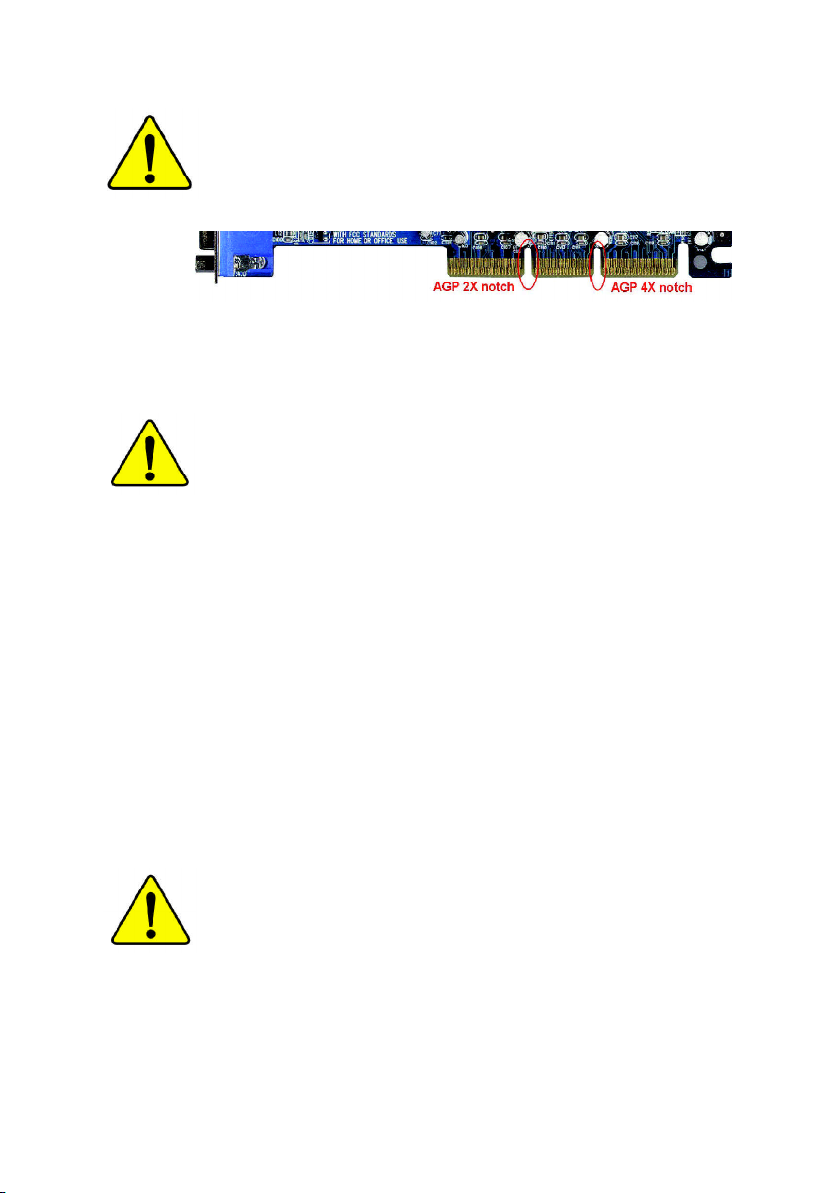
When you installing AGP card, please make sure the following
notice is fully understood and practiced. If your AGP card has
"AGP 4X notch"(show below), please make sure your AGP card is
AGP 4X (1.5V).
Caution: AGP 2X card is not supported by Intel® 845(GE/PE) /
845(E/G) / 850(E). You might experience system unable to boot up
normally. Please insert an AGP 4X card.
Example 1: Diamond Vipper V770 golden finger is compatible with 2X/4X
mode AGP slot. It can be switched between AGP 2X(3.3V) or 4X(1.5V)
mode by adjusting the jumper. The factory default for this card is
2X(3.3V). The GA-8GE800 Pro (or any AGP 4X only) motherboards
might not function properly, if you install this card without switching the
jumper to 4X(1.5) mode in it.
Example 2: Some ATi Rage 128 Pro graphics cards made by “Power
Color”, the graphics card manufacturer & some SiS 305 cards, their
golden finger is compatible with 2X(3.3V)/4X(1.5V) mode AGP slot, but
they support 2X(3.3V) only. The GA-8GE800 Pro (or any AGP 4X only)
motherboards might not function properly, If you install this card in it.
Note : Although Gigabyte's AG32S(G) graphics card is based on
ATi Rage 128 Pro chip, the design of AG32S(G) is compliance
with AGP 4X(1.5V) specification. Therefore, AG32S (G)will work
fine with Intel® 845(GE/PE) /845(E/G) / 850(E) based motherboards.
Before you install PCI cards, please remove the Dual BIOS label from
PCI slots if there is one.
Page 2
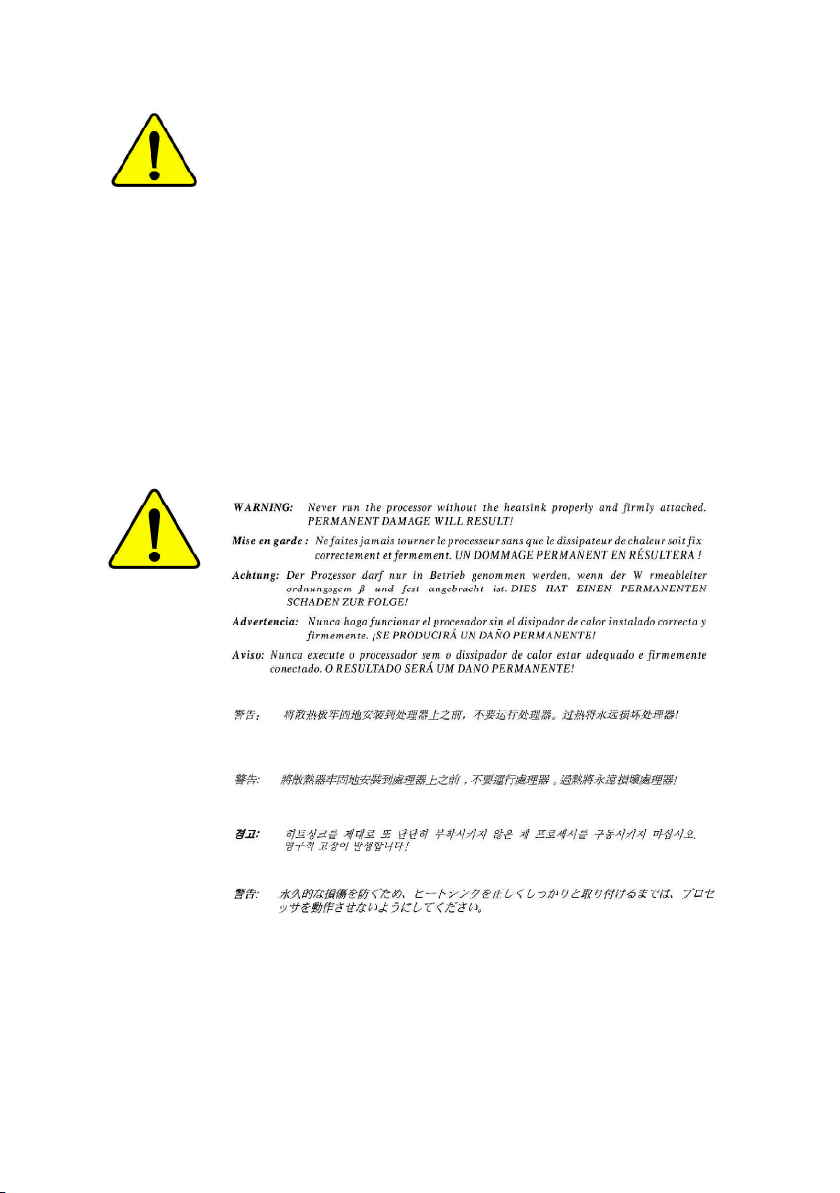
M The author assumes no responsibility for any errors
or omissions that may appear in this document nor
does the author make a commitment to update the
information contained herein.
M Third-party brands and names are the property of
their respective owners.
M Please do not remove any labels on motherboard, this
may void the warranty of this motherboard.
M Due to rapid change in technology, some of the
specifications might be out of date before publication
of this booklet.
Page 3
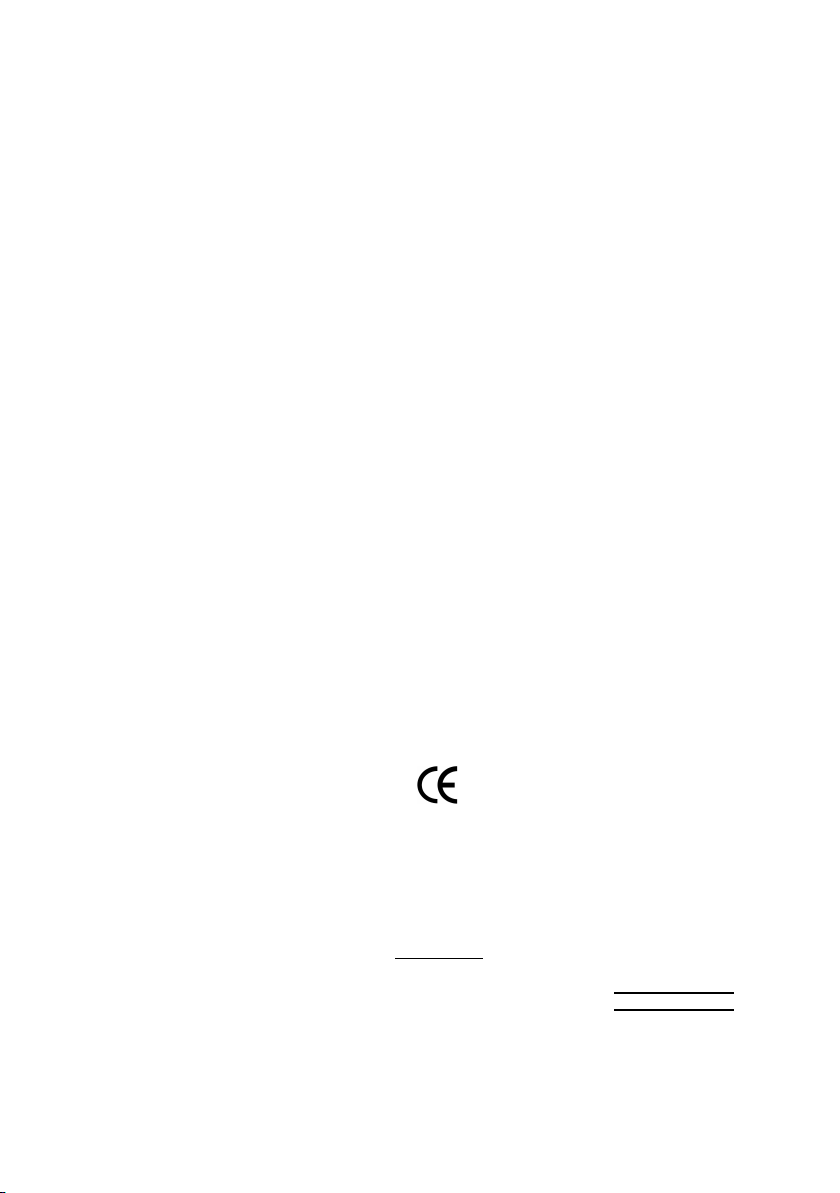
Ausschla ger We g 41, 1F, 20537 Hamburg, Germany
( description of the apparatus, system, installation to which it refers)
(reference to the specification under which conformity is declared)
in accordance with 89/336 EEC-EMC Directive
o EN 55011 Limits and methods of measurement
o EN 55013
o EN 55014 Limits and methods of measurement
o EN 55015 Limits and methods of measurement
o EN 55020
T EN 55022 Limits and methods of measurement
o DIN VDE 0855
o part 10
o part 12
T CE marking
o EN 60065
o EN 60335
of radio disturbance characteristics of
industrial,scientific and medical (ISM
high frequency equipment
Limits and methods of measurement
of radio disturbance characteristics of
broadcast receivers and associated
equipment
of radio disturbance characteristics of
household electrical appliances,
portable tools and similar electrical
apparatus
of radio disturbance characteristics of
fluorescent lamps and luminaries
Immunity from radio interference of
broadcast receivers and associated
equipment
of radio disturbance characteristics of
information technology equipment
Cabled distribution systems; Equipment
for receiving and/or distribution from
sound and television signals
The manufacturer also declares the conformity of above mentioned product
with the actual required safety standards in accordance with LVD 73/23 EEC
Safety requirements for mains operated
electronic and related apparatus for
household and similar general use
Safety of household and similar
electrical appliances
(Stamp)
Declaration of Conformity
We, Manufacturer/Importer
(full address)
G.B.T. Te chnology Träding GMbH
declare that the product
Mother Board
GA-8GE800 Pro
is in conformity with
o EN 61000-3-2*
T EN 60555-2
o EN 61000-3-3* Disturbances in supply systems cause
T EN 60555-3
T EN 50081-1
T EN 50082-1
o EN 55081-2
o EN 55082-2
o ENV 55104
o EN50091-2
(EC conformity marking)
o EN 60950
o EN 50091-1
Manufacturer/Importer
Date : January 24, 2003
Disturbances in supply systems cause
by household appliances and similar
electrical equipment “Harmonics”
by household appliances and similar
electrical equipment “Voltage fluctuations”
Generic emission standard Part 1:
Residual commercial and light industry
Generic immunity standard Part 1:
Residual commercial and light industry
Generic emission standard Part 2:
Industrial environment
Generic emission standard Part 2:
Industrial environment
lmmunity requirements for household
appliances tools and similar apparatus
EMC requirements for uninterruptible
power systems (UPS)
Safety for information technology equipment
including electrical bussiness equipment
General and Safety requirements for
uninterruptible power systems (UPS)
Signature:
Name:
Timmy Huang
Timmy Huang
Page 4
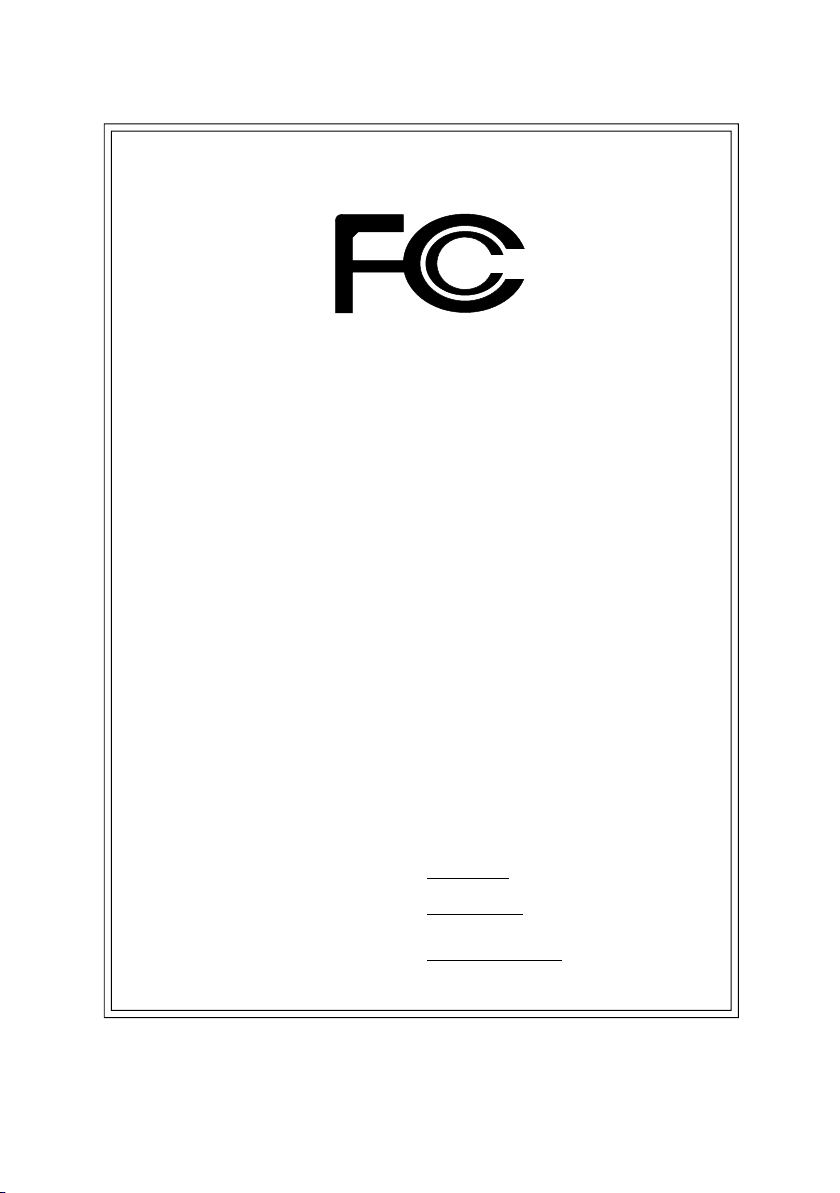
DECLARATION OF CONFORMITY
Per FCC Part 2 Section 2.1077(a)
Responsible Party Name:
Add ress:
Phone/Fax No:
hereby declares that the product
Produ ct Name:
Model Nu mber:
Conforms to the following specifications:
FCC Part 15, Subpart B, Section 15.107(a) and Section 15.109
(a),Class B Digital D evice
Supplementary Information:
This device complies with part 15 of the FCC Rules. Operation is
subject to the following two conditions: (1) This device may not
cause harmful and (2) this device must accept any inference received,
including that may cause undes ired operation.
Representative Person’s Name:
Signature:
G.B.T. INC. (U .S.A.)
17358 Railroad Street
City of Indu stry, CA 91748
(818) 854-9338/ (818) 854-9339
Motherboard
GA-8GE800 Pro
ERIC LU
Eric Lu
Date:
January 24, 2003
Page 5
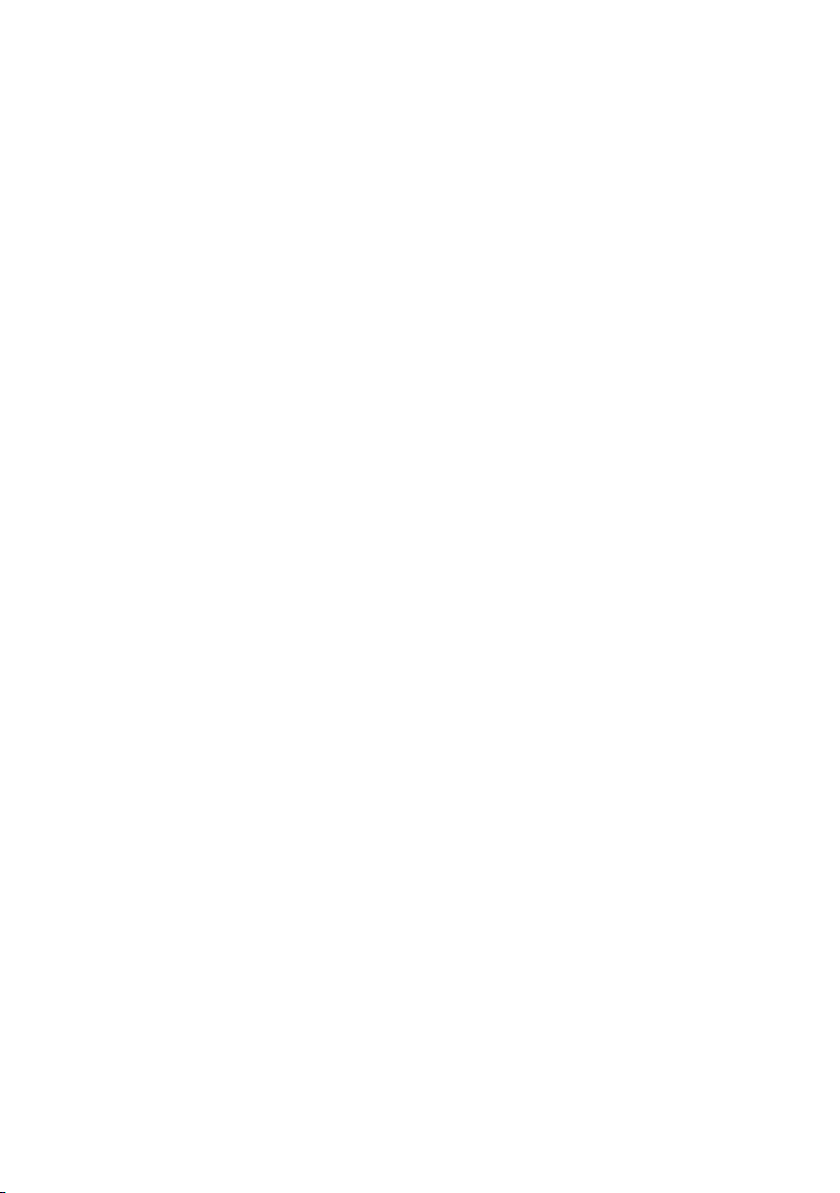
GA-8GE800 Pro
P4 Titan Motherboard
USER'S MANUAL
Pentium®4 Processor Motherboard
Rev. 1101
12ME-8GE800P-1101
Page 6
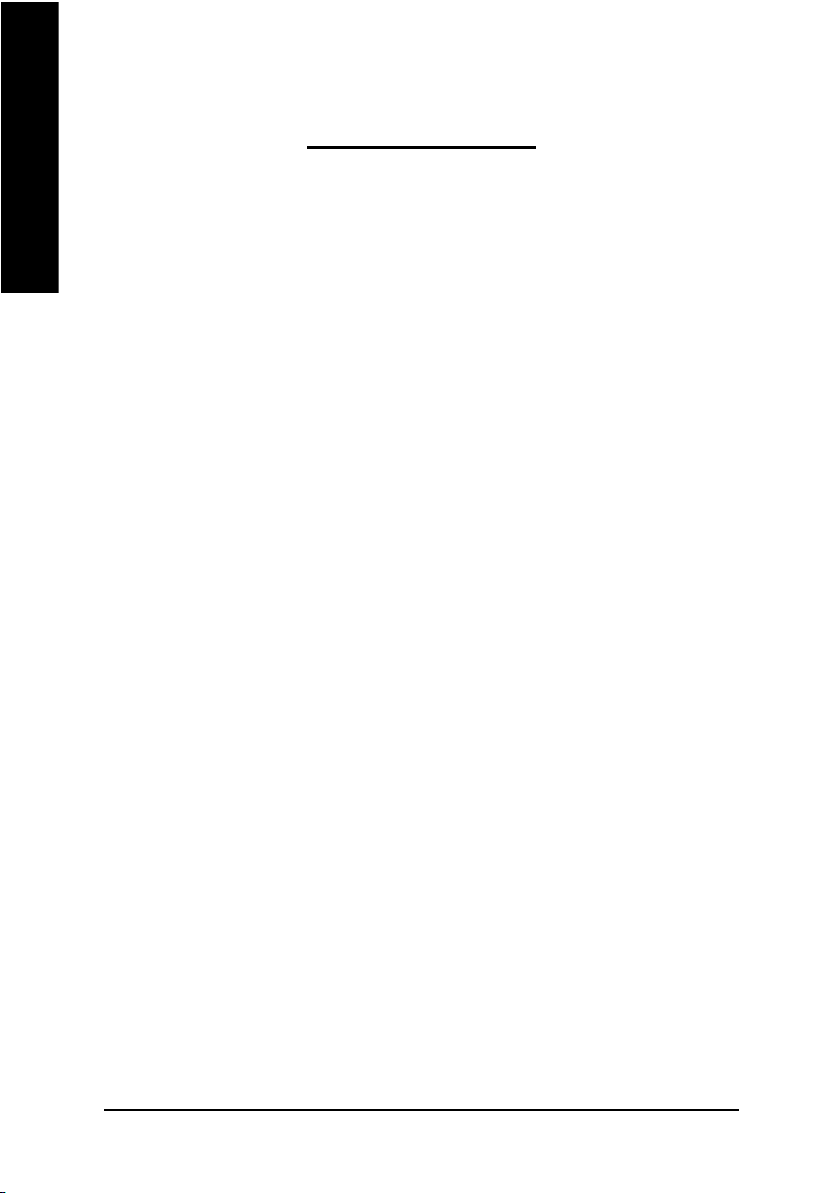
Table of Content
English
Item Checklist ......................................................................................4
Chapter 1 Introduction ......................................................................... 5
Chapter 2 Hardware Installation Process ............................................ 10
Chapter 3 BIOS Setup ....................................................................... 33
Features Summary .................................................................................... 5
GA-8GE800 Pro Motherboard Layout ...................................................... 7
Block Diagram ............................................................................................ 8
Step 1: Install the Central Processing Unit (CPU) .................................. 11
Step 1-1: CPU Installation ........................................................................................... 11
Step 1-2 : CPU Heat Sink Installation ..........................................................................12
Step 2: Install memory modules.............................................................. 13
Step 3: Install expansion cards ............................................................... 15
Step 4: Connect ribbon cables, cabinet wires, and power supply ........ 16
Step 4-1: I/O Back Panel Introduction ..........................................................................16
Step 4-2: Connectors & Jumper Setting Introduction ....................................................18
The Main Menu (For example: BIOS Ver. : E4) ..................................... 34
Standard CMOS Features ....................................................................... 36
Advanced BIOS Features ........................................................................ 39
Integrated Peripherals ............................................................................ 41
Power Management Setup ...................................................................... 46
- 2 -GA-8GE800 Pro Motherboard
Page 7
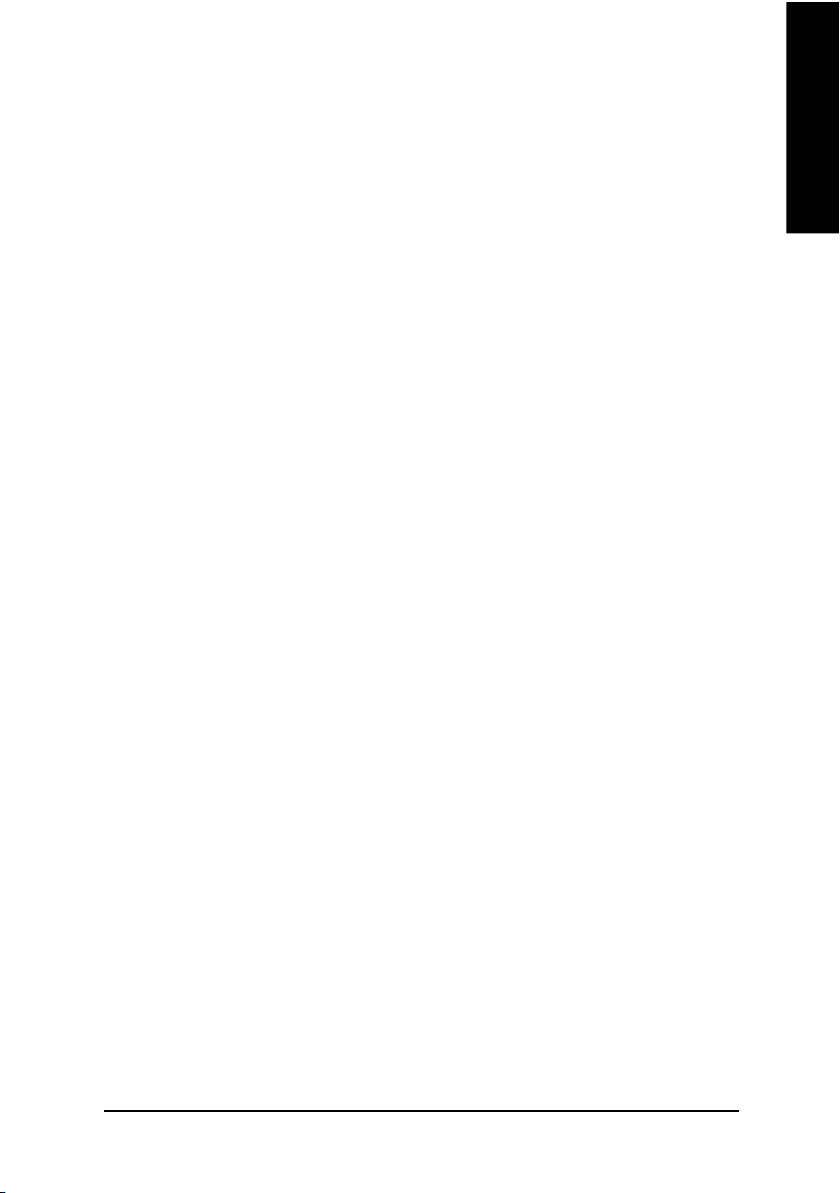
PnP/PCI Configurations ........................................................................... 48
PC Health Status ..................................................................................... 49
Frequency/Voltage Control ...................................................................... 51
Top Performance...................................................................................... 54
Select Language ...................................................................................... 55
Load Fail-Safe Defaults ........................................................................... 56
Load Optimized Defaults ......................................................................... 57
Set Supervisor/User Password ............................................................... 58
Save & Exit Setup .................................................................................... 59
Exit Without Saving................................................................................. 60
Chapter 4 Technical Reference .......................................................... 63
@ BIOSTM Introduction ............................................................................. 63
Easy TuneTM 4 Introduction ...................................................................... 64
Face-WizardTM Utilities Installation ......................................................... 65
Flash BIOS Method Introduction ............................................................. 66
2-/4-/6-Channel Audio Function Introuction ............................................ 87
English
Chapter 5 Appendix ........................................................................... 95
- 3 -
Table of Content
Page 8
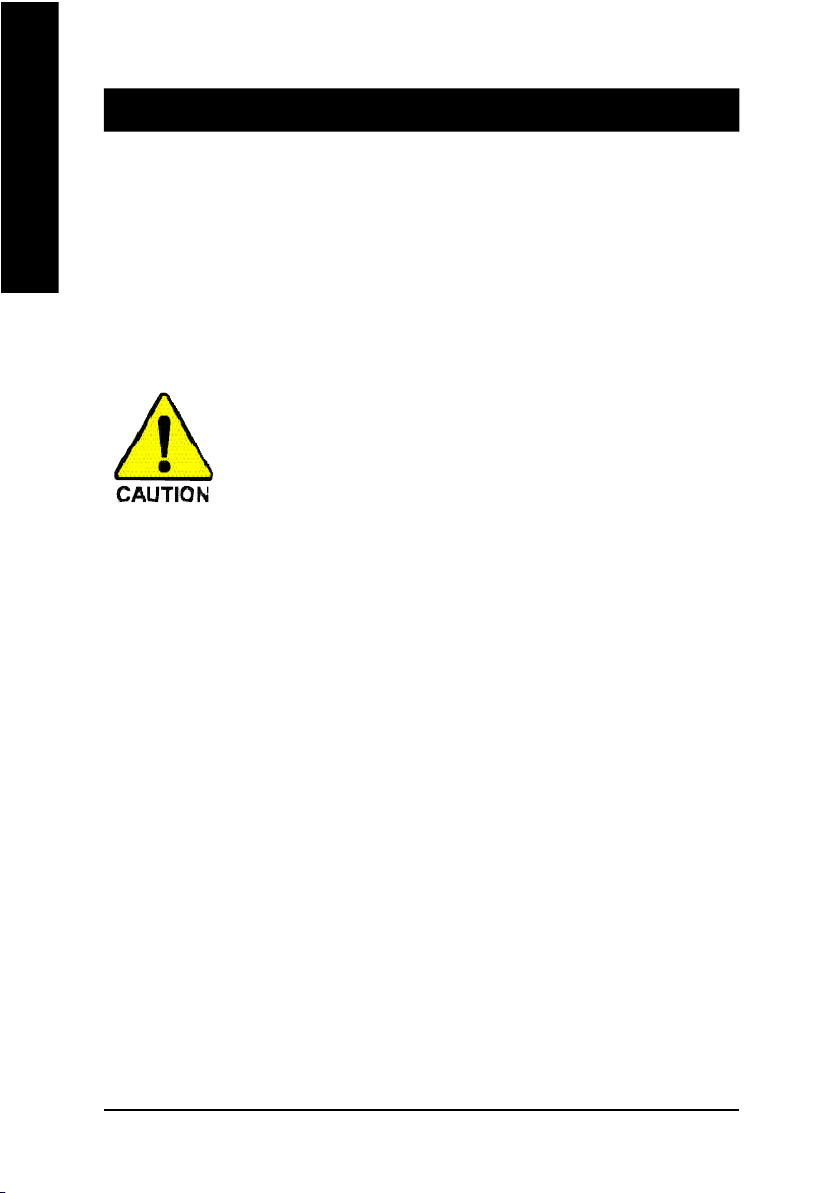
Item Checklist
þ The GA-8GE800 Pro motherboard o 2 Port USB Cable x 1
English
þ IDE cable x 1/ Floppy cable x 1 þ 2 Port USB Cable x 2
þ CD for motherboard driver & utility þ SPDIF-KIT x 1 (SPDIF Out KIT)
þ GA-8GE800 Pro user's manual þ IEEE 1394 Cable x1
þ I/O Shield o Audio Combo Kit x 1
þ Quick PC Installation Guide (SURROUND-Kit + SPDIF Out KIT)
o RAID M anual þ Motherboard Settings Label
Computer motherboards and expansion cards contain very delicate Integrated Circuit (IC) chips. To
protect them against damage from static electricity, you should follow some precautions whenever you
work on your computer.
1. Unplug your computer when working on the inside.
2. Use a grounded wrist strap before handling computer components. If you do not have
one, touch both of your hands to a safely grounded object or to a metal object, such as
the power supply case.
3. Hold components by the edges and try not touch the IC chips, leads or connectors, or
other components.
4. Place components on a grounded antistatic pad or on the bag that came with the
components whenever the components are separated from the system.
5. Ensure that the ATX power supply is switched off before you plug in or remove the ATX
ower connector on the motherboard.
Installing the motherboard to the chassis…
If the motherboard has mounting holes, but they don’t line up with the holes on the base and there
are no slots to attach the spacers, do not become alarmed you can still attach the spacers to the
mounting holes. Just cut the bottom portion of the spacers (the spacer may be a little hard to cut off, so
be careful of your hands). In this way you can still attach the motherboard to the base without worrying
about short circuits. Sometimes you may need to use the plastic springs to isolate the screw from the
motherboard PCB surface, because the circuit wire may be near by the hole. Be careful, don't let the
screw contact any printed circuit write or parts on the PCB that are near the fixing hole, otherwise it may
damage the board or cause board malfunctioning.
- 4 -GA-8GE800 Pro Motherboard
Page 9
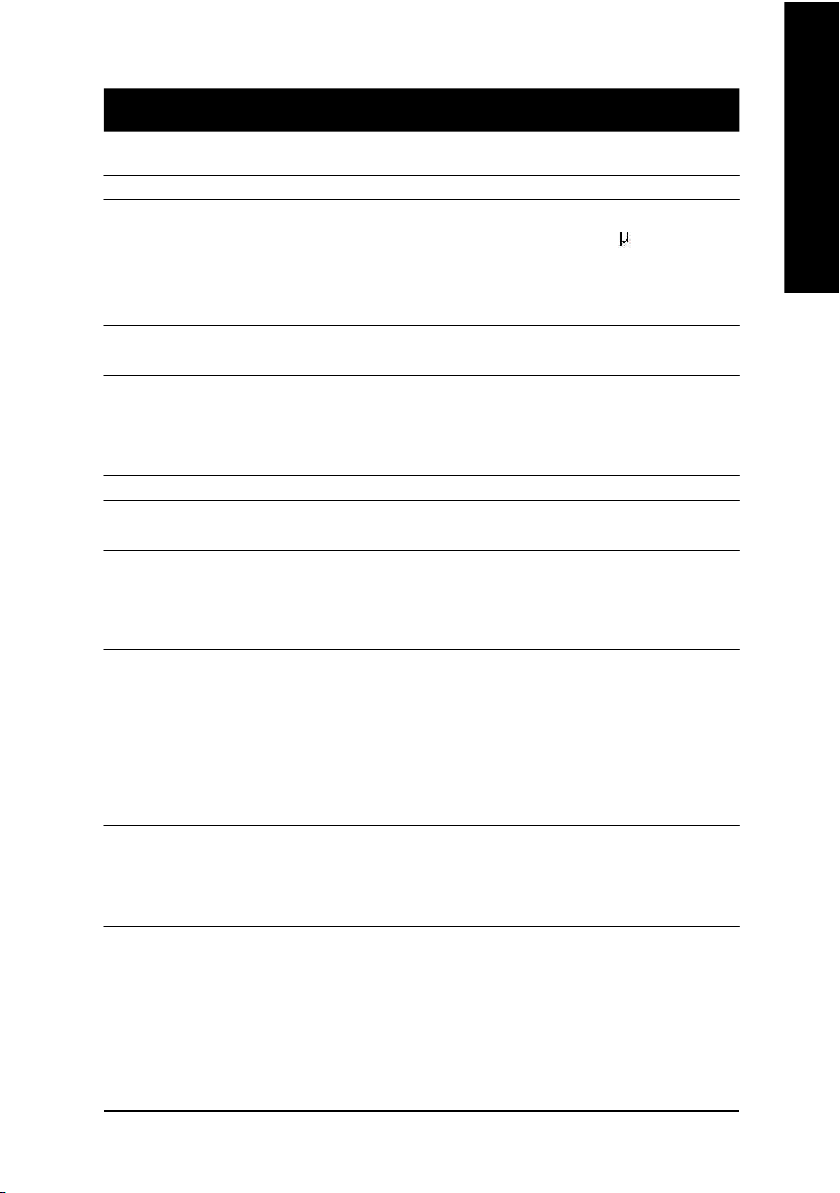
Chapter 1 Introduction
Features Summary
Form Factor — 30.5cm x 24.4cm ATX size form factor, 4 layers PCB.
CPU — Socket 478 for Intel® Micro FC-PGA2 Pentium® 4 processor
— Support Intel ® Pentium ® 4 (Northwood, 0.13 m) processor
— Support Intel ® Pentium ® 4 Processor with HT Technology
— Intel Pentium®4 400/533MHz FSB
— 2nd cache depends on CPU
Chipset — Chipset Intel 845GE HOST/AGP/Controller
— ICH4 I/O Controller Hub
Memory — 3 184-pin DDR DIMM sockets
— Supports DDR333/DDR266 DIMM
— Supports up to 2GB DRAM (Max)
— Supports only 2.5V DDR DIMM
I/O Control — IT8712
Slots — 1 AGP slot 4X (1.5V) device support
— 5 PCI slot supports 33MHz & PCI 2.2 compliant
On-Board IDE — 2 IDE bus master (UDMA33/ATA66/ATA100) IDE ports
for up to 4 ATAPI devices
— Supports PIO mode3,4 (UDMA 33/ATA66/ATA100) IDE
& ATAPICD-ROM
On-Board Peripherals — 1 Floppy port supports 2 FDD with 360K, 720K,1.2M, 1.44M
and 2.88M bytes.
— 1 Parallel port supports Normal/EPP/ECP mode
— 1 Serial port (COMA), 1 VGA port, COMB on Board
— 6 USB 2.0/1.1 ports (2 x Rear, 4 xFront by cable)
— 1 Front Audio Connector
— 1 IrDA connector for IR/CIR
Hardware Monitor — CPU/Power/System Fan Revolution detect
— CPU/Power/System Fan Fail Warning
— CPU Overheat Warning
— System Voltage Detect
English
to be continued......
M Due to (Intel 845PE/GE/GV) chipset architecture limitation, DDR 333 memory module is
only supported when using FSB 533 Pentium 4 processor. A FSB 400 Pentium 4 processor
will only support DDR 266 memory module
Introduction- 5 -
Page 10
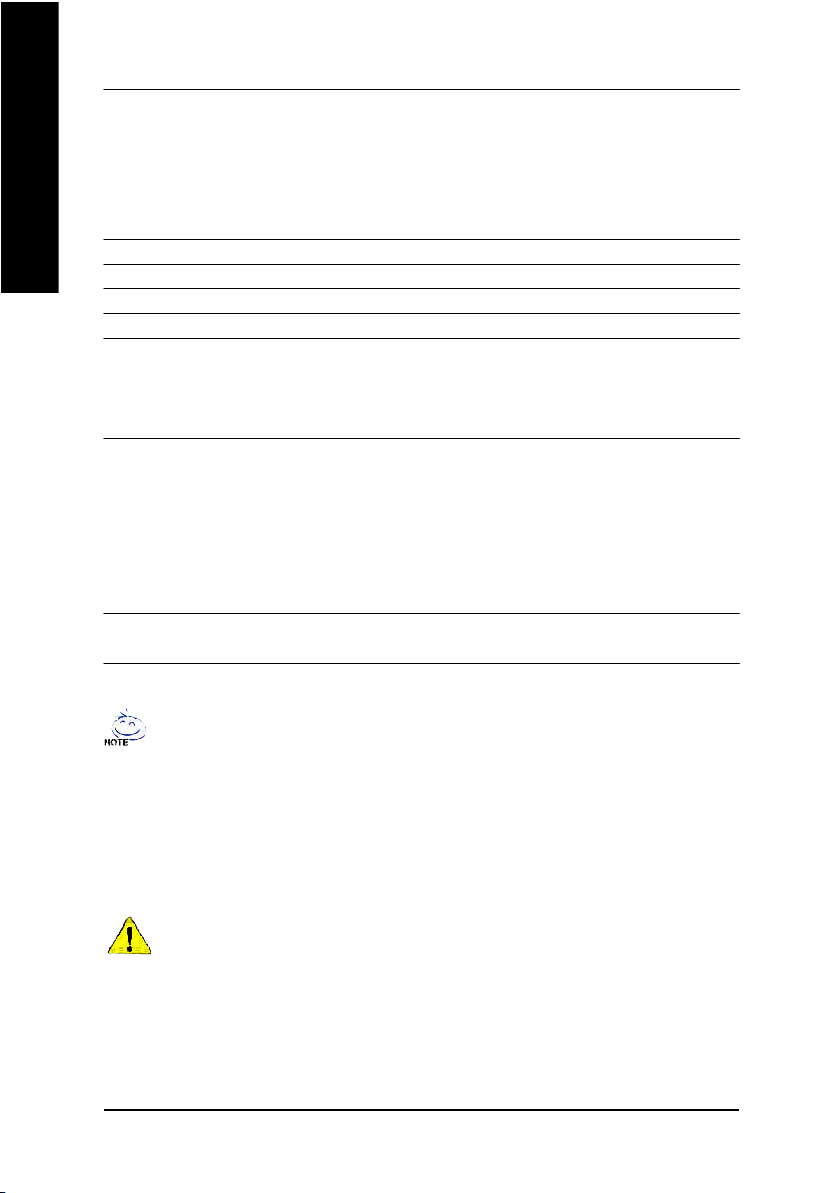
On-Board Sound — Realtek ALC650 CODEC
English
On-Board LAN — Build in Kinnereth-R Chipset
On-Board SCR — IT8712 I/O Chipset (Smart Card Reader)
On-Board IEEE1394 — VT6306
PS/2 Connector — PS/2 Keyboard interface and PS/2 Mouse interface
BIOS — Licensed AWARD BIOS, 3M bit Flash ROM
Additional Features — PS/2 Keyboard power on by password
Overclocking — Over Voltage (DDR/AGP/CPU) by BIOS
— Line Out / 2 front speaker
— Line In / 2 rear speaker(by s/w switch)
— Mic In / center& subwoofer(by s/w switch)
— SPDIF Out /SPDIF In
— CD In/ AUX_IN/ Game Port
— Supports Dual BIOS/Q-Flash
— Supports Multi Language
— Supports Face Wizard
— PS/2 Mouse power on
— STR(Suspend-To-RAM)
— AC Recovery
— USB KB/Mouse wake up from S3
— Supports EasyTune 4
— Supports @BIOS
— Over Clock (DDR/AGP/CPU) by BIOS
"*" HT functionality requirement content :
Enabling the functionality of Hyper-Threading Technology for your computer system requires
all of the following platform components:
- CPU: An Intel® Pentium 4 Processor with HT Technology
- Chipset: An Intel® Chipset that supports HT Technology
- BIOS: A BIOS that supports HT Technology and has it enabled
- OS: An operation system that has optimizations for HT Technology
Please set the CPU host frequency in accordance with your processor's specifications.
We don't recommend you to set the system bus frequency over the CPU's specification
because these specific bus frequencies are not the standard specifications for CPU,
chipset and most of the peripherals. Whether your system can run under these specific
bus frequencies properly will depend on your hardware configurations, including CPU,
Chipsets,SDRAM,Cards… .etc.
- 6 -GA-8GE800 Pro Motherboard
Page 11
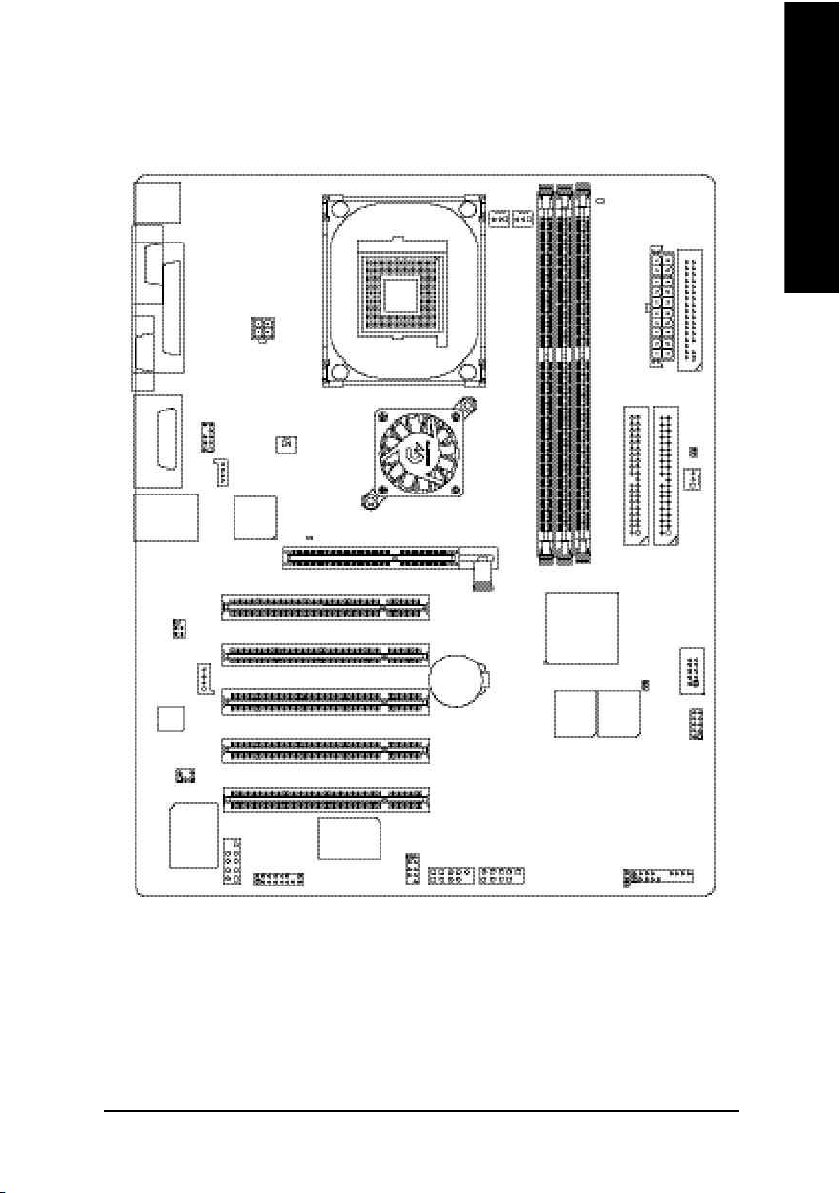
GA-8GE800 Pro Motherboard Layout
English
KB_MS
COMA
VGA
LINE_OUT
LINE_IN
MIC_IN
USB_LAN
CODCE
LPT1
GAME
F_AUDIO
SPDIF_IO
AUX_IN
SUR_CEN
ATX_12V
NB_FAN
CD_IN
Kinnereth-R
P4 Titan
2X_D ET
SOC KET4 78
Intel 845GE
PCI1
PCI2
PCI3
PCI4
PCI5
BAT
CPU_FAN
AGP
RAM_LE D
PWR_FAN
ATX
GA-8GE800 Pro
DDR3
DDR2
DDR1
ICH4
MAIN
BACKUP
BIOS
BIOS
FDD
IDE1IDE2
CLR_PWD
SYS_FAN
SCR
CI
IR_C IR
IT87 12
COMB
F1 _13 94
VT63 06
F2 _13 94
F_U SB1 F_U SB2
PWR_L ED
F_PANEL
Introduction- 7 -
Page 12
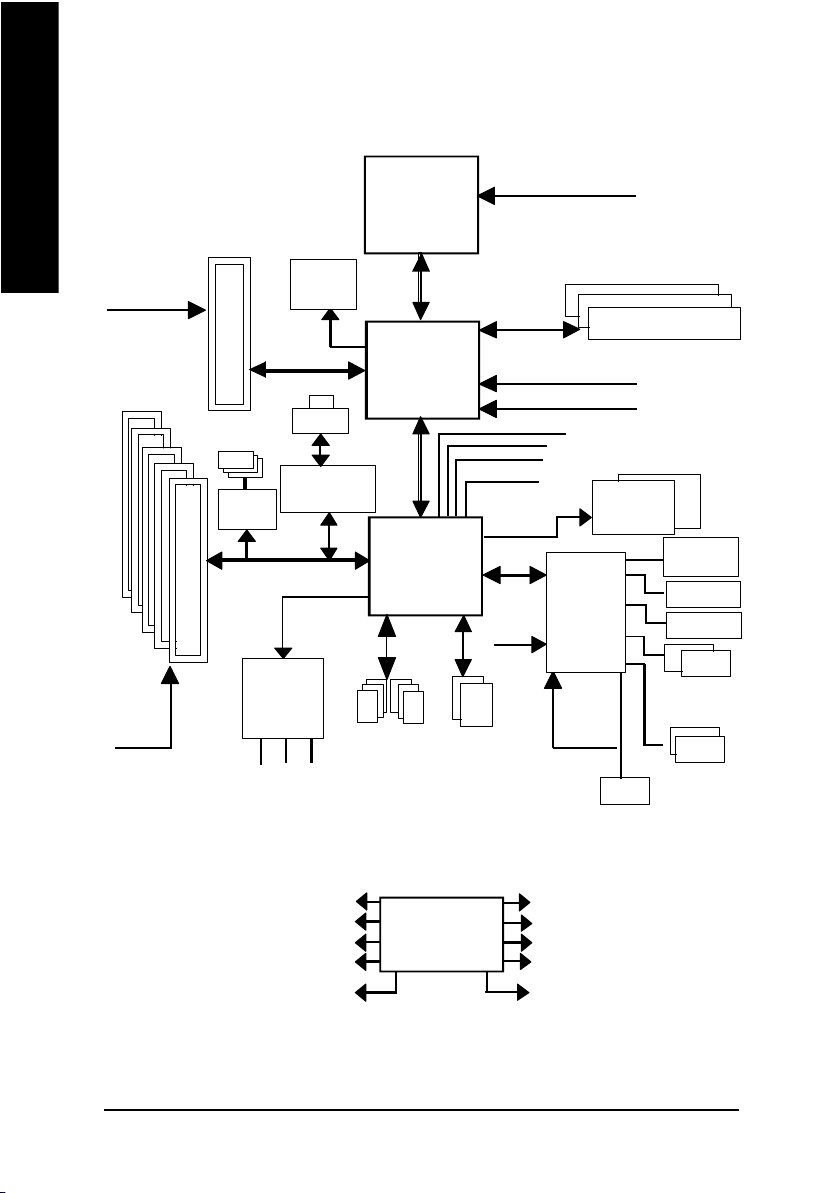
Block Diagram
English
PCICLK
(33M Hz)
AGPCLK
(66M Hz)
5 PCI
AGP 4X
IEEE 1394
VT 6306
Kinnereth-R
AC97 Link
AC97
CODEC
MIC
LINE-IN
VGA Port
RJ45
LINE-OUT
Pentium 4
Socket 478
CPU
82845GE
ICH4
6 USB
Ports
System Bus
400/533MHz
266/333MHz
48 MHz
LPC BUS
24 MHz
ATA33/66/100
IDE Channels
CPUCLK+/- (100/133MHz)
GMCHCLK (66MHz)
HCLK+/- (100/133MHz)
66MHz
33 MHz
14.318 MHz
BIOS
IT8712
33 MHz
SCR
DDR
Game Port
Floppy
LPT Port
PS/2
KB/Mouse
COM
Ports
PCICLK (33MHz)
USBCLK (48MHz)
14.318 MHz
33 MHz
24 MHz
CLK GEN
- 8 -GA-8GE800 Pro Motherboard
GMCHCLK (66MHz)
CPUCLK+/- (100/133MHz)
AGPCLK (66MHz)
HCLK+/- (100/133MHz)
ICH3V66 (66M Hz)
Page 13
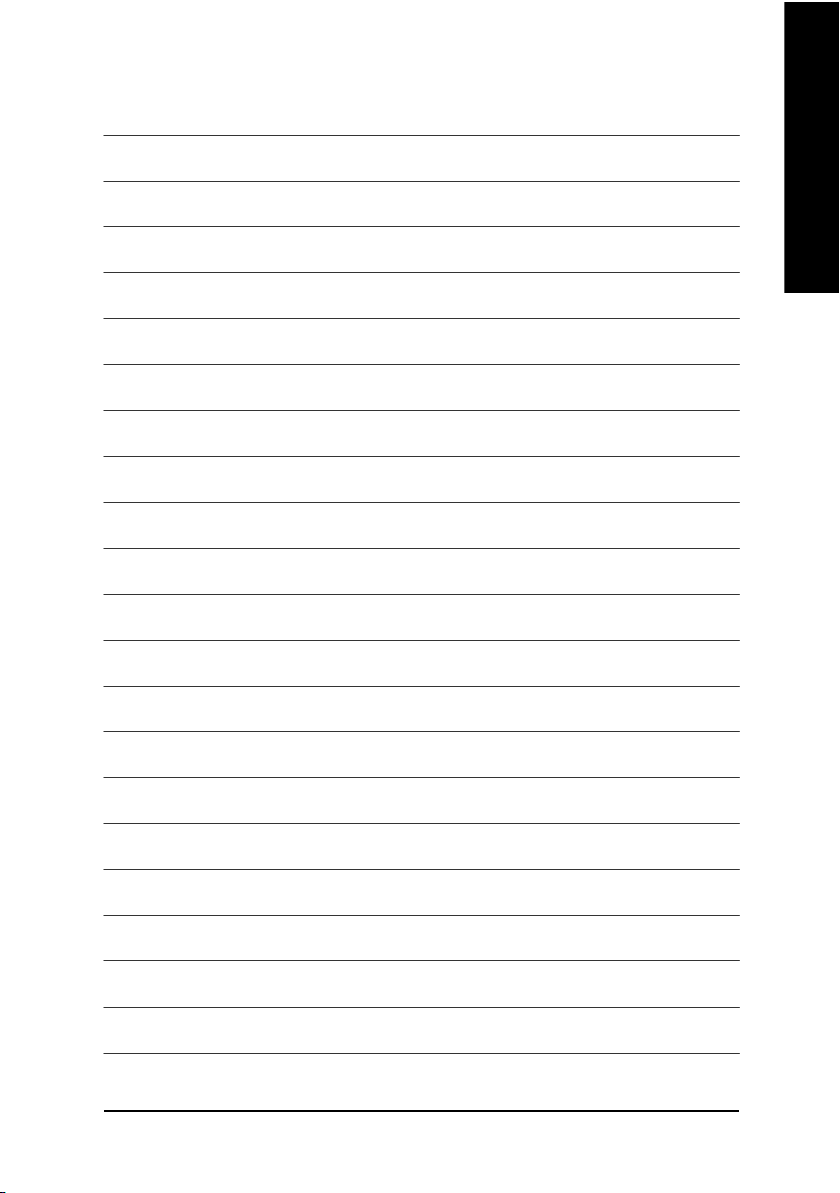
English
Introduction- 9 -
Page 14
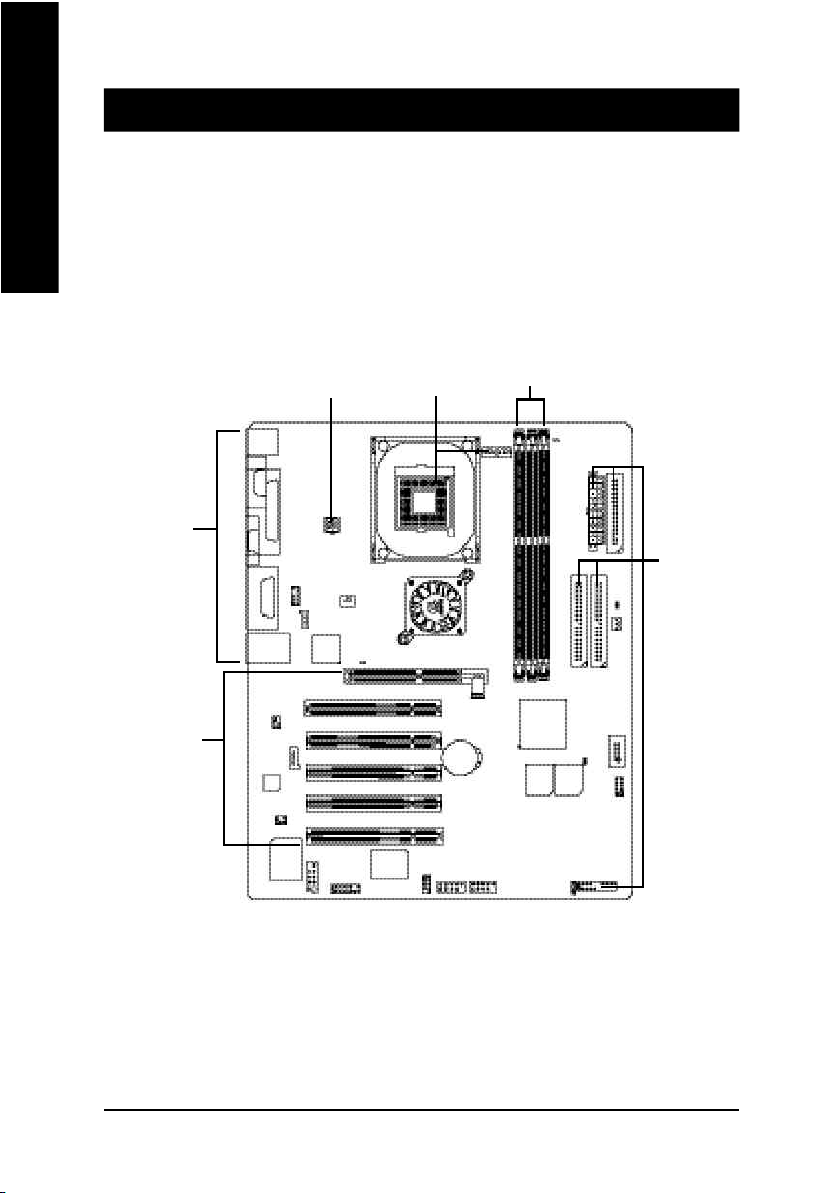
Chapter 2 Hardware Installation Process
To set up your computer, you must complete the following steps:
English
Step 1- Install the Central Processing Unit (CPU)
Step 2- Install memory modules
Step 3- Install expansion cards
Step 4- Connect ribbon cables, cabinet wires, and power supply
Step 4
Step 3
Step 4
Step 1
Step 2
Step 4
Congratulations you have accomplished the hardware installation!
Turn on the power supply or connect the power cable to the power outlet. Continue with
the BIOS/software installation.
- 10 -GA-8GE800 Pro Motherboard
Page 15
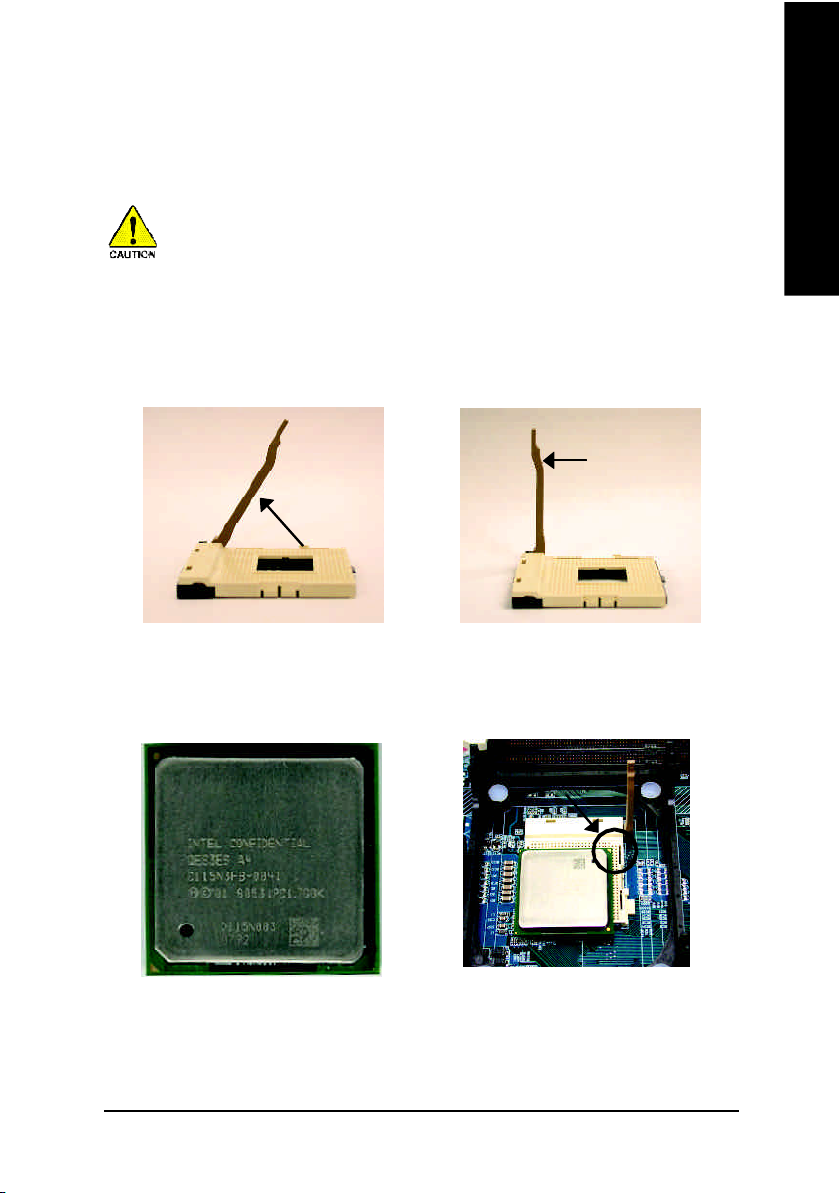
Step 1: Install the Central Processing Unit (CPU)
Before installing the processor , adhere to the following warning:
If you do not match the CPU socket Pin 1 and CPU cut edge well, it will
cause improper installation. Please change the insert orientation.
Please make sure the CPU type is supported by the motherboard.
Step 1-1: CPU Installation
English
Angling the
rod to 65
1. Angling the rod to 65-degree maybe feel a
kind of tight , and then continue pull the rod
to 90-degree when a noise “cough” made.
0
Pin1 indicator
3. CPU Top View
Socket
Actuation
Lever
2. Pull the rod to the 90-degree directly.
Pin1 indicator
4. Locate Pin 1 in the socket and look
for a (golden) cut edge on the CPU
upper corner. Then insert the CPU
into the socket.
- 11 - Hardware Installation Process
Page 16
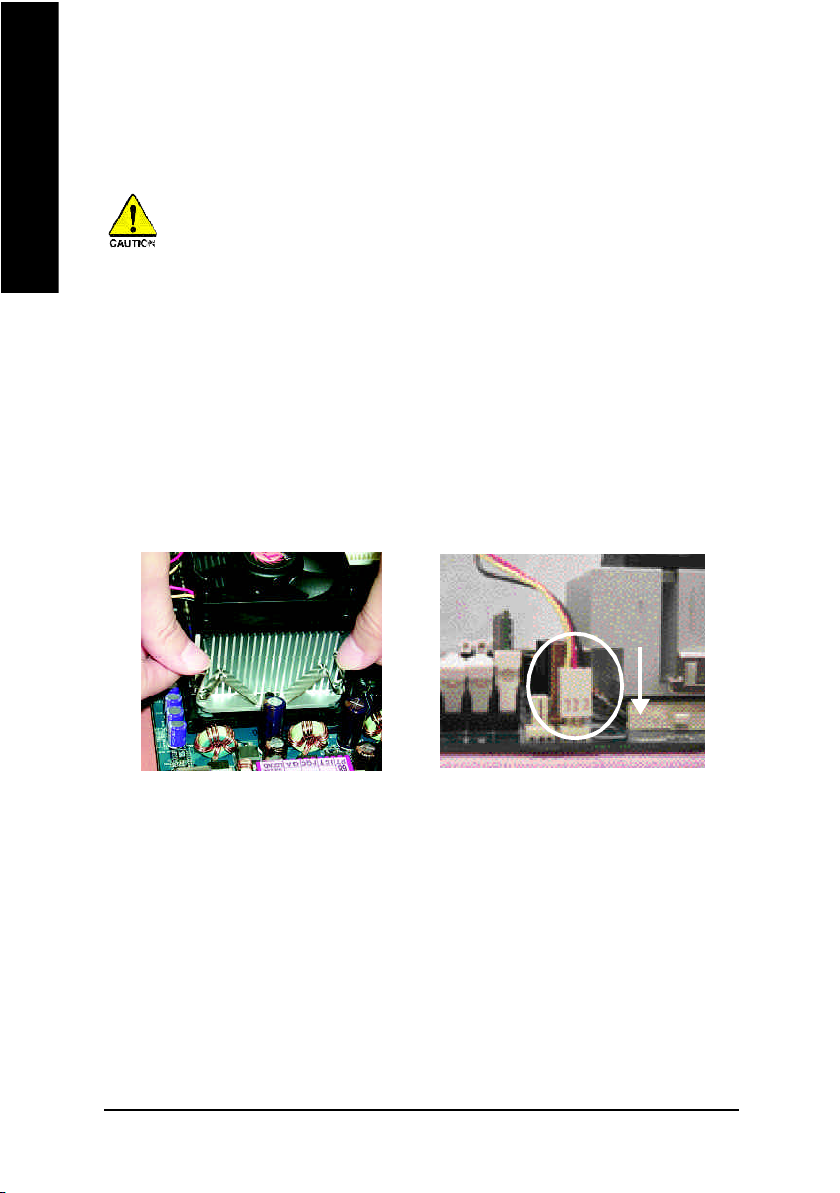
Step 1-2 : CPU Heat Sink Installation
English
Before installing the CPU Heat Sink , adhere to the following warning:
1.Please use Intel approved cooling fan.
2.We recommend you to apply the thermal tape to provide better heat conduction
between your CPU and heatsink.
(The CPU cooling fan might stick to the CPU due to the hardening of the thermal
paste. During this condition if you try to remove the cooling fan, you might pull the
processor out of the CPU socket alone with the cooling fan, and might damage the
processor. To avoid this from happening, we suggest you to either use thermal tape
instead of thermal paste, or remove the cooling fan with extreme caution.)
3.Make sure the CPU fan power cable is plugged in to the CPU fan connector, this
completes the installation.
Please refer to CPU heat sink user's manual for more detail installation procedure.
1. Fasten the heatsink supporting-base
onto the CPU socket on the
mainboard.
2. Make sure the CPU fan is plugged to
the CPU fan connector, than install
complete.
- 12 -GA-8GE800 Pro Motherboard
Page 17
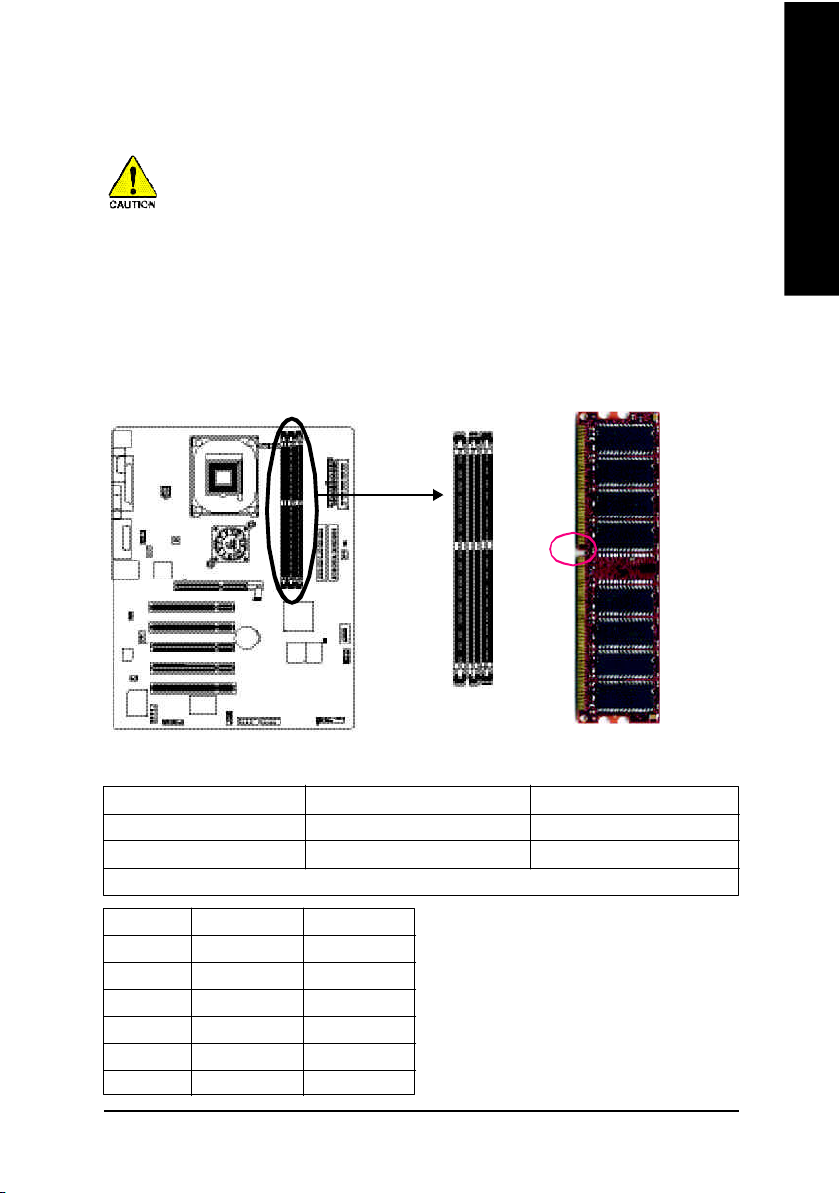
Step 2: Install memory modules
Before installing the processor and heatsink, adhere to the following warning:
When RAM_LED is ON, do not install/remove DIMM from socket.
Please note that the DIMM module can only fit in one direction due to the one notches.
Wrong orientation will cause improper installation. Please change the insert orientation.
The motherboard has 3 dual inline memory module (DIMM) sockets. The BIOS will automatically
detects memory type and size. To install the memory module, just push it vertically into the DIMM
socket. The DIMM module can only fit in one direction due to the notch. Memory size can vary
between sockets.
Notch
English
DDR
Support Unbuffered DDR DIMM Sizes type:
64 Mbit (2Mx8x4 banks) 64 Mbit (1Mx16x4 banks) 128 Mbit(4Mx8x4 banks)
128 Mbit(2Mx16x4 banks) 256 Mbit(8Mx8x4 banks) 256 Mbit(4Mx16x4 banks)
512 Mbit(16Mx8x4 banks) 512 Mbit(8Mx16x4 banks)
Total System Memory (Max2GB)
DDR1 DDR2 DDR3
S S S
D S S
D D X
D X D
S D X
S X D
D:Double Sided DIMM S:Single Sided DIMM
X:Not Use
- 13 - Hardware Installation Process
Page 18
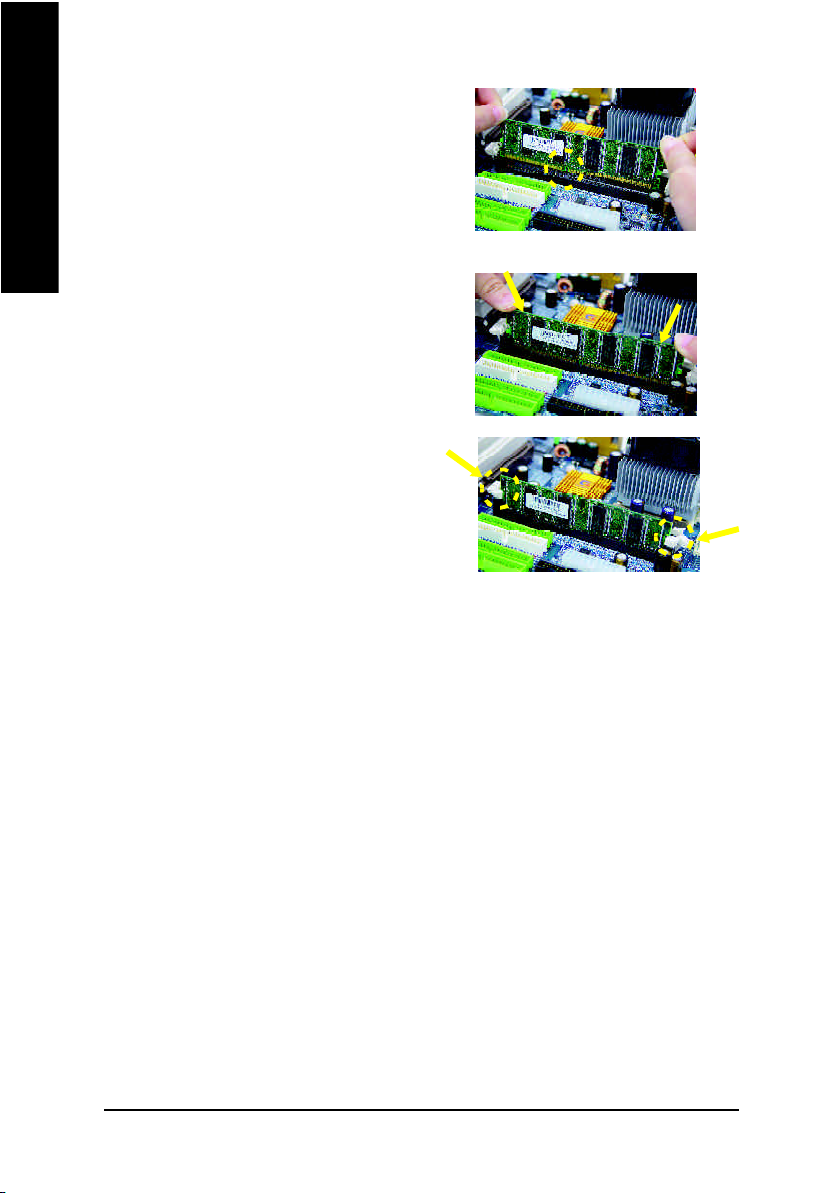
1. The DIM M slot has a notch, so the DIMM
English
2. Insert the DIMM memory module vertically into
3. Close the plastic clip at both edges of the DIMM
DDR Introduction
Established on the existing SDRAM industry infrastructure, DDR (Double Data Rate) memory is a
high performance and cost-effective solution that allows easy adoption for memory vendors, OEMs
and system integrators.
DDR memory is a sensible evolutionary solution for the PC industry that builds on the existing
SDRAM infrastructure, yet makes awesome advances in solving the system performance bottleneck by doubling the memory bandwidth. DDR SDRAM will offer a superior solution and migration
path from existing SDRAM designs due to its availability, pricing and overall market support. PC2100
DDR memory (DDR266) doubles the data rate through reading and writing at both the rising and
falling edge of the clock, achieving data bandwidth 2X greater than PC133 when running with the
same DRAM clock frequency. With peak bandwidth of 2.664GB per second, DDR memory enables
system OEMs to build high performance and low latency DRAM subsystems that are suitable for
servers, workstations, high-end PC's and value desktop SMA systems. With a core voltage of only
2.5 Volts compared to conventional SDRAM's 3.3 volts, DDR memory is a compelling solution for
small form factor desktops and notebook applications.
mem ory module can only fit in one direction.
the DIMM slot. Then push it down.
slots to lock the DIMM module.
Reverse the installation steps when you wish
to remove the DIM M module.
- 14 -GA-8GE800 Pro Motherboard
Page 19
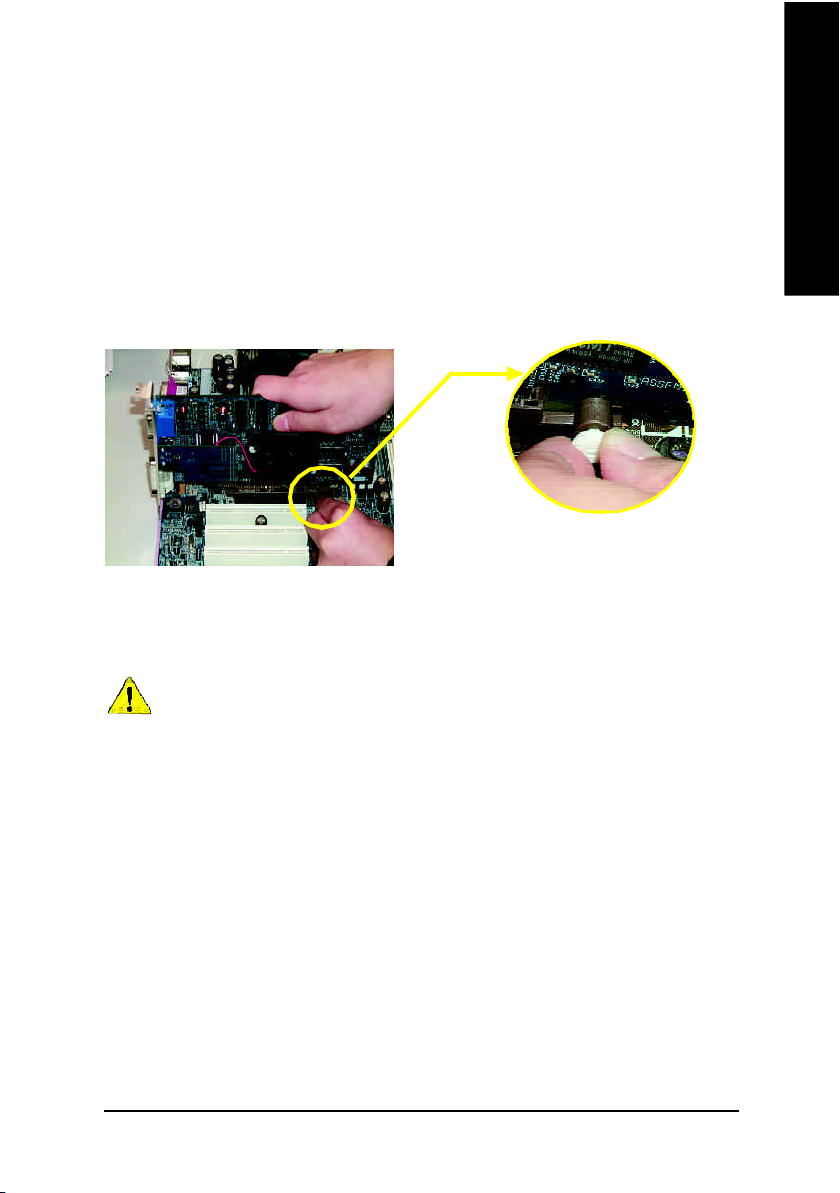
Step 3: Install expansion cards
1. Read the related expansion card’s instruction document before install the expansion card into
the computer.
2. Remove your computer’s chassis cover, necessary screws and slot bracket from the computer.
3. Press the expansion card firmly into expansion slot in motherboard.
4. Be sure the metal contacts on the card are indeed seated in the slot.
5. Replace the screw to secure the slot bracket of the expansion card.
6. Replace your computer’s chassis cover.
7. Power on the computer, if necessary, setup BIOS utility of expansion card from BIOS.
8. Install related driver from the operating system.
Please carefully pull out the sm all white- drawable bar
at the end of the AGP slot when you try to i nstall/
Uninstall the AGP card. Please align the AGP card to
AGP Card
the onboard AGP slot and press firmly down on the slot
.Make sure your AGP card is locked by the sm all whitedrawable bar.
English
When an AGP 2x (3.3V) card is installed the 2X_DET will light up, indicating a non-supported
graphics card is inserted. Informing users that system might not boot up normally due to AGP 2x
(3.3V) is not supported by the chipset.
- 15 - Hardware Installation Process
Page 20
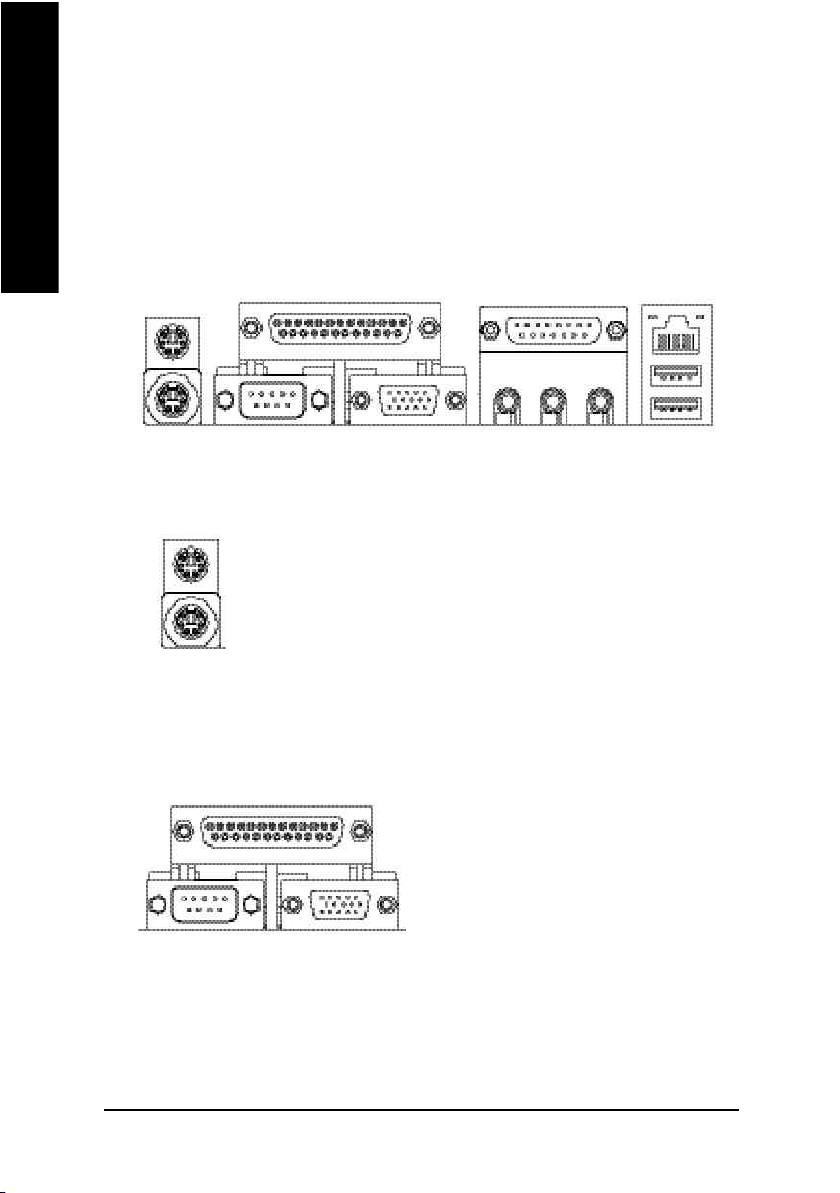
Step 4: Connect ribbon cables, cabinet wires, and power
supply
English
Step 4-1: I/O Back Panel Introduction
u
v
w
x
u PS/2 Keyboard and PS/2 Mouse Connector
PS/2 Mouse Connector
(6 pin Female)
PS/2 Keyboard Connector
(6 pin Female)
ØThis connector supports standard PS/2 keyboard
and PS/2 mouse.
vParallel Port, Serial Port and VGA Port (LPT/COMA/VGA)
Parallel Port
(25 pin Female)
Ø This connector supports 1 standard COM port,
1 Parallel port and 1 VGA port. Device like
printer can be connected to Parallel port ;
mouse and modem etc can be connected to
Serial ports.
y
COMA
Serial Port
(9 pin Male)
VGA
VGA Port
(15 pin Female)
- 16 -GA-8GE800 Pro Motherboard
Page 21
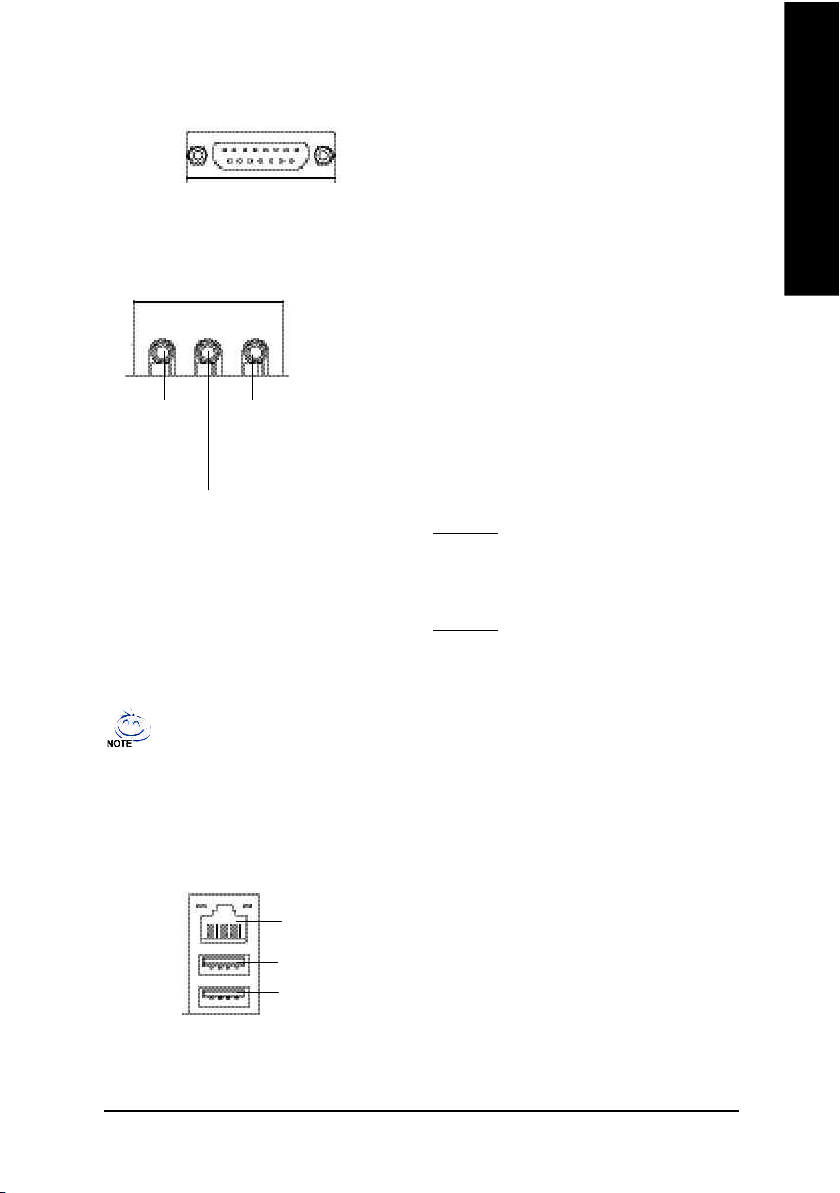
w Game /MIDI Ports
Joystick/ MIDI (15 pin Female)
ØThis connector supports joystick, MIDI keyboard
and other relate audio devices.
English
x Audio Connectors
Line Out
(Front
Speaker)
(Rear Speaker)
MIC In
(Center and Subwoofer)
Line In
If you want the detail information for 2-/4-/6-channel audio setup
installation, please refer to page 87.
y USB & LAN Connector
LAN
USB 0
USB 1
Ø After install onboard audio driver, you may
connect speaker to Line Out jack, micro phone
to MIC In jack.
Device like CD-ROM , walkman etc can be
connected to Line-In jack.
Please note:
You are able to use 2-/4-/6- channel audio
feature by S/W selection.
If you want to enable 6-channel function, you
have 2 choose for hardware connection.
Method1:
Connect "Front Speaker" to "Line Out"
Connect "Rear Speaker" to "Line In"
Connect "Center and Subwoofer" to "MIC Out".
Method2:
You can refer to page 26, and contact your
nearest dealerfor optional SUR_CEN cable.
Ø Before you connect your device(s) into USB
connector(s), please make sure your device(s)
such as USB keyboard,mouse, scanner, zip,
speaker..etc. Have a standard USB interface.
Also make sure your OS supports USB
controller.
If your OS does not support USB controller,
please contact OS vendor for possible patch
or driver upgrade. For more information please
contact your OS or device(s) vendors.
- 17 - Hardware Installation Process
Page 22

Step 4-2: Connectors & Jumper Setting Introduction
English
6
1 3
14
16
11
18
17
15
22
23
5
24
20
2
9
8
7
26
4
21
25
19
12
10
13
1) ATX_12V 14) F_AUDIO
2) ATX 15) SUR_CEN
3) CPU_FAN 16) CD_IN
4) SYS_FAN 17) AUX_IN
5) PWR_FAN 18) SPDIF_IO
6) NB_FAN 19) IR_CIR
7) IDE1/IDE2 20) F_USB1/F_USB2
8) FDD 21) SCR
9) RAM_LED 22) COMB
10) PWR_LED 23) F1_1394
11) 2X_DET 24) F2_1394
12) F_PANEL 25) CI
13) BAT 26) CLR_PWD
- 18 -GA-8GE800 Pro Motherboard
Page 23
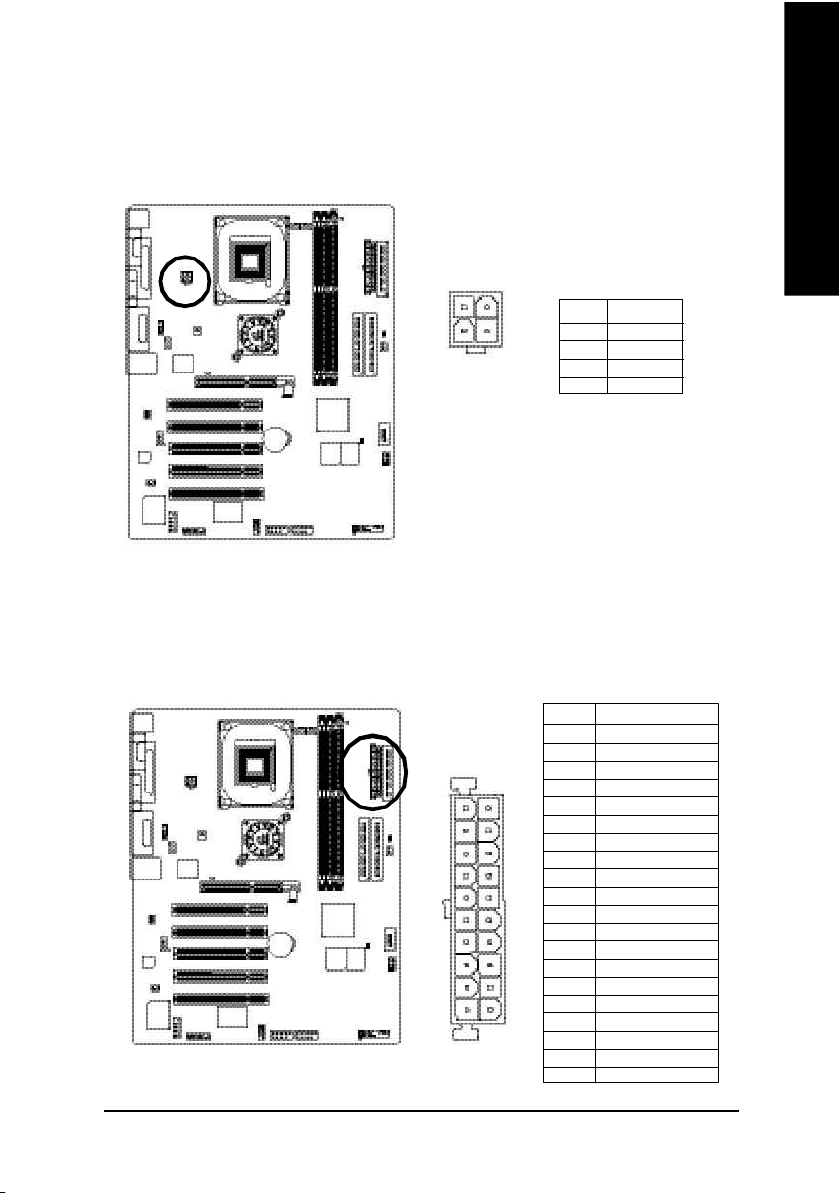
1) ATX_12V ( +12V Power Connector)
This connector (ATX _12V) suppliesthe CPU operation voltage (Vcore). If this " ATX_ 12V connector" is not
connected, system cannot boot.
English
2
4
1
Pin No. Definition
3
1 GND
2 GND
3 +12V
4 +12V
2) ATX (ATX Power)
AC power cord should only be connected to your power supply unit after ATX power cable and other
related devices are firmly connected to the mainboard.
Pin No. Definition
1 3.3V
2 3.3V
3 GND
4 VCC
5 GND
11
20
1
6 VCC
7 GND
8 Power Good
9 5V SB( stand by +5 V)
10 +12V
11 3.3V
12 -12V
13 GND
14 PS _ON( softOn/ Off)
15 GND
16 GND
10
17 GND
18 -5V
19 VCC
20 VCC
- 19 - Hardware Installation Process
Page 24
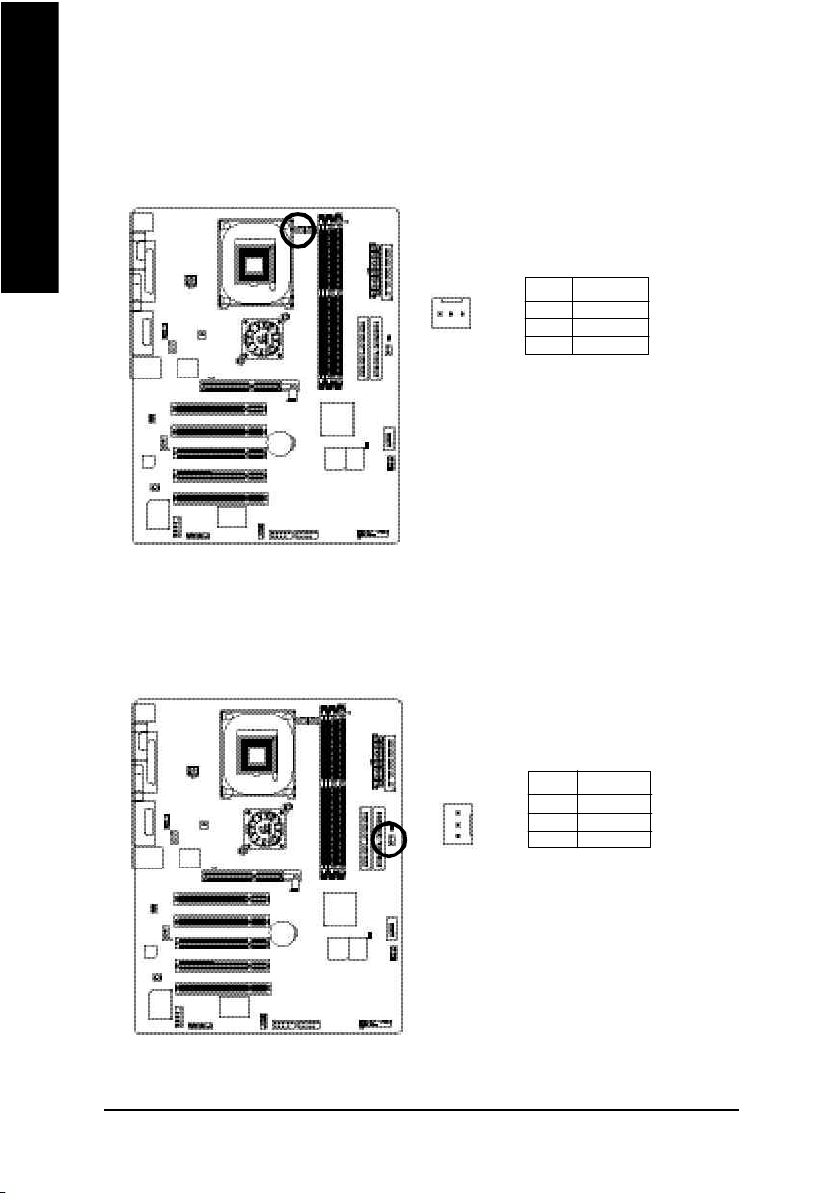
3) CPU_FAN (CPU FAN Connector)
English
4) SYS_FAN (System FAN Connector)
Please note, a proper installation of the CPU cooler is essential to prevent the CPU from running
under abnormal condition or dam aged by overheating.The CPU fan connector supports Max.
current up to 600 mA.
Pin No. Definition
1
This connector allows you to link with the cooling fan on the system case to lower the system
temperature.
1 GND
2 +12V
3 Sense
Pin No. Definition
1 GND
2 +12V
1
- 20 -GA-8GE800 Pro Motherboard
3 Sense
Page 25
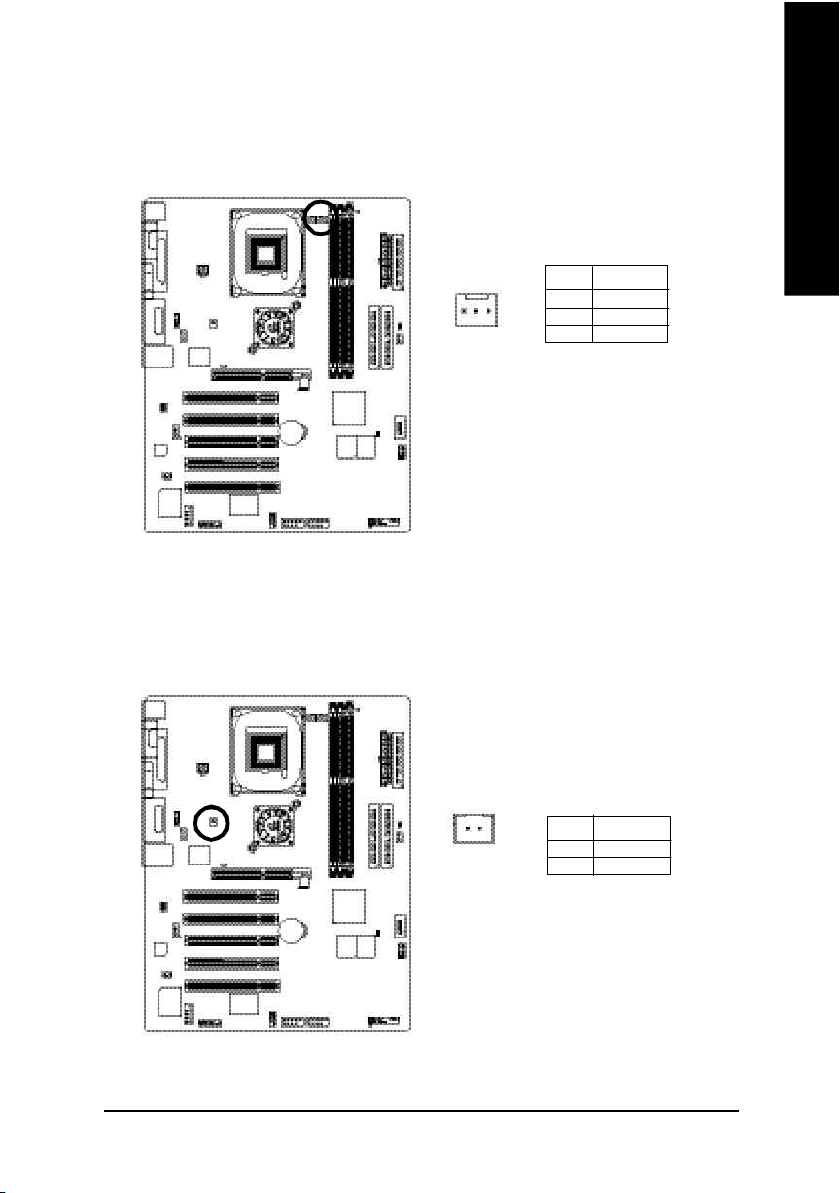
5) PWR_FAN (Power Fan Connector)
This connector allows you to link with the cooling fan on the system case to lower the system
temperature.
Pin No. Definition
1 GND
1
2 +12V
3 Sense
6) NB_FAN
If you installed wrong direction, the Chip Fan will not work. Sometimes will damage the Chip Fan.
(Usually black cable is GND)
English
1
- 21 - Hardware Installation Process
Pin No. Definition
1 VCC
2 GND
Page 26
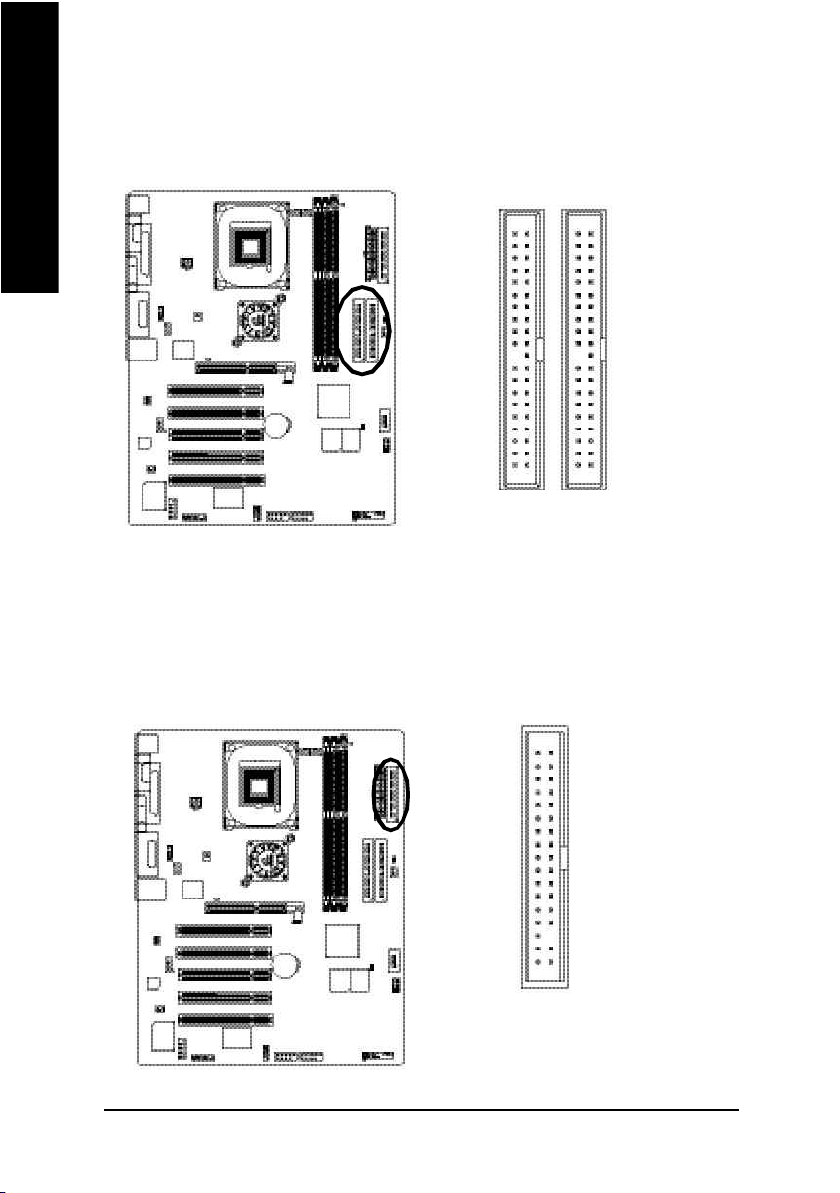
7) IDE1/ IDE2(IDE1/IDE2 Connector)
English
Please connect first harddisk to IDE1 and connect CDROM to IDE2. The red stripe of the ribbon cable must
be the same side with the Pin1.
40
2
IDE2
39
1
IDE1
8) FDD (Floppy Connector)
Please connect the floppy drive ribbon cables to FDD. It supports 360K,720K,1.2M,1.44M and
2.88Mbytes floppy disk types. The red stripe of the ribbon cable m ust be the same side with the Pin1.
34
33
2
- 22 -GA-8GE800 Pro Motherboard
1
Page 27
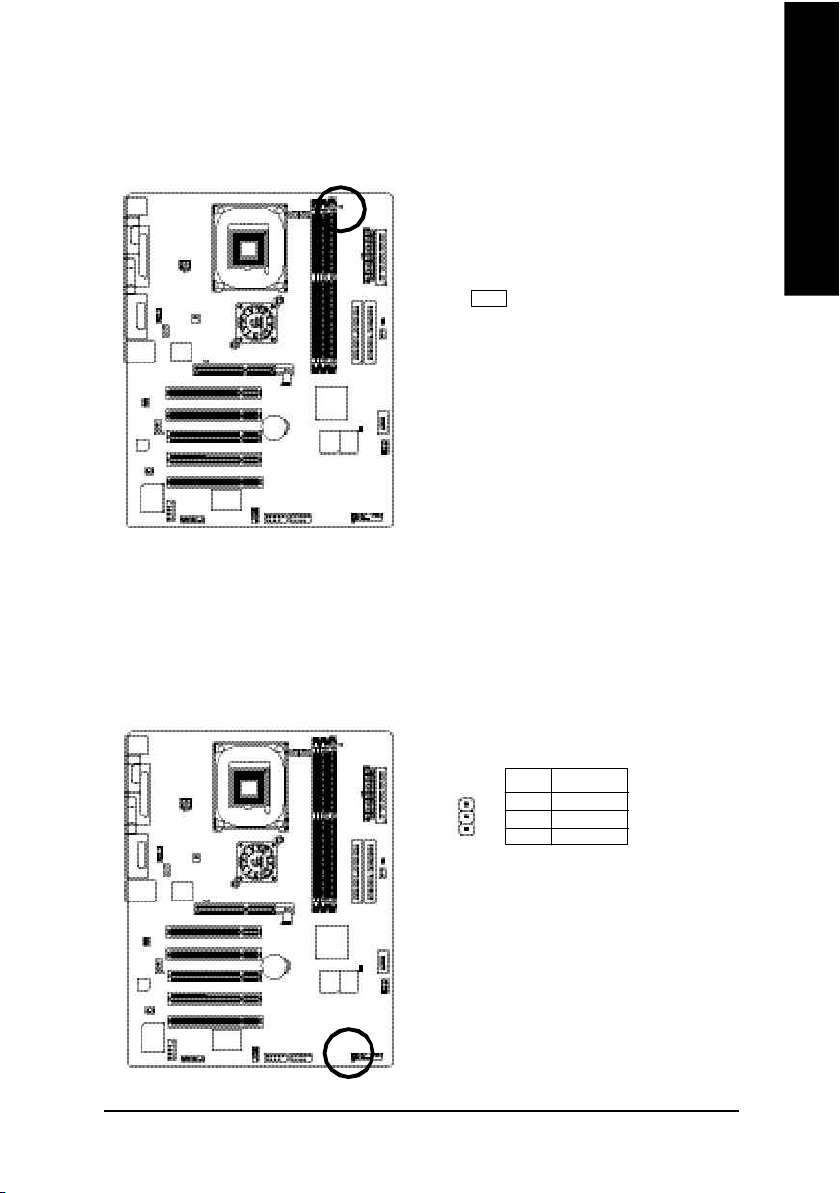
9) RAM_LED
Do not remove memory m odules while DIMM LED is on. It might cause short or other unexpected dam ages
due to the 2.5V stand by voltage. Remove memory modules only when AC Power cord is disconnected.
+ -
10) PWR_LED
PWR_LED is connect with the system power indicator to indicate whether the system is on/off. It will blink
when the system enters suspend m ode. If you use dual color LED, power LED will turn to another color.
English
Pin No. Definition
1 MPD+
1
- 23 - Hardware Installation Process
2 MPD3 MPD-
Page 28
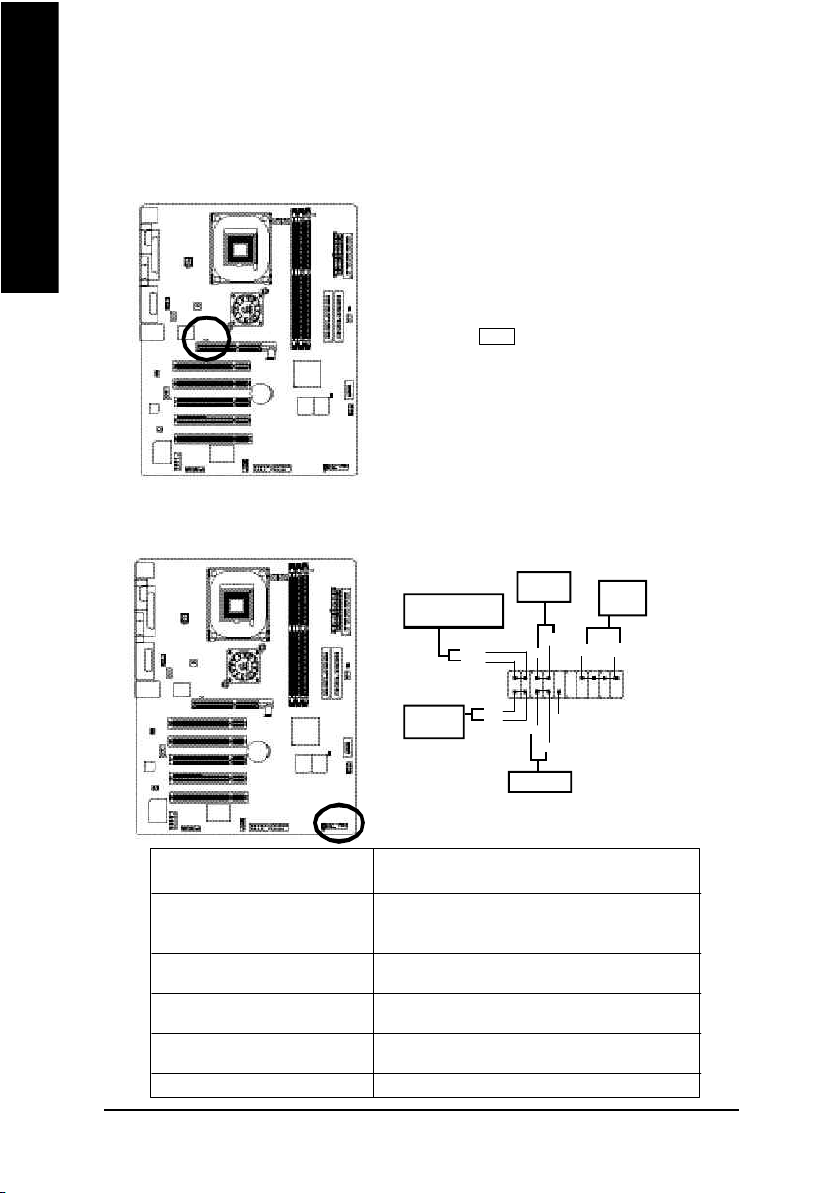
11) 2X_DET
English
12) F_PANEL (2x10 pins connector)
When an AGP 2X (3.3V) card is installed the 2X_DET will light up , indicating a nonsupported graphics
card is inserted. Informing users that system m ight not boot up normal ly due to AGP 2X (3.3V) is not
supported by the chipset.
+ -
Please connect the power LED, PC peaker, reset switch and power switch etc of your chassis front panel to
the F_PANEL connector according to the pin assignment above.
Soft Po wer
MPD-
MPD+
HD+
HD-
Connector
1
2
1
1
Reset Swi tch
PW+
1
RSE-
Mes sa ge LED /P ow er /
Sleep LED
IDE H ard Disk
Activ e LED
HD (IDE Hard Disk Ac tive LED) Pin 1: LED anode(+)
(Blue) Pin 2: LED cathode(-)
SPK (Speaker Connector) Pin 1: VCC(+)
(Amber) Pin 2- Pin 3: NC
Pin 4: Data(-)
RES (Reset Switch) Open: Normal Operation
(Green) Close: Reset Hardware System
PW (Soft Power Connector) Open: Normal Operation
(Red) Close: Power On/Off
MSG(Message LED/Power/ Pin 1: LED anode(+)
Sleep LED)(Yellow) Pin 2: LED cathode(-)
NC( Purple) NC
- 24 -GA-8GE800 Pro Motherboard
RSE +
PW-
Speaker
Connector
SPK -
SPK +
1
1
NC
20
19
Page 29
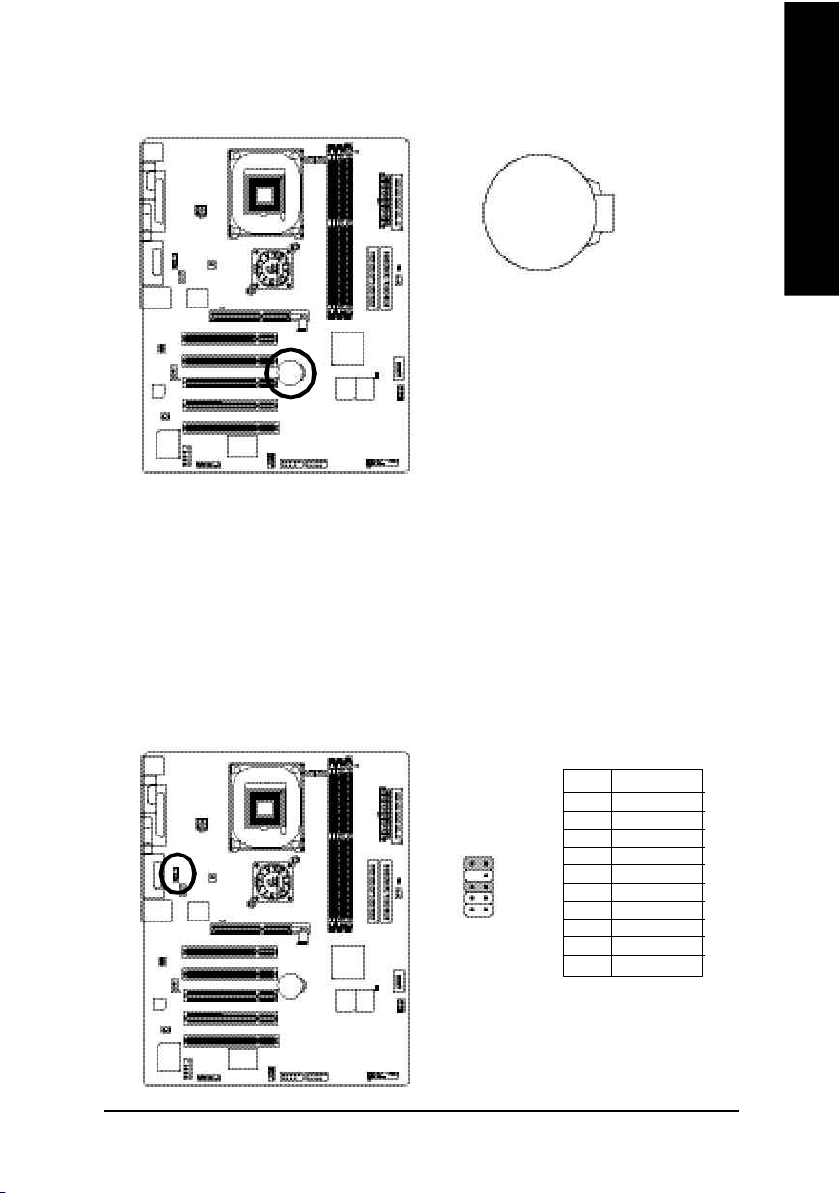
13) BAT (Battery)
+
CAUTION
v Danger of explosion if battery is incorrectly
replaced.
v Replace only with the same or equivalent
type recom mended by the manufacturer.
v Dispose of used batteries according to the
manufacturer’s instructions.
If yo u want to erase CM OS...
1.Turn OFF the computer a nd unplug the power cord.
2.Remov e the battery, wait for 30 second.
3.Re-install the battery.
4.Plug the power cord and turn ON the com puter.
14) F_AUDIO (F_AUDIO Connector)
If you want to use Front Audio connector, you must remove 5-6, 9-10 Jum per. In order to utilize the
front audio header, your chassis must have front audio connector. Also please make sure the pin
assigment on the cable is the sam e as the pin assigment on the M B header. To find out if the chassis
you are buying support front audio connector, please contact your dealer.Please note, you can have the
alternati ve of using front audio connector or of using rear audio connector to play sound.
English
Pin No. Definition
1 MIC
2 GND
3 REF
10 9
12
- 25 - Hardware Installation Process
4 POWER
5 FrontAudio(R)
6 RearAudio(R)
7 Reserved
8 No Pin
9 FrontAudio (L)
10 RearAudio(L)
Page 30
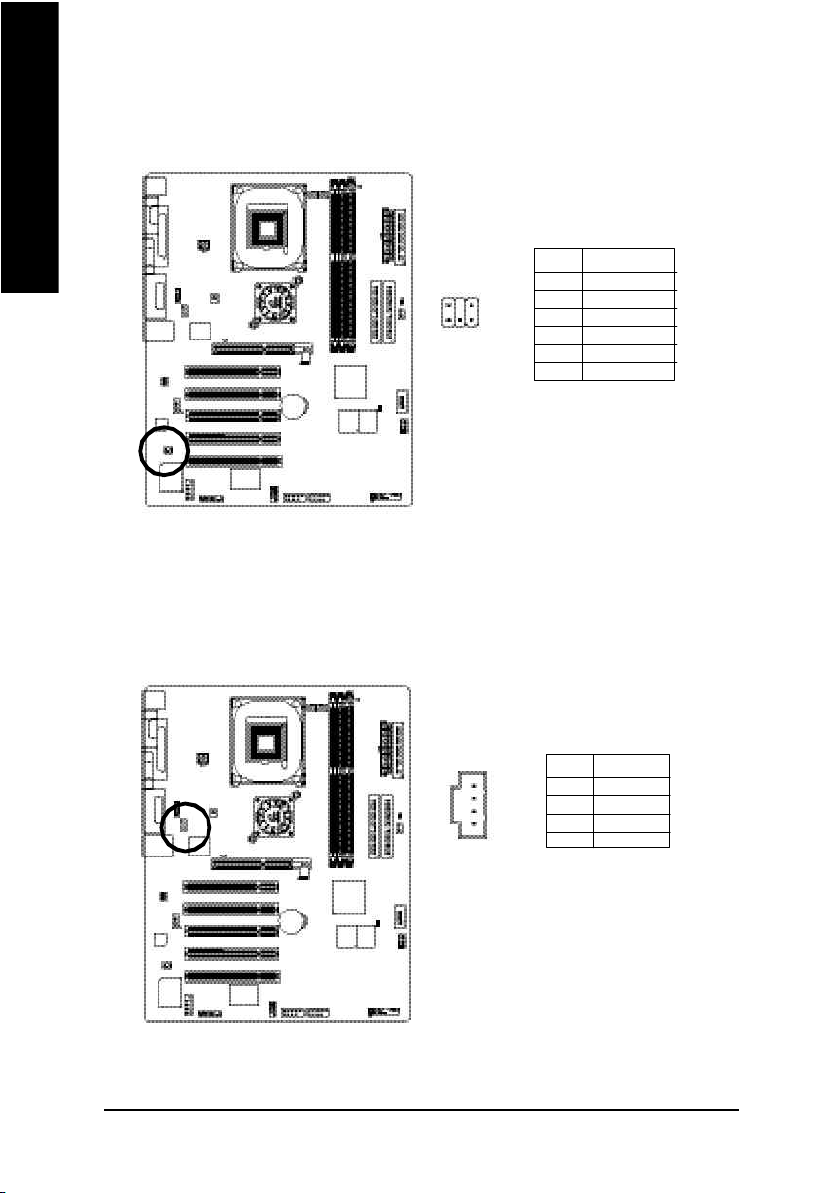
15) SUR_CEN
English
16) CD_IN (CD IN,Black)
Please contact your nearest dealer for optional SUR_CEN cable.
62
1 5
Connect CD-ROM or DVD-ROM audio out to the connector.
Pin No. Definition
1 SUR OUT L
2 SUR OUT R
3 GND
4 No Pin
5 CENTER_OUT
6 BASS_OUT
Pin No. Definition
1
- 26 -GA-8GE800 Pro Motherboard
1 CD-L
2 GND
3 GND
4 CD_R
Page 31

17) AUX_IN (AUX In Connector)
Connect other device(such as PCI TV Tunner audio out)to the connector.
Pin No. Definition
1 AUX-L
1
2 GND
3 GND
4 AUX_R
18) SPDIF_IO (SPDIF In/Out)
The SPDIF output is capable of providing digital au dio to external speakers or compressed AC3 data to
an external Dolby Digital Decoder. Use this feature only when your stereo system has digital input function.
Use SPDIF IN feature only when your device has digital output function.
English
Pin No. Definition
1 VCC
2
1
6
5
- 27 - Hardware Installation Process
2 No Pin
3 SPDIF
4 SPDIFI
5 GND
6 GND
Page 32

19) IR_CIR
English
20)F_ USB1 / F_USB2(Front USB Connector, Yellow )
Make sur e the pin 1 on the IR device is aling with pin one the connector. To en able the
IR/CIR function on the board, you are required to purchase an option IR/CIR module. For detail
information please contac t your autherized Giga-Byte distributor.
To us e IR func tion only, please connect IR module to Pin1 to Pin5.
Pin No. Definition
1 VCC
510
1
6
2 NC
3 IRRX
4 GND
5 IRT X
6 NC
7 CIRRX
8 VCC
9 CIRTX
10 NC
Be careful with the polarity of the front USB connector. Check the pin assignment while you
connect the front USB cable. Please contact your nea rest dealer for optiona l front USB cable.
Pin No. Definition
1 Power
2
10
9
1
2 Power
3 USB DX4 USB Dy5 USB DX+
6 USB Dy+
7 GND
8 GND
9 No Pin
10 NC
- 28 -GA-8GE800 Pro Motherboard
Page 33

21) SCR (Smart Card Reader Header,Black Connector)
This MB supports smart card reader. To enable sm art card reader function an optional sm art card reader
box is required. Please contac t your autherized distributor.
Pin No. Definition
1 VCC
10
5
6
1
2 SCAPWCTL3 SCAC4
4 SCAIO
5 SCACLK
6 GND
7 SCARST8 SCALED
9 SCAC8
10 SCAPSNT
22) COMB (COM B Connector)(White)
Be careful with the polarity of the COM B connector. Check the pin assignment while you c onnect the
COMB cable. Please contact your nearest dealer for optional COMB cable.
English
Pin No. Definition
1 NDCDB2 NSINB
10
9
2
1
3 NSOUTB
4 NDT RB5 GND
6 NDSRB7 NRTSB8 NCTSB9 NRIB10 No Pin
- 29 - Hardware Installation Process
Page 34

23) F1_1394 ( IEEE 1394 Connector)
English
24) F2_1394 ( IEEE 1394 Connector)
Please Note: Serial interface standard se t by Institute of Electrical and Electronics Engineers, which
has features like high speed, high bandwidth and hot p lug.
Pin No. Definition
1 Power
2 Power
3 TPA0+
4 TPA05 GND
1
6 GND
7 TPB0+
8 TPB09 Power
10 Power
11 TPA1+
12 TPA113 GND
14 No Pin
15 TPB1+
16 TPB1-
Please Note: Serial interface standard se t by Institute of Electrical and Electronics Engineers, which
has features like high speed, high bandwidth and hot p lug.
Pin No. Definition
1 TPA2+
2 TPA2-
1
3 GND
4 GND
5 TPB2+
6 TPB27 Power
8 Power
9 No Pin
10 GND
- 30 -GA-8GE800 Pro Motherboard
Page 35

25) CI (CASE OPEN)
This 2 pin connector allows your system to enable or dis able the "case open" i tem in BIOS if the
system case begin rem ove.
Pin No. Definition
1
1 Signal
2 GND
26) CLR_PWD
When Jum per is set to "open" and system is restarted, the password that is set will be cleared.
On the con trary when Jum per is set to "close", the current statu s remains.
English
open: Clear password
1
close: Normal
1
- 31 - Hardware Installation Process
Page 36

English
- 32 -GA-8GE800 Pro Motherboard
Page 37

Chapter 3 BIOS Setup
BIOS Setup is an overview of the BIOS Setup Program. The program that allow s users to modify the
basic system configuration. This type of information is stored in battery-backed C MOS RAM so that it
retains the Setup information when the power is turned off.
English
ENTERING
Powering ON the computer and pressing <Del> immediately will allow y ou to enter Setup. If y ou require
more advanced BIOS settings, please go to "Advanced BIOS" setting menu.To enter Advanced BIOS
setting menu, press " Ctrl+F1" key on the BIOS screen.
CONTROL
<á> M ove to prev ious item
<â> M ove to nex t item
<ß> M ove to the item in the left hand
<à> M ove to the item in the right hand
Enter Select item
<Esc> Main Menu - Quit and not save changes into C MOS Status Page Setup Menu and
<+/PgUp> Increase the numeric value or make changes
<-/PgDn> Decrease the numeric value or make changes
<F1> General help, only for Status Page Setup Menu and Option Page Setup Menu
<F2> Item Help
<F3> Reserv ed
<F4> Reserv ed
<F5> Restore the prev ious CMOS v alue from C MOS, only for Option Page Setup Menu
<F6> Load the file-safe default CM OS value from BIOS default table
<F7> Load the Optimized Defaults
<F8> Dual BIOS/Q-Flash function
<F9> Sy stem Information
<F10> Save all the CM OS changes, only for M ain Menu
SETUP
K EY S
Option Page Setup M enu - Exit current page and return to Main M enu
- 33 - BIOS Setup
Page 38

G ETTING HELP
The on-line description of the highlighted setup function is display ed at the bottom of the screen.
English
Press F1 to pop up a small help w indow that descr ibes the appro priate keys to use and the p ossible
selections for the highlighted item. To ex it the Help Window press <Esc>.
The Main Menu (For example: BIOS Ver. : E4)
Once you enter Award BIOS C MOS Setup Utility, the Main Menu (Figure 1) will appear on the screen.
The Main Menu allow s you to select from eight setup functions and tw o exit choices. Use arrow keys to
select among the items and press <Enter> to accept or enter the sub-menu.
M ain Menu
Status Page Setup Menu / Op tion Page Setup Menu
CMOS Setup Utility-Copy right (C) 1984-2003 Award Software
}Standard CMOS Features Select Language
}Advanced BIOS Features Load Fail-Safe Defaults
}Integrated Peripherals Load Optimized Defaults
}Power Management Setup Set Supervisor Password
}PnP/PCI Configurations Set User Passw ord
}PC Health Status Save & Exit Setup
}Frequency/Voltage Control Ex it Without Saving
Top Performance
ESC:Quit F3: Select Language
F8: Dual BIOS/Q-Flash F10:Sav e & Exit Setup
Time, Date, Hard Disk Ty pe...
Figure 1: Main Menu
If you can't find the setting you want, please press "Ctr l+F1" to
search the advanced option widden.
l Standard CMOS Features
This setup page includes all the items in standard compatible BIOS.
l Ad vanced BIOS Features
This setup page includes all the items of Aw ard special enhanced features.
- 34 -GA-8GE800 Pro Motherboard
Page 39

l Integrated Peripherals
This setup page includes all onboard peripherals.
l Pow er Manag ement Setup
This setup page includes all the items of Green function features.
l PnP/PCI Configurations
This setup page includes all the configurations of PC I & PnP ISA resources.
l PC H ealth Status
This setup page is the System auto detect Temperature, voltage, fan, speed.
l Freq uency/Voltage Control
This setup page is control CPU ’s clock and frequency ratio.
l Top Performance
If you wish to maximize the performance of your system, set " Top Performance" as "Enabled".
l Select Language
This setup page is select multi language.
l Load Fail-Safe Defaults
Fail-Safe Defaults indicates the value of the sy stem parameters which the system w ould
be in safe configuration.
l Load Optimized Defaults
Optimized Defaults indicates the value of the sy stem parameters which the system w ould
be in best performance configuration.
l Set Supervisor passw ord
Change, set, or disable password. It allow s you to limit access to the system and Setup,
or just to Setup.
l Set User password
Change, set, or disable password. It allow s you to limit access to the system.
l Save & Exit Setup
Save CMOS value settings to CM OS and exit setup.
l Exit Without Saving
Abandon all CMOS value changes and exit setup.
English
- 35 - BIOS Setup
Page 40

Standard CMOS Features
English
CMOS Setup Utility-Copy right (C) 1984-2003 Award Software
Standard CMOS Features
Date (mm:dd:y y) Tue, Aug 13 2002 Item Help
Time (hh:mm:ss) 22:31:24 Menu Level u
Change the day, month,
}IDE Primary Master None year
}IDE Primary Slave None
}IDE Secondary Master None <Week>
}IDE Secondary Slave None Sun. to Sat.
Drive A 1.44M, 3.5 in. <Month>
Drive B None Jan. to Dec.
Floppy 3 Mode Support Disabled
<Day>
Halt On All, But Keyboard 1 to 31 (or maximum
allowed in the month)
Base Memory 640K
Extended Memory 130048K <Year>
Total Memory 131072K 1999 to 2098
higf: Move Enter:Select +/-/PU/PD:Value F10:Save ESC:Exit F1:General Help
F3: Language F5:Previous Values F6:Fail-Safe Defaults F7:Optimized Defaults
Figure 2: Standard CMOS Features
C Date
The date format is <w eek>, <month>, <day>, <year>.
8Week The week, from Sun to Sat, determined by the BIOS and is display only
8Month The month, Jan. Through Dec.
8Day The day, from 1 to 31 (or the maximum allow ed in the month)
8Year The year, from 1999 through 2098
- 36 -GA-8GE800 Pro Motherboard
Page 41

C Time
The times format in <hour> <minute> <second>. The time is calculated base on the 24-hour military-
time clock. For example, 1 p.m. is 13:00:00.
C IDE Primary Master, Slave / IDE Secondary Master, Slave
The category identifies the types of hard disk from drive C to F that has been installed in the computer.
There are tw o types: auto type, and manual type. M anual ty pe is user-definable; Auto type which will
automatically detect HDD ty pe.
Note that the specifications of your drive must match w ith the drive table. The hard disk will not work
properly if you enter improper information for this category.
If y ou select User Type, related information will be aske d to enter to the follow ing items. Enter the
information directly from the keyboard and press <Enter>. Such information should be prov ided in the
documentation form your hard disk v endor or the system manufacturer.
8CYLS. Number of cylinders
8HEADS Number of heads
8PRECOMP Write precomp
8LANDZONE Landing zone
8SECTORS Number of sectors
If a hard disk has not been installed select NONE and press <Enter>.
English
C Drive A / Drive B
The category identifi es the types of floppy disk driv e A or drive B that has been installed i n the
computer.
8None No floppy drive installed
8360K, 5.25 in. 5.25 inch PC-type standard drive; 360K by te capacity.
81.2M, 5.25 in. 5.25 inch AT-ty pe high-density drive; 1.2M byte capacity
(3.5 inch when 3 Mode is Enabled).
8720K, 3.5 in. 3.5 inch double-sided drive; 720K byte capacity
81.44M, 3.5 in. 3.5 inch double-sided driv e; 1.44M byte capacity .
82.88M, 3.5 in. 3.5 inch double-sided driv e; 2.88M byte capacity .
- 37 - BIOS Setup
Page 42

C Floppy 3 Mode Support (for J apan Area)
English
CHalt on
C Memory
8Disabled Normal Floppy Drive. (Default value)
8Drive A Drive A is 3 mode Floppy Drive.
8Drive B Drive B is 3 mode Floppy Drive.
8Both Drive A & B are 3 mode Floppy Drives.
The category determines whether the computer will stop if an error is detected during power up.
8NO Errors The system boot w ill not stop for any error that may be detected
and you will be prompted.
8All Errors Whenever the BIOS detects a non-fatal error the system w ill be stopped.
8All, But Keyboard The system boot w ill not stop for a keyboard error; it w ill stop for
all other errors. (Default v alue)
8All, But Diskette The system boot will not stop for a disk error; it will stop for all
other errors.
8All, But Disk/Key The sy stem boot will not stop for a key board or disk error; it w ill
stop for all other errors.
The category is display-only w hich is determined by POST (Power On Self Test) of the BIOS.
Base Memory
The POST of the BIOS w ill determine the amount of base (or conventional) memory
installed in the sy stem.
The value of the base memory is typically 512 K for sy stems with 512 K memory
installed on the motherboard, or 640 K for sy stems with 640 K or more memory
installed on the motherboard.
Extend ed Memory
The BIOS determines how much extended memory is present during the POST.
This is the amount of memory located above 1 MB in the C PU’s memory
address map.
- 38 -GA-8GE800 Pro Motherboard
Page 43

Advanced BIOS Features
CMOS Setup Utility-Copy right (C) 1984-2003 Award Software
Advanced BIOS Features
First Boot Device [Floppy ] Item Help
Second Boot Dev ice [HDD-0] Menu Lev el u
Third Boot Dev ice [CDROM]
Boot Up Floppy Seek [Disabled]
Password Check [Setup]
# CPU Hyper-Threading [Enabled]
Init Display First [Onboard/AGP]
Graphics Aperture Size [128MB]
Graphics Share Memory [8MB]
higf: Move Enter:Select +/-/PU/PD:Value F10:Save ESC:Exit F1:General Help
F3: Language F5:Previous Values F6:Fail-Safe Defaults F7:Optimized Defaults
Figure 3: Advanced BIOS Features
English
" # " System will detect automatically and show up when you install the Intel
with HT Te chnology.
C First / Second / Third Boot Device
8Floppy Select your boot device priority by Floppy.
8LS120 Select your boot device priority by LS120.
8HDD-0~3 Select your boot device priority by HDD-0~3.
8SCSI Select y our boot device priority by SCSI.
8CDROM Select y our boot device priority by CDROM.
8ZIP Select y our boot dev ice priority by ZIP.
8USB-FDD Select your boot device priority by USB-FDD.
8USB-ZIP Select your boot dev ice priority by USB-ZIP.
8USB-CDROM Select your boot device priority by USB-CDROM.
8USB-HDD Select your boot device priority by USB-HDD.
8LAN Select your boot device priority by LAN.
8Disabled Select y our boot device priority by Disabled.
- 39 - BIOS Setup
®
Pentium
®
4 processor
Page 44

C Boot Up Floppy Seek
English
C Passw ord Check
CCPU Hyper-Threading
During POST, BIOS will determine the floppy disk drive installed is 40 or 80 tracks. 360 K ty pe is
40 tracks 720 K, 1.2 M and 1.44 M are all 80 tracks.
8Enabled BIOS searches for floppy disk drive to determine it is 40 or 80 tracks. Note
that BIOS can not tell from 720 K, 1.2 M or 1.44 M drive ty pe as they are
all 80tracks.
8Disabled BIOS will not search for the ty pe of floppy disk drive by track number. Note
that there w ill not be any warning message if the drive installed is 360 K.
(Default value)
Please refer to the detail on P.58
8System The system can not boot and can not access to Setup page will be denied
if the correct password is not entered at the prompt.
8Setup The system will boot, but access to Setup w ill be denied if the correct
password is not entered at the prompt. (Default value)
8Enabled Enables CPU Hy per Threading Feature. Please note that this feature is only
working for operating system with multi processors mode supported.
(Default value)
8Disabled Disables CPU Hy per Threading.
CInit Display First
8Onboard/AGP Set Init Display First to onboard/AGP. (Default value)
8PCI Set Init Display First to PCI.
CGraphics Aperture Size
8128MB Set Graphics Aperture Size to 128MB. (Default value)
8Disabled Disable this function.
CGraphics Share M emory
88MB Set Graphics Share Memory to 8MB. (Default value)
81MB Set Graphics Share Memory to 1MB.
- 40 -GA-8GE800 Pro Motherboard
Page 45

Integrated Peripherals
CMOS Setup Utility-Copy right (C) 1984-2003 Award Software
Integrated Peripherals
On-Chip Primary PCI IDE [Enabled] Item Help
On-Chip Secondary PCI IDE [Enabled] Menu Level u
IDE1 Conductor Cable [Auto] If a hard disk
IDE2 Conductor Cable [Auto] controller card is
USB Controller [Enabled] used, set at Disable
USB Keyboard Support [Disabled]
USB Mouse Support [Disabled] [Enabled]
AC97 Audio [Auto] Enable onboard IDE
Onboard H/W 1394 [Enabled] PORT
Onboard H/W LAN [Enabled]
Onboard Serial Port 1 [3F8/IRQ4] [Disabled]
Onboard Serial Port 2 [2F8/IRQ3] Disable onboard IDE
UART Mode Select [Normal] PORT
x UR2 Duplex Mode Half
Onboard Parallel Port [378/IRQ7]
Parallel Port Mode [SPP]
x ECP Mode Use DMA 3
Game Port Address [201]
Midi Port Address [330]
Midi Port IRQ [10]
CIR Port Address [Disabled]
x CIR Port IRQ 11
English
higf: Move Enter:Select +/-/PU/PD:Value F10:Save ESC:Exit F1:General Help
F3: Language F5:Previous Values F6:Fail-Safe Defaults F7:Optimized Defaults
Figure 4: Integrated Peripherals
- 41 - BIOS Setup
Page 46

C On-Chip Primary PCI IDE
English
C On-Chip Secondary PCI IDE
C IDE1 Conductor Cable
C IDE2 Conductor Cable
8Enabled Enable onboard 1st channel IDE port. (Default v alue)
8Disabled Disable onboard 1st channel IDE port.
8Enabled Enable onboard 2nd channel IDE port. (Default value)
8Disabled Disable onboard 2nd channel IDE port.
8Auto Will be automatically detected by BIOS. (Default Value)
8ATA66/100 Set IDE1 Conductor Cable to ATA66/100 (Please make sure your IDE device
and cable is compatible with ATA66/100).
8ATA33 Set IDE1 Conductor Cable to ATA33 (Please make sure your IDE device and
cable is compatible with ATA33).
8Auto Will be automatically detected by BIOS. (Default Value)
8ATA66/100 Set IDE2 Conductor Cable to ATA66/100 (Please make sure your IDE device
and cable is compatible with ATA66/100).
8ATA33 Set IDE2 Conductor Cable to ATA33 (Please make sure your IDE device and
cable is compatible with ATA33).
C USB Controller
8Enabled Enable USB Controller. (Default value)
8Disabled Disable USB Controller.
C USB Keyboard Support
8Enabled Enable USB Keyboard Support.
8Disabled Disable USB Keyboard Support. (Default v alue)
C USB Mouse Support
8Enabled Enable USB Mouse Support.
8Disabled Disable USB Mouse Support. (Default value)
- 42 -GA-8GE800 Pro Motherboard
Page 47

C AC97 Audio
8Auto Enable onboard AC'97 audio function. (Default Value)
8Disabled Disable this function.
COnboard H/W 1394
8Enable Enable onboard IEEE 1394 function.(Default value)
8Disable Disable this function.
C Onboard H/W LAN
8Enabled Enable Onboard H/W LAN function. (Default v alue)
8Disabled Disable this function.
C Onboard Serial Port 1
8Auto BIOS will automatically setup the port 1 address.
83F8/IRQ4 Enable onboard Serial port 1 and address is 3F8. (Default v alue)
82F8/IRQ3 Enable onboard Serial port 1 and address is 2F8.
83E8/IRQ4 Enable onboard Serial port 1 and address is 3E8.
82E8/IRQ3 Enable onboard Serial port 1 and address is 2E8.
8Disabled Disable onboard Serial port 1.
English
C Onboard Serial Port 2
8Auto BIOS will automatically setup the port 2 address.
83F8/IRQ4 Enable onboard Serial port 2 and address is 3F8.
82F8/IRQ3 Enable onboard Serial port 2 and address is 2F8. (Default v alue)
83E8/IRQ4 Enable onboard Serial port 2 and address is 3E8.
82E8/IRQ3 Enable onboard Serial port 2 and address is 2E8.
8Disabled Disable onboard Serial port 2.
C UART Mode Select
(This item allow s you to determine which Infra Red(IR) function of Onboard I/O chip)
8ASKIR Set onboard I/O chip UART to ASKIR Mode.
8IrDA Set onboard I/O chip UART to IrDA Mode.
8Normal Set onboard I/O chip UART to Normal Mode. (Default Value)
8SCR Set onboard I/O chip UART to SCR Mode.
- 43 - BIOS Setup
Page 48

C UR2 Duplex Mode
English
C Onboard Parallel port
CParallel Port Mode
CECP Mode Use DMA
CGame Port Address
8Half IR Function Duplex Half. (Default Value)
8Full IR Function Duplex Full.
8378/IRQ7 Enable onboard LPT port and address is 378/IRQ7. (Default Value)
8278/IRQ5 Enable onboard LPT port and address is 278/IRQ5.
8Disabled Disable onboard LPT port.
83BC/IRQ7 Enable onboard LPT port and address is 3BC/IRQ7.
8SPP Using Parallel port as Standard Parallel Port. (Default Value)
8EPP Using Parallel port as Enhanced Parallel Port.
8ECP Using Parallel port as Extended Capabilities Port.
8ECP+EPP Using Parallel port as ECP & EPP mode.
83 Set ECP Mode Use DMA to 3. (Default Value)
81 Set ECP Mode Use DMA to 1.
8201 Set Game Port Address to 201. (Default Value)
8209 Set Game Port Address to 209.
8Disabled Disable this function.
CMidi Port Address
8300 Set Midi Port Address to 300.
8330 Set Midi Port Address to 330.(Default Value)
8Disabled Disable this function.
CMidi Port IRQ
85 Set Midi Port IRQ to 5.
810 Set Midi Port IRQ to 10. (Default Value)
- 44 -GA-8GE800 Pro Motherboard
Page 49

CCIR Port Address
8310 Set CIR Port Address to 310.
8320 Set CIR Port Address to 320.
8Disabled Disable this function. (Default Value)
CCIR Port IRQ
85 Set CIR Port IRQ to 5.
811 Set CIR Port IRQ to 11. (Default Value)
English
- 45 - BIOS Setup
Page 50

Power Management Setup
English
ACPI Suspend Type [S1(POS)] Item Help
Power LED in S1 State [Blinking] Menu Lev el u
Soft-Off by PWR_BTTN [Instant-Off] [S1]
PME Event Wake Up [Enabled] Set suspend type to
ModemRingOn/WakeOnLan [Enabled] Pow er On Suspend under
Resume by Alarm [Disabled] ACPI OS
x Date (of Month) Alarm Everyday
x Time (hh:nn:ss) 0 0 0 [S3]
Power On By Mouse [Disabled] Set suspend ty pe to
Power On By Key board [Disabled] Suspend to RAM under
x KB Power ON Passw ord Enter ACPI OS
AC BACK Function [Soft-Off]
higf: Move Enter:Select +/-/PU/PD:Value F10:Save ESC:Exit F1:General Help
CMOS Setup Utility-Copy right (C) 1984-2003 Award Software
Power Management Setup
F3: Language F5:Previous Values F6:Fail-Safe Defaults F7:Optimized Defaults
Figure 5: Power Management Setup
C ACPI Suspend Type
8S1(POS) Set ACPI suspend ty pe to S1. (Default Value)
8S3(STR) Set ACPI suspend ty pe to S3.
C Power LED in S1 state
8Blinking In standby mode(S1), power LED will blink. (Default Value)
8Dual/OFF In standby mode(S1):
a. If use single color LED, power LED will turn off.
b. If use dual color LED, power LED will turn to another color.
C Soft-off by PWR_BTTN
8Instant-off Press power button then Power off instantly . (Default value)
- 46 -GA-8GE800 Pro Motherboard
Page 51

8Delay 4 Sec. Press power button 4 sec to Pow er off. Enter suspend if button is pressed less
than 4 sec.
C PME Event Wake Up
8Disabled Disable this function.
8Enabled Enable PME Event Wake up. (Default Value)
C ModemRingOn/WakeOnLAN
8Disabled Disable Modem Ring on/w ake on Lan function.
8Enabled Enable Modem Ring on/wake on Lan. (Default Value)
C Resume by Alarm
You can set "Resume by Alarm" item to enabled and key in Data/time to power on sy stem.
8Disabled Disable this function. (Default Value)
8Enabled Enable alarm function to POWER ON system.
If RTC Alarm Lead To Power On is Enabled.
Date ( of Month) Alarm : Ev eryday, 1~31
Time ( hh: mm: ss) Alarm : (0~23) : (0~59) : (0~59)
C Power On By Mouse
8Disabled Disabled this function. (Default v alue)
8Mouse Click Double click on PS/2 mouse left button.
C Power On By Keyboard
8Password Enter from 1 to 5 characters to set the Keyboard Power On Password.
8Disabled Disabled this function. (Default v alue)
8Keyboard 98 If your key board have “POWER Key” button, you can press the key to
power on your sy stem.
CKB Power ON Password
8Enter Input password (from 1 to 5 characters) and press Enter to set the Key
board Power On Password.
CAC BACK Function
8Memory System pow er on depends on the status before AC lost.
8Soft-Off Alw ays in Off state w hen AC back. (Default v alue)
8Full-On Alw ays pow er on the system when AC back.
English
- 47 - BIOS Setup
Page 52

PnP/PCI Configurations
English
PCI 1/PCI 5 IRQ Assignment [Auto] Item Help
PCI 2/PCI 6 IRQ Assignment [Auto] Menu Level u
PCI 3 IRQ Assignment [Auto]
PCI 4 IRQ Assignment [Auto]
higf: Move Enter:Select +/-/PU/PD:Value F10:Save ESC:Exit F1:General Help
C PCI 1/PCI 5 IRQ Assignment
C PCI 2/PCI 6 IRQ Assignment
CMOS Setup Utility-Copy right (C) 1984-2003 Award Software
PnP/PCI Configurations
F3: Language F5:Previous Values F6:Fail-Safe Defaults F7:Optimized Defaults
Figure 6: PnP/PCI Configurations
8Auto Auto assign IRQ to PCI 1/PCI 5. (Default value)
83,4,5,7,9,10,11,12,14,15 Set IRQ 3,4,5,7,9,10,11,12,14,15 to PCI 1/PCI 5.
8Auto Auto assign IRQ to PCI 2/PCI 6. (Default value)
83,4,5,7,9,10,11,12,14,15 Set IRQ 3,4,5,7,9,10,11,12,14,15 to PCI 2/PCI 6.
C PCI 3 IRQ Assignment
8Auto Auto assign IRQ to PCI 3. (Default v alue)
83,4,5,7,9,10,11,12,14,15 Set IRQ 3,4,5,7,9,10,11,12,14,15 to PCI 3.
C PCI 4 IRQ Assignment
8Auto Auto assign IRQ to PCI 4. (Default v alue)
83,4,5,7,9,10,11,12,14,15 Set IRQ 3,4,5,7,9,10,11,12,14,15 to PCI 4.
- 48 -GA-8GE800 Pro Motherboard
Page 53

PC Health Status
CMOS Setup Utility-Copy right (C) 1984-2003 Award Software
PC Health Status
Reset Case Open Status [Disabled] Item Help
Case Opened No Menu Level u
VCORE 1.730V
+1.5V 1.504V
+3.3V 3.360V
+5V 5.053V
+12V 11.840V
Current CPU Temperature 40°C
Current CPU FAN Speed 6490 RPM
Current POWER FAN Speed 0 RPM
Current SYSTEM FAN Speed 0 RPM
CPU Warning Temperature [Disabled]
CPU FAN Fail Warning [Disabled]
POWER FAN Fail Waring [Disabled]
SYSTEM FAN Fail Warning [Disabled]
higf: Move Enter:Select +/-/PU/PD:Value F10:Save ESC:Exit F1:General Help
F3: Language F5:Previous Values F6:Fail-Safe Defaults F7:Optimized Defaults
English
Figure 7: PC Health Status
CReset Case Open Status
CCase Opened
If the case i s closed, "Case Opened" w ill show "No".
If the case hav e been ope ned, "Case Opened" w ill show "Yes".
If y ou want to reset "Case Opened" v alue, set "Reset Case Open Statu s" to
"Enabled" and sav e CMOS, y our computer will restart.
C Current Voltage (V) VCORE / +1.5V / +3.3V / +5V / +12V
8Detect system’s voltage status automatically.
- 49 - BIOS Setup
Page 54

CCurrent CPU Temperature
8Detect CPU Temp. automatically.
English
C Current CPU /POWER/SYSTEM FAN Speed (RPM)
C CPU Warning Temperature
C CPU FAN Fail Warning
C POWER FAN Fail Warning
C SY STEM FAN Fail Warning
8Detect CPU/POWER/SYSTEM Fan speed status automatically .
860°C / 140°F Monitor CPU Temp. at 60°C / 140°F.
870°C / 158°F Monitor CPU Temp. at 70°C / 158°F.
880°C / 176°F Monitor CPU Temp. at 80°C / 176°F.
890°C / 194°F Monitor CPU Temp. at 90°C / 194°F.
8Disabled Disable this function.(Default v alue)
8Disabled Fan Warning Function Disable. (Default value)
8Enabled Fan Warning Function Enable.
8Disabled Fan Warning Function Disable. (Default value)
8Enabled Fan Warning Function Enable.
8Disabled Fan Warning Function Disable. (Default value)
8Enabled Fan Warning Function Enable.
- 50 -GA-8GE800 Pro Motherboard
Page 55

Frequency/Voltage Control
CMOS Setup Utility-Copy right (C) 1984-2003 Award Software
Frequency/Voltage Control
CPU Clock Ratio [15X] Item Help
CPU Host Clock Control [Disabled] Menu Lev el u
øCPU Host Frequency (Mhz) 100
øFixed PCI/AGP Frequency 33/66
Host/DRAM Clock ratio [Auto]
Memory Frequency (Mhz) 266
PCI/AGP Frequency (Mhz) 33/66
DIMM Ov erVoltage Control [Normal]
AGP OverVoltage Control [Normal]
CPU Voltage Control [Normal]
Normal CPU Vcore 1.5000V
higf: Move Enter:Select +/-/PU/PD:Value F10:Save ESC:Exit F1:General Help
F3: Language F5:Previous Values F6:Fail-Safe Defaults F7:Optimized Defaults
Figure 8: Frequency/Voltage Control
øThose items w ill be available when " CPU H ost C lock Control" is set to Enabled.
CCPU Clock Ratio
This setup option will automatically assign by CPU detection.
For Willamette CPU:
8X~23X default: 14X
For C-Stepping P4:
8X,10X~24X defaul t: 15X
For Northwood CPU:
12X~24X default: 16X
The option w ill display “Locked” and read only if the CPU ratio is not changeable.
English
CCPU Host Clock Control
Note: If sy stem hangs up before enter CMOS setup utility, wait for 20 sec for times out reboot . When
time out occur, sy stem will reset and run at CPU default Host clock at next boot.
8Disabled Disable CPU Host Clock Control.(Default value)
8Enabled Enable CPU Host Clock Control.
- 51 - BIOS Setup
Page 56

CCPU Host Frequency
English
C Fixed PCI/AGP Frequency
CHost/DRAM Clock Ratio
8100MHz ~ 355MHz Set CPU Host Clock from 100MHz to 355MHz.
Incorrect using it may cause y our system broken. For pow er End-User use only!
8You can choose those mode to adjust PCI/AGP frequency. (Select PCI/AGP frequency
asynchronous with CPU frequency ).
for FSB(Front Side Bus) frequency=400MHz,
82.0 Memory Frequency = Host clock X 2.0.
82.66 Memory Frequency = Host clock X 2.66.
8Auto Set Memory frequency by DRAM SPD data. (Default v alue)
for FSB(Front Side Bus) frequency=533MHz,
82.0 Memory Frequen cy = Host clock X 2.0.
82.5 Memory Frequency = Host clock X 2.5.
8Auto Set Memory frequency by DRAM SPD data. (Default v alue)
for FSB(Front Side Bus) frequency=667MHz,
82.0 Memory Frequency = Host clock X 2.0.
81.5 Memory Frequency = Host clock X 1.5.
8Auto Set Memory frequency by DRAM SPD data. (Default v alue)
C Memory Frequency(M hz)
8The values depend on CPU Host Frequency(Mhz) .
C PCI/AGP Frequency(Mhz)
8The values depend on Fixed PCI/AGP Frequency.
C DIMM OverVol tage Control
8Normal Set DIMM OverVoltage Control to Normal. (Default v alue)
8+0.1V Set DIMM Ov erVoltage Control to +0.1V.
8+0.2V Set DIMM Ov erVoltage Control to +0.2V.
- 52 -GA-8GE800 Pro Motherboard
Page 57

C AGP OverVoltage Control
8Normal Set AGP OverVoltage Control to Normal. (Default v alue)
8+0.1V Set AGP Ov erVoltage Control to +0.1V.
8+0.2V Set AGP Ov erVoltage Control to +0.2V.
8+0.3V Set AGP Ov erVoltage Control to +0.3V.
C CPU Voltag e Control
8 Supports adjustable CPU Vcore from 0.8375V to 1.6000V by 0.025V step.
(Default value: Normal)
C Normal CPU Vcore
8 Display y our CPU Vcore Voltage.
English
- 53 - BIOS Setup
Page 58

Top Performance
English
Top Performance
CMOS Setup Utility-Copy right (C) 1984-2003 Award Software
}Standard CMOS Features Select Language
}Advanced BIOS Features Load Fail-Safe Defaults
}Integrated Peripherals Load Optimized Defaults
}Power Management Setup Set Supervisor Password
}PnP/PCI Configurations Set User Passw ord
}PC Health Status Save & Exit Setup
}Frequency/Voltage Control Ex it Without Saving
Top Performance
ESC:Quit F3: Select Language
F8: Dual BIOS/Q-Flash F10:Sav e & Exit Setup
Top Performance
Disabled...................[ n ]
Enabled................... [ ]
hi: Move ENTER: Accept
ESC: Abort
Figure 9: Top Performance
If you wish to maximize the performance of your system, set "Top Performance" as " Enabled".
8Disabled Disable this function. (Default Value)
8Enabled Enable Top Performance function.
"Top Performance" w ill increase H/W working speed. Different system configuration
(both H/W component and OS) w ill effect the result. For example, the same H/W configuration
might not run properly with Windows XP, but w orks smoothly with Windows NT. Therefore,
if your system is not perform enough, the reliability or stability problem w ill appear sometimes,
and we will recommend y ou disabling the option to avoid the problem as mentioned abov e.
- 54 -GA-8GE800 Pro Motherboard
Page 59

Select Language
CMOS Setup Utility-Copy right (C) 1984-2003 Award Software
}Standard CMOS Features Select Language
}Advanced BIOS Features Load Fail-Safe Defaults
}Integrated Peripherals Load Optimized Defaults
}Power Management Setup Set Superv isor Password
}PnP/PCI Configurations Set User Passw ord
}PC Health Status Save & Exit Setup
}Frequency/Voltage Control Exit Without Saving
Top Performance
ESC:Quit F3: Select Language
F8: Dual BIOS/Q-Flash F10:Sav e & Exit Setup
Figure 10:Select Language
Select Language
Multi Language is supports 7 languages. There are English, Japanese, French, Spanish,
Germany, Simplified Chinese, Traditional Chinese.
English
- 55 - BIOS Setup
Page 60

Load Fail-Safe Defaults
English
Load Fail-Safe Defaults
CMOS Setup Utility-Copy right (C) 1984-2003 Award Software
}Standard CMOS Features Select Language
}Advanced BIOS Features Load Fail-Safe Defaults
}Integrated Peripherals Load Optimized Defaults
}Power Management Setup Set Supervisor Password
}PnP/PCI Configurations Set User Passw ord
}PC Health Status Save & Exit Setup
}Frequency/Voltage Control Ex it Without Saving
Top Performance
ESC:Quit F3: Select Language
F8: Dual BIOS/Q-Flash F10:Sav e & Exit Setup
Fail-Safe defaults contain the most appropriate values of the sy stem parameters that allow
minimum system performance.
Load Fail-Safe Defaults? (Y/N)?Y
Load Fail-Safe Defaults
Figure 11: Load Fail-Safe Defaults
- 56 -GA-8GE800 Pro Motherboard
Page 61

Load Optimized Defaults
CMOS Setup Utility-Copy right (C) 1984-2003 Award Software
}Standard CMOS Features Select Language
}Advanced BIOS Features Load Fail-Safe Defaults
}Integrated Peripherals Load Optimized Defaults
}Power Management Setup Set Supervisor Password
}PnP/PCI Configurations Set User Passw ord
}PC Health Status Save & Exit Setup
}Frequency/Voltage Control Ex it Without Saving
Top Performance
ESC:Quit F3: Select Language
F8: Dual BIOS/Q-Flash F10:Sav e & Exit Setup
Load Optimized Defaults
Selecting this field loads the factory defaults for BIOS and Chipset Features which the
system automatically detects.
Load Optimized Defaults? (Y/N)?Y
Load Optimized Defaults
Figure 12: Load Optimized Defaults
English
- 57 - BIOS Setup
Page 62

Set Supervisor/User Password
English
you in creating a password.
password. Ty pe the passw ord aga in and pres s <Enter>. You may also press <Esc> to abort the
selection and not enter a password.
“PASSWORD DISABLED” w ill appear to confirm the password being disabled. Once the password is
disabled, the system will boot and y ou can enter Setup freely.
all BIOS Setup program fu nction. When enabled, the Supervisor passw ord is required for entering the
BIOS Setup program and hav ing full configuration fields, the User password is required to access only
basic items.
prompted for the passw ord every time the system is rebooted or any time you try to enter Setup Menu.
only when you try to enter Setup.
CMOS Setup Utility-Copy right (C) 1984-2003 Award Software
}Standard CMOS Features Select Language
}Advanced BIOS Features Load Fail-Safe Defaults
}Integrated Peripherals Load Optimized Defaults
}Power Management Setup Set Supervisor Password
}PnP/PCI Configurations Set User Passw ord
}PC Health Status Save & Exit Setup
}Frequency/Voltage Control Ex it Without Saving
Top Performance
ESC:Quit F3: Select Language
F8: Dual BIOS/Q-Flash F10:Sav e & Exit Setup
When you select this function, the following message will appear at the center of the screen to assist
Ty pe the password, up to eight characters, and press <Enter>. You will be asked to confi rm the
To disabl e password, just p ress <Enter> when you are prompted to enter passw ord. A message
The BIOS Setup program allow s you to specify two separate passwords:
SUPERVISOR PASSWORD and a USER PASSWORD. When disabled, anyone may access
If you select “System” at “Password C heck” in Advance BIOS Features M enu, you wil l be
If you select “Setup” at “Password C heck” in Advance BIOS Features Menu, you will be prompted
Enter Password:
Change/Set/Disable Passw ord
Figure 13: Password Setting
- 58 -GA-8GE800 Pro Motherboard
Page 63

Save & Exit Setup
CMOS Setup Utility-Copy right (C) 1984-2003 Award Software
}Standard CMOS Features Select Language
}Advanced BIOS Features Load Fail-Safe Defaults
}Integrated Peripherals Load Optimized Defaults
}Power Management Setup Set Supervisor Password
}PnP/PCI Configurations Set User Passw ord
}PC Health Status Save & Exit Setup
}Frequency/Voltage Control Ex it Without Saving
Top Performance
ESC:Quit F3: Select Language
F8: Dual BIOS/Q-Flash F10:Sav e & Exit Setup
Ty pe “Y” will quit the Setup Utility and sav e the user setup value to RTC CMOS.
Ty pe “N” w ill retur n to Setup Utility.
Save to CMOS and EXIT (Y/N)? Y
Save Data to CMOS
Figure 14: Save & Exit Setup
English
- 59 - BIOS Setup
Page 64

Exit Without Saving
English
Ty pe “Y” will quit the Setup Utility w ithout saving to RTC CMOS.
Ty pe “N” w ill retur n to Setup Utility.
CMOS Setup Utility-Copy right (C) 1984-2003 Award Software
}Standard CMOS Features Select Language
}Advanced BIOS Features Load Fail-Safe Defaults
}Integrated Peripherals Load Optimized Defaults
}Power Management Setup Set Supervisor Password
}PnP/PCI Configurations Set User Passw ord
}PC Health Status Save & Exit Setup
}Frequency/Voltage Control Ex it Without Saving
Top Performance
ESC:Quit F3: Select Language
F8: Dual BIOS/Q-Flash F10:Sav e & Exit Setup
Quit Wi thout Saving (Y/N)? N
Abandon all Data
Figure 15: Exit Without Saving
- 60 -GA-8GE800 Pro Motherboard
Page 65

English
- 61 - BIOS Setup
Page 66

English
- 62 -GA-8GE800 Pro Motherboard
Page 67

Chapter 3 BIOS Setup
BIOS Setup is an overview of the BIOS Setup Program. The program that allow s users to modify the
basic system configuration. This type of information is stored in battery-backed C MOS RAM so that it
retains the Setup information when the power is turned off.
English
ENTERING
Powering ON the computer and pressing <Del> immediately will allow you to enter Setup. If you require
more advanced BIOS settings, please go to "Advanced BIOS" setting menu.To enter Advanced BIOS
setting menu, press " Ctrl+F1" key on the BIOS screen.
CONTROL
<á> M ove to prev ious item
<â> M ove to nex t item
<ß> M ove to the item in the left hand
<à> M ove to the item in the right hand
Enter Select item
<Esc> Main Menu - Quit and not save changes into C MOS Status Page Setup Menu and
<+/PgUp> Increase the numeric value or make changes
<-/PgDn> Decrease the numeric value or make changes
<F1> General help, only for Status Page Setup Menu and Option Page Setup Menu
<F2> Item Help
<F3> Reserv ed
<F4> Reserv ed
<F5> Restore the prev ious CMOS v alue from C MOS, only for Option Page Setup Menu
<F6> Load the file-safe default CM OS value from BIOS default table
<F7> Load the Optimized Defaults
<F8> Dual BIOS/Q-Flash function
<F9> Sy stem Information
<F10> Save all the CM OS changes, only for M ain Menu
SETUP
K EY S
Option Page Setup M enu - Exit current page and return to Main M enu
- 33 - BIOS Setup
Page 68

G ETTING HELP
The on-line description of the highlighted setup function is display ed at the bottom of the screen.
English
Press F1 to pop up a small help w indow that descr ibes the appro priate keys to use and the p ossible
selections for the highlighted item. To ex it the Help Window press <Esc>.
The Main Menu (For example: BIOS Ver. : E4)
Once you enter Award BIOS C MOS Setup Utility, the Main Menu (Figure 1) will appear on the screen.
The Main Menu allow s you to select from eight setup functions and tw o exit choices. Use arrow keys to
select among the items and press <Enter> to accept or enter the sub-menu.
M ain Menu
Status Page Setup Menu / Op tion Page Setup Menu
CMOS Setup Utility-Copy right (C) 1984-2003 Award Software
}Standard CMOS Features Select Language
}Advanced BIOS Features Load Fail-Safe Defaults
}Integrated Peripherals Load Optimized Defaults
}Power Management Setup Set Supervisor Password
}PnP/PCI Configurations Set User Passw ord
}PC Health Status Save & Exit Setup
}Frequency/Voltage Control Ex it Without Saving
Top Performance
ESC:Quit F3: Select Language
F8: Dual BIOS/Q-Flash F10:Sav e & Exit Setup
Time, Date, Hard Disk Ty pe...
Figure 1: Main Menu
If you can't find the setting you want, please press "Ctr l+F1" to
search the advanced option widden.
l Standard CMOS Features
This setup page includes all the items in standard compatible BIOS.
l Ad vanced BIOS Features
This setup page includes all the items of Aw ard special enhanced features.
- 34 -GA-8GE800 Pro Motherboard
Page 69

l Integrated Peripherals
This setup page includes all onboard peripherals.
l Pow er Manag ement Setup
This setup page includes all the items of Green function features.
l PnP/PCI Configurations
This setup page includes all the configurations of PC I & PnP ISA resources.
l PC H ealth Status
This setup page is the System auto detect Temperature, voltage, fan, speed.
l Freq uency/Voltage Control
This setup page is control CPU ’s clock and frequency ratio.
l Top Performance
If you wish to maximize the performance of your system, set " Top Performance" as "Enabled".
l Select Language
This setup page is select multi language.
l Load Fail-Safe Defaults
Fail-Safe Defaults indicates the value of the sy stem parameters which the system w ould
be in safe configuration.
l Load Optimized Defaults
Optimized Defaults indicates the value of the sy stem parameters which the system w ould
be in best performance configuration.
l Set Supervisor passw ord
Change, set, or disable password. It allow s you to limit access to the system and Setup,
or just to Setup.
l Set User password
Change, set, or disable password. It allow s you to limit access to the system.
l Save & Exit Setup
Save CMOS value settings to CM OS and exit setup.
l Exit Without Saving
Abandon all CMOS value changes and exit setup.
English
- 35 - BIOS Setup
Page 70

Standard CMOS Features
English
CMOS Setup Utility-Copy right (C) 1984-2003 Award Software
Standard CMOS Features
Date (mm:dd:y y) Tue, Aug 13 2002 Item Help
Time (hh:mm:ss) 22:31:24 Menu Level u
Change the day, month,
}IDE Primary Master None year
}IDE Primary Slave None
}IDE Secondary Master None <Week>
}IDE Secondary Slave None Sun. to Sat.
Drive A 1.44M, 3.5 in. <Month>
Drive B None Jan. to Dec.
Floppy 3 Mode Support Disabled
<Day>
Halt On All, But Keyboard 1 to 31 (or maximum
allowed in the month)
Base Memory 640K
Extended Memory 130048K <Year>
Total Memory 131072K 1999 to 2098
higf: Move Enter:Select +/-/PU/PD:Value F10:Save ESC:Exit F1:General Help
F3: Language F5:Previous Values F6:Fail-Safe Defaults F7:Optimized Defaults
Figure 2: Standard CMOS Features
C Date
The date format is <w eek>, <month>, <day>, <year>.
8Week The week, from Sun to Sat, determined by the BIOS and is display only
8Month The month, Jan. Through Dec.
8Day The day, from 1 to 31 (or the maximum allow ed in the month)
8Year The year, from 1999 through 2098
- 36 -GA-8GE800 Pro Motherboard
Page 71

C Time
The times format in <hour> <minute> <second>. The time is calculated base on the 24-hour military-
time clock. For example, 1 p.m. is 13:00:00.
C IDE Primary Master, Slave / IDE Secondary Master, Slave
The category identifies the types of hard disk from drive C to F that has been installed in the computer.
There are tw o types: auto type, and manual type. M anual ty pe is user-definable; Auto type which will
automatically detect HDD ty pe.
Note that the specifications of your drive must match w ith the drive table. The hard disk will not work
properly if you enter improper information for this category.
If y ou select User Type, related information will be aske d to enter to the follow ing items. Enter the
information directly from the keyboard and press <Enter>. Such information should be prov ided in the
documentation form your hard disk v endor or the system manufacturer.
8CYLS. Number of cylinders
8HEADS Number of heads
8PRECOMP Write precomp
8LANDZONE Landing zone
8SECTORS Number of sectors
If a hard disk has not been installed select NONE and press <Enter>.
English
C Drive A / Drive B
The category identifi es the types of floppy disk driv e A or drive B that has been installed i n the
computer.
8None No floppy drive installed
8360K, 5.25 in. 5.25 inch PC-type standard drive; 360K by te capacity.
81.2M, 5.25 in. 5.25 inch AT-ty pe high-density drive; 1.2M byte capacity
(3.5 inch when 3 Mode is Enabled).
8720K, 3.5 in. 3.5 inch double-sided drive; 720K byte capacity
81.44M, 3.5 in. 3.5 inch double-sided driv e; 1.44M byte capacity .
82.88M, 3.5 in. 3.5 inch double-sided driv e; 2.88M byte capacity .
- 37 - BIOS Setup
Page 72

C Floppy 3 Mode Support (for J apan Area)
English
CHalt on
C Memory
8Disabled Normal Floppy Drive. (Default value)
8Drive A Drive A is 3 mode Floppy Driv e.
8Drive B Drive B is 3 mode Floppy Driv e.
8Both Drive A & B are 3 mode Floppy Drives.
The category determines whether the computer will stop if an error is detected during power up.
8NO Errors The system boot w ill not stop for any error that may be detected
and you will be prompted.
8All Errors Whenever the BIOS detects a non-fatal error the system w ill be stopped.
8All, But Keyboard The system boot w ill not stop for a keyboard error; it w ill stop for
all other errors. (Default v alue)
8All, But Diskette The system boot will not stop for a disk error; it will stop for all
other errors.
8All, But Disk/Key The sy stem boot will not stop for a key board or disk error; it w ill
stop for all other errors.
The category is display-only w hich is determined by POST (Power On Self Test) of the BIOS.
Base Memory
The POST of the BIOS w ill determine the amount of base (or conventional) memory
installed in the sy stem.
The value of the base memory is typically 512 K for sy stems with 512 K memory
installed on the motherboard, or 640 K for sy stems with 640 K or more memory
installed on the motherboard.
Extend ed Memory
The BIOS determines how much extended memory is present during the POST.
This is the amount of memory located above 1 MB in the C PU’s memory
address map.
- 38 -GA-8GE800 Pro Motherboard
Page 73

Advanced BIOS Features
CMOS Setup Utility-Copy right (C) 1984-2003 Award Software
Advanced BIOS Features
First Boot Device [Floppy ] Item Help
Second Boot Dev ice [HDD-0] Menu Lev el u
Third Boot Dev ice [CDROM]
Boot Up Floppy Seek [Disabled]
Password Check [Setup]
# CPU Hyper-Threading [Enabled]
Init Display First [Onboard/AGP]
Graphics Aperture Size [128MB]
Graphics Share Memory [8MB]
higf: Move Enter:Select +/-/PU/PD:Value F10:Save ESC:Exit F1:General Help
F3: Language F5:Previous Values F6:Fail-Safe Defaults F7:Optimized Defaults
Figure 3: Advanced BIOS Features
English
" # " System will detect automatically and show up when you install the Intel
with HT Te chnology.
C First / Second / Third Boot Device
8Floppy Select your boot device priority by Floppy.
8LS120 Select your boot device priority by LS120.
8HDD-0~3 Select your boot device priority by HDD-0~3.
8SCSI Select y our boot device priority by SCSI.
8CDROM Select y our boot device priority by CDROM.
8ZIP Select y our boot dev ice priority by ZIP.
8USB-FDD Select your boot device priority by USB-FDD.
8USB-ZIP Select your boot dev ice priority by USB-ZIP.
8USB-CDROM Select your boot device priority by USB-CDROM.
8USB-HDD Select your boot device priority by USB-HDD.
8LAN Select your boot device priority by LAN.
8Disabled Select y our boot device priority by Disabled.
- 39 - BIOS Setup
®
Pentium
®
4 processor
Page 74

C Boot Up Floppy Seek
English
C Passw ord Check
CCPU Hyper-Threading
During POST, BIOS will determine the floppy disk drive installed is 40 or 80 tracks. 360 K ty pe is
40 tracks 720 K, 1.2 M and 1.44 M are all 80 tracks.
8Enabled BIOS searches for floppy disk drive to determine it is 40 or 80 tracks. Note
that BIOS can not tell from 720 K, 1.2 M or 1.44 M drive ty pe as they are
all 80tracks.
8Disabled BIOS will not search for the ty pe of floppy disk drive by track number. Note
that there w ill not be any warning message if the drive installed is 360 K.
(Default value)
Please refer to the detail on P.58
8System The system can not boot and can not access to Setup page will be denied
if the correct password is not entered at the prompt.
8Setup The system will boot, but access to Setup w ill be denied if the correct
password is not entered at the prompt. (Default value)
8Enabled Enables CPU Hy per Threading Feature. Please note that this feature is only
working for operating system with multi processors mode supported.
(Default value)
8Disabled Disables CPU Hy per Threading.
CInit Display First
8Onboard/AGP Set Init Display First to onboard/AGP. (Default value)
8PCI Set Init Display First to PCI.
CGraphics Aperture Size
8128MB Set Graphics Aperture Size to 128MB. (Default value)
8Disabled Disable this function.
CGraphics Share M emory
88MB Set Graphics Share Memory to 8MB. (Default value)
81MB Set Graphics Share Memory to 1MB.
- 40 -GA-8GE800 Pro Motherboard
Page 75

Integrated Peripherals
CMOS Setup Utility-Copy right (C) 1984-2003 Award Software
Integrated Peripherals
On-Chip Primary PCI IDE [Enabled] Item Help
On-Chip Secondary PCI IDE [Enabled] Menu Level u
IDE1 Conductor Cable [Auto] If a hard disk
IDE2 Conductor Cable [Auto] controller card is
USB Controller [Enabled] used, set at Disable
USB Keyboard Support [Disabled]
USB Mouse Support [Disabled] [Enabled]
AC97 Audio [Auto] Enable onboard IDE
Onboard H/W 1394 [Enabled] PORT
Onboard H/W LAN [Enabled]
Onboard Serial Port 1 [3F8/IRQ4] [Disabled]
Onboard Serial Port 2 [2F8/IRQ3] Disable onboard IDE
UART Mode Select [Normal] PORT
x UR2 Duplex Mode Half
Onboard Parallel Port [378/IRQ7]
Parallel Port Mode [SPP]
x ECP Mode Use DMA 3
Game Port Address [201]
Midi Port Address [330]
Midi Port IRQ [10]
CIR Port Address [Disabled]
x CIR Port IRQ 11
English
higf: Move Enter:Select +/-/PU/PD:Value F10:Save ESC:Exit F1:General Help
F3: Language F5:Previous Values F6:Fail-Safe Defaults F7:Optimized Defaults
Figure 4: Integrated Peripherals
- 41 - BIOS Setup
Page 76

C On-Chip Primary PCI IDE
English
C On-Chip Secondary PCI IDE
C IDE1 Conductor Cable
C IDE2 Conductor Cable
8Enabled Enable onboard 1st channel IDE port. (Default v alue)
8Disabled Disable onboard 1st channel IDE port.
8Enabled Enable onboard 2nd channel IDE port. (Default value)
8Disabled Disable onboard 2nd channel IDE port.
8Auto Will be automatically detected by BIOS. (Default Value)
8ATA66/100 Set IDE1 Conductor Cable to ATA66/100 (Please make sure your IDE device
and cable is compatible with ATA66/100).
8ATA33 Set IDE1 Conductor Cable to ATA33 (Please make sure your IDE device and
cable is compatible with ATA33).
8Auto Will be automatically detected by BIOS. (Default Value)
8ATA66/100 Set IDE2 Conductor Cable to ATA66/100 (Please make sure your IDE device
and cable is compatible with ATA66/100).
8ATA33 Set IDE2 Conductor Cable to ATA33 (Please make sure your IDE device and
cable is compatible with ATA33).
C USB Controller
8Enabled Enable USB Controller. (Default value)
8Disabled Disable USB Controller.
C USB Keyboard Support
8Enabled Enable USB Keyboard Support.
8Disabled Disable USB Keyboard Support. (Default v alue)
C USB Mouse Support
8Enabled Enable USB Mouse Support.
8Disabled Disable USB Mouse Support. (Default value)
- 42 -GA-8GE800 Pro Motherboard
Page 77

C AC97 Audio
8Auto Enable onboard AC'97 audio function. (Default Value)
8Disabled Disable this function.
COnboard H/W 1394
8Enable Enable onboard IEEE 1394 function.(Default value)
8Disable Disable this function.
C Onboard H/W LAN
8Enabled Enable Onboard H/W LAN function. (Default v alue)
8Disabled Disable this function.
C Onboard Serial Port 1
8Auto BIOS will automatically setup the port 1 address.
83F8/IRQ4 Enable onboard Serial port 1 and address is 3F8. (Default v alue)
82F8/IRQ3 Enable onboard Serial port 1 and address is 2F8.
83E8/IRQ4 Enable onboard Serial port 1 and address is 3E8.
82E8/IRQ3 Enable onboard Serial port 1 and address is 2E8.
8Disabled Disable onboard Serial port 1.
English
C Onboard Serial Port 2
8Auto BIOS will automatically setup the port 2 address.
83F8/IRQ4 Enable onboard Serial port 2 and address is 3F8.
82F8/IRQ3 Enable onboard Serial port 2 and address is 2F8. (Default v alue)
83E8/IRQ4 Enable onboard Serial port 2 and address is 3E8.
82E8/IRQ3 Enable onboard Serial port 2 and address is 2E8.
8Disabled Disable onboard Serial port 2.
C UART Mode Select
(This item allow s you to determine which Infra Red(IR) function of Onboard I/O chip)
8ASKIR Set onboard I/O chip UART to ASKIR Mode.
8IrDA Set onboard I/O chip UART to IrDA Mode.
8Normal Set onboard I/O chip UART to Normal Mode. (Default Value)
8SCR Set onboard I/O chip UART to SCR Mode.
- 43 - BIOS Setup
Page 78

C UR2 Duplex Mode
English
C Onboard Parallel port
CParallel Port Mode
CECP Mode Use DMA
CGame Port Address
8Half IR Function Duplex Half. (Default Value)
8Full IR Function Duplex Full.
8378/IRQ7 Enable onboard LPT port and address is 378/IRQ7. (Default Value)
8278/IRQ5 Enable onboard LPT port and address is 278/IRQ5.
8Disabled Disable onboard LPT port.
83BC/IRQ7 Enable onboard LPT port and address is 3BC/IRQ7.
8SPP Using Parallel port as Standard Parallel Port. (Default Value)
8EPP Using Parallel port as Enhanced Parallel Port.
8ECP Using Parallel port as Extended Capabilities Port.
8ECP+EPP Using Parallel port as ECP & EPP mode.
83 Set ECP Mode Use DMA to 3. (Default Value)
81 Set ECP Mode Use DMA to 1.
8201 Set Game Port Address to 201. (Default Value)
8209 Set Game Port Address to 209.
8Disabled Disable this function.
CMidi Port Address
8300 Set Midi Port Address to 300.
8330 Set Midi Port Address to 330.(Default Value)
8Disabled Disable this function.
CMidi Port IRQ
85 Set Midi Port IRQ to 5.
810 Set Midi Port IRQ to 10. (Default Value)
- 44 -GA-8GE800 Pro Motherboard
Page 79

CCIR Port Address
8310 Set CIR Port Address to 310.
8320 Set CIR Port Address to 320.
8Disabled Disable this function. (Default Value)
CCIR Port IRQ
85 Set CIR Port IRQ to 5.
811 Set CIR Port IRQ to 11. (Default Value)
English
- 45 - BIOS Setup
Page 80

Power Management Setup
English
ACPI Suspend Type [S1(POS)] Item Help
Power LED in S1 State [Blinking] Menu Lev el u
Soft-Off by PWR_BTTN [Instant-Off] [S1]
PME Event Wake Up [Enabled] Set suspend type to
ModemRingOn/WakeOnLan [Enabled] Pow er On Suspend under
Resume by Alarm [Disabled] ACPI OS
x Date (of Month) Alarm Everyday
x Time (hh:nn:ss) 0 0 0 [S3]
Power On By Mouse [Disabled] Set suspend ty pe to
Power On By Key board [Disabled] Suspend to RAM under
x KB Power ON Passw ord Enter ACPI OS
AC BACK Function [Soft-Off]
higf: Move Enter:Select +/-/PU/PD:Value F10:Save ESC:Exit F1:General Help
CMOS Setup Utility-Copy right (C) 1984-2003 Award Software
Power Management Setup
F3: Language F5:Previous Values F6:Fail-Safe Defaults F7:Optimized Defaults
Figure 5: Power Management Setup
C ACPI Suspend Type
8S1(POS) Set ACPI suspend ty pe to S1. (Default Value)
8S3(STR) Set ACPI suspend ty pe to S3.
C Power LED in S1 state
8Blinking In standby mode(S1), power LED will blink. (Default Value)
8Dual/OFF In standby mode(S1):
a. If use single color LED, power LED will turn off.
b. If use dual color LED, power LED will turn to another color.
C Soft-off by PWR_BTTN
8Instant-off Press power button then Power off instantly . (Default value)
- 46 -GA-8GE800 Pro Motherboard
Page 81

8Delay 4 Sec. Press power button 4 sec to Pow er off. Enter suspend if button is pressed less
than 4 sec.
C PME Event Wake Up
8Disabled Disable this function.
8Enabled Enable PME Event Wake up. (Default Value)
C ModemRingOn/WakeOnLAN
8Disabled Disable Modem Ring on/w ake on Lan function.
8Enabled Enable Modem Ring on/wake on Lan. (Default Value)
C Resume by Alarm
You can set "Resume by Alarm" item to enabled and key in Data/time to power on sy stem.
8Disabled Disable this function. (Default Value)
8Enabled Enable alarm function to POWER ON system.
If RTC Alarm Lead To Power On is Enabled.
Date ( of Month) Alarm : Ev eryday, 1~31
Time ( hh: mm: ss) Alarm : (0~23) : (0~59) : (0~59)
C Power On By Mouse
8Disabled Disabled this function. (Default v alue)
8Mouse Click Double click on PS/2 mouse left button.
C Power On By Keyboard
8Password Enter from 1 to 5 characters to set the Keyboard Power On Password.
8Disabled Disabled this function. (Default v alue)
8Keyboard 98 If your key board have “POWER Key” button, you can press the key to
power on your sy stem.
CKB Power ON Password
8Enter Input password (from 1 to 5 characters) and press Enter to set the Key
board Power On Password.
CAC BACK Function
8Memory System pow er on depends on the status before AC lost.
8Soft-Off Alw ays in Off state w hen AC back. (Default v alue)
8Full-On Alw ays pow er on the system when AC back.
English
- 47 - BIOS Setup
Page 82

PnP/PCI Configurations
English
PCI 1/PCI 5 IRQ Assignment [Auto] Item Help
PCI 2/PCI 6 IRQ Assignment [Auto] Menu Level u
PCI 3 IRQ Assignment [Auto]
PCI 4 IRQ Assignment [Auto]
higf: Move Enter:Select +/-/PU/PD:Value F10:Save ESC:Exit F1:General Help
C PCI 1/PCI 5 IRQ Assignment
C PCI 2/PCI 6 IRQ Assignment
CMOS Setup Utility-Copy right (C) 1984-2003 Award Software
PnP/PCI Configurations
F3: Language F5:Previous Values F6:Fail-Safe Defaults F7:Optimized Defaults
Figure 6: PnP/PCI Configurations
8Auto Auto assign IRQ to PCI 1/PCI 5. (Default value)
83,4,5,7,9,10,11,12,14,15 Set IRQ 3,4,5,7,9,10,11,12,14,15 to PCI 1/PCI 5.
8Auto Auto assign IRQ to PCI 2/PCI 6. (Default value)
83,4,5,7,9,10,11,12,14,15 Set IRQ 3,4,5,7,9,10,11,12,14,15 to PCI 2/PCI 6.
C PCI 3 IRQ Assignment
8Auto Auto assign IRQ to PCI 3. (Default v alue)
83,4,5,7,9,10,11,12,14,15 Set IRQ 3,4,5,7,9,10,11,12,14,15 to PCI 3.
C PCI 4 IRQ Assignment
8Auto Auto assign IRQ to PCI 4. (Default v alue)
83,4,5,7,9,10,11,12,14,15 Set IRQ 3,4,5,7,9,10,11,12,14,15 to PCI 4.
- 48 -GA-8GE800 Pro Motherboard
Page 83

PC Health Status
CMOS Setup Utility-Copy right (C) 1984-2003 Award Software
PC Health Status
Reset Case Open Status [Disabled] Item Help
Case Opened No Menu Level u
VCORE 1.730V
+1.5V 1.504V
+3.3V 3.360V
+5V 5.053V
+12V 11.840V
Current CPU Temperature 40°C
Current CPU FAN Speed 6490 RPM
Current POWER FAN Speed 0 RPM
Current SYSTEM FAN Speed 0 RPM
CPU Warning Temperature [Disabled]
CPU FAN Fail Warning [Disabled]
POWER FAN Fail Waring [Disabled]
SYSTEM FAN Fail Warning [Disabled]
higf: Move Enter:Select +/-/PU/PD:Value F10:Save ESC:Exit F1:General Help
F3: Language F5:Previous Values F6:Fail-Safe Defaults F7:Optimized Defaults
English
Figure 7: PC Health Status
CReset Case Open Status
CCase Opened
If the case i s closed, "Case Opened" w ill show "No".
If the case hav e been ope ned, "Case Opened" w ill show "Yes".
If y ou want to reset "Case Opened" v alue, set "Reset Case Open Statu s" to
"Enabled" and sav e CMOS, y our computer will restart.
C Current Voltage (V) VCORE / +1.5V / +3.3V / +5V / +12V
8Detect system’s voltage status automatically.
- 49 - BIOS Setup
Page 84

CCurrent CPU Temperature
8Detect CPU Temp. automatically.
English
C Current CPU /POWER/SYSTEM FAN Speed (RPM)
C CPU Warning Temperature
C CPU FAN Fail Warning
C POWER FAN Fail Warning
C SY STEM FAN Fail Warning
8Detect CPU/POWER/SYSTEM Fan speed status automatically .
860°C / 140°F Monitor CPU Temp. at 60°C / 140°F.
870°C / 158°F Monitor CPU Temp. at 70°C / 158°F.
880°C / 176°F Monitor CPU Temp. at 80°C / 176°F.
890°C / 194°F Monitor CPU Temp. at 90°C / 194°F.
8Disabled Disable this function.(Default v alue)
8Disabled Fan Warning Function Disable. (Default value)
8Enabled Fan Warning Function Enable.
8Disabled Fan Warning Function Disable. (Default value)
8Enabled Fan Warning Function Enable.
8Disabled Fan Warning Function Disable. (Default value)
8Enabled Fan Warning Function Enable.
- 50 -GA-8GE800 Pro Motherboard
Page 85

Frequency/Voltage Control
CMOS Setup Utility-Copy right (C) 1984-2003 Award Software
Frequency/Voltage Control
CPU Clock Ratio [15X] Item Help
CPU Host Clock Control [Disabled] Menu Lev el u
øCPU Host Frequency (Mhz) 100
øFixed PCI/AGP Frequency 33/66
Host/DRAM Clock ratio [Auto]
Memory Frequency (Mhz) 266
PCI/AGP Frequency (Mhz) 33/66
DIMM Ov erVoltage Control [Normal]
AGP OverVoltage Control [Normal]
CPU Voltage Control [Normal]
Normal CPU Vcore 1.5000V
higf: Move Enter:Select +/-/PU/PD:Value F10:Save ESC:Exit F1:General Help
F3: Language F5:Previous Values F6:Fail-Safe Defaults F7:Optimized Defaults
Figure 8: Frequency/Voltage Control
øThose items w ill be available when " CPU H ost C lock Control" is set to Enabled.
CCPU Clock Ratio
This setup option will automatically assign by CPU detection.
For Willamette CPU:
8X~23X default: 14X
For C-Stepping P4:
8X,10X~24X defaul t: 15X
For Northwood CPU:
12X~24X default: 16X
The option w ill display “Locked” and read only if the CPU ratio is not changeable.
English
CCPU Host Clock Control
Note: If sy stem hangs up before enter CMOS setup utility, wait for 20 sec for times out reboot . When
time out occur, sy stem will reset and run at CPU default Host clock at next boot.
8Disabled Disable CPU Host Clock Control.(Default value)
8Enabled Enable CPU Host Clock Control.
- 51 - BIOS Setup
Page 86

CCPU Host Frequency
English
C Fixed PCI/AGP Frequency
CHost/DRAM Clock Ratio
8100MHz ~ 355MHz Set CPU Host Clock from 100MHz to 355MHz.
Incorrect using it may cause y our system broken. For pow er End-User use only!
8You can choose those mode to adjust PCI/AGP frequency. (Select PCI/AGP frequency
asynchronous with CPU frequency ).
for FSB(Front Side Bus) frequency=400MHz,
82.0 Memory Frequency = Host clock X 2.0.
82.66 Memory Frequency = Host clock X 2.66.
8Auto Set Memory frequency by DRAM SPD data. (Default v alue)
for FSB(Front Side Bus) frequency=533MHz,
82.0 Memory Frequen cy = Host clock X 2.0.
82.5 Memory Frequency = Host clock X 2.5.
8Auto Set Memory frequency by DRAM SPD data. (Default v alue)
for FSB(Front Side Bus) frequency=667MHz,
82.0 Memory Frequency = Host clock X 2.0.
81.5 Memory Frequency = Host clock X 1.5.
8Auto Set Memory frequency by DRAM SPD data. (Default v alue)
C Memory Frequency(M hz)
8The values depend on CPU Host Frequency(Mhz) .
C PCI/AGP Frequency(Mhz)
8The values depend on Fixed PCI/AGP Frequency.
C DIMM OverVol tage Control
8Normal Set DIMM OverVoltage Control to Normal. (Default v alue)
8+0.1V Set DIMM Ov erVoltage Control to +0.1V.
8+0.2V Set DIMM Ov erVoltage Control to +0.2V.
- 52 -GA-8GE800 Pro Motherboard
Page 87

C AGP OverVoltage Control
8Normal Set AGP OverVoltage Control to Normal. (Default v alue)
8+0.1V Set AGP Ov erVoltage Control to +0.1V.
8+0.2V Set AGP Ov erVoltage Control to +0.2V.
8+0.3V Set AGP Ov erVoltage Control to +0.3V.
C CPU Voltag e Control
8 Supports adjustable CPU Vcore from 0.8375V to 1.6000V by 0.025V step.
(Default value: Normal)
C Normal CPU Vcore
8 Display y our CPU Vcore Voltage.
English
- 53 - BIOS Setup
Page 88

Top Performance
English
Top Performance
CMOS Setup Utility-Copy right (C) 1984-2003 Award Software
}Standard CMOS Features Select Language
}Advanced BIOS Features Load Fail-Safe Defaults
}Integrated Peripherals Load Optimized Defaults
}Power Management Setup Set Supervisor Password
}PnP/PCI Configurations Set User Passw ord
}PC Health Status Save & Exit Setup
}Frequency/Voltage Control Ex it Without Saving
Top Performance
ESC:Quit F3: Select Language
F8: Dual BIOS/Q-Flash F10:Sav e & Exit Setup
Top Performance
Disabled...................[ n ]
Enabled................... [ ]
hi: Move ENTER: Accept
ESC: Abort
Figure 9: Top Performance
If you wish to maximize the performance of your system, set "Top Performance" as " Enabled".
8Disabled Disable this function. (Default Value)
8Enabled Enable Top Performance function.
"Top Performance" w ill increase H/W working speed. Different system configuration
(both H/W component and OS) w ill effect the result. For example, the same H/W configuration
might not run properly with Windows XP, but w orks smoothly with Windows NT. Therefore,
if your system is not perform enough, the reliability or stability problem w ill appear sometimes,
and we will recommend y ou disabling the option to avoid the problem as mentioned abov e.
- 54 -GA-8GE800 Pro Motherboard
Page 89

Select Language
CMOS Setup Utility-Copy right (C) 1984-2003 Award Software
}Standard CMOS Features Select Language
}Advanced BIOS Features Load Fail-Safe Defaults
}Integrated Peripherals Load Optimized Defaults
}Power Management Setup Set Superv isor Password
}PnP/PCI Configurations Set User Passw ord
}PC Health Status Save & Exit Setup
}Frequency/Voltage Control Exit Without Saving
Top Performance
ESC:Quit F3: Select Language
F8: Dual BIOS/Q-Flash F10:Sav e & Exit Setup
Figure 10:Select Language
Select Language
Multi Language is supports 7 languages. There are English, Japanese, French, Spanish,
Germany, Simplified Chinese, Traditional Chinese.
English
- 55 - BIOS Setup
Page 90

Load Fail-Safe Defaults
English
Load Fail-Safe Defaults
CMOS Setup Utility-Copy right (C) 1984-2003 Award Software
}Standard CMOS Features Select Language
}Advanced BIOS Features Load Fail-Safe Defaults
}Integrated Peripherals Load Optimized Defaults
}Power Management Setup Set Supervisor Password
}PnP/PCI Configurations Set User Passw ord
}PC Health Status Save & Exit Setup
}Frequency/Voltage Control Ex it Without Saving
Top Performance
ESC:Quit F3: Select Language
F8: Dual BIOS/Q-Flash F10:Sav e & Exit Setup
Fail-Safe defaults contain the most appropriate values of the sy stem parameters that allow
minimum system performance.
Load Fail-Safe Defaults? (Y/N)?Y
Load Fail-Safe Defaults
Figure 11: Load Fail-Safe Defaults
- 56 -GA-8GE800 Pro Motherboard
Page 91

Load Optimized Defaults
CMOS Setup Utility-Copy right (C) 1984-2003 Award Software
}Standard CMOS Features Select Language
}Advanced BIOS Features Load Fail-Safe Defaults
}Integrated Peripherals Load Optimized Defaults
}Power Management Setup Set Supervisor Password
}PnP/PCI Configurations Set User Passw ord
}PC Health Status Save & Exit Setup
}Frequency/Voltage Control Ex it Without Saving
Top Performance
ESC:Quit F3: Select Language
F8: Dual BIOS/Q-Flash F10:Sav e & Exit Setup
Load Optimized Defaults
Selecting this field loads the factory defaults for BIOS and Chipset Features which the
system automatically detects.
Load Optimized Defaults? (Y/N)?Y
Load Optimized Defaults
Figure 12: Load Optimized Defaults
English
- 57 - BIOS Setup
Page 92

Set Supervisor/User Password
English
you in creating a password.
password. Ty pe the passw ord aga in and pres s <Enter>. You may also press <Esc> to abort the
selection and not enter a password.
“PASSWORD DISABLED” w ill appear to confirm the password being disabled. Once the password is
disabled, the system will boot and y ou can enter Setup freely.
all BIOS Setup program fu nction. When enabled, the Supervisor passw ord is required for entering the
BIOS Setup program and hav ing full configuration fields, the User password is required to access only
basic items.
prompted for the passw ord every time the system is rebooted or any time you try to enter Setup Menu.
only when you try to enter Setup.
CMOS Setup Utility-Copy right (C) 1984-2003 Award Software
}Standard CMOS Features Select Language
}Advanced BIOS Features Load Fail-Safe Defaults
}Integrated Peripherals Load Optimized Defaults
}Power Management Setup Set Supervisor Password
}PnP/PCI Configurations Set User Passw ord
}PC Health Status Save & Exit Setup
}Frequency/Voltage Control Ex it Without Saving
Top Performance
ESC:Quit F3: Select Language
F8: Dual BIOS/Q-Flash F10:Sav e & Exit Setup
When you select this function, the following message will appear at the center of the screen to assist
Ty pe the password, up to eight characters, and press <Enter>. You will be asked to confi rm the
To disabl e password, just p ress <Enter> when you are prompted to enter passw ord. A message
The BIOS Setup program allow s you to specify two separate passwords:
SUPERVISOR PASSWORD and a USER PASSWORD. When disabled, anyone may access
If you select “System” at “Password C heck” in Advance BIOS Features M enu, you wil l be
If you select “Setup” at “Password C heck” in Advance BIOS Features Menu, you will be prompted
Enter Password:
Change/Set/Disable Passw ord
Figure 13: Password Setting
- 58 -GA-8GE800 Pro Motherboard
Page 93

Save & Exit Setup
CMOS Setup Utility-Copy right (C) 1984-2003 Award Software
}Standard CMOS Features Select Language
}Advanced BIOS Features Load Fail-Safe Defaults
}Integrated Peripherals Load Optimized Defaults
}Power Management Setup Set Supervisor Password
}PnP/PCI Configurations Set User Passw ord
}PC Health Status Save & Exit Setup
}Frequency/Voltage Control Ex it Without Saving
Top Performance
ESC:Quit F3: Select Language
F8: Dual BIOS/Q-Flash F10:Sav e & Exit Setup
Ty pe “Y” will quit the Setup Utility and sav e the user setup value to RTC CMOS.
Ty pe “N” w ill retur n to Setup Utility.
Save to CMOS and EXIT (Y/N)? Y
Save Data to CMOS
Figure 14: Save & Exit Setup
English
- 59 - BIOS Setup
Page 94

Exit Without Saving
English
Ty pe “Y” will quit the Setup Utility w ithout saving to RTC CMOS.
Ty pe “N” w ill retur n to Setup Utility.
CMOS Setup Utility-Copy right (C) 1984-2003 Award Software
}Standard CMOS Features Select Language
}Advanced BIOS Features Load Fail-Safe Defaults
}Integrated Peripherals Load Optimized Defaults
}Power Management Setup Set Supervisor Password
}PnP/PCI Configurations Set User Passw ord
}PC Health Status Save & Exit Setup
}Frequency/Voltage Control Ex it Without Saving
Top Performance
ESC:Quit F3: Select Language
F8: Dual BIOS/Q-Flash F10:Sav e & Exit Setup
Quit Wi thout Saving (Y/N)? N
Abandon all Data
Figure 15: Exit Without Saving
- 60 -GA-8GE800 Pro Motherboard
Page 95

English
- 61 - BIOS Setup
Page 96

English
- 62 -GA-8GE800 Pro Motherboard
Page 97

Revision History
Chapter 4 Technical Reference
@ BIOSTM Introduction
Gigabyte announces @ BIOS
Windows BIOS live update utility
Have you ever updated BIOS by yourself? Or like
many other people, you just know what BIOS is,
but always hesitate to update it? Because you think
updating newest BIOS is unnecessary and actually
you don’t know how to update it.
Maybe not like others, you are very experienced in BIOS updating and spend quite a lot of time
to do it. But of course you don’t like to do it too much. First, download different BIOS from website and
then switch the operating system to DOS mode. Secondly, use different flash utility to update BIOS.
The above process is not a interesting job. Besides, always be carefully to store the BIOS source
code correctly in your disks as if you update the wrong BIOS, it will be a nightmare.
Certainly, you wonder why motherboard vendors could not just do something right to save your
time and effort and save you from the lousy BIOS updating work? Here it comes! Now Gigabyte
announces @BIOS— the first Windows BIOS live update utility. This is a smart BIOS update
software. It could help you to download the BIOS from internetand update it. Not like the other BIOS
update software, it’s a Windows utility. With the help of “@BIOS’, BIOS updating is no more than a
click.
Besides, no matter which mainboard you are using, if it’s a Gigabyte’s product*, @BIOS help
you to maintain the BIOS. This utility could detect your correct mainboard model and help you to
choose the BIOS accordingly. It then downloads the BIOS from the nearest Gigabyte ftp site
automatically. There are several different choices; you could use “Internet Update” to download and
update your BIOS directly. Or you may want to keep a backup for your current BIOS, just choose
“Save Current BIOS” to save it first. You make a wise choice to use Gigabyte, and @BIOS update
your BIOS smartly. You are now worry free from updating wrong BIOS, and capable to maintain and
manage your BIOS easily. Again, Gigabyte’s innovative product erects a milestone in mainboard
industries.
For such a wonderful software, how much it costs? Impossible! It’s free! Now, if you buy a
Gigabyte’s motherboard, you could find this amazing software in the attached driver CD. But please
remember, connected to internet at first, then you could have a internet BIOS update from your
Gigabyte @BIOS.
English
- 63 -
Tech nical Reference
Page 98

Easy TuneTM 4 Introduction
Gigabyte announces EasyTune
TM
4
English
Windows based Overclocking utility
EasyTune 4 carries on the heritage so as to pave the way for future generations.
ware or BIOS tools to do "Overclock". And even with these technologies, they still learn that it's quite a
risk because the safety and stability of an "Overclock" system is unknown. Now everything is different
because of a Windows based overclocking utility "EasyTune 4" --announced by Gigabyte. This windows based utility has totally changed the gaming rule of "Overclock". This is the first windows based
overclocking utility is suitable for both normal and power users. Users can choose either "Easy Mode"
or "Advanced Mode" for overclocking at their convenience. For users who choose "Easy Mode", they
just need to click "Auto Optimize" to have autoed and immediate CPU overclocking. This software will
then overdrive CPU speed automatically with the result being shown in the control panel. If users prefer
"Overclock" by them, there is also another choice. Click "Advanced Mode" to enjoy "sport drive" class
Overclocking user interface. "Advanced Mode", allows users to change the system bus / AGP /
Memory working frequency in small increments to get ultimate system performance. It operates in
coordination with Gigabyte motherboards. Besides, it is different from other traditional over-clocking
methods, EasyTune 4 doesn't require users to change neither BIOS nor hardware switch/ jumper setting;
on the other hand, they can do "Overclock" at easy step . Therefore, this is a safer way for "Overclock"
as nothing is changed on software or hardware. If user runs EasyTune 4 over system's limitation, the
biggest lost is only to restart the computer again and the side effect is then well controlled. Moreover, if one
well-performed system speed has been tested in EasyTune 4, user can "Save" this setting and "Load"
it in next time. Obviously, Gigabyte EasyTune 4 has already turned the "Overclock" technology toward
to a newer generation. This wonderful software is now free bundled in Gigabyte motherboard attached in
driver CD. Users may make a test drive of "EasyTune 4" to find out more amazing features by
themselves.
*Some Gigabyte products are not fully supported by EasyTune 4. Please find the products supported list
in the web site.
*Any "Overclocking action" is at user's risk, Gigabyte Technology will not be responsible for any
damage or instability to your processor, motherboard, or any other components.
Overclock" might be one of the most common issues
in computer field. But have many users ever tried it?
The answer is probably "no". Because "Overclock"
is thought to be very difficult and includes a lot of
technical know-how, sometimes "Overclock" is even
considered as special skills found only in some
enthusiasts. But as to the experts in "Overclock",
what's the truth? They may spend quite a lot of time
and money to study, try and use many different hard-
- 64 -GA-8GE800 Pro Motherboard
Page 99

Face-WizardTM Utilities Installation
What is Face-WizardTM?
Face-WizardTM is a windows based utility with user-friendly interface that allows users to change the
boot-up logo with picture from Gigabyte Logo Gallery on web site or other compatible picture you have.
How does it work?
Face-WizardTM allows user to select BIOS on board or file in hard drive, floppy disk , zip, MO or other
storage devices and combine the compatible picture you prefer into BIOS. And not only this, Face-
WizardTM also helps user to update BIOS in windows mode.
What’s benefit for using Face-WizardTM?
It can personalize boot-up logo to show your unique style from others, and never again looking at the
black and white boot up screen.
English
1.Click "Face-Wizard" item.
(1)
3.Click "Next".
(3)
(5)
2.Click "Next".
(2)
4.Click "Start"-"Programs"-"GIGABYTE
UTILITY"-"Face-Wizard".
(4)
5.Click "Help".
- 65 -
Tech nical Reference
Page 100

Flash BIOS Method Introduction
Method 1: Dual BIOS/Q-Flash
A. What is Dual BIOS Technology?
English
BIOS and the other is Backup BIOS. Under the normal circumstances, the system works on the
Main BIOS. If the Main BIOS is corrupted or damaged, the Backup BIOS can take over while the
system is powered on. This means that your PC will still be able to run stably as if nothing has
happened in your BIOS.
B. How to use Dual BIOS and Q-Flash Utility?
a. After power on the computer, pressing <Del> immediately during POST (Power On Self Test) it will
allow you to enter Award BIOS CMOS SETUP, then press <F8> to enter Flash utility.
Dual BIOS means that there are two system BIOS (ROM) on the motherboard, one is the Main
CMO S Setup Utili ty-Copyr ight (C) 1984-2003 Award Software
}Standard CMOS Fe atures Select Language
}Advanced BIOS Features Load Fail-Safe Defaults
}Integrated Peripherals Load Optimized Defaults
}Power Manag ement Setup Set S upervisor Pas sword
}PnP/PCI Configurations Set Us er Password
}PC Health Status Save & Exit Setup
}Frequency/ Voltage Control Ex it Without Saving
Top Perform ance
ESC:Qu it F3: Select Lan guage
F8: Dual BIOS/Q-F lash F10:Save & Exit Setup
Enter Dual BIOS/Q-Flash Utility (Y/N)? Y
Time, Date, Hard Disk Type...
- 66 -GA-8GE800 Pro Motherboard
