Page 1
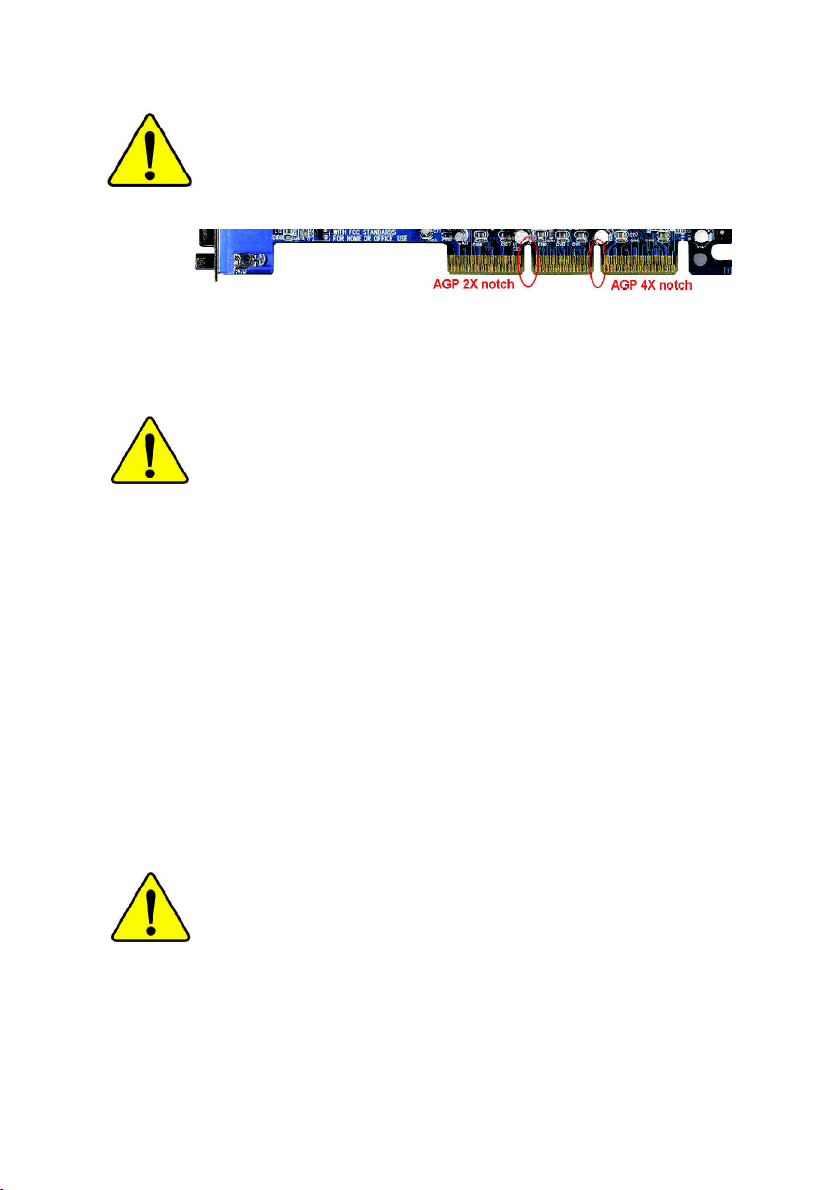
When you installing AGP card, please make sure the following
notice is fully understood and practiced. If your AGP card has
"AGP 4X notch"(show below), please make sure your AGP card is
AGP 4X (1.5V).
Caution: AGP 2X card is not supported by Intel® 845(GE/PE) /
845(E/G) / 850(E). You might experience system unable to boot up
normally. Please insert an AGP 4X card.
Example 1: Diamond Vipper V770 golden finger is compatible with 2X/4X
mode AGP slot. It can be switched between AGP 2X(3.3V) or 4X(1.5V)
mode by adjusting the jumper. The factory default for this card is
2X(3.3V). The GA-8GE667 Pro (or any AGP 4X only) motherboards
might not function properly, if you install this card without switching the
jumper to 4X(1.5) mode in it.
Example 2: Some ATi Rage 128 Pro graphics cards made by “Power
Color”, the graphics card manufacturer & some SiS 305 cards, their
golden finger is compatible with 2X(3.3V)/4X(1.5V) mode AGP slot, but
they support 2X(3.3V) only. The GA-8GE667 Pro (or any AGP 4X only)
motherboards might not function properly, If you install this card in it.
Note : Although Gigabyte's AG32S(G) graphics card is based on
ATi Rage 128 Pro chip, the design of AG32S(G) is compliance
with AGP 4X(1.5V) specification. Therefore, AG32S (G)will work
fine with Intel® 845(GE/PE) /845(E/G) / 850(E) based motherboards.
Before you install PCI cards, please remove the Dual BIOS label from
PCI slots if there is one.
Page 2
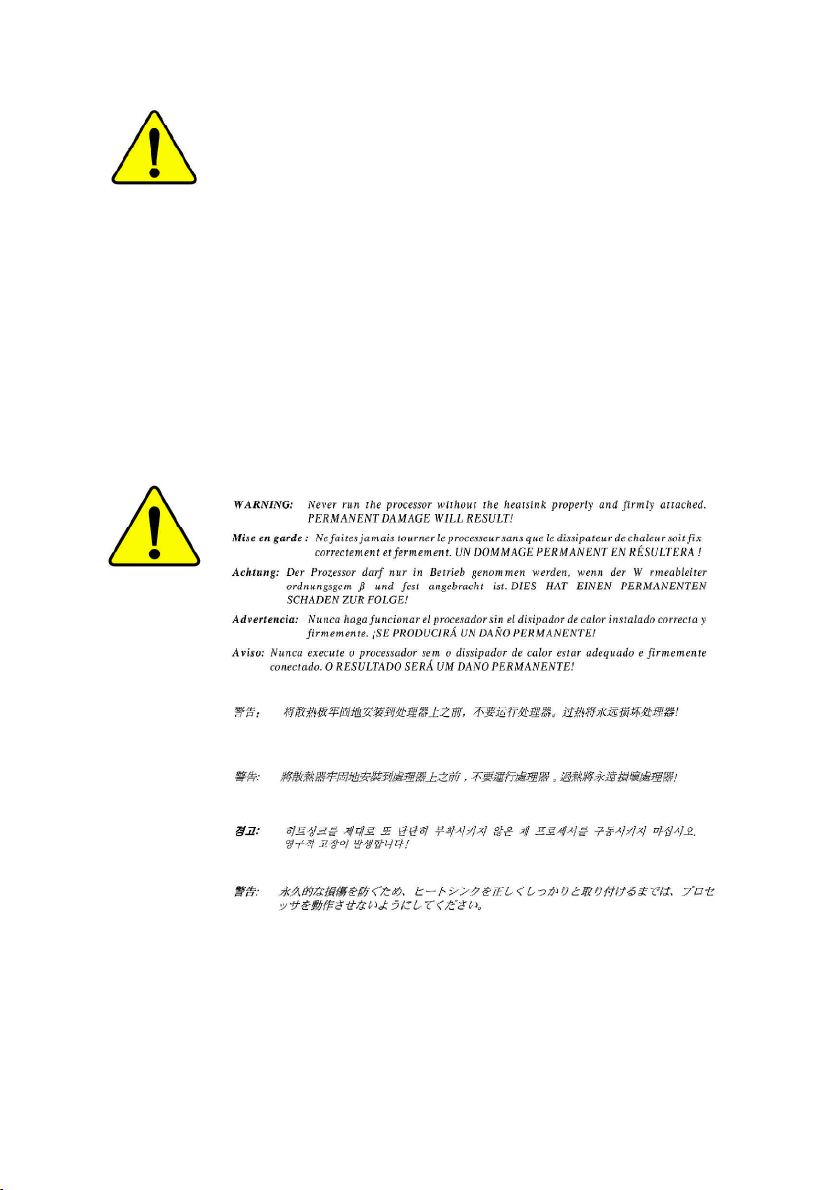
M The author assumes no responsibility for any errors
or omissions that may appear in this document nor
does the author make a commitment to update the
information contained herein.
M Third-party brands and names are the property of
their respective owners.
M Please do not remove any labels on motherboard, this
may void the warranty of this motherboard.
M Due to rapid change in technology, some of the
specifications might be out of date before publication
of this booklet.
Page 3

Ausschla ger We g 41, 1F, 20537 Hamburg, Germany
( description of the apparatus, system, installation to which it refers)
(reference to the specification under which conformity is declared)
in accordance with 89/336 EEC-EMC Directive
o EN 55011 Limits and methods of measurement
o EN 55013
o EN 55014 Limits and methods of measurement
o EN 55015 Limits and methods of measurement
o EN 55020
T EN 55022 Limits and methods of measurement
o DIN VDE 0855
o part 10
o part 12
T CE marking
o EN 60065
o EN 60335
of radio disturbance characteristics of
industrial,scientific and medical (ISM
high frequency equipment
Limits and methods of measurement
of radio disturbance characteristics of
broadcast receivers and associated
equipment
of radio disturbance characteristics of
household electrical appliances,
portable tools and similar electrical
apparatus
of radio disturbance characteristics of
fluorescent lamps and luminaries
Immunity from radio interference of
broadcast receivers and associated
equipment
of radio disturbance characteristics of
information technology equipment
Cabled distribution systems; Equipment
for receiving and/or distribution from
sound and television signals
The manufacturer also declares the conformity of above mentioned product
with the actual required safety standards in accordance with LVD 73/23 EEC
Safety requirements for mains operated
electronic and related apparatus for
household and similar general use
Safety of household and similar
electrical appliances
(Stamp)
Declaration of Conformity
We, Manufacturer/Importer
(full address)
G.B.T. Te chnology Träding GMbH
declare that the product
Mother Board
GA-8GE667 Pro
is in conformity with
o EN 61000-3-2*
T EN 60555-2
o EN 61000-3-3* Disturbances in supply systems cause
T EN 60555-3
T EN 50081-1
T EN 50082-1
o EN 55081-2
o EN 55082-2
o ENV 55104
o EN50091-2
(EC conformity marking)
o EN 60950
o EN 50091-1
Manufacturer/Importer
Date : September 16, 2002
Disturbances in supply systems cause
by household appliances and similar
electrical equipment “Harmonics”
by household appliances and similar
electrical equipment “Voltage fluctuations”
Generic emission standard Part 1:
Residual commercial and light industry
Generic immunity standard Part 1:
Residual commercial and light industry
Generic emission standard Part 2:
Industrial environment
Generic emission standard Part 2:
Industrial environment
lmmunity requirements for household
appliances tools and similar apparatus
EMC requirements for uninterruptible
power systems (UPS)
Safety for information technology equipment
including electrical bussiness equipment
General and Safety requirements for
uninterruptible power systems (UPS)
Signature:
Name:
Timmy Huang
Timmy Huang
Page 4
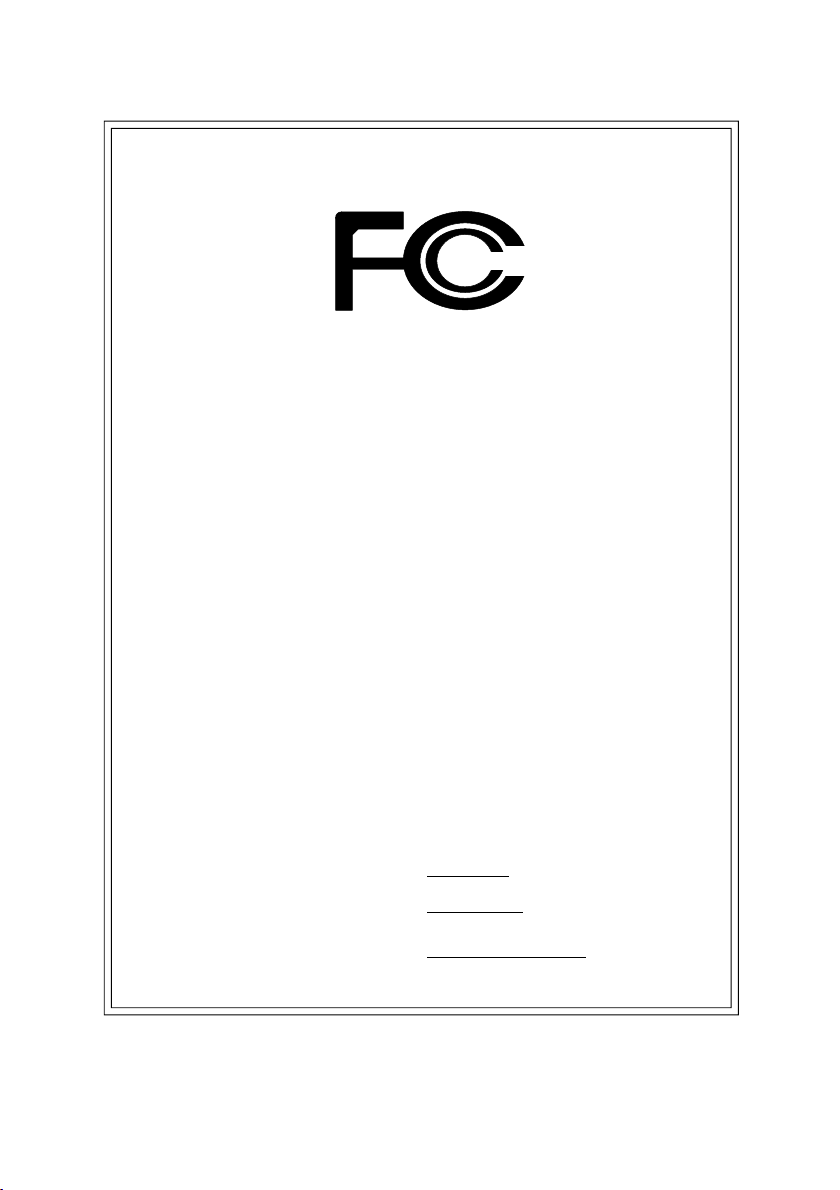
DECLARATION OF CONFORMITY
Per FCC Part 2 Section 2.1077(a)
Responsible Party Name:
Add ress:
Phone/Fax No:
hereby declares that the product
Produ ct Name:
Model Nu mber:
Conforms to the following specifications:
FCC Part 15, Subpart B, Section 15.107(a) and Section 15.109
(a),Class B Digital D evice
Supplementary Information:
This device complies with part 15 of the FCC Rules. Operation is
subject to the following two conditions: (1) This device may not
cause harmful and (2) this device must accept any inference received,
including that may cause undes ired operation.
Representative Person’s Name:
Signature:
G.B.T. INC. (U .S.A.)
17358 Railroad Street
City of Indu stry, CA 91748
(818) 854-9338/ (818) 854-9339
Motherboard
GA-8GE667 Pro
ERIC LU
Eric Lu
Date:
September 16, 2002
Page 5
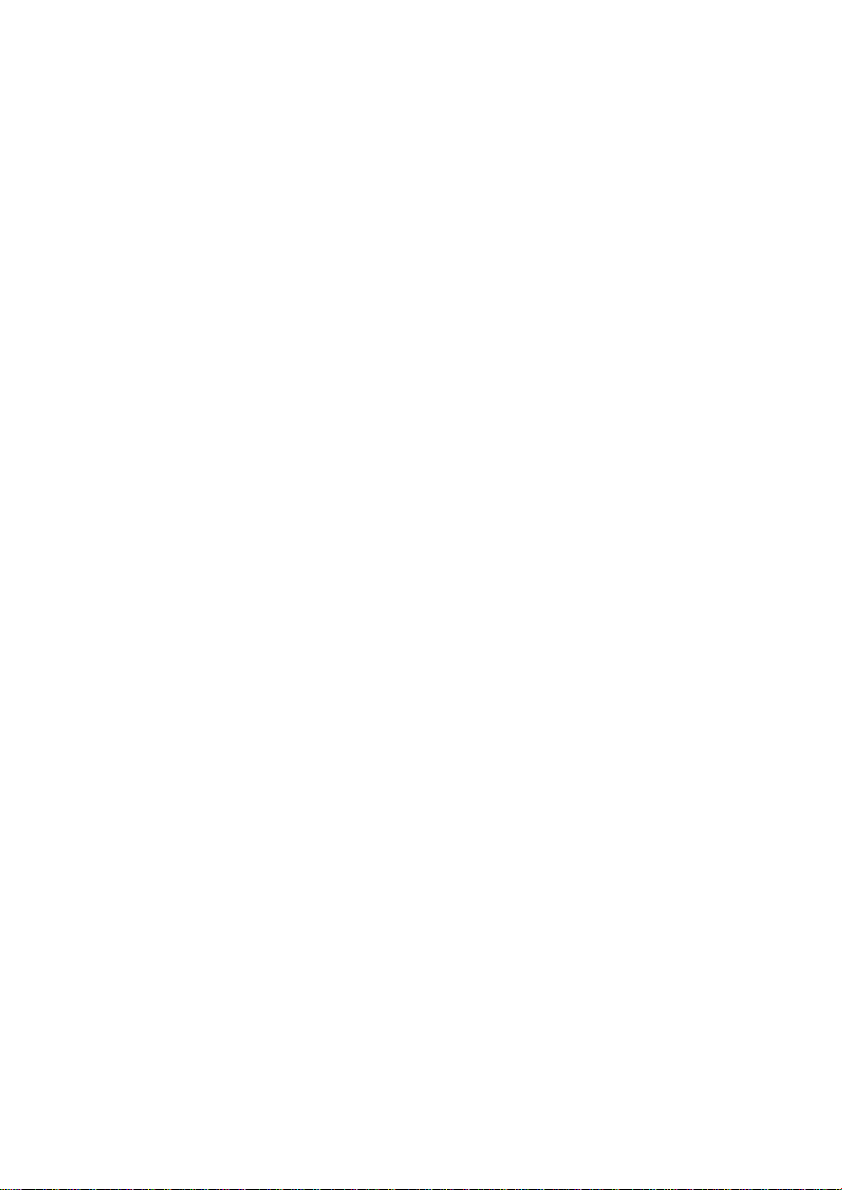
GA-8GE667 Pro
P4 Titan 667 Motherboard
USER'S MANUAL
Pentium®4 Processor Motherboard
Rev. 1201
12ME-8GE667P-1201
Page 6
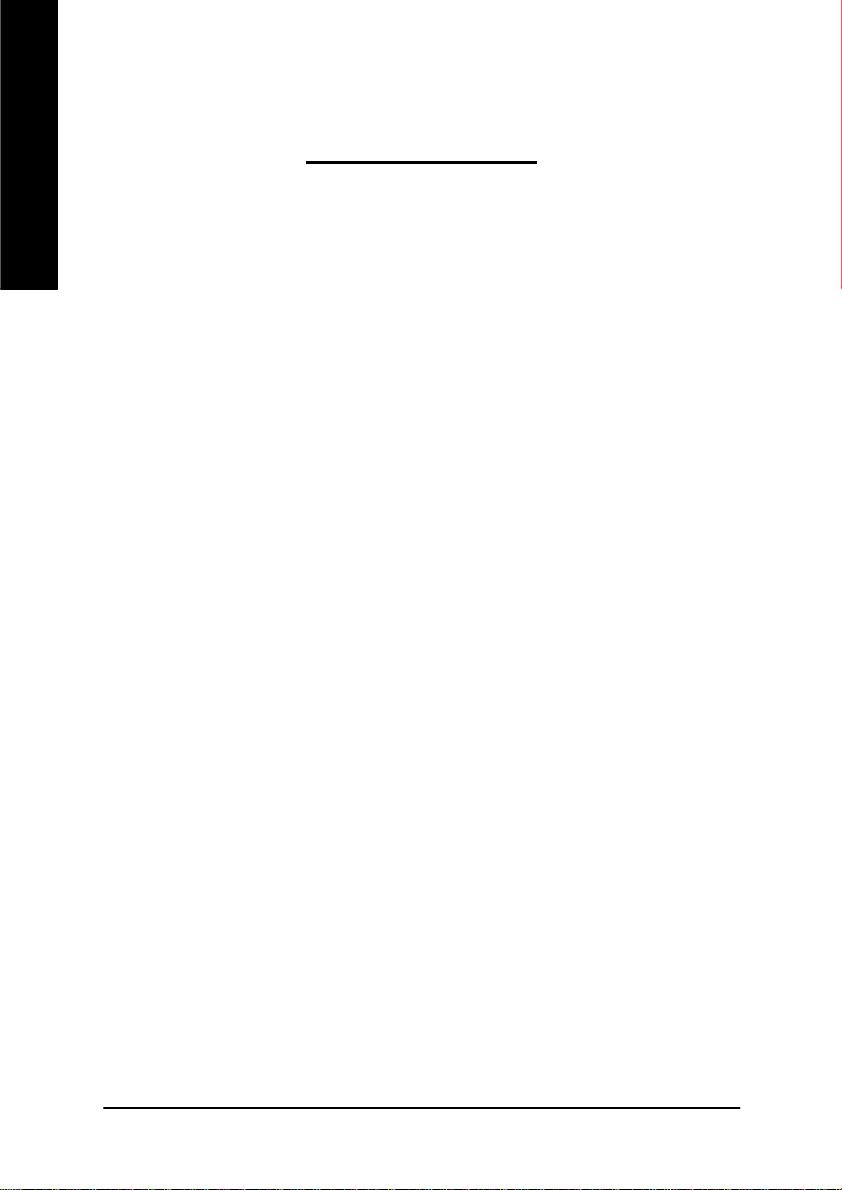
English
Ite m Checklist ..................................................................................4
WARNING! .......................................................................................4
Chapter 1 Introduction .......................................................................5
Chapter 2 Hardware Installation Process ............................................8
Table of Content
Features Summary................................................................................................ 5
GA-8GE667 Pro Motherboard Layout ............................................................... 7
Step 1: Install the Central Processing Unit (CPU) ........................................... 9
Step 1-1: CPU Installation .............................................................................. 9
Step 1-2: CPU Heat Sink Installation .............................................................. 10
Step 2: Install memory modules ....................................................................... 11
Step 3: Install expansion cards .........................................................................12
Step 4: Connect ribbon cables, cabinet wires, and power supply ............. 13
Step 4-1: I/O Back Panel Introduction ............................................................ 13
Step 4-2: Connectors Introduction ................................................................. 15
Chapter 3 BIOS Setup .................................................................... 25
The Main Menu (For exam ple: BIOS Ver. : F2a) .......................................... 26
Standard CMOS Features .................................................................................28
Advanc ed BIOS Features ................................................................................... 31
Integrated Peripherals ....................................................................................... 33
Power Management Setup ................................................................................ 38
- 2 -GA-8GE667 Pro Motherboard
Page 7
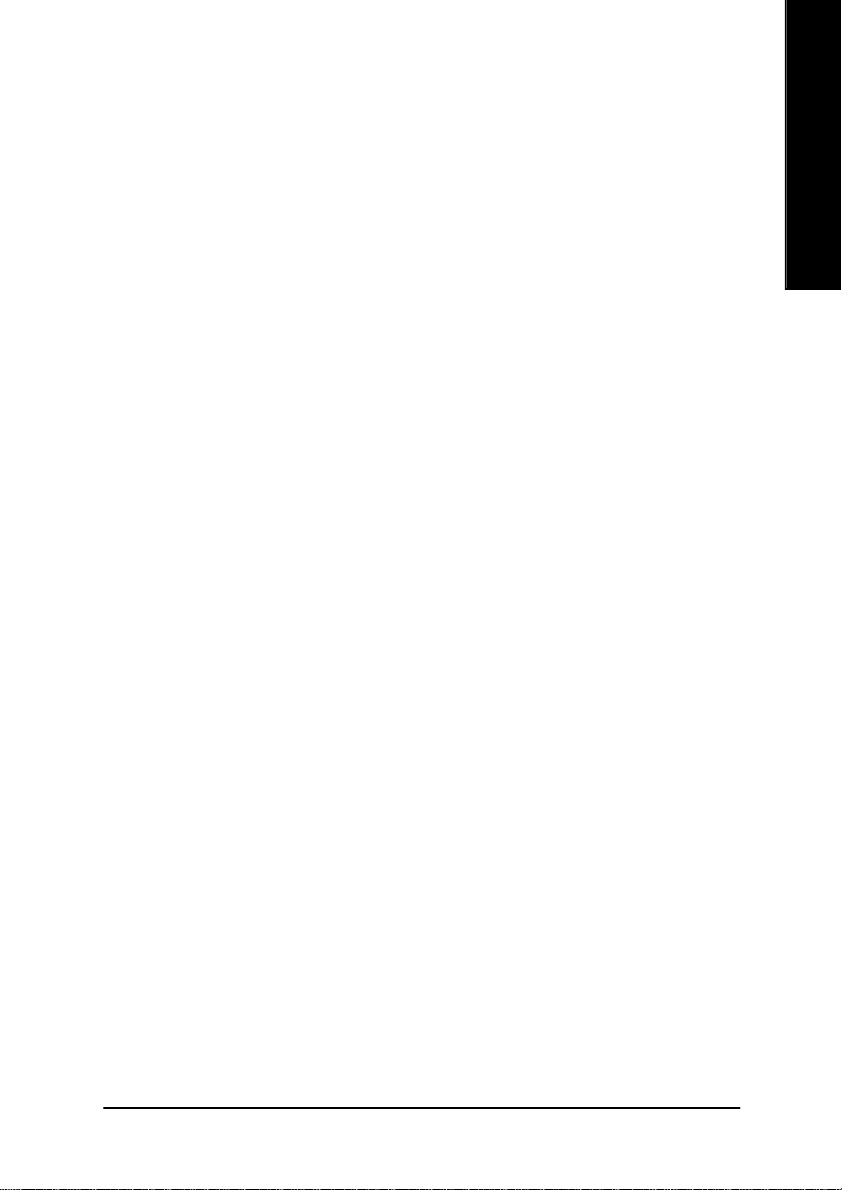
PnP/PCI Configurations ...................................................................................... 40
PC Health Status .................................................................................................. 41
Frequency/Voltage Control ................................................................................ 43
Top Performance ................................................................................................ 45
Select Language ................................................................................................. 46
Load Fail-Safe Defaults ...................................................................................... 47
Load Optimized Defaults .................................................................................... 48
Set Supervisor/User Password .......................................................................... 49
Save & Exit Setup ................................................................................................. 50
Exit Without Saving ............................................................................................. 51
Chapter 4 Technical Reference ........................................................ 53
Block Diagram ..................................................................................................... 53
@ BIOSTM Introduction........................................................................................ 54
Easy TuneTM 4 Introduction ............................................................................... 55
Face-WizardTM Utilities Installation ................................................................... 56
Flash BIOS Method Introduction ...................................................................... 57
English
2-/4-/6-Channel Audio Function Introuction ................................... 78
Chapter 5 Appendix........................................................................ 85
- 3 -
Table of Content
Page 8
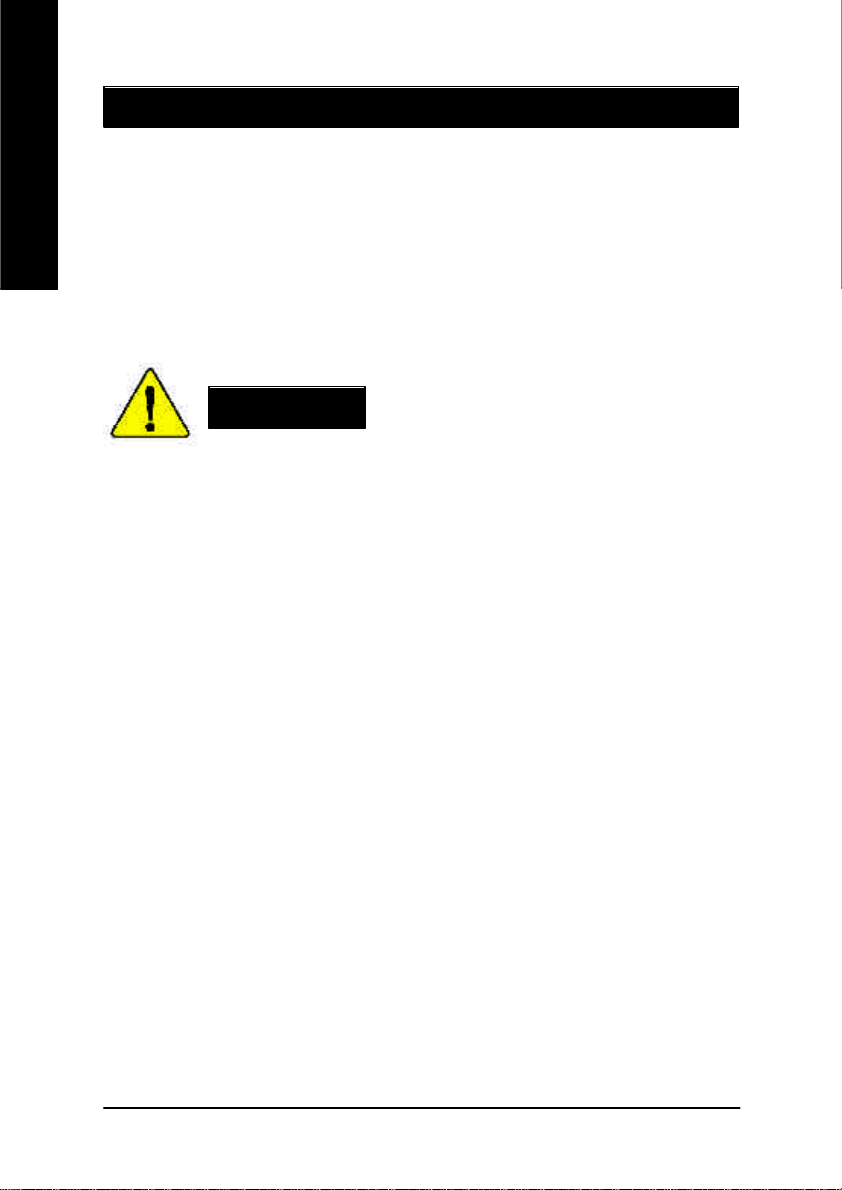
Item Checklist
þ The GA-8GE667 Pro motherboard o 2 Port U SB Cable x 1
English
þ IDE cable x 1/ Floppy cable x 1 þ 4 Port U SB Cable x 1
þ CD for motherboard driver & utility þ SPDIF-KIT x 1 (SPD-KIT)
þ GA-8GE667 Pro user's manual o IEEE 1394 Cable x 1
þ I/O Shield o Audio Combo Kit x 1
þ Quick PC Installation Guide þ Motherboard Settings Label
o RAID Manual
Computer motherboards and ex pansion cards contain v ery delicate Integrated C ircuit (IC) chi ps. To
protect them against damage from static electricity, you should follow some precautions whenev er you
work on your computer.
WARNING!
1. Unplug your computer when working on the inside.
2. Use a grounded wrist strap before handling computer components. If you do not hav e
one, touch both of your hands to a safely grounded object or to a metal object, such as
the power supply case.
3. Hold components by the edges and try not touch the IC chips, leads or connectors, or
other components.
4. Place components on a grounded antistatic pad or on the bag that came with the
components whenever the components are separated from the system.
5. Ensure that the ATX pow er supply is switched off before you plug in or remov e the ATX
power connector on the motherboard.
Installing the motherboard to the chassis…
If the motherboard has mounting holes, but they don’t line up with the holes on the base and there are
no slots to attach the spacers, do not become alarm ed you can still attach the spacers to the mounting
holes. Just cut the bottom portion of the spacers (the spacer may be a little hard to cut off, so be careful
of your hands). In this way you can still attach the motherboard to the base without worry ing about short
circuits. Sometimes y ou may need to use the plastic springs to isolate the screw from the motherboard
PCB surface, because the circuit wire may be near by the hole. Be careful, don’t let the screw contact
any printed circuit write or parts on the PCB that are near the fixing hole, otherwise it may damage the
board or cause board malfunctioning.
- 4 -GA-8GE667 Pro Motherboard
Page 9
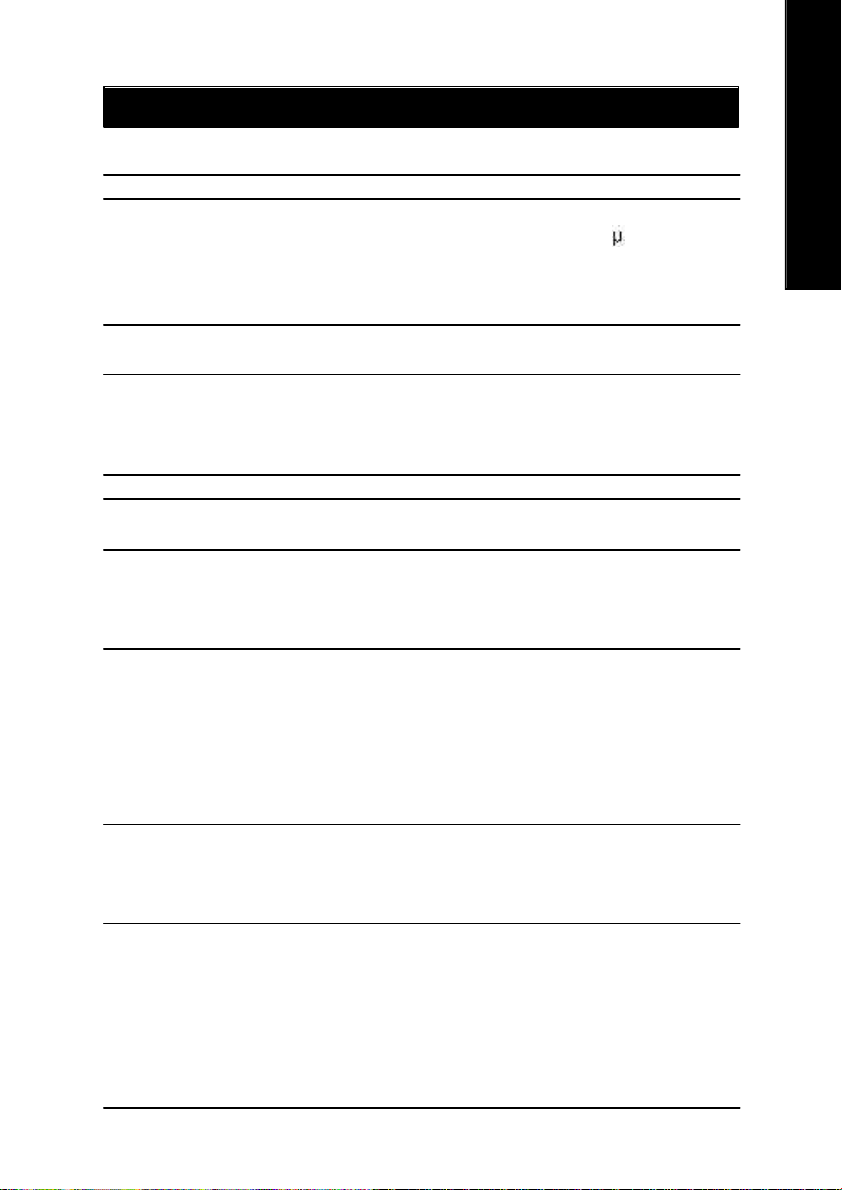
Chapter 1 Introduction
Features Summary
Form Factor — 30.5cm x 24.4cm ATX size form factor, 4 layers PC B.
CPU — Socket 478 for Intel® Micro FC-PGA2 Pentium® 4 processor
— Support Intel ® Pentium ® 4 (Northwood, 0.13 m) processor
— Support Intel ® Pentium ® 4 Processor with HT Technology
— Intel Pentium®4 400/533MHz FSB
— 2nd cache depends on C PU
Chipset — C hipset Intel 845GE HOST/AGP/Controller
— IC H4 I/O Controller H ub
Memory — 3 184-pin DDR DIM M sockets
— Supports DDR333/DDR266 DIMM
— Supports up to 2GB DRAM (Max)
— Supports only 2.5V DDR DIM M
I/O Control — IT8712
Slots — 1 AGP slot 4X (1.5V) device support
— 6 PC I slot supports 33MHz & PCI 2.2 compliant
On-Board IDE — 2 IDE bus master (UDM A33/ATA66/ATA100) IDE ports
for up to 4 ATAPI dev ices
— Supports PIO mode3,4 (UDM A 33/ATA66/ATA100) IDE
& ATAPI CD-ROM
On-Board Peripherals — 1 Floppy port supports 2 FDD with 360K, 720K,1.2M, 1.44M
and 2.88M bytes.
— 1 Parallel port supports N ormal/EPP/ECP mode
— 1 Serial port (COM A), 1 VGA port, COMB on Board
— 6 U SB 2.0/1.1 ports (2 x Rear, 4 xFront by cable)
— 1 Front Audio C onnector
— 1 IrDA connector for IR/CIR
Hardware Monitor — C PU/Power/System Fan Revolution detect
— C PU/Power/System Fan Fail Warning
— C PU Overheat Warning
— Sy stem Voltage Detect
English
to be continued......
M Due to (Intel 845PE/GE/GV) chipset architecture limitation, DDR 333 memory module is
only supported when using FSB 533 Pentium 4 processor. A FSB 400 Pentium 4 processor
will only support DDR 266 memory module
- 5 -
Introduction
Page 10

On-Board Sound — Realtek ALC 650 CODEC
English
On-Board LAN — Build in Kinnereth-R Chipset
On-Board SCR — IT8712 I/O Chipset (Smart C ard Reader)
PS/2 Connector — PS/2 Keyboard interface and PS/2 Mouse interface
BIOS — Licensed AWARD BIOS, 3M bit Flash ROM
Additional Features — PS/2 Key board power on by passw ord
Overclocking — Ov er Voltage (DDR/AGP/CPU) by BIOS
— Line Out / 2 front speaker
— Line In / 2 rear speaker(by s/w switch)
— M ic In / center& subwoofer(by s/w sw itch)
— SPDIF Out /SPDIF In
— C D In/ AUX_IN/ Game Port
— Supports Dual BIOS/Q-Flash
— Supports Multi Language
— Supports Face Wizard
— PS/2 M ouse power on
— STR(Suspend-To-RAM )
— AC Recovery
— U SB KB/Mouse wake up from S3
— Supports EasyTune 4
— Supports @BIOS
— Ov er Clock (DDR/AGP/CPU ) by BIOS
HT functionality requirement content
"Enabling the functionality of Hyper-Threading Technology for y our computer
system requires all of the following platform components:
- CPU: An Intel® Pentium 4 Processor with HT Technology
- Chipset: An Intel® Chipset that supports HT Technology
- BIOS: A BIOS that supports HT Technology and has it enabled
- OS: An operation sy stem that has optimizations for HT Technology
(For example, WIN2000, WINXP, Linux 2.4X)
Please set the C PU host frequency in accordance with your processor's specifications.
We don’t recommend y ou to set the system bus frequency over the C PU’s specification
because these specific bus frequencies are not the standard specifications for CPU ,
chipset and most of the peripherals. Whether your sy stem can run under these specific
bus frequencies properly will depend on your hardware configurations, including C PU,
Chipsets,SDRAM,Cards… .etc.
- 6 -GA-8GE667 Pro Motherboard
Page 11
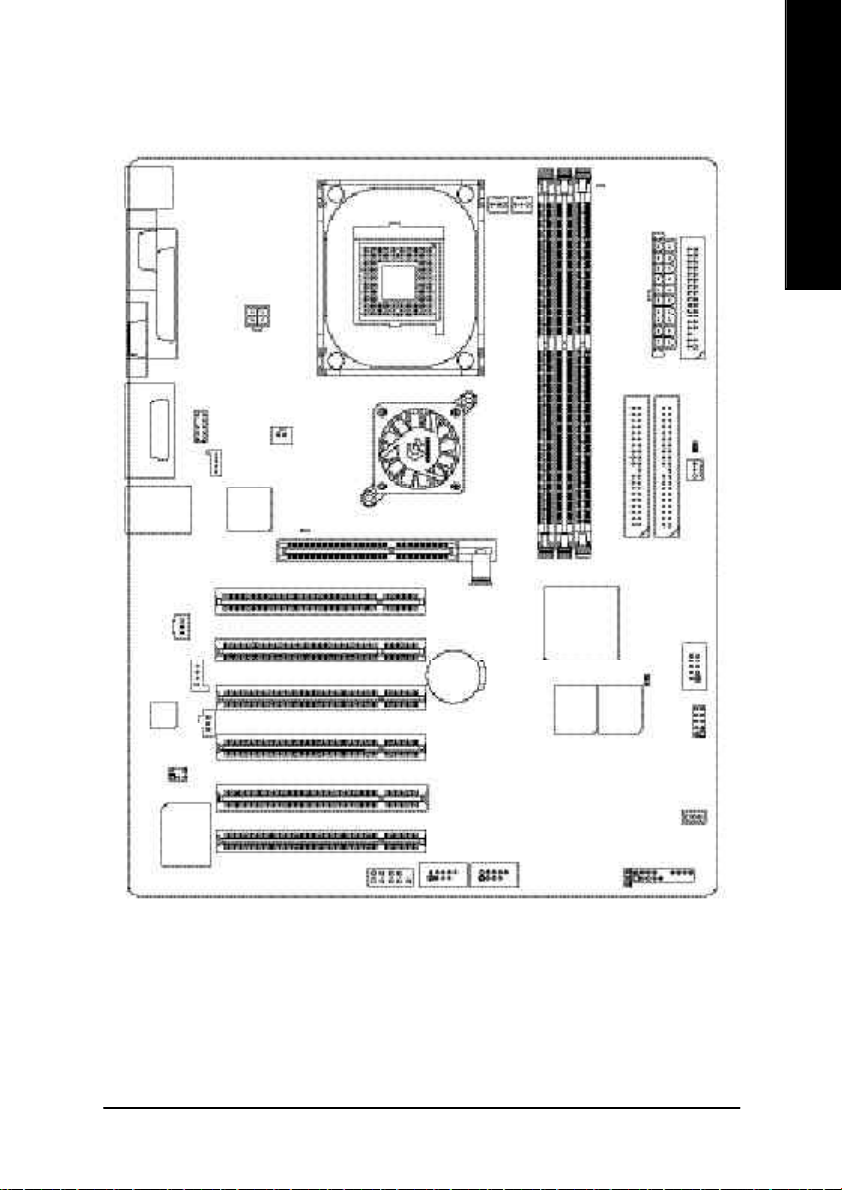
GA-8GE667 Pro Motherboard Layout
English
KB_MS
COMA
VGA
LINE_OUT
LINE_IN
MIC_IN
USB_LAN
CODCE
LPT1
GAME
F_AUDIO
SPDIF_O
AUX_IN
ATX_12V
CD_IN
Kinnereth-R
SPDIF_IN
NB-FAN
2X_DET
SOCKET478
Intel 845GE
PCI1P4 Titan667
PCI2
PCI3
PCI4
BAT
CPU_FAN
PWR_FAN
GA-8GE667 Pro
AGP
DDR1
DDR2
MAIN
BIOS
ICH4
RAM_LED
DDR3
BACKUP
BIOS
FDD
ATX
IDE1IDE2
CLR_PWD
SYS_FAN
SCR
CI
IR_CIR
IT8712
SUR_CEN
COMB
PCI5
PCI6
- 7 -
F_USB1
F_USB2
WOL
F_PANEL
PWR_LED
Introduction
Page 12

Chapter 2 Hardware Installation Process
To set up y our computer, you must complete the following steps:
English
Step 1- Install the Central Processing Unit (CPU)
Step 2- Install memory modules
Step 3- Install ex pansion cards
Step 4- Connect ribbon cables, cabinet wires, and power supply
Step 5- Setup BIOS software
Step 6- Install supporting software tools
Step 4
Step 3
Step 4 Step 1
Step 2
Step 4
- 8 -GA-8GE667 Pro Motherboard
Page 13

Step 1: Install the Central Processing Unit (CPU)
Step 1-1: CPU Installation
English
Angling the
rod to 65
1. Angling the rod to 65-degree maybe feel
a kind of tight, and then continue pull the
rod to 90-degree when a noise "cough"
made.
0
Pin1 indicator
3. CPU Top View
Socket
Actuation
Lever
2. Pull the rod to the 90-degree directly.
Pin1 indicator
4. Locate Pin 1 in the socket and look
for a (golden) cut edge on the CPU
upper corner. Then insert the CPU
into the socket.
M Please make sure the CPU type is supported by the motherboard.
M I f you do not match the CPU socket Pin 1 and CPU cut edge well, it will cause
improper installation. Please change the insert orientation.
- 9 - Hardware Installation Process
Page 14

Step 1-2: CPU Heat Sink Installation
English
1. Hook one end of the cooler
bracket to the CPU socket first.
M Please use I ntel approved cooling fan.
M W e recommend you to apply the thermal tape to provide better heat
conduction between your CPU and heatsink.
(The CPU cooling fan might stick to the CPU due to the hardening of the
thermal paste. During this condition if you try to remove the cooling fan, you
might pull the processor out of the CPU socket alone with the cooling fan, and
might damage the processor. To avoid this from happening, we suggest you to
either use thermal tape instead of thermal paste, or remove the cooling fan with
extreme caution.)
M Make sure the CPU fan power cable is plugged in to the CPU fan connector,
this completes the installation.
M Please refer to CPU heat sink user’s manual for more detail installation
procedure.
2. Hook the other end of the
cooler bracket to the CPU
socket.
- 10 -GA-8GE667 Pro Motherboard
Page 15
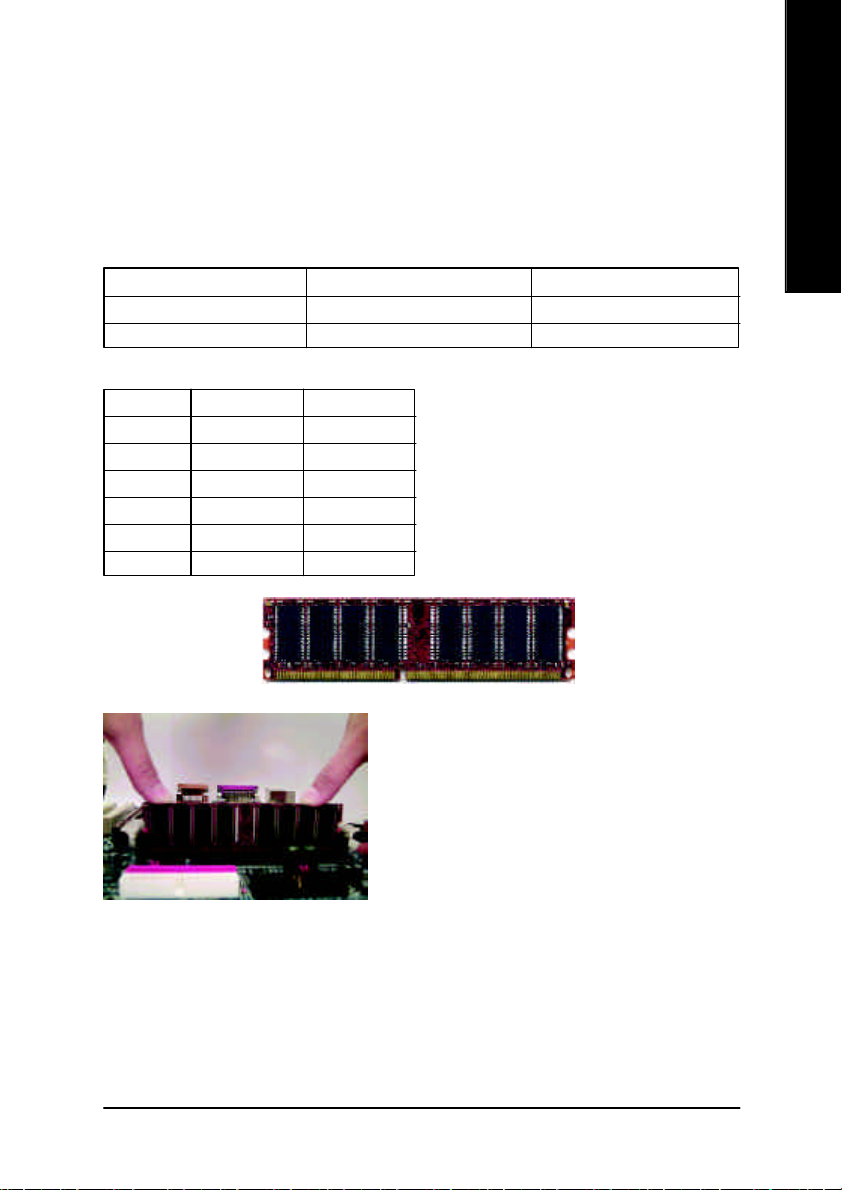
Step 2: Install memory modules
The motherboard has 3 dual inline me mory module ( DIMM) sockets. The BIOS w ill automatically
detects memory type and size. To install the memory module, just push it vertically into the DIMM
socket. The DIM M module can only fit in one direction due to the notch. Memory size can vary between
sockets.
Support Unbuffered DDR DIMM Sizes ty pe:
64 Mbit (2Mx8x 4 banks) 64 Mbit (1Mx16x 4 banks) 128 Mbit(4Mx8x 4 banks)
128 Mbit(2Mx16x 4 banks) 256 Mbit(8Mx8x 4 banks) 256 Mbit(4Mx16x 4 banks)
512 Mbit(16Mx8x 4 banks) 512 Mbit(8Mx16x 4 banks)
English
DDR1 DDR2 DDR3
S S S
D S S
D D X
D X D
S D X
S X D
D:Double Sided DIMM S:Single Sided DIMM
X:Not Use
DDR
1. The DIM M socket has a notch, so the DIMM memory
module can only fit in one direction.
2. Insert the DIM M memory module vertically into the
DIMM socket. Then push it down.
3. Close the plastic clip at both edges of the DIMM
sockets to lock the DIMM module.
Reverse the installation steps when you wish to
remove the DIMM module.
M Please note that the DIMM module can only fit in one direction due to the one notches.
Wrong orientation will cause improper installation. Please change the insert orientation.
M When RAM_LED is ON, you do not install / remove DDR from socket.
- 11 - Hardware Installation Process
Page 16
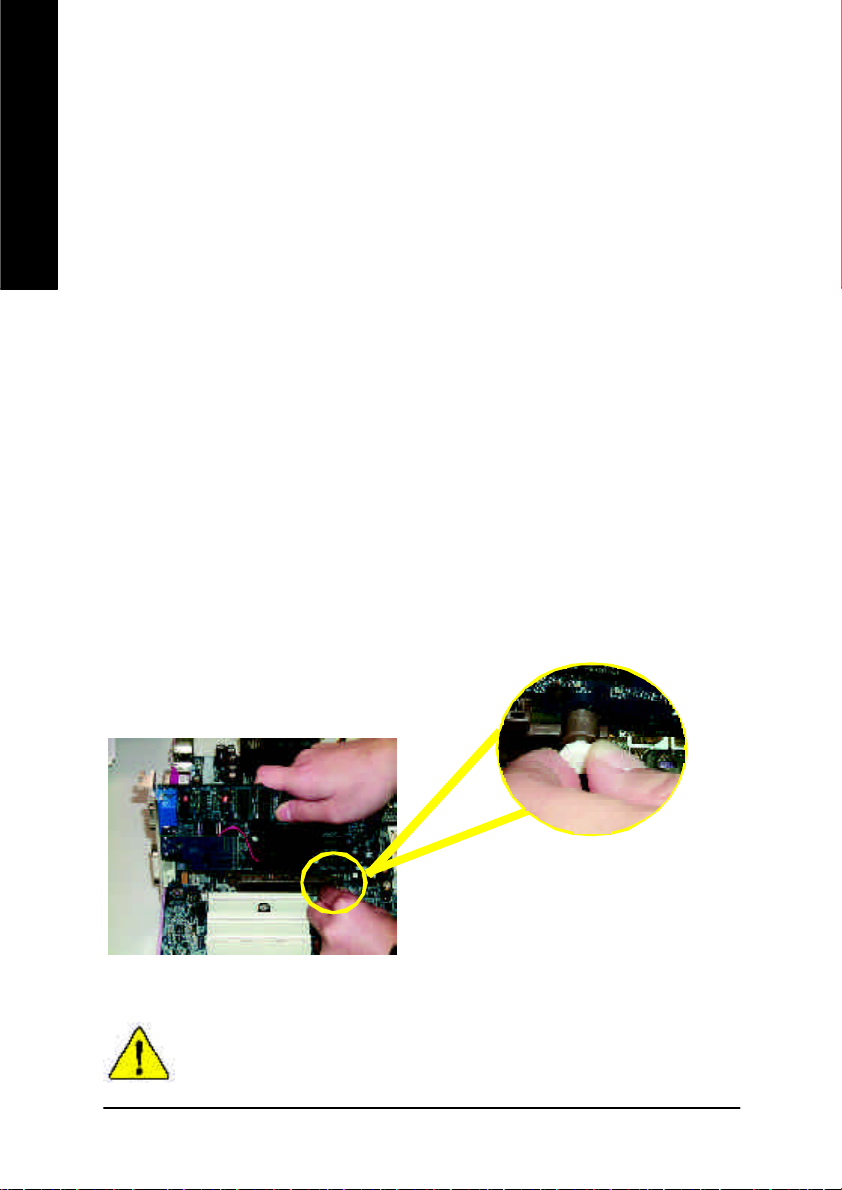
DDR Introduction
high performance and cost-effective solution that allow s easy adoption for memory v endors, OEMs and
system integrators.
English
SDRAM infrastructure, yet makes awesome advances in solving the sy stem performance bottleneck by
doubling the memory bandw idth. DDR SDRAM w ill offer a superior so lution and migration path from
existing SDRAM de signs due to its av ailability, pr icing and over all market support. PC2100 DDR
memory (DDR266) doubles the data rate through reading and writing at both the rising and falling edge of
the clock, achieving data bandwidth 2X greater than PC 133 when running w ith the same DRAM clock
frequency. With peak bandwidth of 2.664GB per second, DDR memory enables system OEM s to build
high performance and low latency DRAM subsystems that are suitable for servers, w orkstations, highend PC's a nd v alue deskto p SMA sy stems. With a core v oltage of only 2.5 Volts compa red to
conventional SDRAM's 3.3 volts, DDR memory is a compelling solution for small form factor desktops
and notebook applications.
Step 3: Install expansion cards
1. Read the related ex pansion card’s instruction document before install the expansion card into
2. Remove your computer’s chassis cover, necessary screws and slot bracket from the computer.
3. Press the expansion card firmly into ex pansion slot in motherboard.
4. Be sure the metal contacts on the card are indeed seated in the slot.
5. Replace the screw to secure the slot bracket of the expansion card.
6. Replace your computer’s chassis cover.
7. Power on the computer, if necessary, setup BIOS utility of ex pansion card from BIOS.
8. Install related driv er from the operating system.
Established on the ex isting SDRAM industry infrastructure, DDR (Double Data Rate) memory is a
DDR memory is a sensib le evolu tionary solution for the PC industry that builds on the exi sting
the computer.
Please carefully pull out the small whitedrawable bar at the end of the AGP slot when
you try to install/ U ninstall the AGP card. Please
align the AGP card to the onboard AGP slot and
AGP Card
When an AGP 2X (3.3V) card is installed the AGP_LED will light up, indicating a
non-supported graphics card is inserted. Informing users that system might not boot up
normally due to AGP 2X (3.3V) is not supported by the chipset.
press firmly down on the slot .Make sure your
AGP card is locked by the small white- draw able
bar.
- 12 -GA-8GE667 Pro Motherboard
Page 17
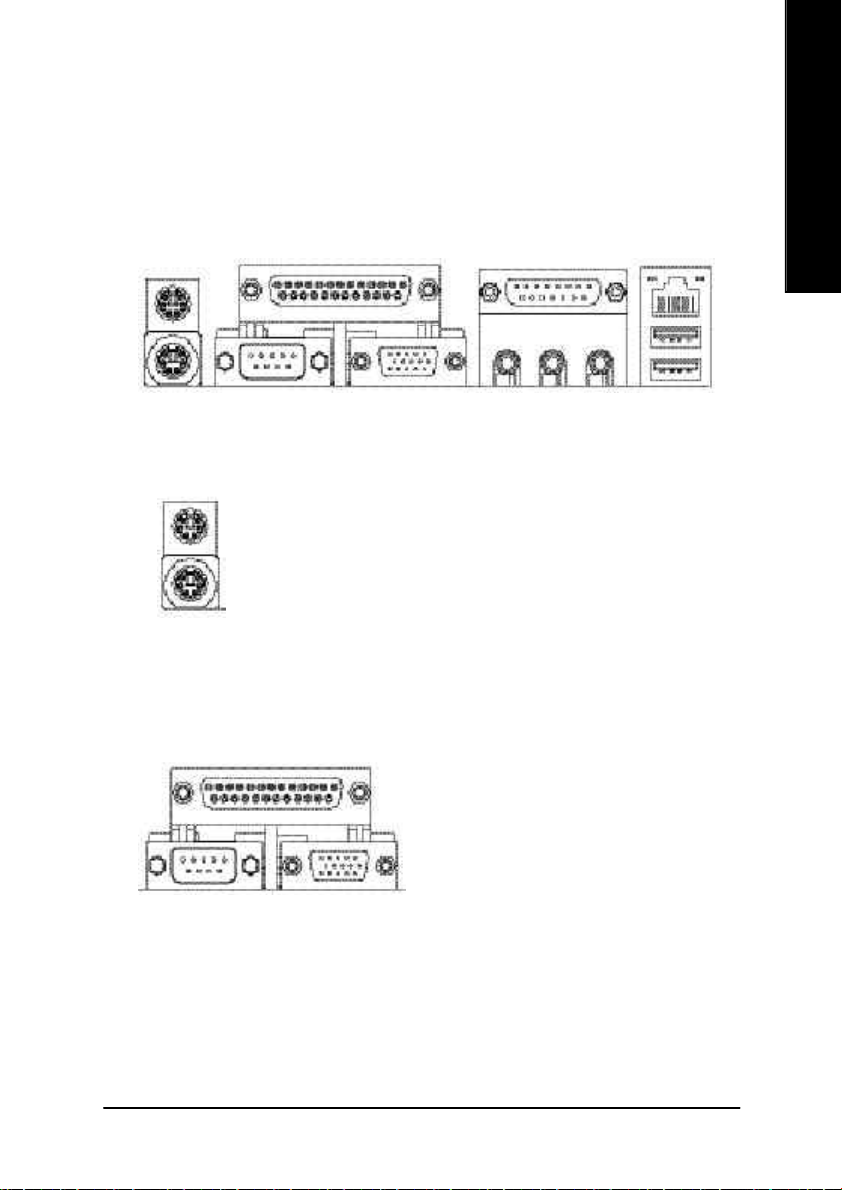
Step 4: Connect ribbon cables, cabinet wires, and power
supply
Step 4-1: I/O Back Panel Introduction
English
u
v
w
x
u PS/2 Keyboard and PS/2 Mouse Connector
PS/2 Mouse Connector
(6 pin Female)
PS/2 Keyboard Connector
(6 pin Female)
ØThis connector supports standard PS/2 key board
and PS/2 mouse.
vParallel Port, Serial Port and VGA Port (LPT/COMA/VGA)
Parallel Port
(25 pin Female)
Ø This connector supports 1 standard C OM port,
1 Parallel port and 1 VGA port. Device like
printer can be connected to Parallel port ; mouse
and modem etc can be connected to Serial ports.
y
COMA
Serial Port
(9 pin Male)
VGA
VGA Port
(15 pin Female)
- 13 - Hardware Installation Process
Page 18
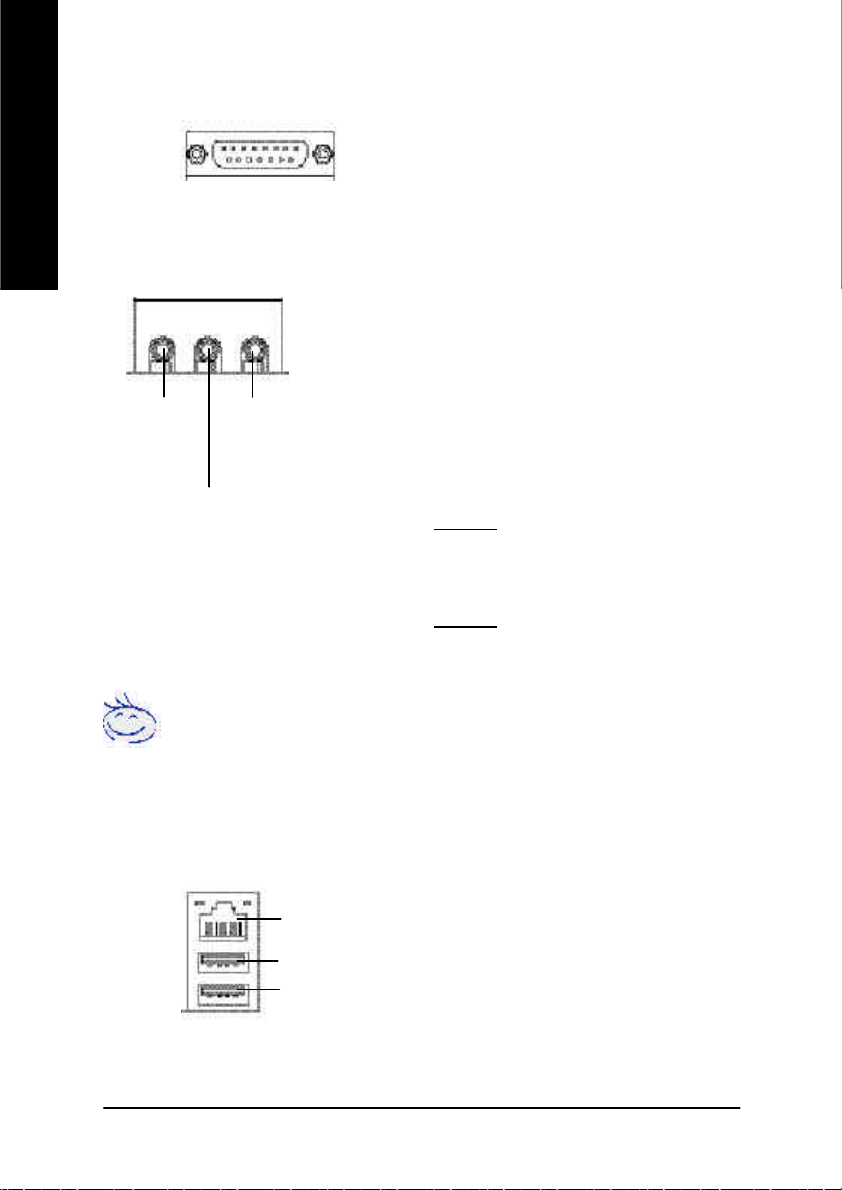
w Game /MIDI Ports
ØThis connector supports joystick, MIDI key board
and other relate audio dev ices.
English
x Audio Connectors
Joystick/ MIDI (15 pin Female)
Ø After install onboard audio driver, y ou may
connect speaker to Line Out jack, micro phone to
MIC In jack.
Device like CD-ROM , walkman etc can be
connected to Line-In jack.
Line Out
(Front
Speaker)
Line In
(Rear Speaker)
MIC In
(Center and Subwoofer)
Please note:
You are able to use 2-/4-/6- channel audio feature
by S/W selection.
If you want to enable 6-channel function, you have
2 choose for hardware connection.
Method1:
Connect “Front Speaker” to “Line Out”
Connect “Rear Speaker” to “Line In”
Connect “Center and Subwooferr” to “MIC Out “.
Method2:
You can refer to page 20, and contact your nearest
dealerfor optional SUR_CEN cable.
If you want the detail information for 2-/4-/6-channel audio setup
installation, please refer to page 77.
y USB & LAN Connector
LAN
USB 0
USB 1
Ø Before you connect your dev ice(s) into USB
connector(s), please make sure your device(s)
such as USB keyboard,mouse, scanner, zip,
speaker..etc. Have a standard USB interface.
Also make sure y our OS supports USB controller.
If your OS does not support U SB controller, please
contact OS v endor for possible patch or driver
upgrade. For more information please contact y our
OS or device(s) vendors.
- 14 -GA-8GE667 Pro Motherboard
Page 19

Step 4-2: Connectors Introduction
English
5 1
14
16
11
18
17
19
15
2124
9
34
13
6
10
1) CPU_FAN 14) F_AUDIO
2) SYS_FAN 15) SUR_CEN
3) PWR_FAN 16) CD_IN
4) NB_FAN 17) AUX_IN
5) ATX_12V 18) SPDI F_O
6) ATX 19) SPDI F_IN
7) IDE1/IDE2 20) IR_CI R
8) FDD 21) F_USB1/F_US B2
9) RAM_LED 22) WOL
10) PWR_LED 23) SCR
11) 2X_DET 24) COMB
12) F_PANEL 25) CI
13) BAT 26) CLR_PWD
8
7
26
2
23
25
20
22
12
- 15 - Hardware Installation Process
Page 20
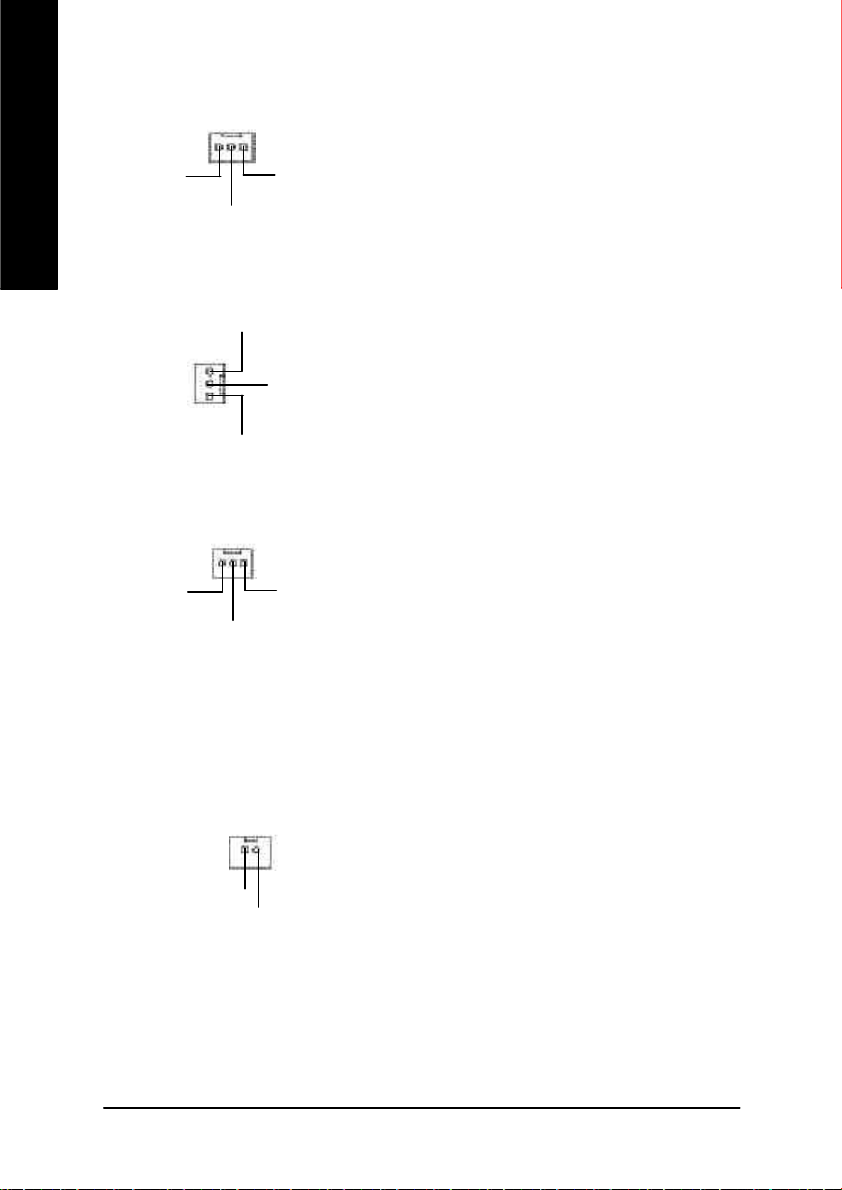
1) CPU_FAN (CPU FAN Connector)
English
Sense
+12V
Ø Please note, a proper installation of the CPU
cooler is essential to prev ent the CPU from
1
GND
running under abnormal condition or damaged
by overheating.The CPU fan connector
supports Max. current up to 600 mA.
2) SYS_FAN (System FAN Connector)
Sense
+12V
1
GND
3) PWR_FAN (Power FAN Connector)
1
Sense
+12V
GND
4) NB_FAN (Chip FAN Connector)
1
Ø This connector allow s you to link with the
cooling fan on the sy stem case to lower the
system temperature.
Ø This connector allows you to link with the
cooling fan on the sy stem case to lower the
system temperature.
Ø If you installed wrong direction, the C hip Fan
will not work. Sometimes will damage the C hip
Fan. (Usually black cable is GND)
GND
+12V
- 16 -GA-8GE667 Pro Motherboard
Page 21
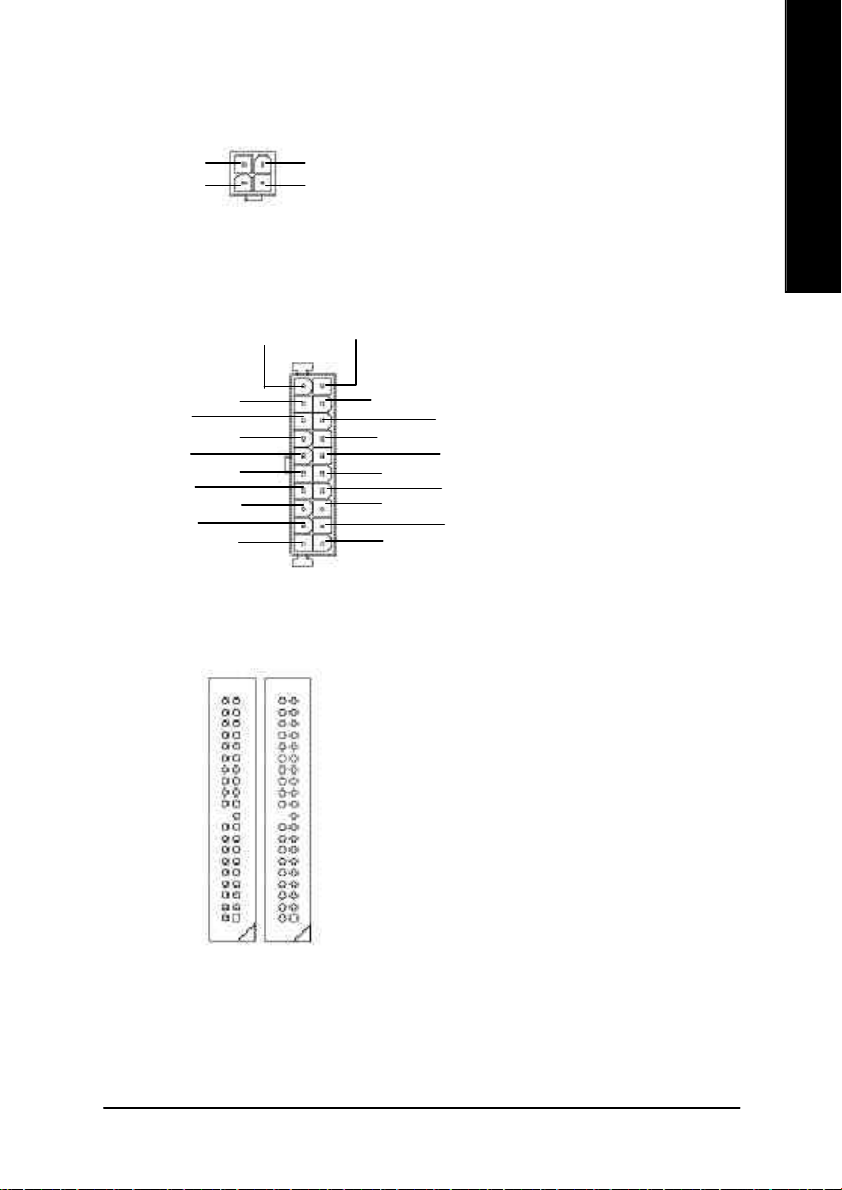
5) ATX_12V (+12V Power Connector)
2 1
GND
+12V
4 3
GND
+12V
ØThis connector (ATX_12V) supplies the C PU
operation voltage (Vcore).
If this " ATX_12V connector" is not connected,
system cannot boot.
English
6) ATX (ATX Power)
-12V
GND
PS-ON(Soft On/Off)
GND
GND
GND
-5V
VCC
VCC
3.3V
3.3V
1
20
ØAC power cord should only be connected to
your power supply unit after ATX pow er cable
and other related dev ices are firmly connected to
the mainboard.
3.3V
VCC
GND
GND
VCC
GND
Power Good
+12V
5V SB (Stand by +5V)
7) IDE1/ IDE2 [IDE1 / IDE2 Connector(Primary/S econdary)]
Ø Important N otice:
Please connect first harddisk to IDE1 and
connect CDROM to IDE2.
IDE1IDE2
The red stripe of the ribbon cable must be
the same side with the Pin1.
11
- 17 - Hardware Installation Process
Page 22
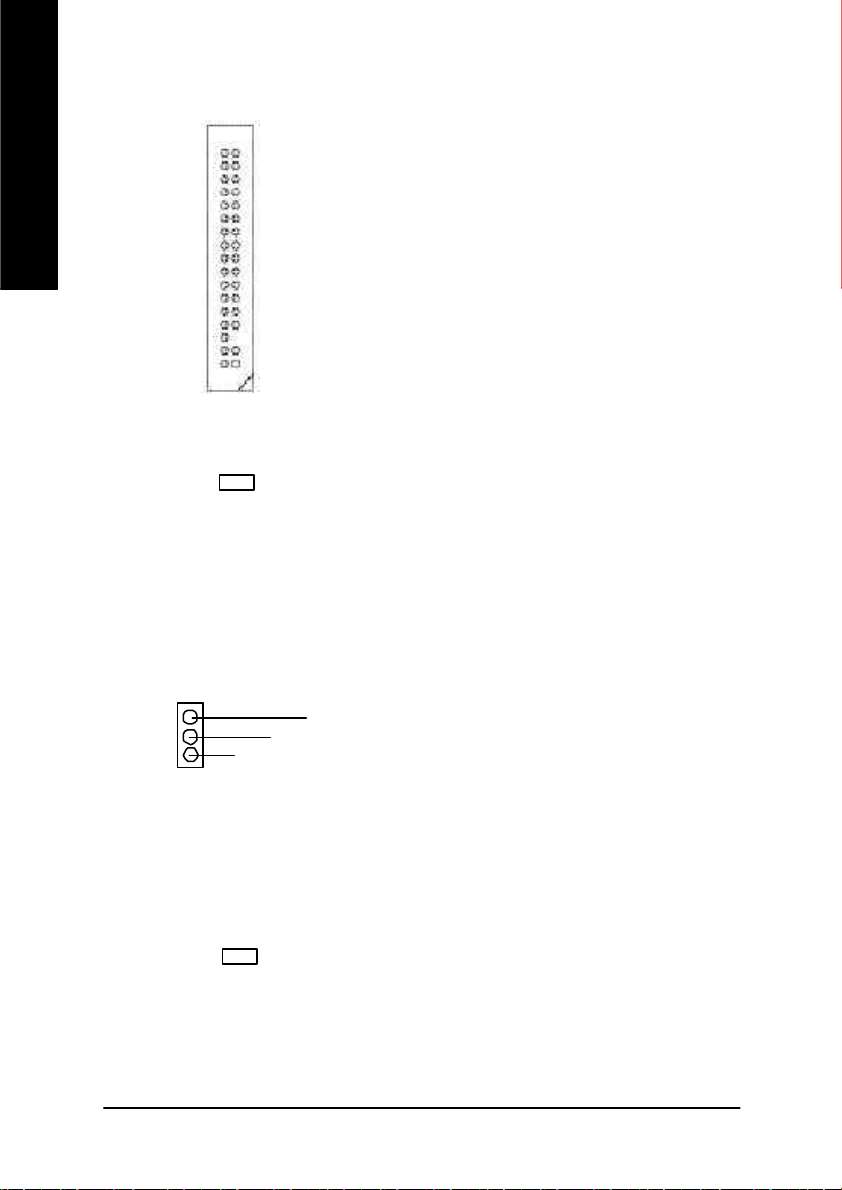
8) FDD (Floppy Connector)
English
Ø Please connect the floppy driv e ribbon cables
to FDD. It supports 360K,1.2M, 720K, 1.44M
and 2.88M bytes floppy disk ty pes.
The red stripe of the ribbon cable must be the
same side with the Pin1.
1
9) RAM_LED
10) PWR_LED
1
11) 2X_DET
+
MPD+
- +
-
MPD-
MPD-
Ø Do not remove memory modules while
DIMM LED is on. It might cause short or
other unexpected damages due to the 2.5V
stand by voltage. Remove memory modules
only when AC Power cord is disconnected.
Ø PWR_LED is connect with the system power
indicator to indicate whether the sy stem is
on/off. It will blink w hen the system enters
suspend mode.
If you use dual color LED, power LED will turn
to another color.
Ø When an AGP 2X (3.3V) card is installed the
2X_DET w ill light up, indicating a non-
supported graphics card is inserted. Informing
users that sy stem might not boot up normally
due to AGP 2X (3.3V) is not supported by the
chipset.
- 18 -GA-8GE667 Pro Motherboard
Page 23
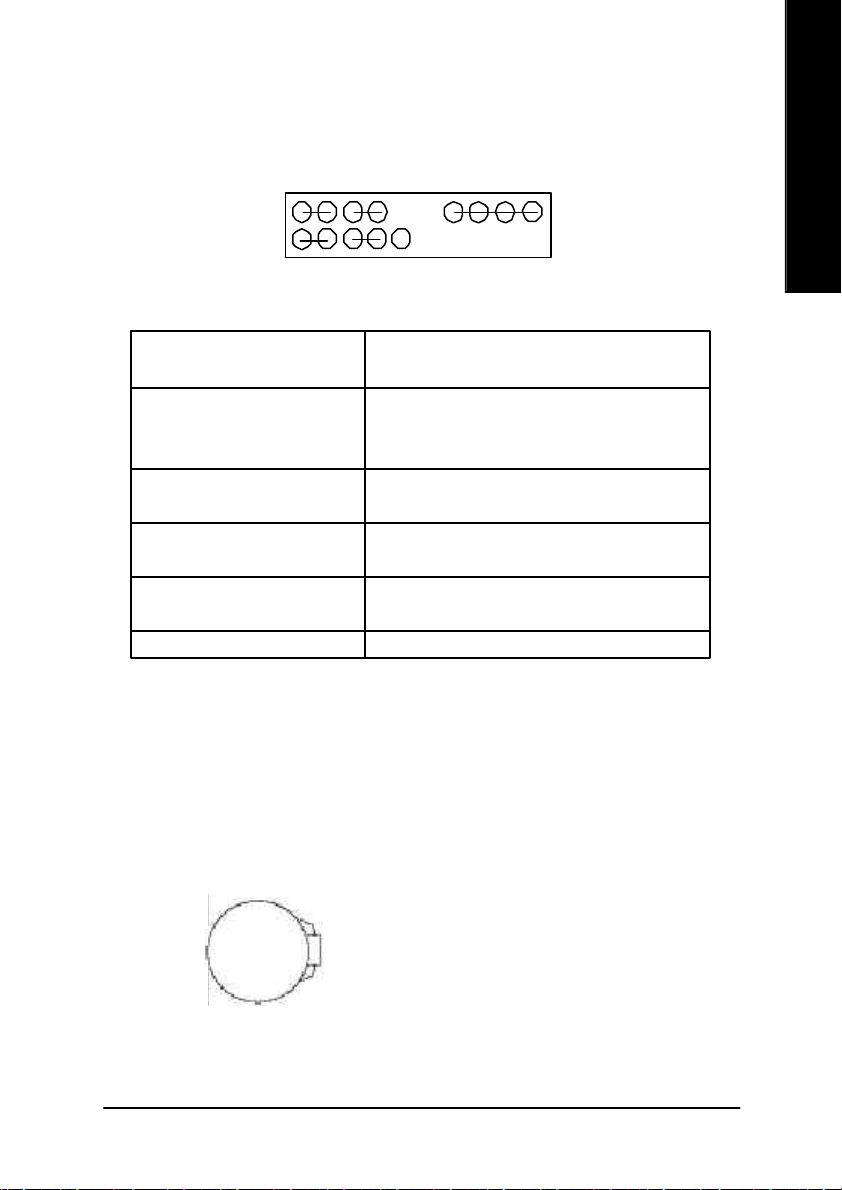
12) F_PANEL (2x10 pins connector)
English
MSG+
1
2
1
1 19
HD+
HD (IDE Hard Disk Active LED) Pin 1: LED anode(+)
(Blue) Pin 2: LED cathode(-)
SPK (Speaker Connector) Pin 1: VCC(+)
(Amber) Pin 2- Pin 3: NC
RES (Reset Switch) Open: Normal Operation
(Green) Close: Reset Hardware Sy stem
PW (Soft Pow er Connector) Open: Normal Operation
(Red) Close: Power On/Off
MSG(Message LED/Power/ Pin 1: LED anode(+)
Sleep LED)(Yellow) Pin 2: LED cathode(-)
NC(Purple) NC
Ø Please connect the pow er LED, PC speaker, reset switch and power switch etc of y our chassis
front panel to the F_PANEL connector according to the pin assignment abov e.
MSG-
HD-
PW+
RES-
PW-
1
1
NC
RES+
Pin 4: Data(-)
1
SPK+
SPK-
20
13) BAT (Battery)
CAUTI ON
v Danger of ex plosion if battery is incorrectly
replaced.
v Replace only w ith the same or equivalent
+
type recommended by the manufacturer.
v Dispose of used batteries according to the
manufacturer’s instructions.
- 19 - Hardware Installation Process
Page 24
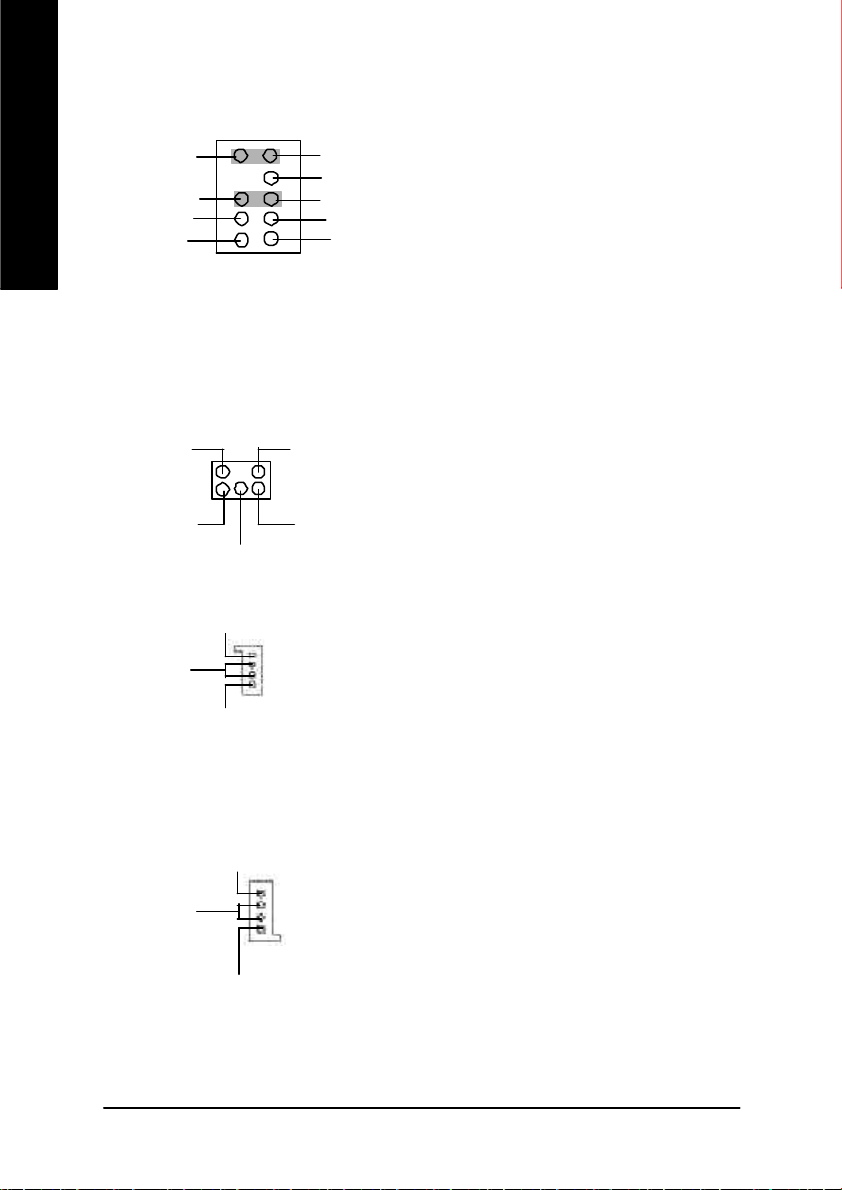
14) F_AUDIO (Front Audio Connector)
Rear Audio (L)
English
Rear Audio (R)
POWER
GND
ØIf you want to use " Front Audio" connector,
910
Front Audio (L)
Reserved
Front Audio (R)
REF
MIC
1
2
you must remove 5-6, 9-10 Jumper. In order to
utilize the front audio header, y ourchassis must
have front audio connector. Also please make
sure the pin assigment on the cable is the same
as the pin assigment on the M B header. To find
out if the chassis you are buy ing support front
audio connector, please contact your dealer.
15) SUR_CEN
BASS_OUTSUR OUTR
1
SUR OUTL CENTER_OUT
GND
16) CD_IN (CD Audio Line In)
CD-L
GND
CD-R
1
17) AUX_IN (AUX In Connector)
AUX-R
GND
1
AUX-L
Ø Please contact y our nearest dealer for optional
SUR_CEN cable.
Ø Connect CD-ROM or DVD-ROM audio out
to the connector.
Ø Connect other device(such as PCI TV Tunner
audio out )to the connector.
- 20 -GA-8GE667 Pro Motherboard
Page 25

18) SPDIF_O (SPDIF)
VCC
SPDIF Out
GND
Ø The SPDIF output is capable of prov iding
digital audio to ex ternal speakers or com
1
pressed AC3 data to an external Dolby
Digital Decoder. Use this feature only when
your stereo system has digital input
function.
English
19) SPDIF_IN
SPDIF IN
VCC
GND
1
Ø U se this feature only when your device has
digital output function.
20)IR _CIR Ø Make sure the pin 1 on the IR device is
aling with pin one the connector. To
enable the IR/CIR function on the board,
you are required to purchase an option IR/
CIR module. For detail information please
contact y our autherized Giga-Byte
distributor.
To use IR function on ly, please connect IR
module to Pin1 to Pin5.
VCC
GND
CIRRX
NC
NC
IRTX
GND
IRRX
NC
1
VCC
21) F_USB1/F_USB2 (Front USB Connector)
Ø Be careful with the polarity of the front USB
USB Dy-
Power
USB Dy+
GND
USB Over Current
connector. Check the pin assignment while you
connect the front U SB cable.
Please contact your nearest dealer for optional
front U SB cable.
1
Power
USB Dx-
USB Dx+
GND
- 21 - Hardware Installation Process
Page 26
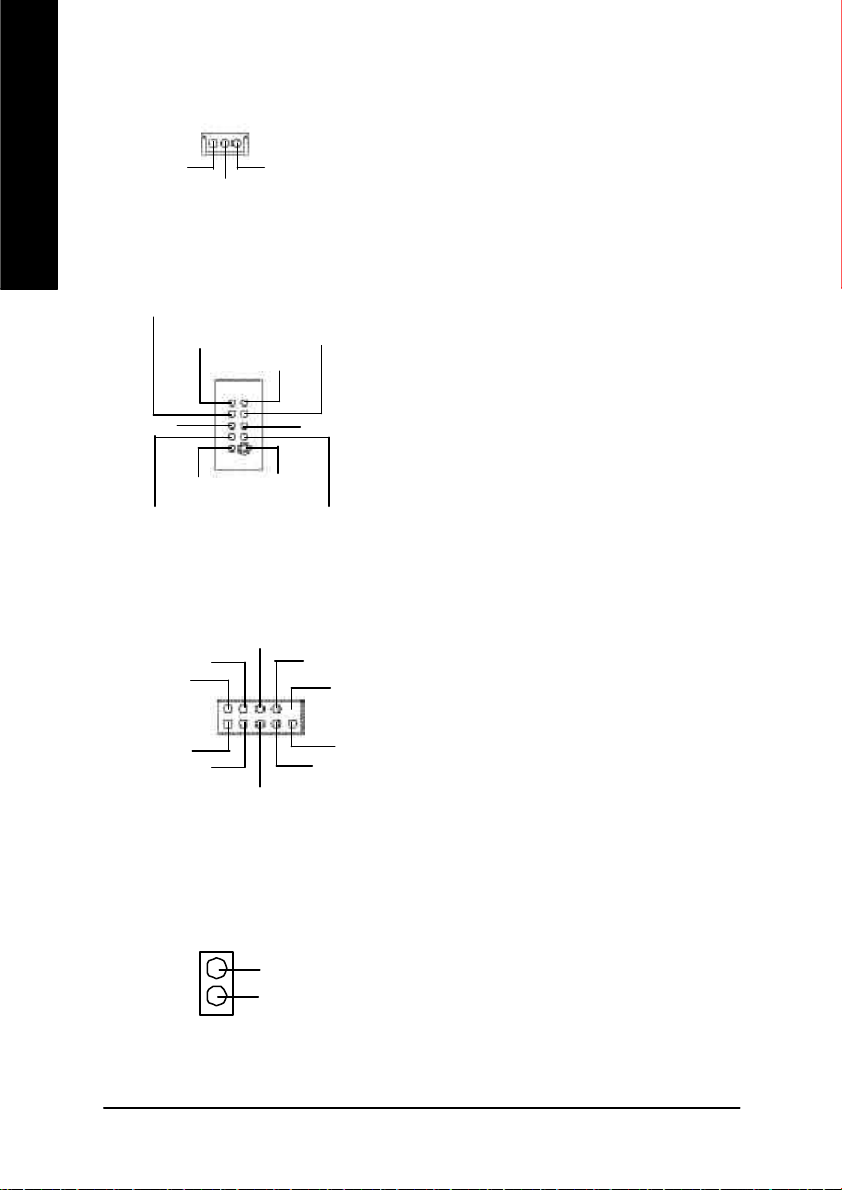
22) WOL (Wake on LAN)
English
23)SCR(Smart Card Interface,Black Connector)
SCALED
SCARST-
+5V SB
SCAC8
1
GND
SCAPSNT
GND
Signal
SCACLK
1
VCC
SCAIO
SCAC4
SCAPWCTL-
Ø This connector allow s the remove servers to
manage the system that installed this
mainboard via your network adapter which
also supports WOL.
Ø The device could be expanded for reading
Flash Memory, such as Smart Card Reader
Connector. The Smart IC Card could
increase security in authenticating online
transactions; the card reader device
( inquire local distributor) made by Third
Party could be purchased by users.
24) COMB (COM B Connector)(White)
NDSRB-
NDTRB-
NSINB
1
NDCDB-
NSOUTB
NCTSB-
NC
NRIB-
NRTSB-
GND
25) CI (CASE OPEN)
GND
1
Signal
Ø Be careful with the polarity of the COM B
connector. Check the pin assignment
while you connect the COMB cable.
Please contact y our nearest dealer for
optional COMB cable.
Ø This 2 pin connector allow s your system to
enable or disable the “C ase Open” item in BIOS
if the sy stem case begin remove.
- 22 -GA-8GE667 Pro Motherboard
Page 27

26) CLR_PWD
1
1
Open: Clear Password
Close: Normal
Ø When Jumper set to "open" , the passw ord that
set will be cleared. On the contrary when
Jumper set to " close", the current status
remains.
M PS, the function offers a solution for users who
forget the password.
English
- 23 - Hardware Installation Process
Page 28
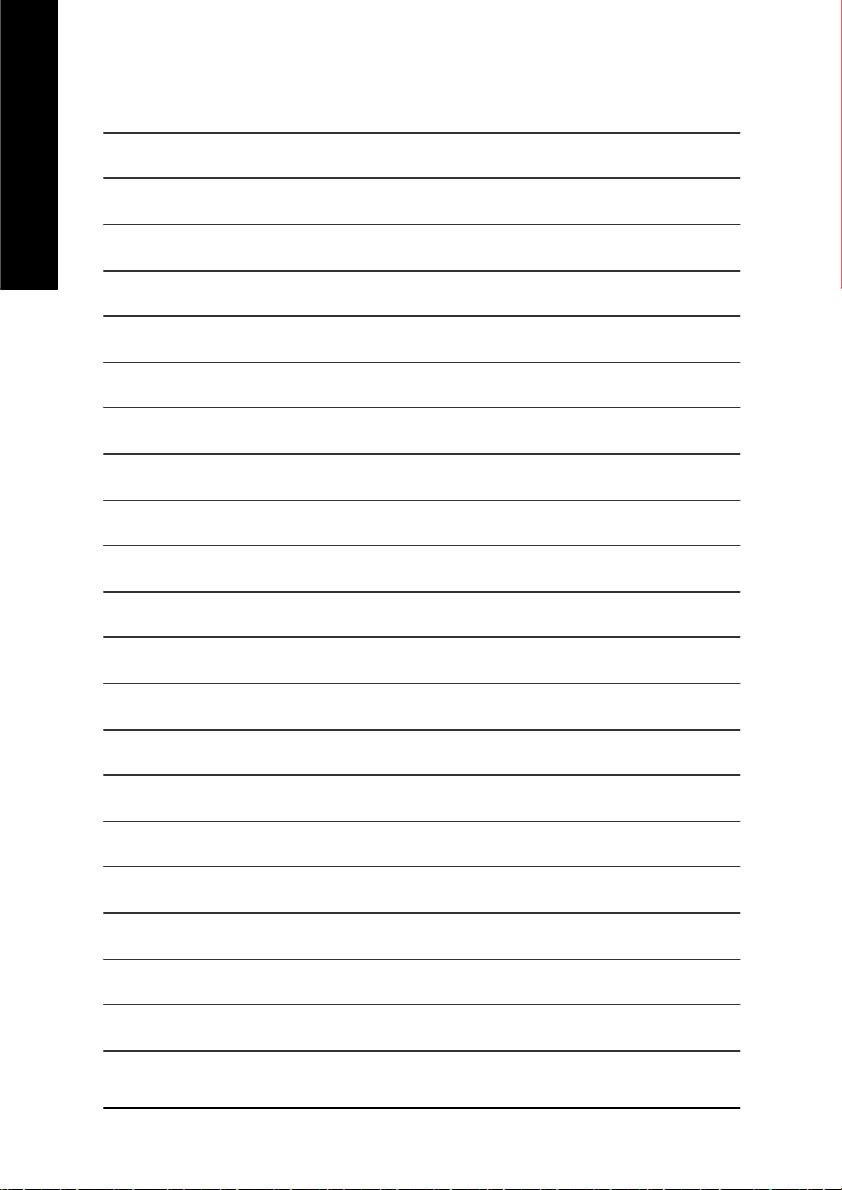
English
- 24 -GA-8GE667 Pro Motherboard
Page 29
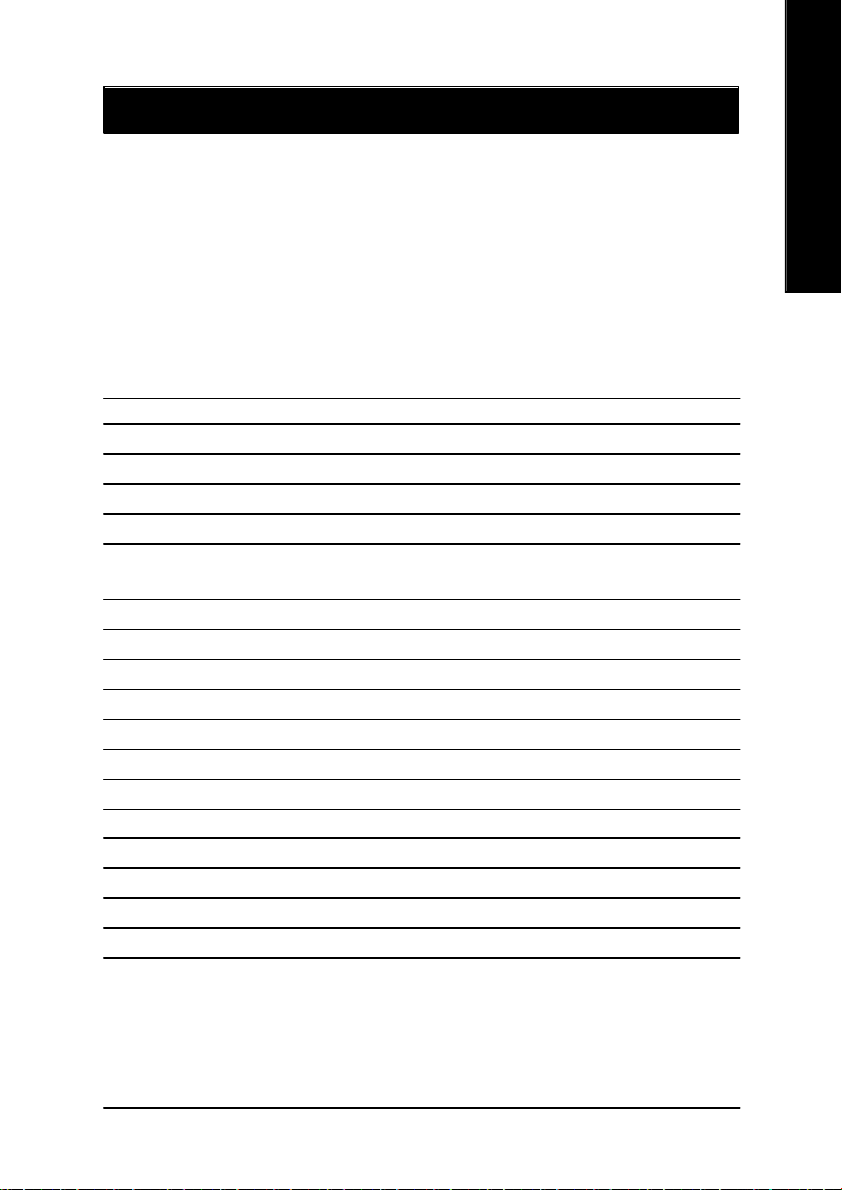
Chapter 3 BIOS Setup
BIOS Setup is an overview of the BIOS Setup Program. The program that allow s users to modify the
basic system configuration. This type of information is stored in battery-backed C MOS RAM so that it
retains the Setup information when the power is turned off.
English
ENTERING
Powering ON the computer and pressing <Del> immediately will allow you to enter Setup. If you require
more advanced BIOS settings, please go to “Advanced BIOS” setting menu.To enter Advanced BIOS
setting menu, press " Ctrl+F1" key on the BIOS screen.
CONTROL
<á> Move to previous item
<â> Move to next item
<ß> M ove to the item in the left hand
<à> M ove to the item in the right hand
Enter Select item
<Esc> Main Menu - Quit and not save changes into C MOS Status Page Setup Menu and
<+/PgUp> Increase the numeric value or make changes
<-/PgDn> Decrease the numeric value or make changes
<F1> General help, only for Status Page Setup Menu and Option Page Setup Menu
<F2> Item Help
<F3> Reserved
<F4> Reserved
<F5> Restore the prev ious CMOS v alue from CMOS, only for Option Page Setup M enu
<F6> Load the file-safe default CM OS value from BIOS default table
<F7> Load the Optimized Defaults
<F8> Dual BIOS/Q-Flash function
<F9> System Information
<F10> Save all the CM OS changes, only for M ain Menu
SETUP
K EY S
Option Page Setup M enu - Exit current page and return to Main M enu
- 25 - BIOS Setup
Page 30
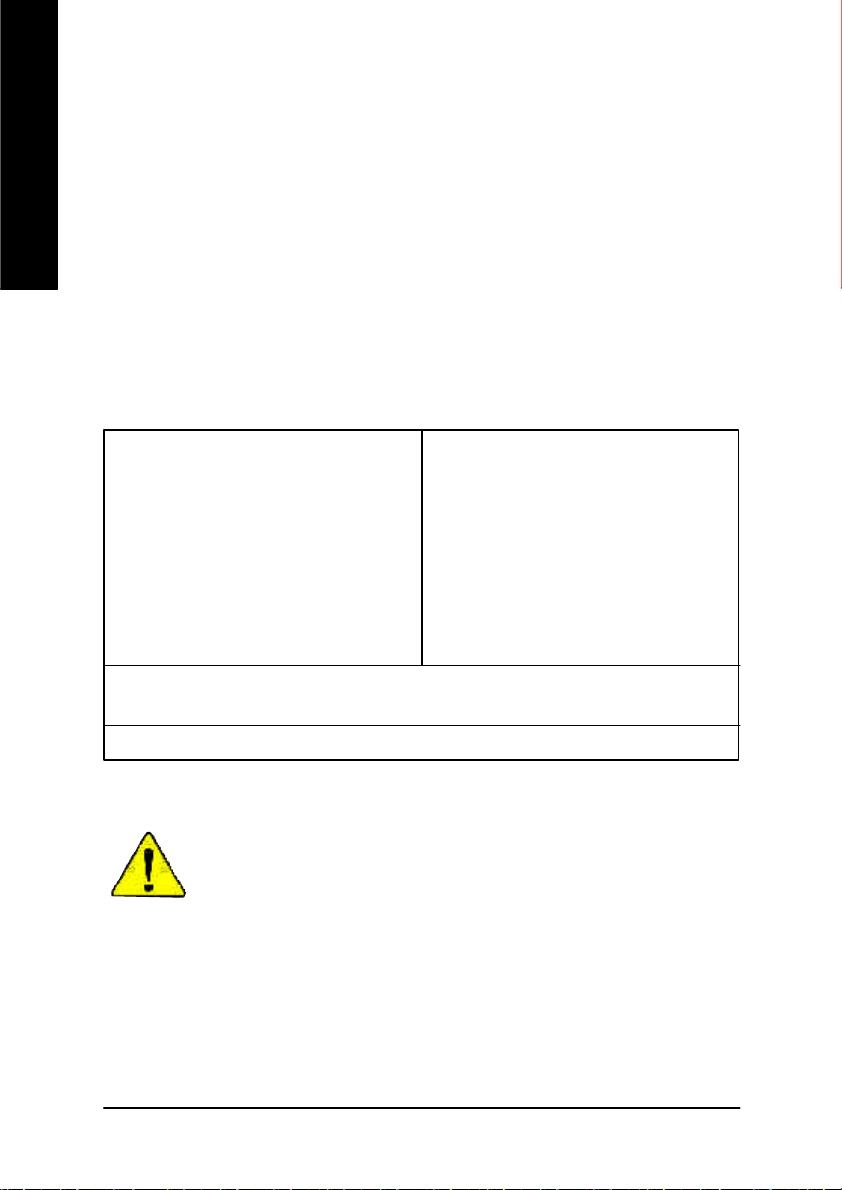
G ETTING HELP
The on-line description of the highlighted setup function is display ed at the bottom of the screen.
English
Press F1 to pop up a small help w indow that descr ibes the appro priate keys to use and the p ossible
selections for the highlighted item. To ex it the Help Window press <Esc>.
The Main Menu (For example: BIOS Ver. : F2a)
Once you enter Award BIOS C MOS Setup Utility, the Main Menu (Figure 1) will appear on the screen.
The Main Menu allow s you to select from eight setup functions and tw o exit choices. Use arrow keys to
select among the items and press <Enter> to accept or enter the sub-menu.
M ain Menu
Status Page Setup Menu / Op tion Page Setup Menu
CMOS Setup Utility-Copy right (C) 1984-2002 Award Software
}Standard CMOS Features Select Language
}Advanced BIOS Features Load Fail-Safe Defaults
}Integrated Peripherals Load Optimized Defaults
}Power Management Setup Set Supervisor Password
}PnP/PCI Configurations Set User Password
}PC Health Status Save & Exit Setup
}Frequency/Voltage Control Ex it Without Saving
Top Performance
ESC:Quit F3: Select Language
F8: Dual BIOS/Q-Flash F10:Save & Exit Setup
Time, Date, Hard Disk Ty pe...
Figure 1: Main Menu
If you can't find the setting you want, please press "Ctr l+F1" to
search the advanced option widden.
l Standard CMOS Features
This setup page includes all the items in standard compatible BIOS.
l Ad vanced BIOS Features
This setup page includes all the items of Aw ard special enhanced features.
- 26 -GA-8GE667 Pro Motherboard
Page 31

l Integrated Peripherals
This setup page includes all onboard peripherals.
l Pow er Manag ement Setup
This setup page includes all the items of Green function features.
l PnP/PCI Configurations
This setup page includes all the configurations of PC I & PnP ISA resources.
l PC H ealth Status
This setup page is the System auto detect Temperature, voltage, fan, speed.
l Freq uency/Voltage Control
This setup page is control CPU ’s clock and frequency ratio.
l Top Performance
If you wish to maximize the performance of your system, set " Top Performance" as "Enabled".
l Select Language
This setup page is select multi language.
l Load Fail-Safe Defaults
Fail-Safe Defaults indicates the value of the sy stem parameters which the system w ould
be in safe configuration.
l Load Optimized Defaults
Optimized Defaults indicates the value of the sy stem parameters which the system w ould
be in best performance configuration.
l Set Supervisor passw ord
Change, set, or disable password. It allow s you to limit access to the system and Setup,
or just to Setup.
l Set User password
Change, set, or disable password. It allow s you to limit access to the system.
l Save & Exit Setup
Save CMOS value settings to CM OS and exit setup.
l Exit Without Saving
Abandon all CMOS value changes and exit setup.
English
- 27 - BIOS Setup
Page 32

Standard CMOS Features
English
CMOS Setup Utility-Copy right (C) 1984-2002 Award Software
Standard CMOS Features
Date (mm:dd:y y) Tue, Aug 13 2002 Item Help
Time (hh:mm:ss) 22:31:24 Menu Level u
Change the day, month,
}IDE Primary Master None year
}IDE Primary Slave None
}IDE Secondary Master None <Week>
}IDE Secondary Slave None Sun. to Sat.
Drive A 1.44M, 3.5 in. <Month>
Drive B None Jan. to Dec.
Floppy 3 Mode Support Disabled
<Day>
Halt On All, But Keyboard 1 to 31 (or maximum
allowed in the month)
Base Memory 640K
Extended Memory 130048K <Year>
Total Memory 131072K 1999 to 2098
higf: Move Enter:Select +/-/PU/PD:Value F10:Save ESC:Exit F1:General Help
F3: Language F5:Previous Values F6:Fail-Safe Defaults F7:Optimized Defaults
Figure 2: Standard CMOS Features
C Date
The date format is <w eek>, <month>, <day>, <year>.
8Week The week, from Sun to Sat, determined by the BIOS and is display only
8Month The month, Jan. Through Dec.
8Day The day, from 1 to 31 (or the maximum allow ed in the month)
8Year The year, from 1999 through 2098
- 28 -GA-8GE667 Pro Motherboard
Page 33

C Time
The times format in <hour> <minute> <second>. The time is calculated base on the 24-hour military-
time clock. For example, 1 p.m. is 13:00:00.
C IDE Primary Master, Slave / IDE Se condary Master , Slave
The category identifies the types of hard disk from drive C to F that has been installed in the computer.
There are tw o types: auto type, and manual type. M anual ty pe is user-definable; Auto type which will
automatically detect HDD ty pe.
Note that the specifications of your drive must match w ith the drive table. The hard disk will not work
properly if you enter improper information for this category.
If y ou select User Type, related information will be aske d to enter to the follow ing items. Enter the
information directly from the keyboard and press <Enter>. Such information should be prov ided in the
documentation form your hard disk v endor or the system manufacturer.
8CYLS. Number of cylinders
8HEADS Number of heads
8PRECOMP Write precomp
8LANDZONE Landing zone
8SECTORS Number of sectors
If a hard disk has not been installed select NONE and press <Enter>.
English
C Drive A / Drive B
The category identifi es the types of floppy disk driv e A or drive B that has been installed i n the
computer.
8None No floppy drive installed
8360K, 5.25 in. 5.25 inch PC-type standard drive; 360K by te capacity.
81.2M, 5.25 in. 5.25 inch AT-ty pe high-density drive; 1.2M byte capacity
(3.5 inch when 3 Mode is Enabled).
8720K, 3.5 in. 3.5 inch double-sided drive; 720K byte capacity
81.44M, 3.5 in. 3.5 inch double-sided driv e; 1.44M byte capacity.
82.88M, 3.5 in. 3.5 inch double-sided driv e; 2.88M byte capacity.
- 29 - BIOS Setup
Page 34

C Flop py 3 Mod e Support (for J apan Area)
English
CHalt on
C M emory
8Disabled Normal Floppy Drive. (Default v alue)
8Drive A Drive A is 3 mode Floppy Drive.
8Drive B Drive B is 3 mode Floppy Drive.
8Both Driv e A & B are 3 mode Floppy Driv es.
The category determines whether the computer will stop if an error is detected during power up.
8NO Errors The system boot will not stop for any error that may be detected
and you will be prompted.
8All Errors Whenev er the BIOS detects a non-fatal error the sy stem will be stopped.
8All, But Keyboard The system boot will not stop for a keyboard error; it will stop for
all other errors. (Default v alue)
8All, But Diskette The sy stem boot will not stop for a disk error; it will stop for all
other errors.
8All, But Disk/Key The sy stem boot will not stop for a key board or disk error; it w ill
stop for all other errors.
The category is display-only w hich is determined by POST (Power On Self Test) of the BIOS.
Base Memory
The POST of the BIOS w ill determine the amount of base (or conventional) memory
installed in the sy stem.
The value of the base memory is typically 512 K for sy stems with 512 K memory
installed on the motherboard, or 640 K for sy stems with 640 K or more memory
installed on the motherboard.
Extended Memory
The BIOS determines how much extended memory is present during the POST.
This is the amount of memory located above 1 MB in the C PU’s memory
address map.
- 30 -GA-8GE667 Pro Motherboard
Page 35

Advanced BIOS Features
CMOS Setup Utility-Copy right (C) 1984-2002 Award Software
Advanced BIOS Features
First Boot Device Floppy Item Help
Second Boot Dev ice HDD-0 Menu Level u
Third Boot Dev ice CDROM
Boot Up Floppy Seek Disabled
Password Check Setup
# CPU Hyper-Threading Enabled
Init Display First Onboard/AGP
Graphics Aperture Size 128MB
Graphics Share Memory 8MB
higf: Move Enter:Select +/-/PU/PD:Value F10:Save ESC:Exit F1:General Help
F3: Language F5:Prev ious Values F6:Fail-Safe Defaults F7:Optimized Defaults
Figure 3: Advanced BIOS Features
English
" # " System will detect automatically and show up when you install the Intel
with HT Te chnology.
C First / Second / Third Boot Device
8Floppy Select your boot device priority by Floppy.
8LS120 Select your boot device priority by LS120.
8HDD-0~3 Select your boot device priority by HDD-0~3.
8SCSI Select y our boot dev ice priority by SCSI.
8CDROM Select y our boot device priority by CDROM.
8ZIP Select y our boot dev ice priority by ZIP.
8USB-FDD Select y our boot device priority by USB-FDD.
8USB-ZIP Select your boot dev ice priority by USB-ZIP.
8USB-CDROM Select your boot device priority by USB-CDROM.
8USB-HDD Select your boot device priority by USB-HDD.
8LAN Select your boot device priority by LAN.
8Disabled Select y our boot device priority by Disabled.
- 31 - BIOS Setup
®
Pentium
®
4 processor
Page 36

C Boot U p Floppy Seek
English
C Password Check
CCPU Hyper-Threading
During POST, BIOS will determine the floppy disk drive installed is 40 or 80 tracks. 360 K ty pe is
40 tracks 720 K, 1.2 M and 1.44 M are all 80 tracks.
8Enabled BIOS searches for floppy disk drive to determine it is 40 or 80 tracks. Note
that BIOS can not tell from 720 K, 1.2 M or 1.44 M drive ty pe as they are
all 80tracks.
8Disabled BIOS will not search for the ty pe of floppy disk drive by track number. Note
that there w ill not be any warning message if the drive installed is 360 K.
(Default value)
Please refer to the detail on P.49
8System The system can not boot and can not access to Setup page will be denied
if the correct password is not entered at the prompt.
8Setup The system will boot, but access to Setup will be denied if the correct
password is not entered at the prompt. (Default value)
8Enabled Enables CPU Hy per Threading Feature. Please note that this feature is only
working for operating system with multi processors mode supported.
(Default value)
8Disabled Disables CPU Hy per Threading.
CInit Display First
8Onboard/AGP Set Init Display First to onboard/AGP. (Default value)
8PCI Set Init Display First to PCI.
CGraphics Aperture Size
8128MB Set Graphics Aperture Size to 128MB. (Default value)
8Disabled Disable this function.
CGraphics Share M emory
88MB Set Graphics Share Memory to 8MB. (Default value)
81MB Set Graphics Share Memory to 1MB.
- 32 -GA-8GE667 Pro Motherboard
Page 37

Integrated Peripherals
CMOS Setup Utility-Copy right (C) 1984-2002 Award Software
Integrated Peripherals
On-Chip Primary PCI IDE Enabled Item Help
On-Chip Secondary PCI IDE Enabled Menu Level u
IDE1 Conductor Cable Auto If a hard disk
IDE2 Conductor Cable Auto controller card is
USB Controller Enabled used, set at Disable
USB Keyboard Support Disabled
USB Mouse Support Disabled [Enabled]
AC97 Audio Auto Enable onboard IDE
Onboard H/W LAN Enabled PORT
Onboard Serial Port 1 3F8/IRQ4
Onboard Serial Port 2 2F8/IRQ3 [Disabled]
UART Mode Select Normal Disable onboard IDE
x UR2 Duplex Mode Half PORT
Onboard Parallel Port 378/IRQ7
Parallel Port Mode SPP
x ECP Mode Use DMA 3
Game Port Address 201
Midi Port Address 330
Midi Port IRQ 10
CIR Port Address Disabled
x CIR Port IRQ 11
English
higf: Move Enter:Select +/-/PU/PD:Value F10:Save ESC:Exit F1:General Help
F3: Language F5:Prev ious Values F6:Fail-Safe Defaults F7:Optimized Defaults
Figure 4: Integrated Peripherals
- 33 - BIOS Setup
Page 38

C On-Chip Primary PCI IDE
English
C On-Chip Secondary PCI IDE
C IDE1 Conductor Cab le
C IDE2 Conductor Cab le
8Enabled Enable onboard 1st channel IDE port. (Default v alue)
8Disabled Disable onboard 1st channel IDE port.
8Enabled Enable onboard 2nd channel IDE port. (Default value)
8Disabled Disable onboard 2nd channel IDE port.
8Auto Will be automatically detected by BIOS. (Default Value)
8ATA66/100 Set IDE1 Conductor Cable to ATA66/100 (Please make sure your IDE device
and cable is compatible with ATA66/100).
8ATA33 Set IDE1 Conductor Cable to ATA33 (Please make sure your IDE device and
cable is compatible with ATA33).
8Auto Will be automatically detected by BIOS. (Default Value)
8ATA66/100 Set IDE2 Conductor Cable to ATA66/100 (Please make sure your IDE device
and cable is compatible with ATA66/100).
8ATA33 Set IDE2 Conductor Cable to ATA33 (Please make sure your IDE device and
cable is compatible with ATA33).
C U SB Controller
8Enabled Enable USB Controller. (Default value)
8Disabled Disable USB Controller.
C U SB Keyboard Support
8Enabled Enable USB Keyboard Support.
8Disabled Disable USB Keyboard Support. (Default v alue)
C U SB Mouse Support
8Enabled Enable USB Mouse Support.
8Disabled Disable USB Mouse Support. (Default value)
- 34 -GA-8GE667 Pro Motherboard
Page 39

C AC97 Aud io
8Auto Enable onboard AC'97 audio function. (Default Value)
8Disabled Disable this function.
C Onb oard H/W LAN
8Enabled Enable Onboard H/W LAN function. (Default v alue)
8Disabled Disable this function.
C Onb oard Serial Port 1
8Auto BIOS will automatically setup the port 1 address.
83F8/IRQ4 Enable onboard Serial port 1 and address is 3F8. (Default value)
82F8/IRQ3 Enable onboard Serial port 1 and address is 2F8.
83E8/IRQ4 Enable onboard Serial port 1 and address is 3E8.
82E8/IRQ3 Enable onboard Serial port 1 and address is 2E8.
8Disabled Disable onboard Serial port 1.
C Onb oard Serial Port 2
8Auto BIOS will automatically setup the port 2 address.
83F8/IRQ4 Enable onboard Serial port 2 and address is 3F8.
82F8/IRQ3 Enable onboard Serial port 2 and address is 2F8. (Default value)
83E8/IRQ4 Enable onboard Serial port 2 and address is 3E8.
82E8/IRQ3 Enable onboard Serial port 2 and address is 2E8.
8Disabled Disable onboard Serial port 2.
English
C U ART Mode Select
(This item allow s you to determine which Infra Red(IR) function of Onboard I/O chip)
8ASKIR Set onboard I/O chip UART to ASKIR Mode.
8IrDA Set onboard I/O chip UART to IrDA Mode.
8Normal Set onboard I/O chip UART to Normal Mode. (Default Value)
8SCR Set onboard I/O chip UART to SCR Mode.
- 35 - BIOS Setup
Page 40

C U R2 Duplex Mode
English
C Onb oard Par allel port
CParallel Port Mode
CECP Mode Use DMA
CGame Port Address
8Half IR Function Duplex Half. (Default Value)
8Full IR Function Duplex Full.
8378/IRQ7 Enable onboard LPT port and address is 378/IRQ7. (Default Value)
8278/IRQ5 Enable onboard LPT port and address is 278/IRQ5.
8Disabled Disable onboard LPT port.
83BC/IRQ7 Enable onboard LPT port and address is 3BC/IRQ7.
8SPP Using Parallel port as Standard Parallel Port. (Default Value)
8EPP Using Parallel port as Enhanced Parallel Port.
8ECP Using Parallel port as Ex tended Capabilities Port.
8ECP+EPP Using Parallel port as ECP & EPP mode.
83 Set ECP Mode Use DMA to 3. (Default Value)
81 Set ECP Mode Use DMA to 1.
8201 Set Game Port Address to 201. (Default Value)
8209 Set Game Port Address to 209.
8Disabled Disable this function.
CMidi Port Address
8300 Set Midi Port Address to 300.
8330 Set Midi Port Address to 330.(Default Value)
8Disabled Disable this function.
CMidi Port IRQ
85 Set Midi Port IRQ to 5.
810 Set Midi Port IRQ to 10. (Default Value)
- 36 -GA-8GE667 Pro Motherboard
Page 41

CCIR Port Address
8310 Set CIR Port Address to 310.
8320 Set CIR Port Address to 320.
8Disabled Disable this function. (Default Value)
CCIR Port IRQ
85 Set CIR Port IRQ to 5.
811 Set CIR Port IRQ to 11. (Default Value)
English
- 37 - BIOS Setup
Page 42

Power Management Setup
English
ACPI Suspend Type S1(POS) Item Help
Power LED in S1 State Blinking Menu Lev el u
Soft-Off by PWR_BTTN Instant-Off [S1]
PME Event Wake Up Enabled Set suspend type to
ModemRingOn/WakeOnLan Enabled Power On Suspend under
Resume by Alarm Disabled ACPI OS
x Date (of Month) Alarm Everyday
x Time (hh:nn:ss) 0 0 0 [S3]
Power On By Mouse Disabled Set suspend type to
Power On By Key board Disabled Suspend to RAM under
x KB Power ON Passw ord Enter ACPI OS
AC BACK Function Soft-Off
higf: Move Enter:Select +/-/PU/PD:Value F10:Save ESC:Exit F1:General Help
CMOS Setup Utility-Copy right (C) 1984-2002 Award Software
Power Management Setup
F3: Language F5:Prev ious Values F6:Fail-Safe Defaults F7:Optimized Defaults
Figure 5: Power Management Setup
C ACPI Suspend Type
8S1(POS) Set ACPI suspend ty pe to S1. (Default Value)
8S3(STR) Set ACPI suspend ty pe to S3.
C Pow er LED in S1 state
8Blinking In standby mode(S1), pow er LED w ill blink. (Default Value)
8Dual/OFF In standby mode(S1):
a. If use single color LED, power LED will turn off.
b. If use dual color LED, power LED will turn to another color.
C Soft-off by PWR_BTTN
8Instant-off Press power button then Power off instantly . (Default value)
- 38 -GA-8GE667 Pro Motherboard
Page 43

8Delay 4 Sec. Press power button 4 sec to Pow er off. Enter suspend if button is pressed less
than 4 sec.
C PM E Event Wake Up
8Disabled Disable this function.
8Enabled Enable PME Event Wake up. (Default Value)
C ModemRingOn/WakeOnLAN
8Disabled Disable Modem Ring on/w ake on Lan function.
8Enabled Enable Modem Ring on/wake on Lan. (Default Value)
C Resume by Alarm
You can set "Resume by Alarm" item to enabled and key in Data/time to power on sy stem.
8Disabled Disable this function. (Default Value)
8Enabled Enable alarm function to POWER ON system.
If RTC Alarm Lead To Power On is Enabled.
Date ( of Month) Alarm : Everyday , 1~31
Time ( hh: mm: ss) Alarm : (0~23) : (0~59) : (0~59)
C Pow er On By Mouse
8Disabled Disabled this function. (Default v alue)
8Mouse Click Double click on PS/2 mouse left button.
C Power On By Keyboard
8Password Enter from 1 to 5 characters to set the Keyboard Power On Password.
8Disabled Disabled this function. (Default v alue)
8Keyboard 98 If your key board have “POWER Key” button, you can press the key to
power on your sy stem.
CKB Power ON Password
8Enter Input passw ord (from 1 to 5 characters) and press Enter to set the Key
board Power On Password.
CAC BACK Function
8Memory System pow er on depends on the status before AC lost.
8Soft-Off Alw ays in Off state when AC back. (Default value)
8Full-On Always pow er on the sy stem when AC back.
English
- 39 - BIOS Setup
Page 44

PnP/PCI Configurations
English
PCI 1/PCI 5 IRQ Assignment Auto Item Help
PCI 2/PCI 6 IRQ Assignment Auto Menu Level u
PCI 3 IRQ Assignment Auto
PCI 4 IRQ Assignment Auto
higf: Move Enter:Select +/-/PU/PD:Value F10:Save ESC:Exit F1:General Help
C PCI 1/PCI 5 IRQ Assignment
C PCI 2/PCI 6 IRQ Assignment
CMOS Setup Utility-Copy right (C) 1984-2002 Award Software
PnP/PCI Configurations
F3: Language F5:Prev ious Values F6:Fail-Safe Defaults F7:Optimized Defaults
Figure 6: PnP/PCI Configurations
8Auto Auto assign IRQ to PCI 1/PCI 5. (Default v alue)
83,4,5,7,9,10,11,12,14,15 Set IRQ 3,4,5,7,9,10,11,12,14,15 to PCI 1/PCI 5.
8Auto Auto assign IRQ to PCI 2/PCI 6. (Default v alue)
83,4,5,7,9,10,11,12,14,15 Set IRQ 3,4,5,7,9,10,11,12,14,15 to PCI 2/PCI 6.
C PCI 3 IRQ Assignment
8Auto Auto assign IRQ to PCI 3. (Default value)
83,4,5,7,9,10,11,12,14,15 Set IRQ 3,4,5,7,9,10,11,12,14,15 to PCI 3.
C PCI 4 IRQ Assignment
8Auto Auto assign IRQ to PCI 4. (Default value)
83,4,5,7,9,10,11,12,14,15 Set IRQ 3,4,5,7,9,10,11,12,14,15 to PCI 4.
- 40 -GA-8GE667 Pro Motherboard
Page 45

PC Health Status
CMOS Setup Utility-Copy right (C) 1984-2002 Award Software
PC Health Status
Reset Case Open Status Disabled Item Help
Case Opened No Menu Level u
VCORE 1.730V
+1.5V 1.504V
+3.3V 3.360V
+5V 5.053V
+12V 11.840V
Current CPU Temperature 40°C
Current CPU FAN Speed 6490 RPM
Current POWER FAN Speed 0 RPM
Current SYSTEM FAN Speed 0 RPM
CPU Warning Temperature Disabled
CPU FAN Fail Warning Disabled
POWER FAN Fail Waring Disabled
SYSTEM FAN Fail Warning Disabled
higf: Move Enter:Select +/-/PU/PD:Value F10:Save ESC:Exit F1:General Help
F3: Language F5:Prev ious Values F6:Fail-Safe Defaults F7:Optimized Defaults
English
Figure 7: PC Health Status
CReset Case Open Status
CCase Opened
If the case i s closed, "Case Opened" w ill show "No".
If the case hav e been opened, "Case Opened" w ill show "Yes".
If y ou want to reset "Case Opened" v alue, set "Reset Case Open Statu s" to
"Enabled" and sav e CMOS, y our computer will restart.
C Current Voltage (V) VCORE / +1.5V / +3.3V / +5V / +12V
8Detect system’s voltage status automatically.
- 41 - BIOS Setup
Page 46

CCurrent CPU Temperature
8Detect CPU Temp. automatically.
English
C Current CPU/POWER/SYSTEM FAN Speed (RPM)
C CPU Warning Temperature
C CPU FAN Fail Warning
C POWER FAN Fail Warning
C SYSTEM FAN Fail Warning
8Detect CPU/POWER/SYSTEM Fan speed status automatically .
860°C / 140°F Monitor CPU Temp. at 60°C / 140°F.
870°C / 158°F Monitor CPU Temp. at 70°C / 158°F.
880°C / 176°F Monitor CPU Temp. at 80°C / 176°F.
890°C / 194°F Monitor CPU Temp. at 90°C / 194°F.
8Disabled Disable this function.(Default v alue)
8Disabled Fan Warning Function Disable. (Default value)
8Enabled Fan Warning Function Enable.
8Disabled Fan Warning Function Disable. (Default value)
8Enabled Fan Warning Function Enable.
8Disabled Fan Warning Function Disable. (Default value)
8Enabled Fan Warning Function Enable.
- 42 -GA-8GE667 Pro Motherboard
Page 47

Frequency/Voltage Control
CMOS Setup Utility-Copy right (C) 1984-2002 Award Software
Frequency/Voltage Control
CPU Clock Ratio 15X Item Help
CPU Host Clock Control Disabled Menu Level u
øCPU Host Frequency (Mhz) 100
øFixed PCI/AGP Frequency 33/66
Host/DRAM Clock ratio Auto
Memory Frequency (Mhz) 266
PCI/AGP Frequency (Mhz) 33/66
DIMM Ov erVoltage Control Normal
AGP OverVoltage Control Normal
CPU Voltage Control Normal
Normal CPU Vcore 1.750V
higf: Move Enter:Select +/-/PU/PD:Value F10:Save ESC:Exit F1:General Help
F3: Language F5:Prev ious Values F6:Fail-Safe Defaults F7:Optimized Defaults
Figure 8: Frequency/Voltage Control
øThose items w ill be available when " CPU H ost C lock Control" is set to Enabled.
CCPU Clock Ratio
This setup option will automatically assign by CPU detection.
For Willamette CPU:
8X~23X default: 14X
For C-Stepping P4:
8X,10X~24X defaul t: 15X
For Northwood CPU:
12X~24X default: 16X
The option w ill display “Locked” and read only if the CPU r atio is n ot changeable.
English
CCPU Host Clock Control
Note: If sy stem hangs up before enter CMOS setup utility, wait for 20 sec for times out reboot . When
time out occur, sy stem will reset and run at CPU default Host clock at next boot.
8Disabled Disable CPU Host Clock Control.(Default value)
8Enabled Enable CPU Host Clock Control.
- 43 - BIOS Setup
Page 48

CCPU Host Frequency
English
C Fixed PCI/AGP Frequency
CHost/DRAM Clock Ratio
C Memory Frequency(M hz)
C PCI/AGP Frequency(Mhz)
C DIM M OverVol tage Control
C AG P OverV oltage Control
C CPU Voltag e Control
C Normal CPU Vcore
8100MHz ~ 355MHz Set CPU Host Clock from 100MHz to 355MHz.
Incorrect using it may cause y our system broken. For pow er End-User use only!
8You can choose those mode to adjust PCI/AGP frequency. (Select PCI/AGP frequency
asynchronous with CPU frequency ).
for FSB(Front Side Bus) frequency=400MHz,
82.0 Memory Frequency = Host clock X 2.0.
82.66 Memory Frequency = Host clock X 2.66.
8Auto Set Memory frequency by DRAM SPD data. (Default value)
for FSB(Front Side Bus) frequency=533MHz,
82.0 Memory Frequency = Host clock X 2.0.
82.5 Memory Frequency = Host clock X 2.5.
8Auto Set Memory frequency by DRAM SPD data. (Default value)
8The values depend on CPU Host Frequency(Mhz) .
8The values depend on Fixed PCI/AGP Frequency.
8Normal Set DIMM OverVoltage Control to Normal. (Default value)
8+0.1V Set DIMM OverVoltage Control to +0.1V.
8+0.2V Set DIMM OverVoltage Control to +0.2V.
8Normal Set AGP OverVoltage Control to Normal. (Default value)
8+0.1V Set AGP OverVoltage Control to +0.1V.
8+0.2V Set AGP OverVoltage Control to +0.2V.
8+0.3V Set AGP OverVoltage Control to +0.3V.
8 Supports adjustable CPU Vcore from 1.775V to 1.850V by 0.025V step.
(Default value: Normal)
8 Display your CPU Vcore Voltage.
- 44 -GA-8GE667 Pro Motherboard
Page 49

Top Performance
CMOS Setup Utility-Copy right (C) 1984-2002 Award Software
}Standard CMOS Features Select Language
}Advanced BIOS Features Load Fail-Safe Defaults
}Integrated Peripherals Load Optimized Defaults
}Power Management Setup Set Supervisor Passw ord
}PnP/PCI Configurations Set User Password
}PC Health Status Save & Exit Setup
}Frequency/Voltage Control Ex it Without Saving
Top Performance
ESC:Quit F3: Select Language
F8: Dual BIOS/Q-Flash F10:Save & Exit Setup
Top Performance
If you wish to maximize the performance of your system, set "Top Performance" as " Enabled".
8Disabled Disable this function. (Default Value)
8Enabled Enable Top Performance function.
Top Performance
Disabled...................[ n]
Enabled................... [ ]
hi: Move ENTER: Accept
ESC: Abort
Figure 9: Top Performance
English
You must check whether your RAM, CPU support over clock when you set
“Top Performance” to “Enabled”.
- 45 - BIOS Setup
Page 50

Select Language
English
Select Language
Germany, Simplified Chinese, Traditional Chinese.
CMOS Setup Utility-Copy right (C) 1984-2002 Award Software
}Standard CMOS Features Select Language
}Advanced BIOS Features Load Fail-Safe Defaults
}Integrated Peripherals Load Optimized Defaults
}Power Management Setup Set Supervisor Password
}PnP/PCI Configurations Set User Password
}PC Health Status Save & Exit Setup
}Frequency/Voltage Control Exit Without Saving
Top Performance
ESC:Quit F3: Select Language
F8: Dual BIOS/Q-Flash F10:Save & Exit Setup
Figure 10:Select Language
Multi Language is supports 7 languages. There are English, Japanese, French, Spanish,
- 46 -GA-8GE667 Pro Motherboard
Page 51

Load Fail-Safe Defaults
CMOS Setup Utility-Copy right (C) 1984-2002 Award Software
}Standard CMOS Features Select Language
}Advanced BIOS Features Load Fail-Safe Defaults
}Integrated Peripherals Load Optimized Defaults
}Power Management Setup Set Supervisor Passw ord
}PnP/PCI Configurations Set User Password
}PC Health Status Save & Exit Setup
}Frequency/Voltage Control Ex it Without Saving
Top Performance
ESC:Quit F3: Select Language
F8: Dual BIOS/Q-Flash F10:Save & Exit Setup
Load Fail-Safe Defaults
Fail-Safe defaults contain the most appropriate values of the sy stem parameters that allow
minimum system performance.
Load Fail-Safe Defaults? (Y/N)?Y
Load Fail-Safe Defaults
Figure 11: Load Fail-Safe Defaults
English
- 47 - BIOS Setup
Page 52

Load Optimized Defaults
English
Load Optimized Defaults
CMOS Setup Utility-Copy right (C) 1984-2002 Award Software
}Standard CMOS Features Select Language
}Advanced BIOS Features Load Fail-Safe Defaults
}Integrated Peripherals Load Optimized Defaults
}Power Management Setup Set Supervisor Passw ord
}PnP/PCI Configurations Set User Password
}PC Health Status Save & Exit Setup
}Frequency/Voltage Control Ex it Without Saving
Top Performance
ESC:Quit F3: Select Language
F8: Dual BIOS/Q-Flash F10:Save & Exit Setup
Selecting this field loads the factory defaults for BIOS and Chipset Features which the
system automatically detects.
Load Optimized Defaults? (Y/N)?Y
Load Optimized Defaults
Figure 12: Load Optimized Defaults
- 48 -GA-8GE667 Pro Motherboard
Page 53

Set Supervisor/User Password
CMOS Setup Utility-Copy right (C) 1984-2002 Award Software
}Standard CMOS Features Select Language
}Advanced BIOS Features Load Fail-Safe Defaults
}Integrated Peripherals Load Optimized Defaults
}Power Management Setup Set Supervisor Passw ord
}PnP/PCI Configurations Set User Password
}PC Health Status Save & Exit Setup
}Frequency/Voltage Control Ex it Without Saving
Top Performance
ESC:Quit F3: Select Language
F8: Dual BIOS/Q-Flash F10:Save & Exit Setup
When you select this function, the following message will appear at the center of the screen to assist
you in creating a password.
Ty pe the password, up to eight characters, and press <Enter>. You will be asked to confi rm the
password. Ty pe the passw ord aga in and pres s <Enter>. You may also press <Esc> to abort the
selection and not enter a password.
To disabl e password, just p ress <Enter> when you are prompted to enter passw ord. A message
“PASSWORD DISABLED” w ill appear to confirm the password being disabled. Once the password is
disabled, the system will boot and y ou can enter Setup freely.
The BIOS Setup program allow s you to specify two separate passwords:
SUPERVISOR PASSWORD and a USER PASSWORD. When disabled, anyone may access
all BIOS Setup program fu nction. When enabled, the Supervisor passw ord is required for entering the
BIOS Setup program and hav ing full configuration fields, the User password is required to access only
basic items.
If you select “System” at “Password C heck” in Advance BIOS Features M enu, you wil l be
prompted for the passw ord every time the system is rebooted or any time you try to enter Setup Menu.
If you select “Setup” at “Password C heck” in Advance BIOS Features Menu, you will be prompted
only when you try to enter Setup.
Enter Password:
Change/Set/Disable Passw ord
Figure 13: Password Setting
English
- 49 - BIOS Setup
Page 54

Save & Exit Setup
English
Ty pe “Y” will quit the Setup Utility and sav e the user setup value to RTC CMOS.
Ty pe “N” w ill retur n to Setup Utility.
CMOS Setup Utility-Copy right (C) 1984-2002 Award Software
}Standard CMOS Features Select Language
}Advanced BIOS Features Load Fail-Safe Defaults
}Integrated Peripherals Load Optimized Defaults
}Power Management Setup Set Supervisor Passw ord
}PnP/PCI Configurations Set User Password
}PC Health Status Save & Exit Setup
}Frequency/Voltage Control Ex it Without Saving
Top Performance
ESC:Quit F3: Select Language
F8: Dual BIOS/Q-Flash F10:Save & Exit Setup
Save to CMOS and EXIT (Y/N)? Y
Save Data to CMOS
Figure 14: Save & Exit Setup
- 50 -GA-8GE667 Pro Motherboard
Page 55

Exit Without Saving
CMOS Setup Utility-Copy right (C) 1984-2002 Award Software
}Standard CMOS Features Select Language
}Advanced BIOS Features Load Fail-Safe Defaults
}Integrated Peripherals Load Optimized Defaults
}Power Management Setup Set Supervisor Passw ord
}PnP/PCI Configurations Set User Password
}PC Health Status Save & Exit Setup
}Frequency/Voltage Control Ex it Without Saving
Top Performance
ESC:Quit F3: Select Language
F8: Dual BIOS/Q-Flash F10:Save & Exit Setup
Ty pe “Y” will quit the Setup Utility w ithout saving to RTC CMOS.
Ty pe “N” w ill retur n to Setup Utility.
Quit Wi thout Saving (Y/N)? N
Abandon all Data
Figure 15: Exit Without Saving
English
- 51 - BIOS Setup
Page 56

English
- 52 -GA-8GE667 Pro Motherboard
Page 57

Revision History
Chapter 4 Technical Reference
Block Diagram
English
AGPC LK
(66MHz)
6 P CI
PCICL K
(33MHz)
AGP 4X
VGA Port
RJ45
Kinnereth-R
AC97 Li nk
AC97
CODE C
MIC
LINE-IN
LINE-OUT
Pentium 4
Socket 478
CP U
82845GE
ICH4
6 U SB
Ports
System Bus
400/533MHz
266/333MHz
48 MHz
LPC BUS
24 MHz
ATA33/66/100
IDE Channels
CPUCLK+/- ( 100/133MHz)
DDR
ZCLK (66M Hz)
HCLK+/- (100/133MHz)
66MHz
33 MHz
14.318 MHz
BIOS
IT8712
33 MHz
SC R
Game Port
Flop py
LPT Port
PS/2
KB/M ouse
COM
Por ts
PCICLK (33M Hz)
USBCLK (48 MHz)
14.318 MHz
33 MHz
24 MHz
ICS
950223
- 53 -
ZCLK (66M Hz)
CPUCLK+/- ( 100/133MHz)
AGPCLK (66M Hz)
HCLK+/- (100/133MHz)
ICH3V66 (66MHz)
Tech nical Reference
Page 58

@ BIOSTM Introduction
Gigabyte announces @ BIOS
English
Windows BIOS live update utility
to do it. But of course you don’t like to do it too much. First, download different BIOS from website and
then switch the operating system to DOS mode. Secondly, use different flash utility to update BIOS.
The above process is not a interesting job. Besides, always be carefully to store the BIOS source
code correctly in your disks as if you update the wrong BIOS, it will be a nightmare.
time and effort and save you from the lousy BIOS updating work? Here it comes! Now Gigabyte
announces @BIOS— the first Windows BIOS live update utility. This is a smart BIOS update
software. It could help you to download the BIOS from internetand update it. Not like the other BIOS
update software, it’s a Windows utility. With the help of “@BIOS’, BIOS updating is no more than a
click.
you to maintain the BIOS. This utility could detect your correct mainboard model and help you to
choose the BIOS accordingly. It then downloads the BIOS from the nearest Gigabyte ftp site
automatically. There are several different choices; you could use “Internet Update” to download and
update your BIOS directly. Or you may want to keep a backup for your current BIOS, just choose
“Save Current BIOS” to save it first. You make a wise choice to use Gigabyte, and @BIOS update
your BIOS smartly. You are now worry free from updating wrong BIOS, and capable to maintain and
manage your BIOS easily. Again, Gigabyte’s innovative product erects a milestone in mainboard
industries.
Gigabyte’s motherboard, you could find this amazing software in the attached driver CD. But please
remember, connected to internet at first, then you could have a internet BIOS update from your
Gigabyte @BIOS.
Have you ever updated BIOS by yourself? Or like
many other people, you just know what BIOS is,
but always hesitate to update it? Because you think
updating newest BIOS is unnecessary and actually
you don’t know how to update it.
Maybe not like others, you are very experienced in BIOS updating and spend quite a lot of time
Certainly, you wonder why motherboard vendors could not just do something right to save your
Besides, no matter which mainboard you are using, if it’s a Gigabyte’s product*, @BIOS help
For such a wonderful software, how much it costs? Impossible! It’s free! Now, if you buy a
- 54 -GA-8GE667 Pro Motherboard
Page 59

Easy TuneTM 4 Introduction
Gigabyte announces EasyTune
Windows based Overclocking utility
EasyTune 4 carries on the heritage so as to pave the way for future generations.
ware or BIOS tools to do "Overclock". And even with these technologies, they still learn that it's quite a
risk because the safety and stability of an "Overclock" system is unknown. Now everything is different
because of a Windows based overclocking utility "EasyTune 4" --announced by Gigabyte. This windows based utility has totally changed the gaming rule of "Overclock". This is the first windows based
overclocking utility is suitable for both normal and power users. Users can choose either "Easy Mode"
or "Advanced Mode" for overclocking at their convenience. For users who choose "Easy Mode", they
just need to click "Auto Optimize" to have autoed and immediate CPU overclocking. This software will
then overdrive CPU speed automatically with the result being shown in the control panel. If users prefer
"Overclock" by them, there is also another choice. Click "Advanced Mode" to enjoy "sport drive" class
Overclocking user interface. "Advanced Mode", allows users to change the system bus / AGP /
Memory working frequency in small increments to get ultimate system performance. It operates in
coordination with Gigabyte motherboards. Besides, it is different from other traditional over-clocking
methods, EasyTune 4 doesn't require users to change neither BIOS nor hardware switch/ jumper setting;
on the other hand, they can do "Overclock" at easy step . Therefore, this is a safer way for "Overclock"
as nothing is changed on software or hardware. If user runs EasyTune 4 over system's limitation, the
biggest lost is only to restart the computer again and the side effect is then well controlled. Moreover, if one
well-performed system speed has been tested in EasyTune 4, user can "Save" this setting and "Load"
it in next time. Obviously, Gigabyte EasyTune 4 has already turned the "Overclock" technology toward
to a newer generation. This wonderful software is now free bundled in Gigabyte motherboard attached in
driver CD. Users may make a test drive of "EasyTune 4" to find out more amazing features by
themselves.
*Some Gigabyte products are not fully supported by EasyTune 4. Please find the products supported list
in the web site.
*Any "Overclocking action" is at user's risk, Gigabyte Technology will not be responsible for any
damage or instability to your processor, motherboard, or any other components.
TM
4
Overclock" might be one of the most common issues
in computer field. But have many users ever tried it?
The answer is probably "no". Because "Overclock"
is thought to be very difficult and includes a lot of
technical know-how, sometimes "Overclock" is even
considered as special skills found only in some
enthusiasts. But as to the experts in "Overclock",
what's the truth? They may spend quite a lot of time
and money to study, try and use many different hard-
English
- 55 -
Tech nical Reference
Page 60

Face-WizardTM Utilities Installation
What is Face-WizardTM?
English
boot-up logo with picture from Gigabyte Logo Gallery on web site or other compatible picture you have.
How does it work?
storage devices and combine the compatible picture you prefer into BIOS. And not only this, Face-
WizardTM also helps user to update BIOS in windows mode.
What’s benefit for using Face-WizardTM?
black and white boot up screen.
Face-WizardTM is a windows based utility with user-friendly interface that allows users to change the
Face-WizardTM allows user to select BIOS on board or file in hard drive, floppy disk , zip, MO or other
It can personalize boot-up logo to show your unique style from others, and never again looking at the
2.Click "Next".
1.Click "Face-Wizard" item.
(1)
3.Click "Next".
(3)
(5)
(2)
4.Click "Start"-"Programs"-"GIGABYTE
UTILITY"-"Face-Wizard".
(4)
5.Click "Help".
- 56 -GA-8GE667 Pro Motherboard
Page 61

Flash BIOS Method Introduction
Method 1: Dual BIOS/Q-Flash
A. What is Dual BIOS Technology?
Dual BIOS means that there are two system BIOS (ROM) on the motherboard, one is the Main
BIOS and the other is Backup BIOS. Under the normal circumstances, the system works on the
Main BIOS. If the Main BIOS is corrupted or damaged, the Backup BIOS can take over while the
system is powered on. This means that your PC will still be able to run stably as if nothing has
happened in your BIOS.
B. How to use Dual BIOS and Q-Flash Utility?
a. After power on the computer, pressing <Del> immediately during POST (Power On Self Test) it will
allow you to enter Award BIOS CMOS SETUP, then press <F8> to enter Flash utility.
CMO S Setup Utili ty-Copyr ight (C) 1984-2002 Award Software
}Standard CMOS Fe atures Select Language
}Advanced BIOS Features Load Fail-Safe Defaults
}Integrated Peripherals Load Optimized Defaults
}Power Manag ement Setup Se t Supervisor P assword
}PnP/PCI Configurations Set Us er Password
}PC Health Status Save & Exit Setup
}Frequency/ Voltage Control Exit Without Saving
Top Perform ance
ESC:Qu it F3: S elect Language
F8: Dual BIOS/Q-F lash F10:Save & Exit Setup
Enter Dual BIOS/Q-Flash Utility (Y/N)? Y
Time, Date, Hard Disk Type...
English
- 57 -
Tech nical Reference
Page 62

b. Award Dual BIOS Flash ROM Programming Utility
English
c. Dual BIOS Item explanation:
Wide Range Protection: Disable(Default), Enable
Status 1:
If any failure (ex. Update ESCD failure, checksum error or reset… ) occurs in the Main BIOS, just
before the Operating System is loaded and after the power is on, and that the Wide Range Protection
is set to “Enable”, the PC will boot from Backup BIOS automatically.
Status 2:
If the ROM BIOS on peripherals cards(ex. SCSI Cards, LAN Cards,..) emits signals torequest
restart of the system after the user make any alteration on it, the boot up BIOS will not be changed to
the Backup BIOS.
Boot From : Main BIOS(Default), Backup BIOS
Status 1:
Status 2:
will become gray and will not be changed by user.
Dual BIOS Utility V1.20
Boot From................................................. Main Bios
Main ROM Type/Size................................ SST 49LF003A 384K
Backup ROM Type/Size............................ SST 49LF003A 384K
Wide Range Protection :Disable
Boot From :Main BIOS
Auto Recovery :Enable
Halt On Error :Disable
Keep DMI Data :Enable
Copy Main ROM Data to Backup
Load Default Settings
Save Settings to CMOS
Q-Flash Utility
Load Main BIOS from Floppy
Load Backup BIOS from Floppy
Save Main BIOS to Floppy
Save Backup BIOS to Floppy
PgDn/PgUp: Modify hi: Move ESC: Reset F10: Power Off
The user can set to boot from main BIOS or Backup BIOS.
If one of the main BIOS or the Backup BIOS fails, this item “Boot From : Main BIOS(Default)”
- 58 -GA-8GE667 Pro Motherboard
Page 63

Auto Recovery : Enable(Default), Disable
When one of the Main BIOS or Backup BIOS occurs checksum failure, the working BIOS will
automatically recover the BIOS of checksum failure.
(In the Power Management Setup of the BIOS Setting, if ACPI Suspend Type is set to Suspend to
RAM, the Auto Recovery will be set to Enable automatically.)
(If you want to enter the BIOS setting, please press “Del” key when the boot screen appears.)
Halt On Error : Disable(Default), Enable
If the BIOS occurs a checksum error or the Main BIOS occurs a WIDE RANGE PROTECTION
error and Halt On Error set to Enable, the PC will show messages on the boot screen, and the
system will pause and wait for the user’s instruction.
If Auto Recovery :Disable, it will show <or the other key to continue.>
If Auto Recovery :Enable, it will show <or the other key to Auto Recover.>
Keep DMI Data : Enable(Default), Disable
Enable: The DMI data won’t be replaced by flashing new BIOS.(recommend)
Disable: The DMI data will be replaced by flashing new BIOS.
Copy Main ROM Data to Backup
(If you boot from Backup ROM, this item will change to “Copy Backup ROM Data to Main)
Auto recovery message:
BIOS Recovery: Main to Backup
The means that the Main BIOS works normally and could automatically recover the Backup BIOS.
BIOS Recovery: Backup to Main
The means that the Backup BIOS works normally and could automatically recover the Main BIOS.
(This auto recovery utility is set by system automatically and can’t be changed by user.)
Load Default Settings
Load dual BIOS default value.
Save Settings to CMOS
Save revised setting.
English
- 59 -
Tech nical Reference
Page 64

C. What is Q-Flash Utility?
mode, no more fooling around any OS.
English
D. How to use Q-Flash?
Load Main BIOS from Floppy / Load Backup BIOS from Floppy
Q-Flash utility is a pre-O.S. BIOS flash utility enables users to update its BIOS within BIOS
!In the A:drive, insert the "BIOS" diskette, then Press Enter to Run.
1 File(s) found
XXXX.XX 256K
Total Size: 1.39M Free Size: 1.14M
F5: Refresh DEL: Delete ESC: Return Main
Where XXXX.XX is name of the BIOS file.
!Press Enter to Run.
Are you sure to update BIOS?
[Enter] to contiune Or [ESC] ot abort...
!Press Enter to Run.
!! COPY BIOS Completed -Pass !!
Please press any key to continue
Congratulation! You have completed the flashed and now can restart system.
- 60 -GA-8GE667 Pro Motherboard
Page 65

Save Main BIOS to Floppy / Save Backup BIOS to Floppy
!In the A:drive, insert the floppy disk, then Press Enter to Run.
TYPE FILE NAME
File name: XXXX.XX
Total Size: 1.39M Free Size: 1.39M
F5: Refresh DEL: Delete TAB: Switch
To name the file.
Congratulate you have accomplished the saving.
CONTROL KEYS
<PgDn/PgUp> Make changes
<á> Move to previous item
<â> Move to next item
<Esc> Reset
<F10> Power Off
English
- 61 -
Tech nical Reference
Page 66

English
system BIOS. This newest “Value-added” feature, in a long series of innovations from GIGABYTE,
is available on this motherboard. Future GIGABYTE motherboards will also incorporate this
innovation.
What’s DualBIOSTM?
simplicity we’ll call one your “Main BIOS” and the other we’ll call your “Backup” BIOS (your “hot
spare”). If your Main BIOS fails, the Backup BIOS almost automatically takes over on your next
system boot. Almost automatically and with virtually zero down time! Whether the problem is a
failure in flashing your BIOS or a virus or a catastrophic failure of the Main BIOS chip, the result is
the same - the Backup BIOS backs you up, almost automatically.
I. Q: What is DualBIOSTM technology?
Answer:
technology is based on the redundancy and fault tolerance theory. DualBIOSTM technology simply
means there are two system BIOSes (ROM) integrated onto the motherboard. One is a main BIOS,
and the other is a backup BIOS. The mainboard will operate normally with the main BIOS, however,
if the main BIOS is corrupt or damaged for various reasons, the backup BIOS will be automatically
used when the system powered-On. Your PC will operate as before the main BIOS was damaged,
and is completely transparent to the user.
DualBI OSTM Technology FAQ
GIGABYTE Technology is pleased to introduce DualBIOS technology, a hot spare for your
On GIGABYTE motherboards with DualBIOS there are physically two BIOS chips. For
DualBIOS technology is a patented technology from Giga-Byte Technology. The concept of this
- 62 -GA-8GE667 Pro Motherboard
Page 67

II. Q: Why does anyone need a motherboard with DualBIOSTM technology?
Answer:
In today’s systems there are more and more BIOS failures. The most common reasons are virus
attacks, BIOS upgrade failures, and/or deterioration of the BIOS (ROM) chip itself.
1. New computer viruses are being found that attack and destroy the system BIOS. They may
corrupt your BIOS code, causing your PC to be unstable or even not boot normally.
2. BIOS data will be corrupted if a power loss/surge occurs, or if a user resets the system, or if
the power button is pressed during the process of performing a system BIOS upgrade.
3. If a user mistakenly updates their mainboard with the incorrect BIOS file, then the system
may not be able to boot correctly. This may cause the PC system hang in operation or
during boot.
4. A flash ROM’s life cycle is limited according to electronic characteristics. The modern PC
utilizes the Plug and Play BIOS, and is updated regularly. If a user changes peripherals
often, there is a slight chance of damage to the flash ROM.
With Giga-Byte Technology’s patented DualBIOSTM technology you can reduce the
possibility of hangs during system boot up, and/or loss BIOS data due to above reasons.
This new technology will eliminate valuable system down time and costly repair bills cause
by BIOS failures.
III. Q: How does DualBIOSTM technology work?
Answer:
1. DualBIOSTM technology provides a wide range of protection during the boot up procedure. It
protects your BIOS during system POST, ESCD update, and even all the way to PNP
detection/assignment.
2. DualBIOSTM provides automatic recovery for the BIOS. When the first BIOS used during
boot up does not complete or if a BIOS checksum error occurs, boot-up is still possible. In
the DualBIOSTM utility, the “Auto Recovery” option will guarantee that if either the main
BIOS or backup BIOS is corrupted, the DualBIOSTM technology will use the good BIOS
and correct the wrong BIOS automatically.
3. DualBIOSTM provides manual recovery for the BIOS. DualBIOSTM technology contains a
built-in flash utility, which can flash your system BIOS from backup to main and/or visa
versa. There is no need for an OS-dependent flash utility program.
4. DualBIOSTM contains a one-way flash utility. The built-in one-way flash utility will ensure that
the corrupt BIOS is not mistaken as the good BIOS during recovery and that the correct
BIOS (main vs. backup) will be flashed. This will prevent the good BIOS from being
flashed.
English
- 63 -
Tech nical Reference
Page 68

IV. Q: Who Needs DualBIOSTM technology?
Answer:
English
1. Every user should have DualBIOSTM technology due to the advancement of computer
viruses.
Everyday, there are new BIOS-type viruses discovered that will destroy your system
BIOS. Most commercial products on the market do not have solutions to guard against this
type of virus intrusion. The DualBIOSTM technology will provide a state-of-the-art solution to
protect your PC:
Case I.) Vicious computer viruses may wipe out your entire system BIOS. With a
conventional single system BIOS PC, the PC will not be functional until it is sent for repairs.
Case II.) If the “Auto Recovery” option is enabled in the DualBIOSTM utility, and if a virus
corrupts your system BIOS, the backup BIOS will automatically reboot the system and
correct the main BIOS.
Case III.) A user may override booting from the main system BIOS. The DualBIOSTM utility
may be entered to manually change the boot sequence to boot from the backup BIOS.
2. During or after a BIOS upgrade, if DualBIOSTM detects that the main BIOS is corrupt, the
backup BIOS will take over the boot-up process automatically. Moreover, it will verify the
main and backup BIOS checksums when booting-up. DualBIOSTM technology examines
the checksum of the main and backup BIOS while the system is powered on to guarantee
your BIOS operates properly.
3. Power Users will have the advantage of having two BIOS versions on their mainboard. The
benefit is being able to select either version BIOS to suit the performance system needs.
4. Flexibility for high-end desktop PCs and workstation/servers. In the DualBIOSTM utility,
the option can be set, “Halt On When BIOS Defects,” to be enabled to halt your system with
awarning message that the main BIOS has been corrupted. Most workstation/servers
require constant operation to guarantee services have not been interrupted. In this situation,
the “HaltOn When BIOS Defects” message may be disabled to avoid system pauses
during normal booting. Another advantage you gain from Giga-Byte’s DualBIOS
technology is the ability to upgrade from dual 2 Mbit BIOS to dual 4
Mbit BIOS in the future if extra BIOS storage is need.
TM
- 64 -GA-8GE667 Pro Motherboard
Page 69

Method 2: BIOS Flash Utility
BIOS Flash Procedure
We use GA-7VTX motherboard and Flash841 BIOS flash utility as example.
Please flash the BIOS according to the following procedures if you are now under the DOS mode.
Flash BIOS Procedure:
STEP 1:
(1) Please make sure your system has installed the extraction utility such as winzip or pkunzip.
Firstly you have to install the extraction utility such as winzip or pkunzip for unzip the files. Both of
these utilities are available on many shareware download pages like
http://www.shareware.cnet.com
STEP 2: Make a DOS boot diskette. (See example: Windows 98 O.S.)
Beware: Windows ME/2000 are not allowed to make a DOS boot diskette.
(1) With an available floppy disk in the floppy drive. Please leave the diskette "UN-write protected" type.
Double click the "My Computer" icon from Desktop, then click "3.5 diskette (A)" and right click to
select "Format (M)"
English
- 65 -
Tech nical Reference
Page 70

(2) Select the "Quick (erase)" for Format Type, and pick both "Display summary when finished" and
English
(3) After the floppy has been formatted completely, please press "Close".
"Copy system files", after that press "Start". That will format the floppy and transfer the needed
system files to it.
Beware: This procedure will erase all the prior data on that floppy, so please proceed accordingly.
- 66 -GA-8GE667 Pro Motherboard
Page 71

STEP 3: Download BIOS and BIOS utility program.
(1) Please go to Gigabyte website http://www.gigabyte.com.tw/index.html, and click "Support".
(2) From Support zone, click the "Motherboards BIOS & Drivers".
English
- 67 -
Tech nical Reference
Page 72

(3) We use GA-7VTX motherboard as example. Please select GA-7VTX by Model or Chipset optional
English
(4) Select an appropriate BIOS version (For example: F4), and click to download the file. It will pop up
menu to obtain BIOS flash files.
a file download screen, then select the "Open this file from its current location" and press "OK".
- 68 -GA-8GE667 Pro Motherboard
Page 73

(5) At this time the screen shows the following picture, please click "Extract" button to unzip the files.
(6) Please extract the download files into the clean bootable floppy disk A mentioned in STEP 2, and
press "Extract".
English
- 69 -
Tech nical Reference
Page 74

STEP 4: Make sure the system will boot from the floppy disk.
(1) Insert the floppy disk (contains bootable program and unzip file) into the floppy drive A. Then, restart
English
(2) Once you enter the BIOS setup utility, the main menu will appear on the screen. Use the arrows to
the system. The system will boot from the floppy disk. Please press <DEL> key to enter BIOS setup
main menu when system is boot up.
Amer ican Re lease :09/1 6/9 9
Mega tren ds AMIB IOS (C) 199 9 Ame rica n Me gat ren d
7V TX F 1
Chec k Syste m Healt h OK
AMD-Ath lon(tm)Pr ocess or-90 0MHz
Chec king NVR AM...
262144KB
Wai t.. .
Pres s F 1 to en ter D ual B IOS Util ity. Press ES C to qu it
Press any key to contiu ne
( C ) America n Megatrend s Inc.,
63-0001-001199-00101111- 071595-VIA_K7-GA7VTX1-F
highlight the item "BIOS FEATURES SETUP".
AMIBIOS SIM PLE SETUP UTILITY - VE RSION 1.24b
(C) 1999 American M egatrends, Inc. All Rights Reserved
STANDARD C MOS SETUP IN TEGRATED PERIPHERALS
BIOS FE ATURE S SETUP HA RDWARE MONITOR & M ISC SETUP
CHIPSET FEATURES SET UP SUPERVISOR PASSWO RD
POWER MANAGEME NT SETUP USER PASSWO RD
PNP / PCI CO NFIGURATION IDE HDD AUTO DETECTION
LOAD BIOS DEFAULTS SAVE & EXIT SETUP
LOAD S ETUP DEFAULTS EXIT WITHOUT SAVING
ESC: Quit hifg : Se lect Item (Shift)F2 : Change Color F5: Old Values
F6: Load BIOS Defaults F7: Load Setup Defaults F10:Save & Exit
Tim e, Date , Hard Disk Type…
- 70 -GA-8GE667 Pro Motherboard
Page 75

(3) Press "Enter" to enter "BIOS FEATURES SETUP" menu. Use the arrows to highlight the item "1st
Boot Device", and then use the "Page Up" or "Page Down" keys to select "Floppy".
AM IBIOS SETUP - BIOS FE ATURES SETUP
( C ) 2001 American M egatrends, Inc. All Rights Reserved
1st Boot Device : Floppy
2nd Boot De vice : IDE-0
3rd Boot De vice : CDROM
S.M .A.R.T. for Hard Disks : Disabled
BootUp Num -Lock : On ESC: Quit hifg : Select Item
Flopp y Drive Seek : Disabled F1 : Help PU/PD/ +/- : Modi fy
Pas sword Chec k : Setup F5 : Old Valu es (Shift)F2: Co lor
F6 : Load BIOS Defaults
F7 : Load Setup Defaults
(4) Press "ESC" to go back to previous screen. Use the arrows to highlight the item "SAVE & EXIT
SETUP" then press "Enter". System will ask "SAVE to CMOS and EXIT (Y/N)?" Press "Y" and
"Enter" keys to confirm. Now the system will reboot automatically, the new BIOS setting will be
taken effect next boot-up.
AMIBIOS SIM PLE SETUP UTILITY - VE RSION 1.24b
(C) 2001 American M egatrends, Inc. All Rights Reserved
STANDARD C MOS SETUP INTEGRATED PERIPHERALS
BIOS FE ATURE S SETUP HARDWARE MONITOR & MISC SETUP
CHIPSET FEATURES SET UP SUPERVISOR PASSWORD
POWER MANAGEME NT SETUP USER PASSWO RD
PNP / PCI CO NFIGURATION IDE HDD AUTO DETECTION
LOAD BIOS DEFAULTS SAVE & EXIT SETUP
LOAD S ETUP DEFAULTS EXIT WITHOUT SAV ING
ESC: Quit hifg : Se lect Item (Shift)F2 : Change Color F5: Old Values
F6: Load BIOS Defaults F7: Load Setup Defaults F10:Save & Exit
Save to CMOS and EXIT (Y/N)? Y
English
Save Data to CM OS & Exit SETUP
- 71 -
Tech nical Reference
Page 76

STEP 5: BIOS flashing.
(1) After the system boot from floppy disk, type "A:\> dir/w" and press "Enter" to check the entire files
English
(2) Now screen appears the following Flash Utility main menu. Press "Enter", the highlighted item will
in floppy A. Then type the "BIOS flash utility" and "BIOS file" after A:\>. In this case you have to
type "A:\> Flash841 7VTX.F4" and then press "Enter".
Starting Windows 98…
Microsoft(R) Windows98
© Copyright Microsoft Corp 1981-1999
A:\> dir/w
Volume in drive A has no label
Volume Serial Number is 16EB-353D
Directory of A:\
COMMAND.COM 7VTX.F4 FLASH841.EXE
3 file(s) 838,954 bytes
0 dir(s) 324,608 bytes free
A:\> Flash841 7VTX.F4
locate on the model name of the right-upper screen. Right after that, press "Enter" to start BIOS Flash
Utility.
- 72 -GA-8GE667 Pro Motherboard
Page 77

(3) It will pop up a screen and asks "Are you sure to flash the BIOS?" Press [Enter] to continue the
procedure, or press [ESC] to quit.
Beware: Please do not turn off the system while you are upgrading BIOS. It will render your BIOS
corrupted and system totally inoperative.
Are you sure to flash the BIOS?
[Enter] to continue Or [Esc] to cancel?
(4) The BIOS flash completed. Please press [ESC] to exit Flash Utility.
English
EXIT?
[Enter] to continue Or [Esc] to cancel?
- 73 -
Tech nical Reference
Page 78

STEP 6: Load BIOS defaults.
recommend reloading the BIOS defaults after BIOS has been upgraded. This important step resets
English
everything after the flash.
(1) Take out the floppy diskette from floppy drive, and then restart the system. The boot up screen will
(2) Don't forget to press <DEL> key to enter BIOS setup again when system is boot up. Use the arrows
Normally the system redetects all devices after BIOS has been upgraded. Therefore, we highly
indicate your motherboard model and current BIOS version.
Amer ican Re lease :09/1 6/9 9
Mega tren ds AMIB IOS (C) 199 9 Ame rica n Me gat ren d
7V TX F 4
Chec k Syste m Healt h OK
AMD-Ath lon(tm)Pr ocess or-90 0MHz
Chec king NVR AM...
262144KB
Wai t.. .
Pres s F 1 to en ter D ual B IOS Util ity. Press ES C to qu it
Press any key to contiu ne
( C ) America n Megatrend s Inc.,
63-0001-001199-00101111- 071595-VIA_K7-GA7VTX1-F
to highlight the item "LOAD SETUP DEFAULTS" then press "Enter". System will ask "Load Setup
Defaults (Y/N)?" Press "Y" and "Enter" keys to confirm.
AMIBIOS SIM PLE SETUP UTILITY - VE RSION 1.24b
(C) 2001 American M egatrends, Inc. All Rights Reserved
STANDARD C MOS SETUP IN TEGRATED PERIPHERALS
BIOS FE ATURE S SETUP HA RDWARE MONITOR & M ISC SETUP
CHIPSET FEATURES SET UP SUPERVISOR PASSWO RD
POWER MANAGEME NT SETUP USER PASSWO RD
PNP / PCI CO NFIGURATION IDE HDD AUTO DETECTION
LOAD BIOS DEFAULTS SAVE & EXIT SETUP
LOAD S ETUP DEFAULTS EXIT WITHOUT SAVING
ESC: Quit hifg : Se lect Item (Shift)F2 : Change Color F5: Old Values
F6: Load BIOS Defaults F7: Load Setup Defaults F10:Save & Exit
Load Setup Defaults? (Y/N)?N
Load Setup Defaults
- 74 -GA-8GE667 Pro Motherboard
Page 79

(3) Use the arrows to highlight the item "SAVE & EXIT SETUP" and press "Enter". System will ask
"SAVE to CMOS and EXIT (Y/N)?" Press "Y" and "Enter" keys to confirm. Now the system will
reboot automatically, the new BIOS setting will be taken effect next boot-up.
AMIBIOS SIM PLE SETUP UTILITY - VE RSION 1.24b
(C) 2001 American M egatrends, Inc. All Rights Reserved
STANDARD C MOS SETUP INTEGRATED PERIPHERALS
BIOS FE ATURE S SETUP HARDWARE MONITOR & MISC SETUP
CHIPSET FEATURES SET UP SUPERVISOR PASSWORD
POWER MANAGEME NT SETUP USER PASSWO RD
PNP / PCI CO NFIGURATION IDE HDD AUTO DETECTION
LOAD BIOS DEFAULTS SAVE & EXIT SETUP
LOAD S ETUP DEFAULTS EXIT WITHOUT SAV ING
ESC: Quit hifg : Se lect Item (Shift)F2 : Change Color F5: Old Values
F6: Load BIOS Defaults F7: Load Setup Defaults F10:Save & Exit
Save to CMOS and EXIT (Y/N)? Y
Save Data to CM OS & Exit SETUP
(4) Congratulate you have accomplished the BIOS flash procedure.
English
- 75 -
Tech nical Reference
Page 80

Method 3: @ BIOS Utility
If you don’t have DOS boot disk, we recommend that you used Gigabyte @BIOS
flash BIOS.
English
Press here.
1.Click "@BIOS"
TM
2.Click"Start"-"Programs"-
"GIGABYTE"-"@BIOS"
program to
(1)
3.Click "P".
Methods and steps:
I. Update BIOS through Internet
a. Click "Internet Update" icon
b. Click "Update New BIOS" icon
c. Select @BIOSTM sever
d. Select the exact model name on your motherboard
e. System will automatically download and update the BIOS.
4.Click here.
(3)
(2)
5. Please select @BIOS sever site,
then Click "OK".
(4)
- 76 -GA-8GE667 Pro Motherboard
Page 81

II. Update BIOS NOT through Internet:
a. Do not click "Internet Update" icon
b. Click "Update New BIOS"
c. Please select "All Files" in dialog box while opening the old file.
d. Please search for BIOS unzip file, downloading from internet or any other methods (such as:
8GE667 Pro.F1).
e. Complete update process following the instruction.
III. Save BIOS
In the very beginning, there is "Save Current BIOS" icon shown in dialog box. It means to save the
current BIOS version.
IV. Check out supported motherboard and Flash ROM:
In the very beginning, there is "About this program" icon shown in dialog box. It can help you check
out which kind of motherboard and which brand of Flash ROM are supported.
Note:
a. In method I, if it shows two or more motherboard's model names to be selected, please make
sure your motherboard's model name again. Selecting wrong model name will cause the
system unbooted.
b. In method II, be sure that motherboard's model name in BIOS unzip file are the same as your
motherboard's. Otherwise, your system won't boot.
c. In method I, if the BIOS file you need cannot be found in @BIOSTM server, please go onto
Gigabyte's web site for downloading and updating it according to method II.
d. Please note that any interruption during updating will cause system unbooted
English
- 77 -
Tech nical Reference
Page 82

Revision History2-/4-/6-Channel Audio Function Introuction
The installation of windows 98SE/2K/ME/XP is very simple. Please follow next step to install the
English
function!
Stereo Speakers Connection and Settings:
We recomm end that you use the speaker wi th amplifier to acqiire the best sound effect if the stereo output
is appli ed.
STEP 1:
Connect the stereo spe akers or earphone to "Line
Out".
STEP 2 :
Afte r installation of the audio dri ver, you'll fin d an
icon on the taskb ar's status area. Cli ck the
audio i con "Sound Effect" from the windows tray at
the bottom of the screen.
Line Out
STEP 3:
Select "Speaker Configuration", and choo se the
"2 channels for stereo spe akers out put".
- 78 -GA-8GE667 Pro Motherboard
Page 83

4 Channel Analog Audio Output Mode
STEP 1 :
Connect the fron t channels to "Line Out",
the rear channels to "Line In".
STEP 2 :
Afte r installation of the audio dri ver, you'll fin d an
icon on the taskbar's s tatus area. Click the
audio i con "Sound Effect" from the windows tray at
the bottom of the screen.
STEP 3 :
Select "Speaker Configuration", and choose the "4
channels for 4 speakers out put".
Disable "Only SURROUND-KIT", an d press
"OK".
English
Line Out
Line In
When the "Environm ent settings" is "None" , the
sound would be performed as stereo mode
(2 channels o utput). Please sel ect the other
settings for 4 channels output.
- 79 -
Tech nical Reference
Page 84

Basic 6 Channel Analog Audio Output Mode
Use the back au dio panel to connect the audio out-
put witho ut any additional module.
English
STEP 1 :
Conne ct the front channels to "Line O ut",the rear
chan nels to " Line In", a nd the C enter/Subwoofer
channels to "M IC In".
STEP 2 :
Afte r installation of the audio dri ver, you'll fin d an
icon on the taskb ar's status area. Cli ck the
audio i con "Sound Effect" from the windows tray at
the bottom of the screen.
Line Out
Line In
MIC In
STEP 3 :
Select "Speaker Configuration", and choo se the
"6 channels for 5.1 speakers out put".
Disable "Only SURROUND-KIT" an d pess "OK".
- 80 -GA-8GE667 Pro Motherboard
Page 85

Advanc ed 6 Channel A nalog Audio O utput Mode (using Audio C ombo Kit,Opti onal Device):
(Audio Com bo Kit provides SPDIF output po rt : op tical & coaxis and SURROUND-KIT : Rear R/L & CEN
/Subwoofer)
SURROUND- KIT access analog outpu t to rear
channels and Center/Subwoofer channels. It is the
best solution if you need 6 channel outp ut, Line In
and MIC at the same time. "S URROUND-KIT" is
inclu ded in the GIGABYTE unique "Aud io Combo
Kit" as picture.
STEP 1 :
Insert the "SURROUND-KIT" in the back of the case
,and fix it with the screw.
English
STEP 2 :
Conn ect the "SURRO UND-KIT " to SUR_ CEN on
the M/ B.
- 81 -
Tech nical Reference
Page 86

STEP 3 :
Connect the front ch annels to back audio panel's
"Line Out", the rear cha nnels to SURR OUND-KIT's
English
REAR R/ L, and the Center/Su bwoofer chan nels to
SURR OUND-KIT's SUB CEN TER.
STEP 4 :
Clic k the audio icon "Sound Effect" from the wi n-
dows tray at the bottom of the scre en.
STEP 5 :
Select "Speake r Configura tion", and choose the "6
channels for 5.1 speakers out put".
Enable "Only SURROUND-KIT" and press "OK".
Basic & Advanced 6 Channel Analog Audio Output ModeNotes:
When the "Environment settings" is "None", the sound
would be perform ed as stereo mode(2 channels
output). Please select the other settings for 6
channels output.
- 82 -GA-8GE667 Pro Motherboard
Page 87

SPDIF Output Device (Optional Device)
A "SPDIF output" device is available on the
motherboard. Cable with rear bracket is provided
and could link to the "SPDIF output" connector (As
picture.) For the further linkage to decoder, rear
bracket provides coaxial cable and Fiber
connecting port.
1. Conne ct the SPDIF outp ut device to the rear
brac ket of PC, an d fix it with sc rew.
2. Connect SPDIF device to the m otherboard.
English
3. Connect S PDIF to the SPDIF decoder.
- 83 -
Tech nical Reference
Page 88

English
- 84 -GA-8GE667 Pro Motherboard
Page 89

Revision History
Chapter 5 Appendix
Install Drivers
Pictures below are shown in Windows XP (CD ver. 2.21)
Insert the driver CD-title that came with your motherboard into your CD-ROM drive, the
driver CD-title will auto start and show the installation guide. If not, please double click
the CD-ROM device icon in "My computer", and execute the setup.exe.
INSTALL CHIPSET DRIVER
This page shows the drivers that need to be installed for the system. Click each item to install the
driver manually or switch to the to install the drivers automatically.
Massage: Some device drivers will restart your
system automatically. After restarting your
system the "Xpress Install" will continue to
install other drivers.
English
The "Xpress Install" uses the"Click and Forget" technology to install the drivers automatically. Just
select the drivers you want then click the "GO" button. The will execute the installation
for you by itself.
We recommend that you install all components in the list.
Click "GO".
- 85 -
Appendix
Page 90

English
Item Description
n Intel Chipset Software Installation Utility
n Intel Application Accelerator
n Intel Extreme Graphics Driver
n USB Path for WinXP
n Intel 82562/82562EX/82540EM LAN Driver
n RealTek ALC101A/201A/202/650 AC97 Codec Driver
n USB Driver Patch
n Intel/NEC USB 2.0 Driver
Driver install finished!! you have to reboot
system!!
Tell the operating system how the chipset components will be configured.
Designed to improve performance of the storage sub-system and overall system performance.
For Intel 845G/GL/GE/GV chipsets.
This patch driver can help you to resolve the USB device wake up S3 hang up issue in XP.
For Intel(R) PRO/10/100/1000/Wireless Ethernet connections
For Intel(R) ICH/ICH2/ICH4 AC97 audio.
This patch driver can help you to resolve some USB device issue on XP.
It is recommended that you use the Microsoft Windows update for the most updated driver
for XP/2K.
- 86 -GA-8GE667 Pro Motherboard
Page 91

SOFTWARE APPLICATION
This page reveals the value-added software developed by Gigabyte and its worldwide partners.
n Gigabyte Windows Utilities Manager(GWUM)
This utility can integrate the Gigabyte's applications in the system tray.
n Gigabyte Management Tool(GMT)
A useful tool which can manage the computer via the network.
n EastTune4
Powerful utility that integrates the overclocking and hardware monitoring functions.
n DMI Viewer
Windows based utility which is used to browse the DMI/SMBIOS information of the system.
n Face-Wizard
New utility for adding BIOS logo.
n @BIOS
Gigabyte windows flash BIOS utility.
n Acrobat e-Book
Useful utility from Adobe.
n Acrobat Reader
Popular utility from Adobe for reading .PDF file format documents.
n Norton Internet Security(NIS)
Integrated utility which includes anti-virus, ad control, etc
n Intel LAN card utility
Utility for Intel(R) PRO/10/100/1000/Wireless Ethernet connections
English
- 87 -
Appendix
Page 92

SOFTWARE INFORMATION
This page list the contects of softwares and drivers in this CD title.
English
HARDWARE INFORMATION
This page lists all device you have for this motherboard.
- 88 -GA-8GE667 Pro Motherboard
Page 93

CONTACT US
Contact us via the information in this page all over the world.
— U.K
G.B.T. TECH. CO. LTD.
Tel: 44-1908-362700
Fax: 44-1908-362709
E-mail:support@gbt-tech.co.uk
Web Address: www.gbt-tech.co.uk
— The Netherlands
Giga-Byte Technology B.V.
Address: Postbus 1385, 5602 BJ, Eindhoven, The
Netherlands
— Taiwan
Gigabyte Technology Co., Ltd.
Address: No.6, Bau Chiang Road, Hsin-Tien, Taipei
Hsien, Taiwan, R.O.C.
TEL: 886 (2) 8912-4888 (50 lines)
FAX: 886 (2) 8912-4004
E-mail:english@gigabyte.com.tw
Web Address: http://www.gigabyte.com.tw
— USA
G.B.T. INC.
Address: 17358 Railroad St, City of Industry, CA
91748.
Tel: 1 (626) 854-9338
Fax: 1 (626) 854-9339
E-mail:sales@giga-byte.com
support@giga-byte.com
Web Address: www.giga-byte.com
— Germany
G.B.T. Technology Trading GmbH
Tel: 49-40-2533040
Fax: 49-40-25492343 (Sales)
Tel: 49-01803-428468 (Tech.)
Fax: 49-01803-428329 (Tech.)
E-mail:support@gigabyte.de
Web Address: www.gigabyte.de
— JAPAN/Nippon Giga-Byte Corporation
Fax: 81-3-5791-5439
Web Address: www.gigabyte.co.jp
Tel: +31 40 290 2088
Fax: +31 40 290 2089
E-mail:info@giga-byte.nl
Web Address: http://www.giga-byte.nl
— China
Shanghai Office
Tel: 86-21-64737410
Fax: 86-21-64453227
Web Address: www.gigabyte.com.cn
GuangZhou Office
Tel: 86-20-87586273
Fax: 86-20-87544306
Web Address: www.gigabyte.com.cn
Beijing Office
Tel:86-10-82856054
86-10-82856064
86-10-82856094
Fax: 86-10-82856575
Web Address: www.gigabyte.com.cn
E-mail:bjsupport@gigabyte.com.cn
Chengdu Office
Tel: 86-28-85236930
Fax: 86-28-85256822
Web Address: www.gigabyte.com.cn
English
- 89 -
Appendix
Page 94

Acronyms
Acronyms Meaning
English
ACPI Advanced Configuration and Power Interface
APM Advanced Power Management
AGP Accelerated Graphics Port
AMR Audio Modem Riser
ACR Advanced Communications Riser
BIOS Basic Input / Output System
CPU Central Processing Unit
CMOS Complementary Metal Oxide Semiconductor
CRIMM Continuity RIMM
CNR Communication and Networking Riser
DMA Direct Memory Access
DMI Desktop Management Interface
DIMM Dual Inline Memory Module
DRM Dual Retention Mechanism
DRAM Dynamic Random Access Memory
DDR Double Data Rate
ECP Extended Capabilities Port
ESCD Extended System Configuration Data
ECC Error Checking and Correcting
EMC Electromagnetic Compatibility
EPP Enhanced Parallel Port
ESD Electrostatic Discharge
FDD Floppy Disk Device
FSB Front Side Bus
HDD Hard Disk Device
IDE Integrated Dual Channel Enhanced
IRQ Interrupt Request
to be continued......
- 90 -GA-8GE667 Pro Motherboard
Page 95

Acronyms Meaning
IOAPIC Input Output Advanced Programmable Input Controller
ISA Industry Standard Architecture
LAN Local Area Network
I/O Input / Output
LBA Logical Block Addressing
LED Light Emitting Diode
MHz Megahertz
MIDI Musical Instrument Digital Interface
MTH Memory Translator Hub
MPT Memory Protocol Translator
NIC Network Interface Card
OS Operating System
OEM Original Equipment Manufacturer
PAC PCI A.G.P. Controller
POST Power-On Self Test
PCI Peripheral Component Interconnect
RIMM Rambus in-line Memory Module
SCI Special Circumstance Instructions
SECC Single Edge Contact Cartridge
SRAM Static Random Access Memory
English
- 91 -
Appendix
Page 96

Technical Support/RMA Sheet
English
Customer/Country: Company: Phone No.:
Contact Person: E-mail Add. :
Model name/Lot Number: PCB revision:
BIOS version: O.S./A.S.:
Hardware Mfs. Model name Size: Driver/Utility:
Configuration
CPU
Memory
Brand
Video Card
Audio Card
HDD
CD-ROM /
DVD-ROM
Modem
Network
AMR / CNR
Keyboard
Mouse
Power supply
Other Device
&
Problem Description:
&
- 92 -GA-8GE667 Pro Motherboard
Page 97

Troubleshooting
If you encounter any trouble during boot up, please follow the troubleshooting
procedures .
Turn off the power and unplug the AC power cable, then
remove all of the add-on cards and cables from motherboard.
Please make sure motherboard & chassis are not short
?
English
START
Yes
Please isolate
the short pin.
No
Failure has been excluded.
Please make sure all jumper settings (such as CPU system bus
speed, frequency ratio, voltage and etc.) are set properly.
Yes
Check if the CPU cooling fan attached to CPU properly. ls
CPU cooling fan power connected to CPU_FAN
properly?
Yes
Check if the memory install properly into the DIMM slot.
Yes
Insert the VGA card. Then plug in ATX power cable and
turn on the system.
A
No
Failure has been excluded.
No
Failure has been excluded.
No
Failure has been excluded.
Make sure the
jumper setting
are correct.
Plug the CPU
cooling fan power
in the CPU fan
connector. Plug in
the AC power
connector.
Insert and push
the memory
module vertically
into the DIMM slot.
- 93 -
Appendix
Page 98

English
A
Is memory LED on and CPU fan running?
Yes
The problem could
be caused by
power supply, CPU,
No
Failure has been excluded.
memory or CPU/
memory socket
itself.
Check if there is display.
Yes
Turn off the system. Reboot after keyboard and mouse
have been plugged in.
Check if keyboard is working properly.
Yes
Press <Del> to enter BIOS setup. Choose "Load
Optimized Defaults" and save then exit setup.
Turn off the system and re-connect the IDE cable. Check
if the system can reboot successfully.
Yes
Reinstall Windows OS, and reinstall add-on cards and cables.
Then try to reboot the system.
No
Failure has been excluded.
No
Failure has been excluded.
No
Failure has been excluded.
Perhaps your VGA
card / VGA slot or
monitor is defective.
It is possible that
your keyboard or
keyboard connector
is defective.
The problem was
probably caus ed by
the IDE device /
connector or cab le.
END
If the above procedure unable to solve your problem, please contact with your local retailer or
national distributor for help. Or, you could submit your question to the service mail via Gigabyte
website technical support zone
(http://www.gigabyte.com.tw). The appropriate response will be provided ASAP.
- 94 -GA-8GE667 Pro Motherboard
Page 99

English
- 95 -
Memo
Page 100

English
- 96 -GA-8GE667 Pro Motherboard
