Page 1

M The author assumes no responsibility for any errors
or omissions that may appear in this document nor
does the author make a commitment to up date the
information contained herein.
M Third-party brands and names are the propert y of
thei r respective owners.
M Please do not remove any labels on motherboard, this
may void the warranty of this motherboard.
M Due to rapid change in technology, some of the
specifications might be out of date before publication
of this booklet.
Page 2

Page 3

Ausschlager Weg 41, 1F, 20537 Hamburg, Germany
( description of the apparatus, system, installation to which it refers)
(reference to the specification under which conformity is declared)
in accordance with 89/336 EEC-EMC Directive
o EN 55011 Limits and methods of measurement
o EN 55013
o EN 55014 Limits and methods of measurement
o EN 55015 Limits and methods of measurement
o EN 55020
T EN 55022 Limits and methods of measurement
o DIN VDE 0855
o part 10
o part 12
T CE marking
o EN 60065
o EN 60335
of radio disturbance characteristics of
industrial,scientific and medical (ISM
high frequency equipment
Limits and methods of measurement
of radio disturbance characteristics of
broadcast receivers and associated
equipment
of radio disturbance characteristics of
household electrical appliances,
portable tools and similar electrical
appa ratus
of radio disturbance characteristics of
fluorescent lamp s and luminaries
Immuni ty from rad io interference of
broadcast receivers and associated
equipment
of radio disturbance characteristics of
information technology equipment
Cabled distribution systems; Equipment
for receiving and/or distribution from
sound and television signals
The manufacturer also declares the conformity of above mentioned product
Safety requirements for mains operated
electronic and related apparatus for
household and similar general use
Safety of household and similar
electrical appliances
(S ta mp )
with the actual required safety standards in accordance with LVD 73/23 EEC
Declaration of Conformity
We, Manufacturer/Importer
(full address)
G.B.T. Technology Träding GMbH
declar e that the product
Mother Board
GA-7VR
is in conformity with
o EN 61000-3-2*
T EN 60555-2
o EN 61000-3-3* Disturban ces in supply systems cause
T EN 60555-3
T EN 50081-1
T EN 50082-1
o EN 55081-2
o EN 55082-2
o ENV 55104
o EN50091-2
(EC conformity marking)
o EN 60950
o EN 50091-1
Manufacturer/Importer
Date : Jul. 03, 2002
Disturban ces in supply systems cause
by household appliances and similar
electrical equipment “Harmonics”
by household appliances and similar
electri cal equipment “Voltage fluctuations”
Generic emission standard Part 1:
Residual commercial and light industry
Generic immunity standard Part 1:
Residual commercial and light industry
Generic emission standard Part 2:
Industrial environment
Generic emission standard Part 2:
Industrial environment
lmmunity requirements for household
appliances tools and similar apparatus
EMC requirements for uninterruptible
power systems (UPS)
Na me:
Timmy Huang
Timmy Huang
Signa ture:
Page 4
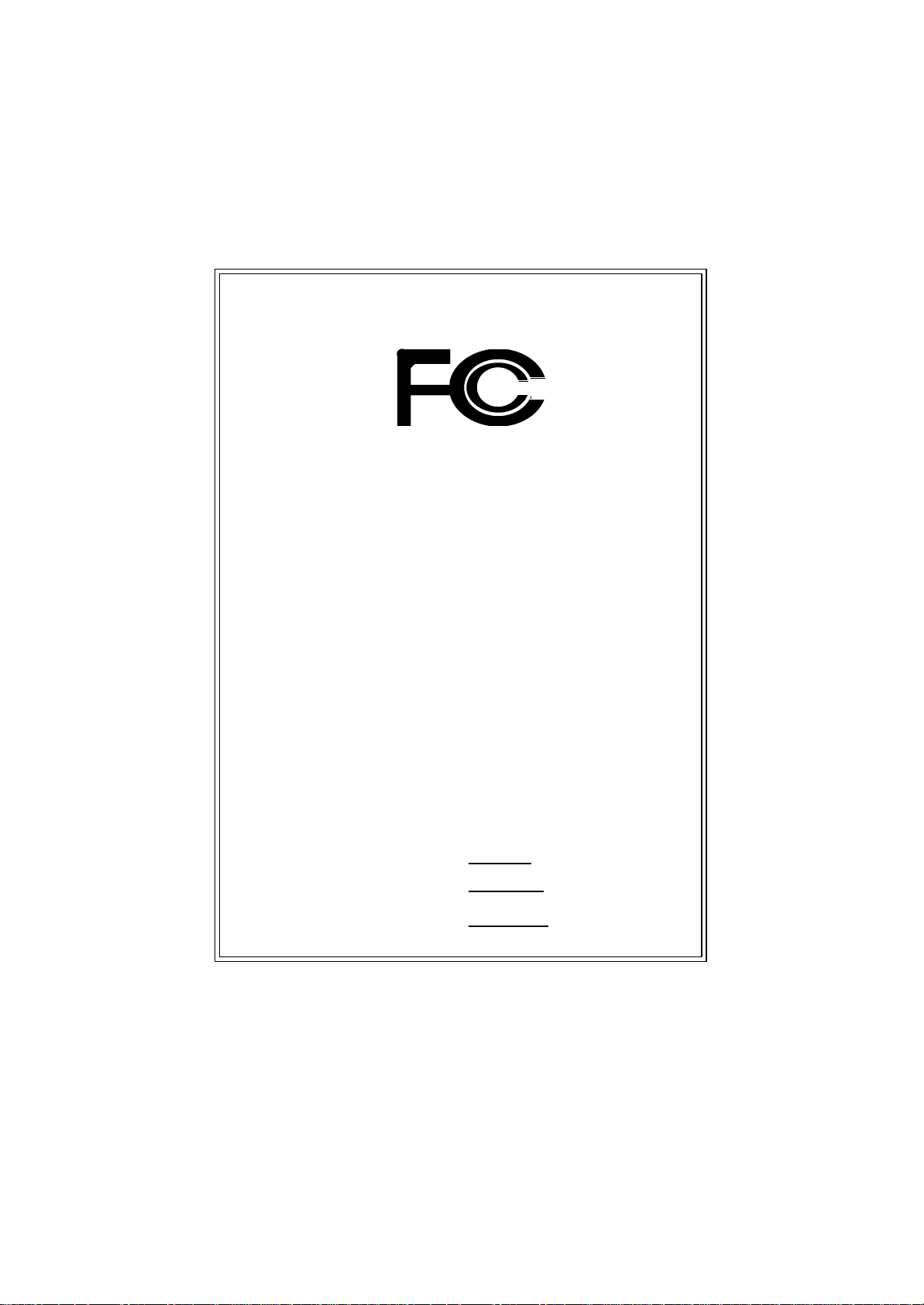
DECLARA TION OF CONFORMITY
Pe r FCC Part 2 Section 2.1077(a)
Responsible Party Name:
Ad dress:
Phone/Fax No:
hereby declares that the product
Pr oduct Name:
M ode l Number:
Conforms to the follo wing specifications:
FCC Part 15, Sub part B, Section 15.107(a) and Section 15.109(a),
Class B Dig ital Device
Sup plementary Information:
This device complies with part 15 of the FCC Rules. Operation is
subject to t he follo wing two conditions: (1) This device may not
cause harmf ul and (2) this device must accept any inference received,
including that may cause undesired operation.
Representative Person’s Name:
Signature:
G .B.T. INC. (U.S.A.)
17358 Railroad Street
City of Industry, CA 91748
(818) 854-9338/ (818) 854-9339
Motherboard
GA-7VR
ERIC LU
Eric Lu
Dat e:
Ju l. 03, 2002
Page 5
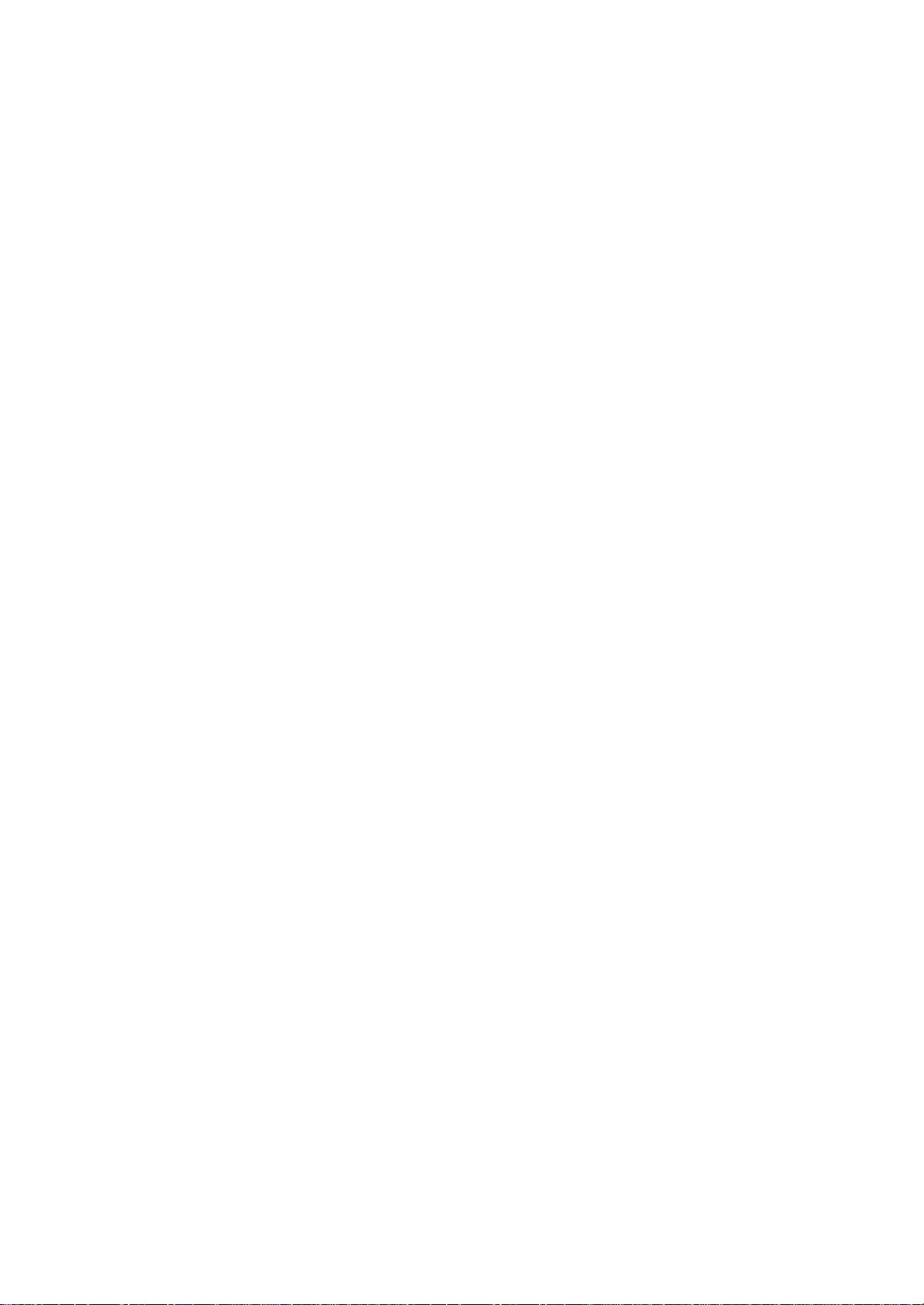
GA-7VR
AMD Socket A Processor Motherboard
USER’S MANUAL
AMD Athlon™/ Athlon™ XP / Duron™ Socket A Processor Motherboard
Rev. 1001
12ME-7VR-1001
Page 6
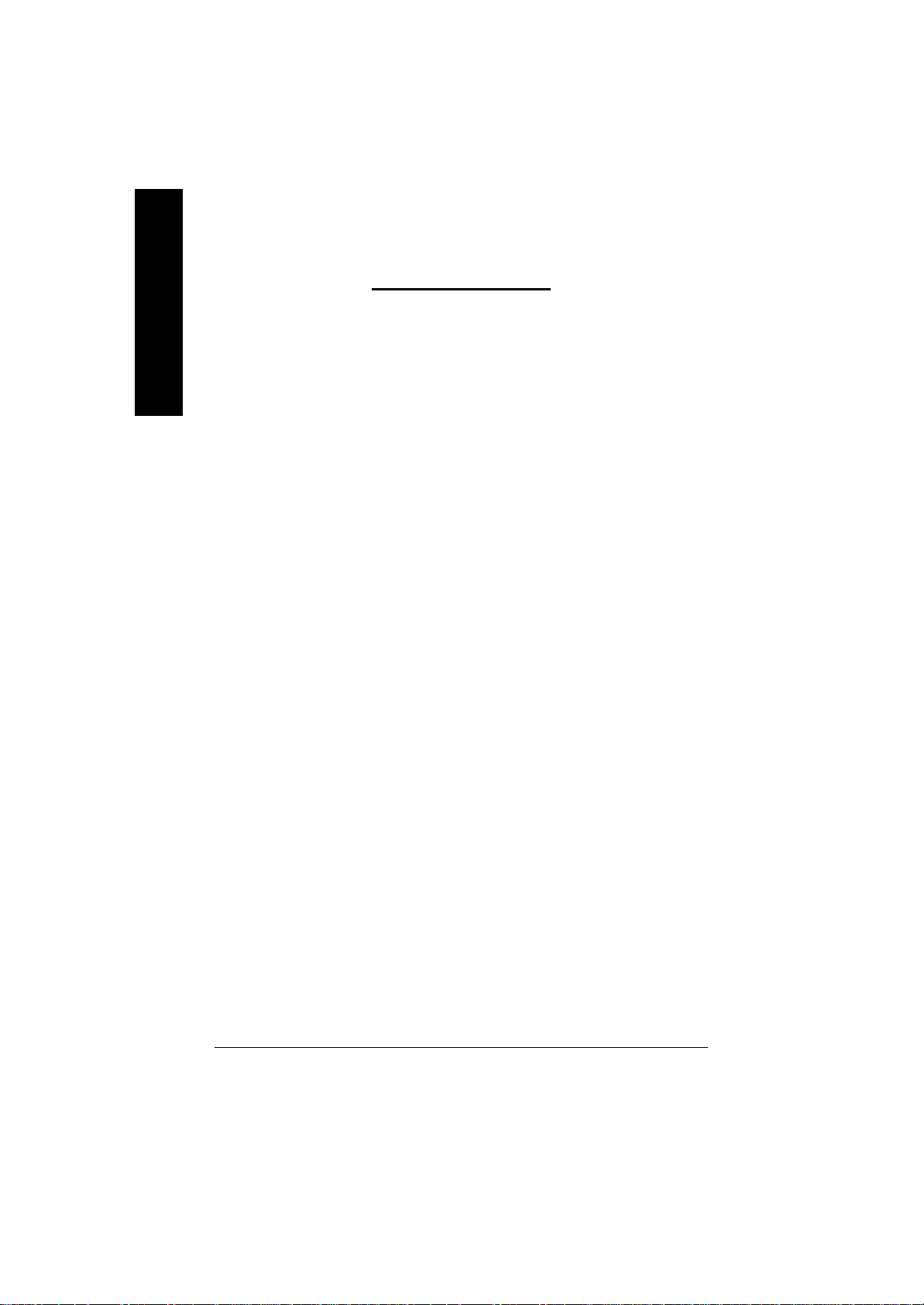
Table of Content
Item Checklist .................................................................................. 4
English
WARNING! .......................................................................................4
Chapter 1Introduction........................................................................5
Summary of Features........................................................................................... 5
GA -7VR Motherboard Layout ..............................................................................7
Chapter 2Hardware Installation Process .............................................8
Step 1: Install the Central Processing Unit (CPU)...........................................9
Step1-1: CPU Speed Setup ......................................................................................9
Step1-2: CPU Installation........................................................................................10
Step1-3:CPU Heat Sink Installation...........................................................................11
Step 2: Install memory modules .......................................................................12
Step 3: Install expansion cards.........................................................................14
Step 4: Connect ribbon cables, cabinet wires, and power supply.............15
Step4-1:I/O Back Panel Introduction ......................................................................... 15
Step4-2: Connectors Introduction..............................................................................17
Chapter 3BIOS Setup .....................................................................22
T he Main Menu (For example: BIOS Ver. :F1e) ...........................................23
Standard CMOS Features.................................................................................25
BIOS Features Setup..........................................................................................28
Chipset Features Setup......................................................................................30
Power Management Setup................................................................................33
PNP/PCI Configuration.......................................................................................36
Load Fail-Safe Defaults......................................................................................38
Load Optimiz ed Defaults....................................................................................39
- 2 -GA-7VR Motherboard
Page 7
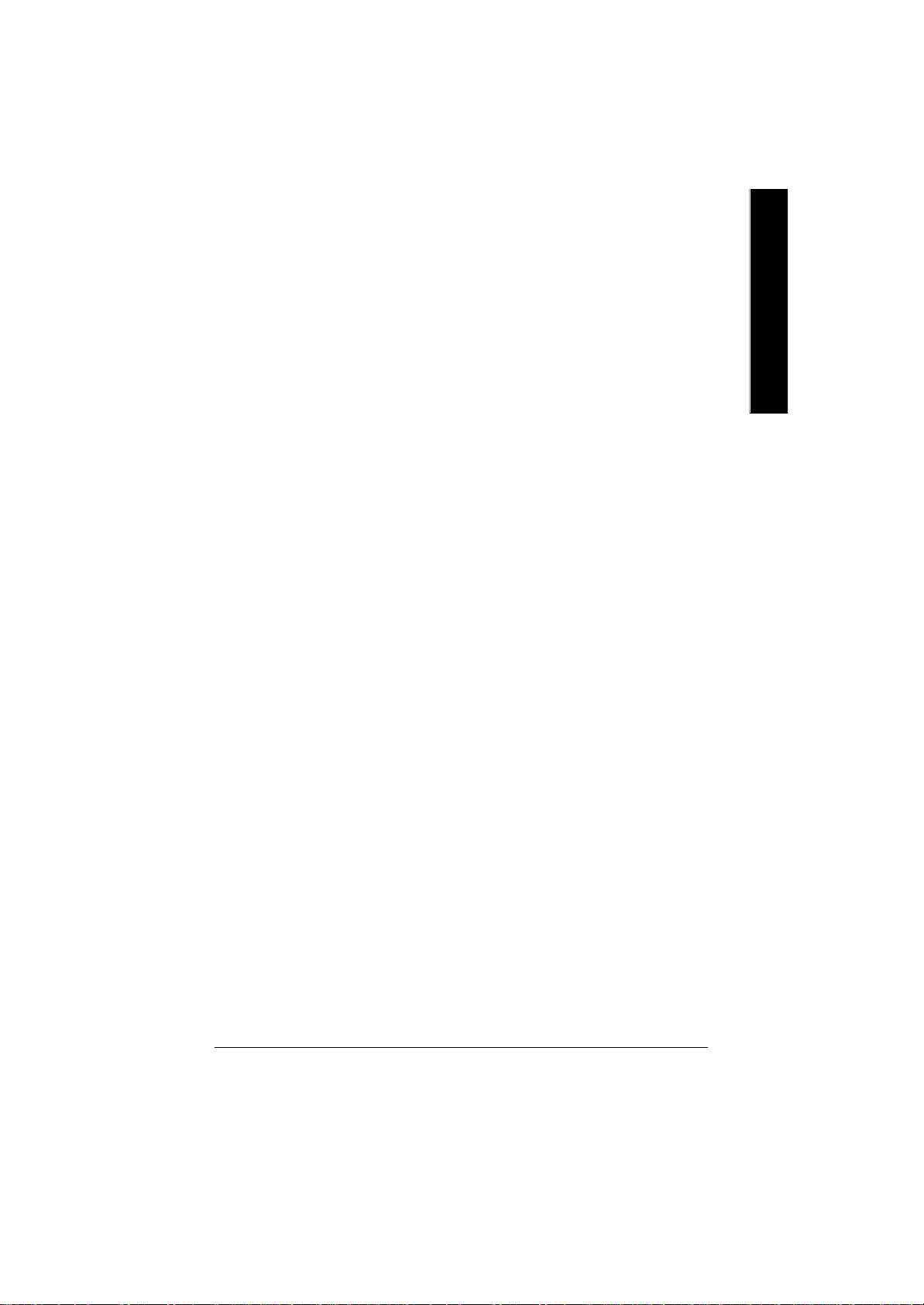
English
Integrated Peripherals ........................................................................................40
Hardware Monitor & MISC Setup.....................................................................44
Set Superv isor / User Password........................................................................46
IDE HDD Auto Detection.....................................................................................47
Sav e & Exit Setup.................................................................................................48
Exit Without Saving..............................................................................................49
Chapter 4Technical Reference.........................................................50
Block Diagram .....................................................................................................50
Q-Flash Introduction...........................................................................................51
@ BIOS Introduction ...........................................................................................53
Easy TuneTM 4 Introduction ...............................................................................54
Chapter 5Appendix ........................................................................55
Introduction- 3 -
Page 8
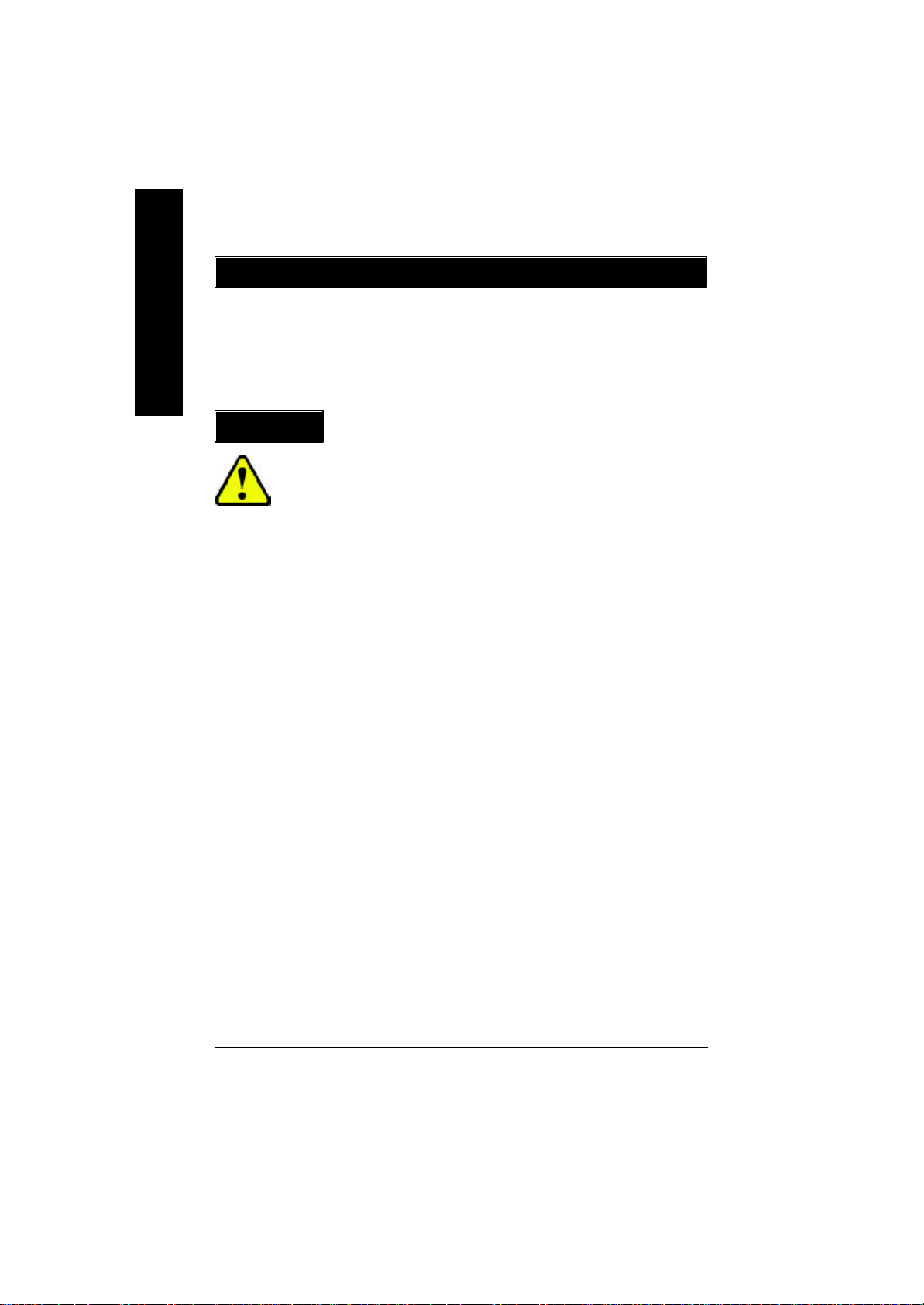
Item Checklist
þ The GA-7VR motherboard
þ IDE cable x 1/ Floppy cable x 1
English
þ USB Cable
þ CD for motherboard driver & utility
þ GA-7VR user’s manual
W ARNING!
Computer motherboards and expansion cards contain very delicate Integrated Circuit (IC) chips. To
protect them against damage from static electricity, you should follow some precautions whenever you
work on your computer.
1. Unplug your computer when working on the inside.
2. Use a grounded wrist strap before handling computer components. If you do not have
one, touch both of your hands to a safely grounded object or to a metal object, such as
the power supply case.
3. Hold components by the edges and try not touch the IC chips, leads or connectors, or
other components.
4. Place components on a grounded antistatic pad or on the bag that came with the
components whenever the components are separated from the system.
5. Ensure that the ATX power supply is switched off before you plug in or remove the ATX
power connector on the motherboard.
Installing the motherboard to the chassis…
If the motherboard has mounting holes, but they don’t line up with the holes on the b ase and the re are
no slots to attach the spacers, do not become alarmed you can still attach the spacers to the mounting
holes. Just cut the bottom portion of the spacers (the spacer may be a little hard to cut off, so be careful
of your hands). In this way you can still attach the motherboard to the base without worrying about short
circuits. Sometimes you may need to use the plastic springs to isolate the screw from the motherboard
PCB surface, because the circuit wire may be near by the hole. Be careful, don’t let the screw contact
any printed circuit write or parts on the PCB that a re near the fixing hole, otherwise it may damage the
board or cause board malfunctioning.
- 4 -GA-7VR Motherboard
Page 9
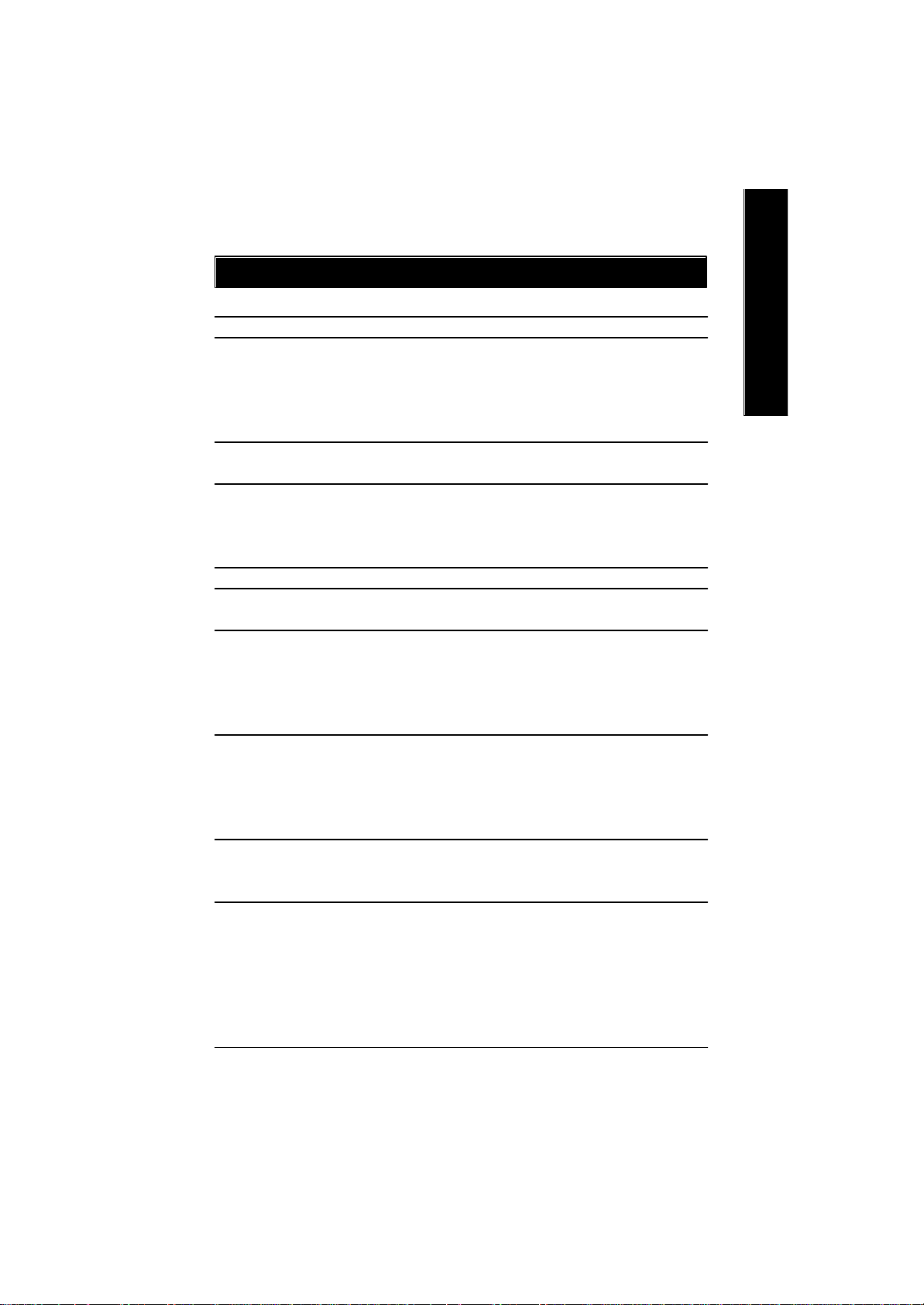
Chapter 1 Introduction
Summary of Features
Form Factor — 29.5cm x 20.0cm ATX size form factor, 4 layers PCB.
CPU — Socket A processor
AMD AthlonTM/AthlonTM XP/ Duron
128K L1 & 256K/64K L2 cache on die
266/200MHz FSB and DDR bus speeds
— Supports 1.4GHz and faster
Chipset — VIA KT333 Memory/AGP/PCI Controller (PAC)
— VIA VT8233A(CE) Integrated Peripheral Controller (PSIPC)
Memory — 3 184-pin DDR sockets
— Supports DDR DRAM PC1600/PC2100/PC2700
— Supports up to 3.0GB DDR (Max)
— Supports only 2.5V DDR DIMM
I/O Control — IT8705
Slots — 1 AGP slot supports 4X/2X mode & AGP 2.0 Compliant
— 5 PCI slots supports 33MHz & PCI 2.2 compliant
On-Board IDE — 2 IDE controllers provides IDE HDD/CD-ROM (IDE1, IDE2) with
PIO, Bus Master (Ultra DMA33/ATA66/ATA100/ATA133)
operation modes.
— Supports PIO mode3,4 (UDMA 33/ATA66/ATA100) IDE & ATAPI
CD-ROM
On-Board Peripherals — 1 Floppy port supports 2 FDD with 360K, 720K,1.2M, 1.44M
and 2.88M bytes.
— 1 Parallel port supports Normal/EPP/ECP mode
— 2 Serial port (COMA & COMB)
— 2 x USB 1.1 by cable and 2 x USB 1.1 onboard
Hardware Monitor — CPU/System Fan Revolution detect
— CPU/System temperature detect
— System Voltage Detect
TM
(K7)
<Note 1>
English
<Note 1> Because the quality of PC2700 module is varied, we don’t recommend you to use
3pcs of PC2700 module at the same time.
to be continued......
Introduction- 5 -
Page 10
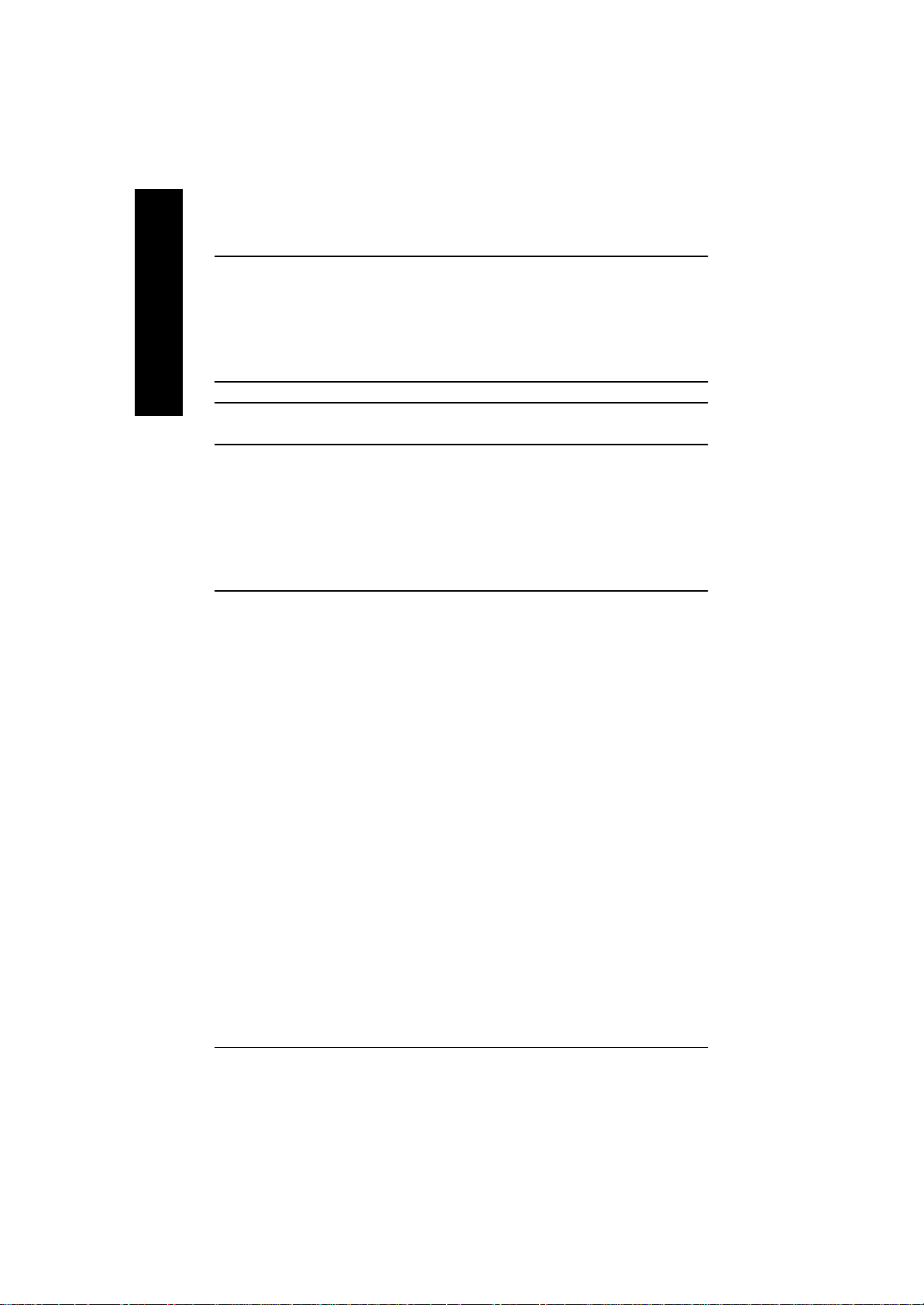
On-Board Sound — Realtek ALC650 CODEC
English
PS/2 Connector — PS/2 Keyboard interface and PS/2 Mouse interace
BIOS — Licensed AMI BIOS, 2M bit flash ROM
Additional Features — PS/2 Keyboard password power on
— Line Out / 2 front speaker
— Line In / 2 rear speaker(by s/w switch)
— Mic In / center & woofer(by s/w switch)
— SPDIF out : by s/w switch
— CD In / AUX In / SPDIF / Game port
— Supports Q-Flash
— PS/2 Mouse power on
— STR(Suspend-To-RAM)
— AC Recovery
— USB KB/Mouse wake up from S3
— Supports @BIOS
— Supports EasyTuneTM4
TM
M Please set the CPU host frequency in accordance with your processor’s specifications.
We don’t recommend you to set the system bus frequency over the CPU’s specification
because these specific bus frequencies are not the standard specifications for CPU,
chipset and most of the peripherals. Whether your system can run under these specific
bus frequencies properly will depend on your hardware configurations, including CPU,
Chipsets,SDRAM,Cards… .etc.
- 6 -GA-7VR Motherboard
Page 11
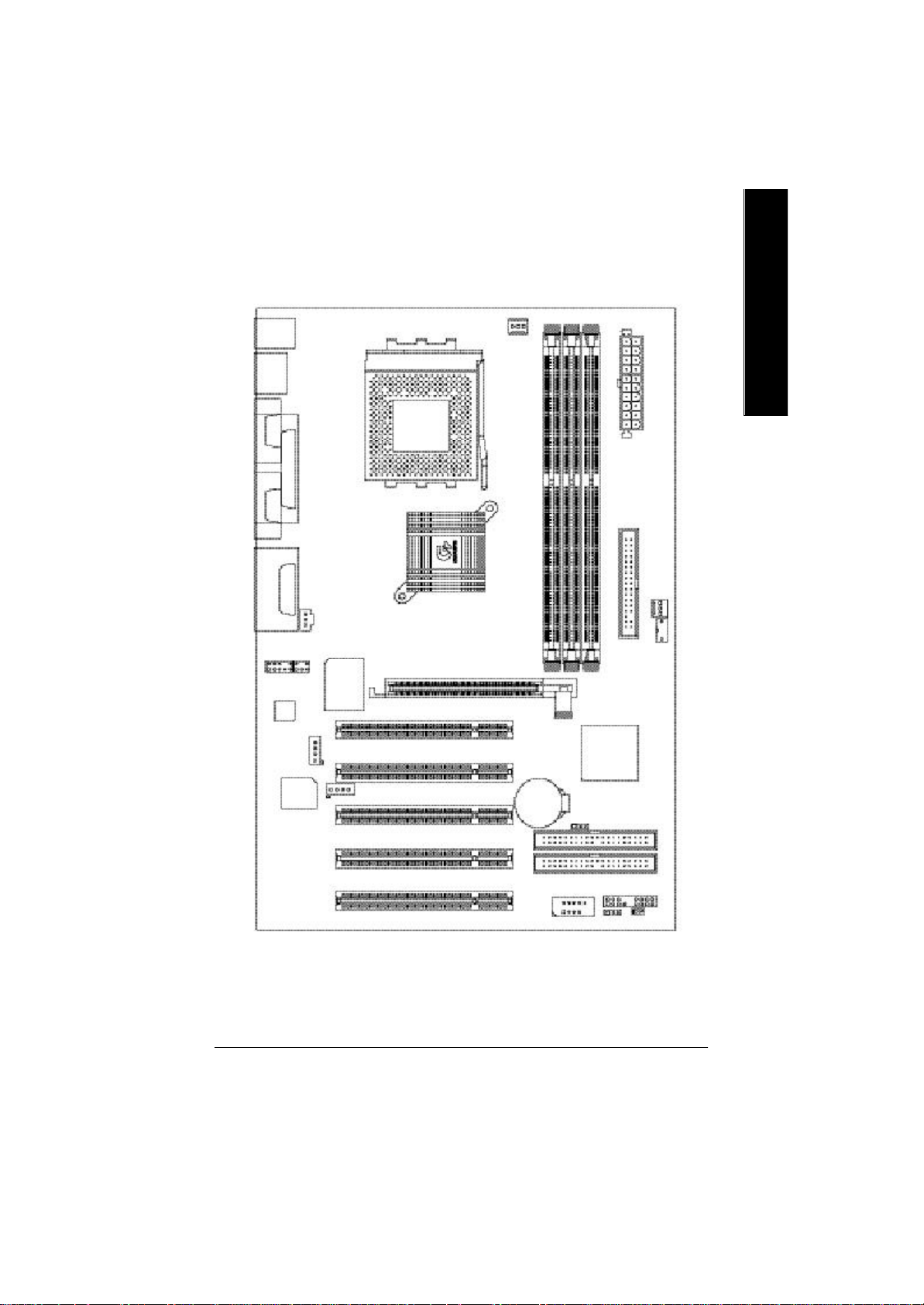
GA-7VR Motherboard Layout
English
KB_MS
USB
COMA
COMB
LINE_OUTMIC_IN
LINE_IN
F_AUDIO
CODEC
LPT
GAM E
AUX_IN
SPDIF
SUR_CEN
IT8705
AGP
SOCKET A
KT333
PCI1
PCI2
CPU
FAN
DDR1
GA-7VR
DDR2
DDR3
ATX
FLOPPY
SYS
FAN
CLK_SW
VT8233A(CE)
BIOS
CD_IN
PCI3
PCI4
PCI5
BATTERY
F_USB1
CLR_CMOS
PWR_LED
F_PANEL
IDE2
IDE1
CI
Introduction- 7 -
Page 12
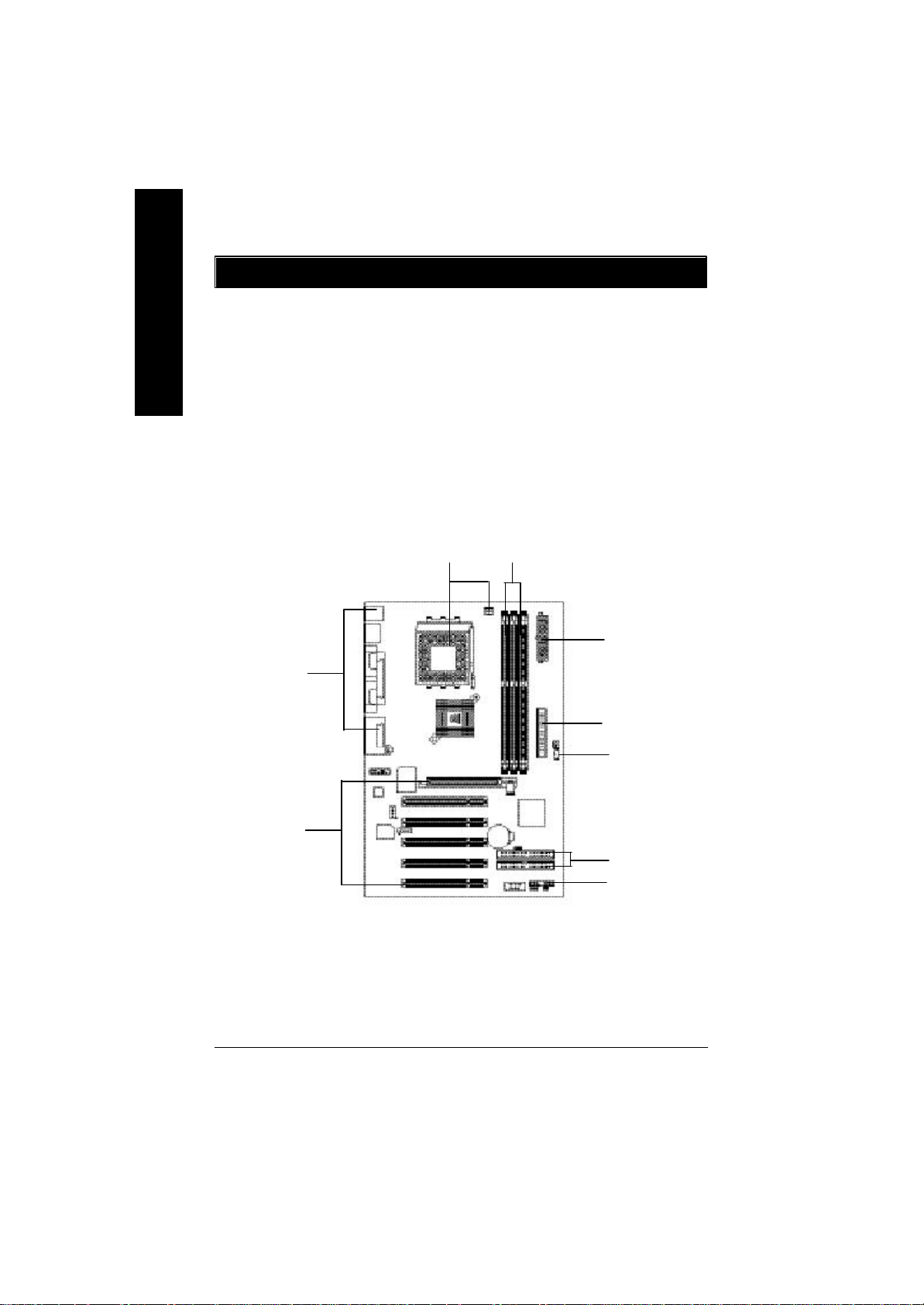
Chapter 2 Hardware Installation Process
To set up your computer, you must complete the following setps:
English
Step 1- Set system Switch (CLK_SW)
Step 2- Install the Central Processing Unit (CPU)
Step 3- Install memory modules
Step 4- Install expansion cards
Step 5- Connect ribbon cables, cabinet wires, and power supply
Step 6- Setup BIOS software
Step 7- Install supporting software tools
Step 5
Step 4
Step 2
Step 3
Step 5
Step 5
Step 1
Step 5
Step 5
- 8 -GA-7VR Motherboard
Page 13
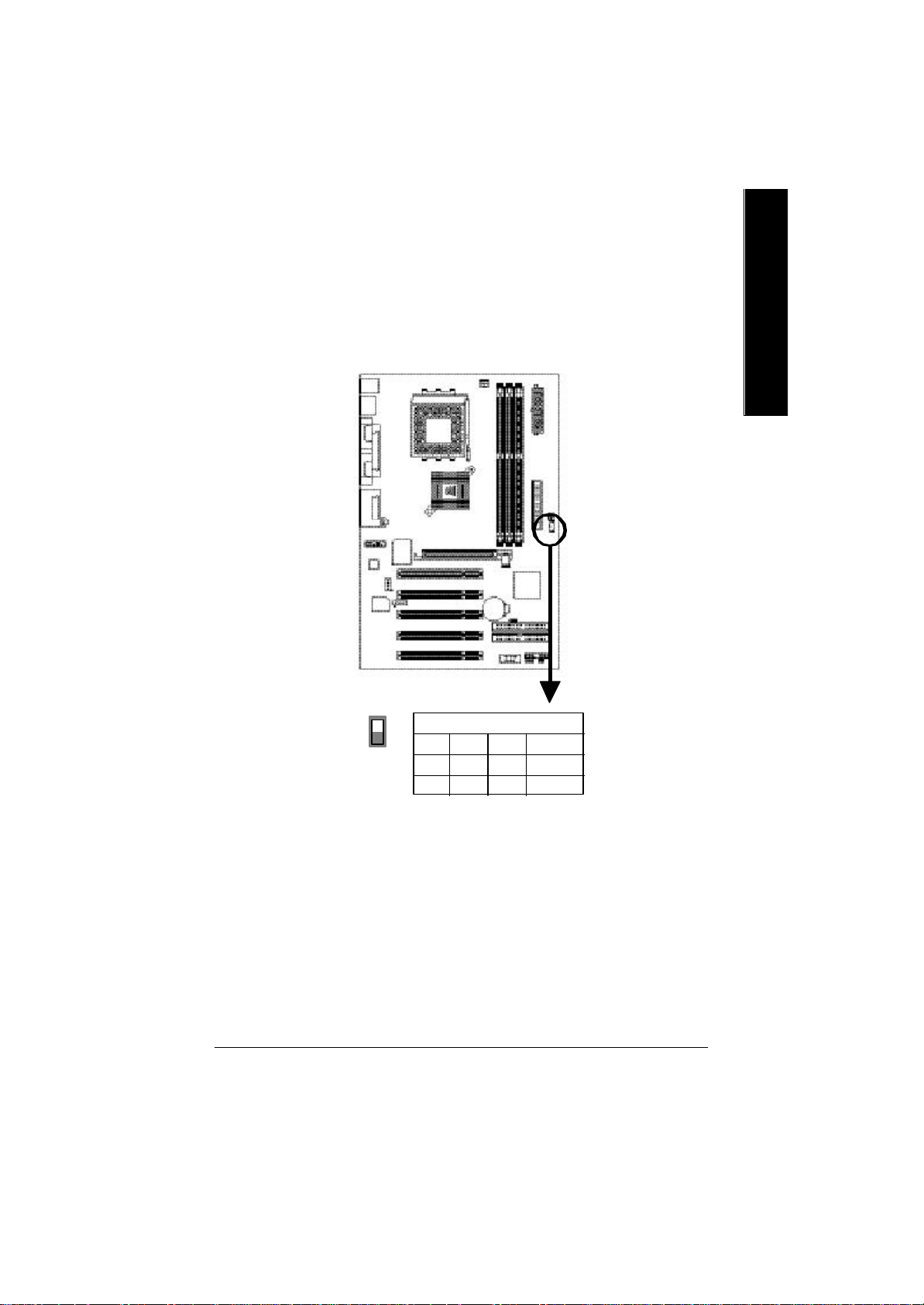
Step 1: Install the Central Processing Unit (CPU)
Step1-1: CPU Speed Setup
The system bus frequency can be switched at 100/133MHz by adjusting system switch (CLK_SW).
(The internal frequency depend on CPU.)
English
ON
CLK_SW
CLK_SW O: ON / X :OFF
CPU AGP PCI 1
100 66.6 33.3 O
133.3 66.6 33.3 X
Hardware Installation Process- 9 -
Page 14
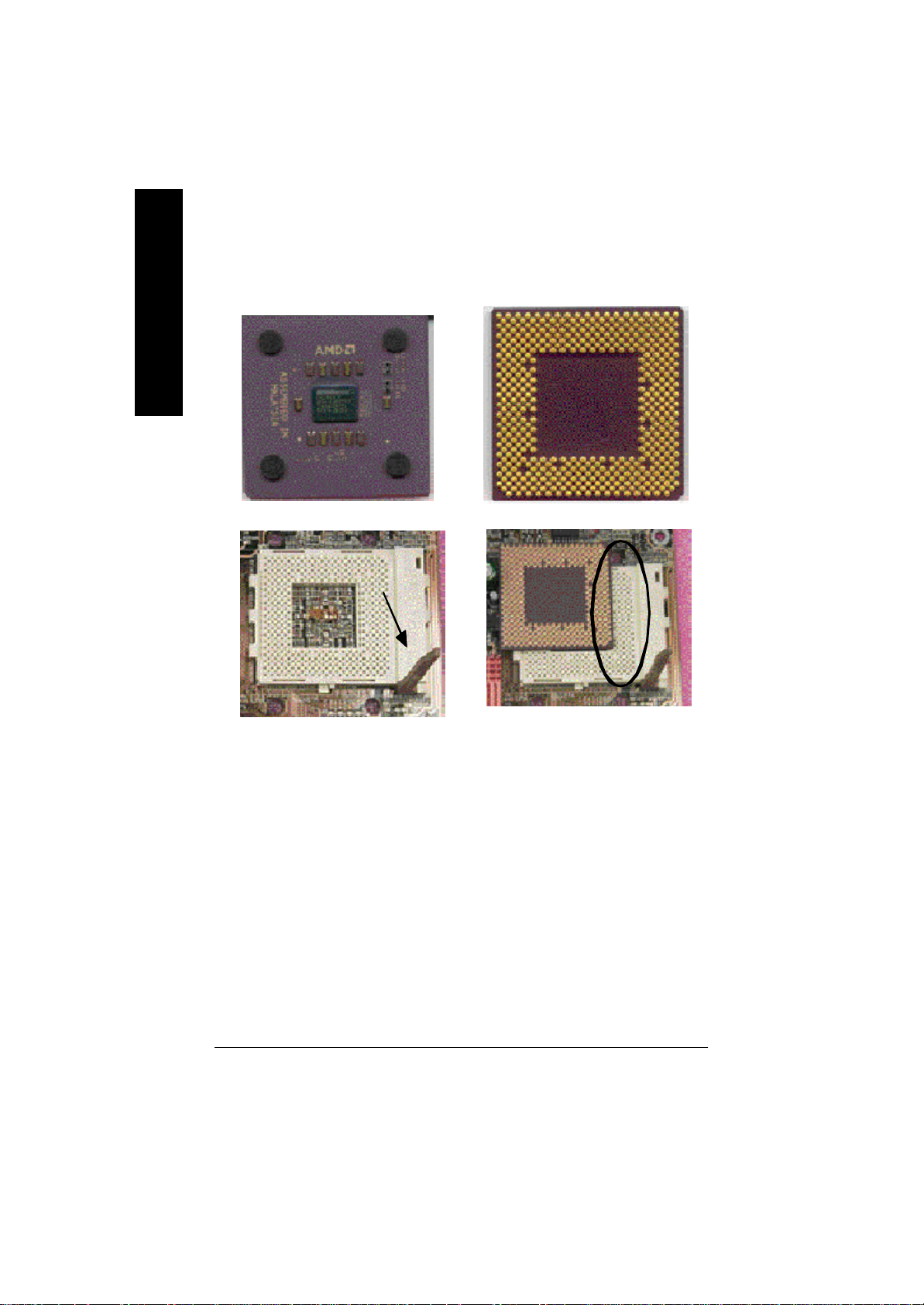
Step1-2: CPU Installation
English
Socket Actuation Lever
CPU Top View CPU Bottom View
Pin1 indicator
1. Pull up the CPU socket lever
and up to 90-degree angle.
M Please make sure the CPU type is supported by the motherboard.
M If you do not match the CPU socket Pin 1 and CPU cut edge well, it will cause
improper installation. Please change the insert orientation.
2. Locate Pin 1 in the socket and look
for a (golden) cut edge on the CPU
upper corner. Then insert the CPU
into the socket.
- 10 -GA-7VR Motherboard
Page 15
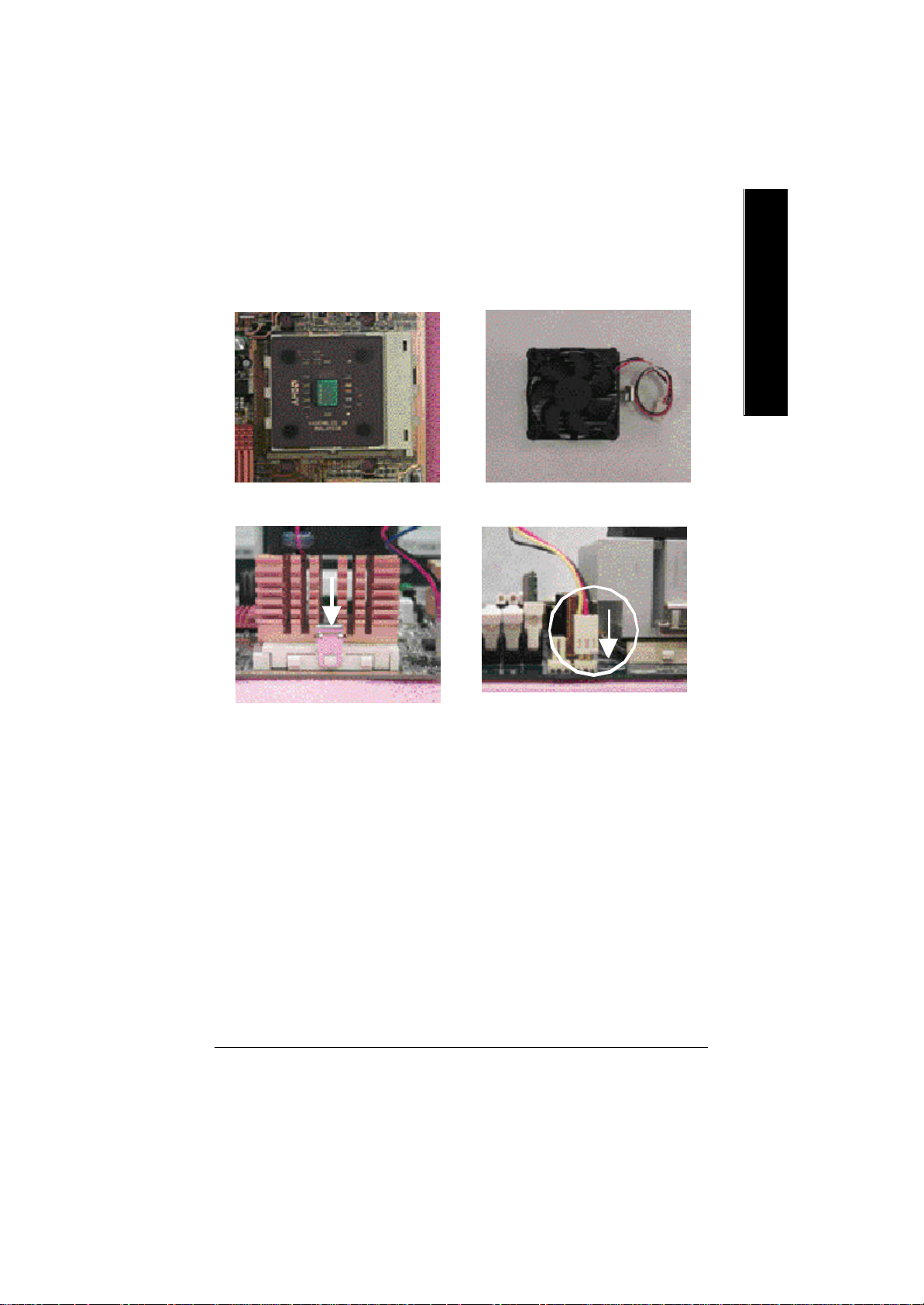
Step1-3:CPU Heat Sink Installation
English
1. Press down the CPU socket
lever and finish CPU installation.
3. Fasten the heatsink supporting-base
onto the CPU socket on the mainboard.
2. Use qualified fan approved by AMD.
4. Make sure the CPU fan is
plugged to the CPU fan connector,
than install complete.
M Please use AMD approved cooling fan.
M We recommend you to apply the thermal paste to provide better heat
conduction between your CPU and heatsink.
M Make sure the CPU fan power cable is plugged in to the CPU fan connector,
this completes the installation.
M Please refer to CPU heat sink user’s manual for more detail installation
procedure.
Hardware Installation Process- 11 -
Page 16
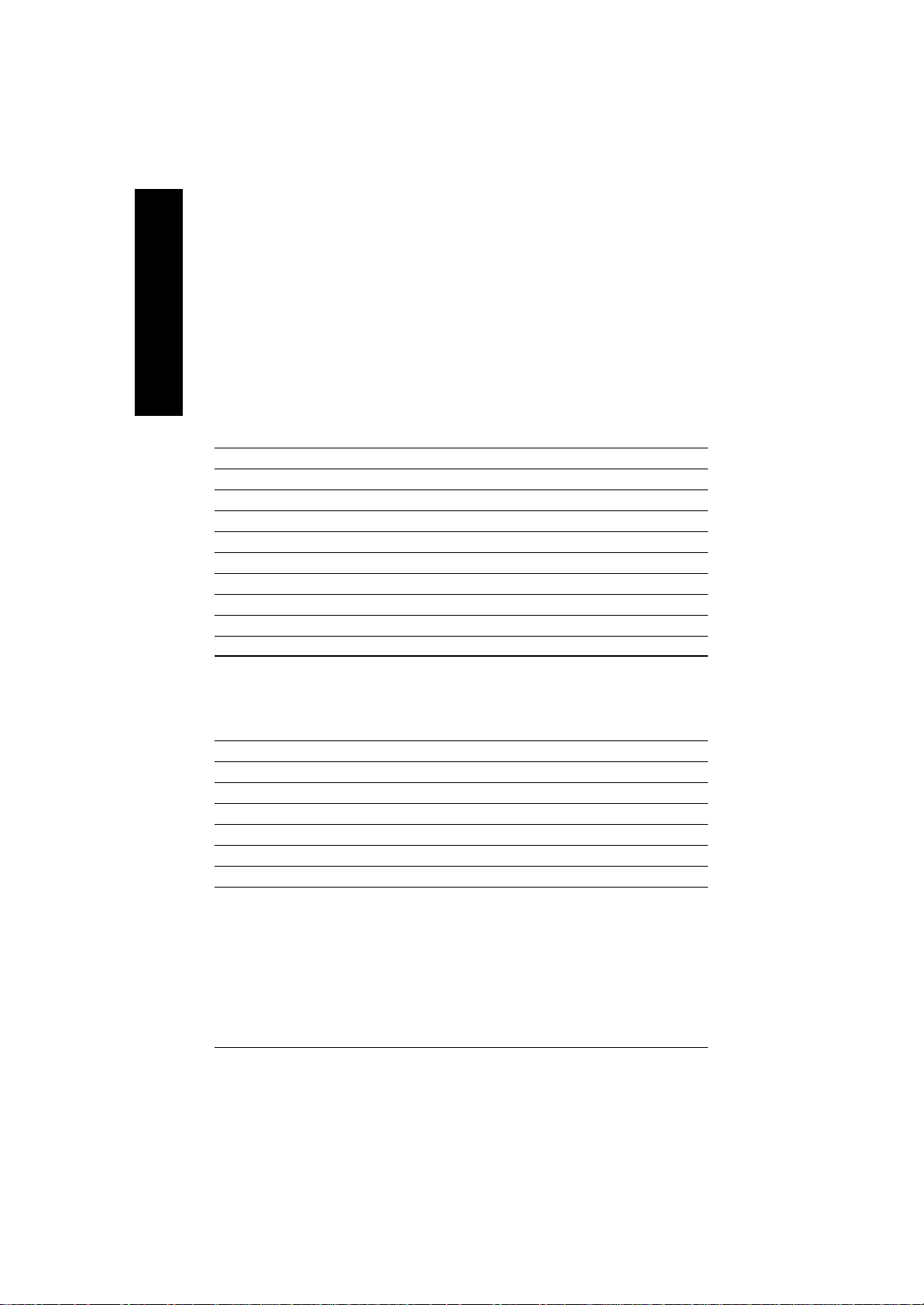
Step 2: Install memory modules
The motherboard has 3 dual inline memory module(DIMM) sockets. The BIOS will automatically
detects memory type and size. To install the memory module, just push it vertically into the DIMM Slot.
English
The DIMM module can only fit in one direction due to the notch. Memory size can vary between
sockets.
Total Memory Sizes With Registered DDR DIMM
Devices used on DIMM 1 DIMMx64/x72 2 DIMMsx64/x72 3 DIMMsx64/x72
64 Mbit (4Mx4x4 banks) 256 MBytes 512 MBytes 768 MBytes
64 Mbit (2Mx8x4 banks) 128 MBytes 256 MBytes 384 MBytes
64 Mbit (1Mx16x4 banks) 64 MBytes 128 MBytes 192 MBytes
128 Mbit(8Mx4x4 banks) 512 MBytes 1 GBytes 1.5 GBytes
128 Mbit(4Mx8x4 banks) 256 MBytes 512 MBytes 768 MBytes
128 Mbit(2Mx16x4 banks) 128 MBytes 256 MBytes 384 MBytes
256 Mbit(16Mx4x4 banks) 1 GBytes 2 GBytes 3 GBytes
256 Mbit(8Mx8x4 banks) 512 MBytes 1 GBytes 1.5 GBytes
256 Mbit(4Mx16x4 banks) 256 MBytes 512 MBytes 768 MBytes
512 Mbit(16Mx8x4 banks) 1 GBytes 2 GBytes 3 GBytes
512 Mbit(8Mx16x4 banks) 512 MBytes 1 GBytes 1.5 GBytes
Total Memory Sizes With Unbuffered DDR DIMM
Devices used on DIMM 1 DIMMx64/x72 2 DIMMsx64/x72 3 DIMMsx64/x72
64 Mbit (2Mx8x4 banks) 128 MBytes 256 MBytes 384 MBytes
64 Mbit (1Mx16x4 banks) 64 MBytes 128 MBytes 192 MBytes
128 Mbit(4Mx8x4 banks) 256 MBytes 512 MBytes 768 MBytes
128 Mbit(2Mx16x4 banks) 128 MBytes 256 MBytes 384 MBytes
256 Mbit(8Mx8x4 banks) 512 MBytes 1 GBytes 1.5 GBytes
256 Mbit(4Mx16x4 banks) 256 MBytes 512 MBytes 768 MBytes
512 Mbit(16Mx8x4 banks) 1 GBytes 2 GBytes 3 GBytes
512 Mbit(8Mx16x4 banks) 512 MBytes 1 GBytes 1.5 GBytes
- 12 -GA-7VR Motherboard
Page 17
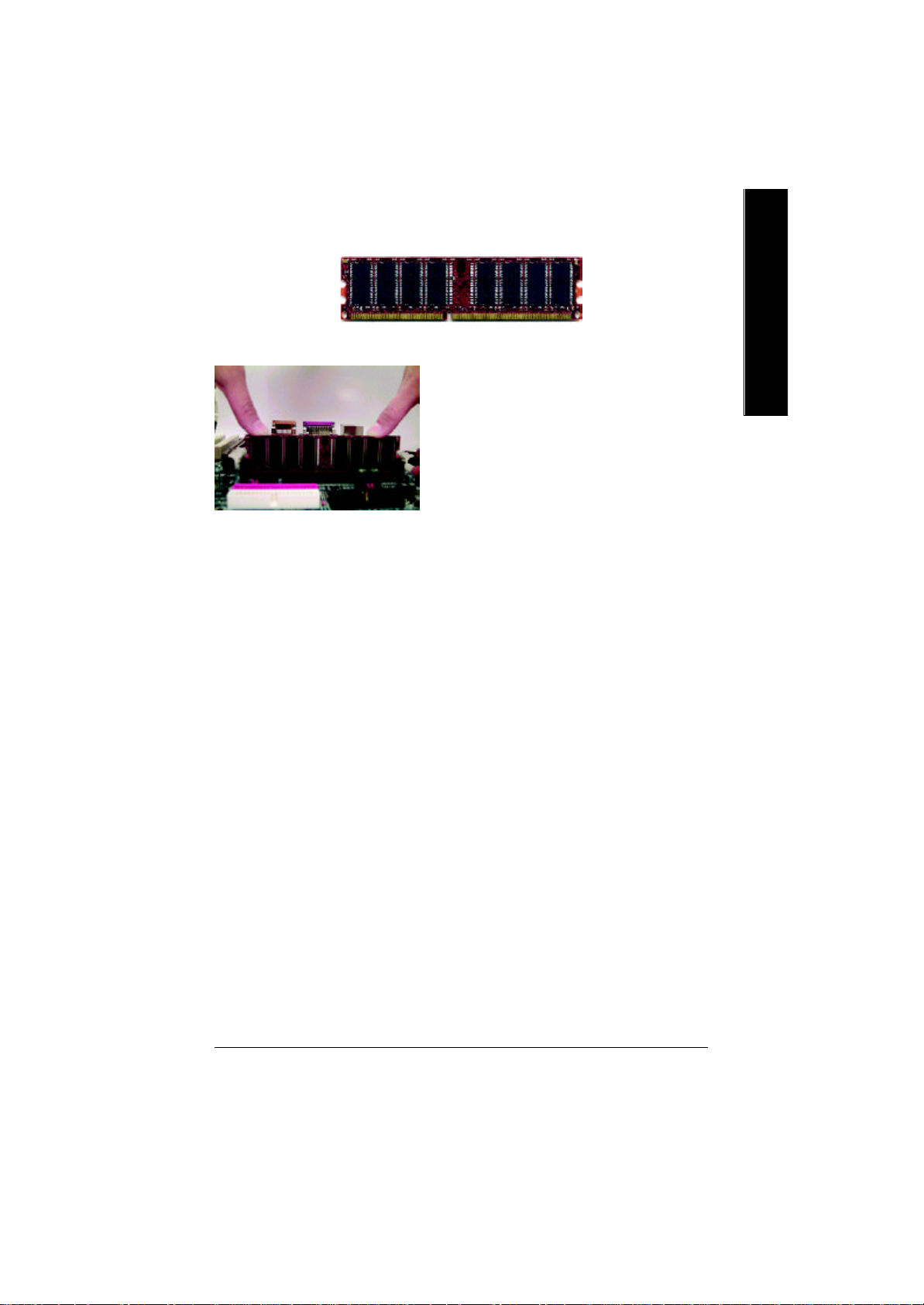
DDR
1. The DIMM slot has a notch, so the
DIMM memory module can only fit in one direction.
2. Insert the DIMM memory module verticallyinto the
DIMM slot. Then push it down.
3. Close the plastic clip at both edges of theDIMM slots
to lock the DIMM module.
M Reverse the installationsteps when you wish to
remove the DIMM module.
DDR Introduction
Established on the existing SDRAM industry infrastructure, DDR (Double Data Rate) memory is a
high performance and cost-effective solution that allows easy adoption for memory vendors, OEMs and
system integrators.
DDR memory is a sensible evolutionary solution for the PC industry that builds on the existing
SDRAM i nfrastructure, yet makes awesome advances in solving the system performance bottle neck by
doubling the memory bandwidth. DDR SDRAM w ill offer a superior solution and migration path from
existing SDRAM designs due to its availability, pricing and overall market support. PC2100 DDR
memory (DDR266) do ubles the data rate through reading and writing at both the rising and falling edge of
the clock, achieving data bandwidth 2X greater than PC133 when running with the same DRAM clock
frequency. With peak bandwidth of 2.1GB per second, DDR memory enables system OEMs to build
high performance and low latency DRAM subsystems that are suitable for servers, workstations, highend PC's and value desktop SMA systems. With a core voltage of only 2.5 Volts compared to
conventional SDRAM's 3.3 volts, DDR memory is a compelling solution for small form factor desktops
and notebook applications.
English
M When STR/DIMM LED is ON, do not install/remove DDR from socket.
Hardware Installation Process- 13 -
Page 18
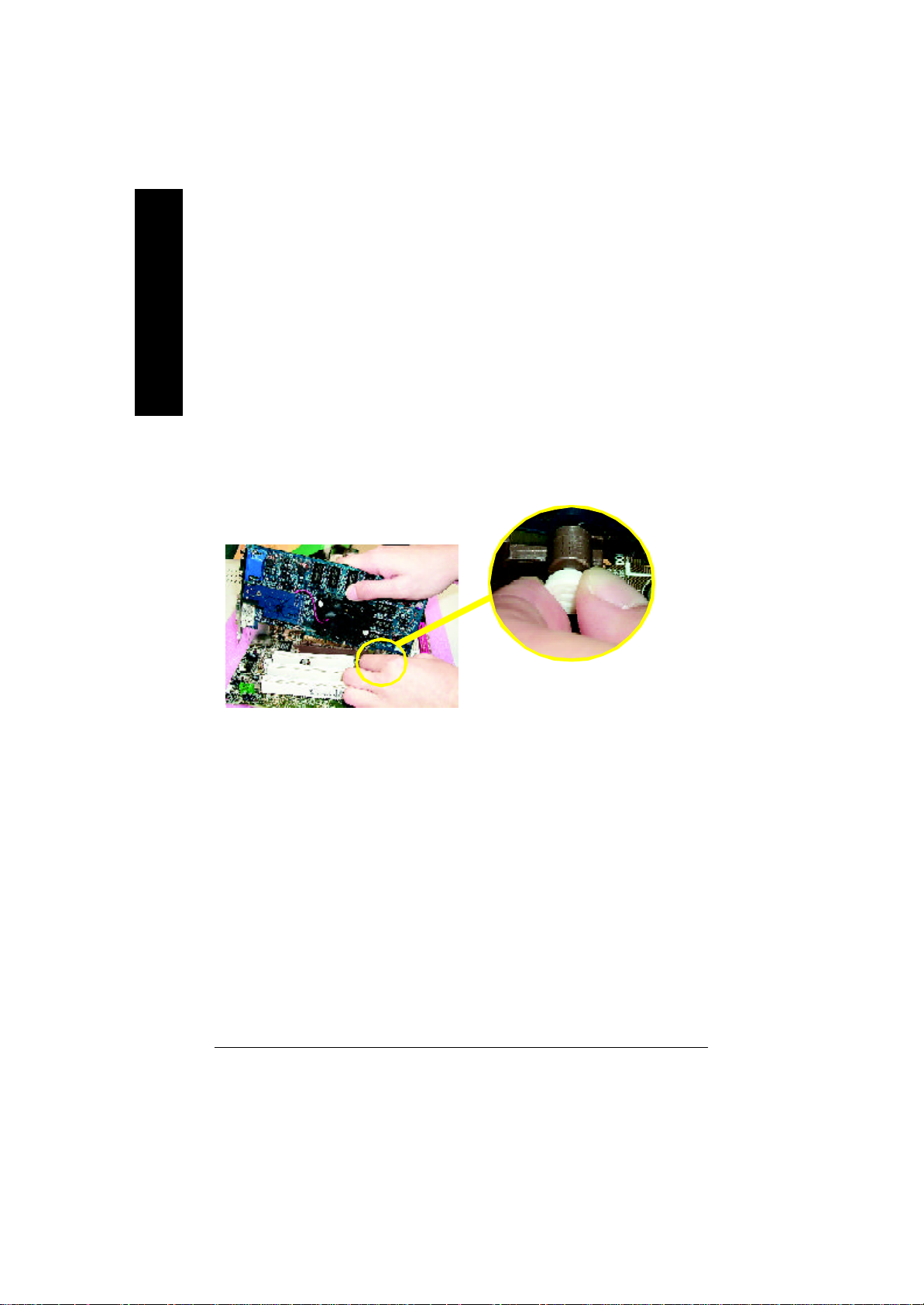
Step 3: Install expansion cards
1. Read the related expansion card’s instruction document before install the expansion card into
English
the computer.
2. Remove your computer’s chassis cover, screws and slot bracket from the computer.
3. Press the expansion card firmly into expansion slot in motherboard.
4. Be sure the metal contacts on the card are indeed seated in the slot.
5. Replace the screw to secure the slot bracket of the expansion card.
6. Replace your computer’s chassis cover.
7. Power on the computer, if necessary, setup BIOS utility of expansion card from BIOS.
8. Install related driver from the operating system.
Please carefully pull out the small whitedrawable bar at the end of the AGP slot when
AGP Card
you try to install/ Uninstall the AGP card.
Please align the AGP card to the onboard
AGP slot and press firmly down on the slot .
Make sure your AGP card is locked by the
small white- drawable bar.
- 14 -GA-7VR Motherboard
Page 19
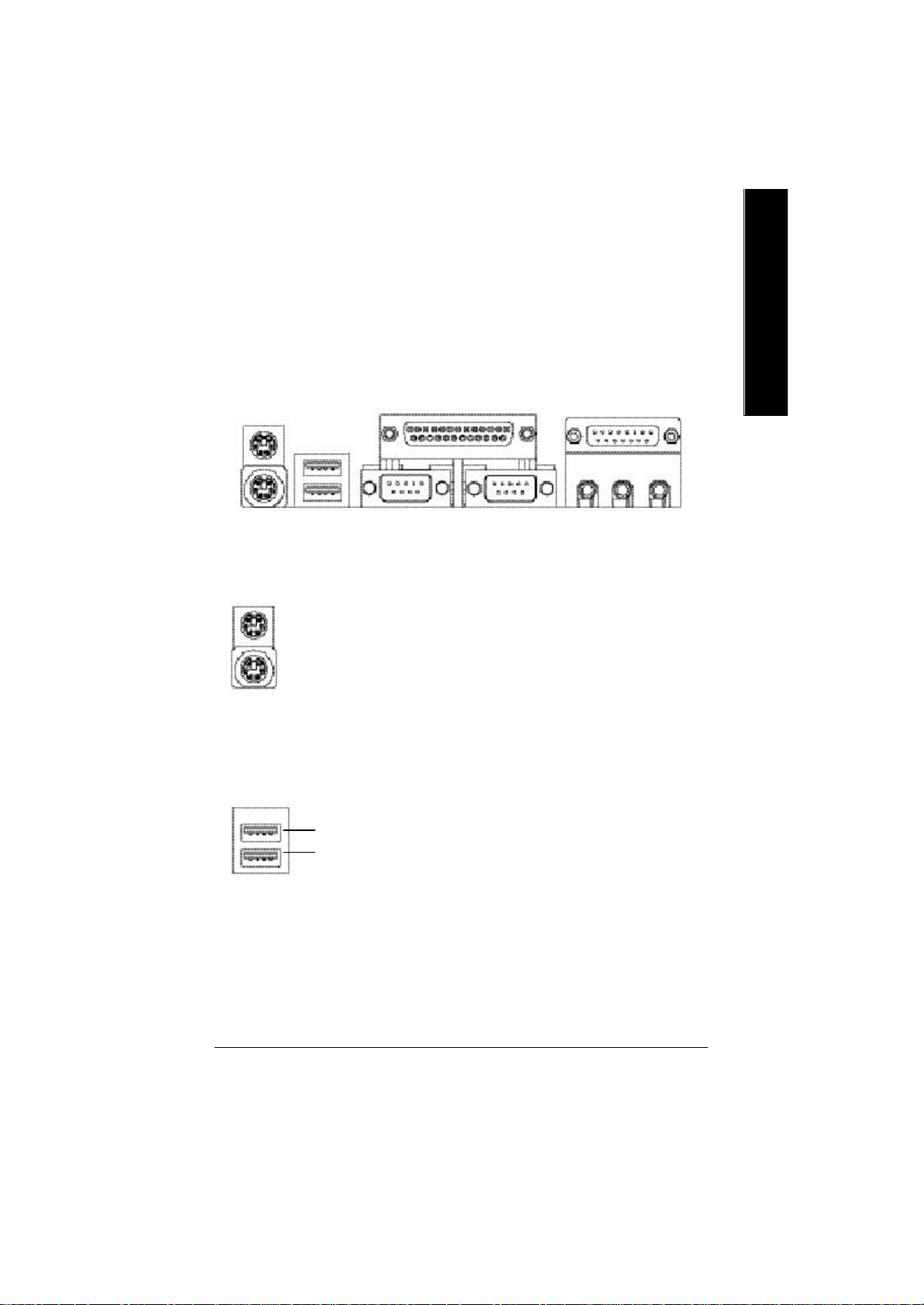
Step 4: Connect ribbon cables, cabinet wires, and power
supply
Step4-1:I/O Back Panel Introduction
English
u
v
w
u PS/2 Keyboard and PS/2 Mouse Connector
PS/2 Mouse Connector
(6 pin Female)
PS/2 Keyboard Connector
(6 pin Female)
ØThis connector supports standard PS/2 keyboard
and PS/2 mouse.
v USB Connector
ØBefore you connect your device(s) into USB
connector(s), please make sure your device(s)
such as USB keyboard,mouse, scanner, zip,
speaker..etc. Have a sta ndard USB interface. Also
USB 0
USB 1
make sure your OS (Win 95 with USB su pplement,
Win98, Windows 2000, Windows ME, Win NT
with SP 6) supports USB controller. If your OS
does not support USB controller, please contact
OS vendor for possible patch or driver upgrade.
For more information please contact your OS or
device(s) vendors.
x
y
Hardware Installation Process- 15 -
Page 20
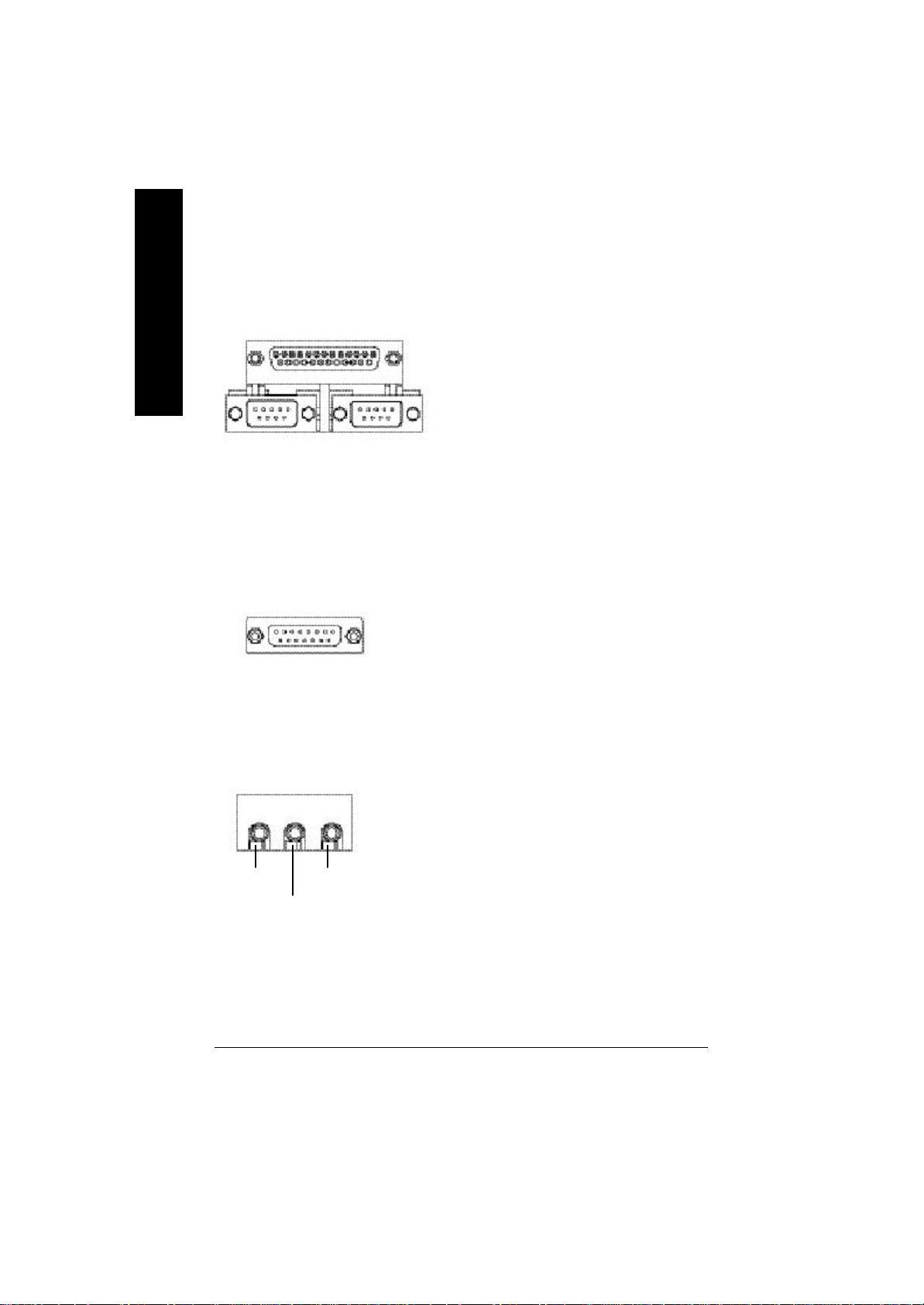
w Parallel Port , Serial Ports (COMA / COMB)
Parallel Port
(25 pin Female)
English
ØThis connector supports 2 standard COM ports
,1 Parallel port . Device like printer can be con
nected to Parallel port ; mouse and modem etc
can be connected to Serial ports.
COMA
Serial Port (9 pin Male)
x Game /MIDI Ports
Joystick/ MIDI (15 pin Female)
y Audio Connectors
Line Out
MIC In
COMB
ØThis connector supports joystick, MIDI keyboard
and other relate audio devices.
Ø After install onboard audio driver, you may
connect speaker to Line Out jack, micro phone to
MIC In jack. Device like CD-ROM , walkman etc
can be connected to Line-In jack.
Line In
- 16 -GA-7VR Motherboard
Page 21
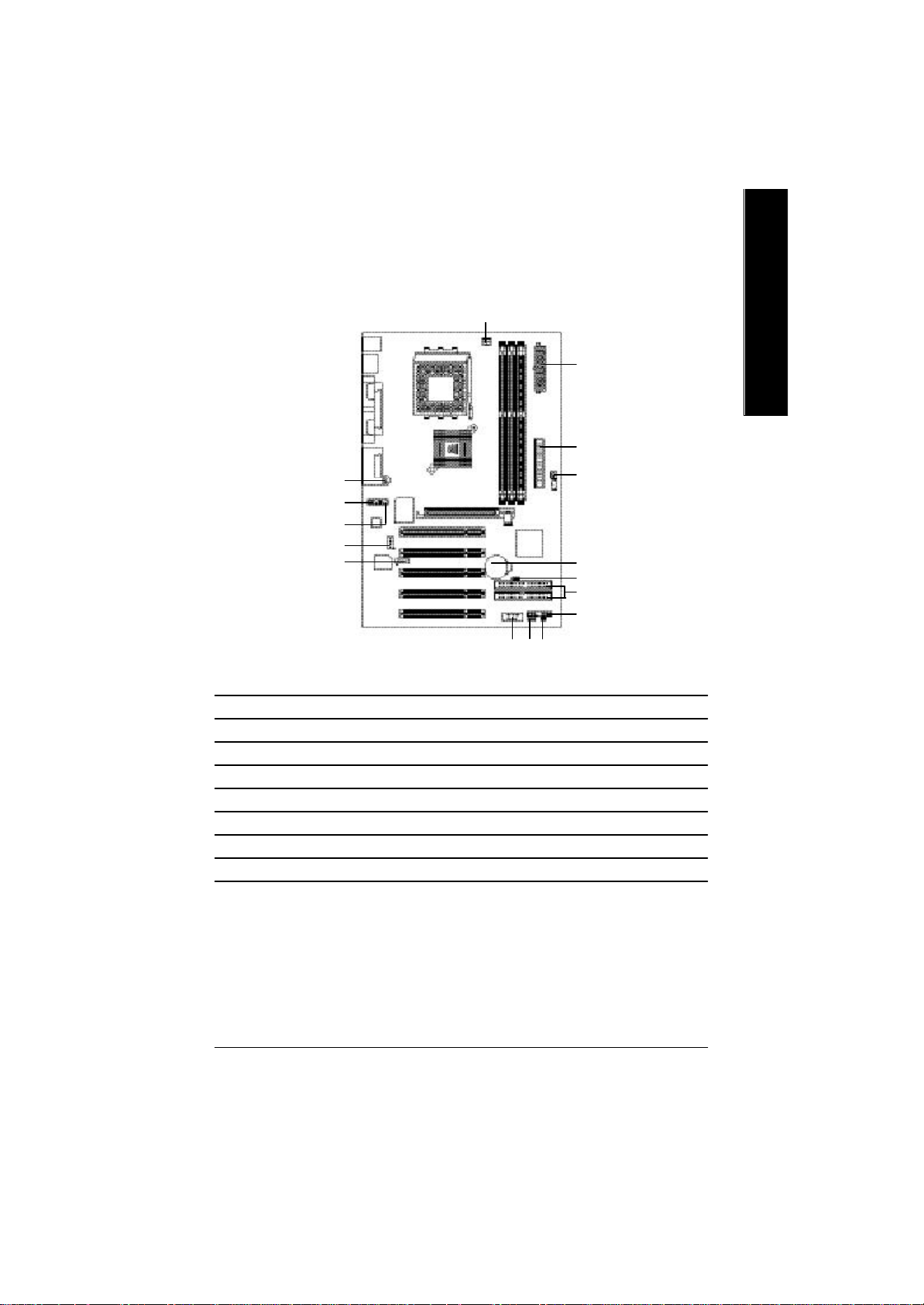
Step4-2: Connectors Introduction
English
1
3
4
13
9
12
10
11
6
14 15
1) CPU FAN 9) F_AUDIO
2) SYS FAN 10) AUX_IN
3) ATX 11) CD_IN
4) Floppy 12) SUR_CEN
5) IDE1 / IDE2 13) SPDIF
6) PWR_LED 14) F_USB1
7) F_Panel 15) CI
8) Battery 16) CLR_CMOS
2
8
16
5
7
Hardware Installation Process- 17 -
Page 22
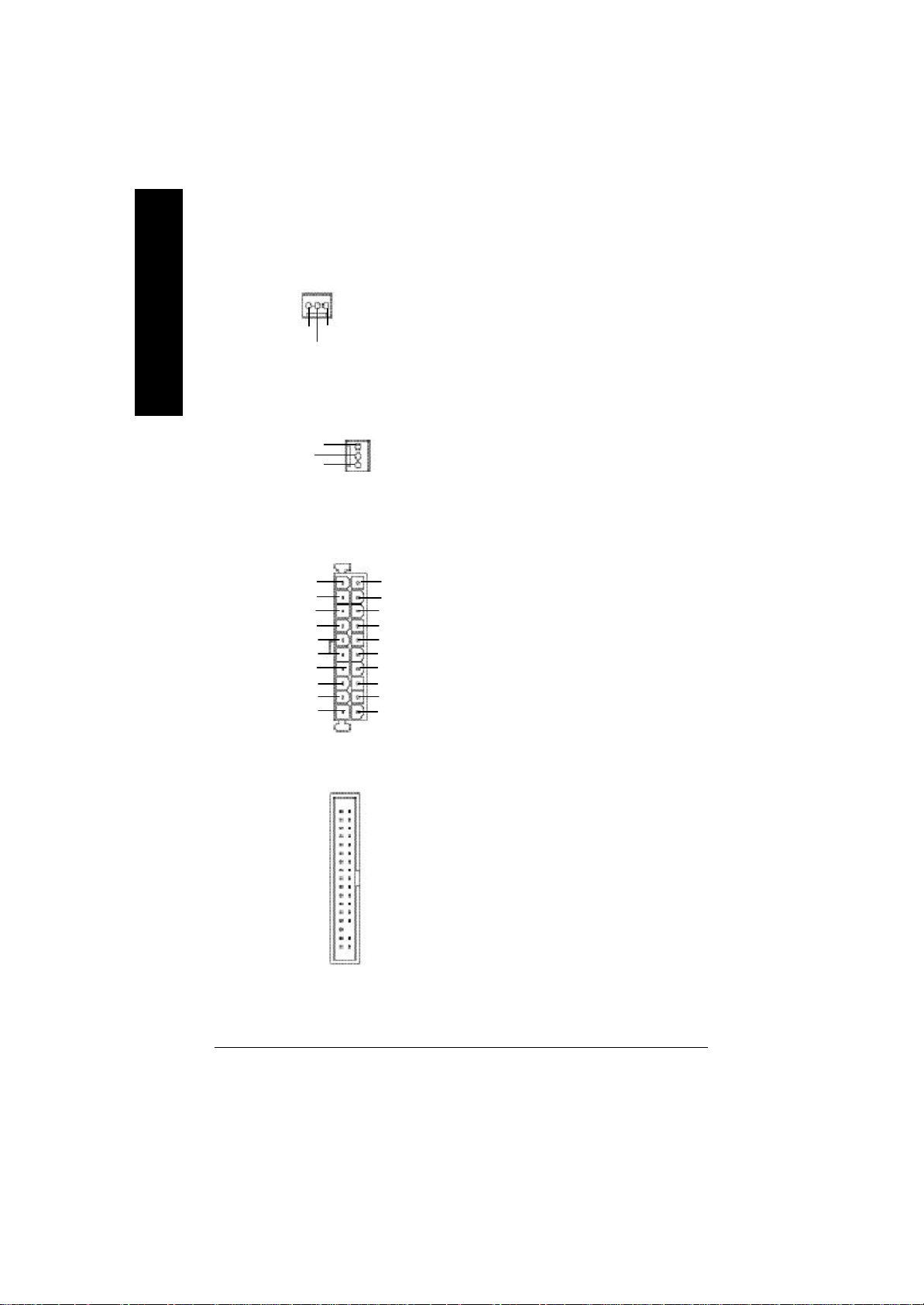
1 ) CPU_FAN (CPU_FAN Connector)
1
English
SenseGND
+12V/Control
Ø Please note, a proper installation of the CPU
cooler is essential to prevent the CPU from
running under abnormal condition or damaged
by overheating. The CPU fan connector
supports Max. current up to 600 mA.
2 ) SYS_FAN (SYS_FAN Connector)
+12V/Control
GND
Sense
1
3 ) ATX (ATX Power Connector)
1
3.3V
-12V
PS-ON(Soft On/Off)
GND
GND
GND
GND
-5V
VCC
VCC
20
3.3V
3.3V
GND
VCC
GND
VCC
GND
Power Good
5V SB (Stand by +5V)
+12V
4 ) FDD (Floppy Connector)
Ø This connector allows you to link with the
cooling fan on the system case to lower the
system temperature.
Ø AC power cord should only be connected to
your power supply unit after ATX power cable
and other related devices are firmly connected
to the motherboard.
Ø Please connect the floppy drive ribbon cables to
FDD. It sup ports 360K,1.2M, 720K, 1.44M and
2.88M bytes floppy disk types.
The red stripe of the ribbon cable must be the
same side with the Pin1.
1
- 18 -GA-7VR Motherboard
Page 23
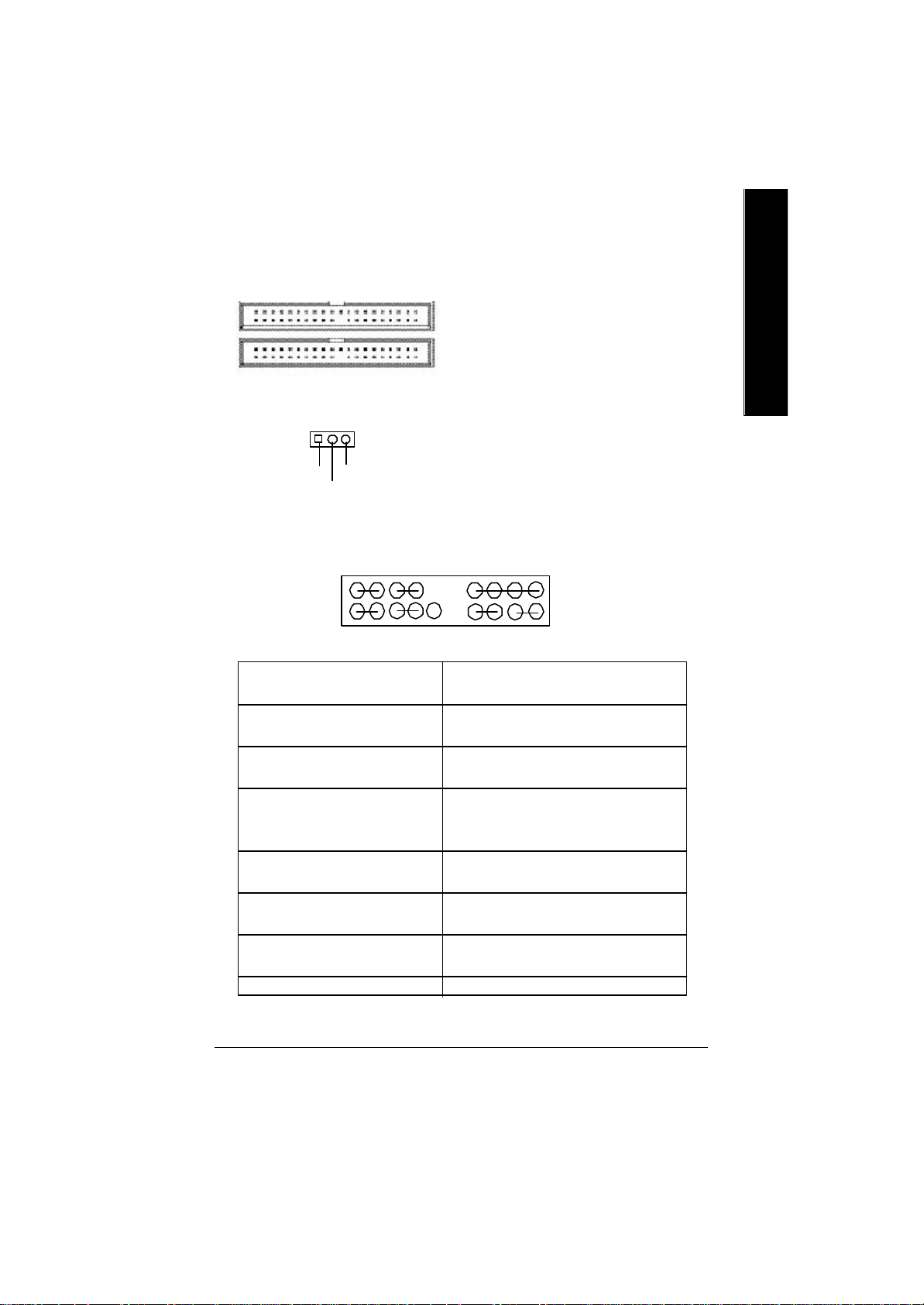
5 ) IDE1/ IDE2 [IDE1 / IDE2 Connector (Primary/Secondary)]
IDE2
IDE1
Ø Important Notice:
1
Please connect first hard disk to IDE1 and connect CD-ROM to IDE2.
1
The red stripe of the ribbon cable must be the
same side with the Pin1.
English
6 ) PWR_LED
1
MPD+
MPD-
MPD-
Ø PWR_LED is connect with the system power
indicator to indicate w hether the sy stem is
on/off. It will blink when the system enters suspend mode.
If you use dual color LED, power LED will turn
to another color.
7 ) F_P ANEL (2x10 Pins Connector)
MPD+
1
2 20
1
1 19
HD+
GN (Green Switch) Open: Normal Operation
GD (Green LED) Pin 1: LED anode(+)
HD (IDE Hard Disk Active LED) Pin 1: LED anode(+)
SPK (Speaker Connector) Pin 1: VCC(+)
RST (Reset Switch) Open: Normal Operation
PW (Soft Power Connector) Open: Normal Operation
MPD(Message LED/ Power/ Pin 1: LED anode(+)
Sleep LED) Pin 2: LED cathode(-)
NC NC
Ø Please connect the power LED, PC speaker, reset switch and power switch etc. of your chassis
front panel to the F_PANEL connector according to the pin assignment above.
MPD-
HD-
PW+
1
RST-
PW-
1
RST+
SPK+
1
1
GD+
NC
Close: Entering Green Mode
Pin 2: LED cathode(-)
Pin 2: LED cathode(-)
Pin 2- Pin 3: NC
Pin 4: Data(-)
Close: Reset Hardware System
Close: Power On/Off
GD-
1
GN+
SPK-
GN-
Hardware Installation Process- 19 -
Page 24
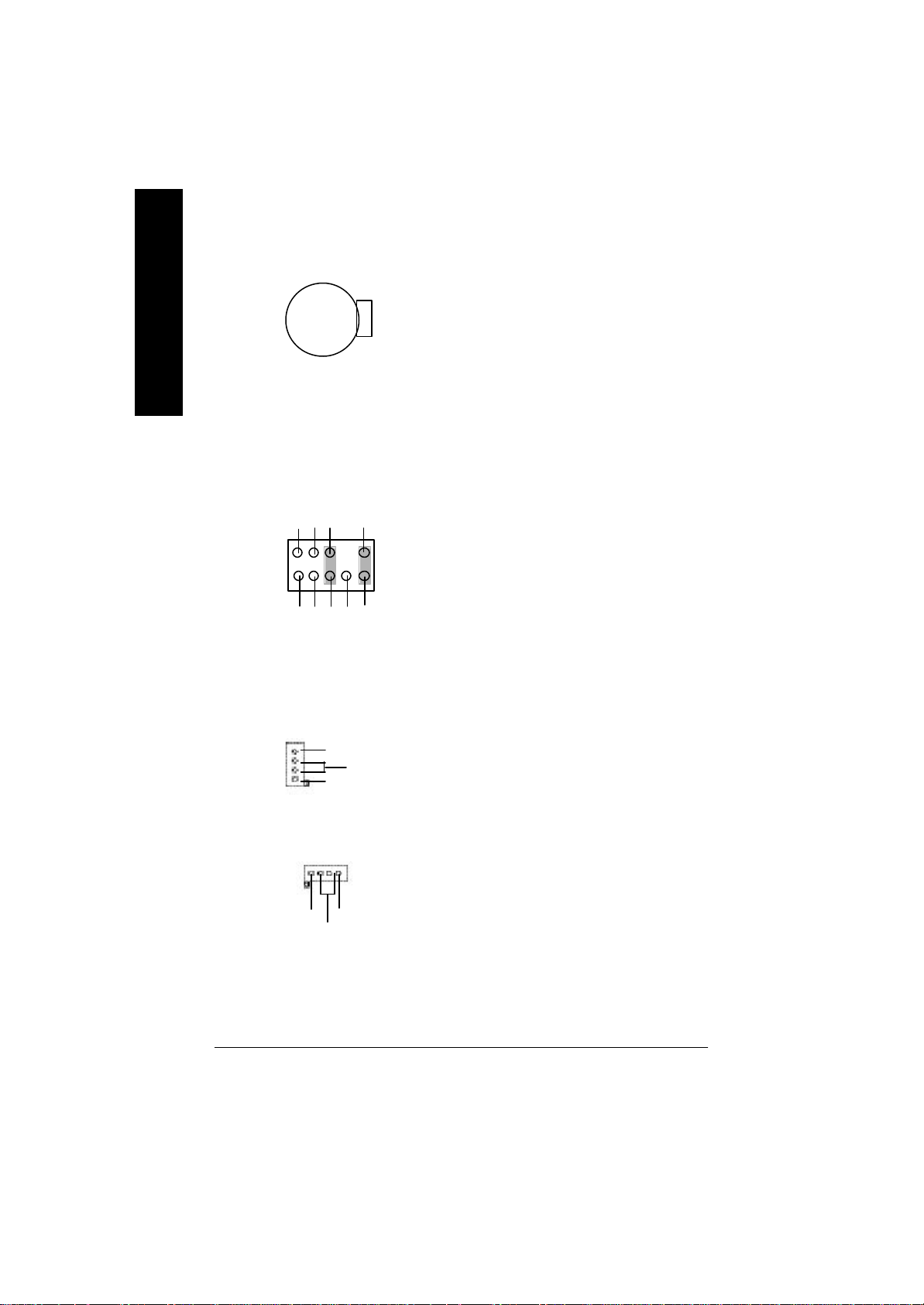
8 ) Battery
English
v Danger of explosion if battery is incorrectly
+
replaced.
v Replace only with the same or equivalent
type recommended by the manufacturer.
v Dispose of used batteries according to the
manufacturer’s instructions.
CAUTION
9 ) F_AUDIO (Front_AUDIO Connector) Ø If you want to use Front Audio connector,
you must remove 5-6 ,9-10 Jumper. In order to
utilize the front audio header, your chassis must
have front audio connector. Also please make
Rear Audio (R)
POWERREF
GNDMIC
2
1
Rear Audio (L)
10
9
Reserved
Front Audio (L)
Front Audio (R)
sure the pin assigment on the cable is the same
as the pin assigment on the MB header. To find
out if the chassis you are buying support front
audio connector, please contact your dealer.
10 ) AUX_IN (AUX In Connector)
AUX_R
1
GND
AUX_L
11 ) CD_IN (CD Audio Connector)
1
CD-L
CD-R
GND
Ø Connect other device (such as PCI TV Tunner
audio out) to the connector.
Ø Connect CD-ROM or DVD-ROM audio out to
the connector.
- 20 -GA-7VR Motherboard
Page 25

12 ) SUR_CEN (Surround Center Connector)
SUR OUT(R)
SUR OUT(L)
2
1
GND
BASS_OUT
CENTER_OUT
Ø Please contact your nearest dealer for optional
English
SUR_CEN cable.
13 ) SPDIF (SPDIF)
GND
1
SPDIF Out
VCC
14 ) F_USB1 (Front USB Connector)
USB Dy+
USB Dy-
Power
Power
USB Dx-
USB Dx+
GND
USB Over Current
GND
15) CI (Case Open)
Signal GND
1
Ø The SPDIF output is capable of providing
digital audio to ex ternal speakers or
compressed AC 3 data to an external Dolby
Digital Decoder. Use this feature only w hen
your stereo system has digital input function.
6 Channel output : A “S/PDIF output” connector is available on the motherboard. Please
contact your nearest dealer for optional SPDIF
cable.
Ø Be careful with the polarity of the front panel
USB connector. Check the pin assign ment while
you connect the front panel USB cable. Please
contact your nearest deale r for o ptional front panel
USB 1.1 cable.
Ø This 2-pin connector allows your system to en-
able or disable the “Case Open” item in BIOS,
if the system case begin remove.
16) CLR_CMOS (Clear CMOS)#
1
1-2 close: Clear CMOS
2-3 close: Normal1
Ø You may clear the CMOS data to its default
values by this jumper . To clear CMOS, temporarily short 1-2 pin.
# Default doesn’t include the “Shunter” to
prevent from i mproper use this jumper.
Hardware Installation Process- 21 -
Page 26

Chapter 3 BIOS Setup
BIOS Setup is an overview of the BIOS Setup Program. The program that allows users to modify the
basic system configuration. This type of information is stored in battery-backed CMOS RAM so that it
English
retains the Setup information when the power is turned off.
ENTERING
Powering ON the computer and pressin g <Del> immediately will allow you to enter Setup. If you require
more advanced BIOS settings, please go to “Advanced BIOS” setting men u.To enter Advanced BIOS
setting menu, press “Ctrl+F1” key on the BIOS screen.
CONTROL KEY S
<á> Move to previous item
<â> Move to next item
<ß> Move to the item in the left hand
<à> Move to the item in the right hand
<Enter> Select item
<Esc> Main Menu - Quit and not save changes into CMOS Status Page Setup Menu and
Option Page Setup Menu - Exit current page and return to Main Menu
<+/PgUp> Increase the numeric value or make changes
<-/PgDn> Decrease the numeric value or make changes
<F1> General help, only for Status Page Setup Menu and Option Page Setup Menu
<F2> Reserved
<F3> Reserved
<F4> Reserved
<F5> Restore the previous CMOS value from CMOS, only for Option Page Setup Menu
<F6> Load the default CMOS value from BIOS default table, only for Option Page Setup
Menu
<F7> Load the Setup Defaults
<F8> Q-Flash Utility
<F9> System Information
<F10> Save all the CMOS changes, only for Main Menu
- 22 -GA-7VR Motherboard
Page 27

English
G ETTING HELP
M ain M enu
The on-line description of the highlighted setup function is displayed at the bottom of the screen.
Status Page Setup Menu / Option Page Setup Menu
Press F1 to pop up a small help window that describes the appropriate keys to use and the possible
selections for the highlighted item. To exit the Help Window press <Esc>.
The Main Menu (For example: BIOS Ver. :F1e)
Once you enter AMI BIOS CMOS Setup Utility, the Main Menu (Figure 1) will appear on the screen.
The Main Menu allows you to select from eight setup functions and two exit choices. Use arrow keys to
select among the items and press <Enter> to accept or enter the sub-menu.
AMIBIOS SIMPLE SETUP UTILITY - VERSION 2.00
(C) 2001 American Megatrends, Inc. All Rights Reserv ed
STANDARD CMOS SETUP INTEGRATED PERIPHERALS
BIOS FEATURES SETUP HARDWARE MONITOR & MISC SETUP
CHIPSET FEATURES SETUP SUPERVISOR PASSWORD
POWER MANAGEMENT SETUP USER PASSWORD
PNP / PCI CONFIGURATION IDE HDD AUTO DETECTION
LOAD FAIL-SAFE DEFAULTS SAVE & EXIT SETUP
LOAD OPTIMIZED DEFAULTS EXIT WITHOUT SAVING
ESC: Quit hifg: Select Item F5: Old Values F6: Fail-Safe Values
F7: Optimized Values F8:Q-Flash Utility F10:Sav e & Exit
Time, Date , Hard Disk Type…
Figure 1: Main Menu
l Standard CMOS Features
This setup page includes all the items in standard compatible BIOS.
l BIOS Features Setup
This setup page includes all the adjustable items of AMI special enhanced features.
l Chipset Features Setup
This setup page includes all the adjustable items of chipset special features.
BIOS Setup- 23 -
Page 28

l Pow er Management Setup
This setup page includes all the adjustable items of Green function features.
l PNP/PCI Configurations
English
This setup page includes all the adjustable configurations of PCI & PnP ISA resources.
l Load Fail-Safe Defaults
Load Fail-Safe Defaults option loads preset system parameter values to set the system in its
most stable configurations.
l Load Optimiz ed Defaults
Load Optimized Defaults option loads preset system parameter values to set the system in its
highest performance configurations.
l Integrated Peripherals
This setup page includes all onboard peripherals.
l Hardware Monitor & MISC Setup
This setup page is auto detect fan and temperature status.
l Set Supervisor password
Set Change or disable password. It allows you to limit access to the system and/or BIOS
setup.
l Set User passw ord
Set Change or disable password. It allows you to limit access to the system.
l IDE HDD Auto Detection
Automatically configure hard disk parameters.
l Save & Exit Setup
Save CMOS value settings to CMOS and exit setup.
l Exit Without Saving
Abandon all CMOS value changes and exit setup.
- 24 -GA-7VR Motherboard
Page 29

English
Standard CMOS Features
AMIBIOS SETUP - STANDARD CMOS SETUP
( C ) 2001 American Megatrends, Inc. All Rights Reserv ed
Sy stem Date (mm/dd/yy yy) : Fri Mar 16, 2001
Sy stem Time (hh/mm/ss) : 14:44:35
TYPE SIZE CYLS HEAD PRECOMP LANDZ SECTOR MODE
Pri Master : Auto
Pri Slav e : Auto
Sec Master : Auto
Sec Slav e : Auto
Floppy Drive A : 1.44 MB 3
Floppy Drive B : Not Installed Other Memory : 384 Kb
Virus Protection : Disabled Total Memory : 128 Mb
Date is standard format ESC : Ex it
Month : Jan - Dec hi: Select Item
Day : 01- 31 PU / PD / + / - :Modify
Year : 1990 - 2099 (Shift) F2 : Color
1/2
Figure 2: Standard CMOS Setup
Base Memory : 640 Kb
Ex tended Memory : 127 Mb
F System Date
The date format is <week>, <month>, <day>, <year>.
8Week The w eek, from Sun to Sat, determined by the BIOS and is display only
8Month The month, Jan. Through Dec.
8Day The day, from 1 to 31 (or the maximum allow ed in the month)
8Year The y ear, from 1990 through 2099
BIOS Setup- 25 -
Page 30

FSystem Time
The times format in <hour> <minute> <second >. The time is calculated base on the 24-hour militarytime clock. For example, 1 p.m. is 13:00:00.
English
FPrimary Master, Slave / Secondary Master, Slave
The category identifies the types of hard disk from drive C to F that has been installed in the
computer. There are two types: auto type, and manual type. Manual type is user-definable; Auto
type which will automatically detect HDD type.
Note that the specifications of your drive must match with the drive table. The hard disk will not work
properly if you enter improper information for this category.
If you select User Type, related information will be asked to enter to the following items. Enter the
information directly from the keyboard and press <Enter>. Such information should be provided in
the documentation form your hard disk vendor or the system manufacturer.
8CYLS. Number of cy linders
8HEADS number of heads
8PRECOMP w rite precomp
8LANDZONE Landing zone
8SECTORS number of sectors
If a hard disk has not been installed select NONE and press <Enter>.
FFloppy Drive A / Drive B
The category identifies the types of floppy disk drive A or drive B that has been installed in the
computer.
8None No floppy driv e installed
8360K, 5.25 in. 5.25 inch PC-type standard drive; 360K byte capacity .
81.2M, 5.25 in. 5.25 inch AT-ty pe high-density drive; 1.2M byte capacity
(3.5 inch w hen 3 Mode is Enabled).
8720K, 3.5 in. 3.5 inch double-sided driv e; 720K byte capacity
81.44M, 3.5 in. 3.5 inch double-sided drive; 1.44M byte capacity .
82.88M, 3.5 in. 3.5 inch double-sided drive; 2.88M byte capacity .
- 26 -GA-7VR Motherboard
Page 31

English
F Virus Pr otection
If it is set to enable, the category will flash on the screen when there is any attempt to wri te to the boot
sector or partition table of the hard disk dr ive. The sy stem will halt and the following error message will
appear in the mean time. You can run anti-virus program to locate the problem.
8Enabled Activate automatically w hen the system boots up causing a warning message to
appear when anything attempts to access the boot sector or hard disk partition table
8Disabled No w arning message to appear when any thing attempts to access the boot sector
or hard disk partition table (Default Value)
FM emory
The category is display-only which is determined by POST (Power On Self Test) of the BIOS.
Base Memory
The POST of the BIOS will determine the amount of base (or conventional) memory
installed in the system.
The value of the base memory is typically 512 K for systems with 512 K memory
installed on the motherboard, or 640 K for systems with 640 K or more memory
installed on the motherboard.
Other M emory
This refers to the memory located in the 640 K to 1024 K address space. This is
memory that can be used for different applications.
DOS uses this area to load device drivers to keep as much base memory free for
application programs. Most use for this area is Shadow RAM.
Extended Memory
The BIOS determines how much extended memory is present during the POST.
This is the amount of memory located above 1 MB in the CPU’s memory
address map.
BIOS Setup- 27 -
Page 32

BIOS Features Setup
AMIBIOS SETUP - BIOS FEATURES SETUP
English
BIOS Flash Protection : Auto
1st Boot Dev ice : Floppy
2nd Boot Device : IDE-0
3rd Boot Device : CDROM
Floppy Drive Seek : Disabled
BootUp Num-Lock : On
Passw ord Check : Setup ESC: Quit hifg: Select Item
S.M.A.R.T. for Hard Disks : Disabled F1 : Help PU/PD+/-/ : Modify
Interrupt Mode : APIC F5 : Old Values (Shift)F2: Color
FBIOS Flash Protection
This field lets you determine the states that flash BIOS.
8Auto BIOS enables flash write access automatically w hen updating BIOS data/
8Enabled During POST, DMI/ESCD would not be updated. But flash tools can update
( C ) 2001 American Megatrends, Inc. All Rights Reserv ed
F6 : Fail-Safe F7:Optimized
F8 : Q-Flash Utility
Figure 3: BIOS Feature Setup
DMI/ESCD. (Default Value)
BIOS always.
F1st / 2 nd / 3rd Boot device
8Floppy Select your boot device priority by Floppy.
8CDROM Select your boot device priority by CDROM.
8Disabled Disable this function.
8IDE-0~3 Select your boot device priority by IDE-0~3.
- 28 -GA-7VR Motherboard
Page 33

English
FFloppy Drive Seek
During POST, BIOS will determine the floppy disk d rive installed is 40 or 80 tracks. 360 K type is 40
tracks 720 K, 1.2 M and 1.44 M are all 80 tracks.
8Enabled BIOS searches for floppy disk drive to determine it is 40 or 80 tracks. Note
that BIOS can not tell from 720 K, 1.2 M or 1.44 M drive type as they are all
80tracks.
8Disabled BIOS will not search for the ty pe of floppy disk drive by track number. Note
that there will not be any warning message if the driv e installed is 360 K.
(Default v alue)
FBoot Up Num-Lock
8On Key pad is number keys. (Default value)
8Off Key pad is arrow keys.
FPassword Check
Please refer to the detail on P.46
8Alw ays The user must enter correct passw ord in order to access the sy stem and/or
BIOS Setup.
8Setup The user must enter correct passw ord in order to access BIOS setup utility.
(Default Value)
FS.M .A.R.T. for Hard Disks
8Enabled Enable HDD S.M.A.R.T. Capability.
8Disabled Disable HDD S.M.A.R.T. Capability . (Default value)
FInterrupt Mode
8APIC Through IOAPIC generate more IRQ for sy stem use.(Default value)
8PIC Use AT stantard IRQ controlles to generate IRQ.
When you already have I OAPIC enable system and want to upgrade the system please note, since
running a n IOAPIC enabled OS (like Windows NT,Windows 2000, Windows XP...) system with none
IOAPIC HW support will cause the system to hang. Following are some situations users might r un into:
1.An IOAPI C enabled OS and change the BIOS setting from IOAPIC to PIC, this will cause your
system to hang.
BIOS Setup- 29 -
Page 34

Chipset Features Setup
AMIBIOS SETUP - CHIPSET FEATURES SETUP
English
Top Performance :Disabled
Fast Command :Normal
Configure SDRAM by SPD :Enabled
SDRAM Frequency :Auto
SDRAM CAS# Latency :2.5
SDRAM Command Rate :2T Command
AGP Mode :4X
AGP Comp. Driving :Auto
Manual AGP Comp. Driving :DA
AGP Fast Write :Enabled
AGP Aperture Size :128MB
AGP Read Sy nchronization :Disabled
PCI Delay Transaction :Enabled ESC: Quit hifg: Select Item
USB Controller :All USB Port F1 : Help PU/PD+/-/ : Modify
USB Legacy Support :Disabled F5 : Old Values (Shift)F2: Color
USB Port 64/60 Emulation :Disabled F6 : Fail-Safe F7:Optimized
( C ) 2001 American Megatrends, Inc. All Rights Reserv ed
F8 : Q-Flash Utility
Figure 4: Chipset Features Setup
FTop Performance
8Disabled Top Performance Disabled. (Default Value)
8Enabled Top Performance Enabled.
FFast Command
8Normal Set Fast Command to Normal. (Default Value)
8Fast Set Fast Command to Fast.
8Ultra Set Fast Command to Ultra.
FConfigure S D RAM b y SPD
8Disabled Disabled Configure SDRAM Timing by SPD.
8Enabled Enabled Configure SDRAM Timing by SPD. (Default Value)
- 30 -GA-7VR Motherboard
Page 35

English
FD RAM Freq uency
8266MHz Set DRAM Frequency is 266MHz.
8333MHz Set DRAM Frequency is 333MHz.
8Auto Set DRAM Frequency is Auto. (Default Value).
FSDRAM CAS# Latency
82 For Fastest SDRAM DIMM module.
82.5 For Slower SDRAM DIMM module. (Default Value).
FSDRAM Command Rate
82T Command Set SDRAM Command Rate to 2T Command. (Default Value)
81T Command Set SDRAM Command Rate to 1T Command.
FAG P Mode
84X Set AGP Mode is 4X. (Default Value)
81X Set AGP Mode is 1X.
82X Set AGP Mode is 2X.
FAG P Comp. Dri ving
8Auto Set AGP Comp. Driving is Auto. (Default Value)
8Manual Set AGP Comp. Driving is Manual.
If AGP Comp. Driving is Manual.
Manual AGP Comp. Driving :00~FF
F AG P Fast Write
8Disabled Disabled AGP Fast Write.
8Enabled Enabled AGP Fast Write .(Default Value)
FAG P Aperture Size
84MB Set AGP Aperture Size to 4MB.
88MB Set AGP Aperture Size to 8 MB.
816MB Set AGP Aperture Size to 16 MB.
832MB Set AGP Aperture Size to 32 MB.
864MB Set AGP Aperture Size to 64 MB.
8128MB Set AGP Aperture Size to 128 MB.(Default Value)
8256MB Set AGP Aperture Size to 256 MB.
BIOS Setup- 31 -
Page 36

F AGP Read Synchroni zation
8Enabled Enable AGP Read Synchronization.
8Disabled Disable AGP Read Synchronization. (Default Value)
English
F PCI Delay Transaction
F U SB Controller
F U SB Legac y Support
F U SB Port 64/60 Emulation
8Enabled Enabled PCI Delay Transaction. (Default Value)
8Disabled Disabled PCI Delay Transaction.
8Disabled Disable USB Controller function.
8USB Port 1&2 Enabled USB Port 1&2.
8USB Port 2&3 Enabled USB Port 2&3.
8USB Port 1&3 Enabled USB Port 1&3.
8USB1 Enabled USB Port 1.
8USB2 Enabled USB Port 2.
8USB3 Enabled USB Port 3.
8All USB Port Enabled All USB Port . (Default Value)
8Keyboard/FDD Set USB Legacy Support Keyboard / Floppy.
8KB/Mouse/FDD Set USB Legacy Support Keyboard / Mouse /Floppy.
8Disabled Disabled USB Legacy Support Function. (Default Value)
8Enabled To use USB mouse under Win NT environment, set USB Legacy Support to
KB/Mouse/FDD and USB Port 64/60 Emulation to enabled.
8Disabled Disable this Function. (Default Value)
- 32 -GA-7VR Motherboard
Page 37

English
Power Management Setup
AMIBIOS SETUP - POWER MANAGEMENT SETUP
( C ) 2001 American Megatrends, Inc. All Rights Reserv ed
ACPI Standby State :S1/POS Resume On RTC Alarm :Disabled
Pow er LED in S1 state :Blinking RTC Alarm Date :15
USB Dev Wakeup From S3 :Disabled RTC Alarm Hour :12
Suspend Time Out(Minute) :Disabled RTC Alarm Minute :30
IRQ3 :Monitor RTC Alarm Second :30
IRQ 4 :Monitor
IRQ 5 :Ignore
IRQ 7 :Monitor
IRQ 9 :Ignore
IRQ 10 :Ignore
IRQ 11 :Ignore
IRQ 13 :Ignore
IRQ 14 :Monitor
IRQ 15 :Ignore
Soft-off by Pow er Button :Instant off
AC Back Function :Soft-Off ESC: Quit hifg: Select Item
Modem Ring / Wake On Lan :Enabled F1 : Help PU/PD+/-/ : Modify
PME Ev ent Wake Up :Enabled F5 : Old Values (Shift)F2: Color
Key board Wakeup From :S1(Suspend) F6 : Fail-Safe F7:Optimized
PS/2 Mouse Wakeup From :S1(Suspend) F8 : Q-Flash Utility
Figure 5: Pow er Management Setup
F ACPI Standby State
8S1/POS Set ACPI standby state is S1. (Default Value)
8S3/STR Set ACPI standby state is S3.
C Power LED in S1 state
8Blinking In standby mode(S1), power LED will blink. (Default Value)
8Dual/Off In standby mode(S1):
a. If use single color LED, power LED will turn off.
b. If use dual color LED, power LED will turn to another color.
BIOS Setup- 33 -
Page 38

F U SB Dev Wakeup From S3
USB Dev Wakeup From S3~S5 can be set when ACPI standby state set to S3/STR.
English
F Susp end Time Out (Minute.)
F IRQ 3~IRQ15
8Enabled Enable USB Dev Wakeup From S3~S5.
8Disabled Disable USB Dev Wakeup From S3~S5. (Default Value).
8Disabled Disabled Suspend Time Out Function. (Default Value)
81 Enabled Suspend Time Out after 1min.
82 Enabled Suspend Time Out after 2min.
84 Enabled Suspend Time Out after 4min.
88 Enabled Suspend Time Out after 8min.
810 Enabled Suspend Time Out after 10min.
820 Enabled Suspend Time Out after 20min.
830 Enabled Suspend Time Out after 30min.
840 Enabled Suspend Time Out after 40min.
850 Enabled Suspend Time Out after 50min.
860 Enabled Suspend Time Out after 60min.
8Ignore Ignore IRQ3 ~IRQ15.
8Monitor Monitor IRQ3~IRQ15.
F Soft-off by Pow er Button
8Instant-off Soft switch ON/OFF for POWER ON/OFF. (Default Value)
8Delay 4 sec Soft switch on 4sec for power OFF.
F AC Back Function
8Soft-Off When AC-power back to the system, the system will be in "Soft-Off" state.
(Default Value)
8Full-On When AC-power back to the system, the system will be in "Full-On" state.
8Memory When AC-power back to the system, the system will return to the Last state
before AC-power off.
- 34 -GA-7VR Motherboard
Page 39

English
F M od em Ring /Wake On LAN
8Disabled Disabled Resume Modem Ring / Wake On LAN.
8Enabled Enabled Resume Modem Ring / Wake On LAN. (Default Value)
F PM E Event Wake U p
8Disabled Disable PME Event Wake Up.
8Enabled Enabled PME Event Wake Up. (Default Value)
F K eyboard Wakeup From
8S1(Suspend) Keyboard is able to Wakeup the system from S1(Suspend) state.
(Default value)
8S1/S3 Keyboard is able to Wakeup the system from S1/S3 state.
8S1/S3/S4/S5 Keyboard is able to Wakeup the system from S1/S3/S4/S5 state.
F PS/2 Wakeup From
8S1(Suspend) PS/2 Mouse is able to Wakeup the system from S1(Suspend) state.
(Default value)
8S1/S3 PS/2 Mouse is able to Wakeup the system from S1/S3 state.
8S1/S3/S4/S5 PS/2 Mouse is able to Wakeup the system from S1/S3/S4/S5 state.
F Resume On RTC Alarm
You can set "RTC Alarm Power On" item to enabled and key in Data/time to power on
system.
8Disabled Disable this function. (Default Value)
8Enabled Enable alarm function to POWER ON system.
If RTC Alarm Lead To Power On is Enabled.
RTC Alarm Date:Everyday, 1~31
RTC Alarm Hour:0~23
RTC Alarm Minute : 0~59
RTC Alarm Second:0~59
BIOS Setup- 35 -
Page 40

PNP/PCI Configuration
AMIBIOS SETUP - PNP/PCI CONFIGURATION
English
VGA Boot From : AGP
PCI Slot 1/5 IRQ Priority : Auto
PCI Slot 2 IRQ Priority : Auto
PCI Slot 3 IRQ Priority : Auto
PCI Slot 4 IRQ Priority : Auto
FVG A Boot From
8AGP Set VGA Boot from AGP VGA Card. (Default Value)
8PCI Set VGA Boot from PCI VGA Card.
( C ) 2001 American Megatrends, Inc. All Rights Reserv ed
ESC: Quit hifg: Select Item
F1 : Help PU/PD+/-/ : Modify
F5 : Old Values (Shift)F2: Color
F6 : Fail-Safe F7:Optimized
F8 : Q-Flash Utility
Figure 6: PNP/PCI Configuration
FPCI Slot1/5, 2, 3, 4 IRQ Priority
8Auto The system will reserved a free IRQ for PCI slot 1/5, 2, 3, 4 device.
(Default Value)
83 The system will reserved IRQ3 for PCI slot 1/5, 2, 3, 4 device if no legacy
ISA device using IRQ3.
84 The system will reserved IRQ for PCI slot 1/5, 2, 3, 4 device if no legacy
ISA device using IRQ4.
85 The system will reserved IRQ5 for PCI slot 1/5, 2, 3, 4 device if no legacy
ISA device using IRQ5.
- 36 -GA-7VR Motherboard
Page 41

English
87 The system will reserved IRQ7 for PCI slot 1/5, 2 , 3, 4 device if no legacy ISA
device using IRQ7.
89 The system will reserved IRQ9 for PCI slot 1/5, 2 , 3, 4 device if no legacy ISA
device using IRQ9.
810 The system will reserved IRQ10 for PCI slot 1/5, 2, 3, 4 device if no legacy
ISA device using IRQ10.
81 1 The system will reserved IRQ11 for PCI slot 1/5, 2, 3, 4 device if no legacy
ISA device using IRQ11.
BIOS Setup- 37 -
Page 42

Load Fail-Safe Defaults
English
STANDARD CMOS SETUP INTEGRATED PERIPHERALS
BIOS FEATURES SETUP HARDWARE MONITOR & MISC SETUP
CHIPSET FEATURES SETUP SUPERVISOR PASSWORD
POWER MANAGEMENT SETUP USER PASSWORD
PNP / PCI CONFIGURATION IDE HDD AUTO DETECTION
LOAD FAIL-SAFE DEFAULTS SAVE & EXIT SETUP
LOAD OPTIMIZED DEFAULTS EXIT WITHOUT SAVING
ESC: Quit hifg: Select Item F5: Old Values F6: Fail-Safe Values
F7: Optimized Values F8:Q-Flash Utility F10:Sav e & Exit
FLoad Fail-Safe Defaults
Fail-Safe defaults contain the most appropriate system parameter values of to configure
the system to achieve maximum stability.
(C) 2001 American Megatrends, Inc. All Rights Reserv ed
AMIBIOS SIMPLE SETUP UTILITY - VERSION 2.00
Load Fail-Safe Defaults? (Y/N)?N
Load Fail-Safe Defaults except Standard CMOS SETUP
Figure 7: Load Fail-Safe Defaults
- 38 -GA-7VR Motherboard
Page 43

English
Load Optimized Defaults
AMIBIOS SIMPLE SETUP UTILITY - VERSION 2.00
(C) 2001American Megatrends, Inc. All Rights Reserv ed
STANDARD CMOS SETUP INTEGRATED PERIPHERALS
BIOS FEATURES SETUP HARDWARE MONITOR & MISC SETUP
CHIPSET FEATURES SETUP SUPERVISOR PASSWORD
POWER MANAGEMENT SETUP USER PASSWORD
PNP / PCI CONFIGURATION IDE HDD AUTO DETECTION
LOAD FAIL-SAFE DEFAULTS SAVE & EXIT SETUP
LOAD OPTIMIZED DEFAULTS EXIT WITHOUT SAVING
ESC: Quit hifg: Select Item F5: Old Values F6: Fail-Safe Values
F7: Optimized Values F8:Q-Flash Utility F10:Sav e & Exit
FLoad Optimized Defaults
Optimized defaults contain the most appropriate system parameter values to configure
the system to achiev e maximum performance.
Load Optimized Defaults? (Y/N)?N
Load Optimized Defaults except Standard CMOS SETUP
Figure 8: Load Optimized Defaults
BIOS Setup- 39 -
Page 44

Integrated Peripherals
English
OnBoard IDE :Both
IDE1 Conductor Cable :Auto
IDE2 Conductor Cable :Auto
OnBoard FDC :Auto
OnBoard Serial Port 1 :Auto
OnBoard Serial Port 2 :Auto
OnBoard Parallel Port :Auto
Parallel Port Mode :ECP
Parallel Port IRQ :Auto
Parallel Port DMA :Auto
OnBoard MIDI Port :300
MIDI Port IRQ :5
OnBoard Game Port :200
OnBoard AC’97 Audio :Auto
AMIBIOS SETUP - INTEGRATED PERIPHERALS
( C ) 2001 American Megatrends, Inc. All Rights Reserv ed
ESC : Quit higf: Select Item
F1 : Help PU/PD+/-/ : Modify
F5 : Old Values (Shift)F2: Color
F6 : Fail-Safe F7:Optimized
F8 : Q-Flash Utility
Figure 9: Integrated Peripherals
F OnBoard IDE
8Disabled Disabled OnBoard IDE
8Both Set OnBoard IDE is Both (Default Value).
8Primary Set OnBoard IDE is Primary
8Secondary Set OnBoard IDE is Secondary
C IDE1 Conductor Cable
8Auto Will be automatically detected by BIOS. (Default Value)
8ATA66/100/133 Set IDE1 Conductor Cable to ATA66/100/133 (Please mak e sure your IDE
dev ice and cable is compatible with ATA66/100/ 133).
8ATA33 Set IDE1 Conductor Cable to ATA33 (Please m ake sure your IDE device
and c able is compatible with ATA33).
- 40 -GA-7VR Motherboard
Page 45

English
C IDE2 Conductor Cable
8Auto Will be automatically detected by BIOS. (Default Value)
8ATA66/100/133 Set IDE2 Conductor Cable to ATA66/100/133 (Please mak e sure your IDE
dev ice and cable is compatible with ATA66/100/ 133).
8ATA33 Set IDE2 Conductor Cable to ATA33 (Please m ake sure your IDE device
and c able is compatible with ATA33).
FOn Board FDC
8Auto Set On Board FDC is Auto (Default Value).
8Disabled Disabled On Board FDC
8Enabled Enabled On Board FDC
FOnb oard Ser ial Port 1
8Auto BIOS will automatically setup the port 1 address (Default Value).
83F8/COM1 Enable onboard Serial port 1 and address is 3F8.
82F8/COM2 Enable onboard Serial port 1 and address is 2F8.
83E8/COM3 Enable onboard Serial port 1 and address is 3E8.
82E8/COM4 Enable onboard Serial port 1 and address is 2E8.
8Disabled Disable onboard Serial port 1.
FOnb oard Ser ial Port 2
8Auto BIOS will automatically setup the port 2 address (Default Value).
83F8/COM1 Enable onboard Serial port 2 and address is 3F8.
82F8/COM2 Enable onboard Serial port 2 and address is 2F8.
83E8/COM3 Enable onboard Serial port 2 and address is 3E8.
82E8/COM4 Enable onboard Serial port 2 and address is 2E8.
8Disabled Disable onboard Serial port 2.
FOnBoard Parallel port
8378 Enable On Board LPT port and address is 378.
8278 Enable On Board LPT port and address is 278.
83BC Enable On Board LPT port and address is 3BC.
8Auto Set On Board LPT port is Auto. (Default Value)
8Disabled Disable On Board LPT port.
BIOS Setup- 41 -
Page 46

FParallel Port Mode
8EPP Using Parallel port as Enhanced Parallel Port.
8ECP Using Parallel port as Extended Capabilities Port. (Default Value)
English
8Normal Normal Operation.
8EPP+ECP Using Parallel port as Enhanced Parallel Port & Extended Capabilities Port.
FParallel Port IRQ
87 Set Parallel Port IRQ is 7.
8Auto Set Auto to parallel Port IRQ DMA Channel. (Default Value).
85 Set Parallel Port IRQ is 5.
FParallel Port DMA
8Auto Set Auto to parallel port mode DMA Channel.(Default Value).
83 Set Parallel Port DMA is 3.
81 Set Parallel Port DMA is 1.
80 Set Parallel Port DMA is 0.
FOnBoard MIDI Port
8300 Set 300 for MIDI Port.(Default Value)
8310 Set 310 for MIDI Port .
8320 Set 320 for MIDI Port.
8330 Set 330 for MIDI Port.
8Disabled Disabled this function.
C M idi P ort IRQ
85 Set Midi Port IRQ to 5.
810 Set Midi Port IRQ to 10. (Default Value)
811 Set Midi Port IRQ to 11.
FOnBoard Game Port
8200 Set 200 for Game Port.(Default Value)
8208 Set 208 for Game Port.
8Disabled Disabled this function.
- 42 -GA-7VR Motherboard
Page 47

English
C OnBoard AC97 Audio
8Auto Enable auto detect onboard AC'97 audio. (Default v alue)
8Disabled Disable this function.
BIOS Setup- 43 -
Page 48

Hardware Monitor & MISC Setup
AMIBIOS SETUP - HARDWARE MONITOR & MISC SETUP
English
Thermal Shut Down Temp. :110°C/230°F
Reset Case Open Status : No
Case Status : Open
CPU Host Clock (Mhz) : 100
CPU Temp. : 35°C/ 95°F
Sy stem Temp. : 33°C/ 91°F
CPU Fan Speed : 5273 RPM
Sy stem Fan Speed : 0 RPM
Vcore : +1.632V
Vtt : +3.344V ESC: Quit hifg: Select Item
+3.300V : +3.296V F1 : Help PU/PD+/-/ : Modify
+5.000V : +5.080V F5 : Old Values (Shift)F2: Color
+12.000V : +11.840V F6 : Fail-Safe F7:Optimized
5V SB : +4.972V F8 : Q-Flash Utility
F Thermal Shut Dow n Temp.
8Disabled Disabled this function.
880OC/176OF Set Thermal Shut Down Temperature is 80OC/176OF.
885OC/185OF Set Thermal Shut Down Temperature is 85OC/185OF.
890OC/194OF Set Thermal Shut Down Temperature is 90OC/194OF.
895OC/203OF Set Thermal Shut Down Temperature is 95OC/203OF.
8100OC/212OF Set Thermal Shut Down Temperature is 100OC/212OF.
8105OC/221OF Set Thermal Shut Down Temperature is 105OC/221OF.
81 10OC/230OF Set Thermal Shut Down Temperature is 110OC/230OF.(Default Value)
( C ) 2001 American Megatrends, Inc. All Rights Reserv ed
Figure 10: Hardwar & Monitor & MISC Setup
- 44 -GA-7VR Motherboard
Page 49

English
CReset Case Open Status
CCase S tatus
If the case is closed, "Case Opened" will show "No".
If the case hav e been opened, "Case Opened" w ill show "Yes".
If you want to reset "Case Opened" v alue, set "Reset Case Open Status" to
"Enabled" and sav e CMOS, your computer will restart.
FCPU Host Clock (Mhz)
8By Hw Set CPU Host Clock by Hw. (Default Value)
8133 Set CPU Host Clock to 133MHz~161MHz.
8100 Set CPU Host Clock to 100Mhz~128MHz.
FCPU / System Temp.
8Detect CPU / SystemTemperature automatically.
FCPU / System FAN Sp eed
8Detect CPU / System Fan speed status automatically .
FCurrent V oltage (V) VCORE / Vtt / +3.3V / +12V / +5V / 5VSB
8Detect system's voltage status automatically.
BIOS Setup- 45 -
Page 50

Set Supervisor / User Password
When you select this function, the following message will appear at the center of the screen to assist
you in creating a password.
English
STANDARD CMOS SETUP INTEGRATED PERIPHERALS
BIOS FEATURES SETUP HARDWARE MONITOR & MISC SETUP
CHIPSET FEATURES SETUP SUPERVISOR PASSWORD
POWER MANAGEMENT SETUP USER PASSWORD
PNP / PCI CONFIGURATION IDE HDD AUTO DETECTION
LOAD FAIL-SAFE DEFAULTS SAVE & EXIT SETUP
LOAD OPTIMIZED DEFAULTS EXIT WITHOUT SAVING
ESC: Quit hifg: Select Item F5: Old Values F6: Fail-Safe Values
F7: Optimized Values F8:Q-Flash Utility F10:Sav e & Exit
Type the password, up to eight characters, and press <Enter>. You will be asked to confirm the
password. Type the password again and press <Enter>. You may also press <Esc> to abort the
selection and not enter a password.
To disable password, just press <Enter> when you are prompted to enter password. A message
"PASSWORD DISABLED" will appear to confirm the password being disabled. Once the password
is disabled, the system will boot and you can enter Setup freely.
The BIOS Setup program allows you to specify two separate passwords: a SUPERVISOR PASS
WORD and a USER PASSWORD. When disabled, anyone may access all BIOS Setup program
function. When enabled, the Supervisor password is required for entering the BIOS Setup program and
having full configuration fields, the User password is required to access only basic items.
If you select "Always" at "Password Check" in BIOS Features Setup Menu, you will be
prompted for the password every time the system is rebooted or any time you try to enter Setup
Menu.
If you select "Setup" at "Password Check" in BIOS Features Setup Menu, you will be prompted
only when you try to enter Setup.
AMIBIOS SIMPLE SETUP UTILITY - VERSION 2.00
(C) 2001 American Megatrends, Inc. All Rights Reserv ed
Enter new supervisor password:
Change / Set / Disable Password
Figure 11: Password Setting
- 46 -GA-7VR Motherboard
Page 51

English
IDE HDD Auto Detection
AMIBIOS SETUP - STANDARD CMOS SETUP
( C ) 2001 American Megatrends, Inc. All Rights Reserv ed
Sy stem Date (mm/dd/yy yy) : Fri Mar 16, 2001
Sy stem Time (hh/mm/ss) : 14:44:35
TYPE SIZE CYLS HEAD PRECOMP LANDZ SECTOR MODE
Pri Master : Auto
Pri Slav e : Auto
Sec Master : Auto
Sec Slav e : Auto
Floppy Drive A : 1.44 MB 3
Floppy Drive B : Not Installed Other Memory : 384 Kb
Virus Protection : Disabled Total Memory : 128 Mb
Date is standard format ESC : Ex it
Month : Jan - Dec hi: Select Item
Day : 01- 31 PU / PD / + / - :Modify
Year : 1990 - 2099 (Shift) F2 : Color
1/2
Figure 12: IDE HDD Auto Detection
Base Memory : 640 Kb
Ex tended Memory : 127 Mb
Type "Y" will accept the H.D.D. parameter reported by BIOS.
Type "N" will keep the old H.D.D. parameter setup. If the hard disk cylinder number is over 1024 , then
the user can select LBA mode or LARGER mode for DOS partition larger than 528 MB.
BIOS Setup- 47 -
Page 52

Save & Exit Setup
English
STANDARD CMOS SETUP INTEGRATED PERIPHERALS
BIOS FEATURES SETUP HARDWARE MONITOR & MISC SETUP
CHIPSET FEATURES SETUP SUPERVISOR PASSWORD
POWER MANAGEMENT SETUP USER PASSWORD
PNP / PCI CONFIGURATION IDE HDD AUTO DETECTION
LOAD FAIL-SAFE DEFAULTS SAVE & EXIT SETUP
LOAD OPTIMIZED DEFAULTS EXIT WITHOUT SAVING
ESC: Quit hifg: Select Item F5: Old Values F6: Fail-Safe Values
F7: Optimized Values F8:Q-Flash Utility F10:Sav e & Exit
Type “Y” will quit the Setup Utility and save the user setup value to RTC CMOS.
Type “N” will return to Setup Utility.
AMIBIOS SIMPLE SETUP UTILITY - VERSION 2.00
(C) 2001 American Megatrends, Inc. All Rights Reserv ed
Save to CMOS and EXIT (Y/N)? Y
Sav e Data to CMOS & Exit SETUP
Figure 13: Sav e & Exit Setup
- 48 -GA-7VR Motherboard
Page 53

English
Exit Without Saving
AMIBIOS SIMPLE SETUP UTILITY - VERSION 2.00
(C) 2001 American Megatrends, Inc. All Rights Reserv ed
STANDARD CMOS SETUP INTEGRATED PERIPHERALS
BIOS FEATURES SETUP HARDWARE MONITOR & MISC SETUP
CHIPSET FEATURES SETUP SUPERVISOR PASSWORD
POWER MANAGEMENT SETUP USER PASSWORD
PNP / PCI CONFIGURATION IDE HDD AUTO DETECTION
LOAD FAIL-SAFE DEFAULTS SAVE & EXIT SETUP
LOAD OPTIMIZED DEFAULTS EXIT WITHOUT SAVING
ESC: Quit hifg: Select Item F5: Old Values F6: Fail-Safe Values
F7: Optimized Values F8:Q-Flash Utility F10:Sav e & Exit
Type “Y” will quit the Setup Utility without saving to RTC CMOS.
Type “N” will return to Setup Utility.
Quit Without Saving ( Y/N)? N
Abandon all Datas & Exit SETUP
Figure 14: Ex it Without Saving
BIOS Setup- 49 -
Page 54

Revision History
Chapter 4 Technical Reference
Block Diagram
English
AMD-K7
CPU CLK (100/133MHz)
TM
AGPCLK(66MHz)
5 PCI
PCICLK
(33MHz)
AGP 4X/2X
PCI BUS
CODEC
LINE-IN
MIC
LINE-OUT
200/266MHz FSB
VIA
KT333
VIA
VT8233A(CE)
4 USB
ATA66/100
Ports
/133 IDE
Channels
266/333 MHz
HCLK (100/133MHz)
AGPCLK(66MHz)
66 MHz
48 MHz
LPC BUS
2.5V DDR SDRAM
14.318 MHz
ITE8705
24 MHz
33 MHz
Game Port
Floppy
LPT Port
PS/2
KB/Mouse
COM
Ports
- 50 -GA-7VR Motherboard
Page 55

English
Q-Flash Introduction
A. What is Q-Flash Utility?
Q-Flash utility is a pre-O.S. BIOS flash utility enables users to update its BIOS within BIOS
mode, no more fooling around any OS.
B. How to use Q-Flash?
a. After power on the computer , pressing <Del> immediately during POST (Power On Self Test) it will
allow you to enter AWARD BIOS CMOS SETUP, then press <F8> to enter Q-Flash utility.
AMIBIOS SIMPLE SETUP UTILITY - VERSION 2.00
(C) 2001 American Megatrends, Inc. All Rights Reserv ed
STANDARD CMOS SETUP INTEGRATED PERIPHERALS
BIOS FEATURES SETUP HARDWARE MONITOR & MISC SETUP
CHIPSET FEATURES SETUP SUPERVISOR PASSWORD
POWER MANAGEMENT SETUP USER PASSWORD
PNP / PCI CONFIGURATION IDE HDD AUTO DETECTION
LOAD FAIL-SAFE DEFAULTS SAVE & EXIT SETUP
LOAD OPTIMIZED DEFAULTS EXIT WITHOUT SAVING
ESC: Quit hifg: Select Item F5: Old Values F6: Fail-Safe Values
F7: Optimized Values F8:Q-Flash Utility F10:Sav e & Exit
Enter Q-Flash Utility (Y/N)? Y
Time, Date , Hard Disk Type…
b. Q-Flash Utility
Q-Flash Utility
Flash ROM Type :........................SST 39SF020 ............................................... 256K
Load BIOS from Floppy
Save BIOS to Floppy
Enter: Run hi: Move ESC: Reset F10:Power Off
Technical Reference- 51 -
Page 56

Load BIOS From Floppy
!In the A:drive, insert the "BIOS" diskette, then Press Enter to Run.
English
1 File(s) found
XXXX.XX 256K
Total Size: 1.39M Free Size: 1.14M
F5: Refresh DEL: Delete ESC: Return Main
Where XXXX.XX is name of the BIOS file.
!Press Enter to Run.
Are you sure to update BIOS?
[Enter] to contiune Or [ESC] ot abort...
!Press Enter to Run.
!! COPY BIOS Completed -Pass !!
Please press any key to continue
Congratulation! You have completed the flashed and now can restart system.
- 52 -GA-7VR Motherboard
Page 57

English
@ BIOS Introduction
Gigabyte announces @ BIOS
Windows BIOS live update utility
Have you ever updated BIOS by yourself? Or like
many other people, you just know what BIOS is,
but always hesitate to update it? Because you think
updating newest BIOS is unnecessary and actually
you don’t know how to update it.
Maybe not like others, you are very experienced in BIOS updating and spend quite a lot of time
to do it. But of course you don’t like to do it too much. First, download different BIOS from website and
then switch the operating system to DOS mode. Secondly, use different flash utility to update BIOS.
The above process is not a interesting job. Besides, always be carefully to store the BIOS source
code correctly in your disks as if you update the wrong BIOS, it will be a nightmare.
Certainly, you wonder why motherboard vendors could not just do something right to save your
time and effort and save you from the lousy BIOS updating work? Here it comes! Now Gigabyte
announces @BIOS— the first Windows BIOS live update utility. This is a smart BIOS update
software. It could help you to download the BIOS from internetand update it. Not like the other BIOS
update software, it’s a Windows utility. With the help of “@BIOS’, BIOS updating is no more than a
click.
Besides, no matter which mainboard you are using, if it’s a Gigabyte’s product*, @BIOS help
you to maintain the BIOS. This utility could detect your correct mainboard model and help you to
choose the BIOS accordingly. It then downloads the BIOS from the nearest Gigabyte ftp site
automatically. There are several different choices; you could use “Internet Update” to download and
update your BIOS directly. Or you may want to keep a backup for your current BIOS, just choose
“Save Current BIOS” to save it first. You make a wise choice to use Gigabyte, and @BIOS update
your BIOS smartly. You are now worry free from updating wrong BIOS, and capable to maintain and
manage your BIOS easily. Again, Gigabyte’s innovative product erects a milestone in mainboard
industries.
For such a wonderful software, how much it costs? Impossible! It’s free! Now, if you buy a
Gigabyte’s motherboard, you could find this amazing software in the attached driver CD. But please
remember, connected to internet at first, then you could have a internet BIOS update from your
Gigabyte @BIOS.
Technical Reference- 53 -
Page 58

Easy TuneTM 4 Introduction
Gigabyte announces EasyTune
W indows based Overclocking utility
English
EasyTune 4 carries on the heritage so as to pave the way for future generations.
ware or BIOS tools to do "Overclock". And even with these technologies, they still learn that it's quite a
risk because the safety and stability of an "Overclock" system is unknown. Now everything is different
because of a Windows based overclocking utility "EasyTune 4" --announced by Gigabyte. This windows based utility has totally changed the gaming rule of "Overclock". This is the first windows based
overclocking utility is suitable for both normal and power users. Users can choose either "Easy Mode"
or "Advanced Mod e" for overclocking at their con venience. For users who choose "Easy Mode", they
just need to click "Auto Optimize" to have autoed and immediate CPU overclocking. This software will
then overdrive CPU speed automatically with the result being shown in the control panel. If users prefer
"Overclock" by them, there is also another choice. Click "Advanced Mode" to enjoy "sport drive" class
Overclocking user interface. "Advanced Mode", allows users to change the system bus / AGP /
Memory working frequency in small increments to get ultimate system performance. It operates in
coordination with Gigabyte motherboards. Besides, it is different from other traditional over-clocking
methods, EasyTune 4 doesn't requ ire users to change neither BIOS nor hardware switch/ jumper setting;
on the other hand, they ca n do "Overclock" at easy step . The refore, this is a safer way for "Overclock"
as nothing is changed on software or hardware. If user runs EasyTune 4 over system's limitation, the
biggest lost is only to restart the computer again and the side effect is then well controlled. Moreover, if one
well-performed system speed has been tested in Ea syTune 4, user can "Save" this setting and "Load"
it in next time. Obviously, Gigabyte EasyTune 4 has already turned the "Overclock" technology toward
to a newer genera tion. This wonderful software is now free bundled in Gigabyte motherboard attached in
driver CD. U sers may make a test drive of " EasyTune 4" to find out more amazing features by
themselves.
*Some Gigab yte products are not fully supported by EasyTune 4. Please find the products supported list
in the web site.
*Any "Overclocking action" is at user's risk, Gigabyte Technology will not be responsible for any
damage or instability to your processor, motherboard, or any other components.
TM
4
Overclock" m ight be one of the most common issues
in computer field. But have many users ever tried it?
The answer is probably "no". Because "Overclock"
is thought to be very difficult and includes a lot of
technical know-how, sometimes "Overclock" is even
considered as special skills found only in some
enthusiasts. But as to the experts in "Overclock",
what's the truth? They may spend quite a lot of time
and money to study, try and use many different hard-
- 54 -GA-7VR Motherboard
Page 59

English
Revision History
Chapter 5 Appendix
Picture below are shown in Windows XP (VUCD:2.01)
Appendix A: VIA 4 in 1 Service Pack Driver Installation
A. VIA 4 in 1 Service Pack Driver Utility:
Insert the driver CD-title that came with your motherboard into your CD-ROM driver, the driver
CD-title will auto start and show the installation guide. If not, please double click the CD-ROM device
icon in "My computer", and execute the setup.exe.
1.Click "VIA 4in1 Service Pack
Driver " item.
2.Click "Next".
(1)
3.Click "Next".
(3)
5.Click "Next". 6.Click "Next".
(5)
(2)
4.Click "Next".
(4)
(6)
Appendix- 55 -
Page 60

English
7.Click "Next".
(7) (8)
8.Click "Finish" to restart computer.
Appendix B: Realtek AC’97 Audio Driver
Insert the driver CD-title that came with your motherboard into your CD-ROM driver, the driver
CD-title will auto start and show the installation guide. If not, please double click the CD-ROM device
icon in "My computer", and execute the setup.exe.
1.Click "Realtek AC’97 Audio
Driver " item.
(1)
3.Click "Finish" to restart computer.
(3)
(2)
- 56 -GA-7VR Motherboard
Page 61

English
Appendix C: EasyTune4 Utilities Installation
Insert the driver CD-title that came with your motherboard into your CD-ROM driver, the driver
Revision History
CD-title will auto start and show the installation guide. If not, please double click the CD-ROM device
icon in "My computer", and execute the setup.exe.
Press "Tools" icon.
2.Click "Easy Tune 4 (Trial Version)
1.Click "Gigabyte Utilities".
(1)
3.Click "Next".
(3) (4)
5.Click "Next".
(5) (6)
4. Please enter your name and
company name, then click "Next".
(2)
6.Click "Next".
Appendix- 57 -
Page 62

English
7.Click "Finish" to restart computer.
(7)
(8)
Appendix D: BIOS Flash Procedure
BIOS update procedure:
If your OS is Win9X, we recommend that you used Gigabyte @BIOSTM Program to flash BIOS.
Press "Tools" icon.
1.Click "Gigabyte Utilities".
(1)
Click "P".
(3)
Click here.
2.Click "@BIOS Writer v1.08q".
(2)
Methods and steps:
I. Update BIOS through Internet
a. Click "Internet Update" icon
b. Click "Update New BIOS" icon
c. Select @BIOSTM sever ("Gigabyte @BIOSTM sever 1 in Taiwan" and "Gigabyte
@BIOSTM sever 2 in Taiwan" are available for now, the others will be completedsoon)
d. Select the exact model name on your motherboard
e. System will automatically download and update the BIOS.
- 58 -GA-7VR Motherboard
Page 63

English
II. Update BIOS NOT through Internet:
a. Do not click "Internet Update" icon
b. Click "Update New BIOS"
c. Please select "All Files" in dialog box while opening the old file.
d. Please search for BIOS unzip file, downloading from internet or any other methods (such as:
7VR.F1e).
e. Complete update process following the instruction.
III. Save BIOS
In the very beginning, there is "Save Current BIOS" icon shown in dialog box. It means to save
the current BIOS version.
IV. Check out supported motherboard and Flash ROM:
In the very beginning, there is "About this program" icon shown in dialog box. It can help you
check out which kind of motherboard and which brand of Flash ROM are supported.
Note:
a. In method I, if it shows two or more motherboard's model names to be selected, please make
sure your motherboard's model name again. Selecting wrong model name will cause the
system unbooted.
b. In method II, be sure that motherboard's model name in BIOS unzip file are the same as your
motherboard's. Otherwise, your system won't boot.
c. In method I, if the BIOS file you need cannot be found in @BIOSTM server, please go onto
Gigabyte's web site for downloading and updating it according to method II.
d. Please note that any interruption during updating will cause system unbooted
Appendix- 59 -
Page 64

We use GA-7VTX motherboard and Flash841 BIOS flash utility as example.
Please flash the BIOS according to the following procedures if you are now under the DOS mode.
Flash BIOS Procedure:
STEP 1:
English
(1) Please make sure you have set "Auto" for BIOS Feature Setup (BIOS Flash Protection). For
more detail please refer to page 34.
(2) Please make sure your system has installed the extraction utility such as winzip or pkunzip.
Firstly you have to install the extraction utility such as winzip or pkunzip for unzip the files. Both of
these utilities are available on many shareware download pages like http://www.shareware.cnet.
com
STEP 2: Make a DOS boot diskette. (See example: Windows 98 O.S.)
Beware: Windows ME/2000 are not allowed to make a DOS boot diskette.
(1) With an available floppy disk in the floppy drive. Please leave the diskette "UN-write protected"
type. Double click the "My Computer" icon from Desktop, then click "3.5 diskette (A)" and right
click to select "Format (M)"
- 60 -GA-7VR Motherboard
Page 65

English
(2) Select the "Quick (erase)" for Format Type, and pick both "Display summary when finished" and
"Copy system files", after that press "Start". That will format the floppy and transfer the needed
system files to it.
Beware: This procedure will erase all the prior data on that floppy, so please proceed accordingly.
(3) After the floppy has been formatted completely, please press "Close".
Appendix- 61 -
Page 66

STEP 3: Download BIOS and BIOS utility program.
(1) Please go to Gigabyte website http://www.gigabyte.com.tw/index.html, and click "Support".
English
(2) From Support zone, click the "Motherboards BIOS & Drivers".
- 62 -GA-7VR Motherboard
Page 67

English
(3) We use GA-7VTX motherboard as example. Please select GA-7VTX by Model or Chipset
optional menu to obtain BIOS flash files.
(4) Select an appropriate BIOS version (For example: F4), and click to download the file. It will pop
up a file download screen, then select the "Open this file from its current location" and press "OK".
Appendix- 63 -
Page 68

(5) At this time the screen shows the following picture, please click "Extract" button to unzip the files.
English
(6) Please extract the download files into the clean bootable floppy disk A mentioned in STEP 2, and
press "Extract".
- 64 -GA-7VR Motherboard
Page 69

English
STEP 4: Make sure the system will boot from the floppy disk.
(1) Insert the floppy disk (contains bootable program and unzip file) into the floppy drive A. Then,
restart the system. The system will boot from the floppy disk. Please press <DEL> key to enter
BIOS setup main menu when system is boot up.
American Re leas e:09 /16/ 99
Megatrends AM IBIO S (C ) 1 999 Amer ican Meg atre nd
7VTX F1
Check System Health OK
AMD-Athlon(tm)Processor-900MHz
Checking NVRAM...
262144KB
Wait...
Press F1 to enter Dual BIOS Utility. Press ESC to quit
Press any key to contiune
( C ) American Megatrends Inc.,
63-0001-001199-00101111-071595-VIA_K7-GA7VTX1-F
(2) Once you enter the BIOS setup utility, the main menu will appear on the screen. Use the arrows
to highlight the item "BIOS FEATURES SETUP".
AMIBIOS SIMPLE SETUP UTILITY - VERSION 1.24b
(C) 1999 American Megatrends, Inc. All Rights Reserv ed
STANDARD CMOS SETUP INTEGRATED PERIPHERALS
BIOS FEATURES SETUP HARDWARE MONITOR & MISC SETUP
CHIPSET FEATURES SETUP SUPERVISOR PASSWORD
POWER MANAGEMENT SETUP USER PASSWORD
PNP / PCI CONFIGURATION IDE HDD AUTO DETECTION
LOAD BIOS DEFAULTS SAVE & EXIT SETUP
LOAD SETUP DEFAULTS EXIT WITHOUT SAVING
ESC: Quit hifg : Select Item (Shift)F2 : Change Color F5: Old Values
F6: Load BIOS Defaults F7: Load Setup Defaults F10:Save & Exit
Time, Date , Hard Disk Type…
Appendix- 65 -
Page 70

(3) Press "Enter" to enter "BIOS FEATURES SETUP" menu. Use the arrows to highlight the item
"1st Boot Device", and then use the "Page Up" or "Page Down" keys to select "Floppy".
AMIBIOS SETUP - BIOS FEATURES SETUP
English
1st Boot Dev ice : Floppy
2nd Boot Device : IDE-0
3rd Boot Device : CDROM
S.M.A.R.T. for Hard Disks : Disabled
BootUp Num-Lock : On ESC: Quit hifg: Select Item
Floppy Drive Seek : Disabled F1 : Help PU/PD/+/- : Modify
Passw ord Check : Setup F5 : Old Values (Shift)F2: Color
( C ) 2001 American Megatrends, Inc. All Rights Reserv ed
F6 : Load BIOS Defaults
F7 : Load Setup Defaults
(4) Press "ESC" to go back to previous screen. Use the arrows to highlight the item "SAVE & EXIT
SETUP" then press "Enter". System will ask "SAVE to CMOS and EXIT (Y/N)?" Press "Y"
and "Enter" keys to confirm. Now the system will reboot automatically, the new BIOS setting
will be taken effect next boot-up.
AMIBIOS SIMPLE SETUP UTILITY - VERSION 1.24b
(C) 2001 American Megatrends, Inc. All Rights Reserv ed
STANDARD CMOS SETUP INTEGRATED PERIPHERALS
BIOS FEATURES SETUP HARDWARE MONITOR & MISC SETUP
CHIPSET FEATURES SETUP SUPERVISOR PASSWORD
POWER MANAGEMENT SETUP USER PASSWORD
PNP / PCI CONFIGURATION IDE HDD AUTO DETECTION
LOAD BIOS DEFAULTS SAVE & EXIT SETUP
LOAD SETUP DEFAULTS EXIT WITHOUT SAVING
ESC: Quit hifg : Select Item (Shift)F2 : Change Color F5: Old Values
F6: Load BIOS Defaults F7: Load Setup Defaults F10:Save & Exit
Save to CMOS and EXIT (Y/N)? Y
Sav e Data to CMOS & Exit SETUP
- 66 -GA-7VR Motherboard
Page 71

English
STEP 5: BIOS flashing.
(1) After the system boot from floppy disk, type "A:\> dir/w" and press "Enter" to check the entire
files in floppy A. Then type the "BIOS flash utility" and "BIOS file" after A:\>. In this case you
have to type "A:\> Flash841 7VTX.F4" and then press "Enter".
Starting Windows 98…
Microsoft(R) Windows98
© Copyright Microsoft Corp 1981-1999
A:\> dir/w
Volume in drive A has no label
Volume Serial Number is 16EB-353D
Directory of A:\
COMMAND.COM 7VTX.F4 FLASH841.EXE
3 file(s) 838,954 bytes
0 dir(s) 324,608 bytes free
A:\> Flash841 7VTX.F4
(2) Now screen appears the following Flash Utility main menu. Press "Enter", the highlighted item
will locate on the model name of the right-upper screen. Right after that, press "Enter" to start
BIOS Flash Utility.
Appendix- 67 -
Page 72

(3) It will pop up a screen and asks "Are you sure to flash the BIOS?" Press [Enter] to continue the
procedure, or press [ESC] to quit.
Beware: Please do not turn off the system while you are upgrading BIOS. It will render your
English
BIOS corrupted and system totally inoperative.
Are you sure to flash the BIOS?
[Enter] to continue Or [Esc] to cancel?
(4) The BIOS flash completed. Please press [ESC] to exit Flash Utility.
EXIT?
[Enter] to continue Or [Esc] to cancel?
- 68 -GA-7VR Motherboard
Page 73

English
STEP 6: Load BIOS defaults.
Normally the system redetects all devices after BIOS has been upgraded. Therefore, we highly
recommend reloading the BIOS defaults after BIOS has been upgraded. This important step
resets everything after the flash.
(1) Take out the floppy diskette from floppy drive, and then restart the system. The boot up screen will
indicate your motherboard model and current BIOS version.
American Re leas e:09 /16/ 99
Megatrends AM IBIO S (C ) 1 999 Amer ican Meg atre nd
7VTX F4
Check System Health OK
AMD-Athlon(tm)Processor-900MHz
Checking NVRAM...
262144KB
Wait...
Press F1 to enter Dual BIOS Utility. Press ESC to quit
Press any key to contiune
( C ) American Megatrends Inc.,
63-0001-001199-00101111-071595-VIA_K7-GA7VTX1-F
(2) Don't forget to press <DEL> key to enter BIOS setup again when system is boot up. Use the
arrows to highlight the item "LOAD SETUP DEFAULTS" then press "Enter". System will ask
"Load Setup Defaults (Y/N)?" Press "Y" and "Enter" keys to confirm.
AMIBIOS SIMPLE SETUP UTILITY - VERSION 1.24b
(C) 2001 American Megatrends, Inc. All Rights Reserv ed
STANDARD CMOS SETUP INTEGRATED PERIPHERALS
BIOS FEATURES SETUP HARDWARE MONITOR & MISC SETUP
CHIPSET FEATURES SETUP SUPERVISOR PASSWORD
POWER MANAGEMENT SETUP USER PASSWORD
PNP / PCI CONFIGURATION IDE HDD AUTO DETECTION
LOAD BIOS DEFAULTS SAVE & EXIT SETUP
LOAD SETUP DEFAULTS EXIT WITHOUT SAVING
ESC: Quit hifg : Select Item (Shift)F2 : Change Color F5: Old Values
F6: Load BIOS Defaults F7: Load Setup Defaults F10:Save & Exit
Load Setup Defaults? (Y/N)?N
Load Setup Defaults
Appendix- 69 -
Page 74

(3) Use the arrows to highlight the item "SAVE & EXIT SETUP" and press "Enter". System will
ask "SAVE to CMOS and EXIT (Y/N)?" Press "Y" and "Enter" keys to confirm. Now the
system will reboot automatically, the new BIOS setting will be taken effect next boot-up.
English
STANDARD CMOS SETUP INTEGRATED PERIPHERALS
BIOS FEATURES SETUP HARDWARE MONITOR & MISC SETUP
CHIPSET FEATURES SETUP SUPERVISOR PASSWORD
POWER MANAGEMENT SETUP USER PASSWORD
PNP / PCI CONFIGURATION IDE HDD AUTO DETECTION
LOAD BIOS DEFAULTS SAVE & EXIT SETUP
LOAD SETUP DEFAULTS EXIT WITHOUT SAVING
ESC: Quit hifg : Select Item (Shift)F2 : Change Color F5: Old Values
F6: Load BIOS Defaults F7: Load Setup Defaults F10:Save & Exit
AMIBIOS SIMPLE SETUP UTILITY - VERSION 1.24b
(C) 2001 American Megatrends, Inc. All Rights Reserv ed
Save to CMOS and EXIT (Y/N)? Y
Sav e Data to CMOS & Exit SETUP
(4) Congratulate you have accomplished the BIOS flash procedure.
- 70 -GA-7VR Motherboard
Page 75

English
Appendix E: Acronyms
Acronyms Meaning
ACPI Advanced Configuration and Power Interface
APM Advanced Power Management
AGP Accelerated Graphics Port
AMR Audio Modem Riser
ACR Advanced Communications Riser
BIOS Basic Input / Output System
CPU Central Processing Unit
CMOS Complementary Metal Oxide Semiconductor
CRIMM Continuity RIMM
CNR Communication and Networking Riser
DMA Direct Memory Access
DMI Desktop Management Interface
DIMM Dual Inline Memory Module
DRM Dual Retention Mechanism
DRAM Dynamic Random Access Memory
DDR Double Data Rate
ECP Extended Capabilities Port
ESCD Extended System Configuration Data
ECC Error Checking and Correcting
EMC Electromagnetic Compatibility
EPP Enhanced Parallel Port
ESD Electrostatic Discharge
FDD Floppy Disk Device
FSB Front Side Bus
HDD Hard Disk Device
IDE Integrated Dual Channel Enhanced
IRQ Interrupt Request
I/O Input / Output
IOAPIC Input Output Advanced Programmable Input Controller
ISA Industry Standard Architecture
LAN Local Area Network
to be continued......
Appendix- 71 -
Page 76

Acronyms Meaning
LBA Logical Block Addressing
LED Light Emitting Diode
MHz Megahertz
English
MIDI Musical Instrument Digital Interface
MTH Memory Translator Hub
MPT Memory Protocol Translator
NIC Network Interface Card
OS Operating System
OEM Original Equipment Manufacturer
PAC PCI A.G.P. Controller
POST Power-On Self Test
PCI Peripheral Component Interconnect
RIMM Rambus in-line Memory Module
SCI Special Circumstance Instructions
SECC Single Edge Contact Cartridge
SRAM Static Random Access Memory
SMP Symmetric Multi-Processing
SMI System Management Interrupt
USB Universal Serial Bus
VID Voltage ID
- 72 -GA-7VR Motherboard
Page 77

English
&
Technical Support/RMA Sheet
Customer/Country: Company: Phone No.:
Contact Person: E-mail Add. :
Model name/Lot Number: PCB revision:
BIOS version: O.S./A.S.:
Hardware Mfs. Model name Size: Driver/Utility:
Configuration
CPU
Memory
Brand
Video Card
Audio Card
HDD
CD-ROM /
DVD-ROM
Modem
Network
AMR / CNR
Keyboard
Mouse
Power supply
Other Device
Problem Description:
&
Appendix- 73 -
