Page 1
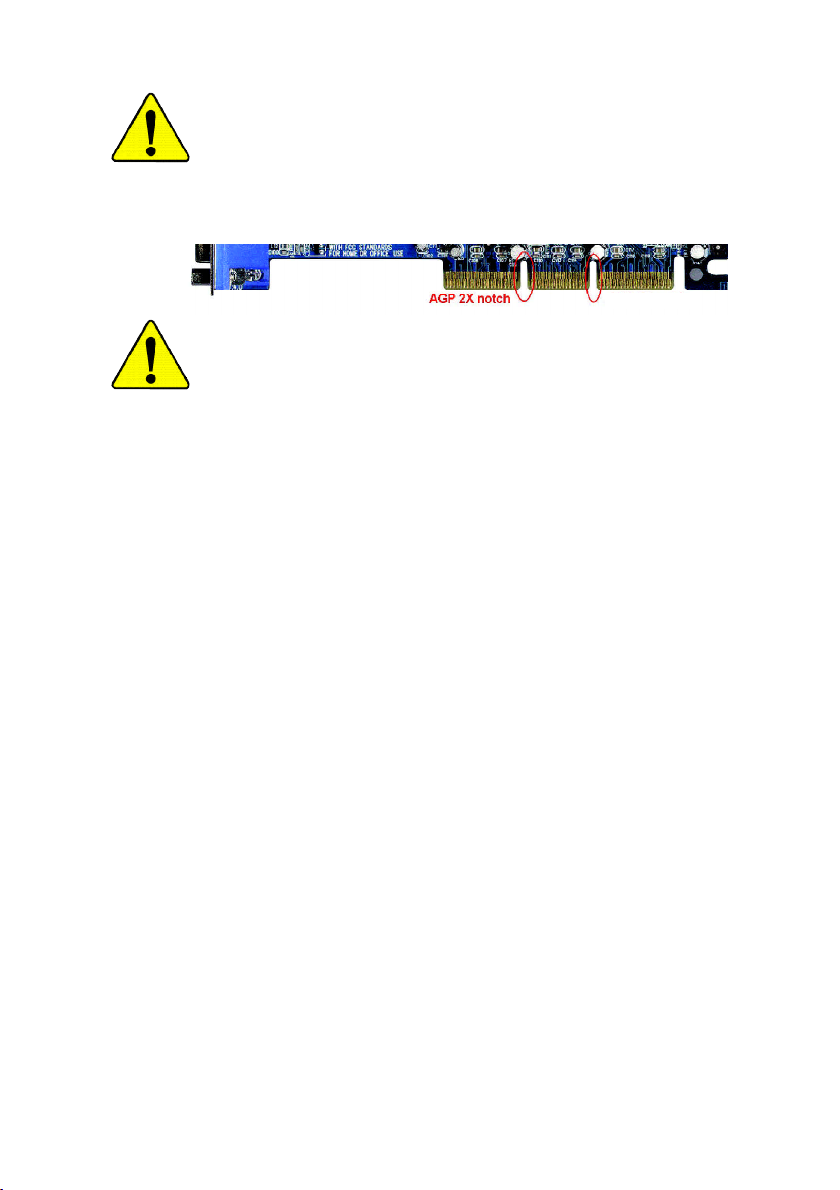
When you installing AGP card, please make sure the following
notice is fully understood and practiced. If your AGP card has
"AGP 4X/8X(1.5V) notch"(show below), please make sure your AGP
card is AGP 4X/8X(1.5V).
AGP 4X/8X notch
Caution: AGP 2X(3.3V) card is not supported by VIA® KM400. You
might experience system unable to boot up normally. Please insert
an AGP 4X/8X(1.5V) card
Example 1: Diamond Vipper V770 golden finger is compatible with
2X/4X mode AGP slot. It can be switched between AGP 2X(3.3V) or 4X
(1.5V) mode by adjusting the jumper. The factory default for this card is
2X(3.3V).
The GA-7VM400M(F)-P motherboards might not function properly, if you
install this card without switching the jumper to 4X(1.5V) mode in it.
Example 2: Some ATi Rage 128 Pro graphics cards made by "Power
Color", the graphics card manufacturer & some SiS 305 cards, their
golden finger is compatible with 2X(3.3V)/4X(1.5V) mode AGP slot, but
they support 2X(3.3V) only.
The GA-7VM400M(F)-P motherboards might not function properly, If you
install this card in it.
Note : Although Gigabyte's AG32S(G) graphics card is based on
ATi Rage 128 Pro chip, the design of AG32S(G) is compliance with
AGP 4X(1.5V) specification. Therefore, AG32S (G)will work fine with
VIA® KM400 based motherboards.
Page 2
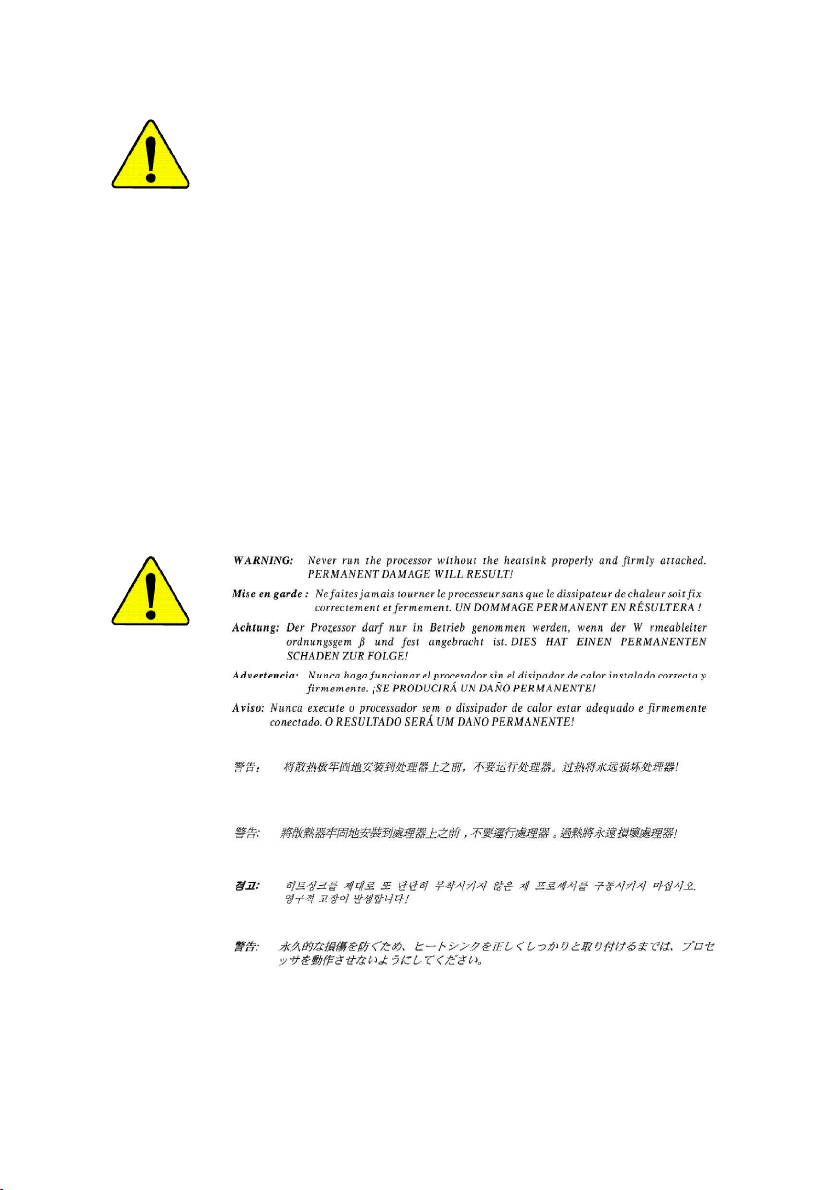
M The author assumes no responsibility for any errors
or omissions that may appear in this document nor
does the author make a commitment to update the
information contained herein.
M Third-party brands and names are the property of
their respective owners.
M Please do not remove any labels on motherboard, this
may void the warranty of this motherboard.
M Due to rapid change in technology, some of the
specifications might be out of date before publication
of this booklet.
Page 3
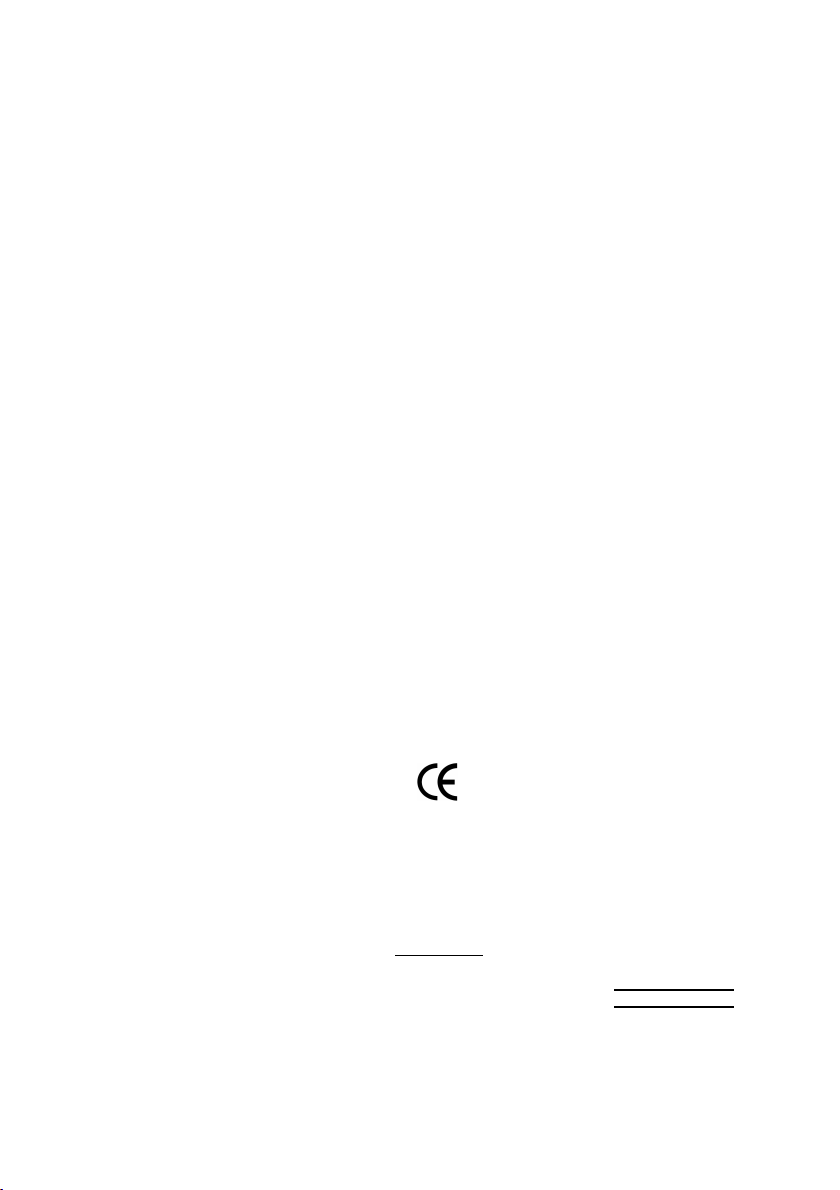
Ausschla ger We g 41, 1F, 20537 Hamburg, Germany
( description of the apparatus, system, installation to which it refers)
(reference to the specification under which conformity is declared)
in accordance with 89/336 EEC-EMC Directive
o EN 55011 Limits and methods of measurement
o EN 55013
o EN 55014 Limits and methods of measurement
o EN 55015 Limits and methods of measurement
o EN 55020
T EN 55022 Limits and methods of measurement
o DIN VDE 0855
o part 10
o part 12
T CE marking
o EN 60065
o EN 60335
of radio disturbance characteristics of
industrial,scientific and medical (ISM
high frequency equipment
Limits and methods of measurement
of radio disturbance characteristics of
broadcast receivers and associated
equipment
of radio disturbance characteristics of
household electrical appliances,
portable tools and similar electrical
apparatus
of radio disturbance characteristics of
fluorescent lamps and luminaries
Immunity from radio interference of
broadcast receivers and associated
equipment
of radio disturbance characteristics of
information technology equipment
Cabled distribution systems; Equipment
for receiving and/or distribution from
sound and television signals
The manufacturer also declares the conformity of above mentioned product
with the actual required safety standards in accordance with LVD 73/23 EEC
Safety requirements for mains operated
electronic and related apparatus for
household and similar general use
Safety of household and similar
electrical appliances
(Stamp)
Declaration of Conformity
We, Manufacturer/Importer
(full address)
G.B.T. Te chnology Träding GMbH
declare that the product
Mother Board
GA-7VM400M(F)-P
is in conformity with
o EN 61000-3-2*
T EN 60555-2
o EN 61000-3-3* Disturbances in supply systems cause
T EN 60555-3
T EN 50081-1
T EN 50082-1
o EN 55081-2
o EN 55082-2
o ENV 55104
o EN50091-2
(EC conformity marking)
o EN 60950
o EN 50091-1
Manufacturer/Importer
Date : July 2, 2003
Disturbances in supply systems cause
by household appliances and similar
electrical equipment “Harmonics”
by household appliances and similar
electrical equipment “Voltage fluctuations”
Generic emission standard Part 1:
Residual commercial and light industry
Generic immunity standard Part 1:
Residual commercial and light industry
Generic emission standard Part 2:
Industrial environment
Generic emission standard Part 2:
Industrial environment
lmmunity requirements for household
appliances tools and similar apparatus
EMC requirements for uninterruptible
power systems (UPS)
Safety for information technology equipment
including electrical bussiness equipment
General and Safety requirments for
uninterruptible power systems (UPS)
Signature:
Name:
Timmy Huang
Timmy Huang
Page 4
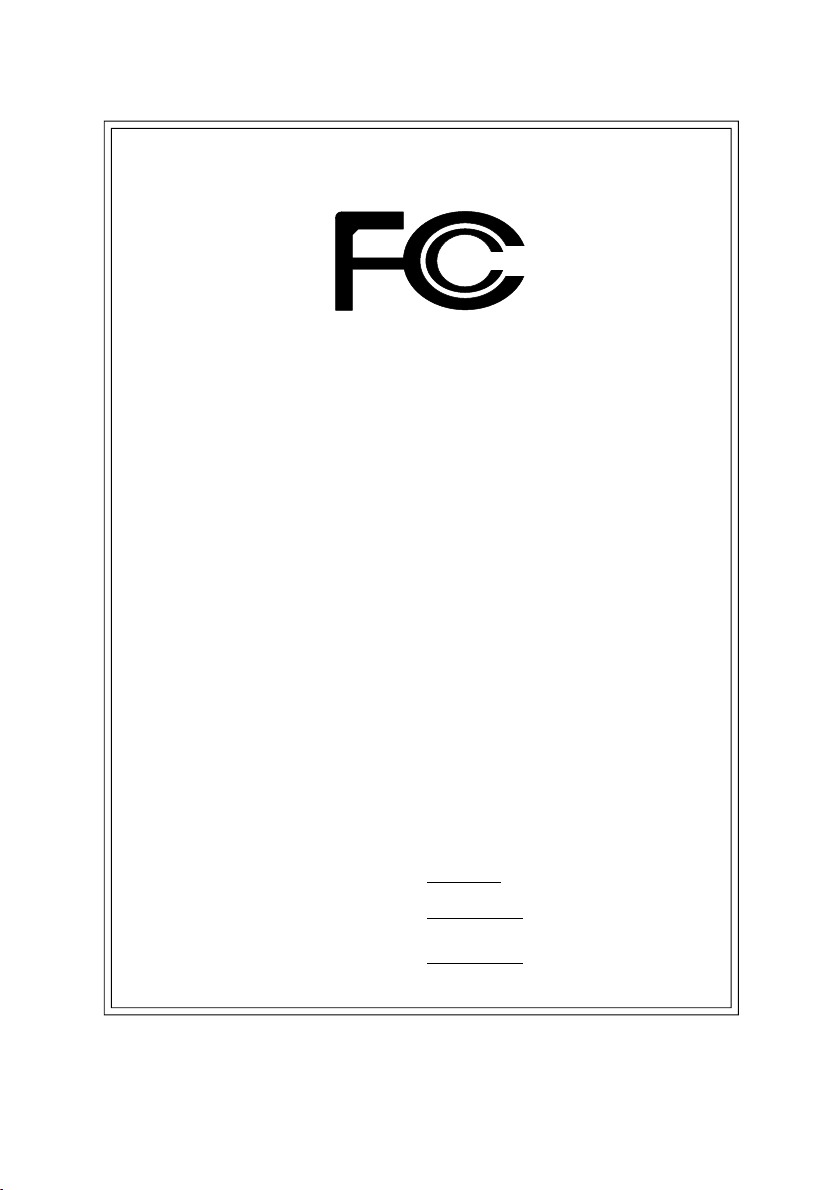
DECLARATION OF CONFORMITY
Per FCC Part 2 Section 2.1077(a)
Responsible PartName:
Address:
Phone/Fax No:
hereby declares that the product
Produ ct Name:
Model Nu mber:
Conforms to the following specifications:
FCC Part 15, Subpart B, Section 15.107(a) and Section 15.109
(a),Class B Digital D evice
Supplementary Information:
This device complies with part 15 of the FCC Rules. Operation is
subject to the following two conditions: (1) This device may not
cause harmful and (2) this device must accept any inference received,
including that may cause undes ired operation.
Representative Person’s Name:
Signature:
G.B.T. INC. (U .S.A.)
17358 Railroad Street
City of Indu stry, CA 91748
(818) 854-9338/ (818) 854-9339
Motherboard
GA -7VM400M(F)-P
ERIC LU
Eric Lu
Date:
July 2 , 2003
Page 5
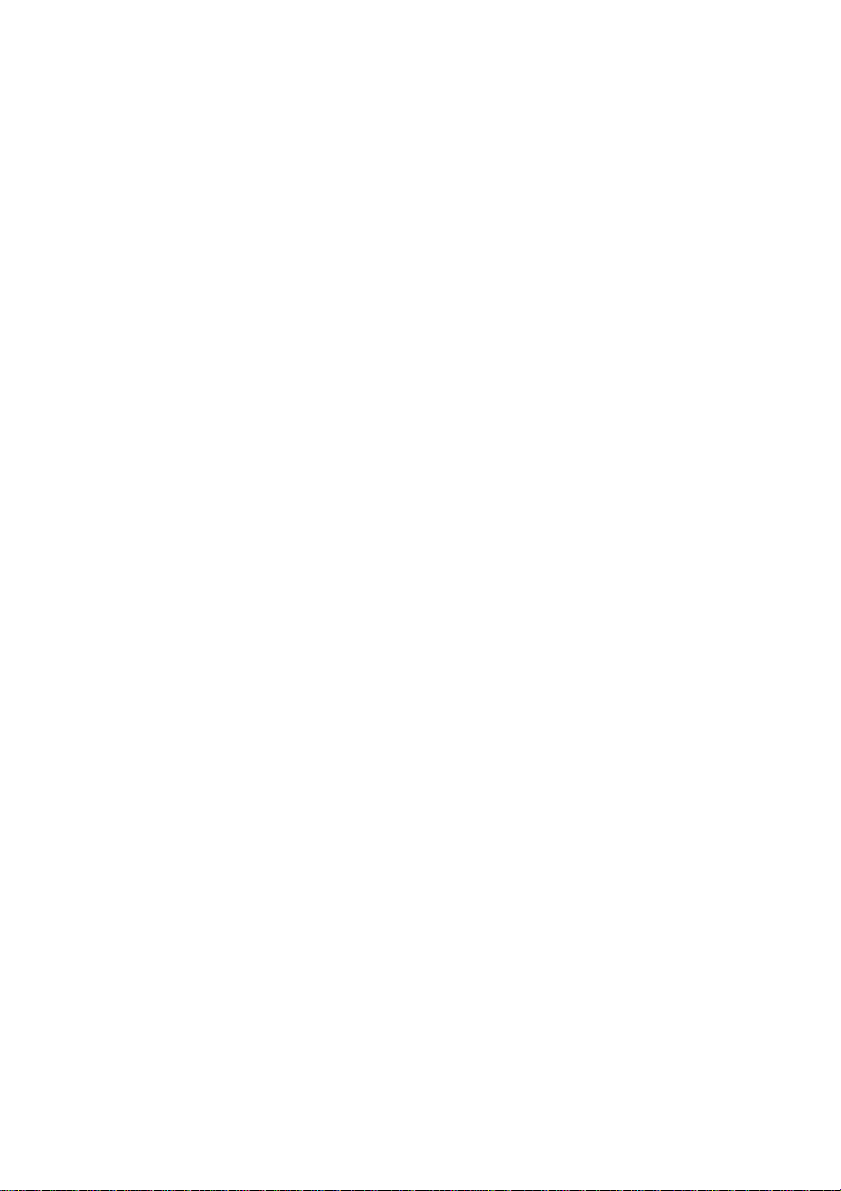
GA-7VM400M(F)-P
AMD Socket A Processor Motherboard
USER'S MANUAL
AMD Athlon™/ Athlon™ XP / Duron™ Socket A Processor Motherboard
Rev. 1002
12ME-7VM400MFP-1002
Page 6
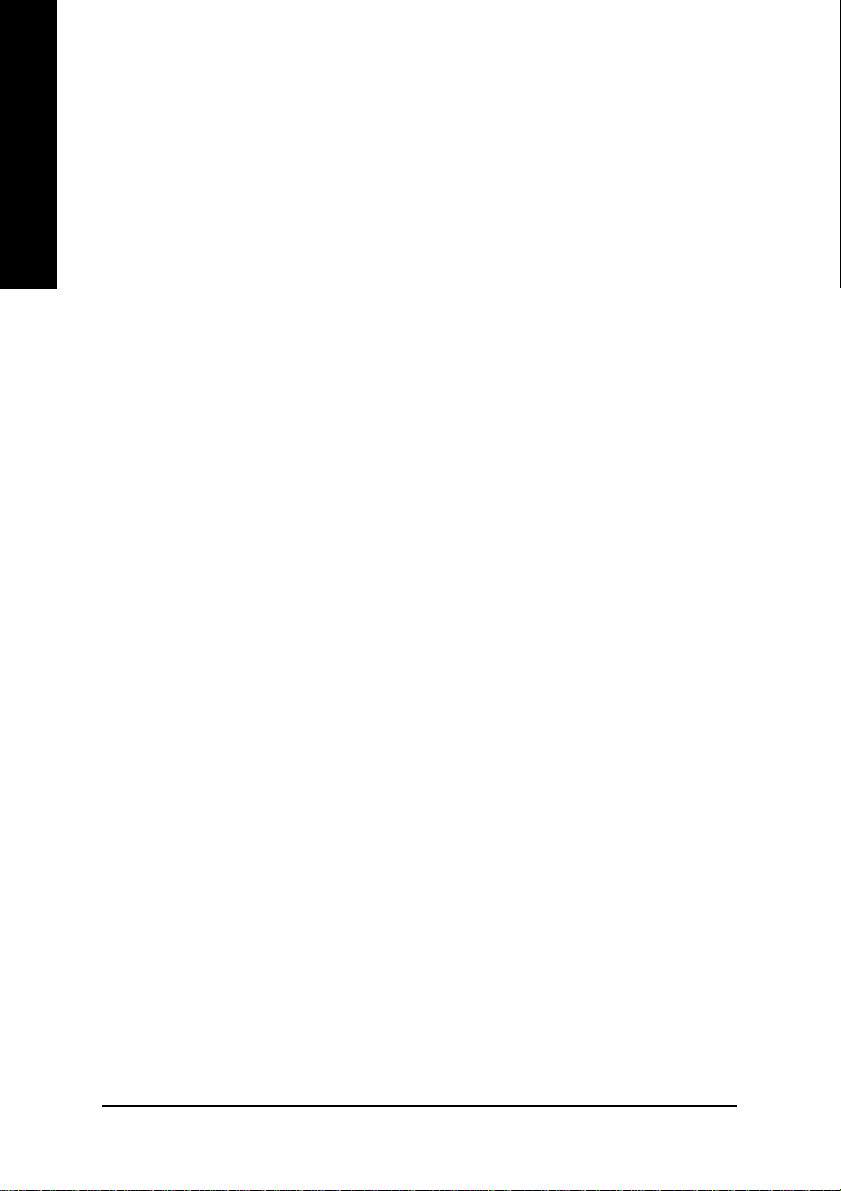
Table of Content
English
Item Checklist .......................................................................................... 4
Features Summary ..................................................................................5
Chapter 1 Introduction ............................................................................. 5
Chapter 2 Hardware Installation Process ..............................................10
GA-7VM400M(F)-P Motherboard Layout ..................................................... 7
Block Diagram .............................................................................................. 8
Step 1: Install the Central Processing Unit (CPU) ...................................... 11
Step1-1: CPU Speed Setup ............................................................................................... 11
Step1-2: CPU Installation ................................................................................................. 12
Step1-3: CPU Cooling Fan Installation ............................................................................ 13
Step 2: Install memory modules ................................................................. 14
Step 3: Install expansion cards .................................................................. 16
Step 4: Connect ribbon cables, cabinet wires, and power supply .............. 17
Step 4-1: I/O Back Panel Introduction .............................................................................. 17
Step 4-2: Connectors Introduction .................................................................................... 19
Chapter 3 BIOS Setup ..........................................................................31
The Main Menu (For example: BIOS Ver. : D2b) ....................................... 32
Standard CMOS Features .......................................................................... 34
Advanced BIOS Features ........................................................................... 37
Integrated Peripherals ............................................................................... 39
Power Management Setup ......................................................................... 43
- 2 -GA-7VM400M(F)-P Motherboard
Page 7
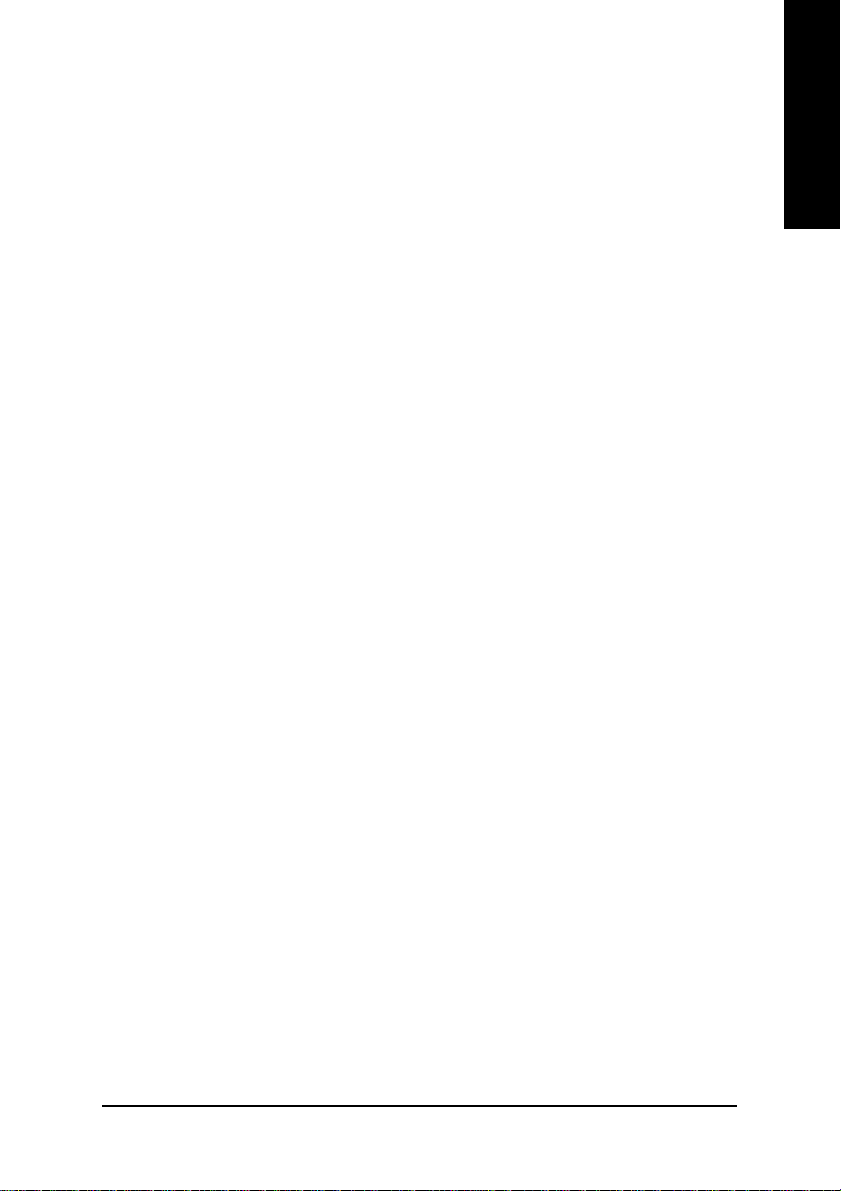
PnP/PCI Configurations ............................................................................. 46
PC Health Status ........................................................................................ 47
Frequency/Voltage Control ......................................................................... 49
Load Fail-Safe Defaults .............................................................................. 51
Load Optimized Defaults ............................................................................ 52
Set Supervisor/User Password .................................................................. 53
Save & Exit Setup ...................................................................................... 54
Exit Without Saving ................................................................................... 55
Chapter 4 Technical Reference .............................................................57
@ BIOS
Easy Tune
Flash BIOS Method Introduction ................................................................ 59
2-/4-/6-Channel Audio Function Introuction................................................ 63
TM
Introduction ................................................................................ 57
TM
4 Introduction......................................................................... 58
Chapter 5 Appendix...............................................................................71
English
- 3 -
Table of Content
Page 8
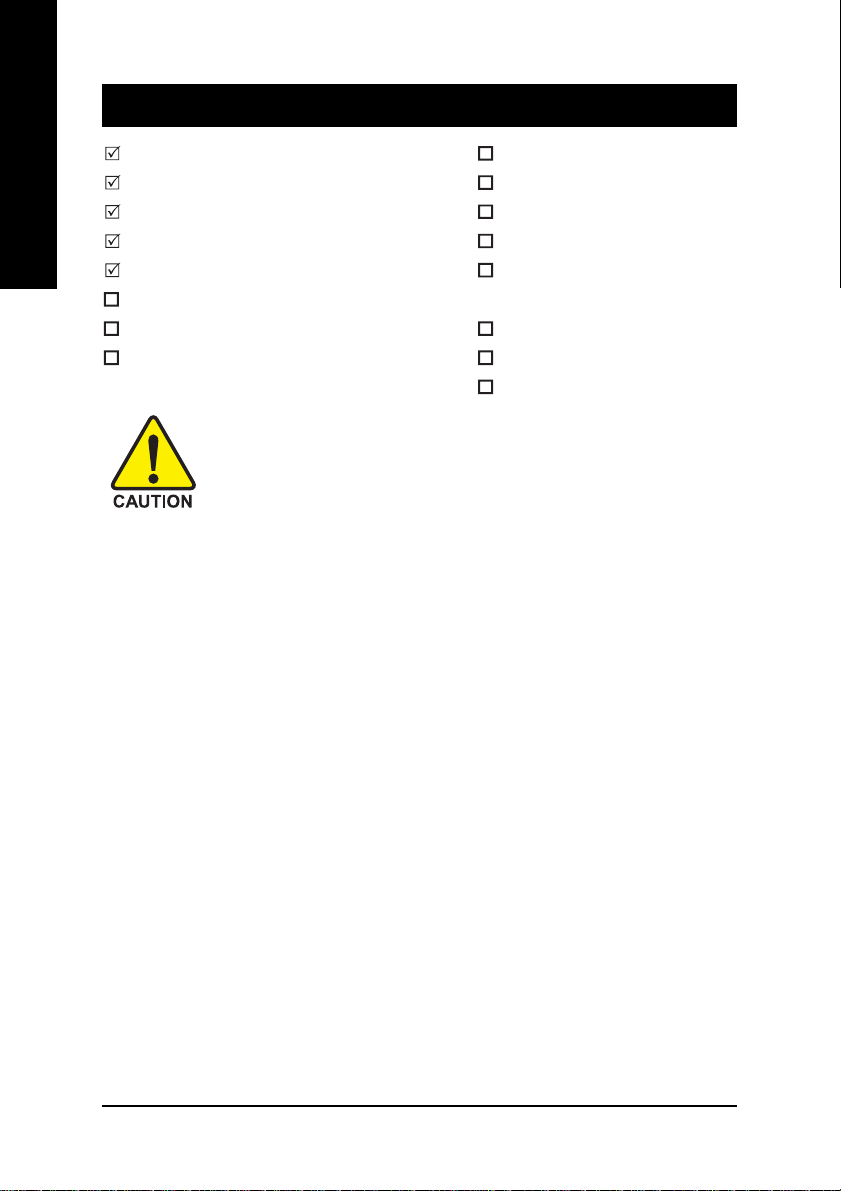
Item Checklist
English
The GA-7VM400MF-P or GA-7VM400M-P motherboard 2 Port USB Cable x 1
IDE cable x 1/ Floppy cable x 1 4 Port USB Cable x 1
CD for motherboard driver & utility SPDIF-KIT x 1 (SPDIF Out KIT)
GA-7VM400M(F)-P user's manual IEEE 1394 Cable x1
I/O Shield Audio Combo Kit x 1
Quick PC Installation Guide (SURROUND-Kit + SPDIF Out KIT)
RAID Manual Motherboard Settings Label
GC-SATA Card (Optional) SATA RAID Manual
(Manual; SATA cable x1; Power cable x 1) SATA cable x2
Computer motherboards and expansion cards contain very delicate Integrated
Circuit (IC) chips. To protect them against damage from static electricity, you
should follow some precautions whenever you work on your computer.
1. Unplug your computer when working on the inside.
2. Use a grounded wrist strap before handling computer components. If you do not have
one, touch both of your hands to a safely grounded object or to a metal object, such as
the power supply case.
3. Hold components by the edges and try not touch the IC chips, leads or connectors, or
other components.
4. Place components on a grounded antistatic pad or on the bag that came with the
components whenever the components are separated from the system.
5. Ensure that the ATX power supply is switched off before you plug in or remove the ATX
power connector on the motherboard.
Installing the motherboard to the chassis…
If the motherboard has mounting holes, but they don't line up with the holes on the base and there
are no slots to attach the spacers, do not become alarmed you can still attach the spacers to the
mounting holes. Just cut the bottom portion of the spacers (the spacer may be a little hard to cut off, so
be careful of your hands). In this way you can still attach the motherboard to the base without worrying
about short circuits. Sometimes you may need to use the plastic springs to isolate the screw from the
motherboard PCB surface, because the circuit wire may be near by the hole. Be careful, don't let the
screw contact any printed circuit write or parts on the PCB that are near the fixing hole, otherwise it may
damage the board or cause board malfunctioning.
- 4 -GA-7VM400M(F)-P Motherboard
Page 9
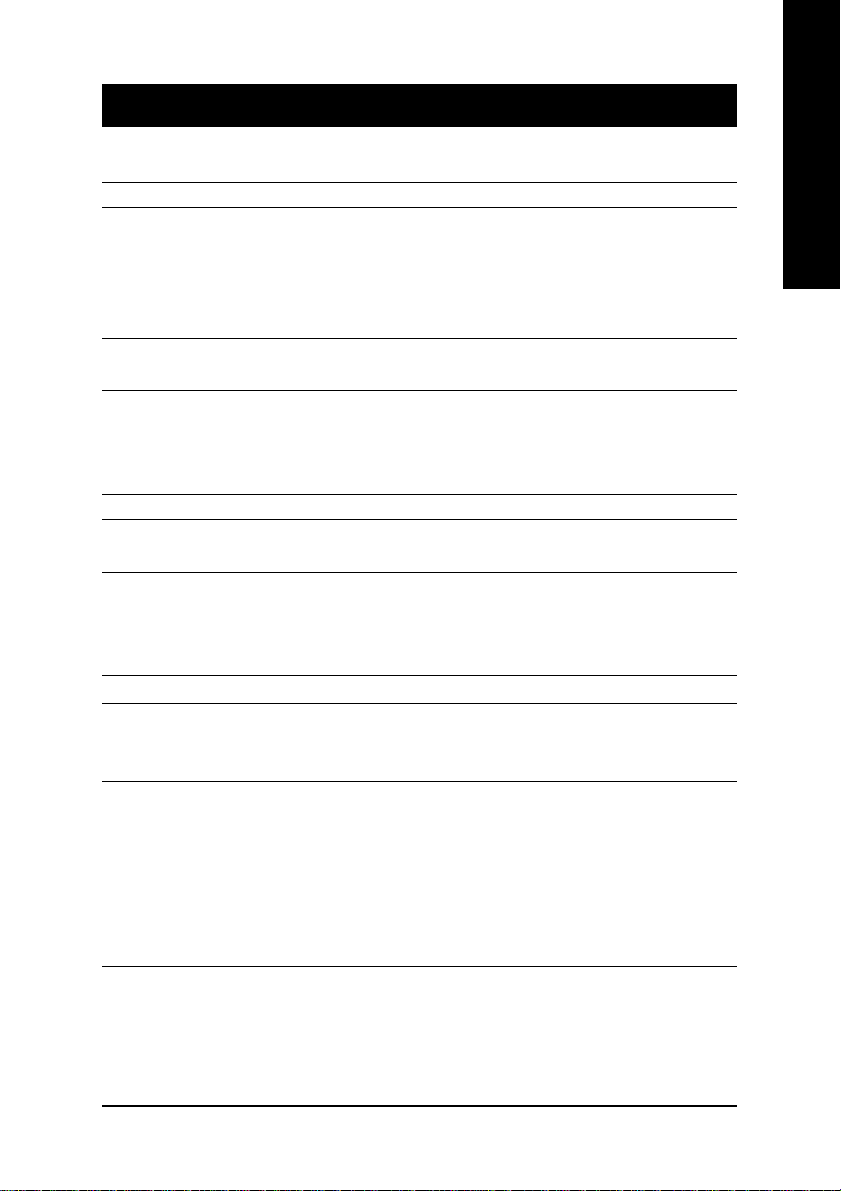
Chapter 1 Introduction
Features Summary
Form Factor y 24.4cm x 23.3cm Micro ATX size form factor, 4 layers PCB.
CPU y Socket A processor
AMD Athlon
128K L1 & 512K/256K/64K L2 cache on die
200/266/333MHz FSB and DDR bus speeds
y Supports 1.4GHz and faster
Chipset y VIA KM400 Memory/AGP/PCI Controller (PAC)
y VIA VT8237 Integrated Peripheral Controller (PSIPC)
Memory y 2 184-pin DDR sockets
y Supports DDR333/DDR266/DDR200 DIMM
y Supports up to 2GB DDR (Max)
y Supports only 2.5V DDR DIMM
I/O Control y IT8705
Slots y 1 AGP slot supports 8X/4X/2X mode(1.5V)
y 3 PCI slots supports 33MHz & PCI 2.2 compliant
On-Board IDE y 2 IDE bus master (UDMA33/ATA66/ATA100/ATA133) IDE ports
for up to 4 ATAPI devices
y Supports PIO mode3,4 (UDMA 33/ATA66/ATA100/ATA133) IDE
& ATAPI CD-ROM
Onboard SATA y 2 Serial ATA connections
Hardware Monitor y CPU/System Fan Revolution detect
y CPU/System temperature detect
y System Voltage Detect
On-Board Peripherals y 1 Floppy port supports 2 FDD with 360K, 720K,1.2M, 1.44M
and 2.88M bytes.
y 1 Parallel port supports Normal/EPP/ECP mode
y 1 Serial port (COMA), 1 VGA port, COMB on Board
y 8 USB 2.0/1.1 ports (4 x Rear, 4 xFront by cable)
y 3 x IEEE1394 by cable
y 1 Front Audio Connector
TM
/AthlonTM XP/ Duron
(Note1)
(*)
TM
(K7)
English
(Note 1) It is recommended to use SATA (1.5Gb/s) hard disks.
(*)
For GA-7VM400MF-P only.
to be continued......
Introduction- 5 -
Page 10
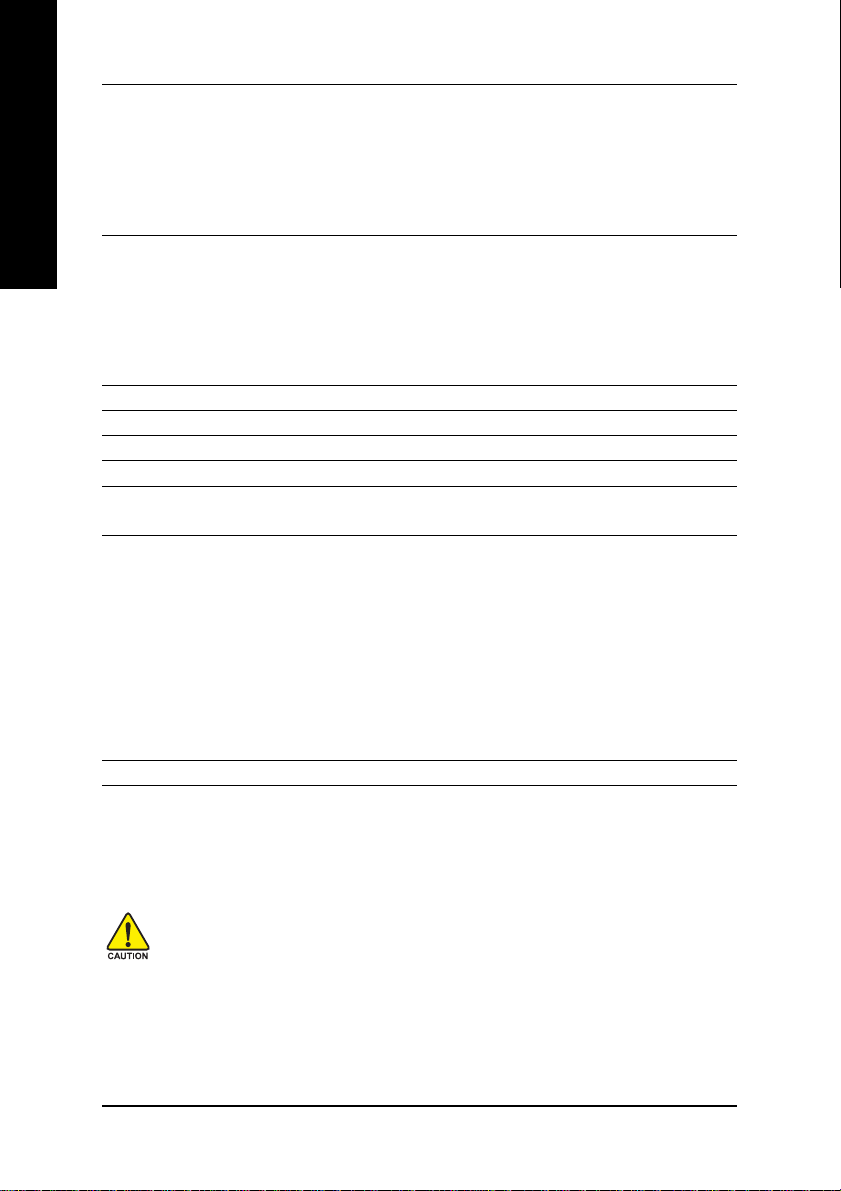
On-Board SATA RAID
English
On-Board Sound y Realtek ALC650 CODEC
On-Board USB 2.0 y Built in VIA VT8237 Chipset
On-Board LAN y RealTek RTL8100C
On-Board IEEE1394 (*
PS/2 Connector y PS/2 Keyboard interface and PS/2 Mouse interface
BIOS y Licensed Award BIOS
Additional Features y PS/2 Keyboard power on by password, PS/2 Mouse power on
Overclocking y Over Clock (DDR/AGP/CPU/PCI) by BIOS
(Note 2)
y Built in VT8237
y Supports Disk striping (RAID0) or DISK Mirroring (RAID1)
y Supports UDMA up to 150 MB/sec
y AIL UDMA and PIO Modes
y Up to 2 SATA Device
y ACPI and ATA/ATAPI6
y Line Out / 2 front speaker
y Line In / 2 rear speaker(by s/w switch)
y Mic In / center& subwoofer(by s/w switch)
y SPDIF Out /SPDIF In
y CD_In / Game port
)
y Ti TSB43AB23
y Supports Q-Flash
y External Modem wake up
y STR(Suspend-To-RAM)
y AC Recovery
y Poly fuse for keyboard over-current protection
y USB KB/Mouse wake up from S3
y Support Thermal shutdown function
y Supports @BIOS
y Supports EasyTune 4
(Note 2)
If you want to find the detailed information for SATA RAID setup installation,
please download "VT8237_SATA_Manual.pdf"
at"http:\\www.gigabyte.com.tw".
Please set the CPU host frequency in accordance with your processor's specifications.
We don't recommend you to set the system bus frequency over the CPU's specification
because these specific bus frequencies are not the standard specifications for CPU,
chipset and most of the peripherals. Whether your system can run under these specific
bus frequencies properly will depend on your hardware configurations, including CPU,
Chipsets,SDRAM,Cards….etc.
(*)
For GA-7VM400MF-P only.
- 6 -GA-7VM400M(F)-P Motherboard
Page 11
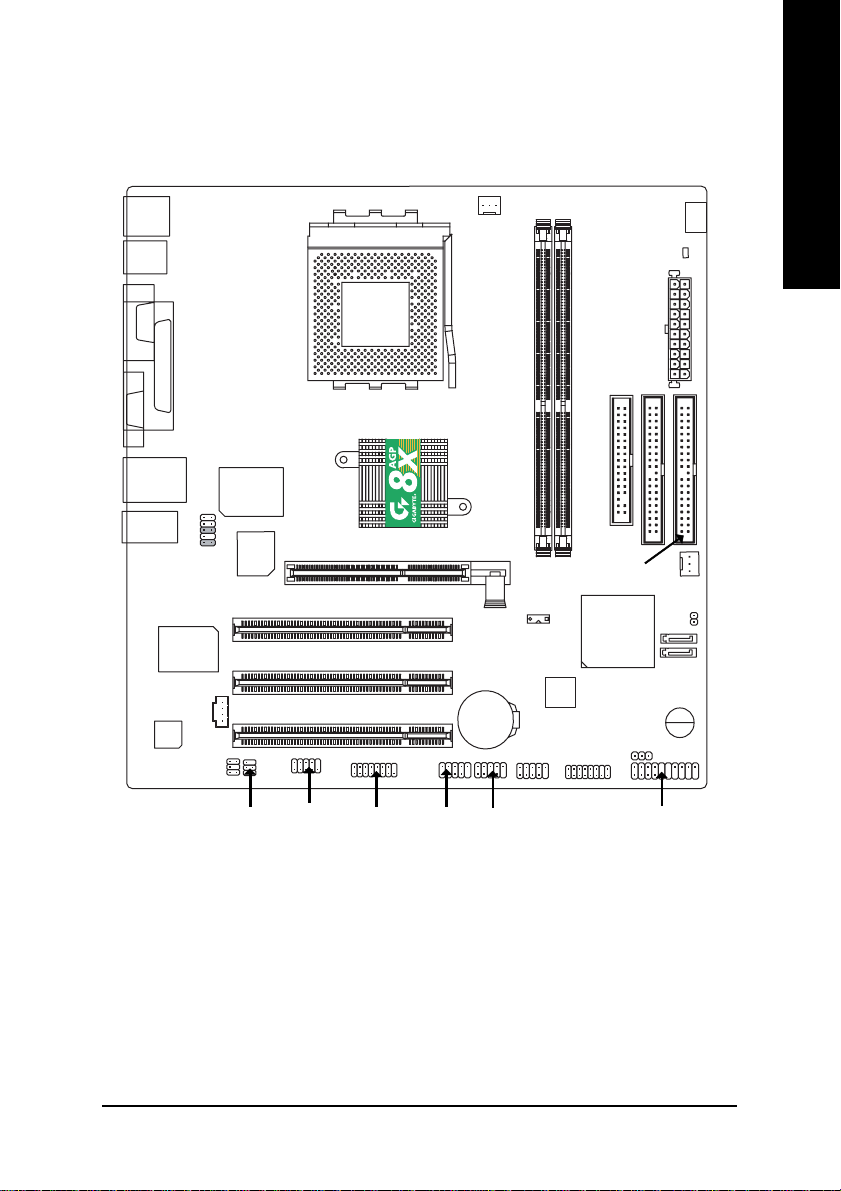
GA-7VM400M(F)-P Motherboard Layout
KB_MS
USB
COMA
CPU_FAN
RAM_LED
ATX
English
)
*
(
-P
VGA
USB
MIC_IN
LPT
LINE_OUT
LINE_IN
RTL8100C
AC97
LAN
F_AUDIO
SUR_CEN
IT8705
BIOS
CD_IN
SPDIF_IO
AGP 8X
COMB
SOCKET A
VIA KM400
GAME
PCI3
F_USB1
PCI1
PCI2
GA-7VM400M(F)
AGP
SW1
BAT
F1_1394 (*
F_USB2
DDR1
DDR2
TSB43AB23 (*
)
F2_1394 (*
FDD
VT8237
)
IDE1
IDE2
PWR_LED
)
F_PANEL
SYS_FAN
CI
SATA1
SATA0
BZ
(*)
For GA-7VM400MF-P only.
Introduction- 7 -
Page 12
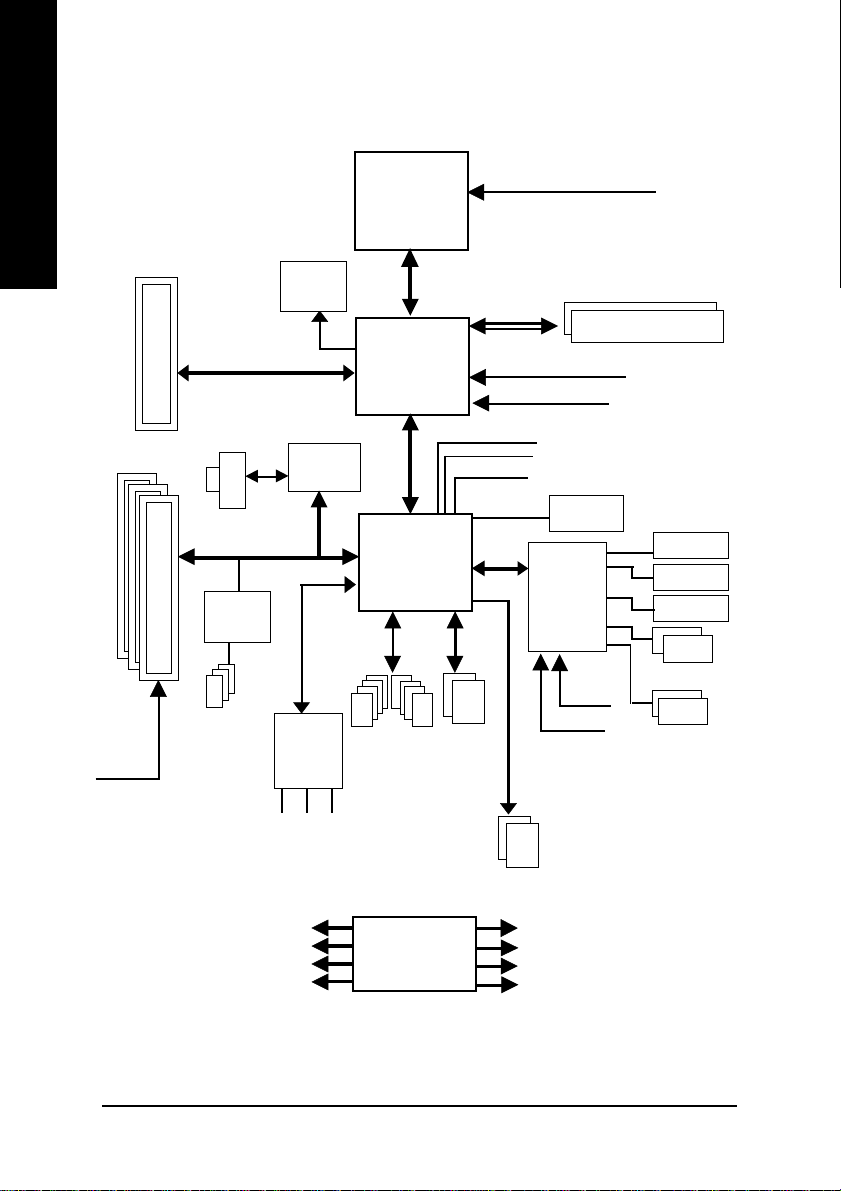
Block Diagram
English
PCICLK
(33MHz)
AGP 2X/4X/8X
3 PCI
IEEE1394 (*
AGPCLK
66MHz
RJ45
PCI BUS 33MHz
TSB43AB23 (*
)
VGA Port
RTL8100C
)
AC97 Link
6 Channel
CODEC
MIC
LINE-IN
AMD-K7
Host CUP
8 USB
Ports
LINE-OUT
TM
System Bus
200/266/333MHz FSB
VIA
KM400
48 MHz
66MHz V_Link
VIA
LPC BUS
VT8237
ATA33/66/
100/133
IDE Channels
CPUCLK+/- (100/133/166MHz)
200/266/333MHz
DDR
HCLK+/- (100/133/166MHz)
AGPCLK66 MHz
33 MHz
14.318 MHz
BIOS
Game Port
IT8705
PS/2 KB/Mouse
24 MHz
33 MHz
2 COM Ports
Serial ATA
Channels
Floppy
LPT Port
PCICLK (33MHz)
USBCLK (48MHz)
14.318 MHz
33 MHz
(*)
For GA-7VM400MF-P only.
CLK
GEN
- 8 -GA-7VM400M(F)-P Motherboard
HCLK+/- (100/133/166MHz)
CPUCLK+/- (100/133/166MHz)
AGPCLK (66MHz)
V_Link (66MHz)
Page 13
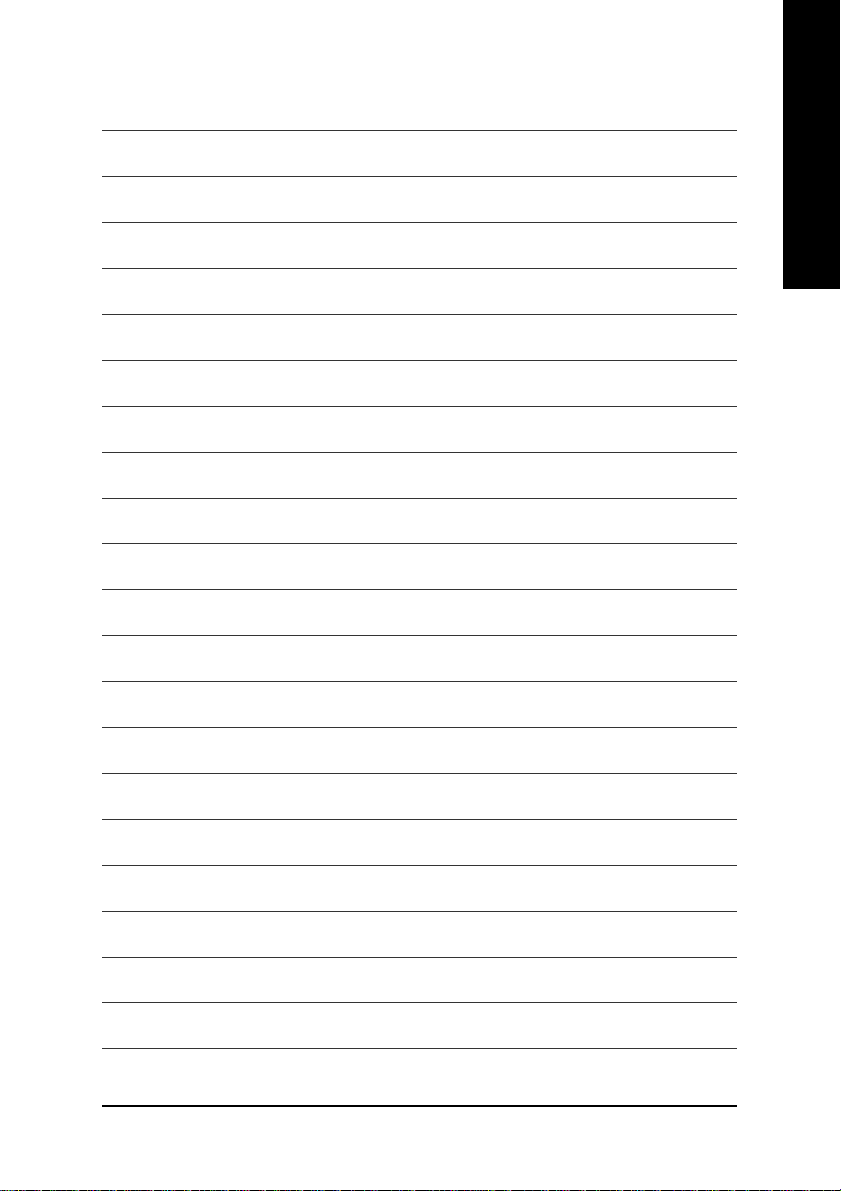
English
Introduction- 9 -
Page 14
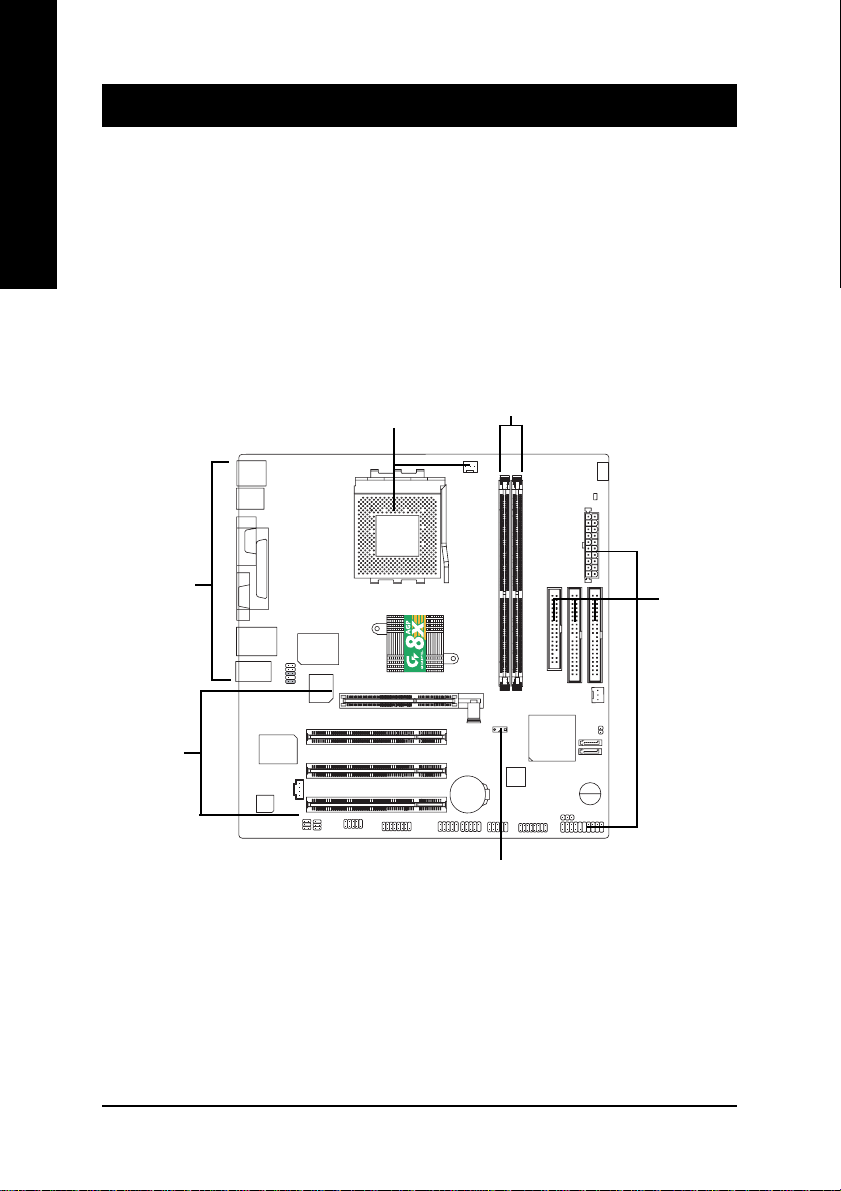
Chapter 2 Hardware Installation Process
To set up your computer, you must complete the following steps:
English
Step 1- Set system Switch (SW1)
Step 2- Install the Central Processing Unit (CPU)
Step 3- Install memory modules
Step 4- Install expansion cards
Step 5- Connect ribbon cables, cabinet wires, and power supply
Step 5
Step 4
Step 2
Step 3
-P
Step 5
Step 1
Congratulations you have accomplished the hardware installation!
Turn on the power supply or connect the power cable to the power outlet. Continue with the BIOS/
software installation.
- 10 -GA-7VM400M(F)-P Motherboard
Page 15
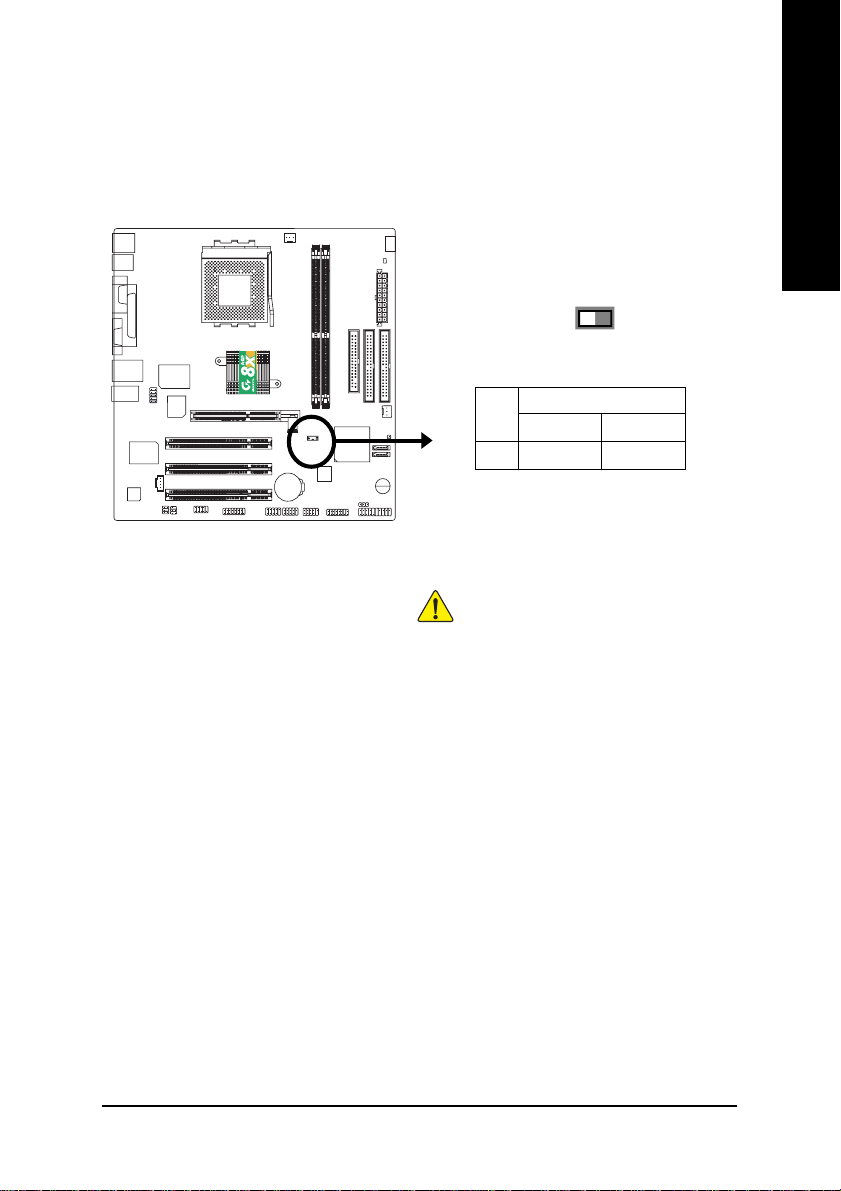
Step 1: Install the Central Processing Unit (CPU)
Step1-1: CPU Speed Setup
The CPU FSB can be switched by SW1 and refer to below table.
English
-P
SW1 CPU CLOCK
1 ON OFF
100MHz : Fix FSB 200MHz CPU
133/166MHz: Support FSB 266/333MHz
You must set SW1 to 100MHz when
you used FSB 200MHz CPU.
O: ON / X: OFF
SW1
ON
Default Setting: 100MHz
100MHz 133/166
CPU
1
- 11 - Hardware Installation Process
Page 16
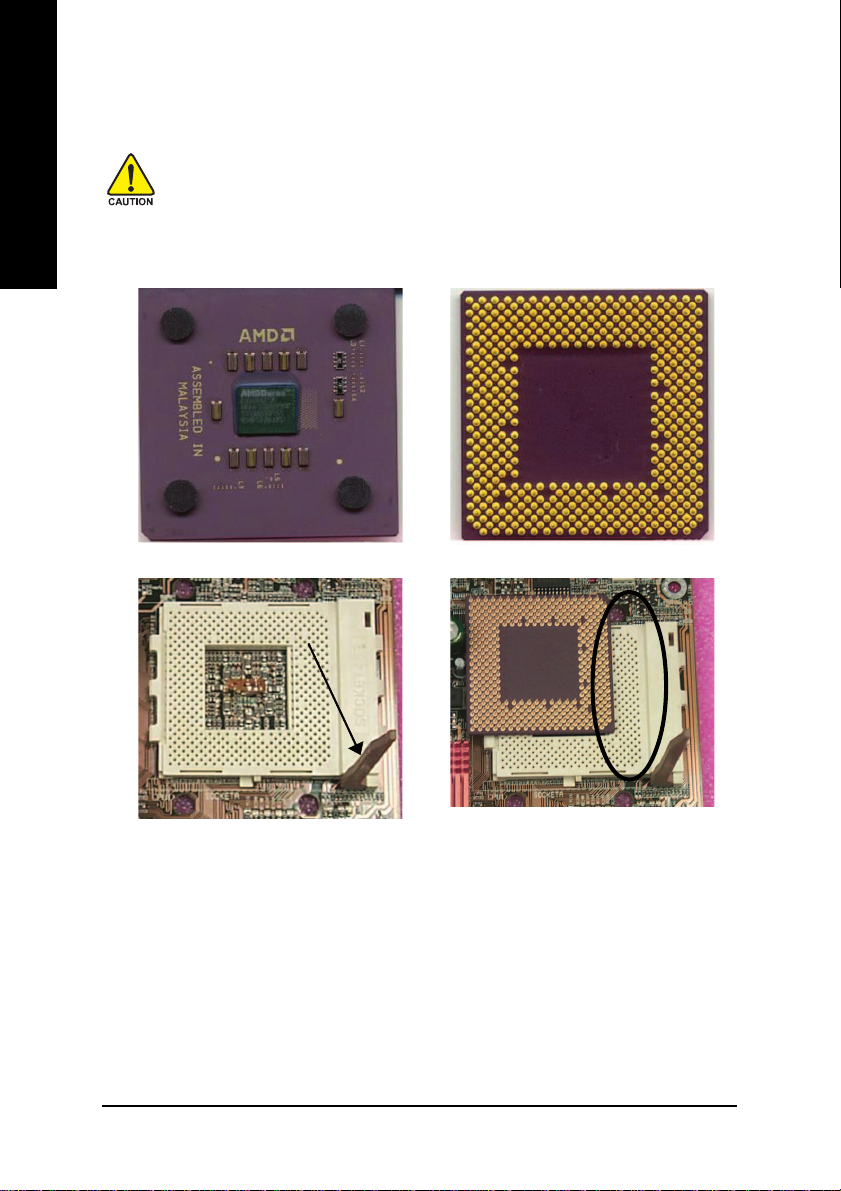
Step1-2: CPU Installation
English
Before installing the processor, adhere to the following warning:
1.Please make sure the CPU type is supported by the motherboard.
2.If you do not match the CPU socket Pin 1 and CPU cut edge well, it will
cause improper installation. Please change the insert orientation.
CPU Top View CPU Bottom View
Socket Actuation Lever
Pin1 indicator
1. Pull up the CPU socket lever
and up to 90-degree angle.
2. Locate Pin 1 in the socket and look
for a (golden) cut edge on the CPU
upper corner. Then insert the CPU
into the socket.
- 12 -GA-7VM400M(F)-P Motherboard
Page 17
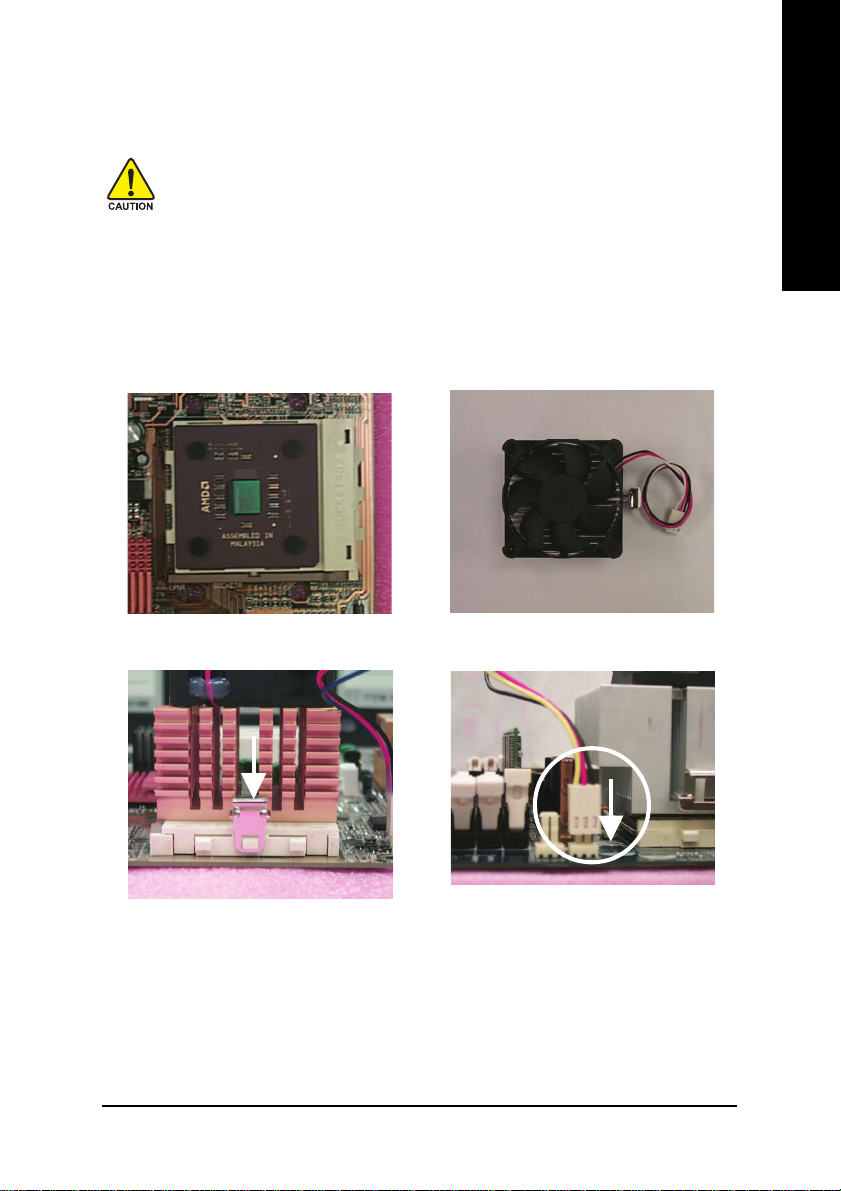
Step1-3: CPU Cooling Fan Installation
Before installing the CPU Heat Sink , adhere to the following warning:
1. Please use AMD approved cooling fan.
2.
We recommend you to apply the thermal paste to provide better heat
conduction between your CPU and Cooling Fan.
3. Make sure the CPU fan power cable is plugged in to the CPU fan connector, this
completes the installation.
Please refer to CPU cooling fan user's manual for more detail installation procedure.
English
1. Press down the CPU socket
lever and finish CPU installation.
3. Fasten the cooling fan supporting-base
onto the CPU socket on the
mainboard.
2. Use qualified fan approved by AMD.
4. Make sure the CPU fan is plugged to
the CPU fan connector, than install
complete.
- 13 - Hardware Installation Process
Page 18
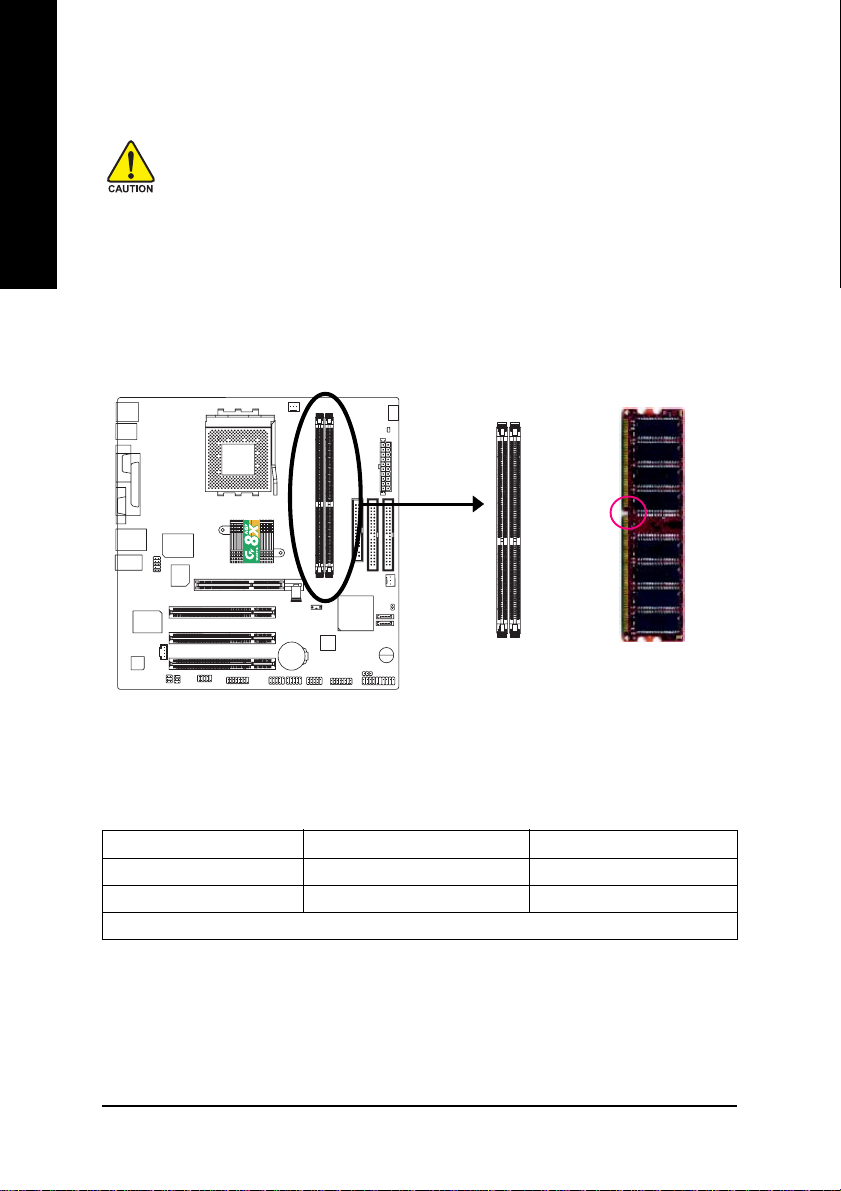
Step 2: Install memory modules
English
The motherboard has 2 dual inline memory module(DIMM) sockets. The BIOS will
automatically detects memory type and size. To install the memory module, just push it vertically
into the DIMM Slot. The DIMM module can only fit in one direction due to the notch. Memory size
can vary between sockets.
Before installing the memory modules, adhere to the following warning:
1. When RAM_LED is ON, do not install / remove DIMM from socket.
2. Please note that the DIMM module can only fit in one direction due to the one
notch. Wrong orientation will cause improper installation. Please change the
insert orientation.
-P
Notch
DDR
Support Unbuffered DDR DIMM Sizes type:
64 Mbit (2Mx8x4 banks) 64 Mbit (1Mx16x4 banks) 128 Mbit(4Mx8x4 banks)
128 Mbit(2Mx16x4 banks) 256 Mbit(8Mx8x4 banks) 256 Mbit(4Mx16x4 banks)
512 Mbit(16Mx8x4 banks) 512 Mbit(8Mx16x4 banks)
Total System Memory (Max 2GB)
- 14 -GA-7VM400M(F)-P Motherboard
Page 19
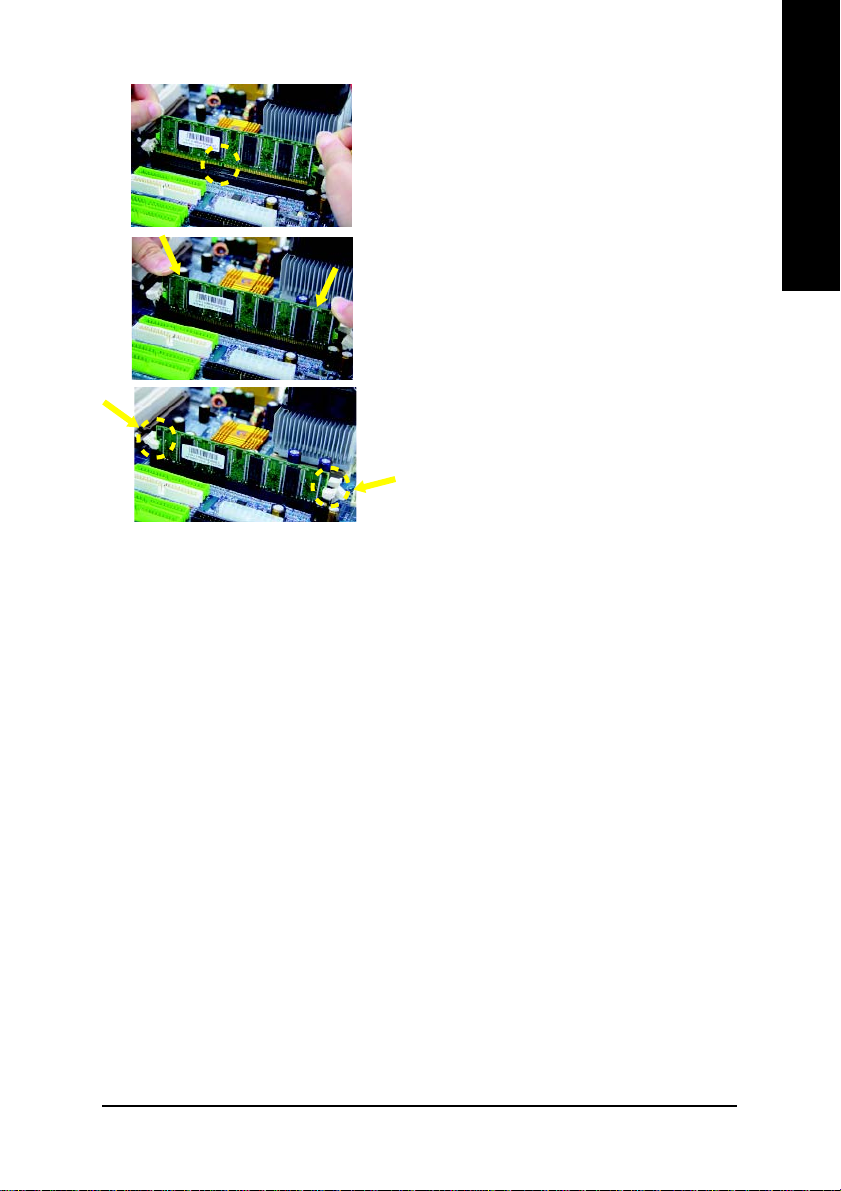
1. The DIMM slot has a notch, so the DIMM
memory module can only fit in one direction.
2. Insert the DIMM memory module vertically into
the DIMM slot. Then push it down.
3. Close the plastic clip at both edges of the DIMM
slots to lock the DIMM module.
Reverse the installation steps when you wish
to remove the DIMM module.
DDR Introduction
Established on the existing SDRAM industry infrastructure, DDR (Double Data Rate) memory is a high
performance and cost-effective solution that allows easy adoption for memory vendors, OEMs and system
integrators.
DDR memory is a sensible evolutionary solution for the PC industry that builds on the existing SDRAM
infrastructure, yet makes awesome advances in solving the system performance bottleneck by doubling the
memory bandwidth. DDR SDRAM will offer a superior solution and migration path from existing SDRAM
designs due to its availability, pricing and overall market support. PC2100 DDR memory (DDR266) doubles
the data rate through reading and writing at both the rising and falling edge of the clock, achieving data
bandwidth 2X greater than PC133 when running with the same DRAM clock frequency. With peak band-
width of 2.664GB per second, DDR memory enables system OEMs to build high performance and low
latency DRAM subsystems that are suitable for servers, workstations, high-end PC's and value desktop SMA
systems. With a core voltage of only 2.5 volts compared to conventional SDRAM's 3.3 volts, DDR memory is
a compelling solution for small form factor desktops and notebook applications.
English
- 15 - Hardware Installation Process
Page 20
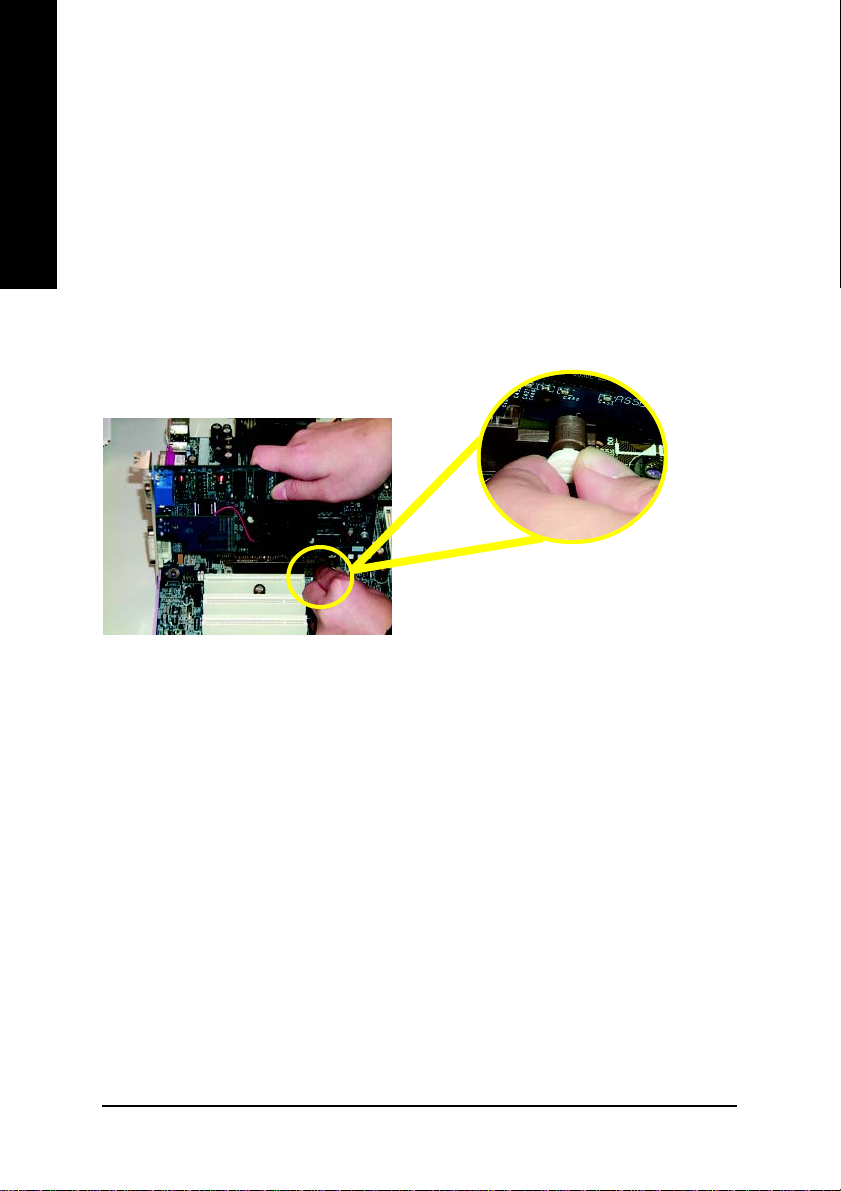
Step 3: Install expansion cards
1. Read the related expansion card's instruction document before install the expansion card into
English
2. Remove your computer's chassis cover, necessary screws and slot bracket from the computer.
3. Press the expansion card firmly into expansion slot in motherboard.
4. Be sure the metal contacts on the card are indeed seated in the slot.
5. Replace the screw to secure the slot bracket of the expansion card.
6. Replace your computer's chassis cover.
7. Power on the computer, if necessary, setup BIOS utility of expansion card from BIOS.
8. Install related driver from the operating system.
the computer.
AGP Card
Please carefully pull out the small whitedrawable bar at the end of the AGP slot
when you try to install/ Uninstall the AGP
card. Please align the AGP card to the
onboard AGP slot and press firmly down on
the slot .Make sure your AGP card is locked
by the small white- drawable bar.
- 16 -GA-7VM400M(F)-P Motherboard
Page 21

Step 4: Connect ribbon cables, cabinet wires, and power
supply
Step 4-1: I/O Back Panel Introduction
English
X
Y
Z[
X PS/2 Keyboard and PS/2 Mouse Connector
PS/2 Mouse Connector
(6 pin Female)
PS/2 Keyboard Connector
(6 pin Female)
Y/[ USB / LAN Connector
USB 7
USB 6
LAN
USB 5
USB 4
¾ This connector supports standard PS/2
keyboard and PS/2 mouse.
¾ Before you connect your device(s) into USB
\
connector(s), please make sure your
device(s) such as USB keyboard,mouse,
scanner, zip, speaker..etc. Have a standard
USB interface. Also make sure your OS
supports USB controller.
If your OS does not support USB controller,
please contact OS vendor for possible patch
or driver upgrade. For more information
please contact your OS or device(s) vendors.
- 17 - Hardware Installation Process
Page 22
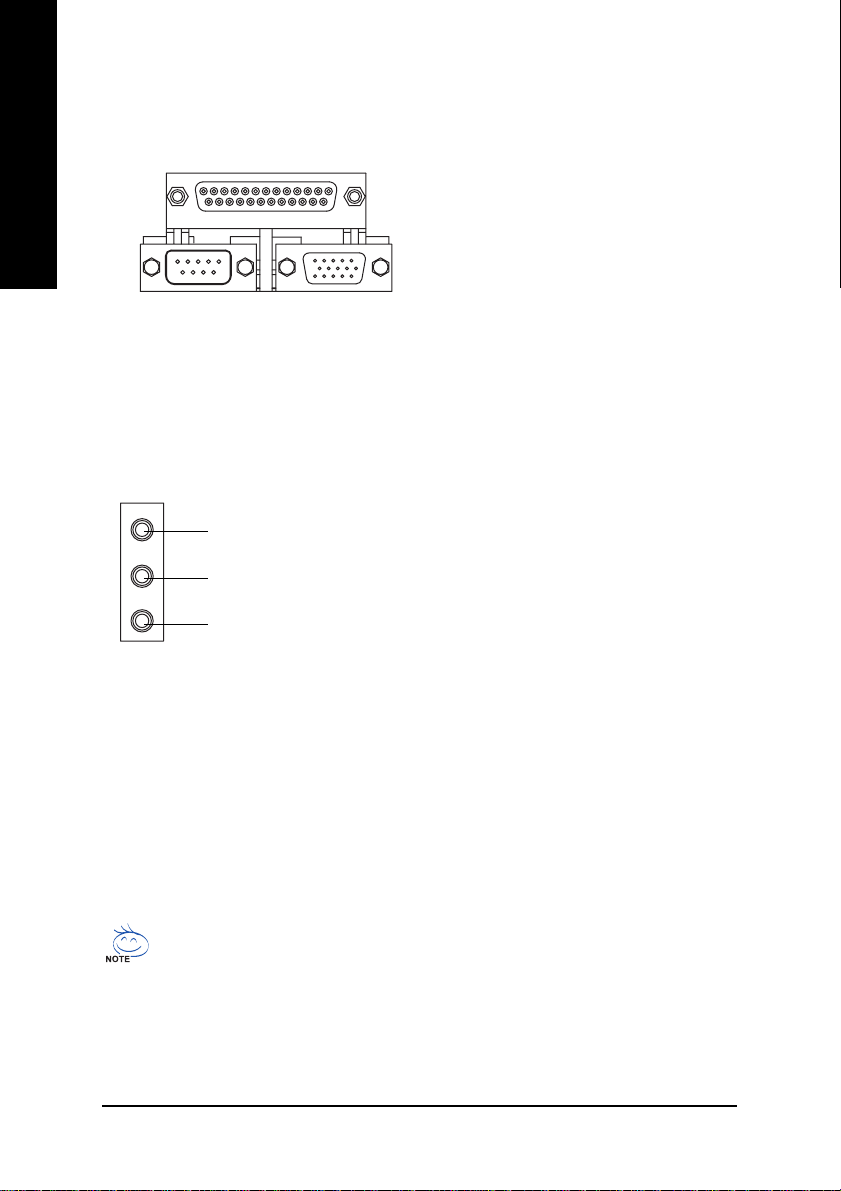
ZParallel Port, Serial Port and VGA Port (LPT/COMA/VGA)
English
Parallel Port
(25 pin Female)
¾ This connector supports 1 standard COM
port, 1 Parallel port and 1 VGA port. Device
like printer can be connected to Parallel port
; mouse and modem etc can be connected
to Serial ports.
COMA
Serial Port
(9 pin Male)
\ Audio Connectors
Line In(Rear Speaker)
Line Out
MIC In(Center and Subwoofer)
VGA
VGA Port
(15 pin Female)
(Front Speaker)
¾ After install onboard audio driver, you may
connect speaker to Line Out jack, micro phone
to MIC In jack.
Device like CD-ROM , walkman etc can be
connected to Line-In jack.
Please note:
You are able to use 2-/4-/6- channel audio
feature by S/W selection.
If you want to enable 6-channel function, you
have 2 choose for hardware connection.
Method1:
Connect "Front Speaker" to "Line Out"
Connect "Rear Speaker" to "Line In"
Connect "Center and Subwoofer" to "MIC Out".
Method2:
You can refer to page 25, and contact your
nearest dealer for optional SUR_CEN cable.
If you want the detail information for 2-/4-/6-channel audio setup
installation, please refer to page 63.
- 18 -GA-7VM400M(F)-P Motherboard
Page 23
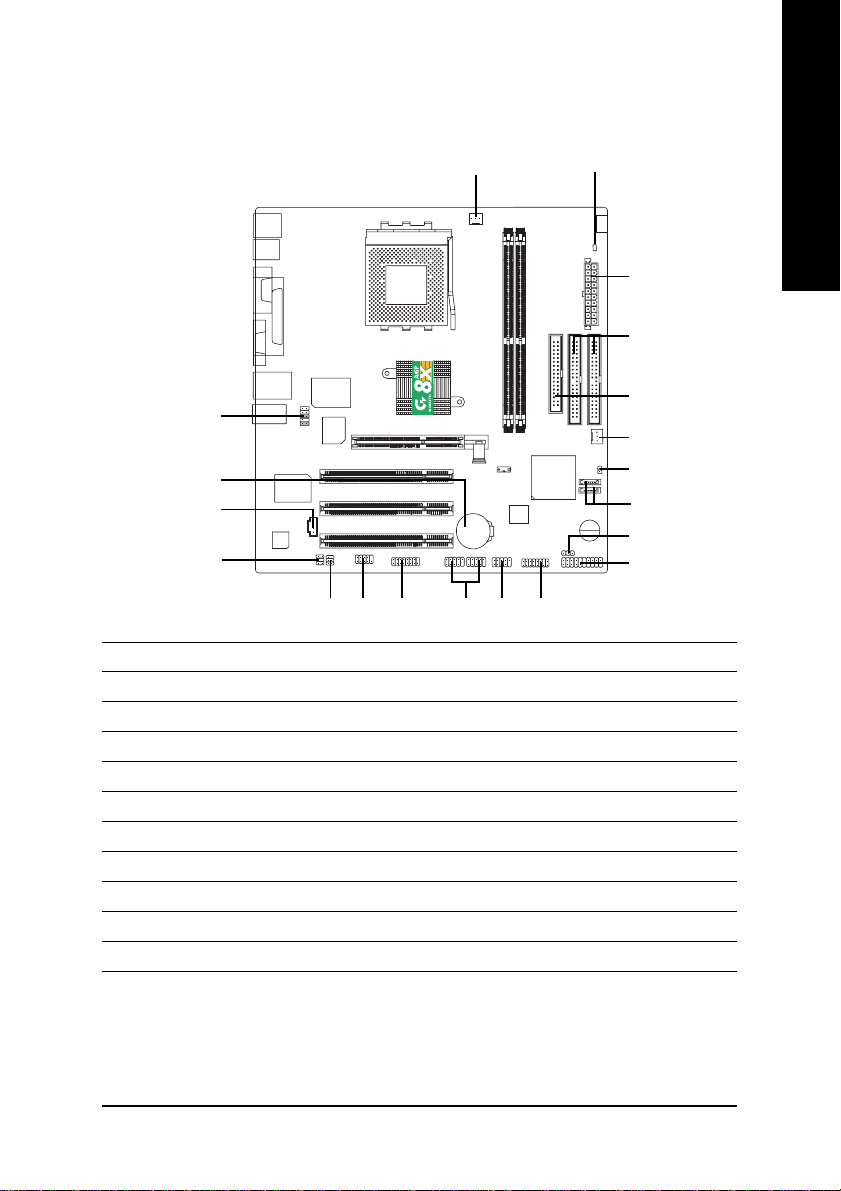
Step 4-2: Connectors Introduction
English
1
10
9
12
11
13
16
15
)
17(*
14
1) CPU_FAN 12) CD_IN
2) SYS_FAN 13) SPDIF_IO
3) ATX 14) F_USB1/F_USB2
4) IDE1/IDE2 15) COMB
5) FDD 16) GAME
6) RAM_LED 17) F1_1394 (*
7) F_PANEL 18) F2_1394 (*
)
)
8) PWR_LED 19) SATA0/SATA1
9) BAT 20) CI
10) F_AUDIO
11) SUR_CEN
18(*
6
-P
3
4
5
2
20
19
8
7
)
(*)
For GA-7VM400MF-P only.
- 19 - Hardware Installation Process
Page 24
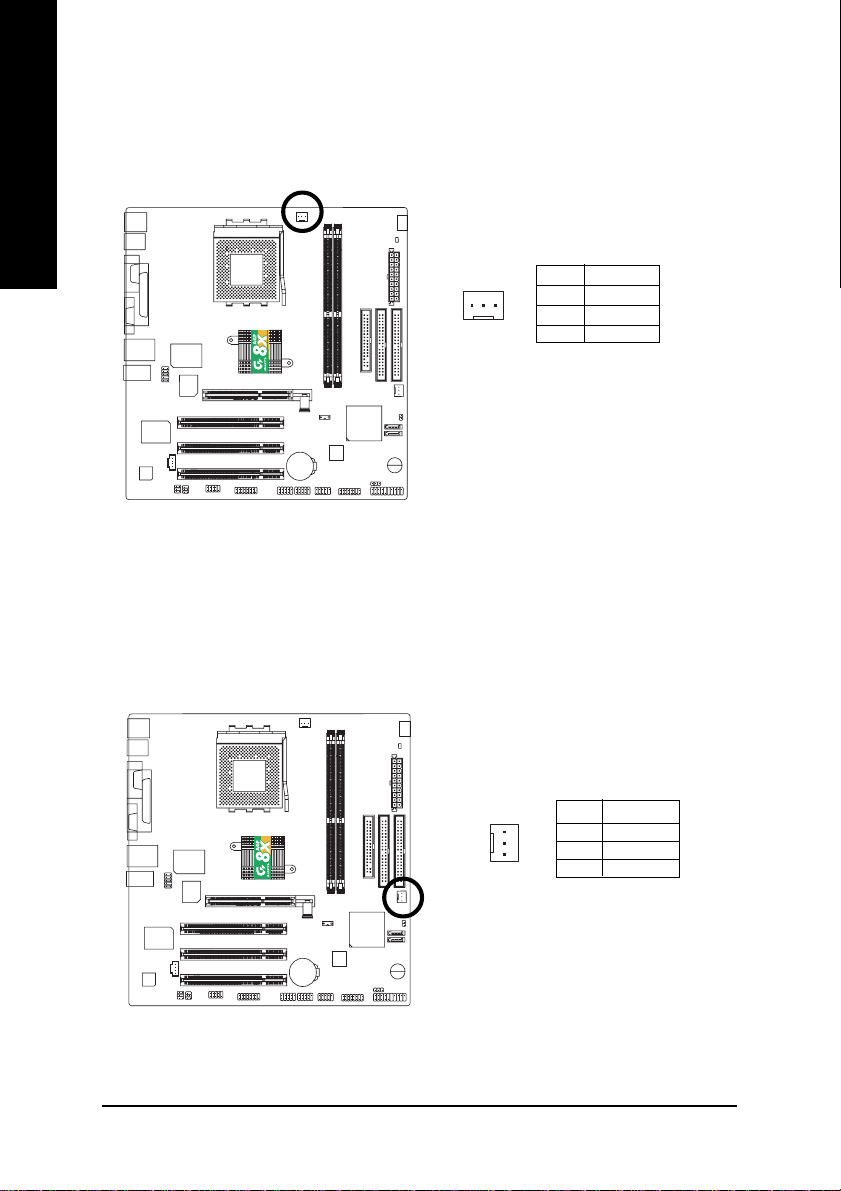
1) CPU_FAN (CPU FAN Connector)
English
2) SYS_FAN (System FAN Connector)
Please note, a proper installation of the CPU cooler is essential to prevent the CPU from running
under abnormal condition or damaged by overheating.The CPU fan connector supports Max.
current up to 600 mA.
-P
Pin No. Definition
1
1 GND
2 +12V
3 Sense
This connector allows you to link with the cooling fan on the system case to lower the system
temperature.
-P
Pin No. Definition
1
1 GND
2 +12V
3 Sense
- 20 -GA-7VM400M(F)-P Motherboard
Page 25
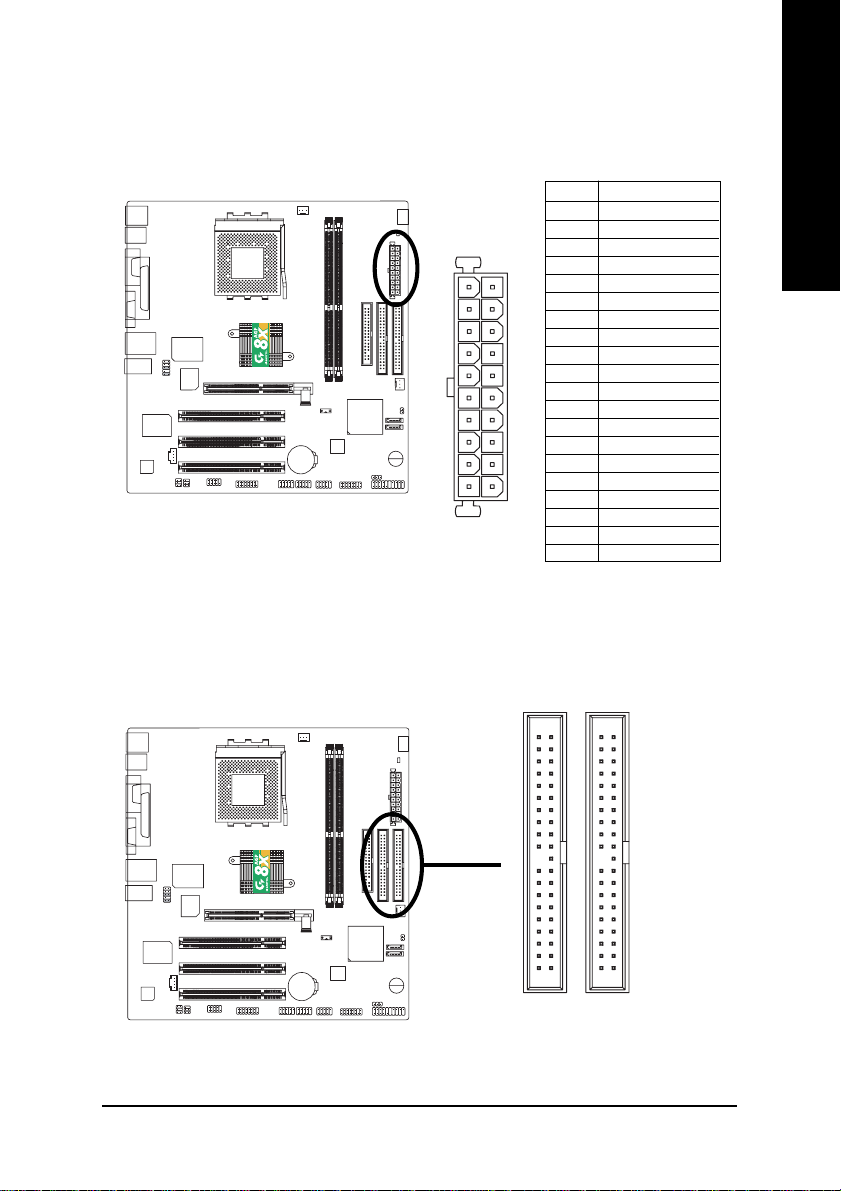
3) ATX (ATX Power)
AC power cord should only be connected to your power supply unit after ATX power cable and other
related devices are firmly connected to the mainboard.
Pin No. Definition
-P
11
20
1 3.3V
2 3.3V
3 GND
4 VCC
5 GND
1
6 VCC
7 GND
8 Power Good
9 5V SB(stand by +5V)
10 +12V
11 3.3V
12 -12V
13 GND
14 PS_ON(softOn/Off)
15 GND
16 GND
10
17 GND
18 -5V
19 VCC
20 VCC
4) IDE1/ IDE2(IDE1/IDE2 Connector)
Please connect first harddisk to IDE1 and connect CDROM to IDE2. The red stripe of the ribbon cable
must be the same side with the Pin1.
English
-P
40
2
IDE1
39
1
IDE2
- 21 - Hardware Installation Process
Page 26
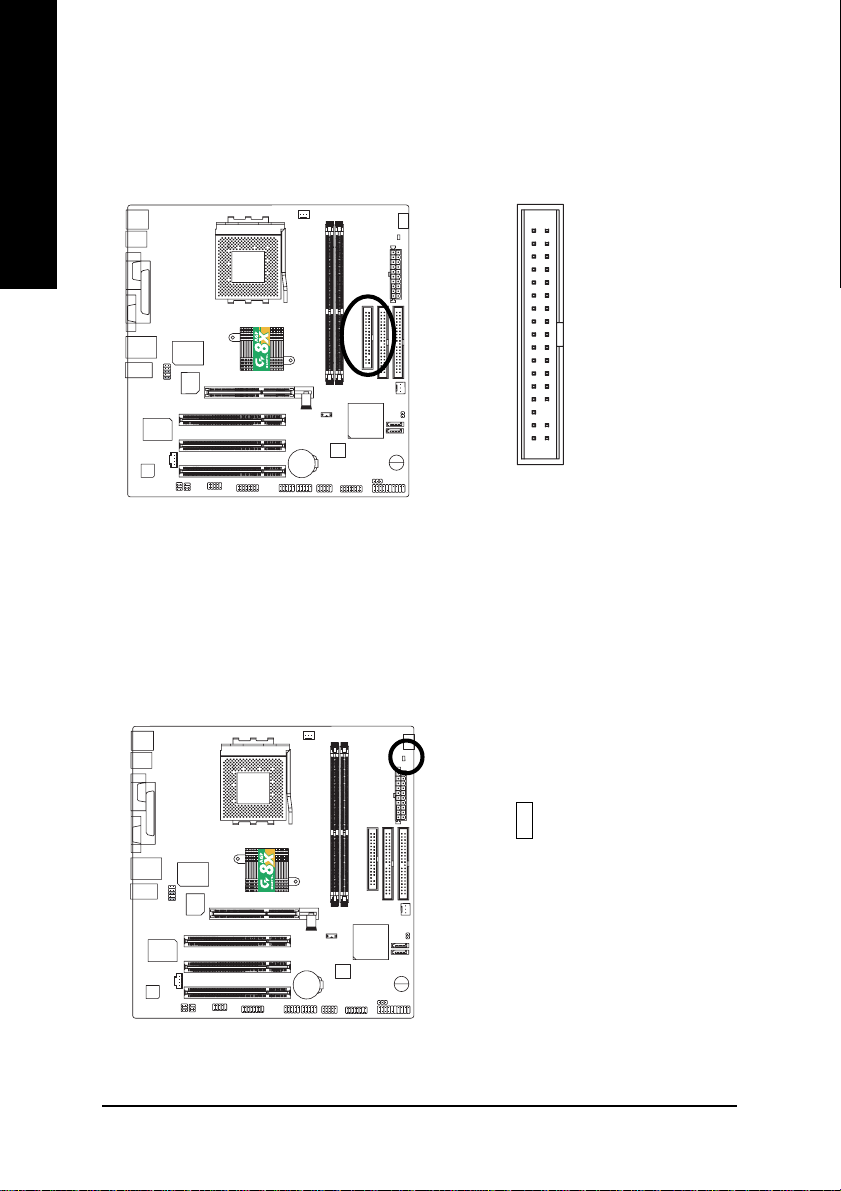
5) FDD (Floppy Connector)
English
Please connect the floppy drive ribbon cables to FDD. It supports 360K,720K,1.2M,1.44M and
2.88Mbytes floppy disk types. The red stripe of the ribbon cable must be the same side with the Pin1.
-P
34
33
2
1
6) RAM_LED
Do not remove memory modules while RAM LED is on. It might cause short or other unexpected
damages due to the standby voltage. Remove memory modules only when AC Power cord is disconnected.
-P
+
-
- 22 -GA-7VM400M(F)-P Motherboard
Page 27
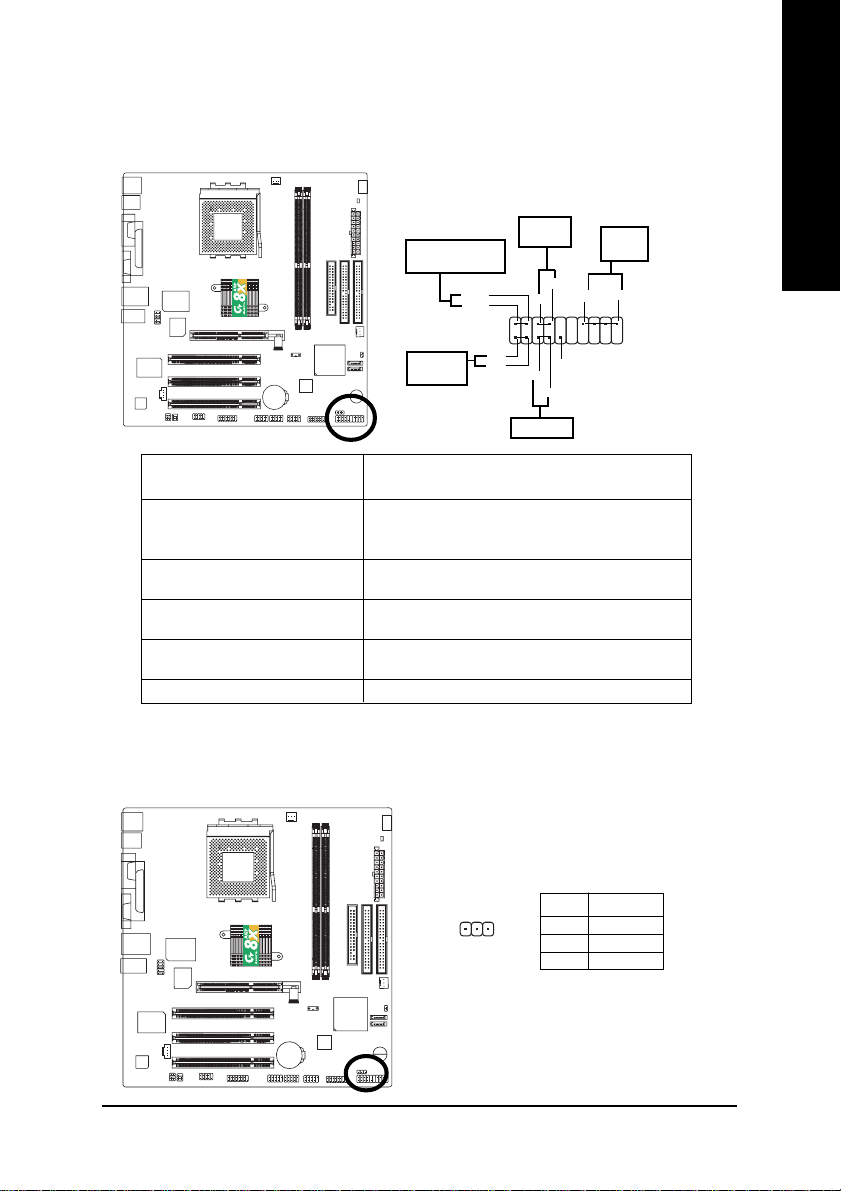
7) F_PANEL (2x10 pins connector)
Please connect the power LED, PC peaker, reset switch and power switch etc of your chassis front panel
to the F_PANEL connector according to the pin assignment above.
-P
English
Message LED/Power/
Sleep LED
MSG-
MSG+
IDE Hard Disk
Active LED
HD+
HD-
Soft Power
Connector
2
1
1
1
Reset Switch
PW+
1
RES-
RES+
Speaker
Connector
PW-
SPK-
SPK+
20
1
1
NC
19
HD (IDE Hard Disk Active LED) Pin 1: LED anode(+)
Pin 2: LED cathode(-)
SPK (Speaker Connector) Pin 1: VCC(+)
Pin 2- Pin 3: NC
Pin 4: Data(-)
RES (Reset Switch) Open: Normal Operation
Close: Reset Hardware System
PW (Soft Power Connector) Open: Normal Operation
Close: Power On/Off
MSG(Message LED/Power/Sleep LED) Pin 1: LED anode(+)
Pin 2: LED cathode(-)
NC NC
8) PWR_LED
PWR_LED is connect with the system power indicator to indicate whether the system is on/off. It will blink
when the system enters suspend mode. If you use dual color LED, power LED will turn to another color.
-P
Pin No. Definition
1
1 MPD+
2 MPD3 MPD-
- 23 - Hardware Installation Process
Page 28
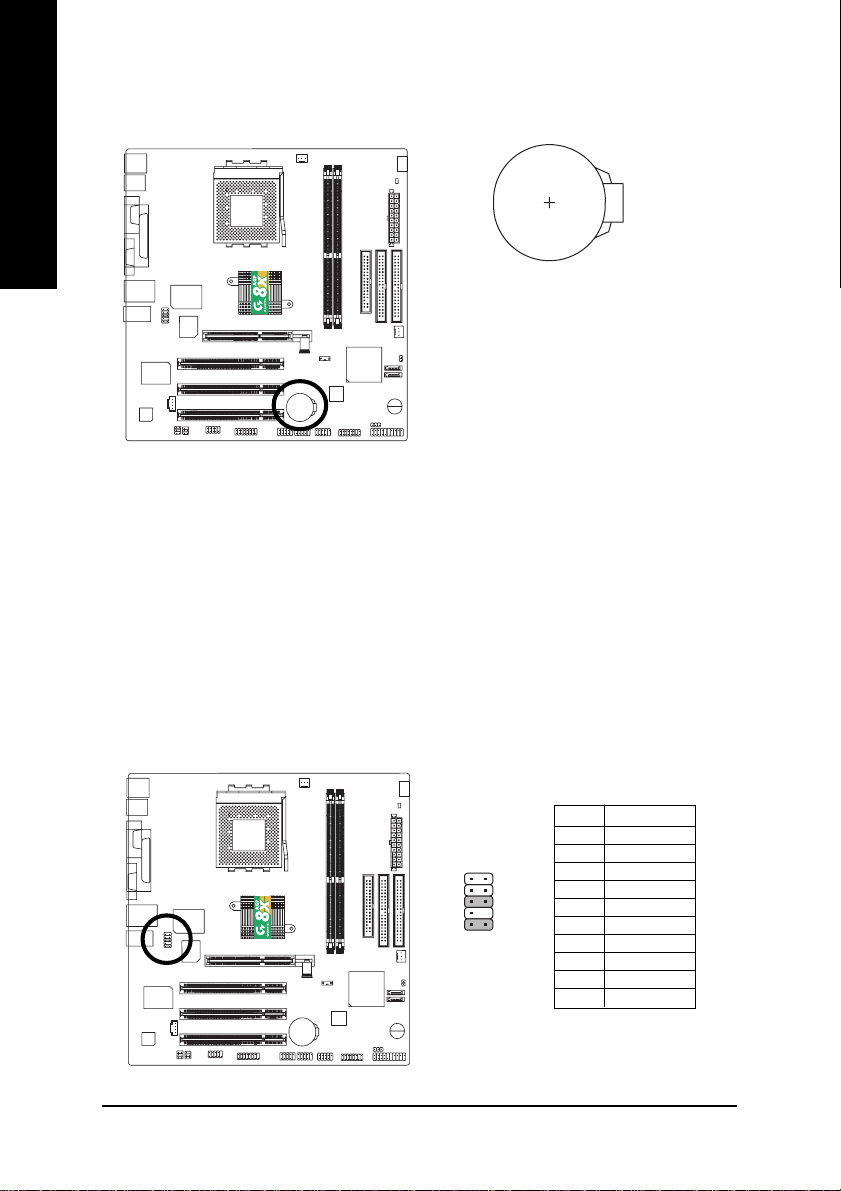
9) BAT (Battery)
English
If you want to erase CMOS...
1.Turn OFF the computer and unplug the power cord.
2.Remove the battery, wait for 30 second.
3.Re-install the battery.
4.Plug the power cord and turn ON the computer.
10) F_AUDIO (F_AUDIO Connector)
-P
+
CAUTION
Danger of explosion if battery is incorrectly
replaced.
Replace only with the same or equivalent
type recommended by the manufacturer.
Dispose of used batteries according to the
manufacturer's instructions.
If you want to use Front Audio connector, you must remove 5-6, 9-10 Jumper. In order to utilize the
front audio header, your chassis must have front audio connector. Also please make sure the pin
assigment on the cable is the same as the pin assigment on the MB header. To find out if the chassis
you are buying support front audio connector, please contact your dealer.Please note, you can have the
alternative of using front audio connector or of using rear audio connector to play sound.
-P
- 24 -GA-7VM400M(F)-P Motherboard
12
109
Pin No. Definition
1MIC
2 GND
3 REF
4 POWER
5 FrontAudio(R)
6 RearAudio(R)
7 Reserved
8 No Pin
9 FrontAudio (L)
10 RearAudio(L)
Page 29
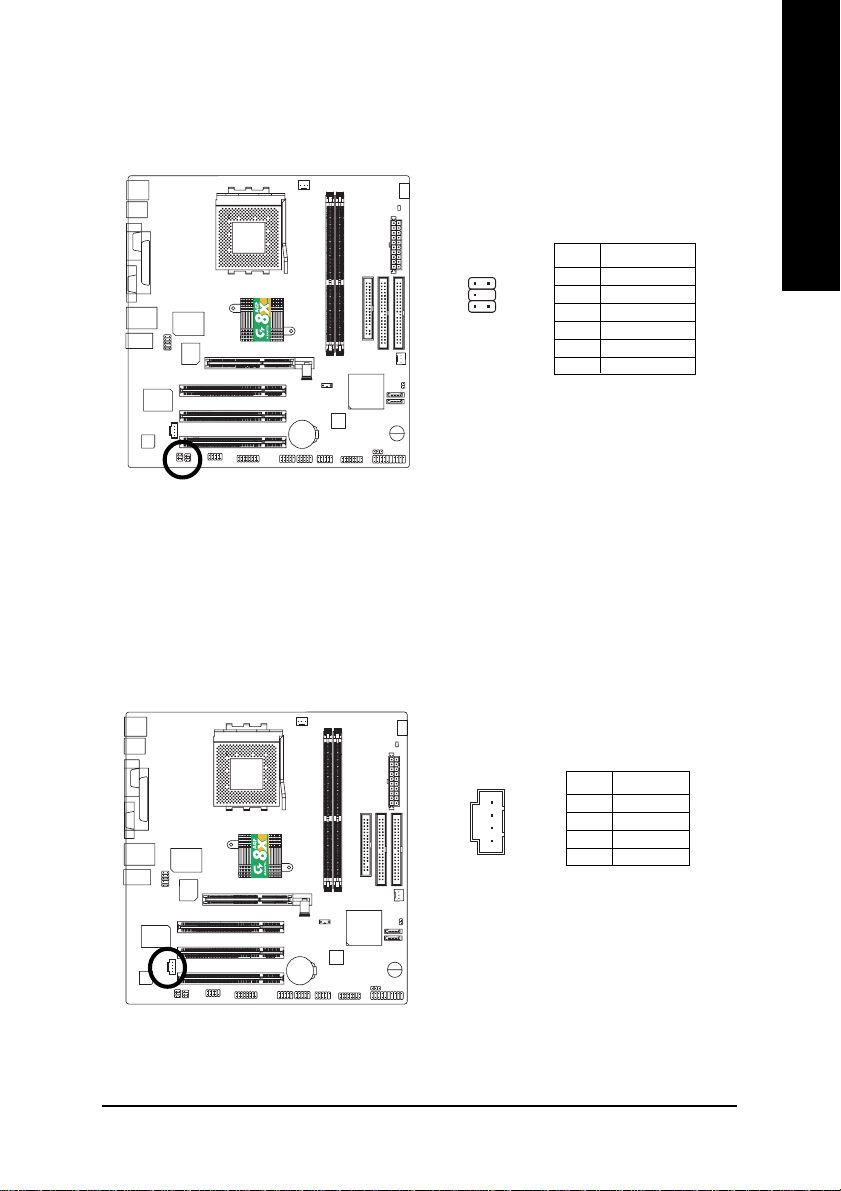
11) SUR_CEN
Please contact your nearest dealer for optional SUR_CEN cable.
-P
12) CD_IN (CD IN, Black)
Connect CD-ROM or DVD-ROM audio out to the connector.
English
Pin No. Definition
2
1
5
6
1 SUR OUTL
2 SUR OUTR
3 GND
4 No Pin
5 CENTER_OUT
6 BASS_OUT
-P
Pin No. Definition
1
1 CD-L
2 GND
3 GND
4 CD_R
- 25 - Hardware Installation Process
Page 30

13) SPDIF_IO (SPDIF In/Out)
English
14) F_ USB1 / F_USB2(Front USB Connector, Yellow )
The SPDIF output is capable of providing digital audio to external speakers or compressed AC3 data to
an external Dolby Digital Decoder. Use this feature only when your stereo system has digital input
function. Use SPDIF IN feature only when your device has digital output function.
Be careful with the polarity of the SPDIF_IO connector. Check the pin assignment carefully while you
connect the SPDIF_IO cable, incorrect connection between the cable and connector will make the
device unable to work or even damage it. For optional SPDIF_IO cable, please contact your local
dealer.
-P
Pin No. Definition
2
1
6
5
1 VCC
2 No Pin
3 SPDIF
4 SPDIFI
5 GND
6 GND
Be careful with the polarity of the front USB connector. Check the pin assignment while you
connect the front USB cable. Please contact your nearest dealer for optional front USB cable.
Be careful with the polarity of the F_USB connector. Check the pin assignment carefully while you
connect the F_USB cable, incorrect connection between the cable and connector will make the device
unable to work or even damage it. For optional F_USB cable, please contact your local dealer.
-P
Pin No. Definition
1 Power
2 Power
2
1
3 USB0 DX-/USB2 DX-
10
4 USB1 Dy-/USB3 Dy5 USB0 DX+/USB2 DX+
9
6 USB1 Dy+/USB3 Dy+
7 GND
8 GND
9 No Pin
10 NC
- 26 -GA-7VM400M(F)-P Motherboard
Page 31

15) COMB (COM B Connector)(White)
Be careful with the polarity of the COMB connector. Check the pin assignment while you connect the
COMB cable. Please contact your nearest dealer for optional COMB cable.
-P
Pin No. Definition
1 NDCDB-
2
10
9
1
2 NSINB
3 NSOUTB
4 NDTRB5 GND
6 NDSRB7 NRTSB8 NCTSB9 NRIB10 No Pin
16) GAME (GAME Connector)
This connector supports joystick, MIDI keyboard and other relate audio devices.
English
16
Pin No. Definition
1 VCC
2 GRX1_R
3 GND
4 GPSA2
5 VCC
6 GPX2_R
7 GPY2_R
8 MSI_R
9 GPSA1
10 GND
11 GPY1_R
12 VCC
13 GPSB1
14 MSO_R
15 GPSB2
16 No Pin
-P
2
115
- 27 - Hardware Installation Process
Page 32

17) F1_1394 (IEEE 1394 Connector) (*
English
)
Please Note: Serial interface standard set by Institute of Electrical and Electronics Engineers, which
has features like high speed, high bandwidth and hot plug.
Be careful with the polarity of the IEEE1394 connector. Check the pin assignment carefully while you
connect the IEEE1394 cable, incorrect connection between the cable and connector will make the
device unable to work or even damage it. For optional IEEE1394 cable, please contact your local
dealer.
-P
Pin No. Definition
2
10
1
9
1 TPA2+
2 TPA23 GND
4 GND
5 TPB2+
6 TPB27 Power
8 Power
9 No Pin
10 GND
18) F2_1394 (IEEE 1394 Connector) (*
)
Please Note: Serial interface standard set by Institute of Electrical and Electronics Engineers, which
has features like high speed, high bandwidth and hot plug.
Be careful with the polarity of the IEEE1394 connector. Check the pin assignment carefully while you
connect the IEEE1394 cable, incorrect connection between the cable and connector will make the
device unable to work or even damage it. For optional IEEE1394 cable, please contact your local
dealer.
16
15
Pin No. Definition
1 Power
2 Power
3 TPA0+
4 TPA05 GND
6 GND
7 TPB0+
8 TPB09 Power
10 Power
11 TPA1+
12 TPA113 GND
14 No Pin
15 TPB1+
16 TPB1-
(*)
For GA-7VM400MF-P only.
-P
2
1
- 28 -GA-7VM400M(F)-P Motherboard
Page 33

19) SATA0/SATA1 (Serial ATA Connector)
You can connect the Serial ATA device to this connector, it provides you high speed transfer rates
(150MB/sec).If you wish to use SATA0 and SATA1, please Enable " OnChip Serial ATA " item.
Then, install the correct driver to have proper operation. For details, please refer to the
"VT8237_SATA_Manual.pdf" at "http:\\www.gigabyte.com.tw"
-P
Pin No. Definition
1 GND
2 TXP
3 TXN
71
4 GND
5 RXN
6 RXP
7 GND
20) CI (CASE OPEN)
This 2 pin connector allows your system to enable or disable the "case open" item in BIOS if the
system case begin remove.
English
-P
Pin No. Definition
1
1 Signal
2 GND
- 29 - Hardware Installation Process
Page 34

English
- 30 -GA-7VM400M(F)-P Motherboard
Page 35

Chapter 3 BIOS Setup
BIOS Setup is an overview of the BIOS Setup Program. The program that allows users to modify the
basic system configuratio n. This type of information is stored in battery-backed C M OS RAM so that it
retains the Setup information when the power is turned off.
ENTERING S ETUP
After pow er on the computer, pressing <Del> immediately during POST (Power On Self Test) it will allow
you to enter standard BIOS CMOS SETUP.
If you require mor e advanced BIOS settings, please go to "Advanced BIOS" setting menu.To enter
Advanced BIOS setting menu, press "C trl+F1" key on the BIOS screen.
CONTROL KEYS
<á> Move to previous item
<â> Move to next item
<ß> M ove to the item in the left hand
<à> M ove to the item in the right hand
Enter Select item
<Esc> Main Menu - Quit and not save changes into CM OS Status Page Setup Menu and
Option Page Setup M enu - Exit current page and return to Main Menu
<+/PgUp> Increase the numeric value or make changes
<-/PgDn> Decrease the numeric v alue or make changes
<F1> General help, only for Status Page Setup Menu and Option Page Setup M enu
<F2> Item Help
<F3> Reserved
<F4> Reserved
<F5> Restore the prev ious C MOS value from C MOS, only for Option Page Setup M enu
<F6> Load the file-safe default CM OS value from BIOS default table
<F7> Load the Optimized Defaults
<F8> Q-Flash function
<F9> System Information
<F10> Save all the CM OS changes, only for Main Menu
English
- 31 -
BIOS Setup
Page 36

G ETTING HELP
The on-line description of the highlighted setup function is display ed at the bottom of the screen.
English
Press F1 to pop up a small help window that describes the appro priate keys to use and the possible
selections for the highlighted item. To ex it the Help Window press <Esc>.
The Main Menu (For example: BIOS Ver. : D2b)
Once you enter Aw ard BIOS CMOS Setup Utility, the M ain Menu (Figure 1) will appear on the screen.
The Main M enu allows you to select from eight setup functions and tw o exit choices. Use arrow keys to
select among the items and press <Enter> to accept or enter the sub-menu.
Mai n Menu
Status Page Setup Menu / Op tion Page Setup Menu
CMOS Setup Utility-Copy right (C) 1984-2003 Award Softw are
}Standard CMOS Features Load Fail-Safe Defaults
}Advanced BIOS Features Load Optimized Defaults
}Integrated Peripherals Set Supervisor Password
}Power Management Setup Set User Passw ord
}PnP/PCI Configurations Sav e & Ex it Setup
}PC Health Status Exit Without Saving
}Frequency/Voltage Control
ESC:Quit higf: Select Item
F8:Q-Flash F10:Save & Exit Setup
Time, Date, Hard Disk Ty pe...
Figure 1: Main Menu
If you can't find the set ting you want, please press "Ctrl+F1" to
search the advanced option widden.
l Standard CMOS Features
This setup page includes all the items in standard compatible BIOS.
l Advanced BIOS Features
This setup page includes all the items of Aw ard special enhanced features.
- 32 -GA-7VM400M(F)-P Motherboard
Page 37

l Integrated Peripherals
This setup page includes all onboard peripherals.
l Power Manag ement Setup
This setup page includes all the items of Green function features.
l PnP/PCI Configurations
This setup page includes all the configurations of PCI & PnP ISA resources.
l PC Health Status
This setup page is the System auto detect Temperature, voltage, fan, speed.
l Frequency/Voltage Control
This setup page is control CPU 's clock and frequency ratio.
l Load Fail-Safe Defaults
Fail-Safe Defaults indicates the value of the sy stem parameters which the system w ould
be in safe configuration.
l Load Optimiz ed Defaults
Optimized Defaults indicates the value of the sy stem parameters which the system w ould
be in better performance configuration.
l Load Top Performance Defaults
Top Performance Defaults indicates the value of the sy stem parameters which the system
would be in best performance configuration.
l Set Supervis or p assword
Change, set, or disable passw ord. It allows you to limit access to the sy stem and Setup,
or just to Setup.
l Set U ser p assword
Change, set, or disable passw ord. It allows you to limit access to the sy stem.
l Save & Exit Setup
Save CM OS value settings to CMOS and ex it setup.
l Exit Without Saving
Abandon all CMOS v alue changes and ex it setup.
English
- 33 -
BIOS Setup
Page 38

Standard CMOS Features
English
CMOS Setup Utility-Copy right (C) 1984-2003 Award Softw are
Standard CMOS Features
Date (mm:dd:y y ) Tue, Aug 13 2002 Item Help
Time (hh:mm:ss) 22:31:24
}IDE Primary Master [None] year
}IDE Primary Slav e [None]
}IDE Secondary Master [None] <Week>
}IDE Secondary Slav e [None] Sun. to Sat.
Drive A [1.44M, 3.5 in.] <Month>
Drive B [None] Jan. to Dec.
Floppy 3 Mode Support [Disabled]
Halt On [All, But Keyboard] 1 to 31 (or maximum
Base Memory 640K
Extended Memory 130048K <Year>
Total Memory 131072K 1999 to 2098
higf: Move Enter:Select +/-/PU/PD:Value F10:Save ESC:Ex it F1:General Help
F5:Previous Values F6:Fail-Safe Defaults F7:Optimized Defaults
Menu Level
Change the day, month,
<Day>
allowed in the month)
u
Figure 2: Standard CMOS Features
Date
The date format is <w eek>, <month>, <day>, <year>.
Week The week, from Sun to Sat, determined by the BIOS and is display only
Month The month, Jan. Through Dec.
Day The day, from 1 to 31 (or the maximum allow ed in the month)
Year The year, from 1999 through 2098
Time
The times format in <hour> <minute> <second>. The time is calculated base on the 24-hour
military-time clock. For ex ample, 1 p.m. is 13:00:00.
- 34 -GA-7VM400M(F)-P Motherboard
Page 39

IDE Primary Master, Slave / Secondary Master, Slave
The category identifies the ty pes of hard disk from drive C to F that has been installed in the
computer. There are tw o types: auto type, and m anual type. Manual type is user-definable; Auto
type which w ill automatically detect HDD ty pe.
Note that the specifications of your drive must match with the drive table. The hard disk will not w ork
properly if y ou enter improper information for this category.
If you select U ser Type, related information w ill be asked to enter to the following items. Enter the
information directly from the key board and press <Enter>. Such information should be provided in
the documentation form y our hard disk v endor or the system manufacturer.
Capacity : The hard disk size. The unit is Mega By tes.
Access Mode: The options are: Auto / Large / LBA / N ormal.
Cylinder: The cylinder number of hard disk.
Head The read / Write head number of hard disk.
Precomp The cyliner number at which the disk driver changes the write current.
Landing Zone The cy linder number that the disk driver heads(read/write) are seated when
the disk drive is parked.
SECTORS The sector number of each track define on the hard disk.
If a hard disk has not been installed select N ONE and press <Enter>.
Drive A / Drive B
The category identifies the ty pes of floppy disk drive A or driv e B that has been installed in the
computer.
None No floppy drive installed
360K, 5.25". 5.25 inch PC-ty pe standard drive; 360K byte capacity.
1.2M, 5.25". 5.25 inch AT-type high-density drive; 1.2M byte capacity
(3.5 inch when 3 Mode is Enabled).
720K, 3.5". 3.5 inch double-sided driv e; 720K by te capacity
1.44M, 3.5". 3.5 inch double-sided drive; 1.44M byte capacity.
2.88M, 3.5". 3.5 inch double-sided drive; 2.88M byte capacity.
English
- 35 -
BIOS Setup
Page 40

English
The category is display -only which is determined by POST (Power On Self Test) of the BIOS.
Floppy 3 Mode Support (for Japan Area)
Disabled N ormal Floppy Drive. (Default value)
Drive AA Enabled 3 mode function of Drive A.
Drive B Enabled 3 mode function of Drive B.
Both Drive A & B are 3 mode Floppy Driv es.
H alt on
The category determines whether the computer will stop if an error is detected during power up.
NO Errors The system boot will not stop for any error that may be detected
and you will be prompted.
All Errors Whenever the BIOS detects a non-fatal error the system will be
stopped.
All, But Keyboar The system boot will not stop for a key board error; it will stop for
all other errors. (Default value)
All, But Diskette The system boot will not stop for a disk error; it w ill stop for all
other errors.
All, But Disk/Key The system boot w ill not stop for a keyboard or disk error; it w ill
stop for all other errors.
M emory
Base Memory
The POST of the BIOS w ill determine the amount of base (or conventional) memory
installed in the sy stem.
The value of the base memory is typically 512 K for systems with 512 K memory
installed on the motherboard, or 640 K for sy stems with 640 K or more memory
installed on the motherboard.
Extended Memory
The BIOS determines how much extended memory is present during the POST.
This is the amount of memory located above 1 M B in the CPU's memory
address map.
- 36 -GA-7VM400M(F)-P Motherboard
Page 41

Advanced BIOS Features
CMOS Setup Utility-Copy right (C) 1984-2003 Award Softw are
Advanced BIOS Features
First Boot Device [Floppy] Item Help
Second Boot Dev ice [HDD-0]
Third Boot Dev ice [CD-ROM] Select Boot Device
Password Check [Setup] priority
higf: Move Enter:Select +/-/PU/PD:Value F10:Save ESC:Ex it F1:General Help
F5:Previous Values F6:Fail-Safe Defaults F7:Optimized Defaults
Figure 3: Adv anced BIOS Features
Menu Level
[Floppy]
Boot from floppy
[LS120]
Boot from LS120
[HDD-0]
Boot from First HDD
[HDD-1]
Boot from second HDD
u
English
First / Second / Third Boot device
M This feature allows you to select the boot dev ice priority.
Floppy Select your boot dev ice priority by Floppy.
LS120 Select y our boot device priority by LS120.
HDD-0~3 Select your boot device priority by HDD-0~3.
SCSI Select your boot dev ice priority by SCSI.
CDROM Select your boot device priority by CDROM.
LAN Select your boot device priority by LAN.
USB-CDROM Select y our boot device priority by USB-CDROM .
USB-ZIP Select your boot device priority by USB-ZIP.
USB-FDD Select your boot dev ice priority by USB-FDD.
- 37 -
BIOS Setup
Page 42

English
USB-HDD Select your boot dev ice priority by USB-HDD.
ZIP Select your boot dev ice priority by ZIP.
Disabled Disable this function.
Password Check
Setup The system will boot but will not access to Setup page if the correct
password is not entered at the prompt. (Default value)
System The system will not boot and will not access to Setup page if the correct
password is not entered at the prompt.
- 38 -GA-7VM400M(F)-P Motherboard
Page 43

Integrated Peripherals
CMOS Setup Utility-Copy right (C) 1984-2003 Award Softw are
Integrated Peripherals
OnChip IDE Channel0 [Enabled] Item Help
OnChip IDE Channel1 [Enabled] Menu Level u
OnChip SATA
AC97 Audio [Enabled] controller card is
USB 1.1 Controller [Enabled] used, set at Disabled
USB 2.0 Controller [Enabled]
USB Device Function [Disabled] [Enabled]
USB Keyboard Support [Disabled] Enable onboard IDE
USB Mouse Support [Disabled] Channel
Onboard H/W LAN [Enabled]
Onboard H/W 1394 (*
Onbard LAN Boot ROM [Disabled] Disable onboard IDE
Onboard Serial Port 1 [3F8/IRQ4] Channel
Onboard Serial Port 2 [2F8/IRQ3]
Onboard Parallel Port [378/IRQ7]
Parallel Port Mode [SPP]
Game Port Address [201]
Mdi Port Address [330]
Midi Port IRQ [10]
(Note 1)
[Enabled] If a hard disk
)
[Enabled] [Disabled]
English
higf: Move Enter:Select +/-/PU/PD:Value F10:Save ESC:Ex it F1:General Help
F5:Previous Values F6:Fail-Safe Defaults F7:Optimized Defaults
Figure 4: Integrated Peripherals
(Note 1)
If you want to find the detailed information for SATA RAID setup installation,
please download "VT8237_SATA_Manual.pdf" at
"http:\\www.gigabyte.com.tw".
(*)
For GA-7VM400MF only.
- 39 -
BIOS Setup
Page 44

M When ena bled, allows y ou to use the onboard primary PCI IDE. If a hard disk controller card is
used, set at Disabled.
English
M When enabled, allow s y ou to use the onboard secondary PCI IDE. If a hard disk controller card is
used, set at Disabled.
MIf you want to fi nd the detaile d information for SATA RAID setup ins tallation, please d ownl oad
"VT8237_SATA_M anual.pdf" at "http:\\ww w.gigabyte.com.tw".
OnChip IDE Channel0
Enabled Enable onboard 1st channel IDE port. (Default value)
Disabled Disable onboard 1st channel IDE port.
OnChip IDE Channel1
Enabled Enable onboard 2nd channel IDE port. (Default value)
Disabled Disable onboard 2nd channel IDE port.
OnChip SATA
Disabled Disable SATA controller.
Enabled Enable SATA controller. (Default Value)
AC97 Aud io
Enabled Enable Onchip AC97 controller. (Default value)
Disabled Disable Onchip A C 97 controller.
U SB 1.1 Controller
M Disable this option if you are not using the onboard U SB feature.
Enabled Enable USB1.1 Controller. (Default v alue)
Disabled Disable USB1.1 C ontroller.
U SB 2.0 Controller
M Disable this option if you are not using the onboard U SB 2.0 feature.
Enabled Enable USB 2.0 Controller. (Default v alue)
Disabled Disable USB 2.0 C ontroller.
U SB Device Function
Enabled Enable USB device function.
- 40 -GA-7VM400M(F)-P Motherboard
Page 45

Disabled Disable USB dev ice function. (Default v alue)
U SB Keyboard Support
M When a U SB key board is installed, please set at Enabled.
Enabled Enable USB Keyboard Support.
Disabled Disable USB Key board Support. (Default value)
U SB Mouse Support
Enabled Enable USB Mouse Support.
Disabled Disable USB M ouse Support. (Default value)
Onb oard H /W LAN
Enable Enable onboard LAN function.(Default value)
Disable Disable onboard LAN function.
English
Onb oard H/W 1394 (*
Enable Enable onboard IEEE 1394 function.(Default value)
Disable Disable onboard this function.
)
Onb oard LAN Boot ROM
This function decide w he ther to invoke the boot ROM of the on board LAN chip.
Disabled Disab le this function. (Default Value)
Enabled Enable this function.
Onb oard Serial Port 1
Auto BIOS will automatically setup the port 1 address.
3F8/IRQ4 Enable onboard Serial port 1 and address is 3F8,Using IRQ4. (Default value)
2F8/IRQ3 Enable onboard Serial port 1 and address is 2F8,Using IRQ3.
3E8/IRQ4 Enable onboard Serial port 1 and address is 3E8,U sing IRQ4.
2E8/IRQ3 Enable onboard Serial port 1 and address is 2E8,U sing IRQ3.
Disabled Disable onboard Serial port 1.
Onb oard Serial Port 2
Auto BIOS will automatically setup the port 2 address.
(*)
For GA-7VM400MF only.
- 41 -
BIOS Setup
Page 46

English
M This feature allows y ou to select from a given set of parameters if the parallel port uses the onboard
I/O controller.
M This feature allows y ou to connect with an advanced print v ia the port mode it supports.
3F8/IRQ4 Enable onboard Serial port 2 and address is 3F8,Using IRQ4.
2F8/IRQ3 Enable onboard Serial port 2 and address is 2F8,Using IRQ3. (Default Value)
3E8/IRQ4 Enable onboard Serial port 2 and address is 3E8,U sing IRQ4.
2E8/IRQ3 Enable onboard Serial port 2 and address is 2E8,U sing IRQ3.
Disabled Disable onboard Serial port 2.
OnBoard Parallel port
378/IRQ7 Enable onboard LPT port and address is 378, U sing IRQ7.(Default Value)
278/IRQ5 Enable onboard LPT port and address is 278,U sing IRQ5.
3BC/IRQ7 Enable onboard LPT port and address is 3BC ,U sing IRQ7.
Disabled Disable onboard parallel port.
Parallel Port Mode
SPP Using Parallel port as Standard Parallel Port using IRQ7. (Default Value)
EPP Using Parallel port as Enhanced Parallel Port IRQ5.
ECP Using Parallel port as Ex tended Capabilities Port using IRQ7.
ECP+EPP U sing Parallel port as ECP & EPP mode.
Game Port Address
Disabled Disable this function.
201 Set Game Port Address to 201. (Default Value)
209 Set Game Port Address to 209.
Midi Port Address
Disabled Disable this function.
300 Set Midi Port Address to 300.
330 Set Midi Port Address to 330.(Default Value)
Midi Port IRQ
5 Set 5 for Midi Port IRQ.
10 Set 10 for M idi Port IRQ. (Default value)
- 42 -GA-7VM400M(F)-P Motherboard
Page 47

Power Management Setup
CMOS Setup Utility-Copy right (C) 1984-2003 Award Softw are
Power Management Setup
ACPI Suspend Type [S1(POS)] Item Help
x USB Dev ice Wake-Up From S3 Disabled Menu Lev el u
Power LED in S1 state [Blinking] [S1]
Soft-Off by PWRBTN [Instant-off] Set suspend type to
AC Back Function [Soft-Off] Pow er On Suspend under
Keyboard Power On [Disabled] ACPI OS
Mouse Power On [Disabled]
PME Event Wake Up [Enabled] [S3]
ModemRingOn/WakeOnLAN [Enabled] Set suspend ty pe to
Resume by Alarm [Disabled] Suspend to RAM under
x Date(of Month) Alarm Everyday ACPI OS
x Time(hh:mm:ss) Alarm 0 : 0 : 0
higf: Move Enter:Select +/-/PU/PD:Value F10:Save ESC:Ex it F1:General Help
F5:Previous Values F6:Fail-Safe Defaults F7:Optimized Defaults
Figure 5: Pow er Management Setup
English
ACPI Suspend Type
S1/POS Set suspend type to Pow er On Suspend under ACPI OS
(Power On Suspend). (Default value)
S3/STR Set suspend type to Suspend To RAM under ACPI OS (Suspend To RAM ).
U SB Device Wakeup From S3(When ACPI S uspend Type i s set [S3/STR])
USB device w akeup From S3 can be set when ACPI standby state set to S3/STR.
Enabled USB Device can wakeup sy stem from S3.
Disabled USB Dev ice can't wakeup sy stem from S3. (Default value)
- 43 -
BIOS Setup
Page 48

English
This feature allows y ou to set the method for powering-on the system.
The option " Password" allows you to set up to 8 alphanumeric characters to pow er-on the system.
The option " Keyboard 98" allows you to use the standard keyboard 98 to pow er on the system.
Pow er LED in S1 state
Blinking In standby mode(S1), power LED will blink. (Default Value)
Dual/OFF In standby mode(S1):
a. If use single color LED, power LED will turn off.
b. If use dual color LED, power LED will turn to another color.
Soft-off by PWRBTNN
Instant-off Press power button then Pow er off instantly. (Default value)
Delay 4 Sec. Press power button 4 sec to Pow er off. Enter suspend if button is
pressed less than 4 sec.
AC Back Function
Memory Sy stem power on depends on the status before AC lost.
Soft-Off Alway s in Off state when AC back. (Default value)
Full-On Alw ays power on the sy stem when AC back.
K eyb oard Pow er On
Password Enter from 1 to 8 characters to set the Keyboard Power On Passw ord.
Disabled Disabled this function. (Default value)
Keyboard 98 If your key board have "POWER Key" button, you can press the
key to pow er on your system.
M ouse P ow er On
Disabled C an't Power on system by M ouse Event. (Default value)
Enabled Can Power on system by M ouse Event.
- 44 -GA-7VM400M(F)-P Motherboard
Page 49

PM E Event Wake up
M When set at Enabled, any PCI-PM event awakes the system from a PC I-PM controlled
state.
M This feature requires an ATX power supply that provides at least 1A on the +5VSB lead.
Disabled Disable PM E Event Wake up function.
Enabled Enable PME Event Wake up function. (Default Value)
M odem Ring On/ WakeOnLAN (Whe n AC Back Function is set to [ Soft-
O ff])
M You can enable wake on LAN feature by the " ModemRingOn/WakeOnLAN " or " PME Event Wake
up" when the M/B has " WOL" onboard connector. Only enabled the feature by "PME Ev ent Wake
up".
M An incoming call v ia modem aw akes the system from its soft-off mode.
M When set at Enabled, an input signal comes from the other client.
Server on the LAN awaks the system from a soft off state if connected over LAN.
Disabled Disable M odem Ring On / Wake On LAN function.
Enabled Enable Modem Ring On / Wake On LAN function. (Default Value)
Resume by Alarm
You can set " Resume by Alarm" item to enabled and key in Data/time to power on system.
Disabled Disable this function. (Default Value)
Enabled Enable alarm function to POWER ON system.
If RTC Alarm Lead To Power On is Enabled.
Date ( of M onth) Alarm : Everyday, 1~31
Time ( hh: mm: ss) Alarm :(0~23) : (0~59) : (0~59)
English
- 45 -
BIOS Setup
Page 50

PnP/PCI Configur ations
English
PCI 1 IRQ Assignment [Auto] Item Help
PCI 2 IRQ Assignment [Auto] Menu Level u
PCI 3 IRQ Assignment [Auto] Decice(s) using this
higf: Move Enter:Select +/-/PU/PD:Value F10:Save ESC:Ex it F1:General Help
PCI 1 IRQ Assignment
CMOS Setup Utility-Copy right (C) 1984-2003 Award Softw are
PnP/PCI Configurations
INT:
USB 1.1 Host Cntrlr
- Bus 0 Dev16 Func 1
F5:Previous Values F6:Fail-Safe Defaults F7:Optimized Defaults
Figure 6: PnP/PCI Configurations
Auto Auto assign IRQ to PCI 1. (Default value)
3,4,5,7,9.,10,11,12,14,15 Set 3,4,5,7,9,10,11,12,14,15 to PCI1.
PCI 2 IRQ Assignment
Auto Auto assign IRQ to PCI 2. (Default value)
3,4,5,7,9.,10,11,12,14,15 Set 3,4,5,7,9,10,11,12,14,15 to PCI2.
PCI3 IRQ Assignment
Auto Auto assign IRQ to PCI 3. (Default value)
3,4,5,7,9.,10,11,12,14,15 Set 3,4,5,7,9,10,11,12,14,15 to PCI3.
- 46 -GA-7VM400M(F)-P Motherboard
Page 51

PC Health Status
CMOS Setup Utility-Copy right (C) 1984-2003 Award Softw are
PC Health Status
Reset Case Open Status [Disabled] Item Help
Case Opened No Menu Level u
Vcore 1.772V [Disabled]
DDR Vtt 1.248V Don't reset case
+3.3V 3.280V open status
+ 5V 4.919 V
+12V 11.968V [Enabled]
5VSB 5.053V Clear case open
Current System Temperature 31°C status at next boot
Current CPU Temperature 45°C
Current CPU FAN Speed 4440RPM
Current SYSTEM FAN speed 0 RPM
CPU FAN Fail Warning [Disabled]
SYSTEM FAN Fail Warning [Disabled]
higf: Move Enter:Select +/-/PU/PD:Value F10:Save ESC:Ex it F1:General Help
F5:Previous Values F6:Fail-Safe Defaults F7:Optimized Defaults
English
Figure7: PC Health Status
Reset Case Op en Status
Case Opened
If the case is closed, " Case Opened" will show "No" .
If the case hav e been opened, " Case Opened" will show "Yes".
If you want to reset "C ase Opened" value, set " Reset Case Open Status" to
"Enabled" and sav e C MOS, your computer will restart.
Current Voltage (V) Vcore /DDRVtt/ +3.3V/ +5V / +12V / 5VSB
Detect sy stem's voltage status automatically.
- 47 -
BIOS Setup
Page 52

Current System/CPU Temperaturee
Detect System/CPU Temp. automatically..
English
Current CPU FAN / SYSTEM FAN Speed (RPM)
Detect Fan speed status automatically .
Fan Fail Warning ( CPU / SYSTEM )
Disabled Don't monitor current fan speed. (Default v alue)
Enabled Alarm when stops.
- 48 -GA-7VM400M(F)-P Motherboard
Page 53

Frequency/Voltage Control
CMOS Setup Utility-Copy right (C) 1984-2003 Award Softw are
Frequency/Voltage Control
Auto Detect PCI/DIMM Clk [Enabled] Item Help
Spread Spectrum [Enabled]
CPU Host/AGP/PCI Clock [Default]
DRAM Clock(MHz) [Auto]
higf: Move Enter:Select +/-/PU/PD:Value F10:Save ESC:Ex it F1:General Help
F5:Previous Values F6:Fail-Safe Defaults F7:Optimized Defaults
Figure 8: Frequency/Voltage Control
Auto Detect PCI/DIMM Clk
Disabled Disable auto detect PC I/DIM M Clk.
Enabled Enable auto detect PCI/DIMM Clk. (Default v alue)
English
Spread S p ectrum
Disabled Disable clock spread spectrum.
Enabled Enable clock spread spectrum. (Default value)
CPU Host/AGP/PCI Clock
Default Set C PU Host/AGP/PC I Clock by default.
100/66/33 MHz Set CPU H ost/AGP/PCI Clock to 100/66/33 MHz.
102/68/34 MHz Set CPU H ost/AGP/PCI Clock to 102/68/34 MHz.
105/70/35 MHz Set CPU H ost/AGP/PCI Clock to 105/70/35 MHz.
114/76/38 MHz Set CPU H ost/AGP/PCI Clock to 114/76/38 M Hz.
117/78/39 MHz Set CPU H ost/AGP/PCI Clock to 117/78/39 M Hz.
120/80/40 MHz Set CPU H ost/AGP/PCI Clock to 120/80/40 MHz.
123/82/41 MHz Set CPU H ost/AGP/PCI Clock to 123/82/41 MHz.
- 49 -
BIOS Setup
Page 54

D RAM Clock (MHz)
M Wrong frequency may make system can't boot. Clear CMOS to overcome wrong frequency issue.
English
Please set DRAM Clock according to your requirement.
If you use DDR266 DRAM module, please set " DRAM Clock(MHz)" to " 133-DDR266". If you use
DDR333 DRAM module, please set " DRAM Clock(MHz)" to " 166-DDR333". If you use
Incorrect using it may cause y our system broken. For power End-User use only !
Auto Auto setting Memory frequency . (Default v alue)
- 50 -GA-7VM400M(F)-P Motherboard
Page 55

Load Fail-Safe Defaults
CMOS Setup Utility-Copy right (C) 1984-2003 Award Softw are
}Standard CMOS Features Load Fail-Safe Defaults
}Advanced BIOS Features Load Optimized Defaults
}Integrated Peripherals Set Supervisor Password
}Power Management Setup Set User Passw ord
}PnP/PCI Configurations Save & Exit Setup
}PC Health Status Exit Without Saving
}Frequency/Voltage Control
ESC:Quit higf: Select Item
F8:Q-Flash F10:Save & Exit Setup
Figure 11: Load Fail-Safe Defaults
Load Fail-Safe Defaults
Fail-Safe defaults contain the most appropriate values of the sy stem parameters that allow
minimum system performance.
Load Fail-Safe Defaults? (Y/N)?N
Load Fail-Safe Defaults
Figure 9: Load Fail-Safe Defaults
English
- 51 -
BIOS Setup
Page 56

Load Optimized Defaults
English
system automatically detects.
CMOS Setup Utility-Copy right (C) 1984-2003 Award Softw are
}Standard CMOS Features Load Fail-Safe Defaults
}Advanced BIOS Features Load Optimized Defaults
}Integrated Peripherals Set Supervisor Password
}Power Management Setup Set User Passw ord
}PnP/PCI Configurations Save & Exit Setup
Figure 11: Load Fail-Safe Defaults
}PC Health Status Exit Without Saving
}Frequency/Voltage Control
ESC:Quit higf: Select Item
F8:Q-Flash F10:Save & Exit Setup
Load Optimized Defaults? (Y/N)?N
Load Optimized Defaults
Figure 10: Load Optimized Defaults
Load Optimized Defaults
Selecting this field loads the factory defaults for BIOS and Chipset Features which the
- 52 -GA-7VM400M(F)-P Motherboard
Page 57

Set Supervisor/User Password
CMOS Setup Utility-Copy right (C) 1984-2003 Award Softw are
}Standard CMOS Features Load Fail-Safe Defaults
}Advanced BIOS Features Load Optimized Defaults
}Integrated Peripherals Set Supervisor Password
}Power Management Setup Set User Passw ord
}PnP/PCI Configurations Save & Exit Setup
}PC Health Status Exit Without Saving
}Frequency/Voltage Control
ESC:Quit higf: Select Item
F8:Q-Flash F10:Save & Exit Setup
Figure 11: Load Fail-Safe Defaults
When you select this function, the following message will appear at the center of the screen to assist you
in creating a password.
Ty p e the passw o rd, up to eight chara cters , and press <Enter>. You will be asked to confirm the
password. Type the passw ord again and pres s <Enter>. You may also pres s <Esc> to abort the
selection and not enter a password.
To disab le password, j ust press <Enter> when you a re prompted to enter passw ord. A message
"PASSWORD DISABLED" w ill appear to confirm the password being disabled. Once the passw ord is
disabled, the system w ill boot and you can enter Setup freely.
The BIOS Setup program allow s you to specify tw o separate passwords: a SU PERVISOR PASS-
WORD and a USER PASSWORD. When disabled, anyone may acce ss all BIOS Setup program
function. When enabled, the Superv isor passw ord is required for entering the BIOS Setup program and
having full configuration fields, the U ser password is required to access only basic items.
If you select " System" at "Security Option" in Advance BIOS Features Menu, you will be prompted for
the password every time the system is rebooted or any time y ou try to enter Setup Menu.
If you select "Setup" at "Security Option" in Advance BIOS Features Menu, y ou w ill be prompted only
when you try to enter Setup.
Enter Password:
Change/Set/Disable Passw ord
Figure 11: Password Setting
English
- 53 -
BIOS Setup
Page 58

Save & Exit Setup
English
Ty pe " Y" will quit the Setup Utility and sav e the user setup value to RTC C MOS.
Ty pe " N" will return to Setup Utility.
CMOS Setup Utility-Copy right (C) 1984-2003 Award Softw are
}Standard CMOS Features Load Fail-Safe Defaults
}Advanced BIOS Features Load Optimized Defaults
}Integrated Peripherals Set Supervisor Password
}Power Management Setup Set User Passw ord
}PnP/PCI Configurations Sav e & Ex it Setup
}PC Health Status Exit Without Saving
}Frequency/Voltage Control
ESC:Quit higf: Select Item
F8:Q-Flash F10:Save & Exit Setup
Save to CMOS and EXIT (Y/N)? Y
Save Data to CMOS
Figure 12: Save & Exit Setup
- 54 -GA-7VM400M(F)-P Motherboard
Page 59

Exit Without Saving
CMOS Setup Utility-Copy right (C) 1984-2003 Award Softw are
}Standard CMOS Features Load Fail-Safe Defaults
}Advanced BIOS Features Load Optimized Defaults
}Integrated Peripherals Set Supervisor Password
}Power Management Setup Set User Passw ord
}PnP/PCI Configurations Save & Exit Setup
}PC Health Status Exit Without Saving
}Frequency/Voltage Control
ESC:Quit higf: Select Item
F8:Q-Flash F10:Save & Exit Setup
Ty pe " Y" will quit the Setup Utility w ithout saving to RTC C MOS.
Ty pe " N" will return to Setup Utility.
Quit Without Sav ing (Y/N)? N
Abandon all Data
Figure 13: Exit Without Saving
English
- 55 -
BIOS Setup
Page 60

English
- 56 -GA-7VM400M(F)-P Motherboard
Page 61

Revision History
Chapter 4 Technical Reference
@ BIOSTM Introduction
Gigabyte announces @ BIOS
Windows BIOS live update utility
Have you ever updated BIOS by yourself? Or like
many other people, you just know what BIOS is,
but always hesitate to update it? Because you think
updating newest BIOS is unnecessary and actually
you don’t know how to update it.
Maybe not like others, you are very experienced in BIOS updating and spend quite a lot of time
to do it. But of course you don't like to do it too much. First, download different BIOS from website and
then switch the operating system to DOS mode. Secondly, use different flash utility to update BIOS.
The above process is not a interesting job. Besides, always be carefully to store the BIOS source
code correctly in your disks as if you update the wrong BIOS, it will be a nightmare.
Certainly, you wonder why motherboard vendors could not just do something right to save your
time and effort and save you from the lousy BIOS updating work? Here it comes! Now Gigabyte
announces @BIOS— the first Windows BIOS live update utility. This is a smart BIOS update
software. It could help you to download the BIOS from internetand update it. Not like the other BIOS
update software, it's a Windows utility. With the help of "@BIOS", BIOS updating is no more than a
click.
Besides, no matter which mainboard you are using, if it's a Gigabyte's product*, @BIOS help
you to maintain the BIOS. This utility could detect your correct mainboard model and help you to
choose the BIOS accordingly. It then downloads the BIOS from the nearest Gigabyte ftp site
automatically. There are several different choices; you could use "Internet Update" to download and
update your BIOS directly. Or you may want to keep a backup for your current BIOS, just choose
"Save Current BIOS" to save it first. You make a wise choice to use Gigabyte, and @BIOS update
your BIOS smartly. You are now worry free from updating wrong BIOS, and capable to maintain and
manage your BIOS easily. Again, Gigabyte's innovative product erects a milestone in mainboard
industries.
For such a wonderful software, how much it costs? Impossible! It's free! Now, if you buy a
Gigabyte's motherboard, you could find this amazing software in the attached driver CD. But please
remember, connected to internet at first, then you could have a internet BIOS update from your
Gigabyte @BIOS.
English
- 57 -
Tech nical Reference
Page 62

Easy TuneTM 4 Introduction
Gigabyte announces EasyTune
TM
4
English
Windows based Overclocking utility
EasyTune 4 carries on the heritage so as to pave the way for future generations.
ware or BIOS tools to do "Overclock". And even with these technologies, they still learn that it's quite a
risk because the safety and stability of an "Overclock" system is unknown. Now everything is different
because of a Windows based overclocking utility "EasyTune 4" --announced by Gigabyte. This windows based utility has totally changed the gaming rule of "Overclock". This is the first windows based
overclocking utility is suitable for both normal and power users. Users can choose either "Easy Mode"
or "Advanced Mode" for overclocking at their convenience. For users who choose "Easy Mode", they
just need to click "Auto Optimize" to have autoed and immediate CPU overclocking. This software will
then overdrive CPU speed automatically with the result being shown in the control panel. If users prefer
"Overclock" by them, there is also another choice. Click "Advanced Mode" to enjoy "sport drive" class
Overclocking user interface. "Advanced Mode", allows users to change the system bus / AGP /
Memory working frequency in small increments to get ultimate system performance. It operates in
coordination with Gigabyte motherboards. Besides, it is different from other traditional over-clocking
methods, EasyTune 4 doesn't require users to change neither BIOS nor hardware switch/ jumper setting;
on the other hand, they can do "Overclock" at easy step . Therefore, this is a safer way for "Overclock"
as nothing is changed on software or hardware. If user runs EasyTune 4 over system's limitation, the
biggest lost is only to restart the computer again and the side effect is then well controlled. Moreover, if one
well-performed system speed has been tested in EasyTune 4, user can "Save" this setting and "Load"
it in next time. Obviously, Gigabyte EasyTune 4 has already turned the "Overclock" technology toward
to a newer generation. This wonderful software is now free bundled in Gigabyte motherboard attached in
driver CD. Users may make a test drive of "EasyTune 4" to find out more amazing features by
themselves.
*Some Gigabyte products are not fully supported by EasyTune 4. Please find the products supported list
in the web site.
*Any "Overclocking action" is at user's risk, Gigabyte Technology will not be responsible for any
damage or instability to your processor, motherboard, or any other components.
Overclock" might be one of the most common issues
in computer field. But have many users ever tried it?
The answer is probably "no". Because "Overclock"
is thought to be very difficult and includes a lot of
technical know-how, sometimes "Overclock" is even
considered as special skills found only in some
enthusiasts. But as to the experts in "Overclock",
what's the truth? They may spend quite a lot of time
and money to study, try and use many different hard-
- 58 -GA-7VM400M(F)-P Motherboard
Page 63

Flash BIOS Method Introduction
Method 1: Q-Flash
A. What is Q-Flash Utility?
Q-Flash utility is a pre-O.S. BIOS flash utility enables users to update its BIOS within BIOS
mode, no more fooling around any OS.
B. How to use Q-Flash?
a. After power on the computer, pressing <Del> immediately during POST (Power On Self Test) it
will allow you to enter AWARD BIOS CMOS SETUP, then press <F8> to enter Q-Flash utility.
CMO S Setup Utility-Copyright (C) 1984-2003 Award Software
}Standard CMOS Fe atures Load Fail-Sa fe Defaults
}Advanced BIOS Features Load Optimized Defaults
}Integrated Peripherals Set Sup erviso r P assword
}Power Manag ement Setup Se t User Password
}PnP/PCI Configurations Save & Exit S etup
}PC Health Status Exit Without Saving
}Frequency/ Voltage Control
ESC:Qu it higf:Select Item
F8: Q-Fl ash F10:Save & Exit Setup
Enter Q-Flash Utility (Y/N)? Y
Tim e, Date, Hard Disk Type...
English
b. Q-Flash Utility
Q-Flash Utility V1.30
Flash Type/Size : SST 39SF020 / 256K
Keep DMI Data Enabled
Load BIOS from Floppy
Save BIOS to Floppy
Enter: Run hi: Move ESC: Reset F10: Power OFF
- 59 -
Tech nical Reference
Page 64

Load BIOS From Floppy
English
!In the A:drive, insert the "BIOS" diskette, then Press Enter to Run.
1 File(s) found
XXXX.XX 256K
Total Size: 1.39M Free Size: 1.14M
F5: Refresh DEL: Delete ESC: Return Main
Where XXXX.XX is name of the BIOS file.
!Press Enter to Run.
Are you sure to update BIOS?
[Enter] to contiune Or [ESC] ot abort...
!Press Enter to Run.
!! COPY BIOS Completed -Pass !!
Please press any key to continue
Congratulation! You have completed the flashed and now can restart system.
- 60 -GA-7VM400M(F)-P Motherboard
Page 65

Method 2: @ BIOS Utility
If you don't have DOS boot disk, we recommend that you used Gigabyte @BIOS
flash BIOS.
TM
program to
English
Press here.
1.Click "@BIOS"
(1)
3.Click "P".
Methods and steps:
I. Update BIOS through Internet
a. Click "Internet Update" icon
b. Clic k "Update New BIOS" icon
c. Select @BIOSTM sever
d. Select the exact model name on your motherboard
e. System will automatically download and update the BIOS.
4.Click here.
(3)
2.Click"Start"-"Programs"-
"GIGABYTE"-"@BIOS"
(2)
5. Please select @BIOS sever site,
then Click "OK".
(4)
- 61 -
Tech nical Reference
Page 66

II. Update BIOS NOT through Internet:
English
III. Save BIOS
IV. Check out supported motherboard and Flash ROM:
Note:
a. Do not click "Internet Update" icon
b. Cl ick "Upd ate New BIOS"
c. Please select "All Files" in dialog box while opening the old file.
d. Please search for BIOS unzip file, downloading from internet or any other methods (such as:
7VM400MF-P.F1).
e. Complete update process following the instruction.
In the very beginning, there is "Save Current BIOS" icon shown in dialog box. It means to save the
current BIOS version.
In the very beginning, there is "About this program" icon shown in dialog box. It can help you check
out which kind of motherboard and which brand of Flash ROM are supported.
a. In method I, if it shows two or more motherboard's model names to be selected, please make
sure your motherboard's model name again. Selecting wrong model name will cause the
system unbooted.
b. In method II, be sure that motherboard's model name in BIOS unzip file are the same as your
motherboard's. Otherwise, your system won't boot.
c. In method I, if the BIOS file you need cannot be found in @BIOSTM server, please go onto
Gigabyte's web site for downloading and updating it according to method II.
d. Please note that any interruption during updating will cause system unbooted
- 62 -GA-7VM400M(F)-P Motherboard
Page 67

Revision History2-/4-/6-Channel Audio Function Introuction
The installation of windows 98SE/2K/ME/XP is very simple. Please follow next step to install the
function!
Stereo Speakers Connection and Settings:
We recomm end that you use the speaker with amplifier to acqiire the best sound effect if the stereo output
is appli ed.
STEP 1:
Connect the stereo speaker s or earph one to "Line
Out".
Line O ut
STEP 2 :
Afte r installation of the audio driver, yo u'll find an
ico n on the tas kbar' s status are a. C lick the
audio i con " Sound Effect" from the windows tray at
the bottom of the screen.
English
STEP 3:
Select "Speaker Configuration", and choo se the
"2 channels for stereo spe akers out put".
- 63 -
Tech nical Reference
Page 68

4 Channel Analog Audio Output Mode
STEP 1 :
Connect the fron t channels to "Line Out",
English
the rear channels to "Line In".
STEP 2 :
Afte r installation of the audio driver, yo u'll find an
ico n on the task bar' s status area . Cl ick the
audio i con " Sound Effect" from the windows tray at
the bottom of the screen.
STEP 3 :
Select "Speaker Configuration", and choose the "4
channels for 4 speakers out put".
Disable "Only SURROUN D-KIT", and press
"OK".
Line O ut Line In
When the "Environm ent settings" is "None", the
sound would be performed as stereo m ode
(2 channels o utput). P lease sel ect the other
settings for 4 chan nels output.
- 64 -GA-7VM400M(F)-P Motherboard
Page 69

Basic 6 Channel Analog Audio Output Mode
Use the back au dio panel to connect the audio out-
put witho ut any addi tional modu le.
STEP 1 :
Conne ct the fro nt cha nnels to "Lin e Out",the rear
chan nels to "Li ne In" , a nd the Cen ter/Sub woofer
channels to "M IC In".
English
Line In
STEP 2 :
Afte r installation of the audio driver, yo u'll find an
ico n on the tas kbar' s status are a. C lick the
audio i con " Sound Effect" from the windows tray at
the bottom of the screen.
STEP 3 :
Select "Speaker Configuration", and choo se the
"6 channels for 5.1 speake rs out put".
Disable "Only SURROUN D-KIT" and pess "O K".
M IC In
Line O ut
- 65 -
Tech nical Reference
Page 70

Advanc ed 6 Chann el Anal og Audio O utput M ode (us ing Audio C ombo Kit,O ptional Device ):
(Audio Com bo Kit pr ovides SPDIF output port : optical & coaxis and SURROUND-KIT : Rear R/L & CEN
/Subwoofer)
English
SURROUND- KIT access a nalog output to rear
channels and Center/Subwoofer channel s. It is the
best solution if you need 6 channel output, Line In
and MIC at the sam e time . "S URROU ND-K IT" is
inclu ded in the G IGABYTE uniqu e "Aud io Com bo
Kit" as picture.
STEP 1 :
Insert the "SURROUND-KIT" in the back of the case
,and fix it wi th the screw.
STEP 2 :
Conn ect the "SUR ROUND -KIT" to SUR_ CEN on
the M/ B.
- 66 -GA-7VM400M(F)-P Motherboard
Page 71

STEP 3 :
Connect the front ch annels to back a udio panel's
"Line Out", the rear channels to SURR OUND-KIT's
REAR R/ L, a nd the C enter/Subwoofer chan nels to
SURR OUND -KIT's S UB CEN TER.
STEP 4 :
Clic k the audi o icon "Sound Effec t" from the wi n-
dows tray at the bottom of the scre en.
STEP 5 :
Select "Speake r Con figuration", and choos e the "6
channels for 5.1 speakers out put".
Enable "Only SURROUND -KIT" and press "O K".
English
Basic & Advanced 6 Channel Analog Audio Output Mode Notes:
When the "Environment settings" is "None", the sound
would be perform ed as stereo m ode(2 channels
output). Please select the other settings for 6
channels output.
- 67 -
Tech nical Reference
Page 72

SPDIF Output Device (Optional Device)
A "SPDIF output" device is available on the
English
motherboard. Cable with rear bracket is provided
and could link to the "SPDIF output" connector (As
picture.) For the further linkage to decoder, rear
bracket provides coaxial cable and Fiber
connecting port.
1. Connect the SPDIF output device to the rear
2. Connect SPDIF device to the motherboard.
brac ket of P C, and fix it with sc rew.
3. Connect S PDIF to the SPDIF decoder.
- 68 -GA-7VM400M(F)-P Motherboard
Page 73

English
- 69 -
Tech nical Reference
Page 74

English
- 70 -GA-7VM400M(F)-P Motherboard
Page 75

Revision History
Chapter 5 Appendix
Install Drivers
Pictures below are shown in Windows XP (CD ver. 2.22)
Insert the driver CD-title that came with your motherboard into your CD-ROM drive, the
driver CD-title will auto start and show the installation guide. If not, please double click
the CD-ROM device icon in "My computer", and execute the setup.exe.
INSTALL CHIPSET DRIVER
This page shows the drivers that need to be installed for the system. Click each item to install the
driver manually or switch to the to install the drivers automatically.
Massage: Some device drivers will restart your
system automatically. After restarting your
system the "Xpress Install" will continue to
install other drivers.
English
The "Xpress Install" uses the"Click and Forget" technology to install the drivers automatically. Just
select the drivers you want then click the "GO" button. The will execute the installation
for you by itself.
We recommend that you install all components in the list.
Click "GO".
- 71 -
Appendix
Page 76

English
Item Description
n VIA 4IN1 Driver
n USB Path for WinXP
n VIA KM400 VGA Driver
n RealTek LAN Driver
n RealTek AC97 Audio Driver
Audio driver for Realtek AC97 codec chipset
n VIA 8237 Serial ATA Driver
For VIA 8237 SATA Driver
n VIA USB 2.0 Controller
Driver install finished!! you have to reboot
system!!
For INF, AGP, IDE and DMA Driver
This patch driver can help you to resolve the USB device wake up S3 hang up issue in XP
For VIA KM400 VGA driver.
RealTek 10/100 LAN driver for 81xx series chips
For VIA VT8233 (VT6203) / VIA VT8235 / VIA VT8237 south bridge
For USB2.0 driver support under Windows XP operating system, please use Windows Service
Pack. After install Windows Service Pack, it will show a question mark "?" in "Universal Serial Bus
controller" under "Device Manager". Please remove the question mark and restart the system
(System will auto-detect the right USB2.0 driver).
- 72 -GA-7VM400M(F)-P Motherboard
Page 77

SOFTWARE APPLICATION
This page reveals the value-added software developed by Gigabyte and its worldwide partners.
n Gigabyte Windows Utilities Manager(GWUM)
This utility can integrate the Gigabyte's applications in the system tray.
n Gigabyte Management Tool(GMT)
A useful tool which can manage the computer via the network.
n EasyTune4
Powerful utility that integrates the overclocking and hardware monitoring functions.
n DMI Viewer
Windows based utility which is used to browse the DMI/SMBIOS information of the system.
n Face-Wizard
New utility for adding BIOS logo.
n @BIOS
Gigabyte windows flash BIOS utility.
n Acrobat e-Book
Useful utility from Adobe.
n Acrobat Reader
Popular utility from Adobe for reading .PDF file format documents.
n Norton Internet Security(NIS)
Integrated utility which includes anti-virus, ad control, etc
n DirectX 9.0
Install Microsoft DirectX 9 to enable 3D hardware acceleration that support for operating
system to achieve better 3D performence.
English
- 73 -
Appendix
Page 78

SOFTWARE INFORMATION
This page list the contects of softwares and drivers in this CD title.
English
HARDWARE INFORMATION
This page lists all device you have for this motherboard.
CONTACT US
Please see the last page for details.
- 74 -GA-7VM400M(F)-P Motherboard
Page 79

FAQ
Below is a collection of general asked questions. To check general asked questions based on a
specific motherboard model, please log on to http://tw.giga-byte.com/faq/faq.htm
Question 1: I cannot see some options that were included in previous BIOS after updating BIOS.
Why?
Answer: Some advanced options are hidden in new BIOS version. Please press Ctrl and F1 keys
after entering BIOS menu and you will be able to see these options.
Questions 2: Why is the light of my keyboard/optical mouse still on after computer shuts down?
Answer: In some boards, a small amount of electricity is kept on standby after computer shuts
down and that's why the light is still on.
Question 3: Why cannot I use all functions in EasyTune™ 4?
Answer: The availability of the listed functions in EasyTune™ 4 depends on the MB chipset. If the
chipset doesn't support certain functions in EasyTune™ 4, these functions will be locked automati-
cally and you will not be able to use them.
Question 4: Why do I fail to install RAID and ATA drivers under Win 2000 and XP on boards that
support RAID function after I connect the boot HDD to IDE3 or IDE4 ?
Answer: First of all, you need to save some files in the CD-ROM to a floppy disk before installing
drivers. You also need to go through some rather different steps in the installation process. Therefore,
we suggest that you refer to the installation steps in the RAID manual at our website.
(Please download it at http://tw.giga-byte.com/support/user_pdf/raid_manual.pdf)
English
- 75 -
Appendix
Page 80

Question 5: How do I clear CMOS?
Answer: If your board has a Clear CMOS jumper, please refer to the Clear CMOS steps in the
manual. If your board doesn't have such jumper, you can take off the on-board battery to leak
English
voltage to clear CMOS. Please refer to the steps below:
Question 6: Why does system seem unstable after updating BIOS?
Answer: Please remember to load Fail-Safe Defaults (Or Load BIOS Defaults) after flashing
BIOS. However, if the system instability still remains, please clear CMOS to solve the problem.
Question 7: Why do I still get a weak sound after turning up the speaker to the maximum volume?
Answer: Please make sure the speaker you are using is equipped with an internal amplifier. If not,
please change another speaker with power/amplifier and try again later.
Steps:
1. Turn off power.
2. Disconnect the power cord from MB.
3. Take out the battery gently and put it aside for about 10 minutes (Or you can use a
metal object to connect the positive and negative pins in the battery holder to make
them short for one minute).
4. Re-insert the battery to the battery holder.
5. Connect power cord to MB again and turn on power.
6. Press Del to enter BIOS and load Fail-Safe Defaults.
7. Save changes and reboot the system.
Question 8: How do I disable onboard VGA card in order to add an external VGA card?
Answer: Gigabyte motherboards will auto-detect the external VGA card after it is plugged in, so
you don't need to change any setting manually to disable the onboard VGA.
Question 9: Why cannot I use the IDE 2?
Answer: Please refer to the user manual and check whether you have connected any cable that
is not provided with the motherboard package to the USB Over Current pin in the Front USB
Panel. If the cable is your own cable, please remove it from this pin and do not connect any of your
own cables to it.
- 76 -GA-7VM400M(F)-P Motherboard
Page 81

Question 10: Sometimes I hear different continuous beeps from computer after system boots up.
What do these beeps usually stand for?
Answer: The beep codes below may help you identify the possible computer problems. However,
they are only for reference purposes. The situations might differ from case to case.
gAMI BIOS Beep Codes
*Computer gives 1 short beep when system boots successfully.
*Except for beep code 8, these codes are always fatal.
1 beep Refresh failure
2 beeps Parity error
3 beeps Base 64K memory failure
4 beeps Timer not operational
5 beeps Processor error
6 beeps 8042 - gate A20 failure
7 beeps Processor exception interrupt error
8 beeps Display memory read/write failure
9 beeps ROM checksum error
10 beeps CMOS shutdown register read/write error
11 beeps Cache memory bad
g AWARD BIOS Beep Codes
1 short: System boots successfully
2 short: CMOS setting error
1 long 1 short: DRAM or M/B error
1 long 2 short: Monitor or display card error
1 long 3 short: Keyboard error
1 long 9 short: BIOS ROM error
Continuous long beeps: DRAM error
Continuous short beeps: Power error
English
Question 11: How to set in the BIOS in order to bootup from SATA HDDs by either RAID or ATA
mode?
Answer: Please set in the BIOS as follow:
1. Advanced BIOS features--> SATA/RAID/SCSI boot order: "SATA"
2. Advanced BIOS features--> First boot device: "SCSI"
3. Integrated Peripherals--> Onboard H/W Serial ATA: "enable"
Then it depends on the SATA mode that you need to set "RAID" to RAID mode or "BASE" to
normal ATA mode in the item named Serial ATA function.
- 77 -
Appendix
Page 82

Question 12:For the M/B which have RAID function, how to set in the BIOS in order to bootup from IDE3, 4 by
either RAID or ATA mode?
Answer:Please set in the BIOS as follow:
English
1. Advanced BIOS features-->(SATA)/RAID/SCSI boot order: "SATA"
2. Advanced BIOS features--> First boot device: "SCSI"
3. Integrated Peripherals--> Onboard H/W ATA/RAID: "enable"
Then it depends on the RAID mode that you need to set "RAID" to RAID mode or "ATA" to normal
ATA mode in the item named RAID controller function.
Question 13:How to set in the BIOS to bootup from the IDE/ SCSI/ RAID card ?
Answer:Please set in the BIOS as follow:
1. Advanced BIOS features-->(SATA)/RAID/SCSI boot order: "SCSI"
2. Advanced BIOS features--> First boot device: "SCSI"
Then it depends on the mode(RAID or ATA) that you need to set in RAID/ SCSI BIOS.
- 78 -GA-7VM400M(F)-P Motherboard
Page 83

Troubleshooting
If you encounter any trouble during boot up, please follow the troubleshooting
procedures .
Turn off the power and unplug the AC power cable, then
remove all of the add-on cards and cables from motherboard.
Please make sure motherboard & chassis are not short
?
English
START
Yes
Please isolate
the short pin.
No
Failure has been excluded.
Please make sure all jumper settings (such as CPU system bus
speed, frequency ratio, voltage and etc.) are set properly.
Yes
Check if the CPU cooling fan attached to CPU properly. ls
CPU cooling fan power connected to CPU_FAN
properly?
Yes
Check if the memory install properly into the DIMM slot.
Yes
Insert the VGA card. Then plug in ATX power cable and
turn on the system.
A
No
Failure has been excluded.
No
Failure has been excluded.
No
Failure has been excluded.
Make sure the
jumper setting
are correct.
Plug the CPU
cooling fan power
in the CPU fan
connector. Plug in
the AC power
connector.
Insert and push
the memory
module vertically
into the DIMM slot.
- 79 -
Appendix
Page 84

English
A
Is memory LED on and CPU fan running?
Yes
The problem could
be caused by
power supply, CPU,
No
Failure has been excluded.
memory or CPU/
memory socket
itself.
Check if there is display.
Yes
Turn off the system. Reboot after keyboard and mouse
have been plugged in.
Check if keyboard is working properly.
Yes
Press <Del> to enter BIOS setup. Choose "Load
Optimized Defaults" and save then exit setup.
Turn off the system and re-connect the IDE cable. Check
if the system can reboot successfully.
Yes
Reinstall Windows OS, and reinstall add-on cards and cables.
Then try to reboot the system.
No
Failure has been excluded.
No
Failure has been excluded.
No
Failure has been excluded.
Perhaps your VGA
card / VGA slot or
monitor is defective.
It is possible that
your keyboard or
keyboard connector
is defective.
The problem was
probably caus ed by
the IDE device /
connector or cab le.
END
If the above procedure unable to solve your problem, please contact with your local retailer or
national distributor for help. Or, you could submit your question to the service mail via Gigabyte
website technical support zone
(http://www.gigabyte.com.tw). The appropriate response will be provided ASAP.
- 80 -GA-7VM400M(F)-P Motherboard
Page 85

Technical Support/RMA Sheet
&
Customer/Country: Company: Phone No.:
Contact Person: E-mail Add. :
Model name/Lot Number: PCB revision:
BIOS version: O.S./A.S.:
Hardware Mfs. Model name Size: Driver/Utility:
Configuration
CPU
Memory
Brand
Video Card
Audio Card
HDD
CD-ROM /
DVD-ROM
Modem
Network
AMR / CNR
Keyboard
Mouse
Power supply
Other Device
English
Problem Description:
&
- 81 -
Appendix
Page 86

Acronyms
Acronyms Meaning
English
ACPI Advanced Configuration and Power Interface
APM Advanced Power Management
AGP Accelerated Graphics Port
AMR Audio Modem Riser
ACR Advanced Communications Riser
BIOS Basic Input / Output System
CPU Central Processing Unit
CMOS Complementary Metal Oxide Semiconductor
CRIMM Continuity RIMM
CNR Communication and Networking Riser
DMA Direct Memory Access
DMI Desktop Management Interface
DIMM Dual Inline Memory Module
DRM Dual Retention Mechanism
DRAM Dynamic Random Access Memory
DDR Double Data Rate
ECP Extended Capabilities Port
ESCD Extended System Configuration Data
ECC Error Checking and Correcting
EMC Electromagnetic Compatibility
EPP Enhanced Parallel Port
ESD Electrostatic Discharge
FDD Floppy Disk Device
FSB Front Side Bus
HDD Hard Disk Device
IDE Integrated Dual Channel Enhanced
IRQ Interrupt Request
to be continued......
- 82 -GA-7VM400M(F)-P Motherboard
Page 87

Acronyms Meaning
IOAPIC Input Output Advanced Programmable Input Controller
ISA Industry Standard Architecture
LAN Local Area Network
I/O Input / Output
LBA Logical Block Addressing
LED Light Emitting Diode
MHz Megahertz
MIDI Musical Instrument Digital Interface
MTH Memory Translator Hub
MPT Memory Protocol Translator
NIC Network Interface Card
OS Operating System
OEM Original Equipment Manufacturer
PAC PCI A.G.P. Controller
POST Power-On Self Test
PCI Peripheral Component Interconnect
RIMM Rambus in-line Memory Module
SCI Special Circumstance Instructions
SECC Single Edge Contact Cartridge
SRAM Static Random Access Memory
English
- 83 -
Appendix
Page 88

English
- 84 -GA-7VM400M(F)-P Motherboard
Page 89

English
- 85 -
Memo
Page 90

English
- 86 -GA-7VM400M(F)-P Motherboard
Page 91

English
- 87 -
Memo
Page 92

English
- 88 -GA-7VM400M(F)-P Motherboard
Page 93

English
- 89 -
Memo
Page 94

English
- 90 -GA-7VM400M(F)-P Motherboard
Page 95

English
- 91 -
Memo
Page 96

CONTACT US
Contact us via the information in this page all over the world.
English
— Taiwan
Gigabyte Technology Co., Ltd.
Address: No.6, Bau Chiang Road, Hsin-Tien, Taipei
Hsien, Taiwan, R.O.C.
TEL: 886 (2) 8912-4888
FAX: 886 (2) 8912-4004
E-mail:
We have been constantly striving hard to provide you
with faster and more efficient mail replying service.
If you have any inquiry please classify it into the following topics.
The respective department will attend to the inquiry
as soon as possible. Thank you for your cooperation!
WEB Address: http://tw.giga-byte.com
— USA
G.B.T. INC.
Addres s: 17358 Railroad St, City of Ind ust ry, CA
91748.
Tel: 1 (626) 854-9338
Fax: 1 (626) 854-9339
E-mail: sales@giga-byte.com
support@giga-byte.com
WEB Address: http://us.giga-byte.com
— Germany
G.B.T. Technology Trading GmbH
Tel: 49-40-2533040
49-01803-428468 (Tech.)
Fax: 49-40-25492343 (Sales)
49-01803-428329 (Tech.)
E-mail:support@gigabyte.de
WEB Address: http://de.giga-byte.com
— Japan
Nippon Giga-Byte Corporation
WEB Address: http://www.gigabyte.co.jp
— U.K
G.B.T. TECH. CO. LTD.
Tel: 44-1908-362700
Fax: 44-1908-362709
E-mail:support@gbt-tech.co.uk
WEB Address: http://uk.giga-byte.com
— The Netherlands
Giga-Byte Technology B.V.
Address: Verdunplein 8 5627 SZ, Eindhoven, The
Netherlands
Tel: +31 40 290 2088
NL Tech.Support : 0900-GIGABYTE (0900-44422983,
0.2/M)
BE Tech.Support : 0900-84034 ( 0.4/M)
Fax: +31 40 290 2089
E-mail:info@giga-byte.nl
Tech. Support E-mail:support@giga-byte.nl
WEB Address: http://nl.giga-byte.com
— China
Shanghai Office
Tel: 86-21-64737410
Fax: 86-21-64453227
WEB Address: http://cn.giga-byte.com
GuangZhou Office
Tel: 86-20-87586273
Fax: 86-20-87544306
WEB Address: http://cn.giga-byte.com
Beijing Office
Tel: 86-10-82856054
86-10-82856064
86-10-82856094
Fax: 86-10-82856575
E-mail:bjsupport@gigabyte.com.cn
WEB Address: http://cn.giga-byte.com
Chengdu Office
Tel: 86-28-85236930
Fax: 86-28-85256822
WEB Address: http://cn.giga-byte.com
- 92 -GA-7VM400M(F)-P Motherboard
