Page 1
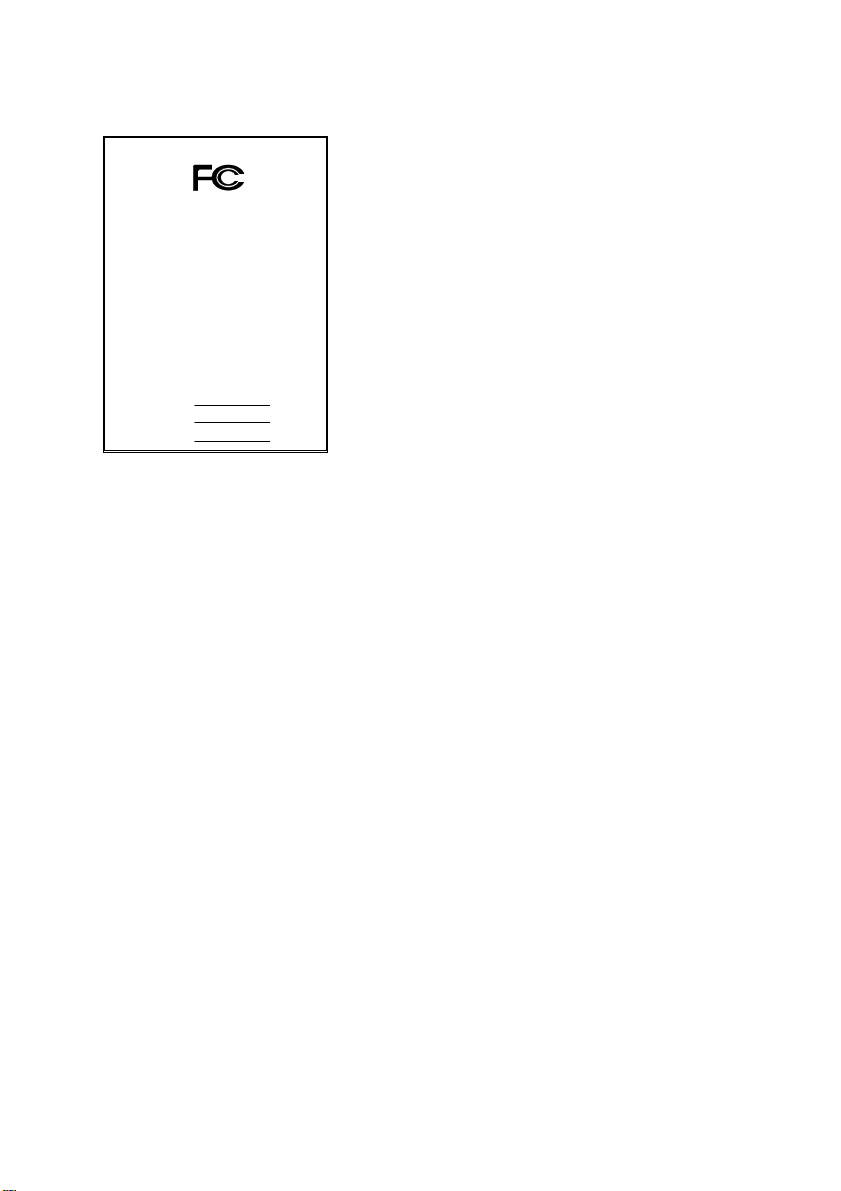
FCC Compliance Statement:
DECLARATION OF CONFORMITY
Per FCC Part 2 Section 2. 1077(a)
This equipment has been tested and found to
comply with limits for a Class B digital device ,
Responsible Party Name: G.B.T. INC.
Phone/Fax No: (818) 854-9338/ (818) 854-9339
hereby declares that the product
Product Name:
Model Number:
Conforms to the following specifications:
FCC Part 15, Subpart B, Section 15.107(a) and Section 15.109(a ),
Class B Digital Device
Supplementary Information:
This device complies with part 15 of the FCC Rules. Operation is subject to the
following two conditions: (1) This device may not cause harmful
and (2) this device must accept any inference received, including
that may cause undesired operation.
Representative Person's Name: ERIC LU
Signature:
Address: 18305 Valley Blvd., Suite#A
Mother Board
Date: Mar. 3, 2000
LA Puent, CA 91744
GA-7VM
Er ic Lu
pursuant to Part 15 of the FCC rules. These
limits are designed to provide reasonable
protection against harmful interference in
residential installations. This equipment
generates, uses, and can radiate radio
frequency energy, and if not installed and used
in accordance with the instructions, may cause
harmful interference to radio communications.
However, there is no guarantee that interference
will not occur in a particular installation. If this
equipment does cause interference to radio or
television equipment reception, which can be
determined by turning the equipment off and on, the user is encouraged to try to
correct the interference by one or more of the following measures:
-Reorient or relocate the receiving antenna
-Move the equipment away from the receiver
-Plug the equipment into an outlet on a circuit different from that to which
the receiver is connected
-Consult the dealer or an experienced radio/television technician for
additional suggestions
You are cautioned that any change or modifications to the equipment not
expressly approve by the party responsible for compliance could void Your
authority to operate such equipment.
This device complies with Part 15 of the FCC Rules. Operation is subjected to
the following two conditions 1) this device may not cause harmful interference
and 2) this device must accept any interference received, including interference
that may cause undesired operation.
Page 2
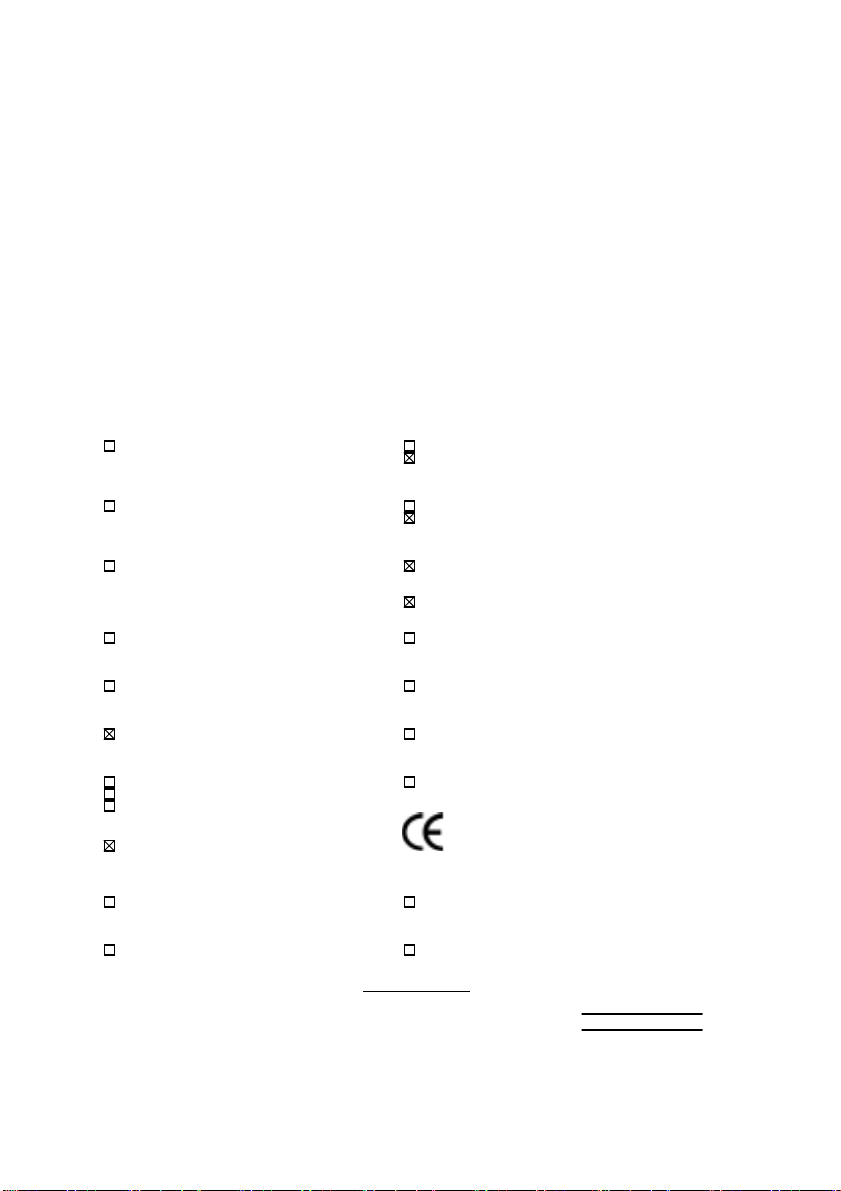
Declaration of Conformity
We, Manufacturer/Importer
(full address)
G.B.T. Technology Träding GMbH
Ausschlager Weg 41, 1F, 20537 Hamburg, Germany
( description of the apparatus, system, installation to which it refers)
(reference to the specification under which conformity is declared)
in accordance with 89/336 EEC-EMC Directive
Limits and methods of measurement
EN 55011
of radio disturbance char ac teristics of
industrial, scient ific and medical (ISM electrical equipment “ Harmonics”
high frequency equipment
Limits and methods of measurement
EN55013
of radio disturbance char ac teristics of
broadcast receivers and associated electrical equi pment “Voltage fluctuations”
equipment
Limits and methods of measurement
EN 55014
of radio disturbance char ac teristics of
portable tools and similar electric al
apparatus Residual, commer c ial and light indust r y
EN 55015
of radio disturbance char ac teristics of Industrial environment
fluorescent lam ps and luminaries
EN 55020
broadcast receivers and associated Industrial environment
equipment
EN 55022
of radio disturbance char ac teristics of appliances tools and similar apparatus
information technology equipment
DIN VDE 0855
part 10
part 12
household electrical appliances,
Limits and methods of measurement
Immunity from radio i nterference of
Limits and methods of measurement
Cabled distribution systems; Equipment
for receiving and/or
sound and television signals
distribution
declare that the product
from power systems (UPS)
Mother Board
GA-7VM
is in conformity with
EN 61000-3-2*
EN60555-2
EN61000-3-3*
EN60555-3
EN 50081-1
EN 50082-1
EN 55081-2
EN 55082-2
ENV 55104
EN 50091- 2
Disturbances in supply systems caused
by household appliances and similar
Disturbances in supply systems caused
by household appliances and similar
Generic emission standard Par t 1:
Residual, commer c ial and light indust r y
Generic immunity standard Part 1:
Generic emission standard Par t 2:
Generic immunity standard Part 2:
Immunity requirem ents for household
EMC requirements for uninterruptible
CE marking
The manufacturer also declares the conformity of above mentioned product
with the actual required safety standard s in accordance with LVD 73/23 EEC
Safety requirements for mains operat ed
EN 60065
electronic and related apparatus for including elec trical business equipment
household and similar general use
Safety of household and similar
EN 60335
electrical appl iances uninterruptible power system s (UPS )
Signature
Date : Mar. 3, 2000 Name : Rex Lin
(Stamp)
Manufacturer/Importer
(EC conformity marking)
Safety for information technology equi pment
EN 60950
General and Safety requirements for
EN 50091-1
:
Rex Lin
Page 3
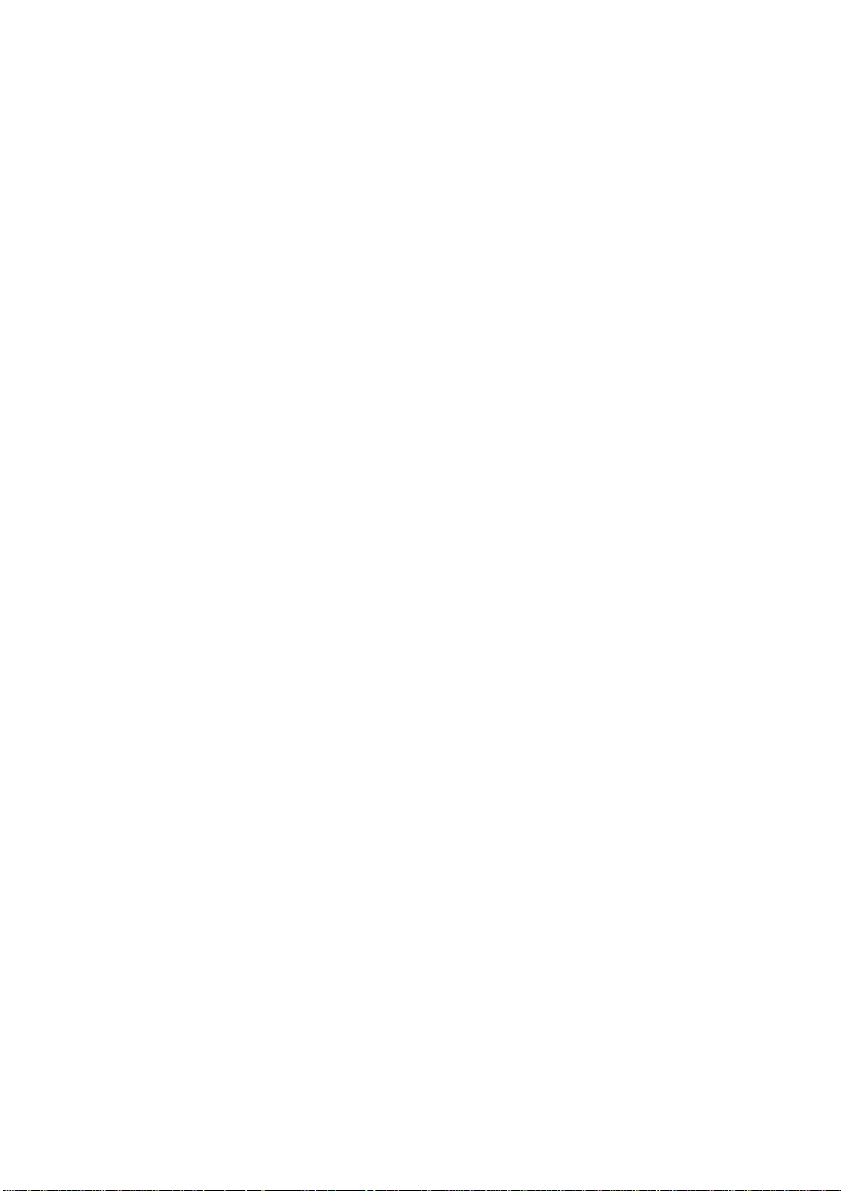
7VM
AMD
TM
Athlon AGP Motherboard
USER'S MANUAL
AMDTM Athlon Processor Motherboard
REV. 1.1 Fourth Edition
R-11-04-000425
Page 4
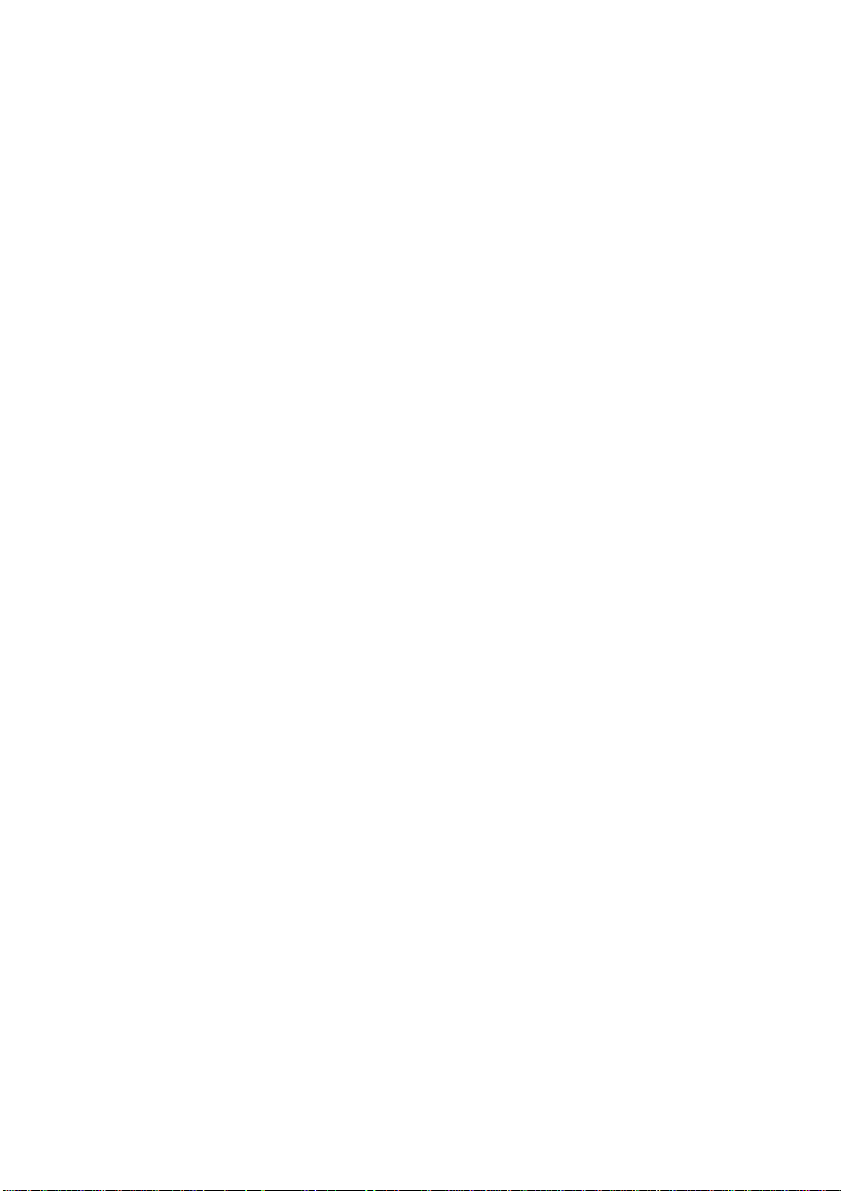
Page 5
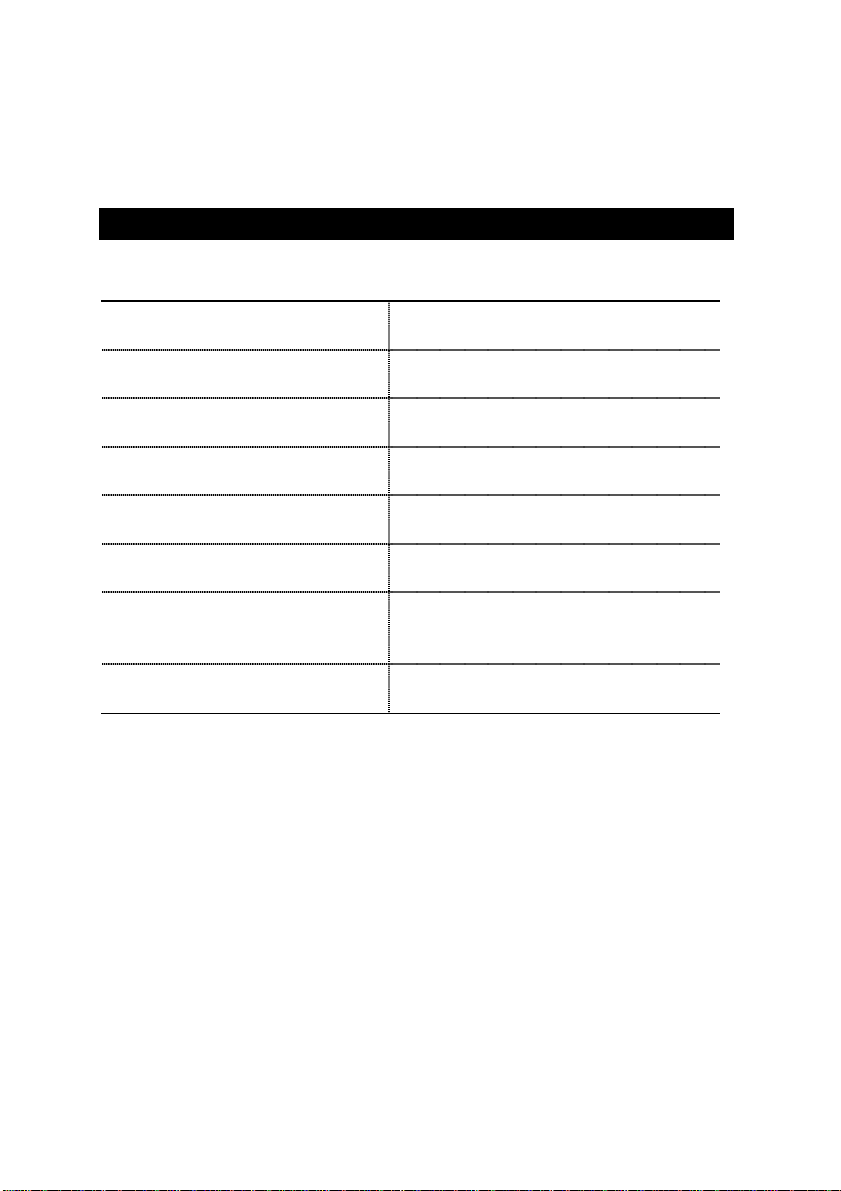
How this manual is organized
This manual is divided into the following sections:
1) Revision List
2) Item Checklist
3) Features
4) Hardware Setup
5) Performance & Block Diagram
6) Suspend to RAM
7) BIOS Setup
8) Appendix
Manual revision information
Product item list
Product information & specification
Instructions on setting up the motherboard
Product Performance & Block Diagram
Instructions STR installation
Instructions on setting up the BIOS
software
General reference
Page 6
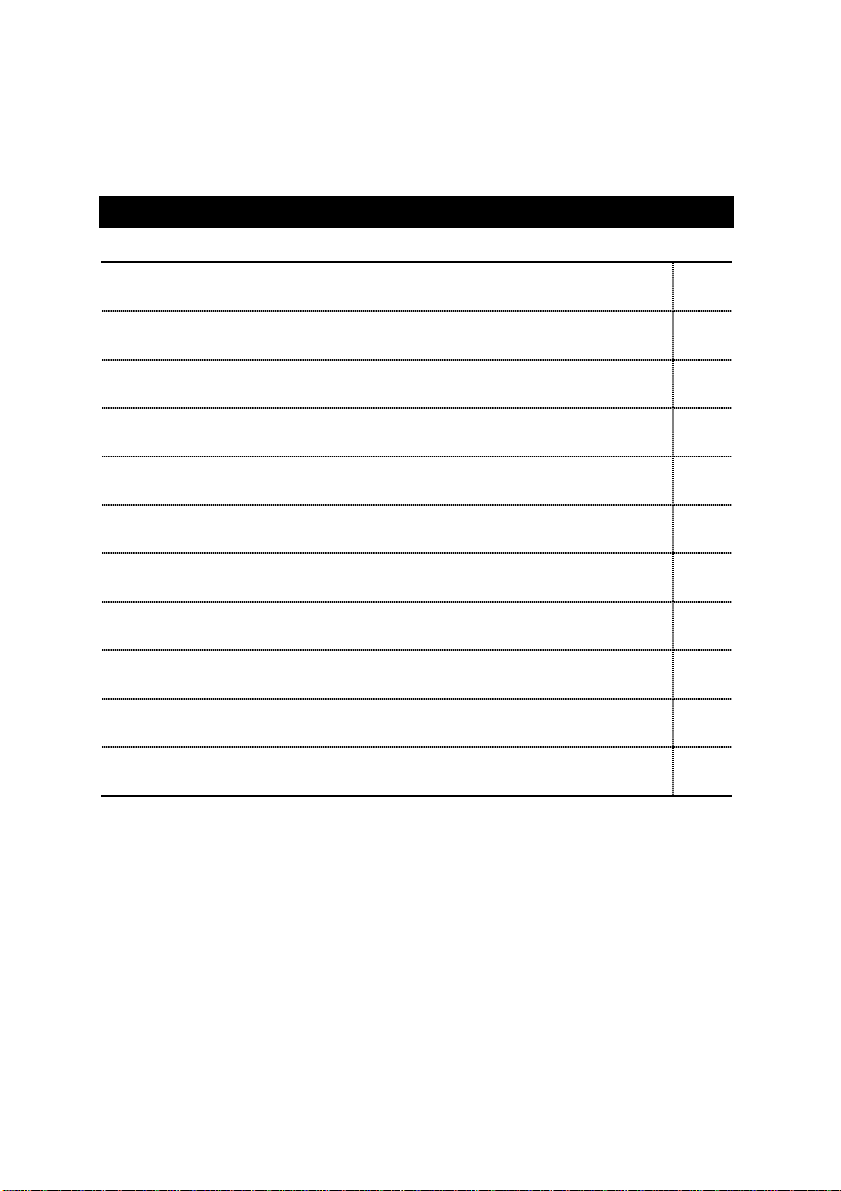
Table Of Content
Revision History P.1
Item Checklist P.2
Summary of Features P.3
7VM Motherboard Layout P.5
Page index for CPU Speed Setup / Connectors / Panel and Jumper Definition P.6
Performance List P.22
Block diagram P.23
Suspend to RAM Installation P.24
Memory Installation P.30
Page index for BIOS Setup P.31
Appendix P.61
Page 7
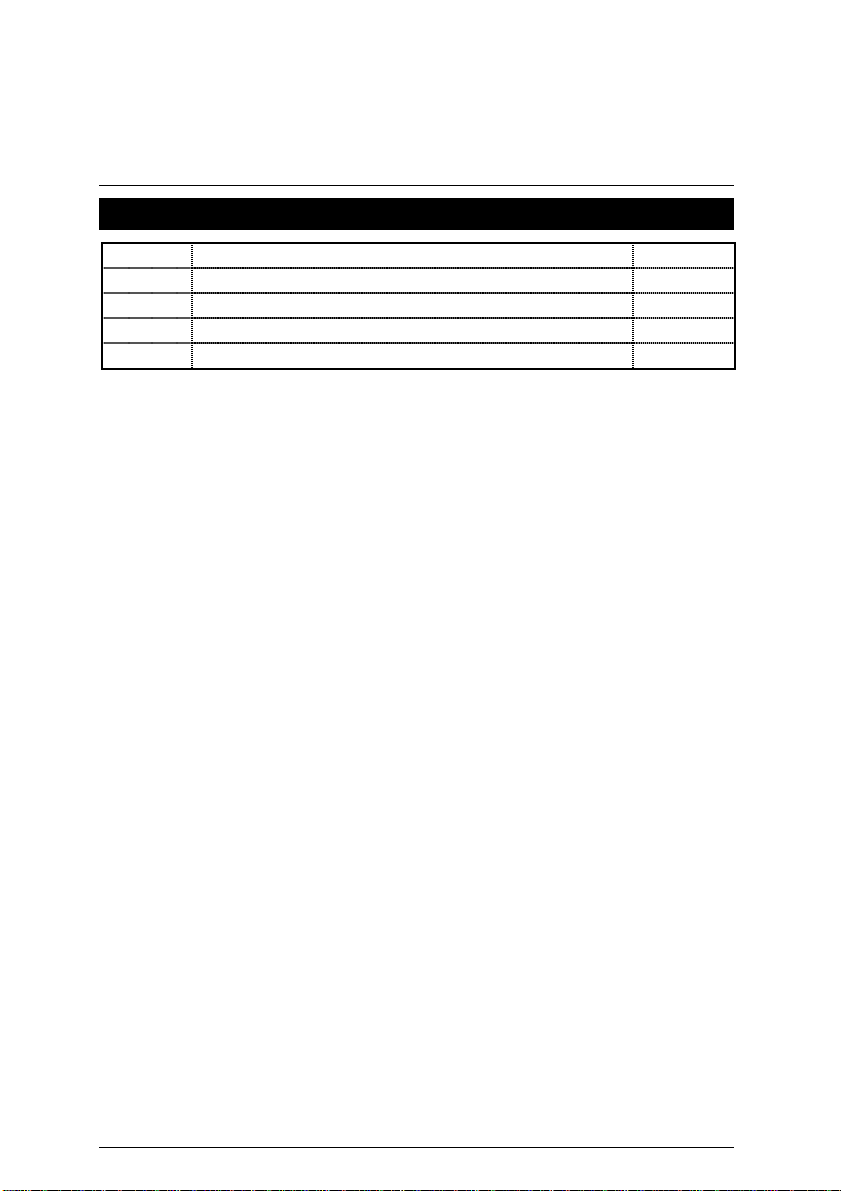
7VM Motherboard
Revision History
Revision Revision Note Date
1.1 Initial release of the 7VM motherboard user’s manual. Mar. 2000
1.1 Second release of the 7VM motherboard user’s manual. Mar. 2000
1.1 Third release of the 7VM motherboard user’s manual. Mar. 2000
1.1 Fourth release of the 7VM motherboard user’s manual. Apr. 2000
The author assumes no responsibility for any errors or omissions that may appear in this
document nor does the author make a commitment to update the information contained herein.
Third-party brands and names are the property of their respective owners.
Apr. 25, 2000 Taipei, Taiwan, R.O.C
1
Page 8
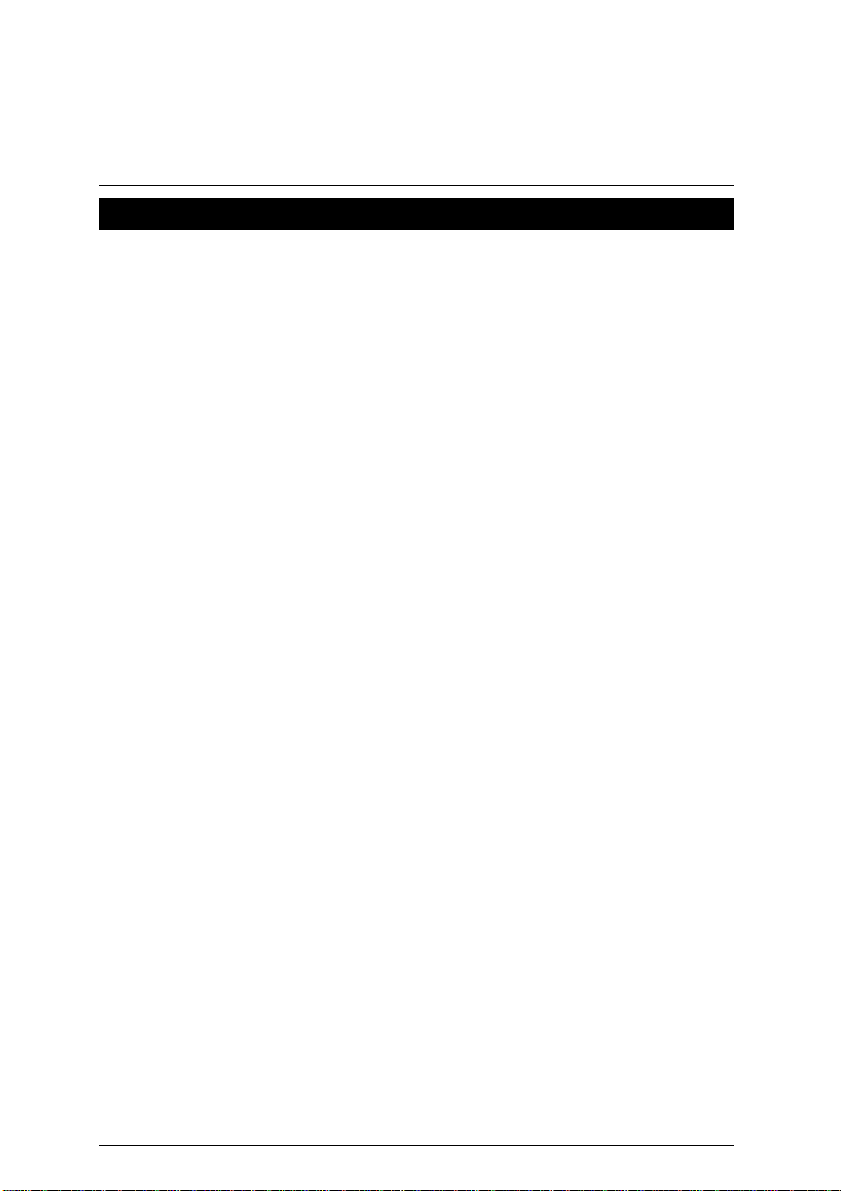
Item Checklist
Item Checklist
;
The 7VM Motherboard
;
Cable for IDE / Floppy device
;
Diskettes or CD (TUCD) for motherboard utilities
;
7VM User’s Manual
2
Page 9
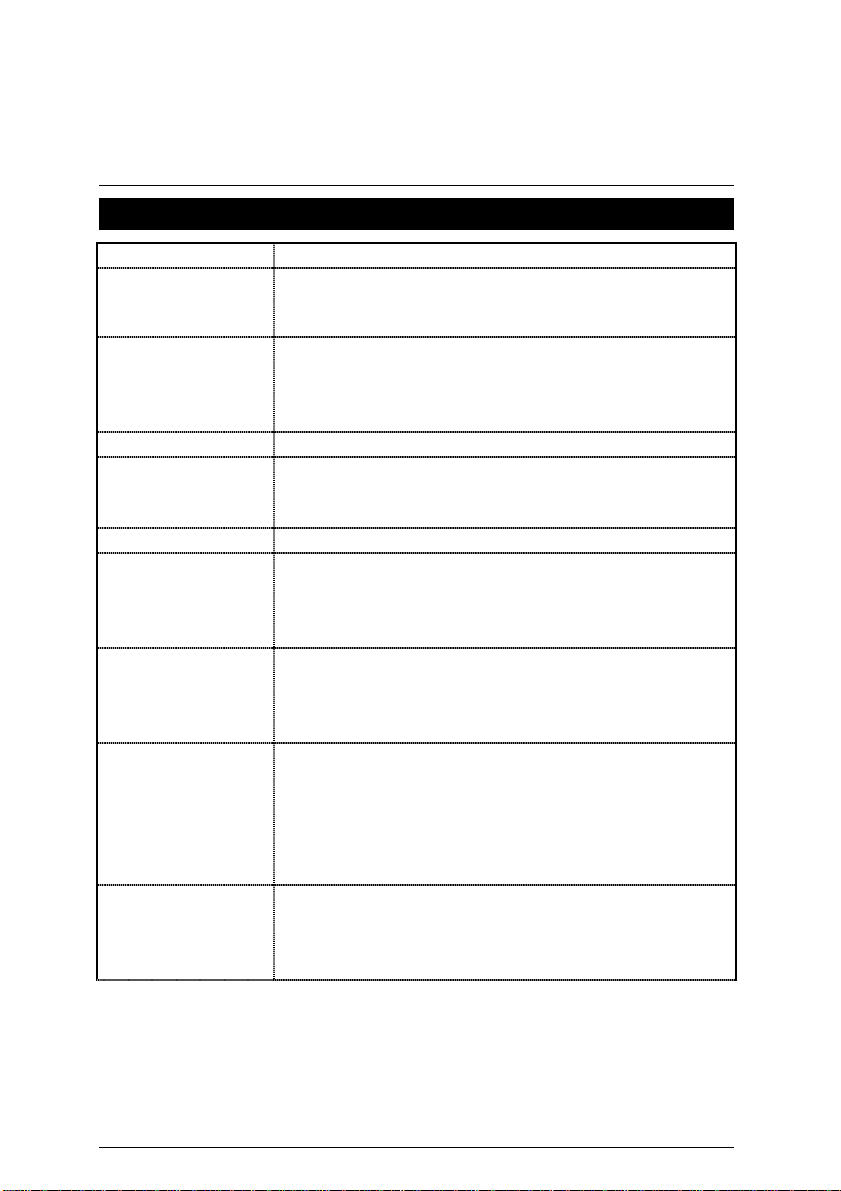
7VM Motherboard
Summary Of Features
y
Form factor
CPU
Chipset Apollo KX133 ,consisting of:
Clock Generator
Memory
I/O Control
Slots
On-Board IDE
On-Board
Peripherals
Hardware Monitor
(Optional)
To be continued…
24.7 cm x 21.1 cm Micro ATX SIZE form factor, 4 layers PCB.
y
y
y
y
y
Athlon(
AMD
512 KB 2nd cache in CPU Module
K7) Slot A Processor
Supports 500MHz ~ 1GHz and faster
VIA8371 Memory/AGP/PCI Controller(PAC)
VT82C686A PCI Super-I/O Integrated Peripheral
Controller (PSIPC)
y
Supports 100~143MHz
y
3 168-pin DIMM Sockets
y
Supports SDRAM up to 1.5GB
y
Supports only 3.3V SDRAM DIMM, PC-133 supported
y
VT82C686A
y
1 AGP (Accelerated Graphics Port) slot
AGP 66 / 133 MHz, 3.3V/1.5V device support
-
y
3 32-bit Master PCI Bus slots
y
1 AMR Slot
y
An IDE controller on the VT82C686A PCI chipset
provides IDE HDD/ CD-ROM with PIO, Bus Master ,
Ultra DMA/33, and ATA 66 Operation modes
y
Can connect up to four IDE devices
y
1 Floppy port supports 2 FDD with 360K, 720K,1.2M,
1.44M and 2.88M bytes
y
1 Parallel port supports SPP/EPP/ECP mode
y
2 Serial Ports (COM 1 & COM 2)
y
4 USB ports
y
1 IrDA connector for Fast IrDA
y
CPU/Power Supply/Panel Fan Revolution detect
y
System Voltage Detect
y
CPU Overheat Warning
y
Display Actual Current Voltage
3
Page 10
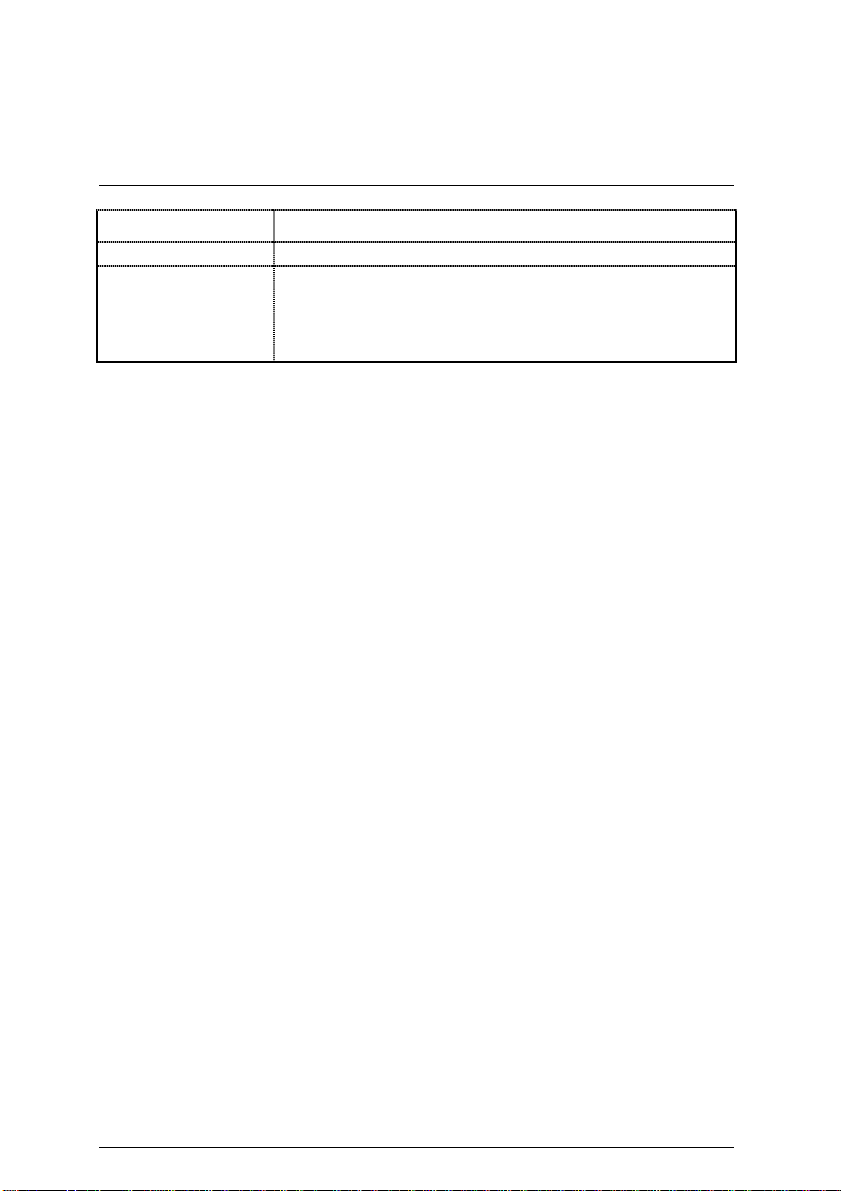
PS/2 Connector
BIOS
Additional Features
Summary Of Features
y
PS/2 Keyboard interface and PS/2 Mouse interface
y
Licensed AMI BIOS, 2M bit FLASH RAM
y
Internal/External Modem Wake up
y
STR (Suspend-To-RAM)
y
LAN Wake up
y
System after AC back
4
Page 11
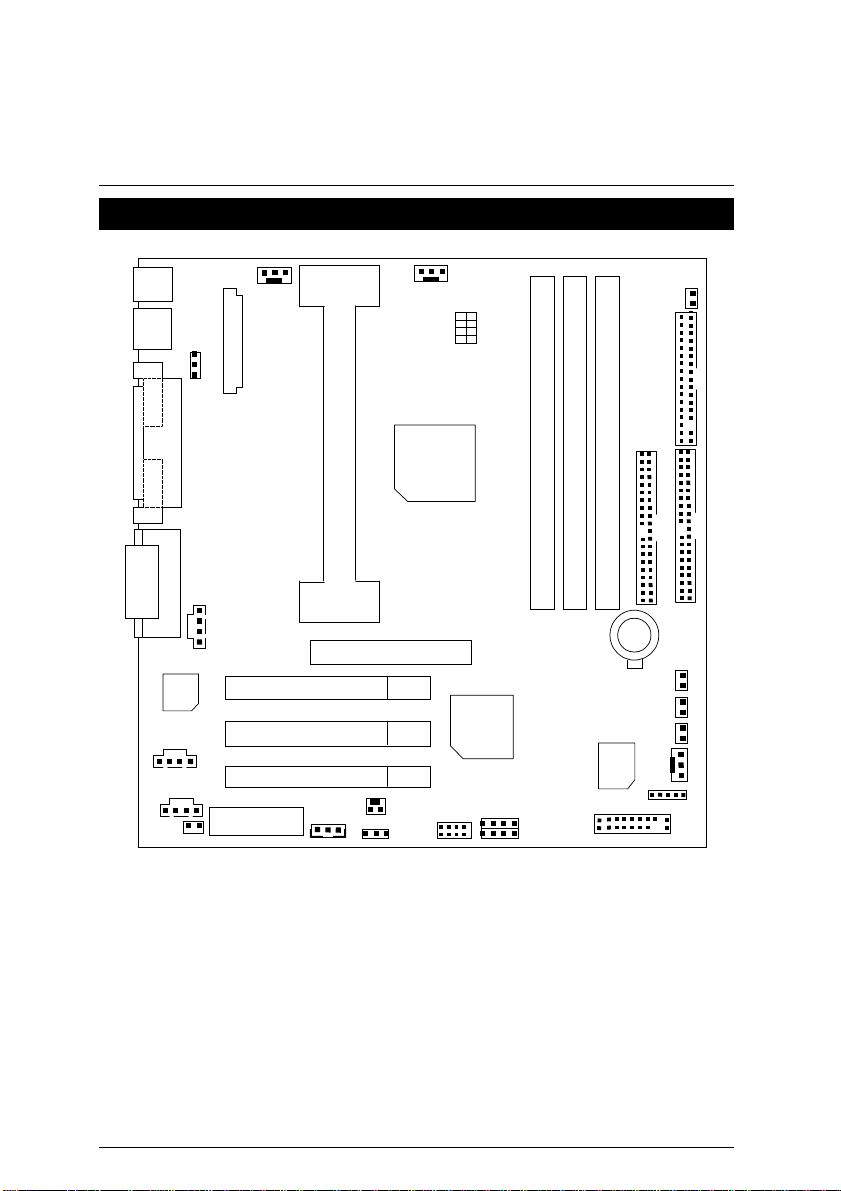
7VM Motherboard
7VM Motherboard Layout
PS/2
USB
JP5
COM 1
J10
ATX POWER
J5
SW4
JP4
FDD1
COM 2
AC97
J12
J11
JP7
LPT
J8
GAME & AUDIO
PCI 1
PCI 2
PCI 3
AMR 1
AGP 1
J4
CPU
JP6
J3
VT8371
7VM
USB2
VT82C
686A
JP9
JP8
DIMM 1
DIMM 2
J2
DIMM 3
BAT1
BIOS
IDE2
IDE1
LED1
JP3
JP2
J6
J1
5
Page 12
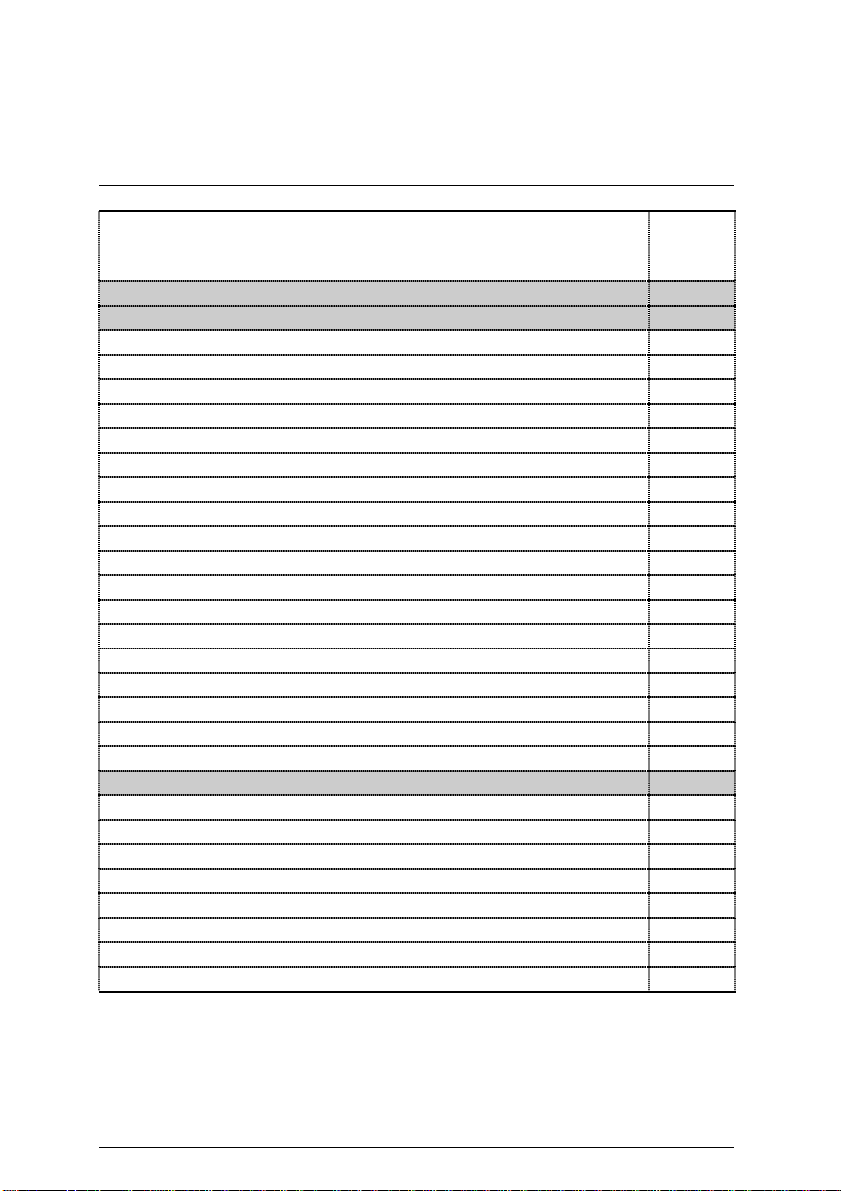
7VM Motherboard Layout
Page index for CPU Speed Setup / Connectors / Panel and Jumper
Definition
CPU Speed Setup P.7
Connectors P.8
GAME & Audio Port P.8
COM 1 / COM 2 / LPT Port P.8
USB Connector P.9
PS/2 Keyboard & PS/2 Mouse Connector P.9
J10 (Power FAN) P.10
J5 (CPU FAN) P.10
J6 (System FAN) P.11
ATX Power P.11
Floppy Port P.12
IDE 1(Primary) / IDE 2(Secondary) Prot P.12
USB2 (USB Port) P.13
IR P.13
JP3 (STR LED Connector) & LED1(DRAM LED) P.14
J3 (Modem Wake Up) P.14
J4 (LAN Wake Up) P.15
J12 (TEL) P.15
J11 (AUX_IN) P.16
J8 (CD Audio Line In) P.16
Panel and Jumper Definition P.17
J2 (2x11 PINs Jumper) P.17
JP2 (BIOS Write Protection) P.18
JP6 (Front Panel USB Device Wake Up Selection)[Optional] P.18
JP5 (Rear Panel USB Device Wake Up Selection)[Optional] P.19
JP4 (STR Enable) P.19
JP7/JP8/JP9 (Onboard AC97 & AMR Select) P.20
JP7 (AMR Primary / Secondary Select) P.20
BAT1 (Battery) P.21
Page
6
Page 13
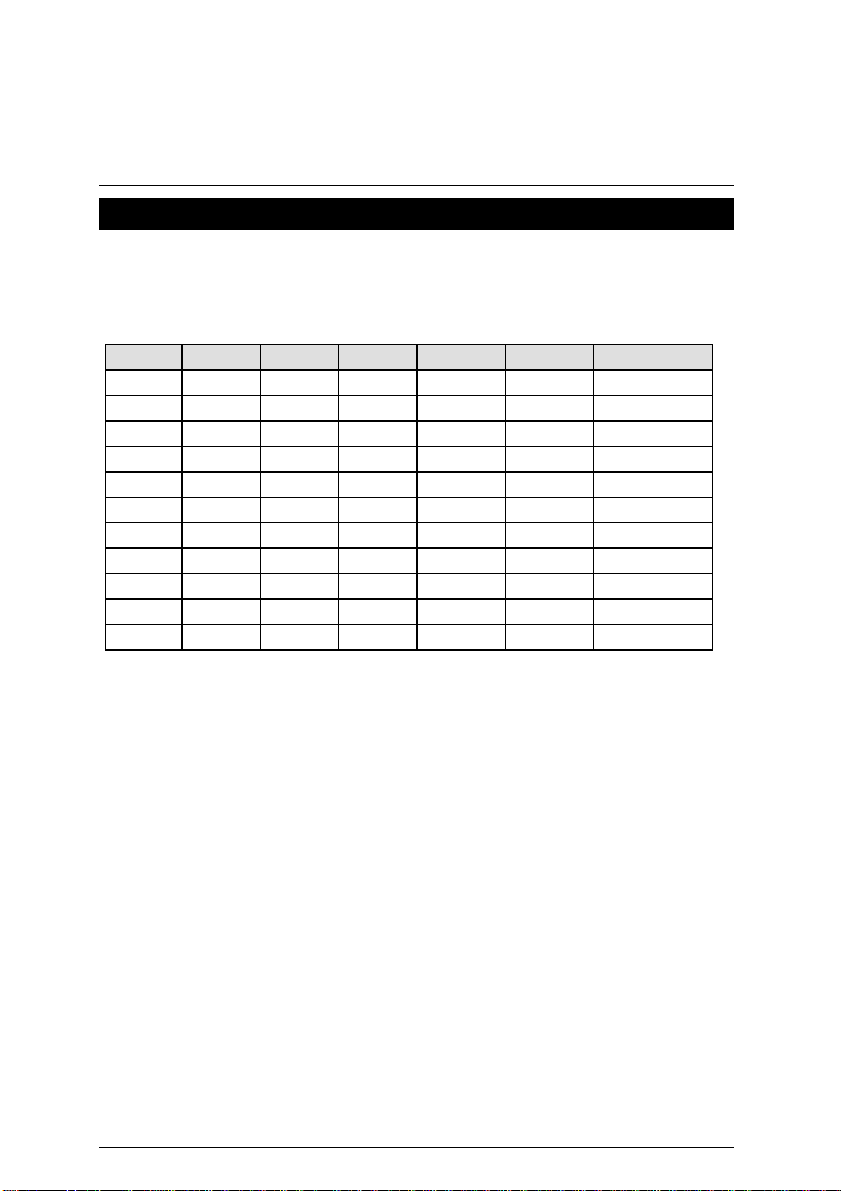
7VM Motherboard
CPU Speed Setup
The system bus speed is selectable at 100 ~143MHz. The user can select the system bus speed
by DIP switch
Set System Bus Speed
SW4:
SW4
.
4 3 2 1 CPU PCI Spectrum
X X X X 133.3 33.3 5%
O X X X 100.2 33 5%
X O X O 110 36.7 X
O X X O 115 38.3 X
O O X O 120 30 X
X X O X 133.3 33.3 X
O X O X 100.2 33.3 X
X X O O 124 31 X
X O O O 129 32.3 X
O X O O 138 34.5 X
O O O O 143 35.8 X
O : ON, X : OFF
7
Page 14
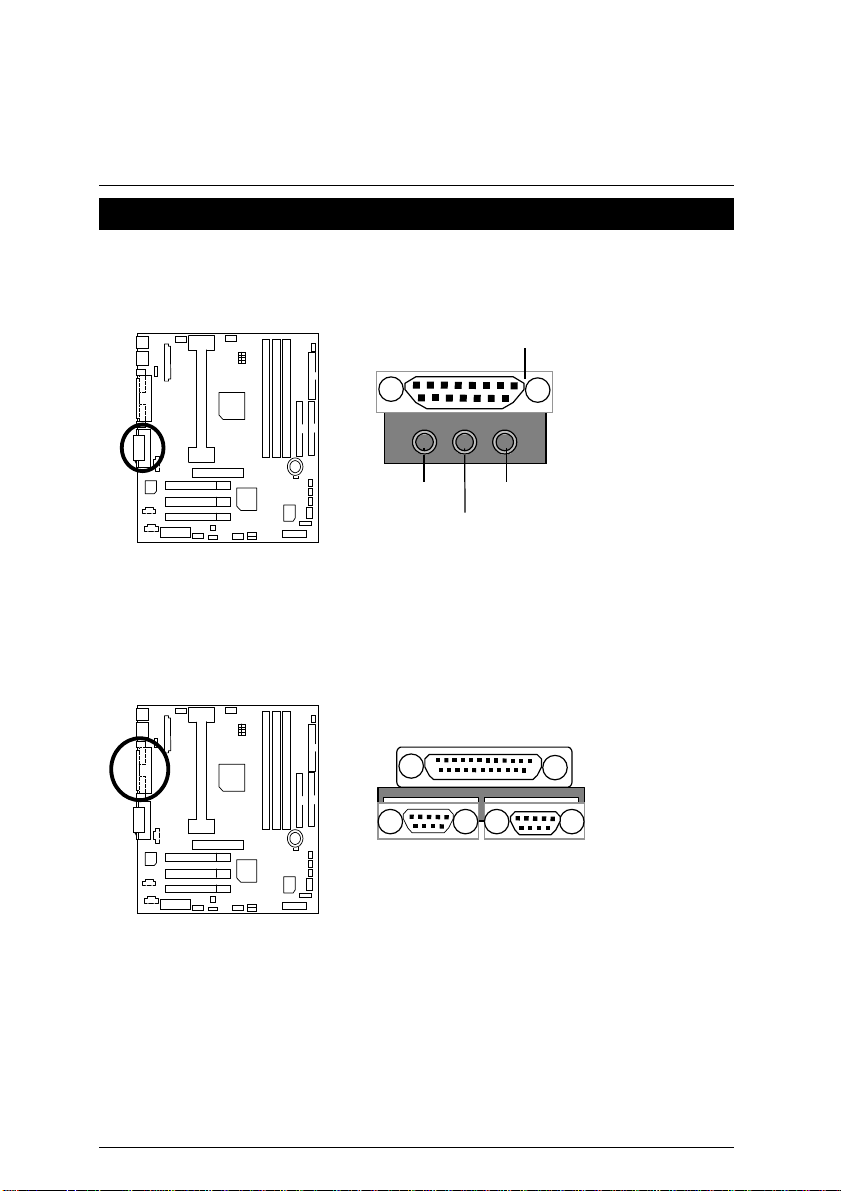
Connectors
GAME & Audio Port
Connectors
COM 1 / COM 2 / LPT Port
GAME Port
Line Out
MIC
Line In
LPT PORT
COM 1 COM 2
8
Page 15
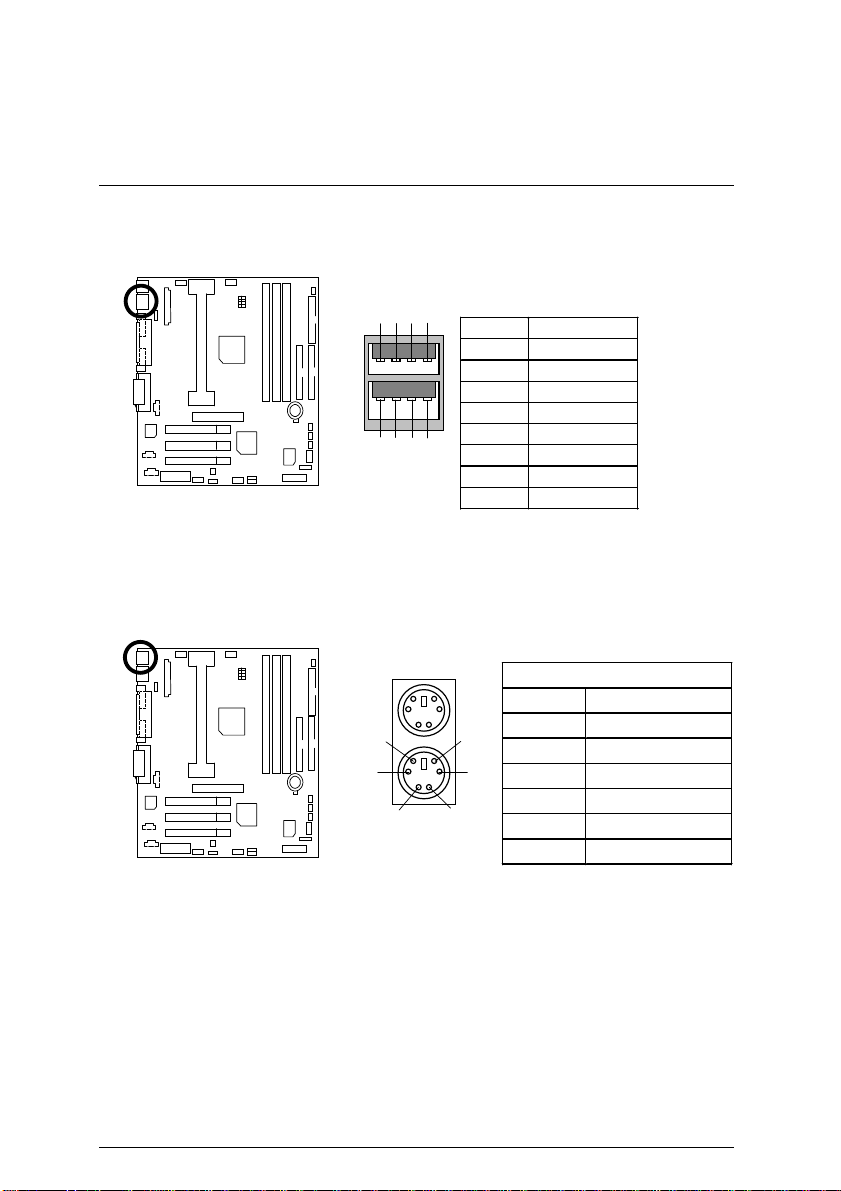
7VM Motherboard
USB Connector
8
6
7
5
4
1
2 3
PS/2 Keyboard & PS/2 Mouse Connector
Pin No. Definition
1 USB V0
2 USB D03 USB D0+
4 GND
5 USB V1
6 USB D17 USB D1+
8 GND
PS/2 Mouse
PS/2 Mouse/ Keyboard
Pin No. Definition
6
4
2
5
3
1
PS/2 Keyboard
9
1 Data
2 NC
3 GND
4 VCC(+5V)
5 Clock
6 NC
Page 16
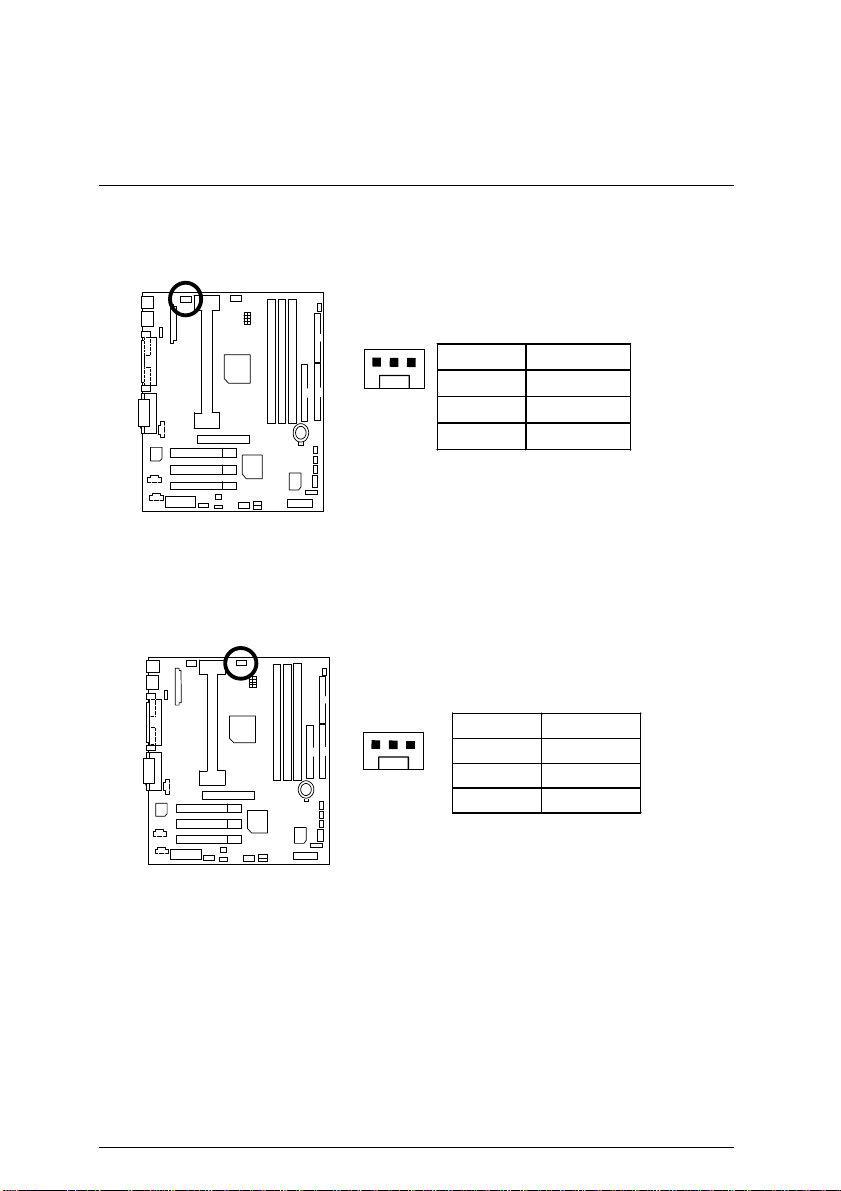
J10: Power FAN
Connectors
J5: CPU FAN
1
1
Pin No. Definition
1 GND
2 +12V
3 SENSE
Pin No. Definition
1 GND
2 +12V
3 SENSE
10
Page 17
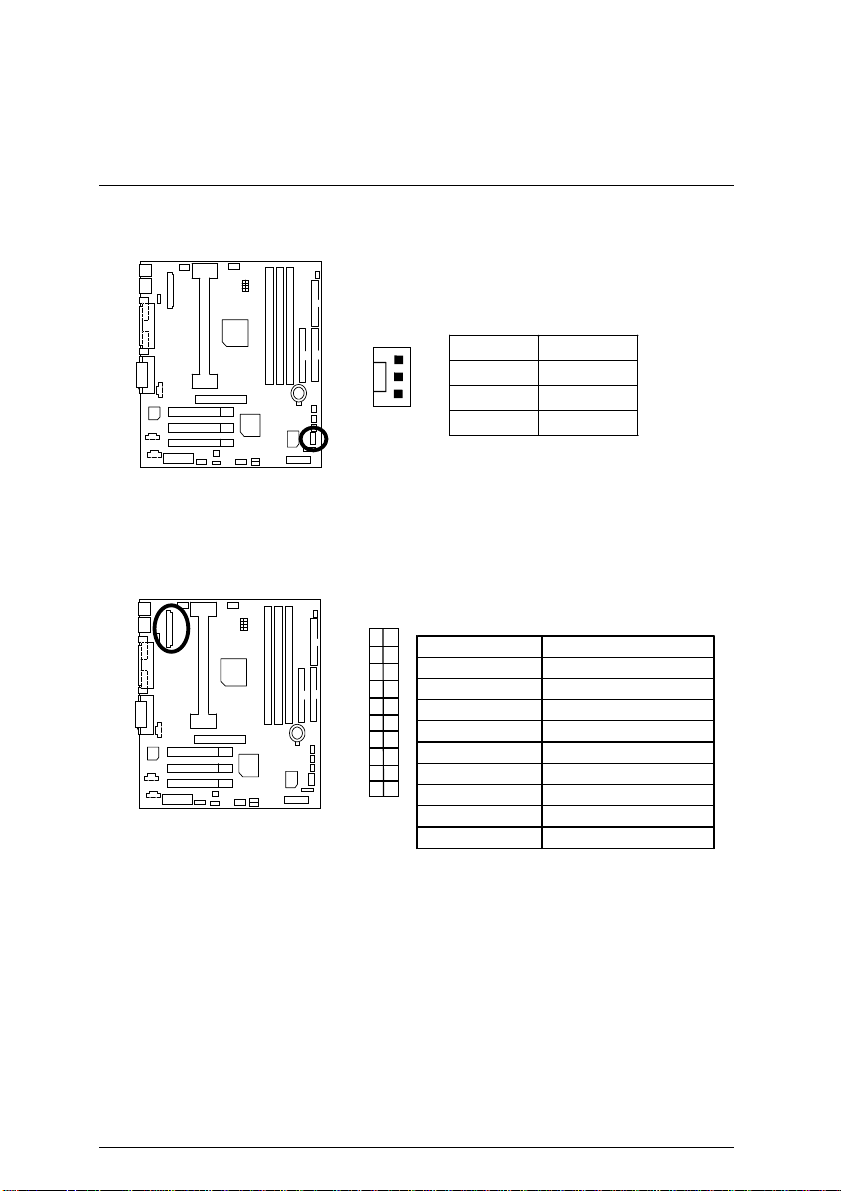
7VM Motherboard
J6: System FAN
ATX Power
Pin No. Definition
1
1 GND
2 +12V
3 SENSE
1
11
10
20
Pin No. Definition
3,5,7,13,15-17 GND
1,2,11 3.3V
4,6,19,20 VCC
10 +12V
12 -12V
18 -5V
8 Power Good
9 5V SB stand by+5V
14 PS-ON(Soft On/Off)
11
Page 18
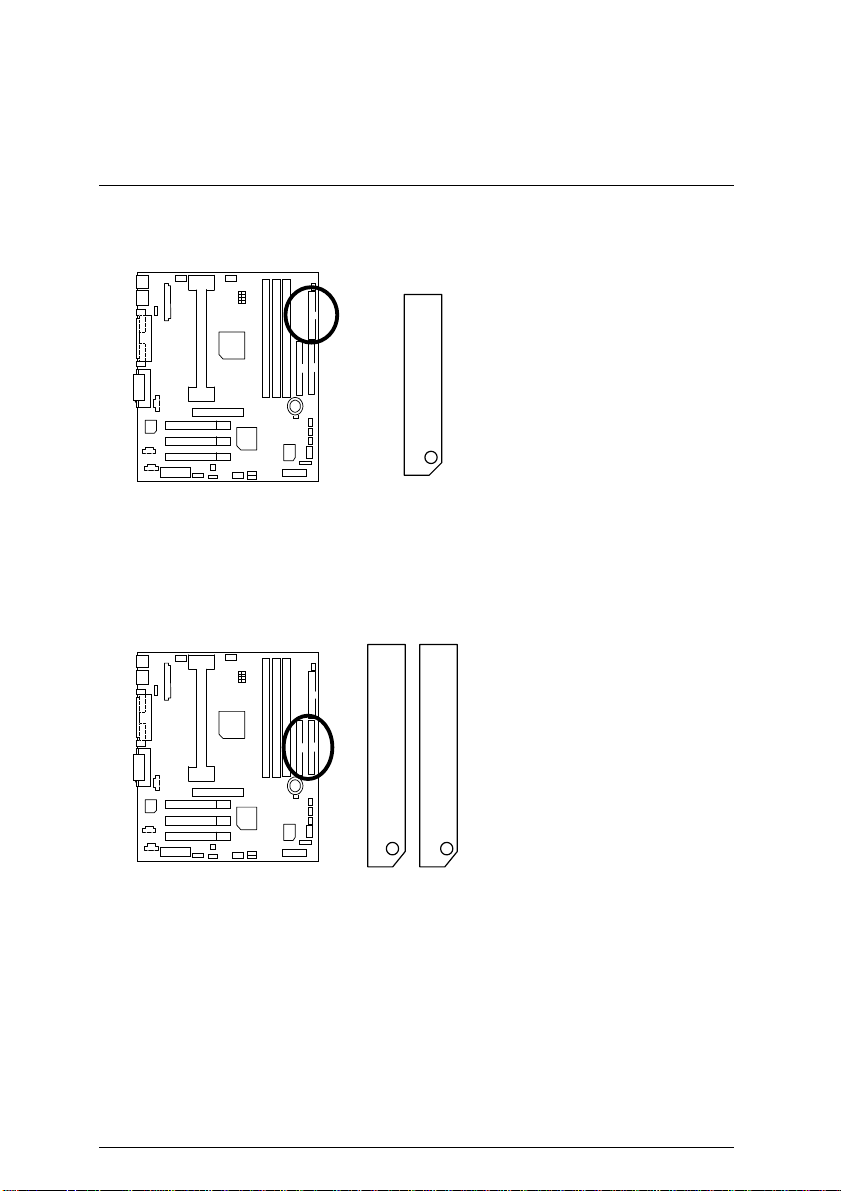
Floppy Port
IDE1 (Primary) , IDE2 (Secondary) Port
Connectors
RED LINE
IDE 1
RED LINE
IDE 2
12
Page 19
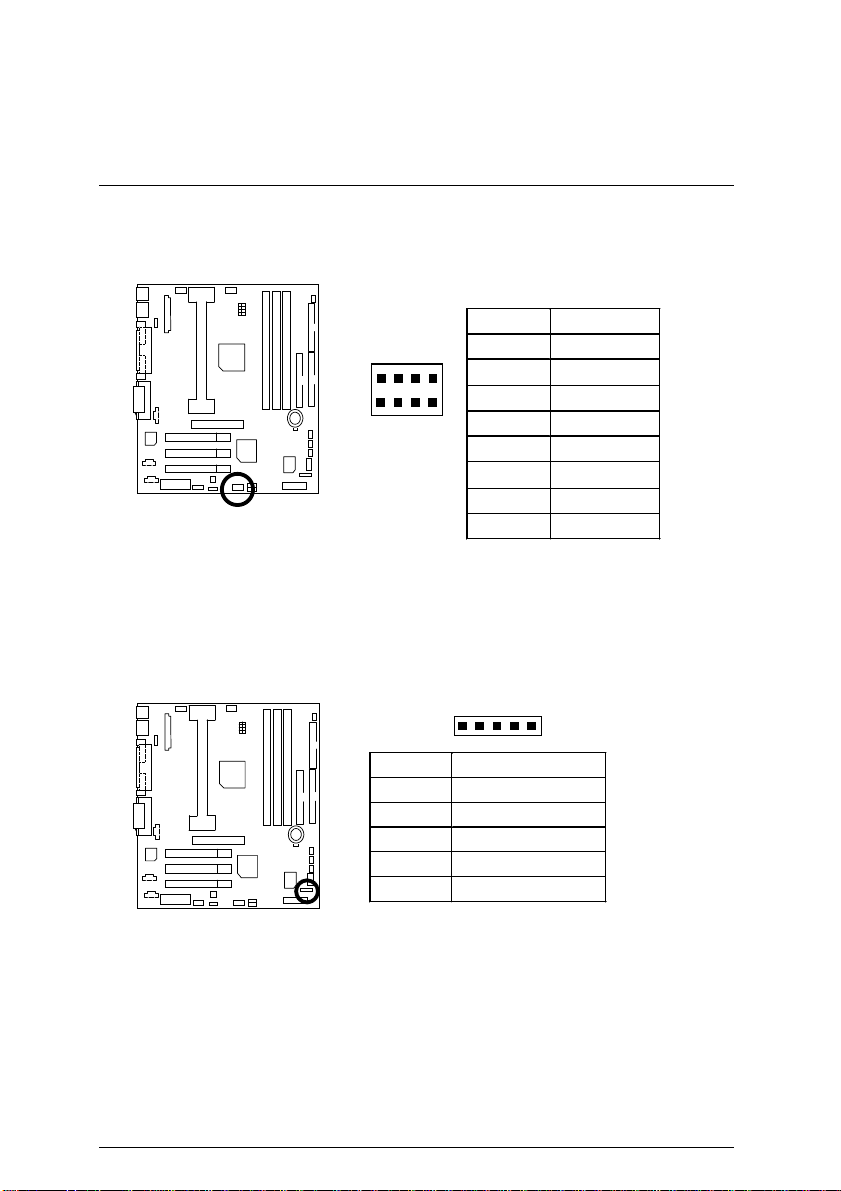
7VM Motherboard
USB2 : USB Port
IR : Infrared Connector
8 5
1 4
Pin No. Definition
1 VCC
2
USB D0−
3 USB D0+
4 GND
5 VCC
6
USB D1−
7 USB D1+
8 GND
1
Pin No. Definition
1 VCC (+5V)
2 NC
3 IR Data Input
4 GND
5 IR Data Output
13
Page 20
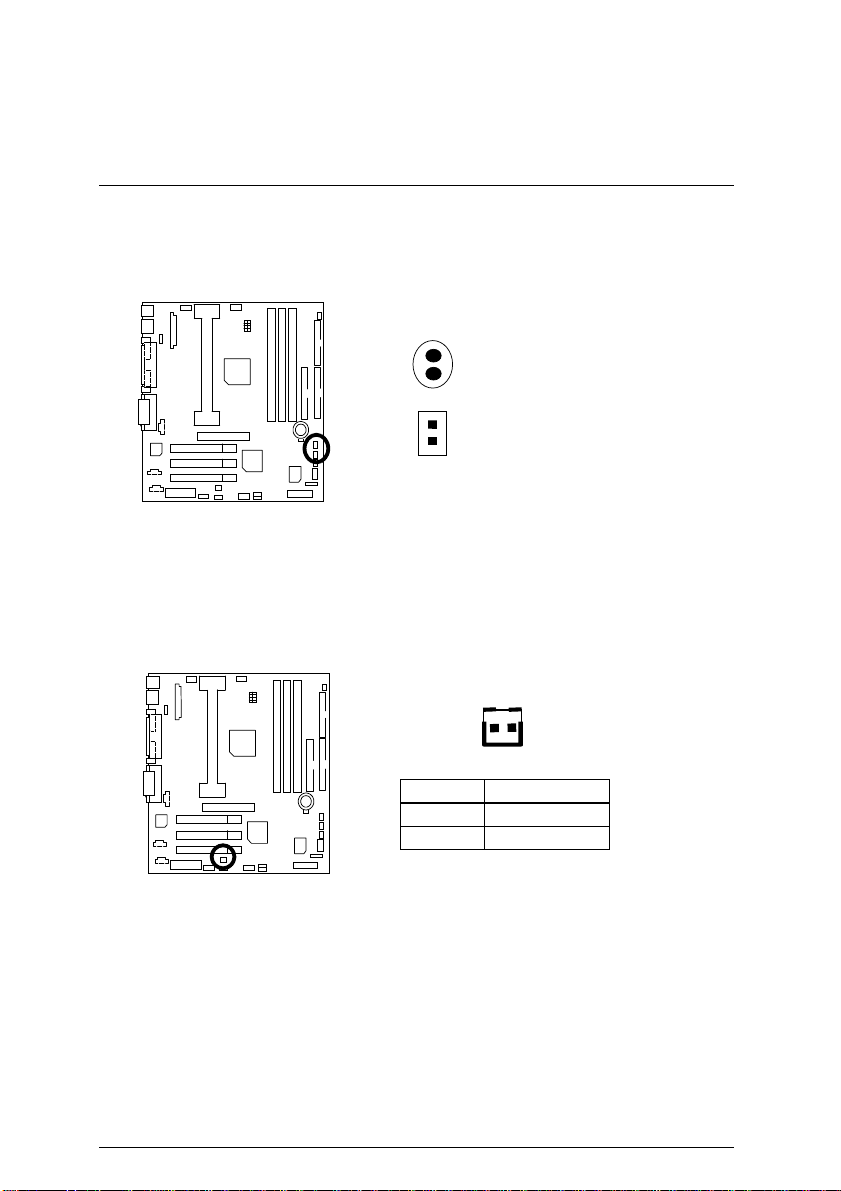
JP3 : STR LED Connector & LED1 (DRAM LED)
LED1
+
(DRAM LED)
1
JP3
STR LED C onn ector Ex ternal.
J3 : Modem Wake Up (Internal Modem Card Wake Up)
1
Connectors
Pin No . Definition
1 Signal
2 GND
14
Page 21
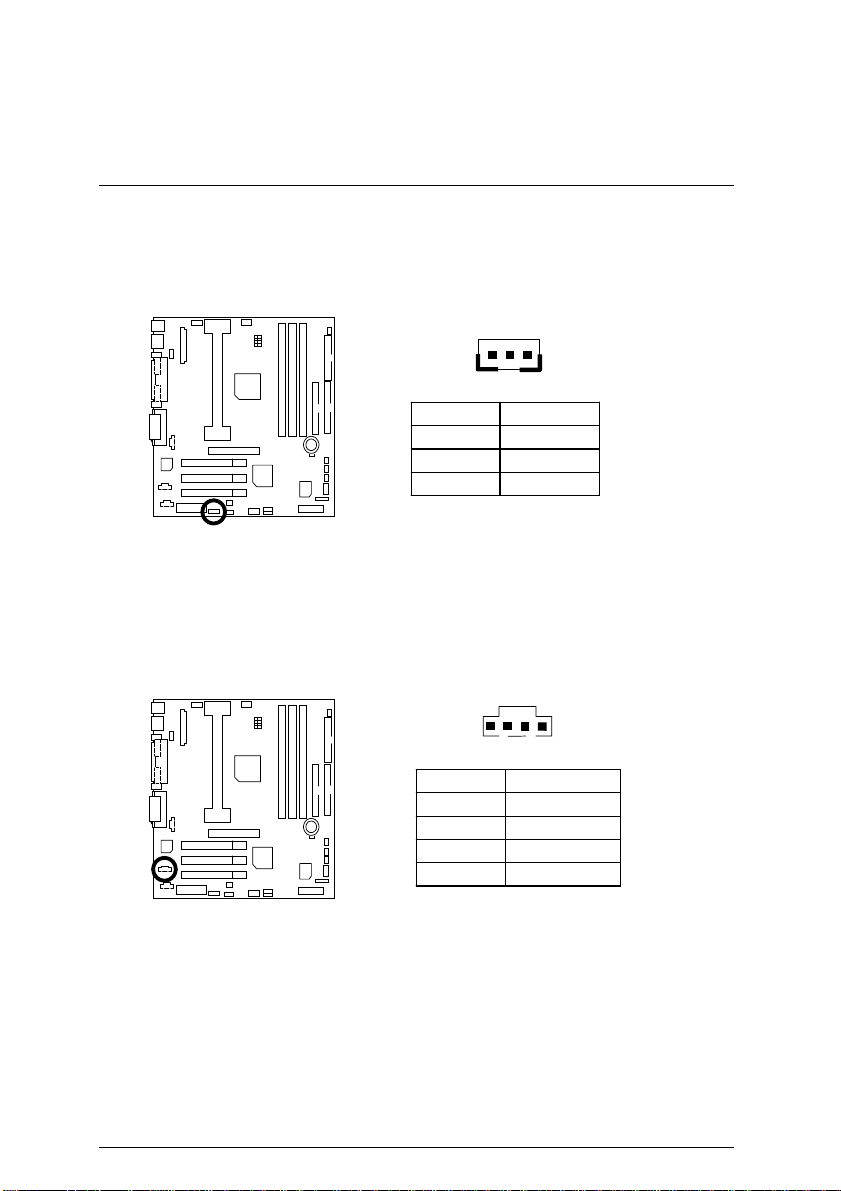
7VM Motherboard
J4 : LAN Wake Up
1
Pin No . Definition
1 +5V SB
2 GND
3 Signal
J12 TEL: The connector is for Modem with internal voice connector
1
Pin No . Definition
1 Signal-In
2 GND
3 GND
4 Signal-Out
15
Page 22
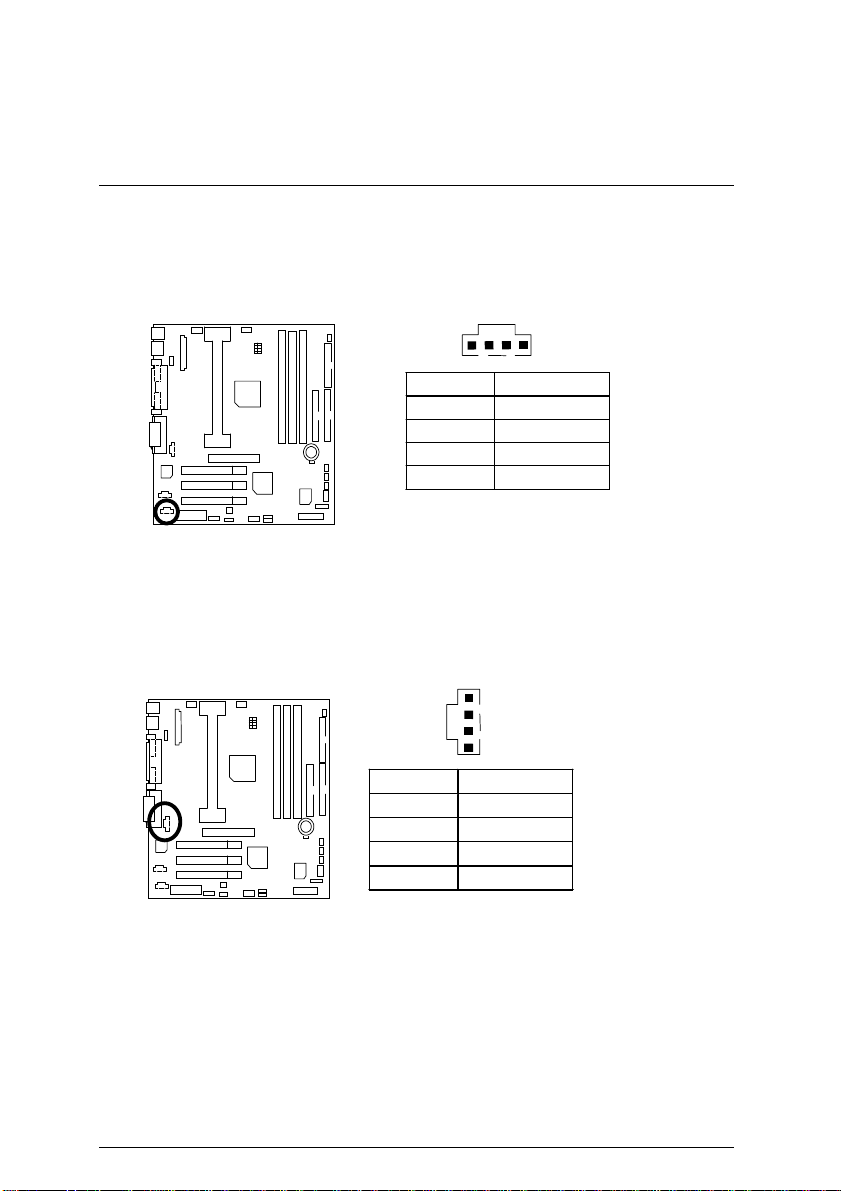
J11:AUX_IN
Connectors
J8 : CD Audio Line In
1
Pin No . Definition
1 AUX-L
2 GND
3 GND
4 AUX-R
1
Pin No . Definition
1 CD-L
2 GND
3 GND
4 CD-R
16
Page 23

7VM Motherboard
Panel and Jumper Definition
J2 : For 2X11 PINs Jumper
GN
HD
1
GN (Green Switch) Open: Normal Operation
Close: Entering Green Mode
GD (Green LED) Pin 1: LED anode(+)
Pin 2: LED cathode(−)
HD (IDE Hard Disk Active LED) Pin 1: LED anode(+)
Pin 2: LED cathode(−)
SPK (Speaker Connector) Pin 1: VCC(+)
Pin 2- Pin 3: NC
Pin 4: Data(−)
RE (Reset Switch) Open: Normal Operation
Close: Reset Hardware System
P+P−P−(Power LED)
Pin 1: LED anode(+)
Pin 2: LED cathode(−)
Pin 3: LED cathode(−)
PW (Soft Power Connector) Open: Normal Operation
Close: Power On/Off
S P K
P−P−P+
RE
GD
1
1
PW
1
17
Page 24

JP2 : BIOS Write Protection
Panel and Jumper Definiti on
1
Pin No . Defin itio n
ON W rite Protect Enable
OFF
Write Protect Disable
(Default)
JP6 : Front Panel USB Device Wake up Selection(Optional)
1
Pin No . Defin itio n
1-2 close FP USB Wake Up
2-3 close Normal (Default)
(If you want to use "USB K B /M o us e Wake from S3"
function , you hav e to set th e BIOS s e tt in g " USB KB/Mouse
Wake from S3" enabled, an d t he jump er "JP 6" enabled).
*(Power on the computer an d as soon as memory counting
starts, press <Del>. You will enter BIOS Setup. Select the item
"POWER MANAGEMENT SETUP", then sele ct "USB
KB/Mouse Wake from S3: Enabled". Reme mber to save the
setting by pressing "ESC" and ch oos e t he "SAVE & EXIT
SETUP" option.)
18
Page 25

7VM Motherboard
JP5 : Rear Panel USB Device Wake up Selection(Optional)
1
Pin No . Defin itio n
1-2 close RP USB Wake Up
2-3 close Normal (Default)
(If you want to use "USB K B /M o us e Wake from S3"
function , you hav e to set th e BIOS s e tt in g " USB KB/Mouse
Wake from S3" enabled, an d t he jump er "JP 5" enabled).
*(Power on the computer an d as soon as memory counting
starts, press <Del>. You will enter BIOS Setup. Select the item
"POWER MANAGEMENT SETUP", then sele ct "USB
KB/Mouse Wake from S3: Enabled". Reme mber to save the
setting by pressing "ESC" and ch oos e t he "SAVE & EXIT
SETUP" option.)
JP4:STR Enable
1
Pin No . D e fin itio n
ON STR Enabled
OFF STR Disabled
(Default)
19
Page 26

JP7/JP8/JP9: Onboard AC97& AMR Select
(AMR
Audio Modem Riser)
ÆÆÆÆ
Panel and Jumper Definiti on
Function
Onboard AC97 OFF 1-2 1-2
AMR (Primary) OFF 3-4 3-4
Onboard
AC97+AMR
(Secondary)
JP7: AMR Primary / Secondary Select
Pin No . Defin itio n
ON AMR Secondary
OFF AMR Primary
1
1
Jumper
JP7
(Default)
JP9
JP8
JP7 JP8 JP9
ON
1-2,
3-4
1-2
20
Page 27

7VM Motherboard
D
BAT1 : Battery
+
anger of explosion if battery
☞
is incorrectly replaced.
Replace only with the same or
☞
equivalent type recommended
by the manufacturer.
Dispose of used batteries
☞
according to the manufacturer’s
instructions.
21
Page 28

Performance List
Performance List
The following performance data list is the tes ting results of some popular benchmark testing
programs.
These data are just referred by users, and there is no responsibility for different testing data values
gotten by users. (The different Hardware & Software configuration will result in different benchmark
testing results.)
• CPU AMD Athlon
• DRAM (128x1) MB SDRAM (MOSEL 9928PR V54C365804VCT7)
• CACHE SIZE 512 KB included in CPU
• DISPLAY GA-660 PLUS 32 (32MB)
• STORAGE Onboard IDE (Quantum KA13600AT)
• O.S. Windows NT™ 4.0 SP6
• DRIVER Display Driver at 1024 x 768 x 64k colors x 75Hz.
• BUS MASTER 4 IN 1 Driver (Ver. 4.20)
TM
800MHz processor
Processor
Winbench99
Business Disk Winm ar k 99
Hi-End Disk Winmark 99
Business Graphics Winm ar k 99
Hi-End Graphics Winmark 99
CPU mark 99
FPU Winmark 99
Winstone99
Business Winstone 99
Hi-End Winstone 99
22
AMD Athlon
800MHz (100x8)
71.8
4400
5560
12300
393
793
43.8
44.2
Page 29

7VM Motherboard
AMR
Block Diagram
AGP
2X/4X
AMD-K7TM
System Bus 100MHz
100 MHz
4 USB Ports
CODEC
ATA66 IDE
Channels
AC97
66MHz
66MHz
3 PCI
VT8371
VT82C
686A
IR Floppy
PS/2
100 / 133MHz
100 / 133MHz
33MHz
33MHz
33MHz
14.318MHz
48MHz
3.3V SDRAM
100 / 133MHz
ICW
W210H
Game Port
COM Ports
LPT Ports
23
Page 30

Suspend to RAM Installation
Suspend to RAM Installation
Suspend to RAM Installat i on
A.1 Introduce STR function:
Suspend-to-RAM (STR) is a Windows 98 ACPI sleep mode function. When recov ering from
STR (S3) sleep mode, the system is able, in just a few seconds, to retrieve the last “state” of the
system before it went to sleep and recover to that state. The “state” is stored in memory (RAM)
before the system goes to sleep. During STR sleep mode, your system uses only
enough energy to maintain critical information and system functions, primarily the system state
and the ability to recognize various “wake up” triggers or signals, respectively.
A.2 STR function Installation
Please use the following steps to complete the STR function installation.
Step-By-Step Setup
Step 1:
To utilize the STR function, the system must be in Windows 98 ACPI mode.
Putting Windows 98 into ACPI mode is fairly easy.
Setup with Windows 98 CD:
A. Insert the Windows 98 CD into your CD-ROM drive, select Start, and then Run.
B. Type (without quotes)
『In Windows 98 second edition version, all the bios version dated 12/01/99 or later are
ACPI compatible. Just type" D:\Setup", the operating system will be installed as ACPI
mode.』
“D:\setup /p j”
in the window provided. Hit the enter key or click OK.
C. After setup completes, remove the CD, and reboot your system
(This manual assumes that your CD-ROM device drive letter is D:).
24
Page 31

7VM Motherboard
Step 2:
(If you want to use STR Function, please set jumper JP4 (Closed.)
1
Pin No . D e fin itio n
ON STR Enabled
OFF STR Disabled
(Default)
Step 3:
Power on the computer and as soon as memory counting starts, press <Del>. You will enter
BIOS Setup. Select the item
State: S3 /STR”
EXIT SETUP”
Congratulation! You have completed the installation and now can use the STR function.
. Remember to save the settings by pressing "ESC" and choose the
option.
“POWER MANAGEMENT SETUP”,
then select
“ACPI Standby
“SAVE &
25
Page 32

A.3 How to put your system into STR mode?
There are two ways to accomplish this:
1. Choose the “Stand by” item in the “Shut Down Windows” area.
A. Press the “Start” button and then select “Shut Down”
B. Choose the “Stand by” item and press “OK”
Suspend to RAM Installat i on
26
Page 33

7VM Motherboard
2. Define the system ”power on” button to initiate STR sleep mode:
A. Double click “My Computer” and then “Control Panel”
B. Double click the “ Power Management” item.
27
Page 34

Suspend to RAM Installat i on
C. Select the “Advanced” tab and “Standby” mode in Power Buttons.
Step 4:
Restart your computer to complete setup.
Now when you want to enter STR sleep mode, just momentarily press the “Power on” button..
A.4 How to recover from the STR sleep mode?
There are seven ways to “wake up” the system:
1. Press the “Power On” button.
2. Use the “PS/2 Keyboard Power On” function.
3. Use the “PS/2 Mouse Power On” function.
4. Use the “Resume by Alarm” function.
5. Use the “Modem Ring On” function.
6. Use the “Wake On LAN” function.
7. Use the “USB Device Wake Up” function.
28
Page 35

7VM Motherboard
A.5 Notices :
1. In order for STR to function properly, several hardware and software requirements must be
satisfied:
A. Your ATX power supply must comply with the ATX 2.01 specification (provide more than
720 mA 5V Stand-By current).
B. Your SDRAM must be PC-100 compliant.
2. Jumper JP3 is provided to connect to the STR LED in your system chassis. [Your chassis
may not provide this feature.] The STR LED w ill be illuminated when your system is in STR
sleep mode.
LED1
+
(DRAM LED)
1
JP3
STR LED C onn ector Ex ternal.
29
Page 36

Memory Installation
Memory Installation
The motherboard has 3 dual inline memory module (DIMM) sockets. The BIOS will automatically
detects memory type and size. To install the memory module, just push it vertically into the DIMM
Slot .The DIMM module can only fit in one direction due to the two notch. Memory size can vary
between sockets.
Install memory in any combination table:
DIMM 168-pin SDRAM DIMM Modules
Bank 0 Supports 8 / 16 / 32 / 64 / 128 / 256 / 512 MB X 1 pcs
Bank 1 Supports 8 / 16 / 32 / 64 / 128 / 256 / 512 MB X 1 pcs
Bank 2 Supports 8 / 16 / 32 / 64 / 128 / 256 / 512 MB X 1 pcs
30
Page 37

7VM Motherboard
Page index for BIOS Setup Page
The MAIN MENU P.33
Standard CMOS Features P.36
BIOS Features Setup P.39
Chipset Features Setup P.41
Power Management Setup P.44
PNP/ PCI Configuration P.47
Load BIOS Defaults P.49
Load SETUP Defaults P.50
Integrated Peripherals P.51
Hardware Monitor Setup
Set Supervisor / User Password P.57
IDE HDD Auto Detection P.58
Save & Exit Setup P.59
Exit Without Saving P.60
P.55
31
Page 38

BIOS Setup
BIOS Setup
BIOS Setup is an overview of the BIOS Setup Program. The program that allows users to modify
the basic system con figuration. This type of information is stored in battery-backed CMOS SRAM
so that it retains the Setup information when the power is turned off.
ENTERING SETUP
Power ON the computer and press <Del> immediately will allow you to enter Setup. If the message
disappears before you respond and you still wish to enter Setup, restart the system to try again by
turning it OFF then ON or pressing the "RESET" bottom on the system case. You may also restart
by simultaneously press <Ctrl> − <Alt>− <Del> keys.
CONTROL KEYS
<↑> Move to previous item
<↓> Move to next item
<←> Move to the item in the left hand
<→> Move to the item in the right hand
<Esc> Main Menu - Quit and not save changes into CMOS
Status Page Setup Menu and Option Page Setup Menu - Exit current page
and return to Main Menu
<+/PgUp> Increase the numeric value or make changes
<-/PgDn> Decrease the numeric value or make changes
<F1> General help, only for Status Page Setup Menu and Option Page Setup
Menu
<F2> Reserved
<F3> Reserved
<F4> Reserved
<F5> Restore the previous CMOS value from CMOS, only for Option Page Setup
Menu
<F6> Load the default CMOS value from BIOS default table, only for Option Page
Setup Menu
<F7>
<F8> Reserved
<F9> Reserved
<F10> Save all the CMOS changes, only for Main Menu
Load the SETUP Defaults.
32
Page 39

7VM Motherboard
GETTING HELP
Main Menu
The on-line description of the highlighted setup function is displayed at the bottom of the screen.
Status Page Setup Menu / Option Page Setup Me nu
Press F1 to pop up a small help window that describes the appropriate keys to use and the
possible selections for the highlighted item. To exit the Help Window press <Esc>.
THE MAIN MENU
Once you enter AMI BIOS CMOS Setup Utility, the Main Menu (Figure 1) will appear on the screen.
The Main Menu allows you to select from nine setup functi ons and two exit choices . Use arrow
keys to select among the items and press <Enter> to accept or enter the sub-menu.
AMIBIOS SIMPLE SETUP UTILITY – VERSION 1.21
(C) 1999 American Megatrends, Inc. All Rights Reserved
STANDARD CMOS SETUP INTEGRATED PERIPHERALS
BIOS FEATURES SETUP HARDWARE MONITOR SETUP
CHIPSET FEATURES SETUP SUPERVISOR PASSWORD
POWER MANAGEMENT SETUP USER PASSWORD
PNP / PCI CONFIGURATION IDE HDD AUTO DETECTION
LOAD BIOS DEFAULTS SAVE & EXIT SETUP
LOAD SETUP DEFAULTS EXIT WITHOUT SAVING
ESC: Quit
F6: Load BIOS Defaults F7: Load SETUP Defaults F10: Save & Exit
: Select Item (Shift )F2 : Change Color F5: Old Values
↑↓→ ←
Time, Date , Hard Disk Type…
Figure 1: Main Menu
33
Page 40

BIOS Setup
Standard CMOS Features
••••
This setup page includes all the items in standard compatible BIOS.
BIOS Features Setup
••••
This setup page includes all the items of AMI special enhanced
features.
Chipset Features Setup
••••
This setup page includes all the items of chipset special features.
Power Management Setup
••••
This setup page includes all the items of Green function features.
PnP/PCI Configurations
••••
This setup page includes all the configurations of PCI & PnP ISA resources.
Load BIOS Defaults
••••
BIOS Defaults indicates the value of the system parameters which the system would
be in safe configuration.
Load Setup Defaults
••••
Setup Defaults indicates the value of the system parameters which the system would
be in best performance configuration.
Integrated Peripherals
••••
This setup page includes all onboard peripherals.
Hardware Monitor Setup
••••
This setup page is the System auto detect Temperature, voltage , fan, speed.
Supervisor Password
••••
Change, set, or disable password. It allows you to limit access to the system and Setup,
or just to Setup.
User Password
••••
Change, set, or disable password. It allows you to limit access to the system.
IDE HDD auto Detection
•
Automatically configure hard disk parameters.
34
Page 41

7VM Motherboard
Save & Exit Setup
••••
Save CMOS value settings to CMOS and exit setup.
Exit Without Saving
••••
Abandon all CMOS value changes and exit setup.
35
Page 42

BIOS Setup
Standard CMOS Features
The items in Standard CMOS Setup Menu (Figure 2) are divided into 9 categories. Each category
includes no, one or more than one setup items. Use the arrows to highlight the item and then use
the <PgUp> or <PgDn> keys to select the value you want in each item.
AMIBIOS SETUP – STANDARD CMOS SETUP
( C ) 1999 American Megatrends, Inc. All Rights Reserved
Date (mm/dd/yyyy) : Mon, Mar. 06, 2000
Time (hh/mm/ss) : 04:05:37
TYPE SIZE CYLS HEAD PRECOMP LANDZ SECTOR MODE
Pri Master Auto
Pri Slave Auto
Sec Master Auto
Sec Slave Auto
Floppy Drive A : 1.44 MB 3½
Floppy Drive B : Not Installed Other Memory : 384 Kb
Extended Memory : 63 Mb
Boot Sector Virus Protection : Disabled Total Memory : 64 Mb
Month : Jan – Dec ESC : Exit
Day : 01– 31 ↑↓ : Select Item
Year : 1990 – 2099 PU / PD / + / – :Modify
(Shift) F2 : Color
Figure 2: Standard CMOS Features
Base Memory : 640 Kb
Date
••••
The date format is <week>, <month> <date> <year>.
week The day, from Sun to Sat, determined by the BIOS and is display-only.
month The month, Jan. Through Dec.
date The date, from 1 to 31 (or the maximum allowed in the month).
year The year, from 1990 through 2099.
36
Page 43

7VM Motherboard
Time
••••
The times format in <hour> <minute> <second>. The time is calculated base on the 24-hour
military-time clock. For example, 1 p.m. is 13:00:00.
IDE Primary Master, Slave / Secondary Master, Slave
••••
The category identifies the types of hard disk from drive C to F that has been installed in the
computer. There are two types: auto type, and manual type. Manual ty pe is user-defi nabl e;
Auto type which will automatically detect HDD type.
Note that the specifications of your drive must match with the drive table. The hard disk will
not work properly if you enter improper information for this category.
If you select User Typ e, related in formation will be asked to enter to the following item s. Enter
the information directly from the keyboard and press <Enter>. Such i nformation should be
provided in the documentation form your hard disk vendor or the system manufacturer.
CYLS. Number of cylinders.
HEADS Number of heads.
PRECOMP Write precomp.
LANDZONE Landing zone.
SECTORS Number of sectors.
If a hard disk has not been installed select NONE and press <Enter>.
Drive A type / Drive B type
••••
The category identifies the types of floppy disk drive A or drive B that has been installed in the
computer.
None No floppy drive installed.
360K, 5.25 in. 5.25 inch PC-type standard drive; 360K byte capacity.
1.2M, 5.25 i n. 5.25 inch AT-type high-density drive; 1.2M byte capacity (3.5 inch
when 3 Mode is Enabled).
720K, 3.5 in. 3.5 inch double-sided drive; 720K byte capacity.
1.44M, 3.5 in. 3.5 inch double-sided drive; 1.44M byte capacity.
2.88M, 3.5 in. 3.5 inch double-sided drive; 2.88M byte capacity.
37
Page 44

BIOS Setup
Memory
••••
The category is display-only which is determined by POST (Power On Self Test) of the BIOS.
Base Memory
The POST of the BIOS will determine the amount of base (or conventional)
memory installed in the system.
The value of the base memory is typically 512 K for systems with 512 K memory
installed on the motherboard, or 640 K for systems with 640 K or more memory
installed on the motherboard.
Other
Memory
This refers to the memory located in the 640 K to 1024 K address space. This is
memory that can be used for different applications.
DOS uses this area to load device drivers to keep as much base memory free for
application programs. Most use for this area is Shadow RAM.
Extended Memory
The BIOS determines how much extended memory is present during the POST.
This is the amount of memory located above 1 MB in the CPU's memory address
map.
38
Page 45

7VM Motherboard
BIOS Features Setup
AMIBIOS SETUP – BIOS FEATURES SETUP
( C ) 1999 American Megatrends, Inc. All Rights Reserved
1st Boot Device Floppy
2nd Boot Device IDE-0
3rd Boot Device CDROM
S.M.A.R.T. for Hard Disks Disabled
BootUp Num-Lock On
Floppy Drive Seek Disabled
Password Check Setup
F1 : Help PU/PD+/-/ : Modify
F6 : Load BIOS Defaults
F7 : Load SETUP Defaults
Figure 3: BIOS Features Setup
1st / 2nd / 3rd Boot Device
•
Floppy
ZIP A:/LS120
CDROM
SCSI
NETWORK
IDE-0~IDE-3
Disabled
ATAPI ZIP C:
USB FDD
Boot Device by Floppy.
Boot Device by ZIP A:/LS120
Boot Device by CDROM.
Boot Device by SCSI.
Boot Device by NETWORK.
Boot Device by IDE-0~IDE-3.
Boot Device by Disabled.
Boot Device by ATAPI ZIP C:.
Boot Device by USB FDD.
ESC : Quit
F5 :Old Values (Shift)F2:Color
↑↓→ ←
: Select Item
39
Page 46

S.M.A.R.T. for Hard Disks
••••
Enabled Enabled HDD S.M.A.R.T. Capability.
Disabled Disabled HDD S.M.A.R.T. Capability.
Boot Up Num-Lock
••••
( Default value )
BIOS Setup
On Keypad is number keys.
Off Keypad is arrow keys.
Floppy Drive Seek
•
During POST, BIOS will determine if the floppy disk drive installed is 40 or 80 tracks. 360 type
is 40 tracks while 720 , 1.2 and 1.44 are all 80 tracks.
Enabled BIOS searches for floppy disk drive to determine if it is 40 or 80 tracks.
Note that BIOS can not tell from 720, 1.2 or 1.44 drive type as they are
all 80 tracks.
Disabled BIOS will not search for the type of floppy disk drive by track number.
Note that there will not be any warning message if the drive installed is
(Default Value)
360.
Password Check
••••
This category allows you to limit access to the Always and Setup, or just to Setup.
Always The system can not boot and can not access to Setup page will be
denied if the correct password is not entered at the prompt.
Setup The system will boot, but access to Setup will be denied if the correct
password is not entered at the prompt.
(Default Value)
(Default Value)
40
Page 47

7VM Motherboard
Chipset Features Setup
AMIBIOS SETUP – CHIPSET FEATURES SETUP
( C ) 1999 American Megatrends, Inc. All Rights Reserved
*********DRAM Timing*** Memory Address Drive 16 mA
Top Performance Disabled CAS# Drive 8 mA
DRAM Frequency 100MHz RAS# Drive 16 mA
SDRAM CAS# Latency 3
DRAM Integrity Mode Non-ECC
AGP Mode 4X
AGP Comp. Driving Auto
Manual AGP Comp. Driving CB
AGP Aperture Size 64MB
PCI Delay Transaction Enabled
ClkGen Spread Spectrum Disabled
USB Controller Enabled
USB Legacy Support Disabled
BIOS Flash Protection Disabled
DRAM Drive Strength Auto
MD Bus Strength High F1 : Help PU/PD+/-/ : Modify
CAS Bus Strength High F5 :Old Values (Shift)F2:Color
Memory Data Drive 6 mA F6 : Load BIOS Defaults
SDRAM Command Drive 16 mA F7 : Load SETUP Defaults
ESC : Quit
↑↓→ ←
Figure 4: Chipset Features Setup
Top Performance
••••
Disabled Top Performance Disabled.
(Default Value)
Enabled Top Performance Enabled.
DRAM Frequency
••••
100MHz Set DRAM Frequency is 100MHz
(Default Value)
.
133MHz Set DRAM Frequency is 133MHz
**If you want to set DRAM Frequency to 133MHz, you must set Top Performance as
Enabled as first.
: Select Item
SDRAM CAS# Latency
••••
2 For Fastest SDRAM DIMM module.
3 For Slower SDRAM DIMM module.
Auto Detect SDRAM CAS# Latency by SPD.
DRAM Integrity Mode
••••
ECC For 72 bit ECC type DIMM Model.
Non-ECC Normal Setting.
(Default Value)
41
(Default Value)
.
Page 48

AGP Mode
••••
BIOS Setup
4X Set AGP Mode is 4X.
1X Set AGP Mode is 1X.
2X Set AGP Mode is 2X.
AGP Comp. Driving
••••
Auto Set AGP Comp. Driving is Auto.
Manual Set AGP Comp. Driving is Manual.
If AGP Comp. Driving is Manual.
Manual AGP Comp. Driving : 00~FF
AGP Aperture Size
••••
4MB Set AGP Aperture Size to 4MB.
8MB Set AGP Aperture Size to 8 MB.
16MB Set AGP Aperture Size to 16 MB.
32MB Set AGP Aperture Size to 32 MB.
64MB Set AGP Aperture Size to 64 MB.
128MB Set AGP Aperture Size to 128 MB.
256MB Set AGP Aperture Size to 256 MB.
PCI Delay Transaction
••••
Enabled Enabled Delay Transaction.
Disabled Disabled Delay Transaction.
ClkGen Spread Spectrum
•
(Default Value)
(Default Value)
(Default Value)
(Default Value)
Disabled Disabled ClkGen Spread Spectrum.
Enabled Enabled ClkGen Spread Spectrum.
USB Controller
••••
Enable Enable USB Controller.
Disable Disable USB Controller.
USB Legacy Support
••••
Keyboard/FDD Set USB Legacy Support Keyboard / Floppy.
KB/Mouse/FDD Set USB Legacy Support Keyboard / Mouse /Floppy.
Disabled
Disabled USB Legacy Support Function.
42
(Default Value)
(Default Value)
(Default Value)
Page 49

7VM Motherboard
BIOS Flash Protection
••••
Enable BIOS Flash Write Protection.
Disable Normal.
DRAM Drive Strength
••••
Auto Set DRAM Drive Strength Auto.
Manual Set DRAM Drive Strength Manual.
MD Bus Strength
••••
High Set MD Bus Strength High.
Low Set MD Bus Strength Low.
CAS Bus Strength
••••
High Set CAS Bus Strength High.
Low Set CAS Bus Strength High.
Memory Data Drive
••••
6 mA Set Memory Data Drive 6 mA
8 mA Set Memory Data Drive 8 mA
SDRAM Command Drive
••••
16 mA Set SDRAM Command Drive 16 mA
24 mA Set SDRAM Command Drive 24 mA
(Default Value)
Memory Address Drive
••••
16 mA Set Memory Address Drive 16 mA
24 mA Set Memory Address Drive 24 mA
CAS# Drive
••••
8 mA Set CAS# Drive 8 mA
12 mA Set CAS# Drive 12 mA
RAS# Drive
••••
16 mA Set RAS# Drive 16 mA
24 mA Set RAS# Drive 24 mA
43
Page 50

BIOS Setup
Power Management Setup
AMIBIOS SETUP – POWER MANAGEMENT SETUP
( C ) 1999 American Megatrends, Inc. All Rights Reserved
ACPI Standby State S1/POS RTC Alarm Date Every Day
USB Dev Wakeup From S3 Disabled RTC Alarm Hour 00
Suspend Time Out(Minute) Disabled RTC Alarm Minute 00
Display Activity Ignore RTC Alarm Second 00
IRQ3 Monitor
IRQ4 Monitor
IRQ5 Ignore
IRQ7 Monitor
IRQ9 Ignore
IRQ10 Ignore
IRQ11 Ignore
IRQ13 Ignore
IRQ14
IRQ15 Ignore
Soft-Off by Power Button
System after AC Back Soft-Off
Modem Use IRQ 4 F1 : Help PU/PD+/-/ : Modify
Resume On Ring/LAN Enabled F5 :Old Values (Shift)F2:Color
PME Event Wake Up Enabled F6 : Load BIOS Defaults
Resume On RT C Alarm Disabled F7 : Load SETUP Defaults
Monitor
Instant-Off
ESC : Quit
↑↓→ ←
: Select Item
Figure 5: Power Management Setup
ACPI Standby State
••••
S1/POS Set ACPI Standby State is S1
(Default Value)
.
S3/STR Set ACPI Standby State is S3.
USB Dev Wakeup From S3
•
USB Dev Wakeup From S3 can be set when ACPI Sleep Type set to S3/STR.
Enabled Enable USB Dev Wakeup From S3.
Disabled Disable USB Dev Wakeup From S3
44
(Default Value)
.
Page 51

7VM Motherboard
Suspend Time Out (Minute)
•
Disabled Disabled Suspend Time Out Function.
1 Enabled Suspend Time Out after 1min.
2 Enabled Suspend Time Out after 2min.
4 Enabled Suspend Time Out after 4min.
8 Enabled Suspend Time Out after 8min.
10 Enabled Suspend Time Out after 10min.
20 Enabled Suspend Time Out after 20min.
30 Enabled Suspend Time Out after 30min.
40 Enabled Suspend Time Out after 40min.
50 Enabled Suspend Time Out after 50min.
60 Enabled Suspend Time Out after 60min.
Display Activity
••••
Ignore Ignore Display Activity
Monitor Monitor Display Activity.
IRQ 3~IRQ15
••••
Ignore Ignore IRQ3 ~IRQ15.
Monitor Monitor IRQ3~IRQ15.
Soft-off by Power Button
•
Instant-off Soft switch ON/OFF for POWER ON/OFF.
Delay 4 sec Soft switch on 4sec for power OFF.
. (Default Value)
(Default Value)
.
(Default Value)
System after AC Back Function
•
Memory This function depends on computer status.
Soft-Off Set System Soft-Off Status.
Full-On Set System Full-On Status.
Modem USE IRQ
•
(Default Value)
3, 4,
Resume On Ring / LAN
•
Disabled Disabled Resume On Ring / Lan.
Enabled Enabled Resume On Ring / Lan.
5, 7, N/A
45
(Default Value)
(Default Value)
Page 52

BIOS Setup
PME Event Wake Up
•
Disabled Disable PME Event Wake Up.
Enabled Enabled PME Event Wake Up.
Resume On RTC Alarm
••••
You can set “Resume On RTC Alarm” item to Enabled and key in date/ti me to power on
system.
Disabled Disable this function.
Enabled Enable alarm function to POWER ON system.
If the default value is Enabled.
Date ( of Month) Alarm : 0~31
Hour Alarm
Minute Alarm
Second Alarm
(Default Value)
0~23
0~59
0~59
(Default Value)
46
Page 53

7VM Motherboard
PnP/PCI Configuration
AMIBIOS SETUP – PNP / PCI CONFI GURATION
( C ) 1999 American Megatrends, Inc. All Rights Reserved
PnP OS Installed
Reset Configuration Data
VGA Boot from AGP
PCI AGP Palette Snoop
DMA Channel 0
DMA Channel 1 PnP
DMA Channel 3 PnP
DMA Channel 5
DMA Channel 6
DMA Channel 7
F1 : Help PU/PD+/-/ : Modify
F5 :Old Values (Shift)F2:Color
F6 : Load BIOS Defaults
F7 : Load SETUP Defaults
No
No
Disabled
PnP
PnP
PnP
PnP
Figure 6: PnP/PCI Configuration
PnP OS Installed
••••
Yes Enable PNP OS Installed function.
No Disable PNP OS Installed function.
ESC: Quit
↑↓→ ←
( Default value )
: Select Item
Reset Configuration Data
••••
No Disable this function.
( Default value )
Yes Clear PnP information in ESCD & update DMI data.
VGA Boot From
•
AGP Primary Graphics Adapter From AGP.
(Default Value)
PCI Primary Graphics Adapter From PCI.
PCI/VGA Palette Snoop
••••
Enabled For h a v i n g V i deo Card on ISA Bus and VGA Card on PCI Bus.
Disabled For VGA Card only.
(Default Value)
47
Page 54

DMA Channel( 0,1,3,5,6,7 )
••••
ISA/ EISA The resource is used by Legacy ISA device.
PnP The resource is used by PnP device.
(Default Value)
BIOS Setup
48
Page 55

7VM Motherboard
Load BIOS Defaults
AMIBIOS SIMPLE SETUP UTILITY-VERSION 1.21
( C ) 1999 American Megatrends, Inc. All Rights Reserved
STANDARD CMOS SETUP INTEGRATED PERIPHERALS
BIOS FEATURES SETUP HARDWARE MONITOR SETUP
CHIPSET FEATURES SETUP SUPERVISOR PASSWORD
POWER MANAGEMENT SETUP USER PASSWORD
PNP/PCI CONFIGURATION IDE HDD AUTO DETECTION
LOAD BIOS DEFAULTS SAVE & EXIT SETUP
LOAD SETUP DEFAULTS EXIT WITHOUT SAVING
ESC : Quit
F6 : Load BIOS Defaults F7: Load SETUP Defaults F10: Save & Exit
Load BIOS Defaults
••••
↑↓→←
Load BIOS Defaults except Standard CMOS SETUP
To load BIOS defaults value to CMOS, enter “Y”. If not, enter “N” .
Load BIOS Defaults (Y/ N)?N
: Select Item (Shift) F2 : Change Color F5 : Old Values
Figure 7: Load BIOS Defaults
49
Page 56

Load Setup Defaults
AMIBIOS SIMPLE SETUP UTILITY-VERSION 1.21
( C ) 1999 American Megatrends, Inc. All Rights Reserved
STANDARD CMOS SETUP INTEGRATED PERIPHERALS
BIOS FEATURES SETUP HARDWARE MONITOR SETUP
CHIPSET FEATURES SETUP SUPERVISOR PASSWORD
POWER MANAGEMENT SETUP USER PASSWORD
PNP/PCI CONFIGURATION IDE HDD AUTO DETECTION
LOAD BIOS DEFAULTS SAVE & EXIT SETUP
LOAD SETUP DEFAULTS EXIT WITHOUT SAVING
ESC : Quit
F6 : Load BIOS Defaults F7: Load SETUP Defaults F10: Save & Exit
Load SETUP Defaults
••••
↑↓→←
Load Setup Defaults except Standard CMOS SETUP
To load SETUP defaults value to CMOS, enter “Y”. If not, enter “N”.
Load Setup Defaults (Y/N)?N
: Select Item (Shift) F2 : Change Color F5 : Old Values
Figure 8: Load Setup Defaults
BIOS Setup
50
Page 57

7VM Motherboard
Integrated Peripherals
AMIBIOS SETUP – INTEGRATED PERIPHERALS
( C ) 1999 American Megatrends, Inc. All Rights Reserved
OnBoard Serial Port A
OnBoard Serial Port B
Serial PortB Mode
*Duplex Mode
IR Pins
OnBoard Parallel Port
Parallel Port Mode ECP
Parallel Port DMA Auto
Parallel Port IRQ Auto
AC97 Audio Auto
MC97 Modem Auto
OnBoard Legacy Audio Enabled
Sound Blaster Disabled
SB I/O Base Address 220h-22Fh
SB IRQ Select IRQ5
SB DMA Select DMA1 F1 : Help PU/PD+/-/ : Modify
MPU-401 Disabled F5 :Old Values (Shift)F2:Color
MPU-401 I/O Address 330h-333h F6 : Load BIOS Defaults
Game Port(200h-207h) Enabled F7 : Load SETUP Defaults
On Board Serial Port A
•
Auto
Auto
Normal
N/A
N/A
Auto
ESC: Quit
↑↓→ ←
: Select Item
Figure 9: Integrated Peripherals
Auto BIOS will automatically setup the port A address.
3F8/COM1 Enable on Board Serial port A and address is 3F8.
2F8/COM2 Enable on Board Serial port A and address is 2F8.
3E8/COM3 Enable on Board Serial port A and address is 3E8.
2E8/COM4 Enable on Board Serial port A and address is 2E8.
Disabled Disable on Board Serial port A.
51
(Default Value)
Page 58

On Board Serial Port B
•
BIOS Setup
Auto BIOS will automatically setup the port B address.
3F8/COM1 Enable on Board Serial port B and address is 3F8.
2F8/COM2 Enable on Board Serial port B and address is 2F8.
3E8/COM3 Enable on Board Serial port B and address is 3E8.
2E8/COM4 Enable on Board Serial port B and address is 2E8.
Disabled Disable on Board Serial port B.
Serial Port B Mod e
•
Normal Normal operation.
IrDA Onboard I/O chip supports IRDA
ASK IR Onboard I/O chip supports ASK IR.
Duplex Mode
•
Half Duplex IR Function Duplex Half.
N/A Disabled this function
Full Duplex IR Function Duplex Full.
IR Pins
•
IRRX/IRTX IR Pin Select is IRRX/IRTX.
From COM 2. IR Pin Select is From COM 2.
OnBoard Parallel port
•
378 Enable On Board LPT port and address is 378.
278 Enable On Board LPT port and address is 278.
3BC Enable On Board LPT port and address is 3BC.
Auto Set On Board LPT port is Auto.
Disabled Disable On Board LPT port.
(Default Value)
(Default Value)
(Default Value)
(Default Value)
(Default Value)
.
Parallel Port Mode
•
EPP Using Parallel port as Enhanced Parallel Port.
ECP Using Parallel port as Extended Capabilities Port.
Normal Normal Operation.
EPP+ECP Using Parallel port as Enhanced Parallel Port & Extended Capabilities
Port.
(Default Value)
52
Page 59

7VM Motherboard
Parallel Port DMA
••••
Auto Set Auto to parallel port mode DMA Channel. .
3 Set Parallel Port DMA is 3.
1 Set Parallel Port DMA is 1.
0 Set Parallel Port DMA is 0.
Parallel Port IRQ
••••
7 Set Parallel Port IRQ is 7.
Auto Set Auto to parallel Port IRQ DMA Channel. .
5 Set Parallel Port IRQ is 5.
AC97 Audio
••••
(Default Value)
(Default Value)
.
.
Auto Enabled On Board AC’97 Audio.
Disabled Disabled On Board AC’97 Audio.
MC97 Modem
••••
Auto Enabled On Board MC’97 Modem.
Disabled Disabled On Board MC’97 Modem.
OnBorard Legacy Audio
••••
Enabled Enabled OnBoard Legacy Audio.
Disabled Disabled OnBoard Legacy Audio.
Sound Blaster
••••
Enabled Enabled Sound Blaster.
Disabled Disabled Sound Blaster.
SB I/O Base Address
••••
220h-22Fh Set
280h-28Fh Set
260h-26Fh Set
240h-24Fh Set
SB IRQ Select
••••
IRQ 9 / 5 / 7/ 10
SB DMA Select
••••
DMA 0 / 1 / 2/ 3
SB I/O Base Address
SB I/O Base Address
SB I/O Base Address
SB I/O Base Address
(Default Value: 5 )
(Default Value: 1 )
(Default Value)
is 220h-22Fh.
is 280h-28Fh.
is 260h-26Fh.
is 240h-24Fh.
.
.
(Default Value)
(Default Value)
(Default Value)
(Default Value)
.
53
Page 60

MPU-401
••••
Enabled Enabled MPU-401.
Disabled Disabled MPU-401.
Ps. When Force back joystick is used, MPU-401 needs to be Enable.
MUP-401 I/O Address
••••
(Default Value)
.
BIOS Setup
330h-333h Set MUP-401 I/O Address is 330h-333h.
300h-303h Set MUP-401 I/O Address is 300h-303h.
310h-313h Set MUP-401 I/O Address is 310h-313h.
320h-323h Set MUP-401 I/O Address is 320h-323h.
Game Port (200h-207h)
••••
Disabled Disabled Game Port (200h-207h)
Enabled Enabled Game Port (200h-207h)
(Default Value)
(Default Value)
.
.
54
Page 61

7VM Motherboard
Hardware Monitor Setup
AMIBIOS SETUP – HARDWARE MONITOR SETUP
( C ) 1999 American Megatrends, Inc. All Rights Reserved
ACPI Shut Down Temp.
CPU Temperature
System Temperature
CPU Fan Speed 7123 RPM
System Fan Speed 0 RPM
Vcore 1.6 V
Vcache 3.3 V
Vcc3 3.312 V
+5.000V 5.030 V
+12.000V 11.923 V
F1 : Help PU/PD+/-/ : Modify
F5 :Old Values (Shift)F2:Color
F6 : Load BIOS Defaults
F7 : Load Setup Defaults
65°C/149°F
32°C/89°F
32°C/89°F
Figure 10: Hardware Monitor Setup
ACPI Shutdown Temp.
••••
(This function will be effective only for the operating systems that support ACPI Function.)
Disabled Normal Operation.
60°C / 140°F Monitor CPU Temp. at 60°C / 140°F, if Temp. > 60°C / 140°F system
will automatically power off .
65°C / 149°F Monitor CPU Temp. at 65°C / 149°F, if Temp. > 65°C / 149°F system
will automatically power off .
70°C / 158°F Monitor CPU Temp. at 70°C / 158°F, if Temp. > 70°C / 158°F system
will automatically power off .
75°C / 167°F Monitor CPU Temp. at 75°C / 167°F, if Temp. > 75°C / 167°F system
will automatically power off.
ESC: Quit
(Default Value)
↑↓→ ←
: Select Item
CPU Temperature
••••
Detect CPU Temperature automatically.
System Temperature
••••
Detect System Temperature automatically.
55
Page 62

CPU FAN / System FAN Speed (RPM)
••••
Detect Fan speed status automatically.
Current CPU Vcore / Vcache / Vcc3 / +12V / +5V
••••
Detect system’s voltage status automatically .
BIOS Setup
56
Page 63

7VM Motherboard
Set Supervisor / User Password
When you select this function, the following message will appear at the center of the screen to
assist you in creating a password.
AMIBIOS SIMPLE SETUP UTILITY-VERSION 1.21
( C ) 1999 American Megatrends, Inc. All Rights Reserved
STANDARD CMOS SETUP INTEGRATED PERIPHERALS
BIOS FEATURES SETUP HARDWARE MONITOR SETUP
CHIPSET FEATURES SETUP SUPERVISOR PASSWORD
POWER MANAGEMENT SETUP USER PASSWORD
PNP/PCI CONFIGURATION IDE HDD AUTO DETECTION
LOAD BIOS DEFAULTS SAVE & EXIT SETUP
LOAD SETUP DEFAULTS EXIT WITHOUT SAVING
ESC : Quit
F6 : Load BIOS Defaults F7: Load SETUP Defaults F10: Save & Exit
Enter new supervisor password:
: Select Item (Shift) F2 : Change Color F5 : Old Values
↑↓→←
Change / Set / Disable Password
Figure 11: Password Setting
Type the password, up to eight characters, and press <Enter>. The password typed now will clear
the previously enter ed passwo rd from CM OS memo ry. You w ill be aske d to con firm t he passw ord.
Type the password again and press <Enter>. You may also press <Esc> to abort the selection and
not enter a password.
To disable password, just press <Enter> when you are prompted to enter password. A message
“PASSWORD DISABLED” will appear to confirm the password being disabled. Once the password
is disabled, the system will boot and you can enter Setup freely.
If you select System at Security Option in BIOS Features Setup Menu, you will be prompted for the
password every time the system is rebooted or any time you try to enter Setup Menu. If you select
Setup at Security Option in BIOS Features Setup Menu, you will be prompted only when you try to
enter Setup.
57
Page 64

BIOS Setup
IDE HDD Auto Detection
AMIBIOS SETUP – STANDARD CMOS SETUP
Date (mm/dd/yyyy) : Fri Mar. 25, 2000
Time (hh/mm/ss) : 10:36:24
TYPE SIZE CYLS HEAD PRECOMP LANDZ SECTOR MODE
Pri Master : Auto
Pri Slave : Auto
Sec Master: Auto
Sec Slave : Auto
Floppy Drive A: 1.44 MB 3 ½
Floppy Driver B: Not Installed
Boot Sector Virus Protection : Disabled
Month: Jan – Dec ESC : Exit
Day: 01 – 31 ↑↓ : Select Item
Year : 1990– 2099 PU/PD/+/– : Modify
(Shift)F2 : Color
Type "Y" will accept the H.D.D. parameter reported by BIOS.
Type "N" will keep the old H.D.D. parameter setup. If the hard disk cylinder number is over 1024,
then the user can select LBA mode or LARGER mode for DOS partition larger than 528 MB.
( C ) 1999 American Megatrends, Inc. All Rights Reserved
Base Memory : 640 kb
Other Memory: 384 kb
Extended Memory: 31mb
Total Memory: 32mb
Figure 12: IDE HDD Auto Detection
58
Page 65

7VM Motherboard
Save & Exit Setup
AMIBIOS SIMPLE SETUP UTILITY-VERSION 1.21
( C ) 1999 American Megatrends, Inc. All Rights Reserved
STANDARD CMOS SETUP INTEGRATED PERIPHERALS
BIOS FEATURES SETUP HARDWARE MONITOR SETUP
CHIPSET FEATURES SETUP SUPERVISOR PASSWORD
POWER MANAGEMENT SETUP USER PASSWORD
PNP/PCI CONFIGURATION IDE HDD AUTO DETECTION
LOAD BIOS DEFAULTS SAVE & EXIT SETUP
LOAD SETUP DEFAULTS EXIT WITHOUT SAVING
ESC : Quit
F6 : Load BIOS Defaults F7: Load SETUP Defaults F10: Save & Exit
↑↓→←
SAVE to CMOS and EXIT(Y/N)? N
: Select Item (Shift) F2 : Change Color F5 : Old Values
Save Data to CMOS & Exit SETUP
Figure 13: Save & Exit Setup
Type "Y" will quit the Setup Utility and save the user setup value to RTC CMOS RAM.
Type "N" will return t o Setup Utility.
59
Page 66

Exit Without Saving
AMIBIOS SIMPLE SETUP UTILITY-VERSION 1.21
( C ) 1999 American Megatrends, Inc. All Rights Reserved
STANDARD CMOS SETUP INTEGRATED PERIPHERALS
BIOS FEATURES SETUP HARDWARE MONITOR SETUP
CHIPSET FEATURES SETUP SUPERVISOR PASSWORD
POWER MANAGEMENT SETUP USER PASSWORD
PNP/PCI CONFIGURATION IDE HDD AUTO DETECTION
LOAD BIOS DEFAULTS SAVE & EXIT SETUP
LOAD SETUP DEFAULTS EXIT WITHOUT SAVING
ESC : Quit
F6 : Load BIOS Defaults F7: Load SETUP Defaults F10: Save & Exit
Type "Y" will quit the Setup Utility without saving to RTC CMOS RAM.
Type "N" will return t o Setup Utility.
Quit without saving (Y/N) ? N
: Select Item (Shift) F2 : Change Color F5 : Old Values
↑↓→←
Abandon all Datas & Exit SETUP
Figure 14: Exit Without Saving
BIOS Setup
60
Page 67

7VM Motherboard
y
Appendix
Appendix A: VIA Series VT82C686A Chipsets Driver Installation
A. VIA 4 in 1 Service Pack Utility:
Insert the support CD that came with your motherboard into y our CD-ROM drive
or double-click the CD drive icon in My Computer to bring up the setup screen.
1.Click “ VIA 4in 1 Service Pack
” item.
Utilit
(1)
3.Click “ Next ” item.
(3)
5.Click “Next”.
(2)
4.Click “ Yes ” item.
(4)
6.Click “Next”.
(5)
61
(6)
Page 68

Appendix
7.Click “Next”.
8.Click “Next”.
(7)
9.Click “Next”.
(8)
10.Click “Finish” to
Restart Computer.
(9)
PS. This driver ve rsion doesn’t support STR function, If you select “Click to enable DMA
Mode” item.
(10)
62
Page 69

7VM Motherboard
B. AC97 Audio Driver :
Insert the support CD that came with your motherboard into your CD-ROM driver or double –click
the CD driver icon in My Computer to bring up the screen.
1. Click “ AC’97 Audio Driver ” item.
(1)
3.Click “ Next ” item.
(3)
5.Click “Finish ” to
Restart Computer.
(5)
(2)
4.Click “ Next ” item.
(4)
63
Page 70

Appendix
BIOS update procedure:
9
Please check your BIOS vendor (AMI or AWARD) on the motherboard.
9
It is recommended you copy the AWDFlash.exe or AMIFlash.exe in driver CD
(D:\>Utility\BIOSFlash) and the BIOS binary files into the directory you made in your hard
disk. 【i.e:C:\>Utility\ (C:\>Utility : denotes the driver and the directory where you put the flash
utilities and BIOS file in.)】
9
Restart your computer into MS-DOS mode or command prompt only for Win95/98, go into
the directory whe re the new BIOS file are located use the utility AWDFlash.exe or
AMIFlash.exe to update the BIOS.
9
Type the following command once you have enter the directory where all the files are located
C:\utility\ AWDFlash or AMIFlash <filename of the BIOS binary file intended for flashing>
9
Once the process is finished, reboot the system
0
Note: Please download the newest BIOS from our website (www.gigabyte.com.tw) or contact
your local dealer for the file.
64
Page 71

7VM Motherboard
Appendix B: Issues To Beware Of When Installing AMR
Please use inverse AMR card like the one in order to avoid mechanical problem. (See Figure A)
PCI Slot
Figure A: Inverse AMR Card (Default)
PCI Slot
Figure B: Non inverse AMR Card
65
Page 72

Appendix
Appendix C: Acronyms
Acor. Meaning
ACPI Advanced Configuration and Power Interface
POST Power-On Self Test
LAN Local Area Network
ECP Extended Capabilities Port
APM Advanced Power Management
DMA Direct Memory Access
MHz Megahertz
ESCD Extended System Configuration Data
CPU Central Processing Unit
SMP Symmetric Multi-Processing
USB Universal Serial Bus
OS Operating System
ECC Error Checking and Correcting
IDE Integrated Dual Channel Enhanced
SCI Special Circumstance Instructions
LBA Logical Block Addressing
EMC Electromagnetic Compatibility
BIOS Basic Input / Output System
SMI System Management Interrupt
IRQ Interrupt Request
NIC Network Interface Card
A.G.P. Accelerated Graphics Port
S.E.C.C. Single Edge Contact Cartridge
LED Light Emitting Diode
EPP Enhanced Parallel Port
CMOS Complementary Metal Oxide Semiconductor
I/O Input / Output
ESD Electrostatic DISCHARGE
OEM Original Equipment Manufacturer
SRAM Static Random Access Memory
VID Voltage ID
DMI Desktop Management Interface
MIDI Musical Interface Digital Interface
IOAPIC Input Output Advanced Programmable Input Controller
DIMM Dual Inline Memory Module
DRAM Dynamic Random Access Memory
PAC PCI A.G.P. Controller
AMR Audio Modem Riser
To be continued…
66
Page 73

7VM Motherboard
Acor. Meaning
PCI Peripheral Component Interconnect
RIMM Rambus in-line Memory Module
DRM Dual Retention Mechanism
ISA Industry Standard Architecture
MTH Memory Translator Hub
CRIMM Continuity RIMM
67
