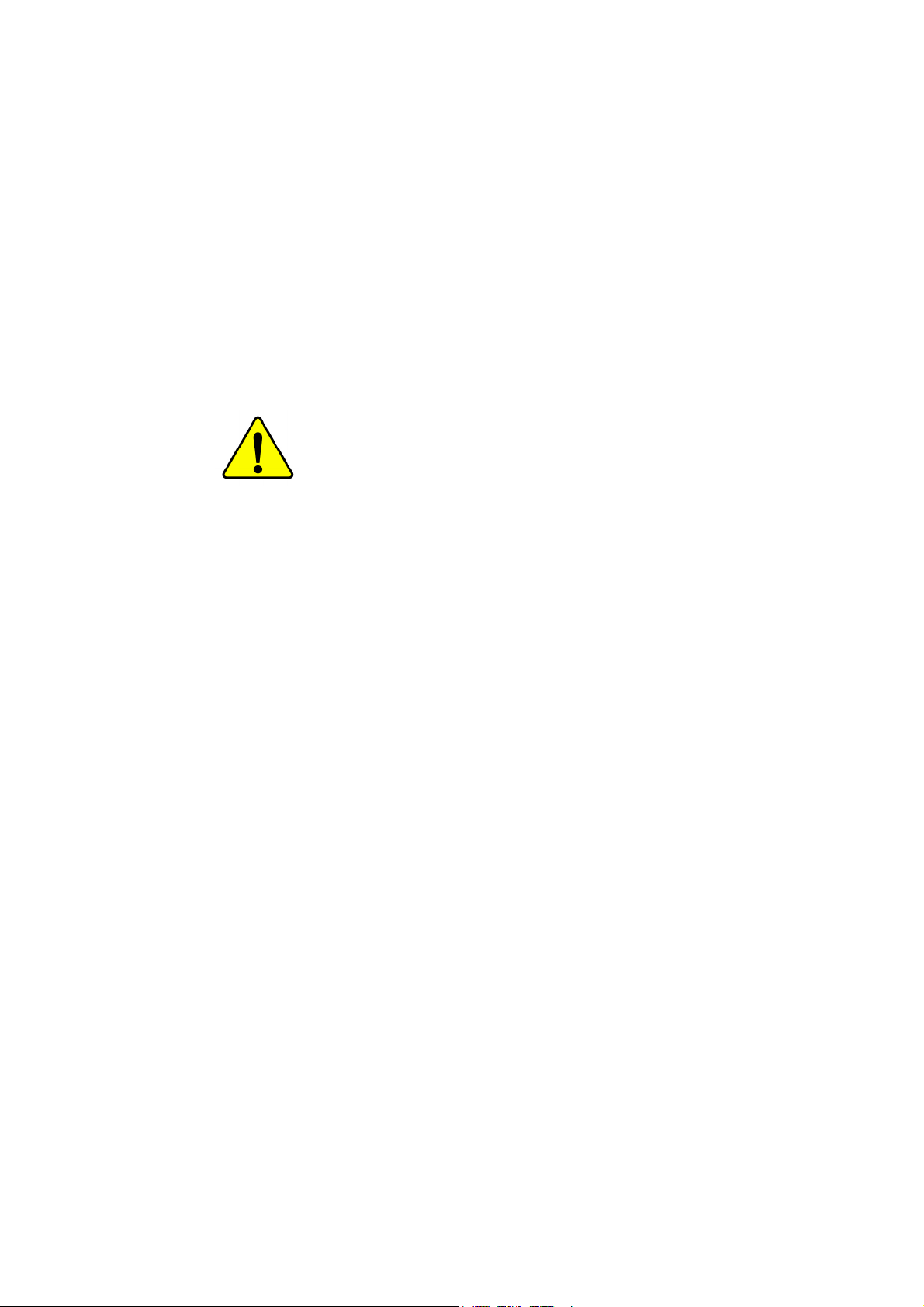
M The author assumes no responsibility for any
errors or omissions that may appear in this
document nor does the author make a
commitment to update the information
contained herein.
M Third-party brands and names are the
property of their respective owners.
M Please do not remove any labels on
motherboard, this may void the warranty of
this motherboard.
M Due to rapid change in technology, some of
the specifications might be out of date
before publicution of this booklet.

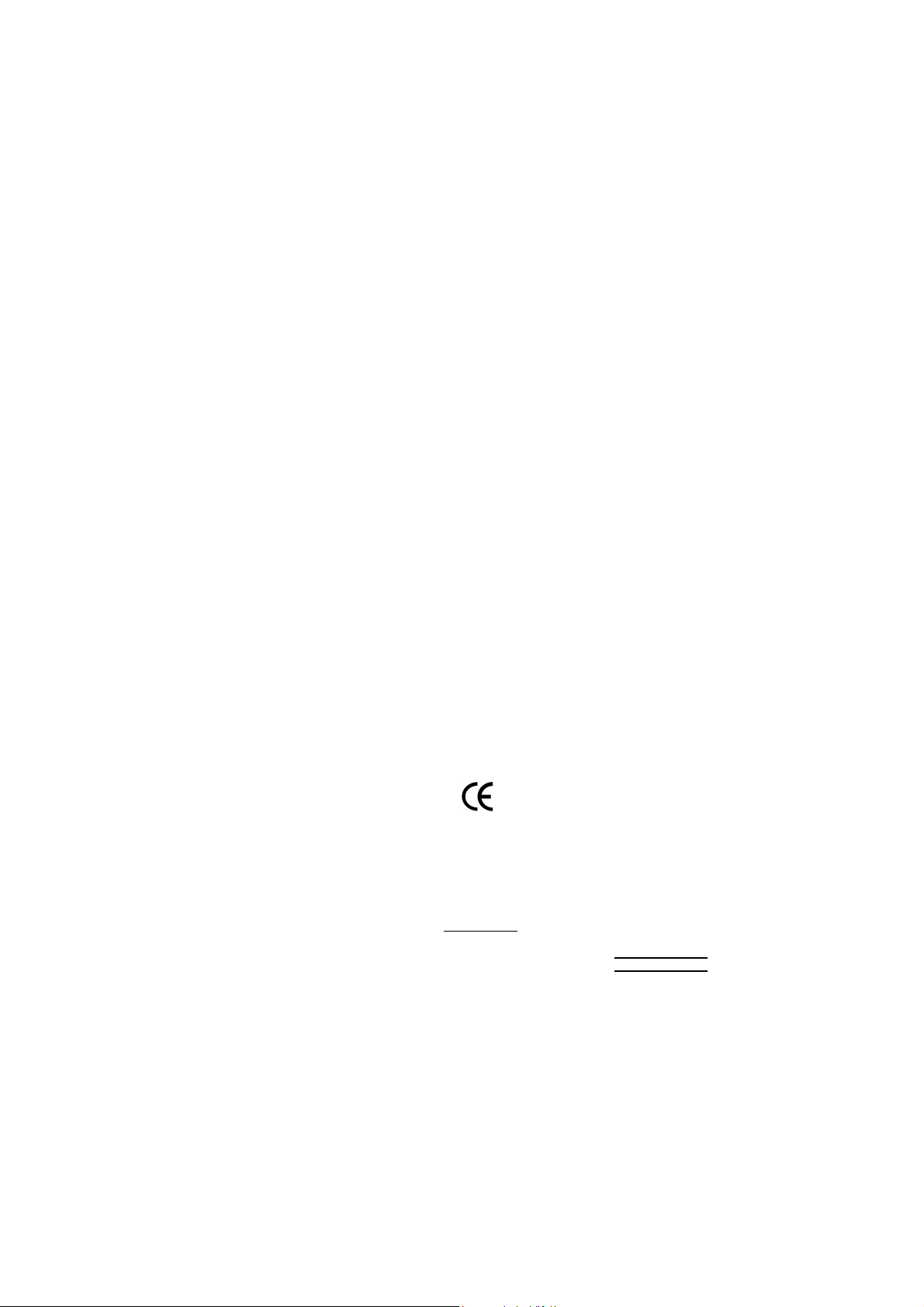
Declaration of Conformity
G.B.T. Technology Träding GMbH
Auss chlage r Weg 41 , 1F, 20 537 Hamburg, Ge rmany
( description of the apparatus, system, inst allation to which it refers)
(refere nce to the specification under wh ich conformity is declare d)
in accordance with 89/336 EEC-EMC Directive
o EN 55011 Limits and met hods of measurement
o EN 55013
o EN 55014 Limits and met hods of measurement
o EN 55015 Limits and met hods of measurement
o EN 55020
T EN 55022 Limits and methods of measurement
o DIN VDE 0855
o p art 10
o p art 12
T CE marking
o EN 60065
o EN 60335
of radio disturbance characteristics of
industrial,scientific and medical (ISM
high frequency equipment
Limits and met hods of measurement
of radio disturbance characteristics of
broadcast receivers and associated
equipment
of radio disturbance characteristics of
household electrical appliances,
portable tools and similar electrical
apparatus
of radio disturbance characteristics of
fluorescent lamps and luminaries
Immunity from radio interference of
broadcast receivers and associated
equipment
of radio disturbance characteristics of
information technology equipment
Cabled distribution systems; Equipment
for receiving and/or distribution from
sound and television signals
The manufacturer also decl ares the conformity of above mentioned product
with the actual required safety standards in accordance with LVD 73/23 EEC
Safety requirements for mains operated
electronic and related apparatus for
household and similar general use
Safety of household and similar
electrical appliances
(Stamp)
We, Manufac turer/Importer
(full address)
declare that t he produc t
Mother Board
GA-7VKMLS
is in conformity with
o EN 61000- 3-2*
T EN 60555-2
o EN 61000- 3-3* Disturban ces in supply systems cause
T EN 60555-3
T EN 50081-1
T EN 50082-1
o EN 55081-2
o EN 55082-2
o E NV 55104
o EN5009 1-2
o EN 60950
o EN 50091-1
Manufa cturer/Importer
Date : Septem ber 10, 2002
Disturbances in supply syst ems cause
by household appliances and similar
electrical equipment “Harmonics”
by household appliances and similar
electrical equipment “Voltage fluctuations”
Generic emission standard Part 1:
Residual commercial and light industry
Generic immunity standard Part 1:
Residual commercial and light industry
Generic emission standard Part 2:
Industrial environment
Generic emission standard Part 2:
Industrial environment
lmmunity requirements for household
appliances tools and similar apparatus
EMC requirements for uninte rruptible
power systems (UPS)
(EC confor mity marking)
Safety for information technology equipment
including electrical bussiness equipment
General and Safety require ments for
uninterruptible pow er systems (UPS)
Signature:
Name:
Timmy Huang
Timmy Huang
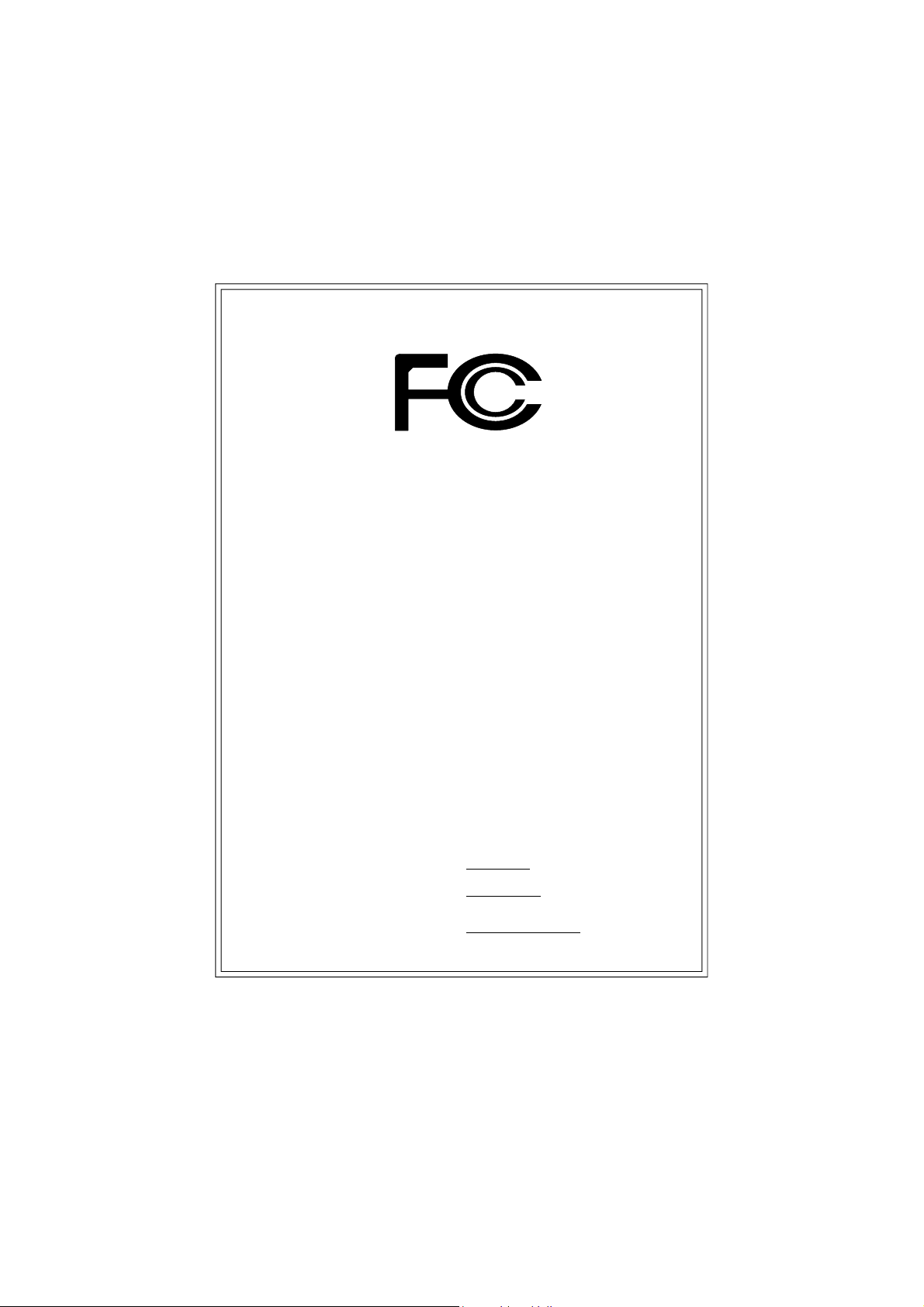
DECLARATION OF CONFORMITY
Per FCC Part 2 Section 2.1077(a)
Responsible Party Name:
Add ress:
Phone/Fax No:
hereby declares that the product
Produ ct Name:
Model Nu mber:
Conforms to the following specifications:
FCC Part 15, Subpart B, Section 15.107(a) and Section 15.109(a),
Class B Digital Device
Supplementary Information:
This device complies with part 15 of the FCC Rules. Operation is
subject to the following two conditions: (1) This device may not
cause harmful and (2) this device must accept any inference received,
including that may cause undesired operation.
Representative Person’s Name:
Signature:
G.B.T. INC. (U.S.A.)
17358 Railroad Street
City of Indu stry, CA 91748
(818) 854-9338/ (818) 854-9339
Motherboard
GA-7V KMLS
ERIC LU
Eric Lu
Date:
September 10,2002
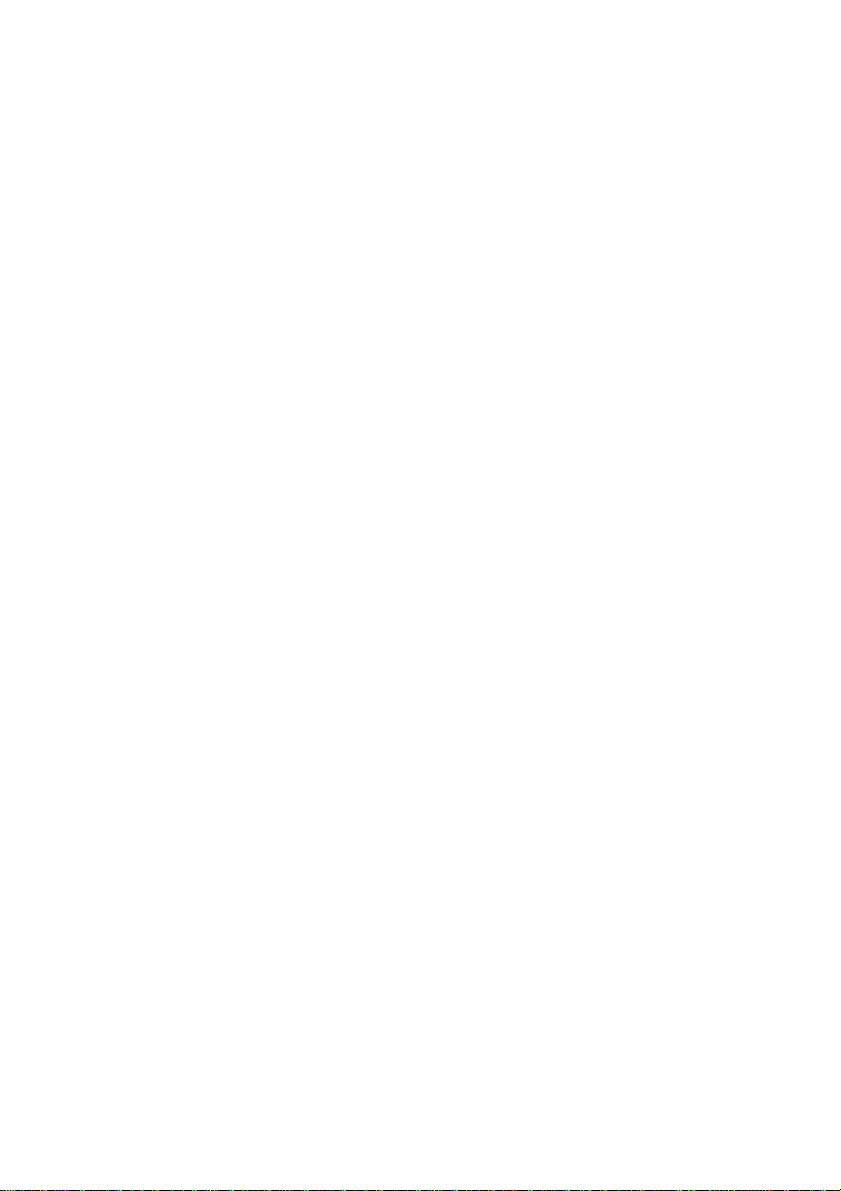
GA-7VKMLS
AMD Socket A Processor Motherboard
USER'S MANUAL
AMD Socket A Processor Motherboard
Rev. 3001
12ME-7VKMLS-3001
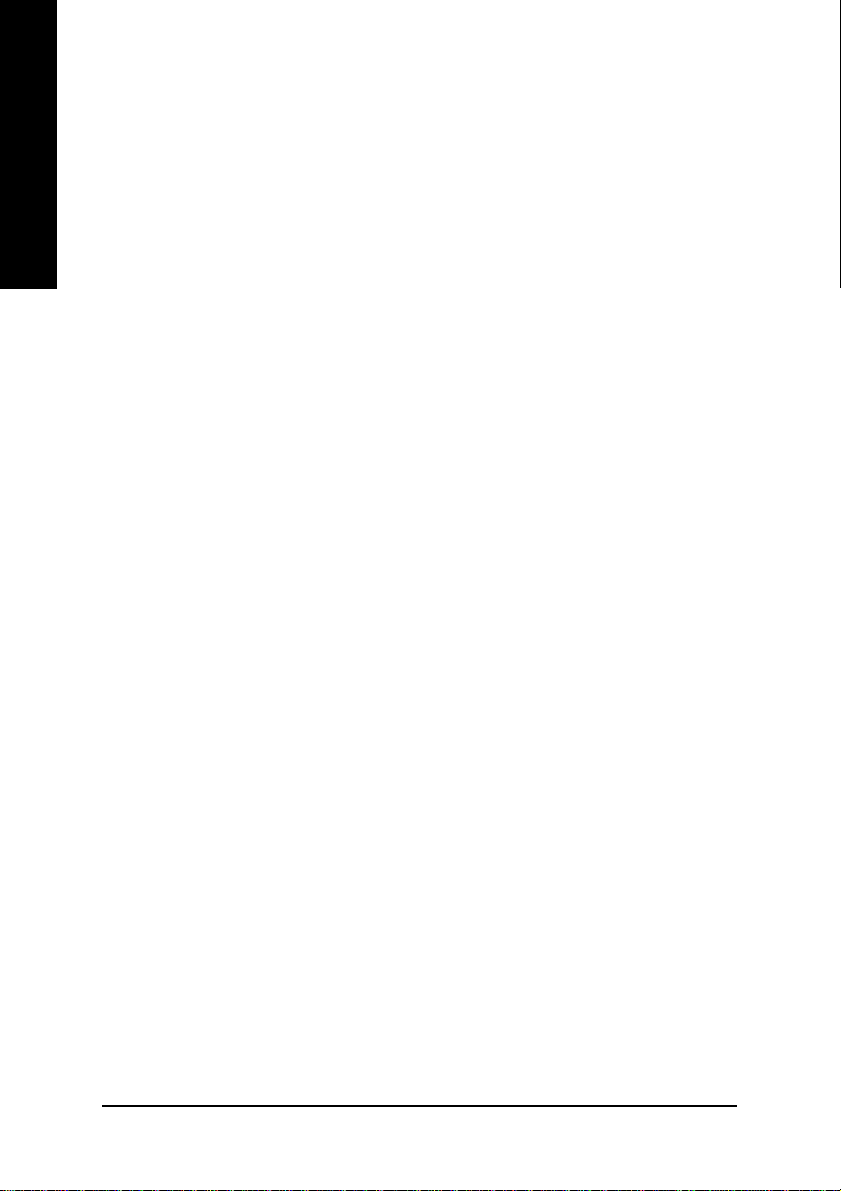
Table of Content
English
Item Checklist .........................................................................................4
WARNING! ...............................................................................................4
Chapter 1 Introduction .............................................................................5
Chapter 2 Hardware Installation Process ................................................8
Features Summary ...................................................................................... 5
GA-7VKMLS Motherboard Layout ............................................................... 7
Step 1: Install the Central Processing Unit (CPU)....................................... 9
Step1-1: CPU Speed Setup .............................................................................................. 9
Step1-2: CPU Installation ................................................................................................ 10
Step1-3: CPU Heat Sink Installation .................................................................................11
Step 2: Install memory modules ................................................................ 12
Step 3: Install expansion cards ................................................................. 14
Step 4: Connect ribbon cables, cabinet wires, and power supply ........... 15
Step4-1: I/O Back Panel Introduction ............................................................................... 15
Step4-2: Connectors Introduction ..................................................................................... 17
Chapter 3 BIOS Setup .......................................................................... 25
The Main Menu (For example: BIOS Ver. : F1) ........................................ 26
Standard CMOS Features......................................................................... 28
BIOS Features Setup................................................................................. 31
Chipset Features Setup ............................................................................. 33
Power Management Setup ....................................................................... 36
PNP/PCI Configuration .............................................................................. 39
Load Fail-Safe Defaults ............................................................................. 41
Load Optimized Defaults ........................................................................... 42
- 2 -GA-7VKMLS Motherboard
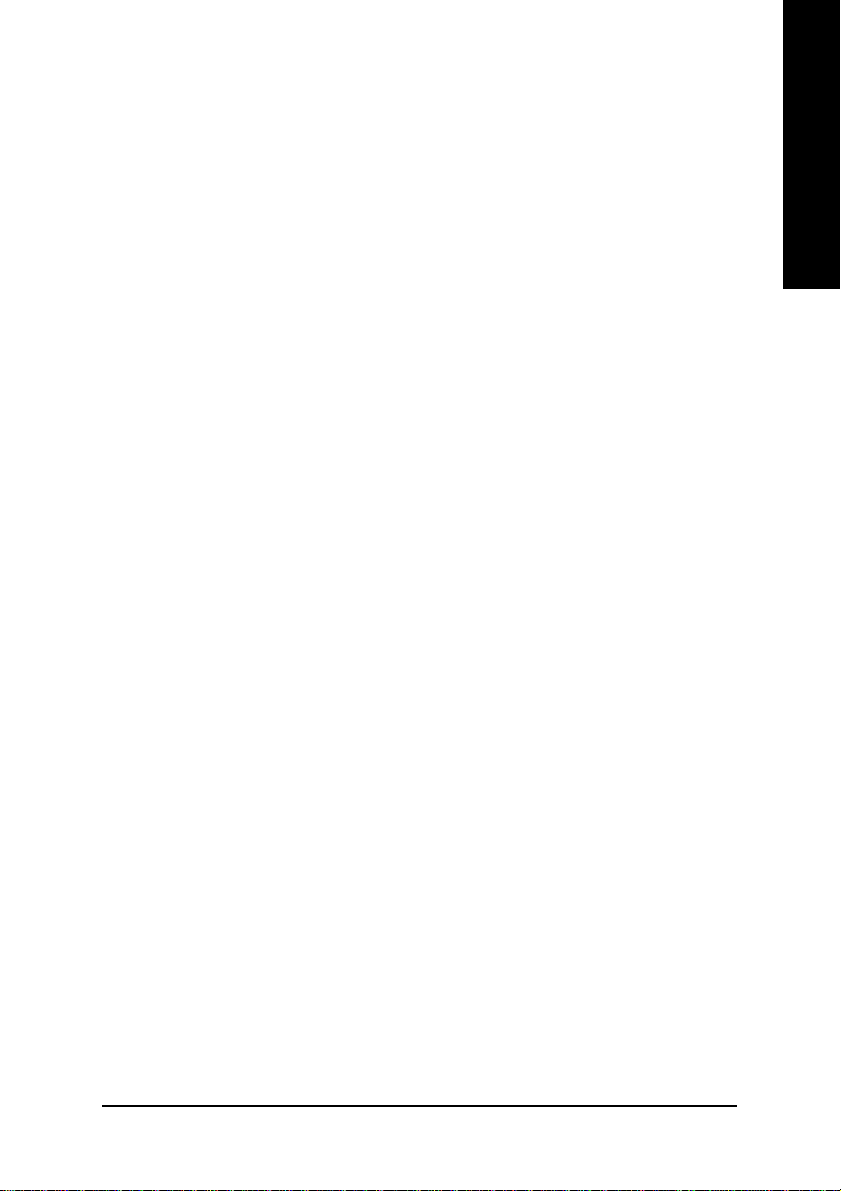
Integrated Peripherals ............................................................................... 43
Hardware Monitor & MISC Setup .............................................................. 47
Set Supervisor / User Password ................................................................ 48
IDE HDD Auto Detection............................................................................ 49
Save & Exit Setup ....................................................................................... 50
Exit Without Saving .................................................................................... 51
Chapter 4 Technical Reference ............................................................ 53
Block Diagram ........................................................................................... 53
TM
@ BIOS
Easy Tune
Introduction............................................................................... 54
TM
4 Introduction ....................................................................... 55
Flash BIOS Method Introduction............................................................... 56
Chapter 5 Appendix .............................................................................. 73
EnglishEnglish
- 3 -
Table of Content
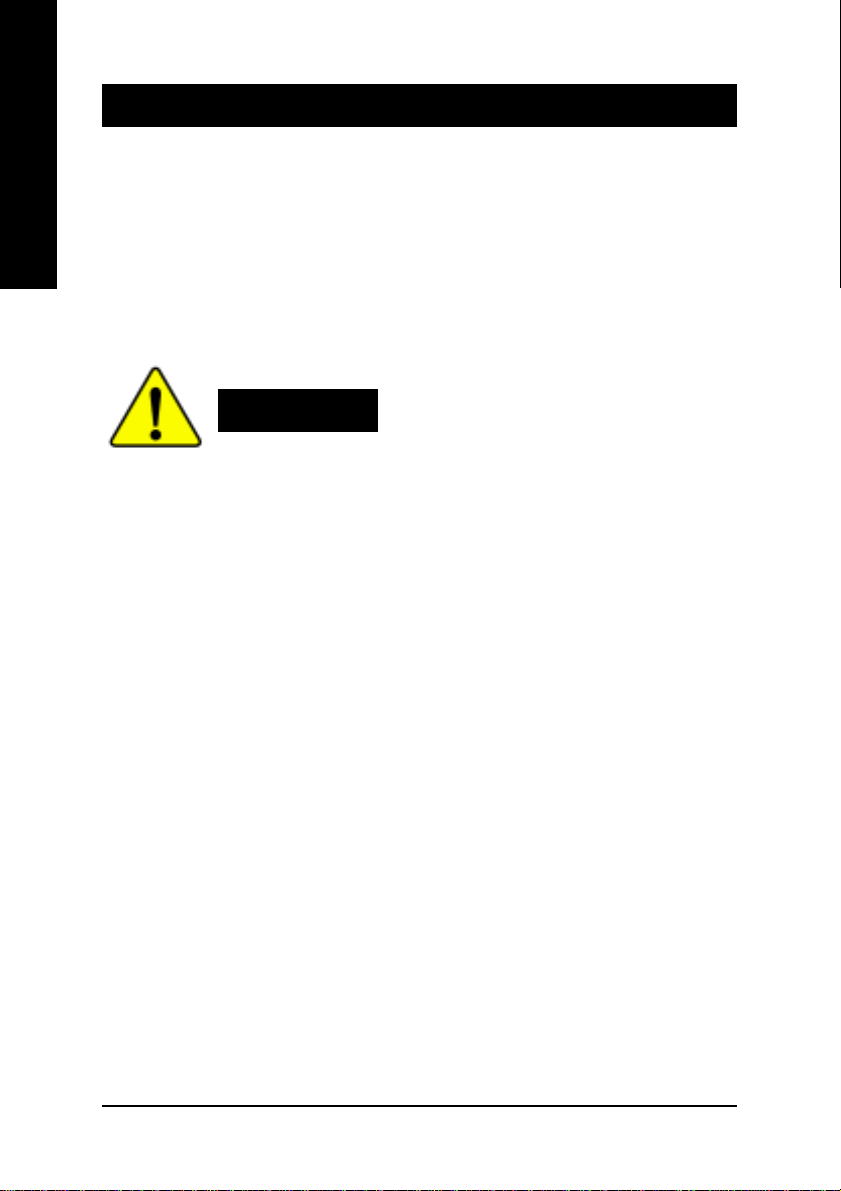
Item Checklist
; The GA-7VKMLS motherboard 2 Port USB Cable x 1
English
; IDE cable x 1/ Floppy cable x 1 4 Port USB Cable x 1
; CD for motherboard driver & utility (VUCD) SPDIF KIT x 1(SPD-KIT)
; GA-7VKMLS user’s manual IEEE 1394 Cable x1
; I/O Shield Audio combo Kit x1
Quick PC Installation Guide RAID Manual
; Motherboard Settings Label
Computer motherboards and expansion cards contain very delicate Integrated Circuit (IC) chips. To
protect them against damage from static electricity, you should follow some precautions whenever
you work on your computer.
Installing the motherboard to the chassis…
there are no slots to attach the spacers, do not become alarmed you can still attach the spacers to
the mounting holes. Just cut the bottom portion of the spacers (the spacer may be a little hard to
cut off, so be careful of your hands). In this way you can still attach the motherboard to the base
without worrying about short circuits. Sometimes you may need to use the plastic springs to isolate
the screw from the motherboard PCB surface, because the circuit wire may be near by the hole. Be
careful, don’t let the screw contact any printed circuit write or parts on the PCB that are near the
fixing hole, otherwise it may damage the board or cause board malfunctioning.
WARNING!
1. Unplug your computer when working on the inside.
2. Use a grounded wrist strap before handling computer components. If you do not have
one, touch both of your hands to a safely grounded object or to a metal object, such as
the power supply case.
3. Hold components by the edges and try not touch the IC chips, leads or connectors, or
other components.
4. Place components on a grounded antistatic pad or on the bag that came with the
components whenever the components are separated from the system.
5. Ensure that the ATX power supply is switched off before you plug in or remove the ATX
power connector on the motherboard.
If the motherboard has mounting holes, but they don’t line up with the holes on the base and
- 4 -GA-7VKMLS Motherboard
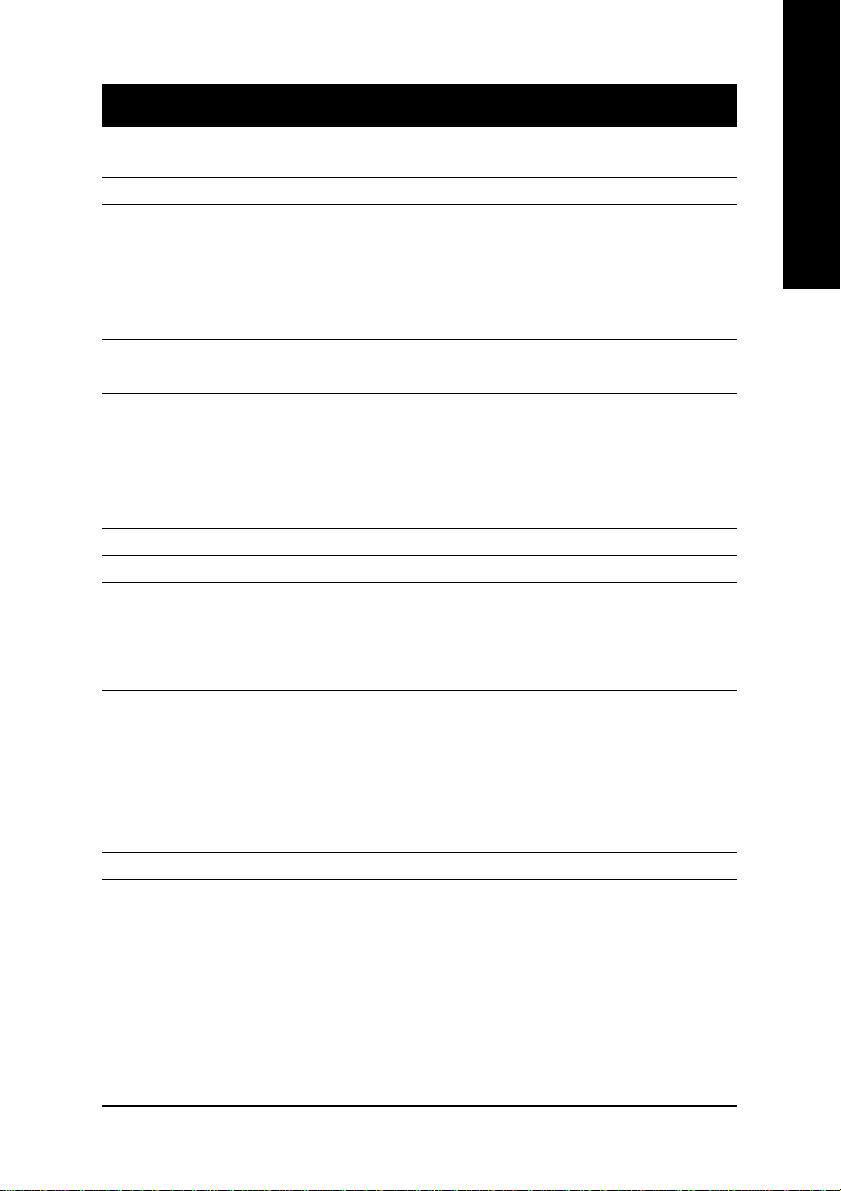
Chapter 1 Introduction
Features Summary
Form Factor y 24.3cm x 19cm Micro ATX size form factor, 4 layers PCB.
CPU y Socket A processor
AMD Athlon
128K L1 & 256K/64K L2 cache on die
y Supports 1.4GHz and faster
y 200/266MHz FSB and DDR bus speeds (PCI 33MHz)
Chipset y VIA KM266 Memory/AGP/PCI Controller (PAC)
y VIA VT8233A Low cost V-LINK Client Highly Intergated
Memory y 2 168-pin SDRAM DIMM sockets
y Supports PC-100/PC-133 SDRAM (Auto)
y Supports up to 1GB DRAM (Max)
y Supports only 3.3V SDRAM DIMM
y Supports 64bit DRAM integrity mode
I/O Control y IT8700F
Slots y 3 PCI Slots Supports 33MHz & PCI 2.2 compliant
On-Board IDE y 2 IDE bus master (ATA66/100/133) IDE ports for up to 4
ATAPI devices
y Supports PIO mode3,4 (ATA66/100/133) IDE & ATAPI
CD-ROM
On-Board Peripherals y 1 Floppy port supports 2 FDD with 360K, 720K,1.2M, 1.44M
and 2.88M bytes.
y 1 Parallel port supports Normal/EPP/ECP mode
y 2 Serial port (COM A, Internal COM B)
y 1 VGA port
y 4 USB ports (Rear USB x 2, Front USB x 2)
Hardware Monitor y CPU temperature detect
TM
/AthlonTM XP/Duron
TM
(K7) Socket A processor
to be continued......
English
Introduction- 5 -
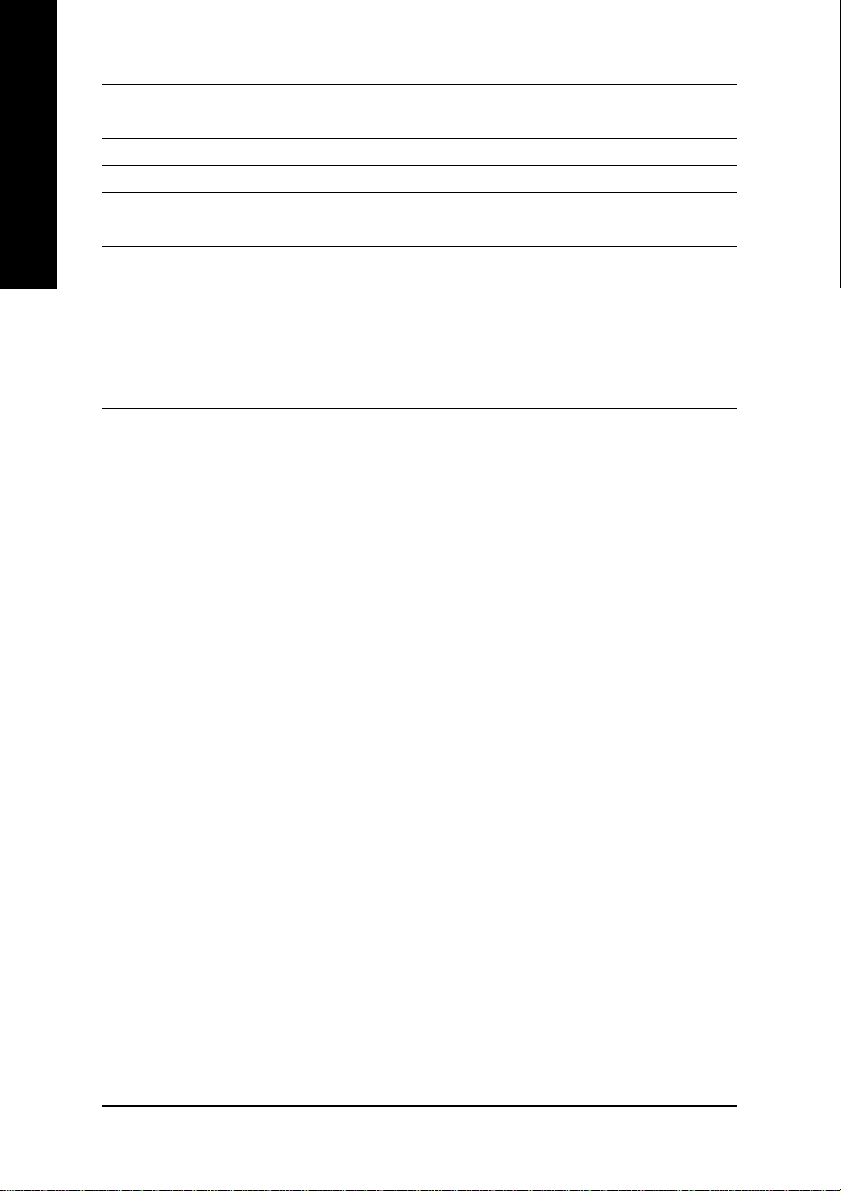
On-Board Sound y AC97 CODEC
On-Board LAN y Build in RTL8100BL Chipset
English
PS/2 Connector y PS/2 Keyboard interface and PS/2 Mouse interface
BIOS y Licensed AMI BIOS, 2M bit Flash ROM
Additional Features y STR(Suspend-To-RAM)
0 Please set the CPU host frequency in accordance with your processor’s specifications.
y Line In/Line Out/Mic In/CD_In/AUX_In /Game Port
y Support Q-Flash Utility
y AC Recovery
y USB KB/Mouse wake up from S3
y PS2 KB/Mouse wake up from S1, S3, S4, S5
y Supports @BIOS
y Supports Easy Tune
TM
TM
4
We don’t recommend you to set the system bus frequency over the CPU’s specification
because these specific bus frequencies are not the standard specifications for CPU,
chipset and most of the peripherals. Whether your system can run under these specific
bus frequencies properly will depend on your hardware configurations, including CPU,
Chipsets,SDRAM,Cards….etc.
- 6 -GA-7VKMLS Motherboard
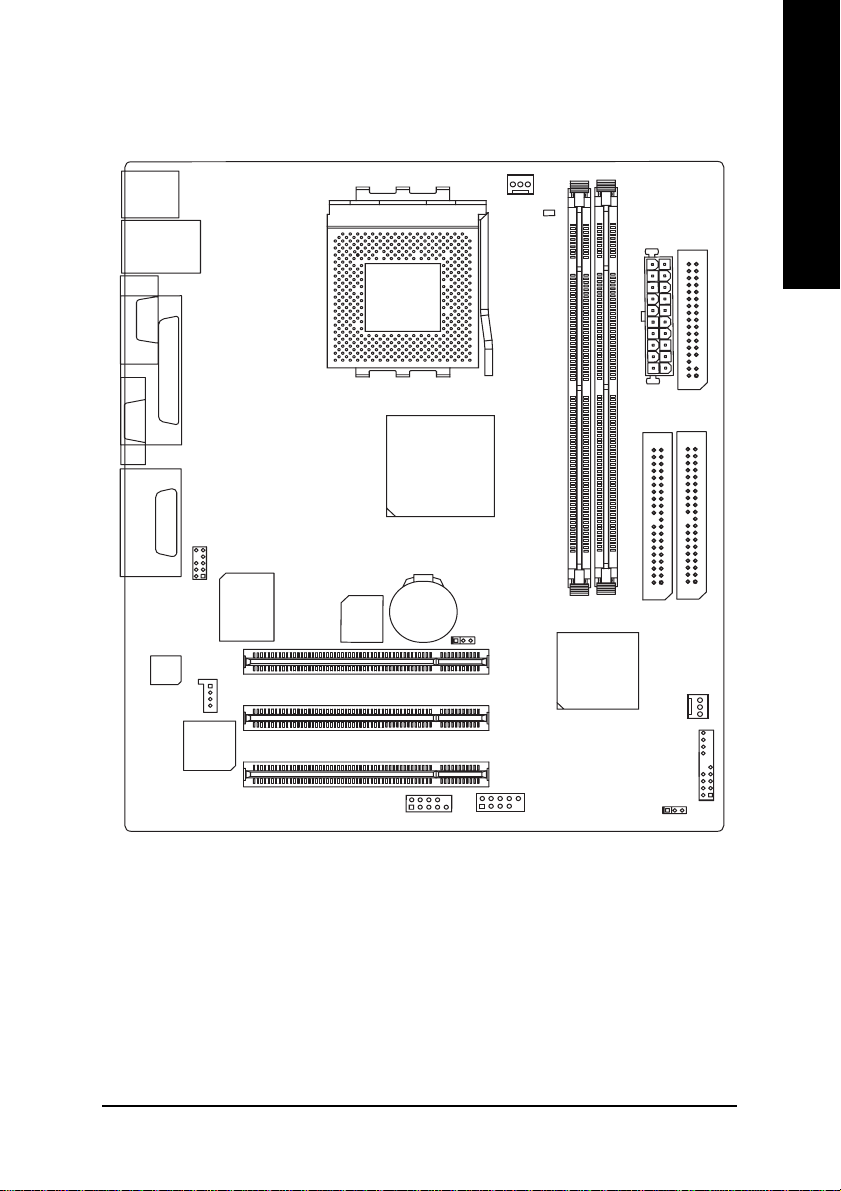
GA-7VKMLS Motherboard Layout
English
MS_KB
USB
COMA
VGA
LINE_OUT
LINE_IN
MIC_IN
CODEC
LAN
LPT
GAME
RTL8100BL
F_AUDIO
IT8700F
CD_IN
BIOS
SOCKET A
COMB
BAT
KM266
CPU_FAN
CLK_JP
PCI1
PCI2
PCI3
RAM_LED
F_USB1
GA-7VKMLS
DIMM2
DIMM1
VT8233A
PWR_LED
ATX
IDE1
SYS_FAN
F_PANEL
FDD
IDE2
Introduction- 7 -

Chapter 2 Hardware Installation Process
To set up your computer, you must complete the following setups:
English
Step 1- Set system Jumper(CLK_JP)
Step 2- Install the Central Processing Unit (CPU)
Step 3- Install memory modules
Step 4- Install expansion cards
Step 5- Connect ribbon cables, cabinet wires, and power supply
Step 6- Setup BIOS software
Step 7- Install supporting software tools
Step 2
Step 3
Step 5
Step 4
Step 5
Step 1
- 8 -GA-7VKMLS Motherboard
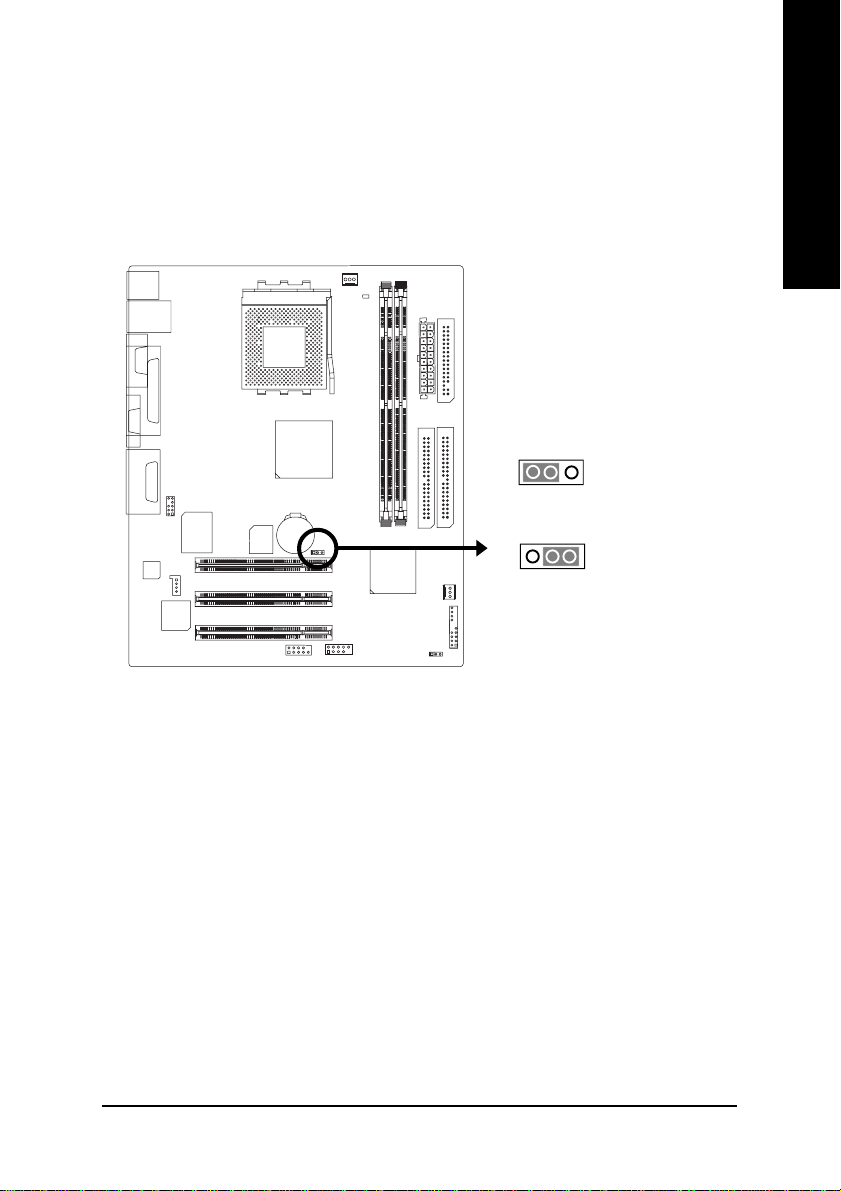
Step 1: Install the Central Processing Unit (CPU)
Step1-1: CPU Speed Setup
The system bus frequency can be switched at 100/133MHz by adjusting CLK_JP.
(The frequency ratio depend on CPU.)
English
1
1
Default Setting: 100MHz
1-2 close: 100 MHz
2-3 close: 133 MHz
Hardware Installation Process- 9 -
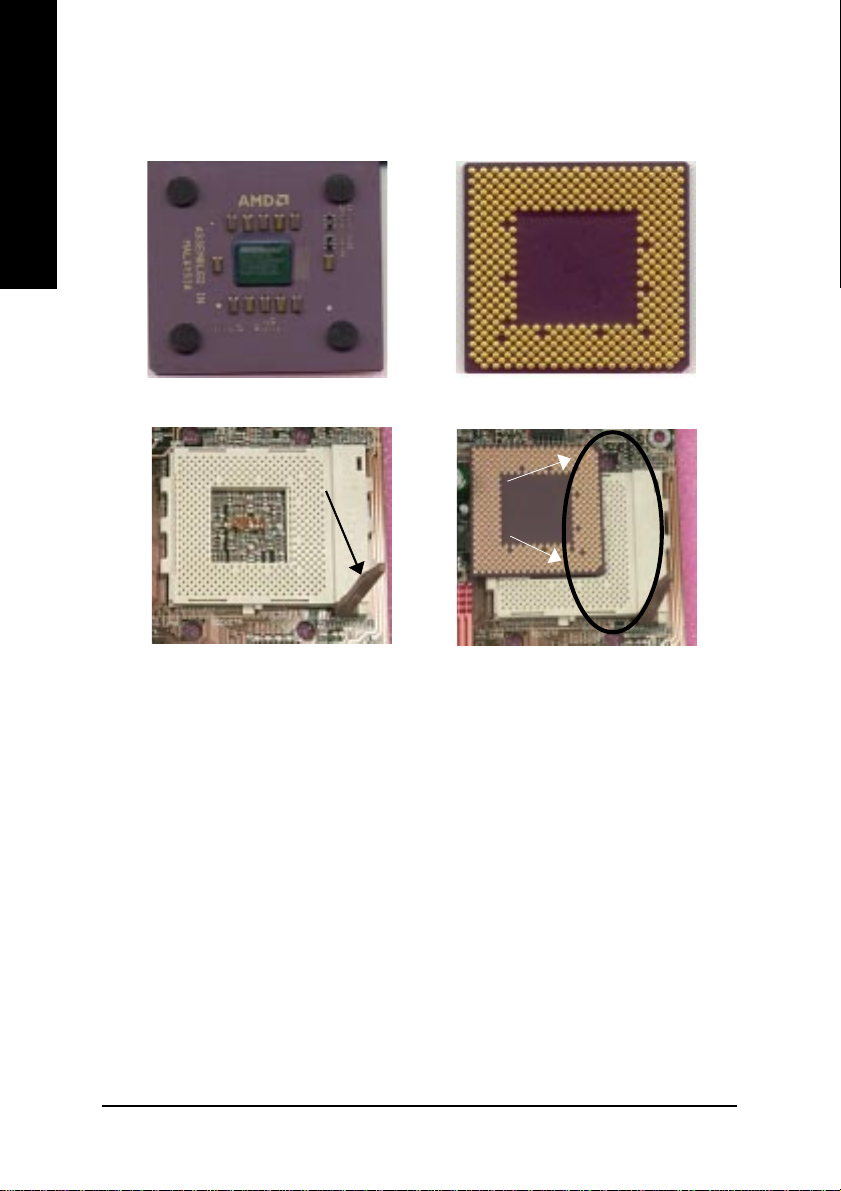
Step1-2: CPU Installation
English
CPU Top View
CPU Bottom View
Socket Actuation Lever
Pin1 indicator
1. Pull up the CPU socket lever
and up to 90-degree angle.
00
0 Please make sure the CPU type is supported by the motherboard.
00
00
0 If you do not match the CPU socket Pin 1 and CPU cut edge well, it will cause
00
2. Locate Pin 1 in the socket and look
for a (golden) cut edge on the CPU
upper corner. Then insert the CPU
into the socket.
improper installation. Please change the insert orientation.
- 10 -GA-7VKMLS Motherboard
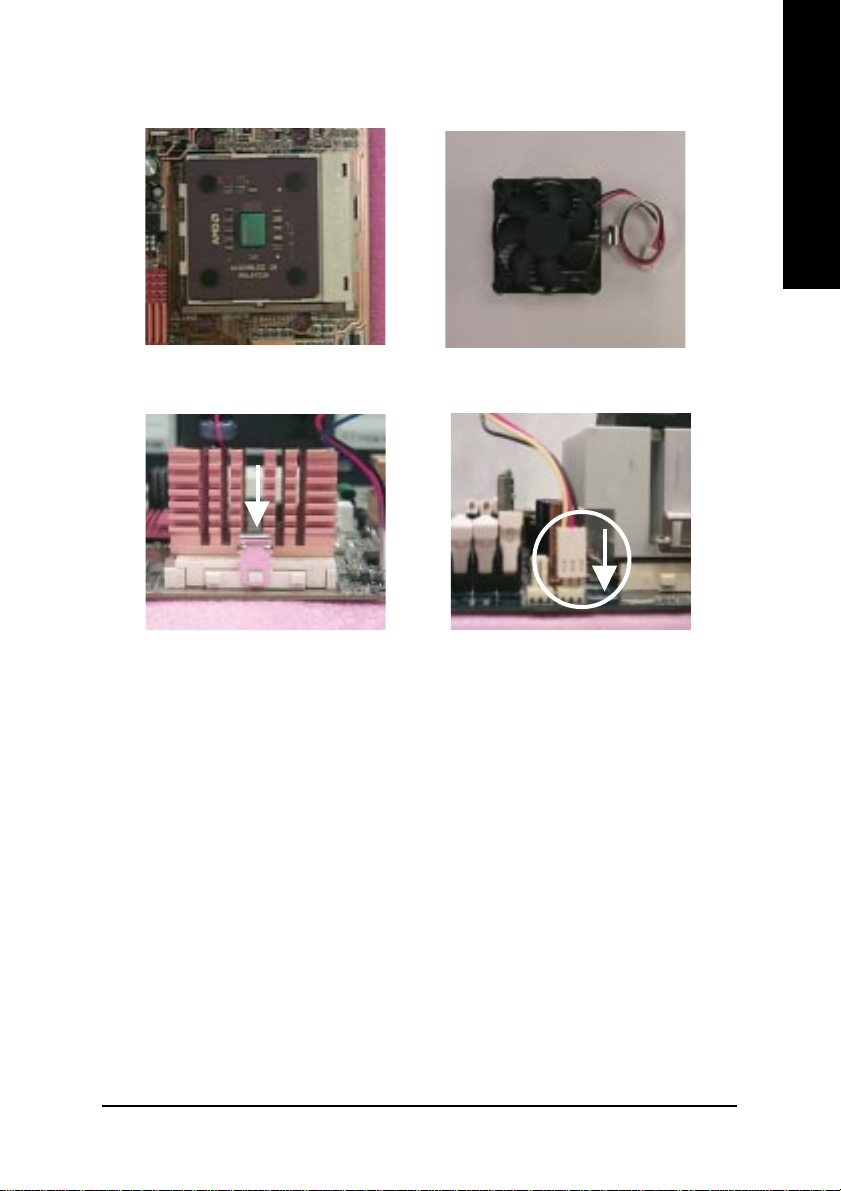
Step1-3: CPU Heat Sink Installation
English
1.Press down the CPU socket
lever and finish CPU installation.
3.Fasten the heatsink supporting-base
onto the CPU socket on the main-
board.
00
0Please use AMD approved cooling fan.
00
00
0We recommend you to apply the thermal paste to provide better heat
00
2.Use qualified fan approved by AMD.
4.Make sure the CPU fan is plugged to
the CPU fan connector, than install
complete.
conduction between your CPU and heatsink.
00
0Make sure the CPU fan power cable is plugged in to the CPU fan connector,
00
this completes the installation.
00
0Please refer to CPU heat sink user’s manual for more detail installation procedure.
00
Hardware Installation Process- 11 -

Step 2: Install memory modules
The motherboard has 2 dual in-line memory module (DIMM) sockets support 6 banks. The BIOS will
English
automatically detects memory type and size. To install the memory module, just push it vertically into the
DIMM socket.The DIMM module can only fit in one direction due to the two notch. Memory size can
vary between sockets.
SDRAM
1. The DIMM slot has two notch, so the
DIMM memory module can only fit in
one direction.
3. Close the plastic clip at both edges of the DIMM slots to lock the DIMM module.
Reverse the installation steps when you wish to remove the DIMM module.
00
0 When STR/DIMM LED is ON, do not install/remove SDRAM from socket.
00
00
0 Please note that the DIMM module can only fit in one direction due to
00
2. Insert the DIMM memory module
vertically into the DIMM slot. Then
push it down.
the two notches. Wrong orientation will cause improper installation.
Please change the insert orientation.
- 12 -GA-7VKMLS Motherboard

Step 3: Install expansion cards
1. Read the related expansion card’s instruction document before install the expansion card into
the computer.
2. Remove your computer’s chassis cover, screws and slot bracket from the computer.
3. Press the expansion card firmly into expansion slot in motherboard.
4. Be sure the metal contacts on the card are indeed seated in the slot.
5. Replace the screw to secure the slot bracket of the expansion card.
6. Replace your computer’s chassis cover.
7. Power on the computer, if necessary, setup BIOS utility of expansion card from BIOS.
8. Install related driver from the operating system
English
Hardware Installation Process- 13 -
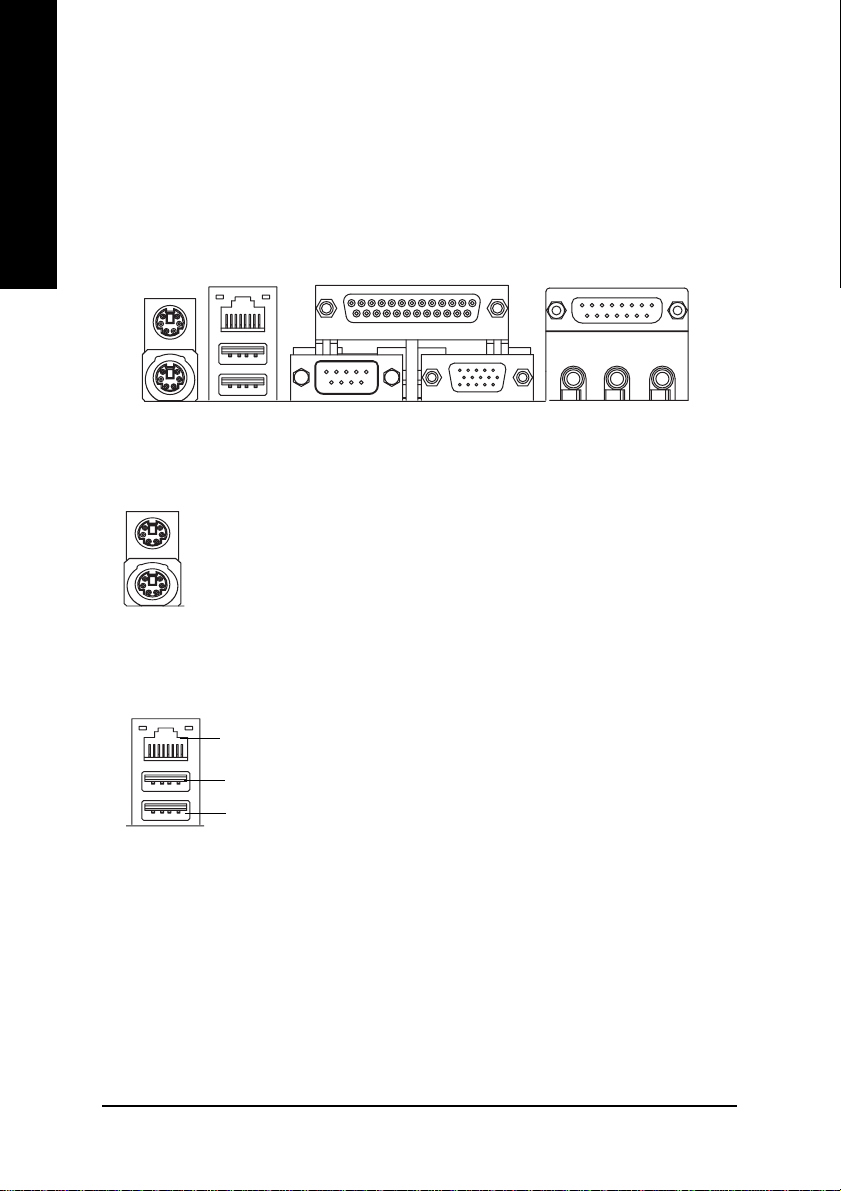
Step 4: Connect ribbon cables, cabinet wires, and power
supply
English
Step 4-1: I/O Back Panel Introduction
YY
Y
XX
X
XX
XX
X PS/2 Keyboard and PS/2 Mouse Connector
XX
YY
PS/2 Mouse Connector
(6 pin Female)
PS/2 Keyboard Connector
(6 pin Female)
ZZ
Z
ZZ
¾This connector supports standard PS/2 keyboard
and PS/2 mouse.
Y USB & LAN Connector
¾ Before you connect your device(s) into USB
connector(s), please make sure your device(s)
LAN
USB 1
USB 0
such as USB keyboard,mouse, scanner, zip,
speaker..etc. Have a standard USB interface.
Also make sure your OS supports USB
controller. If your OS does not support USB
controller, please contact OS vendor for possible
patch or driver upgrade. For more information
please contact your OS or device(s) vendors.
[[
[
[[
\\
\
\\
- 14 -GA-7VKMLS Motherboard
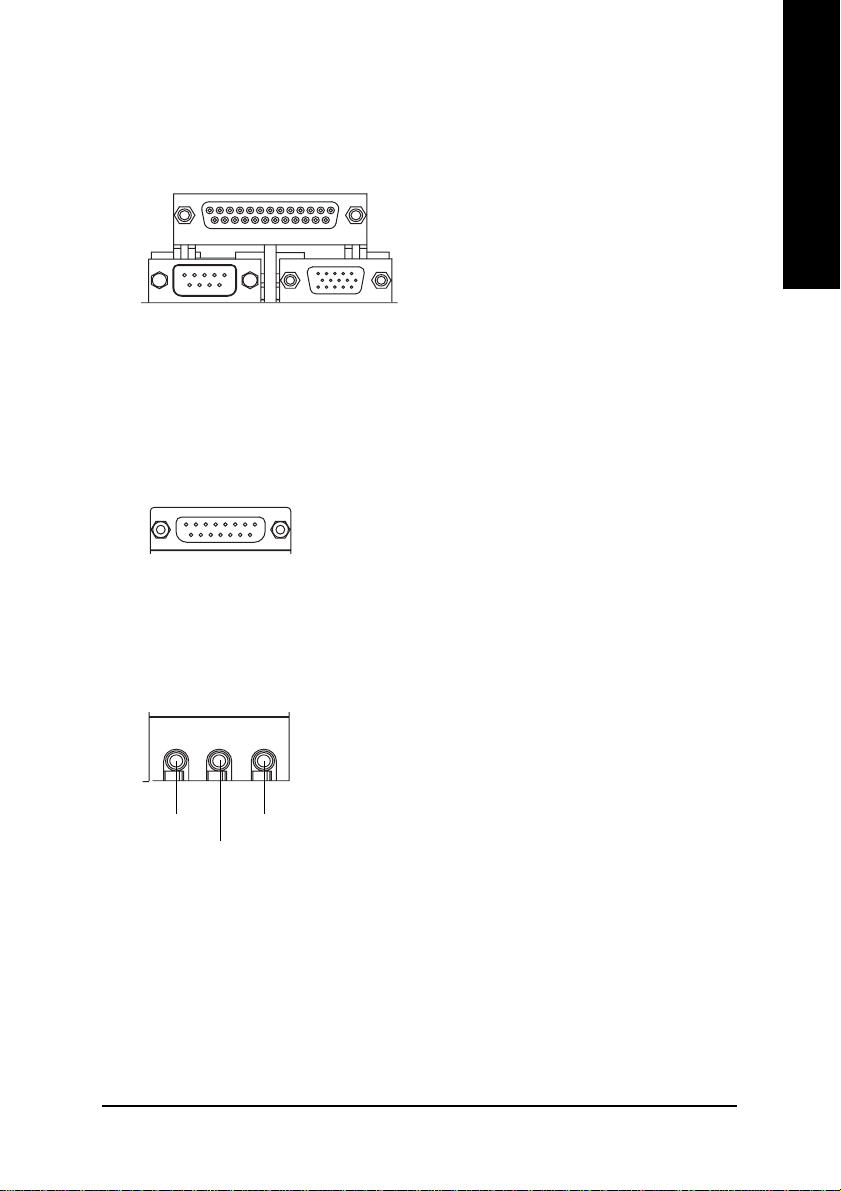
Z Parallel Port and VGA Port/COMA Port
English
Parallel Port
(25 pin Female)
COMA
Serial Port
(9 pin Male)
[ Game /MIDI Ports
Joystick/ MIDI (15 pin Female)
\ Audio Connectors
Line Out
MIC In
Line In
¾This mainboard sutports 1 standard COM port,
1 VGA port and 1 LPT port. Device like printer
can be connected to LPT port ; mouse and
modem etc can be connected to COM port.
VGA
VGA Port
(15 pin Female)
¾This connector supports joystick, MIDI key
board and other relate audio devices.
¾After install onboard audio driver, you may
connect speaker to Line Out jack, micro phone
to MIC In jack. Device like CD-ROM , walkman
etc can be connected to Line-In jack.
Hardware Installation Process- 15 -
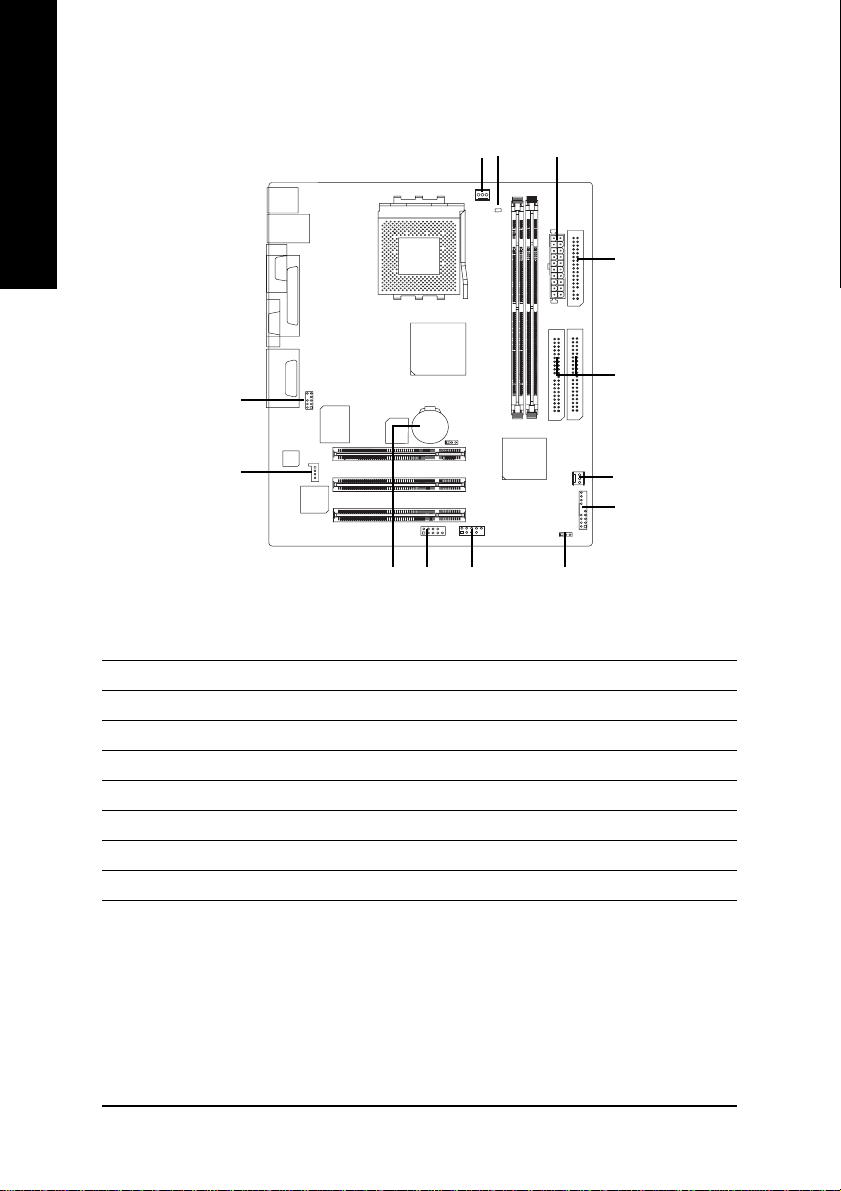
Step 4-2: Connectors Introduction
English
1
7
10
11
13
12
1) CPU_FAN 9) BAT
2) SYS_FAN 10) F_AUDIO
3) ATX 11) CD_IN
4) FDD 12) F_USB1
5) IDE1/IDE2 13) COMB
6) PWR_LED
7) RAM_LED
8) F_PANEL
3
4
5
2
8
69
- 16 -GA-7VKMLS Motherboard
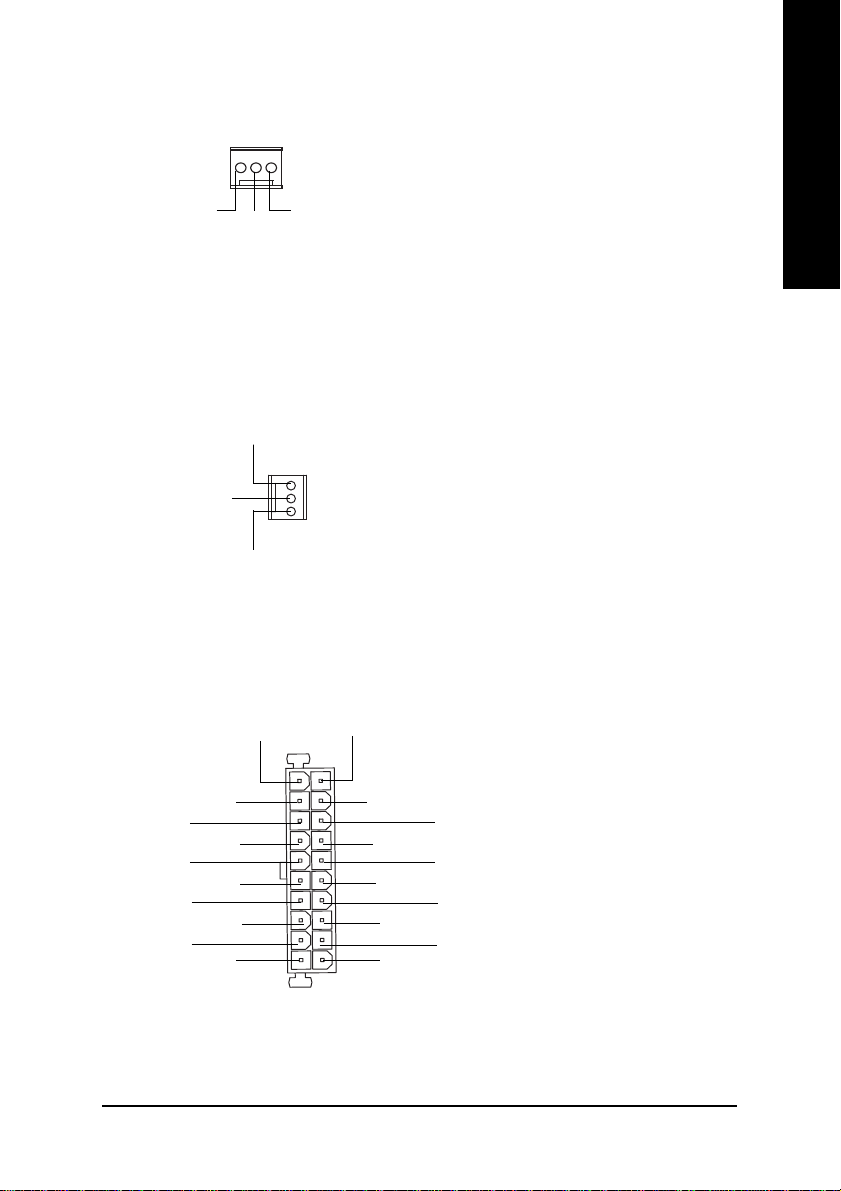
1) CPU_FAN (CPU FAN Connector)
1
GND
Sense
+12V/Control
English
¾ Please note, a proper installation of the CPU
cooler is essential to prevent the CPU from run
ning under abnormal condition or damaged by
overheating.The CPU fan connector supports
Max. current up to 600mA .
2) SYS_FAN (System FAN Connector)
GND
1
+12V/Control
Sense
3) ATX (ATX Power)
3.3V
1
3.3V
VCC
-12V
GND
PS-ON(Soft On/Off)
GND
GND
GND
-5V
VCC
VCC
3.3V
¾ This connector allows you to link with
the cooling fan on the system case to
lower the system temperature.
¾ AC power cord should only be connected to
your power supply unit after ATX power cable
and other related devices are firmly connected
to the mainboard.
GND
GND
VCC
GND
Power Good
5V SB (Stand by +5V)
+12V
20
Hardware Installation Process- 17 -
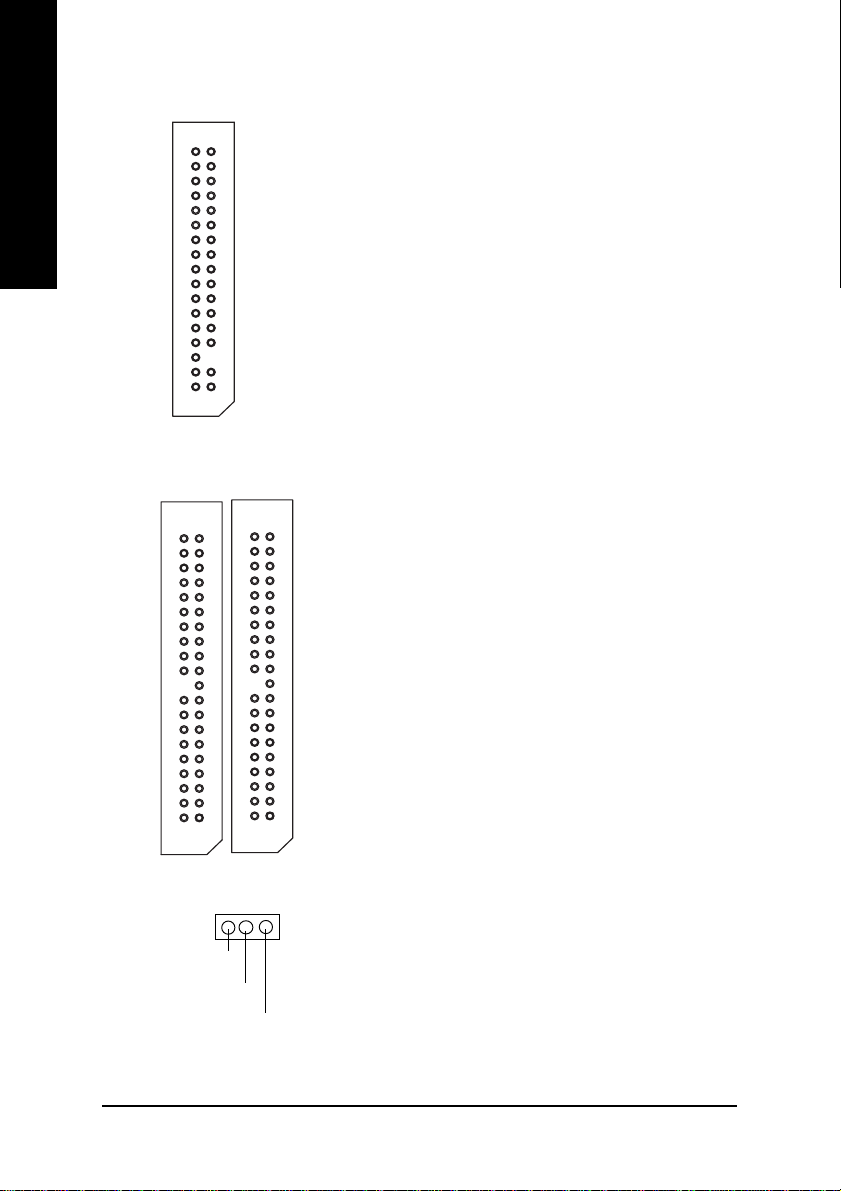
4) FDD (Floppy Connector)
English
5) IDE1/IDE2 [IDE1 (Primary), IDE2(Secondary) Connector]
¾ Please connect the floppy driver ribbon cables
to FDD. It supports 360K,1.2M,720K,1.44M
and 2.88M bytes floppy disk types.
The rad stripe of the ribbn cable must be the
same side with the Pin1.
1
¾ Important Notice:
Please connect first harddisk to IDE1 and
connect CDROM to IDE2.
The rad stripe of the ribbn cable must be the
same side with the Pin1.
IDE1
6 ) PWR_LED
IDE2
MPD+
MPD-
1
¾ PWR_LED is connect with the system power
indicator to indicate whether the system is
on/off. It will blink when the system enters
suspend mode. If you use dual color LED,
power LED will turn to another color.
MPD-
- 18 -GA-7VKMLS Motherboard
1
1
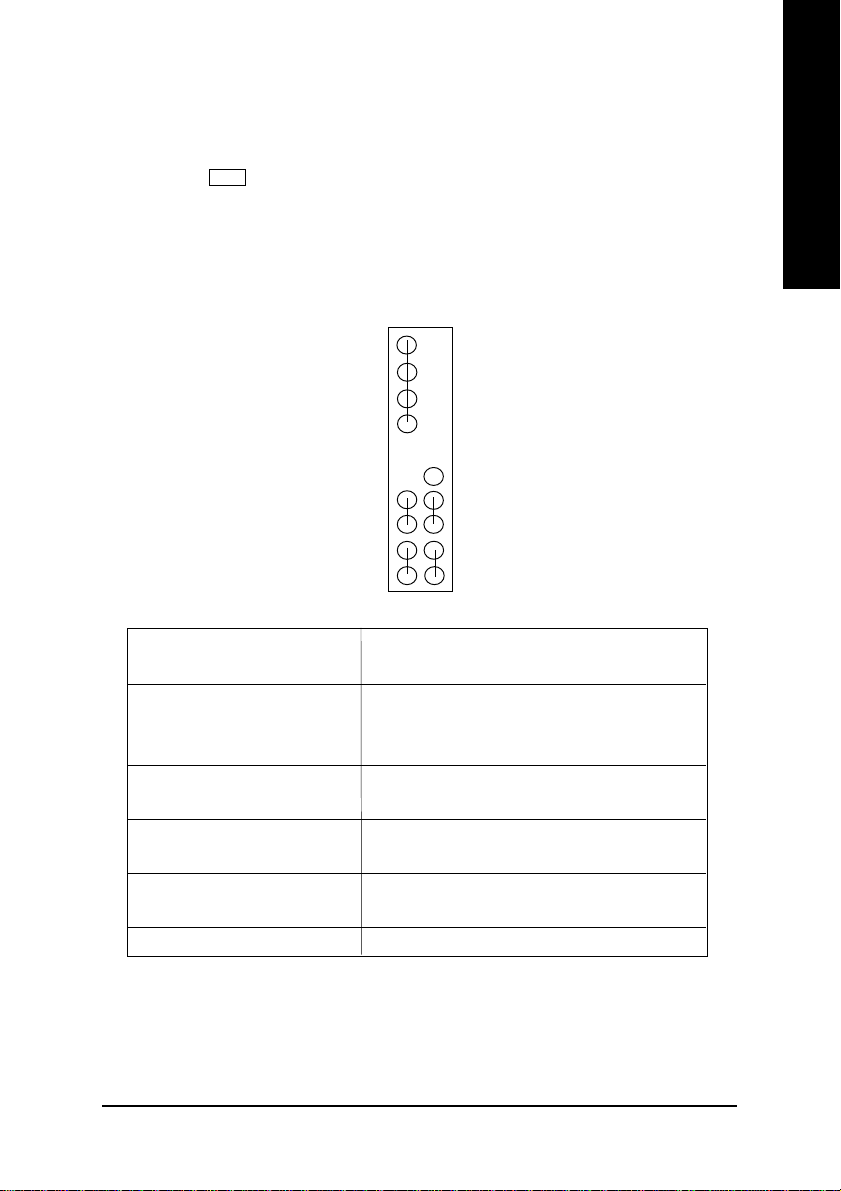
7) RAM_LED
+
-
¾ Do not remove memory modules while
8) F_PANEL (2x10 pins jumper)
19
SPK-
SPK+
1
PW-
1
PW+
MSG-
1
MSG+
2201
HD (IDE Hard Disk Active LED) Pin 1: LED anode(+)
Pin 2: LED cathode(-)
SPK (Speaker Connector) Pin 1: VCC(+)
Pin 2- Pin 3: NC
Pin 4: Data(-)
RES (Reset Switch) Open: Normal Operation
Close: Reset Hardware System
PW (Soft Power Connector) Open: Normal Operation
Close: Power On/Off
MSG(Message LED/Power/ Pin 1: LED anode(+)
Sleep LED) Pin 2: LED cathode(-)
NC NC
DIMM LED is on. It might cause short or
other unexpected damages due to the
3.3V stand by voltage. Remove memory
modules only when AC Power cord is
disconnected.
NC
1
RES+
RESHD-
1
HD+
English
¾ Please connect the power LED, PC speaker, reset switch and power switch etc of your chassis
front panel to the F_PANEL connector according to the pin assignment above.
Hardware Installation Process- 19 -
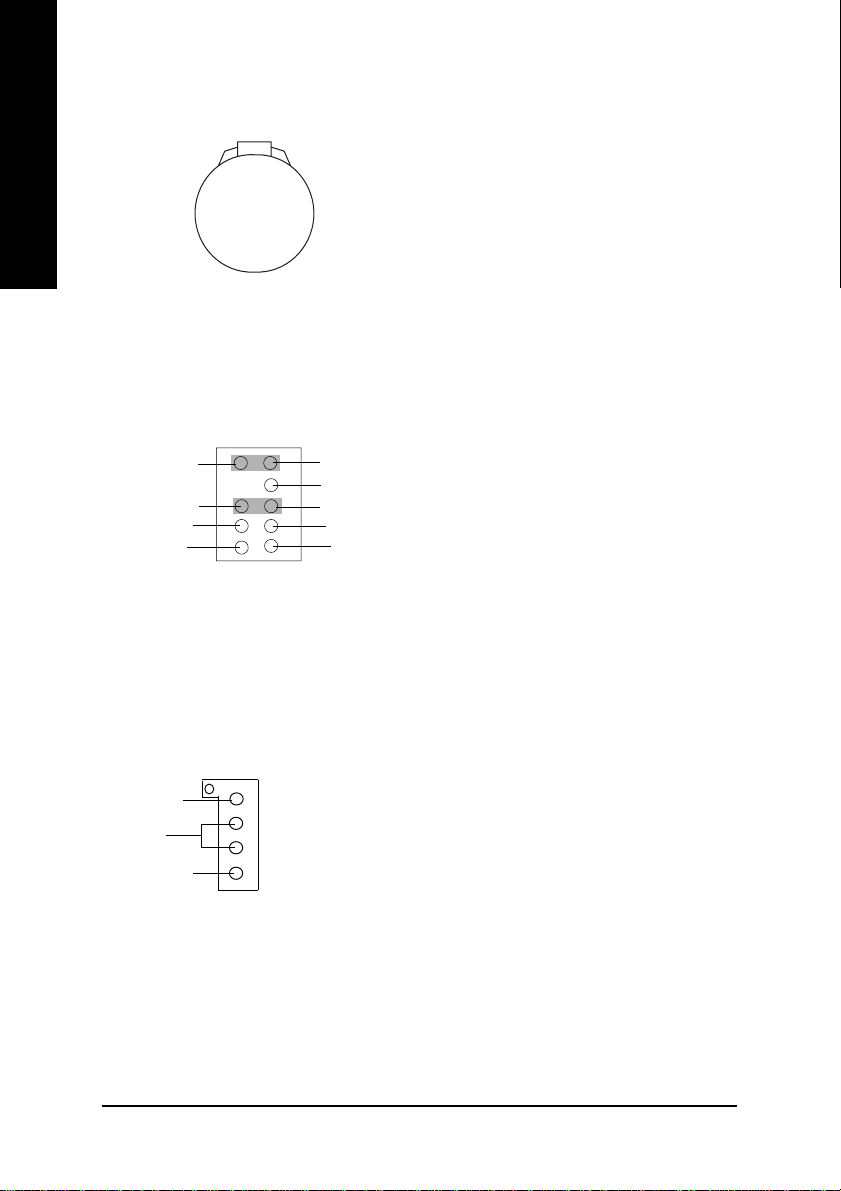
9) BAT (Battery)
English
CAUTION
Danger of explosion if battery is incorrectly
replaced.
Replace only with the same or equivalent
+
type recommended by the manufacturer.
Dispose of used batteries according to the
manufacturer’s instructions.
10) F_AUDIO (Front Audio)
10
9
Rear Audio (L)
Rear Audio (R)
POWER
GND
1
2
11) CD_IN (CD Audio Line In)
CD-L
GND
CD-R
1
Front Audio (L)
Reserved
Front Audio (R)
REF
MIC
¾If you want to use "Front Audio" connector, you
must move 5-6, 9-10 Jumper. In order to utilize
the front audio header, your chassis must have
front audio connector. Also please make sure
the pin assigment on the cable is the same as
the pin assigment on the MB header. To find out
if the chassis you are buying support front
audio connector, please contact your dealer.
¾ Connect CD-ROM or DVD-ROM audio out
to the connector.
- 20 -GA-7VKMLS Motherboard
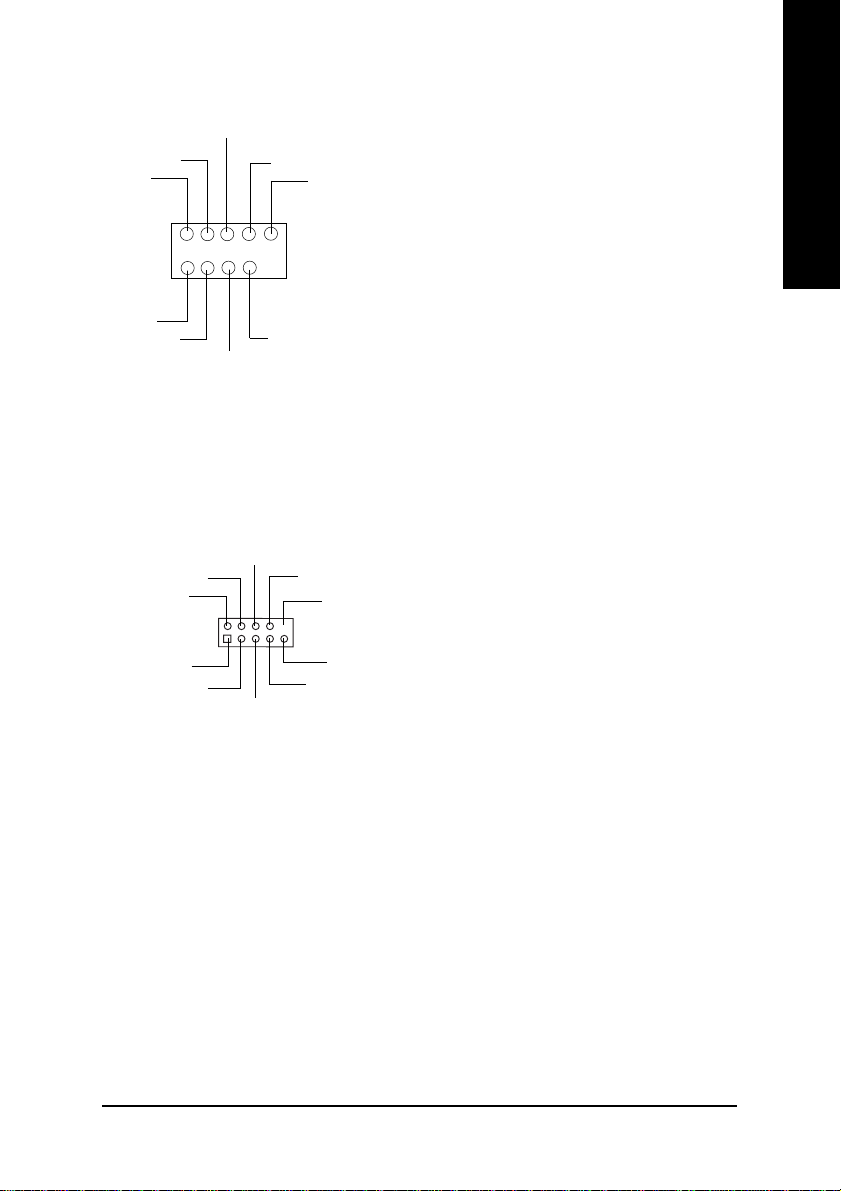
12) F_USB1 (Front USB Connector)(F_USB1 connector in yellow is for USB 1.1)
USB Dy-
Power
Power
USB Dx-
USB Dy+
GND
USB Over Current
1
GND
USB Dx+
¾ Be careful with the polarity of the front
USB connector. Check the pin assignment
while you connect the front USB cable.
Please contact your nearest dealer for
optional front USB cable.
English
13) COM B (White)
NDSRB-
NDTRB-
NSINB
1
NDCDB-
NSOUTB
GND
NCTSB-
NC
NRIB-
NRTSB-
¾ Be careful with the polarity of the COMB
connector. Check the pin assignment while you
connect the COMB cable.
Please contact your nearest dealer for
optional COMB cable.
Hardware Installation Process- 21 -
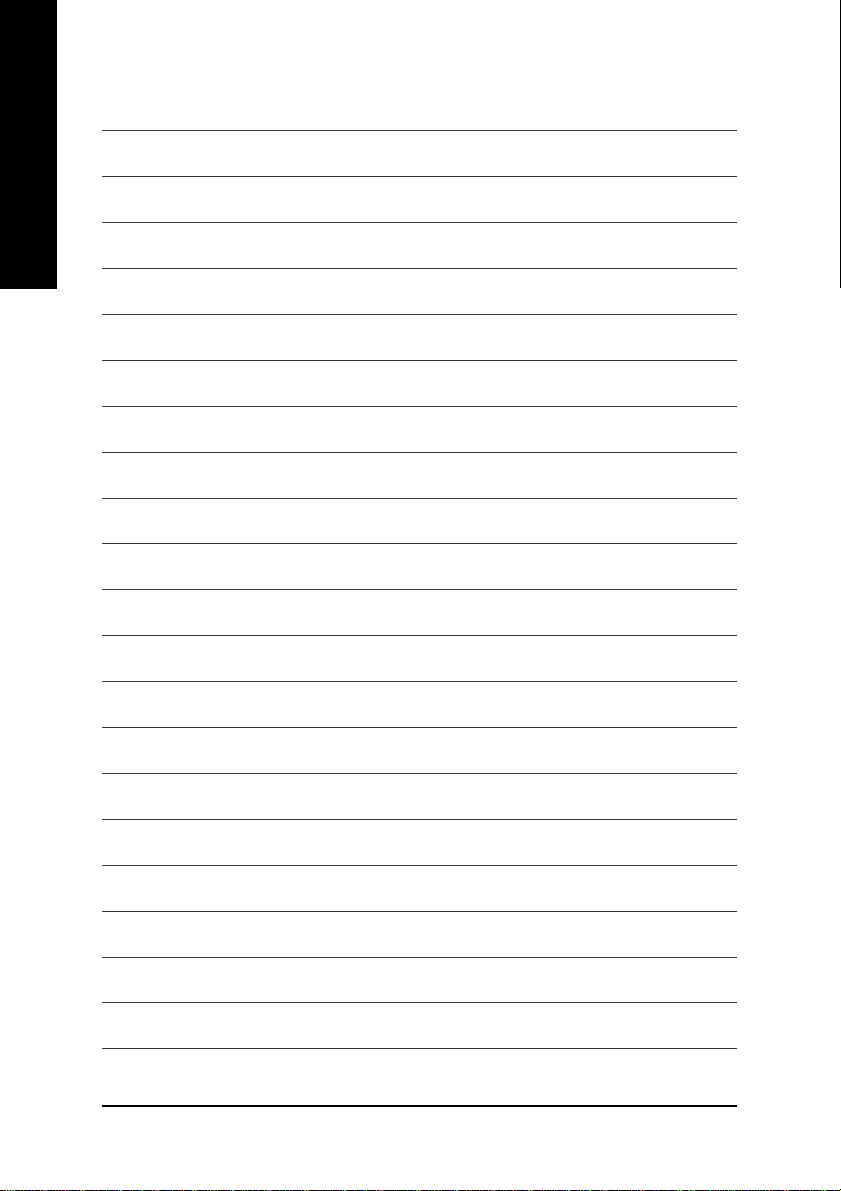
English
- 22 -GA-7VKMLS Motherboard
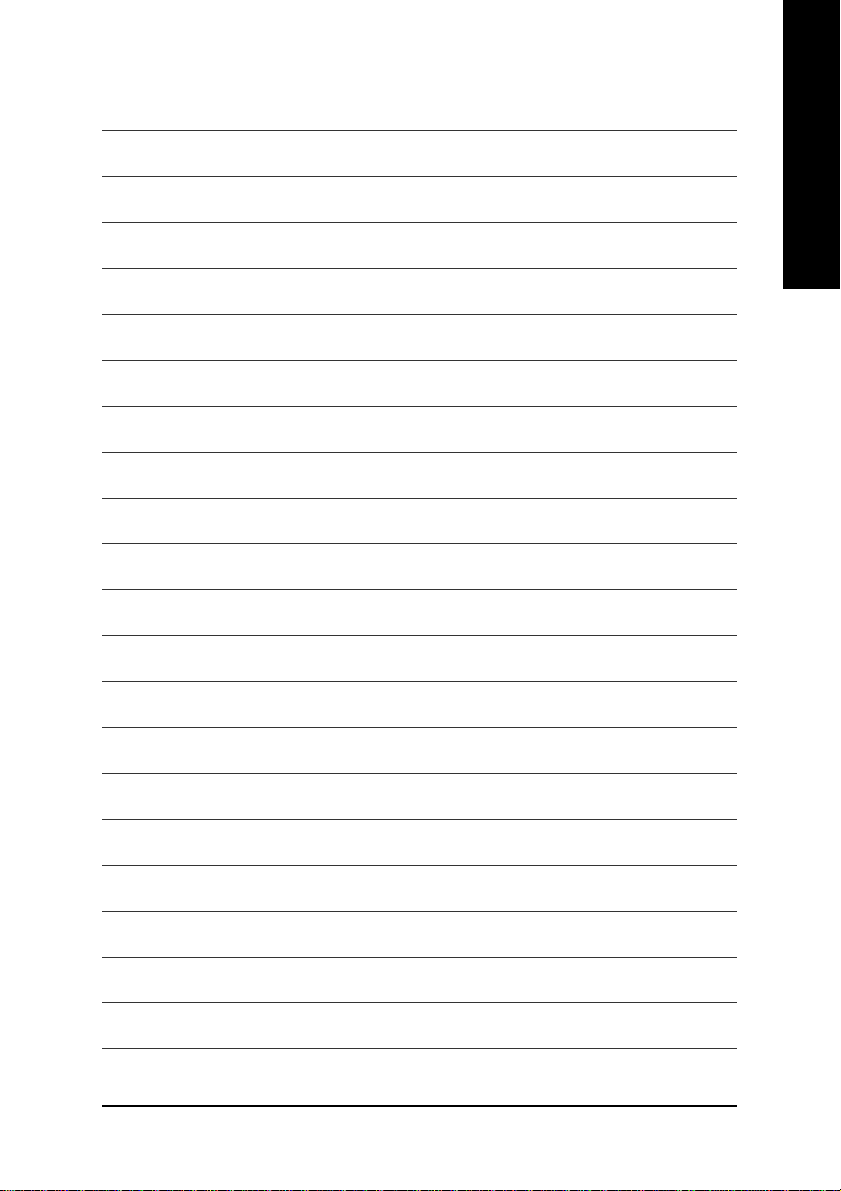
English
Hardware Installation Process- 23 -
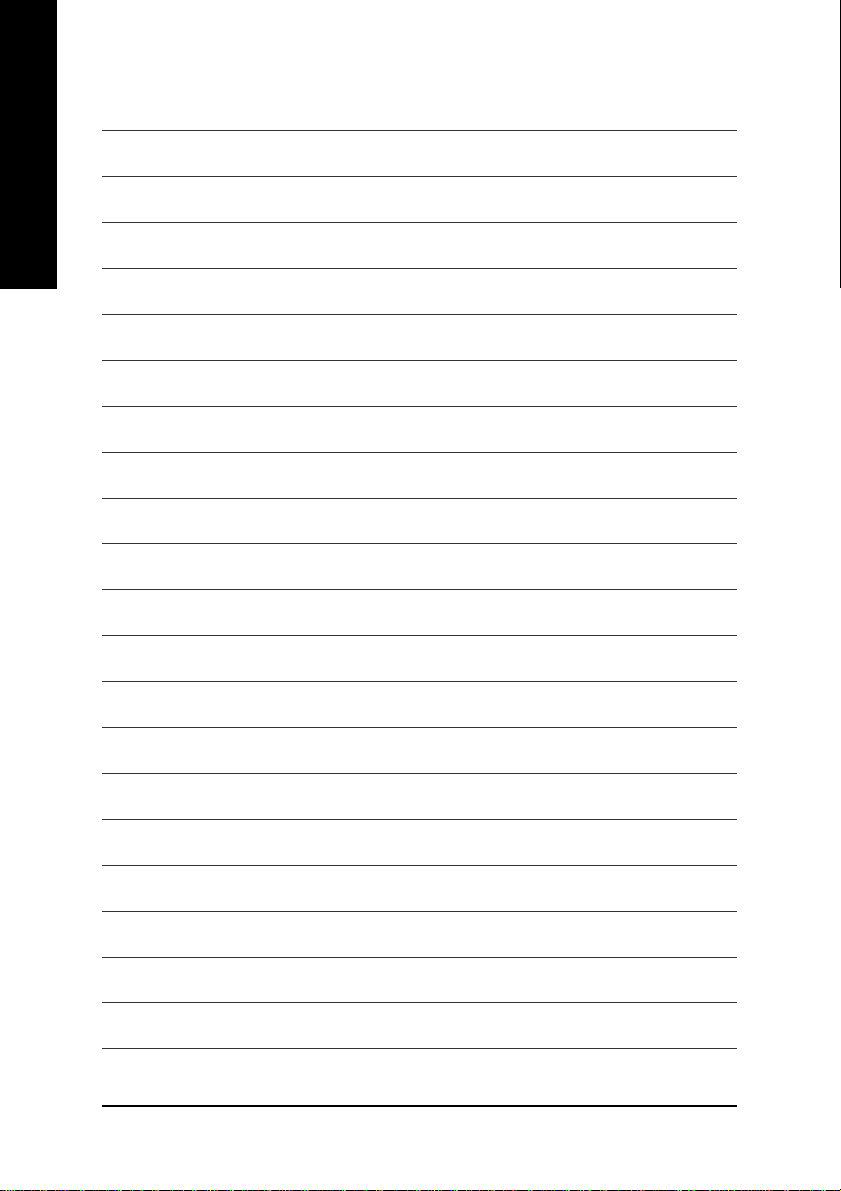
English
- 24 -GA-7VKMLS Motherboard
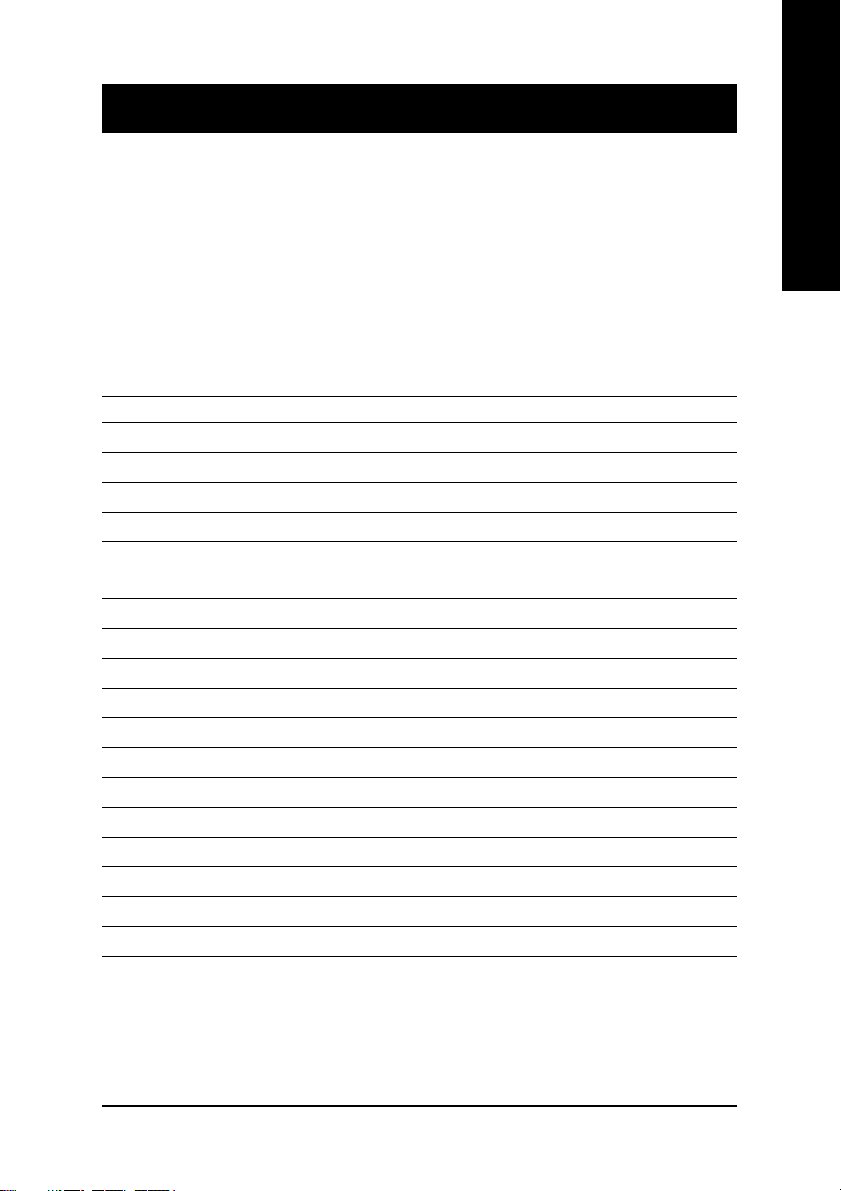
Chapter 3 BIOS Setup
BIOS Setup is an overview of the BIOS Setup Program. The program that allows users to modify the
basic system configuration. This type of information is stored in battery-backed CMOS RAM so that it
retains the Setup information when the power is turned off.
English
ENTERING
Powering ON the computer and pressing <Del> immediately will allow you to enter Setup. If you require
more advanced BIOS settings, please go to “Advanced BIOS” setting menu.
CONTROL
<Ç> Move to previous item
<È> Move to next item
<Å> Move to the item in the left hand
<Æ> Move to the item in the right hand
<Enter> Select item
<Esc> Main Menu - Quit and not save changes into CMOS Status Page Setup Menu and
<+/PgUp> Increase the numeric value or make changes
<-/PgDn> Decrease the numeric value or make changes
<F1> General help, only for Status Page Setup Menu and Option Page Setup Menu
<F2> Reserved
<F3> Reserved
<F4> Reserved
<F5> Restore the previous CMOS value from CMOS, only for Option Page Setup Menu
<F6> Load the file-safe default CMOS value from BIOS default table
<F7> Load the Optimized Defaults
<F8> Q-Flash utility
<F9> System Information
<F10> Save all the CMOS changes, only for Main Menu
SETUP
KEYS
Option Page Setup Menu - Exit current page and return to Main Menu
- 25 - BIOS Setup
