Page 1
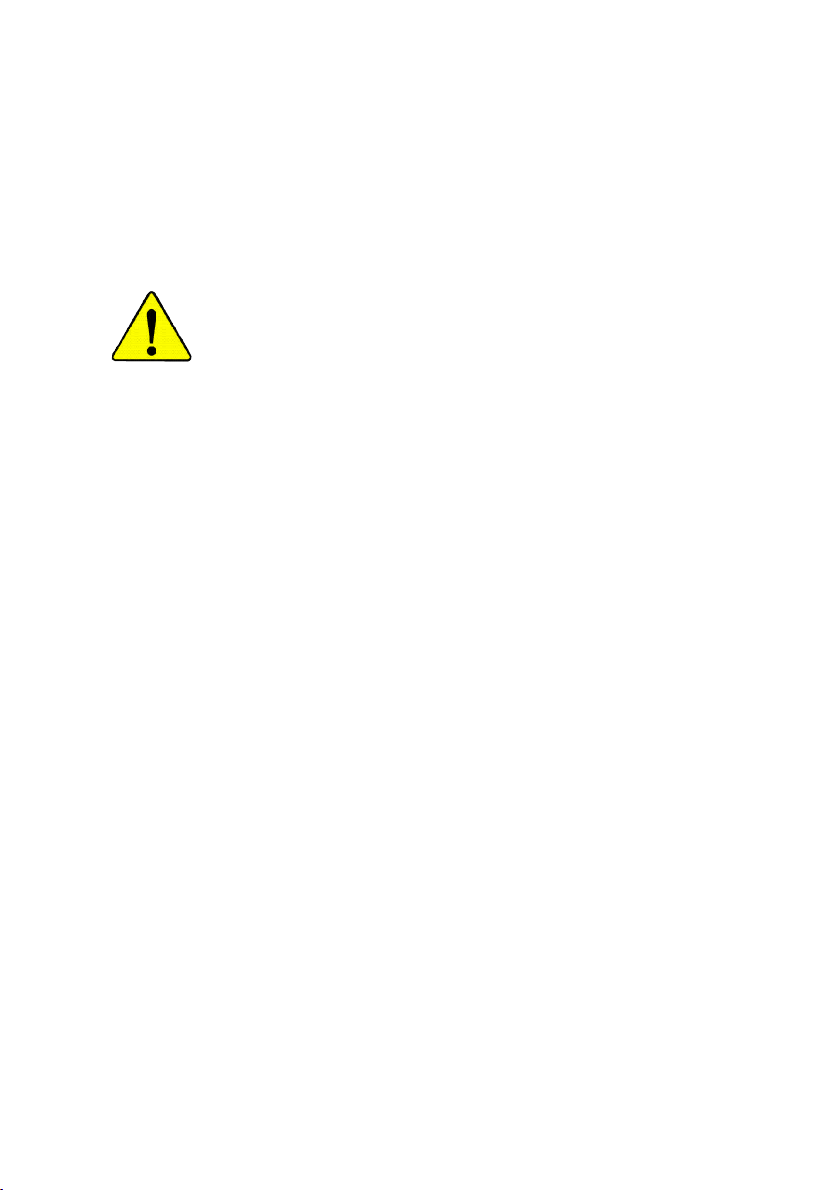
M The author assumes no responsibility for any
errors or omissions that may appear in this
document nor does the author make a
commitment to update the information
contained herein.
M Third-party brands and names are the
property of their respective owners.
M Please do not remove any labels on
motherboard, this may void the warranty of
this motherboard.
M Due to rapid change in technology, some of
the specifications might be out of date
before publicution of this booklet.
Page 2
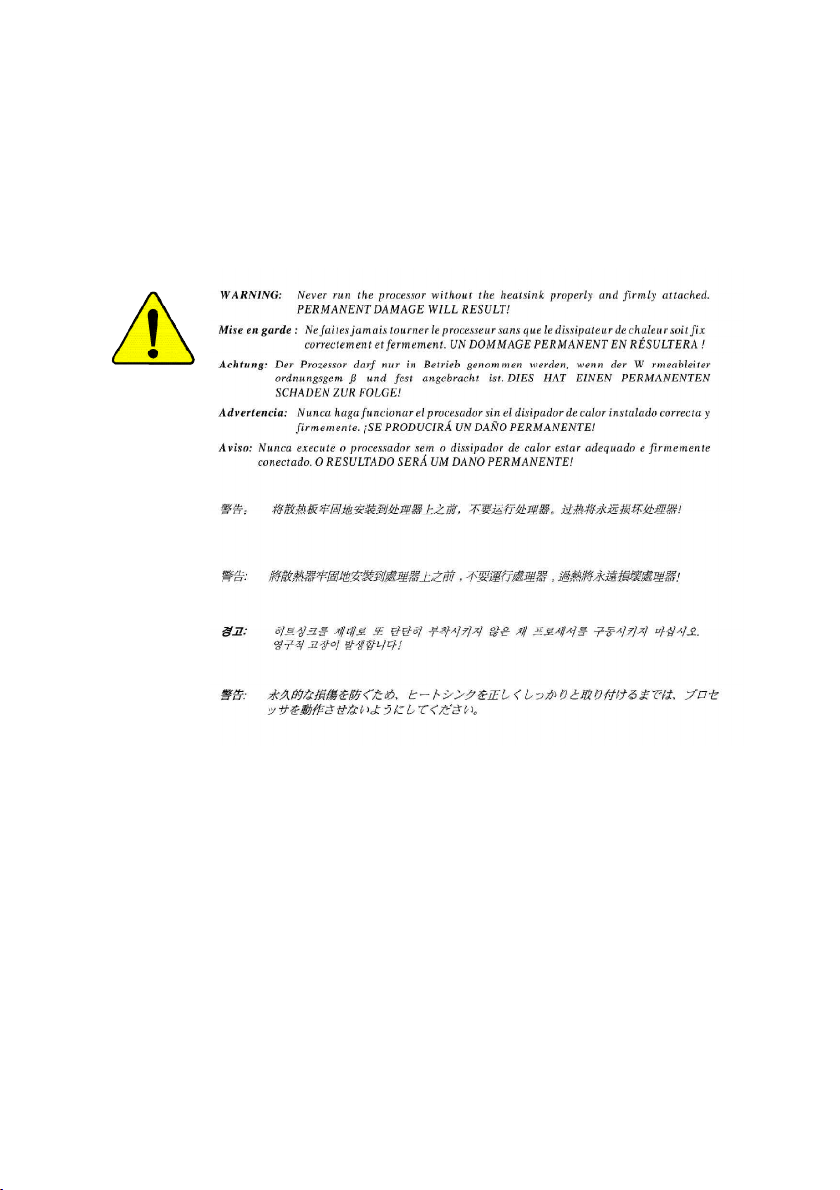
Page 3
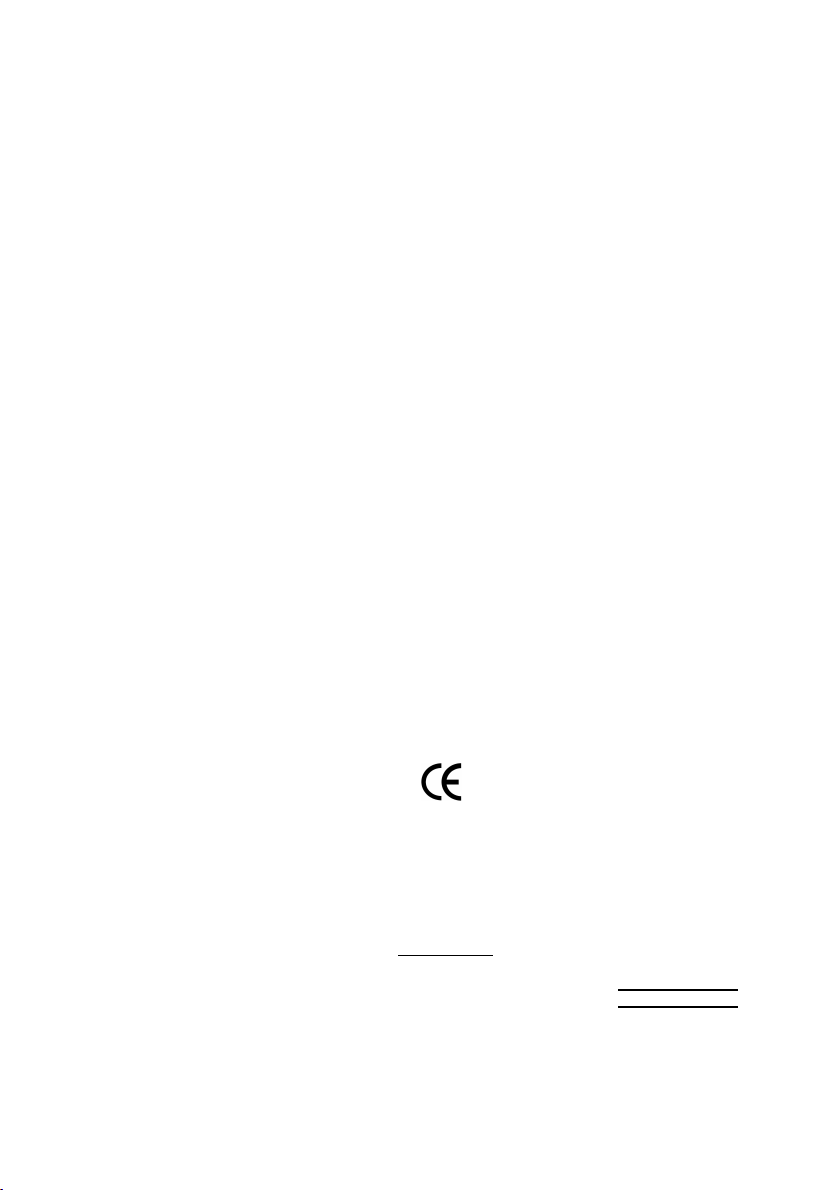
Declaration of Conformity
G.B.T. Technology Träding GMbH
Auss chlage r Weg 41 , 1F, 20 537 Hamburg, Ge rmany
( description of the apparatus, system, inst allation to which it refers)
(refere nce to the specification under wh ich conformity is declare d)
in accordance with 89/336 EEC-EMC Directive
o EN 55011 Limits and met hods of measurement
o EN 55013
o EN 55014 Limits and met hods of measurement
o EN 55015 Limits and met hods of measurement
o EN 55020
T EN 55022 Limits and methods of measurement
o DIN VDE 0855
o p art 10
o p art 12
T CE marking
o EN 60065
o EN 60335
of radio disturbance characteristics of
industrial,scientific and medical (ISM
high frequency equipment
Limits and met hods of measurement
of radio disturbance characteristics of
broadcast receivers and associated
equipment
of radio disturbance characteristics of
household electrical appliances,
portable tools and similar electrical
apparatus
of radio disturbance characteristics of
fluorescent lamps and luminaries
Immunity from radio interference of
broadcast receivers and associated
equipment
of radio disturbance characteristics of
information technology equipment
Cabled distribution systems; Equipment
for receiving and/or distribution from
sound and television signals
The manufacturer also decl ares the conformity of above mentioned product
with the actual required safety standards in accordance with LVD 73/23 EEC
Safety requirements for mains operated
electronic and related apparatus for
household and similar general use
Safety of household and similar
electrical appliances
(Stamp)
We, Manufac turer/Importer
(full address)
declare that t he produc t
Mother Board
GA-7VKMLE
is in conformity with
o EN 61000- 3-2*
T EN 60555-2
o EN 61000- 3-3* Disturban ces in supply systems cause
T EN 60555-3
T EN 50081-1
T EN 50082-1
o EN 55081-2
o EN 55082-2
o E NV 55104
o EN5009 1-2
o EN 60950
o EN 50091-1
Manufa cturer/Importer
Date : Septem ber 30, 2002
Disturbances in supply syst ems cause
by household appliances and similar
electrical equipment “Harmonics”
by household appliances and similar
electrical equipment “Voltage fluctuations”
Generic emission standard Part 1:
Residual commercial and light industry
Generic immunity standard Part 1:
Residual commercial and light industry
Generic emission standard Part 2:
Industrial environment
Generic emission standard Part 2:
Industrial environment
lmmunity requirements for household
appliances tools and similar apparatus
EMC requirements for uninte rruptible
power systems (UPS)
(EC confor mity marking)
Safety for information technology equipment
including electrical bussiness equipment
General and Safety require ments for
uninterruptible pow er systems (UPS)
Signature:
Name:
Timmy Huang
Timmy Huang
Page 4
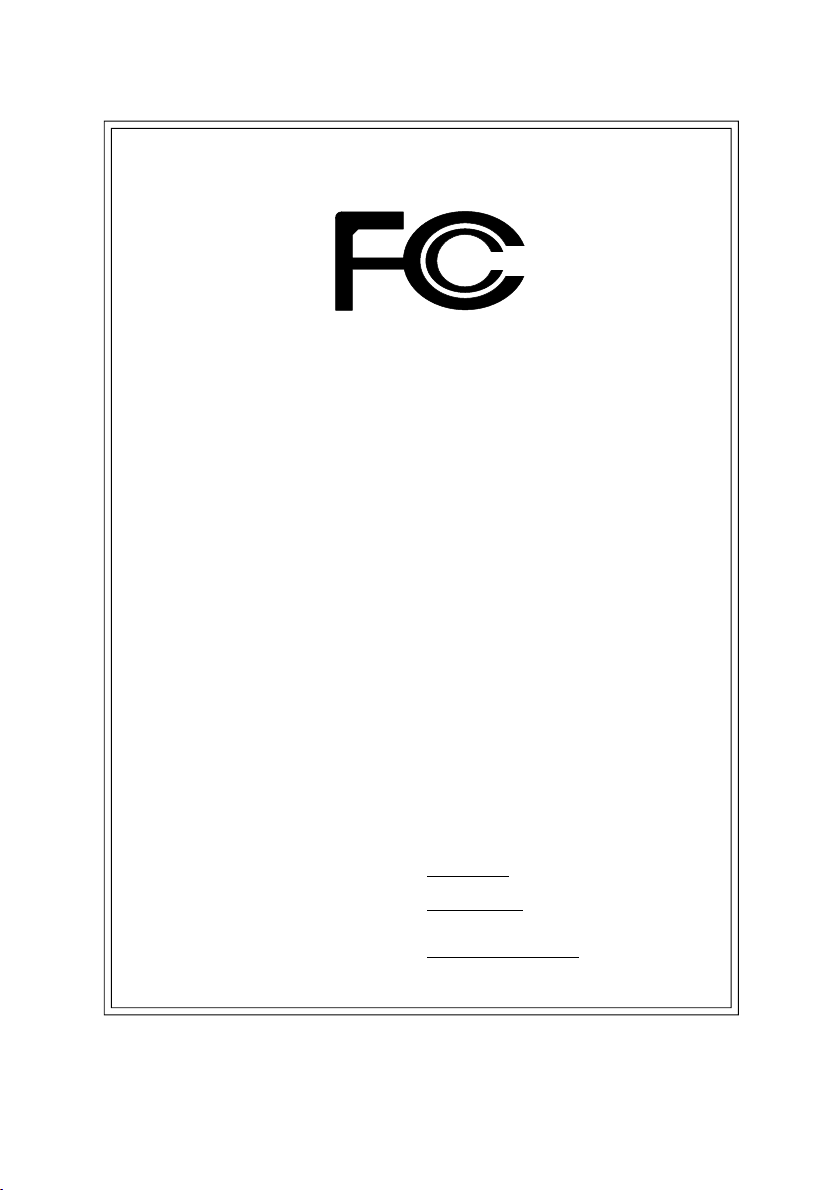
DECLARATION OF CONFORMITY
Per FCC Part 2 Section 2.1077(a)
Responsible Party Name:
Add ress:
Phone/Fax No:
hereby declares that the product
Produ ct Name:
Model Nu mber:
Conforms to the following specifications:
FCC Part 15, Subpart B, Section 15.107(a) and Section 15.109(a),
Class B Digital Device
Supplementary Information:
This device complies with part 15 of the FCC Rules. Operation is
subject to the following two conditions: (1) This device may not
cause harmful and (2) this device must accept any inference received,
including that may cause undesired operation.
Representative Person’s Name:
Signature:
G.B.T. INC. (U.S.A.)
17358 Railroad Street
City of Indu stry, CA 91748
(818) 854-9338/ (818) 854-9339
Motherboard
GA-7VKMLE
ERIC LU
Eric Lu
Date:
September 30,2002
Page 5
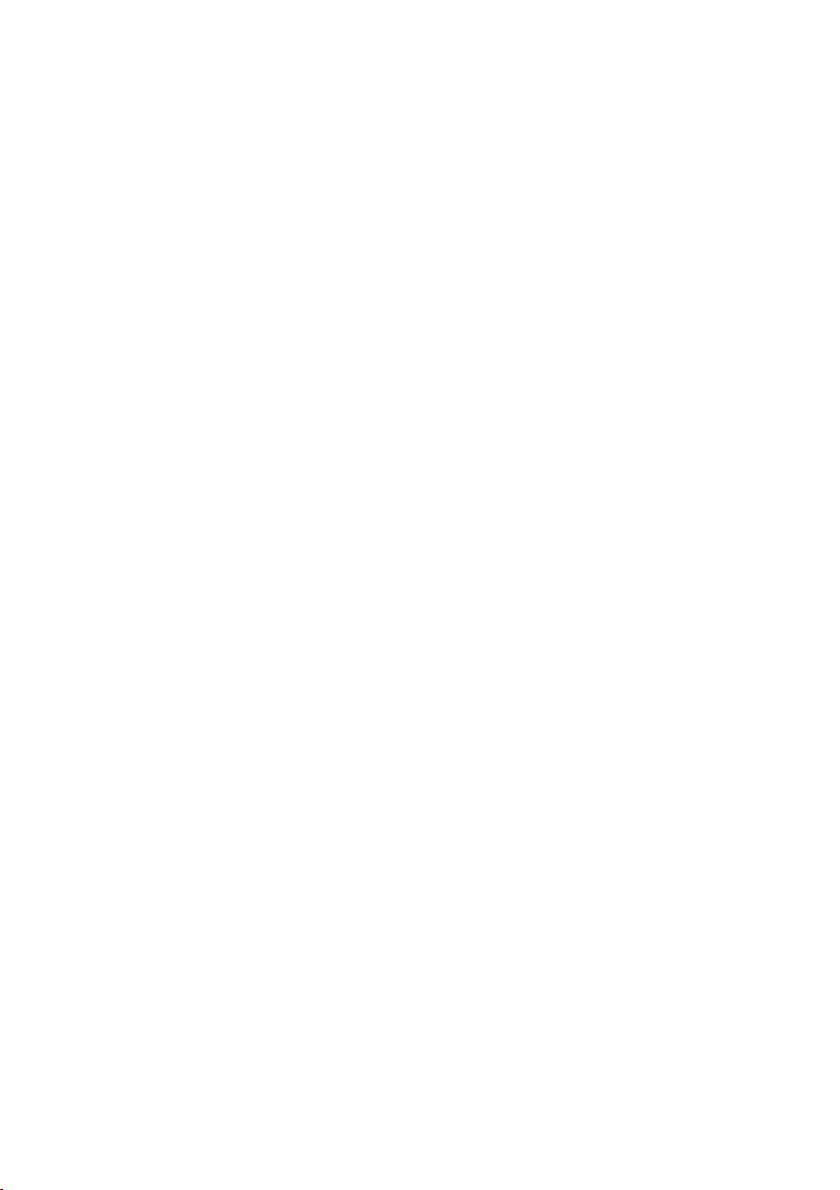
GA-7VKMLE
AMD Socket A Processor Motherboard
USER’S MANUAL
AMD Socket A Processor Motherboard
Rev. 4001
12ME-7V KMLE-4001
Page 6
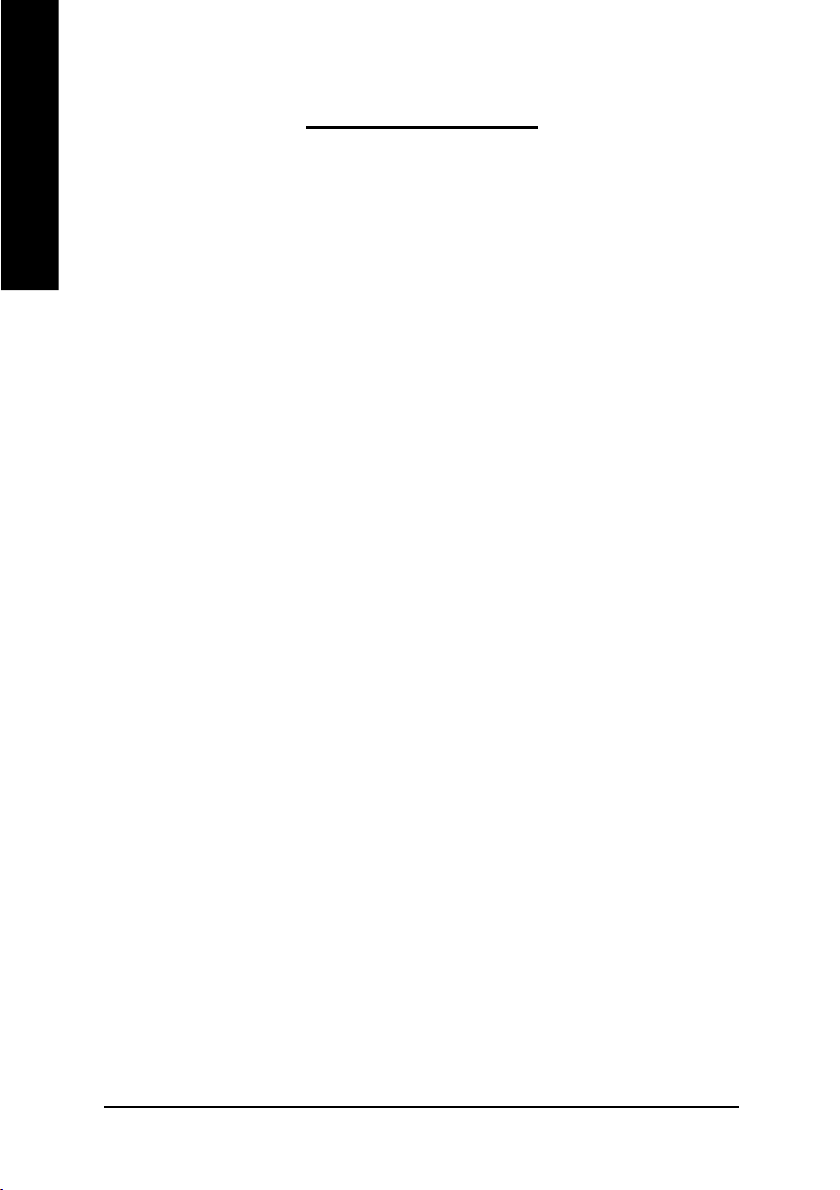
Table of Content
English
Item Checklist .....................................................................................4
WARNING! .......................................................................................... 4
Chapter 1 Introduction .........................................................................5
Chapter 2 Hardware Installation Process ..............................................8
Features Summary ......................................................................................... 5
GA-7VKMLE Motherboard Layout ................................................................. 7
Step 1: Install the Central Processing Unit (CPU) ........................................ 9
Step1-1: CPU Speed Setup .....................................................................................................9
Step1-2: CPU Installation ....................................................................................................... 10
Step1-3: CPU Cooling Fan Installation .................................................................................. 11
Step 2: Install memory modules .................................................................. 12
Step 3: Install expansion cards .................................................................... 14
Step 4: Connect ribbon cables, cabinet wires, and power supply ............ 15
Step 4-1: I/O Back Panel Introduction ....................................................................................15
Step 4-2: Connectors Introduction ...........................................................................................17
Chapter 3 BIOS Setup ....................................................................... 25
The M ain Menu (For example: BIOS Ver. : F2a) ....................................... 26
Standard CMOS Features ........................................................................... 28
BIOS Features Setup .................................................................................... 31
Chipset Features Setup ................................................................................ 33
Power Management Setup .......................................................................... 36
- 2 -GA-7VKMLE Motherboard
Page 7
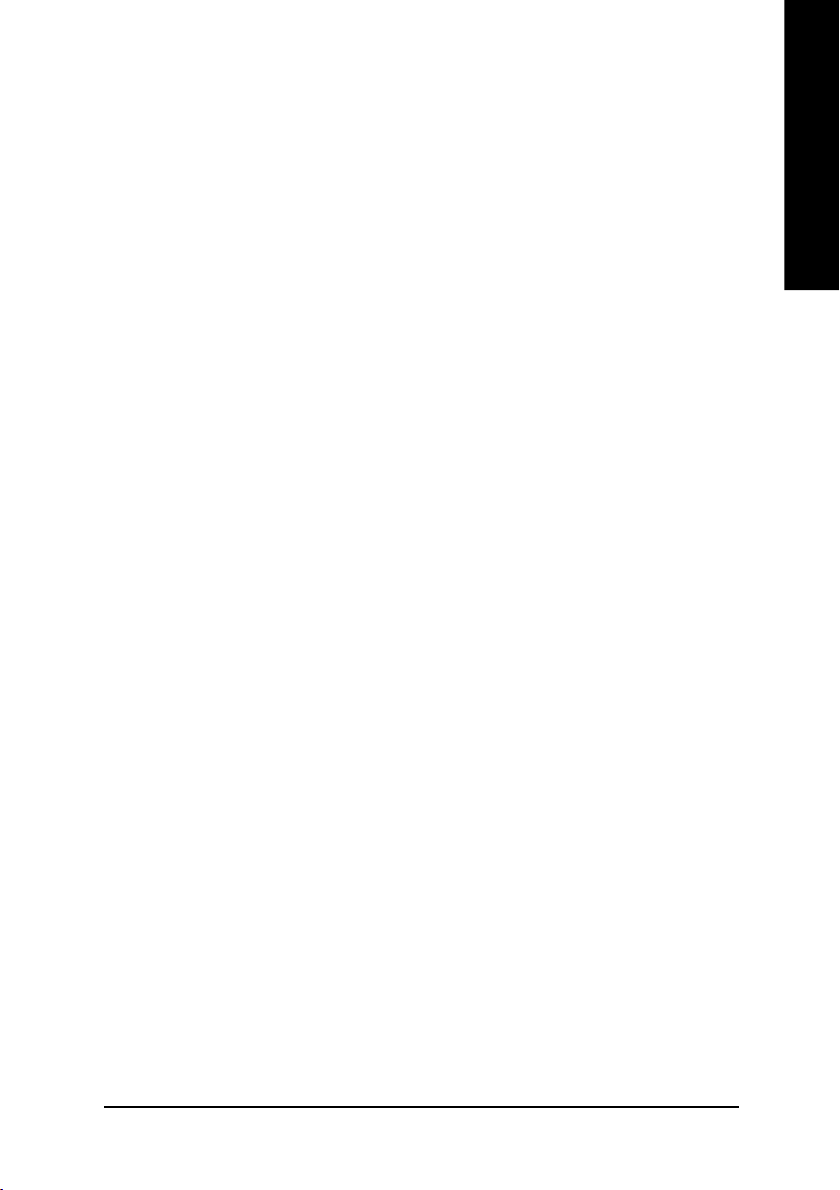
PNP/PCI Configuration ................................................................................. 3 9
Load Fail-Safe Defaults ................................................................................ 41
Load Optimized Defaults .............................................................................. 42
Integrated Peripherals .................................................................................. 43
Hardware Monitor & MISC Setup ................................................................ 4 7
Set Supervisor / User Password ................................................................... 48
IDE HDD Auto Detection ............................................................................... 49
Save & Exit Setup .......................................................................................... 5 0
Exit Without Saving ........................................................................................ 51
Chapter 4 Technical Reference .......................................................... 53
Block Diagram .............................................................................................. 5 3
@ BIOSTM Introduction .................................................................................. 54
Easy TuneTM 4 Introduction .......................................................................... 55
Flash BIOS Method Introduction ................................................................. 5 6
Chapter 5 Appendix .......................................................................... 61
EnglishEnglish
- 3 -
Table of Content
Page 8
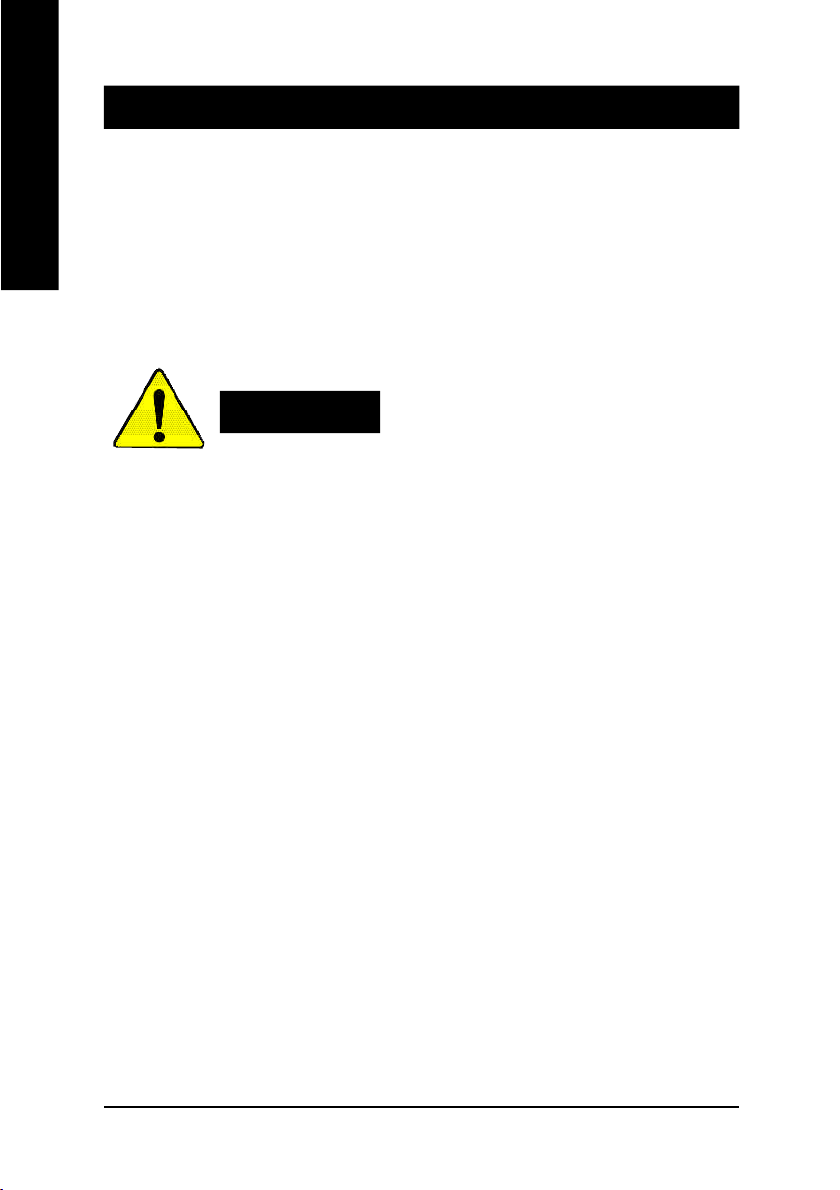
Item Checklist
þ The GA-7VKMLE motherboard o 2 Port USB Cable x 1
English
þ IDE cable x 1/ Floppy cable x 1 o 4 Port USB Cable x 1
þ CD for motherboard driver & utility o SPDIF KIT x 1(SPD-KIT)
þ GA-7VKMLE user's manual o IEEE 1394 Cable x1
þ I/O Shield o Audio Combo Kit x 1
o Quick PC Installation Guide o Motherboard Settings Label
o RAID Manual
Computer motherboards and expansion cards contain very delicate Integrated Circuit (IC) chips. To
protect them against damage from static electricity, you should follow some precautions whenever
you work on your computer.
Installing the motherboard to the chassis…
there are no slots to attach the spacers, do not become alarmed you can still attach the spacers to
the mounting holes. Just cut the bottom portion of the spacers (the spacer may be a little hard to
cut off, so be careful of your hands). In thi s way you can still attach th e motherboard to the base
without worrying about short circuits. Sometimes you may need to use the plastic springs to isolate
the screw from the motherboard PCB surface, because the circuit wire may be near by the hole. Be
careful, don’t let the screw contact any printed c ircuit write or parts on the PCB that are near the
fixing hole, otherwise it may damage the board or cause board malfunctioning.
WARNING!
1. Unplug your computer when working on the inside.
2. Use a grounded wrist strap before handling computer components. If you do not have
one, touch both of your hands to a safely grounded object or to a metal object, such as
the power supply case.
3. Hold components by the edges and try not touch the IC chips, leads or connectors, or
other components.
4. Place components on a grounded antistatic pad or on the bag that came with the
components whenever the components are separated from the system.
5. Ensure that the ATX power supply is switche d off before you plug in or remove the ATX
power connector on the motherboard.
If the motherboard has mounting holes, but they don’t line up with the holes on the base and
- 4 -GA-7VKMLE Motherboard
Page 9
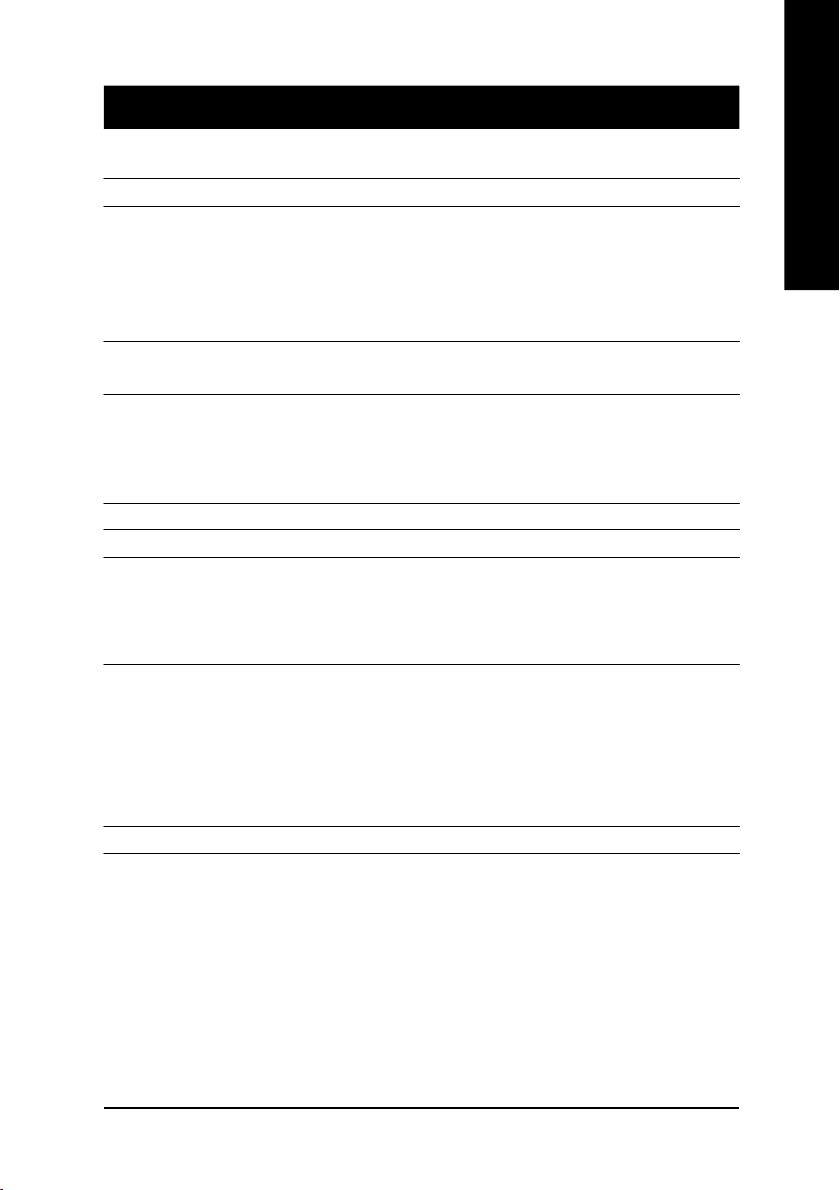
Chapter 1 Introduction
Features Summary
Form Factor — 24.3cm x 19cm Micro ATX size form factor, 4 layers PCB.
CP U — Socket A processor
AMD AthlonTM/AthlonTM XP/Duron
128K L1 & 256K/64K L2 cache on die
— Supports 1.4GHz and faster
— 200/266MHz FSB and DDR bus speeds
Chipset — VIA KM266/KL266 Memory/AGP/PCI Controller (PAC)
— VIA VT8233 Low cost V-LINK Client Highly Intergated
Memory — 2 184-pin DDR DIMM sockets
— Supports PC1600 DDR or PC2100 DDR DIMM
— Supports up to 1GB DRAM (Max)
— Supports only 2.5V DDR DIMM
I/O Control — IT8700F
Slots — 3 PCI Slots Supports 33MHz & PCI 2.2 compliant
On-Board IDE — 2 IDE bus master (ATA66/100/133) IDE ports for up to 4
ATAPI devices
— Supports PIO mode3,4 (ATA66/100/133) IDE & ATAPI
CD-ROM
On-Board Peripherals — 1 Floppy port supports 2 FDD with 360K, 720K,1.2M, 1.44M
and 2.88M bytes.
— 1 Parallel port supports Normal/EPP/ECP mode
— 2 Serial port (COM A, Internal COM B)
— 1 VGA port
— 4 USB ports (Rear USB x 2, Front USB x 2)
Hardware Monitor — CPU temperature detect
TM
(K7) Socket A processor
English
to be conti nued......
Introduction- 5 -
Page 10
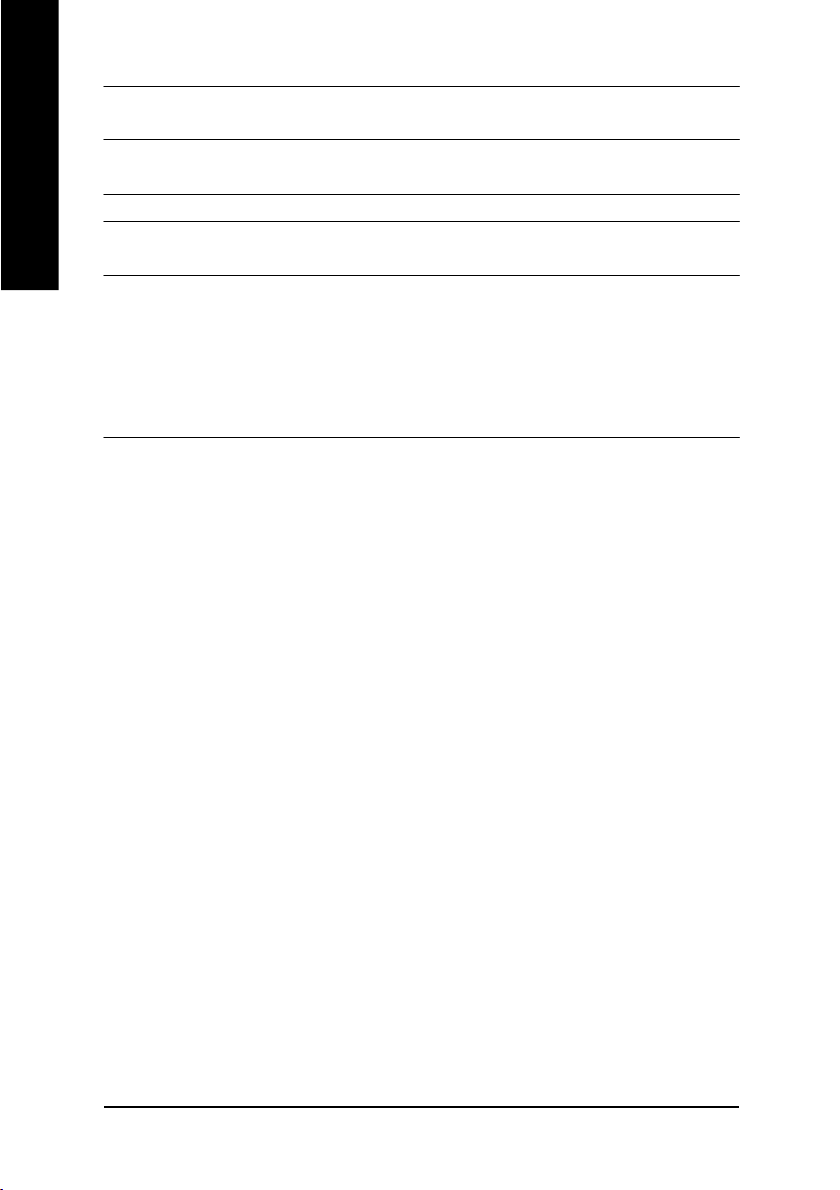
On-Board Sound — AC97 CODEC
On-Board LAN — Build in RTL8100BL Chipset *
English
PS/2 Connector — PS/2 Keyboard interface and PS/2 Mouse interface
BIOS — Licensed AMI BIOS
Additional Features — STR(Suspend-To-RAM)
M Please set the CPU host frequency in accordance with your processor's specifications.
— Line In/Line Out/Mic In/CD_In/Game Port
— Build in RTL8101L Chipset **
— Support Q-Flash Utility
— AC Recovery
— USB KB/Mouse wake up from S3
— PS2 KB/Mouse wake up from S1, S3, S4, S5
— Supports @BIOS
— Supports Easy Tune
TM
TM
4
We don't recommend you to set the system bus frequency over the CPU's specification
because these specific bus frequencies are not the standard specifications for CPU,
chipset and most of the peripherals. Whether your system can run under these specific
bus frequencies properly will depend on your hardware configurations, including CPU,
Chipsets,SDRAM,Cards… .etc.
"*" for PCB Ver.: 3.1
"**" for PCB Ver.: 4.0
- 6 -GA-7VKMLE Motherboard
Page 11
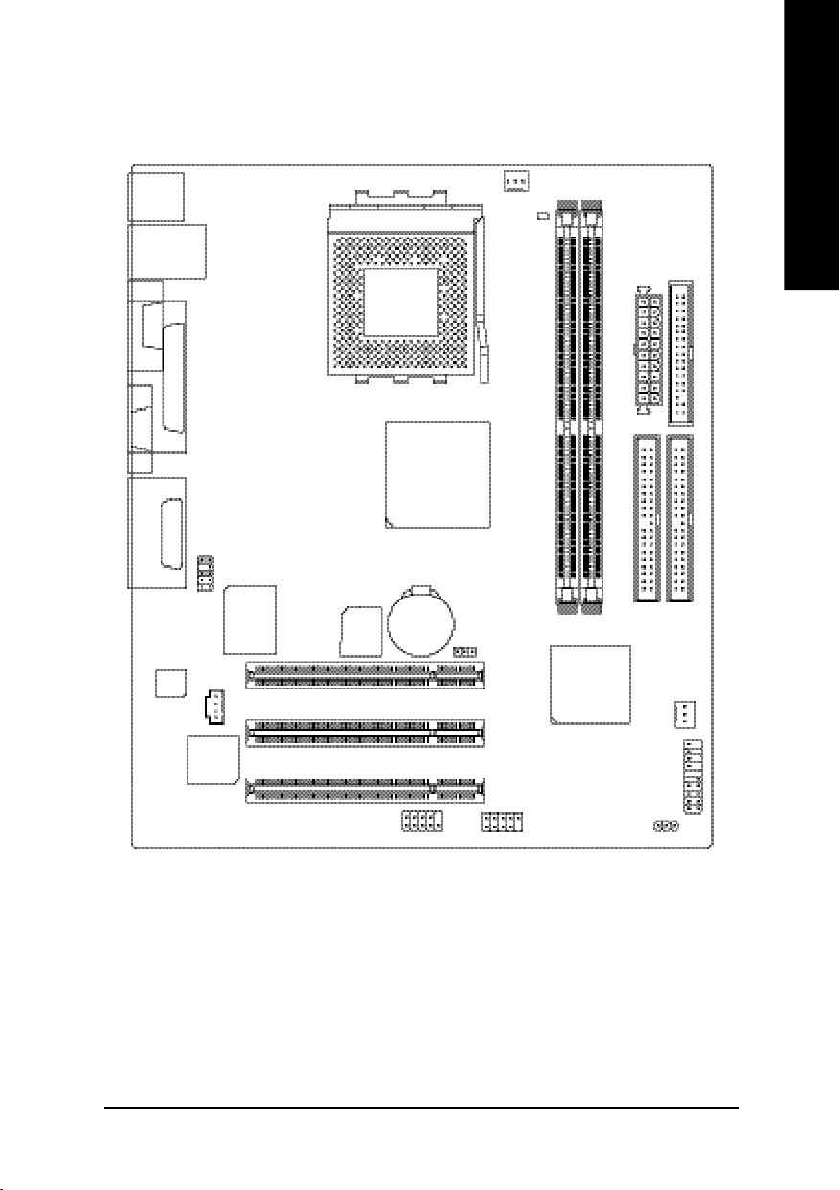
GA-7VKMLE Motherboard Layout
English
MS_KB
USB
COMA
VGA
LINE_OUT
LINE_IN
MIC_IN
CODEC
LAN
LPT
GAME
F_AU DIO
RTL8 10 0BL *
RTL 810 1L **
IT8 7 00 F
CD_IN
BIOS
SOCKET A
COMB
CPU _FAN
KM 266 /KL26 6
BAT
CLK _JP
PCI1
PCI2
PCI3
RAM _LED
GA-7VKMLE
DDR1
F_U SB1
VT8 2 33
FD D
ATX
IDE1
IDE2
DDR2
SYS_FAN
F_PANEL
PWR_ LED
"*" for PCB Ver.: 3.1
"**" for PCB Ver.: 4.0
Introduction- 7 -
Page 12
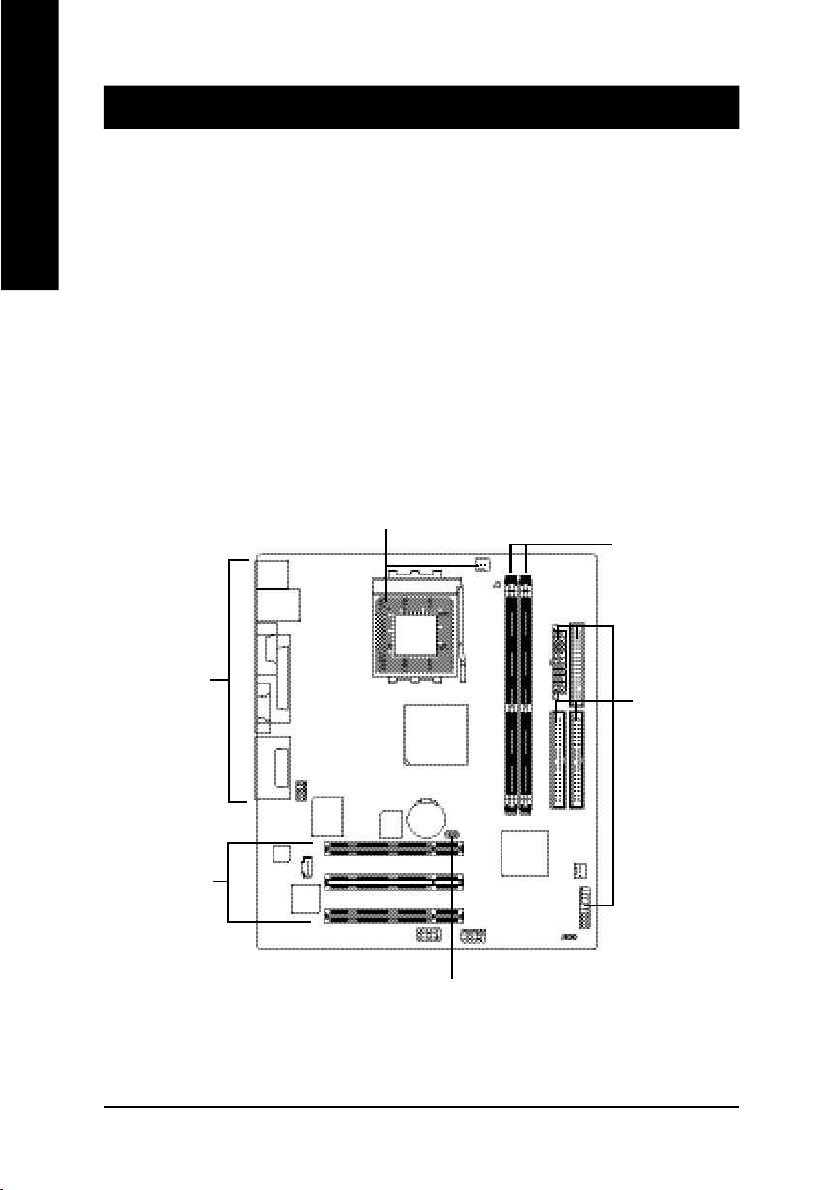
Chapter 2 Hardware Installation Process
To set up your computer, you must complete the following setups:
English
Step 1- Set system Jumper(CLK_JP)
Step 2- Install the Central Processing Unit (CPU)
Step 3- Install memory modules
Step 4- Install expansion cards
Step 5- Connect ribbon cables, cabinet wires, and power supply
Step 6- Setup BIOS software
Step 7- Install supporting software tools
Step 2
Step 3
Step 5
Step 5
Step 4
Step 1
- 8 -GA-7VKMLE Motherboard
Page 13
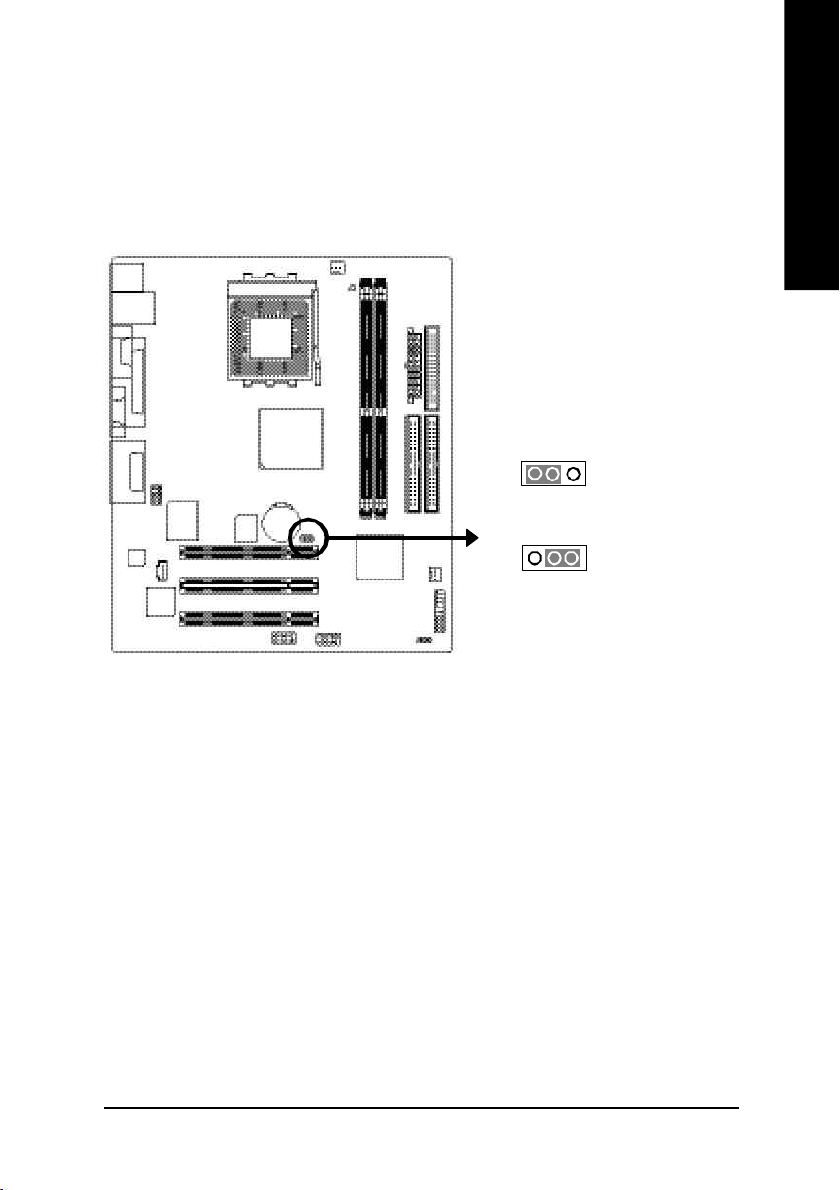
Step 1: Install the Central Processing Unit (CPU)
Step1-1: CPU Speed Setup
The system bus frequency can be switched at 100/133MHz by adjusting CLK_JP.
(The frequency ratio depend on CPU.)
English
1
1
Default Setting: 10 0MHz
1-2 close: 100 MHz
2-3 close: 133 MHz
Hardware Installation Process- 9 -
Page 14
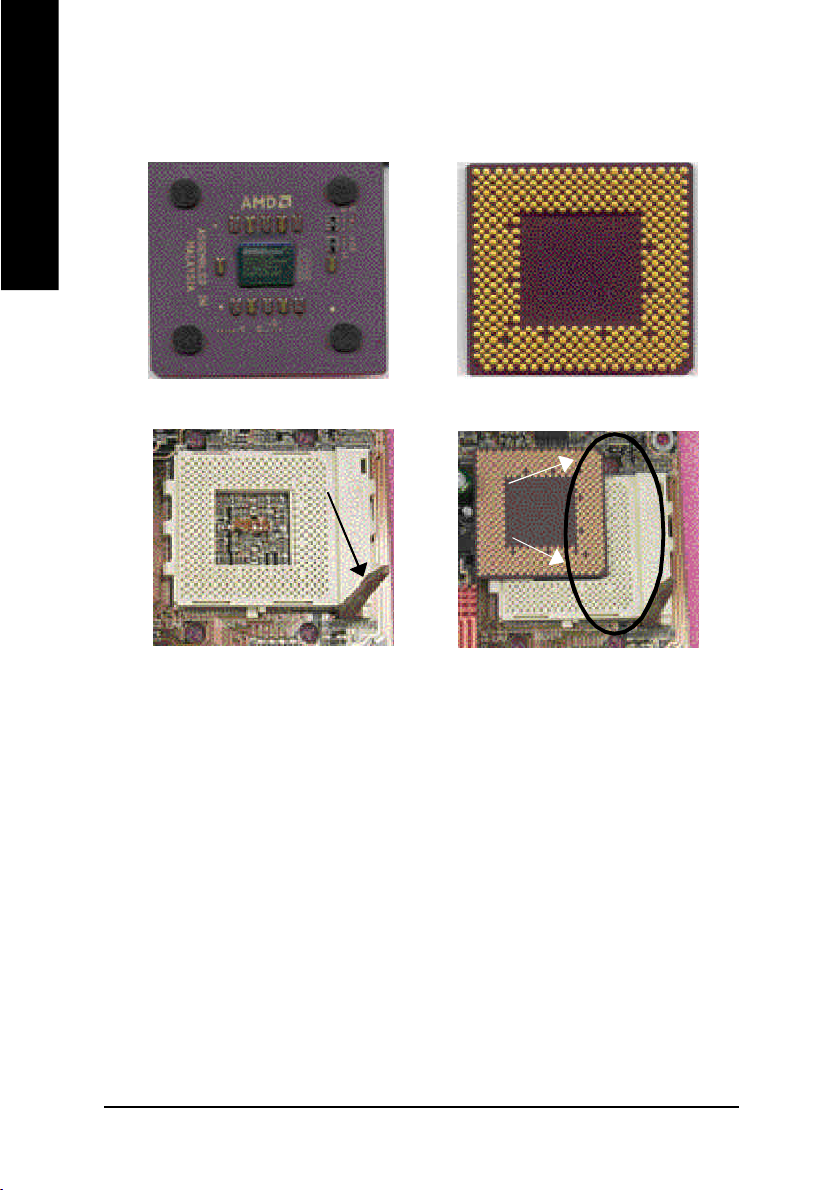
Step1-2: CPU Installation
English
CPU Top View
CPU Bottom View
Socket Actuation Lever
Pin1 indicator
1. Pull up the CPU socket lever
and up to 90-degree angle.
2. Locate Pin 1 in the socket and look
for a (golden) cut edge on the CPU
upper corner. Then insert the CPU
into the socket.
M Please make sure the CPU type is supported by the motherboard.
M If you do not match the CPU socket Pin 1 and CPU cut edge well, it will cause
improper installation. Please change the insert orientation.
- 10 -GA-7VKMLE Motherboard
Page 15

Step1-3: CPU Cooling Fan Installation
English
1.Press down the CPU socket
lever and finish CPU installation.
3.Fasten the cooling fan supporting-base
onto the CPU socket on the main-
board.
2.Use qualified fan approved by AMD.
4.Make sure the CPU fan is plugged to
the CPU fan connector, tha n install
complete.
MPlease use AMD approved cooling fan.
MWe recommend you to apply the thermal paste to provide better heat
conduction between your CPU and cooling fan.
MMake sure the CPU fan power cable is plugged in to the CPU fan connector,
this completes the installation.
MPlease refer to CPU cooling fan user's manual for more detail installation
procedure.
Hardware Installation Process- 11 -
Page 16
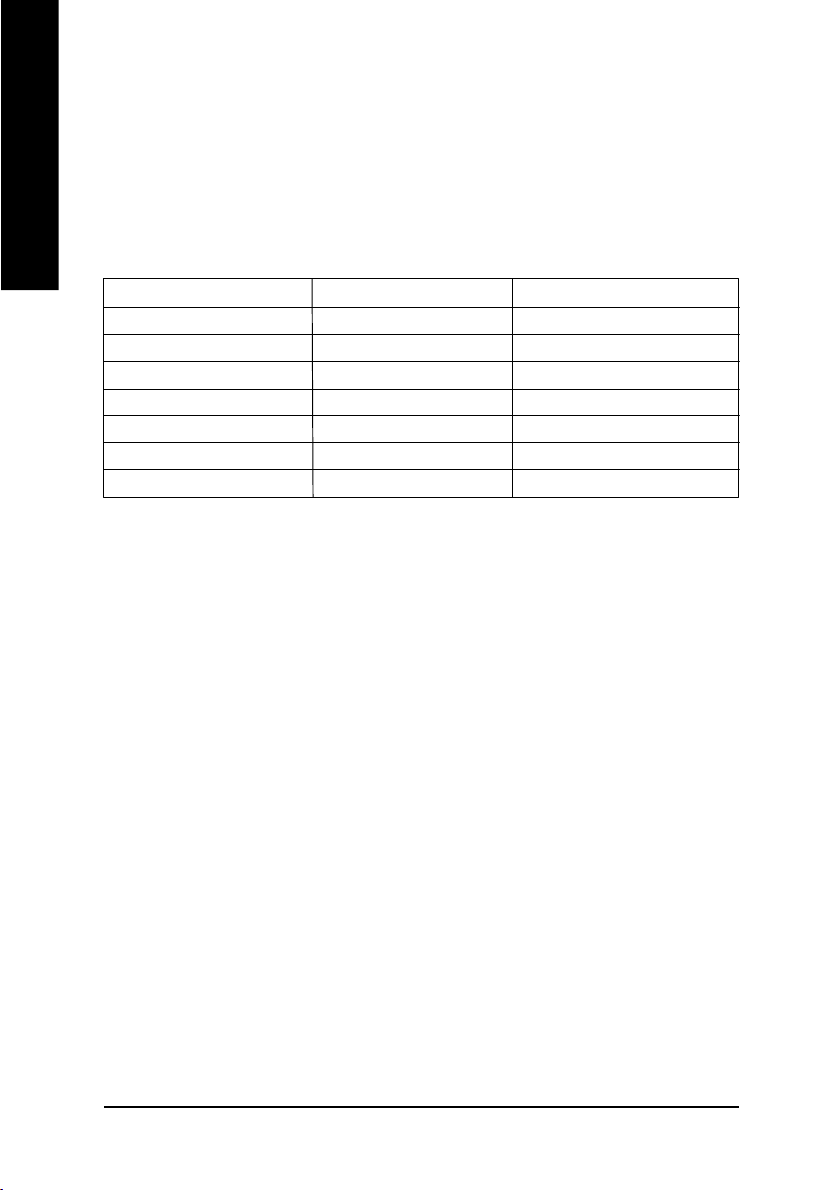
Step 2: Install memory modules
English
cally detects memory type and size. To install the memory module , just push it vertically into the
DIMM Slot. The DIMM module can only fit in one direction due to the notch. Memory size can vary
between sockets.
Total Memory Sizes With Unbuffered DDR DIMM
Devices used on DIMM 1 DIMMx64/x72 2 DIMMsx64/x72
64 Mbit (2Mx8x4 banks) 128 MBytes 256 MBytes
64 Mbit (1Mx16x4 banks) 64 MBytes 128 MBytes
128 Mbit(4Mx8x4 banks) 256 MBytes 512 MBytes
128 Mbit(2Mx16x4 banks) 128 MBytes 256 MBytes
256 Mbit(8Mx8x4 banks) 512 MBytes 1 GBytes
256 Mbit(4Mx16x4 banks) 256 MBytes 512 MBytes
512 Mbit(8Mx16x4 banks) 512 MBytes 1 GBytes
The motherboard has 2 dual inline memory module (DIMM) sockets. The BIOS will automati-
- 12 -GA-7VKMLE Motherboard
Page 17
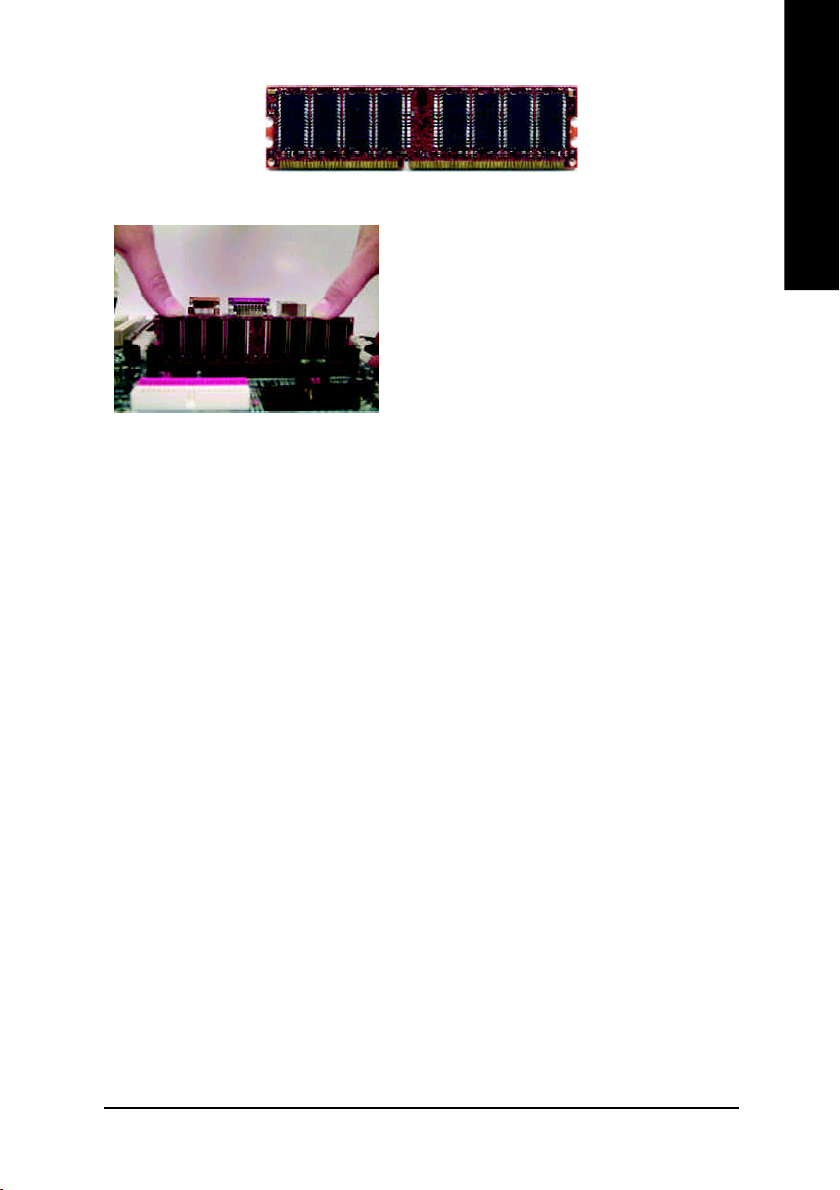
DDR
1. The DIMM slot has a notch, so the DIMM
memory module can only fit in one direction.
2. Insert the DIMM memory module verticallyinto the
DIMM slot. Then push it down.
3. Close the plastic clip at both edges of theDIMM slots
to lock the DIMM module.
Reverse the installation steps when you wish to
remove the DIMM module.
DDR Introduction
Established on the existing SDRAM industry infrastructure, DDR (Double Data Rate) memory
is a high performance and cost-effective solution that allows easy adoption for memory vendors,
OEMs and system integrators.
DDR memory is a sensible evolutionary solution for the PC industry that builds on the existing
SDRAM infrastructure, yet makes awesome advances in solving the system performance bottle-
neck by doubling the memory bandwidth. DDR SDRAM will offer a superior solution and migration
path from existing SDRAM designs due to its availability, pricing and overall market support. PC2100
DDR memory (DDR266) doubles the data rate through reading and writing at both the rising and
falling edge of the clock, achieving data bandwidth 2X greater than PC133 when running with the
same DRAM clock frequency. With peak bandwidth of 2.1GB per second, DDR memory enables
system OEMs to build high performance and low latency DRAM subsystems that are suitable for
servers, workstations, high-end PC's and value desktop SMA systems. With a core voltage of only
2.5 Volts compared to conventional SDRAM's 3.3 volts, DDR memory is a compelling solution for
small form factor desktops and notebook applications.
English
M When RAM_LED is ON, do not install/remove DDR from socket.
M Please note that the DIMM module can only fit in one direction due to the one
notches. Wrong orientation will cause improper installation. Please change
the insert orientation.
Hardware Installation Process- 13 -
Page 18

Step 3: Install expansion cards
1. Read the related expansion card's instruction document before install the expansion card into
English
2. Remove your computer's chassis cover, screws and slot bracket from the computer.
3. Press the expansion card firmly into expansion slot in motherboard.
4. Be sure the metal contacts on the card are indeed seated in the slot.
5. Replace the screw to secure the slot bracket of the expansion card.
6. Replace your computer's chassis cover.
7. Power on the computer, if necessary, setup BIOS utility of expansion card from BIOS.
8. Install related driver from the operating system
the computer.
- 14 -GA-7VKMLE Motherboard
Page 19
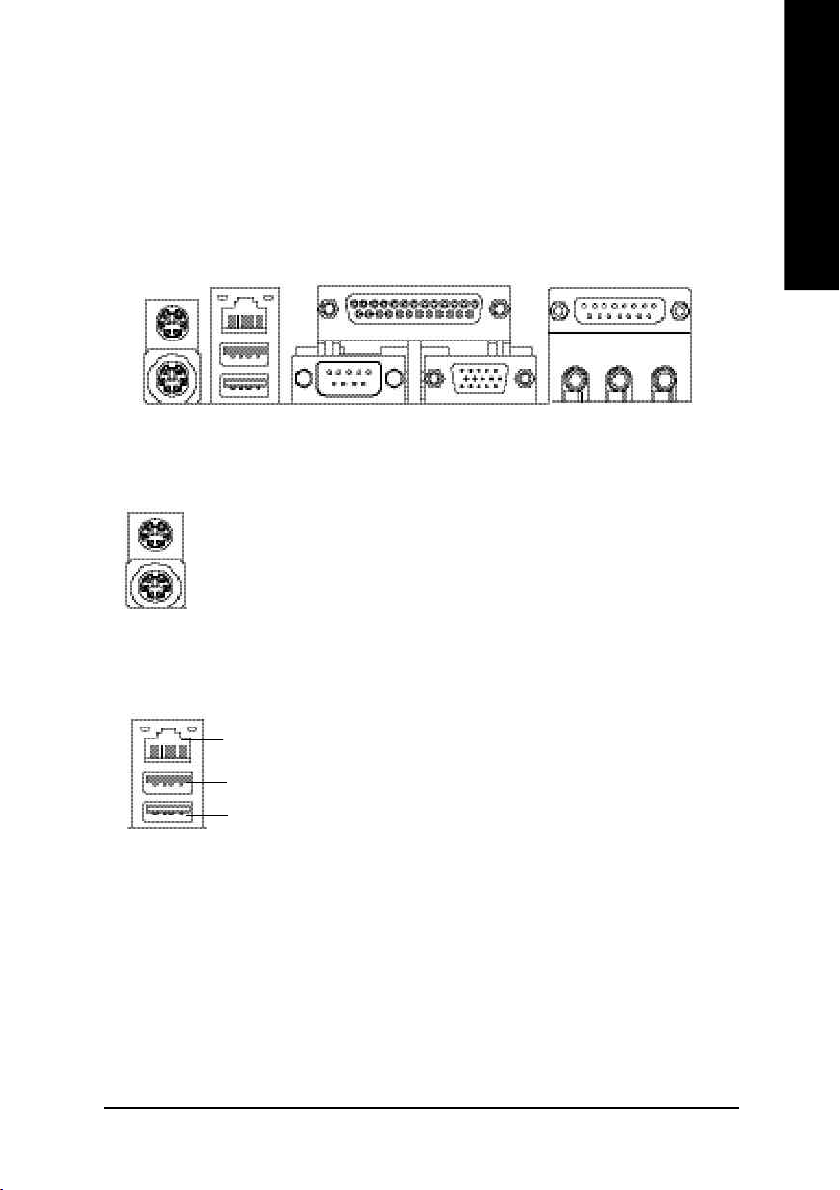
Step 4: Connect ribbon cables, cabinet wires, and power
supply
Step 4-1: I/O Back Panel Introduction
English
u
v w
u PS/2 Keyboard and PS/2 Mouse Connector
PS/2 Mouse Connector
(6 pin Female)
PS/2 Keyboard Connector
(6 pin Female)
ØThis connector supports standard PS/2 keyboard
and PS/2 mouse.
v USB & LAN Connector
Ø Before you connect your device(s) into USB
connector(s), please make sure your device(s)
LAN
USB 1
USB 0
such as USB keyboard,mouse, scanner, zip,
speaker..etc. Have a standard USB interface.
Also make sure your OS supports USB
controller. If your OS does not support USB
controller, please contact OS vendor for possible
patch or driver upgrade. For more information
please contact your OS or device(s) vendors.
x
y
Hardware Installation Process- 15 -
Page 20
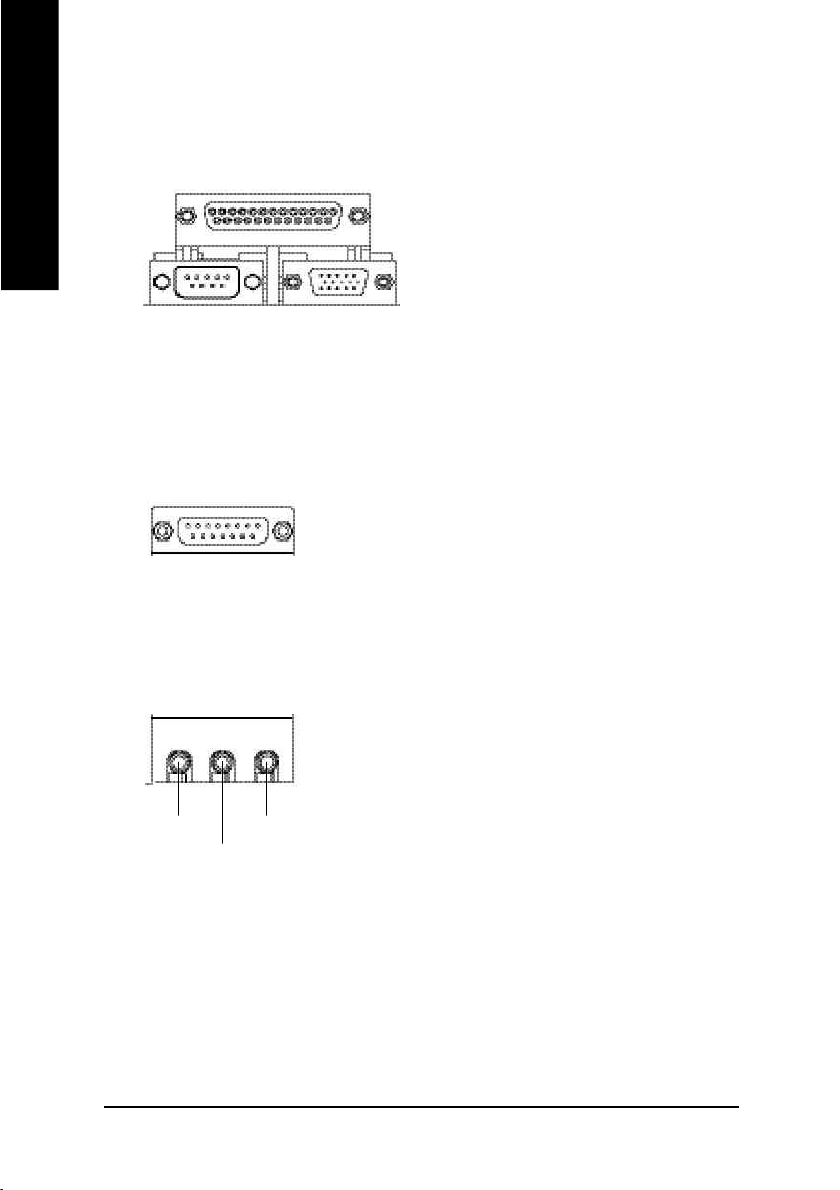
w Parallel Port and VGA Port/COMA Port
English
x Game /MIDI Ports
y Audio Connectors
Parallel Port
(25 pin Female)
COMA
Serial Port
(9 pin Male)
Joystick / MIDI (15 pin Female)
Line Out
MIC In
Line In
VGA
VGA Port
(15 pin Female)
ØThis mainboard sutports 1 standard COM port,
1 VGA port and 1 LPT port. Device like printer
can be connected to LPT port ; mouse and
modem etc can be connected to COM port.
ØThis connector supports joystick, MIDI key
board and other relate audio devices.
ØAfter install onboard audio driver, you may
connect speaker to Line Out jack, micro phone
to MIC In jack. Device like CD-ROM, walkman
etc can be connected to Line-In jack.
- 16 -GA-7VKMLE Motherboard
Page 21
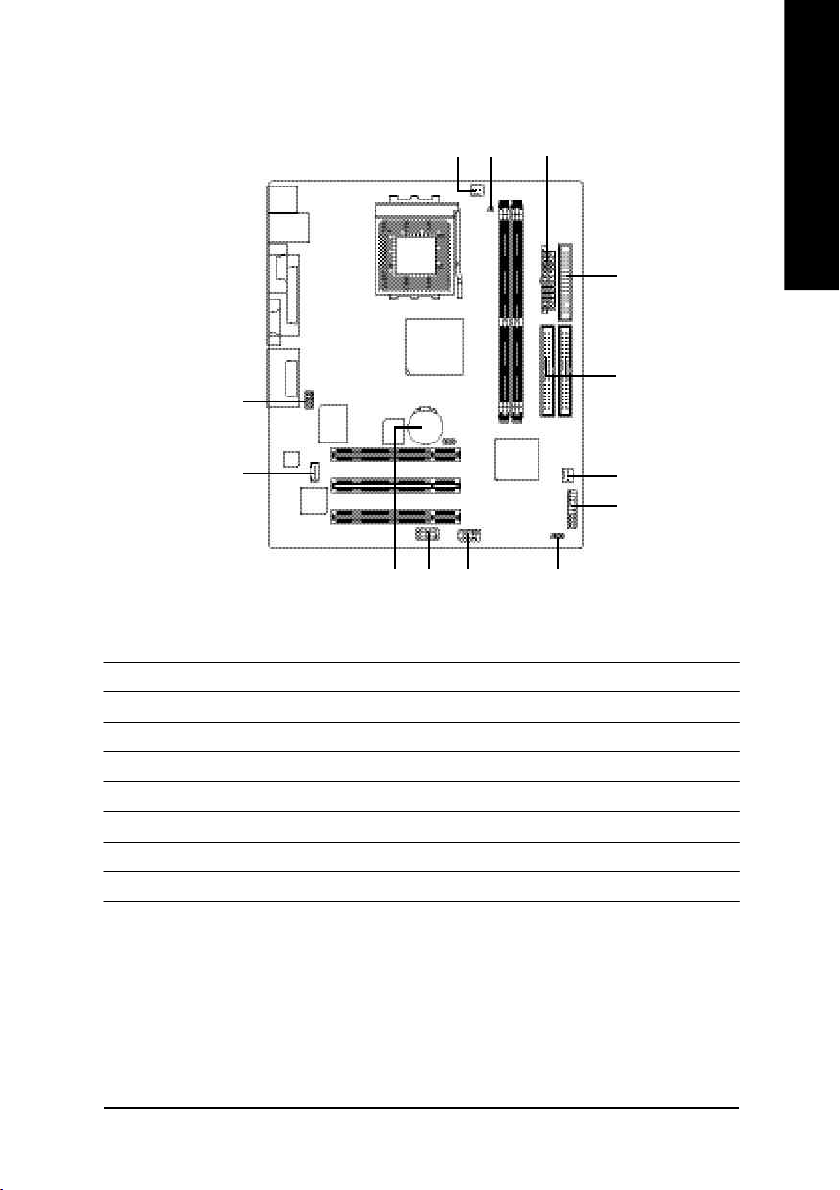
Step 4-2: Connectors Introduction
10
1 3
7
English
4
5
11
13
9
1) CPU_FAN 9) BAT
2) SYS_FAN 10) F_AUDIO
3) ATX 11) CD_IN
4) FDD 12) F_USB1
5) IDE1/IDE2 13) COMB
6) PWR_LED
7) RAM_LED
8) F_PANEL
12
2
8
6
Hardware Installation Process- 17 -
Page 22
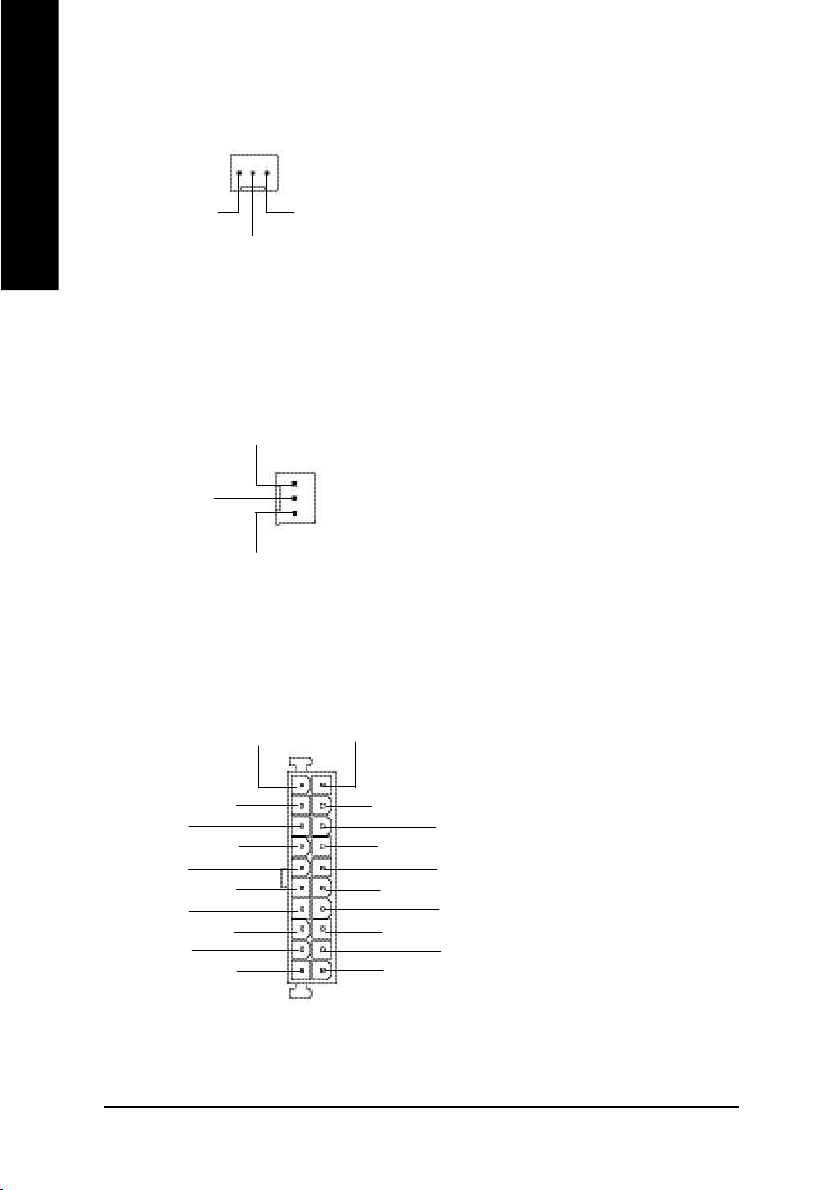
1) CPU_FAN (CPU FAN Connector)
English
1
GND Sense
+12V
Ø Please note, a proper installation of the CPU
cooler is essential to prevent the CPU from run
ning under abnormal condition or damaged by
overheating.The CPU fan connector supports
Max. current up to 600mA .
2) SYS_FAN (System FAN Connector)
GND
1
+12V
Sense
3) ATX (ATX Power)
3.3V
-12V
GND
PS-ON(Soft On/Off)
GND
GND
GND
-5V
VC C
VC C
3.3V
1
3.3V
VC C
Ø This connector allows you to link with the
cooling fan on the system case to lower the
system temperature.
Ø AC power cord should only be connected to
your power supply unit after ATX power cable
and other related devices are firmly connected
to the mainboard.
GND
GND
VC C
GND
Power Good
5V SB (Stand by +5V)
+12V
20
- 18 -GA-7VKMLE Motherboard
Page 23
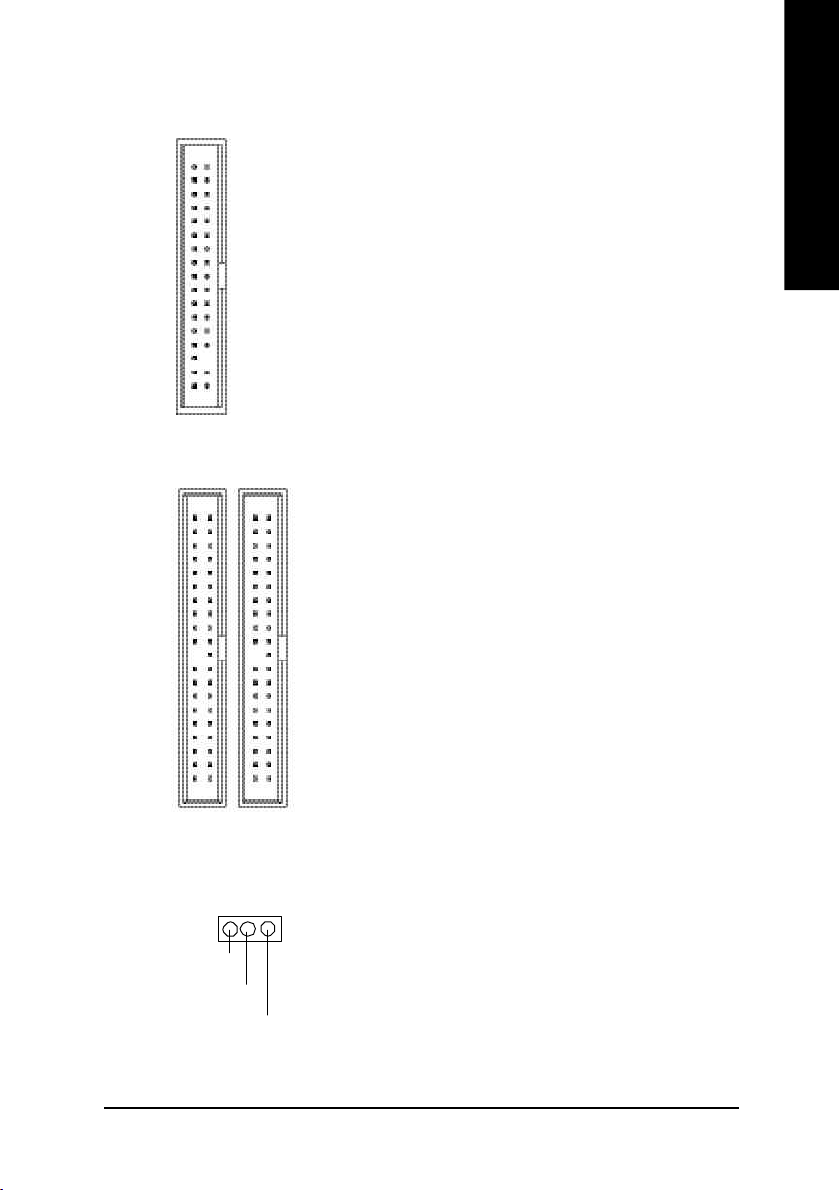
4) FDD (Floppy Connector)
Ø Please connect the floppy driver ribbon cables
to FDD. It supports 360K,1.2M,720K,1.44M
and 2.88M bytes floppy disk types.
The rad stripe of the ribbn cable must be the
same side with the Pin1.
1
5) IDE1/IDE2 [IDE1 (Primary), IDE2(Secondary) Connector]
Ø Important Notice:
Please connect first harddisk to IDE1 and
connect CDROM to IDE2.
The rad stripe of the ribbn cable must be the
same side with the Pin1.
English
IDE1
6 ) PWR_LED
IDE2
1
1
MPD+
MPD-
1
Ø PWR_LED is connect with the system power
indicator to indicate whether the system is
on/off. It wi ll blink when the system enters
suspend mode. If you use dual color LED,
power LED will turn to anothe r color.
MPD-
Hardware Installation Process- 19 -
Page 24
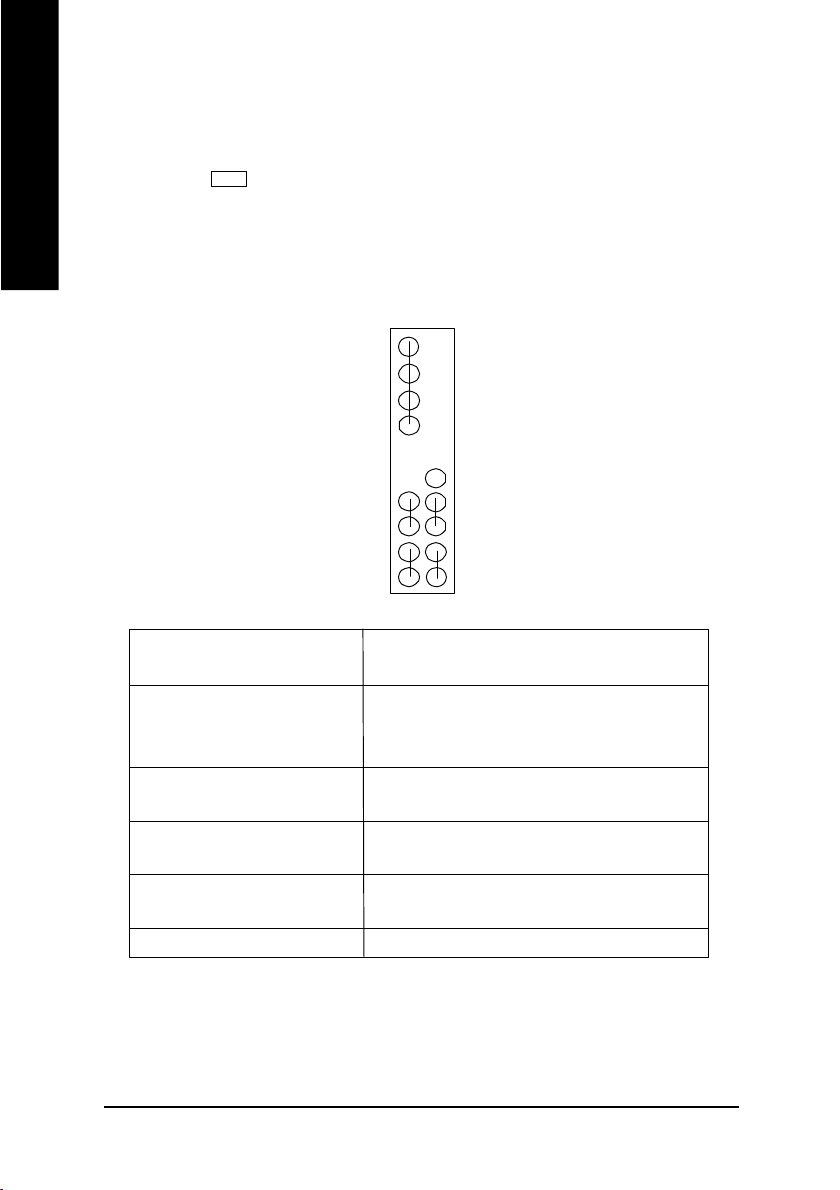
7) RAM_LED
English
8) F_PANEL (2x10 pins Connector)
Ø Do not remove memory modules while
DIMM LED is on. It might cause short or
other unexpected damages due to the 2.5V stand
+
HD (IDE Hard Disk Active LED) Pin 1: LED anode(+)
SPK (Speaker Connector) Pin 1: VCC(+)
RES (Reset Switch) Open: Normal Operation
PW (Soft Power Connector) Open: Normal Operation
MSG(Message LED/Power/ Pin 1: LED anode(+)
Sleep LED) Pin 2: LED cathode(-)
N C N C
-
SPK-
SPK+
PW-
1
PW+
MSG-
1
MSG+
Pin 2: LED cathode(-)
Pin 2- Pin 3: NC
Pin 4: Data(-)
Close: Reset Hardware System
Close: Power On/Off
by voltage. Remove memory modules only
when AC Power cord is disconnected.
19
1
N C
1
RES+
RESHD-
1
HD+
2201
Ø Please connect the power LED, PC speaker, reset switch and power switch etc of your chassis
front panel to the F_PANEL connector according to the pin assignment above.
- 20 -GA-7VKMLE Motherboard
Page 25

9) BAT (Battery)
CAUTION
v Danger of explosion if battery is incorrectly
replaced.
v Replace only with the same or equivalent
+
type recommended by the manufacturer.
v Dispose of used batteries according to the
manufacture's instructions.
English
10) F_AUDIO (Front Audio)
910
Rear Audio (L)
Rear Audio (R)
POWER
GND
1
2
11) CD_IN (CD Audio Line In)
CD-L
GND
CD-R
1
Front Audio (L)
Reserved
Front Audio (R)
REF
MIC
Ø If you want to use Front Audio connector, you
must remove 5-6, 9-10 Jumper. In order to utilize
the front audio header, your chassis must have
front audio connector. Also please make sure the
pin assigment on the cable is the same as the pin
assigment on the MB header. To find out if the
chassis you are buying support front audio
connector, please contact your dealer.Please note,
you can have the alternative of using front audio
connector or of using rear audio connector to play
sound.
Ø Connect CD-ROM or DVD-ROM audio out
to the connector.
Hardware Installation Process- 21 -
Page 26

12) F_USB1 (Front USB Connector)(F_USB1 connector in yellow is for USB 1.1)
English
Power
USB Dy-
1
Power
USB Dx-
USB Dy+
USB Dx+
GND
USB Over Current
GND
Ø Be careful with the polarity of the front
USB connector. Check the pin assignment
while you connect the front USB cable.
Please contact your nearest dealer for
optional front USB cable.
13) COM B (White)
NDSRB-
NDTRB-
NSIN B
1
NDCDB-
NSOUTB
GND
NCTSB-
N C
NRIB-
NRTSB-
Ø Be careful with the polarity of the COMB
connector. Check the pin assignment while you
connect the COMB cable.
Please contact your nearest dealer for
optional COMB cable.
- 22 -GA-7VKMLE Motherboard
Page 27

English
Hardware Installation Process- 23 -
Page 28

English
- 24 -GA-7VKMLE Motherboard
Page 29

Chapter 3 BIOS Setup
BIOS Setup is an overview of the BIOS Setup Program. The program that allows users to modify the
basic system configuration. This type of information is stored in battery -b acked C M OS RAM so that it
retains the Setup information when the power is turned off.
English
ENTERING
Power ON the computer and press <Del> immediately will allow you to enter Setup.
CONTROL
<á> Move to previous item
<â> Move to next item
<ß> Move to the item in the left hand
<à> Move to the item in the right hand
<Enter> Select item
<Esc> M ain M enu - Quit and not sav e changes into CM OS Status Page Setup Menu and
<+/PgUp> Increase the numeric v alue or make changes
<-/PgDn> Decrease the numeric value or make changes
<F1> General help, only for Status Page Setup Menu and Option Page Setup M enu
<F2> Reserved
<F3> Reserved
<F4> Reserved
<F5> Restore the previous CMOS value from CMOS, only for Option Page Setup Menu
<F6> Load the file-safe default C M OS v alue from BIOS default table
<F7> Load the Optimized Defaults
<F8> Q-Flash utility
<F9> System Information
<F10> Save all the CMOS changes, only for Main Menu
SETUP
K EYS
Option Page Setup Menu - Exit current page and return to M ain M enu
- 25 - BIOS Setup
Page 30

G ETTING HELP
The on-line description of the highlighted setup function is display ed at the bottom of the screen.
English
Press F1 to pop up a small help window that descr ibes the appropriate keys to use and the possible
selections for the highlighted item. To exit the H elp Window press <Esc>.
The Main Menu (For example: BIOS Ver. : F2a)
Once you enter AMI BIOS CMOS Setup Utility, the M ain M enu (Figure 1) w ill appear on the screen.
The Main Menu allows you to select from eight setup functions and two exit choices. Use arrow key s to
select among the items and press <Enter> to accept or enter the sub-menu.
STANDARD CMOS SETUP INTEGRATED PERIPHERALS
BIOS FEATURES SETUP HARDWARE MONITOR & MISC SETUP
CHIPSET FEATURES SETUP SUPERVISOR PASSWORD
POWER MANAGEMENT SETUP USER PASSWORD
PNP / PCI CONFIGURATION IDE HDD AUTO DETECTION
LOAD FAIL-SAFE DEFAULTS SAVE & EXIT SETUP
LOAD OPTIMIZED DEFAULTS EXIT WITHOUT SAVING
ESC: Quit hifg: Select Item F5: Old Values F6: Fail-Safe Values
F7: Optimized Values F8: Q-Flash Utility F10:Sav e & Ex it
M ain Menu
Status Page Setup Menu / Option Page Setup Menu
AMIBIOS SIMPLE SETUP UTILITY - VERSION 2.00
(C) 2001 American Megatrends, Inc. All Rights Reserved
Time, Date , Hard Disk Type…
Figure 1: Main Menu
l Standard CMOS Features
This setup page includes all the items in standard compatible BIOS.
l BIOS Features Setup
This setup page includes all the adjustable items of AMI special enhanced features.
l Chipset Features Setup
This setup page includes all the adjustable items of chipset special features.
- 26 -GA-7VKMLE Motherboard
Page 31

l Power Management Setup
This setup page includes all the adjustable items of Green function features.
l PNP/PCI Configurations
This setup page includes all the adjustable configurations of PCI & PnP ISA resources.
l Load Fail-Safe Defaults
Load Fail-Safe Defaults option loads preset system parameter values to set the system in its
most stable configurations.
l Load Optimized Defaults
Load Optimized Defaults option loads preset system parameter values to set the system in its
highest performance configurations.
l Integrated Peripherals
This setup page includes all onboard peripherals.
l Hardware Monitor & M ISC Setup
This setup page is auto detect fan and temperature status.
l Set Supervisor Password
Set Change or disable password. It allows you to limit access to the sy stem and/or BIOS
setup.
l Set User Password
Set Change or disable password. It allows you to limit access to the sy stem.
l IDE HDD Auto Detection
Automatically configure hard disk parameters.
l Save & Exit Setup
Save CMOS value settings to CMOS and exit setup.
l Exit Without Saving
Abandon all CMOS value changes and exit setup.
English
- 27 - BIOS Setup
Page 32

Standard CMOS Features
English
System Date : Jan 08 2002 Tue
System Time : 14:44:35
TYPE SIZE CYLS HEAD PRECOMP LANDZ SECTOR MODE
Pri Master : Auto
Pri Slave : Auto
Sec Master : Auto
Sec Slave : Auto
AMIBIOS SETUP - STANDARD CMOS SETUP
( C ) 2001 American Megatrends, Inc. All Rights Reserved
Floppy Drive A : 1.44 MB 3
Floppy Drive B : Not Installed Other Memory : 384 Kb
Virus Protection : Disabled Total Memory : 96 Mb
Date is standard format ESC : Exit
Month : Jan - Dec hi : Select Item
Day : 01- 31 PU / PD / + / - :Modify
Year : 1990 - 2099 (Shift) F2 : Color
1/2
Figure 2: Standard CMOS Setup
Base Memory : 640 Kb
Extended Memory : 95 Mb
F System Date
The date format is <week>, <month>, <day>, <year>.
8Week The week, from Sun to Sat, determined by the BIOS and is display only
8Month The month, Jan. Through Dec.
8Day The day, from 1 to 31 (or the maximum allowed in the month)
8Year The year, from 1990 through 2099
- 28 -GA-7VKMLE Motherboard
Page 33

F System Time
The times format in <hour> <minute> <second>. The time is calculated base on the 24-hour
military time clock. For example, 1 p.m. is 13:00:00.
F Primary Master, Slave / Second ary Master, Slave
The category identifies the ty pes of hard disk from driv e C to F that has been installed in the
computer. There are two types: auto type, and manual type. M anual type is user-definable; Auto
type which will automatically detect H DD type.
Note that the specifications of your driv e must match w ith the driv e table. The hard disk will not
work properly if you enter improper information for this category .
If you select User Type, related information will be asked to enter to the following items. Enter the
information directly from the key board and press <Enter>. Such information should be provided in
the documentation form your hard disk vendor or the system manufacturer.
8SIZE HDD Size
8CYLS. Number of cy linders
8HEADS number of heads
8PRECOMP write precomp
8LANDZONE Landing zone
8SECTORS number of sectors
8MODE Logical block addressing
If a hard disk has not been installed select NONE and press <Enter>.
English
F Floppy Drive A / Drive B
The category identifies the ty pes of floppy disk driv e A or driv e B that has been installed in the
computer.
8Not Installed No floppy drive installed
81.2M, 5.25 in. 5.25 inch AT-type high-density driv e; 1.2M by te capacity
(3.5 inch when 3 Mode is Enabled).
8720K, 3.5 in. 3.5 inch double-sided drive; 720K byte capacity
81.44M, 3.5 in. 3.5 inch double-sided drive; 1.44M by te capacity .
82.88M, 3.5 in. 3.5 inch double-sided drive; 2.88M by te capacity .
- 29 - BIOS Setup
Page 34

F Virus Protection
English
FM emory
If it is set to enable, the category w ill flash on the screen w hen there is any attempt to write to the
boot sector or partition table of the hard disk drive. The system will halt and the following error
message will appear in the mean time. You can run anti-virus program to locate the problem.
8Enabled Activate automatically when the system boots up causing a w arning
message toappear when anything attempts to access the boot sector or hard
disk partition table
8Disabled No warning message to appear when anything attempts to access the boot
sector or hard disk partition table (Default Value)
The category is display-only which is determined by POST (Power On Self Test) of the BIOS.
Base Memory
The POST of the BIOS will determine the amount of base (or conv entional) memory installed in the
system.
The value of the base memory is typically 512 K for systems with 512 K memory installed on the
motherboard, or 640 K for systems with 640 K or more memory installed on the motherboard.
Other M emory
This refers to the memory located in the 640 K to 1024 K address space. This is memory that can be
used for different applications.
DOS uses this area to load device drivers to keep as much base memory free for application
programs. Most use for this area is Shadow RAM.
Extended Memory
The BIOS determines how much extended memory is present during the POST.
This is the amount of memory located above 1 MB in the CPU’s memory address map.
- 30 -GA-7VKMLE Motherboard
Page 35

BIOS Features Setup
AMIBIOS SETUP - BIOS FEATURES SETUP
( C ) 2001 American Megatrends, Inc. All Rights Reserved
BIOS Flash Protection : Auto
1st Boot Device : Disabled
2nd Boot Device : Disabled
3rd Boot Device : Disabled
Floppy Drive Seek : Disabled
BootUp Num-Lock : On
Password Check : Setup ESC: Quit hifg: Select Item
S.M.A.R.T. for Hard Disks : Disabled F1 : Help PU/PD+/-/ : Modify
Interrupt Mode : APIC F5 : Old Values (Shift)F2: Color
F6 : Fail-Safe F7:Optimized
F8 : Q-Flash Utility
Figure 3: BIOS Feature Setup
FBIOS Flash Protection
This field lets you determine the states that flash BIOS.
8Auto BIOS enables flash w rite access automatically when updating BIOS data/
DMI/ESCD. (Default Value)
8Enabled During POST, DMI/ESCD would not be updated. But flash tools can update
BIOS always.
English
F1st / 2 nd / 3rd Boot device
8Floppy Select your boot device priority by Floppy.
8CDROM Select your boot device priority by CDROM.
8Disabled Disable this function.
8IDE-0~3 Select your boot device priority by IDE-0~3.
8Realtek Boot Select y our boot device priority by Realtek Lan function.
Boot order depends on the devices you use, for example: Floppy, HDD, CD-ROM...
- 31 - BIOS Setup
Page 36

FFloppy Drive Seek
English
FBoot Up Num-Lock
FPassword Check
FS.M .A.R.T. for Hard Disks
During POST, BIOS will determine the floppy disk driv e installed is 40 or 80 tracks. 360 K type is
40 tracks 720 K, 1.2 M and 1.44 M are all 80 tracks.
8Enabled BIOS searches for floppy disk driv e to determine it is 40 or 80 tracks. Note
that BIOS can not tell from 720 K, 1.2 M or 1.44 M drive type as they are all
80tracks.
8Disabled BIOS will not search for the type of floppy disk driv e by track number. Note
that there will not be any warning message if the drive installed is 360 K.
(Default value)
8On Keypad is number keys. (Default value)
8Off Keypad is arrow keys.
Please refer to the detail on P.48
8Always The user must enter correct password in order to access the sy stem and/or
BIOS Setup.
8Setup The user must enter correct password in order to access BIOS setup utility.
(Default Value)
8Enabled Enable HDD S.M.A.R.T. Capability .
8Disabled Disable HDD S.M.A.R.T. Capability. (Default value)
FInterrupt Mode
8APIC Through IOAPIC generate more IRQ for system use.(Default value)
8PIC Use AT stantard IRQ controlles to generate IRQ.
When you already have IOAPIC enable system and want to up grade the system please note, since
running an IOAPIC enabled OS (like Windows NT,Windows 2000, Windows XP...) system with none
IOAPIC HW support will cause the system to hang. Following are some situations users might run into:
1.An IOAPIC enabled OS and change the BIOS setting from IOAPIC to PIC, this w ill caus e y our
system to hang.
- 32 -GA-7VKMLE Motherboard
Page 37

Chipset Features Setup
We would not suggest you change the chipset default setting unless y ou really need it.
AMIBIOS SETUP - CHIPSET FEATURES SETUP
( C ) 2001 American Megatrends, Inc. All Rights Reserved
Configure SDRAM by SPD :Enabled
SDRAM Frequency :Auto
#SDRAM CAS# Latency :2.5
SDRAM Command Rate :2T Command
AGP Mode :4X
AGP Comp. Driving :Auto
Manual AGP Comp. Driving :DA
AGP Fast Write :Disabled
AGP Aperture Size :64MB
AGP Read Synchronization :Disabled
PCI Delay Transaction :Disabled
USB Controller :4 USB Ports ESC: Quit hifg: Select Item
USB Legacy Support :Disabled F1 : Help PU/PD+/-/ : Modify
USB Port 64/60 Emulation :Disabled F5 : Old Values (Shift)F2: Color
F6 : Fail-Safe F7:Optimized
F8 : Q-Flash Utility
Figure 4: Chipset Features Setup
English
#This item will be available when "Configure SDRAM by SPD" is set to Disabled.
F Configure SDRAM by SPD
8Disabled Disable Configure SDRAM by SPD.
8Enabled Enable Configure SDRAM by SPD. (Default Value)
FSDRAM Frequency
8200MHz Set SDRAM Frequency to 200MHz.
8266MHz Set SDRAM Frequency to 266MHz.
8Auto Set SDRAM Frequency to Auto. (Default Value)
F SDRAM CAS # Latency
82 For Fastest SDRAM DIMM module.
82.5 For Slow er SDRAM DIMM module. (Default Value)
- 33 - BIOS Setup
Page 38

FSD RAM Command Rate
English
FAG P Mode
FAG P Comp. Driving
F AGP Fast Write
FAG P Aperture Size
82T Command Set SDRAM Command Rate to 2T Command. (Default Value)
81T Command Set SDRAM Command Rate to 1T Command.
84X Set AGP Mode to 4X. (Default Value)
81X Set AGP Mode to 1X.
82X Set AGP Mode to 2X.
8Auto Set AGP Comp. Driving to Auto. (Default Value)
8Manual Set AGP Comp. Driving to Manual.
If AGP Comp. Driving is Manual.
Manual AGP Comp. Driving : 00~FF
8Disabled Disable AGP Fast Write. (Default Value)
8Enabled Enable AGP Fast Write.
84MB Set AGP Aperture Size to 4MB.
88MB Set AGP Aperture Size to 8 MB.
816MB Set AGP Aperture Size to 16 MB.
832MB Set AGP Aperture Size to 32 MB.
864MB Set AGP Aperture Size to 64 MB. (Default Value)
8128MB Set AGP Aperture Size to 128 MB.
8256MB Set AGP Aperture Size to 256 MB.
F AGP Read Synchronization
8Enabled Enable AGP Read Synchronization.
8Disabled Disable AGP Read Synchronization. (Default Value)
- 34 -GA-7VKMLE Motherboard
Page 39

F PCI Delay Transaction
8Enabled Enable PCI Delay Transaction.
8Disabled Disable PCI Delay Transaction.(Default Value)
F U SB Controller
8Disabled Disable USB Controller function.
84 USB Ports Enable 4 USB Ports. (Default Value)
82 USB Ports Enable 2 USB Ports.
F U SB Legacy Support
8No Mice Set USB Legacy Support Keyboard / Floppy.
8All Device Set USB Legacy Support Key board / Mouse /Floppy .
8Disabled Disable USB Legacy Support Function. (Default Value)
F U SB Port 64/60 Emulation
8Enabled To use USB mouse under Win NT env ironment, set USB Legacy
Support to KB/Mouse/FDD and USB Port 64/60 Emulation to enabled.
8Disabled Disable this Function. (Default Value)
English
- 35 - BIOS Setup
Page 40

Power Management Setup
English
ACPI Standby State :S1/POS Resume On RTC Alarm :Disabled
Power LED in S1 state :Blinking RTC Alarm Date :15
USB Dev Wakeup From S3 :Disabled RTC Alarm Hour :12
Suspend Time Out (Min.) :Disabled RTC Alarm Minute :30
IRQ3 :Monitor RTC Alarm Second :30
IRQ 4 :Monitor
IRQ 5 :Ignore
IRQ 7 :Monitor
IRQ 9 :Ignore
IRQ 10 :Ignore
IRQ 11 :Ignore
IRQ 13 :Ignore
IRQ 14 :Monitor
IRQ 15 :Ignore
Soft-off by Pow er Button :Instant off
AC Back Function :Soft-Off ESC: Quit hifg: Select Item
Modem Ring / Wake On Lan :Enabled F1 : Help PU/PD+/-/ : Modify
PME Event Wake Up :Enabled F5 : Old Values (Shift)F2: Color
Keyboard Wakeup From :S1(Suspend) F6 : Fail-Safe F7:Optimized
PS/2 Mouse Wakeup From :S1(Suspend) F8 : Q-Flash Utility
AMIBIOS SETUP - POWER MANAGEMENT SETUP
( C ) 2001 American Megatrends, Inc. All Rights Reserved
Figure 5: Power Management Setup
F ACPI Standby State
8S1/POS Set ACPI standby state is S1. (Default Value)
8S3/STR Set ACPI standby state is S3.
F Power LED in S1 state
8Blinking In standby mode(S1), pow er LED will blink. (Default Value)
8Dual/OFF In standby mode(S1):
a. If use single color LED, power LED will turn off.
b. If use dual color LED, power LED will turn to another color.
- 36 -GA-7VKMLE Motherboard
Page 41

F U SB Dev Wak eup From S3
USB Dev Wakeup From S3 can be set when ACPI standby state set to S3/STR.
8Enabled Enable USB Dev Wakeup From S3.
8Disabled Disable USB Dev Wakeup From S3. (Default Value)
F Suspend Time Out (Min.)
8Disabled Disable Suspend Time Out Function. (Default Value)
81 Enable Suspend Time Out after 1min.
82 Enable Suspend Time Out after 2min.
84 Enable Suspend Time Out after 4min.
88 Enable Suspend Time Out after 8min.
810 Enable Suspend Time Out after 10min.
820 Enable Suspend Time Out after 20min.
830 Enable Suspend Time Out after 30min.
840 Enable Suspend Time Out after 40min.
850 Enable Suspend Time Out after 50min.
860 Enable Suspend Time Out after 60min.
F IRQ 3 ~IRQ15
8Ignore Ignore IRQ3 ~IRQ15.
8Monitor Monitor IRQ3~IRQ15.
English
F Soft-off by Power Button
8Instant off Soft switch ON/OFF for POWER ON/OFF. (Default Value)
8Suspend Soft sw itch ON/OFF for suspend.
F AC Back Function
8Soft-Off When AC-power back to the sy stem, the sy stem will be in "Soft-Off" state.
(Default Value)
8Full-On When AC-power back to the sy stem, the sy stem will be in "Full-On" state.
8Memory When AC-power back to the system, the system will return to the Last state
before AC-power off.
- 37 - BIOS Setup
Page 42

F M odem Ring /Wake On LAN
English
F PM E Event Wake Up
F K eyboard Wakeup From
F PS/2 Wakeup From
8Disabled Disable Resume Modem Ring / Wake On LAN.
8Enabled Enable Resume Modem Ring / Wake On LAN. (Default Value)
8Disabled Disable PME Event Wake Up.
8Enabled Enabled PME Ev ent Wake Up. (Default Value)
8S1(Suspend) Keyboard is able to Wakeup the system from S1(Suspend) state.
(Default value)
8S1/S3 Keyboard is able to Wakeup the system from S1/S3 state.
8S1/S3/S4/S5 Keyboard is able to Wakeup the system from S1/S3/S4/S5 state.
8S1(Suspend) PS/2 Mouse is able to Wakeup the system from S1(Suspend) state.
(Default value)
8S1/S3 PS/2 Mouse is able to Wakeup the system from S1/S3 state.
8S1/S3/S4/S5 PS/2 Mouse is able to Wakeup the system from S1/S3/S4/S5 state.
F Resume On RTC Alarm
You can set "RTC Alarm Power On" item to enabled and key in Data/time to power on
system.
8Disabled Disable this function. (Default Value)
8Enabled Enable alarm function to POWER ON system.
If RTC Alarm Lead To Power On is Enabled.
RTC Alarm Date: Everyday, 1~31
RTC Alarm Hour: 0~23
RTC Alarm Minute : 0~59
RTC Alarm Second: 0~59
- 38 -GA-7VKMLE Motherboard
Page 43

PNP/PCI Configuration
AMIBIOS SETUP - PNP/PCI CONFIGURATION
( C ) 2001 American Megatrends, Inc. All Rights Reserved
OnChip VGA Frame Buffer : 32MB
VGA Boot From : AGP
PCI Slot 1 IRQ Priority : Auto
PCI Slot 2 IRQ Priority : Auto
PCI Slot 3 IRQ Priority : Auto
Realtek LAN ROM initial : Yes
ESC: Quit hifg: Select Item
F1 : Help PU/PD/+/- : Modify
F5 : Old Values (Shift)F2: Color
F6 : Fail-Safe F7 : Optimized
F8 : Q-Flash Utility
Figure 6: PNP/PCI Configuration
F OnChip VGA Frame Buffer
88MB Set OnChip VGA Frame Buffer to 8MB.
816MB Set OnChip VGA Frame Buffer to 16MB.
832MB Set OnChip VGA Frame Buffer to 32MB.(Default Value)
8None Disable this function.
English
F VGA Boot From
8AGP Set VGA Boot from AGP VGA Card. (Default Value)
8PCI Set VGA Boot from PCI VGA Card.
- 39 - BIOS Setup
Page 44

F PCI Slot1, 2, 3 IRQ Priority
English
FRealtek LAN ROM initial
8Auto The system will reserved a free IRQ for PCI slot 1, 2, 3 device. (Default Value)
83 The sy stem will reserv ed IRQ3 for PCI slot 1, 2, 3 device if no legacy
ISA device using IRQ3.
84 The sy stem will reserv ed IRQ4 for PCI slot 1, 2, 3 device if no legacy
ISA device using IRQ4.
85 The sy stem will reserv ed IRQ5 for PCI slot 1, 2, 3 device if no legacy
ISA device using IRQ5.
87 The sy stem will reserv ed IRQ7 for PCI slot 1, 2, 3 device if no legacy ISA
device using IRQ7.
810 The system will reserved IRQ10 for PCI slot 1, 2, 3 dev ice if no legacy
ISA device using IRQ10.
811 The system will reserved IRQ11 for PCI slot 1, 2, 3 device if no legacy
ISA device using IRQ11.
8Yes Enabled Realtek LAN ROM initial. (Default Value)
8No Disabled Realtek LAN ROM initial.
- 40 -GA-7VKMLE Motherboard
Page 45

Load Fail-Safe Defaults
AMIBIOS SIMPLE SETUP UTILITY - VERSION 2.00
(C) 2001 American Megatrends, Inc. All Rights Reserved
STANDARD CMOS SETUP INTEGRATED PERIPHERALS
BIOS FEATURES SETUP HARDWARE MONITOR & MISC SETUP
CHIPSET FEATURES SETUP SUPERVISOR PASSWORD
POWER MANAGEMENT SETUP USER PASSWORD
PNP / PCI CONFIGURATION IDE HDD AUTO DETECTION
LOAD FAIL-SAFE DEFAULTS SAVE & EXIT SETUP
LOAD OPTIMIZED DEFAULTS EXIT WITHOUT SAVING
ESC: Quit hifg: Select Item F5: Old Values F6: Fail-Safe Values
F7: Optimized Values F8: Q-Flash Utility F10:Sav e & Ex it
FLoad Fail-Safe Defaults
Fail-Safe defaults contain the most appropriate system parameter v alues of to configure
the system to achieve maximum stability.
Load Fail-Safe Defaults? (Y/N)?N
Load Fail-Safe Defaults
Figure 7: Load Fail-Safe Defaults
English
- 41 - BIOS Setup
Page 46

Load Optimized Defaults
English
FLoad Optimized Defaults
AMIBIOS SIMPLE SETUP UTILITY - VERSION 2.00
(C) 2001 American Megatrends, Inc. All Rights Reserved
STANDARD CMOS SETUP INTEGRATED PERIPHERALS
BIOS FEATURES SETUP HARDWARE MONITOR & MISC SETUP
CHIPSET FEATURES SETUP SUPERVISOR PASSWORD
POWER MANAGEMENT SETUP USER PASSWORD
PNP / PCI CONFIGURATION IDE HDD AUTO DETECTION
LOAD FAIL-SAFE DEFAULTS SAVE & EXIT SETUP
LOAD OPTIMIZED DEFAULTS EXIT WITHOUT SAVING
ESC: Quit hifg: Select Item F5: Old Values F6: Fail-Safe Values
F7: Optimized Values F8: Q-Flash Utility F10:Sav e & Ex it
Optimized defaults contain the most appropriate system parameter v alues to configure
the system to achieve maximum performance.
Load Optimized Defaults? (Y/N)?N
Load Optimized Defaults
Figure 8: Load Optimized Defaults
- 42 -GA-7VKMLE Motherboard
Page 47

Integrated Peripherals
AMIBIOS SETUP - INTEGRATED PERIPHERALS
( C ) 2001 American Megatrends, Inc. All Rights Reserved
OnBoard IDE :Both
IDE1 Conductor Cable :Auto
IDE2 Conductor Cable :Auto
OnBoard FDC :Auto
OnBoard Serial Port 1 :Auto
OnBoard Serial Port 2 :Auto
OnBoard Parallel Port :Auto
Parallel Port Mode :ECP
Parallel Port IRQ :Auto
Parallel Port DMA :Auto
OnBoard MIDI Port :300
MIDI Port IRQ :5
OnBoard Game Port :201
OnBoard AC’97 Audio :Auto ESC : Quit higf: Select Item
OnBoard Lan Chip :Enabled F1 : Help PU/PD+/-/ : Modify
F5 : Old Values (Shift)F2: Color
F6 : Fail-Safe F7:Optimized
F8 : Q-Flash Utility
English
Figure 9: Integrated Peripherals
F OnBoard IDE
8Disabled Disabled OnBoard IDE.
8Both Set OnBoard IDE is Both (Default Value).
8Primary Set OnBoard IDE is Primary.
8Secondary Set OnBoard IDE is Secondary.
F IDE1 Conductor Cable
8Auto Will be automatically d etected b y BIOS. (Default Value)
8ATA66/100 Set IDE1 Conductor Cable to ATA66/100 (Pl ease make sure y ou r IDE
device and cable is compatible with ATA66/100).
8ATA33 Set IDE1 Conduc tor Cable to ATA33 (Please make sure your IDE d ev ice
and cable is compatible with ATA33).
- 43 - BIOS Setup
Page 48

F IDE2 Conductor Cable
English
FOn Board FDC
FOnb oard Serial Port 1
FOnb oard Serial Port 2
8Auto Will be automatically d etected b y BIOS. (Default Value)
8ATA66/100 Set IDE2 Conductor Cable to ATA66/100 (Pl ease make sure y ou r IDE
device and cable is compatible with ATA66/100).
8ATA33 Set IDE2 Conduc tor Cable to ATA33 (Please make sure your IDE d ev ice
and cable is compatible with ATA33).
8Auto Set On Board FDC is Auto (Default Value).
8Disabled Disabled On Board FDC.
8Enabled Enabled On Board FDC.
8Auto BIOS will automatically setup the port 1 address (Default Value).
83F8/COM1 Enable onboard Serial port 1 and address is 3F8.
82F8/COM2 Enable onboard Serial port 1 and address is 2F8.
83E8/COM3 Enable onboard Serial port 1 and address is 3E8.
82E8/COM4 Enable onboard Serial port 1 and address is 2E8.
8Disabled Disable onboard Serial port 1.
8Auto BIOS will automatically setup the port 2 address. (Default Value)
83F8/COM1 Enable onboard Serial port 2 and address is 3F8.
82F8/COM2 Enable onboard Serial port 2 and address is 2F8.
83E8/COM3 Enable onboard Serial port 2 and address is 3E8.
82E8/COM4 Enable onboard Serial port 2 and address is 2E8.
8Disabled Disable onboard Serial port 2.
FOnBoard Parallel port
8378 Enable On Board LPT port and address is 378.
8278 Enable On Board LPT port and address is 278.
83BC Enable On Board LPT port and address is 3BC.
8Auto Set On Board LPT port is Auto. (Default Value)
8Disabled Disable On Board LPT port.
- 44 -GA-7VKMLE Motherboard
Page 49

FParallel Port Mode
8EPP Using Parallel port as Enhanced Parallel Port.
8ECP Using Parallel port as Extended Capabilities Port. (Default Value)
8Normal Normal Operation.
8EPP+ECP Using Parallel port as Enhanced Parallel Port & Extended Capabilities Port.
FParallel Port IRQ
87 Set Parallel Port IRQ is 7.
8Auto Set Auto to parallel Port IRQ DMA Channel. (Default Value)
85 Set Parallel Port IRQ is 5.
FParallel Port DMA
83 Set Parallel Port DMA is 3.
8Auto Set Auto to parallel port mode DMA Channel. (Default Value)
81 Set Parallel Port DMA is 1.
80 Set Parallel Port DMA is 0.
FOnBoard MIDI Port
8300 Set 300 for MIDI Port. (Default Value)
8310 Set 310 for MIDI Port.
8320 Set 320 for MIDI Port.
8330 Set 330 for MIDI Port.
8Disabled Disable this function.
English
F Midi Port IRQ
85 Set Midi Port IRQ to 5. (Default Value)
810 Set Midi Port IRQ to 10.
811 Set Midi Port IRQ to 11.
FOnBoard Game Port
8201 Set 201 for Game Port.(Default Value)
8209 Set 209 for Game Port .
8Disabled Disable this function.
- 45 - BIOS Setup
Page 50

F OnBoard AC97 Audio
English
F Onboard Lan Chip
8Auto Enable auto detect onboard AC'97 audio. ( Default v alue)
8Disabled Disable this fun ction.
8Disabled Disable this function.
8Enabled Enable Onboard Lan Chip function. (Default Value)
- 46 -GA-7VKMLE Motherboard
Page 51

Hardware Monitor & MISC Setup
AMIBIOS SETUP - HARDWARE MONITOR & MISC SETUP
( C ) 2001 American Megatrends, Inc. All Rights Reserved
CPU Host Clock (Mhz) : 100
CPU Temp. : 41°C/ 114°F
ESC: Quit hifg: Select Item
F1 : Help PU/PD+/-/ : Modify
F5 : Old Values (Shift)F2: Color
F6 : Fail-Safe F7:Optimized
F8 : Q-Flash Utility
Figure 10: Hardware Monitor & MISC Setup
FCPU Host Clock (Mhz)
8By Hw Set CPU Host Clock by Hw.
8133 Set CPU Host Clock to 133MHz~161MHz.
8100 Set CPU Host Clock to 100Mhz~128MHz.(Default Value)
English
FCPU Temp.
8Detect CPU Temperature automatically.
- 47 - BIOS Setup
Page 52

Set Supervisor / User Password
English
When you select this function, the follow ing message w ill appear at the center of the screen to assist
you in creating a password.
AMIBIOS SIMPLE SETUP UTILITY - VERSION 2.00
(C) 2001 American Megatrends, Inc. All Rights Reserved
STANDARD CMOS SETUP INTEGRATED PERIPHERALS
BIOS FEATURES SETUP HARDWARE MONITOR & MISC SETUP
CHIPSET FEATURES SETUP SUPERVISOR PASSWORD
POWER MANAGEMENT SETUP USER PASSWORD
PNP / PCI CONFIGURATION IDE HDD AUTO DETECTION
LOAD FAIL-SAFE DEFAULTS SAVE & EXIT SETUP
LOAD OPTIMIZED DEFAULTS EXIT WITHOUT SAVING
ESC: Quit hifg: Select Item F5: Old Values F6: Fail-Safe Values
F7: Optimized Values F8: Q-Flash Utility F10:Sav e & Ex it
Type the password, up to six characters, and press <Enter>. You will be asked to confirm the
password. Type the password again and press <Enter>. You may also press <Esc> to abort the
selection and not enter a password.
To disable password, just press <Enter> when you are prompted to en ter password. A message
"PASSWORD DISABLED" will appear to confirm the password being disabled. Once the passw ord
is disabled, the system will boot and you can enter Setup freely.
The BIOS Setup program allows you to specify two separate passw ords: a SUPERVISOR PASS
WORD and a USER PASSWORD. When disabled, anyone may access all BIOS Setup program
function. When enabled, the Supervisor passw ord is required for entering the BIOS Setup program and
having full configuration fields, the User password is required to access only basic items.
If you select "Always" at "Password Check" in BIOS Features Setup M enu, y ou w ill be
prompted for the password every time the system is rebooted or any time you try to enter Setup
Menu.
If you select "Setup" at "Password Check" in BIOS Features Setup M enu, y ou w ill be prompted
only when you try to enter Setup.
Enter new supervisor password:
Change / Set / Disable Password
Figure 11: Password Setting
- 48 -GA-7VKMLE Motherboard
Page 53

IDE HDD Auto Detection
AMIBIOS SETUP - STANDARD CMOS SETUP
( C ) 2001 American Megatrends, Inc. All Rights Reserved
System Date : Jan 08 2002 Tue
System Time : 14:44:35
TYPE SIZE CYLS HEAD PRECOMP LANDZ SECTOR MODE
Pri Master : Auto
Pri Slave : Auto
Sec Master : Auto
Sec Slave : Auto
English
Floppy Drive A : 1.44 MB 3
Floppy Drive B : Not Installed Other Memory : 384 Kb
Virus Protection : Disabled Total Memory : 96 Mb
Date is standard format ESC : Exit
Month : Jan - Dec hi : Select Item
Day : 01- 31 PU / PD / + / - :Modify
Year : 1990 - 2099 (Shift) F2 : Color
1/2
Figure 12: IDE HDD Auto Detection
Base Memory : 640 Kb
Extended Memory : 95 Mb
Type "Y" will accept the H .D.D. parameter reported by BIOS.
Type "N" will keep the old H.D.D. parameter setup. If the hard disk cylinder number is over 1024, then
the user can select LBA mode or LARGER mode for DOS partition larger than 528 MB.
- 49 - BIOS Setup
Page 54

Save & Exit Setup
English
STANDARD CMOS SETUP INTEGRATED PERIPHERALS
BIOS FEATURES SETUP HARDWARE MONITOR & MISC SETUP
CHIPSET FEATURES SETUP SUPERVISOR PASSWORD
POWER MANAGEMENT SETUP USER PASSWORD
PNP / PCI CONFIGURATION IDE HDD AUTO DETECTION
LOAD FAIL-SAFE DEFAULTS SAVE & EXIT SETUP
LOAD OPTIMIZED DEFAULTS EXIT WITHOUT SAVING
ESC: Quit hifg: Select Item F5: Old Values F6: Fail-Safe Values
F7: Optimized Values F8: Q-Flash Utility F10:Sav e & Ex it
AMIBIOS SIMPLE SETUP UTILITY - VERSION 2.00
(C) 2001 American Megatrends, Inc. All Rights Reserved
Save to CMOS and EXIT (Y/N)? Y
Save Data to CMOS & Exit SETUP
Figure 13: Save & Exit Setup
Type “Y” w ill quit the Setup Utility and sav e the user setup value to RTC CMOS.
Type “N” w ill return to Setup U tility.
- 50 -GA-7VKMLE Motherboard
Page 55

Exit Without Saving
AMIBIOS SIMPLE SETUP UTILITY - VERSION 2.00
(C) 2001 American Megatrends, Inc. All Rights Reserved
STANDARD CMOS SETUP INTEGRATED PERIPHERALS
BIOS FEATURES SETUP HARDWARE MONITOR & MISC SETUP
CHIPSET FEATURES SETUP SUPERVISOR PASSWORD
POWER MANAGEMENT SETUP USER PASSWORD
PNP / PCI CONFIGURATION IDE HDD AUTO DETECTION
LOAD FAIL-SAFE DEFAULTS SAVE & EXIT SETUP
LOAD OPTIMIZED DEFAULTS EXIT WITHOUT SAVING
ESC: Quit hifg: Select Item F5: Old Values F6: Fail-Safe Values
F7: Optimized Values F8: Q-Flash Utility F10:Sav e & Ex it
Type “Y” w ill quit the Setup Utility w ithout saving to RTC CMOS.
Type “N” w ill return to Setup U tility.
Quit Without Saving (Y/N)? N
Abandon all Datas & Exit SETUP
Figure 14: Exit Without Sav ing
English
- 51 - BIOS Setup
Page 56

English
- 52 -GA-7VKMLE Motherboard
Page 57

Revision History
Chapter 4 Technical Reference
Block Diagram
English
3 P CI
PCICL K
(33MHz)
VGA Port
RJ45
PCI BUS
RTL810 0BL *
RTL810 1L **
TM
AMD-K7
Host Bus 100/133M Hz
VIA
KM266/KL266
66 MHz
VIA
VT8233
IT8700F
CPU CLK (1 00/133MHz)
100/133 MHz
HCLK (100/133MHz)
NPCLK (66M Hz)
AGPCLK(66M Hz)
48 MHz
14.318 MHz
KB/Mouse
PS/2
2.5V DDR
4 U SB
Ports
ATA66/100
/133 IDE
Channels
"*" for PCB Ver.: 3.1
"**" for PCB Ver.: 4.0
AC97
CODE C
MIC
LINE-OUT
LINE-IN
COM Ports
LPT Port
- 53 -
Floppy
Game Port
Tech nical Reference
Page 58

@ BIOSTM Introduction
Gigabyte announces @ BIOS
English
Windows BIOS live update utility
to do it. But of course you don’t like to do it too much. First, download different BIOS from website and
then switch the operating system to DOS mode. Secondly, use different flash utility to update BIOS.
The above process is not a interesting job. Besides, always be carefully to store the BIOS source
code correctly in your disks as if you update the wrong BIOS, it will be a nightmare.
time and effort and save you from the lousy BIOS updating work? Here it comes! Now Gigabyte
announces @BIOS— the first Windows BIOS live update utility. This is a smart BIOS update
software. It could help you to download the BIOS from internetand update it. Not like the other BIOS
update software, it’s a Windows utility. With the help of “@BIOS’, BIOS updating is no more than a
click.
you to maintain the BIOS. This utility could detect your correct mainboard model and help you to
choose the BIOS accordingly. It then downloads the BIOS from the nearest Gigabyte ftp site
automatically. There are several different choices; you could use “Internet Update” to download and
update your BIOS directly. Or you may want to keep a backup for your current BIOS, just choose
“Save Current BIOS” to save it first. You make a wise choice to use Gigabyte, and @BIOS update
your BIOS smartly. You are now worry free from updating wrong BIOS, and capable to maintain and
manage your BIOS easily. Again, Gigabyte’s innovative product erects a milestone in mainboard
industries.
Gigabyte’s motherboard, you could find this amazing software in the attached driver CD. But please
remember, connected to internet at first, then you could have a internet BIOS update from your
Gigabyte @BIOS.
Have you ever updated BIOS by yourself? Or like
many other people, you just know what BIOS is,
but always hesitate to update it? Because you think
updating newest BIOS is unnecessary and actually
you don’t know how to update it.
Maybe not like others, you are very experienced in BIOS updating and spend quite a lot of time
Certainly, you wonder why motherboard vendors could not just do something right to save your
Besides, no matter which mainboard you are using, if it’s a Gigabyte’s product*, @BIOS help
For such a wonderful software, how much it costs? Impossible! It’s free! Now, if you buy a
- 54 -GA-7VKMLE Motherboard
Page 59

Easy TuneTM 4 Introduction
Gigabyte announces EasyTune
Windows based Overclocking utility
EasyTune 4 carries on the heritage so as to pave the way for future generations.
ware or BIOS tools to do "Overclock". And even with these technologies, they still learn that it's quite a
risk because the safety and stability of an "Overclock" system is unknown. Now everything is different
because of a Windows based overclocking utility "EasyTune 4" --announced by Gigabyte. This windows based utility has totally changed the gaming rule of "Overclock". This is the first windows based
overclocking utility is suitable for both normal and power users. Users can choose either "Easy Mode"
or "Advanced Mode" for overclocking at their convenience. For users who choose "Easy Mode", they
just need to click "Auto Optimize" to have autoed and immediate CPU overclocking. This software will
then overdrive CPU speed automatically with the result being shown in the control panel. If users prefer
"Overclock" by them, there is also another choice. Click "Advanced Mode" to enjoy "sport drive" class
Overclocking user interface. "Advanced Mode", allows users to change the system bus / AGP /
Memory working frequency in small increments to get ultimate system performance. It operates in
coordination with Gigabyte motherboards. Besides, it is different from other traditional over-clocking
methods, EasyTune 4 doesn't require users to change neither BIOS nor hardware switch/ jumper setting;
on the other hand, they can do "Overclock" at easy step . Therefore, this is a safer way for "Overclock"
as nothing is changed on software or hardware. If user runs EasyTune 4 over system's limitation, the
biggest lost is only to restart the computer again and the side effect is then well controlled. Moreover, if one
well-performed system speed has been tested in EasyTune 4, user can "Save" this setting and "Load"
it in next time. Obviously, Gigabyte EasyTune 4 has already turned the "Overclock" technology toward
to a newer generation. This wonderful software is now free bundled in Gigabyte motherboard attached in
driver CD. Users may make a test drive of "EasyTune 4" to find out more amazing features by
themselves.
*Some Gigabyte products are not fully supported by EasyTune 4. Please find the products supported list
in the web site.
*Any "Overclocking action" is at user's risk, Gigabyte Technolo gy will not be responsible for any
damage or instability to your processor, motherboard, or any other components.
TM
4
Overclock" might be one of the most common issues
in computer field. But have many users ever tried it?
The answer is probably "no". Because "Overclock"
is thought to be very difficult and includes a lot of
technical know-how, sometimes "Overclock" is even
considered as special skills found only in some
enthusiasts. But as to the experts in "Overclock",
what's the truth? They may spend quite a lot of time
and money to study, try and use many different hard-
English
- 55 -
Tech nical Reference
Page 60

Flash BIOS Method Introduction
Method 1: Q-Flash
English
A. What is Q-Flash Utility?
mode, no more fooling around any OS.
B. How to use Q-Flash?
a. After power on the computer, pressing <Del> immediately during POST (Power On Self Test) it
will allow you to enter AMI BIOS CMOS SETU P, then press <F8> to enter Flash utility.
STANDARD C MOS SETUP INTEGR ATED PERIPHERA LS
BIOS FE ATURES S ETUP HA RDWARE M ONITOR & M ISC SETUP
CHIPSET FEATURES SETUP SUPERVISOR PASSWORD
POWER MANAG EMENT SETUP USER PASSWO RD
PNP / PCI CO NFIGURATION IDE HDD AUTO DETECTION
LOAD FAIL-SAFE DEFAULTS SAVE & EXIT SET UP
LOAD OPTIMIZED DEFAULTS EXIT WITHOUT SAVING
ESC: Quit hifg : Select Item F5: Old Values F6: Fail-Safe Values
F7: Op timized Values F8: Q -Flash Utility F10: Save & Exit
Q-Flash utility is a pre-O.S. BIOS flash utility enables users to update its BIOS within BIOS
AMIBIOS SIM PLE SETU P UTILITY - VERSION 2.00
(C) 2001 American M egatrends, Inc. All Rights Reserved
ENTER BIOS FLASH UTILITY (Y/N)? Y
Tim e, Date , Hard D isk Type…
b. Q-Flash Utility
Q-Flash Utility
Flash ROM Type .......... ......... ......... .......... ...SST 39 SF020 256K
Load BIOS from Floppy
Save BIOS to Floppy
Enter: Run hi: Move ESC: Reset F10: Power Off
- 56 -GA-7VKMLE Motherboard
Page 61

Load BIOS From Floppy
!In the A:drive, insert the "BIOS" diskette, then Press Enter to Run.
1 File(s) found
XXXX.XX 256K
Total Size: 1.39M Free Size: 1.14M
F5: Refresh DEL: Delete
Where XXXX.XX is name of the BIOS file.
!Press Enter to Run.
Are you sure to update BIOS?
[Enter] to contiune Or [ESC] ot abort...
!Press Enter to Run.
English
!! COPY BIOS Completed -Pass !!
Please press any key to continue
Congratulation! You have completed the flashed and now can restart system.
- 57 -
Tech nical Reference
Page 62

Method 2: @ BIOS Utility
If you don't have DOS boot disk, we recommend that you used Gigabyte @BIOS
flash BIOS.
English
TM
program to
Press here.
1.Click "@BIOS"
(1)
3.Click "P".
Methods and steps:
I. Update BIOS through Internet
a. Click "Internet Update" icon
b. Click "Update New BIOS" icon
c. Select @BIOSTM sever
d. Select the exact model name on your motherboard
e. System will automatically download and update the BIOS.
4.Click here.
(3)
2.Click"Start"-"Programs"-
"GIGABYTE"-"@BIOS"
(2)
5. Please select @BIOS sever site,
then Click "OK".
(4)
- 58 -GA-7VKMLE Motherboard
Page 63

II. Update BIOS NOT through Internet:
a. Do not click "Internet Update" icon
b. Click "Update New BIOS"
c. Please select "All Files" in dialog box while opening the old file.
d. Please search for BIOS unzip file, downloading from internet or any other methods (such as:
7VKMLE.F2a).
e. Complete update process following the instruction.
III. Save BIOS
In the very beginning, there is "Save Current BIOS" icon shown in dialog box. It means to save the
current BIOS version.
IV. Check out supported motherboard and Flash ROM:
In the very beginning, there is "About this program" icon shown in dialog box. It can help you check
out which kind of motherboard and which brand of Flash ROM are supported.
Note:
a. In method I, if it shows two or more motherboard's model names to be selected, please make
sure your motherboard's model name again. Selecting wrong model name will cause the
system unbooted.
b. In method II, be sure that motherboard's model name in BIOS unzip file are the same as your
motherboard's. Otherwise, your system won't boot.
c. In method I, if the BIOS file you need cannot be found in @BIOSTM server, please go onto
Gigabyte's web site for downloading and updating it according to method II.
d. Please note that any interruption during updating will cause system unbooted
English
- 59 -
Tech nical Reference
Page 64

English
- 60 -GA-7VKMLE Motherboard
Page 65

Revision History
Chapter 5 Appendix
Install Drivers
Pictures below are shown in Windows XP (CD ver. 2.2)
Insert the driver CD-title that came with your motherboard into your CD-ROM drive, the
driver CD-title will auto start and show the installation guide. If not, please double click the
CD-ROM device icon in "My computer", and execute the setup.exe.
INSTALL CHIPSET DRIVER
This page shows the drivers that need to be installed for the system. Click each item to install the
driver manually or switch to the to install the drivers automatically.
Massage: Some device drivers will restart your
system automatically. After restarting your
system the "Xpress Install" will continue to install
other drivers.
English
The "Xpress Install" uses the"Click and Forget" technology to install the drivers automatically. Just
select the drivers you want then click the "GO" button. The will execute the installation
for you by itself.
We recommend that you install all components in the list.
Click "GO".
- 61 -
Appendix
Page 66

English
Item Description
n VIA 4IN1 Driver
n VIA KM266 VGA Driver
n USB Patch for WinXP
n RealTek LAN Driver
n RealTek AC97 Audio Driver
Driver install finished!! you have to reboot
system!!
For INF, AGP, IDE and DMA Driver.
For VIA KM266 VGA driver.
This patch driver can help you to resolve the USB device wake up S3 hang up issue in XP.
RealTek 10/100 LAN driver for 81xx series chips.
Audio driver for Realtek AC97 codec chipset .
- 62 -GA-7VKMLE Motherboard
Page 67

SOFTWARE APPLICATION
This page reveals the value-added software developed by Gigabyte and its worldwide partners.
n Gigabyte Windows Utilities Manager(GWUM)
This utility can integrate the Gigabyte's applications in the system tray.
n Gigabyte Management Tool(GMT)
A useful tool which can manage the computer via the network.
n EasyTune4
Powerful utility that integrates the overclocking and hardware monitoring functions.
n DMI Viewer
Windows based utility which is used to browse the DMI/SMBIOS information of the system.
n Face-Wizard
New utility for adding BIOS logo.
n @BIOS
Gigabyte windows flash BIOS utility.
n Acrobat e-Book
Useful utility from Adobe.
n Acrobat Reader
Popular utility from Adobe for reading .PDF file format documents.
n Norton Internet Security(NIS)
Integrated utility which includes anti-virus, ad control, etc
n DirectX 9.0
Install Microsoft DirectX 9.0 to enable 3D hardware acceleration that support for operating
system to achieve better 3D performence.
English
- 63 -
Appendix
Page 68

SOFTWARE INFORMATION
This page list the contects of softwares and drivers in this CD title.
English
HARDWARE INFORMATION
This page lists all device you have for this motherboard.
CONTACT US
Please see the last page for details.
- 64 -GA-7VKMLE Motherboard
Page 69

EasyTune 4 Utilities Installation
Powerful utility that integrates the overclocking and hardware monitoring functions
English
1. Click "EasyTune4" item.
(1)
3. Click "Finish" to restart computer.
(3)
5. Click "HELP".
2. Click "Next".
(2)
4. Right Click the icon to start
"EasyTune 4".
(4)
- 65 -
Appendix
Page 70

FAQ
Below is a collection of general asked questions. To check general asked questions based on a specific
English
motherboard model, please log on to http://tw.giga-byte.com/faq/faq.htm
Question 1: I cannot see some options that were included in previous BIOS after updating BIOS.
Why?
Answer: Some advanced options are hidden in new BIOS version. Please press Ctrl and F1 keys
after entering BIOS menu and you will be able to see these options.
Questions 2: Why is the light of my keyboard/optical mouse still on after computer shuts down?
Answer: In some boards, a small amount of electricity is kept on standby after computer shuts down
and that's why the light is still on.
Question 3: Why cannot I use all functions in EasyTune™ 4?
Answer: The availability of the listed functions in EasyTune™ 4 depends on the MB chipset. If the
chipset doesn't support certain functions in EasyTune™ 4, these functions will be locked automatically
and you will not be able to use them.
Question 4: Why do I fail to install RAID and ATA drivers under Win 2000 and XP on boards that
support RAID function after I connect the boot HDD to IDE3 or IDE4 ?
Answer: First of all, you need to save some files in the CD-ROM to a floppy disk before installing
drivers. You also need to go through some rather different steps in the installation process. Therefore,
we suggest that you refer to the installation steps in the RAID manual at our website.
(Please download it at http://tw.giga-byte.com/support/user_pdf/raid_manual.pdf)
- 66 -GA-7VKMLE Motherboard
Page 71

Question 5: How do I clear CMOS?
Answer: If your board has a Clear CMOS jumper, please refer to the Clear CMOS steps in the
manual. If your board doesn't have such jumper, you can take off the on-board battery to leak voltage
to clear CMOS. Please refer to the steps below:
Steps:
1. Turn off power.
2. Disconnect the power cord from MB.
3. Take out the battery gently and put it aside for about 10 minutes (Or you can use a
metal object to connect the positive and negative pins in the battery holder to make
them short for one minute).
4. Re-insert the battery to the battery holder.
5. Connect power cord to MB again and turn on power.
6. Press Del to enter BIOS and load Fail-Safe Defaults.
7. Save changes and reboot the system.
Question 6: Why does system seem unstable after updating BIOS?
Answer: Please remember to load Fail-Safe Defaults (Or Load BIOS Defaults) after flashing BIOS.
However, if the system instability still remains, please clear CMOS to solve the problem.
Question 7: Why do I still get a weak sound after turning up the speaker to the maximum volume?
Answer: Please make sure the speaker you are using is equipped with an internal amplifier. If not,
please change another speaker with power/amplifier and try again later.
English
Question 8: How do I disable onboard VGA card in order to add an external VGA card?
Answer: Gigabyte motherboards will auto-detect the external VGA card after it is plugged in, so you
don't need to change any setting manually to disable the onboard VGA.
Question 9: Why cannot I use the IDE 2?
Answer: Please refer to the user manual and check whether you have connected any cable that is not
provided with the motherboard package to the USB Over Current pin in the Front USB Panel. If the
cable is your own cable, please remove it from this pin and do not connect any of your own cables to
it.
- 67 -
Appendix
Page 72

Question 10: Sometimes I hear different continuous beeps from computer after system boots up. What
do these beeps usually stand for?
Answer: The beep codes below may help you identify the possible computer problems. However,
English
they are only for reference purposes. The situations might differ from case to case.
gAMI BIOS Beep Codes
*Computer gives 1 short beep when system boots successfully.
*Except for beep code 8, these codes are always fatal.
g AWARD BIOS Beep Codes
1 beep Refresh failure
2 beeps Parity error
3 beeps Base 64K memory failure
4 beeps Timer not operational
5 beeps Processor error
6 beeps 8042 - gate A20 failure
7 beeps Processor exception interrupt error
8 beeps Display memory read/write failure
9 beeps ROM checksum error
10 beeps CMOS shutdown register read/write error
11 beeps Cache memory bad
1 short: System boots successfully
2 short: CMOS setting error
1 long 1 short: DRAM or M/B error
1 long 2 short: Monitor or display card error
1 long 3 short: Keyboard error
1 long 9 short: BIOS ROM error
Continuous long beeps: DRAM error
Continuous short beeps: Power error
- 68 -GA-7VKMLE Motherboard
Page 73

Troubleshooting
If you encounter any trouble during boot up, please follow the troubleshooting
procedures .
Turn off the power and unplug the AC power cable, then remove
all of the add-on cards and cables from motherboard.
Please make sure motherboard & chassis are not short ?
English
START
Yes
Please isolate
the short pin.
No
Failure has been excluded.
Please make sure all jumper settings (such as CPU system bus
speed, frequency ratio, voltage and etc.) are set properly.
Yes
Check if the CPU cooling fan attached to CPU properly. ls
CPU cooling fan power connected to CPU_FAN
properly?
Yes
Check if the memory install properly into the DIMM slot.
Yes
Insert the VGA card. Then plug in ATX power cable and turn
on the system.
A
No
Failure has been excluded.
No
Failure has been excluded.
No
Failure has been excluded.
Make sure the
jumper setting
are correct.
Plug the C PU
cooling fan po wer
in the CPU fan
connect or. Plug
in the AC power
conn ector.
Inse rt and push
the memory
module vertically
into the DI MM
slot.
- 69 -
Appendix
Page 74

English
A
Is memory LED on and CPU fan running?
Yes
The p roblem could
be caus ed by
power su pply,
No
Failure has been excluded.
CPU, memory or
CPU/memory
socket itself.
Check if there is display.
Yes
Turn off the system. Reboot after keyboard and mouse have
been plugged in.
Check if keyboard is working properly.
Yes
Press <Del> to enter BIOS setup. Choose "Load
Optimized Defaults" and save then exit setup.
Turn off the system and re-connect the IDE cable. Check if
the system can reboot successfully.
Yes
Reinstall Windows OS, and reinstall add-on cards and cables.
Then try to reboot the system.
No
Failure has been excluded.
No
Failure has been excluded.
No
Failure has been excluded.
Perhaps your VGA
card / VGA slot or
monitor is defec tive.
It is poss ible that
your keyboard or
keybo ard conn ector
is defective.
The p roblem was
prob ably caused by
the I DE device /
connec tor or ca ble.
END
If the above procedure unable to solve your problem, please contact with your local retailer or national
distributor for help. Or, you could submit your question to the service mail via Gigabyte website
technical support zone
(http://www.gigabyte.com.tw). The appropriate response will be provided ASAP.
- 70 -GA-7VKMLE Motherboard
Page 75

Technical Support/RMA Sheet
&
Customer/Country: Company: Phone No.:
Contact Person: E-mail Add. :
Model name/Lot Number: PCB revision:
BIOS version: O.S. /A .S.:
Hardware Mfs. Model name Size: Driver/Utility:
Configuration
CP U
Memory
Brand
Video Card
Audio Card
HDD
CD-ROM /
DVD-ROM
Modem
Network
AMR / CNR
Keyboard
Mouse
Power supply
Other Device
English
Problem Description:
&
- 71 -
Appendix
Page 76

Acronyms
Acronyms Meaning
ACP I Advanced Configuration and Power Interface
English
APM Advanced Power Management
AG P Accelerated Graphics Port
AM R Audio Modem Riser
AC R Advanced Communications Riser
BIOS Basic Input / Output System
CP U Central Processing Unit
CMOS Complementary Metal Oxide Semiconductor
CRI M M Continuity RIMM
CNR Communication and Networking Riser
DM A Direct Memory Access
DMI Desktop Management Interface
DIM M Dual Inline Memory Module
DRM Dual Retention Mechanism
DRAM Dynamic Random Access Memory
DDR Double Data Rate
ECP Extended Capabilities Port
ES CD Extended System Configuration Data
EC C Error Checking and Correcting
EM C Electromagnetic Compatibility
EPP Enhanced Parallel Port
ESD Electrostatic Discharge
FDD Floppy Disk Device
FSB Front Side Bus
HDD Hard Disk Device
IDE Integrated Dual Channel Enhanced
IRQ Interrupt Request
I/O Input / Output
IOAPIC Input Output Advanced Programmable Input Controller
IS A Industry Standard Architecture
LAN Local Area Network
to be continued......
- 72 -GA-7VKMLE Motherboard
Page 77

Acronyms Meaning
LBA Logical Block Addressing
LED Light Emitting Diode
MHz Megahertz
MIDI Musical Interface Digital Interface
MTH Memory Translator Hub
MPT Memory Protocol Translator
NIC Network Interface Card
OS Operating System
OEM Original Equipment Manufacturer
PAC PCI A.G.P. Controller
POST Power-On Self Test
PCI Peripheral Component Interconnect
RIM M Rambus in-line Memory Module
SCI Special Circumstance Instructions
SECC Single Edge Contact Cartridge
SR AM Static Random Access Memory
SMP Symmetric Multi-Processing
SMI System Management Interrupt
USB Universal Serial Bus
VID Voltage ID
English
- 73 -
Appendix
Page 78

English
- 74 -GA-7VKMLE Motherboard
Page 79

English
- 75 -
ME MO
Page 80

CONTACT US
Contact us via the information in this page all over the world.
English
— Taiwan
Gigabyte Technology Co., Ltd.
Address: No.6, Bau Chiang Road, Hsin-Tien, Taipei
Hsien, Taiwan, R.O.C.
TEL: 886 (2) 8912-4888 (50 lines)
FAX: 886 (2) 8912-4004
Technical issue:
http://tw.giga-byte.com/support/service_main.htm
Non-Technical issue:
smsupport@gigabyte.com.tw
Web Address: http://www.gigabyte.com.tw
— USA
G.B.T. INC.
Address: 17358 Railroad St, City of Industry, CA
91748.
Tel: 1 (626) 854-9338
Fax: 1 (626) 854-9339
E-mail: sales@giga-byte.com
Web Address: www.giga-byte.com
— Germany
G.B.T. Technology Trading GmbH
Tel: 49-40-25 33040
Fax: 49-40-25492343 (Sales)
Tel: 49-01803-428468 (Tech.)
Fax: 49-01803-428329 (Tech.)
E-mail:support@gigabyte.de
Web Address: www.gigabyte.de
— JAPAN/Nippon Giga-Byte Corporation
Web Address: www.gigabyte.co.jp
— U.K
G.B.T. TECH. CO. LTD.
Tel: 44-1908-362700
Fax : 44-1908-362 709
E-mail:support@gbt-tech.co.uk
Web Address: www.gbt-tech.co.uk
support@giga-byte.com
— The Netherlands
Giga-Byte Technology B.V.
Address: Postbus 1385, 5602 BJ, Eindhoven, The
Nether lands
Tel: +31 40 290 2088
Fax: +31 40 290 2089
E-mail:info@giga-byte.nl
Web Address: http://www.giga-byte.nl
— China
Shanghai Office
Tel: 86-21-64737410
Fax : 86-21-64453 227
Web Address: www.gigabyte.com.cn
GuangZhou Office
Tel: 86-20-87586273
Fax : 86-20-87544 306
Web Address: www.gigabyte.com.cn
Beijing Office
Tel:8 6-10-8 2856 054
86-1 0- 8285 6064
86-1 0- 8285 6094
Fax : 86-10-82856 575
Web Address: www.gigabyte.com.cn
E-mail:bjsupport@gigabyte.com.cn
Chengdu Office
Tel: 86-28-85236930
Fax : 86-28-85256 822
Web Address: www.gigabyte.com.cn
- 76 -GA-7VKMLE Motherboard
