Page 1

Promise RAID Function
(Only For Chipset 20265/20276 Used)
USER’S MANUAL
12ME-RAI276-001
Page 2

RAID Function
Copyright
Copyright by GIGA-BYTE TECHNOLOGY CO., LTD. (“GBT”) No part of this manual
may be reproduced or transmitted in any from without the expressed, written permission of
GBT.
Trademarks
Third-party brands and names are the property of their respective owners.
Notice
Due to rapid change in technology, some of the specifications might be out of date before
publication of this booklet.
The author assumes no responsibility for any errors or omissions which may appear in this
document nor does it make a commitment to update the information contained herein.
Please do not remove any labels on VGA card , this may void the warranty of this VGA
card.
2
Page 3

Table of Content
Table of Content
1. Introduction .................................................................................................... 5
1-1 What is the RAID ? ...................................................................................................... 5
2. Getting Started ................................................................................................ 6
2-1 Installing The Hard Drives .......................................................................................... 6
2-2 Creating Your Disk Array ........................................................................................... 7
3. Using FastBuild™ Configuration Utility .......................................................... 12
3-1 Viewing MBFastTrak133 Lite BIOS Screen ........................................................... 12
3-2 Navigating the FastBuild™ Setup Menu ................................................................. 13
3-3 Creating Arrays Automatically................................................................................. 14
3-4 Viewing Drive Assignments .................................................................................... 15
3-5 Deleting An Array ...................................................................................................... 17
3-6 Rebuilding A Mirrored Array .................................................................................... 18
3-7 Viewing Controller Settings ...................................................................................... 20
4. Installing Drivers .......................................................................................... 21
4-1 Windows 2000/XP .................................................................................................... 22
4-2 Windows 95/98/Me .................................................................................................. 23
4-3 DOS/Windows 3.1x .................................................................................................. 26
4-4 Windows NT4 ........................................................................................................... 28
5 Using The FastCheck™ Monitoring Utility ...................................................... 29
5-1 Installing FastCheck ................................................................................................. 29
5-2 Running FastCheck .................................................................................................. 30
5-3 Closing FastCheck ................................................................................................... 30
5-4 Using FastCheck Array Window ............................................................................ 31
5-5 Synchronizing An Array........................................................................................... 34
5-6 Rebuilding An Array ................................................................................................. 36
5-7 Using Controller Window ......................................................................................... 39
5-8 Using Options Window ............................................................................................. 42
3
Page 4

RAID Function
6 UNDERSTANDING DISK ARRAY CONCEPTS ............................................ 49
6-1 ABOUT MBFASTTRAK133 LITE DISK ARRAY ADAPTER ................................. 49
6-2 ABOUT ADAPTER BIOS ......................................................................................... 49
6-3 FASTBUILD? AUTO MENU SETUP ...................................................................... 49
6-4 RESERVED SECTOR ............................................................................................. 49
6-5 DISK ARRAY TERMS .............................................................................................. 50
6-6 ABOUT RAID LEVELS ............................................................................................. 51
7 TROUBLESHOOTING & TIPS...................................................................... 53
7-1 MOTHERBOARD ISSUES ....................................................................................... 53
7-2 SYSTEM CMOS ISSUES ........................................................................................ 54
7-3 DRIVE-RELATED ERRORS .................................................................................... 54
7-4 OPERATING SYSTEM-RELATED ERRORS ........................................................ 59
8 FREQUENTLY ASKED QUESTIONS ........................................................... 62
8-1 PRE-INSTALLATION ................................................................................................ 62
8-2 DRIVE ISSUES .......................................................................................................... 63
8-3 INSTALLATION ISSUES........................................................................................... 65
4
Page 5
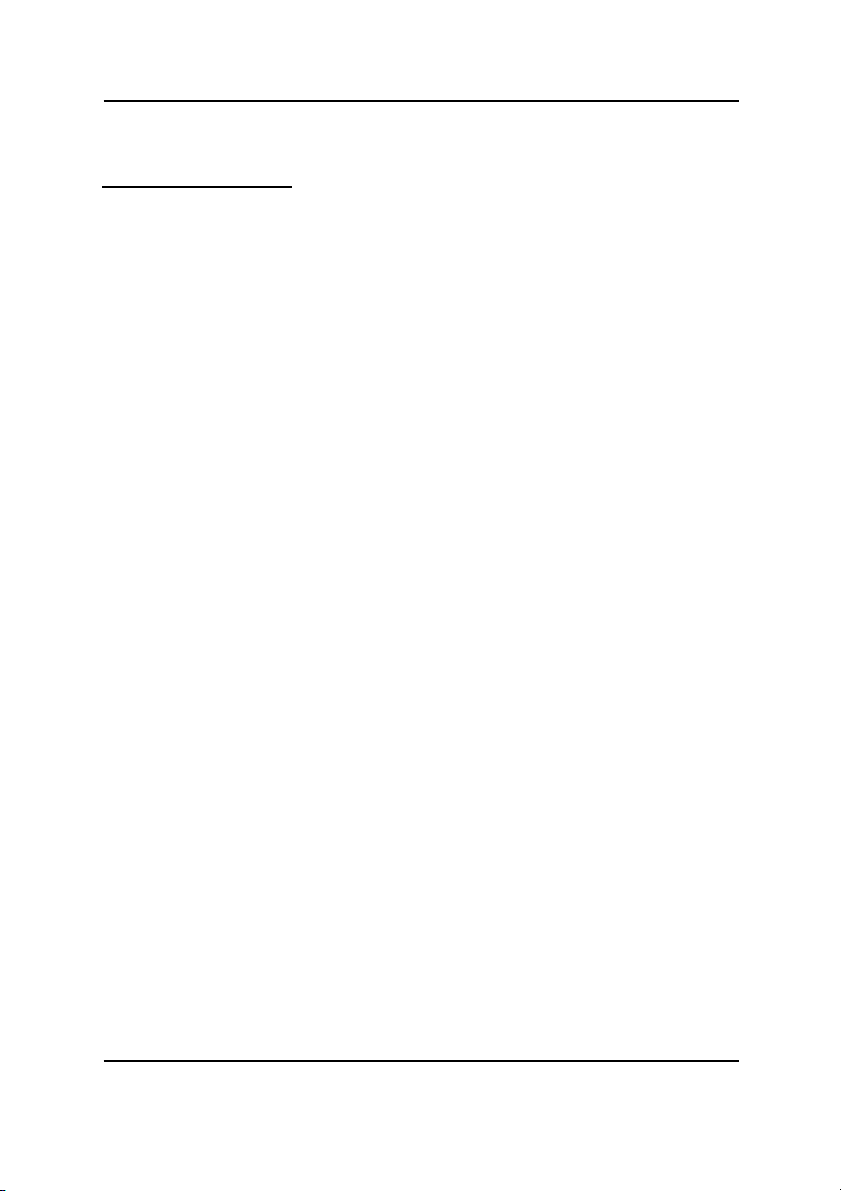
Introduction
1. Introduction
1-1 What is RAID?
The RAID Fuction is designed to provide a cost-effective, high performance
RAID technology that adds performance and/or reliability to PC desktops
and/or servers using Ultra ATA/133, Ultra ATA/100, Ultra ATA/66, or EIDE
drives.(By Function)
RAID Function of the mainboard supports striping (RAID 0) or mirroring (RAID 1)
for master only. Please note the function supports hard disk drives only.
With striping, identical drives can read and write data in parallel to increase
performance. Mirroring increases read performance through load balancing
and elevator sorting while creating a complete backup of your files.
An ATA133 RAID striped array can double the sustained data transfer rate of
Ultra ATA/133 drives. RAID fully supports Ultra ATA/133 specification of up to 133
MB/sec per drive, depending on individual drive specifications.
The RAID technology also offers fault tolerant, data redundancy for entry-level
network file servers or simply for desktop PC users wanting to continually
protect valuable data on their PC. The RAID Function offers RAID 1 mirroring
(for two drives) to protect data. Should a drive that is part of a mirrored array
fail, RAID technology uses the mirrored drive (which contains identical data) to assume
all data handling. When a new replacement drive is later installed, RAID Function
rebuilds data to the new drive from the mirrored drive to restore fault tolerance.
ATA133 RAID’s bootable BIOS supports individual drives larger than 128GB.(For
20276 chipset) ATA100 RAID’s bootable BIOS supports individual drives larger than
8.4GB.(For 20275chipset) With FAT32 and NTFS partitioning, the array can be
addressed as one large single volume.
5
Page 6
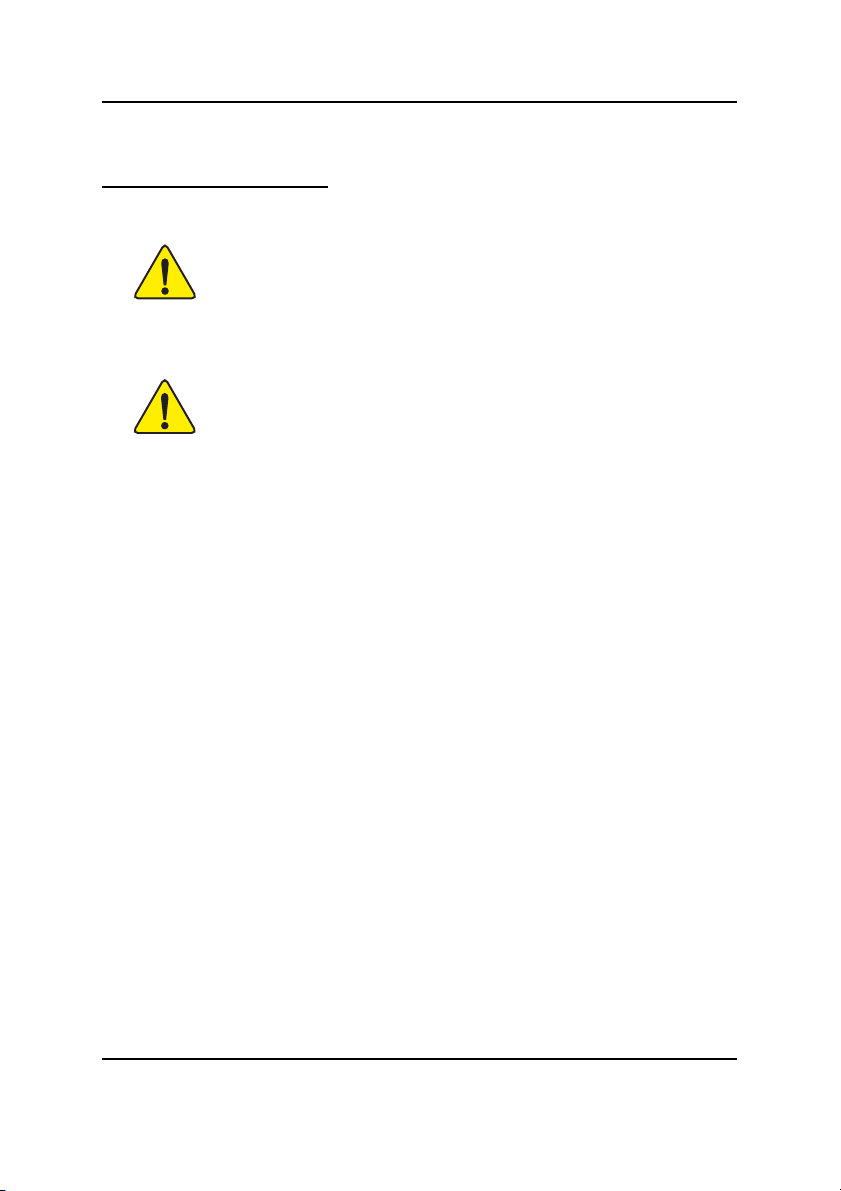
RAID Function
2. Getting Started
This section is designed to get you started for installation.
WARNING: Before installing the driver into an existing system,
backup any necessary data. Failure to follow this accepted PC
practice could result in data loss.
2-1 Installing The Hard Drives
WARNING: If you wish to include your current bootable
drive using the Windows NT 4.x, Windows 2000 or Windows
XP operating system as part of a bootable Mirrored (RAID 1)
array, there are two ways to do so:
• Install the Windows NT4, 2000 or XP driver software first to this drive
while it is still attached to your existing hard drive controller. Then move
and attach the drive to the RAID connectors.
• Attach the drive you desire to the RAID connectors. Then install
the Windows NT4, 2000 or XP software together with the RAID
driver (in the floppy disk) into the drive by pressing <F6>. For detailed
information, see “Installing Driver During New Windows NT4.0/2000/XP
Installation” on page 21.
Hard drives must be Ultra ATA/133, Ultra ATA/100, Ultra ATA/66, Ultra
ATA/33, EIDE and/or Fast ATA-2 compatible to operate with the ATA133
RAID technology. For optimal performance, install all identical drives of the
same model and capacity. The drives’ matched performance allows the
array to function better as a single drive.
1. We recommends using identical drive as part of an array. If striping for
performance, use two new drives. If mirroring for protection, you can use
two new drives OR use an existing drive and a new drive (the new drive
must be the same size or larger than the existing drive).
2. Configure the jumpers of the hard drive you’re preparing to connect to
the RAID connectors using the correct “Master / Slave” or
“Cable-Select” settings in the positions described in the table below.
6
Page 7
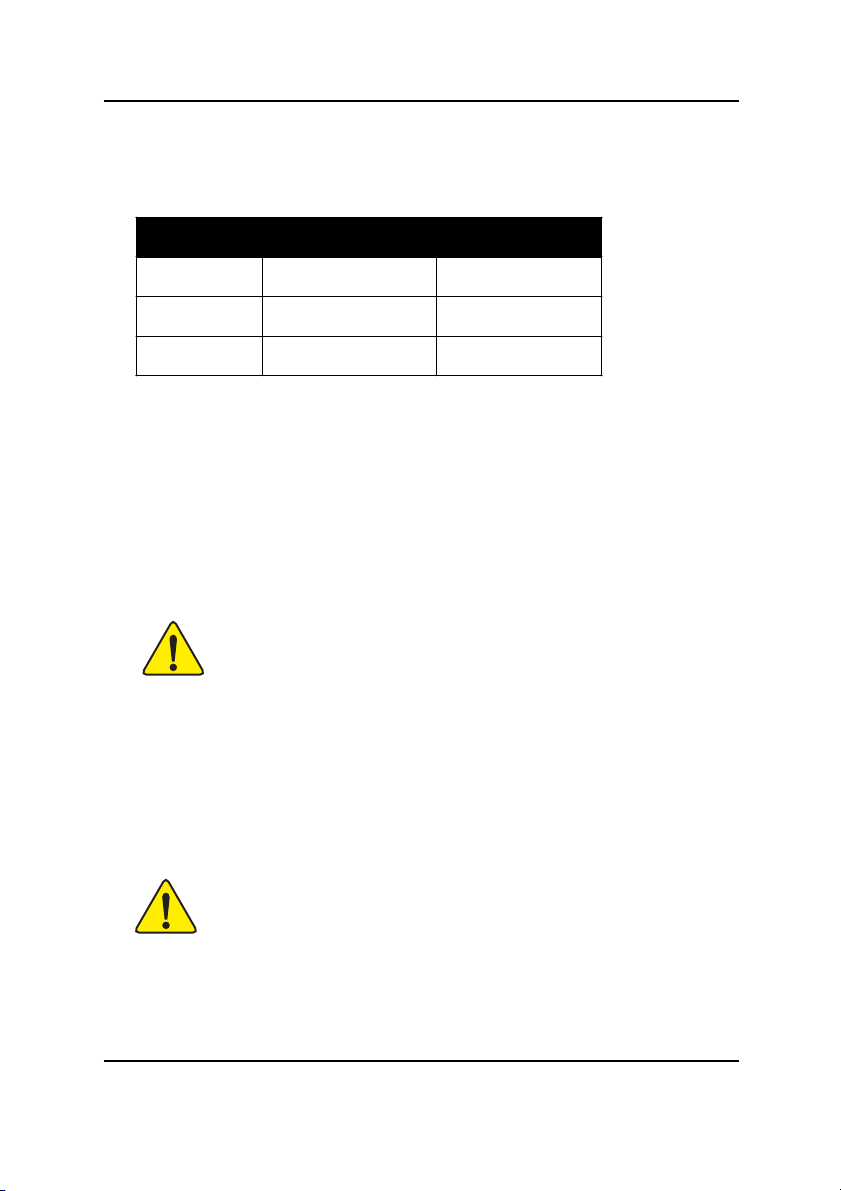
Getting Started
NOTE: Sometimes the Master drive with no slave attached is called
“Single.” The master slave setting differentiates two drives chained on
the same connector.
Jumper Settings
# of Drives IDE Channel 1 IDE Channel 2
1 M ----
2 M M
M = Master
3. Install the hard drives into the hard drive bays of your system, including
the power cables.
4. Attach one Ultra ATA cable to each hard drive. Then attach one cable to
each of the RAID connectors. The colored edge of the cable(s)
indicates pin 1, and the green cable connector must be attached to the
RAID connector.
NOTE: You must use an 80-wire, 40-pin cable when
connecting a hard drive to the RAID connector.
2-2 Creating Your Disk Array (Picture below are shown in ATA 133 RAID Function)
You will now use the FastBuild BIOS utility to create your array using the
attached drives. There are three different scenarios in creating this array.
You can create an array for performance, you can create a Security array
using new hard drives (recommended), or you can create a Security array
using an existing hard drive and a new hard drive.
WARNING: If creating a Security array using an existing
hard drive, backup any necessary data. Failure to follow this
accepted PC practice could result in data loss.
7
Page 8
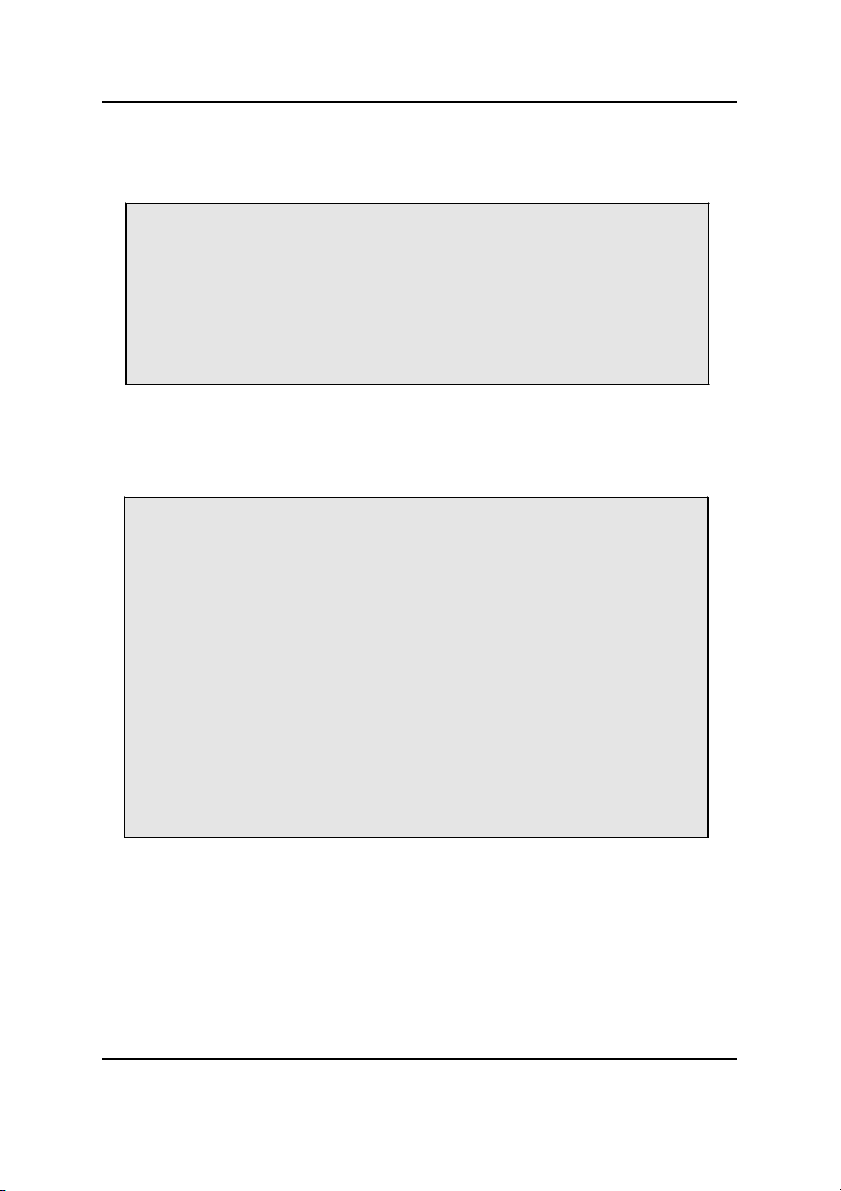
RAID Function
1. Boot your system. If this is the first time you have booted with the drives
attached to RAID connectors, the onboard BIOS will display the following
screen.
MBFastTrak133 Lite (tm) BIOS Version 2.00.0.XX
(c) 1995-2000 Promise Technology, Inc. All Rights Reserved.
No array defined . . .
Press <Ctrl-F> to enter FastBuild (tm) Utility
Or press <ESC> key to continue booting the system.
2. Press <Ctrl-F> keys to display the FastBuild (tm) Utility Main Menu
3. Press “1” to display the Auto Setup Menu below. This is the fastest and
easiest method to creating your first array.
FastBuild (tm) Utility 1.xx (c) 1995-2000 Promise Technology, Inc.
Optimize Array for: Performance
Typical Application usage: A/V Editing
Mode ..........................................Stripe
Drives used in Array..........................2
Array Disk Capacity ..................16126
[↑] Up [↓] Down [←, →, Space] Change Option [ESC] Exit [Ctrl-Y] Save
[Auto Setup Options Menu]
[ Auto Setup Configuration ]
[ Keys Available ]
2-2-1 Creating an Array for Performance
NOTE: RAID Function allows users to create striped arrays with 1, 2 drives.
To create an array for best performance, follow these steps:
1. Using the Spacebar, choose “Performance” under the Optimize Array
for section.
8
Page 9

2. Select how you will use your PC most under the Typical Application
usage section The choices are A/V Editing, Server, and Desktop (the
default).
3. Press <Ctrl-Y> keys to Save and create the array.
4. Reboot your system.
5. Once the array has been created, you will need to FDISK and format the
array as if it were a new single hard drive.
6. Proceed to Installing Drivers section of the manual (see page 21).
2-2-2 Creating a Security Array With New Drives
NOTE: RAID Function ermits only two drives to be used for a single
Mirrored array in Auto Setup.
To create an array for data protection using new hard drives, follow these
steps:
1. Using the Spacebar, choose “Security” under the Optimize Array for
section.
2. Press <Ctrl-Y> keys to Save your selection.
3. The window below will appear.
Do you want the disk image to be duplicated to another? (Yes/No)
Y - Create and Duplicate
N - Create Only
Getting Started
4. Press “N” for the Create Only option.
5. A window will appear almost immediately confirming that your Security
array has been created. Press any key to reboot the system
Array has been created.
<Press Any Key to Reboot>
6. Proceed with normal FDISK and format procedures as if you had just
installed a new hard drive.
7. Once the arrayed drives have been formatted, proceed to the Installing
Driver chapter on page 20 to install your operating system and/or
RAID Function driver.
9
Page 10

RAID Function
2-2-3 Creating a Security Array With An Existing Data Drive
NOTE: RAID Function permits only two drives to be used for a single
Mirrored array in Auto Setup.
You would use this method if you wish to use a drive that already contains
data and/or is the bootable system drive in your system. You will need
another drive of identical or larger storage capacity.
WARNING: Backup any necessary data before proceeding.
Failure to follow this accepted PC practice could result in
data loss.
WARNING: If you wish to include your current bootable
drive using the Windows NT 4., Windows 2000 or Windows
XP operating system as part of a bootable Mirrored (RAID 1)
array, do NOT connect the hard drive to the ATA133 RAID connectors
yet. You MUST install the Windows NT4 or 2000 driver software first
(see page 20) to this drive while it is still attached to your existing hard
drive controller. For all other Operating Systems, proceed here.
Follow these steps:
1. Using the Spacebar, choose “Security” under the Optimize Array for
section.
2. Press <Ctrl-Y> keys to Save your selection. The window below will
appear.
Do you want the disk image to be duplicated to another? (Yes/No)
Y - Create and Duplicate
N - Create Only
3. Press “Y” for the Create and Duplicate option. The window below will
appear asking you to select the Source drive to use. FastBuild will copy
all data from the Source drive to the Target drive.
10
Page 11

Getting Started
Source Disk
Channel:ID Drive Model Capacity (MB)
Target Disk
Channel:ID Drive Model Capacity (MB)
[Please Select A Source Disk]
Channel:ID Drive Model Capacity (MB)
1 :Master QUANTUMCR8.4A 8063
2 :Master QUANTUMCR8.4A 8063
[↑] Up [↓] [ESC] Exit [Ctrl-Y] Save
4. Use the arrow keys to choose which drive contains the existing data to
be copied.
5. Press [Ctrl-Y] keys to Save selection and start duplication. The following
progress screen will appear.
Start to duplicate the image . . .
Do you want to continue? (Yes/No)
Y – Continue N – Abort
6. Select “Y” to continue. If you choose “N” , you will be returned to step 1.
7. Once complete, the following screen will appear confirming that your
Security array has been created. Press any key to reboot the system
Array has been created.
<Press Any Key to Reboot>
8. Proceed to the Installing Driver chapter on page 21 to install the
RAID Function driver and/or operating system.
11
Page 12

RAID Function
3.Using FastBuild™ Configuration Utility
(Picture below are shown in ATA 133 RAID Function)
The FastBuild
and manage the drive array on the RAID connectors. For purposes of this user’s guide,
it is assumed you have already created an array in the previous chapter and now wish to
make a change to the array or view other options.
3-1 Viewing RAID Function BIOS Screen
When you boot your system with drives attached to the RAID Function
connectors, the onboard BIOS will detect the drives attached and show the
following screen.
MBFastTrak133 Lite (tm) BIOS Version 2.00.0.XX
(c) 1995-2000 Promise Technology, Inc. All Rights Reserved.
Scanning IDE drives . . . . .
If an array exists already, the BIOS will display the following screen showing
the RAID’s BIOS version and status of the array.
MBFastTrak133 Lite (tm) BIOS Version 2.00.0.xx
(c) 1995-2000 Promise Technology, Inc. All Rights Reserved.
The array status consists of three possible conditions: Functional, Critical,Offline.
Functional - The array is operational.
Critical - A mirrored array contains a drive that has failed or disconnected.
The remaining drive member in the array is functional. However, the array
has temporarily lost its ability to provide fault tolerance. The user should
identify the failed drive through the FastBuild
TM
Configuration Utility offers several menu choices to create
ID MODE SIZE TRACK-MAPPING STATUS
1 * 2+0 Stripe 16126M 611/128/32 Functional
Press <Ctrl-F> to enter FastBuild (tm) Utility....
TM
Setup utility, and then replace
12
Page 13

Using FastBuid Configuration Utility
the problem drive.
Offline - A striped array has 1 drive that has failed or been disconnected.
When the array condition is “offline,” the user must replace the failed drive(s),
then restore data from a backup source.
3-2 Navigating the FastBuild™ Setup Menu
When using the menus, these are some of the basic navigation tips: Arrow
keys highlights through choices; [Space] bar key allows to cycle through
options;
[Enter] key selects an option; [ESC] key is used to abort or exit the current
menu.
Using the Main Menu
This is the first option screen when entering the FastBuild TM Setup.
FastBuild (tm) Utility 1.xx (c) 1995-2000 Promise Technology, Inc.
Auto Setup ...............................................[ 1 ]
View Drive Assignments ..........................[ 2 ]
View Array................................................[ 3 ]
Delete Array.............................................[ 4 ]
Rebuild Array ...........................................[ 5 ]
Controller Configuration ...........................[ 6 ]
Press 1...6 to Select Option [ESC] Exit
[ Main Menu ]
[ Keys Available ]
To create a new array automatically, follow the steps under “Creating Arrays
Automatically” on page 13. We recommend this option for most users.
To view drives assigned to arrays, see “Viewing Drive Assignments” on page 15.
To delete an array (but not delete the data contained on the array), select “Deleting An
Array” on page 17.
To rebuild a mirrored array, see “Rebuilding an Array” on page 18.
To view controller settings, see “Viewing Controller Configuration” on page 20.
NOTE: After configuring an array using FastBuild, you should
FDISK and format the arrayed drive(s) if you are using new,
blank drives. Depending on the type of array you are using.
13
Page 14

RAID Function
3-3 Creating Arrays Automatically
The Auto Setup <1> selection from the Main Menu can intuitively help create
your disk array. It will assign all available drives appropriate for the disk array
you are creating. After making all selections, use Ctrl-Y to Save selections.
The RAID FastBuild will automatically build the array.
FastBuild (tm) Utility 1.xx (c) 1995-2000 Promise Technology, Inc.
[Auto Setup Options Menu]
Optimize Array for: Performance
Typical Application usage: A/V Editing
[ Auto Setup Configuration ]
Mode..........................................Stripe
Spare Drive Count ............................1
Drives used in Array.......................... 2
Array Disk Capacity ..................16126
[↑] Up [↓] Down [←, →, Space] Change Option [ESC] Exit [Ctrl-Y] Save
[ Keys Available ]
Optimize Array For
Select whether you want Performance (RAID 0), Security (RAID 1) under the
“Optimize Array for” setting.
Performance (RAID 0 Striping)
Supports the maximum performance. The storage capacity equals the
number of drives times the capacity of the smallest drive in the disk array.
NOTE: RAID Function permits striped arrays using 1, 2 drive attached in
Auto Setup mode.
Security (RAID 1 Mirroring)
Creates a mirrored (or fault tolerant) array for data security.
NOTE: Under the Security setting, RAID Function permits two drives to be
used for a single Mirrored array only.
Defining Typical Application Usage
Allows the user to choose the type of PC usage that will be performed in
order to optimize how RAID Function controller handles data blocks to
14
Page 15
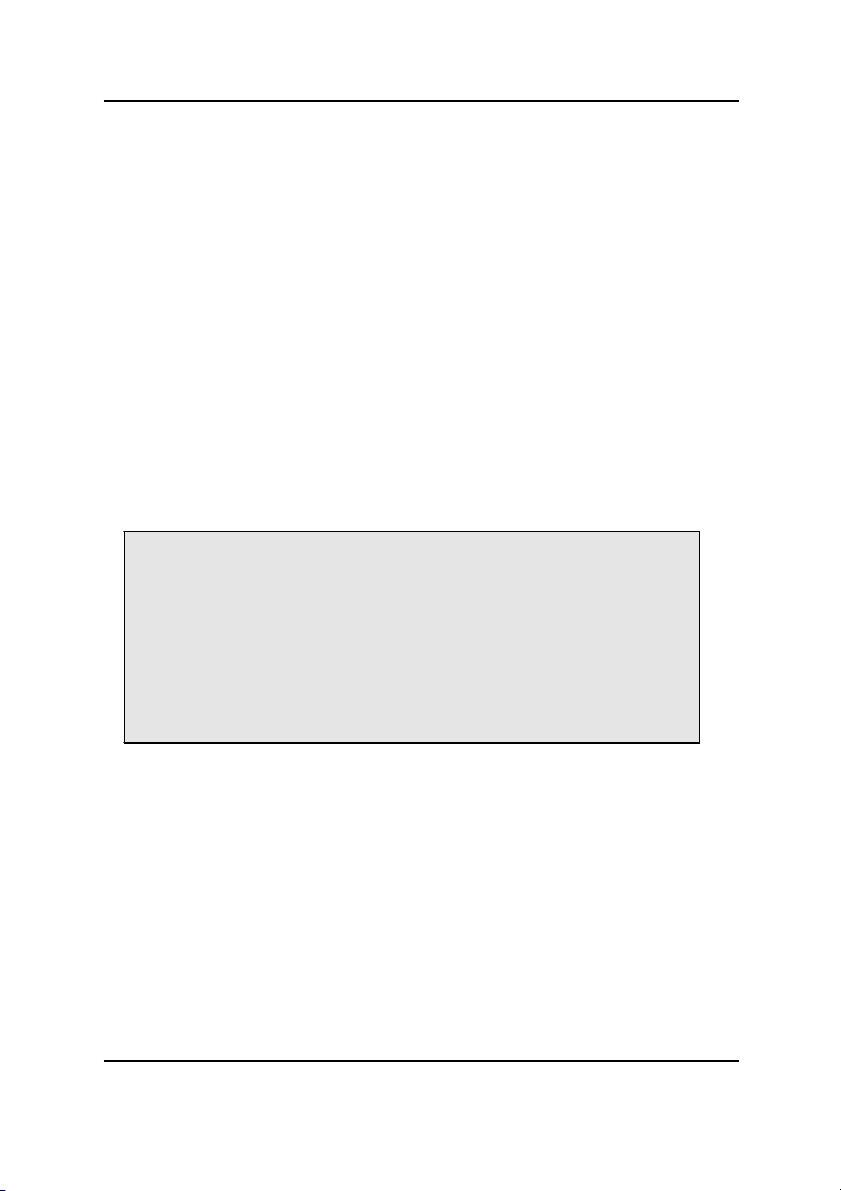
Using FastBuid Configuration Utility
enhance performance. Your choice will determine the block size used. You
may choose from: A/V Editing (for audio/video applications, or any similar
application that requires large file transfers), Server (for numerous small file
transfers), or Desktop (a combination of large and small file sizes).
NOTE: If you wish to customize the settings of individual disk arrays (such as
block size), you must manually create disk arrays with the Define Array <3>
option from the Main Menu.
3-4 Viewing Drive Assignments
The View Drive Assignments <2> option in the Main Menu displays whether drives
are assigned to a disk arrays or are unassigned.
The menu also displays the data transfer mode that relates to speed used by each drive
(U6 refers to 133MB/sec transfers, U5 refers to 100MB/sec transfers, U4 refers to
66MB/sec transfers, etc...)
FastBuild (tm) Utility 1.xx (c) 1995-2000 Promise Technology, Inc.
[ View Drive Assignments ]
Channel:ID Drive Model Capacity(MB) Assignment Mode
1 : Master QUANTUMCR8.4A 8063 Array 1 U5
2 : Master QUANTUMCR8.4A 8063 Array 1 U5
[↑] Up [↓] Down [ESC] Exit Mode (U=UDMA, P=PIO, D=DMA)
[ Keys Available ]
How to Orders Arrays
During startup, the disk arrays on the RAID Function are recognized in this order: 1)
The array set to bootable in the FastBuild TM Setup, and 2) the Array number (i.e.
Array 0, Array 1…). This would be involved in determining which drive letters will be
assigned to each disk array.
How RAID Function Saves Array Information
All disk array data is saved into the reserved sector on each array member. We
suggests that users record their disk array information for future reference.
15
Page 16

RAID Function
Another feature of the RAID Function disk array system is to recognize drive
members even if drives are moved between different RAID Function connectors. Since
each drive’s array data identifies itself to the array, it is possible to move or swap drives
without modifying the array setup. This is valuable when adding drives, or during a
rebuild..
16
Page 17

Using FastBuid Configuration Utility
3-5 Deleting An Array
The Delete Array <4> Menu option allows for deletion of disk array assignments. This
is not the same as deleting data from the drives themselves. If you delete an array by
accident (and before it has been used again), the array can normally be recovered by
defining the array identically as the deleted array.
WARNING: Deleting an existing disk array could result in its data loss.
Make sure to record all array information including the array type, the
Array No RAID Mode Total Drv Capacity(MB) Status
Array 1 Stripe 2 16126 Functional
Array 2 —— —— —— ——
Array 3 —— —— —— ——
Array 4 —— —— —— ——
disk members, and stripe block size in case you wish to undo a deletion.
FastBuild (tm) Utility 1.xx (c) 1995-2000 Promise Technology, Inc.
[ Delete Array Menu ]
[ Keys Available ]
[↑] Up [↓] Down [ESC] Exit [Del] Delete
1. To delete an array, highlight the Array you wish to delete and press the [Del] key.
2. The View Array Definition menu will appear (see below) showing which drives are
assigned to this array.
FastBuild (tm) Utility 1.xx (c) 1995-2000 Promise Technology, Inc.
[ Define Array Menu ]
Array No RAID Mode Total Drv Capacity(MB) Status
Array 1 —— —— —— ——
Stripe Block: 64 KB
[ Drive Assignments ]
Channel:ID Drive Model Capacity (MB) Assignment
1 : Master QUANTUMCR8.4A 8063 Y
2 : Master QUANTUMCR8.4A 8063 Y
17
Page 18

RAID Function
Are you sure you want to delete this array?
Press Ctrl-Y to Delete, others to Abort
3. Confirm yes to the following warning message with the <Ctrl-Y> key to continue
array deletion:
4. After deleting the array, you should create a new array using Auto Setup or the
Define Array menu from the FastBuild Main Menu.
3-6 Rebuilding A Mirrored Array
The Rebuild Array <5> Menu option is necessary to recover from an error in a mirrored
disk array. You will receive an error message when booting your system from the
RAID Function BIOS.
NOTE: Drives MUST be replaced if they contain any physical errors.
Follow these steps BEFORE using the Rebuild Array menu option:
1. On bootup, the RAID Function Startup BIOS will display an error message
identifying which drive has failed.
2. Press <Ctrl-F> keys to enter FastBuild Main Menu.
3. Select submenu Define Array <3>.
4. Select the failed array and identify the Channel and ID of the failed drive.
5. Power off and physically remove the failed drive.
6. Replace the drive with an identical model.
7. Reboot the system and enter the FastBuild Main Menu.
8. Select the <5> Rebuild Array option. The following screen will appear.
FastBuild (tm) Utility 1.xx (c) 1995-2000 Promise Technology, Inc.
Array No RAID Mode Total Drv Capacity(MB) Status
Array 1 Mirror 2 16126 Critical
Array 2 —— —— —— ——
Array 3 —— —— —— ——
Array 4 —— —— —— ——
9. Highlight the array whose Status is “Critical”.
[↑] Up [↓] Down [ESC] Exit [Enter] Select
[ Rebuild Array Menu ]
[ Keys Available ]
10. Press [Enter]. The following screen will then appear (see next page)..
18
Page 19

Using FastBuid Configuration Utility
FastBuild (tm) Utility 1.xx (c) 1995-2000 Promise Technology, Inc.
[ Rebuild Array Menu ]
Array No RAID ModeTotal Drv Status
Array 2 Mirror 2 Critical
Stripe Block: Not Available
[ Select Drive for Rebuild ]
Channel:ID Drive Model Capacity (MB)
1 : Slave QUANTUMCR8.4A 8063
[↑] Up [↓] Down [ESC] Exit [Enter] Select
[ Keys Available ]
11.Under [Select Drive for Rebuild], highlight the replacement drive.
12.Press [Enter] and confirm that the data will be copied on to the selected drive. All
data on the replacement drive will be written over with mirrored information from
the array drive. A progress bar will appear as below.
Please Wait While Duplicating The Image
10% Complete
13. Once the rebuild process is complete, the user will be asked to reboot the system..
19
Page 20

RAID Function
3-7 Viewing Controller Settings
The Controller Configuration <6> menu selection allows you to enable or disable the
RAID Function BIOS from halting (the default) if it detects an error on boot up. You
may also view the system resources (Interrupt and I/O port address) of RAID
Fiunction’s data channels.
FastBuild (tm) Utility 1.xx (c) 1995-2000 Promise Technology, Inc.
Halt On Error: Enable
Channel 1 (IDE1) Interrupt : A I/O Port : FFF0
Channel 2 (IDE2) Interrupt : A I/O Port : FFA8
Halting RAID Function BIOS On Bootup Errors
[ Adapter Configuration - Options ]
[ System Resources Configuration ]
[←, →, Space] Change Option [ESC] Exit
The [Adapter Configuration – Options] section allows you to enable or disable
RAID Function to Halt operation at the BIOS startup screen should an error be
detected. This is the only option that can be changed on this screen.
Viewing RAID Function System Resources
The [System Resources Configuration] section of this submenu displays the PCI slot
interrupt and port address used by the RAID Function. The resources used are
determined by the Mainboard PCI PnP BIOS for the PCI slot in which the
RAID Function resides.
In the rare case that there is a resource conflict, refer to the Mainboard BIOS
documentation on changes on resources allocated to the RAID Channel.
[ Keys Available ]
20
Page 21

Installing Driver
4. Installing Drivers
This section details the RAID Function driver installation when used with various operat-
ing systems. The software includes the driver necessary to identify RAID Function Lite
to the operating system.
· For Windows 2000/XP, see below.
· For Windows 95/98/Me, see page 23.
· For Windows 4.x, see page 27.
· For Windows 3.1/DOS, see page 26.
4-1 Windows 2000/XP
4-1-1 Installing Driver During New Windows 2000/XP Installation
1a. Floppy Install: Boot the computer with the Windows 2000/XP installation
diskettes.
1b.Floppyless Install: Boot from floppy and type “WINNT”. After files have been
copied, the system will reboot. On the reboot, press <F6> after the message “Setup
is inspecting your computer’s hardware configuration...” appears.
1c.CD-ROM Install: Boot from the CD-ROM. Press <F6> after the message “Press
F6 if you need to install third party SCSI or RAID driver” appears.
2. When the “Windows 2000/XP Setup” window is generated, press “S” to Specify an
Additional Device(s)
3. Press “O” to select “Other” and press the “Enter” key.
4. Insert the Promise Technology
5. Choose “Win2000/XP Promise MBFastTrak133 Lite Controller” from the list that
appears on screen, then press the “Enter” key.
6. The Windows 2000/XP Setup screen will appear again saying “Setup will load
support for the following mass storage devices:” The list will include “Win2000/XP
Promise MBFastTrak133 Lite controller”..
NOTE: If you need to specify any additional devices to be installed, do so at this time.
Once all devices are specified, continue to step 7.
7. From the Windows 2000/XP Setup screen, press the Enter key. Setup will now load
all device files and then continue the Windows 2000/XP installation.
Ò driver diskette into drive A: and press “Enter” key.
21
Page 22

RAID Function
4-1-2 Installing Driver in Existing Windows 2000/XP System
WARNING: If you will be moving the boot drive containing the existing Windows
2000/XP operating system to a mirrored RAID 1 array on the RAID Function ,
the RAID Function driver MUST be loaded to the hard drive while it is still
attached to your existing hard drive controller. Do not attach this drive or any
other hard drive to the RAID Function controller before completing this step.
After installing the RAID Function and rebooting your system, Windows 2000/XP
setup will show a “New Hardware Found” dialog box. Under Windows 2000/XP, the
“PCI RAID Controller” will be displayed.
1. In the dialog box, choose “Driver from disk provided by hardware manufacturer”
button.
2. In the A: drive, insert the RAID Function driver diskette.
3. Type “A:\WIN2000/XP” in the text box. Press “Enter”.
4. Choose “Win2000/XP Promise MBFastTrak133 Lite Controller” from the list that
appears on screen, then press the “Enter” key.
5. The Windows 2000/XP Setup screen will appear again saying “Setup will load
support for the following mass storage devices – Win2000/XP Promise
MBFastTrak133 Lite controller”. The RAID Function driver will now be copied on
to the system and entered into the Windows 2000 driver database.
6. When the “System Settings Change” dialog box appears, remove the floppy diskette
and click on “Yes” to restart the system. Windows 2000/XP will then restart for the
driver installation to take effect.
7. Power off your system, then attach your hard drives to the RAID Function
connector.
Confirming Windows 2000/XP Installation
1. From Windows 2000/XP, open the Control Panel from “My Computer” followed
by the System icon.
2. Choose the “Hardware” tab, then click the “Device Manager” tab.
3. Click the “+” in front of “SCSI & RAID Controllers hardware type.” The driver
“Win2000/XP Promise FastTrak/MBFastTrak133 Lite Controller” should appear..
22
Page 23

Installing Driver
4-2 Windows 95/98/Me
4-2-1 Installing Drivers During Windows 95/98/Me Installation
The following three sections detail the installation of the RAID Function drivers while
installing Windows 95/98. If you’re installing the RAID Function drivers on a system
with Windows 95/98 already installed, see “Installing Drivers with Existing Windows
95/98” on page 24.
4-2-1 Windows 98/Me
1. After installing the RAID Function and configuring the hard drive(s),
partition and format your hard drive(s), if necessary.
2. Install Windows 98 normally.
3. After installation, go the “Start” menu and choose “Settings.”
4. From the “Settings” menu, choose “Control Panel.”
5. In the “Control Panel” window, double-click on the “System” icon.
6. In the “System” window, choose the “Device Manager” tab.
7. In the hierarchical display under “Other Devices” is a listing for “PCI RAID
Controller.” Choose it and then press the “Properties” button.
8. Choose the “Driver” tab in the “Properties” window, choose “Update Driver,” and
then press “Next.”
9. Choose “Search for a better driver than the one your device is using now
(recommended),” then press “Next.”
10.Choose “Specify Location,” and then type “A:\WIN95-98” in the text box.
11.Insert the “RAID Function Driver” diskette into the A: drive.
12.Press the “Next” button. A message informing you that Windows 98 has found
“Win95-98 Promise MBFastTrak133 Lite (tm) Controller” should appear.
13.Press “Next,” then “Finish,” then “Yes” when asked if you want to restart your
computer. Be sure to remove the diskette from drive A:.
23
Page 24

RAID Function
4-2-2 Windows 95
1. After installing the RAID Function controller and configuring the hard drives,
partition and format your hard drive(s), if necessary.
2. Install Windows 95 normally.
3. After installation, go to the “Start” menu and choose “Settings.”
4. From the “Settings” menu, choose “Control Panel.”
5. In the “Control Panel” window, double-click on the “System” icon.
6. In the “System” window, choose the “Device Manager”tab.
7. In the hierarchical display under “Other Devices” is a listing for “PCI Mass Storage
Controller.” Choose it and then press the “Properties” button..
8. Choose the “Driver” tab in the “Properties” window, and then press the “Update
Driver” button.
9. When asked if you want Windows to search for the driver, choose “Yes
(recommended).”
10. Insert the “RAID Function Driver” diskette into the A: drive, then press
“Next.”
11.When Windows informs you that it was unable to find the drivers, press “Other
Locations…”
12. In the “Select Other Location” dialog box, type “A:\WIN95-98”.
13. Press the “Next” button. A message informing you that Windows 95 has found
“Win95-98 Promise MBFastTrak133 Lite (tm) Controller” should appear.
14. Press “Finish.” (If Windows can’t find the “MBFastTrak133 Lite.MPD” file, type
“A:\WIN95-98” in the “Copy files from:” text box).
15.Choose “Yes” when asked if you wish to restart the system, and remove the
diskette..
24
Page 25

Installing Driver
4-2-3 Installing Drivers with Existing Windows 95/98/Me
The following three sections detail the installation of RAID Function drivers on a
system that has Windows 95/98 already installed. If you’re installing the RAID
Function drivers on a system during a Windows 95/98 installation, see “Installing
Drivers During Windows 95/98 Installation” on page 22.
Windows 98
1. After installing the RAID Function controller and configuring the hard drives,
power up the system and boot Windows.
2. The “Add New Hardware Wizard” will appear, informing you that it has found a
“PCI RAID Controller.”
3. Check the “Search for the best driver for your device” box and click the Next button.
4. Check the “Specify a Location” box and click Next button.
5. Type “A:\WIN95-98” in the text box that appears.
6. Insert the “RAID Function Driver” diskette in drive A:.
7. Click on “Next.” The Add New Hardware wizard will say it has found “Win95-98
Promise MBFastTrak133 Lite controller”.
8. Click on “Next,” and then on “Finish.”
9. Choose “Yes” when asked if you want to restart your computer. Be sure to eject the
diskette from drive A:.
Windows 95
1. After installing the RAID Function controller and configuring the hard drives,
power up the system and boot Windows.
2. The “Update Device Drive Wizard” will appear, informing you that it has found a
“PCI Mass Storage Controller.”
3. Insert the “RAID Function Driver” diskette in drive A:.
4. Type “A:\WIN95-98” in the text box, then click on “Next.” Windows will inform
you that it has found the “Win95-98 Promise MBFastTrak133 Lite controller”.
5. Click on “Finish,” and when prompted to insert the “RAID Function Driver”
diskette, click on “OK.”
6. If a message informing you that the file “MBFastTrak133 Lite.MPD” cannot be
found, go to the “Copy files from:” text box and type: “A:\WIN95-98”.
25
Page 26

RAID Function
7. Choose “Yes” when asked whether you want to start your computer. Be sure to
remove the diskette from drive A
Confirming Driver Installation in Windows 98/95
To confirm that the driver has been properly loaded in Win 95/98, perform the following
steps:
1. Choose “Settings” from the “Start” menu.
2. Choose “Control Panel,” and then double-click on the “System” icon..
3. Choose the “Device Manager” tab, and then click the “+” in front of “SCSI & RAID
controllers.” “Win95-98 Promise MBFastTrak133 Lite controller” should appear
4-3 DOS/Windows 3.1x
For first-time installation, follow the standard procedure of installing DOS on to your
hard disk (partition all hard drives with FDISK and format before performing the
following procedure):
1. Insert “Disk 1” of your DOS installation diskettes into drive A:.
2. Type “A: SETUP” at the “A:\” prompt.
3. Continue with normal DOS installation procedure, and refer to your DOS manual for
additional details.
NOTE: The RAID Function BIOS supports both DOS and Windows 3.1x without
software drivers.
26
Page 27

Installing Driver
4-4 Windows NT4
Installing Drivers During Windows NT 4.0 Installation
1. Start the system installation by booting from the Windows NT disk:
a) Floppy install: boot the system with the Windows NT installation diskettes.
b) Floppyless install: boot from floppy and type “WINNT /B”. After files have been
copied, the system will reboot. On the reboot, press the “F6” key when the
message “Setup is inspecting your computer’s hardware configuration…”
appears.
c) CD-ROM disk install: boot from the CD-ROM disk and press the “F6” key when
the message “Setup is inspecting your computer’s hardware configuration…”
appears.
2. When the “Windows NT Setup” window is generated, press “S” to Specify an
Additional Device(s).
3. Press “O” to select “Other” and press the “Enter” key.
4. Insert the RAID Function driver diskette into drive A: and press the “Enter” key.
5. Choose “Win NT Promise MBFastTrak133 Lite (tm) Controller” from the list that
appears on screen, then press the “Enter” key.
6. The Windows NT Setup screen will appear again saying “Setup will load support
for the following mass storage devices:” The list will include “Win NT Promise
MBFastTrak133 Lite (tm) controller”.
NOTE: If you need to specify any additional devices to be installed, do so at this time.
Once all devices are specified, continue to step 7.
7. From the Windows NT Setup screen, press the Enter key. Setup will now load all
device files and then continue the Windows NT installation.
8. After a successful installation, the “SCSI Adapter Setup” box will show that the
“Win NT Promise MBFastTrak133 Lite (tm) Controller” driver has been installed..
27
Page 28

RAID Function
Installing Driver with Existing Windows NT 4.0
WARNING: If you plan to move your boot drive to a mirrored RAID 1
RAID Function
controller before performing the following procedure. The RAID Function drivers
must be loaded on the system hard drive (running under the existing hard drive
controller) before any hard drives are connected to the RAID Function controller.
array, hard drives should NOT be connected to the RAID Function
1. Choose “Settings” from the “Start” menu.
2. Choose “Control Panel” from the “Settings” menu.
3. Double-click on the “SCSI Adapters” icon, which generates the “SCSI Adapters”
dialog box.
4. Choose “Drivers,” and then press “Add.”
5. In the “Install Drivers” dialog box, press “Have Disk…”
6. When the “Install From Disk” appears, insert the “RAID Function Driver”
diskette in drive A:.
7. Type “A:\NT4” in the text box window, then choose “OK.”
8. When the “Install Driver” dialog box appears, select “Win NT Promise
MBFastTrak133 Lite Controller” and then press “OK.”
9. When the “Select SCSI Adapter Option” dialog box appears, press “Install.”
10.After a successful installation, the “SCSI Adapter Setup” box will show that the
“WinNT Promise MBFastTrak133 Lite Controller” has been installed.
11.Power off your system.
12.If moving the boot drive to the RAID Function , now attach the hard drives
otherwise reboot.
Removing the Driver from Windows NT 4.x
1. In “Start” Button choose “Control Panel” in “Setup” group.
2. In “Control Panel,” select “SCSI Adapter,” next choose “Drivers” label
3. Choose “Remove” button.
4. After successful removing, the “SCSI Adapter Setup” box will show that “Win NT
MBFastTrak133 Lite RAID Controller” has been removed.
28
Page 29

Using The FastCheck Monitoring Utility
5.Using The FastCheck™ Monitoring Utility
You can monitor the operating status of all arrays and drives configured on the
RAID Function using the supplied FastCheck monitoring utility for Windows-based
operating systems. FastCheck generates visual and audible messages alerting you of
possible problems with the disk array or controller.
FastCheck visually identifies the physical location of attached drives on the
RAID Function IDE channel (1 or 2) and setting (Master/Slave/Cable-Select). It also
displays which drives are included as part of individual arrays. Administrators can
customize FastCheck to maintain operating logs and event notification, set Password
access to the utility, and schedule maintenance on Mirrored (RAID 1) or a Striped/
Mirrored (RAID 0/1) arrays.
5-1 Installing FastCheck
1. From the Start Button on the Windows Taskbar, choose Run.
2. Insert FastCheck Utility Diskette.
3. In the Run dialog box, type in “A:\” and click OK.
4. Follow the directions from the setup program.
5. During installation, click YES when prompted to run the utility on every startup. If
NO is selected, FastCheck will not initialize during startup. You may manually
execute the utility via the Start button.
NOTE: We recommends to have FastCheck load during Startup. This insures you
that it will be ready to post alerts on errors..
29
Page 30

RAID Function
5-2 Running FastCheck
As described in the Installation section, the default option for FastCheck is to load
during
startup of Win95/98/NT/2000/XP. It appears minimized on the taskbar under Win
95/98/NT4/2000/Millennium/XP (see below).
To start FastCheck, double-click on the FastCheck icon on the taskbar (above) or you
may also use the Taskbar Start/Promise/FastTrak/FastCheck menus shown below.
5-3 Closing FastCheck
Once FastCheck is opened (either automatically on startup or manually), the monitoring
utility remains running in the background even if the user “closes” the FastCheck
window.
To completely shut down FastCheck, perform the following steps.
1. Right-click the FastCheck icon on the Taskbar.
2. Select Exit from the pop-up window.
3. FastCheck will no longer be running and will no longer be monitoring the array..
30
Page 31

Using The FastCheck Monitoring Utility
5-4 Using FastCheck Array Window
Once FastCheck is selected, the FastCheck Monitoring Utility window will appear.
The main pane has three information window tabs: Array, Controller, and Options. The
user can switch screens by clicking on the tab. The Array Window is the active screen
by default as shown below:
The Array Window (see above) displays information about the arrays configured on
your RAID Function through the FastBuild BIOS. From this window, you can also
perform data Synchronization of mirrored arrays, or Rebuild data from one drive to a
replacement drive within a mirrored array.
While the Array Window does not allow you to change the array configurations
directly, it clearly identifies which drives are associated with each array shown in the
left pane.
Viewing Array Information
By left-clicking on the Array #, the right pane shows the following information
categories for that array:
RAID mode: (Striping, Mirroring)
Mapping: (similar to physical drive specifications) describing # of cylinders,
heads,and sectors of the array’s “virtual” drive as seen by the system
Size: Storage capacity of the array.
31
Page 32

RAID Function
Status: (Functional, Critical, Offline)
Functional: Means the array is providing full functionality
Critical: Used only in reference to a Mirroring array (RAID 1). A problem has been
detected in one of the drives of the array and the drive has been taken “offline.”
However, a “critical” array will continue to save and retrieve data from the remaining
working drive(s). We recommends replacing the failed drive as soon as possible since a
“Critical” array offers no data redundancy.
Offline: This would appear most commonly within a RAID 0 array. The “Offline”
results from a drive having failed which has taken the entire array “offline.” In
this case, you have likely lost data. Fix/replace the drive that has failed, then
restore data from a backup source.
Viewing Arrayed Drive Information
By left-clicking on a drive member of an array in the left pane, the right pane shows the
following information categories for that drive:
Status (also shown under the Array Window) can be Functional, Critical, or Offline.
The meanings are shown below.
Functional: Means the drive is working normally
Critical: A problem has been detected in the drive and the drive taken offline as
part of a mirroring array. Mirrored arrays will continue to function without the
drive. Fix/replace the drive that has failed, then restore data from a backup source.
Offline: Drives that are NOT identified as “bad” may be taken offline if part of a
Striping array containing a “bad” drive. These drives do NOT need to be replaced,
however.
32
Page 33

Using The FastCheck Monitoring Utility
S.M.A.R.T. Status: Indicates whether attached hard drive implements Self-Monitoring
Analysis & Reporting Technology to predict drive failure
Size: Indicates capacity of individual drive.
Location: Shows physical location of drive. Indicates on which IDE channel (1 or 2),
and whether drive is Master or Slave on cable. This allows user to identify drives
for removal/replacement.
Mapping: Indicates physical parameters of drive (cylinders, heads, sectors)
Timing: Shows selection of drive timing (directly related to burst speed) based on
type of drive and cable used.
Using Array Pull-down Menu
At the bottom of the Array window, it indicates to right-click on an Array to perform
synchronization or rebuild operations. Right-clicking displays the following pull-down
menu:
From this menu, users may choose to have the Window Always Appear on Top of
applications, Minimize, Synchronize mirrored drives, Rebuild a mirrored array, use
About to check FastCheck version #, or Exit the onscreen window.
33
Page 34

RAID Function
5-5 Synchronizing An Array
Synchronization is a periodic maintenance procedure for Mirroring arrays to maintain
data consistency on all mirrored drives. In operation, array synchronization compares
data on the mirrored drives for any differences. If there are differences detected, data
from the primary drive(s) is automatically copied to the secondary drive(s). This
assures that all mirrored drives will contain the exact information.
NOTE: You may instead choose to schedule array synchronization automatically under
the Options Tab view versus manually initiating synchronization..
1. To synchronize, choose the Array Tab View (see figure on previous page).
2. Right-click on the array you wish to synchronize and choose “Synchronize” from
the context menu.
3. Click “Yes” to initiate Synchronization (see below) when the Confirmation window
appears. To cancel this option, click the No button.
WARNING: Once initiated, synchronization can NOT be halted in order to
prevent data errors..
4. Once Synchronization is confirmed, the following information screen appears. Click
OK button or close the window to proceed.
34
Page 35

Using The FastCheck Monitoring Utility
NOTE: During Array Synchronization, users may continue to access the working array
and perform normal PC functions. However, system performance will be slightly
degraded and the process will take longer.
5. A progress bar will appear at the bottom of the FastCheck Monitoring window
showing synchronization in progress and the percentage that has been completed..
35
Page 36

RAID Function
5-6 Rebuilding An Array
This command effectively copies or overwrites data from an existing data drive in the
array on to a blank drive. The operation will be typically used when a failed drive has
been replaced with a new drive as part of a mirrored array.
1. To perform a Rebuild, choose the Array Tab View.
2. Right click the array number and choose Rebuild from the context menu.
3. Once Rebuild is selected, you will be asked to “Initialize Rebuild process on Array
#” by clicking OK.
Using Rebuild Wizard
1. Initiating rebuild array will open the Rebuild Wizard Step 1 screen shown below.
2. Select the Target drive which will receive data. Make sure you select the blank new
or replacement drive. The unselected drive will contain “good” data. It will be the
remaining working drive of an array, or a system drive containing existing data that
you wish to mirror.
WARNING: Make absolutely sure and double-check which drive is which. If
data exists on the target drive, it will be over-written.
36
Page 37

Using The FastCheck Monitoring Utility
3. Click the Next button to proceed to Rebuild Wizard Step 2 (see next page) or Cancel
button to stop.
4. Rebuild Wizard Step 2 confirms the Target or “Rebuild” disk by Array # and drive
ID.
5. Click Finish button to initiate physical Rebuild, Back button to review Step 2, or
Cancel button to Stop. A final confirmation window appears as below:
37
Page 38

RAID Function
6. Click “Yes” to initiate Rebuild. To cancel this option, click the No button.
WARNING: Once initiated, Array Rebuild can NOT be halted in order
to prevent data errors.
NOTE: During Array Rebuild, users may continue to access the array and perform
normal PC functions however the array will NOT provide data redundancy until Rebuild
is completed. If you choose to continue using the PC during rebuild, system performance
will be slightly degraded and the process will take longer.
7. Once Array Rebuild has begun, users are returned to the FastCheck Monitoring
window. A progress bar showing the rebuild progress in percentage will appear at
the bottom of the FastCheck Monitoring window.
38
Page 39

Using The FastCheck Monitoring Utility
5-7 Using Controller Window
Clicking on the Controller tab, will reveal the Controller Window. This displays
physical information about the location of RAID Function , data channels on the
controller, and the attached drives.
Viewing Controller Information
By left-clicking on the FastTrak controller icon, the right pane shows the following
information categories for that array:
IRQ: Identifies interrupt request assigned to PCI slot
Bus Master Base: Shows base address in hex numbering for board’s bus master
Input/Output function
ROM Base Address: Shows base address in hex numbering for FastTrak’s
Flash ROM chip
Driver Version: Identifies which version of the Promise RAID Function
driver you have installed.
Hardware Type: Identifies which FastTrak product is installed..
39
Page 40

RAID Function
Viewing IDE Channel Information
Left-clicking on a given Channel icon or # in the left pane, will show the Base IO
addresses of the channel in the right pane (used for troubleshooting)..
40
Page 41

Using The FastCheck Monitoring Utility
Viewing Drive Information
Left-clicking on a given Drive icon or ID in the left pane, will show similar information
categories as the Array Window Drive Information in the right pane.
Status (also shown under the Array Window) can be Functional, Critical, or Offline.
The meanings are shown below.
Functional: Means the drive is working normally
Critical: A problem has been detected in the drive and the drive taken offline as
part of a mirroring array. Mirrored arrays will continue to function without the
drive. Fix/replace the drive that has failed, then restore data from a backup
source.
Offline: Drives that are NOT identified as “bad” may be taken offline if part of a
Striping array containing a “bad” drive. These drives do NOT need to be
replaced, however.
S.M.A.R.T. Status: Indicates whether attached hard drive implements Self-Monitoring
Analysis & Reporting Technology to predict drive failure
Size: Indicates capacity of individual drive
Location: Shows physical location of drive. Indicates on which IDE channel (1 or 2),
and whether drive is Master or Slave on cable. This allows user to identify drives
for removal/replacement.
41
Page 42

RAID Function
Mapping: Indicates physical parameters of drive (cylinders, heads, sectors)
Timing: Shows selection of drive timing (directly related to burst speed) based on
type of drive and cable used.
5-8 Using Options Window
Clicking on the Options tab reveals the Options Window. Array administrators can
customize the FastCheck Monitoring Utility in four major areas: Notification, Array
Synchronization Scheduling, setting Password, Desktop Appearance. Most options
relate to Mirroring arrays (RAID 1).
42
Page 43

Using The FastCheck Monitoring Utility
Selecting Notification Options
This section of the Options windows allows users to select how they are notified of a
system event. A System Event includes driver-initiated Rebuilds user-initiated manual
Rebuilds or manual Synchronization, and Error-Handling reporting for these processes.
Enable audible prompt checkbox turns on/off an audible alarm of an event (typically
a drive failure, or completion of rebuild or synchronization).
Popup message box checkbox turns on/off the appearance of an event message box
that would typically indicates a drive failure, or completion of rebuild or
synchronization.
Use log file checkbox allows writing operating event logs of the array activity (alerts
and status reports) to a given file name and directory. If a file name is used but
the path left blank, the default directory is the same as the FastCheck Utility
(typically C:\Program Files\Promise\MBFastTrak133 Lite).
Use NT system event log checkbox is greyed out under Windows
95/98/2000/Millennium automatically. Under Windows NT4, it permits user to
write array logging to NT’s own event log.
1. To view FastCheck events under Windows NT, go to
Start/Programs/Adminstrative Tools/Event Viewer.
2. In the Event Viewer, choose “Log” from the menu bar, then check
“Application.” Any events generated by FastCheck will appear under the
Source column as “FastCheck.”
On Errors section offers four radio button choices for the user to select what
procedure they would like to perform if an Error is detected during
automatic/manual Rebuilds or manual Synchronization. There are three types of
43
Page 44

RAID Function
errors thatRAID Function detects — a data mismatch between the primary
and secondary drive, a physical media error on source or target drive, or a total
disk failure. The options for handling Errors are as follows:
Abort: stops any Synchronization or Rebuild process if an error is encountered.
Fix: in most cases, RAID Function automatically can correct errors. The
method of correction varies depending on the type of error.
Ignore: RAID Function will log the event error and continue the rebuild or
synchronization process. Use this setting if you want to detect the presence of
errors, but do not want to fix these errors at the time. The user may then
decide what to do about the error(s) detected..
WARNING: This may result in mismatched drives under RAID 1.
Interactive: By checking this option, a selection window will appear each time
an error is detected asking the user whether they want to Abort, Fix, or Ignore
the error (see Troubleshooting section).
Dismiss Error Dialogs designates the length of time (in seconds) that a Message
box or Error Dialog box appears on screen.
Scheduling Array Synchronization
This section of the Options Window allows a user to schedule when and how often
RAID Function will perform synchronization maintenance of a mirrored array.
Disable checkbox is checked (the default) to turn off automated scheduling of
synchronization. When unchecked, the Scheduling section will be highlighted
(see above).
44
Page 45

Using The FastCheck Monitoring Utility
On Errors section offers four radio button choices for the user to select what
procedure they would like to perform if an Error is detected during a scheduled
Synchronization. There are three types of errors that RAID Function detects
— a data mismatch between the primary and secondary drive, a physical media
error on source or target drive, or a total disk failure. The options for handling
Errors are as follows:
Abort: stops the Synchronization process if an error is encountered.
Fix: in most cases, RAID Function automatically can correct errors. The
method of correction varies depending on the type of error (see Appendix
under Error Correction Methodology).
Ignore: RAID Function will log the event error and continue the
synchronization process. (Warning: this may result in mismatched drives
under RAID 1). Use this setting if you want to detect the presence of errors, but
do not want to fix these errors at the time. The user may then decide what to
do about the error(s) detected.
Interactive: By checking this option, a selection window will appear each time
an error is detected asking the user whether they want to Abort, Fix, or Ignore
the error (see Troubleshooting for more details).
Schedule event drop down box allows scheduling synchronization by minute, by hour,
by day, by week, or by month. If enabled, the default is By Month. This allows.
synchronization to take place during an off-hour when the system is either not in
use or not at peak demand.
Start time designates hr/min/ am/pm
On the designates day of week or by ordinal (1st, 2nd, 3rd....) selection.
Setting Rebuild Options
Disable Hot Spare/Auto Rebuild checkbox turns off the use of automatic rebuilding
of a mirrored array. The default is unchecked (or enable Auto Rebuild).
Rebuild Rate assigns the amount of importance thatRAID Function gives to
45
Page 46

RAID Function
mirroring data from one drive to another in the background. A “high” setting
assigns most of RAID Function ’s resources to the rebuild process at the
expense of responding to ongoing read/write data requests by the operating
system. A “low” setting gives priority to ongoing read/write data requests by the
operating system at the expense of the rebuild process and will typically result in
longer rebuild times. The setting shown above is the default.
Setting PCI Bus Utilization Option
NOTE: In most cases, a user does not need to change this setting since RAID
Function’s data handling rarely conflicts with another PCI device. However, certain
brands of video capture cards can produce a “glitch” on play back of A/V files that may
require adjusting the default setting devices (see Tips for Audio/Video Editing for more
information).
This section of the Options Window allows a user to change how much time the
RAID Function holds on to the PCI bus to transfer data.
The default setting of “High” on the slider bar means RAID Function holds on to the
PCI bus longer for data transfers to occur. A setting of “Less” reduces the time which
RAID Function occupies on the PCI bus and frees that time for use by other PCI
devices.
Once a bus setting has been selected, click the Apply button on the Options window to
implement changes immediately.
Setting Disk Param(eters) Option
Enable Write Cache checkbox allows user to enable/disable write cache for hard
drives that include this performance feature. FastCheck automatically recognizes
such drives and enables the feature as the default setting. For drives that do not
use write caching, this option is automatically greyed out.
46
Page 47

Using The FastCheck Monitoring Utility
Enable S.M.A.R.T. Check checkbox tells FastCheck to regularly monitor each drive
to assure that drive failure prediction is functioning. The default is unchecked,
meaning FastCheck will not monitor this function.
Setting Screen Preferences
This section controls how the FastCheck utility screen is displayed and sets the
security password to protect the administrative settings.
Start Minimized checkbox allows user to have FastCheck appear on the toolbar only
on startup. Click on the icon to see the FastCheck utility screen.
Always on Top checkbox tells the Utility to appear above all programs until closed or
minimized manually.
Enable Password checkbox in the Preferences section turns on/off use of a
Password every time the FastCheck Monitoring Utility icon is selected or the
program is run from the Start menu. Disabling use of a current password requires
password entry (see Creating Password on next page).
Creating Password
1. To create a password, check the Enable Password checkbox in the Preferences
section.The “Set Password” window will appear.
2. Type the password you want to use. Press the Tab key or click to retype the same
password in the “Confirm New Password” section. Click the OK button.
NOTE: Remember to record the password you use in a secure place in case you
forget it.
47
Page 48

RAID Function
3. A confirmation screen will appear saying that “Password Checking is Enabled”.
Click the OK button.
4. Once the password feature is enabled, the following menu will appear before the
FastCheck window can be opened.is enabled, the following menu will appear on
each use of FastCheck.
Changing Password
1. Input the original password you first created to gain access to FastCheck.
2. Click on Options tab, then click on the Change button in the Password section. The
Set Password screen will appear (see figure in step 3 above).
3. Type the password you want to use. Press the Tab key or click to retype the same
password in the “Confirm New Password” section.
4. Click OK button.
Disabling Password
1. Input the original password you first created to gain access to FastCheck.
2. Click on Options tab
3. Uncheck the “Enable Password” checkbox. Click Apply button on Options
window.
48
Page 49

Understanding Disk Arry Concepts
6.Understanding Disk Array Concepts
6-1 About RAID Function Disk Array Adapter
RAID Function is a high performance Ultra ATA RAID controller that features
parallel data channel operation and an onboard BIOS. The two channels on the RAID
Function support parallel operation that allows for overlapped I/O under multi-
tasking operating systems and sharing the workload between multiple drives.
6-2 About Adapter BIOS
The RAID Function contains a BIOS code that extends the standard disk service
routine provided through Int13. The BIOS is bootable for DOS and other operating
systems that rely on the system BIOS for drive operation. RAID Function can
support drives and disk arrays with capacities exceeding 128 GB(For 20276 chipset)
using Extended Interrupt13 support. When the RAID Function BIOS appears during
bootup, users can press <F2> to enter the FastBuild TM setup to select from menu
settings.
6-3 FastBuild ™ Auto Menu Setup
This setup utility is used to build and manage RAID Function disk arrays. The utility
is menu driven and features the <1> Auto Setup option that uses a simple, interactive
setup process. Once the array is built, all the array members store the configuration
information in the drive’s reserved area. See Chapter 4 that provides descriptions of
individual functions.
6-4 Reserved Sector
Array configuration data about the drive member and other members in the disk array
are saved on a special location on the disk drives called the reserved sector. If any
member of the array becomes corrupt or lost, the redundant configuration data on the
other members can be used for rebuilds.
Disk array members do not have a “memory” of their drive positions. This allows
drives to be placed on different RAID Function connectors within the system without
reconfiguring or rebuilding..
49
Page 50

RAID Function
6-5 Disk Array Terms
Disk Array Description
A “disk array” is formed from a group of 2 or more disk drives which appear to the
system as a single drive. The advantage of an array is to provide better throughput
performance and/or data fault tolerance. Better performance is accomplished by sharing
the workload in parallel among multiple physical drives. Fault tolerance is achieved
through data redundant operation where if one (or more) drive fails or has a sector
failure, a mirrored copy of the data can be found on another drive(s).
For optimal results, select identical Ultra ATA/133 drives to install in disk arrays. The
drives’ matched performance allows the array to function better as a single drive.
Disk Array Member
The individual disk drives in an array are called “members.” Each member of a specific
disk array is coded in their “reserved sector” with configuration information that
identifies the drive as a member. All disk members in a formed disk array are recognized
as a single physical drive to the system.
Disk Array Types
For most installations, the FastBuild TM setup “<1> Auto Setup” option will configure your system.
There are two disk array types in three categories that can be installed on the
RAID Function . Striping is in the Performance category while Mirroring,
Striping/Mirroring are in the Fault Tolerance category.
Disk arrays within the Performance and Fault Tolerance categories conform with the
Redundant Array of Independent Disks technology, or RAID. The RAID levels
supported are 0 and 1.
RAID Level
RAID 0 (Striping)
RAID 1 (Mirroring)
Performance
Highest
Normal
Capacity
# Drives x Smallest Size
50% min
50
# of
Drives
2
2
Page 51

Understanding Disk Arry Concepts
6-6 About RAID Levels
Striping (RAID 0)
Reads and writes sectors of data interleaved between multiple drives. When any disk
member fails, it affects the entire array. Performance is better than a single drive since
the workload is balanced between the array members. This array type is for high
performance systems. Identical drives are recommended for performance as well as data
storage efficiency. The disk array data capacity is equal to the number of drive members
times the smallest member capacity. For example, one 1GB and one 1.2GB drives will
form a 2GB (1+1 GB) disk array.
Stripe Size - a value can be set from 1KB to 1024KB sector size. The size can directly
affect performance. In the FastBuild BIOS, the “Desktop” default is 8KB while
“Server” and “A/V Editing” are 64KB..
51
5
Page 52

RAID Function
Mirroring (RAID 1)
Writes duplicate data on to a pair of drives while reads are performed in parallel. ATA
RAID 1 is fault tolerant because each drive of a mirrored pair is installed on separate
IDE channels. If one of the mirrored drives suffers a mechanical failure (e.g. spindle
failure) or does not respond, the remaining drive will continue to function. This is called
Fault Tolerance. If one drive has a physical sector error, the mirrored drive will
continue to function.
RAID 1 (Mirroring)
RAID 1 (Mirroring)
On the next reboot, the FastBuild TM utility will display an error in the array and
recommend to replace the failed drive. Users may choose to continue using their PC,
however Promise recommends replacing the failed drive as soon as possible. See
Chapter 4 for a functional description.
Due to redundancy, the drive capacity of the array is half the total drive capacity. For
example, two 1GB drives that have a combined capacity of 2GB would have 1GB of
usable storage. With drives of different capacities, there may be unused capacity on the
larger drive.
52
Page 53

Troubleshooting & Tips
7.Troubleshooting & Tips
This section is used to assist with troubleshooting conflicts and RAID Function
installation problems.
The section is divided into the following categories: Motherboard Issues, System
CMOS Issues, Drive Errors, Operating System Errors, and Audio/Video Editing Tips.
7-1 Motherboard Issues
Freeing additional IRQ resources
Since the RAID Function controller supports PCI Interrupt sharing, it is possible to
use IRQs already assigned to another PCI card. Interrupt Sharing is not supported with
onboard IDE controllers. If the onboard IDE controller(s) are not used, you may disable
the controllers to free IRQ 14 and/or 15.
Configuring PCI IRQ resources
Setting the IRQ for a particular PCI slot will be different depending on the motherboard
BIOS. This setting is usually made in the PCI Configuration and/or Plug and Play (PnP)
section of the motherboard BIOS setup. There are three common methods that
motherboard BIOS’s handle assignment of IRQs to PCI slots:
1. Specifically assigning an IRQ to a particular slot - You can tell the motherboard to use
IRQ 10 for PCI slot 1, IRQ 11 for PCI slot 2, etc.
2. Listing which IRQs are available to be assigned to the PCI slots - This BIOS has an
option where you specify “1st Available IRQ”, “2nd Available IRQ”, etc. The BIOS
then scans the PCI slots for PCI cards and assigns these IRQs in the order that it
finds the PCI cards.
3. Excluding an IRQ from being used by a PCI slot - If you have an ISA card that is
using an IRQ, change the setting for this particular IRQ from “Available” to “used by
ISA card” so that the motherboard will not assign this IRQ to a PCI slot.
Consult your motherboard manual for information that is specific to your motherboard.
System locks up during bootup or when Windows starts
There may be a possible IRQ conflict with an ISA card. Identify what IRQs are used by
ISA cards, enter the Mainboard PCI Setup, and reserve the IRQ for use with ISA. PCI
slots cannot share IRQs with ISA cards.
53
Page 54

RAID Function
Intermittent data problems
Do not exceed the 33Mhz PCI Bus speed. Pentiums set to higher than default settings
or AMD K6 and Cyrix CPUs can exceed these limitations and cause intermittent boot
and data problems.
7-2 System CMOS Issues
Set Mainboard CMOS Boot sequence to boot to RAID Function
On some Mainboard BIOS, it is necessary to set the Boot sequence to “SCSI, A:, C:”
since the Promise card is identified as a SCSI card..
Mainboard CMOS displays C: or D: drive failure during startup
See Drive-Related Errors section.
Using an Onboard IDE Card with RAID Function
If an onboard IDE controller is installed with hard disks, enable support in the
Mainboard Standard CMOS Setup for the drives. Note that the onboard IDE hard
drives will then be the bootable hard disk unless the system BIOS has a boot sequence
setting with a “SCSI, A:, C:” option.
7-3 Drive-Related Errors
Critical Array Status Error Reported during Boot
If a critical status error message appears on theRAID Function‘s BIOS startup screen
for a mirrored array (see below), there is a drive in the array which has failed or is not
responding. RAID Function will identify the failed drive by channel number and
Master/Slave designation (if 2 drives exist on the same cable). The mirrored array has
lost its fault tolerance, but will still perform normal drive reads and writes.
Operation aborted because FastBuild encountered an error as
follows:
Location: Channel 2 - Master Drive
Array Status: Critical
Please retry using FastCheck utility to recover all data. Reboot the
system by pressing the ENTER key.
54
Page 55

Troubleshooting & Tips
Try powering the system off and on to reset the drive. Also confirm that cables are
properly attached and the drive is receiving power. If the drive still appears to have
failed, proceed to “Rebuild Array” option of FastCheck detailed on page 35.
Drive cannot be formed into an array
Drives must support Ultra DMA or Multi-word DMA and be free of media defects to
be added into an array. Promise recommends using new identical drives for each array.
Re-secure data and power cabling while checking for proper alignment. Typically, Pin 1
of the drive is closest to the power connector.
Possible Master/Slave problems
Master/slave problems may exist between two ATA or IDE drives of different brands
attached to a single cable. For both compatibility and better performance, choose drives
of the same model/brand and install them on separate cables. Refer to the Drive Setup
by Connector chart for more recommended drive placements.
System CMOS displays C: or D: drive failure during Startup
Do not reference C: or D: in the Mainboard Standard CMOS for drives attached to the
RAID Function controller. Only enter drive information in the Mainboard CMOS for
drives attached to a conventional add-on or onboard IDE controller.
FDISK reports a much lower drive capacity if a single physical drive or a striped
array exceeds 64GB
Due to a limitation with FDISK, the utility reports only the storage capacity that
exceeds 64GB. This is a cosmetic, not actual, limitation. Simply create a single DOS
drive partition, reboot, then format the partition. The Format command will recognize
the total capacity of the partition accurately. Windows NT/2000/98 will now recognize
the total capacity of your array.
Unable to partition or format array
The Reserve Sector of one of the drives has become corrupt or bad. Removing the
Reserve Sector will remedy any issue related directly to a Bad Reserve Sector.
WARNING: Before removing the Reserve Sector of the drive(s), backup
any existing data. Removal of the reserve sector of any drive perma
nently deletes all existing data on the hard drive. For Mirrored arrays
(RAID 1), you should remove the Reserve Sector from the “mirrored” drive first (this
will appear during Step 3 below) then rebuild the mirrored array. Remove the Sector on
the Master Drive only as a last resort. For Striped arrays (RAID 0), removing the
Reserve Sector from any of the drives that are striped will destroy the arrayed data.
55
Page 56

RAID Function
To remove the Reserve Sector, follow these steps:
1.When the RAID Function BIOS comes up, press Crtl-F to enter the FastBuild
TM
.
2.Press 2 to “View Drive Assignments”.
3. Using the arrow keys, highlight the drive where you wish to remove the reserve
sector.
4. Press ALT-F1. The highlighted drive will start blinking on the screen.
5. Press CTRL-TAB. A message will appear that says the reserved sector (which is
where array information is kept) on the disk will be wiped.
6. Press “Y” to confirm.
7. For a mirrored arrays, hit the “ESC” key twice to reboot and skip to step 10.
8. For striped arrays, repeat this process for each member of the particular array that is
having a problem.
9. When finished, hit the “ESC” key twice to reboot.
10. After rebooting, use FastBuild to re-create the array. For mirrored arrays, rebuild
the mirrored array. For striped arrays, use FDISK and FORMAT after setting up the
array.
Array Constantly Goes Into Critical or Offline Mode During Reboot
(see “Unable to Partition or Format array” above)
Cannot Rebuild Mirrored (RAID 1) Array
(see “Unable to Partition or Format array” above)
Fatal Errors or Data Corruption Are Constantly Reported When Reading or
Writing to Drive Array
(see “Unable to Partition or Format array” above)
ECC Error Reported on Rebuild
The following screen will appear if a data error is detected on either source or target
drive during Rebuild if you have set the On Errors setting to “Interactive” within
FastCheck’s Options Window (see page 43).
56
Page 57

Troubleshooting & Tips
Your choices are as follows:
Abort: Halts the rebuild process. You may elect to retry at a later date.
Break ECC on Target Drive: If the error is detected on the source drive, “Break
ECC on Target Drive” means that FastTrak will copy the bad data sector on to
the target drive to assure that both drives are identical. If the error is detected
on the target drive, FastCheck will copy the data contained in the good sector
of the source drive again to the target drive.
Skip the Error Block: RAID Function will log the event error and continue the
rebuild process. Use this setting if you want to detect the presence of errors,
but do not want to fix these errors at the time. You may then decide what to do
about the error(s) detected.
ECC Error Reported on Synchronize
The following screen will appear if a data error is detected on either source or target
drive during Synchronize if you have set the On Errors setting to “Interactive” within
FastCheck’s Options Window for Scheduled Synchronization (see page 43) or for
Manual Synchronization under Notification options (see page 42).
57
Page 58

RAID Function
Your choices are as follows:
Abort: Halts the synchronization process. You may elect to retry at a later date.
Fix the Error Block: RAID Function will take a good data block from either
drive and copy it to the drive where the error was detected.
Skip the Error Block: RAID Function will log the event error and continue the
synchronization process. Use this setting if you want to detect the presence of
errors, but do not want to fix these errors at the time. You may then decide
what to do about the error(s) detected..
58
Page 59

Troubleshooting & Tips
7-4 Operating System-Related Errors
Different drive lettering under Windows NT
This may happen when using a SCSI card in addition to the RAID Function . Windows
NT does not necessarily load the driver for the boot device controller first. This results
in a drive that in MS-DOS is the C: drive being the D:, or E:, etc. in Windows NT. Use
Windows NT’s Disk Administrator utility to reassign the letters which NT has assigned
to the drives. See your Windows NT documentation for instructions on how to use
Disk Administrator.
The Operating System no longer boots after creating a Mirrored Array using
your existing boot drive using Windows 98/NT4/2000
This is due to Drive Geometry issues. You can verify this if you move the original drive
back to the onboard controller and it boots. Each controller can view a drive differently.
This can be an issue for a new controller which loads the original Master Boot Record
(MBR) and then has a problem translating it or the Operating System boot record.
For Windows NT or Windows 2000, Promise recommends a “clean” install of the
Operating System. This restores the MBR and OS boot record. You will then need to
repartition and format the drive.
For Windows 98,you can perform the DOS Command “SYS C: ”from a bootable
floppy or CD-ROM to restore the operating system boot record and transfer the
system files to the boot drive. If this does not work, the Windows 98 registry may have
become corrupted during the boot process and must be restored. See the Windows
documentation to perform this procedure.
Promise Windows driver does not appear Device Manager
Windows may already be listing the controller under “Other Devices” instead of “Hard
disk controllers” section. In Device Manager under “Other Devices” to see if it lists a
“PCI Card”, or “RAID Controller”. If so, highlight this listing and click on the “Properties” button, and then click on the “Driver” tab. Depending on your version of
Windows, choose either “Change Driver” or “Update Driver”. Then follow the onscreen prompts to complete installation of the driver. If Windows asks if you want to
test if the device can be removed safely click on “CANCEL. Reboot the system to
complete installation of the driver.
“Inaccessible Boot Device” Message Appears During Floppyless Install of
Windows NT or 2000
The “F6” key was not pressed at the appropriate time. Reboot the system, and press
59
Page 60

RAID Function
the “F6” key when the message “Setup is inspecting your computer’s hardware
configuration…” appears in Windows NT4 or the message “Press F6 if you need to
install third party SCSI or RAID driver” appears in Windows 2000.
“No Hard Drives Found” Message Appears During CD-ROM Install of Windows
NT or 2000
The “F6” key was not pressed at the appropriate time. Reboot the system, and press
the “F6” key when the message “Setup is inspecting your computer’s hardware
configuration…” appears in Windows NT4 or the message “Press F6 if you need to
install third party SCSI or RAID driver” appears in Windows 2000.
Performance Tips
Here are some tips that may optimize performance in a RAID 0 striped array. If you
are using an audio/video editing card, we also recommend to review your card’s
documentation for additional information.
Use RAID Function as D: or other non-bootable drive in a Striped Array
For A/V editing, keep the original system boot drive on the standard IDE controller as
C: drive. Partitioning software such as FDISK will see the array as one physical drive,
D: drive (or later). This will prevent file fragmentation and provide better accessibility
to the array.
Re-Configure PCI Latency Setting
The PCI Latency setting appears in some Mainboard BIOS. The setting governs how
much time is allocated to service each PCI slot. Promise recommends a value of 64. An
optimal value is neither too high nor too low and will vary from system to system.
Optimize Array for “Performance”
The FastBuild BIOS Utility auto setup menu allows optimizing the array for A/V
Editing . The default Performance setting (Striping) selects a Stripe Block size of 64.
This larger block size is recommended for the data streaming requirements of A/V
editing. You may select an even larger block size in manual mode.
60
Page 61

Troubleshooting & Tips
FastTrak (tm) / MBFastTrak133 Lite (tm) BIOS Version 2.00.0.xx
(c) 1995-2000 Promise Technology, Inc. All Rights Reserved.
[ Auto Setup Options Menu ]
Optimize Array for: Performance
Typical Application usage: A/V Editing
[ Auto Setup Configuration ]
Mode ..........................................Stripe
Stripe Block Size ............................. 64
Drive used in Array ........................... 2
Array Disk Capacity .................. 13044
[ Keys Available ]
[↑] Up [↓] Down [←, →, Space] Change Option [ESC] Exit [Ctrl-Y] Save
Change Setting of PCI Bus Utilization
Certain brands of video capture cards can produce a “glitch” on play back of .AVI files.
A setting of “Less” for PCI Bus utilization reduces the time which RAID Function
Lite occupies on the PCI bus and frees that time for use by other PCI devices and will
remove the “glitch” dropout effect on playback.
Once a bus setting has been selected, click the Apply button to implement changes
immediately. No reboot is required..
61
Page 62

RAID Function
8.Frequently Asked Questions
This section lists frequently asked questions involving pre-installation, drive issues,
installation, and post-installation.
8-1 Pre-Installation
(Speed, Device Types, Capacity, Cabling)
Q: What kind of hard drives can I use for a RAID Function array?
A: You can use any Ultra DMA IDE hard drive(s) to create arrays on the RAID
Function. You should use matching drives for multiple-drive arrays to maximize
capacity usage as well as performance. Ultra ATA/133 drives are recommended for
highest performance.
Q: Can I use ATAPI devices on the RAID Function controller?
A: No. There is no driver layer on the RAID Function controller which will support
ATAPI packet messages.
Q: Will the RAID Function work with a 37Mhz or 41Mhz PCI bus speed?
A: The current PCI 2.2 specification is for a 33Mhz PCI bus speed. The RAID
Function is designed around the specification. In most cases, a higher PCI bus speed
will result in a variety of different errors. While some people have been able to get these
higher speeds to work, since it is out of specification we cannot support it.
Q: How can I change the resources that the FastTrak uses?
A: The RAID Function is fully PnP. This means all the resources that it uses are
given to it by the PnP BIOS on the motherboard. The RAID Function does
support IRQ sharing, but this will not work unless ALL the concerned devices support
the feature. If your motherboard allows you to control the assignment of these
resources, you may be able to remedy the problem by “playing around” with them.
You can also try resetting the configuration data in your CMOS. This is usually an
option in the PnP section of your CMOS.
Q: How does the RAID controller provide storage and/or data protection with
their arrays?
A: RAID Function implements two different types of RAID levels as follows:
62
Page 63

Frequently Asked Questions
RAID 0 (stripe)
For capacity — The RAID Function array will be as big as the smallest HDD in
the array times however many HDDs are in the array. Any larger HDDs will simply be
truncated. The truncated space on the bigger HDDs will then be unusable.
For sustained data transfers — Using RAID Function, a RAID 0 array consisting of
two HDDs will transfer at about twice the speed of the slowest HDD in the array. A
RAID 0 array consisting of four HDDs will transfer at about three times the speed of
the slowest HDD in the array.
RAID 1 (mirror)
For capacity — The RAID Function array will be as big as the smallest HDD in
the array. The larger HDD will simply be truncated. The truncated space on the bigger
HDD will then be unusable.
For sustained data transfers — The RAID Function array will write data at the
rate of the slowest HDD in the array. The RAID Function array will read data at
twice the rate of the slowest HDD in the array.
8-2 Drive Issues
Q: Can I add a drive to a RAID array via hot-swap and
dynamically adjust the array size/configuration?
A: No. The RAID Function system does not support dynamically adjustable RAID
size/configurations.
Q: Do the HDDs on the RAID Function have to be the same size?
A: The HDDs that you use with the RAID Function do not have to be the same size.
If the sizes differ, the RAID Function will “adjust” the HDDs so that they are
compatible. Basically, it will truncate the bigger HDD so the sizes match. Any unused
space that results from this is unusable, so don’t use HDDs that differ too much. It’ll
work, but it’s a waste.
Q: Can I take a set of drives which make up an array created on one RAID
Function server and move it to another RAID Function server?
A: Yes. All RAID Function controllers read the arrays the same way. Once the drives
are all connected, you must restart the system for it to recognize the newly-inserted
array configuration.
Q: Can I take a drive used in a RAID Function array and access it directly with a
different controller, such as the one integrated on the motherboard?
A: Yes, but only under certain configurations. The following array configurations will
63
Page 64

RAID Function
allow the drive(s) to be accessed individually on another controller: mirror (RAID 1),
single drive striped (RAID 0). Multiple drives striped will not work. Also, the control-
ler must address the drives as LBA, not CHS.
Q: If I have a problem with one of the drives on the RAID Function , how can I
low level format it to correct the problem?
A: Do NOT do this. Low-level formatting IDE drives is unnecessary and generally does
not correct problems which might be experienced during use. Errors such as bad sectors
or ECC/CRC failure are best remedied by completely replacing the drive. For this
reason, drives attached to the RAID Function controller should NOT be low level
formatted.
Q: Do I have to install disk management software on my array in order to access
the full storage capacity of drives?
A: No! Disk management software would only complicate things. The array should be
fully addressable by your O/S as it is. Remember that some operating systems have
varying limits on the sizes of partitions and logical drives that can be defined. Consult
your O/S documentation about partitioning larger drives.
Q: What system BIOS CMOS settings do I use for the drives on the RAID
Function controller?
A: None. The drives on the RAID Function controller are supported by the
RAID Function BIOS and/or an O/S drivers, not by your system BIOS.
Q: How do I partition/format my RAID Function array?
A: The RAID Function “fools” the system into thinking that it’s dealing with a single
HDD. Therefore, anything that you can do to a single HDD can also be done to a
RAID Function array. You can, and should, use the FDISK and FORMAT utilities to
partition/format the array. You can partition the array however you see fit. You can
format the array with whatever file system you wish.
Installation Issues (Capacity, Booting)
Q: Why are some drives recognized by the RAID Function Array Setup utilities
with only partial capacity?
A: Some hard drive models are shipped with a jumper that reduces the addressable
capacity of the drive to prevent problems with older systems which won’t support
larger drives. Consult the documentation accompanying the hard drive to set the
jumper appropriately in order to utilize the full capacity of the drive.
64
Page 65

Frequently Asked Questions
Q: How can I change the system boot sequence in order to boot from the
RAID Function array?
A: The boot sequence is controlled by the system BIOS. As far as the system BIOS is
concerned, the RAID Function controller and defined arrays are categorized as a
“SCSI” device (even though the BIOS will not attempt to access the RAID Function
Lite as any type of SCSI device). This allows you to set the boot sequence in your
BIOS CMOS setup utility to boot from “SCSI” (an add-in controller like the
MBFastTrak133 Lite) first, rather than “IDE” (an IDE controller built onto the
motherboard or one which effectively replaces it). If there are multiple SCSI add-in
controllers in the system, then the boot sequence among them will be determined
exclusively by their PCI slot priority. PCI slot #1 will be first, slot #2 second, etc. Put
the RAID Function controller in the PCI slot where it will be accessed ahead of other
SCSI controllers if you want to boot from the array.
Q: How can I change the boot sequence between a PCI SCSI card and the
RAID Function RAID array?
A: Since all PCI devices are all PnP, it is difficult to determine which device is addressed
first. Some newer motherboard BIOS may use advanced options that identify devices
and allow you to select which device will be assigned resources first. Otherwise you
may have to physically switch the device on the PCI bus so that the boot device is in
the highest priority slot number (see previous question). If you do not require the
RAID Function BIOS to boot from an array and it is only to be used through a
driver under the O/S, one simpler solution would be to disable the RAID Function
BIOS so that it does not affect the boot sequence at all.
8-3 Post-Installation
(Memory Managers, FDISK)
Q: Why does my system reboot after the QEMM driver loads from CONFIG.
SYS?
A: The problem lies in The QEMM “Stealth” feature. This feature places the drive
information from the DOS System area into the upper reaches of RAM where Windows
resides. This causes the RAID Function to lose track of its drives when asked to
execute the next line in the CONFIG.SYS file. This forces the reboot that you see.
Disable Em’s stealth feature to correct this problem.
65
Page 66

RAID Function
Q: Why can’t I see the drives on the RAID Function under FDISK?
A: The RAID Function controller is dedicated to RAID array management and does
not provide any means of addressing individual hard drives through the Int 13h
interface used by FDISK. In order to access drives on the RAID Function from
MSDOS at all, you must first create a RAID array.
66
