Gigabyte GA-7VAC User Manual
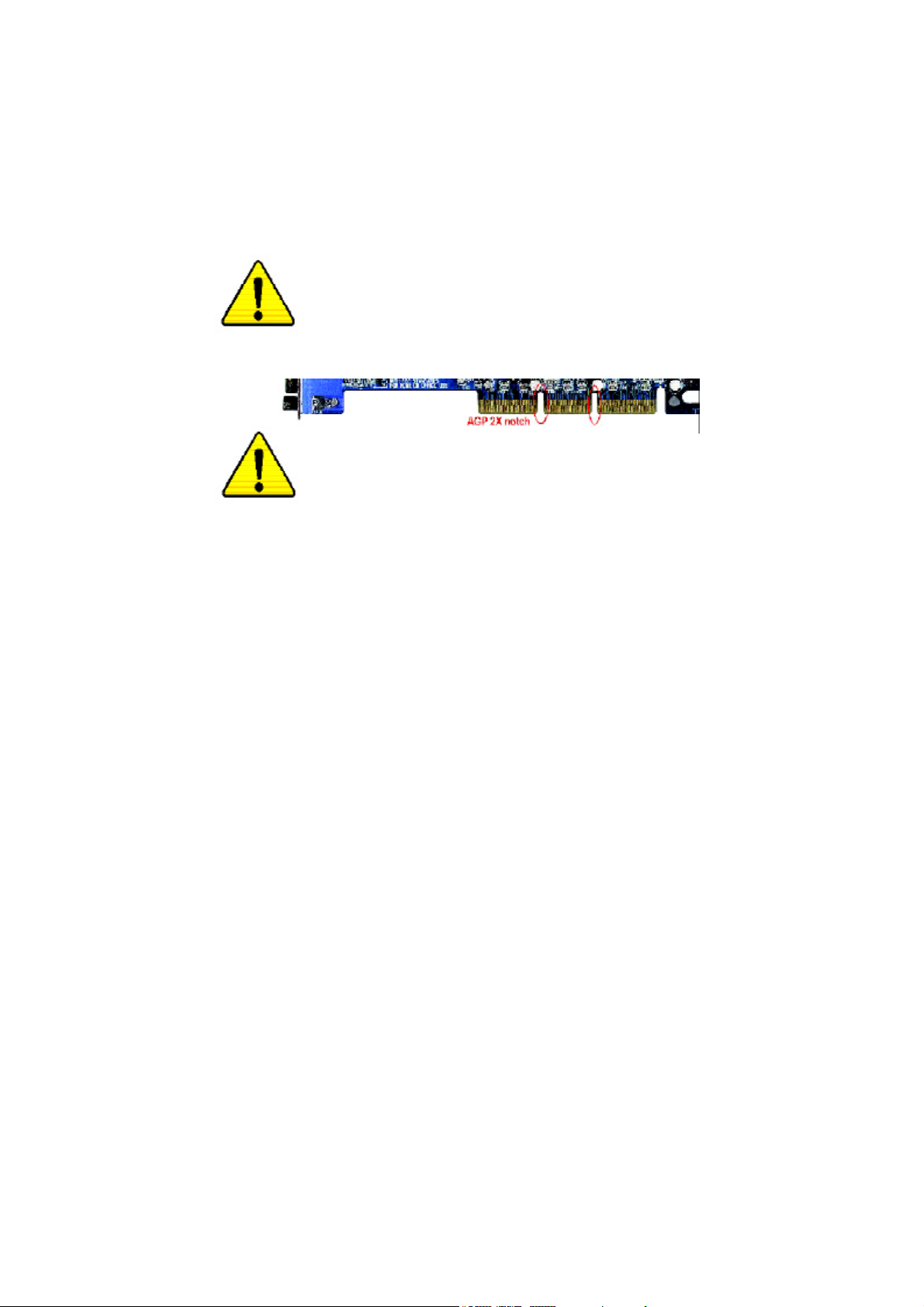
When you installing AGP card, please make sure the following
notice is fully understood and practiced. If your AGP card has
"AGP 4X(1.5V) notch"(show below), please make sure your AGP
card is AGP 4X(1.5V).
AGP 4X notch
Caution: AGP 2X(3.3V) card is not supported by VIA® KT333CF. You
might experience system unable to boot up normally. Please insert
an AGP 4X(1.5V) card
Example 1: Diamond Vipper V770 golden finger is compatible with
2X/4X mode AGP slot. It can be switched between AGP 2X(3.3V) or 4X
(1.5V) mode by adjusting the jumper. The factory default for this card is
2X(3.3V).
The GA-7VA-C (or any AGP 4X only) motherboards might not function
properly, if you install this card without switching the jumper to 4X(1.5)
mode in it.
Example 2: Some ATi Rage 128 Pro graphics cards made by "Power
Color", the graphics card manufacturer & some SiS 305 cards, their
golden finger is compatible with 2X(3.3V)/4X(1.5V) mode AGP slot, but
they support 2X(3.3V) only. The GA-7VA-C (or any AGP 4X only)
motherboards might not function properly, If you install this
card in it.
Note : Although Gigabyte's AG32S(G) graphics card is based on
ATi Rage 128 Pro chip, the design of AG32S(G) is compliance
with AGP 4X(1.5V) specification. Therefore, AG32S (G)will work
fine with VIA® KT333CF based motherboards.
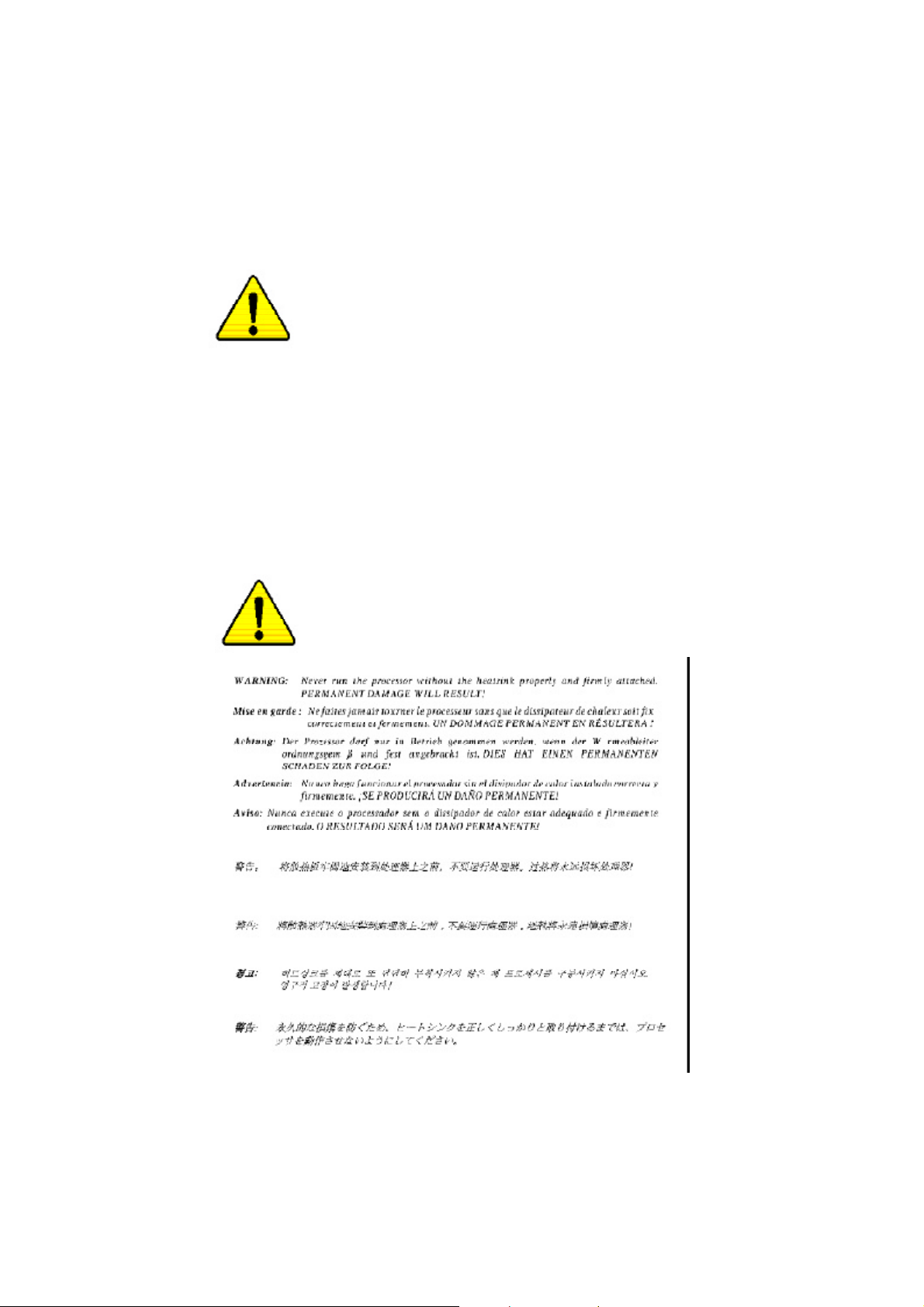
M The author assumes no responsibility for any errors or
omissions that may appear in this document nor does the
author make a commitment to update the information contained
herein.
M Third-party brands and names are the property of their
respective owners.
M Please do not remove any labels on motherboard, thismay void
the warranty of this motherboard.
M Due to rapid change in technology, some of the specifications
might be out of date before publication of this booklet.
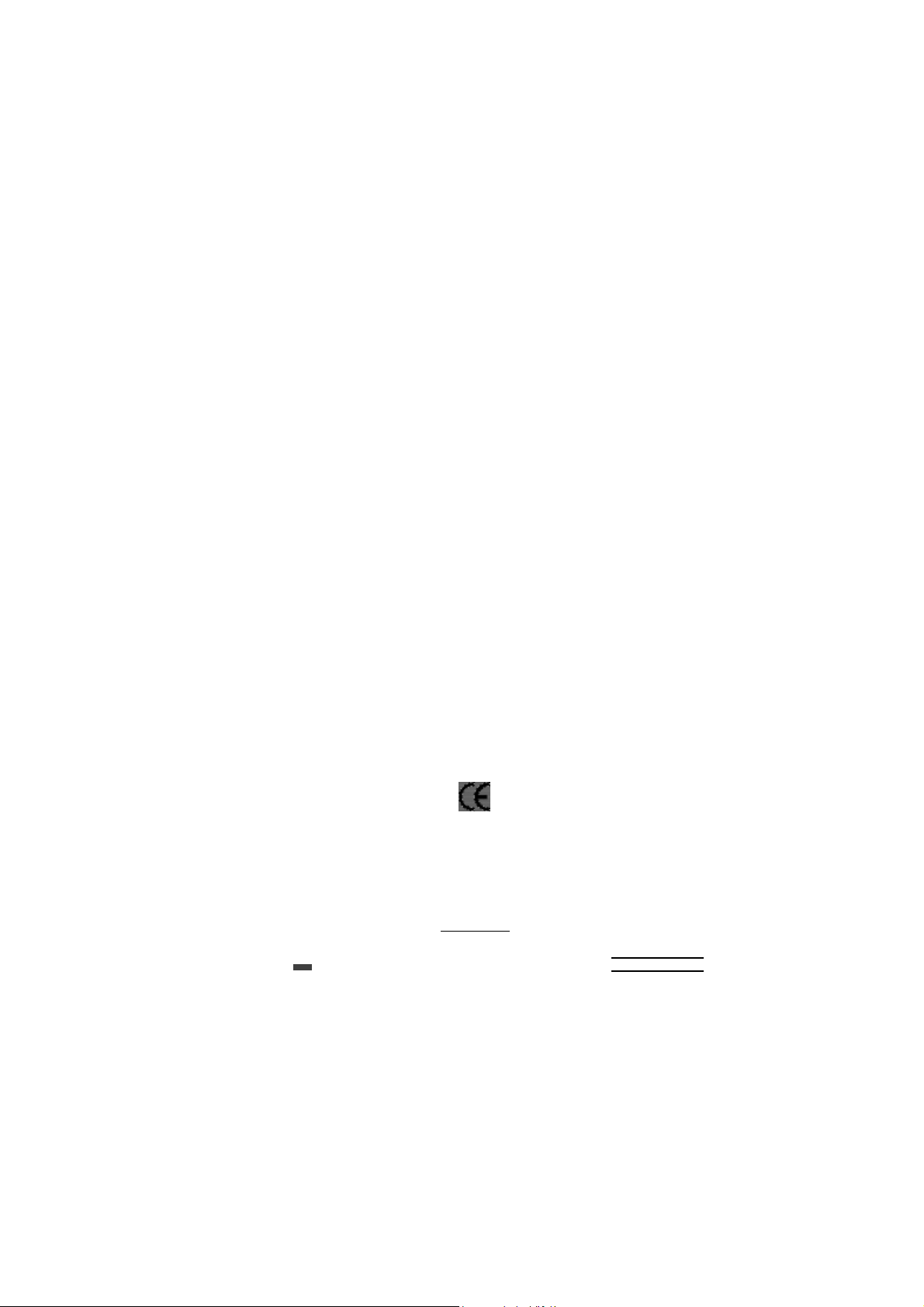
Aussch lager Weg 41, 1F, 20537 Ham burg, Germa ny
( description o f the appa ratus, sy stem, installation to whic h it refers)
(refere nce to the specifica ti on under wh ich conformity is de clare d)
in accor dance with 89/ 336 EEC-E MC Directive
o EN 55011 Limits and methods of measurement
o EN 55013
o EN 55014 Limits and methods of measurement
o EN 55015 Limits and methods of measurement
o EN 55020
T EN 55022 Limits and methods of measurement
o DIN VDE 0 855
o part 10
o part 12
T CE mark ing
o EN 60065
o EN 60335
of radio disturbance characte ristics of
industrial,sci entific and medical (ISM
high frequency equipment
Limits and methods of measurement
of radio disturbance characte ristics of
broadcast receivers and associated
equipment
of radio disturbance characte ristics of
household electrical appliances,
portable tools and similar electrical
apparatus
of radio disturbance characte ristics of
fluorescent lamps and luminaries
Immunity from radio interferen ce of
broadcast receivers and associated
equipment
of radio disturbance characte ristics of
information technology equipment
Cabled distrib ution systems; Equipment
for receiving and/or distr ibution fr om
sound and television signals
The manufacturer also declar es the confor mity of above mentioned pr oduct
with the actual r equir ed safety standar ds in accor dance with LVD 73/23 EEC
Safety requirements for mains operated
electronic and related apparatus for
household and similar general use
Safety of household and similar
electrical appliances
Declaration of Conformity
We, Man ufacturer /Importer
(full addr ess)
G.B.T. Technolo gy Träding GMbH
decl are that th e pro duct
Mother Board
GA-7VA
is in conformity w ith
o EN 61000-3-2*
T EN 60555-2
o EN 61000-3-3* Disturbances in su pply systems cause
T EN 60555-3
T EN 50081-1
T EN 50082-1
o EN 55081-2
o EN 55082-2
o ENV 55104
o EN50091-2
(EC conformity marking)
o EN 60950
o EN 50091-1
Manufacturer/Impor ter
Date : November 4, 2002
Disturbances in su pply systems cause
by household appliances and similar
electrical equipment “Harmonics”
by household appliances and similar
electrical equipment “Voltage fluctuations”
Generic emission standard Part 1:
Residual commercial and light industry
Generic immunity standard Part 1:
Residual commercial and light industry
Generic emission standard Part 2:
Industrial environment
Generic emission standard Part 2:
Industrial environment
lmmunity requirements for hou sehold
appliances tools and similar apparatus
EMC requirements for uninterruptible
power syst ems (UPS)
Safety for information technology eq uipment
including electrical bussiness equipment
General and Safety requirments for
uninterruptible power syst ems (UPS)
Signature:
Name:
Timmy Huang
Timmy Huang
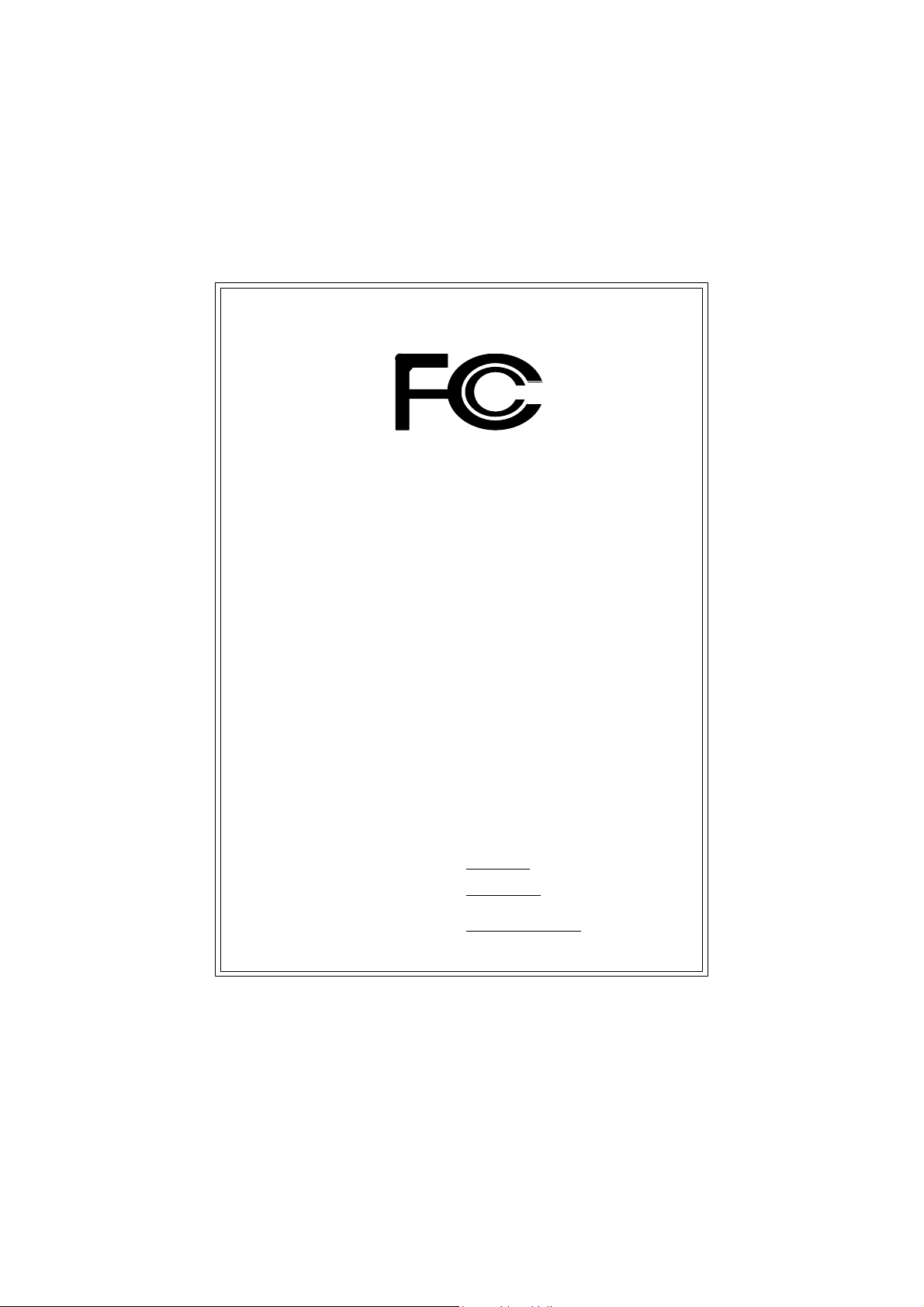
DECLARATION OF CONFORMITY
Per FCC Part 2 Section 2.1077(a)
Responsible PartName:
Address:
Phone/Fax No:
hereby declares that the product
Product Name:
Model Number:
Conforms to the following specifications:
FCC Part 15, Subpart B, Section 15.107(a) and Section 15.109
(a),Class B Digital Device
Supplementary Information:
This device complies with part 15 of the FCC Rules. Operation is
subject to the following two conditions: (1) This device may not
cause harmful and (2) this device must accept any inference received,
including that may cause undesired operation.
Representative Person’s Name:
Signature:
G.B.T. INC. (U.S.A.)
17358 Railroad Street
City of Industry, CA 91748
(818) 854-9338/ (818) 854-9339
Motherboard
GA-7VA
ERIC LU
Eric Lu
Date:
November 4 ,2002
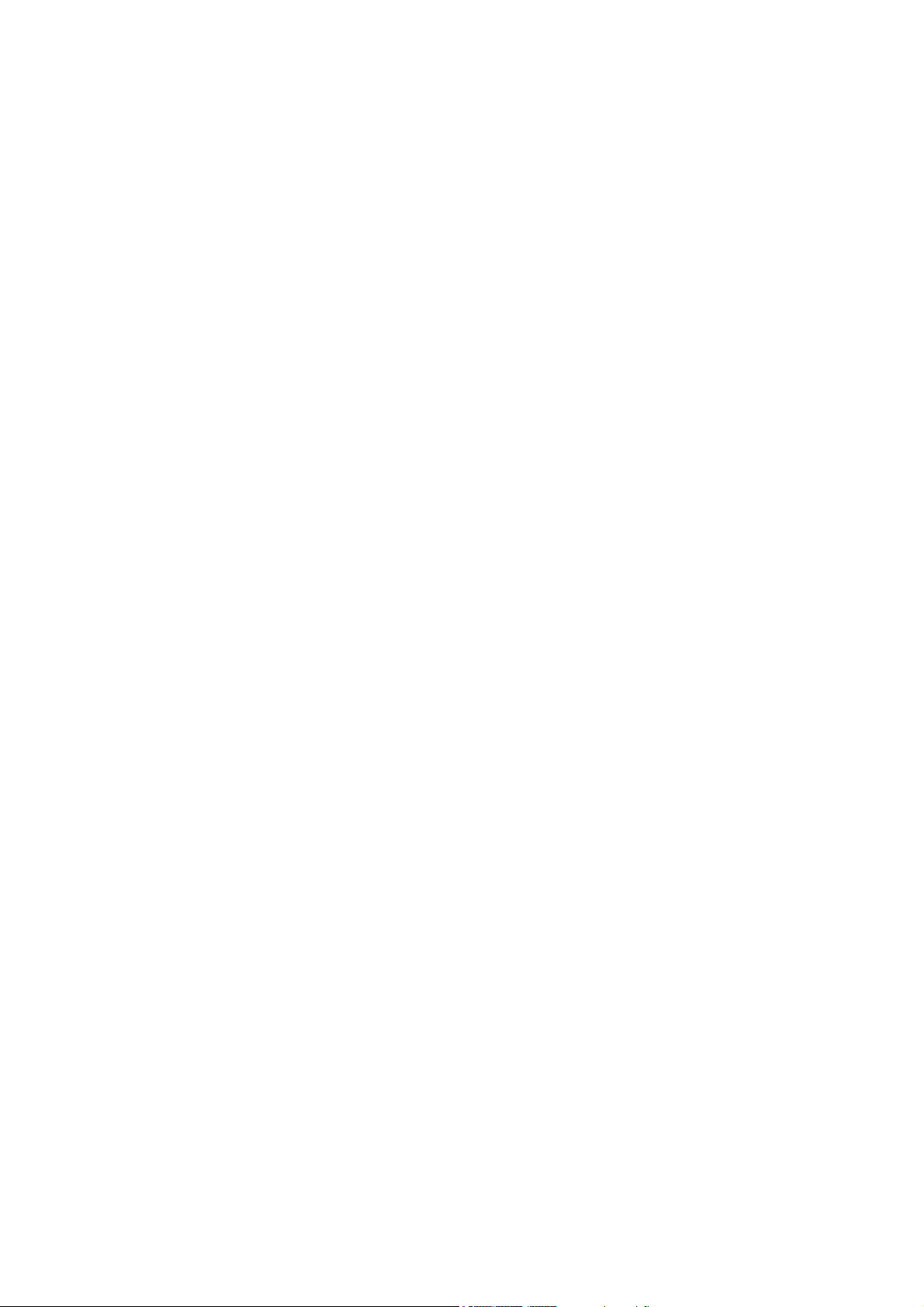
GA-7VA-C
AMD Socket A Processor Motherboard
USER'S MANUAL
AMD Athlon™/ Athlon™ XP / Duron™ Socket A Processor Motherboard
Rev. 1001
12ME-7VAC-1001
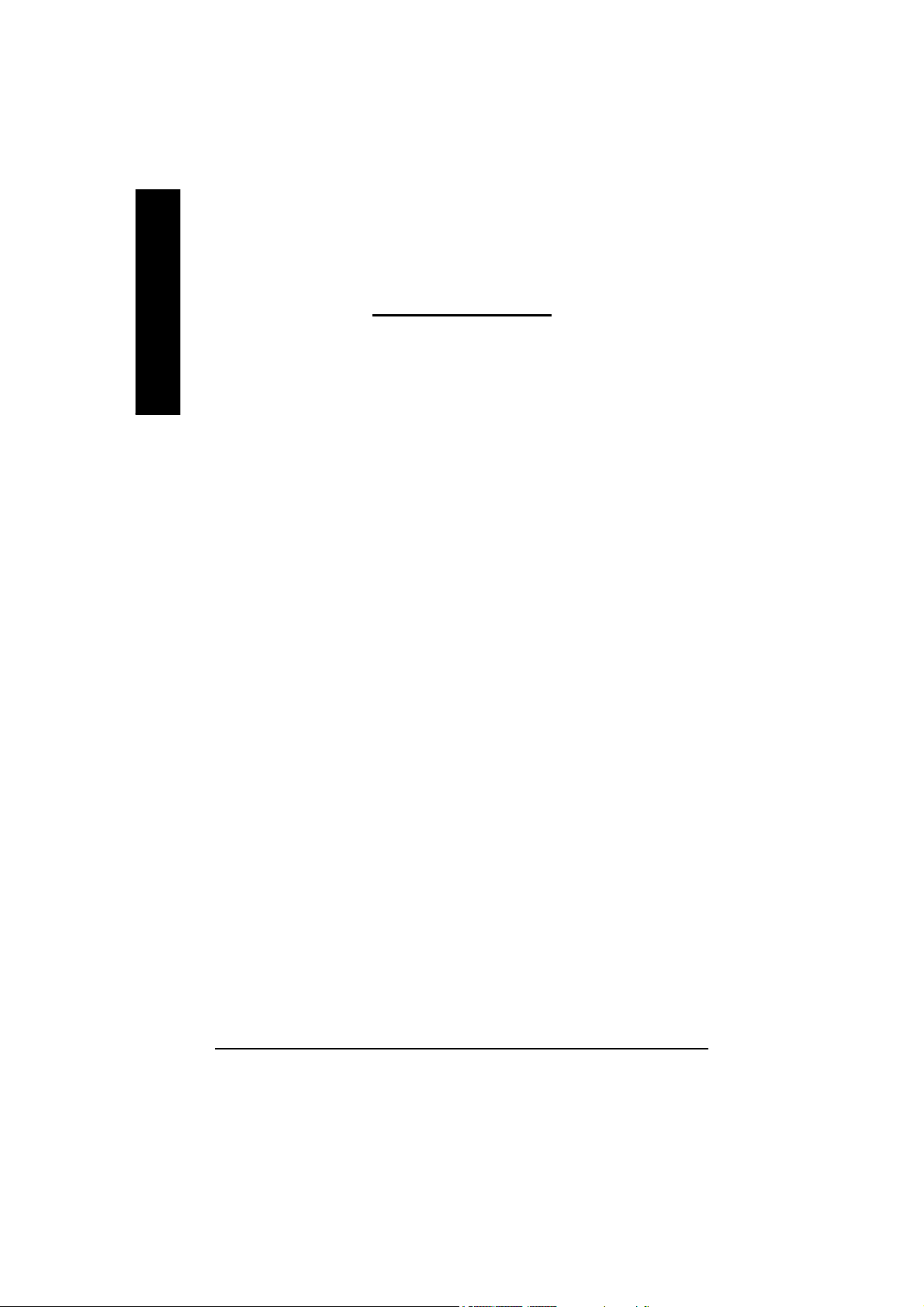
English
Item Checklist ..................................................................................... 4
WARNING! .......................................................................................... 4
Chapter 1 Introduction ......................................................................... 5
Chapter 2 Hardware Installation Process .............................................. 8
Table of Content
Features Summary ......................................................................................... 5
GA-7VA-C Motherboard Layout ...................................................................... 7
Step 1: Install the Central Processing Unit (CPU) ........................................ 9
Step1-1: CPU Speed Setup .........................................................................................9
Step1-2: CPU Installation .......................................................................................... 10
Step1-3:CPU Heat Sink Installation ........................................................................... 11
Step 2: Install memory modules .................................................................. 12
Step 3: Install expansion cards .................................................................... 13
Step 4: Connect ribbon cables, cabinet wires, and power supply ............ 14
Step4-1:I/O Back Panel Introduction ..........................................................................14
Step4-2: Connectors Introduction ..............................................................................16
Chapter 3 BIOS Setup .......................................................................23
The Main Menu (For example: BIOS Ver. :F6) .......................................... 24
Standard CM OS Features ........................................................................... 2 6
Advanced BIOS Features ............................................................................. 29
Integrated Peripherals ................................................................................. 31
- 2 -GA-7VA-C Motherboard
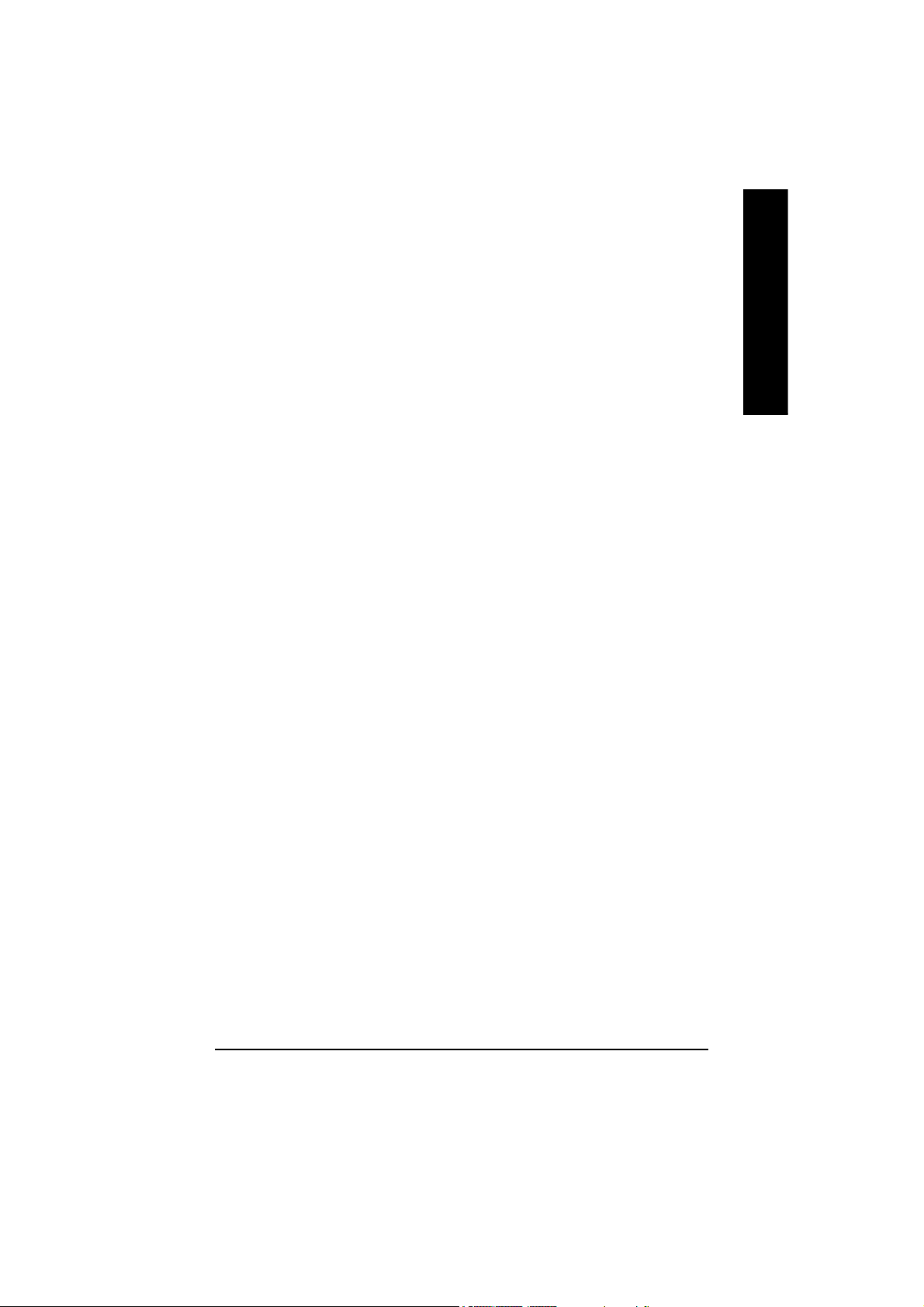
Power Management Setup .......................................................................... 35
PnP/PCI Configurations ................................................................................ 38
PC Health Status ........................................................................................... 3 9
Frequency/Voltage Control ........................................................................... 4 1
Top Performance .......................................................................................... 4 3
Load Fail-Safe Defaults ................................................................................ 44
Load Optimized Defaults .............................................................................. 45
Set Supervisor/User Password .................................................................... 46
Save & Exit Setup .......................................................................................... 4 7
Exit Without Saving ....................................................................................... 48
Chapter 4 Technical Reference .......................................................... 51
Block Diagram .............................................................................................. 51
BIOS Flash Procedure ................................................................................. 52
@ BIOS Introduction ..................................................................................... 67
Easy TuneTM 4 Introduction .......................................................................... 68
2-/4-/6-Channel Audio Function Introduction ......................................... 6 9
English
Chapter 5 Appendix .......................................................................... 77
- 3 -
Table of Content
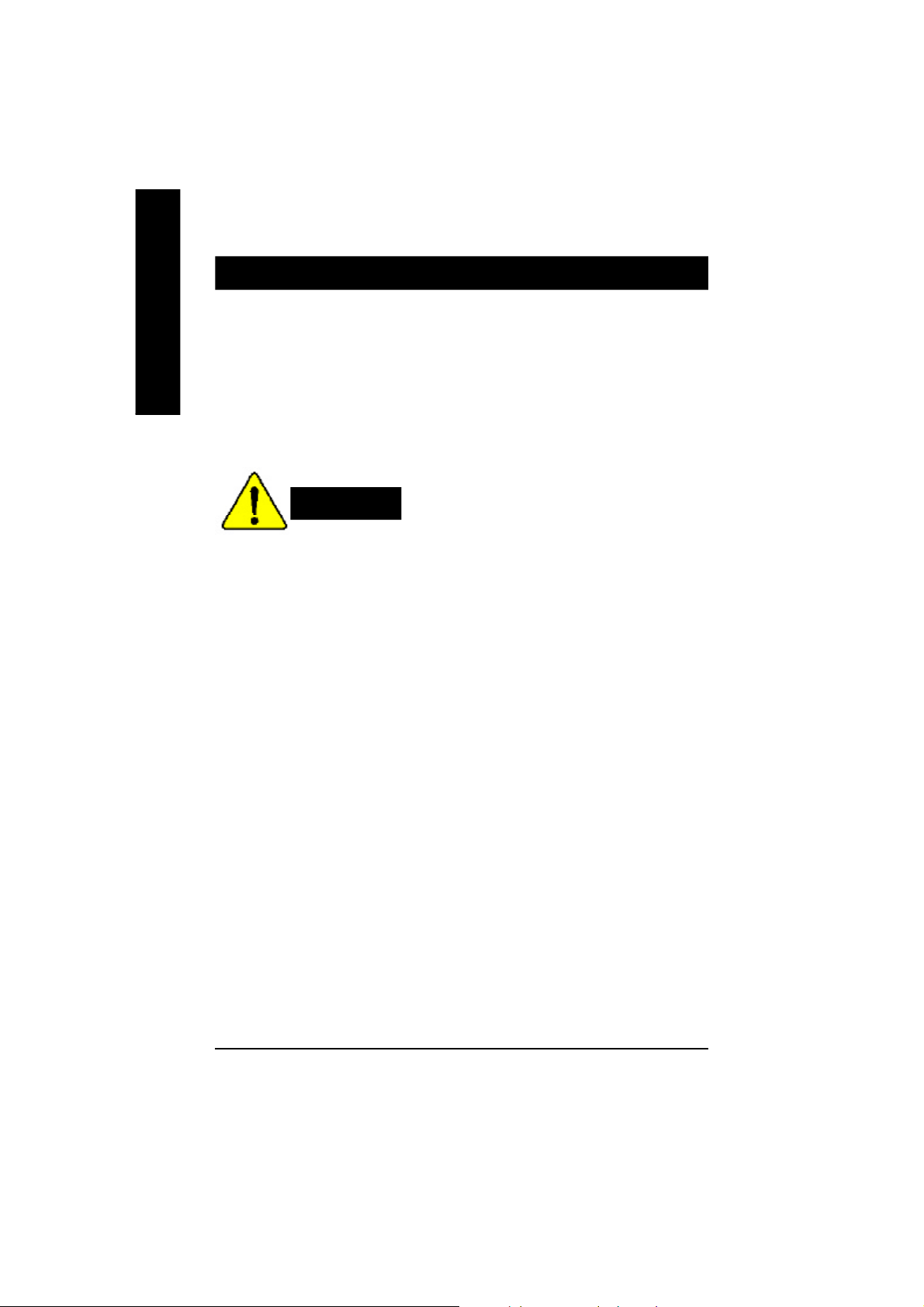
Item Checklist
þ The GA-7VA-C motherboard þ 2 Port USB Cable x 1
English
þ IDE cable x 2/ Floppy cable x 1 o 4 Port USB Cable x 1
þ Motherboard Settings Label o Audio combo Kit x1
þ GA-7VA-C user's manual o IEEE 1394 Cable x1
o RAID Manual o SPDIF KIT x1 (SPD Kit)
þ CD for motherboard driver & utility (Driver CD) o I/O Shield
þ Quick PC Installation Guide
Computer motherboards and expansion cards contain very delicate Integrated Circuit (IC) chips. To
protect them against damage from static electricity, you should follow some precautions whenever you
work on your computer.
WARNING!
1. Unplug your computer when working on the inside.
2. Use a grounded wrist strap before handling computer components. If you do not have
one, touch both of your hands to a safely grounded object or to a metal object, such as
the power supply case.
3. Hold components by the edges and try not touch the IC chips, leads or connectors, or
other components.
4. Place components on a grounded antistatic pad or on the bag that came with the
components whenever the components are separated from the system.
5. Ensure that the ATX power supply is switched off before you plug in or remove the ATX
power connector on the motherboard.
Installing the motherboard to the chassis…
If the motherboard has mounting holes, but they don’t line up with the holes on the base and there are
no slots to attach the spacers, do not become alarmed you can still attach the spacers to the mounting
holes. Just cut the bottom portion of the spacers (the spacer may be a little hard to cut off, so be careful
of your hands). In this way you can still attach the motherboard to the base without worrying about short
circuits. Sometimes you may need to use the plastic springs to isolate the screw from the motherboard
PCB surface, because the circuit wire may be near by the hole. Be careful, don’t let the screw contact
any printed circuit write or parts on the PCB that are near the fixing hole, otherwise it may damage the
board or cause board malfunctioning.
- 4 -GA-7VA-C Motherboard
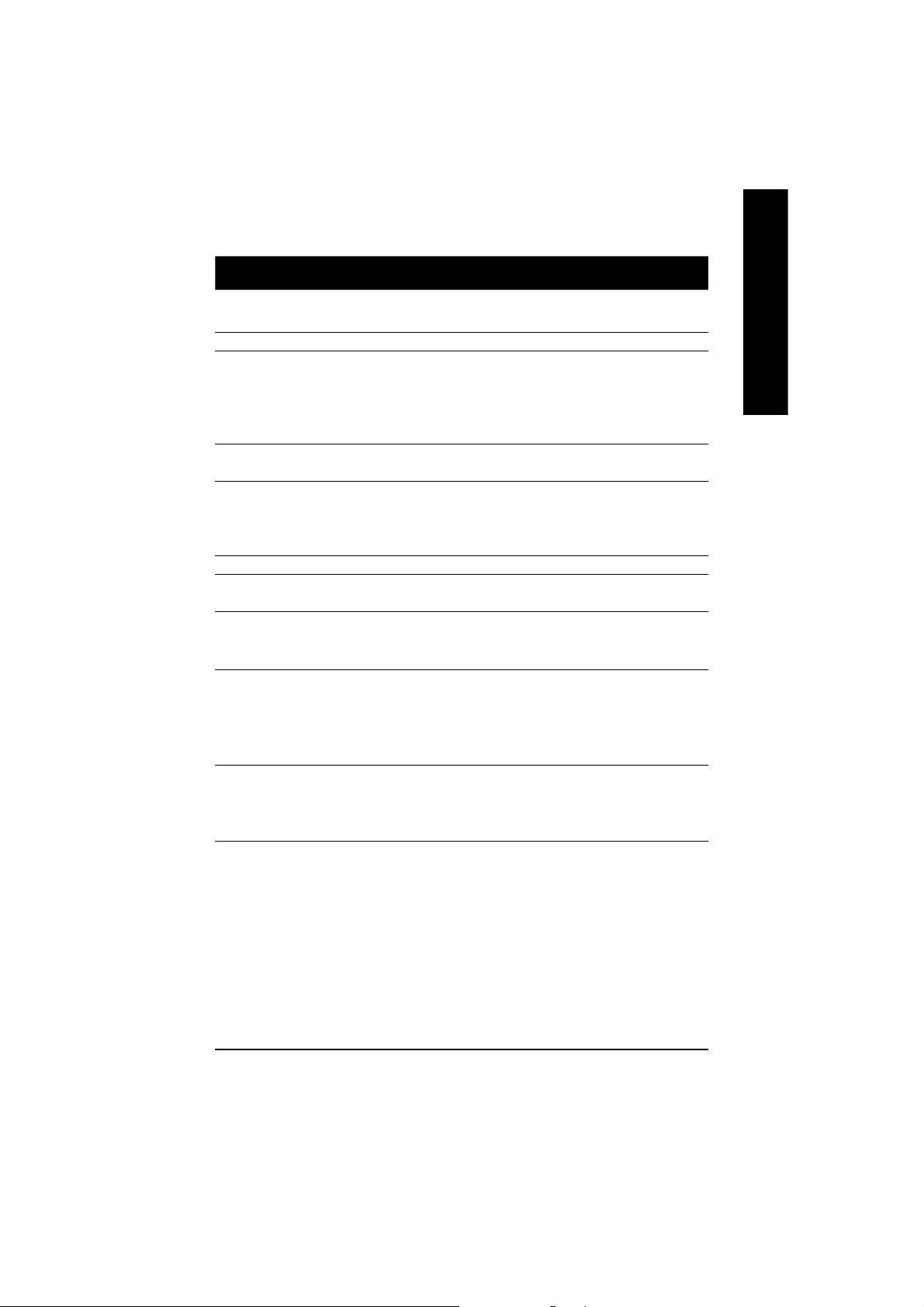
Chapter 1 Introduction
Features Summary
Form Factor — 29.3cm x 20.0cm ATX size form factor, 4 layers PCB.
CPU — Socket A processor
AMD AthlonTM/AthlonTM XP/ Duron
128K L1 & 256K/64K L2 cache on die
200/266/333
— Supports 1.4GHz and faster
Chipset — VIA KT333CF Memory/AGP/PCI Controller (PAC)
— VIA VT8235 Integrated Peripheral Controller (PSIPC)
Memory — 3 184-pin DDR sockets
— Supports DDR DRAM PC1600/PC2100/PC2700/PC3200
— Supports up to 3.0GB DDR (Max)
— Supports only 2.5V DDR DIMM
I/O Control — IT8705
Slots — 1 AGP slot supports 4X/2X mode(1.5V) & AGP 2.0 Compliant
— 5 PCI slots supports 33MHz & PCI 2.2 compliant
On-Board IDE — 2 IDE controllers provides IDE HDD/CD-ROM (IDE1, IDE2) with
PIO, Bus Master (Ultra DMA33/ATA66/ATA100/ATA133)
operation modes.
On-Board Peripherals — 1 Floppy port supports 2 FDD with 360K, 720K,1.2M, 1.44M
and 2.88M bytes.
— 1 Parallel port supports Normal/EPP/ECP mode
— 2 Serial port (COMA & COMB)
— 6 x USB 2.0/1.1 (4 by cable)
Hardware Monitor — CPU/System Fan Revolution detect
— CPU/System temperature detect
— System Voltage Detect
— Thermal shutdown function
<Note 1>
MHz FSB and DDR bus speeds
TM
(K7)
<Note 2>
to be continued......
English
<Note 1> FSB333 MHz only support DDR333 DIMM module.
<Note 2> PC3200 only support by Micro, Samsung, Apacer DDR module as we verified, more detail
pls refer to P.85
- 5 -
Introduction
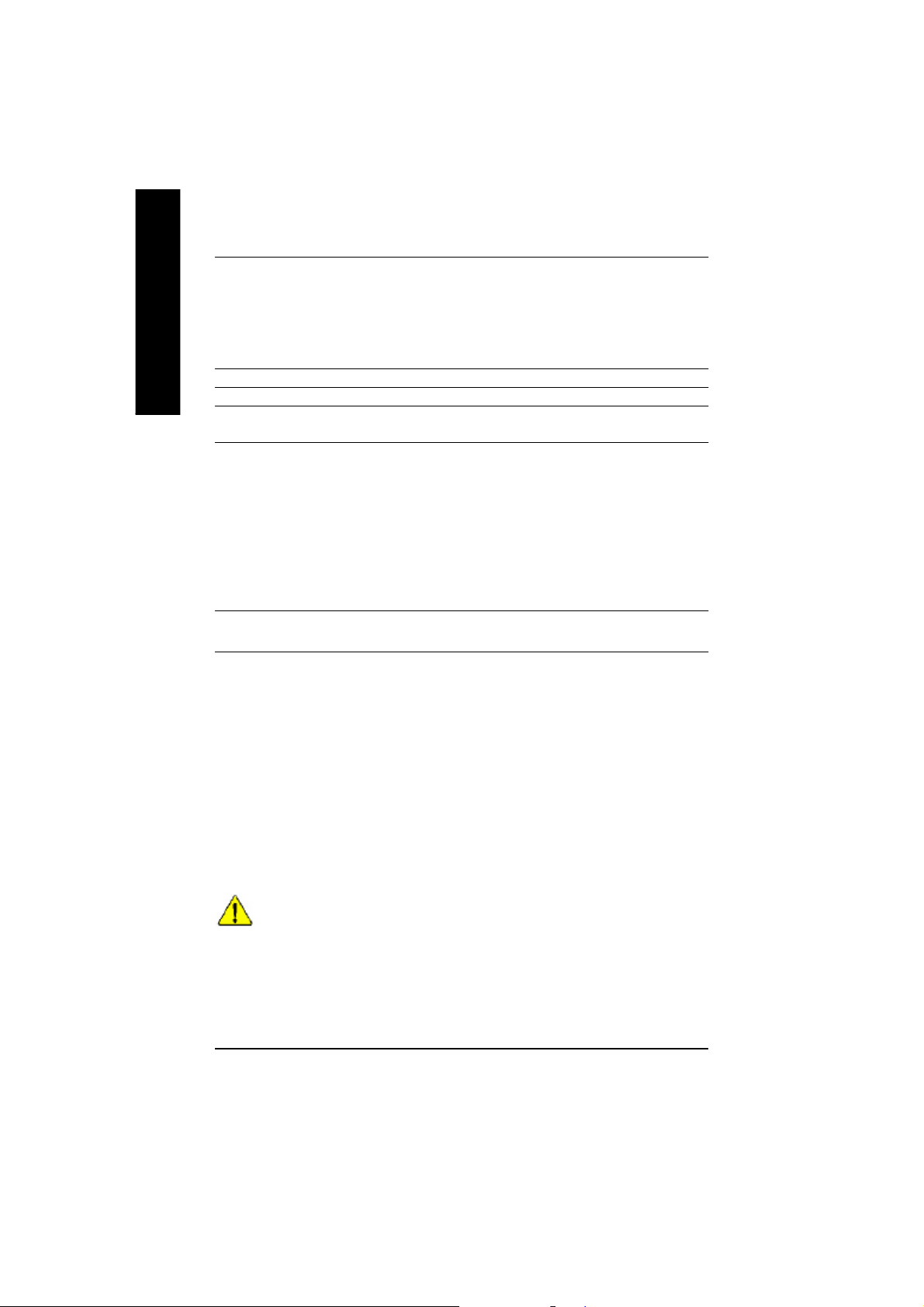
On-Board Sound — Realtek ALC650 CODEC
English
On-Board USB 2.0 — Built in VIA VT8235 Chipset
PS/2 Connector — PS/2 Keyboard interface and PS/2 Mouse interace
BIOS — Licensed Award BIOS, 2M bit flash ROM
Additional Features — PS/2 Keyboard power on by password,PS/2 Mouse power on
Overclocking — Over Voltage (DDR/AGP/CPU) by BIOS
— Line Out / 2 front speaker
— Line In / 2 rear speaker(by s/w switch)
— Mic In / center& subwoofer(by s/w switch)
— SPDIF Out /SPDIF In
— CD In / AUX In / Game port
— Supports Q-Flash
— External Modem wake up
— STR(Suspend-To-RAM)
— Wake on LAN (WOL)
— AC Recovery
— Poly fuse for keyboard over-current protection
— USB KB/Mouse wake up from S3
— Supports @BIOS
— Supports EasyTune 4
— Over Clock (DDR/AGP/CPU/PCI) by BIOS
Please set the CPU host frequency in accordance with your processor’s specifications.
We don’t recommend you to set the system bus frequency over the CPU’s specification
because these specific bus frequencies are not the standard specifications for CPU,
chipset and most of the peripherals. Whether your system can run under these specific
bus frequencies properly will depend on your hardware configurations, including CPU,
Chipsets,SDRAM,Cards… .etc.
- 6 -GA-7VA-C Motherboard
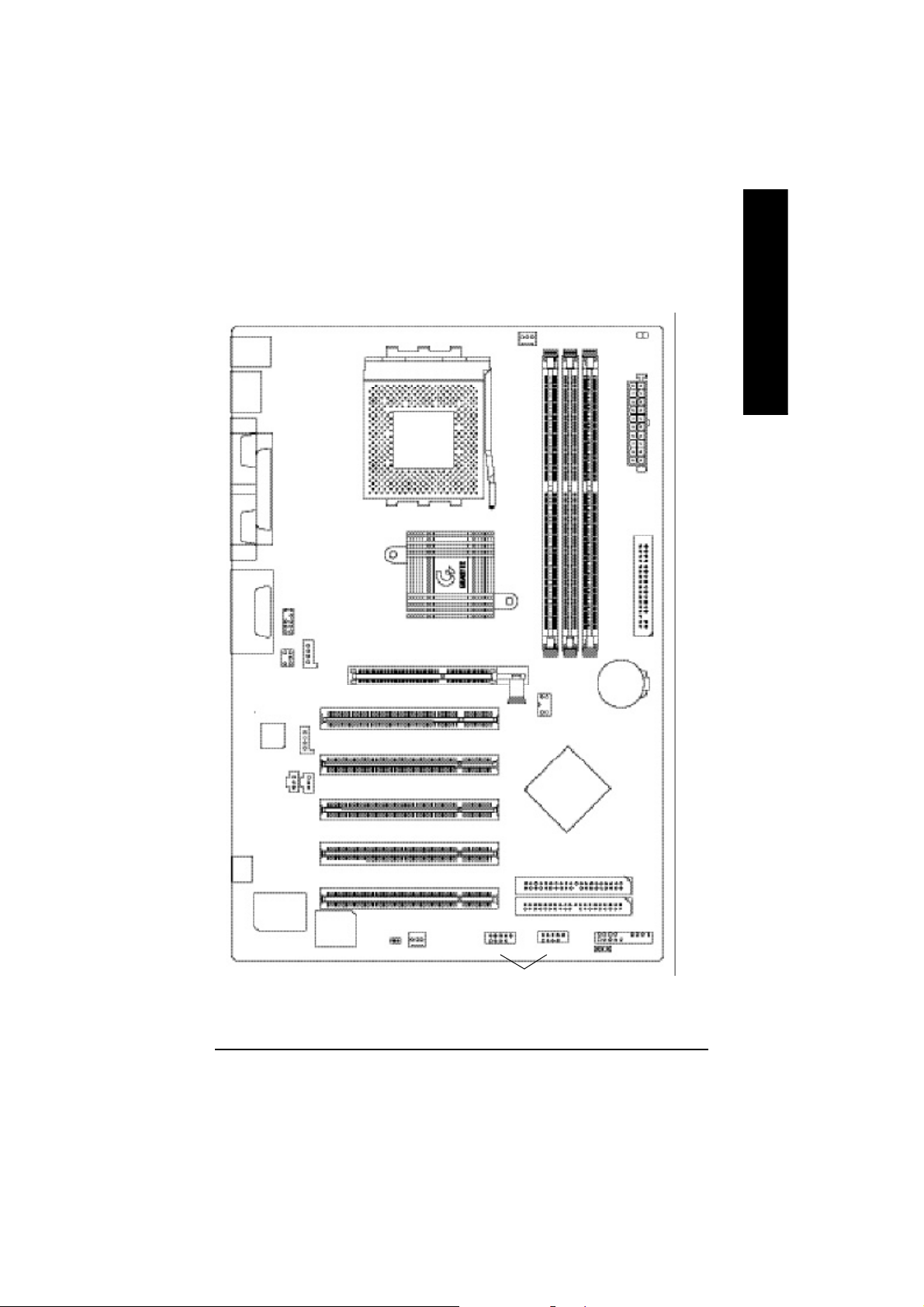
GA-7VA-C Motherboard Layout
English
KB_MS
USB
COMA
COMB
LINE_OUTMIC_IN
LINE_IN
SPDIF_IN
LPTGAM E
AC 97
F_AUDIO
SUR_CEN
AUX_IN
SPDIF
CD_IN
SOCKET A
KT333CF
AGP
PCI1
PCI2
PCI3
CPU
FAN
GA-7VA
DDR1
SW1
VT8 2 35
DDR2
RAM_ LED
DDR3
BATTERY
ATX
FLOPPY
-C
IT8 7 05
BIOS
PCI4
PCI5
CI
SYS
FAN
F_U SB1
F_U SB2
USB 2.0
- 7 -
IDE2
IDE1
F_PANEL
PWR_LED
Introduction
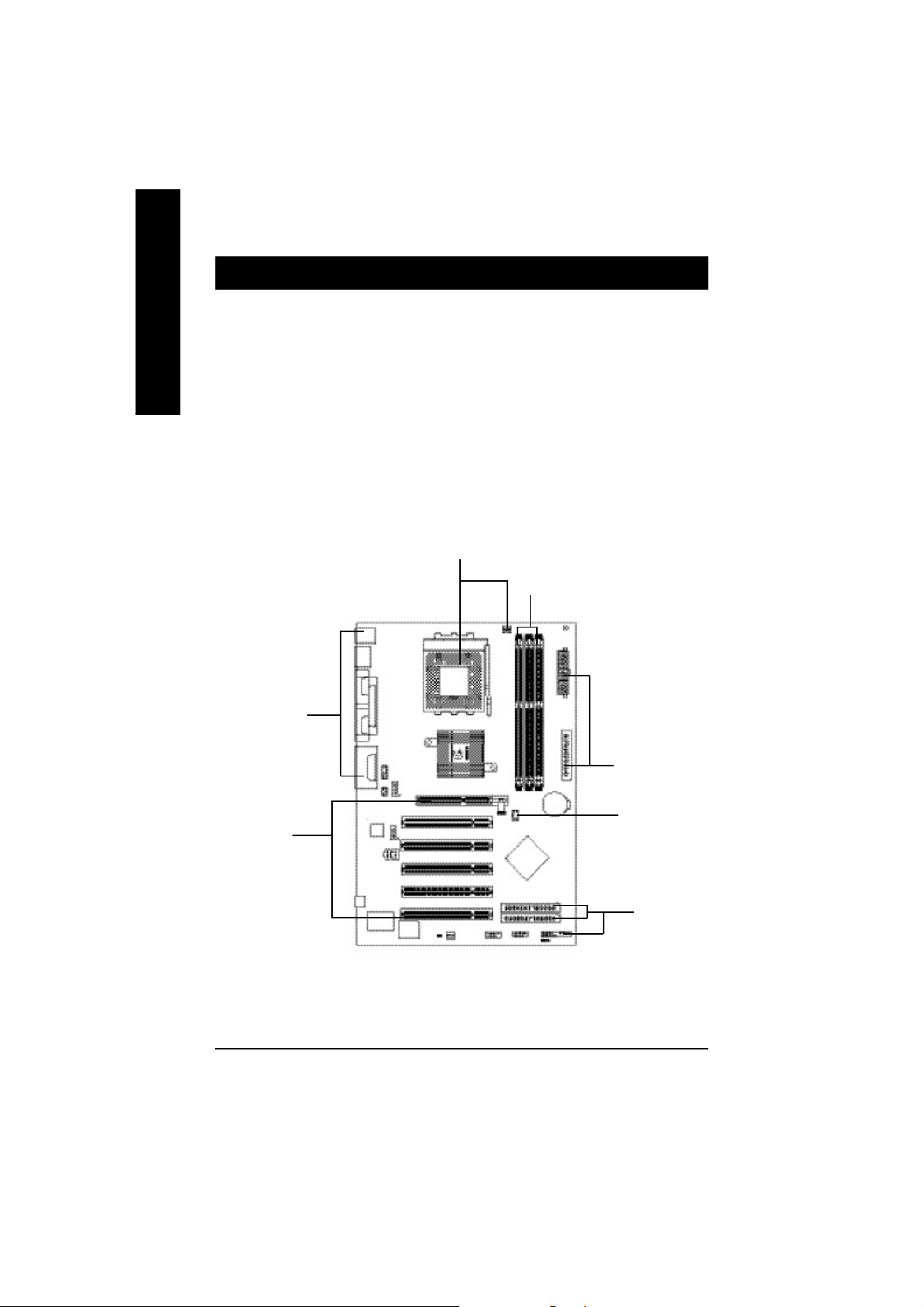
Chapter 2 Hardware Installation Process
To set up your computer, you must complete the following steps:
English
Step 1- Set Dip Switch (CK_RATIO) and system Switch (SW1)
Step 2- Install the Central Processing Unit (CPU)
Step 3- Install memory modules
Step 4- Install expansion cards
Step 5- Connect ribbon cables, cabinet wires, and power supply
Step 6- Setup BIOS software
Step 7- Install supporting software tools
Step 2
Step 3
Step 5
Step 4
Step 5
Step 1
Step 5
- 8 -GA-7VA-C Motherboard
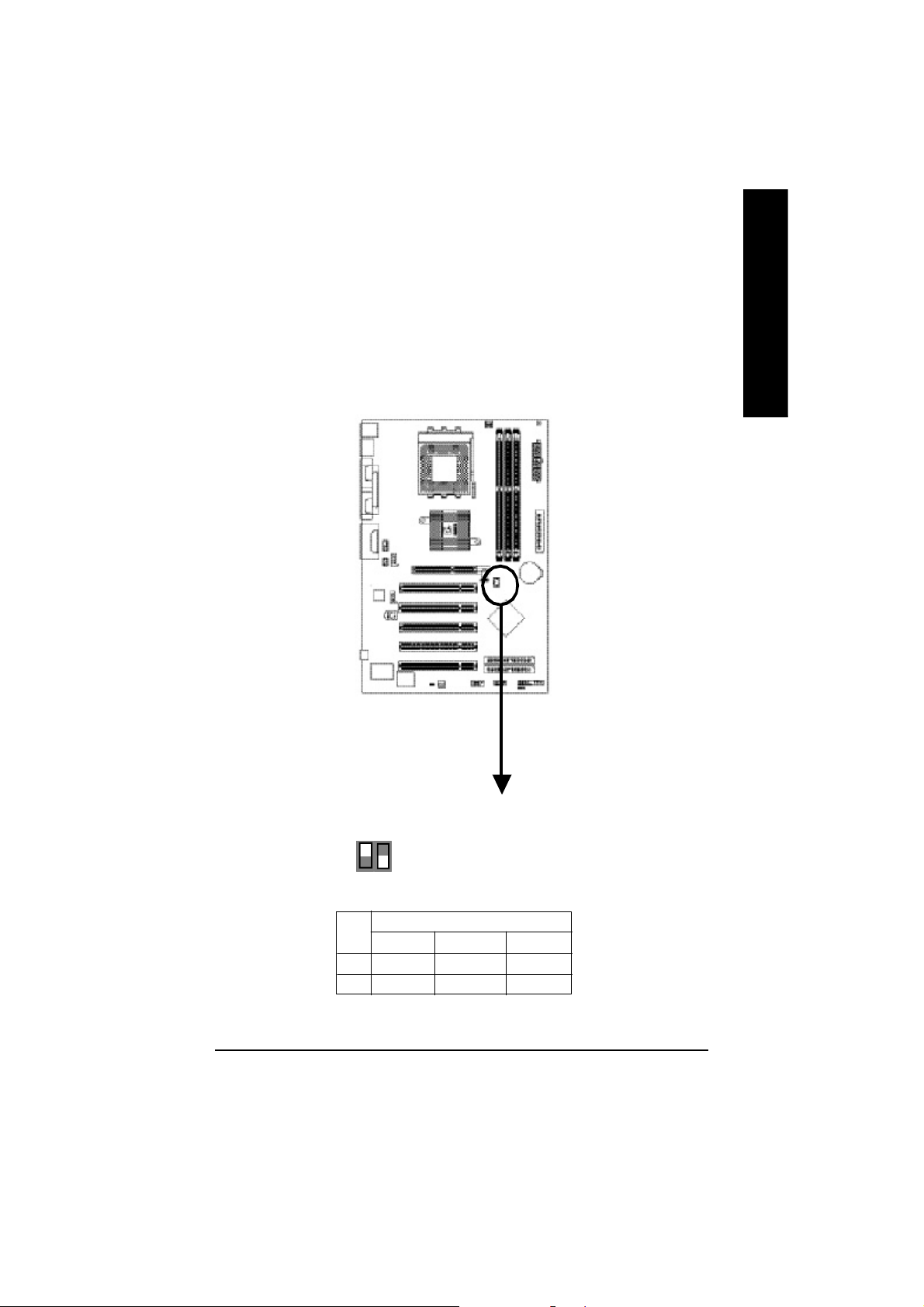
Step 1: Install the Central Processing Unit (CPU)
Step1-1: CPU Speed Setup
The system bus frequency can be switched at 100/133/166MHz by adjusting system switch (SW1).
(The internal frequency depend on CPU.)
English
O: ON / X :OFF
1ON2
SW1
SW1 CPU CLOCK
100MHz 133MHz 166MHz
1 ON OFF OFF
2 OFF OFF O N
Default Setting: 100MHz
- 9 - Hardware Installation Proc ess
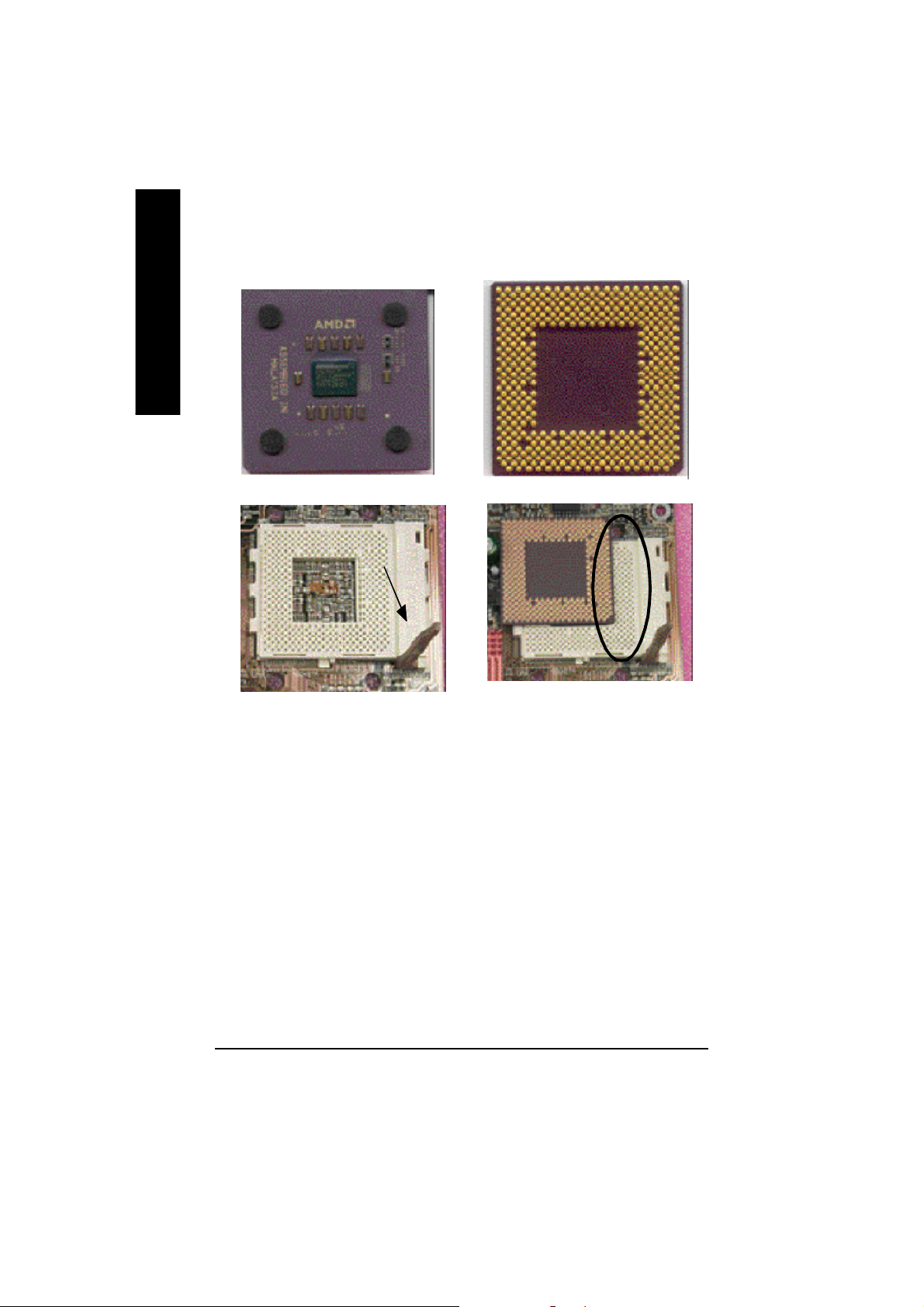
Step1-2: CPU Installation
English
CPU Top V iew CPU Bottom V iew
Socket Actuation Lever
Pin1 indicator
1. Pull up the CPU socket lever
and up to 90-degree angle.
M Please make sure the CPU type is supported by the motherboard.
M If you do not match the CPU socket Pin 1 and CPU cut edge well, it will cause
improper installation. Please change the insert orientation.
2. Locate Pin 1 in the socket and look
for a (golden) cut edge on the CPU
upper corner. Then insert the CPU
into the socket.
- 10 -GA-7VA-C Motherboard
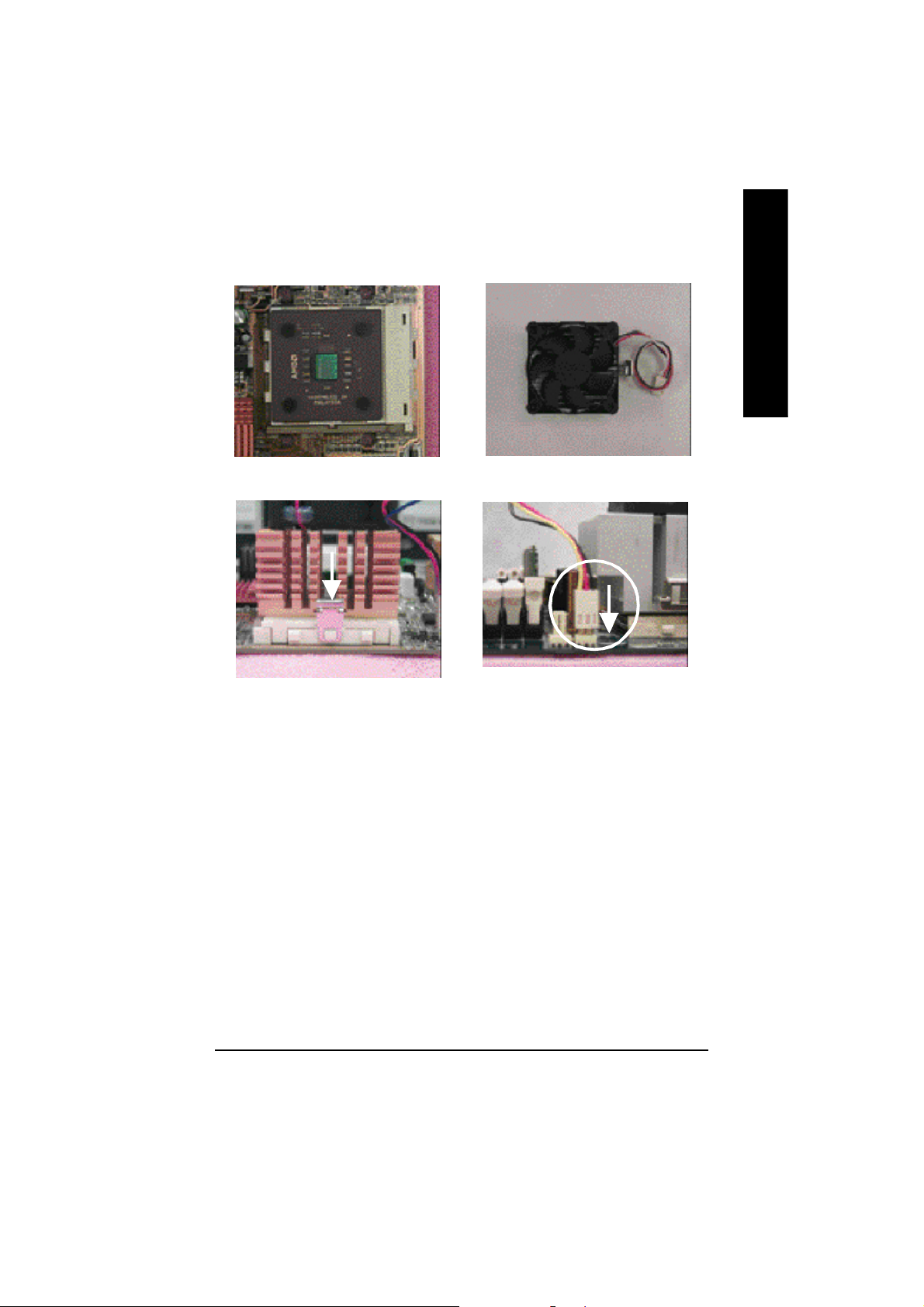
Step1-3:CPU Heat Sink Installation
English
1. Press down the CPU socket
lever and finish CPU installation.
3. Fasten the heatsink supporting-base
onto the CPU socket on the main-
board.
2. Use qualified fan approved by AMD.
4. Make sure the CPU fan is
plugged to the CPU fan connector,
than install complete.
M Please use AMD approved cooling fan.
M We recommend you to apply the thermal paste to provide better heat
conduction between your CPU and heatsink.
M Make sure the CPU fan power cable is plugged in to the CPU fan connector,
this completes the installation.
M Please refer to CPU heat sink user’s manual for more detail installation
procedure.
- 11 - Hardware Installation Proc ess
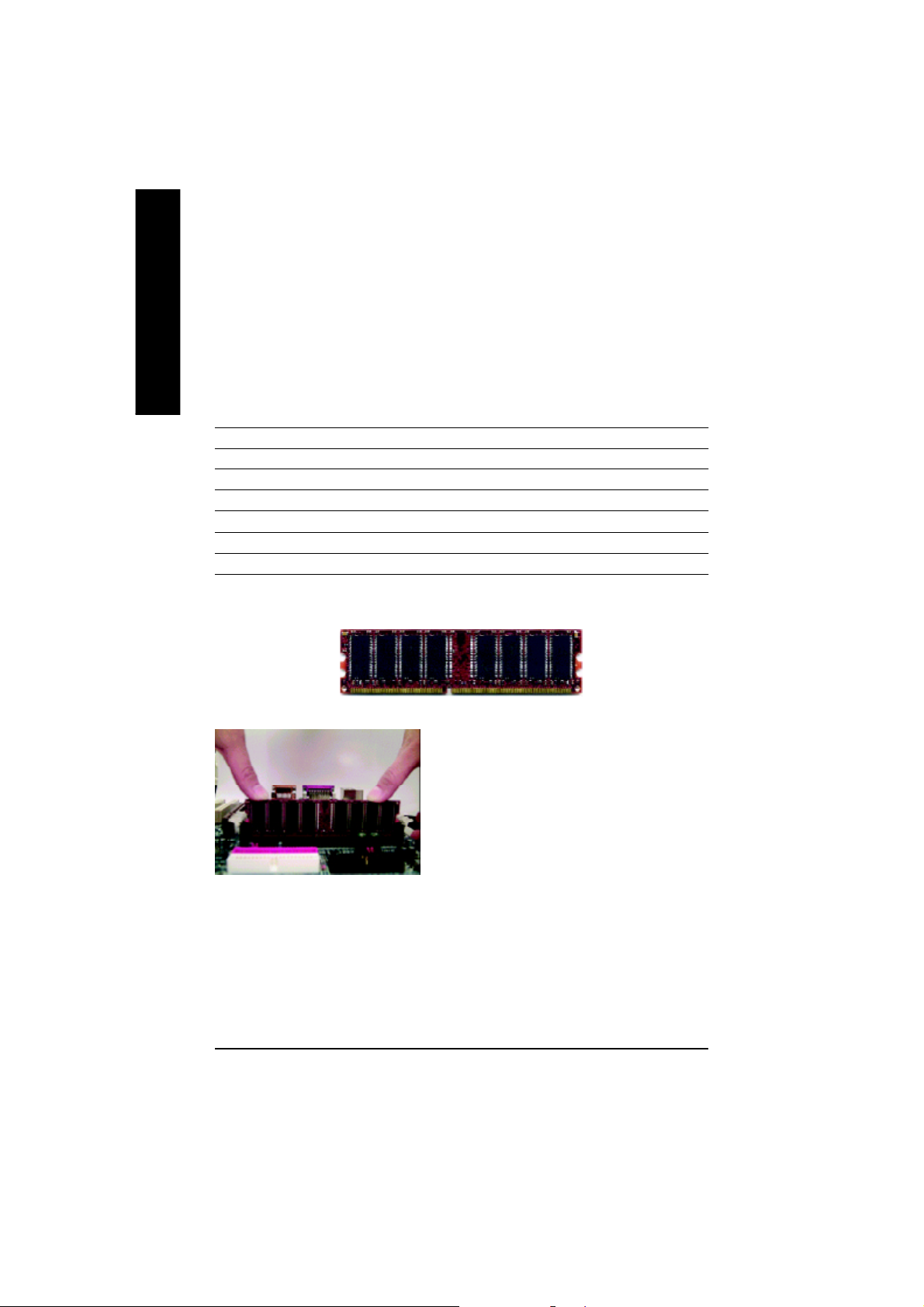
Step 2: Install memory modules
detects memory type and size. To install the memory module, just push it vertically into the DIMM Slot.
English
sockets.
Total Memory Sizes With Unbuffered DDR DIMM
Devices used on DIMM 1 DIMMx64/x72 2 DIMMsx64/x72 3 DIMMsx64/x72
64 Mbit (2Mx8x4 banks) 128 MBytes 256 MBytes 384 MBytes
64 Mbit (1Mx16x4 banks) 64 MBytes 128 MBytes 192 MBytes
128 Mbit(4Mx8x4 banks) 256 MBytes 512 MBytes 768 MBytes
128 Mbit(2Mx16x4 banks) 128 MBytes 256 MBytes 384 MBytes
256 Mbit(8Mx8x4 banks) 512 MBytes 1 GBytes 1.5 GBytes
256 Mbit(4Mx16x4 banks) 256 MBytes 512 MBytes 768 MBytes
512 Mbit(16Mx8x4 banks) 1 GBytes 2 GBytes 3 GBytes
512 Mbit(8Mx16x4 banks) 512 MBytes 1 GBytes 1.5 GBytes
The motherboard has 3 dual inline memory module(DIMM) sockets. The BIOS will automatically
The DIMM module can only fit in one direction due to the notch. Memory size can vary between
DDR
1. The DIMM slot has a notch, so the
DIMM memory module can only fit in one direction.
2. Insert the DIMM memory module verticallyinto the
DIMM slot. Then push it down.
3. Close the plastic clip at both edges of theDIMM slots
to lock the DIMM module.
M Reverse the installationsteps when you wish to
remove the DIMM module.
M When DIMM LED is ON, do not install/remove DIMM from socket.
M Please note that the DIMM module can only fit in one direction due to the one notches.
Wrong orientation will cause improper installation. Please change the insert orientation.
- 12 -GA-7VA-C Motherboard
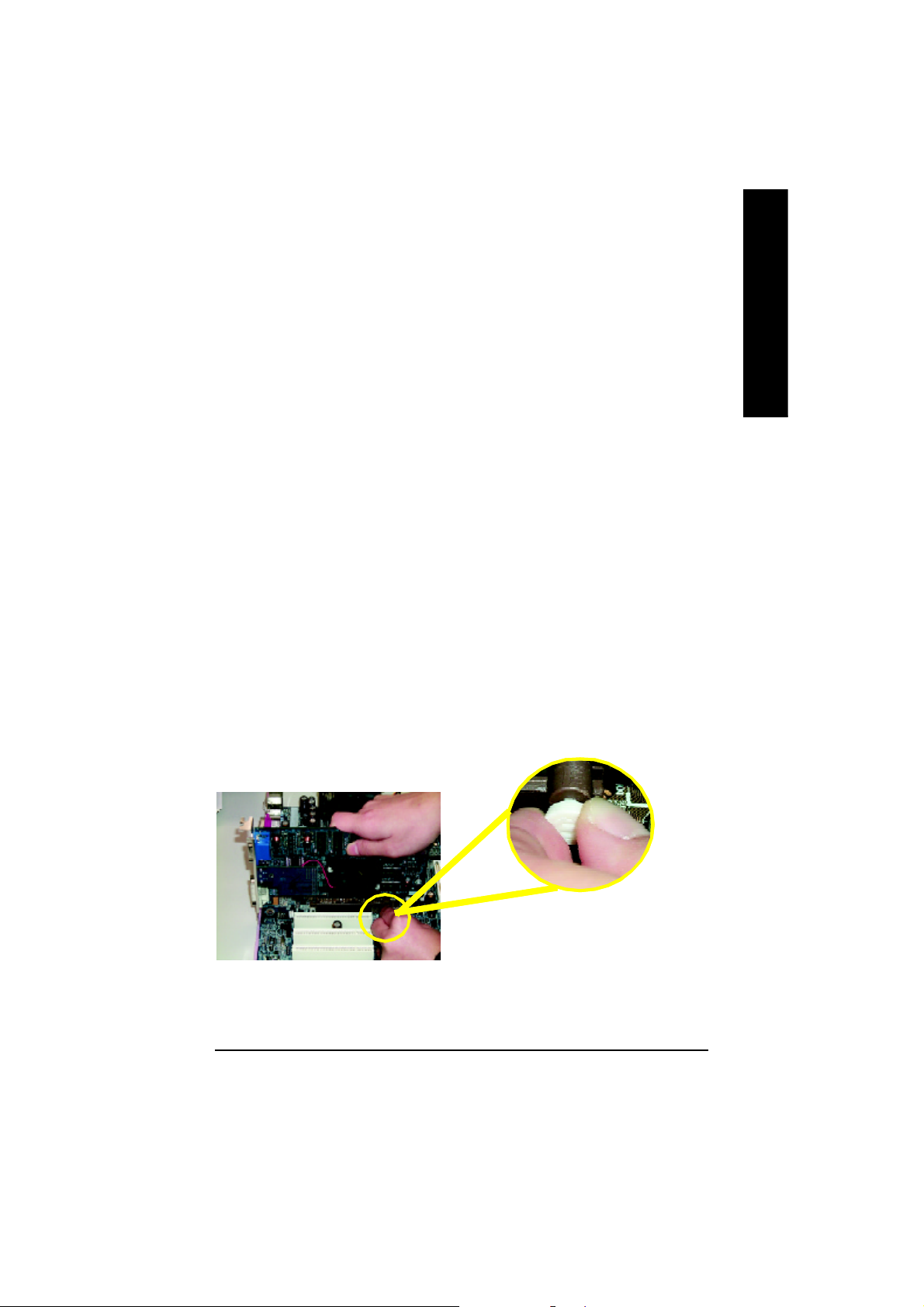
DDR Introduction
Established on the existing SDRAM industry infrastructure, DDR (Double Data Rate) memory is a
high performance and cost-effective solution that allows easy adoption for memory vendors, OEMs and
system integrators.
DDR memory is a sensible evolutionary solution for the PC industry that builds on the existing
SDRAM infrastructure, yet makes awesome advances in solving the system performance bottleneck by
doubling the memory bandwidth. DDR SDRAM will offer a superior solution and migration path from
existing SDRAM designs due to its availability, pricing and overall market support. PC2100 DDR
memory (DDR266) doubles the data rate through reading and writing at both the rising and falling edge of
the clock, achieving data bandwidth 2X greater than PC133 when running with the same DRAM clock
frequency. With peak bandwidth of 2.664GB per second, DDR memory enables system OEMs to build
high performance and low latency DRAM subsystems that are suitable for servers, workstations, high-
end PC's and value desktop SMA systems. With a core voltage of only 2.5 Volts compared to
conventional SDRAM's 3.3 volts, DDR memory is a compelling solution for small form factor desktops
and notebook applications.
Step 3: Install expansion cards
1. Read the related expansion card’s instruction document before install the expansion card into
the computer.
2. Remove your computer’s chassis cover, necessary screws and slot bracket from the computer.
3. Press the expansion card firmly into expansion slot in motherboard.
4. Be sure the metal contacts on the card are indeed seated in the slot.
5. Replace the screw to secure the slot bracket of the expansion card.
6. Replace your computer’s chassis cover.
7. Power on the computer, if necessary, setup BIOS utility of expansion card from BIOS.
8. Install related driver from the operating system.
English
AGP Card
Please carefully pull out the small whitedrawable bar at the end of the AGP slot when
you try to install/ Uninstall the AGP card.
Please align the AGP card to the onboard
AGP slot and press firmly down on the slot .
Make sure your AGP card is locked by the
small white- drawable bar.
- 13 - Hardware Installation Proc ess
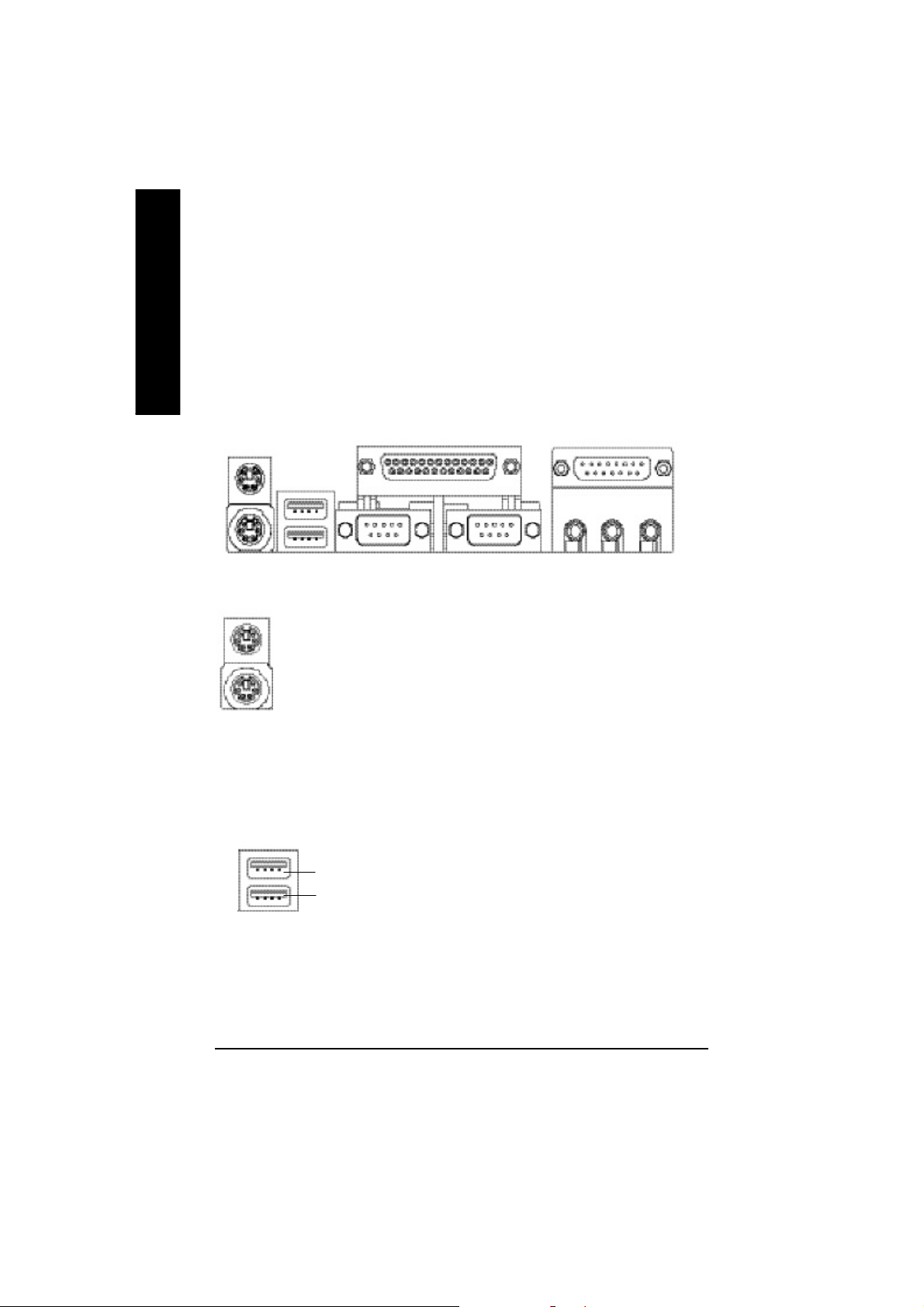
Step 4: Connect ribbon cables, cabinet wires, and power
supply
English
Step4-1 : I/O Back Panel Introduction
u
v
w
u PS/2 Keyboard and PS/2 Mouse Connector
PS/2 Mouse Connector
(6 pin Female)
PS/2 Keyboard Connector
(6 pin Female)
v USB Connector
USB 1
USB 0
ØThis connector supports standard PS/2
keyboard and PS/2 mouse.
Ø Before you connect your device(s) into USB
connector(s), please make sure your device(s)
such as USB keyboard, mouse, scanner, zip,
speaker..etc. Have a standard USB interface.
Also make sure your OS supports USB
controller. If your OS does not support USB
controller, please contact OS vendor for
possible patch or driver upgrade. For more
information please contact your OS or device(s)
vendors.
x
y
- 14 -GA-7VA-C Motherboard
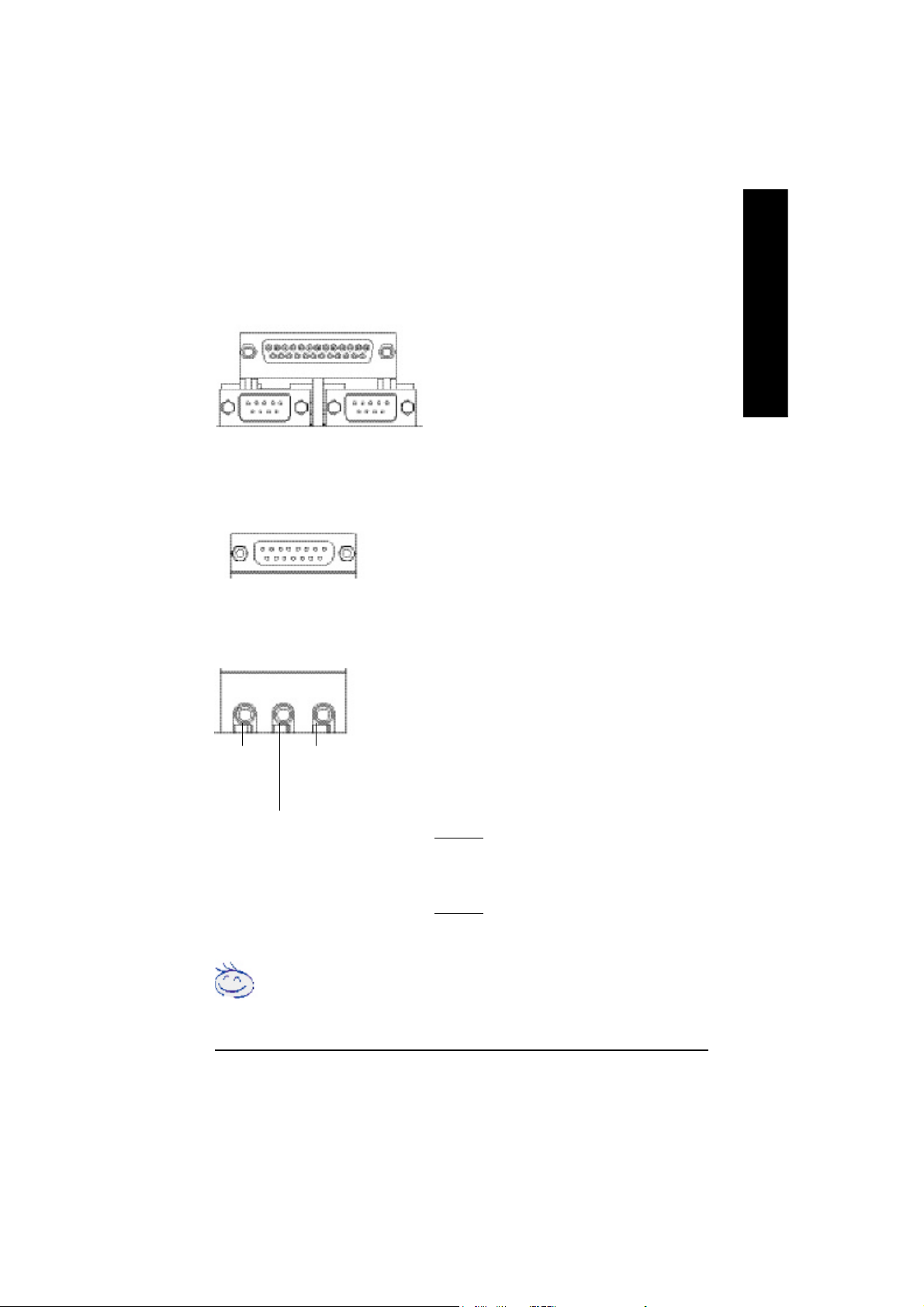
w Parallel Port ,VGA port and Serial Ports (COMA)
Parallel Port
(25 pin Female)
Ø This connector supports 2 standard COM ports and 1
Parallel port. Device like printer can be connected to
Parallel port ; mouse and modem etc can be connected
to Serial ports.
English
COMA
Serial Ports (9 pin Male)
x Game /MIDI Ports
Joystick/ MIDI (15 pin Female)
y Audio Connectors
Line Out
(Front
Speaker)
MIC In
(Center and Subwoofer)
Line In
(Rear Speaker)
CO MB
Ø This connector supports joystick, MIDI keyboard
and other relate audio devices.
Ø After install onboard audio driver, you may connect
speaker to Line Out jack, micro phone to MIC In jack.
Device like CD-ROM , walkman etc can be connected
to Line-In jack.
Please note:
You are able to use 2-/4-/6- channel audio feature by
S/W selection.
If you want to enable 6-channel function, you have 2
choose for hardware connection.
Method1:
Connect “Front Speaker” to “Line Out”
Connect “Rear Speaker” to “Line In”
Connect “Center and Subwooferr” to “MIC Out “.
Method2:
You can refer to page 20, and contact your nearest dealer
for optional SUR_CEN cable.
If you want the detail information for 2-/4-/6-channel audio setup installation, please
refer to “2-/4-/6-Channel Audio Function Introduction”
- 15 - Hardware Installation Proc ess
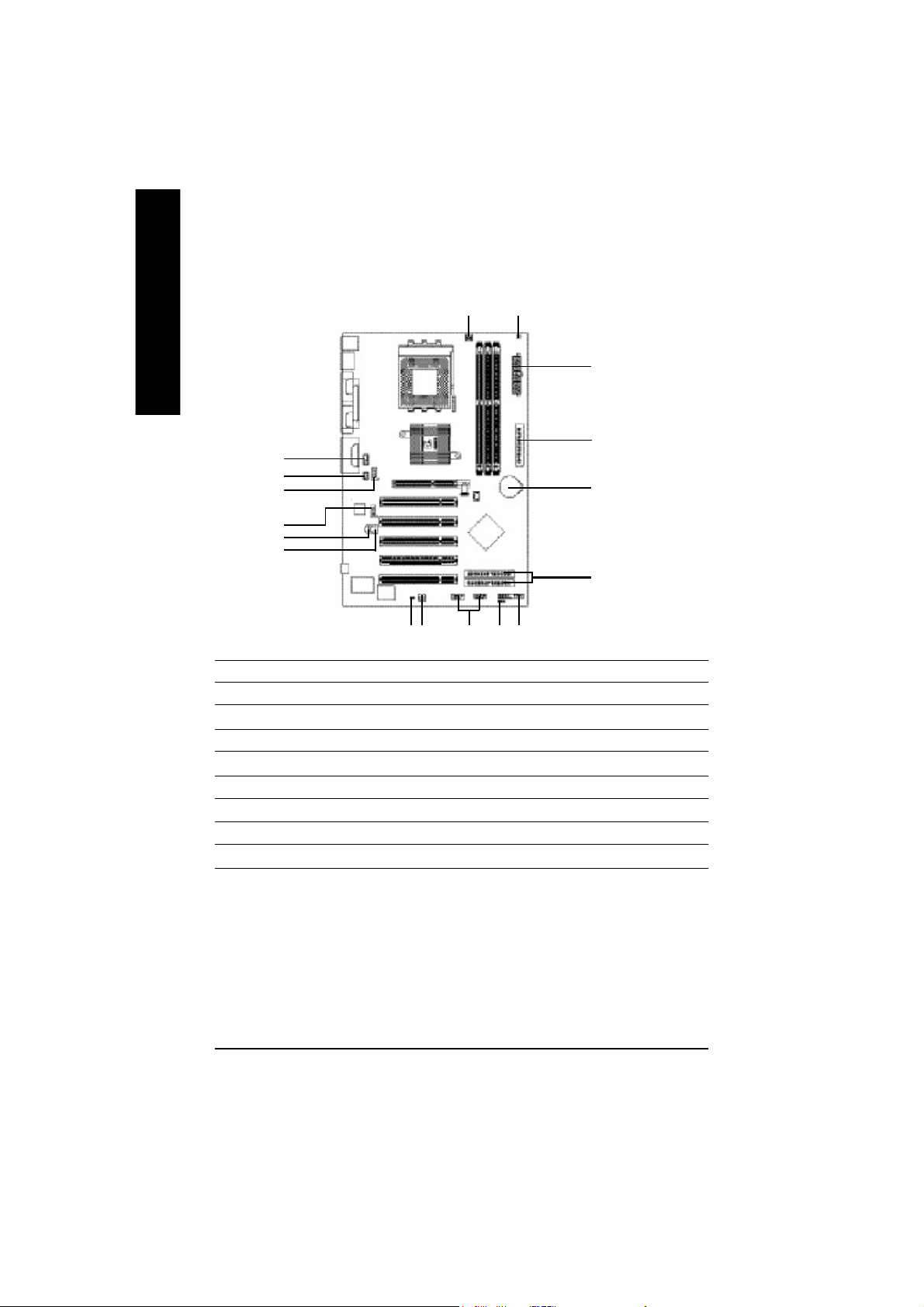
Step4-2 : Connectors Introduction
English
10
11
12
15
14
1) CPU_FAN
2) SYS_FAN
3) ATX_POWER
4) IDE1/IDE2
5) FDD
6) RAM_LED
7) PWR_LED
8) F_PANEL
9) BATTERY
1
17
2 1613896
7
3
5
4
10) F_AUDIO
11) SUR_CEN
12) CD_IN
13) AUX_IN
14) SPDIF
15) SPDIF-IN
16) F_USB1/F_USB2
17) CI
- 16 -GA-7VA-C Motherboard
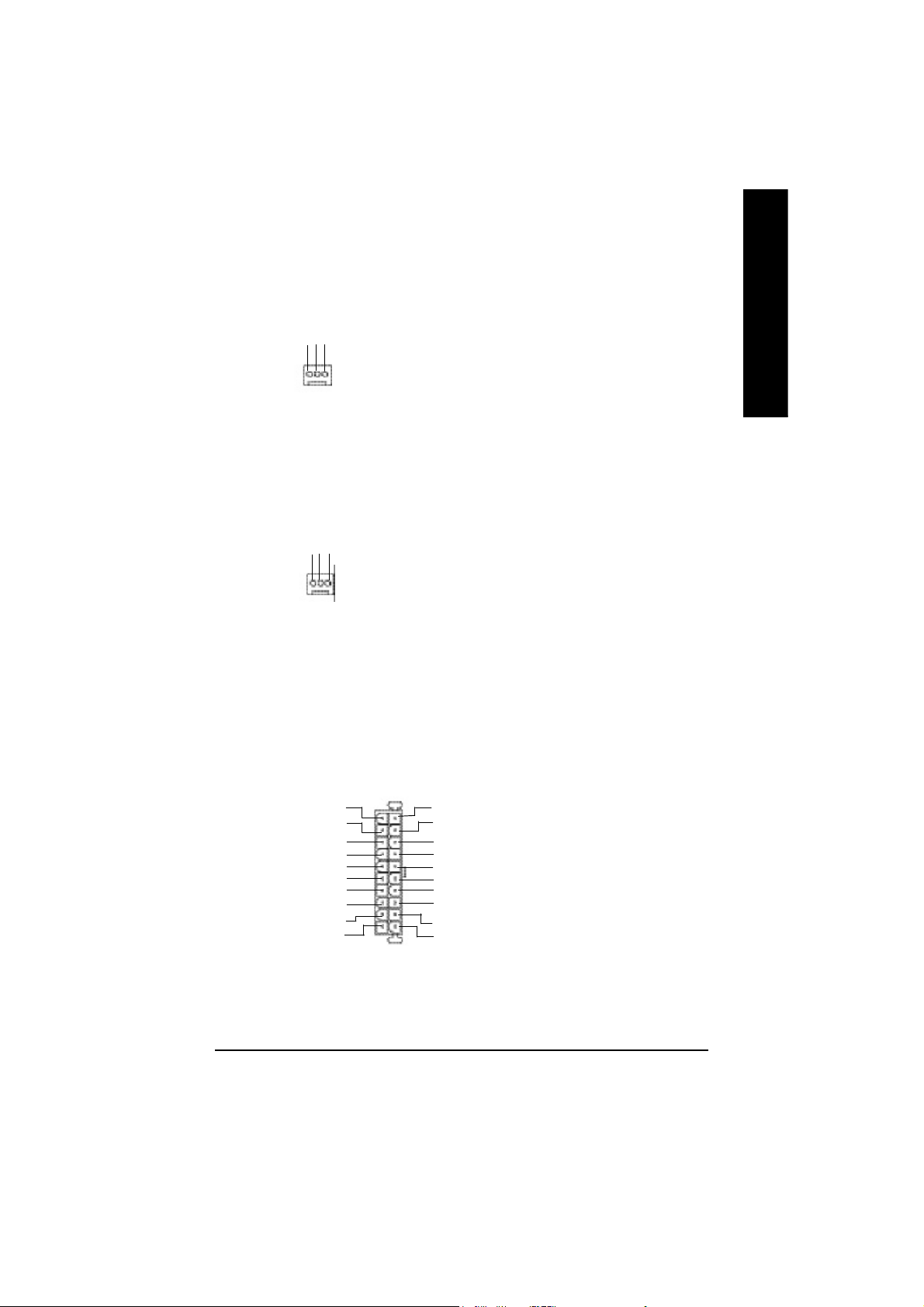
1)CPU_FAN (CPU FAN Connector)
Sense
GND
+12V
1
Ø Please note, a proper installation of the CPU
cooler is essential to prevent the CPU from
running under abnormal condition or damaged
by overheating.The CPU fan connector
supports Max. current up to 600 mA.
English
2)SYS_FAN (System FAN Connector)
+12V
Sense
GND
1
3)ATX_POWER (ATX Power)
5V SB (Stand by +5V)
+12V
Power Good
GND
VCC
GND
VCC
GND
3.3V
3.3V
20
1
Ø This connector allows you to link with the
cooling fan on the system case to lower the
system temperature.
Ø AC power cord should only be connected to
your power supply unit after ATX power cable
and other related devices are firmly
VCC
connected to the mainboard.
VCC
-5V
GND
GND
GND
PS-ON(Soft On/Off)
GND
-12V
3.3V
- 17 - Hardware Installation Proc ess
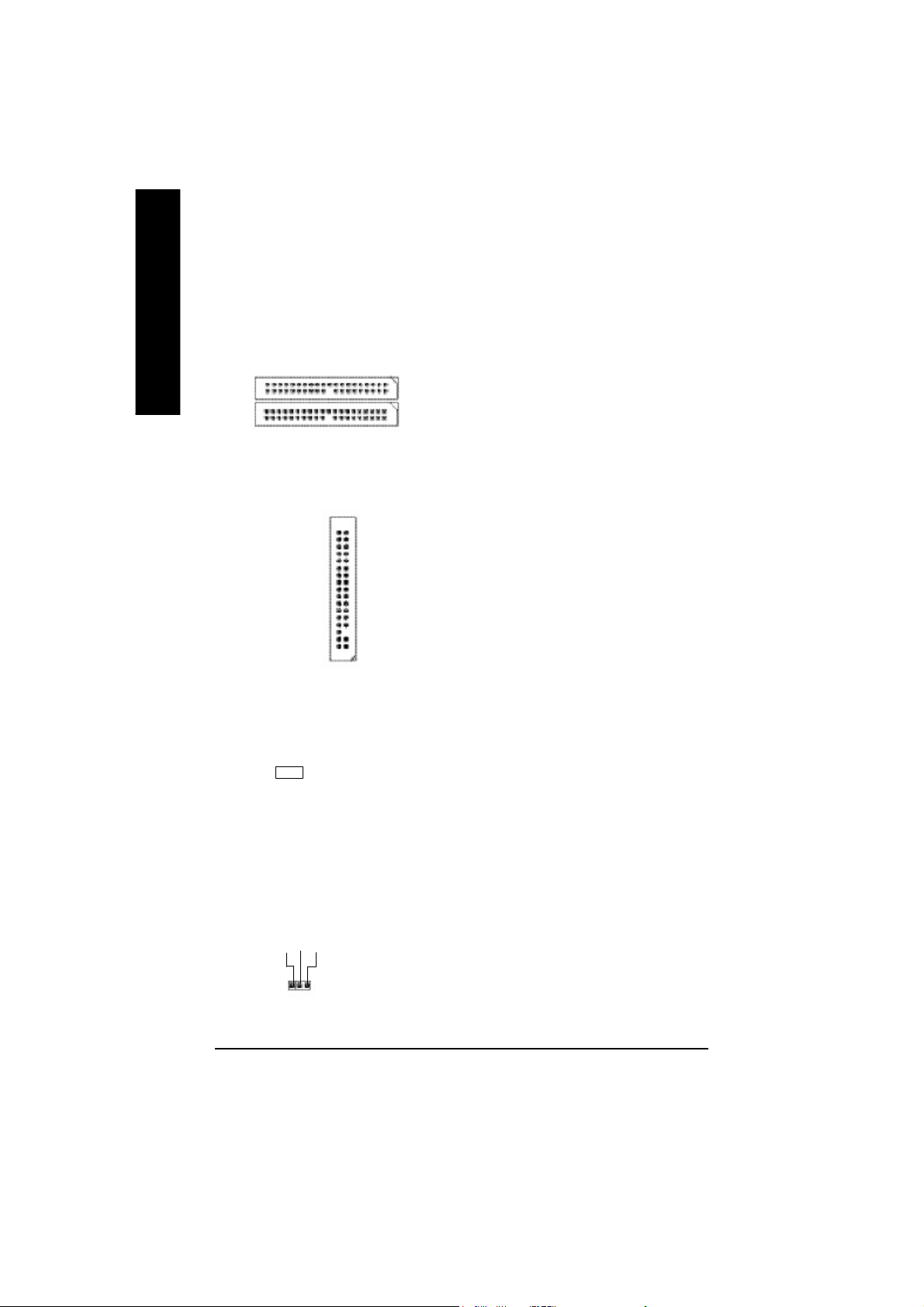
4)IDE1/ IDE2 (IDE1/IDE2 Connector)
English
Ø Important Notice:
Please connect first harddisk to IDE1 and
connect CDROM to IDE2.
The red stripe of the ribbon cable must be the
same side with the Pin1.
IDE2
1
1
IDE1
5)FDD (Floppy Connector)
1
6)RAM_LED
-
+
7)PWR_LED
MPD+
MPD-
MPD-
1
Ø Please connect the floppy drive ribbon cables
to FDD. It supports 360K,720K,1.2M,1.44M
and 2.88Mbytes floppy disk types.
The red stripe of the ribbon cable must be the
same side with the Pin1.
Ø Do not remove memory modules while
DIMM LED is on. It might cause short or
other unexpected damages due to the
2.5V stand by voltage. Remove memory
modules only when AC Power cord is
disconnected.
Ø PWR_LED is connect with the system power
indicator to indicate whether the system is
on/off. It will blink when the system enters
suspend mode.
If you use dual color LED, power LED will turn
to another color.
- 18 -GA-7VA-C Motherboard
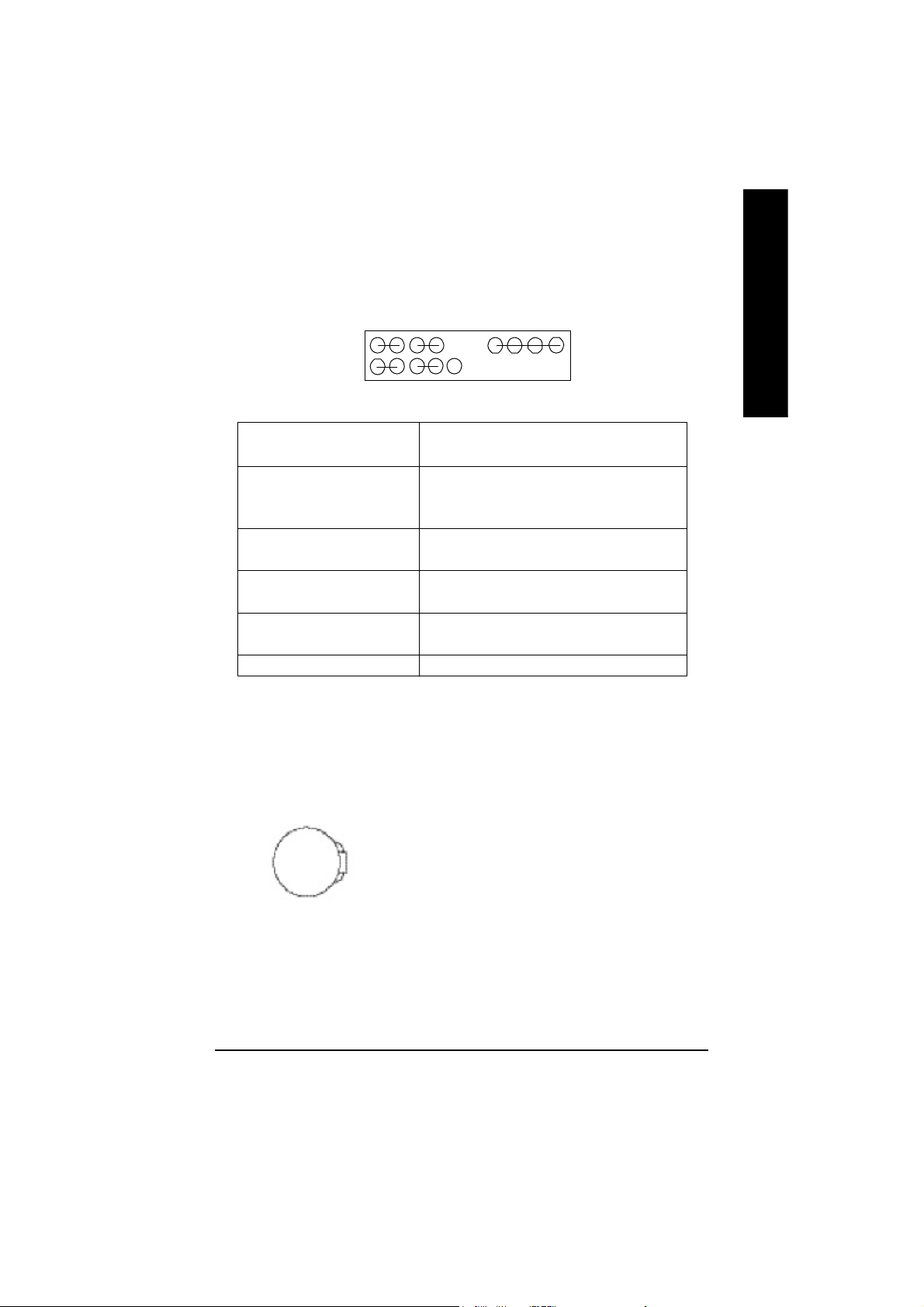
8)F_PANEL (2x10 pins connector)
English
MSG+
1
2
1 19
1
HD+
HD (IDE Hard Disk Active LED) Pin 1: LED anode(+)
(Blue) Pin 2: LED cathode(-)
SPK (Speaker Connector) Pin 1: VCC(+)
(Amber) Pin 2- Pin 3: NC
RES (Reset Switch) Open: Normal Operation
(Green) Close: Reset Hardware System
PW (Soft Power Connector) Open: Normal Operation
(Red) Close: Power On/Off
MSG(Message LED/Power/ Pin 1: LED anode(+)
Sleep LED)(Yellow) Pin 2: LED cathode(-)
NC( Purple) NC
Ø Please connect the power LED, PC speaker, reset switch and power switch etc of your chassis
front panel to the F_PANEL connector according to the pin assignment above.
PW+
MSG-
1
HD-
RES-
Pin 4: Data(-)
PW-
1
NC
RES+
1
SPK-
20
9)BATTERY (Battery)
+
If you want to erase CMOS...
1.Turn OFF the computer and unplug the power cord.
2.Remove the battery, wait for 30 second.
3.Re-install the battery.
4.Plug the power cord and turn ON the computer.
- 19 - Hardware Installation Proc ess
CAUTION
v Danger of explosion if battery is incorrectly
replaced.
v Replace only with the same or equivalent
type recommended by the manufacturer.
v Dispose of used batteries according to the
manufacturer’s instructions.
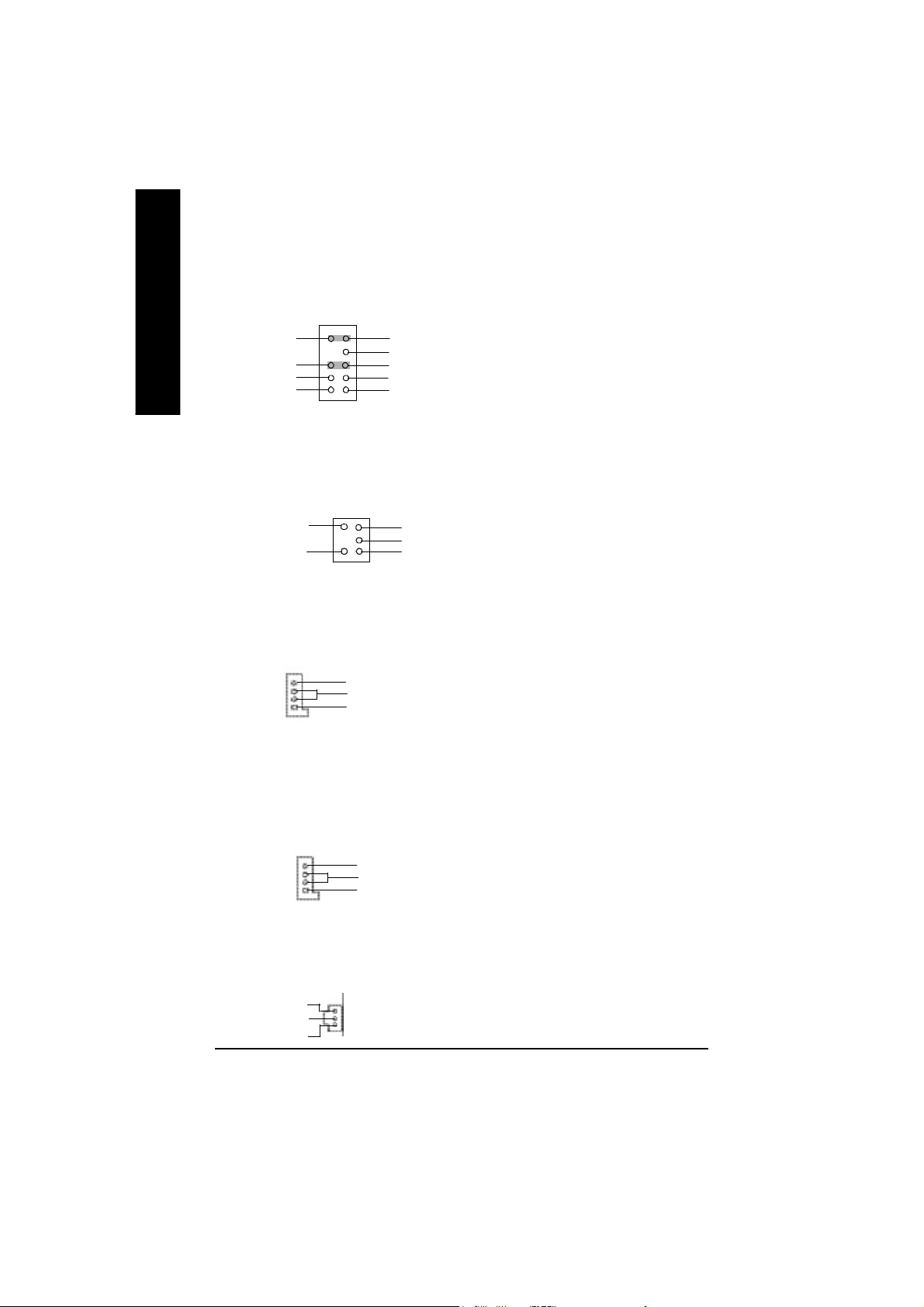
10)F_AUDIO (F_AUDIO Connector)
English
Rear Audio (L)
Rear Audio (R)
POWER
GND
1
Front Audio (L)
Reserved
Front Audio (R)
REF
MIC
Ø If you want to use Front Audio connector, you
must remove 5-6, 9-10 Jumper.
In order to utilize the front audio header, your
chassis must have front audio connector. Also
please make sure the pin assigment on the
cable is the same as the pin assigment on
the MB header. To find out if the chassis you
are buying support front audio connector,
please contact your dealer.
11)SUR_CEN
BASS_OUT
SUR OUTR
12
12)CD_IN (CD IN)
CD-R
1
CD_IN
GND
CD-L
13)AUX_IN ( AUX In Connector)
AUX-R
1
GND
AUX-L
Ø Please contact your nearest dealer for optional
SUR_CEN cable.
CENTER_OUT
GND
SUR OUTL
Ø Connect CD-ROM or DVD-ROM audio out
to the connector.
Ø Connect other device(such as PCI TV Tunner
audio out)to the connector.
14)SPDIF (SPDIFOut)
VCC
SPDIF OUT
GND
Ø The SPDIF output is capable of providing digital
audio to external speakers or compressed AC3
1
data to an external Dolby Digital Decoder. Use
this feature only when your stereo system has
digital input function.
- 20 -GA-7VA-C Motherboard
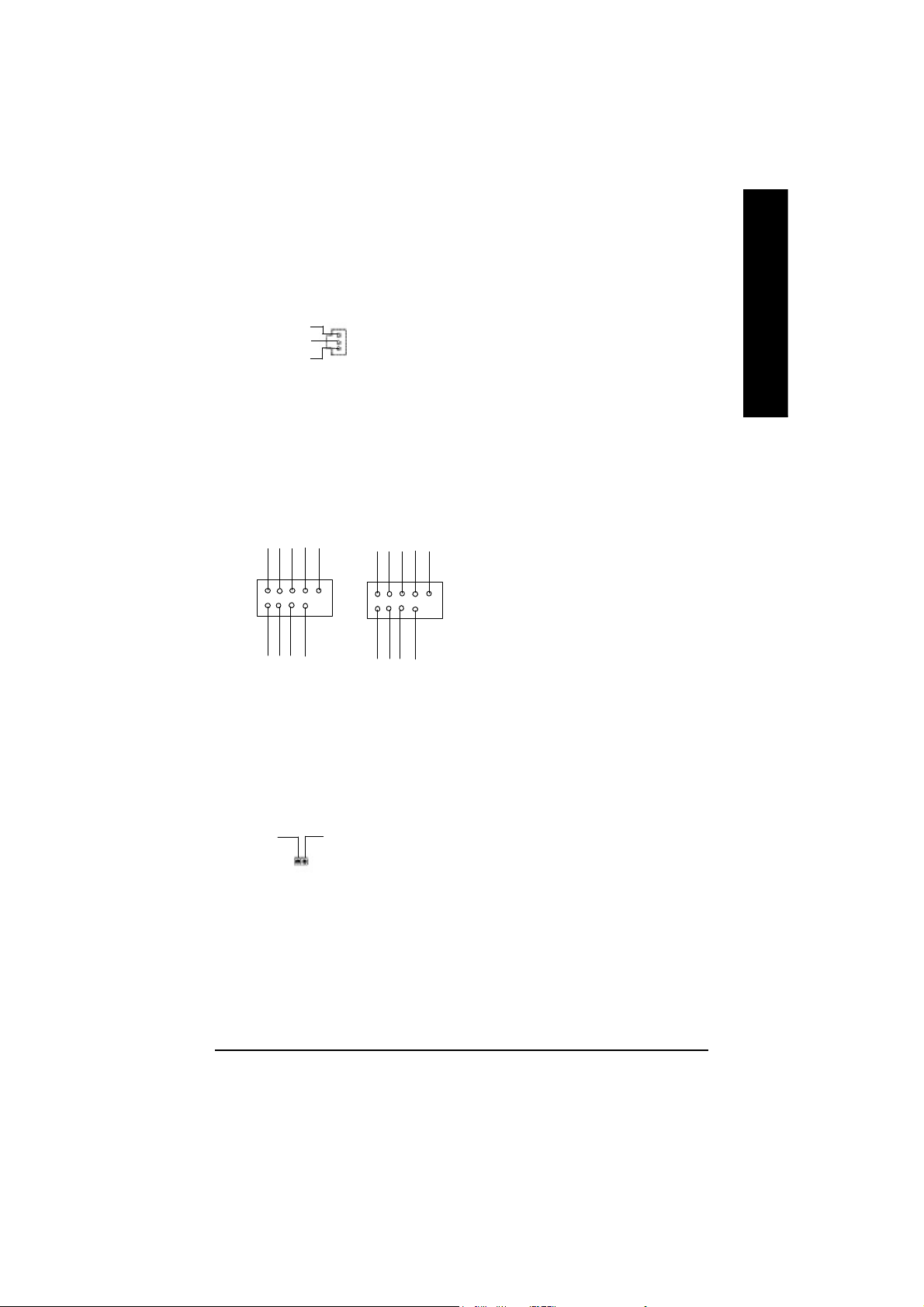
15)SPDIF_IN
Ø Use this feature only when your device has
digital output function.
English
VCC
SPDIF IN
1
GND
16)F_ USB1 / F_USB2
(Front USB Connector, Yellow )
USB Dy+
USB Over
GND
GND
USB Dx+
Current
Power
1
Power
USB Dx-
F_USB2
1
Power
USB Dy-
Power
USB Dx-
F_USB1
USB Dy+
USB Dy-
GND
GND
USB Dx+
Ø Be careful with the polarity of the front USB
connector. Check the pin assignment
while you connect the front USB cable.
Please contact your nearest dealer for optional
Current
front USB cable.
USB Over
17) CI (CASE OPEN)
1
Ø This 2 pin connector allows your system to
enable or disable the “case open” item in BIOS
SignalGND
if the system case begin remove.
- 21 - Hardware Installation Proc ess
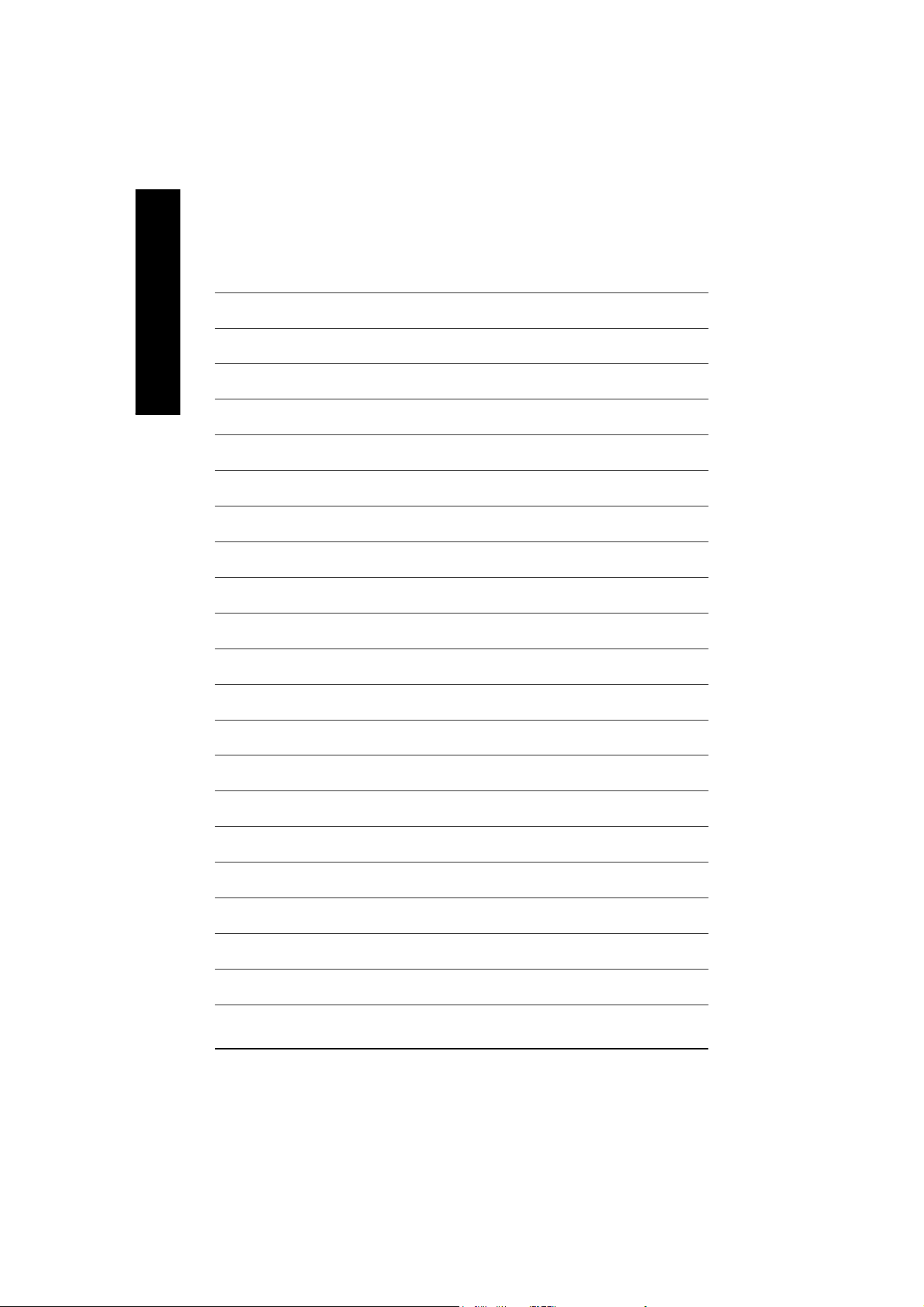
English
- 22 -GA-7VA-C Motherboard
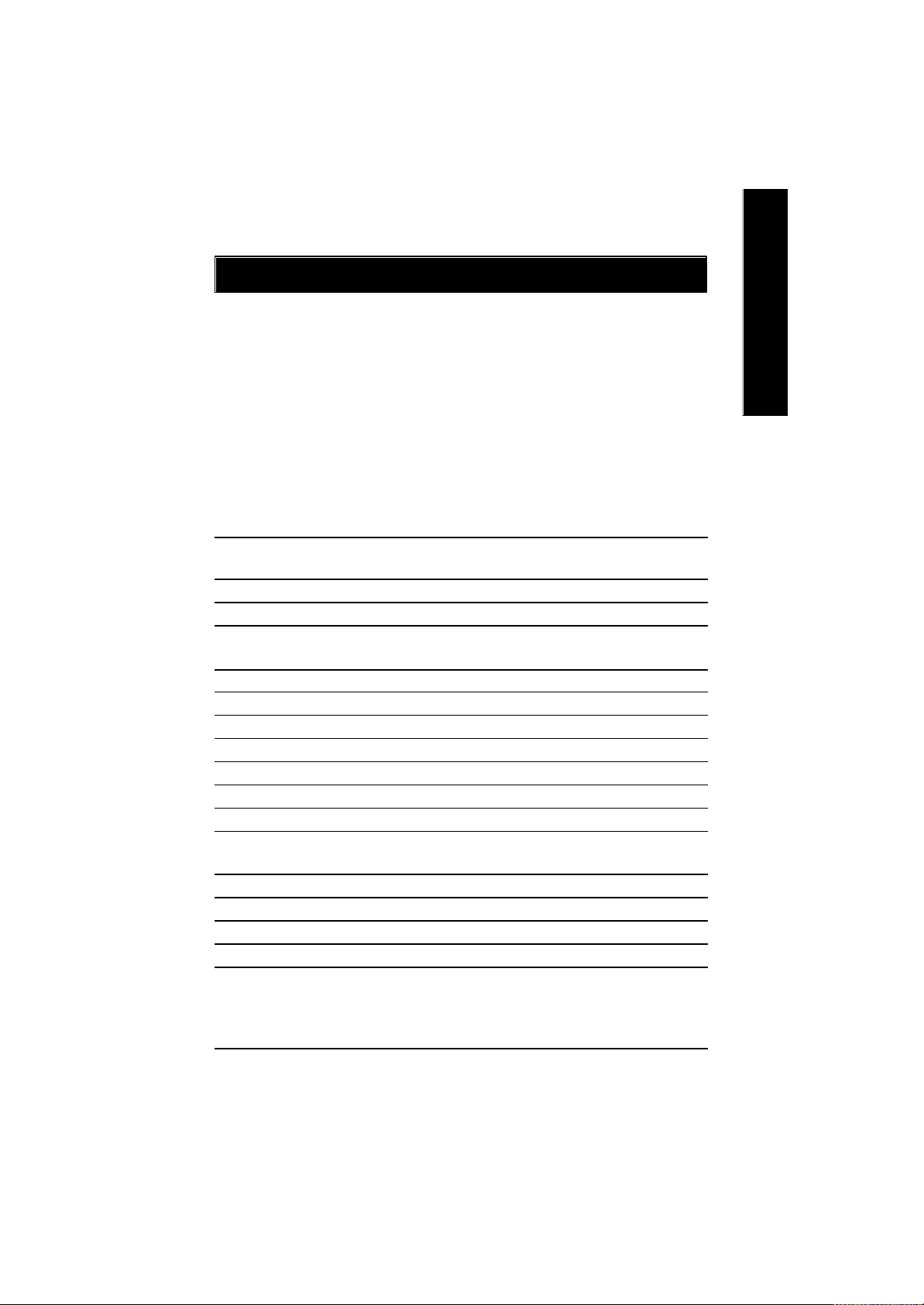
BIOS Setup
BIOS Setup is an ov er view of the BIOS Setup Pr ogram. The progra m that a llow s users to modify
the basic system configuration. This type of information is stored in battery-backed CM OS RAM so
that it retains the Setup information w he n the pow er is turned off.
ENTERING SETUP
After power on the computer, pressing <Del> immediately during POST (Power On Self Test) it will allow you to
enter standard BIOS CMOS SETUP.
If you require more adv anced BIOS settings, please go to “adv anced BIO S” setting menu.To enter
Advanced BIOS setting menu, press “C trl+F1” key on the BIOS screen.
CONTROL KEYS
<á> Move to prev ious item
<â> Move to next item
<ß> Move to the item in the left hand
<à> Move to the item in the right hand
<Esc> M ain Menu - Quit and not save changes into CMOS Status Page Setup Menu and
Option Page Setup M enu - E xit current page and return to M ain Menu
<+/PgUp> Increase the numer ic value or m ake cha nges
<-/PgDn> Decrease the numeric value or m ake changes
<F1> General hel p, only for Status Page Setup M enu a nd Option Page Setup Menu
<F2> Item help
<F3> Reserv ed
<F4> Reserv ed
<F5> Restore the previous CM OS v alue from CMOS, only for Option Page Setup Menu
<F6> Load the default CMOS value from BIOS default table, only for Option Page Setup
Menu
<F7> Load the S etup Defaults
<F8> Q-Flash
<F9> Reserv ed
<F10> Save all the CMOS changes, only for Main M enu
English
- 23 -
BIOS Setup
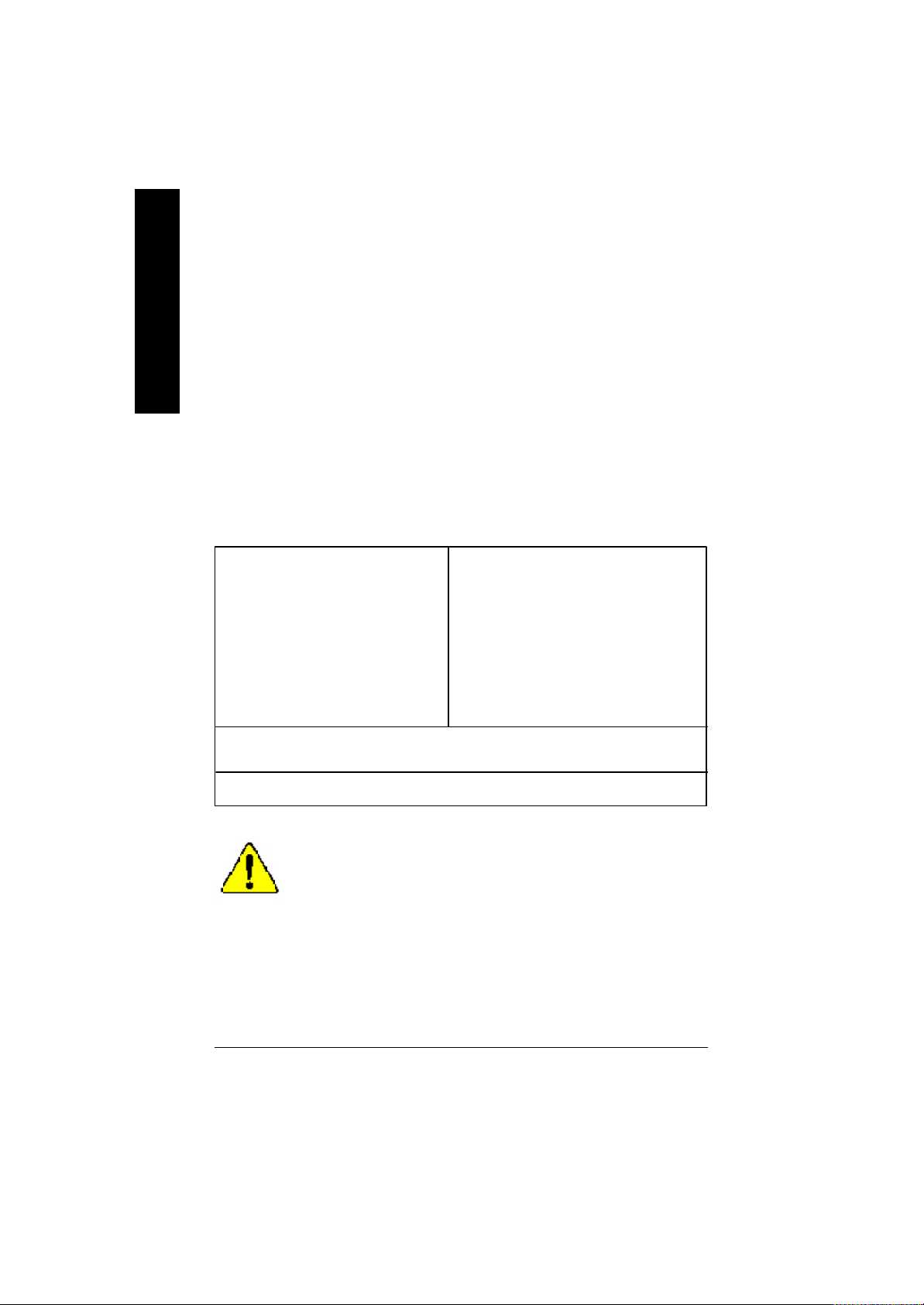
GETTING HELP
The on-line d escri ption of the highlighted setup function is displayed a t the bottom of the scre en.
English
Press F1 to pop up a small help w in dow that describes the appropriate keys to use and the possible
selections for the highlighted item. To exi t the H elp Wi ndow pr ess <E sc>.
The Mai n Menu (For example: BIOS Ver. : F6)
Once you enter Award BIOS C MOS Setup U tility, the Main Me nu (Figure 1) w ill appear on the
screen. The Main M enu allow s y ou to select from eight setup functions and tw o exit c hoices. Use
arrow key s to select among the items and pre ss <En ter> to accept or enter the sub-menu.
Main Menu
Status Page Setup Menu / Op tion Page Setup Menu
CMOS Setup Utility-Copyright (C) 1984-2002 Award Software
}Standard CMOS Features Top Performance
}Advanced BIOS Features Load Fail-Safe Defaults
}Integrated Peripherals Load Optimized Defaults
}Power Management Setup Set Supervisor Password
}PnP/PCI Configurations Set User Password
}PC Health Status Sav e & Exit Setup
}Frequency/Voltage Control Exit Without Sav ing
ESC:Quit higf: Select Item
F8:Q-Flash F10:Save & Exit Setup
Time, Date, Hard Disk Type...
Figure 1: Main Menu
If you can’t find the setting you want, please press ”Ctrl+F1” to
search the advanced option widden.
l Standard CMOS Featur es
This setup page includes all the items in standard compatible B IOS.
l Advance d BIOS Features
This setup page incl udes a ll the items of Award specia l enhanced features.
l Integrated Peripherals
This setup page i nclud es all onb oard peripherals.
- 24 -GA-7VA-C Motherboard
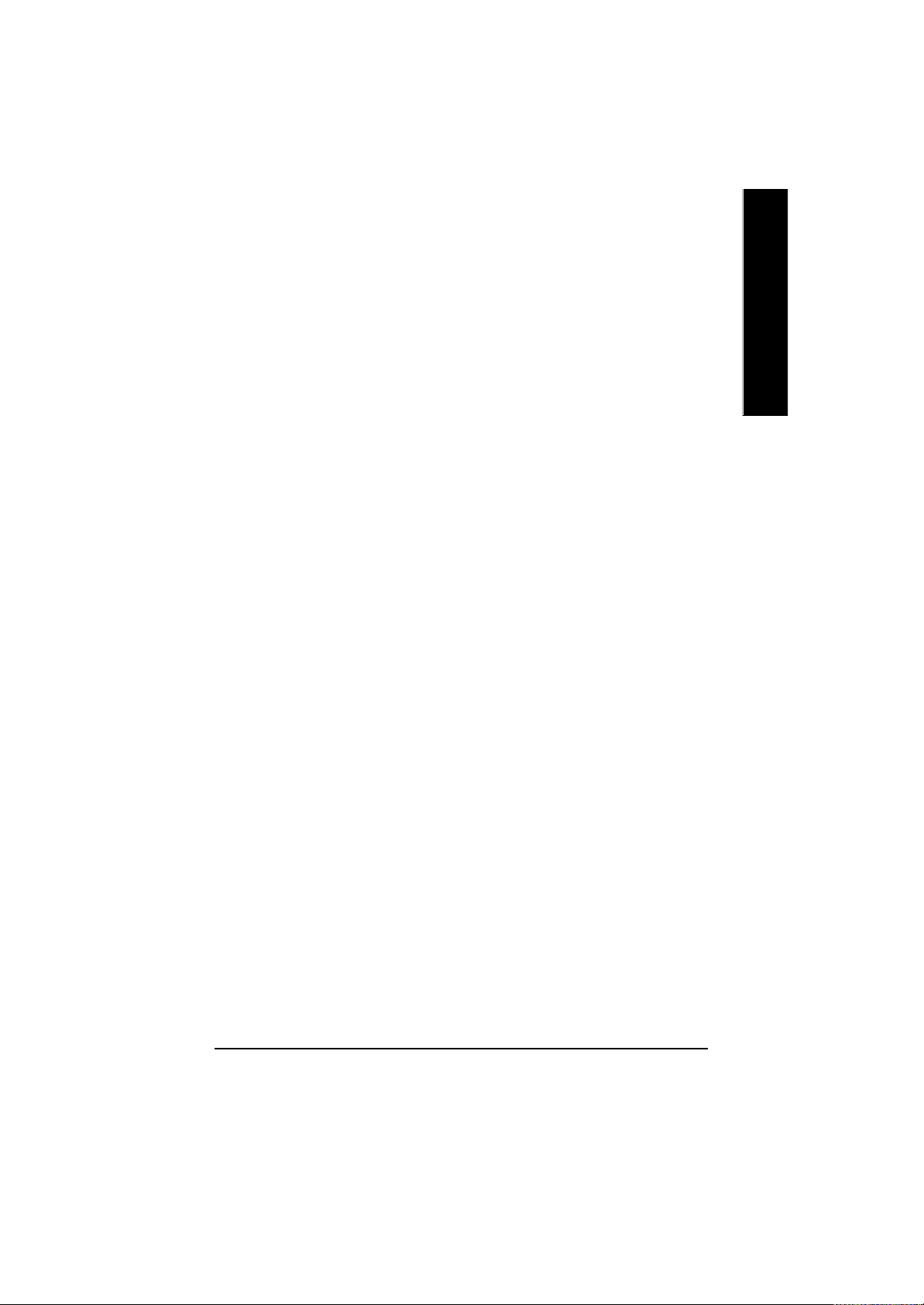
l Power Management Setup
This setup page in clude s all the items of Green function featur es.
l PnP/PCI Configurati ons
This setup page includes all the configurations of PCI & Pn P ISA reso urces.
l PC Health Status
This setup page is the Sy s tem auto detect Tempera ture, v oltage, fan, speed.
l Frequency/Voltage Control
This setup page is control CPU ’s clock and frequency r atio.
l Top Performance
Top Performance Defaults indicates the value of the sy stem parameters w hich the sy stem
would be in best performance configuration.
l Load Fail-Safe Defaults
Fail-Safe Defaults indicates the value of the sy stem param eters which the sy stem w ould
be in s afe configur ation.
l Load Optimiz ed Defaults
Optimized Defaults indicates the value of the sy stem param eters which the sy stem w ould
be in b etter pe rformance configuration.
l Set Supervisor password
Change, set, or disable p assword. It allows y ou to limit access to the sy stem and Setup,
or just to Setup.
l Set User passw ord
Change, set, or disable pass word. It allows y ou to limit acce ss to the s y stem.
l Save & Exit Setup
Save CM OS v alue settings to CM OS and ex it setup.
l Exit Without Savi ng
Abandon all CM OS v alue changes and ex it setup.
English
- 25 -
BIOS Setup
