Page 1
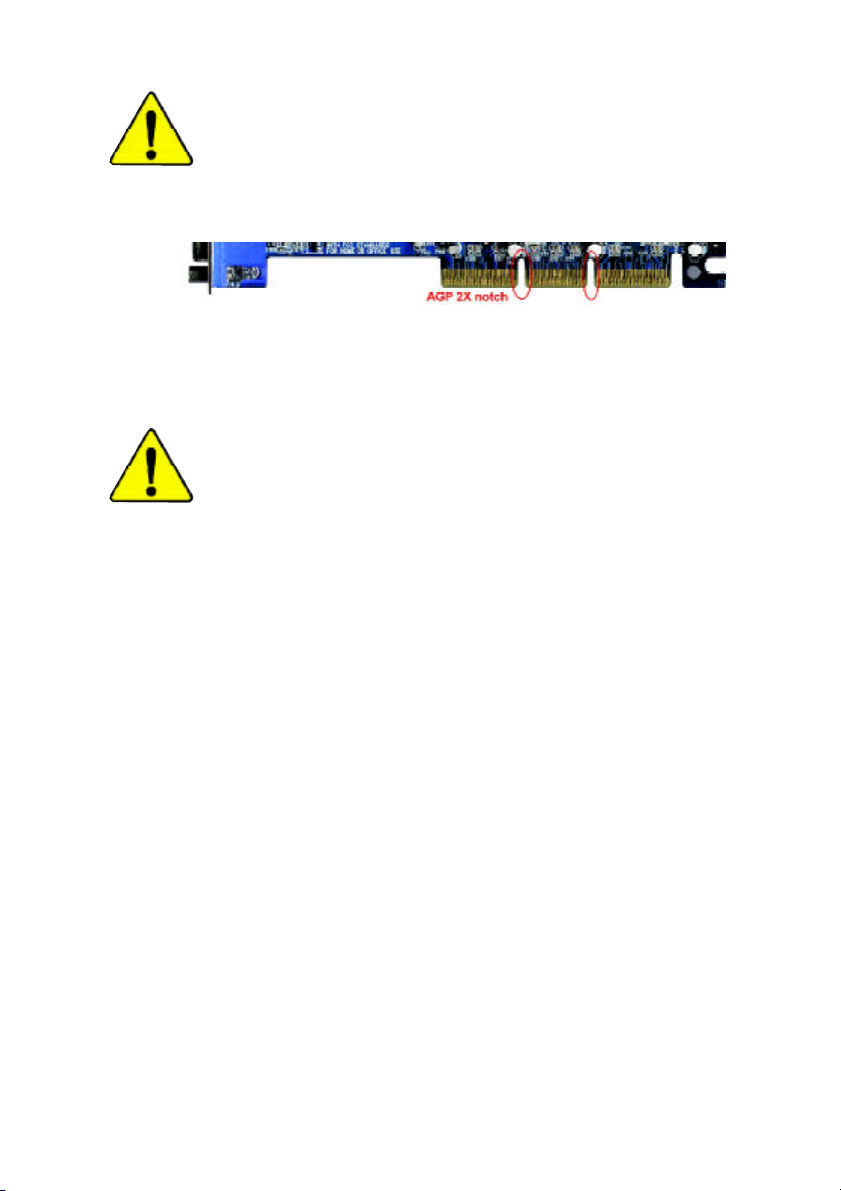
When you installing AGP card, please make sure the following
notice is fully understood and practiced. If your AGP card has
"AGP 4X/8X(1.5V) notch"(show below), please make sure your AGP
card is AGP 4X/8X(1.5V).
AGP 4X/8X notch
Caution: AGP 2X(3.3V) card is not supported by SiS® 748. You
might exper ience system unable to boot up normally. Please insert
an AGP 4X/8X(1.5V) card
Example 1: Diamond Vipper V770 golden finger is compatible with
2X/4X mode AGP slot. It can be switched between AGP 2X(3.3V) or 4X
(1.5V) mode by adjusting the jumper. The factory default for this card is
2X(3.3V). The GA-7S748 Series (or any AGP 4X only) motherboards
might not function properly, if you install this card without switching the
jumper to 4X(1.5V) mode in it.
Example 2: Some ATi Rage 128 Pro graphics cards made by "Power
Color", the graphics card manufacturer & some SiS 305 cards, their
golden finger is compatible with 2X(3.3V)/4X(1.5V) mode AGP slot, but
they support 2X(3.3V) only. The GA-7S748 Series (or any AGP 4X only)
motherboards might not function properly, If you install thiscard in it.
Note : Although Gigabyte's AG32S(G) graphics card is based on
ATi Rage 128 Pro chip, the design of AG32S(G) is compliance with AGP
4X(1.5V) specification. Therefore, AG32S (G) will work fine with SiS® 748
based motherboards.
Page 2
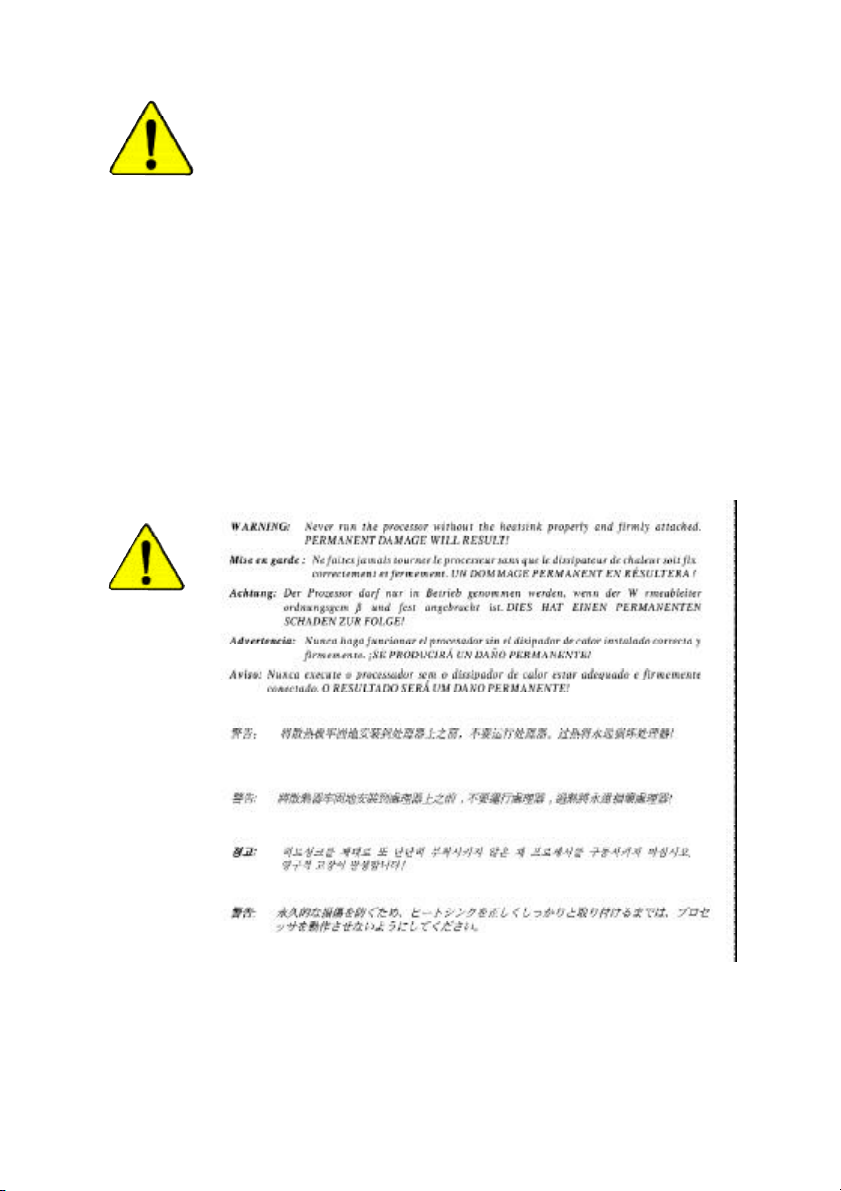
M The author assumes no responsibility for any errors
or omissions that may appear in this document nor
does the author make a commitment to update the
information contained herein.
M Third-party brands and names are the property of
their respective owners.
M Please do not remove any labels on motherboard, this
may void the warranty of this motherboard.
M Due to rapid change in technology, some of the
specifications might be out of date before publication
of this booklet.
Page 3
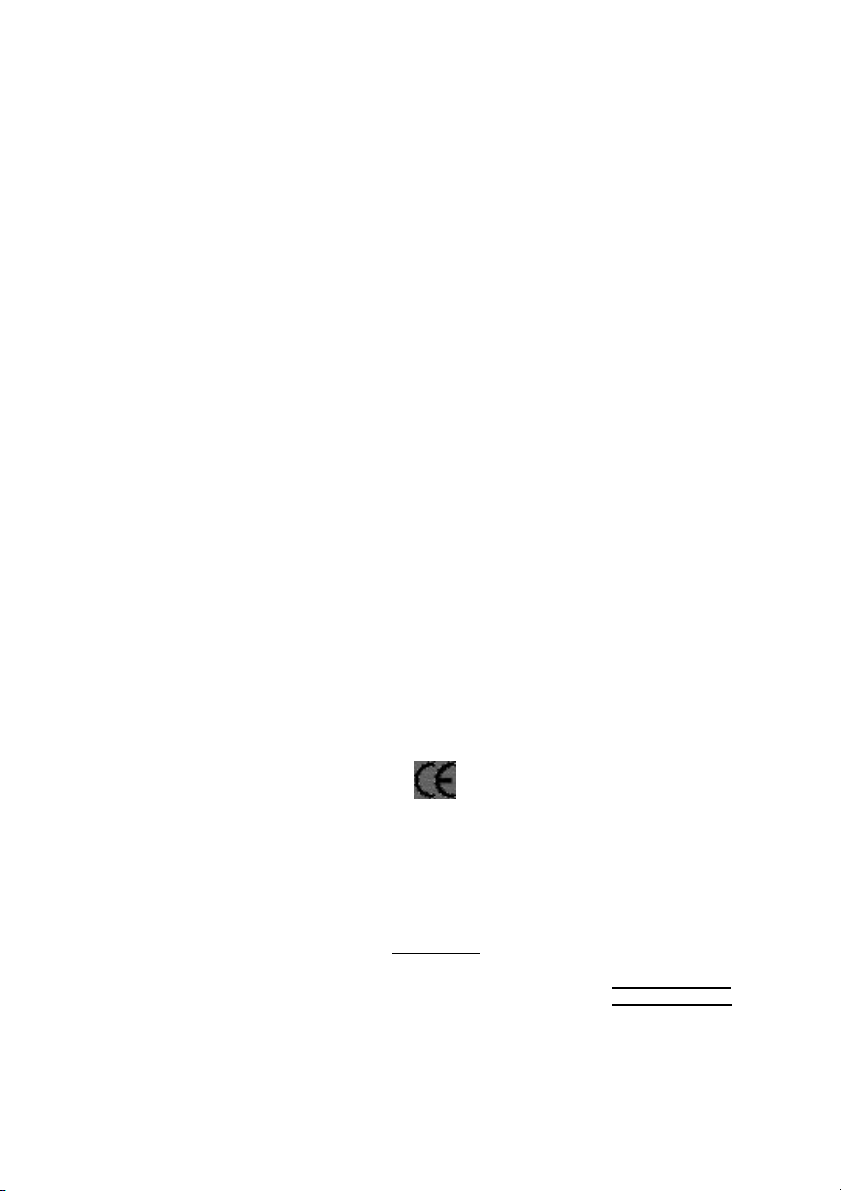
Ausschlager Weg 41, 1F, 20537 Hamburg, Germany
( description of the apparatus, system, installation to which it refers)
(reference to the specification under which conformity is declared)
in accordance with 89/336 EEC-EMC Directiv e
o EN 55011 Limits and methods of measurement
o EN 55013
o EN 55014 Limits and methods of measurement
o EN 55015 Limits and methods of measurement
o EN 55020
T EN 55022 Limits and methods of measurement
o DIN VDE 0855
o part 10
o part 12
T CE marking
o EN 60065
o EN 60335
of radio disturbance characteristics of
industrial,scientific and medical (ISM
high frequency equipment
Limits and methods of measurement
of radio disturbance characteristics of
broadcast receivers and associated
equipment
of radio disturbance characteristics of
household electrical appliances,
portable tools and similar electrical
apparatus
of radio disturbance characteristics of
fluorescent lamps and luminaries
Immunity from radio interference of
broadcast receivers and associated
equipment
of radio disturbance characteristics of
information technology equipment
Cabled distribution systems; Equipment
for receiving and/or distribution from
sound and television signals
The manufacturer also declares the conformity of above mentioned product
with the actual required safety standards in accordance with LVD 73/23 EEC
Safety requirements for mains operated
electronic and related apparatus for
household and similar general use
Safety of household and similar
electrical appliances
(Stamp)
Declaration of Conformity
We, Manufacturer/Importer
(full address)
G.B.T. Technology Träding GMbH
declare that the product
Mother Board
GA-7S748
is in conformity with
o EN 61000-3-2*
T EN 60555-2
o EN 61000-3-3* Disturbances in supply systems cause
T EN 60555-3
T EN 50081-1
T EN 50082-1
o EN 55081-2
o EN 55082-2
o ENV 55104
o EN50091-2
(EC conformity marking)
o EN 60950
o EN 50091-1
Manufacturer/Importer
Date : September 15, 2003
Disturbances in supply systems cause
by household appliances and similar
electrical equipment “Harmonics”
by household appliances and similar
electrical equipment “V oltage fluctuations”
Generic em ission standard Part 1:
Residual com mercial and light industry
Generic immunity standard Part 1:
Residual com mercial and light industry
Generic em ission standard Part 2:
Industrial environment
Generic em ission standard Part 2:
Industrial environment
lmmunity requirements for household
appliances tools and similar apparatus
EMC requirements for uninterruptible
power systems (UPS)
Safety for information technology equipment
including electrical bussiness equipment
General and Safety requirments for
uninterruptible power systems (UPS)
Signature:
Name:
Timmy Huang
Timmy Huang
Page 4
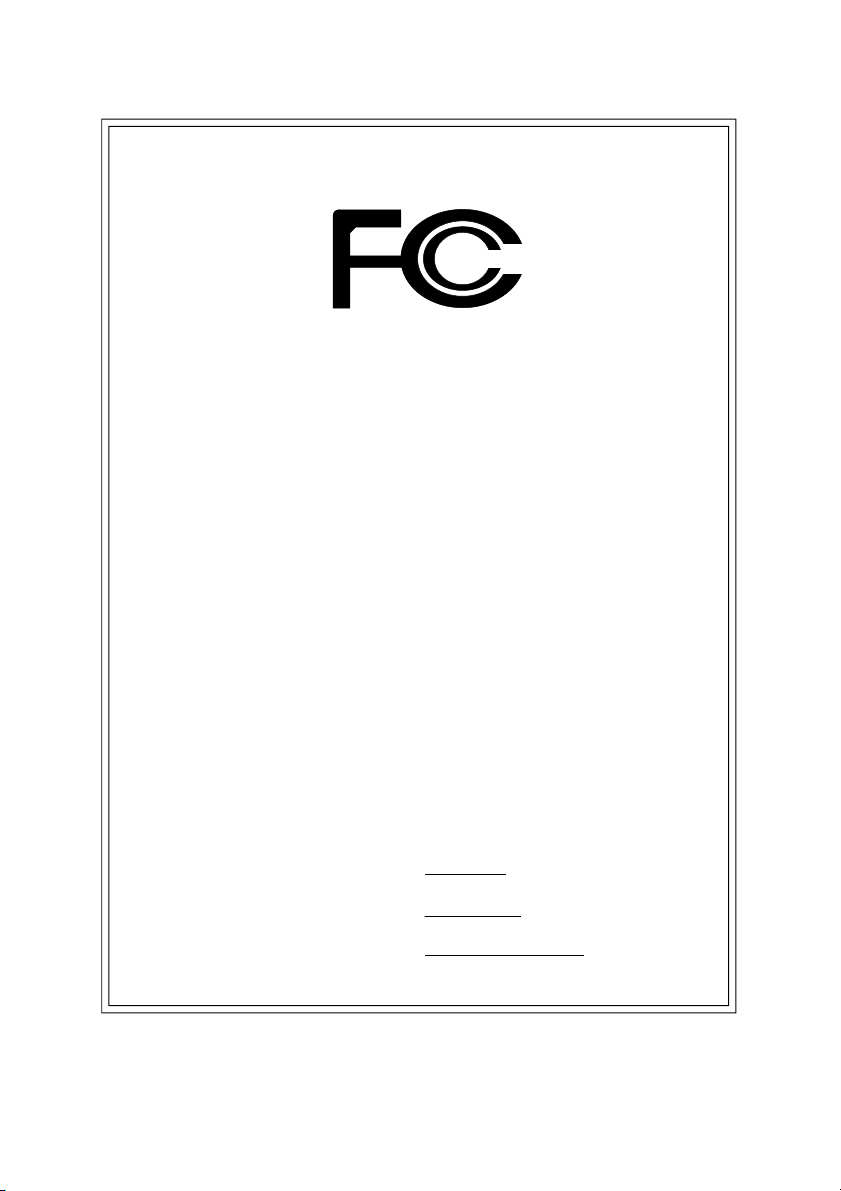
DECLARATION OF CONFORMITY
Per FCC Part 2 Section 2.1077(a)
Responsible PartName:
Address:
Phone/Fax No:
hereby declares that the product
Produ ct Name:
Model Nu mber:
Conforms to the following specifications:
FCC Part 15, Subpart B, Section 15.107(a) and Section 15.109
(a),Class B Digital D evice
Supplementary Information:
This device complies with part 15 of the FCC Rules. Operation is
subject to the following two conditions: (1) This device may not
cause harmful and (2) this device must accept any inference received,
including that may cause undes ired operation.
Representative Person’s Name:
Signature:
G.B.T. INC. (U .S.A.)
17358 Railroad Street
City of Indu stry, CA 91748
(818) 854-9338/ (818) 854-9339
Motherboard
GA-7S748
ERIC LU
Eric Lu
Date:
September 15, 2003
Page 5
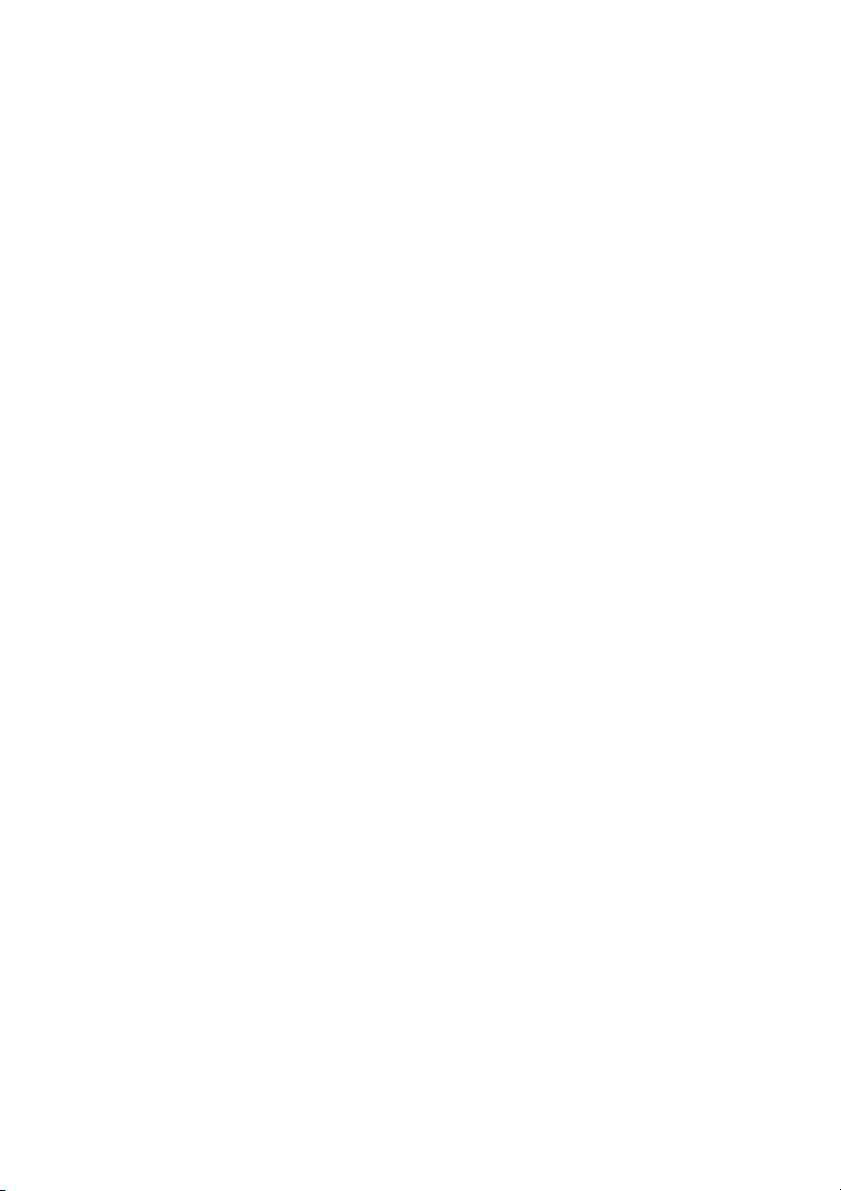
GA-7S748 Series
AMD Socket A Processor Motherboard
USER'S MANUAL
AMD Athlon™/ Athlon™ XP / Duron™ Socket A Processor Motherboard
Rev. 1003
12ME-7S748-1003
Page 6
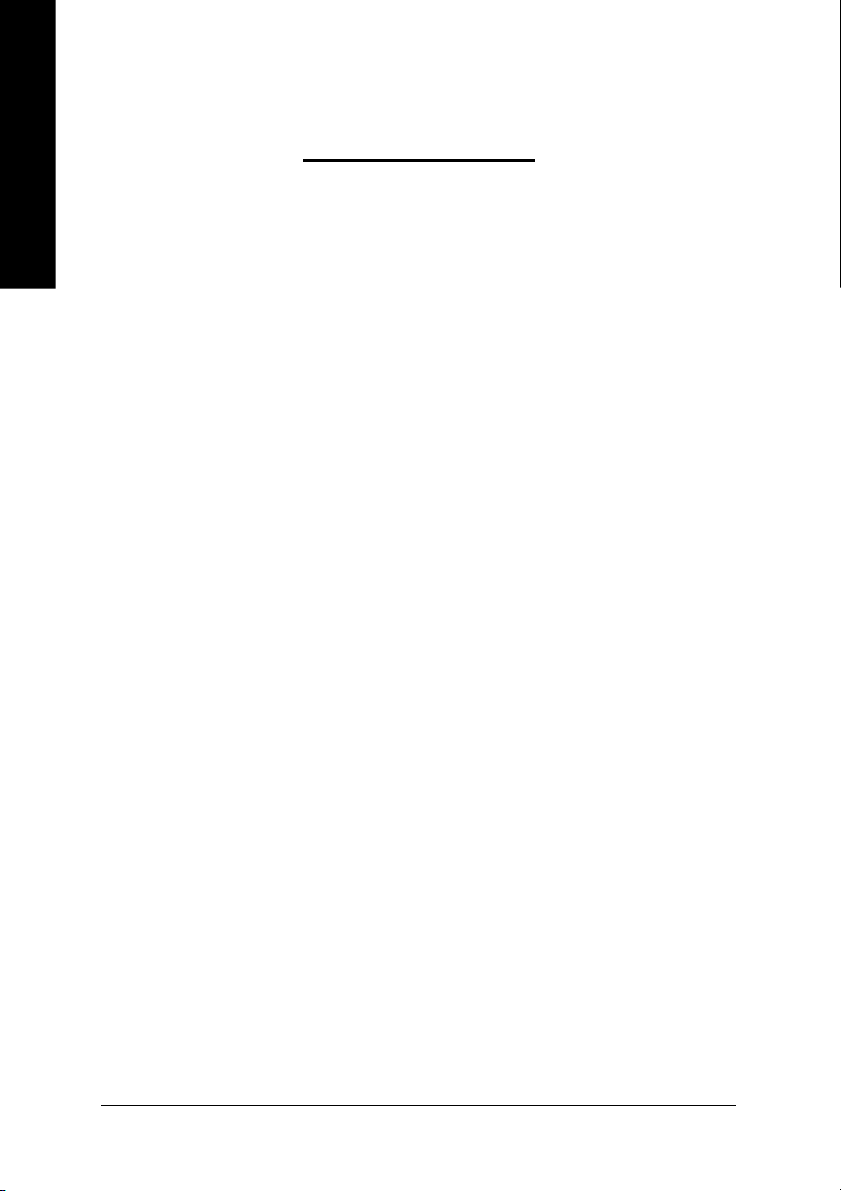
English
Item Checklist .....................................................................................4
WARNING! ..........................................................................................4
Chapter 1 Introduction .........................................................................5
Chapter 2 Hardware I nstallation Process..............................................9
Table of Content
Features Summary ......................................................................................... 5
GA-7S748 Series Motherboard Layout......................................................... 7
Block Diagram ................................................................................................ 8
Step 1: Install the Central Processing Unit (CPU) ...................................... 10
Step1-1: CPU Speed Setup.......................................................................................10
Step1-2: CPU Installation .......................................................................................... 11
Step1-3: CPU Heat Sink Installation ..........................................................................12
Step 2: Install memory modules ..................................................................13
Step 3: Install expansion cards.................................................................... 15
Step 4: Connect ribbon cables, cabinet wires and power supply.............16
Step 4-1: I/O Back Panel Introduction .......................................................................16
Step 4-2: Connectors Introduction .............................................................................18
Chapter 3 BIOS Setup.......................................................................29
The M ain Menu (For example: BIOS Ver. F3c)......................................... 30
Standard CMOS Features ........................................................................... 32
Advanced BIOS Features............................................................................. 35
Integrated Peripherals .................................................................................37
Power Management Setup.......................................................................... 41
- 2 -GA-7S748 Series Motherboard
Page 7
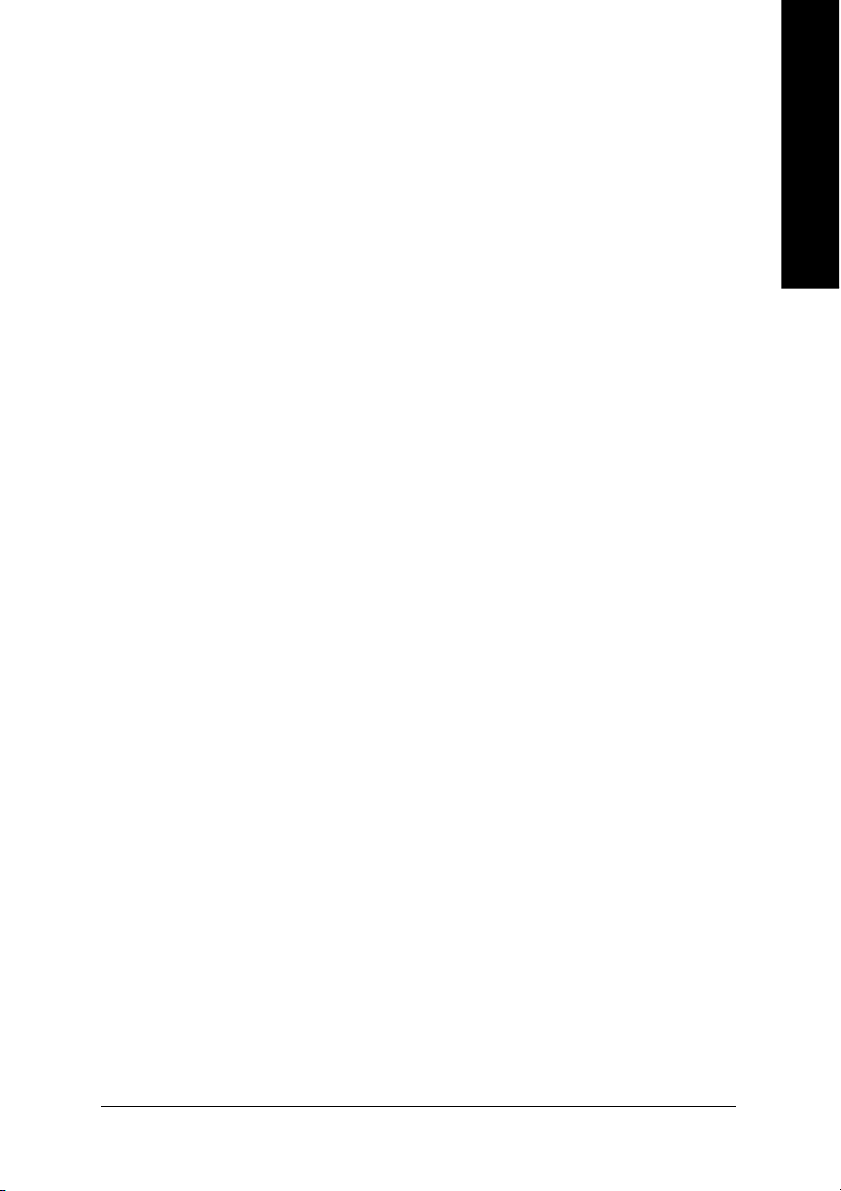
PnP/PCI Configurations................................................................................ 43
PC Health Status ........................................................................................... 44
Frequency/Voltage Control........................................................................... 45
Top P erformance.......................................................................................... 47
Load Fail-Safe D efaults................................................................................ 48
Load Optimized D efaults.............................................................................. 49
Set Supervisor/User Password..................................................................... 50
Save & Exit Setup .......................................................................................... 51
Exit Without Saving....................................................................................... 52
Chapter 4 Technical Reference..........................................................55
@ BIOSTM Introduction.................................................................................. 55
Easy T uneTM 4 Introduction.......................................................................... 56
Flash BIOS Method Introduction................................................................. 57
2-/4-/6-Channel Audio Function I ntroduction ............................................. 61
Jack-S ensing Introduction ........................................................................... 67
Xpress Recovery Introduction ...................................................................... 69
English
Chapter 5 Appendix ..........................................................................73
- 3 -
Table of Content
Page 8
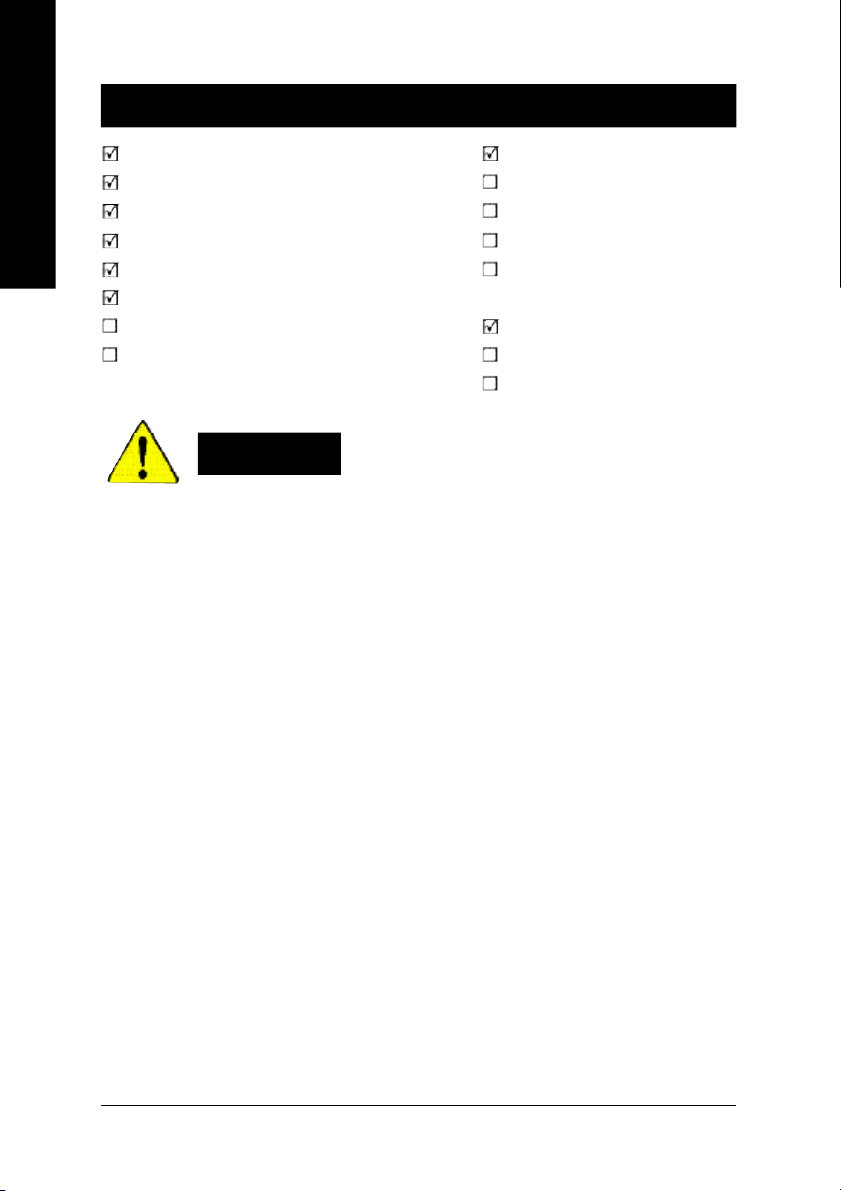
Item Checklist
English
Computer motherboards and expansion cards contain very delicate Integrated Circuit (IC) chips. To
protect them against damage from static electricity, you should follow some precautions whenever you
work on your computer.
The GA-7S748 or GA-7S748-L motherboard 2 Port USB Cable x 1
IDE cable x 2 / Floppy cable x 1 4 Port USB Cable x 1
CD for motherboard drive r & utility SPDIF-KIT x 1 (SPDIF O ut KIT)
GA-7S748 Series user's manual IEEE 1394 Cable x1
I/O Shield Audio Combo Kit x 1
Quick PC Installation Guide (SURROUND- Kit + SPDIF Out KIT)
RAID Manual Motherboard Settings Label
GC-SATA Card (Optional) SATA RAID Manual
(Manua l; SATA cable x1; Power cable x 1) SATA cable x 1
WARNING!
1. Unplug your computer when working on the inside.
2. Use a grounded wrist strap before handling computer components. If you do not have
one, touch both of your hands to a safely grounded object or to a metal object, such as
the power supply case.
3. Hold components by the edges and try not touch the IC chips, leads or connectors, or
other components.
4. Place components on a grounded antistatic pad or on the bag that came with the
components whenever the components are separated from the system.
5. Ensure that the ATX power supply is switched off before you plug in or remove the ATX
power connector on the motherboard.
Installing the motherboard to the chassis…
If the motherboard has mounting holes, but they don’t line up with the holes on the base and there are
no slots to attach the spacers, do not become alarmed you can still attach the spacers to the mounting
holes. Just cut the bottom portion of the spacers (the spacer may be a little hard to cut off, so be careful
of your hands). In this way you can still attach the motherboard to the base without worrying about short
circuits. Sometimes you may need to use the plastic springs to isolate the screw from the motherboard
PCB surface, because the circuit wire may be near by the hole. Be careful, don’t let the screw contact
any printed circuit write or parts on the PCB that are near the fixing hole, otherwise it may damage the
board or cause board malfunctioning.
- 4 -GA-7S748 Series Motherboard
Page 9
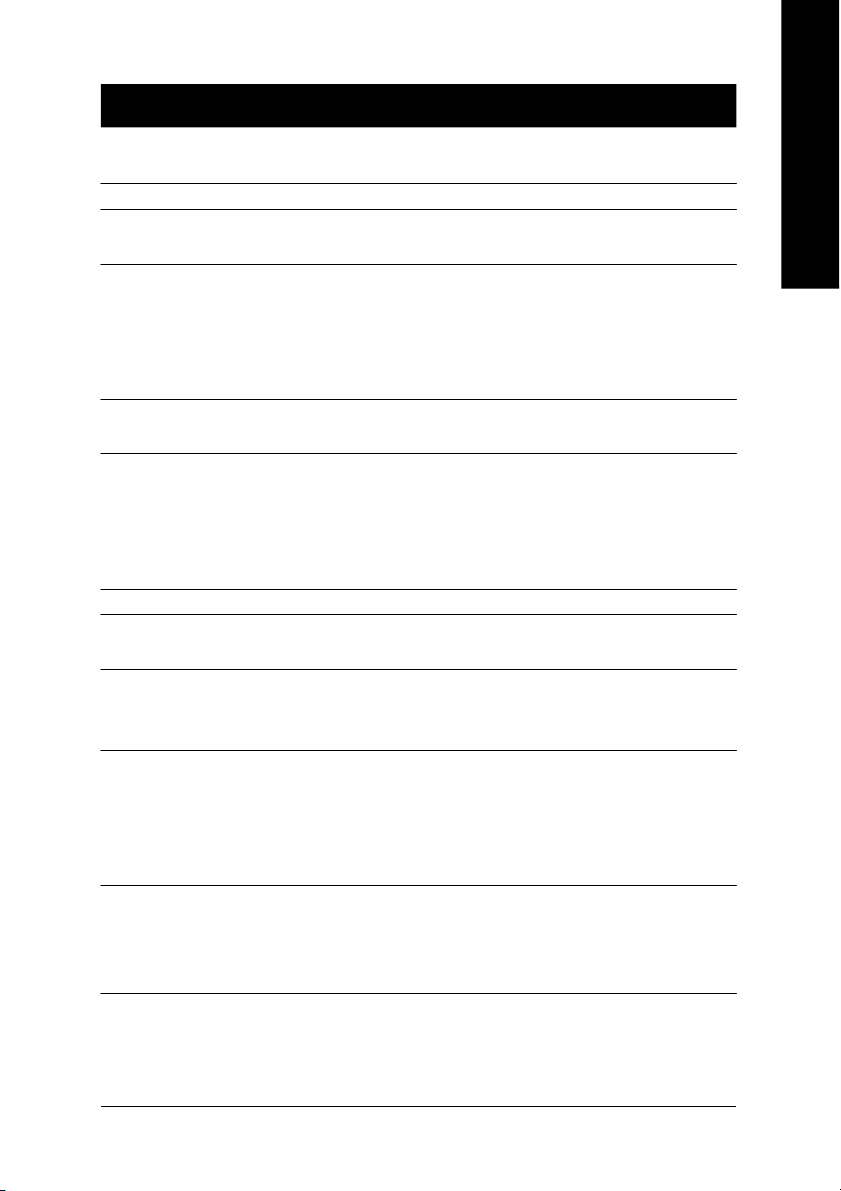
Chapter 1 Introduction
Features Summary
Form Factor — 30.5cm x 20.0cm ATX size form factor, 4 layers PCB.
Motherboard — GA-7S748 Series Motherboard:
GA-7S748 and GA-7S748-L
CPU — Socket A processor
AMD AthlonTM/AthlonTM XP/ Duron
128K L1 & 256K/64K L2 cache on die
200/266/333/400 MHz FSB and DDR bus speeds
— Supports 1.4GHz and faster
Chipset — SiS 748 Host/Memory controller
— SiS 963L MuTIOL Media I/O
Memory — 3 184-pin DDR sockets
— Supports DDR DRAM DDR266/DDR333/DDR400
— Supports up to 2 un-buffer DDR400 DIMM
— Supports up to 3.0GB DDR (Max)
— Supports only 2.5V DDR DIMM
I/O Control — IT8705
Slots — 1 AGP slot supports 8X/4X mode
— 5 PCI slots supports 33MHz & PCI 2.2 compliant
On-Board IDE — 2 IDE controllers provides IDE HDD/CD-ROM (IDE1, IDE2) with
PIO, Bus Master (Ultra DMA33/ATA66/ATA100/ATA133)
operation modes.
On-Board Peripherals — 1 Floppy port supports 2 FDD with 360K, 720K,1.2M, 1.44M
and 2.88M bytes.
— 1 Parallel port supports Normal/EPP/ECP mode
— 2 Serial port (COMA & COMB)
— 6 x USB 2.0/1.1 (2 by cable)
Hardware Monitor — CPU/System Fan Revolution detect
— CPU temperature detect
— System Voltage Detect
— Thermal shutdown function
TM
(K7)
English
- 5 -
to be continued......
Introduction
Page 10
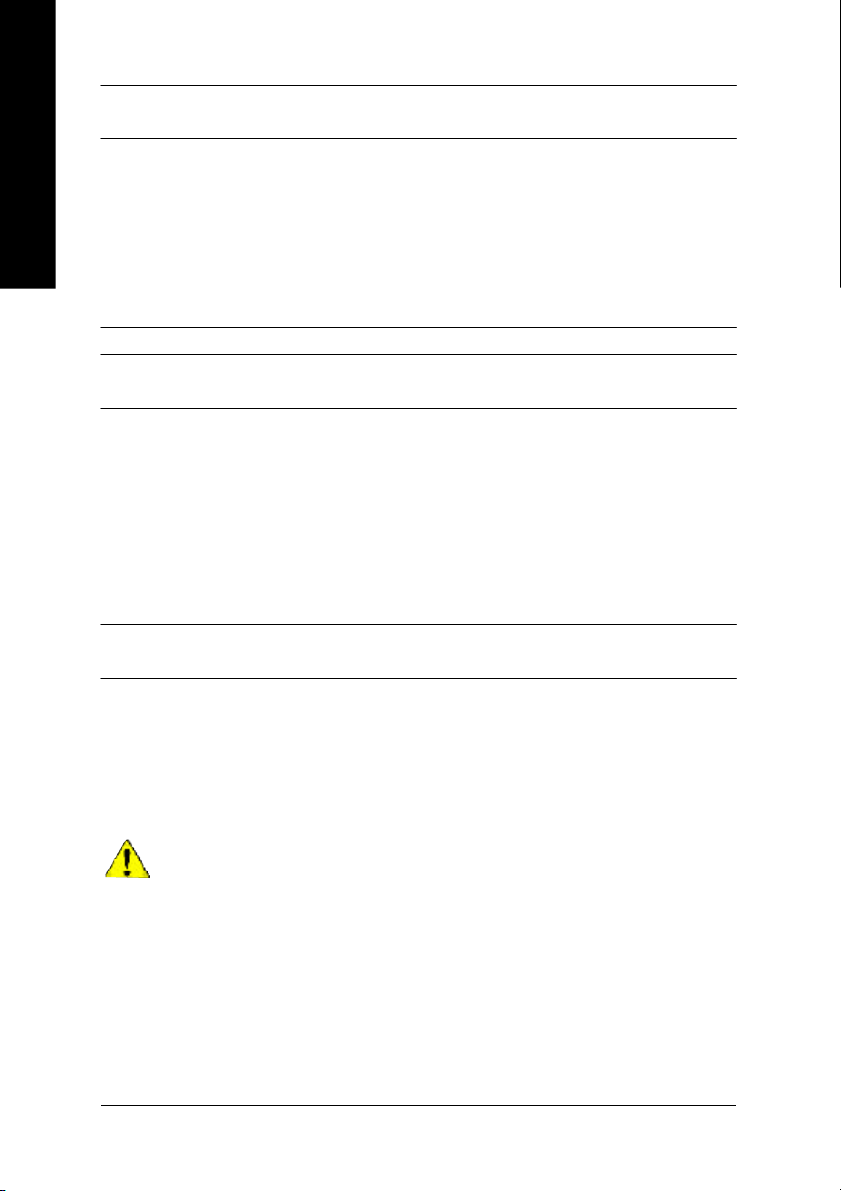
On-Board LAN (*
On-Board Sound — Realt ek ALC655 CODEC
English
PS/2 Connector — PS/2 Keyboard interface and PS/2 Mouse interface
BIOS — Licensed Award BI OS
Additional Features — PS/2 Keyboard power on by password,PS/2 Mouse power on
Overclocking — Over Voltage (CPU/AGP/DDR) b y BIOS
)
— Bui ld in RTL8201BL Chipset
— 1 RJ45 port
— Support Jack-Sensing
— Line Out / 2 front speaker
— Line I n / 2 rear speaker(by s/w switch)
— Mic I n / center& subwoof er(by s/w switch)
— SPDIF Out /SPDIF I n
— CD I n / AUX In / Game port
— Supports Q-Flash
— Ext ernal Modem wake up
— STR(Suspend-To-RAM)
— AC Recovery
— Pol y fuse for keyboard over-current protection
— USB KB/Mouse wake up from S3
— Support s @BIOS
— Supports EasyTune 4
— Over Clock (CPU/DDR) by BIOS
Please set the CPU host frequency in accordance with your processor's specifications.
We don't recommend you to set the system bus frequency over the CPU's specification
because these specific bus frequencies are not the standard specifications for CPU,
chipset and most of the peripherals. Whether your system can run under these specific
bus frequencies properly will depend on your hardware configurations, including CPU,
Chipsets, Memory, Cards… .etc.
(*)
For GA-7S748-L only.
- 6 -GA-7S748 Series Motherboard
Page 11
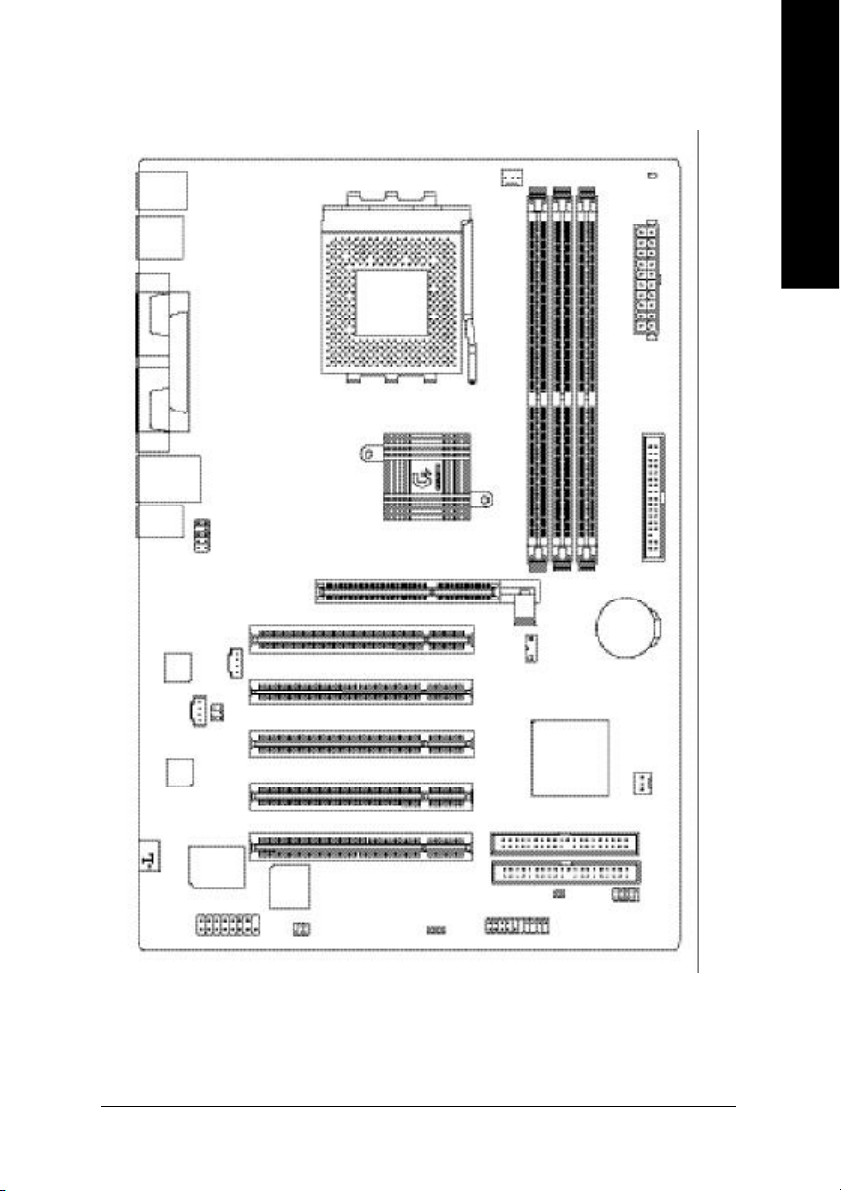
GA-7S748 Series Motherbo ard L ayout
English
KB_MS
USB
COMA
COMB
USB_LAN(*
AUDIO
CODEC
CD_IN
RTL8201BL(*
LPT
)
F_AUDIO
SUR_CEN
)
AUX_IN
SOCKET A
SiS 748
CPU_FAN
AGP
PCI1
PCI2
PCI3
PCI4
GA-7S748
DDR1
DDR2
SW1
963L
RAM_LED
ATX
FDD
DDR3
BATTERY
SYS_FAN
)
*
(
IT8 705
GAME
(*)
For GA-7S748-L only.
BIOS
SPDIF_IO
PWR_LED
- 7 -
PCI5
CLR_PWD
F_PANEL
IDE1
IDE2
F_USB
Introduction
Page 12
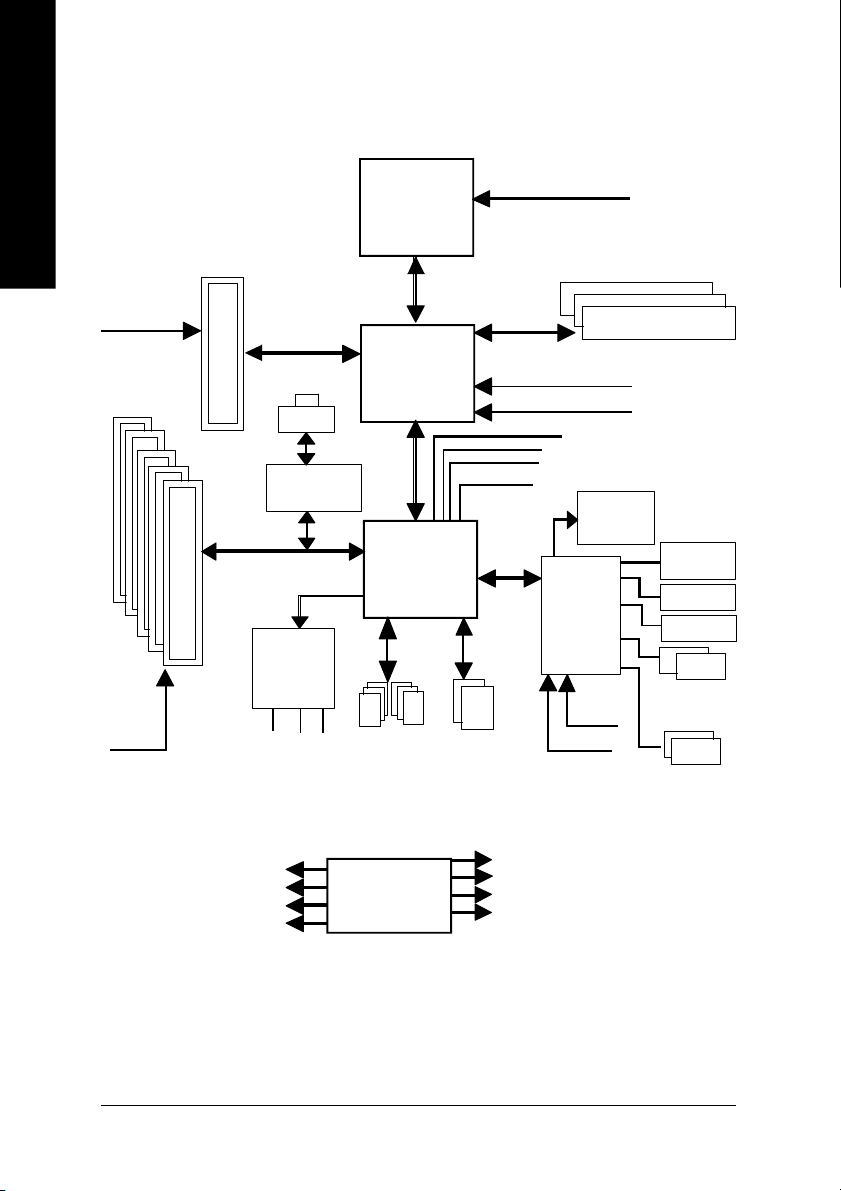
Block Di agram
English
PCICLK
(33MHz)
AGPCLK
(66MHz)
5 PCI
AGP 4X/8X
)
RJ45(*
RTL8201BL(*
AC97 Link
AC97
CODEC
MIC
LINE-IN
LINE-OUT
)
K7
Socket A
CPU
SiS 748
SiS 963L
6 USB
Ports
CPUCLK+/- (100/133/166/200 MHz)
System Bus
266/333/400 MHz
266/333/400 MHz
ZCLK (66/133MHz)
HCLK+/- (100/133/166/200MHz)
48 MHz
LPC BUS
ATA33/66/100/133
IDE Channels
66/133 MHz
33 MHz
14.318 MHz
IT8705
24 MHz
33 MHz
DDR
BIOS
Game Port
Floppy
LPT Port
PS/2
KB/Mouse
COM
Ports
PCICLK (33MHz)
USBCLK (48MHz)
14.318 MHz
33 MHz
(*)
For GA-7S748-L only.
CLK GEN
ZCLK (66/133MHz)
CPUCLK+/- (100/133/166/200M Hz)
AGPCLK (66MHz)
HCLK+/- (100/133/166/200MHz)
- 8 -GA-7S748 Series Motherboard
Page 13
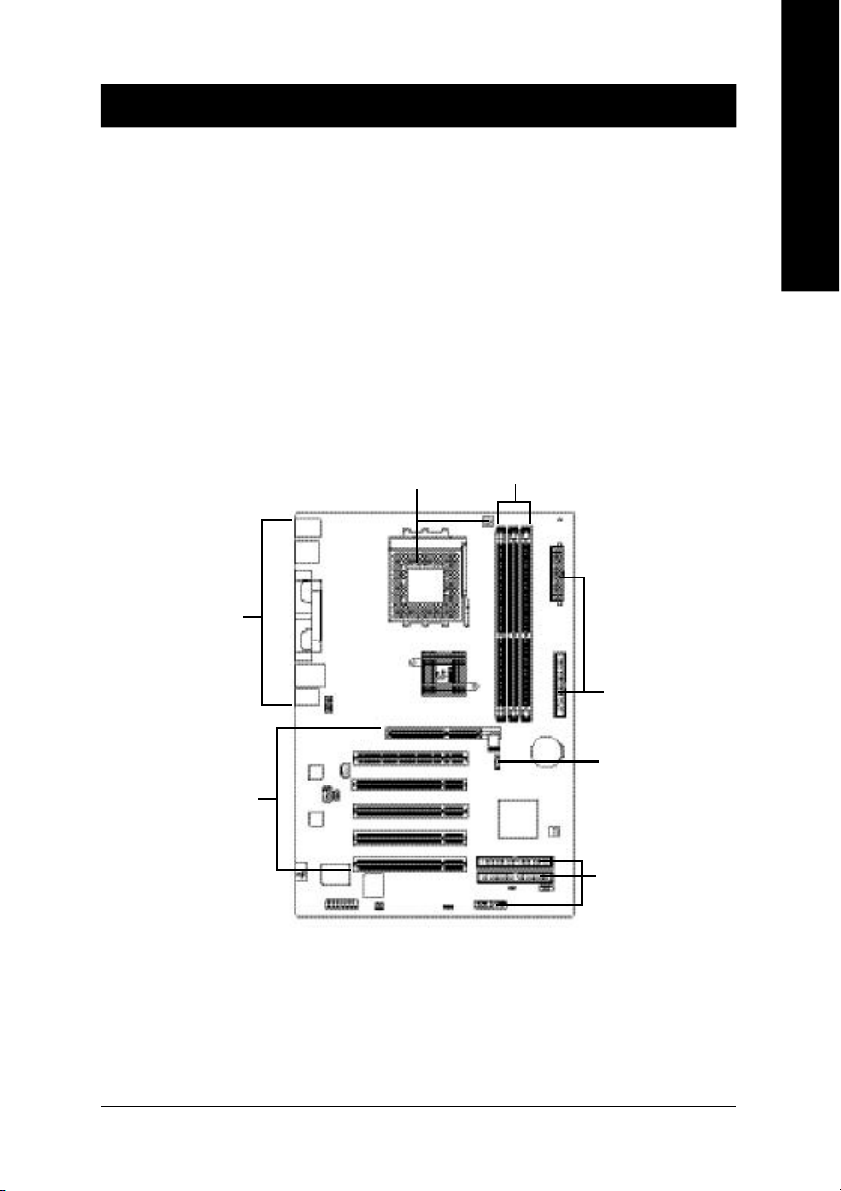
Chapter 2 Hardware Installation Pro cess
To set up your computer, you must complete the following steps:
Step 1- Set system Switch (SW1)
Step 2- Install the Central Processing Unit (CPU)
Step 3- Install memory modules
Step 4- Install expansion cards
Step 5- Connect ribbon cables, cabinet wires, and power supply
English
Step 2
Step 5
Step 4
Congratulations you have accomplished the hardware installation!
Turn on the power supply or connect the power cable to the power outlet. Continue with
the BIOS/software installation.
Step 3
Step 5
Step 1
Step 5
- 9 - Hardware Installation Process
Page 14
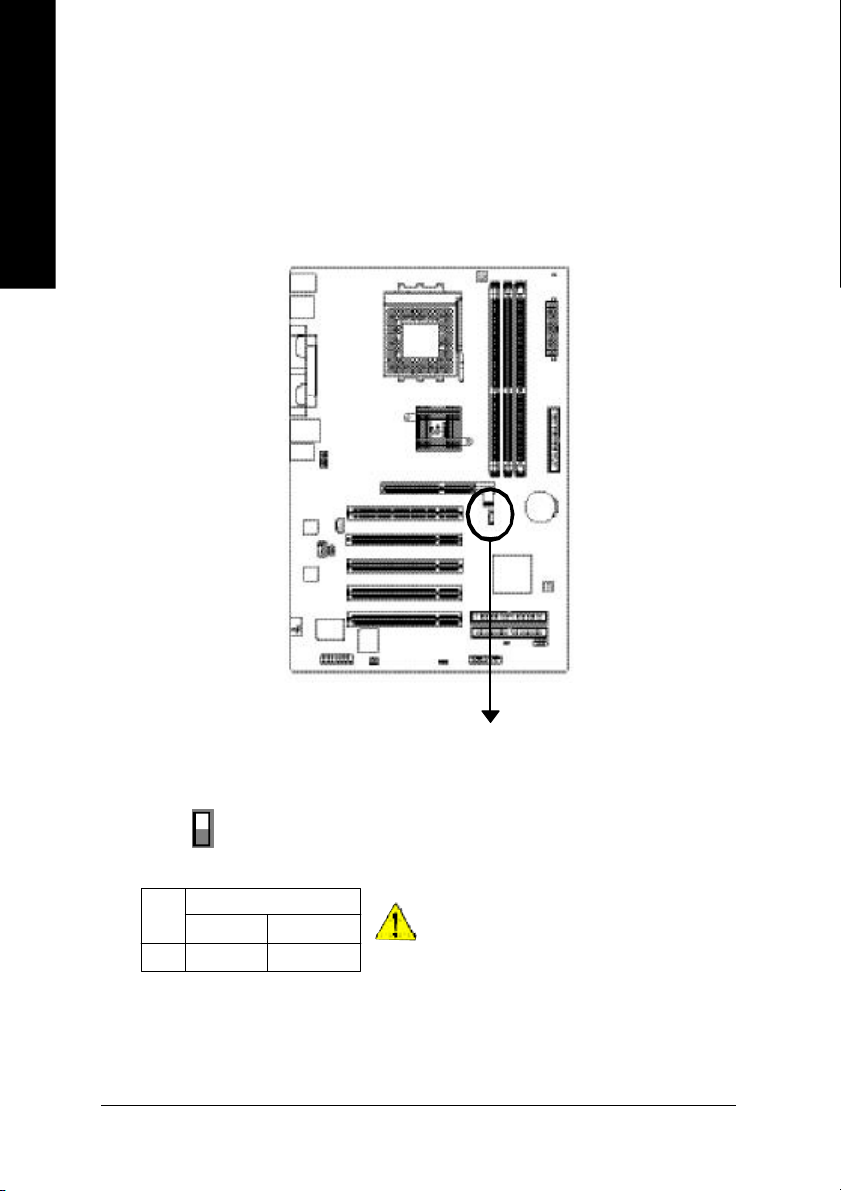
Step 1: Install the Central Processing Unit (CPU)
Step1-1: CPU Speed Setup
English
The system bus frequency can be switched at 100/133/166/200MHz by adjusting system switch (SW1).
(The internal frequency depend on CPU.)
ON
SW1
1
SW1 CPU CLOCK
100MHz Auto
1 ON OFF
O: ON / X :OFF
Auto : Support FSB 266/333/4 00 MHz CPU
100MHz : Fix FSB 200MHz CPU
If you want to use a CPU with 200MHz FSB, please
set SW1 to 100MHz.
- 10 -GA-7S748 Series Motherboard
Page 15
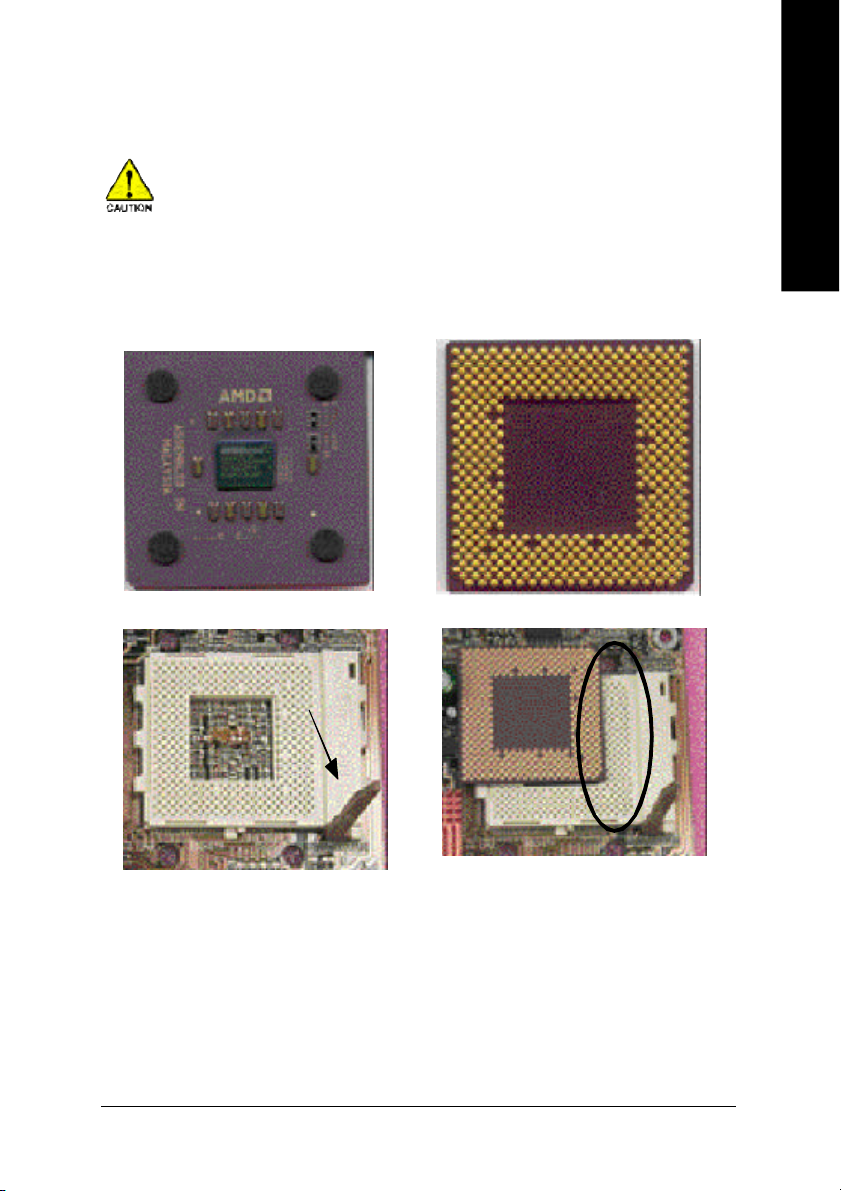
Step1-2: CPU Installation
Before installing the processor, adhere to the following warning:
1.Please make sure the CPU type is supported by the motherboard.
2.If you do not match the CPU socket Pin 1 and CPU cut edge well, it will
cause improper installation. Please change the insert orientation.
CPU Top View CPU Bottom View
English
Socket Actuation Lever
1. Pull up the CPU socket lever
and up to 90-degree angle.
Pin1 indicator
2. Locate Pin 1 in the socket and look
for a (golden) cut edge on the CPU
upper corner. Then insert the CPU
into the socket.
- 11 - Hardware Installation Process
Page 16

Step1-3: CPU Heat Sink Installation
English
Before installing the CPU Heat Sink , adhere to the following warning:
1.Please use AMD approved cooling fan.
2.We recommend you to apply the thermal paste to provide better heat
conduction between your CPU and Cooling Fan.
3.Make sure the CPU fan power cable is plugged in to the CPU fan connector, this
completes the installation.
Please refer to CPU cooling fan user's manual for more detail installation procedure.
1. Press down the CPU socket
lever and finish CPU installation.
3. Fasten the heatsink supporting-base
onto the CPU socket on the mainboard.
2. Use qualified fan approved by AMD.
4. Make sure the CPU fan is
plugged to the CPU fan connector,
than install complete.
- 12 -GA-7S748 Series Motherboard
Page 17
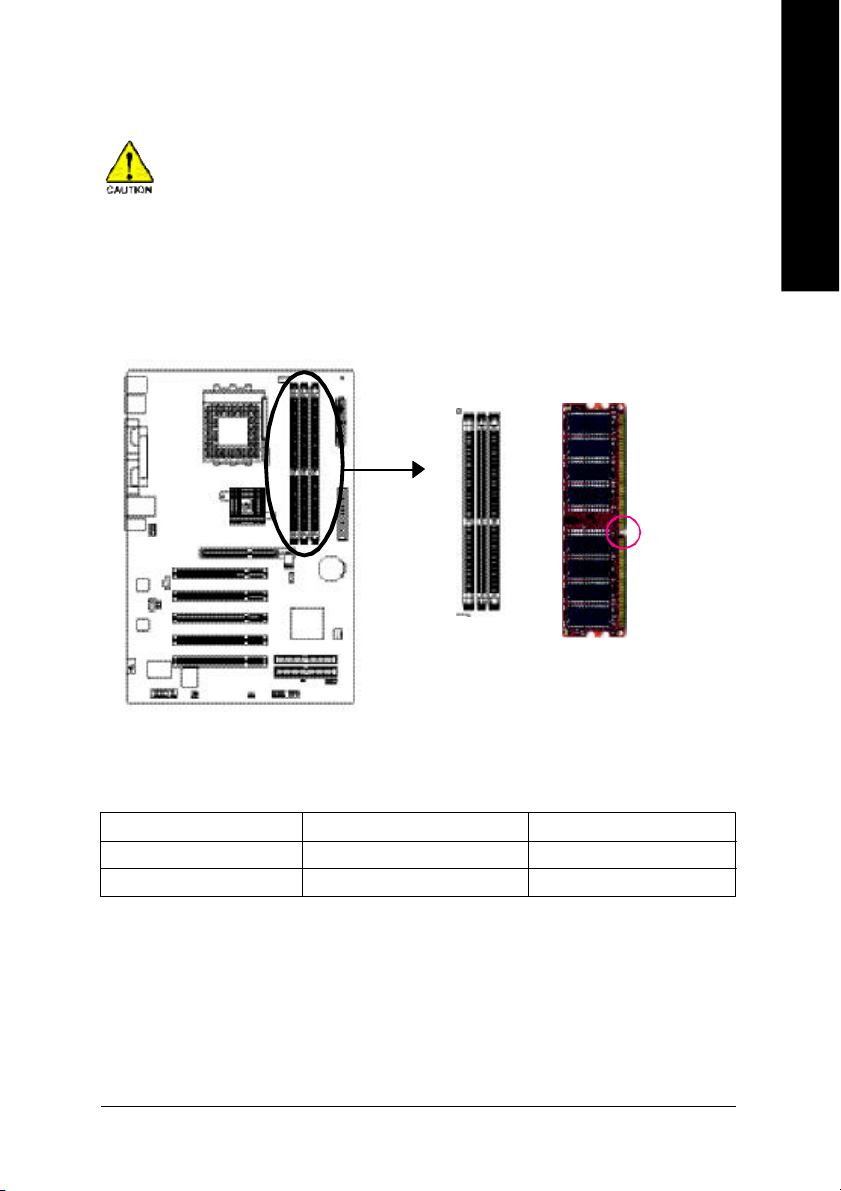
Step 2: Install memory modules
Before installing the memory modules, adhere to the following warning:
1.When RAM_LED is ON, do not install / remove DIMM from socket.
2.Please note that the DIMM module can only fit in one direction due to the one
notch. Wrong orientation will cause improper installation. Please change the
insert orientation.
The motherboard has 3 dual inline memory module(DIMM) sockets. The BIOS will automatically
detects memory type and size. To install the memory module, just push it vertically into the DIMM Slot.
The DIMM module can only fit in one direction due to the notch. Memory size can vary between sockets.
Notch
DDR
English
Support Unbuffered DDR DIMM Sizes type:
64 Mbit (2Mx8x4 banks) 64 Mbit (1Mx16x4 banks) 128 Mbit(4Mx8x4 banks)
128 Mbit(2Mx16x4 banks) 256 Mbit(8Mx8x4 banks) 256 Mbit(4Mx16x4 banks)
512 Mbit(16Mx8x4 banks) 512 Mbit(8Mx16x4 banks)
- 13 - Hardware Installation Process
Page 18
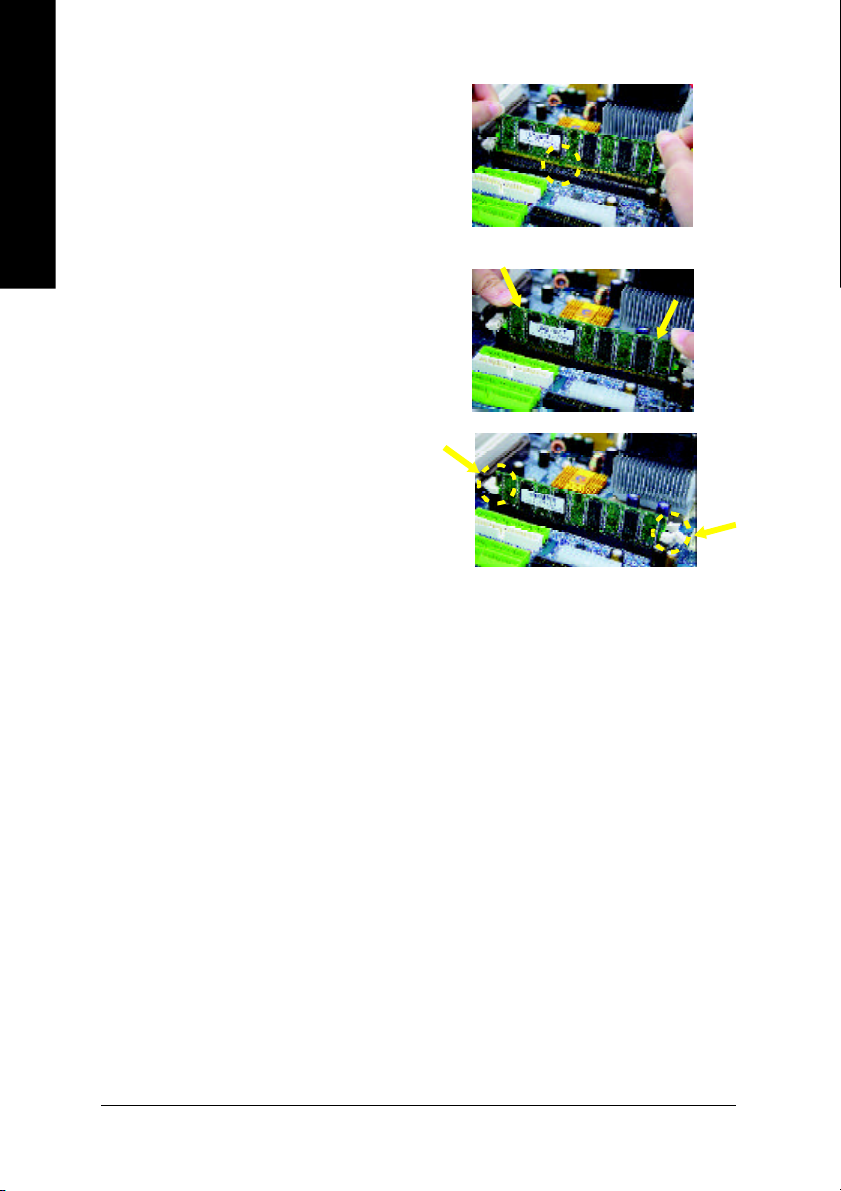
1. The DIMM slot has a no tch, so the DIMM
memory
English
2. Insert the DIMM memory module vertically into
3. Close the plastic clip at both edges of the DIMM
DDR Introduction
performance and cost-effective solution that allows easy adoption for memory vendors, OEMs, and
system integrators.
architecture, yet make the awesome advances in solving the system performance bottleneck by doubling
the memory bandwidth. Nowadays, with the highest bandwidth of 3.2GB/s of DDR400 memory and
complete line of DDR400/333/266/200 memory solutions, DDR memory is the best choice for building
high performance and low latency DRAM subsystem that are suitable for servers, workstations, and full
range of desktop PCs.
module can only fit in one direction.
the DIMM slot. Then push it down.
slots to lock the DIMM module.
Reverse the installation steps when you wish
to remove the DIMM module.
Established on the existing SDRAM infrastructure, DDR (Double Data Rate) memory is a high
DDR memory is a great evolutionary solution for the PC industry that builds on the existing SDRAM
- 14 -GA-7S748 Series Motherboard
Page 19
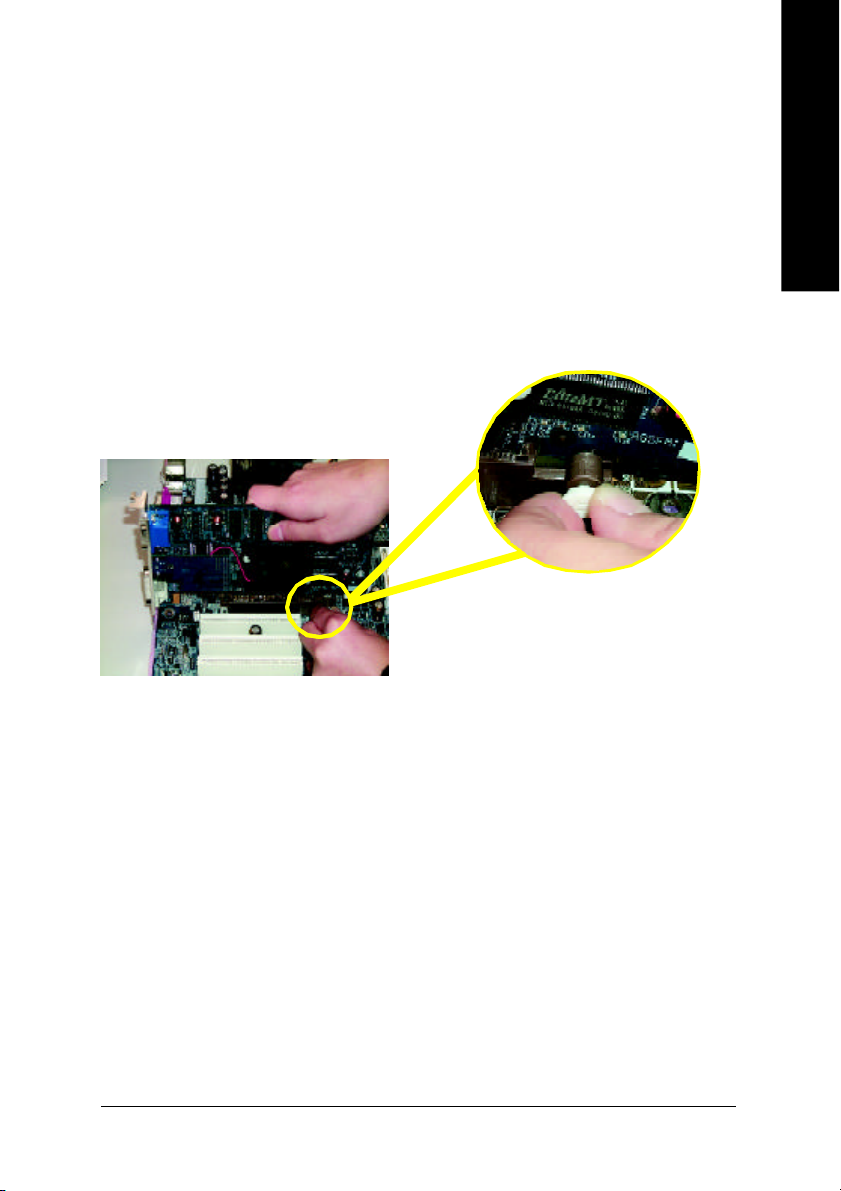
Step 3: In stall expan sion cards
1. Read the related expansion card's instruction document before install the expansion card into
the computer.
2. Remove your computer's chassis cover, necessary screws and slot bracket from the computer.
3. Press the expansion card firmly into expansion slot in motherboard.
4. Be sure the metal contacts on the card are indeed seated in the slot.
5. Replace the screw to secure the slot bracket of the expansion card.
6. Replace your computer's chassis cover.
7. Power on the computer, if necessary, setup BIOS utility of expansion card from BIOS.
8. Install related driver from the operating system.
Please carefully pull out the small whitedrawable bar at the end of the AGP slot when
you try to install/ Uninstall the AGP card. Please
AGP Card
align the AGP card to the onboard AGP slot and
press firmly down on the slot .Make sure your
AGP card is locked by the small white- drawable
bar.
English
- 15 - Hardware Installation Process
Page 20
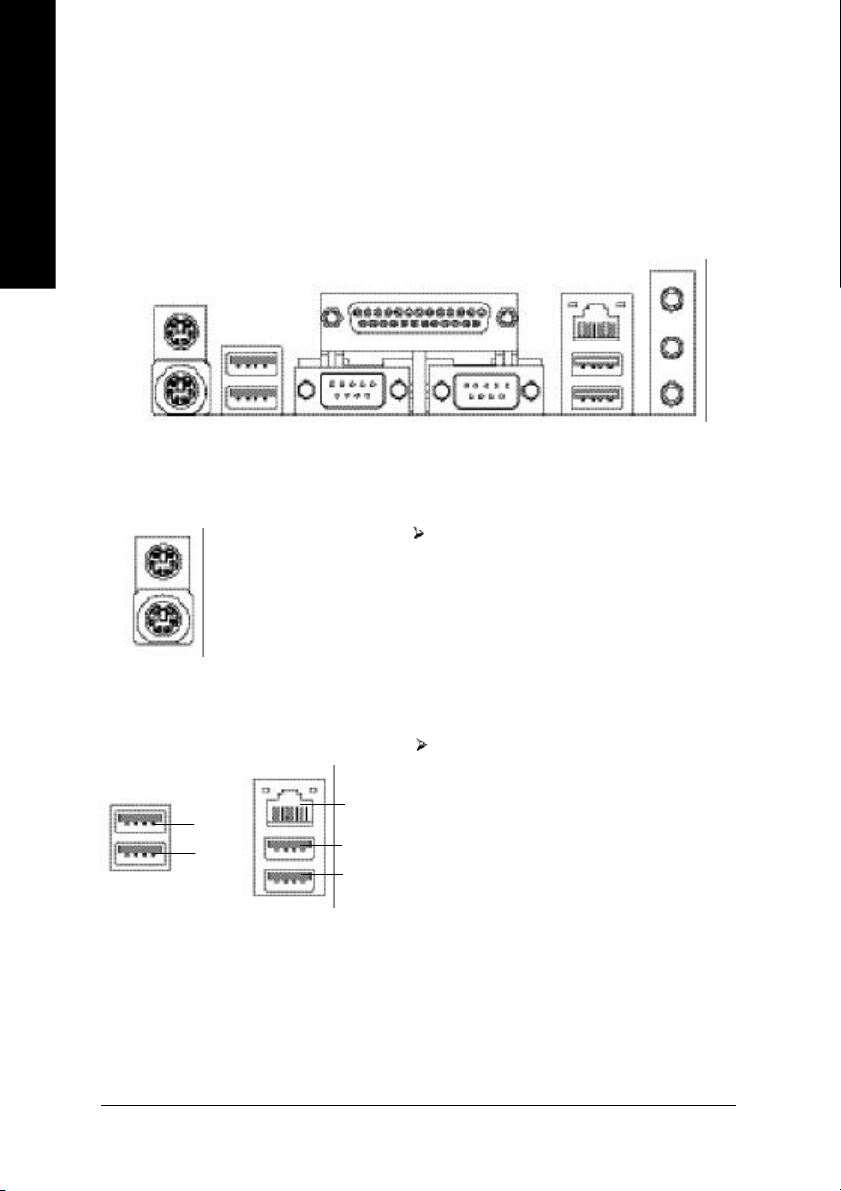
Step 4: Con nect ribbon cables, cabinet wires and
power supply
English
Step 4-1: I/O Back Panel Introduction
u
v
w x
u PS/2 Keyboard and PS/2 Mouse Connector
PS/2 Mouse Connector
(6 pin Female)
PS/2 Keyboard Connector
(6 pin Female)
v/x USB / LAN Connector
USB 3
USB 2
LAN (*
USB 1
USB 0
This connector supports standard PS/2
keyboard and PS/2 mouse.
Before you conn ect your device (s) into USB
connector(s), please make sure your device(s)
)
such as USB keyboard,mouse, scanner, zip,
speaker...etc. Have a st andard USB interface.
Also make sure your OS supports USB controller.
If your OS does not support USB controller, please
contact OS vendor for possible patch or driver
upgrade. For more information please contact your
OS or device(s) vendors.
y
(*)
For GA-7S748-L only.
- 16 -GA-7S748 Series Motherboard
Page 21
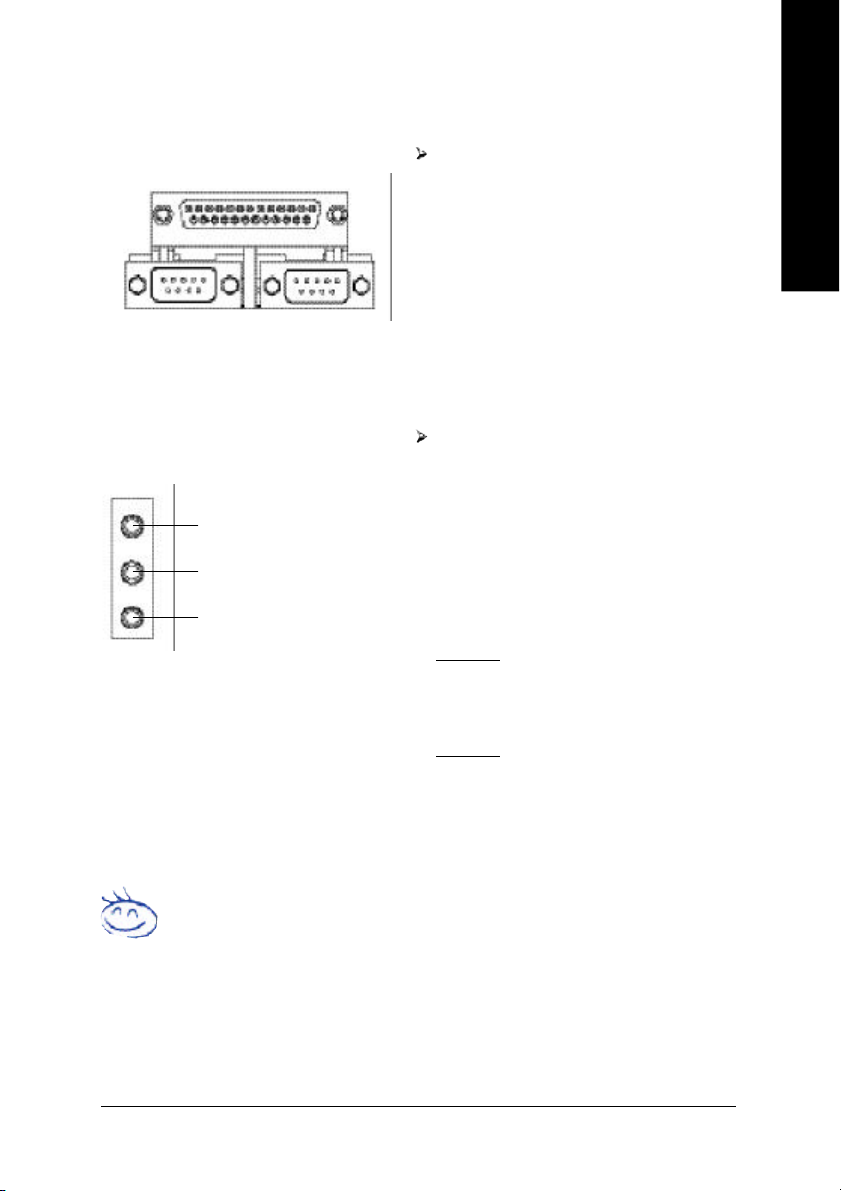
wParallel Port and Serial Ports (COMA / COMB)
English
Parallel Port
(25 pin Female)
COMA
Serial Port (9 pin Male)
y Audio Connectors
Line In(Rear Speaker)
Line Out(Front Speaker)
MIC In(Center and Subwoofer)
This connector supports 2 standard COM ports
and 1 Parallel port. Device like printer c an be
connected to Parallel port; mouse and modem
etc. can be connected to Serial ports.
COMB
After install onboard audio driver, you may connect speaker to Line Out jack, microphone to MIC
In jack. Device like CD-ROM,walkman etc. can
be connected to Line-In jack.
Please note:
You are able to use 2-/4-/6-channel audio feature
by S/W selection.
If you want to enable 6-cha nnel function, you
have 2 choose for hardware connection.
Method1:
Connect "Front Speaker" to "Line Out"
Connect "Rear Speaker" to "Line In"
Connect "Center and Subwoofer" to "MIC Out ".
Method2:
You ca n refer to page 24 , and contact your
nearest dealer for optional SUR_CEN cable.
If you want the detail information for 2-/4-/6-channel audio setup
installation, please refer to page 61.
- 17 - Hardware Installation Process
Page 22
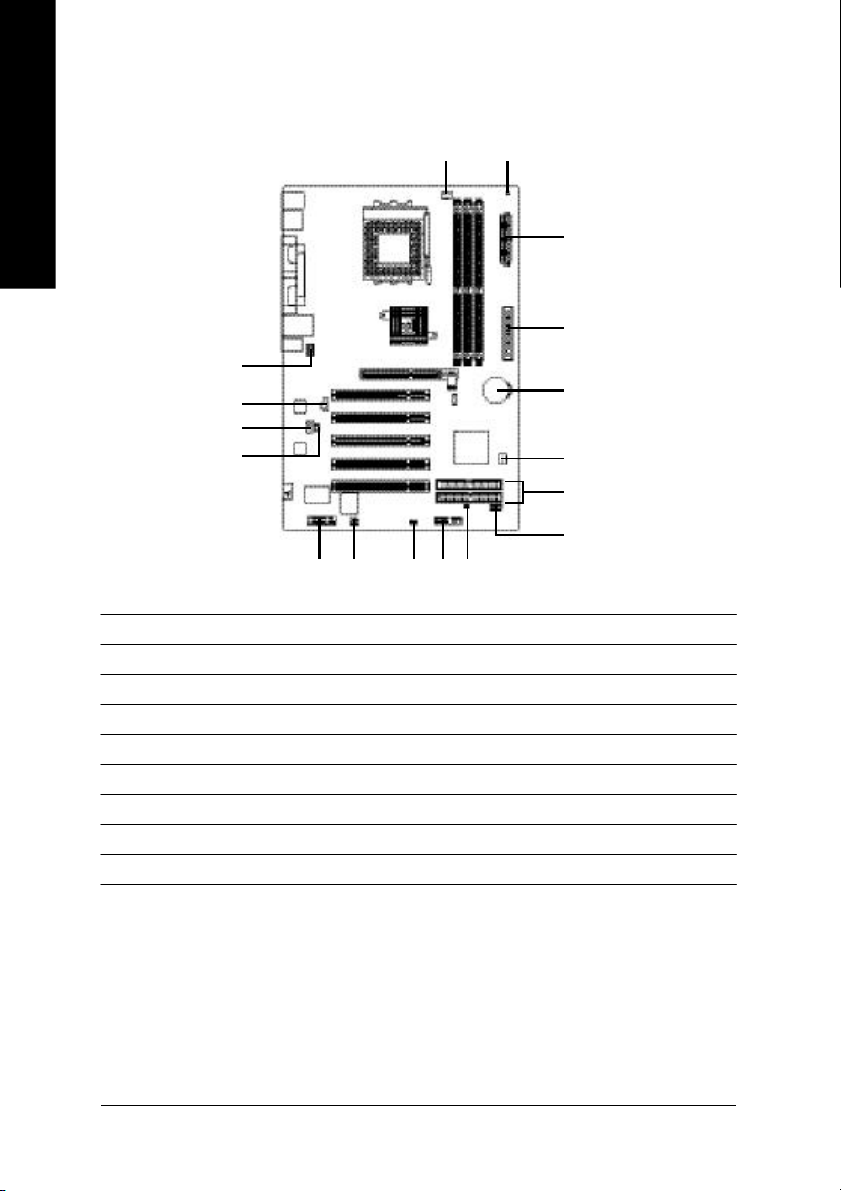
Step 4-2: Connectors Introduction
English
1
10
13
12
11
16
7 914
6
17
1) CPU_FAN 10)F_AUDIO
2) SYS_FAN 11) SUR_CEN
3) ATX 12)CD_IN
4) IDE1/IDE2 13)AUX_IN
5) FDD 14)SPDIF_IO
6) RAM_LED 15)F_ USB
7) PWR_LED 16)GAME
8) BATTERY 17)CLR_PWD
9) F_PANEL
3
5
8
2
4
15
- 18 -GA-7S748 Series Motherboard
Page 23
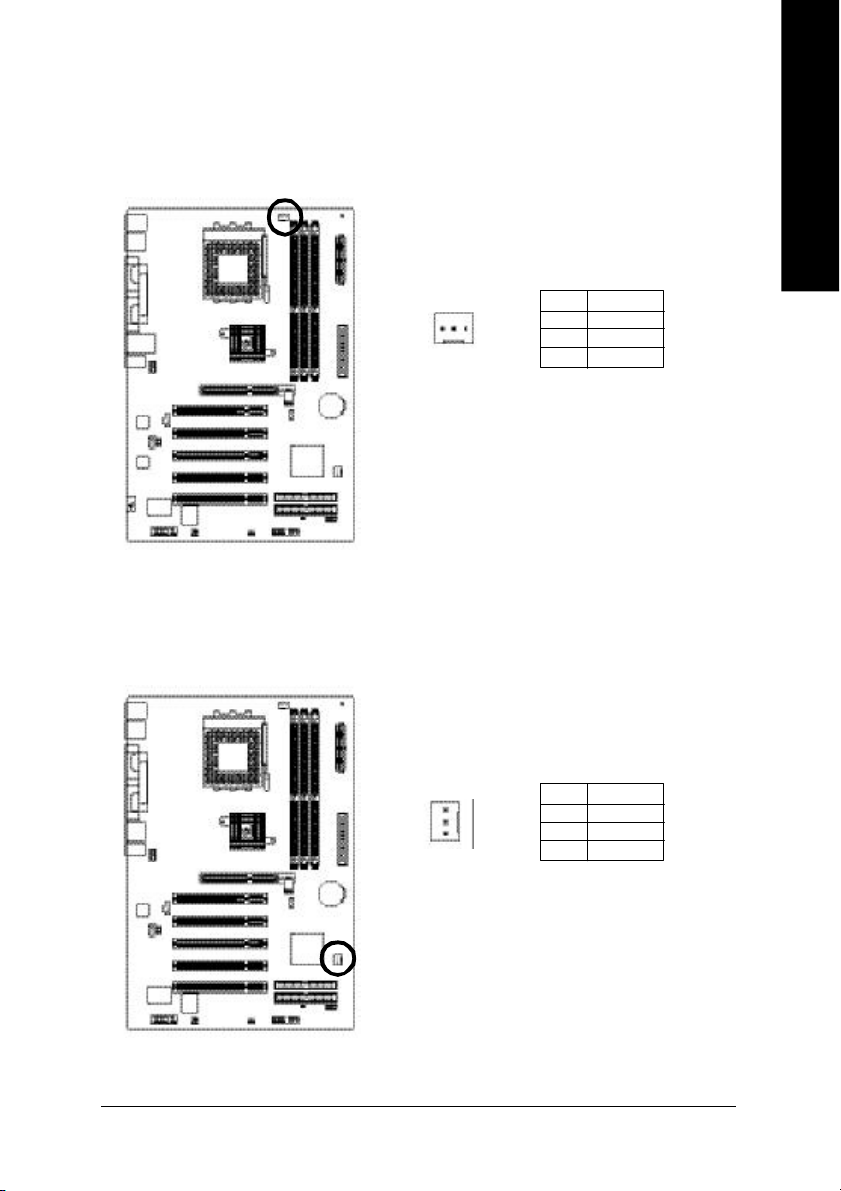
1) CPU_FAN (CPU FAN Connector)
Please note, a proper installation of the CPU cooler is essential to prevent the CPU from running
under abnormal condition or damaged by overheating.The CPU fan connector supports Max.
current up to 600 mA.
Pin No. Definition
1
1 GND
2 +12V
3 Sense
2) SYS_FAN (System FAN Connector)
This connector allows you to link with the cooling fan on the system case to lower the system
temperature.
English
Pin No. Definition
1 GND
1
- 19 - Hardware Installation Process
2 +12V
3 Sense
Page 24
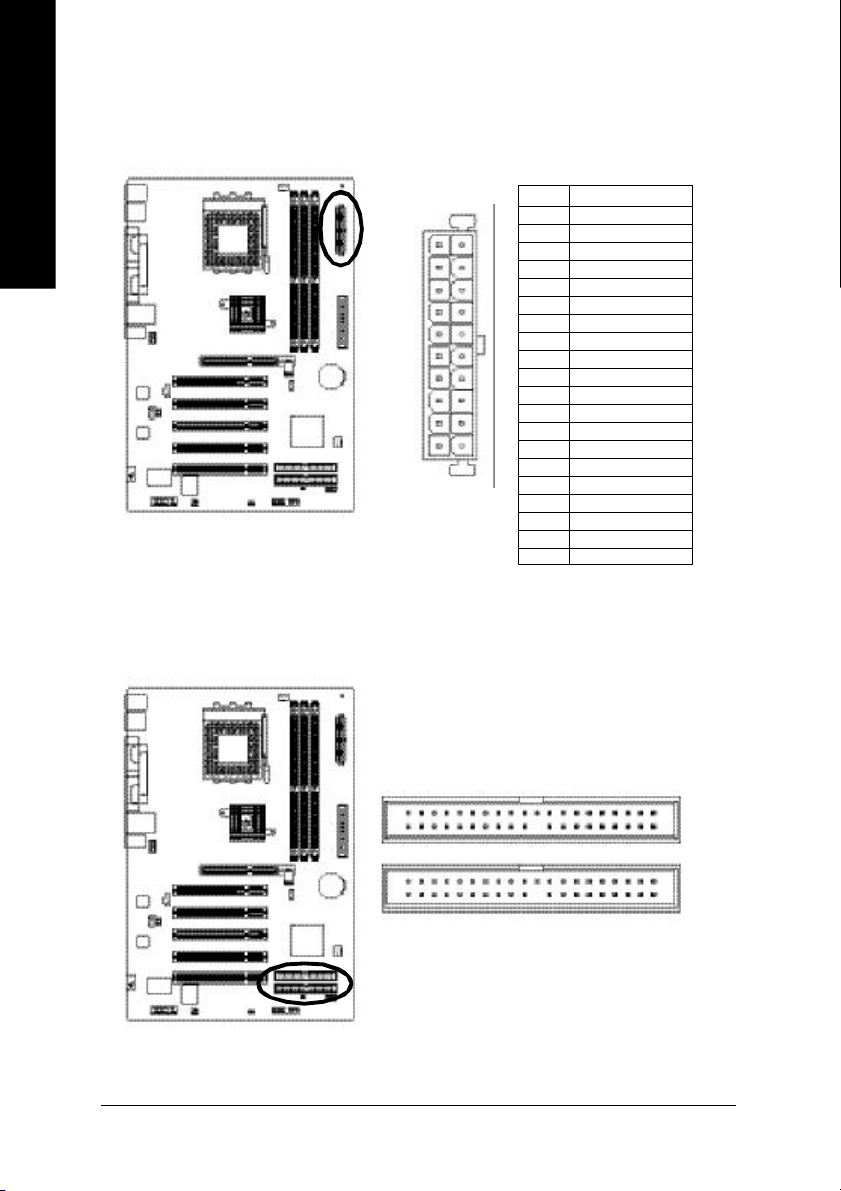
3) ATX (ATX Power)
AC power cord should only be connected to your power supply unit after ATX power cable and
other related devices are firmly connected to the mainboard.
English
4) IDE1/ IDE2 (IDE1/IDE2 Connector)
Pin No. Definition
1 3.3V
10
1
2 3.3V
20
3 GND
4 V CC
5 GND
6 V CC
7 GND
8 Power Good
9 5V SB(stand by +5V)
10 +12V
11 3.3V
12 -12V
13 GND
14 PS_ON (softOn/Off)
11
15 GND
16 GND
17 GND
18 -5V
19 VCC
20 VCC
Please connect first harddisk to IDE1 and connect CDROM to IDE2. The red stripe of the ribbon
cable must be the same side with the Pin1.
40
139
IDE1
IDE2
2
- 20 -GA-7S748 Series Motherboard
Page 25
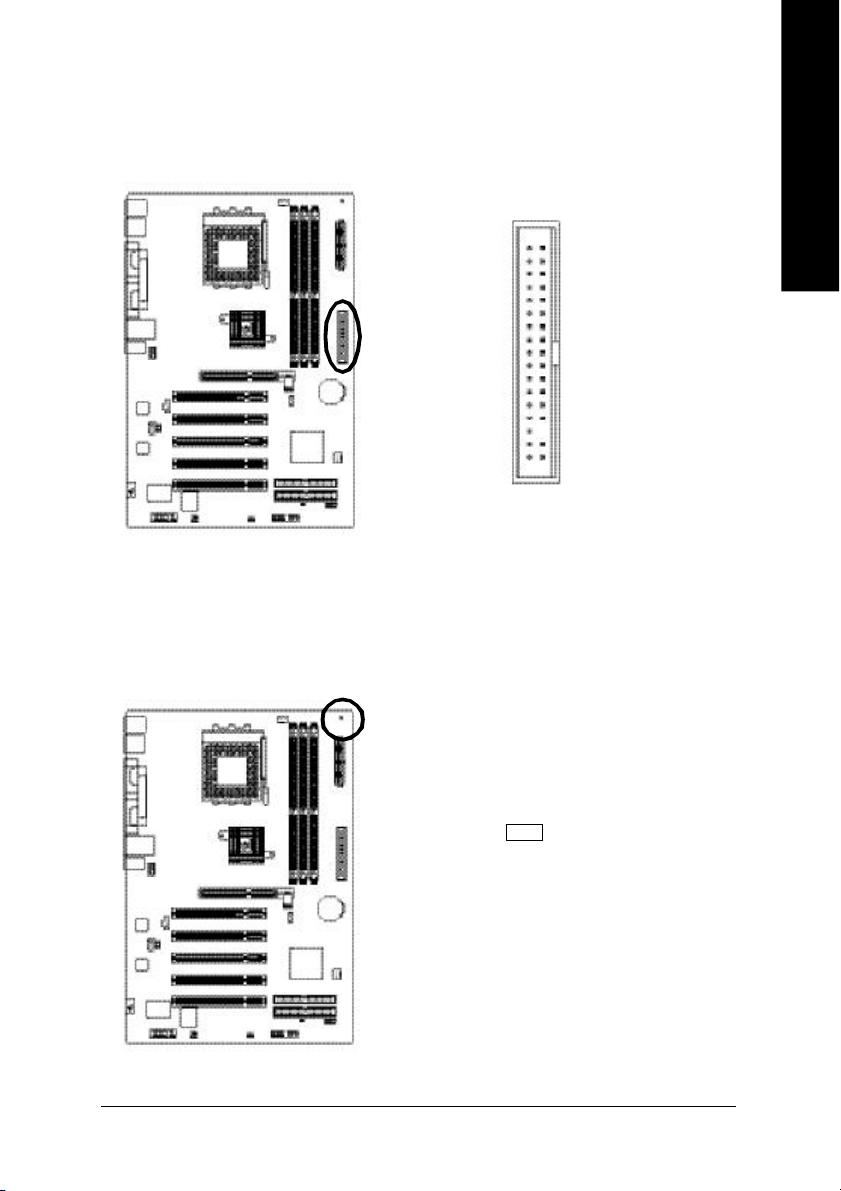
5) FDD (Floppy Connector)
Please connect the floppy drive ribbon cables to FDD. It supports 360K,720K,1.2M,1.44M and
2.88Mbytes floppy disk types. The red stripe of the ribbon cable must be the same side with the
Pin1.
English
34
2
33
1
6) RAM_LED
Do not remove m emory m odules while RAM LED is on. It might cause short or other unexpected
damages due to the stand by voltage. Remove memory modules only when AC Power cord is
disconnected.
+ -
- 21 - Hardware Installation Process
Page 26
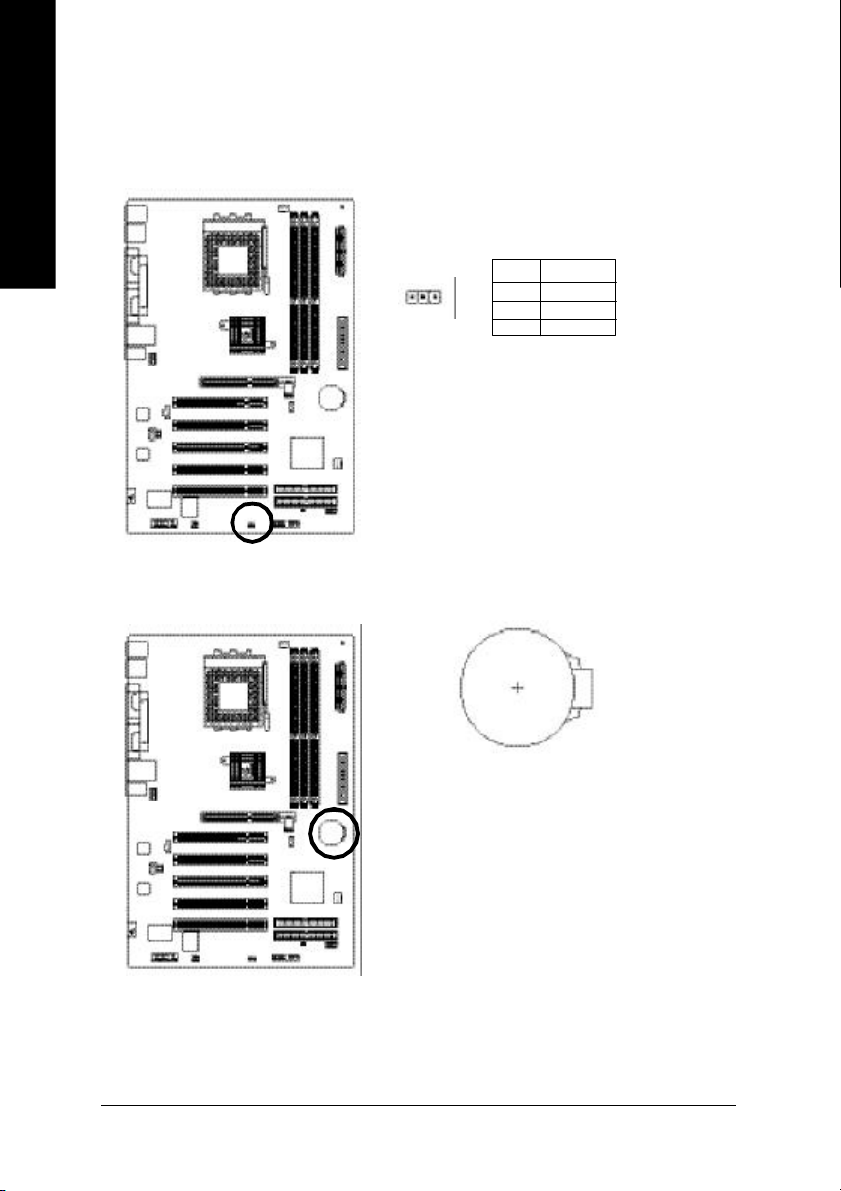
7) PWR_LED
English
8) BATTERY
PWR_LED is connect with the system power indicator to indicate whether the system is on/off. It
will blink when the system enters suspend mode. If you use dual color LED, power LED will turn
to another color.
Pin No. Definition
1
1 MPD+
2 MPD3 MPD-
+
CAUTION
v Danger of explosion if battery is incorrectly
replaced.
v Replace only with the same or equivalent
type recommended by the manufacturer.
v Dispose of used batteries according to the
manufacturer's instructions.
If you want to erase CMOS...
1.Turn OFF the computer and unplug the power cord.
2.Remove the battery, wait for 30 second.
3.Re-install the battery.
4.Plug the power cord and turn ON the computer.
- 22 -GA-7S748 Series Motherboard
Page 27
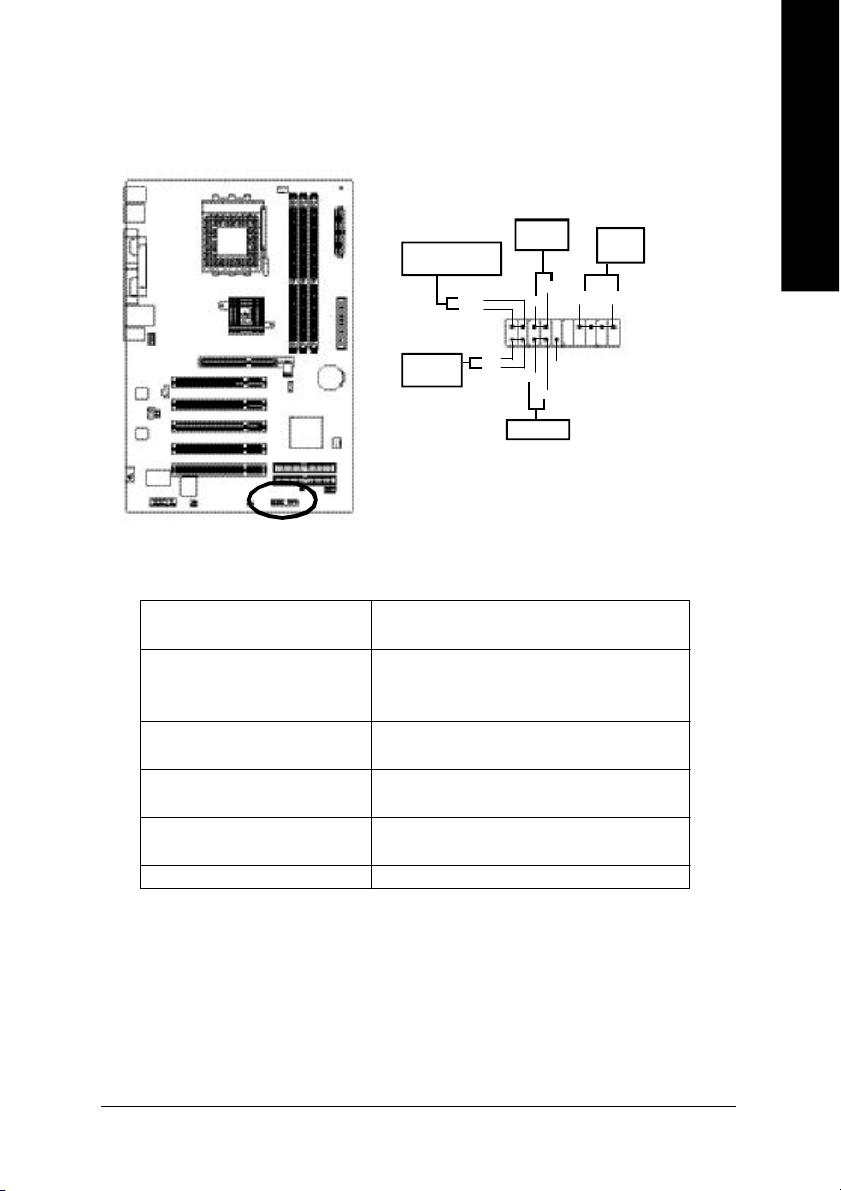
9) F_PANEL (2x10 pins connector)
Please conne ct the power LED, PC peaker, reset switch and power switch etc of your
chassis front panel to the F_PANEL connector according to the pin assignment above.
English
Soft Power
MSG-
MSG+
HD+
HD-
Connector
1
2
1
1
Reset Switch
PW+
1
RES-
RES+
PW-
SPEAK+
1
NC
Messa ge LED/Power /
Sleep LED
IDE Hard Disk
Active LED
HD (IDE Hard Disk Ac tive LED) Pin 1: LED anode(+)
(Blue) Pin 2: LED cathode(-)
SPEAK (Speaker Connector) Pin 1: VCC(+)
(Amber) Pin 2- Pin 3: NC
Pin 4: Data(-)
RES (Reset Switch) Open: Normal Operation
(Green) Close: Reset Hardware System
PW (Soft Power Connector) Open: Normal Operation
(Red) Close: Power On/Of f
MSG(Message LED/Power/ Pin 1: LED anode(+)
Sleep LED)(Yellow) Pin 2: LED cathode(-)
NC( Purple) NC
Speaker
Connector
SPEAK-
1
20
19
- 23 - Hardware Installation Process
Page 28
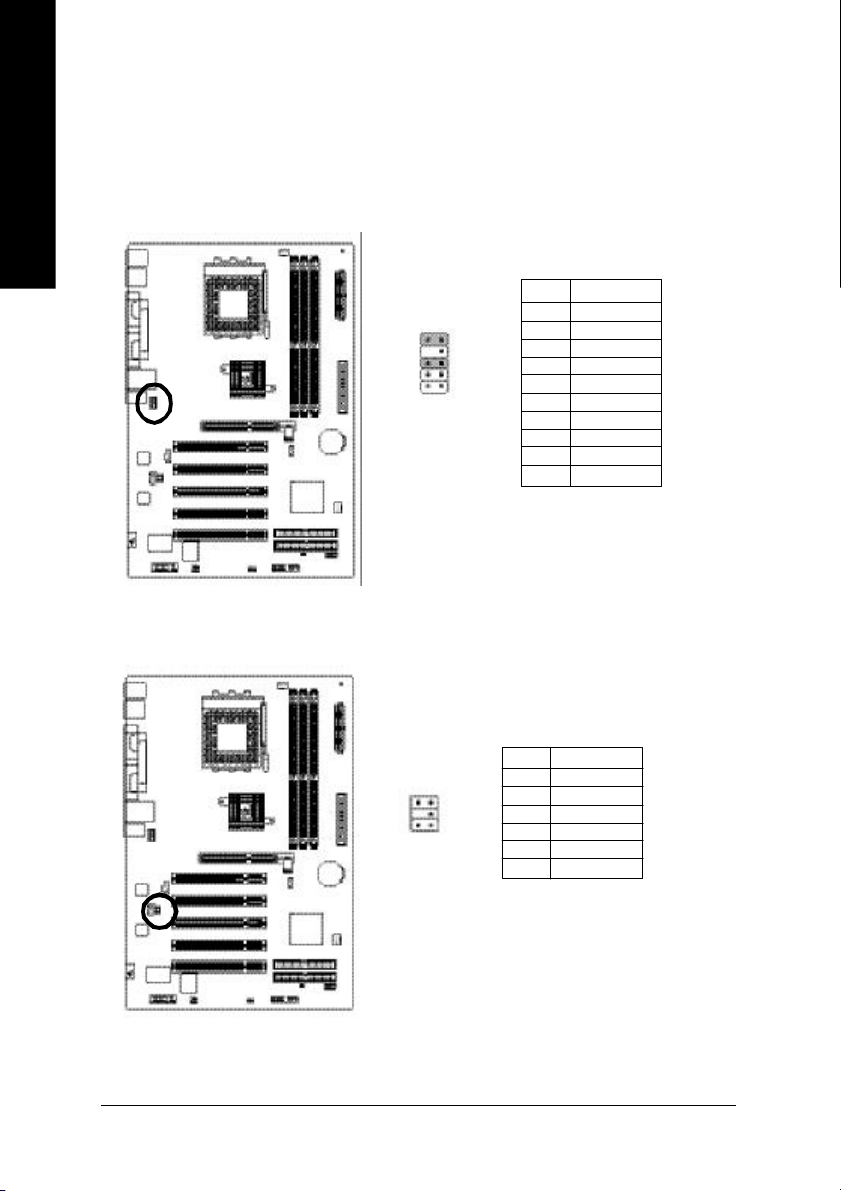
10) F_AUDIO (F_AUDIO Connector)
English
11) SUR_CEN
If you want to use Front Audio connector, you must remove 5-6, 9-10 Jumper . In order to utilize the
front audio header, your chassis must have front audio connector. Also please make sure the pin
assigment on the cable is the same as the pin assigment on the MB header. To find out if the chassis
you are buying support front audio connector, please contact your dealer.Please note, you can have
thealternative of using front audio connector or of using rear audio connector to play sound.
Pin No. Definition
1 MIC
10
9
2
1
Please contact your nearest dealer for optional SUR_CEN cable.
2 GND
3 REF
4 POWER
5 FrontAudio(R)
6 RearAudio(R)
7 Reserved
8 No Pin
9 FrontAudio (L)
10 RearAudio(L)
Pin No. Definition
1 SUR OUTL
5
6
1
2
- 24 -GA-7S748 Series Motherboard
2 SUR OUTR
3 GND
4 No Pin
5 CENTER_OUT
6 BASS_OUT
Page 29
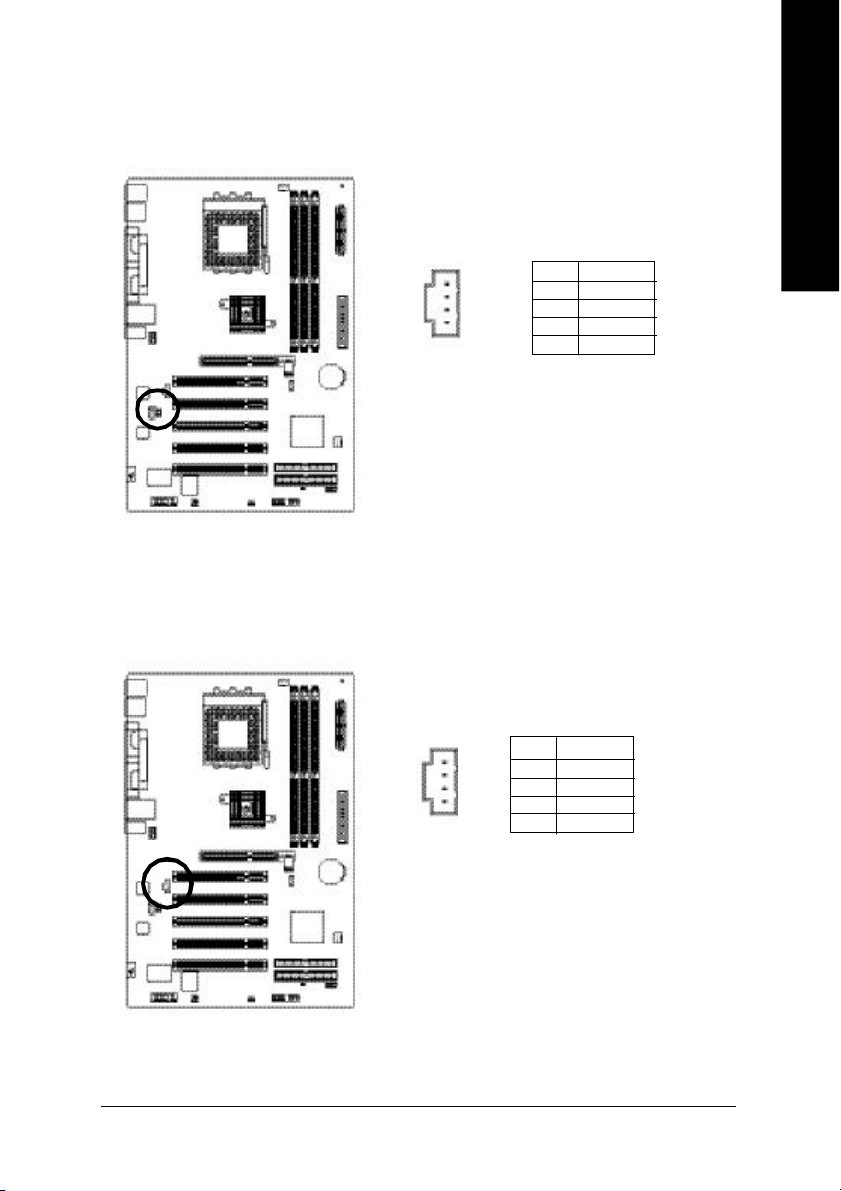
12) CD_IN (CD IN Conn ector)
Connect CD-ROM or DVD-ROM a udio out to the connector.
English
1
13) AUX_IN (AUX In Connector)
Connect other device(such as PCI TV Tunner audio out)to the connector.
1
Pin No. Definition
1 CD-L
2 GND
3 GND
4 CD_R
Pin No. Definition
1 AUX-L
2 GND
3 GND
4 AUX_R
- 25 - Hardware Installation Process
Page 30

14) SPDIF_IO (SPDIF In/Out)
English
15) F_ USB (Front USB Connector, Yellow)
The SPDIF output is capable of providing digital audio to external speakers or compressed AC3
data to an external Dolby Digital Decoder . Use this feature only when your stereo system has
digital input function.Be careful with the polarity of the SPDIF_IO connector. Check the pin
assignment carefully while you connect the SPDIF_IO cable, incorrect connection between the
cable and connector will make the device unable to work or even damage it. For optional SPDIF_IO
cable, please contact your local dealer.
Pin No. Definition
1 V CC
62
5
1
2 No Pin
3 SPDIF
4 SPDIFI
5 GND
6 GND
Be careful with the polarity of the front USB connector. Check the pin assignment while you
connect the front USB cable. Please con tact your nearest dealer for optional front USB cable.
Be careful with the polarity of the F_USB connector. Check the pin assignment care fully while you
connect the F_USB cable, incorrect connection between the cable and connector will make the
device unable to work or even damage it. For optional F_USB cable, please contact your local
dealer.
2
1 9
- 26 -GA-7S748 Series Motherboard
10
Pin No. Definition
1 Power
2 Power
3 USB4 DX4 USB5 Dy5 USB4 DX+
6 USB5 Dy+
7 GND
8 GND
9 No Pin
10 NC
Page 31

16) GAME (Game Connector)
This connector supports joystick, MIDI keyboard and other relate audio devices.
Pin No. Definition
1 V CC
2 GRX 1_R
3 GND
4 GPSA 2
5 V CC
2
16
1 15
6 GPX2_R
7 GPY 2_R
8 MSI _R
9 GPSA 1
10 GND
11 GPY1_R
12 VCC
13 GPSB1
14 MSO_R
15 GPSB2
16 No Pin
17) CLR_PWD
When Jumper is set to "open" and system is restarted, the password that is set will be cleared. On
the contrary when Jumper is set to "close", the current status remains.
English
1
open: Clear password
close: Normal1
- 27 - Hardware Installation Process
Page 32

English
- 28 -GA-7S748 Series Motherboard
Page 33

Chapter 3 BIOS Setup
BIOS Setup is an ov erview of the BIOS Setup Program. The program that allows users to modify the
basic system configuration. This type of information is stored in battery-backed CMOS RAM so that it
retains the Setup information when the power is turned off.
English
ENTERING
Powering ON the computer and pressing <Del> immediately will allow you to enter Setup. If you require
more advanced BIOS settings, please go to "Advanced BIOS" setting menu.To enter Advanced BIOS
setting menu, press "Ctrl+F1" key on the BIOS screen.
CONTROL
<á> Move to previous item
<â> Move to next item
<ß> Move to the item in the left hand
<à> Move to the item in the right hand
<Enter> Select item
<Esc> Main Menu - Quit and not save changes into CMOS Status Page Setup Menu and
<+/PgUp> Increase the numeric value or make changes
<-/PgDn> Decrease the numeric v alue or make changes
<F1> General help, only for Status Page Setup Menu and Option Page Setup Menu
<F2> Item Help
<F3> Reserved
<F4> Reserved
<F5> Restore the previous CMOS value from CMOS, only for Option Page Setup Menu
<F6> Load the file-safe default CMOS value from BIOS default table
<F7> Load the Optimized Defaults
<F8> Q-Flash function
<F9> System Information
<F10> Save all the CMOS changes, only for Main Menu
SETUP
K EYS
Option Page Setup Menu - Exit current page and return to Main Menu
- 29 - BIOS Setup
Page 34

G ETTING HELP
The on-line description of the highlighted setup function is displayed at the bottom of the screen.
English
Press F1 to pop up a small help window that describes the appropriate keys to use and the possible
selections for the highlighted item. To exit the Help Window press <Esc>.
The Main Menu (For example: BIOS Ver. F3c)
Once you enter Award BIOS CMOS Setup Utility, the Main Menu (Figure 1) will appear on the screen.
The Main Menu allows you to select from eight setup functio ns and two exit choices. Use arro w keys to
select among the items and press <Enter> to accept or enter the sub-menu.
M ain Menu
Status Page Setup Menu / Op tion Page Setup Menu
CMOS Setup Utility-Copyright (C) 1984-2003 Award Softw are
}Standard CMOS Features Top Performance
}Adv anced BIOS Features Load Fail-Safe Defaults
}Integrated Peripherals Load Optimized Defaults
}Pow er Management Setup Set Superv isor Password
}PnP/PCI Configurations Set User Passw ord
}PC Health Status Sav e & Exit Setup
}Frequency /Voltage Control Exit Without Saving
ESC:Quit higf:Select Item
F8: Q-Flash F10:Sav e & Exit Setup
Time, Date, Hard Disk Type...
Figure 1: Main Menu
If you can't find the setting you want, please press "Ctrl+F1" to
search th e advanced option widden.
l Standard CMOS Features
This setup page includes all the items in standard compatible BIOS.
l Ad vanced BIOS Features
This setup page includes all the items of Award special enhanced features.
- 30 -GA-7S748 Series Motherboard
Page 35

l Integrated Peripherals
This setup page includes all onboard peripherals.
l Pow er Manag ement Setup
This setup page includes all the items of Green function features.
l PnP/PCI Configurations
This setup page includes all the configurations of PCI & PnP ISA resources.
l PC H ealth Status
This setup page is the System auto detect Temperature, voltage, fan, speed.
l Freq uency/Voltage Control
This setup page is control CPU's clock and frequency ratio.
l Top Performance
If y ou wish to maximize the performance of y our syste m, set "Top Performance" as "Enabled".
l Load Fail-Safe Defaults
Fail-Safe Defaults indicates the value of the system parameters which the system would
be in safe configuration.
l Load Optimized Defaults
Optimized Defaults indicates the value of the system parameters which the system would
be in best performance configuration.
l Set Supervis or p assword
Change, set, or disable password. It allows you to limit access to the system and Setup,
or just to Setup.
l Set User password
Change, set, or disable password. It allows you to limit access to the system.
l Save & Exit Setup
Save CMOS value settings to CMOS and exit setup.
l Exit Without Saving
Abandon all CMOS value changes and exit setup.
English
- 31 - BIOS Setup
Page 36

Standard CMOS Features
English
CMOS Setup Utility-Copyright (C) 1984-2003 Award Softw are
Standard CMOS Features
Date (mm:dd:yy ) Fri, May 3 2002 Item Help
Time (hh:mm:ss) 17:56:23 Menu Level u
Change the day , month,
}IDE Primary Master None y ear
}IDE Primary Slav e None
}IDE Secondary Master None <Week>
}IDE Secondary Slav e None Sun. to Sat.
Driv e A 1.44M, 3.5 in. <Month>
Driv e B None Jan. to Dec.
Floppy 3 Mode Support Disabled
<Day >
Halt On All, But Keyboard 1 to 31 (or max imum
allow ed in the month)
Base Memory 640K
Ex tended Memory 130048K <Year>
Total Memory 131072K 1999 to 2098
higf: Mov e Enter:Select +/-/PU/PD:Value F10:Sav e ESC:Exit F1:General Help
F5:Prev ious Values F6:Fail-Safe Defaults F7:Optimized Defaults
Figure 2: Standard CMOS Features
Date
The date format is <week>, <month>, <day>, <year>.
Week The week, from Sun to Sat, determined by the BIOS and is display only
Month The month, Jan. Through Dec.
Day The day, from 1 to 31 (or the maximum allowed in the month)
Year The y ear, from 1999 through 2098
- 32 -GA-7S748 Series Motherboard
Page 37

Time
The times format in <hour> <minute> <second>. The time is calculated base on the 24-hour military-
time clock. For ex ample, 1 p.m. is 13:00:00.
IDE Primary Master, Slave / IDE Secondary Master, Slave
The ca tegory identifies the types of hard disk from drive C to F that has been installed in the com puter.
There are two types: auto type, and manual type. Manual type is user-definable; Auto type which will
automatically detect HDD type.
Note that the specifications of your drive must match with the drive table. The hard disk will not work
properly if you enter improper information for this category.
If you select User Type, related information will be asked to enter to the following items. Enter the
information directly from the keyboard and press <Enter>. Such information should be provided in the
documentation form your hard disk vendor or the system manufacturer.
CYLS. Number of cy linders
HEADS Number of heads
PRECOMP Write precomp
LANDZONE Landing zone
SECTORS Number of sectors
If a hard disk has not been installed select NONE and press <Enter>.
English
Drive A / Drive B
The category identifies the types of floppy disk drive A or drive B that has been installed in the
computer.
None No floppy drive installed
360K, 5.25 in. 5.25 inch PC-type standard drive; 360K byte capacity.
1.2M, 5.25 in. 5.25 inch AT-ty pe high-density drive; 1.2M by te capacity
(3.5 inch w hen 3 Mode is Enabled).
720K, 3.5 in. 3.5 inch double-sided driv e; 720K byte capacity
1.44M, 3.5 in. 3.5 inch double-sided drive; 1.44M byte capacity.
2.88M, 3.5 in. 3.5 inch double-sided drive; 2.88M byte capacity.
- 33 - BIOS Setup
Page 38

English
Floppy 3 Mode Support (for Japan Area)
Disabled Normal Floppy Drive. (Default value)
Driv e A Drive A is 3 mode Floppy Drive.
Driv e B Drive B is 3 mode Floppy Drive.
Both Driv e A & B are 3 mode Floppy Drives.
H alt on
The category determines whether the computer will stop if an error is detected during power up.
NO Errors The system boot will not stop for any error that may be detected
and y ou will be prompted.
All Errors Whenev er the BIOS detects a non-fatal error the system will be stopped.
All, But Key board The sy stem boot will not stop for a keyboard error; it w ill stop for
all other errors. (Default value)
All, But Diskette The system boot will not stop for a disk error; it will stop for all
other errors.
All, But Disk/Key The system boot w ill not stop for a keyboard or disk error; it will
stop for all other errors.
M emory
The category is display-only which is determined by POST (Power On Self Test) of the BIOS.
Base Memory
The POST of the BIOS will determine the amount of base (or conventional) memory
installed in the system.
The v alue of the base memory is typically 512 K for systems with 512 K memory
installed on the motherboard, or 640 K for systems with 640 K or more memory
installed on the motherboard.
Extended M emory
The BIOS determines how much extended memory is present during the POST.
This is the amount of memory located above 1 MB in the CPU's memory
address map.
- 34 -GA-7S748 Series Motherboard
Page 39

Advanced BIOS Features
CMOS Setup Utility-Copyright (C) 1984-2003 Award Softw are
Adv anced BIOS Features
First Boot Device [Floppy] Item Help
Second Boot Device [HDD-0] Menu Level u
Third Boot Device [CDROM] Select Boot Device
Boot Up Floppy Seek [Disabled] priority
Passw ord Check [Setup]
Flex ible AGP 8X [Auto] [Floppy ]
Init Display First [AGP] Boot from floppy
[LS120]
Boot from LS120
[HDD-0]
Boot from First HDD
[HDD-1]
Boot from second HDD
higf: Mov e Enter:Select +/-/PU/PD:Value F10:Sav e ESC:Exit F1:General Help
F5:Prev ious Values F6:Fail-Safe Defaults F7:Optimized Defaults
Figure 3: Adv anced BIOS Features
English
First / Second / Third Boot Device
Floppy Select y our boot device priority by Floppy.
LS120 Select y our boot device priority by LS120.
HDD-0~3 Select y our boot device priority by HDD-0~3.
SCSI Select y our boot device priority by SCSI.
CDROM Select y our boot device priority by CDROM.
ZIP Select y our boot device priority by ZIP.
USB-FDD Select your boot device priority by USB-FDD.
USB-ZIP Select y our boot device priority by USB-ZIP.
USB-CDROM Select y our boot device priority by USB-CDROM.
USB-HDD Select y our boot device priority by USB-HDD.
LAN Select y our boot device priority by LAN.
Disabled Select y our boot device priority by Disabled.
- 35 - BIOS Setup
Page 40

English
Boot Up Floppy Seek
During POST, BIOS will determine the floppy disk drive installed is 40 or 80 tracks. 360 K type is
40 tracks 720 K, 1.2 M and 1.44 M are all 80 tracks.
Enabled BIOS searches for floppy disk drive to determine it is 40 or 80 tracks. Note
that BIOS can not tell from 720 K, 1.2 M or 1.44 M drive type as they are
all 80tracks.
Disabled BIOS will not search for the type of floppy disk drive by track number. Note
that there will not be any warning message if the drive installed is 360 K.
(Default value)
Password Check
Sy stem The system can not boot and can not access to Setup page will be denied
if the correct password is not entered at the prompt.
Setup The system will boot, but access to Setup will be denied if the correct
passw ord is not entered at the prompt. (Default v alue)
Flexible AGP 8X
Auto Automatically set AGP transfer rate according to AGP compatibility and stability.
(Default value)
4X Set AGP transfer rate to 4X mode no matter what the AGP transfer rate the card is.
Init Display First
AGP Set Init Display First to AGP. (Default v alue)
PCI Set Init Display First to PCI.
- 36 -GA-7S748 Series Motherboard
Page 41

Integrated Peripherals
CMOS Setup Utility-Copyright (C) 1984-2003 Award Softw are
Integrated Peripherals
IDE1 Conductor Cable [Auto] Item Help
IDE2 Conductor Cable [Auto] Menu Lev el u
On-Chip Primary PCI IDE [Enabled] [Auto]
On-Chip Secondary PCI IDE [Enabled] Auto-detect IDE
AC97 Audio [Enabled] cable type
Onboard LAN Dev ice (*
USB Controller [Enabled] [ATA66/100/133]
USB Legacy Support [Disabled] Set Conductor cable
Onboard Serial Port 1 [3F8/IRQ4] to ATA66/100/133(80-pins)
Onboard Serial Port 2 [2F8/IRQ3]
Onboard Parallel Port [378/IRQ7] [ATA33]
Parallel Port Mode [SPP] Set Conductor cable
x ECP Mode Use DMA 3 to ATA33(40-pins)
Game Port Address [201]
Midi Port Address [330]
Midi Port IRQ [10]
higf: Mov e Enter:Select +/-/PU/PD:Value F10:Sav e ESC:Exit F1:General Help
F5:Prev ious Values F6:Fail-Safe Defaults F7:Optimized Defaults
)
[Enabled]
English
(*)
For GA-7S748-L only.
Figure 4: Integrated Peripherals
- 37 - BIOS Setup
Page 42

English
IDE1 Conductor Cable
Auto Will be automatically detected by BIOS. (Default Value)
ATA66/100/133 Set IDE1 Conductor Cable to ATA66/100/133 (Please make sure your IDE
dev ice and cable is compatible with ATA66/100/133).
ATA33 Set IDE1 Conductor Cable to ATA33 (Please make sure your IDE device and
cable is compatible w ith ATA33).
IDE2 Conductor Cable
Auto Will be automatically detected by BIOS. (Default Value)
ATA66/100/133 Set IDE2 Conductor Cable to ATA66/100/133 (Please make sure your IDE
dev ice and cable is compatible with ATA66/100/133).
ATA33 Set IDE2 Conductor Cable to ATA33 (Please make sure your IDE device and
cable is compatible w ith ATA33).
On-Chip Primary PCI IDE
Enabled Enable onboard 1st channel IDE port. (Default value)
Disabled Disable onboard 1st channel IDE port.
On-Chip Secondary PCI IDE
Enabled Enable onboard 2nd channel IDE port. (Default value)
Disabled Disable onboard 2nd channel IDE port.
AC97 Aud io
Enabled Enable onboard AC'97 audio function. (Default value)
Disabled Disable this function.
On Board LAN Device (*
Disabled Disable this function.
Enabled Enable Onboard Lan Chip device. (Default Value)
(*)
For GA-7S748-L only.
)
- 38 -GA-7S748 Series Motherboard
Page 43

U SB Controller
Enabled Enable USB Controller. (Default value)
Disabled Disable USB Controller.
U SB Legacy Sup port
When USB keyboard or mouse is installed, please set at Enabled.
Enabled Enabled USB keyboard or mouse support.
Disabled Disabled USB key board or mouse support. (Default v alue)
Onb oard Serial Port 1
Auto BIOS w ill automatically setup the port 1 address.
3F8/IRQ4 Enable onboard Serial port 1 and address is 3F8. (Default value)
2F8/IRQ3 Enable onboard Serial port 1 and address is 2F8.
3E8/IRQ4 Enable onboard Serial port 1 and address is 3E8.
2E8/IRQ3 Enable onboard Serial port 1 and address is 2E8.
Disabled Disable onboard Serial port 1.
Onb oard Serial Port 2
Auto BIOS w ill automatically setup the port 2 address.
3F8/IRQ4 Enable onboard Serial port 2 and address is 3F8.
2F8/IRQ3 Enable onboard Serial port 2 and address is 2F8. (Default value)
3E8/IRQ4 Enable onboard Serial port 2 and address is 3E8.
2E8/IRQ3 Enable onboard Serial port 2 and address is 2E8.
Disabled Disable onboard Serial port 2.
English
Onb oard Par allel port
378/IRQ7 Enable onboard LPT port and address is 378/IRQ7. (Default Value)
278/IRQ5 Enable onboard LPT port and address is 278/IRQ5.
Disabled Disable onboard LPT port.
3BC/IRQ7 Enable onboard LPT port and address is 3BC/IRQ7.
- 39 - BIOS Setup
Page 44

English
Parallel Port Mode
SPP Using Parallel port as Standard Parallel Port. (Default Value)
EPP Using Parallel port as Enhanced Parallel Port.
ECP Using Parallel port as Ex tended Capabilities Port.
ECP+EPP Using Parallel port as ECP & EPP mode.
ECP Mode Use DMA
3 Set ECP Mode Use DMA to 3. (Default Value)
1 Set ECP Mode Use DMA to 1.
G ame Port Address
201 Set Game Port Address to 201. (Default Value)
209 Set Game Port Address to 209.
Disabled Disable this function.
M idi Port Address
300 Set Midi Port Address to 300.
330 Set Midi Port Address to 330. (Default Value)
Disabled Disable this function.
M idi Port IRQ
5 Set Midi Port IRQ to 5.
10 Set Midi Port IRQ to 10. (Default Value)
- 40 -GA-7S748 Series Motherboard
Page 45

Power Management Setup
CMOS Setup Utility-Copyright (C) 1984-2003 Award Softw are
Pow er Management Setup
ACPI Suspend Ty pe [S1(POS)] Item Help
Soft-Off by PWR_BTTN [Off] Menu Lev el u
Sy stem After AC Back [Off] [S1]
IRQ [3-7, 9-15], NMI [Enabled] Set suspend type to
ModemRingOn [Enabled] Pow er On Suspend under
PME Ev ent Wake Up [Enabled] ACPI OS
Pow er On by Key board [Disabled]
Pow er On by Mouse [Disabled] [S3]
Resume by Alarm [Disabled] Set suspend type to
x Month Alarm NA Suspend to RAM under
x Day (of Month) 0 ACPI OS
x Time (hh:mm:ss) 0 0 0
Pow er LED in S1 state [Blinking]
higf: Mov e Enter:Select +/-/PU/PD:Value F10:Sav e ESC:Exit F1:General Help
F5:Prev ious Values F6:Fail-Safe Defaults F7:Optimized Defaults
Figure 5: Pow er Management Setup
ACPI Suspend Type
S1(POS) Set ACPI suspend type to S1. (Default Value)
S3(STR) Set ACPI suspend type to S3.
English
Soft-off by PWR_BTTN
Off The user press the power button once, he can turn off the system.
(Default Value)
Suspend The user press the power button once, then he can enter suspend mode.
System after AC Back
LastState When AC-power back to the sy stem, the system will return to the Last state
before AC-pow er off.
Off When AC-power back to the system, the sy stem will be in "Off" state.
(Default Value)
On When AC-power back to the system, the sy stem will be in "On" state.
- 41 - BIOS Setup
Page 46

English
IRQ [3-7, 9-15], NMI
Disabled Disable this function.
Enabled Enable this function. (Default value)
M odemRingOn
Disabled Disable Modem Ring on function.
Enabled Enable Modem Ring on function. (Default Value)
PM E Event Wake Up
Disabled Disable this function.
Enabled Enable PME Event Wake up. (Default Value)
Pow er On by Keyboard
Passw ord Input password (from 1 to 8 characters) and press Enter to set the Keyboard
Pow er On Password.
Any Key Set Keyboard power on by any key .
Disabled Disable this function. (Default Value)
Pow er On by Mouse
Enabled Enable Power On by Mouse function.
Disabled Disable this function. (Default Value)
Resume by Alarm
You can set "Resume by Alarm" item to enabled and key in Data/time to power on sy stem.
Disabled Disable this function. (Default Value)
Enabled Enable alarm function to POWER ON system.
If RTC Alarm Lead To Power On is Enabled.
Month Alarm : NA, 1~12
Day (of Month) : 1~31
Time ( hh: mm: ss) : (0~23) : (0~59) : (0~59)
Pow er LED in S1 state
Blinking In standby mode(S1), power LED will blink. (Default Value)
Dual/OFF In standby mode(S1):
a. If use single color LED, power LED will turn off.
b. If use dual color LED, power LED will turn to another color.
- 42 -GA-7S748 Series Motherboard
Page 47

PnP/PCI Configurations
CMOS Setup Utility-Copyright (C) 1984-2003 Award Softw are
PnP/PCI Configurations
PCI 4 IRQ Assignment [Auto] Item Help
PCI 1/5 IRQ Assignment [Auto] Menu Level u
PCI 2 IRQ Assignment [Auto]
PCI 3 IRQ Assignment [Auto]
higf: Mov e Enter:Select +/-/PU/PD:Value F10:Sav e ESC:Exit F1:General Help
F5:Prev ious Values F6:Fail-Safe Defaults F7:Optimized Defaults
Figure 6: PnP/PCI Configurations
PCI 4 IRQ Assignment
Auto Auto assign IRQ to PCI 4. (Default value)
3,4,5,7,9,10,11,12,14,15 Set IRQ 3,4,5,7,9,10,11,12,14,15 to PCI 4.
English
PCI 1/5 IRQ Assignment
Auto Auto assign IRQ to PCI 1/5. (Default value)
3,4,5,7,9,10,11,12,14,15 Set IRQ 3,4,5,7,9,10,11,12,14,15 to PCI 1/5.
PCI 2 IRQ Assignment
Auto Auto assign IRQ to PCI 2. (Default value)
3,4,5,7,9,10,11,12,14,15 Set IRQ 3,4,5,7,9,10,11,12,14,15 to PCI 2.
PCI 3 IRQ Assignment
Auto Auto assign IRQ to PCI 3. (Default value)
3,4,5,7,9,10,11,12,14,15 Set IRQ 3,4,5,7,9,10,11,12,14,15 to PCI 3.
- 43 - BIOS Setup
Page 48

PC Health Status
English
Vcore OK Item Help
DDR25 OK Menu Lev el u
+3.3V OK
+12V OK
Current CPU Temperature 45°C
Current CPU FAN Speed 5113 RPM
Current SYSTEM FAN Speed 0 RPM
higf: Mov e Enter:Select +/-/PU/PD:Value F10:Sav e ESC:Exit F1:General Help
CMOS Setup Utility-Copyright (C) 1984-2003 Award Softw are
PC Health Status
F5:Prev ious Values F6:Fail-Safe Defaults F7:Optimized Defaults
Figure 7: PC Health Status
Current Voltage (V) Vcore / DDR25 / +3.3 V / +12V
Detect system's v oltage status automatic ally.
Current CPU Temperature
Detect CPU tem perature automatically .
Current CPU/SYSTEM FAN Speed (RPM)
Detect CPU/System Fan speed status automatically .
- 44 -GA-7S748 Series Motherboard
Page 49

Frequency/Voltage Control
CMOS Setup Utility-Copyright (C) 1984-2003 Award Softw are
Frequency /Voltage Control
Linear Frequency Control [Disabled] Item Help
x CPU Clock (MHz) 100 Menu Lev el u
x DRAM Clock (MHz) AUTO
AGP Voltage Control [Normal]
DRAM Voltage Control [Normal]
CPU Voltage Control [Normal]
higf: Mov e Enter:Select +/-/PU/PD:Value F10:Sav e ESC:Exit F1:General Help
F5:Prev ious Values F6:Fail-Safe Defaults F7:Optimized Defaults
Figure 8: Frequency /Voltage Control
Linear Frequency Control
Disabled Disable this function. (Default value)
Enabled Enable this function.
CPU Clock (MHz)
100~355 Select CPU Clock to 100MHz~355MHz.
Incorrect using it may cause your sy stem broken. For power End-User use only!
English
D RAM Clock (MHz)
Please set DRAM Clock according to your requirement.
If you use DDR266 DRAM module, please set "DRAM Clock(MHz)" to Auto or 266. If you use
DDR333 DRAM module, please set "DRAM Clock(MHz)" to Auto or 333.
Incorrect using it may cause your sy stem broken. For power End-User use only!
- 45 - BIOS Setup
Page 50

English
AG P V oltage Control
Normal Set AGP Voltage Control to Normal. (Default value)
+0.1V Set AGP Voltage Control to +0.1V.
+0.2V Set AGP Voltage Control to +0.2V. (For AGP 4X only)
D RAM Voltage Control
Normal Set DRAM Voltage Control to Normal. (Default value)
+0.1V Set DRAM Voltage Control to +0.1V.
CPU Voltag e Control
Normal Set CPU Voltage Control to Normal. (Default value)
+5% Set CPU Voltage Control to +5%.
+7.5% Set CPU Voltage Control to +7.5%.
+10% Set CPU Voltage Control to +10%.
- 46 -GA-7S748 Series Motherboard
Page 51

Top Performance
CMOS Setup Utility-Copyright (C) 1984-2003 Award Softw are
}Standard CMOS Features Top Performance
}Adv anced BIOS Features Load Fail-Safe Defaults
}Integrated Peripherals Load Optimized Defaults
}Pow er Management Setup Set Superv isor Password
}PnP/PCI Configurations Set User Passw ord
}PC Health Status Sav e & Exit Setup
}Frequency /Voltage Control Exit Without Saving
ESC:Quit higf:Select Item
F8: Q-Flash F10:Sav e & Exit Setup
Top Performance
If y ou wish to maximize the performance of your system, set "Top Performance" as "Enabled".
Disabled Disable this function. (Default Value)
Enabled Enable Top Performance function.
Top Performance
Disabled...................[ n ]
Enabled...................[ ]
hi: Mov e ENTER: Accept
ESC: Abort
Figure 9: Top Performance
English
You must check whether your RAM, CPU support over clock when you set
"Top Performance" to "Enabled".
- 47 - BIOS Setup
Page 52

Load Fail-Safe Defaults
English
Load Fail-Safe Defaults
CMOS Setup Utility-Copyright (C) 1984-2003 Award Softw are
}Standard CMOS Features Top Performance
}Adv anced BIOS Features Load Fail-Safe Defaults
}Integrated Peripherals Load Optimized Defaults
}Pow er Management Setup Set Superv isor Password
}PnP/PCI Configurations Set User Passw ord
}PC Health Status Sav e & Exit Setup
}Frequency /Voltage Control Exit Without Saving
ESC:Quit higf:Select Item
F8: Q-Flash F10:Sav e & Exit Setup
Fail-Safe defaults contain the most appropriate values of the system parameters that allow
minimum system performance.
Load Fail-Safe Defaults? (Y/N)?Y
Load Fail-Safe Defaults
Figure 10: Load Fail-Safe Defaults
- 48 -GA-7S748 Series Motherboard
Page 53

Load Optimized Defaults
CMOS Setup Utility-Copyright (C) 1984-2003 Award Softw are
}Standard CMOS Features Top Performance
}Adv anced BIOS Features Load Fail-Safe Defaults
}Integrated Peripherals Load Optimized Defaults
}Pow er Management Setup Set Superv isor Password
}PnP/PCI Configurations Set User Passw ord
}PC Health Status Sav e & Exit Setup
}Frequency /Voltage Control Exit Without Saving
ESC:Quit higf:Select Item
F8: Q-Flash F10:Sav e & Exit Setup
Load Optimized Defaults
Selecting this field loads the factory defaults for BIOS and Chipset Features which the
system automatically detects.
Load Optimized Defaults? (Y/N)?Y
Load Optimized Defaults
Figure 11: Load Optimized Defaults
English
- 49 - BIOS Setup
Page 54

Set Supervisor/User Password
English
you in creating a password.
password. Type the password again and press <Enter>. You may also press <Esc> to abort the
selection and not enter a password.
"PASSWORD DISABLED" will appear to confirm the password being disabled. Once the password is
disabled, the sy stem will boot and you can enter Setup freely.
all BIOS Setup program function. When enabled, the Supervisor password is required for entering the
BIOS Setup program and having full configuration fields, the User password is required to access only
basic items.
prompted for the password every time the system is rebooted or any time you try to enter Setup Menu.
only when you try to enter Setup.
CMOS Setup Utility-Copyright (C) 1984-2003 Award Softw are
}Standard CMOS Features Top Performance
}Adv anced BIOS Features Load Fail-Safe Defaults
}Integrated Peripherals Load Optimized Defaults
}Pow er Management Setup Set Superv isor Password
}PnP/PCI Configurations Set User Passw ord
}PC Health Status Sav e & Exit Setup
}Frequency /Voltage Control Exit Without Saving
ESC:Quit higf:Select Item
F8: Q-Flash F10:Sav e & Exit Setup
When you select this function, the fol lowing message will appear at the center of the screen to assist
Ty pe the password, up to eight characters, and press <Enter>. You will be asked to confirm the
To disable password, just press <Enter> when you are prompted to enter password. A message
The BIOS Setup program allows you to specify two separate passwords:
SUPERVISOR PASSWORD and a USER PASSWORD. When disabled, anyone may access
If you select "System" at "Password Check" in Advance BIOS Features Menu, you will be
If y ou select "Setup" at "Password Check" in Advance BIOS Features Menu, you will be prompted
Enter Pa ssword:
Change/Set/Disable Password
Figure 12: Passw ord Setting
- 50 -GA-7S748 Series Motherboard
Page 55

Save & Exit Setup
CMOS Setup Utility-Copyright (C) 1984-2003 Award Softw are
}Standard CMOS Features Top Performance
}Adv anced BIOS Features Load Fail-Safe Defaults
}Integrated Peripherals Load Optimized Defaults
}Pow er Management Setup Set Superv isor Password
}PnP/PCI Configurations Set User Passw ord
}PC Health Status Sav e & Exit Setup
}Frequency /Voltage Control Exit Without Saving
ESC:Quit higf:Select Item
F8: Q-Flash F10:Sav e & Exit Setup
Ty pe "Y" will quit the Setup Utility and save the user setup value to RTC CMOS.
Ty pe "N" will return to Setup Utility.
Save to CMOS and EXIT (Y/N)? Y
Sav e Data to CMOS
Figure 13: Sav e & Exit Setup
English
- 51 - BIOS Setup
Page 56

Exit Without Saving
English
Ty pe "Y" will quit the Setup Utility without saving to RTC CMOS.
Ty pe "N" will return to Setup Utility.
CMOS Setup Utility-Copyright (C) 1984-2003 Award Softw are
}Standard CMOS Features Top Performance
}Adv anced BIOS Features Load Fail-Safe Defaults
}Integrated Peripherals Load Optimized Defaults
}Pow er Management Setup Set Superv isor Password
}PnP/PCI Configurations Set User Passw ord
}PC Health Status Sav e & Exit Setup
}Frequency /Voltage Control Exit Without Saving
ESC:Quit higf:Select Item
F8: Q-Flash F10:Sav e & Exit Setup
Quit Without Saving (Y/N)? N
Abandon all Data
Figure 14: Ex it Without Sav ing
- 52 -GA-7S748 Series Motherboard
Page 57

English
- 53 - BIOS Setup
Page 58

English
- 54 -GA-7S748 Series Motherboard
Page 59

English
Revision History
Chapter 4 Technical Reference
@ BIOSTM Introduction
Gigabyte annou nces @ BIOS
Windo ws BIOS live update utility
Have you ever updated BIOS by yourself? Or like
many other people, you just know what BIOS is,
but always hesitate to update it? Because you think
updating newest BIOS is unnecessary and actually
you don’t know how to update it.
Maybe not like others, you are very experienced in BIOS updating and spend quite a lot of time
to do it . But of course you don’t like to do it too much. First, download different BIOS from website and
then swit ch the operating system to DOS mode. Secondly, use different flash utility to update BIOS.
The above process is not a interesting job. Besides, always be carefully to store the BIOS source
code correctly in your disks as if you update the wrong BIOS, it will be a nightmare.
Certainly, you wonder why motherboard vendors could not just do something right to save your
time and effort and save you from the lousy BIOS updating work? Here it comes! Now Gigabyte
announces @BIOS— the first Windows BIOS live update utility. This is a smart BI OS update
software. It could help you to download the BIOS from internetand update it. Not like the other BIOS
update soft ware, it’s a Windows utility. With the help of “@BIOS’, BIOS updating is no more than a
click.
Besides, no matter which mainboard you are using, if it's a Gigabyte's product*, @BIOS help
you to maintain the BIOS . This utility could detect your correct mainboard model and help you to
choose the BIOS accordingly. It t hen downloads the BIOS from the nearest Gigabyte ftp site
automatically. There are several dif ferent choices; you could use “Internet Update” to download and
update your BIOS directly. Or you may want to keep a backup for your current BIOS, just choose
“Save Current BIOS” to save it first. Y ou make a wise choice to use Gigabyte, and @BIOS update
your BIOS smartly. You are now worry free from updating wrong BIOS, and capable to maintain and
manage your BIOS easily. Again, Gigabyte’s innovative product erects a milestone in mainboard
industries.
For such a wonderful software, how much it costs? Impossible! It’s free! Now, if you buy a
Gigabyte’s motherboard, you could find this amazing software in the attached driver CD. But please
remember, connected to internet at first, then you could have a internet BIOS update from your
Gigabyte @BIOS.
- 55 -
Technical Ref erence
Page 60

Easy TuneTM 4 Introduction
Gigabyte announces EasyTune
TM
4
English
Windows based Overclocking utility
EasyTune 4 carries on the heritage so as to pave the way for future generations.
ware or BIOS tools to do "Overclock". And even with these technologies, they still learn that it's quite a
risk because the saf ety and stability of an "Overclock" system is unknown. Now everything is different
because of a Windows based overclocking utility "EasyTune 4" --announced by Gigabyte. This windows based utility has totally changed the gaming rule of "Overclock". This is the first windows based
overclocking utility is suitable for both normal and power users. Users can choose either "Easy Mode"
or "Advanced Mode" for overclocking at their convenience. For users who choose "Easy Mode", they
just need to click "Auto Optimize" to have autoed and immediate CPU overclocking. This software will
then overdrive CPU speed automatically with the result being shown in the control panel. If users prefer
"Overclock" by them, there is also another choice. Click "Advanced Mode" to enjoy "sport drive" class
Overclocking user interface. "Advanced Mode", allows users to change the system bus / AGP /
Memory worki ng frequency in small increments to get ultimate system performance. It operates in
coordination with Gigabyte motherboards. Besides, it is different from other traditional over-clocking
methods, EasyTune 4 doesn't require users to change neither BIOS nor hardware switch/ jumper setting;
on the other hand, they can do "Overclock" at easy step . Therefore, this is a safer way for "Overclock"
as nothing is changed on soft ware or hardware. If user runs EasyTune 4 over system's limitation, the
biggest lost is only to restart the computer again and the side effect is then well controlled. Moreover, if one
well-performed syst em speed has been tested in EasyTune 4, user can "Save" this setting and "Load"
it in next time. Obviously, Gigabyte EasyTune 4 has already turned the "Overclock" technology toward
to a newer generation. This wonderful software is now free bundled in Gigabyte motherboard attached in
driver CD. Users may make a test drive of " EasyTune 4" to find out more amazing features by
themselves.
*Some Gigabyte products are not fully supported by EasyTune 4. Please find the products supported list
in the web site.
*Any "Overclocki ng action" is at user's risk, Gigabyte Technology will not be responsible for any
damage or instability to your processor, motherboard, or any other components.
Overclock" might be one of the most common issues
in computer field. But have many users ever tried it?
The answer is probably "no". Because "Overclock"
is thought to be very difficult and includes a lot of
technical know-how, som etimes "Overclock" is even
considered as special skills found only i n some
enthusiasts. But as to the experts in " Overclock",
what's the truth? They may spend quite a lot of time
and m oney to study, try and use many different hard-
- 56 -GA-7S748 Series Motherboard
Page 61

English
Flash BIOS M ethod Introduction
Method 1: Q-Flash
A. What is Q-Flash Utility?
Q-Flash utility is a pre-O.S. BIOS flash utility enables users to update its BIOS within BIOS
mode, no more fooling around any OS.
B. How to use Q-Flash?
a. After power on the computer, pressing <Del> immediately during POST (Power On Self Test) it
will allow you to enter AWARD BIOS CMOS SETUP, then press <F8> to enter Q-Flash uti lity.
CMOS Setup Utility-Copyright (C) 1984-2003 Award Software
}Standard CMOS Features Top Perf ormance
}Advanced BIOS Feat ures Load Fail-Safe Defaults
}Integrated Peripherals Load Optim ized Defaults
}Power M anagement Setup Set Supervisor Password
}PnP/PCI Configurations Set User Password
}PC Health Status Save & Exit Setup
}F requency/Voltage Control Exit Without Saving
ESC: Quit higf:Select Item
F8: Q-Flash F10:Save & Exit Setup
Enter Q-Flash Utility (Y/N)? Y
Time, Date, Hard Disk Type...
b. Q-Flash Utility
Q-Flash Utility V1.32
Flash Type/Size : SST 39SF020 / 256K
Keep DMI Data Enabled
Update BIOS from Floppy
Save BIOS to Fl oppy
Enter: Run hi: Move ESC: Reset F10: Power OFF
- 57 -
Technical Ref erence
Page 62

Load BIOS From Floppy
English
!In the A:drive, insert the "BIOS" diskette, then Press Enter to Run.
1 File(s) found
XXX X.XX 256K
Total Size: 1.39M Free Size: 1.14M
F5: Refresh DEL: Delete ESC: Return Main
Where XXXX .XX is name of the BIOS file.
!Press Enter to Run.
Are you sure to update BIOS?
[Enter] to contiune Or [ESC] ot abort...
!Press Enter to Run.
!! COPY BIO S Completed -Pass !!
Please press any key to continue
Congratulation! You have completed the flashed and now can restart system.
- 58 -GA-7S748 Series Motherboard
Page 63

English
Method 2: @ BIOS Utility
If you don't have DOS boot disk, we recommend that you used Gigabyte @BIOS
flash BIOS.
TM
program to
Press here.
1.Click "@BIO S"
(1)
3.Click "P".
Methods and steps:
I. Update BIOS through Internet
a. Click "Internet Update" icon
b. Click "Update New BIOS" icon
c. Select @BIO STM sever
d. Select the exact model name on your motherboard
e. System will automatically download and update the BIOS.
4.Click here.
(3)
2.Click"Start"-"Programs""GIGABYTE"-" @BIOS"
(2)
5. Please select @BIOS sever site,
then Cl ick "OK".
(4)
- 59 -
Technical Ref erence
Page 64

II. Update BIOS NOT through Internet:
English
III. Save BIO S
current BIOS version.
IV. Check out supported motherboard and Flash ROM:
out which kind of motherboard and which brand of Flash ROM are supported.
Note:
a. Do not click "Internet Update" icon
b. Click "Update New BIOS"
c. Please select "All Files" in dialog box while opening the old file.
d. Please search for BIOS unzip file, downloading from internet or any other methods (such as:
7S748.F1).
e. Complet e update process following the instruction.
In the very beginning, there is "Save Current BIOS" icon shown in dialog box. It means to save the
In the very beginning, there is "About this program" icon shown in dialog box. It can help you check
a. In method I, if it shows two or more motherboard's model names to be selected, please make
sure your mot herboard's model name again. Selecting wrong model name will cause the
system unbooted.
b. In method II, be sure that motherboard's model name in BIOS unzip file are the same as your
motherboard's. Otherwise, your system won't boot.
c. In method I, if the BIOS file you need cannot be found in @BIOSTM server, please go onto
Gigabyte's web site for downloading and updating it according to method II.
d. Please note that any interrupt ion during updating will cause system unbooted
- 60 -GA-7S748 Series Motherboard
Page 65

English
Revision History2-/4-/6-Channel Audio Function Intr oduction
The installation of windows 98SE/2K/ME/XP is very simple. Please foll ow next step to install the
function!
Stereo Speakers Connection and Settings:
We recommend that you use the speaker w ith amplifier to acqiire the best sound effect if the stereo output
is applied.
STEP 1:
Connect t he stereo speakers or earphone to "Line
Out".
Line Out
STEP 2 :
After installat ion of the audio driver, you'll find an
icon on the taskbar's status area. Click the
audio icon "Sound Effect" from the windows tray at
the bot tom of the screen.
STEP 3:
Select "Speaker Configuration", and choose the
"2 c hannel for stereo speakers out put".
- 61 -
Technical Ref erence
Page 66

4 Channel Analog Audio Output Mode
STEP 1 :
Connect the front channels to "Line Out",
English
the rear channels to "Line In".
STEP 2 :
After installat ion of the audio driver, you'll find an
icon on the task bar's status area. Click the
audio icon "Sound Effect" from the windows tray at
the bot tom of the screen.
STEP 3 :
Select "Speaker Configuration", and choose the
"4 c hannel for 4 speakers out put".
Disable " Only SURROUND-KIT", and press
"OK".
Line Out Line In
When the "Environment settings" is "None", the
sound would be performed as stereo mode
(2 c hannels output). Please select the other
settings for 4 c hannels output.
- 62 -GA-7S748 Series Motherboard
Page 67

English
Basic 6 Channel Analog Audio Output Mode
Use the back audio panel to connect the audio output without any additional module.
STEP 1 :
Connect the front c hannels to "Line Out",the rear
channels to "Line In", and the Center/Subwoofer
channels to "MI C In".
Line In
STEP 2 :
After installat ion of the audio driver, you'll find an
icon on the taskbar's status area. Click the
audio icon "Sound Effect" from the windows tray at
the bot tom of the screen.
STEP 3 :
Select "Speaker Configuration", and choose the
"6 c hannel for 5.1 speakers out put".
Disable "Only SU RROUND-KIT" and pess "OK".
MIC In
Line Out
- 63 -
Technical Ref erence
Page 68

Advanced 6 Channel A nalog Audio Output Mode (using Audio Combo Kit,Optional Device):
(Audio Combo Kit provides SPDIF output port : optical & coaxis and SURROUND-KIT : Rear R/L & CEN
/Subwoofer)
English
SURROUND-KIT access analog output to rear
channels and Cent er/Subwoofer channels. It is the
best solution if you need 6 channel output, Line In
and MIC at the same time. "SURROUND-KIT" is
inc luded in the GIGABYTE unique "Audio Combo
Kit" as picture.
STEP 1 :
Insert the "SURROUND-KIT" in the back of the case
,and fix it with the screw.
STEP 2 :
Connect the "SUR ROUND-KIT" to SUR_CEN on
the M/B.
- 64 -GA-7S748 Series Motherboard
Page 69

English
STEP 3 :
Connect the front channels to back audio panel's
"Line Out", the rear channels to SURROUN D-KIT's
REAR R/L, and the Center/Subwoofer channels to
SUR ROUND-KIT's SUB CENTER.
STEP 4 :
Click the audio icon "Sound Effect" from the win-
dows tray at the bottom of the screen.
STEP 5 :
Select "Speaker Configuration", and choose the
"6 c hannel for 5.1 speakers out put".
Enable "Only SU RROUND-KIT" and press "OK".
Basic & Advanced 6 Channel Analog Audio Output ModeNotes:
When the "Environment settings" is "None", the sound
would be performed as stereo mode(2 channels
output). Please select the other settings for 6
channels output.
- 65 -
Technical Ref erence
Page 70

SPDIF Output Device (Optional Device)
A "SPDIF output" device is available on the
English
motherboard. Cable with rear bracket is provided
and could link to the "SPDIF output " connector (As
picture.) For the further linkage to decoder, rear
bracket provides coaxial cable and Fiber
connecting port.
1. Connect the SPDIF output device to the rear
2. Connect SPDIF device to the motherboard.
brac ket of PC, and fix it with screw.
3. C onnect SPDIF to the SPDIF decoder.
- 66 -GA-7S748 Series Motherboard
Page 71

English
Jack-S ensing Introduction
Jack-Sensing provides audio connectors error-detection
function.
Install Microsoft DirectX8.1 or later version before to enable Jack-Sensing support for Windows
98/ 98SE/2000/ME.
Jack -Sensing includes 2 parts: AUTO and MANUAL. Following is an example for 2 channels
(Windows XP):
Introduction of audio connectors
You m ay connect CDROM, Walkman or others
audio input devices to Line In jack, speakers,
earphone or others output devices to Line Out jack,
and microphone to MIC In jack.
Auto-detecting:
Please connect the devices to the right jacks as
abov e. A window will appear as right picture if you
setup the devices properly.
Pleas e note that 3D audio function will only appear
when 3D audio inputs.
- 67 -
Technical Ref erence
Page 72

If you set wrong with the connectors, the warning
mess age will come out as right picture.
English
Manual setting:
If the device picture shows different from what you
set, please press "Manual Selection" to set.
- 68 -GA-7S748 Series Motherboard
Page 73

English
Xpr ess Recovery Introduction
What is Xpress Recovery?
Xpress Recovery utility is an utility for backing up and restoring O.S. partition . If the hard drive
can not work properly, you can restore it to the original state.
1. It supports FAT16, FAT32, NTFS format .
2. It must be connect ed to IDE1 Master .
3. It's only allows you to install one O.S .
4. It must be used with IDE hard disk supporting HPA .
5. The first partition must be set as the boot partition. When the boot partition is backed up,
please do not change the its size.
6. It is not recommend to use Xpress Recovery if you had ever used Ghost to return boot
managemer to NTFS format.
1. System data and hard disk's reading/writing speed will affect backing up speed.
2. We recom mend that you install Xpress Recovery immediately after installing O.S ,
drivers and applications.
How to use the Xpress Recovery
There are two ways to enter the Xpress Recovery utility. (see the below)
1. Text Mode: press F9 during powering on the computer.
Press F9 during powering on the computer .
Award Modular BIOS v6.00PG, An Energy Star Al ly
Copyright (C) 1984-2002, A ward Software, Inc.
Intel 865PE AGPSet BIOS for 8IPE1000MT F1
Check System Health OK
.
.
.
Press DEL to enter SETUP / Q-Flash, F9 For Xpress Recovery
08/16/2002-I845GE-6A69Y G01C-00
F9 For Xpress Recovery
2. BMP Mode: boot from CD-ROM
Please go to "Advanced BIOS" setting menu and set boot from CD-ROM , then save and exit the
BIOS menu . Later,please insert MB driver CD into your drive when "Boot from CD:" appears at the
bottom of the screen , press any key to enter Xpress Recovery.
.
.
Verifying DMI Pool Data
Boot from CD:
Boot from CD:
- 69 -
Technical Ref erence
Page 74

Text Mode:
English
BMP Mode:
You can highlight the item by using the arrows keys on your keyboard and
enter key to enter the menu.
Xpress Recovery V1.0 (C) Copy Right 2003. GIGABYTE Technilogy CO. , Ltd.
1. Execute Backup Utility
2. Execute Restore Utility
3. Rem ove Backup Image
4. Exit and Restart
Xpress Recovery V1.0 (C) Copy Right 2003. GIGABYTE Technilogy CO. , Ltd.
1. Execute Backup Utility
2. Execute Restore Utility
3. Rem ove Backup Image
4. Exit and Restart
If you ever entered Xpress Recovery by booting from CD-ROM, you'll still be
directed to BMP mode by pressing F9 in the bootup screen.
- 70 -GA-7S748 Series Motherboard
Page 75

English
1.Execute Backup Utility:
! Press B to Backup your System or Esc to Exit
The Backup utility will scan the system automatically and back up it.
The backed up data will be saved as an hidden image .
2.Execute Restore Utility:
! This program will recover your system to factory default.
Press R to recover your system.
Press Esc to exit
Restore t he backup image to the original state.
3.Remove Backup Image:
! Are you sure to remove backup image? (Y/N)
Remove the backup image.
4.Exit and Restart:
Exit and restart your computer.
- 71 -
Technical Ref erence
Page 76

English
- 72 -GA-7S748 Series Motherboard
Page 77

Revision History
Chapter 5 Appendix
Install Drivers
Pictures below are shown in Windows XP
Insert the driver CD-title t hat came with your motherboard into your CD-ROM drive, the
driver CD-title will auto start and show the installation guide. If not, please double click the
CD-ROM device icon in "My computer", and execute the setup.exe.
INSTALL CHIPSET DRIVER
This page shows the drivers that need to be installed for the system. Click each item to install the
driver manually or switch to the to install the drivers automatically.
Massage: Some device drivers will restart your
system automatically. After restarting your
system the "Xpress Install" will continue to install
other drivers.
English
The "Xpress Inst all" uses the"Click and Forget" technology to install the drivers automatically. Just
select the drivers you want then click the "GO" button. The will execute the installation
for you by itself.
We recommend that you install all components in the list.
Cli ck "GO".
- 73 -
Appendix
Page 78

English
Item Description
n SIS AGP Driver
n USB Patch for WinXP
n SiS PCI Lan Driver (*
n RealTek AC97 Audio Driver
n SIS USB 2.0 Driver
Driver install finished!! you have to reboot
system!!
Instal l SIS AGP Driver.
This patch driver can help you to resolve the USB device wake up S3 hang up issue in XP.
)
SiS 962L/963L LAN driver.
Install RealTek AC97 audio driver.
It is recommended that you use the Microsoft Windows update for the most updated driver
for XP/2K.
If your CD doesn't have SiS® USB2.0 driver, please dow nload the USB2.0 driver
from Microsoft® website (www.microsoft.com) for USB2.0 devices support.
Please also note that Microsoft® USB2.0 driver is currently sup ported by Windows
XP and W indows 2000 only.
Once we get the latest SiS® USB2.0 driver for Windows 98 and Windows ME, we will
put the driver on GIG ABYTE website asap. (http://www.gigabyte.com.tw).
For USB2.0 driver support under Windows XP operating system, please use Windows
Service Pack . After install Windows Service Pack, it will show a question mark "?" in
"Universal Serial Bus controller" under "Device Manager". Please remove the question mark
and restart t he system (System will auto-detect the right USB2.0 driver).
(*)
For GA-7S748-L only.
- 74 -GA-7S748 Series Motherboard
Page 79

SOFTWARE APPLICATION
This page reveals the value-added soft ware developed by Gigabyte and its worldwide partners.
n Gigabyte Windows Utilities Manager(GWUM)
This utility can integrate the Gigabyte's applications in the system tray.
n Gigabyte Management Tool(GMT)
A usef ul tool which can manage the computer via the network.
n EasyTune4
Powerful utility that integrates the overclocking and hardware monitoring functions.
n DMI Viewer
Windows based utility which is used to browse the DMI/SMBIOS information of the system.
n Face-Wizard
New utili ty for adding BIOS logo.
n @BIO S
Gigabyte windows flash BIOS utility.
n Acrobat e-Book
Useful utility from Adobe.
n Acrobat Reader
Popular utility from Adobe for reading .PDF file format documents.
n Norton Internet Security(NIS)
Integrated utility which includes anti-virus, ad control, etc
n DirectX 9.0
Install M icrosoft DirectX 9 to enable 3D hardware acceleration that support for operating
system to achieve better 3D performence.
English
- 75 -
Appendix
Page 80

SOFTWARE INFORMA TION
This page list the contects of softwares and drivers in this CD title.
English
HARDWARE INFORMATION
This page lists all device you have for this motherboard.
CONTACT US
Please see the last page for details.
- 76 -GA-7S748 Series Motherboard
Page 81

FAQ
Below is a collection of general asked questions. To check general asked questions based on a specific
mot herboard model, please log on to http://tw.giga-byte.com/faq/faq.htm
Ques tion 1: I cannot see some options that were included in previous BIOS after updating BIOS. Why?
Answ er: Some advanced options are hidden in new BIOS version. Please press Ctrl and F1 keys after
ent ering BIOS menu and you will be able to see these options.
Questions 2: Why is the light of my keyboard/optical mouse still on after computer shuts down?
Ans wer: In some boards, a small amount of electricity is kept on standby after computer shuts down
and that 's why the light is still on.
Question 3: How do I clear CMOS?
Answ er: If your board has a Clear CMOS jumper, please refer to the Clear CMOS steps in the manual.
If your board does n't have such jumper, you can take off the on-board battery to leak voltage to clear
CMOS. Please refer to the steps below:
Steps:
1. T urn off power.
2. Disc onnect the power cord from MB.
3. Take out the battery gently and put it aside for about 10 minutes (Or you can use a metal object
to connect the pos itive and negative pins in the battery holder to makethem short for one
minute).
4. R e-insert the battery to the battery holder.
5. C onnect power cord to MB again and turn on power.
6. Press D el to enter BIOS and load Fail-Safe Defaults.
7. Save changes and reboot the sy stem.
English
Question 4: Why does system seem unstable after updating BIOS?
Answer: Please remember to load Fail-Safe Defaults (Or Load BIOS Defaults) after flashing BIOS.
How ever, if the system instability still remains, please clear CMOS to solve the problem.
Question 5: Why do I still get a weak sound after turning up the speaker to the maximum volume?
Answer: Please make sure the speaker you are using is equipped with an internal amplifier. If not,
please change another speaker with power/amplifier and try again later.
Question 6: How do I disable onboard VGA card in order to add an external VGA card?
Ans wer: Gigabyte motherboards will auto-detect the external VGA card after it is plugged in, so you
don't need t o change any setting manually to disable the onboard VGA.
- 77 -
Appendix
Page 82

Ques tion 7: Why cannot I use the IDE 2?
Answ er: Please refer to the user manual and check whether you have connected any cable that is not
provided with the motherboard package to the USB Over Current pin in the Front USB Panel. If the cable
is your own c able, please remove it from this pin and do not connect any of your own cables to it.
English
Quest ion 8: Sometimes I hear different continuous beeps from computer after system boots up. What do
these beeps usually stand for?
Answer: The beep codes below may help you identify the possible computer problems. However,
they are only for reference purposes. The situations might differ from case to case.
gAMI BIOS Beep Codes
*Computer gives 1 short beep when system boots successfully.
*Ex cept for beep code 8, these codes are always fatal.
1 beep Refresh failure
2 beeps Parity error
3 beeps Base 64K memory failure
4 beeps Timer not operational
5 beeps Processor error
6 beeps 8042 - gate A20 failure
7 beeps Processor exception interrupt error
8 beeps Display memory read/write failure
9 beeps ROM checksum error
10 beeps CM OS shutdown register read/write error
11 beeps Cache memory bad
g AWARD BIOS Beep C odes
1 short: System boots successfully
2 short: CMOS setting error
1 long 1 short: DRAM or M/B error
1 long 2 short: Mon itor o r display card
error
1 long 3 short: Keyboard error
1 long 9 short: BIOS ROM error
Continuous long beeps: DRAM error
Continuous short beeps: Power error
- 78 -GA-7S748 Series Motherboard
Page 83

Troubleshooting
If you encounter any trouble during boot up, please follow the troubleshooting
procedures .
Turn off the power and unplug the AC power cable, then remove
all of the add-on cards and cables from motherboard.
Please make sure motherbo ard & chassis are not short ?
English
START
Yes
Please isolate
the short pin.
No
Failure has b een excluded.
Please make sure all jumper settings (such as CPU system bus
speed, frequency ratio, voltage and etc.) are set properly.
Yes
Check if the CPU cooling fan attached to CPU properl y. ls
CPU cooling fan power connecte d to CPU_FAN
prop erly?
Yes
Check if the memory instal l properly into the DIMM slot.
Yes
Insert the VGA card. Then plug in ATX power cab le and turn
on the system.
A
No
Failure has b een excluded.
No
Failure has b een excluded.
No
Failure has b een excluded.
Make sure the
jumper setting
are correct.
Plug the CPU
cooling fan power
in the CPU fan
connect or. Plug
in the AC power
connector.
Insert and push
the memory
module vertically
into the DI MM
slot.
- 79 -
Appendix
Page 84

English
A
Is memory LED o n and CPU fan running?
Yes
The problem could
be caused by
power supply,
No
Failure has b een excluded.
CPU, memory or
CPU/memory
socket itself.
Check if there is display.
Yes
Turn off th e system. Reboot after keyboard and mouse have
been plugged in.
Check if keyboard is working properl y.
Yes
Press <Del> to enter BIOS setup . Choose "Load
Optimized Defaul ts" and save then exit setup.
Turn o ff the system and re-connect the IDE cable. Check if
the syste m can reboot successfully.
Yes
Reinstall Windows OS, and reinstall add-on cards and cables.
Then try to reboot the system.
No
Failure has b een excluded.
No
Failure has b een excluded.
No
Failure has b een excluded.
Perhaps your VGA
card / VGA slot or
monitor is defective.
It is possible that
your keyboard or
keyboard connector
is defective.
The problem was
probably caused by
the I DE device /
connector or cable.
END
If the above procedure unable to solve your problem, please contact with your local retailer or national
distributor for help. Or, you could submit your question to the service mail via Gigabyte website
technical support zone
(http://www.gigabyte.com.tw). The appropriate response will be provided ASAP.
- 80 -GA-7S748 Series Motherboard
Page 85

Technical Support/RMA Sheet
&
Customer/Country: Company: Phone No.:
Contact Person: E-mail Add. :
Model name/Lot Number: PCB revision:
BIOS version: O.S./A.S.:
Hardware Mfs. Model name Size: Driver/Utility:
Configurat ion
CPU
Memory
Brand
Video Card
Audio Card
HDD
CD-ROM /
DVD-ROM
Modem
Network
AMR / CNR
Keyboard
Mouse
Power supply
Other Device
English
Problem Description:
&
- 81 -
Appendix
Page 86

Acronyms
Acronyms Meaning
English
ACPI Advanced Configuration and Power Interface
APM Advanced Power Management
AGP Accelerated Graphics Port
AMR Audio Modem Riser
ACR Advanced Communications Riser
BIOS Basic Input / Output System
CPU Central Processing Unit
CMOS Complementary Metal Oxide Semiconductor
CRIMM Continuity RIMM
CNR Communication and Networking Riser
DMA Dire ct Memory Access
DMI Desktop Management Interface
DIMM Dual Inline Memory Module
DRM Dual Retention Mechanism
DRAM Dynamic Random Access Memory
DDR Double Data Rate
ECP Extended Capabilities Port
ESCD Extended System Configuration Data
ECC Error Checking and Correct ing
EMC Electromagnet ic Compatibility
EPP Enhanced Parallel Port
ESD Electrostatic Discharge
FDD Floppy Disk Device
FSB Front Side Bus
HDD Hard Disk Device
IDE Integrated Dual Channel Enhanced
IRQ Interrupt Request
to be continued......
- 82 -GA-7S748 Series Motherboard
Page 87

Acronyms Meaning
IOAPIC Input Output Advanced Programmable Input Controller
ISA Industry Standard Architecture
LAN Local Area Network
I/O Input / Output
LBA Logical Block Addressing
LED Light Emitting Diode
MHz Megahertz
MIDI Musical Instrument Digital Interface
MT H Memory Translator Hub
MPT Memory Protocol Translator
NIC Network Interface Card
O S Operating System
O EM Original Equipment Manufacturer
PAC PCI A.G.P. Controller
POST Power-On Self Test
PCI Peripheral Component Interconnect
RIMM Rambus in-line Memory Module
SCI Special Circumstance Instructions
SECC Single Edge Contact Cartridge
SRAM Static Random Access Memory
English
- 83 -
Appendix
Page 88

English
- 84 -GA-7S748 Series Motherboard
Page 89

English
- 85 -
Memo
Page 90

English
- 86 -GA-7S748 Series Motherboard
Page 91

English
- 87 -
Memo
Page 92

English
- 88 -GA-7S748 Series Motherboard
Page 93

English
- 89 -
Memo
Page 94

English
- 90 -GA-7S748 Series Motherboard
Page 95

Contact Us
English
— Taiwan (Headquarters)
GIGA-BYTE TECHNOLOGY CO., LTD.
Address: No.6, Bau Chiang Road, Hsin-Tien, Taipei Hsien,
Taiwan
TEL: +886 (2) 8912-4888
FAX: +886 (2) 8912-4003
Tech. Support :
http://tw.giga-byte.com/TechSupport/ServiceCenter.htm
Non-Tech. Support(Sales/Marketing) :
http://ggts.gigabyte.com.tw/nontech.asp
WEB address (Engl ish): http://www.gigabyte.com.tw
WEB address (Chinese): http://chinese.giga-byte.com
— U.S.A.
G.B.T. INC.
Address: 17358 Railroad St, City of Industry, CA 91748.
TEL: +1 (62 6) 854-9338
FAX: +1 (6 26) 854-9339
Tech. Support :
http://www.giga-byte.com/TechSupport/ServiceCenter.htm
Non-Tech. Support(Sales/Marketing) :
http://ggts.gigabyte.com.tw/nontech.asp
WEB address : http://www.giga-byte.com
— Germany
G.B.T. TECHNOLOGY TRADING GMBH
Address: Friedrich-Ebert-Damm 112 22047 Hamburg
TEL: +49-40-2533040 (Sales)
+49-1803-428468 (Tech.)
FAX: +49-40-25492343 (Sales)
+49-1803-428329 (Tech.)
Tech. Support :
http://de.giga-byte.com/TechSupport/Service Center.htm
Non-Tech. Support(Sales/Marketing) :
http://ggts.gigabyte.com.tw/nontech.asp
WEB address : http://www.gigabyte.de
— Japan
NIPPON GIGA-BYTE CORPORATION
WEB address : http://www.gigabyte.co.jp
— Singapore
GIGA-BYTE SINGAPORE PTE. LTD.
Tech. Support :
http://tw.giga-byte.com/TechSupport/ServiceCenter.htm
Non-Tech. Support(Sales/Marketing) :
http://ggts.gigabyte.com.tw/nontech.asp
— U.K.
G.B.T. TECH. CO., LTD.
Address: GUnit 13 Avan t Business Centre 3 Third Avenue, Denbigh
West Bletchley Milton Keynes, MK1 1DR, UK, England
TEL: +44-1908-362700
FAX: +44-1908-362709
Tech. Support :
http://uk.giga-byte.com/TechSupport/ServiceCente r.htm
Non-Tech. Support(Sales/Marketing) :
http://ggts.gigabyte.com.tw/nontech.asp
WEB address : http://uk.giga-byte.com
— The Netherlands
GIGA-BYTE TECHNOLOGY B.V.
TEL: +31 40 290 2088
NL Tech.Support: 0900-GIGABYTE (0900-44 422983)
BE Tech.Support: 0900-84034
FAX: +31 40 290 2089
Tech. Support :
http://nz.giga-byte.com/TechSupport/ServiceCente r.htm
Non-Tech. Support(Sales/Marketing) :
http://ggts.gigabyte.com.tw/nontech.asp
WEB address : http://www.giga-byte.nl
- 91 -
Memo
Page 96

— China
NINGBO G.B.T. TECH. TRADING CO., LTD.
Tech. Support :
http://cn.giga-byte.com/TechSupport/ServiceCente r.htm
English
Non-Tech. Support(Sales/Marketing) :
http://ggts.gigabyte.com.tw/nontech.asp
WEB address : http://www.gigabyte.com.cn
Shang hai
TEL: +86-021-63410999
FAX: +86-021-63410100
Beijing
TEL: +86-010-82886651
FAX: +86-010-82888013
Wuhan
TEL: +86-027-87851061
FAX: +86-027-87851330
GuangZ hou
TEL: +86-020-87586074
FAX: +86-020-85517843
Chen gdu
TEL: +86-028-85236930
FAX: +86-028-85256822
Xian
TEL: +86-029-85531943
FAX: +86-029-85539821
Shenyang
TEL: +86-024-23960918
FAX: +86-024-23960918-809
— Australia
GIGABYTE TECHNOLOGY PTY. LTD.
Tech. Support :
http://www.giga-byte.com.au/TechSupport/ServiceCenter.htm
Non-Tech. Support(Sales/Marketing) :
http://ggts.gigabyte.com.tw/nontech.asp
WEB address : http://www.giga-byte.com.au
— Fran ce
GIGABYTE TECHNOLOGY FRANCES S.A.R.L.
Tech. Support :
http://tw.giga-byte.com/TechSupport/ServiceCenter.htm
Non-Tech. Support(Sales/Marketing) :
http://ggts.gigabyte.com.tw/nontech.asp
WEB address : http://www.gigabyte.fr
— Russia
Moscow Representat ive Office Of Giga-Byte Technology Co.,
Ltd.
Tech. Support :
http://tw.giga-byte.com/TechSupport/ServiceCenter.htm
Non-Tech. Support(Sales/Marketing) :
http://ggts.gigabyte.com.tw/nontech.asp
WEB address : http://www.gigabyte.ru
— Pol and
Representative Office Of Giga-Byte Technology Co., Ltd.
POLAND
Tech. Support :
http://tw.giga-byte.com/TechSupport/ServiceCenter.htm
Non-Tech. Support(Sales/Marketing) :
http://ggts.gigabyte.com.tw/nontech.asp
WEB address : http:// www.gigabyte.pl
- 92 -GA-7S748 Series Motherboard
