Page 1
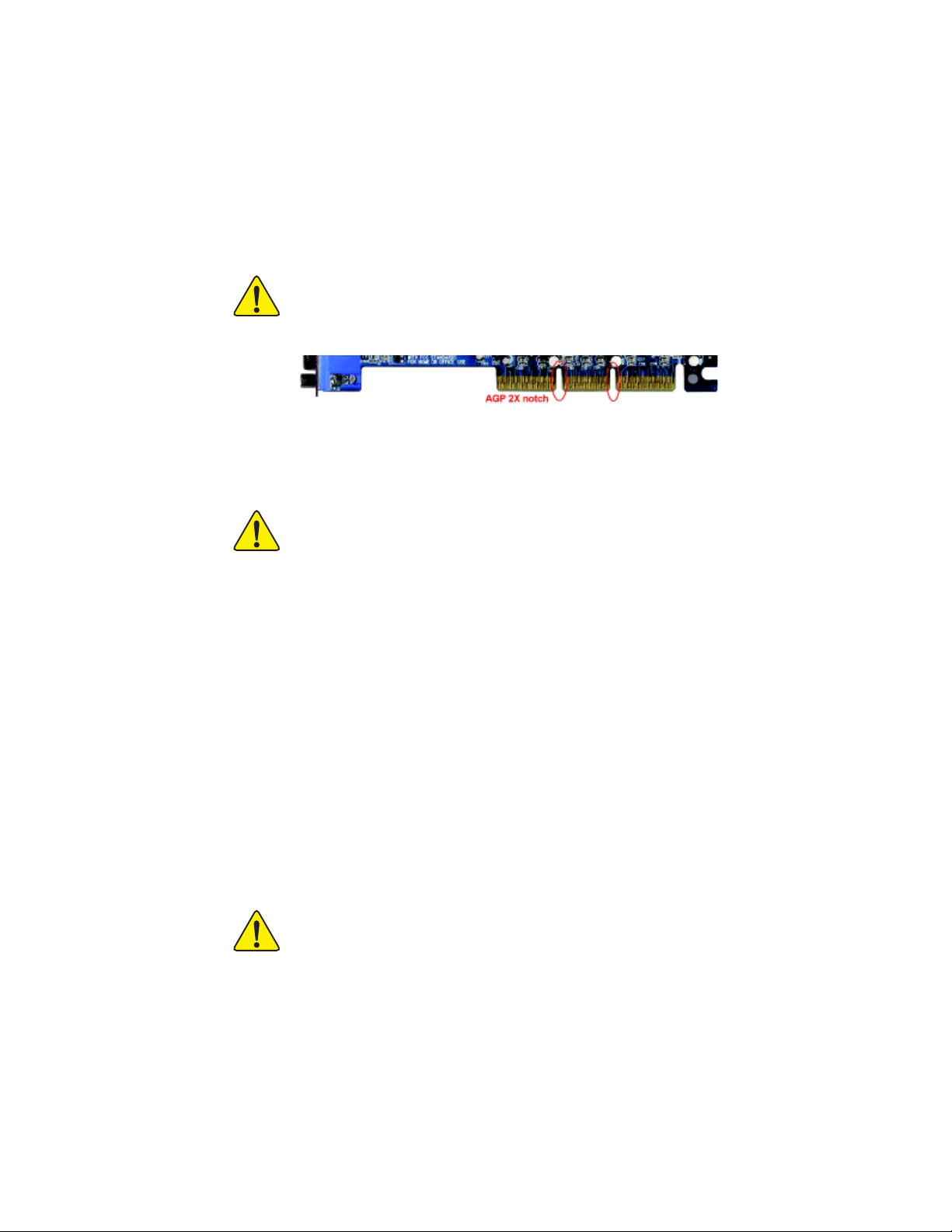
When you installing AGP card, please make sure the following notice
is fully understood and practiced. If your AGP card has "AGP 4X/8X
(1.5V) notch"(show below), please make sure your AGP card is AGP
4X/8X.
AGP 4X/8X notch
Caution: AGP 2X card is not supported by nVIDIA® nForce™ 2 IGP. You
might experience system unable to boot up normally. Please
insert an AGP Pro 4X/8X card.
Example 1: Diamond Vipper V770 golden finger is compatible with 2X/4X
mode AGP slot. It can be switched between AGP 2X(3.3V) or 4X(1.5V) mode
by adjusting the jumper. The factory default for this card is 2X(3.3V). The
GA-7N400V Pro2 / GA-7N400V / GA-7N400V-L (or any AGP 4X/8X only)
motherboards might not function properly, if you install this card without
switching the jumper to 4X(1.5V) mode in it.
Example 2: Some ATi Rage 128 Pro graphics cards made by "Power Color",
the graphics card manufacturer & some SiS 305 cards, their golden finger is
compatible with 2X(3.3V) / 4X(1.5V) mode AGP slot, but they support
2X(3.3V) only. The GA-7N400V Pro2 / GA-7N400V / GA-7N400V-L (or any
AGP 4X/8X only) motherboards might not function properly, If you install this
card in it.
Note : Although Gigabyte's AG32S(G) graphics card is based on ATi Rage
128 Pro chip, the design of AG32S(G) is compliance with AGP 4X(1.5V)
specification. Therefore, AG32S(G) will work fine with nVIDIA® nForce2 IGP
based motherboards.
Before you install PCI cards, please remove the Dual BIOS label from PCI
slots if there is one.
7n400vPro2_1001_f.p65 2003/9/18, ¤U¤È 04:071
Page 2
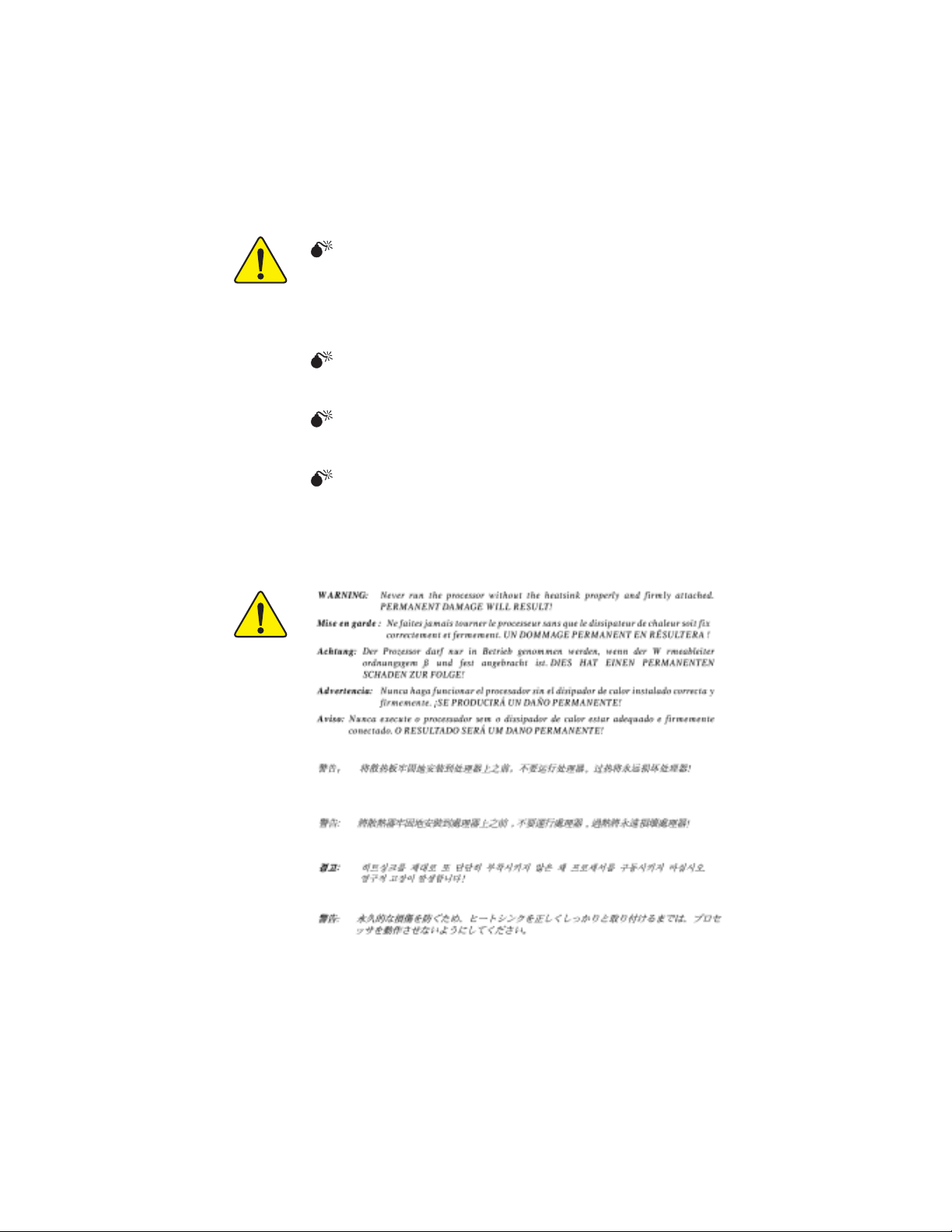
The author assumes no responsibility for any errors or
omissions that may appear in this document nor does the
author make a commitment to update the information
contained herein.
Third-party brands and names are the property of their
respective owners.
Please do not remove any labels on motherboard, this may
void the warranty of this motherboard.
Due to rapid change in technology, some of the
specifications might be out of date before publication of
this booklet.
7n400vPro2_1001_f.p65 2003/9/18, ¤U¤È 04:072
Page 3
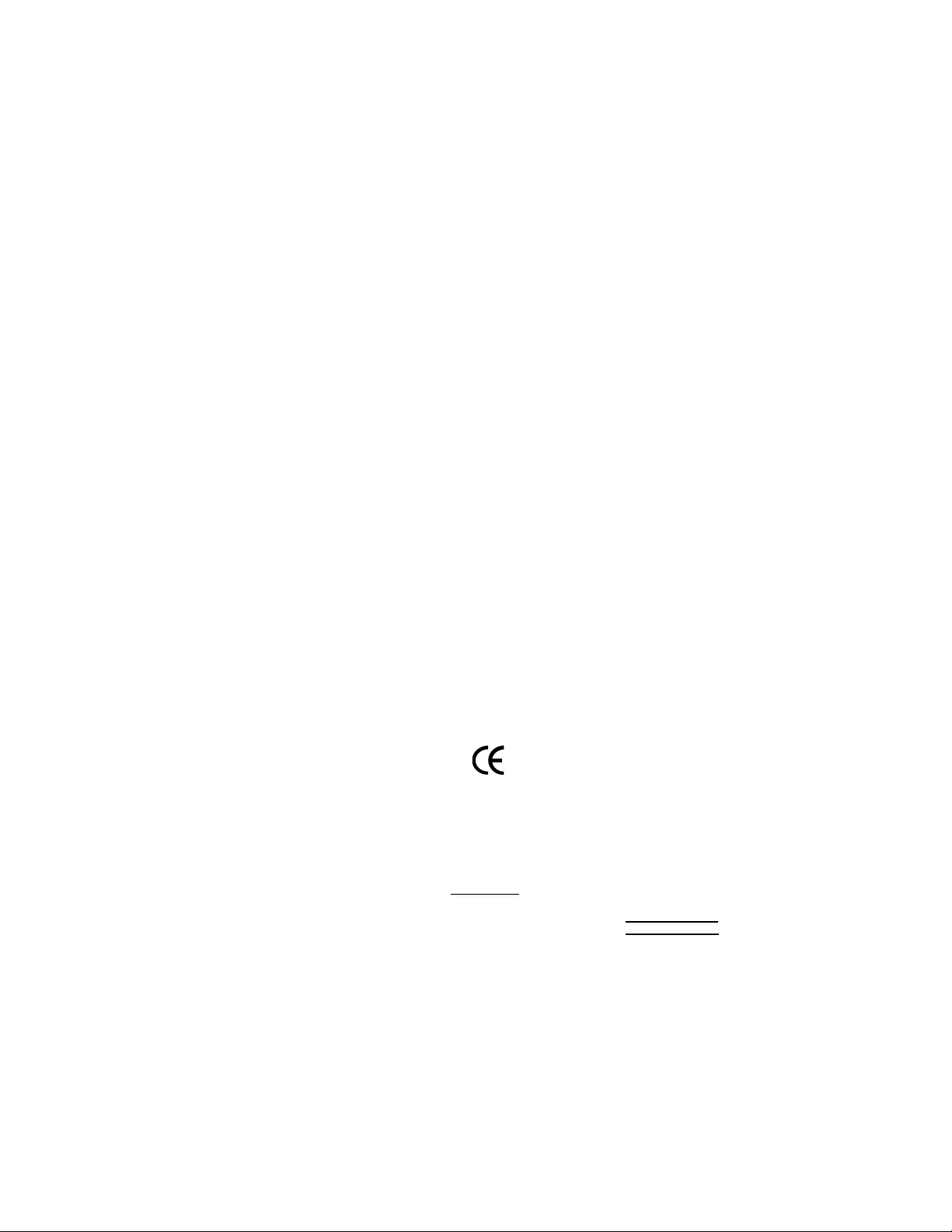
Ausschlager Weg 41, 1F, 20537 Hamburg, Germany
( description of the apparatus, system, installation to which it refers)
GA-7N400V Pro2 / GA-7N400V / GA-7N400V-L
(reference to the specification under which conformity is declared)
in accordance with 89/336 EEC-EMC Directive
o EN 55011 Limits and methods of measurement
o EN 55013
o EN 55014 Limits and methods of measurement
o EN 55015 Limits and methods of measurement
o EN 55020
T EN 55022
o DIN VDE 0855
o part 10
o part 12
of radio disturbance characteristics of
industrial,scientific and medical (ISM
high frequency equipment
Limits and methods of measurement
of radio disturbance characteristics of
broadcast receivers and associated
equipment
of radio disturbance characteristics of
household electrical appliances,
portable tools and similar electrical
apparatus
of radio disturbance characteristics of
fluorescent lamps and luminaries
Immunity from radio interference of
broadcast receivers and associated
equipment
Limits and methods of measurement
of radio disturbance characteristics of
information technology equipment
Cabled distribution systems; Equipment
for receiving and/or distribution from
sound and television signals
Declaration of Conformity
We, Manufacturer/Importer
(full address)
G.B.T. Technology Träding GMbH
declare that the product
Mother Board
is in conformity with
o EN 61000-3-2*
T EN 60555-2
o EN 61000-3-3* Disturbances in supply systems cause
T EN 60555-3
T EN 50081-1
T EN 50082-1
o EN 55081-2
o EN 55082-2
o ENV 55104
o EN50091-2
Disturbances in supply systems cause
by household appliances and similar
electrical equipment “Harmonics”
by household appliances and similar
electrical equipment “Voltage fluctuations”
Generic emission standard Part 1:
Residual commercial and light industry
Generic immunity standard Part 1:
Residual commercial and light industry
Generic emission standard Part 2:
Industrial environment
Generic emission standard Part 2:
Industrial environment
lmmunity requirements for household
appliances tools and similar apparatus
EMC requirements for uninterruptible
power systems (UPS)
o EN 60950
o EN 50091-1
(EC conformity marking)
Safety for information technology equipment
including electrical bussiness equipment
General and Safety requirements for
uninterruptible power systems (UPS)
Signature:
Name:
Timmy Huang
Timmy Huang
T CE marking
o EN 60065
o EN 60335
The manufacturer also declares the conformity of above mentioned product
Safety requirements for mains operated
electronic and related apparatus for
household and similar general use
Safety of household and similar
electrical appliances
(Stamp)
with the actual required safety standards in accordance with LVD 73/23 EEC
Manufacturer/Importer
Date : July 24, 2003
7n400vPro2_1001_f.p65 2003/9/18, ¤U¤È 04:073
Page 4
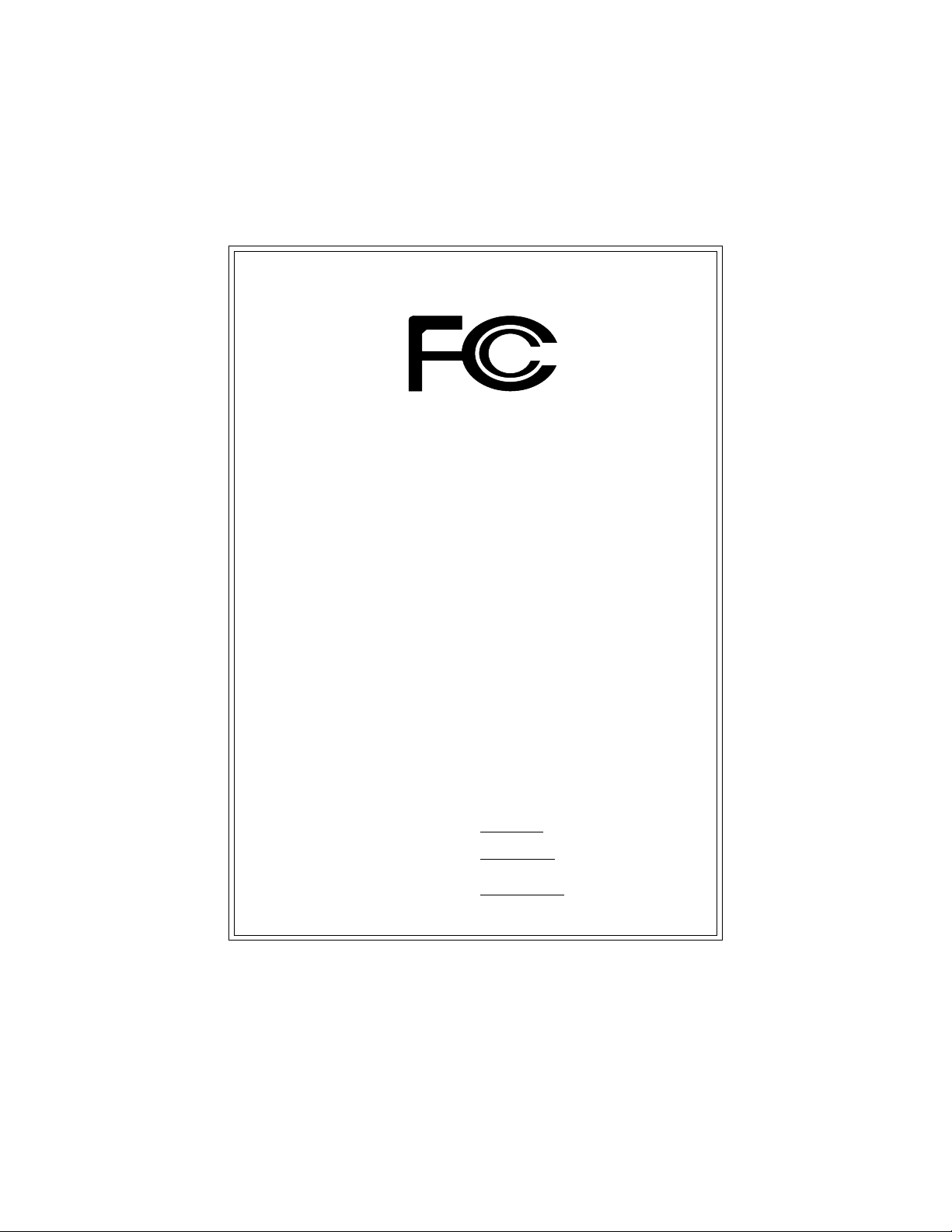
DECLARATION OF CONFORMITY
Per FCC Part 2 Section 2.1077(a)
Responsible Party Name:
Address:
Phone/Fax No:
hereby declares that the product
Product Na me: Motherboard
Model Number:
Conforms to the following specifications:
FCC Part 15, Subpart B, Section 15.107(a) and Section 15.109(a),
Class B Digital Device
Supplementary Information:
This device complies with part 15 of the FCC Rules. Operation is
subject to the following two conditions: (1) This device may not
cause harmful and (2) this device must accept any inference received,
including that may cause undesired operation.
Representative Person’s Name:
Signature:
G.B.T. INC. (U.S.A.)
17358 Railroad Street
City of Industry, CA 91748
(818) 854-9338/ (818) 854-9339
GA-7N400V Pro2 /GA-7N400V /
GA-7N400V-L
ERIC LU
Eric Lu
Date:
July 24, 2003
7n400vPro2_1001_f.p65 2003/9/18, ¤U¤È 04:074
Page 5
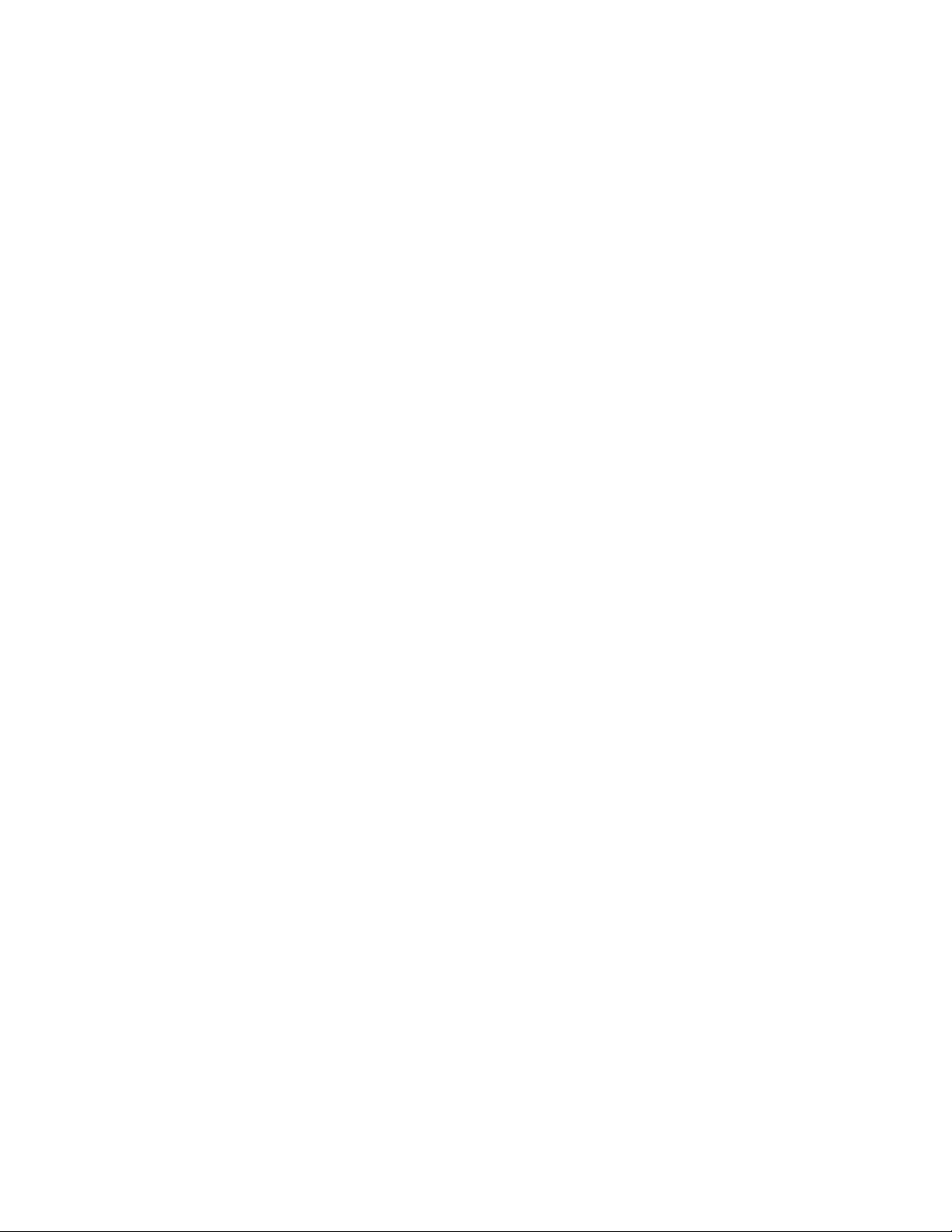
GA-7N400V Pro2 / GA-7N400V / GA-7N400V -L
AMD Socket A Processor Motherboard
USER'S MANUAL
AMD Athlon™/ Athlon™ XP / Duron™ Socket A Processor Motherboard
7n400vpro2_1001_q.p65 2003/9/18, ¤U¤È 04:081
Rev. 1001
12ME-7N400VP2-1001
Page 6
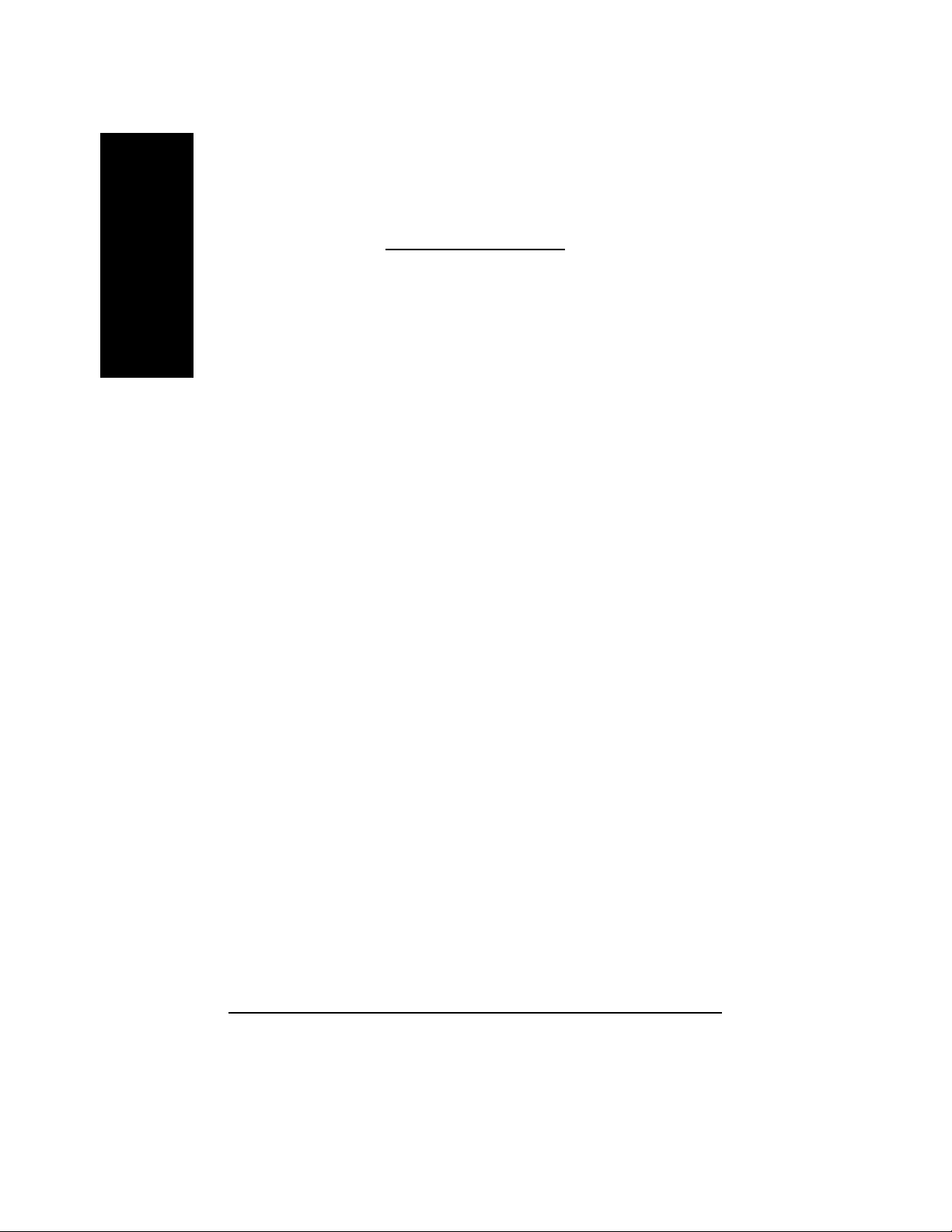
Table of Content
English
Item Checklist .........................................................................................4
Chapter 1 Introduction............................................................................5
Chapter 2 Hardware Installation Process.............................................13
Features Summary...................................................................................... 5
GA-7N400V Pro2 Motherboard Layout ....................................................... 8
GA-7N400V Motherboard Layout ................................................................9
GA-7N400V-L Motherboard Layout ...........................................................10
Block Diagram - GA-7N400V Pro2 / GA-7N400V / GA-7N400V-L ........... 11
Step 1: Set System Jumper (CLK_SW)&(CLK_RATIO)............................14
Step 2: Install the Central Processing Unit (CPU).....................................15
Step 2-1: CPU Installation..............................................................................................15
Step 2-2: CPU Cooling Fan Installation ........................................................................16
Step 3: Install Memory Modules................................................................ 17
Step 4: Install expansion cards ................................................................. 20
Step 5: Connect ribbon cables, cabinet wires and power supply ............21
Step 5-1: I/O Back Panel Introduction ...........................................................................21
Step 5-2: Connectors Introduction.................................................................................23
Chapter 3 BIOS Setup .........................................................................39
The Main Menu (For example: BIOS Ver. : E6)........................................ 40
Standard CMOS Features.........................................................................42
7n400vpro2_1001_q.p65 2003/9/18, ¤U¤È 04:082
- 2 -N400V Pro2 / N400V Series Motherboard
Page 7
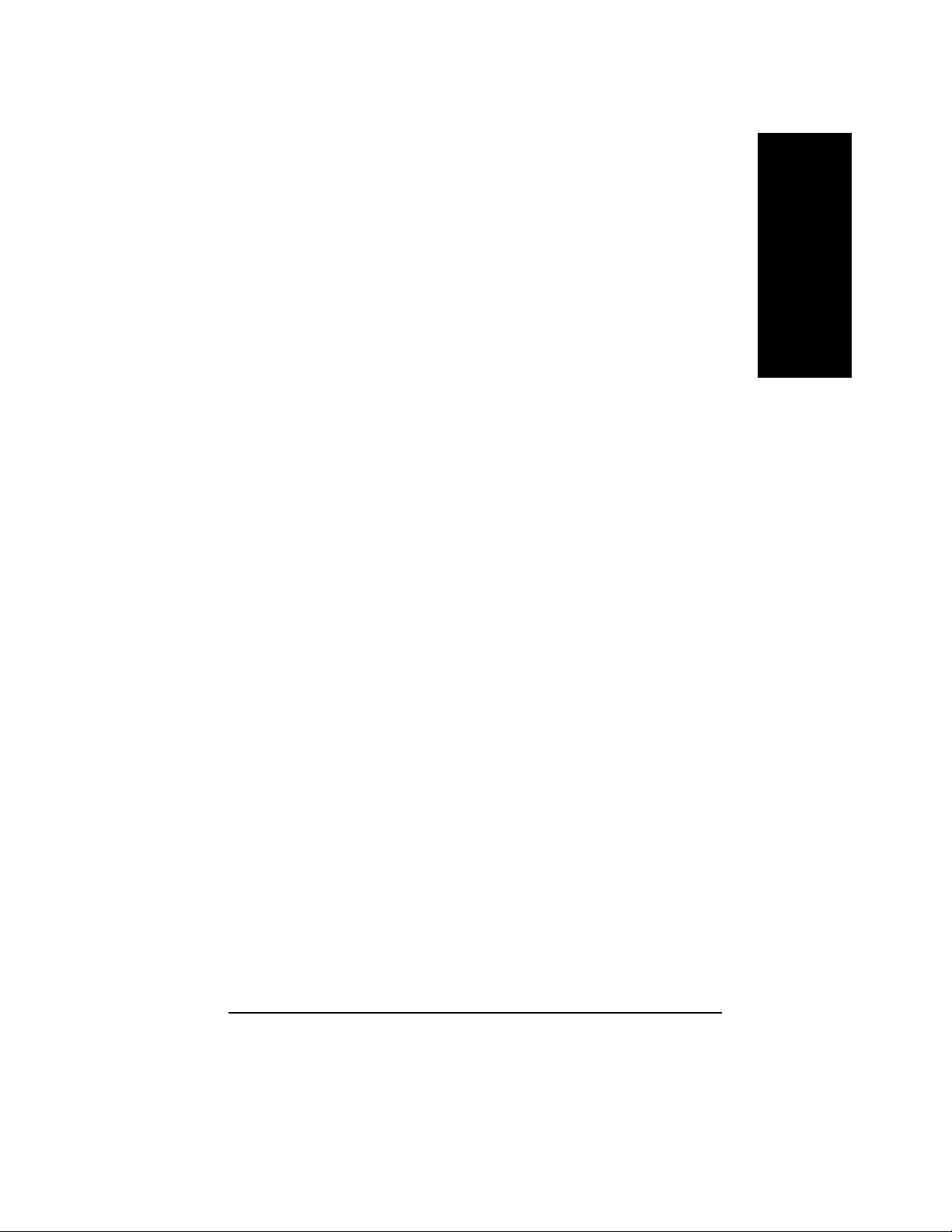
Advanced BIOS Features ..........................................................................44
Advanced Chipset Features ......................................................................47
Integrated Peripherals .............................................................................. 49
Power Management Setup ....................................................................... 54
PnP/PCI Configurations.............................................................................57
PC Health Status........................................................................................58
Frequency/Voltage Control........................................................................60
Load Fail-Safe Defaults.............................................................................61
Load Optimized Defaults........................................................................... 62
Set Supervisor/User Password.................................................................. 63
Save & Exit Setup....................................................................................... 64
Exit Without Saving ................................................................................... 65
Chapter 4 Technical Reference ...........................................................67
@BIOS™ Introduction................................................................................. 67
Flash BIOS Method Introduction............................................................... 68
2- / 4- / 6-Channel Audio Function Introuction ..........................................78
Xpress Recovery Introduction ................................................................... 84
English
Chapter 5 Appendix.............................................................................89
7n400vpro2_1001_q.p65 2003/9/18, ¤U¤È 04:083
- 3 -
Table of Content
Page 8
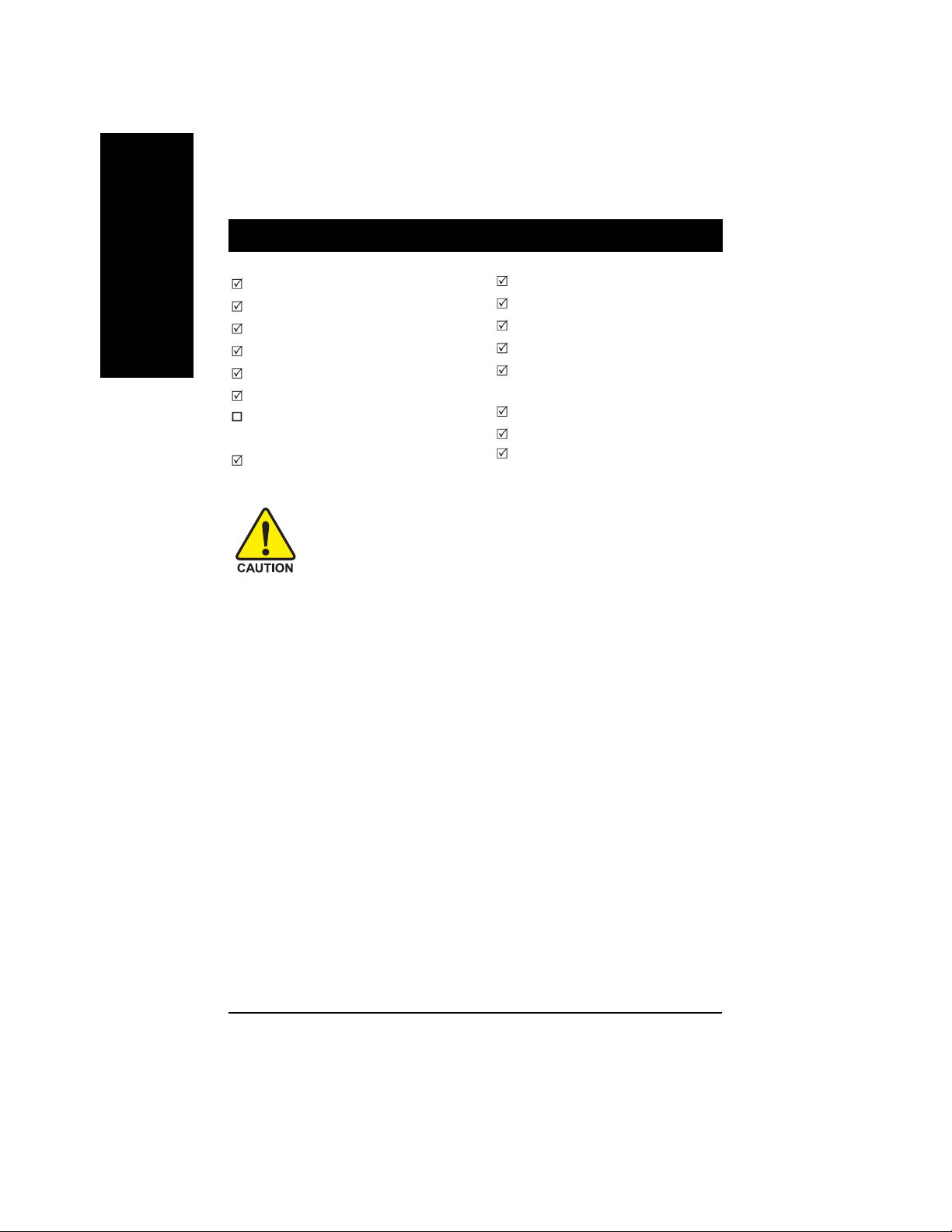
Item Checklist
English
The N400V Pro2 / N400V Series motherboard
CD for motherboard driver & utility
The N400V Pro2 / N400V Series user's manual
Quick PC Installation Guide
GigaRAID manual (j)
SATA RAID manual (j)
GC-SATA Card (optional)
(Manual; SATA cable x 1; Power cable x 1)
IDE cable x 3 / Floppy cable x 1 (j)
Computer motherboards and expansion cards contain very delicate Integrated Circuit
(IC) chips. T o protect them against damage from static electricity, you should follow
some precautions whenever you work on your computer.
1. Unplug your computer when working on the inside.
2. Use a grounded wrist strap before handling computer components. If you do not have one, touch
both of your hands to a safely grounded object or to a metal object, such as the power supply
case.
3. Hold components by the edges and try not touch the IC chips, leads or connectors, or other
components.
4. Place components on a grounded antistatic pad or on the bag that came with the components
whenever the components are separated from the system.
5. Ensure that the A TX power supply is switched of f before you plug in or remove the A TX power
connector on the motherboard.
IDE cable x 1 / Floppy cable x 1(kl)
Serial ATA cable x 2 (j)
IEEE1394 cable x 1 (j)
2 Port USB Cable x 1
Audio Combo Kit x 1 (j)
(SURROUND-Kit + SPDIF Out Kit)
I/O Shield
Motherboard Settings Label
ATX 12V Cable (*)
Installing the motherboard to the chassis...
If the motherboard has mounting holes, but they don't line up with the holes on the base and there are
no slots to attach the spacers, do not become alarmed you can still attach the spacers to the mounting
holes. Just cut the bottom portion of the spacers (the spacer may be a little hard to cut off, so be careful of
your hands). In this way you can still attach the motherboard to the base without worrying about short
circuits. Sometimes you may need to use the plastic springs to isolate the screw from the motherboard
PCB surface, because the circuit wire may be near by the hole. Be careful, don't let the screw contact
any printed circuit write or parts on the PCB that are near the fixing hole, otherwise it may damage the
board or cause board malfunctioning.
(*) If this "ATX_12V connector" is not connected, system cannot boot.
j For GA-7N400V Pro2 only. k For GA-7N400V only. l For GA-7N400V-L only.
7n400vpro2_1001_q.p65 2003/9/18, ¤U¤È 04:084
- 4 -N400V Pro2 / N400V Series Motherboard
Page 9
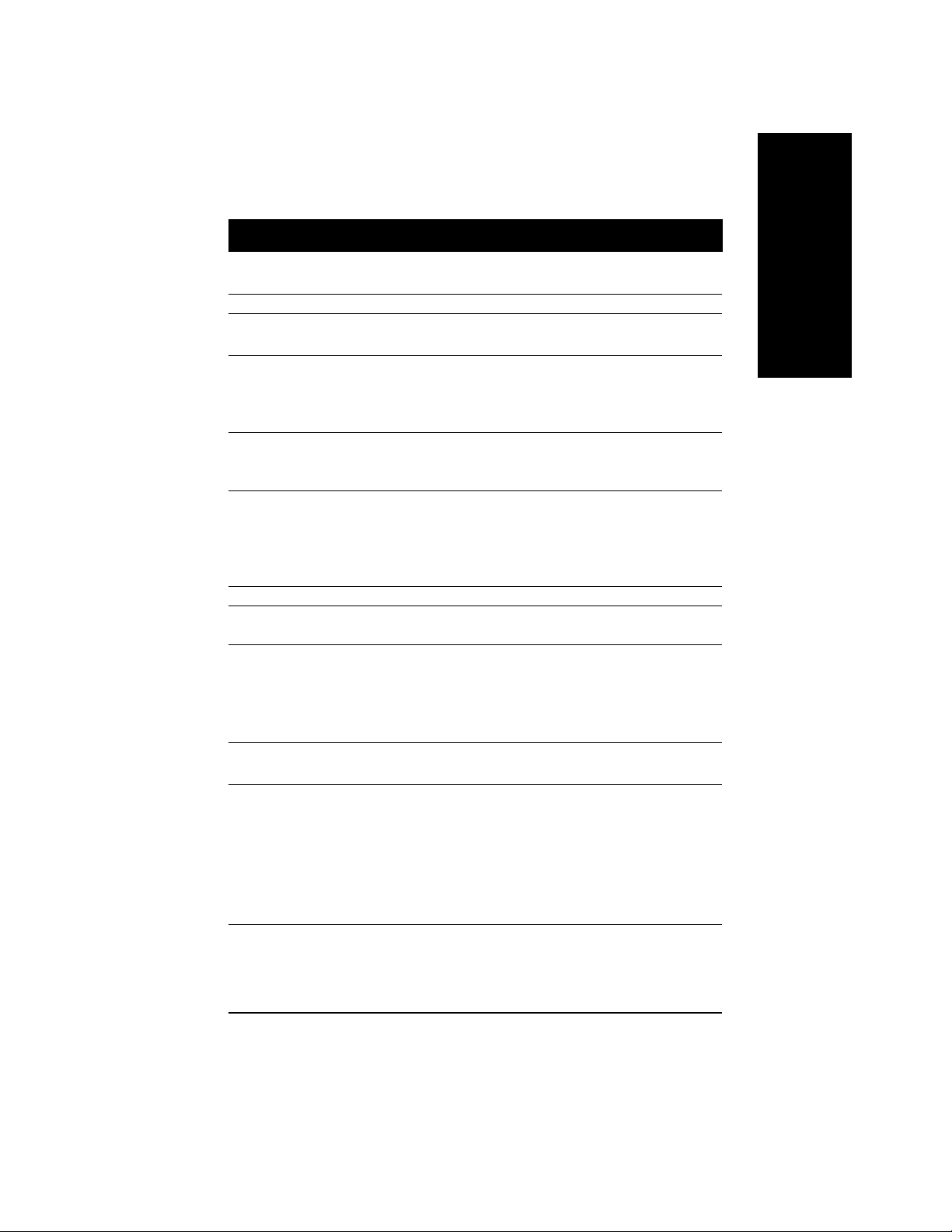
Chapter 1 Introduction
Features Summary
Form Factor 30.5cm x 24.4cm ATX size form factor, 4 layers PCB
Motherboard N400V Pro2 / N400V Series:
GA-7N400V Pro2 / GA-7N400V / GA-7N400V-L
CPU Socket A processor for AMD Athlon™ / Athlon™ XP / Duron™ (K7)
128K L1 & 256K/64K L2 cache on die
333/266/200
Supports 1.4GHz and faster
Chipset nVIDIA® nForce™ 2 IGP Memory/AGP/ PCI Controller (PAC)
nVIDIA
(PSIPC)
Memory 4 184-pin DDR DIMM sockets
Supports Dual Channel DDR333/DDR266 DIMM
Supports 128MB/256MB/512MB/1GB unbuffered DRAM
Supports up to 3GB DRAM (Max)
Supports only 2.5V DDR DIMM
I/O Control IT8712F
Slots 1 AGP slot supports 8X/4X mode, AGP3.0 8X interface at 533MHz
5 PCI slots support 33MHz & PCI 2.2 compliant
On-Board IDE 2 IDE controllers provides IDE HDD/CD-ROM (IDE1, IDE2) with
PIO, Bus Master (Ultra DMA33/AT A66/AT A100/A T A133) operation
modes
IDE3
Ultra AT A133/100, IDE
Serial AT A
(j)
2 Serial A TA connectors in 150 MB/s operation mode
Controlled by SiI3112
Hardware Monitor CPU/System/Power
CPU/System temperature detect
CPU warning temperature
System voltage detect
CPU/System/Power
CPU Smart Fan control
Thermal shutdown function
MHz FSB
®
nForce™ 2 MCP IntegratedPeripheral Controller
(j)
and IDE4
(j)
compatible with RAID,
(j)
(j)
fan revolution detect
(j)
fan fail warning
(j)
(j)
English
j For GA-7N400V Pro2 only. k For GA-7N400V only. l For GA-7N400V-L only.
7n400vpro2_1001_q.p65 2003/9/18, ¤U¤È 04:085
- 5 -
to be continued......
Introduction
Page 10
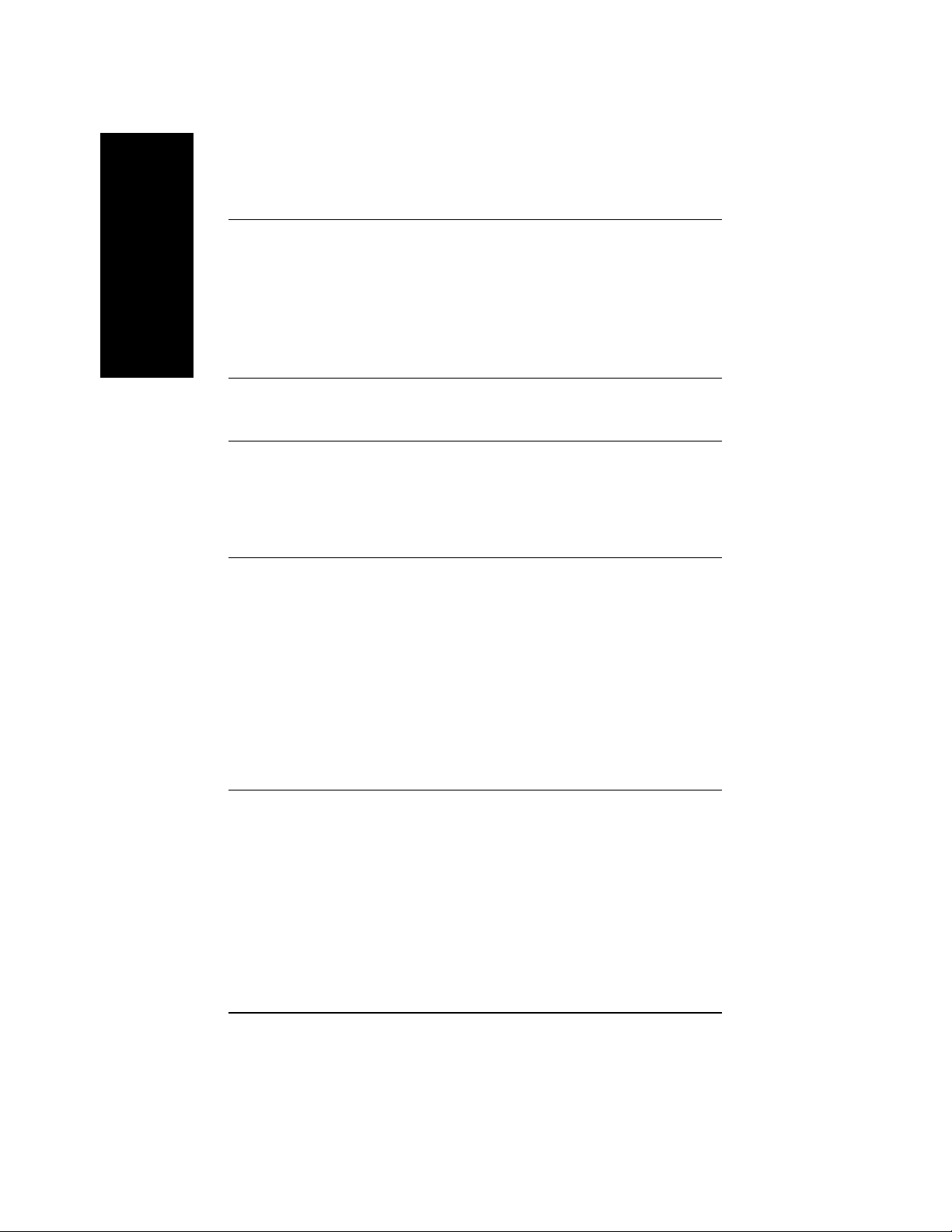
On-Board Peripherals 1 Floppy port supports 2 FDD with 360K, 720K,1.2M, 1.44M
English
On-Board LAN
On-Board Sound Realtek ALC650 CODEC
On-Board IDE RAID
(jl)
and 2.88M bytes
1 Parallel port supports Normal/EPP/ECP mode
2 Serial ports (COM1 & COM2)
6 USB 2.0/1.1 ports (4 x Rear, 2 x Front by cable)
3 IEEE1394 ports (by cable)
(j)
1 IrDA connector for IR
1 Front Audio connector
Builit in Realtek 81 10S Gigabit
Builit in Realtek 8100C
1 RJ45 port
(jl)
(j)
(l)
Line Out / 2 front speaker
Line In / 2 rear speaker (by s/w switch)
Mic In / center & subwoofer (by s/w switch)
SPDIF In / Out
CD In / AUX In / Game port
(j)
Onboard GigaRAID IT8212F chipset
Supports data striping (RAID 0) or mirroring (RAID 1) or
striping+mirroring (RAID 0 + RAID 1)
Supports JBOD function
Supports concurrent dual A T A133 IDE controller operation
Support A TAPI mode for HDD
Supports IDE bus master operation
Support ATA133/RAID mode switch by BIOS
Displays status and error checking messages during boot-up
Mirroring supports automatic background rebuilds
Features LBA and Extended Interrupt 13 drive translation in
controller onboard BIOS
to be continued......
j For GA-7N400V Pro2 only. k For GA-7N400V only. l For GA-7N400V-L only.
7n400vpro2_1001_q.p65 2003/9/18, ¤U¤È 04:086
- 6 -N400V Pro2 / N400V Series Motherboard
Page 11
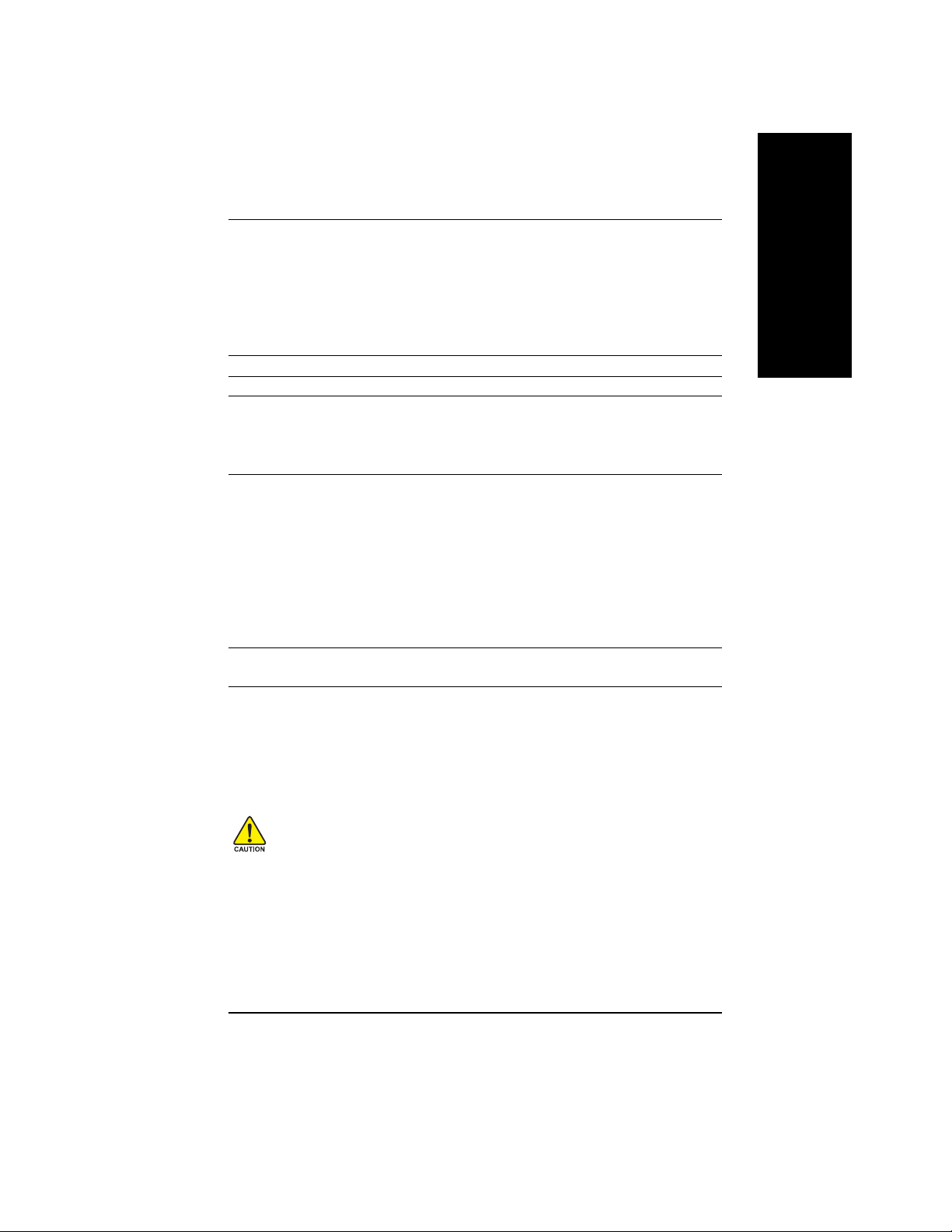
On-Board SATA RAID
(j)
Onboard Silicon Image SiI3112
Supports Disk striping (RAID0) or DISK Mirroring (RAID1)
Supports UDMA up to 150 MB/sec
AIL UDMA and PIO Modes
Up to 2 SATA Device
ACPI and ATA/ATAPI6
Supports hot plug function
On-Board IEEE1394
(j)
Built-in TI TSB43AB23
PS/2 Connector PS/2 Keyboard interface and PS/2 Mouse interface
BIOS Licensed AWARD BIOS
Supports Dual BIOS
(j)
Supports Face Wizard
Supports Q-Flash
Additional Features PS/2 Keyboard power on by password
PS/2 Mouse power on
External Modem wake up
STR(Suspend-To-RAM)
AC Recovery
Poly fuse for keyboard over-current protection
USB KB/Mouse wake up from S3
Supports Thermal Shutdown function
Supports @BIOS
Overclocking Over Voltage (CPU/DDR/AGP) by BIOS
Over Clock (CPU/DDR/AGP) by BIOS
English
Please set the CPU host frequency in accordance with your processor's specifications.
We don't recommend you to set the system bus frequency over the CPU's specification because
these specific bus frequencies are not the standard specifications for CPU, chipset and most of the
peripherals. Whether your system can run under these specific bus frequencies properly will
depend on your hardware configurations, including CPU, Chipsets, SDRAM, Cards…etc.
j For GA-7N400V Pro2 only. k For GA-7N400V only. l For GA-7N400V-L only.
7n400vpro2_1001_q.p65 2003/9/18, ¤U¤È 04:087
- 7 -
Introduction
Page 12
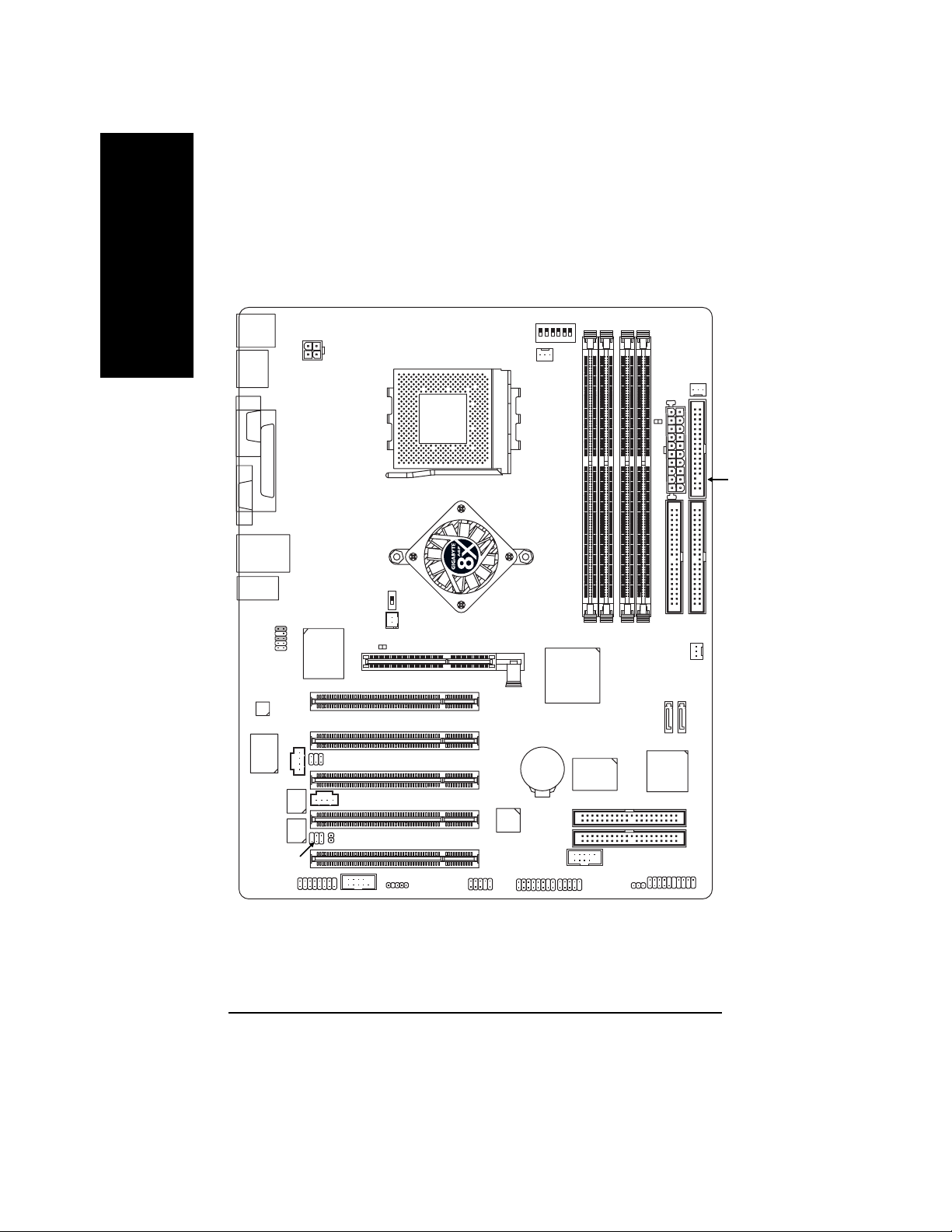
GA-7N400V Pro2 Motherboard Layout
English
KB_MS
VGA
AUDIO
CODEC
USB
COM A
USB
IT8712F
BACKUP
BIOS
MAIN
BIOS
LPT
LAN
F_AUDIO
SPDIF_IO
RTL8110S
CD_IN
GAME
ATX_12V
SUR_CEN
AUX_IN
CI
COMB
CLK_SW
NB_FAN
2X_DET
SOCKET A
IR
PCI1
PCI2
PCI3
PCI4
PCI5
INFO_LINK
CLK_RATIO
CPU_FAN
nVIDIA® nForce™ 2
IGP
AGP
BAT
TSB43AB23
F2_1394
GA-7N400V Pro2
DDR1
DDR2
DDR3
F_USB
PWR_LED
nVIDIA
nForce™ 2
MCP
IDE4
IDE3
F1_1394
®
GigaRAID
IT8212
RAM_LED
DDR4
SYS_FAN
SiI3112
F_PANEL
ATX
IDE2
SATA0
SATA1
PWR_FAN
FDD
Dual Channel DDR
IDE1
7n400vpro2_1001_q.p65 2003/9/18, ¤U¤È 04:088
- 8 -N400V Pro2 / N400V Series Motherboard
Page 13
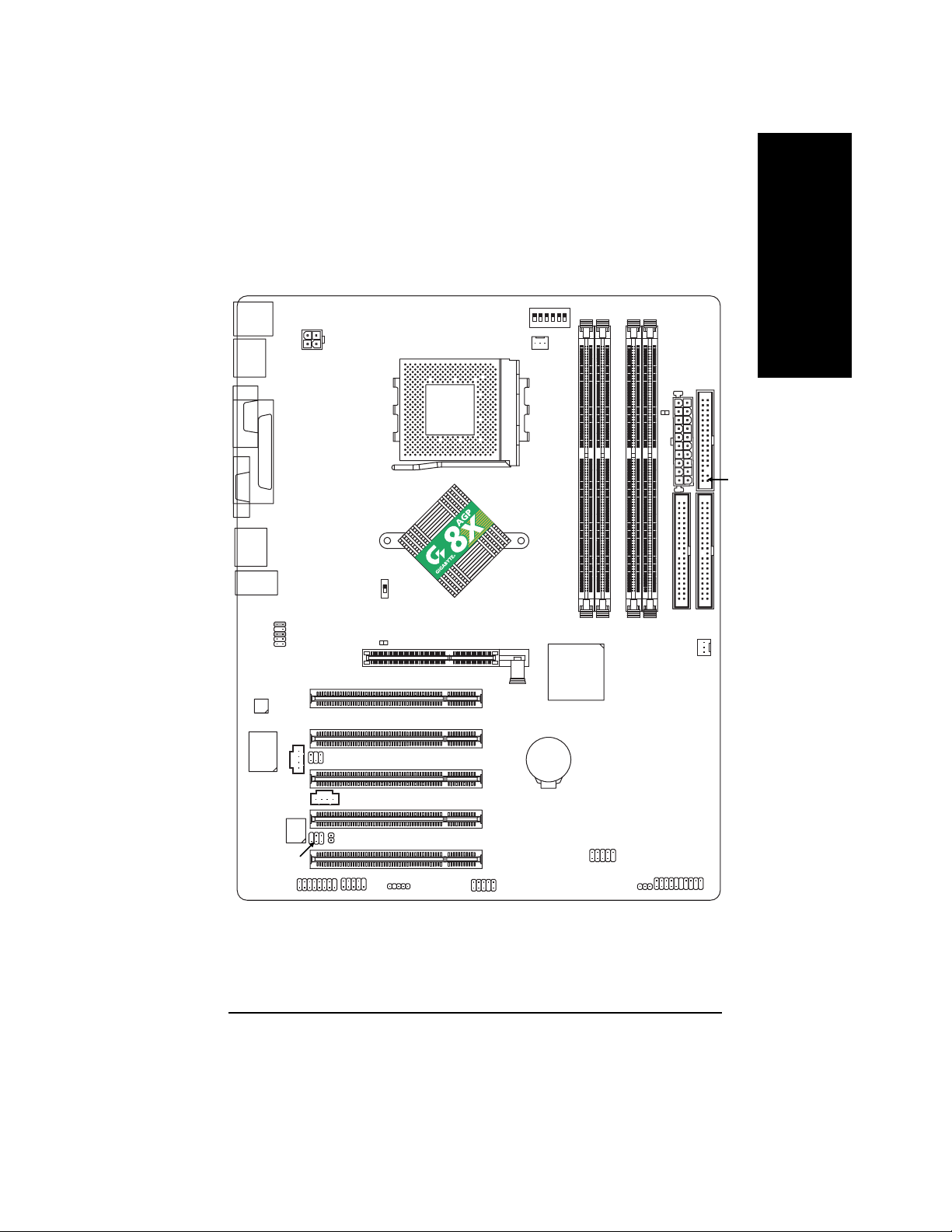
GA-7N400V Motherboard Layout
English
KB_MS
COM A
VGA
AUDIO
CODEC
USB
USB
LPT
F_AUDIO
IT8712F
CD_IN
ATX_12V
CLK_SW
SUR_CEN
2X_DET
SOCKET A
CLK_RATIO
CPU_FAN
nVIDIA® nForce™ 2
IGP
PCI1
PCI2
PCI3
GA-7N400V
nVIDIA
AGP
nForce™ 2
MCP
BAT
®
DDR1
DDR2
DDR3
DDR4
SYS_FAN
ATX
RAM_LED
IDE2
FDD
Dual Channel DDR
IDE1
AUX_IN
BIOS
SPDIF_IO
7n400vpro2_1001_q.p65 2003/9/18, ¤U¤È 04:089
GAME
CI
COM B
PCI4
PCI5
IR
INFO_LINK
- 9 -
F_USB
F_PANEL
PWR_LED
Introduction
Page 14
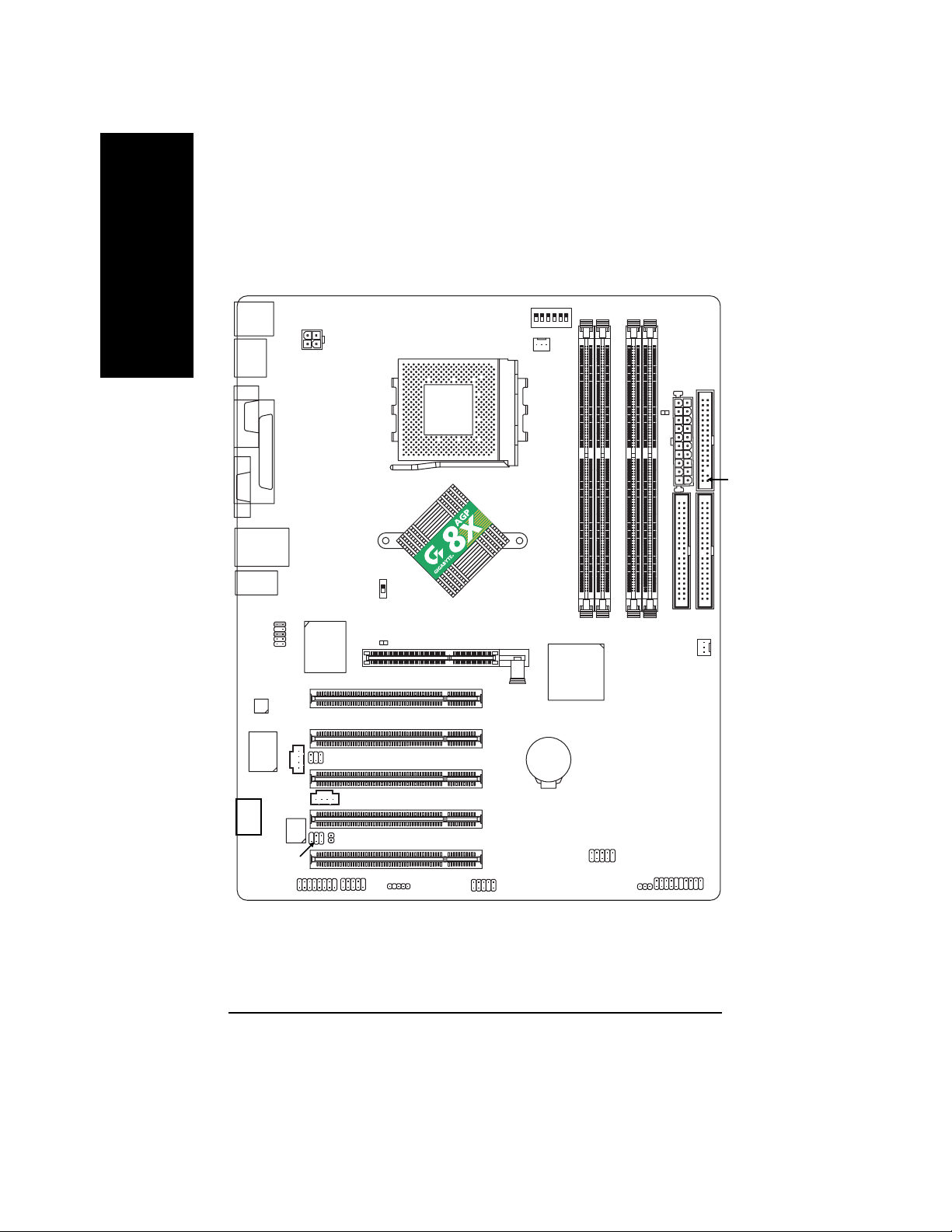
GA-7N400V-L Motherboard Layout
English
KB_MS
VGA
AUDIO
CODEC
USB
COM A
LPT
USB
LAN
F_AUDIO
ATX_12V
RTL8100C
CLK_SW
2X_DET
SOCKET A
CLK_RATIO
CPU_FAN
nVIDIA® nForce™ 2
PCI1
IGP
AGP
GA-7N400V-L
nVIDIA
nForce™ 2
MCP
®
DDR1
DDR2
DDR3
DDR4
SYS_FAN
ATX
RAM_LED
IDE2
FDD
Dual Channel DDR
IDE1
CD_IN
BIOS
GAME
SUR_CEN
AUX_IN
CI
COM B
IT8712F
-L
SPDIF_IO
7n400vpro2_1001_q.p65 2003/9/18, ¤U¤È 04:0810
PCI2
PCI3
PCI4
PCI5
IR
INFO_LINK
BAT
F_USB
F_PANEL
PWR_LED
- 10 -N400V Pro2 / N400V Series Motherboard
Page 15
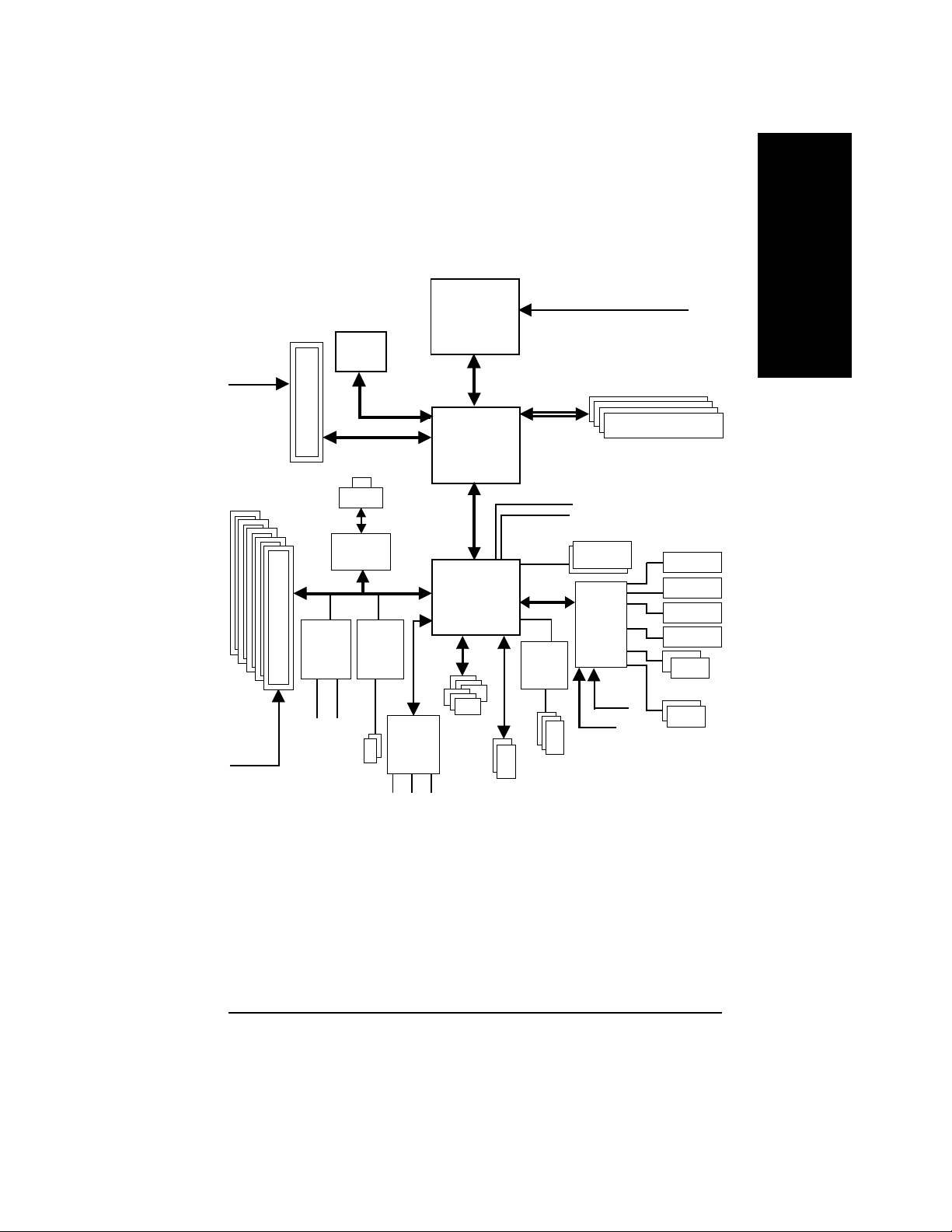
Block Diagram - GA-7N400 Pro2 / GA-7N400 / GA-7N400-L
CPUCLK+/- (100/133/166MHz)
™
AMD-K7
CPU
System Bus
333/266/200MHz
nVIDIA
nForce™ 2
IGP
333/266/200MHz
®
DDR RAM
AGPCLK
(66MHz)
AGP
4X/8X
VGA
English
5 PCI
PCICLK
(33MHz)
GigaRAID
IT8212j
IDE4j
RJ45jl
RTL8110Sj
RTL8100Cl
SiI3112j
IDE3j
2 Serial
ATAj
AC97
CODEC
MIC
LINE-IN
nVIDIA
nForce™ 2
MCP
AC97 Link
6 USB
Ports
ATA33/66/100/133
LINE-OUT
®
LPC BUS
TI j
TSB43AB23
IDE Channels
12 MHz
14.318 MHz
BIOS
IT8712
33 MHz
3 IEEE1394j
IR
Game Port
Floppy
LPT Port
PS/2 KB/Mouse
24 MHz
2 COM Ports
j For GA-7N400V Pro2 only. k For GA-7N400V only. l For GA-7N400V-L only.
7n400vpro2_1001_q.p65 2003/9/18, ¤U¤È 04:0811
- 11 -
Introduction
Page 16
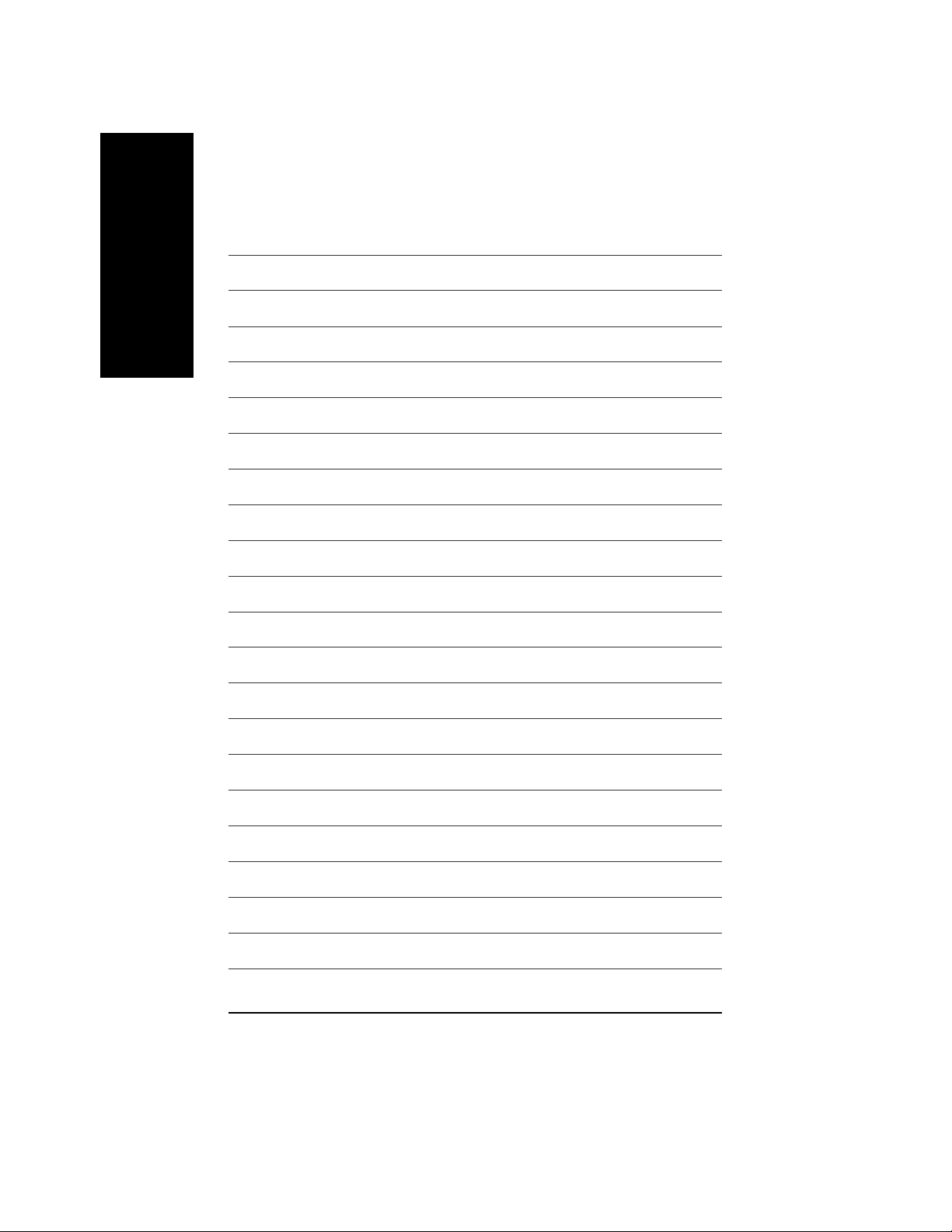
English
7n400vpro2_1001_q.p65 2003/9/18, ¤U¤È 04:0812
- 12 -N400V Pro2 / N400V Series Motherboard
Page 17
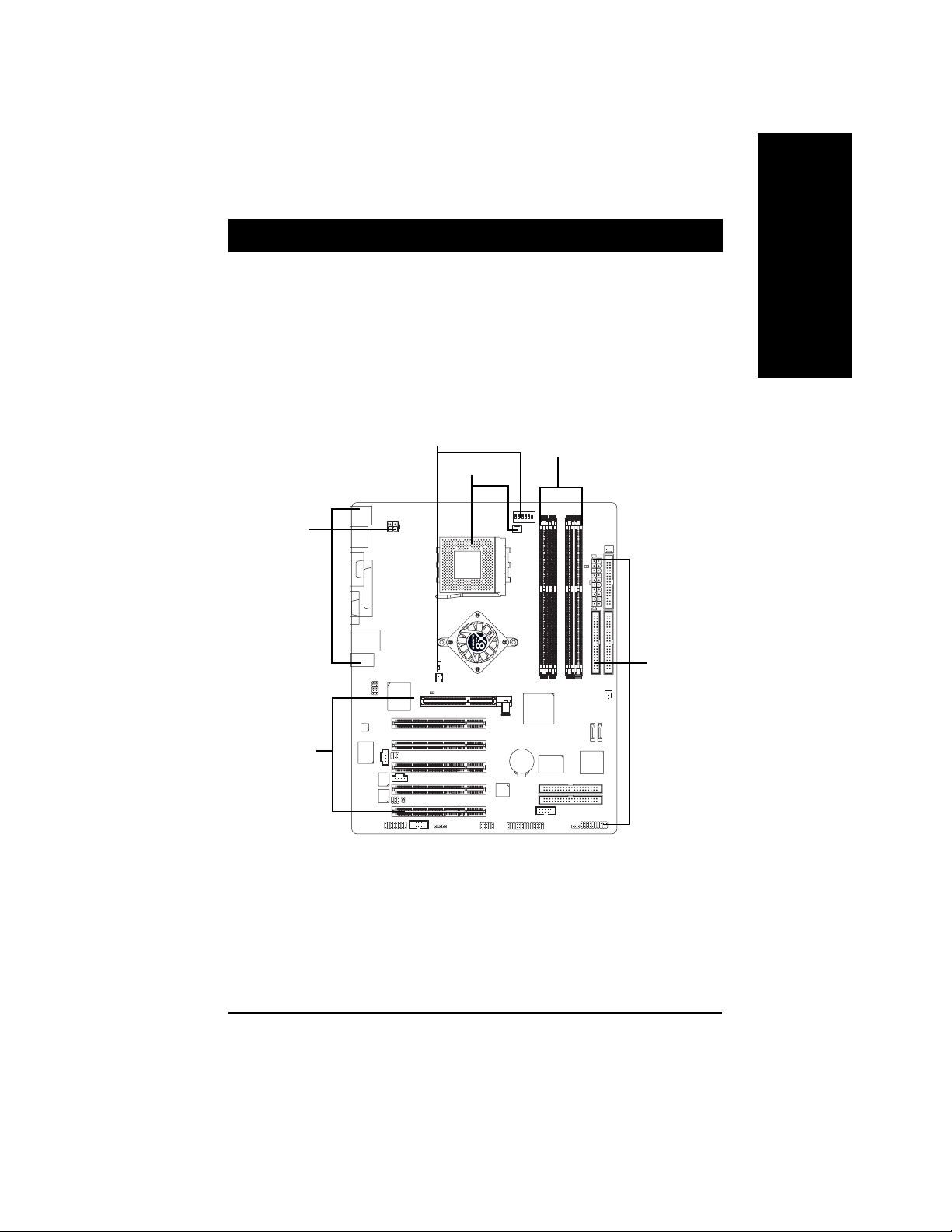
Chapter 2 Hardware Installation Process
T o set up your computer , you must complete the following steps:
Step 1- Set system jumper (CLK_SW)& (CLK_RATIO)
Step 2- Install the Central Processing Unit (CPU)
Step 3- Install memory modules
Step 4- Install expansion cards
Step 5- Connect ribbon cables, cabinet wires, and power supply
Step 1
Step 3
Step 2
Step 5
English
Step 5
Step 4
Congratulations! Y ou have accomplished the hardware installation!
Turn on the power supply or connect the power cable to the power outlet. Continue with the
BIOS/software installation.
7n400vpro2_1001_q.p65 2003/9/18, ¤U¤È 04:0813
- 13 -
Hardware Installation Process
Page 18
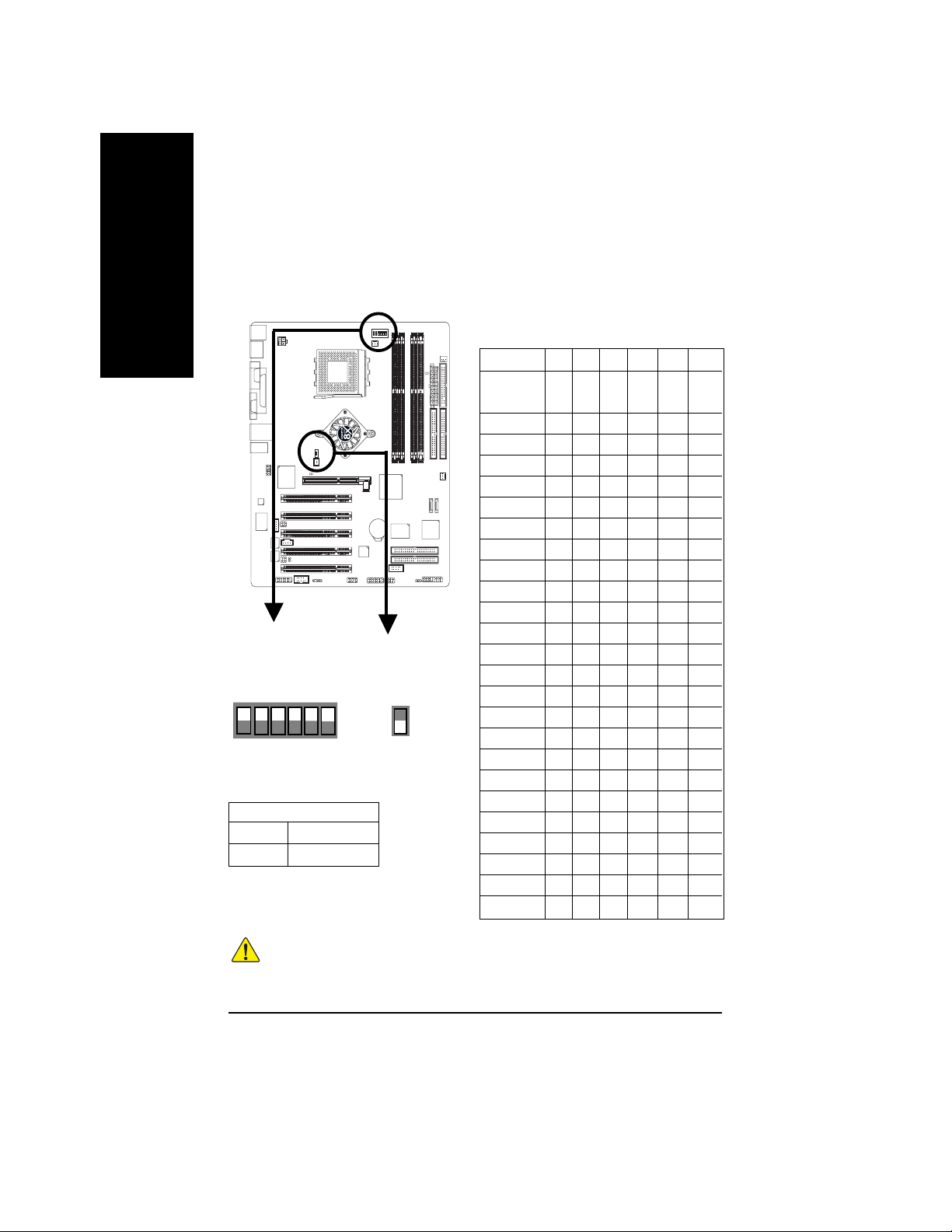
Step 1: Set System Jumper (CLK_SW) & (CLK_RATIO)
The clock ratio can be switched by CLK_RATIO and refer to below table.The system bus frequency can
English
be switched at 100MHz and auto by adjusting CLK_SW.
Default Setting :
Auto (X X X X X X)
CLK_RATIO
5
6
CLK_SW
ON AUTO
OFF 100MHz
AUTO : Supports FSB 333/266 MHz CPU
100MHz : Fix FSB 200MHz CPU
Default Setting : OFF
234
1
ON
CLK_SW
ON
OFF
CLK_RATIO
RATIO 1 2 3 4 5 6
AUTO X X X X X X
(Default)
5x OOX O OO
5.5x X O X O O O
6x O X X O O O
6.5x X X X O O O
7x OOO X OO
7.5x X O O X O O
8x O X O X O O
8.5x X X O X O O
9x OOX X OO
9.5x X O X X O O
10x O X X X O O
10.5x X X X X O O
11x OOO O OO
11.5x X O O O O O
12x O X O O O O
12.5x X X O O O O
13x O O X O X O
13.5x X O X O X O
14x O X X O X O
15x O O O X X O
16x O X O X X O
16.5x X X O X X O
17x O O X X X O
18x X O X X X O
O: ON / X :OFF
Y ou must set CLK_SW to 100MHz
when you used FSB 200MHz CPU.
7n400vpro2_1001_q.p65 2003/9/18, ¤U¤È 04:0814
MNote: In order to BIOS can auto detecting when
your CPU mutiplier over 18x, please adjust mutiplier
swich in CLK_RATIO to "AUTO."
- 14 -N400V Pro2 / N400V Series Motherboard
Page 19
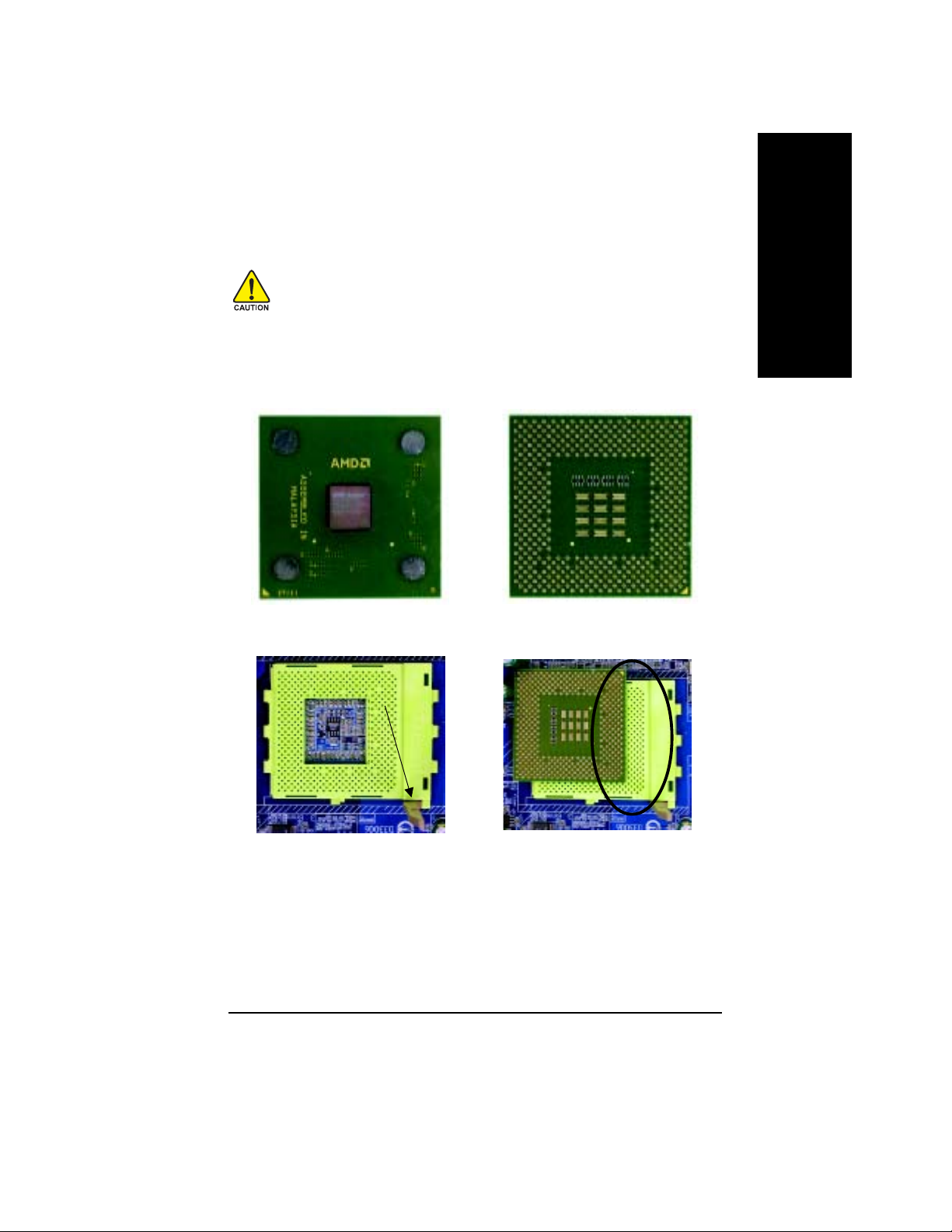
Step 2: Install the Central Processing Unit (CPU)
Before installing the processor, adhere to the following warning:
1.Please make sure the CPU type is supported by the motherboard.
2.If you do not match the CPU socket Pin 1 and CPU cut edge well, it will
cause improper installation. Please change the insert orientation.
Step 2-1: CPU Installation
CPU Top View CPU Bottom View
English
Socket Actuation Lever
1 Pull up the CPU socket lever and
up to 90-degree angle.
7n400vpro2_1001_q.p65 2003/9/18, ¤U¤È 04:0815
2. Locate Pin 1 in the socket and look
for a (golden) cut edge on the CPU
upper corner. Then insert the CPU
into the socket.
- 15 -
Hardware Installation Process
Pin1 indicator
Page 20
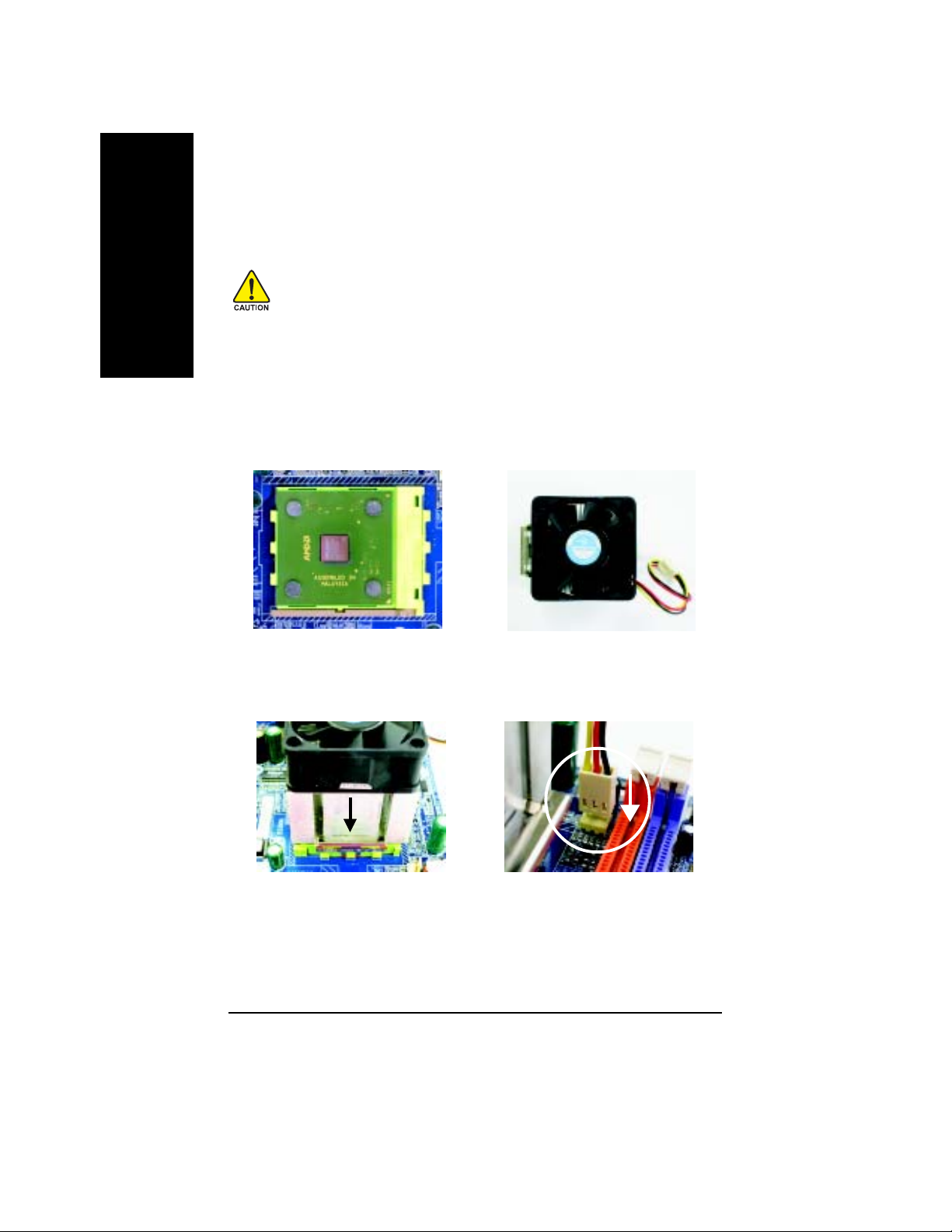
Step 2-2: CPU Cooling Fan Installation
English
Before installing the CPU cooling fan, adhere to the following warning:
1.Please use AMD approved cooling fan.
2.We recommend you to apply the thermal tape to provide better heat
conduction between your CPU and cooling fan.
3. Make sure the CPU fan power cable is plugged in to the CPU fan
connector, this completes the installation.
Please refer to CPU cooling fan user's manual for more detail
installation procedure.
1. Press down the CPU socket lever
and finish CPU installation.
3. Fasten the cooling fan supporting-
base onto the CPU socket on the
motherboard.
7n400vpro2_1001_q.p65 2003/9/18, ¤U¤È 04:0816
2. Use qualified fan approved by AMD.
4. Make sure the CPU fan is plugged
to the CPU fan connector, than
install complete.
- 16 -N400V Pro2 / N400V Series Motherboard
Page 21
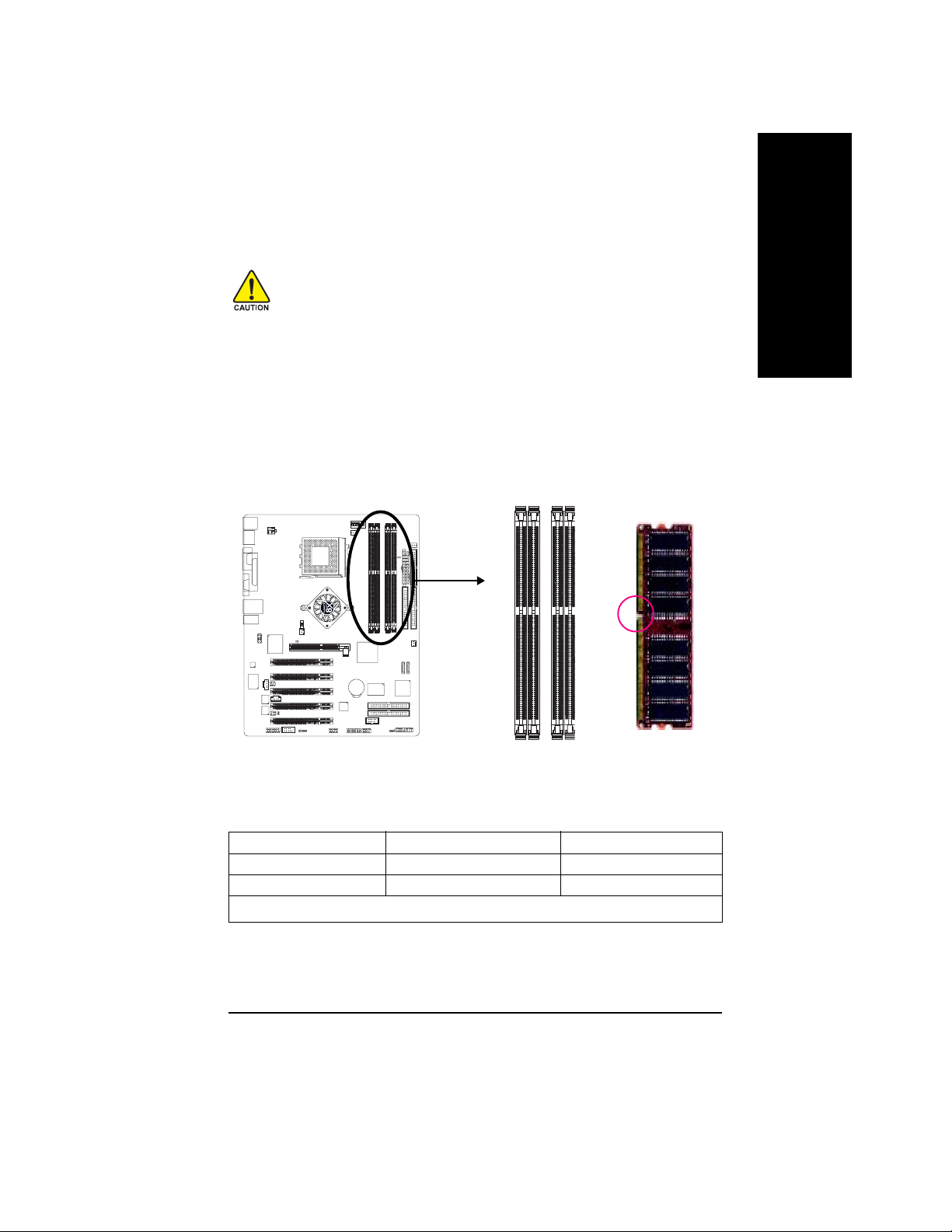
Step 3: Install Memory Modules
Before installing the memory modules, adhere to the following warning:
1.When DIMM LED is ON, do not install / remove DIMM from socket.
2.Please note that the DIMM module can only fit in one direction due to
the one notch. Wrong orientation will cause improper installation.
Please change the insert orientation.
The motherboard has 4 dual inline memory module (DIMM) sockets. The BIOS will automatically
detects memory type and size. T o install the memory module, just push it vertically into the DIMM
socket. The DIMM module can only fit in one direction due to the notch. Memory size can vary
between sockets.
Notch
English
Support Unbuffered DDR DIMM Sizes type:
64 Mbit (2Mx8x4 banks) 64 Mbit (1Mx16x4 banks) 128 Mbit(4Mx8x4 banks)
128 Mbit(2Mx16x4 banks) 256 Mbit(8Mx8x4 banks) 256 Mbit(4Mx16x4 banks)
512 Mbit(16Mx8x4 banks) 512 Mbit(8Mx16x4 banks)
Total System Memory (Max3GB)
7n400vpro2_1001_q.p65 2003/9/18, ¤U¤È 04:0817
- 17 -
DDR
Hardware Installation Process
Page 22
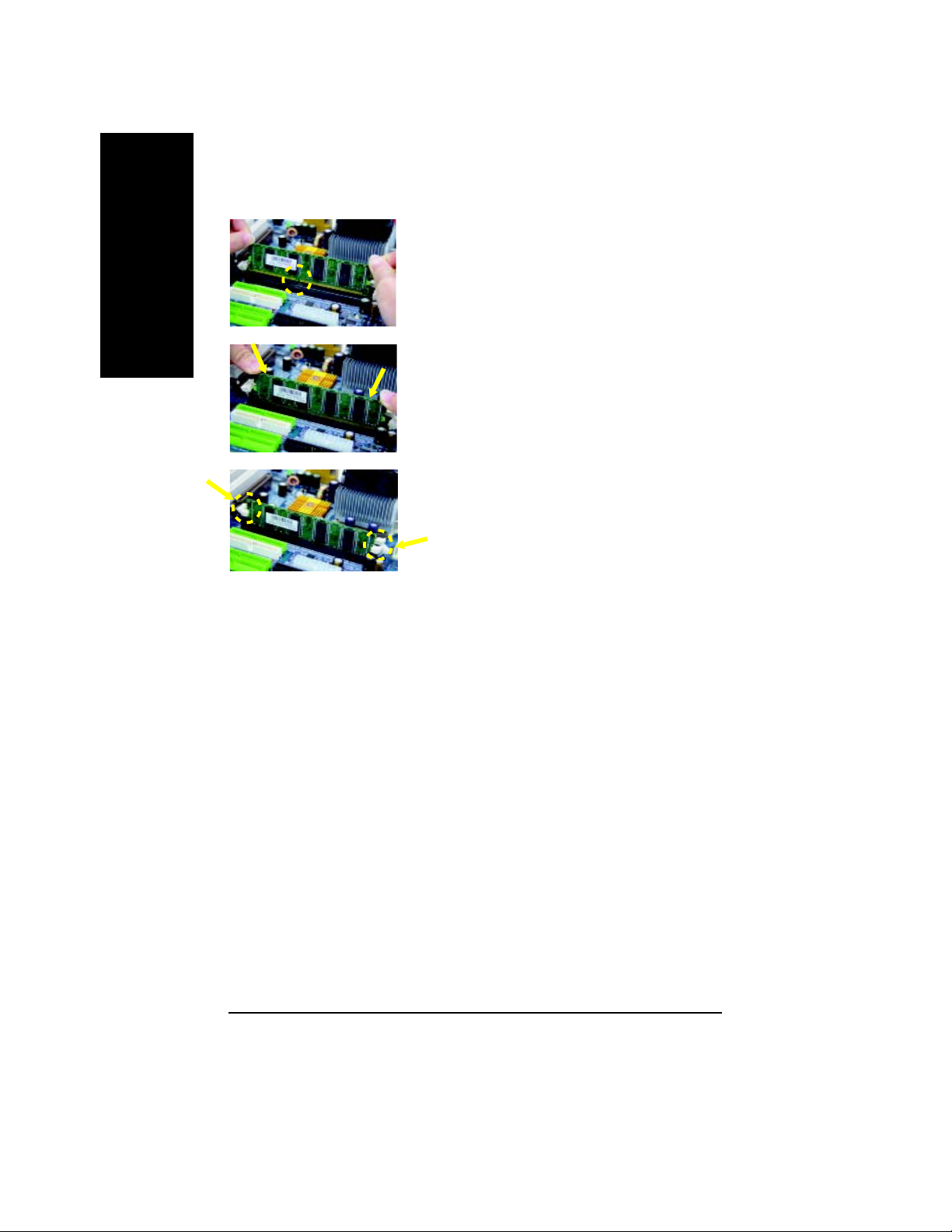
English
DDR Introduction
high performance and cost-effective solution that allows easy adoption for memory vendors, OEMs
and system integrators.
SDRAM infrastructure, yet makes awesome advances in solving the system performance bottleneck
by doubling the memory bandwidth. DDR SDRAM will offer a superior solution and migration path from
existing SDRAM designs due to its availability, pricing and overall market support. PC2100 DDR
memory (DDR266) doubles the data rate through reading and writing at both the rising and falling edge
of the clock, achieving data bandwidth 2X greater than PC133 when running with the same DRAM
clock frequency. With peak bandwidth of 2.664GB per second, DDR memory enables system OEMs
to build high performance and low latency DRAM subsystems that are suitable for servers, workstations,
high-end PC's and value desktop SMA systems.
1. The DIMM socket has a notch, so the DIMM memory
module can only fit in one direction.
2. Insert the DIMM memory module vertically into the DIMM
socket. Then push it down.
3. Close the plastic clip at both edges of the DIMM sockets
to lock the DIMM module.
Reverse the installation steps when you wish to remove
the DIMM module.
Established on the existing SDRAM industry infrastructure, DDR (Double Data Rate) memory is a
DDR memory is a sensible evolutionary solution for the PC industry that builds on the existing
7n400vpro2_1001_q.p65 2003/9/18, ¤U¤È 04:0818
- 18 -N400V Pro2 / N400V Series Motherboard
Page 23
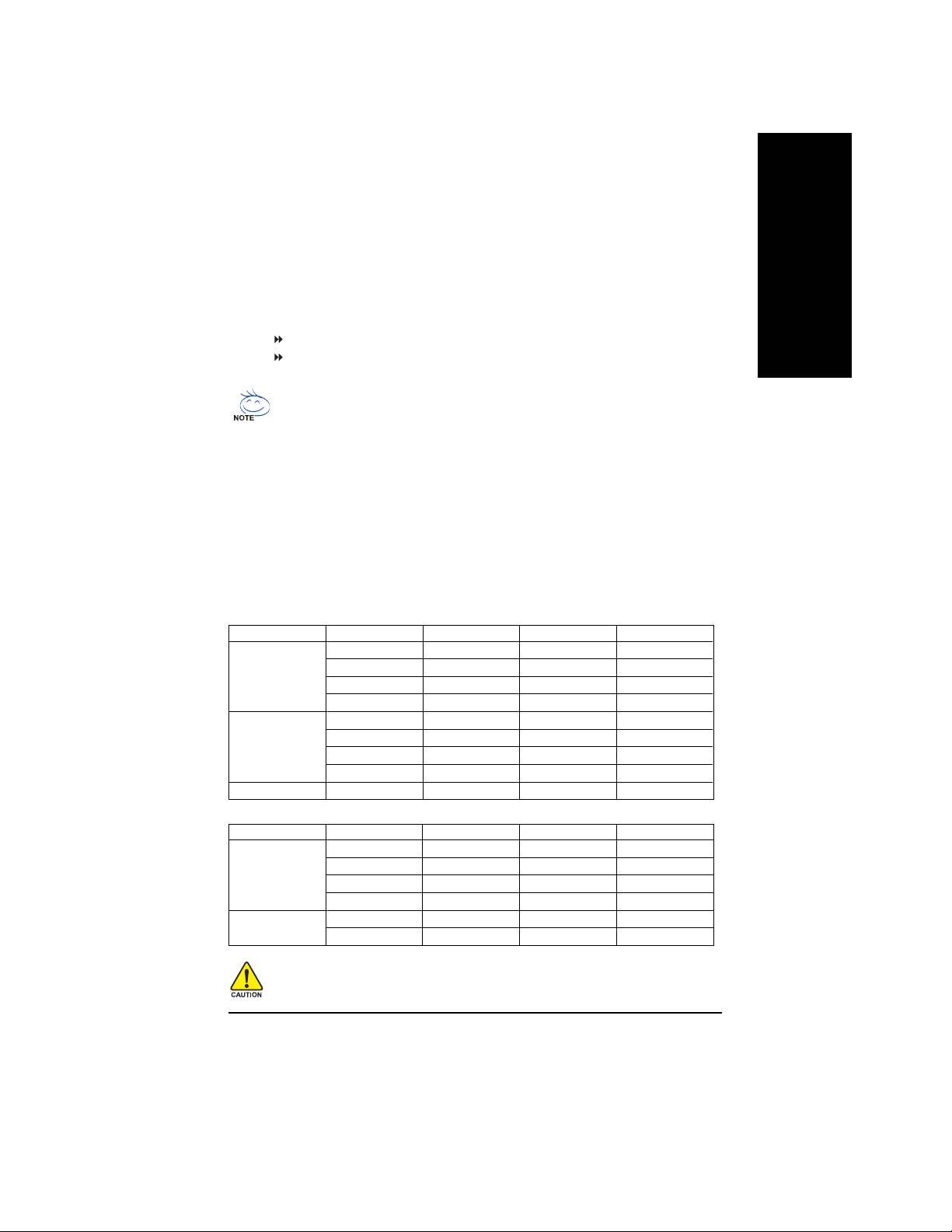
Dual Channel DDR:
GA-7N400V Pro2 / GA-7N400V / GA-7N400V-L support Dual Channel Technology. When Dual Channel
Technology is activated, the bandwidth of memory bus will be double the original one, with the fastest
speed at 5.3GB/s(DDR333) .
GA-7N400V Pro2 / GA-7N400V / GA-7N400V-L include 4 DIMM slots, and each Channel has 2 DIMMs
as following:
Channel A : DIMM 1, 2
Channel B : DIMM 3, 4
Below are the explanations:
If you want to operate the Dual Channel Technology, please note the following explanations
due to the limitation of nForce chipset specifications.
1. Only one DDR memory module is installed: The Dual Channel Technology can't
operate when only one DDR memory module is installed.
2. Two DDR memory modules are installed: The Dual Channel Technology will operate
when two memory modules are inserted individually into Channel A and B. If you install
two memory modules in the same channel, the Dual Channel Technology will not
operate.
3. Three or Four DDR memory modules are installed: Please follow figure 1 to achieve the
Dual Technology.
The following tables include all memory-installed combination types:
(Please note that those types not in the tables will not boot up.)
l Figure 1: Dual Channel Technology (DS: Double Side, SS: Single Side)
DIMM 1 DIMM 2 DIMM 3 DIMM 4
2 memory modules
3 memory modules
4 memory modules
l Figure 2: Non Dual Channel Technology (DS: Double Side, SS: Single Side)
1 memory module
2 memory modules
DS/SS X DS/SS X
X DS/SS DS/SS X
DS/SS X X DS
X DS/SS X DS
DS/SS DS/SS DS/SS X
DS/SS DS/SS X DS
X DS/SS SS SS
DS/SS X SS SS
DS/SS DS/SS S S SS
DIMM 1 DIMM 2 DIMM 3 DIMM 4
DS/SS X X X
X DS/SS X X
X X DS/SS X
XXXDS
DS/SS DS/SS X X
X X SS SS
English
If memories are inserted on dimm3 and dimm4 at the same time, please note that the memories
must be exactly identical in device, type, size and single side. This is enssential to let system
boot up correctly
7n400vpro2_1001_q.p65 2003/9/18, ¤U¤È 04:0819
- 19 -
Hardware Installation Process
Page 24
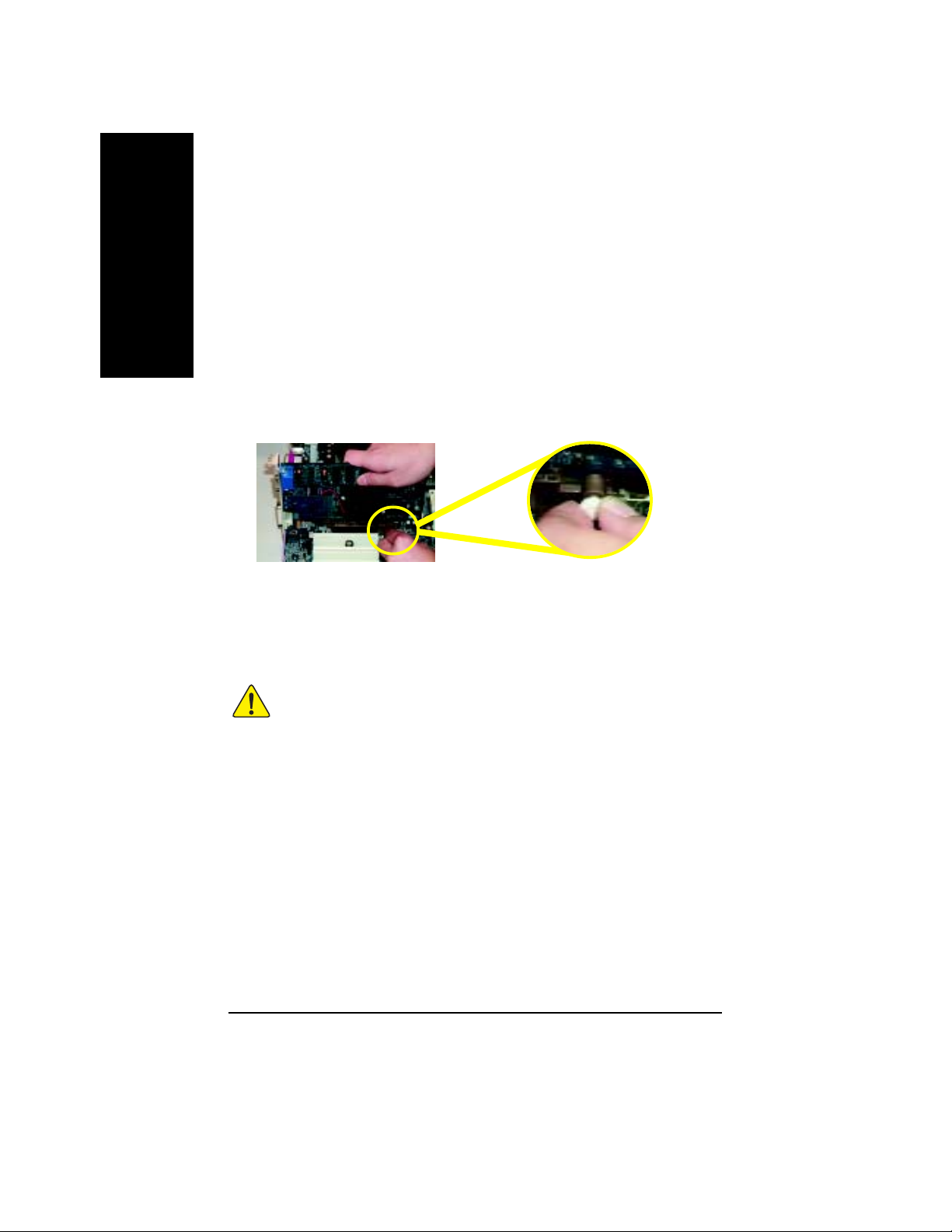
Step 4: Install expansion cards
English
1. Read the related expansion card's instruction document before install the expansion card into the computer.
2. Remove your computer's chassis cover, screws and slot bracket from the computer.
3. Press the expansion card firmly into expansion slot in motherboard.
4. Be sure the metal contacts on the card are indeed seated in the slot.
5. Replace the screw to secure the slot bracket of the expansion card.
6. Replace your computer's chassis cover.
7. Power on the computer, if necessary, setup BIOS utility of expansion card from BIOS.
8. Install related driver from the operating system.
Please carefully pull out the small white-drawable bar at the end of the AGP slot when you try
to install / uninstall the AGP card. Please align the AGP card to the onboard AGP slot and
press firmly down on the slot. Make sure your AGP card is locked by the small whitedrawable bar.
When an AGP 2X (3.3V) card is installed the 2X_DETwill light up, indicating a non-supported
graphics card is inserted. Informing users that system might not boot up normally due to
AGP 2X (3.3V) is not supported by the chipset.
7n400vpro2_1001_q.p65 2003/9/18, ¤U¤È 04:0820
- 20 -N400V Pro2 / N400V Series Motherboard
Page 25
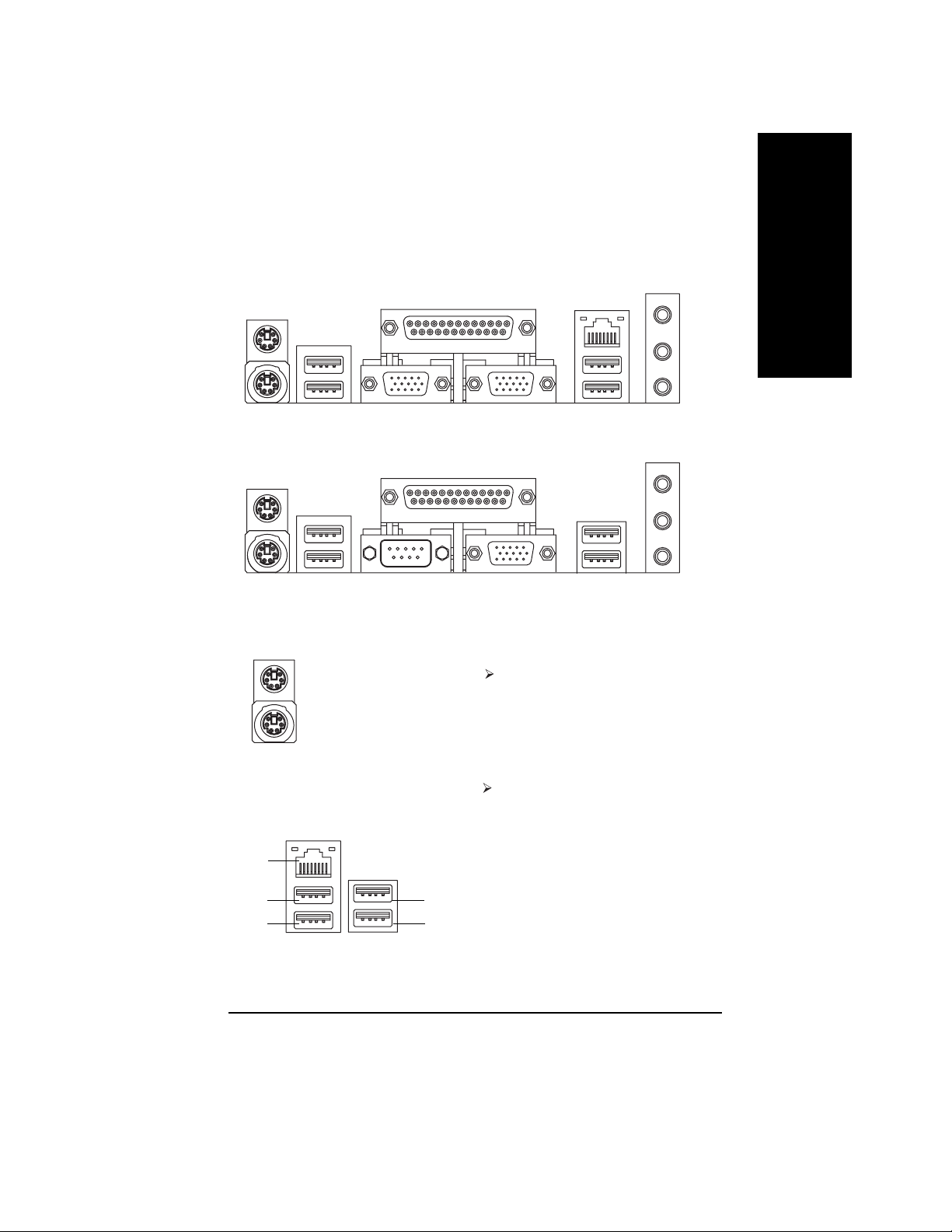
Step 5: Connect ribbon cables, cabinet wires and power supply
English
Step 5-1: I/O Back Panel Introduction
u
v
w
GA-7N400V Pro2 / GA-7N400V-L
u
v
w
GA-7N400V
u PS/2 Keyboard and PS/2 Mouse Connector
PS/2 Mouse Connector
(6 pin Female)
PS/2 Keyboard Connector
(6 pin Female)
y
x
y
x
This connector supports standard PS/2
keyboard and PS/2 mouse.
v/x USB/LAN Connector
LAN
(jl )
USB 0
USB 1
j For GA-7N400V Pro2 only. l For GA-7N400V-L only.
7n400vpro2_1001_q.p65 2003/9/18, ¤U¤È 04:0821
USB 2
USB 3
Before you connect your device(s) into USB
connector(s), please make sure your device(s)
such as USB keyboard,mouse, scanner, zip,
speaker...etc. Have a standard USB interface.
Also make sure your OS supports USB
controller. If your OS does not support USB
controller, please contact OS vendor for
possible patch or driver upgrade. For more
information please contact your OS or device
(s) vendors.
- 21 -
Hardware Installation Process
Page 26
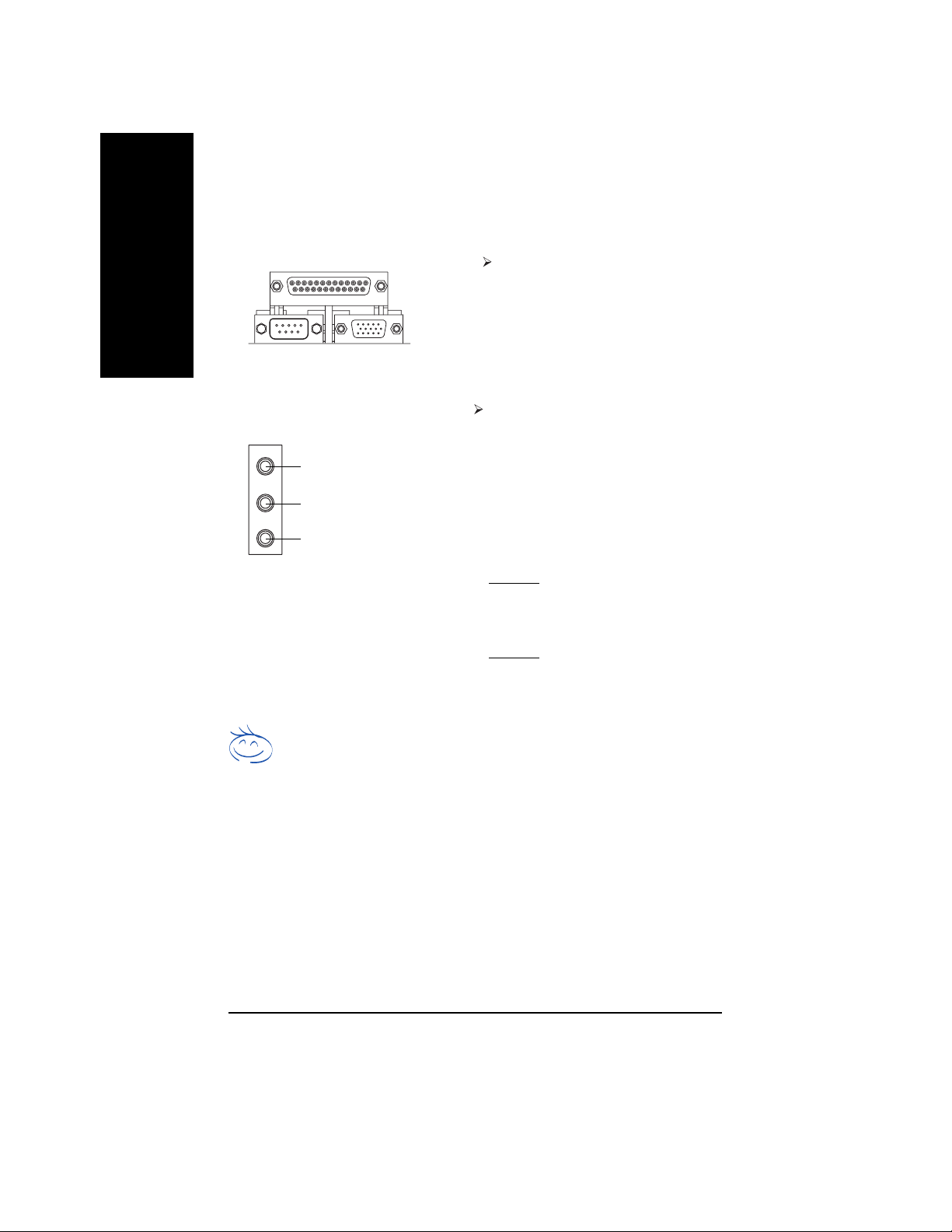
w Parallel Port, Serial Ports COM1 and VGA Ports
English
y Audio Connectors
Parallel Port (25 pin Female)
COM1
Serial Port
(9 pin Male)
VGA
VGA Port
(15 pin Female)
Line In (Rear Speaker)
Line Out (Front Speaker)
MIC In (Center and Subwoofer)
According to your motherboard, please see the
following descriptions for the devices. Device
like printer can be connected to Parallel port;
mouse and modem etc. can be connected to
Serial ports. And you can connect graphics
card to the VGA ports.
After install onboard audio driver, you may connect speaker to Line Out jack, microphone to MIC
In jack. Device like CD-ROM,walkman etc. can
be connected to Line-In jack.
Please note:
Y ou are able to use 2-/4-/6-channel audio feature
by S/W selection.
If you want to enable 6-channel function, you
have 2 choose for hardware connection.
Method1:
Connect "Front Speaker" to "Line Out"
Connect "Rear Speaker" to "Line In"
Connect "Center and Subwoofer" to "MIC Out ".
Method2:
You can refer to page 32, and contact your
nearest dealer for optional SUR_CEN cable.
If you want the detail information for 2-/4-/6-channel audio setup
installation, please refer to page 79.
7n400vpro2_1001_q.p65 2003/9/18, ¤U¤È 04:0822
- 22 -N400V Pro2 / N400V Series Motherboard
Page 27
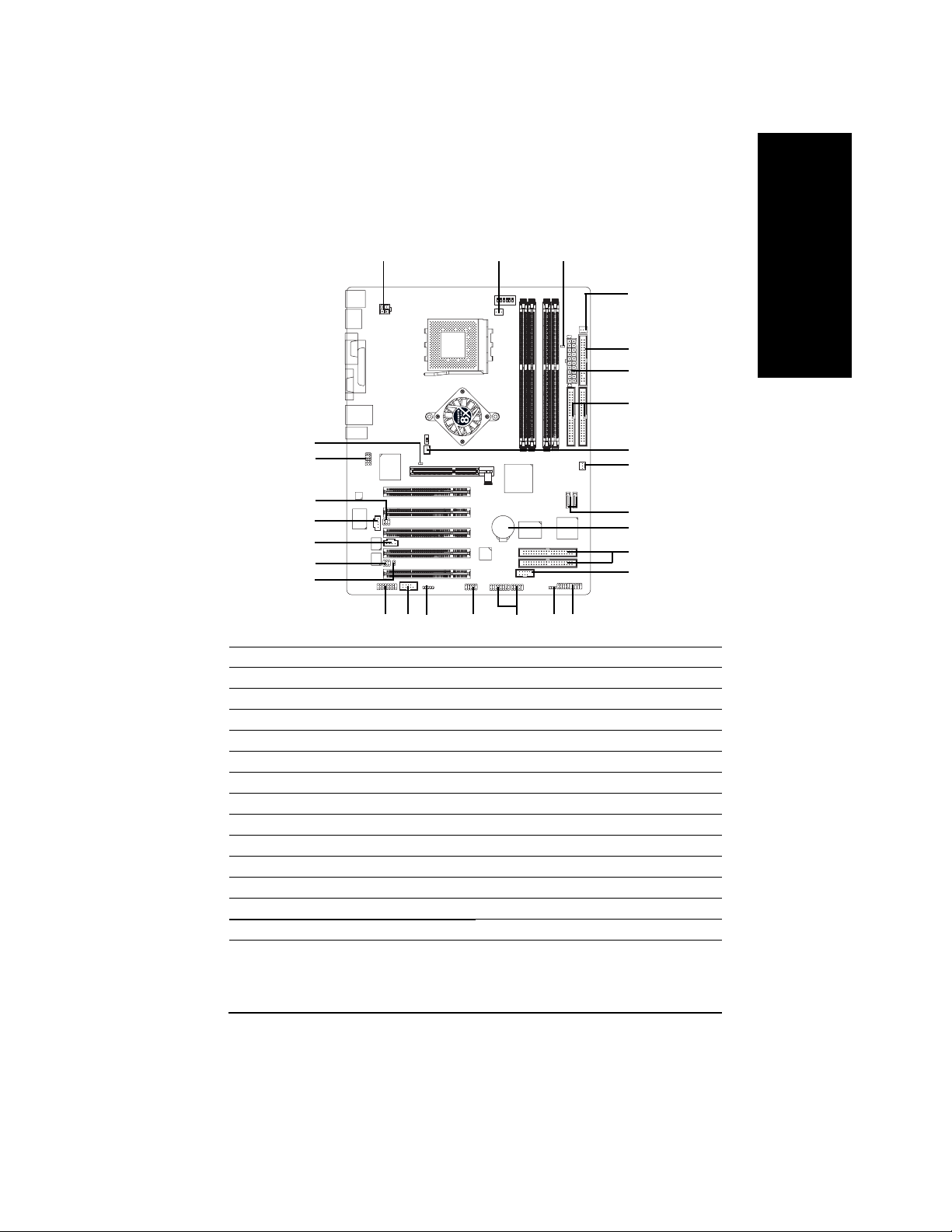
Step 5-2: Connectors Introduction
1
English
3
14
(j)
5
7
2
8
15
16
17
19
20
18
27
1) ATX_12V
2) ATX
3) CPU_FAN
4) SYS_FAN
5) PWR_FAN
6) NB_FAN
7) FDD
8) IDE1 / IDE2
9) IDE3
10) SATA0
(j)
(j)
11) F_PANEL
12) BAT
13 ) PWR_LED
14) RAM_LED
(j)
(j)
/ IDE4
/ SATA1
(j)
(j)
(j)
6
4
(j)
10
12
(j)
9
21
24
26
23
(j)
22
25
13
11
15) 2X_DET
16) F_AUDIO
17) SUR_CEN
18) SPDIF_IO
19) CD_IN
20) AUX_IN
21) F_USB
22) F1_1394
(j)
/ F2_1394
(j)
23) IR
24) GAME
25) INFO_LINK
26) COMB
27) CI
j For GA-7N400V Pro2 only. k For GA-7N400V only. l For GA-7N400V-L only.
7n400vpro2_1001_q.p65 2003/9/18, ¤U¤È 04:0823
- 23 -
Hardware Installation Process
Page 28
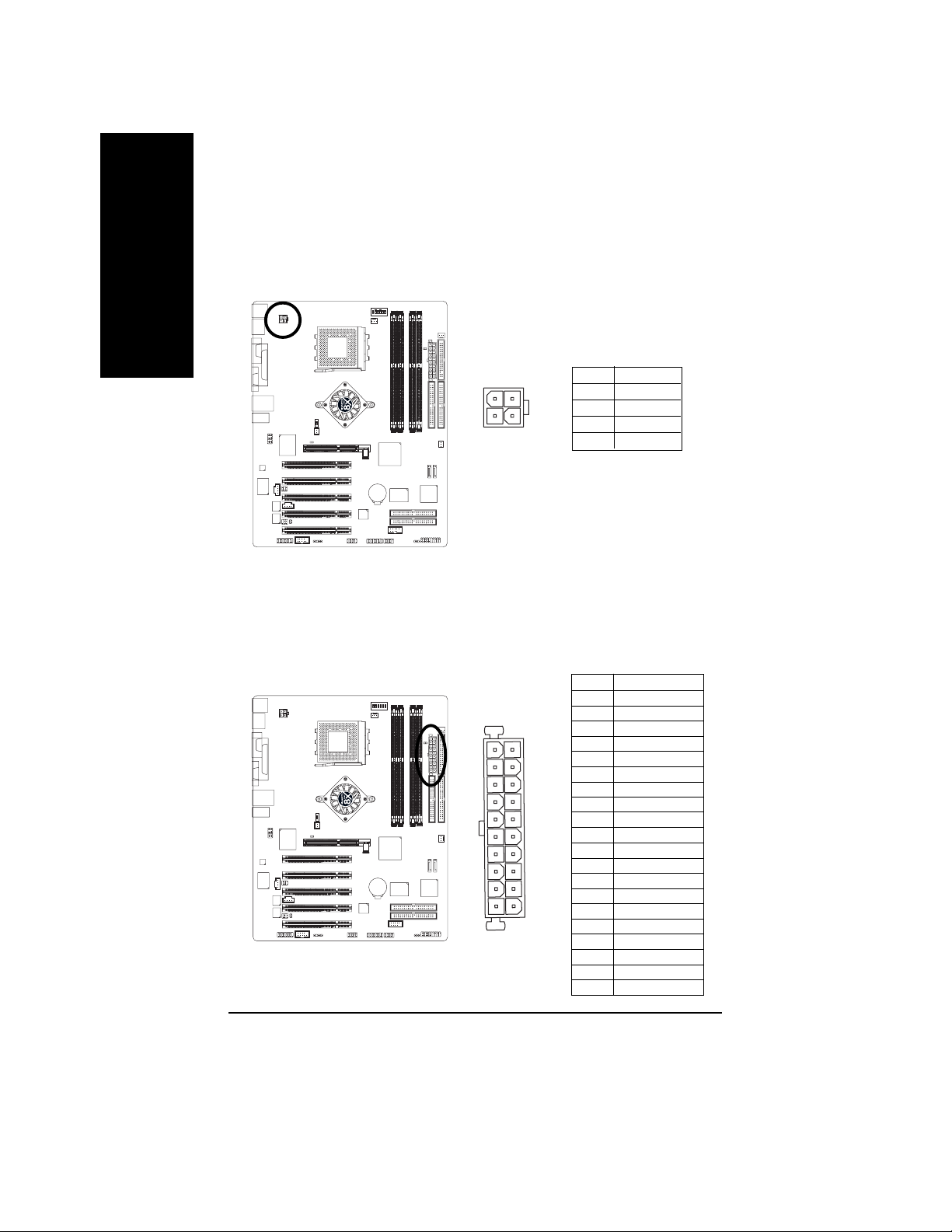
1) ATX_12V (+12V Power Connector)
English
This connector (ATX_12V) supplies the CPU operation voltage (Vcore).
If this "ATX_12V connector" is not connected, system cannot boot.
1
3
4
2
Pin No. Definition
1 GND
2 GND
3 +12V
4 +12V
2) ATX (A TX Power)
AC power cord should only be connected to your power supply unit after ATX power cable and
other related devices are firmly connected to the mainboard.
11
20
1
10
Pin No. Definition
1 3.3V
2 3.3V
3 GND
4 VCC
5 GND
6 VCC
7 GND
8 Power Good
9 5V SB (stand by +5V)
10 +12V
11 3.3V
12 -12V
13 GND
14 PS_ON(soft on/off)
15 GND
16 GND
17 GND
18 -5V
19 VCC
20 VCC
7n400vpro2_1001_q.p65 2003/9/18, ¤U¤È 04:0824
- 24 -N400V Pro2 / N400V Series Motherboard
Page 29
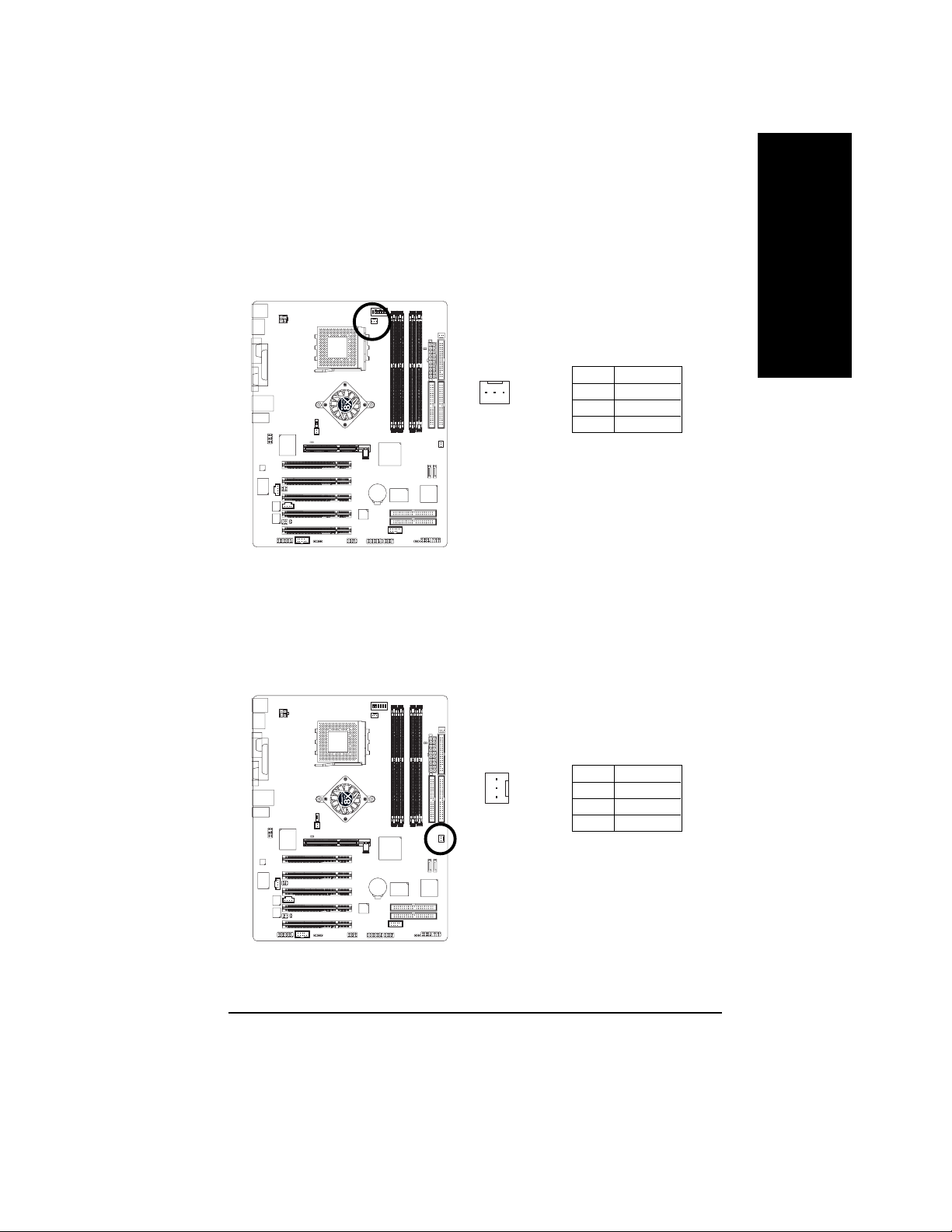
3) CPU_FAN (CPU Fan Connector)
Please note, a proper installation of the CPU cooler is essential to prevent the CPU from running
under abnormal condition or damaged by overheating. The CPU fan connector supports Max.
current up to 600 mA.
Pin No. Definition
1
1 GND
2 +12V
3 Sense
4) SYS_FAN (System Fan Connector)
This connector allows you to link with the cooling fan on the system case to lower the system
temperature.
English
7n400vpro2_1001_q.p65 2003/9/18, ¤U¤È 04:0825
- 25 -
Pin No. Definition
1 GND
1
2 +12V
3 Sense
Hardware Installation Process
Page 30
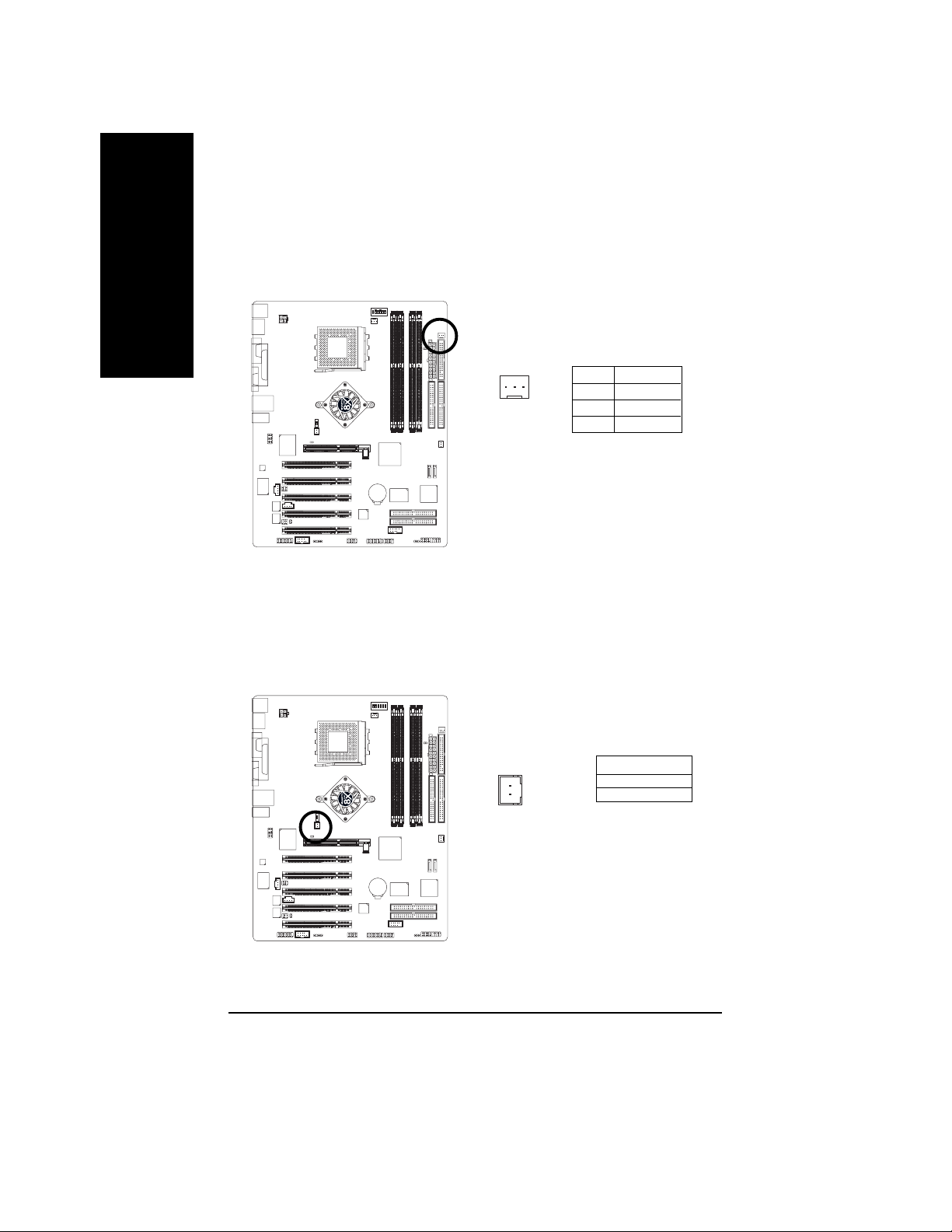
5) PWR_FAN (Power Fan Connector)
English
(j)
This connector allows you to link with the cooling fan on the system case to lower the system
temperature.
Pin No. Definition
1 GND
2 +12V
3 Sense
6) NB_FAN (Chip Fan Connector)
1
(j)
If you installed wrong direction, the chip fan will not work. Sometimes will damage the chip fan.
(Usually black cable is GND)
Pin No. Definition
1
1 VCC
2 GND
j For GA-7N400V Pro2 only. k For GA-7N400V only. l For GA-7N400V-L only.
7n400vpro2_1001_q.p65 2003/9/18, ¤U¤È 04:0826
- 26 -N400V Pro2 / N400V Series Motherboard
Page 31

7) FDD (Floppy Connector)
Please connect the floppy drive ribbon cables to FDD. It supports 360K, 1.2M, 720K, 1.44M and
2.88M bytes floppy disk types.
The red stripe of the ribbon cable must be the same side with the Pin1.
English
34
2
8) IDE1 / IDE2 (IDE1 / IDE2 Connector)
Important Notice:
Please connect first hard disk to IDE1 and connect CD-ROM to IDE2.
The red stripe of the ribbon cable must be the same side with the Pin1.
33
1
3940
7n400vpro2_1001_q.p65 2003/9/18, ¤U¤È 04:0827
- 27 -
IDE2
12
IDE1
Hardware Installation Process
Page 32

9) IDE3 / IDE4 (RAID/ATA133, Green Connector)
English
(j)
Important Notice: The red stripe of the ribbon cable must be the same side with the Pin1. If you wish
to use IDE3 and IDE4, please use it in unity with BIOS (either RAID or ATA133). Then, install the
correct driver to have proper operation. For details, please refer to the GigaRAID manual.
139
IDE4
IDE3
240
10) SAT A0 / SATA1 (Serial A T A Connector)
You can connect the Serial ATA device to this connector, it provides you high speed transfer rates
(150MB/sec). If you wish to use RAID function, please use it in unity with BIOS and install the
correct driver to have proper operation. For details, please refer to the SATA RAID manual.
j For GA-7N400V Pro2 only. k For GA-7N400V only. l For GA-7N400V-L only.
(j)
Pin No. Definition
1 GND
11
7
SAT A07SATA1
Silicon Image Sil3112 chip supports Serial ATA
connectors hot plug function.
- 28 -N400V Pro2 / N400V Series Motherboard
2 TXP
3 TXN
4 GND
5 RXN
6 RXP
7 GND
7n400vpro2_1001_q.p65 2003/9/18, ¤U¤È 04:0928
Page 33

11) F_PANEL (2 x 10 pins Connector)
Please connect the power LED, PC speaker, reset switch and power switch etc. of your chassis
front panel to the F_PANEL connector according to the pin assignment above.
English
Message LED/
Power/
Sleep LED
11
2
1
1
IDE Hard Disk Active LED
HD+
Soft Power
Connector
MSG+
MSG-
HD-
Reset Switch
PW+
RES-
PW-
1
RES+
NC
Speaker Connector
SPEAK+
SPEAK-
1
20
19
HD (IDE Hard Disk Active LED) Pin 1: LED anode(+)
(Blue) Pin 2: LED cathode(-)
SPK (Speaker Connector) Pin 1: VCC(+)
(Amber) Pin 2- Pin 3: NC
Pin 4: Data(-)
RES (Reset Switch) Open: Normal Operation
(Green) Close: Reset Hardware System
PW (Soft Power Connector) Open: Normal Operation
(Red) Close: Power On/Off
MSG(Message LED/ Power/ Sleep LED) Pin 1: LED anode(+)
(Y ellow) Pin 2: LED cathode(-)
NC (Purple) NC
7n400vpro2_1001_q.p65 2003/9/18, ¤U¤È 04:0929
- 29 -
Introduction
Page 34

12) BA TTERY
English
13) PWR_LED
+
CAUTION
Danger of explosion if battery is incorrectly
replaced.
Replace only with the same or equivalent type
recommended by the manufacturer.
Dispose of used batteries according to the
manufacturer's instructions.
If you want to erase CMOS...
1. Turn OFF the computer and unplug the power cord.
2. Remove the battery, wait for 30 second.
3. Re-install the battery.
4. Plug the power cord and turn ON the computer.
PWR_LED is connect with the system power indicator to indicate whether the system is on/off.
It will blink when the system enters suspend mode. If you use dual color LED, power LED will turn
to another color.
7n400vpro2_1001_q.p65 2003/9/18, ¤U¤È 04:0930
1
- 30 -N400V Pro2 / N400V Series Motherboard
Pin No. Definition
1 MPD+
2 MPD3 MPD-
Page 35

14) RAM_LED
Do not remove memory modules while RAM_LED is on. It might cause short or other unexpected
damages due to the stand by voltage. Remove memory modules only when AC power cord is
disconnected.
English
_
+
15) 2X_DET
When an AGP 2X (3.3V) card is installed the 4X_AGP will light up, indicating a non-supported
graphics card is inserted. Informing users that system might not boot up normally due to AGP 2X
(3.3V) is not supported by the chipset.
_
+
7n400vpro2_1001_q.p65 2003/9/18, ¤U¤È 04:0931
- 31 -
Hardware Installation Process
Page 36

16) F_AUDIO (Front Audio Connector)
English
17)SUR_CEN (Surround Center Connector)
If you want to use Front Audio connector, you must remove 5-6, 9-10 Jumper.
In order to utilize the front audio header, your chassis must have front audio connector. Also please
make sure the pin assigment on the cable is the same as the pin assigment on the MB header. To
find out if the chassis you are buying support front audio connector, please contact your dealer.
Please note, you can have the alternative of using front audio connector or of using rear audio
connector to play sound.
Pin No. Definition
1 MIC
2 GND
3 REF
10 9
2
1
4 Power
5 Front Audio (R)
6 Rear Audio (R)
7 Reserved
8 No Pin
9 Front Audio (L)
10 Rear Audio (L)
Please contact your nearest dealer for optional SUR_CEN cable.
7n400vpro2_1001_q.p65 2003/9/18, ¤U¤È 04:0932
Pin No. Definition
6
2
1
5
1 SUR OUTL
2 SUR OUTR
3 GND
4 No Pin
5 CENTER_OUT
6 BASS_OUT
- 32 -N400V Pro2 / N400V Series Motherboard
Page 37

18)SPDIF_IO (SPDIF In / Out Connector)
The SPDIF output is capable of providing digital audio to external speakers or compressed AC3
data to an external Dolby Digital Decoder. Use this feature only when your stereo system has
digital input function. Be careful with the polarity of the SPDIF_IO connector. Check the pin
assignment carefully while you connect the SPDIF_IO cable, incorrect connection between the
cable and connector will make the device unable to work or even damage it. For optional
SPDIF_IO cable, please contact your local dealer.
English
19)CD_IN (CD In Connector)
Connect CD-ROM or DVD-ROM audio out to the connector.
62
1
5
1
Pin No. Definition
1 VCC
2 No Pin
3 SPDIF
4 SPDIFI
5 GND
6 GND
Pin No. Definition
1 CD-L
2 GND
3 GND
4 CD-R
7n400vpro2_1001_q.p65 2003/9/18, ¤U¤È 04:0933
- 33 -
Hardware Installation Process
Page 38

20) AUX_IN (AUX In Connector)
English
21)F_USB (Front USB Connector, Yellow)
Connect other device (such as PCI TV Tunner audio out) to the connector.
Pin No. Definition
1 AUX-L
1
2 GND
3 GND
4 AUX-R
Be careful with the polarity of the front USB connector. Check the pin assignment carefully while
you connect the front USB cable, incorrect connection between the cable and connector will make
the device unable to work or even damage it. For optional front USB cable, please contact your
local dealer.
7n400vpro2_1001_q.p65 2003/9/18, ¤U¤È 04:0934
- 34 -N400V Pro2 / N400V Series Motherboard
210
19
Pin No. Definition
1 Power
2 Power
3 USB Dx4 USB Dy5 USB Dx+
6 USB Dy+
7 GND
8 GND
9 No Pin
10 NC
Page 39

22) F1_1394 / F2_1394 (Front IEEE1394 Connector)
(j)
Serial interface standard set by Institute of Electrical and Electronics Engineers, which has features
like high speed, highbandwidth and hot plug. Be careful with the polarity of the IEEE1394 connector.
Check the pin assignment carefully while you connect the IEEE1394 cable, incorrect connection
between the cable and connector will make the device unable to work or even damage it. For
optional IEEE1394 cable, please contact your local dealer.
F2_1394
216
1
Pin No. Definition
1 Power
2 Power
3 TP A0+
4 TP A0-
5 GND
6 GND
7 TPB0+
8 TPB0-
9 Power
10 Power
11 TPA1+
12 TPA1-
13 GND
14 No Pin
15 TPB1+
16 TPB1-
15
F1_1394
210
1
9
Pin No. Definition
1 TPA2+
2 TPA23 GND
4 GND
5 TPB2+
6 TPB27 Power
8 Power
9 No Pin
10 GND
23) IR
Make sure the pin 1 on the IR device is aling with pin one the connector. To enable the IR function
on the board, you are required to purchase an option IR module. Be careful with the polarity of the
IR connector. For optional IR cable, please contact your local dealer.
English
7n400vpro2_1001_q.p65 2003/9/18, ¤U¤È 04:0935
- 35 -
IR
1
Pin No. Definition
1 VCC(+5V)
2 No Pin
3 IR Data Input
4 GND
5 IR Data Output
5
Hardware Installation Process
Page 40

24) GAME (Game Connector)
English
25)INFO_LINK
This connector supports joystick, MIDI keyboard and other relate audio devices. Check the pin
assignment while you connect the game cables. Please contact your nearest dealer for optional
game cables.
Pin No. Definition
1 VCC
2 GRX1_R
3 GND
2
1
16
15
4 GPSA2
5 VCC
6 GPX2_R
7 GPY2_R
8 MSI_R
9 GPSA1
10 GND
11 GPY1_R
12 VCC
13 GPSB1
14 MSO_R
15 GPSB2
16 No Pin
This connector allows you to connect some external devices to provide you extra function. Check
the pin assignment while you connect the external device cable. Please contact your nearest
dealer for optional external device cable.
7n400vpro2_1001_q.p65 2003/9/18, ¤U¤È 04:0936
Pin No. Definition
1 SMBCLK
102
1
9
2 VCC
3 SMBDATA
4 GPIO
5 GND
6 GND
7 No Pin
8NC
9 +12V
10 +12V
- 36 -N400V Pro2 / N400V Series Motherboard
Page 41

26) CI (CASE OPEN)
This 2-pin connector allows your system to enable or disable the "Case Open" item in BIOS, if the
system case begin remove.
English
1
Pin No. Definition
1 Signal
2 GND
7n400vpro2_1001_q.p65 2003/9/18, ¤U¤È 04:0937
- 37 -
Hardware Installation Process
Page 42

English
7n400vpro2_1001_q.p65 2003/9/18, ¤U¤È 04:0938
- 38 -N400V Pro2 / N400V Series Motherboard
Page 43

Chapter 3 BIOS Setup
BIOS Setup is an overview of the BIOS Setup Program. The program that allows users to modify the
basic system configuration. This type of information is stored in battery-backed CMOS RAM so that it
retains the Setup information when the power is turned off.
English
ENTERING
Powering ON the computer and pressing <Del> immediately will allow you to enter Setup. If you require
more advanced BIOS settings, please go to "Advanced BIOS" setting menu. T o enter Advanced BIOS
setting menu, press "Ctrl+F1" key on the BIOS screen.
CONTROL
<á> Move to previous item
<â> Move to next item
<ß> Move to the item in the left hand
<à> Move to the item in the right hand
Enter Select item
<Esc> Main Menu - Quit and not save changes into CMOS Status Page Setup Menu and
<+/PgUp> Increase the numeric value or make changes
<-/PgDn> Decrease the numeric value or make changes
<F1> General help, only for Status Page Setup Menu and Option Page Setup Menu
<F2> Item Help
<F3> Reserved
<F4> Reserved
<F5> Restore the previous CMOS value from CMOS, only for Option Page Setup Menu
<F6> Load the file-safe default CMOS value from BIOS default table
<F7> Load the Optimized Defaults
<F8> Dual BIOS/Q-Flash function
<F9> System Information
<F10> Save all the CMOS changes, only for Main Menu
SETUP
KEYS
Option Page Setup Menu - Exit current page and return to Main Menu
7n400vpro2_1001_b.p65 2003/9/18, ¤U¤È 04:0639
- 39 - BIOS Setup
Page 44

GETTING HELP
The on-line description of the highlighted setup function is displayed at the bottom of the screen.
English
Press F1 to pop up a small help window that describes the appropriate keys to use and the possible
selections for the highlighted item. T o exit the Help Window press <Esc>.
The Main Menu (For example: BIOS Ver. : E6)
Once you enter Award BIOS CMOS Setup Utility, the Main Menu (Figure 1) will appear on the screen.
The Main Menu allows you to select from eight setup functions and two exit choices. Use arrow keys to
select among the items and press <Enter> to accept or enter the sub-menu.
Main Menu
Status Page Setup Menu / Option Page Setup Menu
CMOS Setup Utility-Copyright (C) 1984-2003 Award Software
} Standard CMOS Features
} Advanced BIOS Features
} Advanced Chipset Features
} Integrated Peripherals
} Power Management Setup
} PnP/PCI Configurations
} PC Health Status
ESC: Quit higf: Select Item
F8: Dual BIOS / Q-Flash F10: Save & Exit Setup
Time, Date, Hard Disk Type...
Figure 1: Main Menu
} Frequency/Voltage Control
If you can't find the setting you want, please press "Ctrl+F1" to
search the advanced option widden.
l Standard CMOS Features
This setup page includes all the items in standard compatible BIOS.
l Advanced BIOS Feature s
This setup page includes all the items of Award special enhanced features.
Load Fail-Safe Defaults
Load Optimized Defaults
Set Supervisor Password
Set User Password
Save & Exit Setup
Exit Without Saving
7n400vpro2_1001_b.p65 2003/9/18, ¤U¤È 04:0640
- 40 -N400V Pro2 / N400V Series Motherboard
Page 45

l Advanced Chi pset Features
This setup page includes all the items of Chipset special enhanced features.
l Integrated Peripherals
This setup page includes all onboard peripherals.
l Power Manage ment Setup
This setup page includes all the items of Green function features.
l PnP/PCI Configurations
This setup page includes all the configurations of PCI & PnP ISA resources.
l PC Health Status
This setup page is the System auto detect T emperature, voltage, fan, speed.
l Frequency/V oltage Control
This setup page is control CPU’s clock and frequency ratio.
l Load Fail-Safe Defaults
Fail-Safe Defaults indicates the value of the system parameters which the system would
be in safe configuration.
l Load Optimized Defaults
Optimized Defaults indicates the value of the system parameters which the system would
be in best performance configuration.
l Set Supervisor password
Change, set, or disable password. It allows you to limit access to the system and Setup,
or just to Setup.
l Set User password
Change, set, or disable password. It allows you to limit access to the system.
l Save & Exit Setup
Save CMOS value settings to CMOS and exit setup.
l Exit Without Saving
Abandon all CMOS value changes and exit setup.
English
7n400vpro2_1001_b.p65 2003/9/18, ¤U¤È 04:0641
- 41 - BIOS Setup
Page 46

Standard CMOS Features
English
CMOS Setup Utility-Copyright (C) 1984-2003 Award Software
Standard CMOS Features
Date (mm:dd:yy) Tue, May 20 2003 Item Help
Time (hh:mm:ss) 22:31:24 Menu Level u
Change the day, month,
} IDE Primary Master [None] year
} IDE Primary Slave [None]
} IDE Secondary Master [None] <Week>
} IDE Secondary Slave [None] Sun. to Sat.
Drive A [1.44M, 3.5"] <Month>
Drive B [None] Jan. to Dec.
Floppy 3 Mode Support [Disabled]
<Day>
Halt On [All, But Keyboard] 1 to 31 (or maximum
allowed in the month)
Base Memory 640K
Extended Memory 95M <Year>
Total Memory 96M 1999 to 2098
higf: Move Enter:Select +/-/PU/PD: Value F10: Save ESC:Exit F1: General Help
F5: Previous Values F6: Fail-Safe Defaults F7: Optimized Defaults
Date
The date format is <week>, <month>, <day>, <year>.
Week The week, from Sun to Sat, determined by the BIOS and is display only
Month The month, Jan. Through Dec.
Day The day, from 1 to 31 (or the maximum allowed in the month)
Year The year, from 1999 through 2098
7n400vpro2_1001_b.p65 2003/9/18, ¤U¤È 04:0642
Figure 2: Standard CMOS Features
- 42 -N400V Pro2 / N400V Series Motherboard
Page 47

Time
The times format in <hour> <minute> <second>. The time is calculated base on the 24-hour
military-time clock. For example, 1 p.m. is 13:00:00.
IDE Primary Ma ster , Slave / IDE Secondar y Master, Slave
The category identifies the types of hard disk from drive C to F that has been installed in the
computer. There are two types: auto type, and manual type. Manual type is user-definable; Auto type
which will automatically detect HDD type.
Note that the specifications of your drive must match with the drive table. The hard disk will not work
properly if you enter improper information for this category.
If you select User Type, related information will be asked to enter to the following items. Enter the
information directly from the keyboard and press <Enter>. Such information should be provided in the
documentation form your hard disk vendor or the system manufacturer.
CYLS. Number of cylinders
HEADS Number of heads
PRECOMP Write precomp
LANDZONE Landing zone
SECTORS Number of sectors
If a hard disk has not been installed select NONE and press <Enter>.
Drive A / Drive B
The category identifies the types of floppy disk drive A or drive B that has been installed in the
computer.
None No floppy drive installed
360K, 5.25" 5.25 inch PC-type standard drive; 360K byte capacity.
1.2M, 5.25" 5.25 inch AT-type high-density drive; 1.2M byte capacity
(3.5 inch when 3 Mode is Enabled).
720K, 3.5" 3.5 inch double-sided drive; 720K byte capacity
1.44M, 3.5" 3.5 inch double-sided drive; 1.44M byte capacity.
2.88M, 3.5" 3.5 inch double-sided drive; 2.88M byte capacity.
English
7n400vpro2_1001_b.p65 2003/9/18, ¤U¤È 04:0643
- 43 - BIOS Setup
Page 48

English
Floppy 3 Mode Support (for Japa n Area)
Disabled Normal Floppy Drive. (Default value)
Drive A Drive A is 3 mode Floppy Drive.
Drive B Drive B is 3 mode Floppy Drive.
Both Drive A & B are 3 mode Floppy Drives.
Halt on
The category determines whether the computer will stop if an error is detected during power up.
NO Errors The system boot will not stop for any error that may be detected and you
will be prompted.
All Errors Whenever the BIOS detects a non-fatal error the system boot will be stopped.
All, But Keyboard The system boot will not stop for all errors except a keyboard error.
(Default value)
All, But Diskette The system boot will not stop for all errors except a disk error.
All, But Disk/Key The system boot will not stop for all errors except keyboard and disk errors.
Memory
The category is display-only which is determined by POST (Power On Self Test) of the BIOS.
Base Memory
The POST of the BIOS will determine the amount of base (or conventional) memory installed
in the system.
The value of the base memory is typically 512 K for systems with 512K memory installed on
the motherboard, or 640 K for systems with 640 K or more memory installed on the motherboard.
Extended Memory
The BIOS determines how much extended memory is present during the POST.
This is the amount of memory located above 1MB in the CPU's memory address map.
7n400vpro2_1001_b.p65 2003/9/18, ¤U¤È 04:0644
- 44 -N400V Pro2 / N400V Series Motherboard
Page 49

Advanced BIOS Features
CMOS Setup Utility-Copyright (C) 1984-2003 Award Software
Advanced BIOS Features
First Boot Device [Floppy]
Second Boot Device [HDD-0]
Third Boot Device [CDROM]
x SATA/RAID/SCSI Boot Order SCSI
Boot Up Floppy Seek [Disabled]
Flexible AGP 8X [Auto]
Init Display First [PCI]
higf: Move Enter:Select +/-/PU/PD: Value F10: Save ESC:Exit F1: General Help
F5: Previous Values F6: Fail-Safe Defaults F7: Optimized Defaults
Figure 3: Advanced BIOS Features
First / Second / Third Boot Device
Floppy Select your boot device priority by Floppy.
LS120 Select your boot device priority by LS120.
HDD 0~3 Select your boot device priority by Hard Disk 0~3.
SCSI Select your boot device priority by SCSI.
CDROM Select your boot device priority by CDROM.
ZIP Select your boot device priority by ZIP.
USB-FDD Select your boot device priority by USB-FDD.
USB-ZIP Select your boot device priority by USB-ZIP.
USB-CDROM Select your boot device priority by USB-CDROM.
USB-HDD Select your boot device priority by USB-HDD.
LAN Select your boot device priority by LAN.
Disabled Select your boot device priority by Disabled.
Item Help
Menu Level u
Select onboard RAID or
PCI SCSI boot rom
order
English
7n400vpro2_1001_b.p65 2003/9/18, ¤U¤È 04:0645
- 45 - BIOS Setup
Page 50

English
SA TA/RAID/SCSI Boot Order
This function will available when Boot up device set at "SCSI".
This feature allows you to select the boot order Serial ATA, RAID or SCSI device.
SCSI Select your boot device priority by PCI SCSI.
RAID Select your boot device priority by RAID.
SATA Select your boot device priority by Serial ATA.
Boot Up Floppy Seek
During POST, BIOS will determine the floppy disk drive installed is 40 or 80 tracks. 360K type is
40 tracks 720K, 1.2M and 1.44M are all 80 tracks.
Enabled BIOS searches for floppy disk drive to determine it is 40 or 80 tracks. Note
that BIOS can not tell from 720K, 1.2M or 1.44M drive type as they are all
80tracks.
Disabled BIOS will not search for the type of floppy disk drive by track number. Note
that there will not be any warning message if the drive installed is 360K.
(Default value)
Flexible AGP 8X
Auto Automatically set AGP transfer rate according to AGP compatibility and
stability. (Default value)
4X Set AGP transfer rate to 4X mode no matter what the AGP transfer rate the
card is.
Init Display First
This feature allows you to select the first initiation of the monitor display from which card when you
install an AGP card and a PCI VGA card on board.
PCI Set initial display first to PCI slot. (Default value)
Onboard/AGP Set initial display first to AGP.
7n400vpro2_1001_b.p65 2003/9/18, ¤U¤È 04:0646
- 46 -N400V Pro2 / N400V Series Motherboard
Page 51

Advanced Chipset Features
CMOS Setup Utility-Copyright (C) 1984-2003 Award Software
Advanced Chipset Features
System Performance [Normal]
FSB Frequency [133MHz]
Memory Frequency By SPD
Resulting Frequency 266MHz
Frame Buffer Size [32MB]
AGP Frequency [Normal]
higf: Move Enter:Select +/-/PU/PD: Value F10: Save ESC:Exit F1: General Help
F5: Previous Values F6: Fail-Safe Defaults F7: Optimized Defaults
Figure 4: Advanced Chipset Features
Item Help
Menu Level u
[Normal] - Use the
most stable settings.
[Turbo] -Use over
colocked settings for
higher performance but
with higher risk of
instability.
English
System Performa nce
Normal Set system at the most stable settings. (Default Value)
Turbo Use over colocked settings for higher performance but with higher risk of
instability.
Manual Allows full customization of performance options.
Incorrect using it may cause your system to fail. For power End-User use only!
FSB Frequency
100 MHz Set FSB frequency at 100MHz.
133 MHz Set FSB frequency at 133MHz. (Default Value)
166 MHz Set FSB frequency at 166MHz.
7n400vpro2_1001_b.p65 2003/9/18, ¤U¤È 04:0647
- 47 - BIOS Setup
Page 52

English
Memory Frequency
By SPD Set memory frequency by SPD. (Default Value)
50%~200% Set the memory frequency manually.
Auto Set the best memory frequency for system.
Incorrect using it may cause your system to fail. For power End-User use only!
Resulting Frequency
The value depends on FSB/Memory Frequency.
Frame Buffer Size
8MB Share 8MB system memory preallocated for frame buffer.
16MB Share 16MB system memory preallocated for frame buffer.
32MB Share 32MB system memory preallocated for frame buffer. (Default value)
64MB Share 64MB system memory preallocated for frame buffer.
128MB Share 64MB system memory preallocated for frame buffer.
Disabled Disable this function.
AGP Frequency
Normal Set the best AGP frequency for system. (Default Value)
50MHz ~ 100MHz Set the AGP frequency manually.
Incorrect using it may cause your system broken. For power End-User use only!
7n400vpro2_1001_b.p65 2003/9/18, ¤U¤È 04:0648
- 48 -N400V Pro2 / N400V Series Motherboard
Page 53

Integrated Peripherals
CMOS Setup Utility-Copyright (C) 1984-2003 Award Software
Integrated Peripherals
On-Chip Primary PCI IDE [Enabled]
On-Chip Secondary PCI IDE [Enabled]
USB Host Controller [V1.1+V2.0]
USB Keyboard Support [Disabled]
USB Mouse Support [Disabled]
AC97 Audio [Auto]
(j)
(jl)
(j)
(j)
(j)
(jl)
[Enabled]
[Enabled]
[Enabled]
[RAID]
[Enabled]
[Disabled]
Onboard LAN Chip
Onboard 1394
Onboard H/W Serial ATA
Serial ATA Function
Onboard H/W RAID
Onboard LAN Boot ROM
Onboard Serial Port 1 [3F8/IRQ4]
Onboard Serial Port 2 [2F8/IRQ3]
UART Mode Select [Normal]
x U R2 Du p le x M o de Half
Onboard Parallel Port [378/IRQ7]
Parallel Port Mode [ECP]
ECP Mode Use DMA [3]
Game Port Address [201]
Midi Port Address [330]
Midi Port IRQ [10]
English
Item Help
Menu Level u
If a hard disk
controller card is
used, set at Disabled
[Enabled]
Enabled onboard IDE
Port
[Disabled]
Disabled onboard IDE
Port
higf: Move Enter:Select +/-/PU/PD: Value F10: Save ESC:Exit F1: General Help
F5: Previous Values F6: Fail-Safe Defaults F7: Optimized Defaults
j For GA-7N400V Pro2 only. k For GA-7N400V only. l For GA-7N400V-L only.
7n400vpro2_1001_b.p65 2003/9/18, ¤U¤È 04:0649
Figure 5: Integrated Peripherals
- 49 - BIOS Setup
Page 54

English
On-Chip Primary PCI IDE
Enabled Enable onboard 1st channel IDE port. (Default value)
Disabled Disable onboard 1st channel IDE port.
On-Chip Secondary PCI IDE
Enabled Enable onboard 2nd channel IDE port. (Default value)
Disabled Disable onboard 2nd channel IDE port.
USB Host Controller
Disabled Disable USB controller.
V1.1+V2.0 Set USB controller at USB1.1 and USB2.0. (Default Value)
V1.1 Set USB controller at USB1.1.
USB Keyboard Support
Enabled Enable USB Keyboard Support.
Disabled D isable US B Keyboa rd Suppor t. (Defa ult value )
USB Mouse Support
Enabled Enable USB Mouse Support.
Disabled Disable USB Mouse Support. (Default value)
AC97 Audio
Auto Auto detect AC'97 audio function. (Default Value)
Disabled Disable AC'97 audio function.
Onboard LAN chip
Enabled Auto detect onborad LAN function. (Default Value)
Disabled Disable this function.
j For GA-7N400V Pro2 only. k For GA-7N400V only. l For GA-7N400V-L only.
7n400vpro2_1001_b.p65 2003/9/18, ¤U¤È 04:0650
(jl)
- 50 -N400V Pro2 / N400V Series Motherboard
Page 55

Onboard H/W 1394
Enabled Auto detect on-chip 1394 function. (Default Value)
Disabled Disable this function.
(j)
English
Onboard H/W Serial A T A
Enabled Enable onboard H/W Serial ATA chip function. (Default Value)
Disabled Disable this function.
Serial AT A Function
RAID Select onboard serial ATA chip function as RAID. (Default value)
BASE Select onboard serial ATA chip function as base.
Onboard H/W RAID
Enabled Enable onboard GigaRAID chip function. (Default value)
Disabled Disable this function.
Onboard LAN Boot ROM
This function decide whether to invoke the boot ROM of the onboard LAN chip.
Enabled Enable Onboard LAN chip function.
Disabled Disable this function. (Default value)
(j)
(j)
(j)
(jl)
Onboard Serial Port 1
Disabled Disable onboard Serial port 1.
3F8/IRQ4 Enable onboard Serial port 1 and address is 3F8, using IRQ4. (Default value)
2F8/IRQ3 Enable onboard Serial port 1 and address is 2F8, using IRQ3.
3E8/IRQ4 Enable onboard Serial port 1 and address is 3E8, using IRQ4.
2E8/IRQ3 Enable onboard Serial port 1 and address is 2E8, using IRQ3.
Auto BIOS will automatically setup the port 1 address.
j For GA-7N400V Pro2 only. k For GA-7N400V only. l For GA-7N400V-L only.
7n400vpro2_1001_b.p65 2003/9/18, ¤U¤È 04:0651
- 51 - BIOS Setup
Page 56

English
Onboard Serial Port 2
Disabled Disable onboard Serial port 2.
3F8/IRQ4 Enable onboard Serial port 2 and address is 3F8, using IRQ4.
2F8/IRQ3 Enable onboard Serial port 2 and address is 2F8, using IRQ3. (Default value)
3E8/IRQ4 Enable onboard Serial port 2 and address is 3E8, using IRQ4.
2E8/IRQ3 Enable onboard Serial port 2 and address is 2E8, using IRQ3.
Auto BIOS will automatically setup the port 2 address.
UART Mode Select
This item allows you to determine which Infra Red(IR) function of Onboard I/O chip.
Normal Set onboard I/O chip UART to Normal Mode. (Default Value)
IrDA Set onboard I/O chip UART to IrDA Mode.
ASKIR Set onboard I/O chip UART to ASKIR Mode.
UR2 Duplex Mode
This feature allows you to seclect IR mode.
This function will available when "UART Mode Select" doesn't set at "Normal" nor "SCR".
Half IR Function Duplex Half. (Default Value)
Full IR Function Duplex Full.
Onboard Parallel port
This feature allows you to select from a given set of parameters if the parallel port uses the onboard
I/O controller.
Disabled Disable onboard LPT port.
378/IRQ7 Enable onboard LPT port and address is 378, using IRQ7. (Default Value)
278/IRQ5 Enable onboard LPT port and address is 278, using IRQ5.
3BC/IRQ7 Enable onboard LPT port and address is 3BC, using IRQ7.
7n400vpro2_1001_b.p65 2003/9/18, ¤U¤È 04:0652
- 52 -N400V Pro2 / N400V Series Motherboard
Page 57

Parallel Port Mode
This feature allows you to connect with an advanced printer via the port mode it supports.
SPP Using Parallel port as Standard Parallel Port.
EPP Using Parallel port as Enhanced Parallel Port.
ECP Using Parallel port as Extended Capabilities Port. (Default Value)
ECP+EPP Using Parallel port as ECP & EPP mode.
ECP Mode Use DMA
This feature allows you to select Direct Memory Access(DMA) channel if the ECP mode selected.
This function will available when "Parallel Port Mode" set at ECP or ECP+EPP.
3 Set ECP Mode Use DMA to 3. (Default Value)
1 Set ECP Mode Use DMA to 1.
Game Port Address
Disabled Disable this function.
201 Set Game Port Address to 201. (Default Value)
209 Set Game Port Address to 209.
Midi Port Addr ess
Disabled Disable this function.
330 Set Midi Port Address to 330. (Default Value)
300 Set Midi Port Address to 300.
English
Midi Port IRQ
5 Set Midi Port IRQ to 5.
10 Set Midi Port IRQ to 10. (Default Value)
7n400vpro2_1001_b.p65 2003/9/18, ¤U¤È 04:0653
- 53 - BIOS Setup
Page 58

Power Management Setup
English
x Date (of Month) Alarm Everyday
x Time (hh:mm:ss) Alarm 0 : 0 : 0
x KB Power ON Password Enter
CMOS Setup Utility-Copyright (C) 1984-2003 Award Software
Power Management Setup
ACPI Suspend Type [S1(POS)]
Soft-Off by PWR-BTTN [Instant-off]
PME Event Wake Up [Enabled]
ModemRingOn [Enabled]
S3 Resume by USB [Disabled]
Resume by Alarm [Disabled]
Power On by Mouse [Disabled]
Power On by Keyboard [Disabled]
AC Back Function [Soft-Off]
higf: Move Enter:Select +/-/PU/PD: Value F10: Save ESC:Exit F1: General Help
F5: Previous Values F6: Fail-Safe Defaults F7: Optimized Defaults
Figure 6: Power Management Setup
Item Help
Menu Level u
[S1]
Set suspend type to
Power On Suspend under
ACPI OS
[S3]
Set suspend type to
Suspend to RAM under
ACPI OS
ACPI Suspend T ype
S1(POS) Set ACPI suspend type to S1. (Default Value)
S3(STR) Set ACPI suspend type to S3.
Off by Power button
Instant-off Press power button then Power off instantly. (Default value)
Delay 4 Sec. Press power button 4 sec. to Power off. Enter suspend if button is pressed
less than 4 sec.
7n400vpro2_1001_b.p65 2003/9/18, ¤U¤È 04:0654
- 54 -N400V Pro2 / N400V Series Motherboard
Page 59

PME Event Wake Up
Disabled Disable this function.
Enabled Enable PME Event Wake up. (Default Value)
ModemRingOn
An incoming call via modem can awake the system from any suspend state .
Disabled Disable Modem Ring on function.
Enabled Enable Modem Ring on function. (Default Value)
S3 Resume by USB
You can resume the system from USB device.
Disabled Disable this function. (Default Value)
Enabled Enable this function.
Resume by Alarm
You can set "Resume by Alarm" item to enabled and key in Data/time to power on system.
Disabled Disable this function. (Default Value)
Enabled Enable alarm function to POWER ON system.
If RTC Alarm Lead To Power On is Enabled.
Date (of Month) Alarm : Everyday, 1~31
Time (hh: mm: ss) Alarm : (0~23) : (0~59) : (0~59)
English
Power On By Mouse
Disabled Disabled this function. (Default value)
Mouse Click Double click on PS/2 mouse left button to power on the system.
Power On By Keyboard
7n400vpro2_1001_b.p65 2003/9/18, ¤U¤È 04:0655
- 55 - BIOS Setup
Page 60

English
This feature allows you to set the method for powering-on the system.
The option "Password" allows you to set up to 5 alphanumeric characters to power-on the system.
The option "Keyboard 98" allows you to use the standard keyboard 98 to power on the system.
Password Enter from 1 to 5 characters to set the Keyboard Power On Password.
Disabled Disabled this function. (Default value)
Keyboard 98 If your keyboard have "POWER Key" button, you can press the key to
power on the system.
KB Power ON Password
When "Power On by Keyboard" set at Password, you can set the password here.
Enter Input password (from 1 to 5 characters) and press Enter to set the Keyboard
Power On password.
AC BACK Function
Soft-Off When AC-power back to the system, the system will be in "Off" state.
(Default Value)
Full-On When AC-power back to the system, the system always in "On" state.
Memory When AC-power back to the system, the system will return to the Last state
before AC-power off.
7n400vpro2_1001_b.p65 2003/9/18, ¤U¤È 04:0656
- 56 -N400V Pro2 / N400V Series Motherboard
Page 61

PnP/PCI Configurations
CMOS Setup Utility-Copyright (C) 1984-2003 Award Software
PnP/PCI Configurations
PCI 1/PCI 5 IRQ Assignment [Auto] Item Help
PCI 2 IRQ Assignment [Auto] Menu Level u
PCI 3 IRQ Assignment [Auto] Device(s) using this
PCI 4 IRQ Assignment [Auto] INT :
Network Cntrlr
- Bus 1 Dev 11 Func 0
higf: Move Enter:Select +/-/PU/PD: Value F10: Save ESC:Exit F1: General Help
F5: Previous Values F6: Fail-Safe Defaults F7: Optimized Defaults
Figure 7: PnP/PCI Configurations
PCI 1/PCI 5 IRQ Assignment
Auto Auto assign IRQ to PCI 1/PCI 5. (Default value)
3,4,5,7,9,10,11,12,14,15 Set IRQ 3,4,5,7,9,10,11,12,14,15 to PCI 1/PCI 5.
English
PCI 2 IRQ Assignment
Auto Auto assign IRQ to PCI 2. (Default value)
3,4,5,7,9,10,11,12,14,15 Set IRQ 3,4,5,7,9,10,11,12,14,15 to PCI 2.
PCI 3 IRQ Assignment
Auto Auto assign IRQ to PCI 3. (Default value)
3,4,5,7,9,10,11,12,14,15 Set IRQ 3,4,5,7,9,10,11,12,14,15 to PCI 3.
PCI 4 IRQ Assignment
Auto Auto assign IRQ to PCI 4. (Default value)
3,4,5,7,9,10,11,12,14,15 Set IRQ 3,4,5,7,9,10,11,12,14,15 to PCI 4.
7n400vpro2_1001_b.p65 2003/9/18, ¤U¤È 04:0657
- 57 - BIOS Setup
Page 62

PC Health Status
English
Reset Case Open Status [Disabled] Item Help
Case Opened Yes Menu Level u
Vcore OK [Disabled]
DDR25V OK Don't reset case
+3.3V OK open status
+5V OK
+12V OK [Enabled]
Current System Temperature 32oC Clear case open
Current CPU Temperature 34oC status at next boot
Current CPU FAN Speed 4687 RPM
Current SYSTEM FAN Speed 0 RPM
Current POWER FAN Speedj 0 RPM
CPU Warning Temperature [Disabled]
CPU FAN Fail Warning [Disabled]
POWER FAN Fail Warningj [Disabled]
SYSTEM FAN Fail Warning [Disabled]
CPU Smart FAN Controlj [Enabled]
CMOS Setup Utility-Copyright (C) 1984-2003 Award Software
PC Health Status
higf: Move Enter:Select +/-/PU/PD: Value F10: Save ESC:Exit F1: General Help
F5: Previous Values F6: Fail-Safe Defaults F7: Optimized Defaults
Reset Case Open Status
Disabled Don't reset case open status. (Default value)
Enabled Clear case open status at next boot.
Case Opened
If the case is closed, "Case Opened" will show "No".
If the case have been opened, "Case Opened" will show "Yes".
If you want to reset "Case Opened" value, set "Reset Case Open Status" to "Enabled" and save
CMOS, your computer will restart.
j For GA-7N400V Pro2 only. k For GA-7N400V only. l For GA-7N400V-L only.
7n400vpro2_1001_b.p65 2003/9/18, ¤U¤È 04:0658
Figure 8: PC Health Status
- 58 -N400V Pro2 / N400V Series Motherboard
Page 63

Current Voltage (V) Vcore / DDR25V / +3.3V / +5V / +12V
Detect system's voltage status automatically.
Current System Temperature
Detect System temperature automatically.
Current CPU T e mperature
Detect CPU temperature automatically.
Current CPU/POWERj/SYSTEM F AN Speed (RPM)
Detect CPU/POWER/SYSTEM Fan speed status automatically.
CPU Warning T emperature
60oC / 140oF Monitor CPU Temp. at 60oC / 140oF.
70oC / 158oF Monitor CPU Temp. at 70oC / 158oF.
80oC / 176oF Monitor CPU Temp. at 80oC / 176oF.
90oC / 194oF Monitor CPU Temp. at 90oC / 194oF.
8Disabled Disable this function.(Default value)
CPU F AN Fail W arning
Disabled Fan Warning Function Disable. (Default value)
Enabled Fan Warning Function Enable.
English
POWER FAN Fail W arningj
Disabled Fan Warning Function Disable. (Default value)
Enabled Fan Warning Function Enable.
SYSTEM FAN Fail Warning
Disabled Fan Warning Function Disable. (Default value)
Enabled Fan Warning Function Enable.
CPU Smart FAN Contr olj
Enabled Enable CPU Smart Fan control function. (Default value)
a.When the CPU temperature is higher than 40 degrees Celsius, CPU fan will
b.When the CPU temperature is lower than 40 degrees Celsius, CPU fan will
Disabled Disable this function.
j For GA-7N400V Pro2 only. k For GA-7N400V only. l For GA-7N400V-L only.
7n400vpro2_1001_b.p65 2003/9/18, ¤U¤È 04:0659
run at full speed.
run at low speed.
- 59 - BIOS Setup
Page 64

Frequency/Voltage Control
English
CMOS Setup Utility-Copyright (C) 1984-2003 Award Software
Frequency/Voltage Control
VCORE OverVoltage Control [Normal]
DIMM OverVoltage Control [Normal]
AGP OverVoltage Control [Normal]
higf: Move Enter:Select +/-/PU/PD: Value F10: Save ESC:Exit F1: General Help
F5: Previous Values F6: Fail-Safe Defaults F7: Optimized Defaults
Figure 9: Frequency/Voltage Control
Item Help
Menu Level u
VCORE OverV oltage Control
Increase VCORE voltage may get stable for Over_Clock. But it may damage to CPU when enable
this feature.
Normal Supply voltage as CPU reguired. (Default value)
+5% / +7.5% / +10% Increase voltage range as user selected.
DIMM OverV oltage Control
Normal Set DIMM OverVoltage Control to Normal. (Default value)
+0.1V Set DIMM OverVoltage Control to +0.1V.
+0.2V Set DIMM OverVoltage Control to +0.2V.
Incorrect using it may cause your system to fail. For power End-User use only!
AGP OverV oltage Control
Normal Set AGP OverVoltage Control to Normal. (Default value)
+0.1V Set AGP OverVoltage Control to +0.1V.
+0.2V Set AGP OverVoltage Control to +0.2V.
+0.3V Set AGP OverVoltage Control to +0.3V.
Incorrect using it may cause your system to fail. For power End-User use only!
7n400vpro2_1001_b.p65 2003/9/18, ¤U¤È 04:0660
- 60 -N400V Pro2 / N400V Series Motherboard
Page 65

Load Fail-Safe Defaults
CMOS Setup Utility-Copyright (C) 1984-2003 Award Software
English
} Standard CMOS Features
} Advanced BIOS Features
} Advanced Chipset Features
} Integrated Peripherals
} Power Management Setup
} PnP/PCI Configurations
} PC Health Status
ESC: Quit higf: Select Item
F8: Dual BIOS / Q-Flash F10: Save & Exit Setup
Load Fail-Safe Defaults (Y/N) ? Y
Load Fail-Safe Defaults
Figure 10: Load Fail-Safe Defaults
} Frequency/Voltage Control
Load Fail-Safe Defaults
Load Optimized Defaults
Set Supervisor Password
Set User Password
Save & Exit Setup
Exit Without Saving
Load Fail-Safe Defaults
Fail-Safe defaults contain the most appropriate values of the system parameters that allow
minimum system performance.
7n400vpro2_1001_b.p65 2003/9/18, ¤U¤È 04:0661
- 61 - BIOS Setup
Page 66

Load Optimized Defaults
CMOS Setup Utility-Copyright (C) 1984-2003 Award Software
English
Load Optimized Defaults
} Standard CMOS Features
} Advanced BIOS Features
} Advanced Chipset Features
} Integrated Peripherals
} Power Management Setup
} PnP/PCI Configurations
} PC Health Status
ESC: Quit higf: Select Item
F8: Dual BIOS / Q-Flash F10: Save & Exit Setup
Load Optimized Defaults (Y/N) ? Y
Load Optimized Defaults
Figure 11: Load Optimized Defaults
} Frequency/Voltage Control
Load Fail-Safe Defaults
Load Optimized Defaults
Set Supervisor Password
Set User Password
Save & Exit Setup
Exit Without Saving
Selecting this field loads the factory defaults for BIOS and Chipset Features which the
system automatically detects.
7n400vpro2_1001_b.p65 2003/9/18, ¤U¤È 04:0662
- 62 -N400V Pro2 / N400V Series Motherboard
Page 67

Set Supervisor/User Password
CMOS Setup Utility-Copyright (C) 1984-2003 Award Software
English
} Standard CMOS Features
} Advanced BIOS Features
} Advanced Chipset Features
} Integrated Peripherals
} Power Management Setup
} PnP/PCI Configurations
} PC Health Status
ESC: Quit higf: Select Item
F8: Dual BIOS / Q-Flash F10: Save & Exit Setup
Enter Password:
Change/Set/Disable Password
Figure 12: Password Setting
} Frequency/Voltage Control
Load Fail-Safe Defaults
Load Optimized Defaults
Set Supervisor Password
Set User Password
Save & Exit Setup
Exit Without Saving
When you select this function, the following message will appear at the center of the screen to assist
you in creating a password.
Type the password, up to eight characters, and press <Enter>. You will be asked to confirm the
password. Type the password again and press <Enter>. You may also press <Esc> to abort the
selection and not enter a password.
To disable password, just press <Enter> when you are prompted to enter password. A message
"PASSWORD DISABLED" will appear to confirm the password being disabled. Once the password is
disabled, the system will boot and you can enter Setup freely.
The BIOS Setup program allows you to specify two separate passwords:
SUPERVISOR PASSWORD and a USER PASSWORD. When disabled, anyone may access
all BIOS Setup program function. When enabled, the Supervisor password is required for entering the
BIOS Setup program and having full configuration fields, the User password is required to access only
basic items.
If you select "System" at "Password Check" in Advance BIOS Features Menu, you will be
prompted for the password every time the system is rebooted or any time you try to enter Setup Menu.
If you select "Setup" at "Password Check" in Advance BIOS Features Menu, you will be prompted
only when you try to enter Setup.
7n400vpro2_1001_b.p65 2003/9/18, ¤U¤È 04:0663
- 63 - BIOS Setup
Page 68

Save & Exit Setup
CMOS Setup Utility-Copyright (C) 1984-2003 Award Software
English
Type "Y" will quit the Setup Utility and save the user setup value to RTC CMOS.
Type "N" will return to Setup Utility.
} Standard CMOS Features
} Advanced BIOS Features
} Advanced Chipset Features
} Integrated Peripherals
} Power Management Setup
} PnP/PCI Configurations
} PC Health Status
ESC: Quit higf: Select Item
F8: Dual BIOS / Q-Flash F10: Save & Exit Setup
Save to CMOS and EXIT (Y/N) ? Y
Save Data to CMOS
Figure 13: Save & Exit Setup
} Frequency/Voltage Control
Load Fail-Safe Defaults
Load Optimized Defaults
Set Supervisor Password
Set User Password
Save & Exit Setup
Exit Without Saving
7n400vpro2_1001_b.p65 2003/9/18, ¤U¤È 04:0664
- 64 -N400V Pro2 / N400V Series Motherboard
Page 69

Exit Without Saving
CMOS Setup Utility-Copyright (C) 1984-2003 Award Software
English
} Standard CMOS Features
} Advanced BIOS Features
} Advanced Chipset Features
} Integrated Peripherals
} Power Management Setup
} PnP/PCI Configurations
} PC Health Status
ESC: Quit higf: Select Item
F8: Dual BIOS / Q-Flash F10: Save & Exit Setup
Quit Without Saving (Y/N)? N
Abandon all Data
Figure 14: Exit Without Saving
} Frequency/Voltage Control
Load Fail-Safe Defaults
Load Optimized Defaults
Set Supervisor Password
Set User Password
Save & Exit Setup
Exit Without Saving
Type "Y" will quit the Setup Utility without saving to RTC CMOS.
Type "N" will return to Setup Utility.
7n400vpro2_1001_b.p65 2003/9/18, ¤U¤È 04:0665
- 65 - BIOS Setup
Page 70

English
7n400vpro2_1001_b.p65 2003/9/18, ¤U¤È 04:0666
- 66 -N400V Pro2 / N400V Series Motherboard
Page 71

Chapter 4 Technical Reference
@BIOS™ Introduction
Gigabyte announces @BIOS
Windows BIOS Live Update Utility
Have you ever updated BIOS by yourself? Or like
many other people, you just know what BIOS is,
but always hesitate to update it? Because you think
updating newest BIOS is unnecessary and actually
you don't know how to update it.
Maybe not like others, you are very experienced in BIOS updating and spend quite a lot of time
to do it. But of course you don't like to do it too much. First, download different BIOS from website
and then switch the operating system to DOS mode. Secondly, use different flash utility to update
BIOS. The above process is not a interesting job. Besides, always be carefully to store the BIOS
source code correctly in your disks as if you update the wrong BIOS, it will be a nightmare.
Certainly, you wonder why motherboard vendors could not just do something right to save your
time and effort and save you from the lousy BIOS updating work? Here it comes! Now Gigabyte
announces @BIOS -- the first Windows BIOS live update utility. This is a smart BIOS update software.
It could help you to download the BIOS from internetand update it. Not like the other BIOS update
software, it's a Windows utility. With the help of "@BIOS", BIOS updating is no more than a click.
Besides, no matter which mainboard you are using, if it's a Gigabyte's product*, @BIOS help
you to maintain the BIOS. This utility could detect your correct mainboard model and help you to
choose the BIOS accordingly. It then downloads the BIOS from the nearest Gigabyte ftp site
automatically. There are several different choices; you could use "Internet Update" to download and
update your BIOS directly. Or you may want to keep a backup for your current BIOS, just choose
"Save Current BIOS" to save it first. You make a wise choice to use Gigabyte, and @BIOS update
your BIOS smartly. You are now worry free from updating wrong BIOS, and capable to maintain and
manage your BIOS easily. Again, Gigabyte's innovative product erects a milestone in motherboard
industries.
For such a wonderful software, how much it costs? Impossible! It's free! Now, if you buy a
Gigabyte's motherboard, you could find this amazing software in the attached driver CD. But please
remember, connected to internet at first, then you could have a internet BIOS update from your
Gigabyte @BIOS.
English
7n400vpro2_1001_t.p65 2003/9/18, ¤U¤È 04:1067
Technical Reference- 67 -
Page 72

Flash BIOS Method Introduction
Method 1 : Dual BIOS
(j)
/ Q-Flash
English
A. What is Dual BIOS Technology?
Main BIOS and the other is Backup BIOS. Under the normal circumstances, the system works on
the Main BIOS. If the Main BIOS is corrupted or damaged, the Backup BIOS can take over while
the system is powered on. This means that your PC will still be able to run stably as if nothing has
happened in your BIOS.
B. How to use Dual BIOS and Q-Flash Utility?
1.) After power on the computer, pressing <Del> immediately during POST (Power On Self Test) it
Dual BIOS means that there are two system BIOS (ROM) on the motherboard, one is the
will allow you to enter Award BIOS CMOS SETUP, then press <F8> to enter Flash utility.
CMOS Setup Utility-Copyright (C) 1984-2003 Award Software
} Standard CMOS Features
} Advanced BIOS Features
} Advanced Chipset Features
} Integrated Peripherals
} Power Management Setup
} PnP/PCI Configurations
} PC Health Status
Enter Dual BIOS / Q-Flash Utility (Y/N)? Y
} Frequency/Voltage Control
Load Fail-Safe Defaults
Load Optimized Defaults
Set Supervisor Password
Set User Password
Save & Exit Setup
Exit Without Saving
ESC: Quit higf: Select Item
F8: Dual BIOS / Q-Flash F10: Save & Exit Setup
j For GA-7N400V Pro2 only. k For GA-7N400V only. l For GA-7N400V-L only.
7n400vpro2_1001_t.p65 2003/9/18, ¤U¤È 04:1068
- 68 -N400V Pro2 / N400V Series Motherboard
Page 73

2.) Award Dual BIOS Flash ROM Programming Utility
Dual BIOS Utility V1.30
Boot From....................................................... Main Bios
Main ROM Type/Size...................................... SST 49LF003A 512K
Backup ROM Type/Size.................................. SST 49LF003A 512K
Wide Range Protection Disable
Boot From Main Bios
Auto Recovery Enable
Halt On Error Disable
Keep DMI Data Enable
Copy Main ROM Data to Backup
Load Default Settings
Save Settings to CMOS
Q-Flash Utility
Update Main BIOS from Floppy
Update Backup BIOS from Floppy
Save Main BIOS to Floppy
Save Backup BIOS to Floppy
PgDn/PgUp: Modify hi: Move ESC: Reset F10: Power Off
3.) Dual BIOS Item explanation:
• Wide Range Protection: Disable(Default), Enable
Status 1:
If any failure (ex. Update ESCD failure, checksum error or reset…) occurs in the Main BIOS, just
before the Operating System is loaded and after the power is on, and that the Wide Range
Protection is set to "Enable", the PC will boot from Backup BIOS automatically.
Status 2:
If the ROM BIOS on peripherals cards(ex. SCSI Cards, LAN Cards,..) emits signals torequest
restart of the system after the user make any alteration on it, the boot up BIOS will not be changed
to the Backup BIOS.
• Boot From : Main BIOS(Default), Backup BIOS
Status 1:
The user can set to boot from main BIOS or Backup BIOS.
Status 2:
If one of the main BIOS or the Backup BIOS fails, this item "Boot From : Main BIOS(Default)" will
become gray and will not be changed by user.
English
7n400vpro2_1001_t.p65 2003/9/18, ¤U¤È 04:1069
Technical Reference- 69 -
Page 74

• Auto Recovery : Enable(Default), Disable
English
• Halt On Error : Disable(Default), Enable
If Auto Recovery :Disable, it will show <or the other key to continue.>
• Keep DMI Data : Enable(Default), Disable
• Copy Main ROM Data to Backup
• Load Default Settings
• Save Settings to CMOS
When one of the Main BIOS or Backup BIOS occurs checksum failure, the working BIOS will
automatically recover the BIOS of checksum failure.
(In the Power Management Setup of the BIOS Setting, if ACPI Suspend Type is set to Suspend
to RAM, the Auto Recovery will be set to Enable automatically.)
(If you want to enter the BIOS setting, please press"Del" key when the boot screen appears.)
If the BIOS occurs a checksum error or the Main BIOS occurs a WIDE RANGE PROTECTION
error and Halt On Error set to Enable, the PC will show messages on the boot screen, and the
system will pause and wait for the user's instruction.
If Auto Recovery :Enable, it will show <or the other key to Auto Recover.>
Enable: The DMI data won't be replaced by flashing new BIOS.(recommend)
Disable: The DMI data will be replaced by flashing new BIOS.
(If you boot from Backup ROM, this item will change to "Copy Backup ROM Data to Main")
Auto recovery message:
BIOS Recovery: Main to Backup
The means that the Main BIOS works normally and could automatically recover the Backup
BIOS.
BIOS Recovery: Backup to Main
The means that the Backup BIOS works normally and could automatically recover the Main
BIOS. (This auto recovery utility is set by system automatically and can't be changed by user.)
Load dual BIOS default value.
Save revised setting.
7n400vpro2_1001_t.p65 2003/9/18, ¤U¤È 04:1070
- 70 -N400V Pro2 / N400V Series Motherboard
Page 75

C. What is Q-Flash Utility?
Q-Flash utility is a pre-O.S. BIOS flash utility enables users to update its BIOS within BIOS
mode, no more fooling around any OS.
D. How to use Q-Flash?
Update Main BIOS from Floppy / Update Backup BIOS from Floppy
!In the A: drive, insert the "BIOS" diskette, then Press Enter to Run.
1 File(s) found
XXXX.XX 256K
Total Size: 1.39M Free Size: 1.14M
F5: Refresh DEL: Delete ESC: Return Main
Where XXXX.XX is name of the BIOS file.
!Press Enter to Run.
Are you sure to update BIOS?
[Enter] to contiune Or [ESC] ot abort...
English
!Press Enter to Run.
Congratulation! You have completed the flashed and now can restart system.
7n400vpro2_1001_t.p65 2003/9/18, ¤U¤È 04:1071
!! COPY BIOS Completed -Pass !!
Please press any key to continue
Technical Reference- 71 -
Page 76

Save Main BIOS to Floppy / Save Backup BIOS to Floppy
English
Congratulate you have accomplished the saving.
CONTROLKEYS
<PgDn/PgUp> Make changes
<á> Move to previous item
<â> Move to next item
<Enter> Run
<Esc> Reset
<F10> Power Of f
!In the A:drive, insert the floppy disk, then Press Enter to Run.
TYPE FILE NAME
File name: XXXX.XX
Total Size: 1.39M Free Size: 1.39M
F5: Refresh DEL: Delete TAB: Switch
To name the file.
7n400vpro2_1001_t.p65 2003/9/18, ¤U¤È 04:1072
- 72 -N400V Pro2 / N400V Series Motherboard
Page 77

DualBIOS™ T echnology FAQ
GIGABYTE Technology is pleased to introduce DualBIOS technology, a hot spare for your
system BIOS. This newest "Value-added" feature, in a long series of innovations from GIGABYTE,
is available on this motherboard. Future GIGABYTE motherboards will also incorporate this innovation.
What's DualBIOS™?
On GIGABYTE motherboards with DualBIOS there are physically two BIOS chips. For simplicity
we'll call one your "Main BIOS" and the other we'll call your "Backup BIOS" (your "hot spare"). If your
Main BIOS fails, the Backup BIOS almost automatically takes over on your next system boot.
Almost automatically and with virtually zero down time! Whether the problem is a failure in flashing
your BIOS or a virus or a catastrophic failure of the Main BIOS chip, the result is the same - the
Backup BIOS backs you up, almost automatically.
I. Q: What is DualBIOS™ technology?
Answer:
DualBIOS technology is a patented technology from Giga-Byte Technology. The concept of this
technology is based on the redundancy and fault tolerance theory. DualBIOS
means there are two system BIOSes (ROM) integrated onto the motherboard. One is a main BIOS,
and the other is a backup BIOS. The mainboard will operate normally with the main BIOS, however,
if the main BIOS is corrupt or damaged for various reasons, the backup BIOS will be automatically
used when the system powered-On. Your PC will operate as before the main BIOS was damaged,
and is completely transparent to the user.
™
technology simply
English
7n400vpro2_1001_t.p65 2003/9/18, ¤U¤È 04:1073
Technical Reference- 73 -
Page 78

II. Q: Why does anyone need a motherboard with DualBIOS™ technology?
Answer:
English
III. Q: How does DualBIOS™ technology work?
Answer:
In today's systems there are more and more BIOS failures. The most common reasons are virus
attacks, BIOS upgrade failures, and/or deterioration of the BIOS (ROM) chip itself.
1. New computer viruses are being found that attack and destroy the system BIOS. They may
corrupt your BIOS code, causing your PC to be unstable or even not boot normally.
2. BIOS data will be corrupted if a power loss/surge occurs, or if a user resets the system, or if the
power button is pressed during the process of performing a system BIOS upgrade.
3. If a user mistakenly updates their mainboard with the incorrect BIOS file, then the system may
not be able to boot correctly. This may cause the PC system hang in operation or during boot.
4. A flash ROM's life cycle is limited according to electronic characteristics. The modern PC
utilizes the Plug and Play BIOS, and is updated regularly. If a user changes peripherals often,
there is a slight chance of damage to the flash ROM.
With Giga-Byte Technology's patented DualBIOS
™
technology you can reduce the possibility
of hangs during system boot up, and/or loss BIOS data due to above reasons.
This new technology will eliminate valuable system down time and costly repair bills cause by
BIOS failures.
This new technology will eliminate valuable system down time and costly repair bills cause by
BIOS failures.
1. DualBIOS
™
technology provides a wide range of protection during the boot up procedure. It
protects your BIOS during system POST, ESCD update, and even all the way to PNP detection/assignment.
2. DualBIOS
™
provides automatic recovery for the BIOS. When the first BIOS used during boot
up does not complete or if a BIOS checksum error occurs, boot-up is still possible. In the
DualBIOS
backup BIOS is corrupted, the DualBIOS
™
utility, the "Auto Recovery" option will guarantee that if either the main BIOS or
™
technology will use the good BIOS and correct the
wrong BIOS automatically.
3. DualBIOS
™
provides manual recovery for the BIOS. DualBIOS™ technology contains a built-in
flash utility , which can flash your system BIOS from backup to main and/or visa versa. There is
no need for an OS-dependent flash utility program.
4. DualBIOS
™
contains a one-way flash utility. The built-in one-way flash utility will ensure that the
corrupt BIOS is not mistaken as the good BIOS during recovery and that the correct BIOS
(main vs. backup) will be flashed. This will prevent the good BIOS from being flashed.
7n400vpro2_1001_t.p65 2003/9/18, ¤U¤È 04:1074
- 74 -N400V Pro2 / N400V Series Motherboard
Page 79

IV. Q: Who Needs DualBIOS™ technology?
Answer:
This new technology will eliminate valuable system down time and costly repair bills cause by
BIOS failures.
1. Every user should have DualBIOS
Everyday, there are new BIOS-type viruses discovered that will destroy your system BIOS.
Most commercial products on the market do not have solutions to guard against this type of
virus intrusion. The DualBIOS
your PC:
Case I.) Vicious computer viruses may wipe out your entire system BIOS. With a conven-
tional single system BIOS PC, the PC will not be functional until it is sent for repairs.
Case II.) If the "Auto Recovery" option is enabled in the DualBIOS
corrupts your system BIOS, the backup BIOS will automatically reboot the system
and correct the main BIOS.
Case III.) A user may override booting from the main system BIOS. The DualBIOS
be entered to manually change the boot sequence to boot from the backup BIOS.
2. During or after a BIOS upgrade, if DualBIOS
BIOS will take over the boot-up process automatically. Moreover, it will verify the main and
backup BIOS checksums when booting-up. DualBIOS
the main and backup BIOS while the system is powered on to guarantee your BIOS
operates properly.
3. Power Users will have the advantage of having two BIOS versions on their mainboard. The
benefit is being able to select either version BIOS to suit the performance system needs.
4. Flexibility for high-end desktop PCs and workstation/servers. In the DualBIOS
option can be set, "Halt On When BIOS Defects" to be enabled to halt your system with awarning
message that the main BIOS has been corrupted. Most workstation/servers require constant
operation to guarantee services have not been interrupted. In this situation, the "Halt On When
BIOS Defects" message may be disabled to avoid system pauses during normal booting.
Another advantage you gain from Giga-Byte's DualBIOS
from dual 2 Mbit BIOS to dual 4 Mbit BIOS in the future if extra BIOS storage is need.
™
technology due to the advancement of computer viruses.
™
technology will provide a state-of-the-art solution to protect
™
utility, and if a virus
™
utility may
™
detects that the main BIOS is corrupt, the backup
™
technology examines the checksum of
™
utility, the
™
technology is the ability to upgrade
English
7n400vpro2_1001_t.p65 2003/9/18, ¤U¤È 04:1075
Technical Reference- 75 -
Page 80

Method 2 : @BIOS™ Utility
If you don't have DOS boot disk, we recommend that you used Gigabyte @BIOS™ program to flash
BIOS.
English
Press here.
1. Click "@BIOS" item.
(1)
3.Click "P".
Methods and steps:
I. Update BIOS through Internet
a. Click "Internet Update" icon
b. Click "Update New BIOS" icon
c. Select @BIOS
d. Select the exact model name on your motherboard
e. System will automatically download and update the BIOS.
Click here
(3)
™
sever
2. Click Start/ Programs/ GIGABYTE/
@BIOS.
(2)
4. Please select @BIOS sever site,
then Click "OK".
(4)
7n400vpro2_1001_t.p65 2003/9/18, ¤U¤È 04:1076
- 76 -N400V Pro2 / N400V Series Motherboard
Page 81

II. Update BIOS NOT through Internet:
a. Do not click "Internet Update" icon
b. Click "Update New BIOS"
c. Please select "All Files" in dialog box while opening the old file.
d. Please search for BIOS unzip file, downloading from internet or any other methods.
(such as: 7N400VP2.F1).
e. Complete update process following the instruction.
III. Save BIOS
In the very beginning, there is "Save Current BIOS" icon shown in dialog box. It means to
save the current BIOS version.
IV. Check out supported motherboard and Flash ROM:
In the very beginning, there is "About this program" icon shown in dialog box. It can help you
check out which kind of motherboard and which brand of Flash ROM are supported.
Note:
a. In method I, if it shows two or more motherboard's model names to be selected, please
make sure your motherboard's model name again. Selecting wrong model name will
cause the system unbooted.
b. In method II, be sure that motherboard's model name in BIOS unzip file are the same as
your motherboard's. Otherwise, your system won't boot.
c. In method I, if the BIOS file you need cannot be found in @BIOS
™
server, please go onto
Gigabyte's web site for downloading and updating it according to method II.
d. Please note that any interruption during updating will cause system unbooted.
English
7n400vpro2_1001_t.p65 2003/9/18, ¤U¤È 04:1077
Technical Reference- 77 -
Page 82

2- / 4- / 6-Channel Audio Function Introuction
The installation of Windows 98SE/2K/ME/XP is very simple. Please follow next step to install the
English
function!
Stereo Speakers Connection and Settings:
We recommend that you use the speaker with amplifier to acqiire the best sound effect if the stereo output is
applied.
STEP 1:
Connect the stereo speakers or earphone to "Line Out".
STEP 2 :
After installation of the audio driver, you'll find an
icon on the taskbar's status area. Click the audio icon
"Sound Effect" from the windows tray at the bottom of
the screen.
Line Out
STEP 3:
Select "Speaker Configuration", and choose the
"2 channel for stereo speaker output".
7n400vpro2_1001_t.p65 2003/9/18, ¤U¤È 04:1078
- 78 -N400V Pro2 / N400V Series Motherboard
Page 83

4 Channel Analog Audio Output Mode
STEP 1 :
Connect the front channels to "Line Out", the rear
channels to "Line In".
STEP 2 :
After installation of the audio driver, you'll find an
icon on the taskbar's status area. Click the audio icon
"Sound Effect" from the windows tray at the bottom of
the screen.
STEP 3 :
Select "Speaker Configuration", and choose the
"4 channel for 4 speakers output".
Disable "Only SURROUND-KIT", and press
"OK".
English
Line Out Line In
Note :
When the "Environment settings" is "None", the
sound would be performed as stereo mode
(2 channels output). Please select the other
settings for 4 channels output.
7n400vpro2_1001_t.p65 2003/9/18, ¤U¤È 04:1079
Technical Reference- 79 -
Page 84

Basic 6 Channel Analog Audio Output Mode
Use the back audio panel to connect the audio output
without any additional module.
English
STEP 1 :
Connect the front channels to "Line Out", the rear
channels to "Line In", and the Center/Subwoofer channels to "MIC In".
STEP 2 :
After installation of the audio driver, you'll find an
icon on the taskbar's status area. Click the audio icon
"Sound Effect" from the windows tray at the bottom of
the screen.
MIC In
Line In
Line Out
STEP 3 :
Select "Speaker Configuration", and choose the
"6 channel for 5.1 speaker output". Disable "Only SUR-
ROUND-KIT" and pess "OK".
7n400vpro2_1001_t.p65 2003/9/18, ¤U¤È 04:1080
- 80 -N400V Pro2 / N400V Series Motherboard
Page 85

Advanced 6 Channel Analog Audio Output Mode (using Audio Combo Kit,
Optional Device):
(Audio Combo Kit provides SPDIF output port : optical & coaxis and SURROUND-KIT : Rear R/L &
Center/subwoofer)
SURROUND-KIT access analog output to rear
channels and Center/Subwoofer channels. It is the
best solution if you need 6 channel output, Line In
and MIC at the same time. "SURROUND-KIT" is
included in the GIGABYTE unique "Audio Combo Kit"
as picture.
STEP 1 :
Insert the "Audio Combo Kit" in the back of the case,
and fix it with the screw.
English
STEP 2 :
Connect the "SURROUND-KIT" to SUR_CEN on the
M/B.
7n400vpro2_1001_t.p65 2003/9/18, ¤U¤È 04:1081
Technical Reference- 81 -
Page 86

STEP 3 :
Connect the front channels to back audio panel's
"Line Out", the rear channels to SURROUND-KIT's
English
REAR R/L, and the Center/Subwoofer channels to
SURROUND-KIT's SUB CENTER.
STEP 4 :
Click the audio icon "Sound Effect" from the windows
tray at the bottom of the screen.
STEP 5 :
Select "Speaker Configuration", and choose the "6
channels for 5.1 speakers out put".
Enable "Only SURROUND-KIT" and press "OK".
Basic & Advanced 6 Channel Analog Audio Output ModeNotes:
When the "Environment settings" is "None", the sound
would be performed as stereo mode(2 channels
output). Please select the other settings for 6
channels output.
7n400vpro2_1001_t.p65 2003/9/18, ¤U¤È 04:1082
- 82 -N400V Pro2 / N400V Series Motherboard
Page 87

SPDIF Output Device (Optional Device)
A "S/PDIF output" device is available on the
motherboard. Cable with rear bracket is provided and
could link to the "S/PDIF output" connector (As
picture.) For the further linkage to decoder, rear
bracket provides coaxial cable and Fiber connecting
port.
1. Connect the SPDIF output device to the rear
bracket of PC, and fix it with screw.
2. Connect SPDIF wire to the motherboard.
English
3. Connect co-axial or optical output to the AC3
decoder.
7n400vpro2_1001_t.p65 2003/9/18, ¤U¤È 04:1083
Technical Reference- 83 -
Page 88

Xpress Recovery Introduction
What is Xpress Recovery?
English
drive can not work properly, you can restore it to the original state.
How to use the Xpress Recovery
There are two ways to enter the Xpress Recovery utility. (see the below)
1. Text Mode: press F9 during powering on the computer.
Press F9 during powering on the computer .
Xpress Recovery utility is an utility for backing up and restoring O.S. partition . If the hard
1. It supports FAT16¡BFAT32¡BNTFS format .
2. It must be connected to IDE1 Master .
3. It's only allows you to install one O.S .
4. It must be used with IDE hard disk supporting HPA .
5. The first partition must be set as the boot partition. When the boot partition is backed
up, please do not change the its size.
6. It is not recommend to use Xpress Recovery if you had ever used Ghost to return boot
managemer to NTFS format.
1. System data and hard disk's reading/writing speed will affect backing up speed.
2. We recommend that you install Xpress Recovery immediately after installing O.S ,
drivers and applications.
Award Modular BIOS v6.00PG, An Energy Star Al ly
Copyright (C) 1984-2002, Award Software, Inc.
Intel 865PE AGPSet BIOS for 8IPE1000MT F1
Check System Health OK
.
.
.
Press DEL to enter SETUP / Q-Flash, F9 For Xpress Recovery
08/16/2002-I845GE-6A69YG01C-00
F9 For Xpress Recovery
2. BMP Mode: boot from CD-ROM
Please go to “Advanced BIOS” setting menu and set boot from CD-ROM , then save and exit the
BIOS menu . Later,please insert MB driver CD into your drive when “Boot from CD:” appears at
the bottom of the screen , press any key to enter Xpress Recovery.
.
.
Verifying DMI Pool Data
Boot from CD:
7n400vpro2_1001_t.p65 2003/9/18, ¤U¤È 04:1084
Boot from CD:
- 84 -N400V Pro2 / N400V Series Motherboard
Page 89

You can highlight the item by using the arrows keys on your keyboard and
enter key to enter the menu.
Text Mode:
Xpress Recovery V1.0 (C) Copy Right 2003. GIGABYTE T echnilogy CO. , Ltd.
1. Execute Backup Utility
2. Execute Restore Utility
3. Remove Backup Image
4. Exit and Restart
BMP Mode:
English
Xpress Recovery V1.0 (C) Copy Right 2003. GIGABYTE T echnilogy CO. , Ltd.
If you ever entered Xpress Recovery by booting from CD-ROM, you'll still be
directed to BMP mode by pressing F9 in the bootup screen.
7n400vpro2_1001_t.p65 2003/9/18, ¤U¤È 04:1085
1. Execute Backup Utility
2. Execute Restore Utility
3. Remove Backup Image
4. Exit and Restart
Technical Reference- 85 -
Page 90

1.Execute Backup Utility:
! Press B to Backup your System or Esc to Exit
English
2.Execute Restore Utility:
! This program will recover your system to factory default.
Press R to recover your system.
Press Esc to exit
3.Remove Backup Image:
! Are you sure to remove backup image? (Y/N)
4.Exit and Restart:
The Backup utility will scan the system automatically and back up it.
The backed up data will be saved as an hidden image .
Restore the backup image to the original state.
Remove the backup image.
Exit and restart your computer.
7n400vpro2_1001_t.p65 2003/9/18, ¤U¤È 04:1086
- 86 -N400V Pro2 / N400V Series Motherboard
Page 91

English
7n400vpro2_1001_t.p65 2003/9/18, ¤U¤È 04:1087
Technical Reference- 87 -
Page 92

English
7n400vpro2_1001_t.p65 2003/9/18, ¤U¤È 04:1088
- 88 -N400V Pro2 / N400V Series Motherboard
Page 93

Revision History
Chapter 5 Appendix
Install Drivers
Pictures below are shown in Windows XP
Insert the driver CD-title that came with your motherboard into your CD-ROM drive, the
driver CD-title will auto start and show the installation guide. If not, please double click
the CD-ROM device icon in "My computer", and execute the setup.exe.
INSTALL CHIPSET DRIVER
This page shows the drivers that need to be installed for the system. Click each item to install the
driver manually or switch to the
to install the drivers automatically.
English
The "Xpress Install" uses the"Click and Forget" technology to install the drivers automatically. Just
select the drivers you want then click the "GO" button. The
automatically.
7n400vpro2_1001_a.p65 2003/9/18, ¤U¤È 04:0589
will finish the installation for you
Massage: Some device drivers will restart
your system automatically. After restarting
your system the "Xpress Install" will
continue to install other drivers.
We recommend that you install all components in the list.
Appendix- 89 -
Page 94

English
Item Description
n nVIDIA System Driver
n nVIDIA VGA Driver
n USB Patch for WinXP
n Realtek 8110S Lan Driver
n RealTek AC97 Codec Driver
n Silicon Image RAID Driver
n GIGARAID IT8212 RAID Driver
n Nvidia USB 2.0 Driver Information
Driver installation finished !
You have to reboot system !
nVIDIA Chipset Driver
For nVIDIA Graphic Driver
This patch driver can help you to resolve the USB device wake up S3 hang up issue in XP.
(j)
/ RealTek LAN Drive
Realtek Giga Lan Driver
(j)
RealTek 10/100 LAN driver for 81xx series chips
(l)
(l)
Realtek Audio Driver
(j)
Serial-ATA RAID driver for Silicon Image Sil311 2
(j)
For GigaRAID IT8212 RAID IDE controller
nVIDIA USB 2.0 Host Controller use the inbox driver in Service Pack 1
Please upgrade to Windows XP Service Pack 1 and rescan for hardware
change in Device Manage.
For USB2.0 driver support under Windows XP operating system, please use Windows Service
Pack. After install Windows Service Pack, it will show a question mark "?" in "Universal Serial Bus
controller" under "Device Manager". Please remove the question mark and restart the system
(System will auto-detect the right USB2.0 driver).
j For GA-7N400V Pro2 only. k For GA-7N400V only. l For GA-7N400V-L only.
7n400vpro2_1001_a.p65 2003/9/18, ¤U¤È 04:0590
- 90 -N400V Pro2 / N400V Series Motherboard
Page 95

SOFTWARE APPLICATION
This page reveals the value-added software developed by Gigabyte and its worldwide partners.
n Gigabyte Windows Utilities Manager (GWUM)
This utility can integrate the Gigabyte's applications in the system tray
n Gigabyte Management Tool (GMT)
A useful tool which can manage the computer via the network
n EasyTune 4
Powerful utility that integrates the overclocking and hardware monitoring functions
n DMI Viewer
Windows based utility which is used to browse the DMI/SMBIOS information of the system
n Face-Wizard
New utility for adding BIOS logo
n @BIOS
Gigabyte windows flash BIOS utility
n Acrobat e-Book
Useful utility from Adobe
n Acrobat Reader
Popular utility from Adobe for reading .PDF file format documents
n Norton Internet Security (NIS)
Integrated utility which includes anti-virus, ads, etc.
n DirectX 9.0
Install Microsoft DirectX 9 to enable 3D hardware acceleration that support for operating system
to achieve better 3D performence.
n Silicon Image SATA RAID Utility
Serial-ATA RAID utility for Silicon Image Sil3112
n GigaRAID Utility
(j)
RAID utility for GigaRAID IT8212
(j)
English
j For GA-7N400 Pro2 only. k For GA-7N400 only. l For GA-7N400-L only.
7n400vpro2_1001_a.p65 2003/9/18, ¤U¤È 04:0591
Appendix- 91 -
Page 96

SOFTWARE INFORMATION
This page list the contects of softwares and drivers in this CD title.
English
HARDWARE INFORMATION
This page lists all device you have for this motherboard.
CONTACT US
Please see the last page for details.
7n400vpro2_1001_a.p65 2003/9/18, ¤U¤È 04:0592
- 92 -N400V Pro2 / N400V Series Motherboard
Page 97

Face-Wizard Utilities Installation
What is Face-Wizard™ ?
Face-WizardTM is a windows based utility with user-friendly interface that allows users to change
the boot-up logo with picture from Gigabyte Logo Gallery on web site or other compatible picture
you have.
How does it work?
Face-Wizard
other storage devices and combine the compatible picture you prefer into BIOS. And not only
this, Face-Wizard
What's benefit for using Face-Wizard
It can personalize boot-up logo to show your unique style from others, and never again looking at
the black and white boot up screen.
™
allows user to select BIOS on board or file in hard drive, floppy disk, zip, MO or
™
also helps user to update BIOS in windows mode.
™
?
English
1. Click "Face-Wizard" item.
(1)
3. Click "Finish".
(3)
(5)
2. Click "Next".
(2)
4. Click Start/ Programs/ GIGABYTE/
FaceWizard.
(4)
5. Click "Help".
Appendix- 93 -
7n400vpro2_1001_a.p65 2003/9/18, ¤U¤È 04:0593
Page 98

FAQ
Below is a collection of general asked questions. To check general asked questions based on a specific motherboard
model, please log on to
English
Question 1: I cannot see some options that were included in previous BIOS after updating BIOS. Why?
Answer: Some advanced options are hidden in new BIOS version. Please press Ctrl and F1 keys after entering
BIOS menu and you will be able to see these options.
Questions 2: Why is the light of my keyboard/optical mouse still on after computer shuts down?
Answer: In some boards, a small amount of electricity is kept on standby after computer shuts down and that's why
the light is still on.
Question 3: Why cannot I use all functions in EasyTune
Answer: The availability of the listed functions in EasyTune™ 4 depends on the MB chipset. If the chipset doesn't
support certain functions in EasyTune™ 4, these functions will be locked automatically and you will not be able to use
them.
Question 4: Why do I fail to install RAID and ATA drivers under Win 2000 and XP on boards that support RAID
function after I connect the boot HDD to IDE3 or IDE4 ?
Answer: First of all, you need to save some files in the CD-ROM to a floppy disk before installing drivers. You also
need to go through some rather different steps in the installation process. Therefore, we suggest that you refer to
the installation steps in the RAID manual at our website.
(Please download it at http://tw.giga-byte.com/support/user_pdf/raid_manual.pdf)
Question 5: How do I clear CMOS?
Answer: If your board has a Clear CMOS jumper, please refer to the Clear CMOS steps in the manual. If your board
doesn't have such jumper, you can take off the on-board battery to leak voltage to clear CMOS. Please refer to the
steps below:
http://tw.giga-byte.com/faq/faq.htm
™
4?
Steps:
1. Turn off power.
2. Disconnect the power cord from MB.
3. Take out the battery gently and put it aside for about 10 minutes (Or you can use a
metal object to connect the positive and negative pins in the battery holder to make
them short for one minute).
4. Re-insert the battery to the battery holder.
5. Connect power cord to MB again and turn on power.
6. Press Del to enter BIOS and load Fail-Safe Defaults.
7. Save changes and reboot the system.
Question 6: Why does system seem unstable after updating BIOS?
Answer: Please remember to load Fail-Safe Defaults (Or Load BIOS Defaults) after flashing BIOS. However, if the
system instability still remains, please clear CMOS to solve the problem.
Question 7: Why do I still get a weak sound after turning up the speaker to the maximum volume?
Answer: Please make sure the speaker you are using is equipped with an internal amplifier. If not, please change
another speaker with power/amplifier and try again later.
7n400vpro2_1001_a.p65 2003/9/18, ¤U¤È 04:0594
- 94 -N400V Pro2 / N400V Series Motherboard
Page 99

Question 8: How do I disable onboard VGA card in order to add an external VGA card?
Answer: Gigabyte motherboards will auto-detect the external VGA card after it is plugged in, so you don't need to
change any setting manually to disable the onboard VGA.
Question 9: Why cannot I use the IDE 2?
Answer: Please refer to the user manual and check whether you have connected any cable that is not provided with
the motherboard package to the USB Over Current pin in the Front USB Panel. If the cable is your own cable, please
remove it from this pin and do not connect any of your own cables to it.
Question 10: Sometimes I hear different continuous beeps from computer after system boots up. What do these
beeps usually stand for?
Answer: The beep codes below may help you identify the possible computer problems. However, they are only for
reference purposes. The situations might differ from case to case.
gAMI BIOS Beep Codes
*Computer gives 1 short beep when system boots successfully.
*Except for beep code 8, these codes are always fatal.
1 beep Refresh failure
2 beeps Parity error
3 beeps Base 64K memory failure
4 beeps Timer not operational
5 beeps Processor error
6 beeps 8042 - gate A20 failure
7 beeps Processor exception interrupt error
8 beeps Display memory read/write failure
9 beeps ROM checksum error
10 beeps CMOS shutdown register read/write error
11 beeps Cache memory bad
Question 11: How to set in the BIOS in order to bootup from SATA HDDs by either RAID or ATA mode?
Answer: Please set in the BIOS as follow:
1. Advanced BIOS features--> SATA/RAID/SCSI boot order: "SATA"
2. Advanced BIOS features--> First boot device: "SCSI"
3. Integrated Peripherals--> Onboard H/W Serial ATA: "enable"
Then it depends on the SATA mode that you need to set "RAID" to RAID mode or "BASE" to normal ATA mode in the
item named Serial ATA function.
g AWARD BIOS Beep Codes
1 short: System boots successfully
2 short: CMOS setting error
1 long 1 short: DRAM or M/B error
1 long 2 short: Monitor or display card error
1 long 3 short: Keyboard error
1 long 9 short: BIOS ROM error
Continuous long beeps: DRAM error
Continuous short beeps: Power error
English
Question 12: For the M/B which have RAID function, how to set in the BIOS in order to bootup from IDE3, 4 by either
RAID or ATA mode?
Answer:Please set in the BIOS as follow:
1. Advanced BIOS features-->(SATA)/RAID/SCSI boot order: "SATA"
2. Advanced BIOS features--> First boot device: "SCSI"
3. Integrated Peripherals--> Onboard H/W ATA/RAID: "enable"
Then it depends on the RAID mode that you need to set "RAID" to RAID mode or "ATA" to normal ATA mode in the
item named RAID controller function.
Question 13: How to set in the BIOS to bootup from the IDE/ SCSI/ RAID card ?
Answer:Please set in the BIOS as follow:
1. Advanced BIOS features-->(SATA)/RAID/SCSI boot order: "SCSI"
2. Advanced BIOS features--> First boot device: "SCSI"
Then it depends on the mode(RAID or ATA) that you need to set in RAID/ SCSI BIOS.
7n400vpro2_1001_a.p65 2003/9/18, ¤U¤È 04:0595
Appendix- 95 -
Page 100

Troubleshooting
English
If you encounter any trouble during boot up, please follow the troubleshooting
procedures.
START
Turn off the power and unplug the AC power cable, then remove
all of the add-on cards and cables from motherboard.
Yes
No
Please isolate
the short pin.
Make sure the
jumper setting
are correct.
Please make sure motherboard & chassis are not short ?
No
Failure has been excluded.
Please make sure all jumper settings (such as CPU system
bus speed, frequency ratio, voltage and etc) are set properly.
Yes
Check if the CPU cooling fan attached to CPU properly. ls
CPU cooling fan power connected to CPU_FAN
properly?
Yes
Check if the memory install properly into the DIMM slot.
Yes
Insert the VGA card. Then plug in ATX power cable and
turn on the system.
A
- 96 -N400V Pro2 / N400V Series Motherboard
Failure has been excluded.
Failure has been excluded.
Failure has been excluded.
No
No
Plug the CPU
cooling fan power
in the CPU fan
connector. Plug
in the AC power
connector.
Insert and push
the memory
module vertically
into the DIMM
slot.
7n400vpro2_1001_a.p65 2003/9/18, ¤U¤È 04:0596
