Page 1
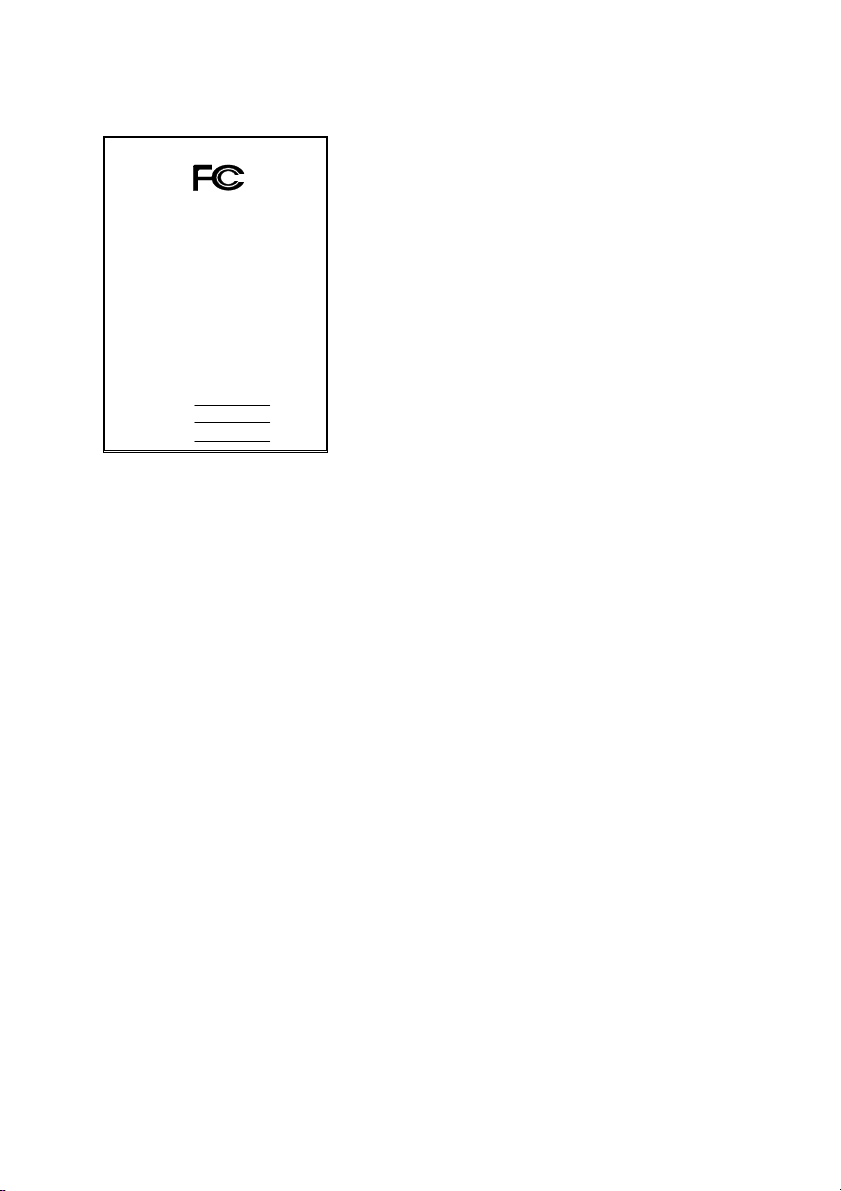
FCC Compliance Statement:
DECLARATION OF CONFORMITY
Per FCC Part 2 Section 2. 1077(a)
This equipment has been tested and found to
comply with limits for a Class B digital device,
Responsible Party Name: G.B.T. INC.
Phone/Fax No: (818) 854-9338/ (818) 854-9339
hereby declares that the product
Product Name:
Model Number:
Conforms to the following specifications:
FCC Part 15, Subpart B, Section 15.107(a) and Section 15.109(a ),
Class B Digital Device
Supplementary Information:
This device complies with part 15 of the FCC Rules. Operation is subject to the
following two conditions: (1) This device may not cause harmful
and (2) this device must accept any inference received, including
that may cause undesired operation.
Representative Person's Name: ERIC LU
Signature:
Address: 18305 Valley Blvd., Suite#A
Mother Board
Date: Jul. 4, 2000
LA Puent, CA 91744
GA-7IXE4
Er ic Lu
pursuant to Part 15 of the FCC rules. These
limits are designed to provide reasonable
protection against harmful interference in
residential installations. This equipment
generates, uses, and can radiate radio
frequency energy, and if not installed and used
in accordance with the instructions, may cause
harmful interference to radio communications.
However, there is no guarantee that interference
will not occur in a particular installation. If this
equipment does cause interference to radio or
television equipment reception, which can be
determined by turning the equipment off and on, the user is encouraged to try to
correct the interference by one or more of the following measures:
-Reorient or relocate the receiving antenna
-Move the equipment away from the receiver
-Plug the equipment into an outlet on a circuit different from that to which
the receiver is connected
-Consult the dealer or an experienced radio/television technician for
additional suggestions
You are cautioned that any change or modifications to the equipment not
expressly approve by the party responsible for compliance could void Your
authority to operate such equipment.
This device complies with Part 15 of the FCC Rules. Operation is subjected to
the following two conditions 1) this device may not cause harmful interference
and 2) this device must accept any interference received, including interference
that may cause undesired operation.
Page 2
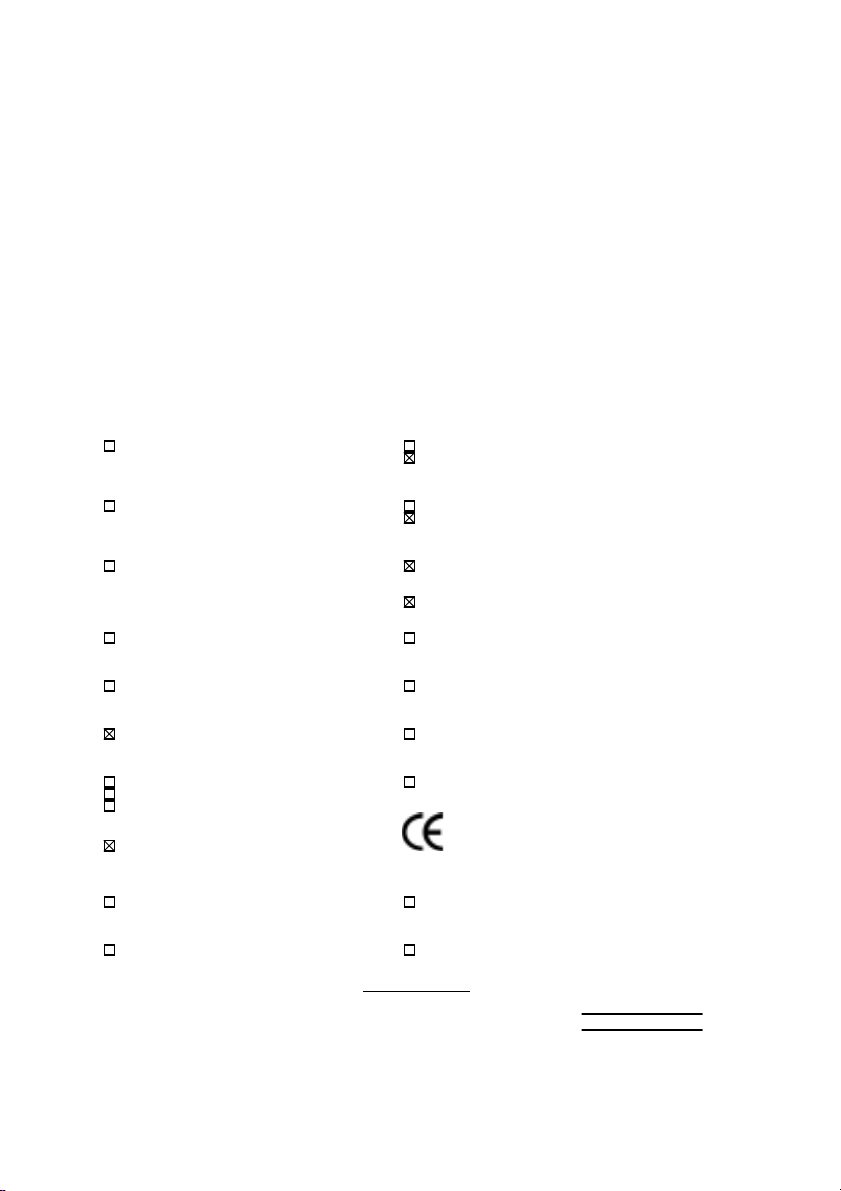
Declaration of Conformity
We, Manufacturer/Importer
(full address)
G.B.T. Technology Träding GMbH
Ausschlager Weg 41, 1F, 20537 Hamburg, Germany
( description of the apparatus, system, installation to which it refers)
(reference to the specification under which conformity is declared)
in accordance with 89/336 EEC-EMC Directive
Limits and methods of measurement
EN 55011
of radio disturbance char ac teristics of
industrial, scient ific and medical (ISM electrical equipment “ Harmonics”
high frequency equipment
Limits and methods of measurement
EN55013
of radio disturbance char ac teristics of
broadcast receivers and associated electrical equi pment “Voltage fluctuations”
equipment
Limits and methods of measurement
EN 55014
of radio disturbance char ac teristics of
portable tools and similar electric al
apparatus Residual, commer c ial and light indust r y
EN 55015
of radio disturbance char ac teristics of Industrial environment
fluorescent lam ps and luminaries
EN 55020
broadcast receivers and associated Industrial environment
equipment
EN 55022
of radio disturbance char ac teristics of appliances tools and similar apparatus
information technology equipment
DIN VDE 0855
part 10
part 12
household electrical appliances,
Limits and methods of measurement
Immunity from radio i nterference of
Limits and methods of measurement
Cabled distribution systems; Equipment
for receiving and/or
sound and television signals
distribution
declare that the product
from power systems (UPS)
Mother Board
GA-7IXE4
is in conformity with
EN 61000-3-2*
EN60555-2
EN61000-3-3*
EN60555-3
EN 50081-1
EN 50082-1
EN 55081-2
EN 55082-2
ENV 55104
EN 50091- 2
Disturbances in supply systems caused
by household appliances and similar
Disturbances in supply systems caused
by household appliances and similar
Generic emission standard Par t 1:
Residual, commer c ial and light indust r y
Generic immunity standard Part 1:
Generic emission standard Par t 2:
Generic immunity standard Part 2:
Immunity requirem ents for household
EMC requirements for uninterruptible
CE marking
The manufacturer also declares the conformity of above mentioned product
with the actual required safety standard s in accordance with LVD 73/23 EEC
Safety requirements for mains operat ed
EN 60065
electronic and related apparatus for including elec trical business equipment
household and similar general use
Safety of household and similar
EN 60335
electrical appl iances uninterruptible power system s (UPS )
Signature
Date: Jul. 4, 2000 Name : Rex Lin
(Stamp)
Manufacturer/Importer
(EC conformity marking)
Safety for information technology equi pment
EN 60950
General and Safety requirements for
EN 50091-1
:
Rex Lin
Page 3
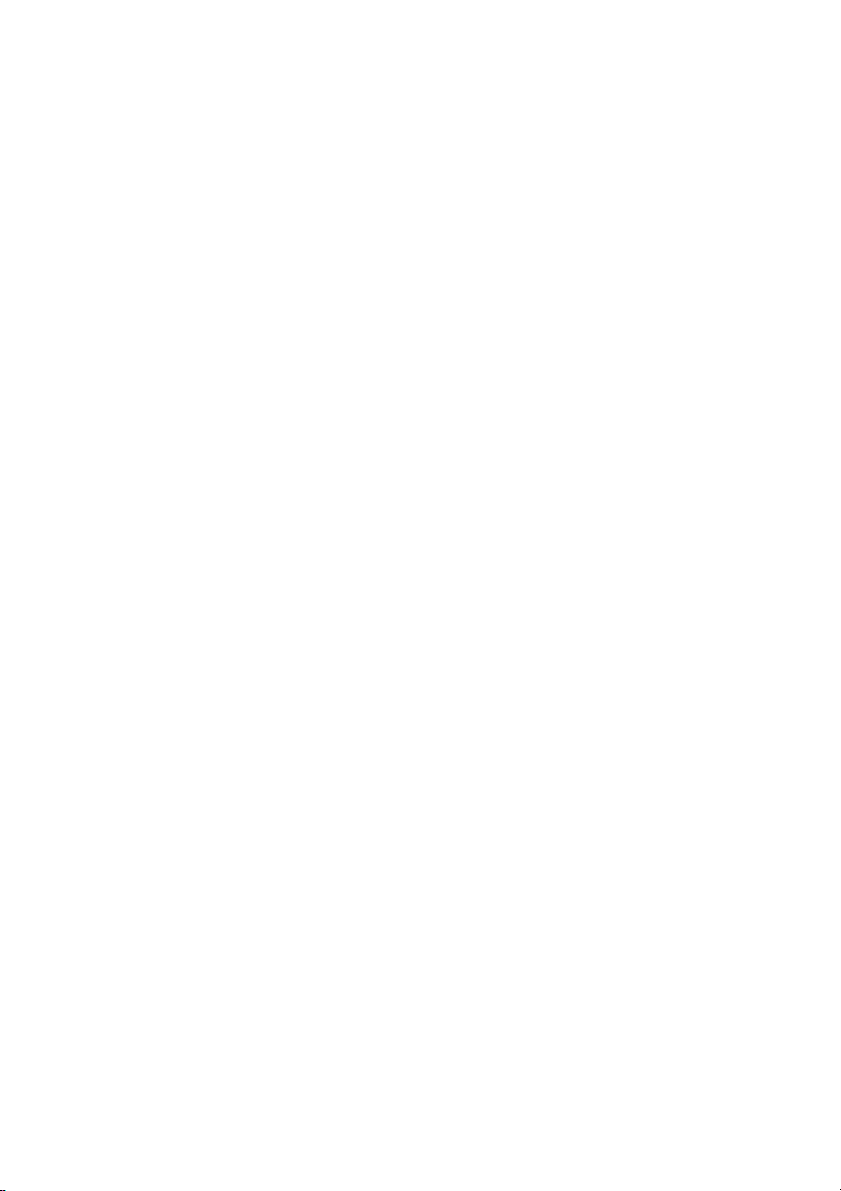
7IXE4
AMD
TM
Athlon AGP Motherboard
USER'S MANUAL
AMDTM Athlon Processor Motherboard
REV. 1.0 Fourth Edition
R-10-04-010615
Page 4
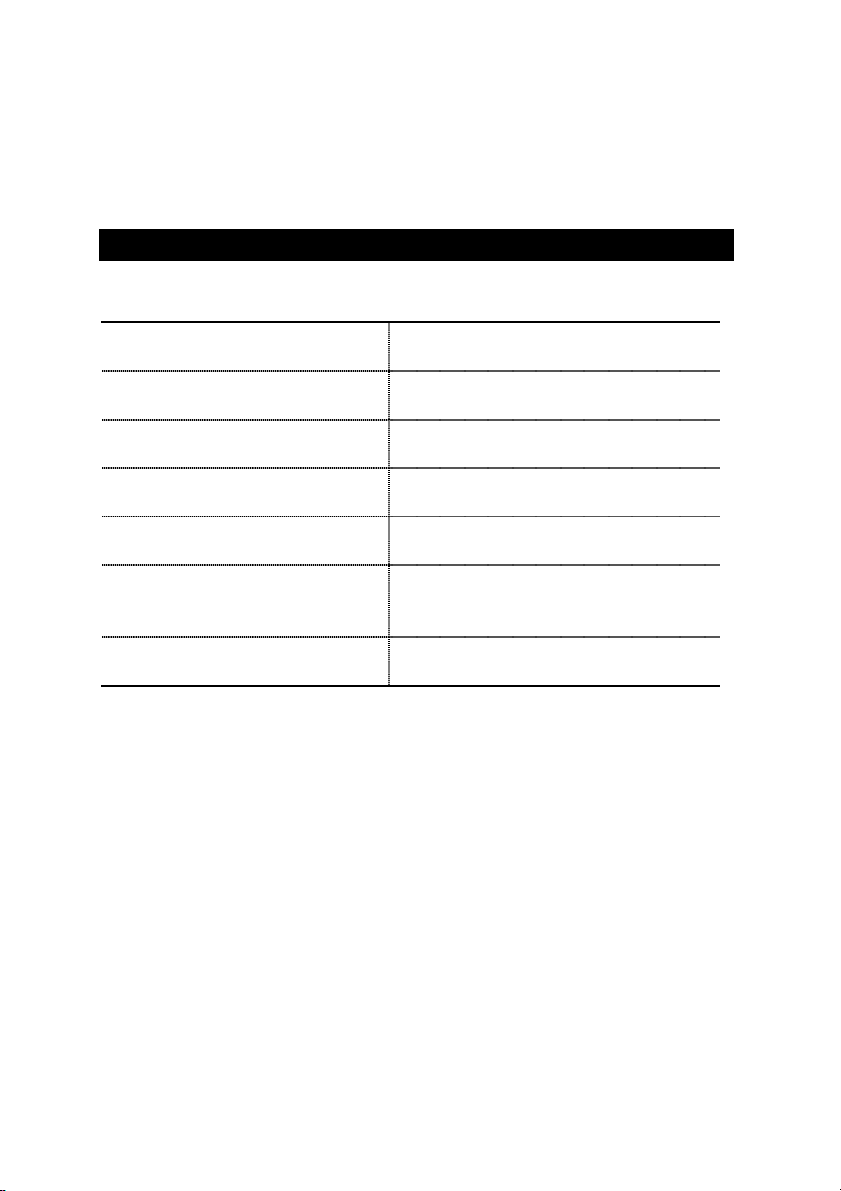
How This Manual Is Organized
This manual is divided into the following sections:
1) Revision List
2) Item Checklist
3) Features
4) Hardware Setup
5) Performance & Block Diagram
6) BIOS Setup
7) Appendix
Manual revision information
Product item list
Product information & specification
Instructions on setting up the motherboard
Product Performance & Block Diagram
Instructions on setting up the BIOS
software
General reference
Page 5
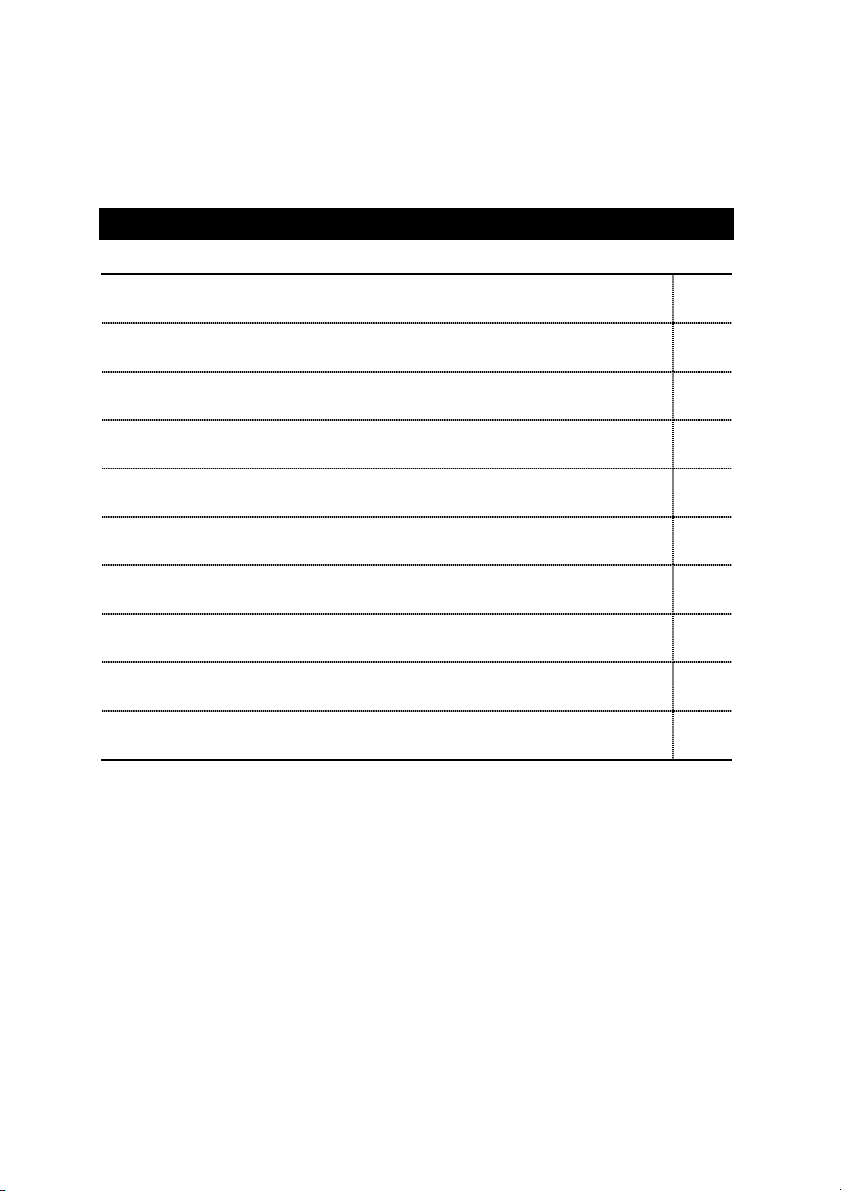
Table Of Content
Revision History P.1
Item Checklist P.2
Summary of Features P.3
7IXE4 Motherboard Layout P.5
Page Index for Connectors / Panel and Jumper Definition P.6
Performance List P.20
Block Diagram P.21
Memory Installation P.22
Page Index for BIOS Setup P.23
Appendix P.55
Page 6
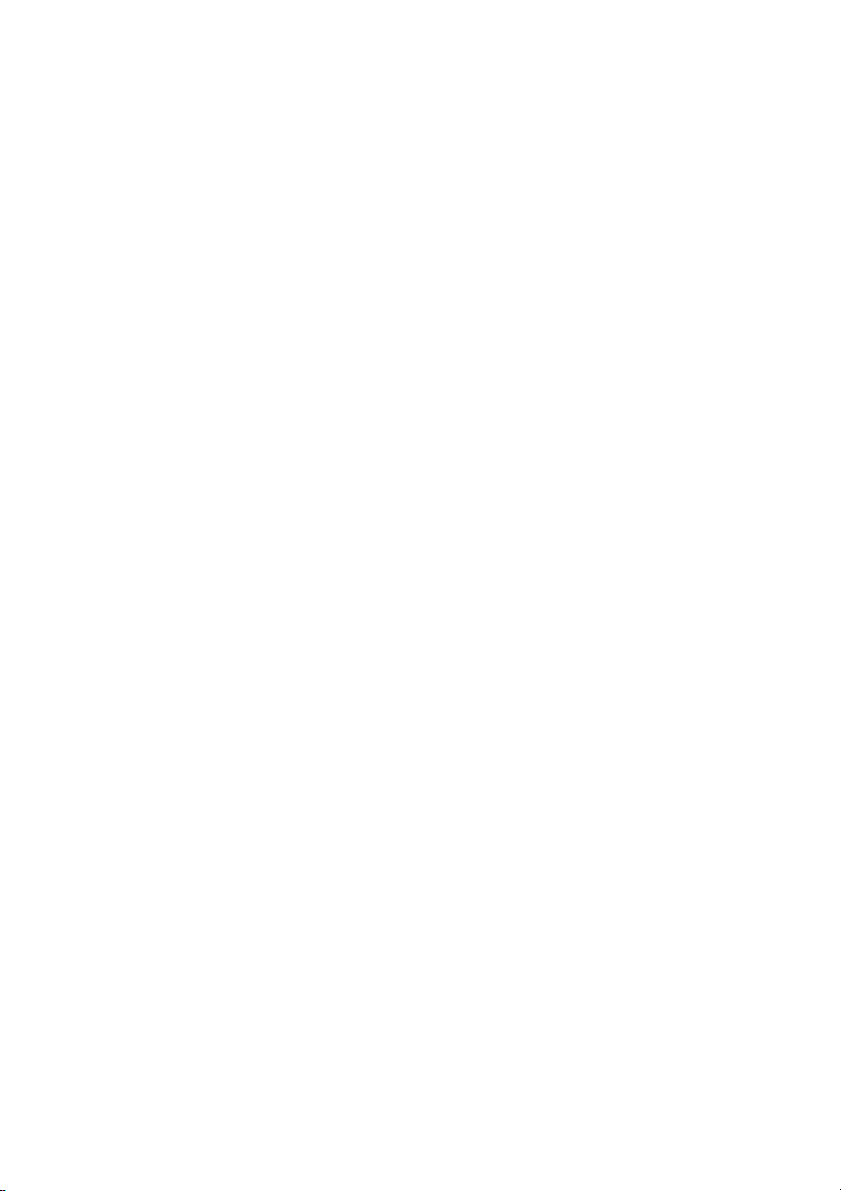
Page 7
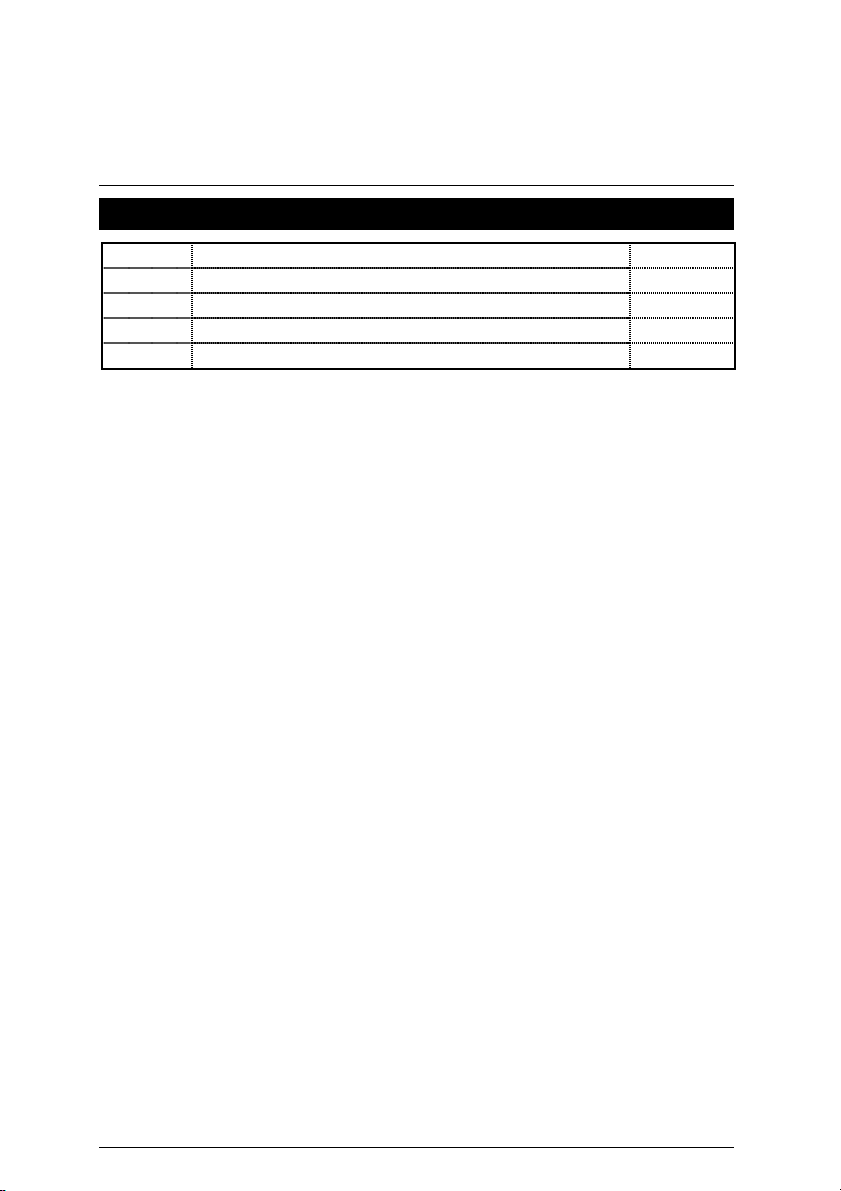
7IXE4 Motherboard
Revision History
Revision Revision Note Date
1.0 Initial release of the 7IXE4 motherboard user’s manual. Jul.2000
1.0 Second release of the 7IXE4 motherboard user’s manual. Jul.2000
1.0 Third release of the 7IXE4 motherboard user’s manual. Jul.2000
1.0 Fourth release of the 7IXE4 motherboard user’s manual. Jun.2001
The author assumes no responsibility for any errors or omissions that may appear in this
document nor does the author make a commitment to update the information contained herein.
Third-party brands and names are the property of their respective owners.
Jun. 15, 2001 Taipei, Taiwan, R.O.C
1
Page 8
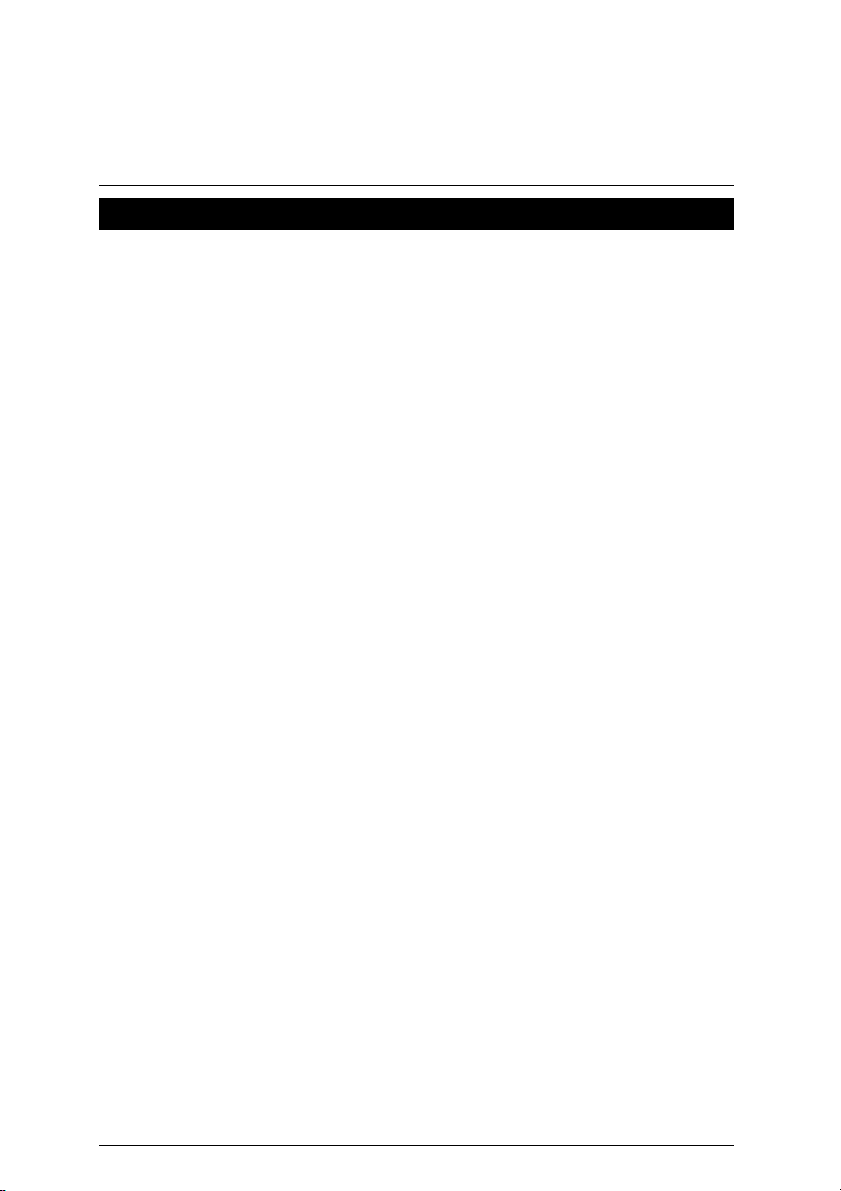
Item Checklist
Item Checklist
;
The 7IXE4 Motherboard
;
Cable for IDE / Floppy device
;
Diskettes or CD (TUCD) for motherboard utilities
Internal COM B Cable (Optional)
Internal USB Cable (Optional)
Cable for SCSI device
;
7IXE4 User’s Manual
2
Page 9

7IXE4 Motherboard
Summary Of Features
y
Form factor
CPU
30.4 cm x 22 cm ATX SIZE form factor, 4 layers PCB.
y
y
y
Athlon (
AMD
256K/64K 2
K7) Socket A Processor
nd
cache on die
Supports 500MHz ~ 1GHz and faster
Chipset AMD 750, consisting of:
y
AMD 751 PCI/AGP Controller(PAC)
y
AMD 756 PCI ISA IDE Controller
Clock Generator
Memory
I/O Control
Slots
On-Board IDE
y
Supports 90 / 95 / 100 / 105 / 110 / 115MHz
y
ICS9248-110
y
3 168-pin DIMM Sockets
y
Supports SDRAM 16MB~768MB(Max)
y
Supports only 3.3V SDRAM DIMM
y
Winbond 83977
y
1 AGP (Accelerated Graphics Port) slot
AGP 66 / 133 MHz 3.3V device support
-
y
5 32-bit Master PCI Bus slots
y
2 16-bit ISA Bus slots
y
An IDE controller on the AMD 756 PCI chipset
provides IDE HDD/ CD-ROM with PIO, Bus Master
(Ultra DMA33/ATA 66) Operation modes
y
Can connect up to four IDE devices
Hardware Monitor
(Optional)
On-Board
Peripherals
PS/2 Connector
BIOS
y
CPU/Power Supply/System Fan Revolution detect
y
CPU / Power / System Fan Control
y
System Voltage Detect
y
CPU Overheat Warning
y
Chassis Intrusion Detect
y
Display Actual Current Voltage
y
1 Floppy port supports 2 FDD with 360K, 720K, 1.2M,
1.44M and 2.88M bytes
y
1 Parallel port supports Normal/EPP/ECP mode
y
2 Serial Ports (COM A & COM B)
y
4 USB ports
y
1 IrDA connector for IR
y
PS/2 Keyboard interface and PS/2 Mouse interface
y
Licensed AMI BIOS, 2M bit FLASH ROM
To be continued…
3
Page 10
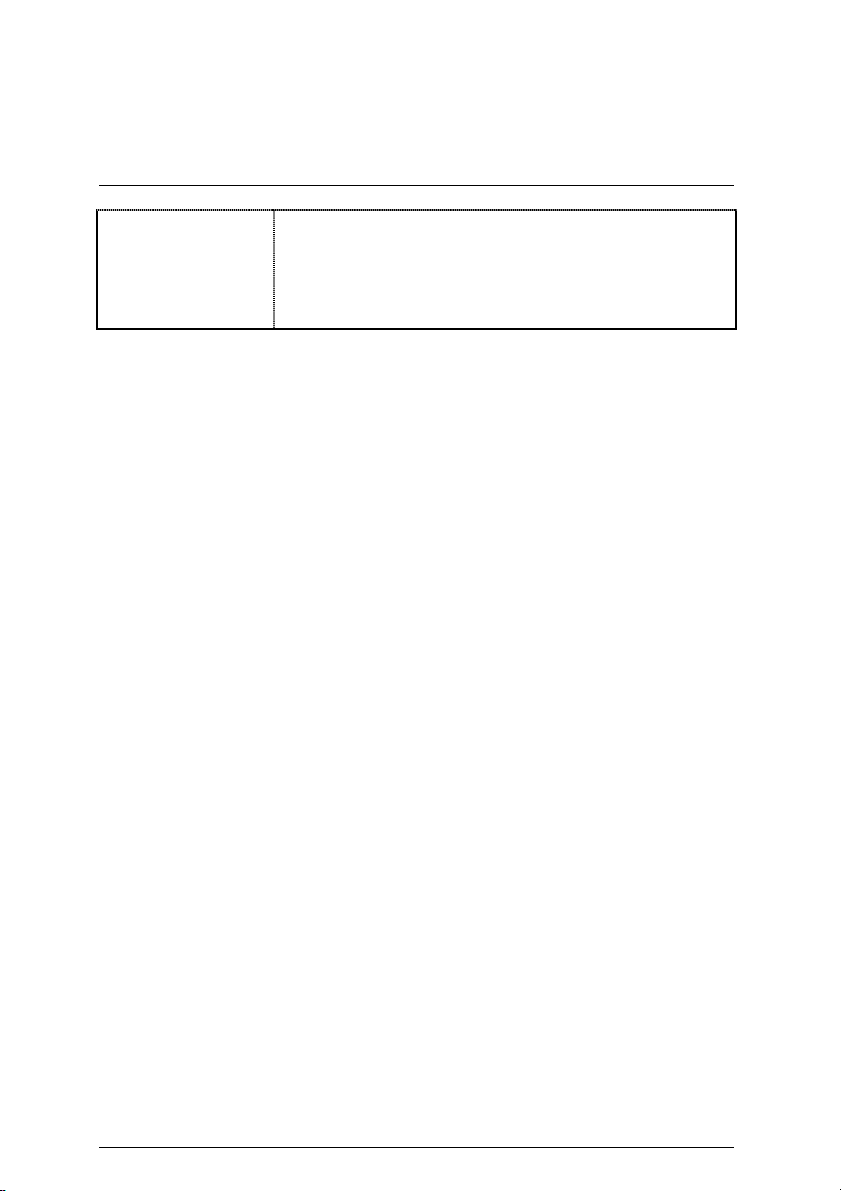
Additional Features
y
Internal/External Modem Wake up
y
Keyboard Password Wake up
y
Mouse Wake up
y
LAN Wake up
y
System after AC back
Summary of Features
4
Page 11
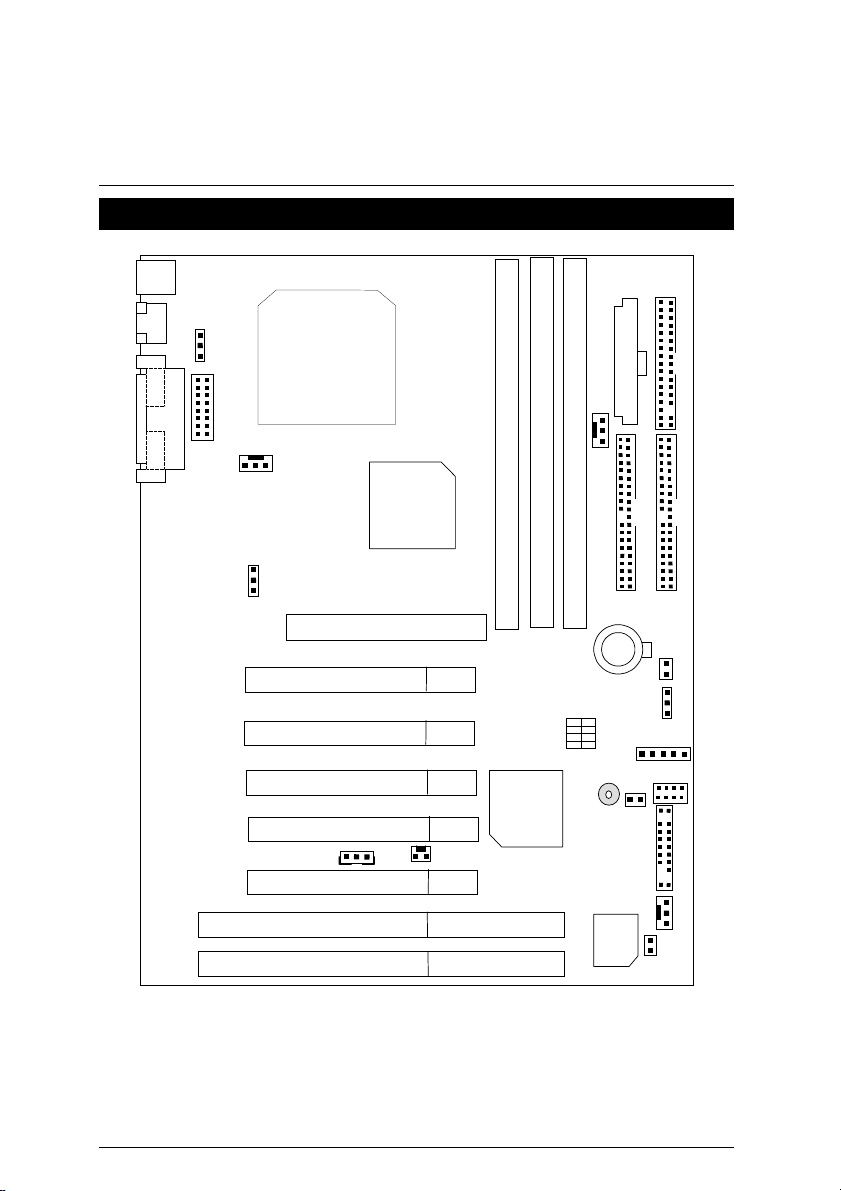
7IXE4 Motherboard
R
7IXE4 Motherboard Layout
PS/2
USB
JP10
COM A
J30
LPT
Socket A CPU
ATX POWE
JP2
FLOPPY
COM B
ISA1
ISA2
J9
JP15
PCI1
PCI2
PCI3
PCI4
PCI5
AGP
JP4
AMD751
7IXE4
JP9
DIMM3
AMD756
DIMM2
SW1
IDE1
IDE2
DIMM1
Battery
JP1
JP13
J3
BZ1
USB
JP5
J22
J6
BIOS
JP12
5
Page 12
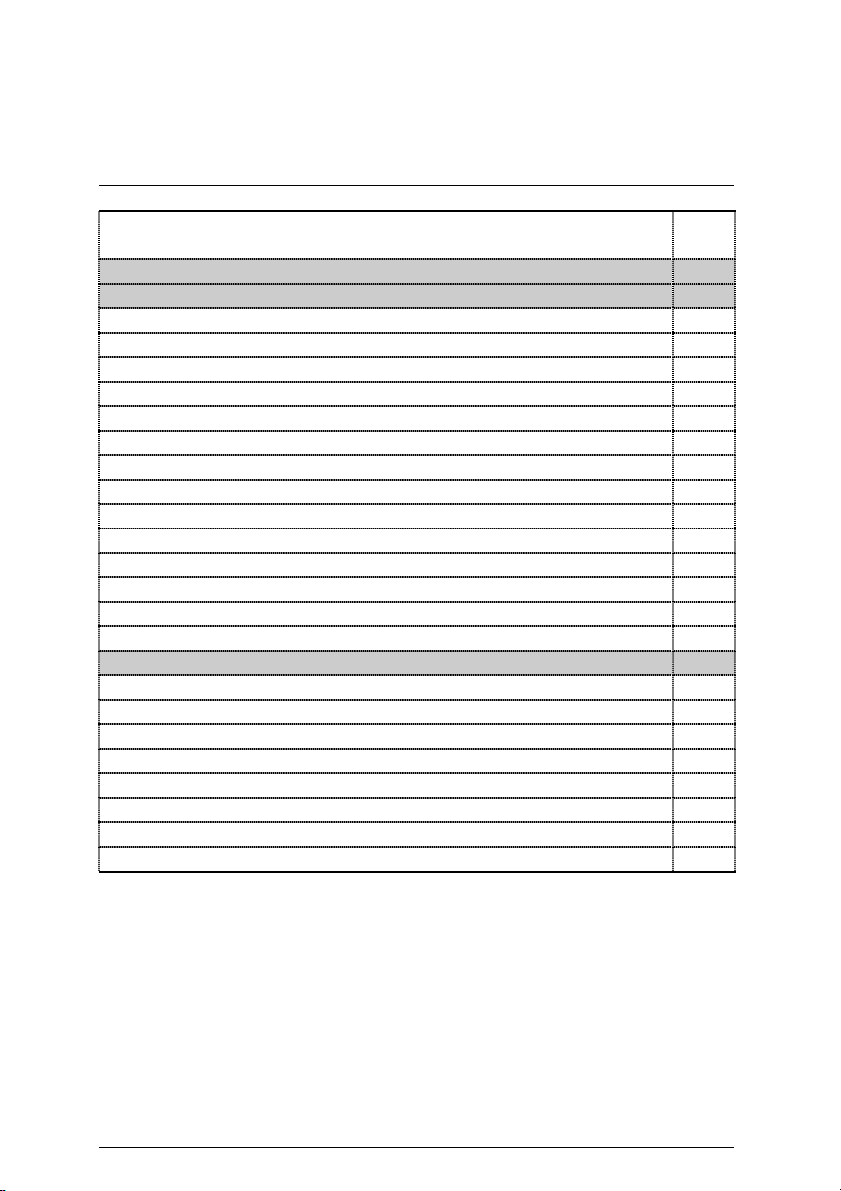
7IXE4 Motherboard Layout
Page Index for CPU Speed Setup / Connectors / Panel and Jumper
Definition
CPU Speed Setup P.7
Connectors P.8
COM A / COM B / LPT Port P.8
USB Connector P.8
PS/2 Keyboard & PS/2 Mouse Connector P.9
JP2 (Power Fan) P.9
J9 (CPU Fan) P.10
J6 (System Fan) P.10
ATX Power P.11
Floppy Port P.11
IDE 1(Primary) / IDE 2(Secondary) Port P.12
USB Port P.12
IR [Optional] P.13
JP9 (Ring Power On) P.13
JP4 (Wake On LAN) P.14
J30 (HDT Herder Connector) P.14
Panel and Jumper Definition P.15
J22 (2x11 pins jumper) P.15
JP10 (PS/2 Keyboard Power On) P.16
JP1 (Case Open) P.16
JP12 (BIOS Flash ROM Write Protection) P.17
JP5 (Internal Buzzer Connector)[Optional] P.17
JP3 (Clear CMOS) P.18
JP15 (SIP Select) [Optional] P.18
BAT 1(Battery) P.19
Page
6
Page 13
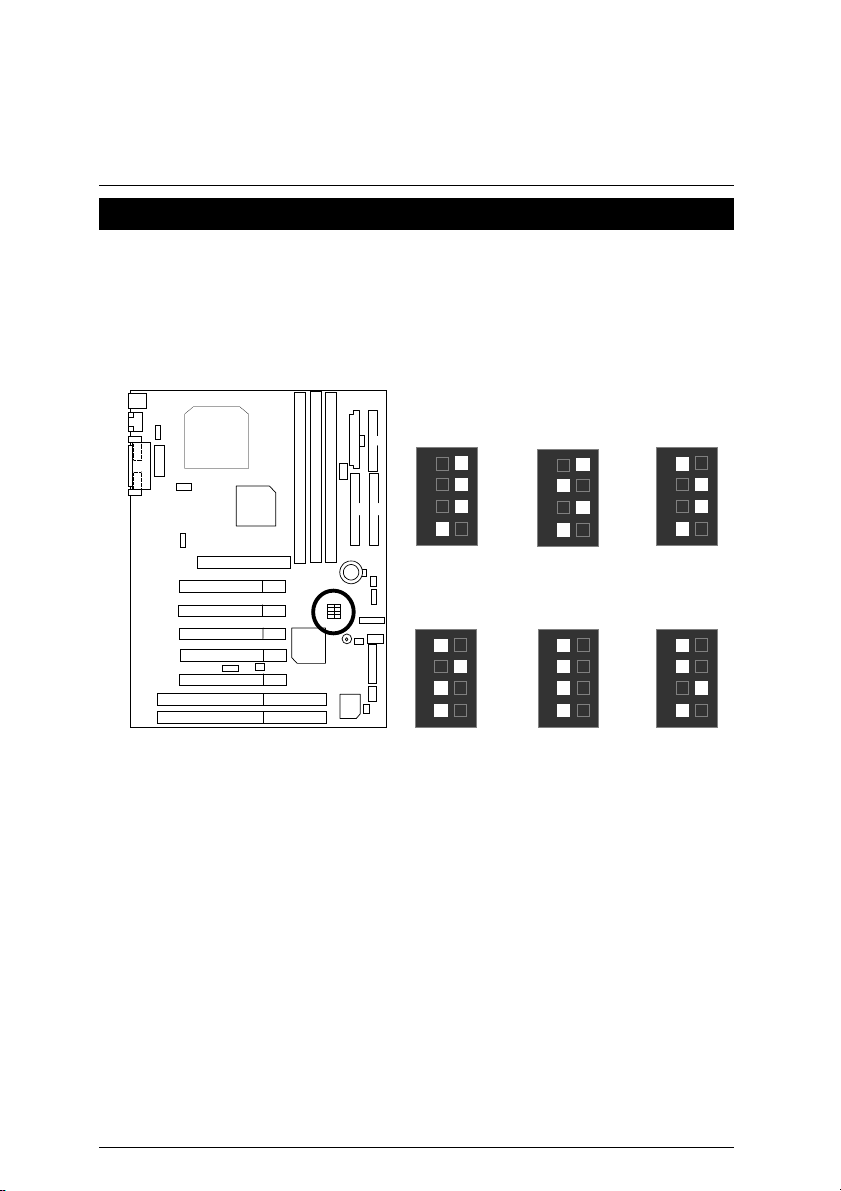
7IXE4 Motherboard
CPU Speed Setup
The system bus frequency can be switched at 90MHz, 95MHz, 100MHz, 105MHz, 110MHz and
115MHz by adjusting SW1 (See Figure 1).
The CPU speed must match with the frequency RATIO. It will cause system hanging up if
0000
the frequency R ATIO is higher than that of CPU.
SW1: CPU Speed Setup
90MHz
ON
1
2
3
4
SW1
105MHz
ON
1
2
3
4
SW1
95MHz
ON
1
2
3
4
SW1
110MHz
ON
1
2
3
4
SW1
100MHz
ON
1
2
3
4
SW1
115MHz
ON
1
2
3
4
SW1
Figure 1
Note: Please set the CPU host frequency in accordance with your processor’s
specifications. We don’t recommend you to set the system bus frequency over
the CPU’s specification because these specific bus frequencies are not the
standard specifications for CPU, chipset and most of the peripherals. Whether
your system can run under these specific bus frequencies properly will depend
on your hardware configurations, including CPU, Chipsets, SDRAM,
Cards….etc.
AMD CPU Heat Sink Installation:
0
Beware: Please check that the heat sink is in good contact with the CPU before you turn on your
system.
The poor contact will cause over heat, and might cause damage to your
processor.
7
Page 14
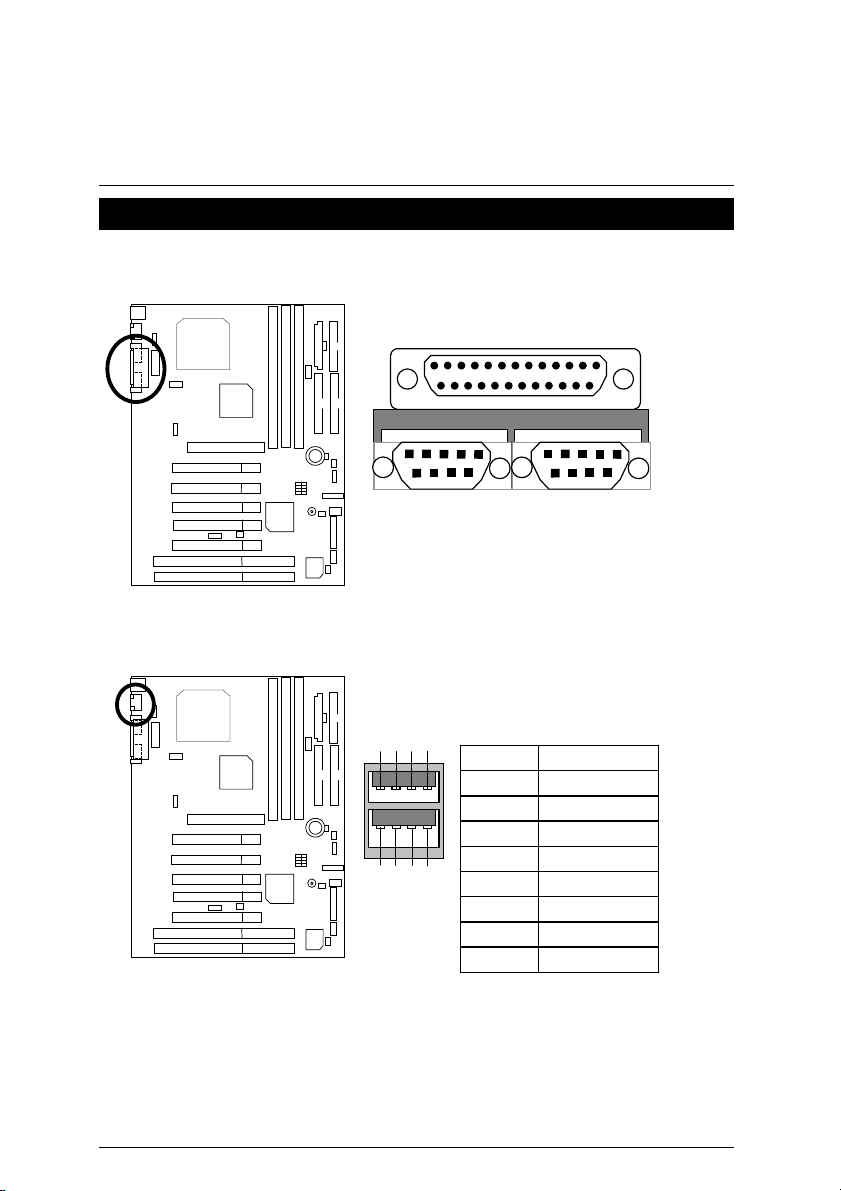
Connectors
COM A / COM B / LPT Port
Connectors
LPT Port
USB Connector
6 5
2
1
COM A
8
7
Pin No. Definition
1 USB V0
2 USB D03 USB D0+
3
4
4 GND
5 USB V1
6 USB D17 USB D1+
8 GND
COM B
8
Page 15
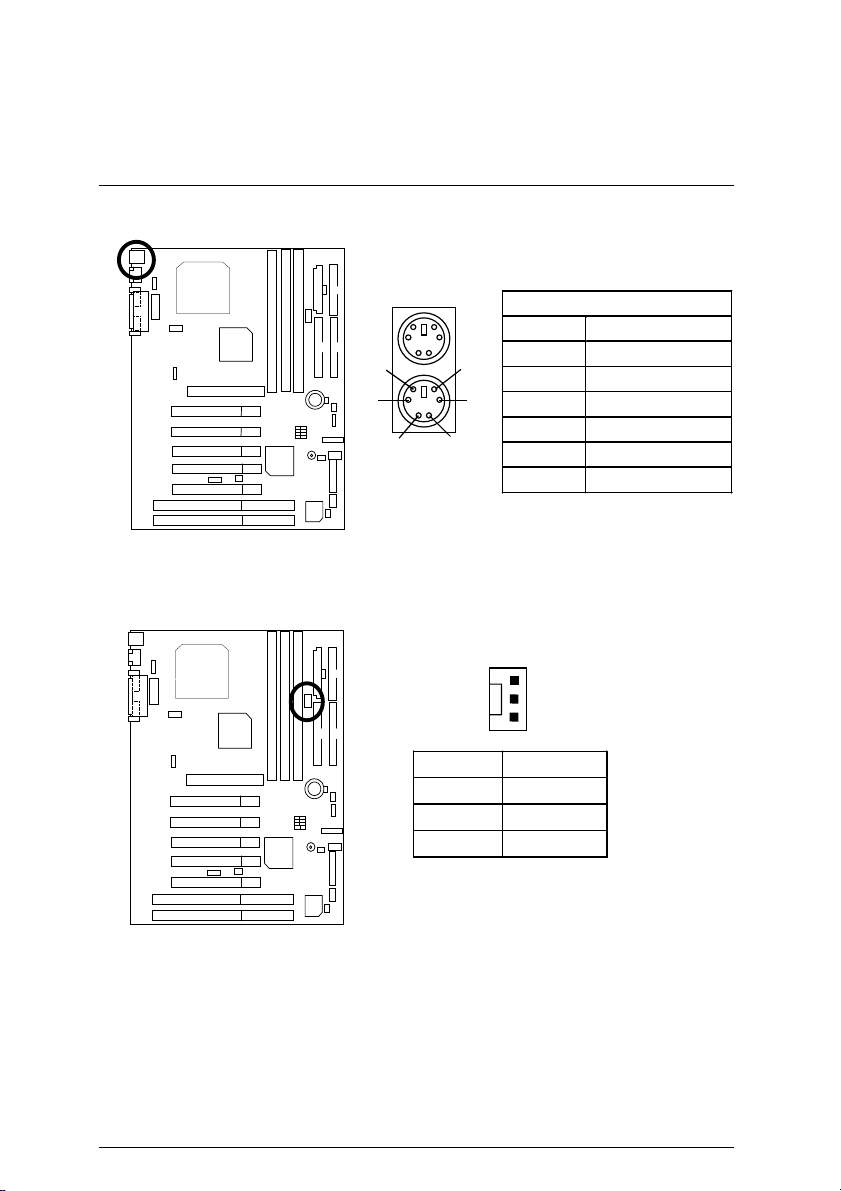
7IXE4 Motherboard
PS/2 Keyboard & PS/2 Mouse Connector
JP2: Power Fan
PS/2 Mouse
6
4
2
5
3
1
PS/2 Keyboard
Pin No. Definition
1 GND
2 +12V
3 SENSE
PS/2 Mouse/ Keyboard
Pin No. Definition
1 Data
2 NC
3 GND
4 VCC(+5V)
5 Clock
6 NC
1
9
Page 16
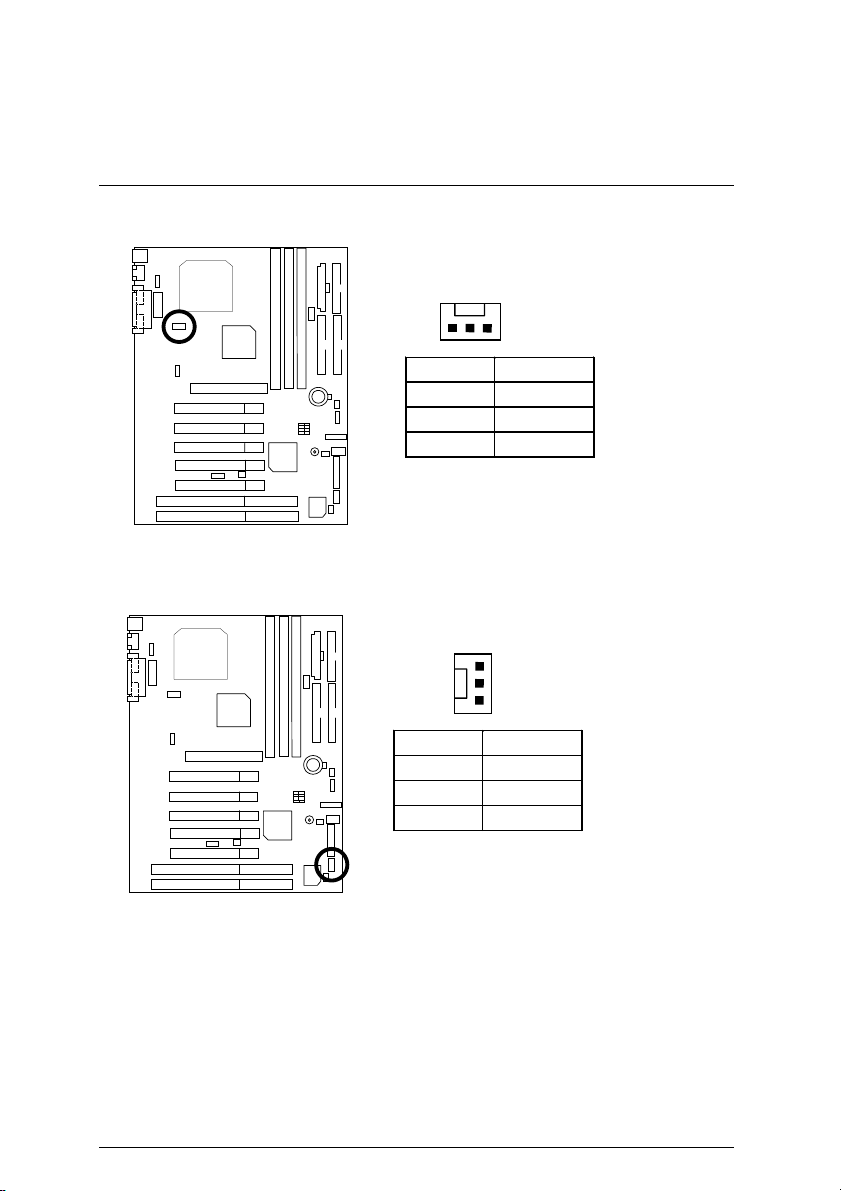
J9: CPU Fan
J6: System Fan
Connectors
1
Pin No. Definition
1 GND
2 +12V
3 SENSE
1
Pin No. Definition
1 GND
2 +12V
3 SENSE
10
Page 17
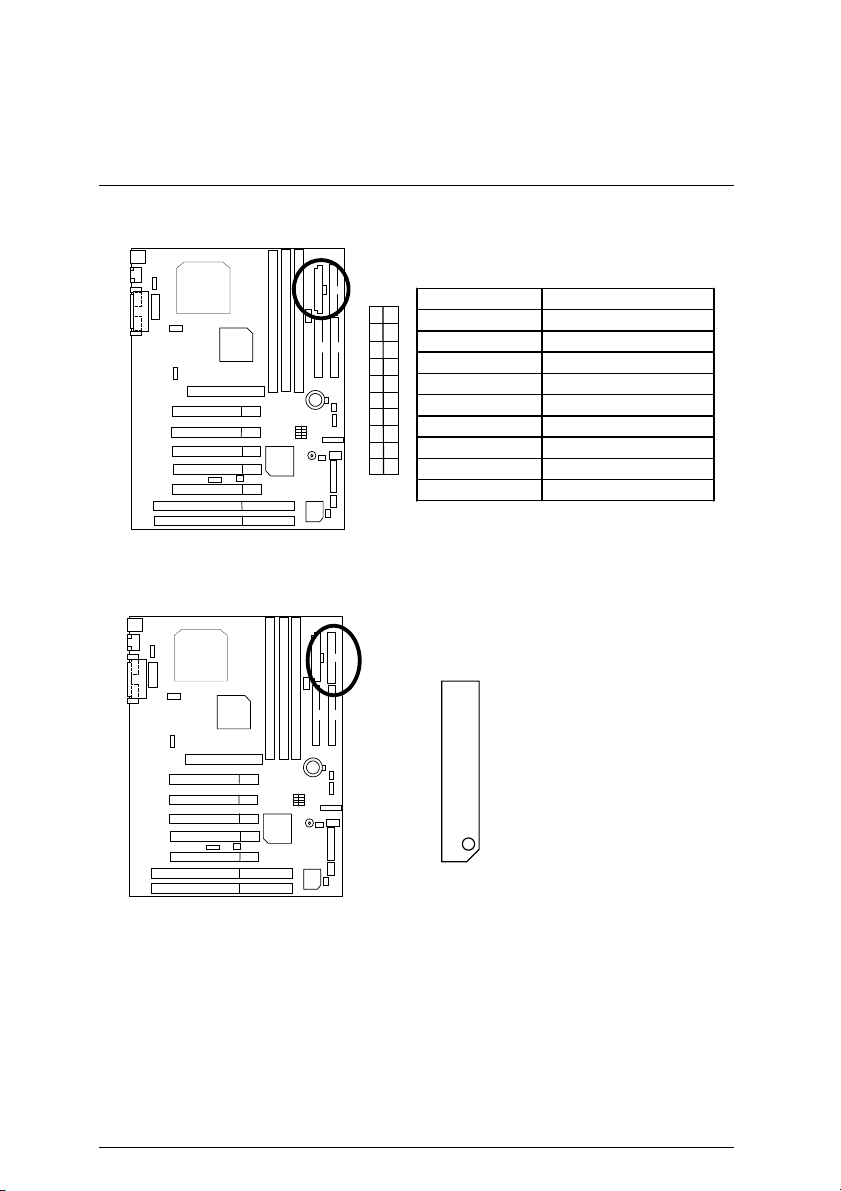
7IXE4 Motherboard
ATX Power
Floppy Port
10
20
1
11
Pin No. Definition
3,5,7,13,15-17 GND
1,2,11 3.3V
4,6,19,20 VCC
10 +12V
12 -12V
18 -5V
8 Power Good
9 5V SB stand by+5V
14 PS-ON(Soft On/Off)
Red Line
11
Page 18
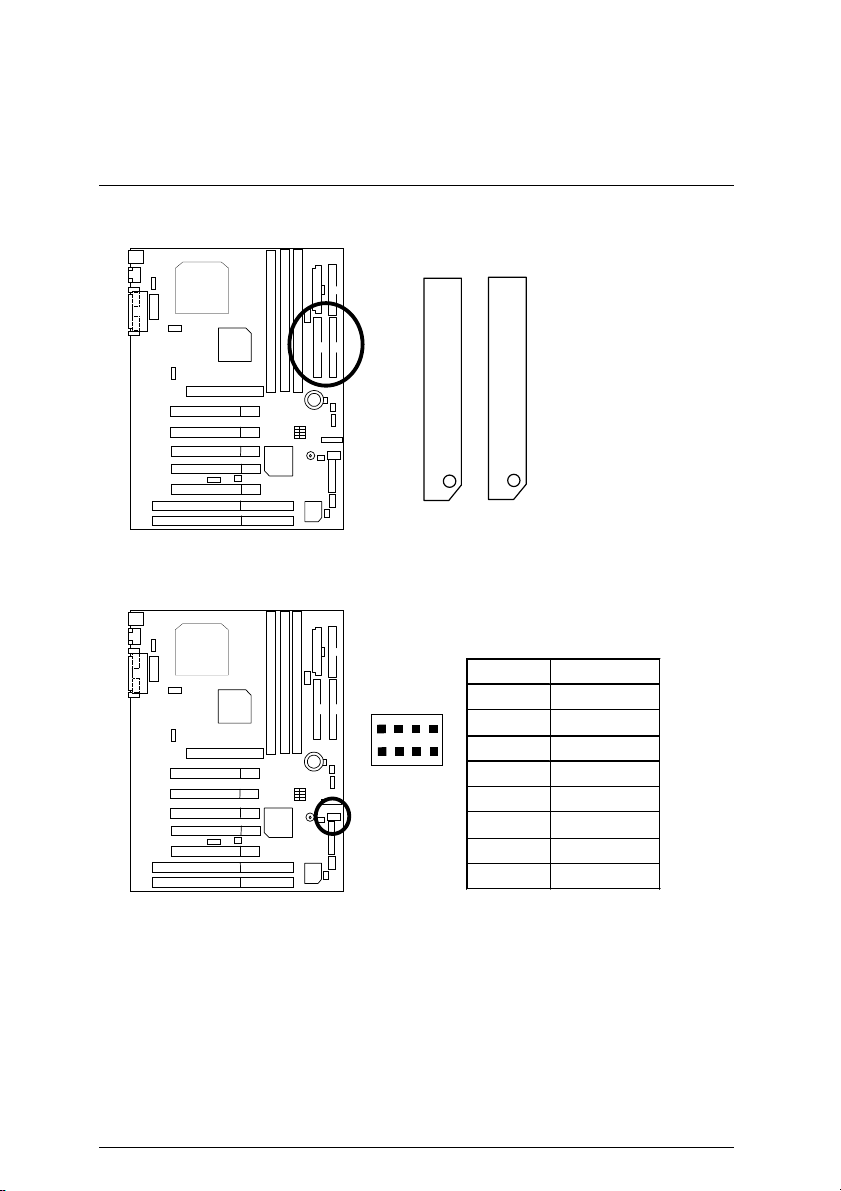
IDE1 (Primary), IDE2 (Secondary) Port
IDE 1
USB Port
8
1
4
Red Line
IDE 2
Pin No. Definition
5
1 VCC
2
3 USB D0+
4 GND
5 VCC
6
7 USB D1+
8 GND
Connectors
USB D0−
USB D1−
12
Page 19
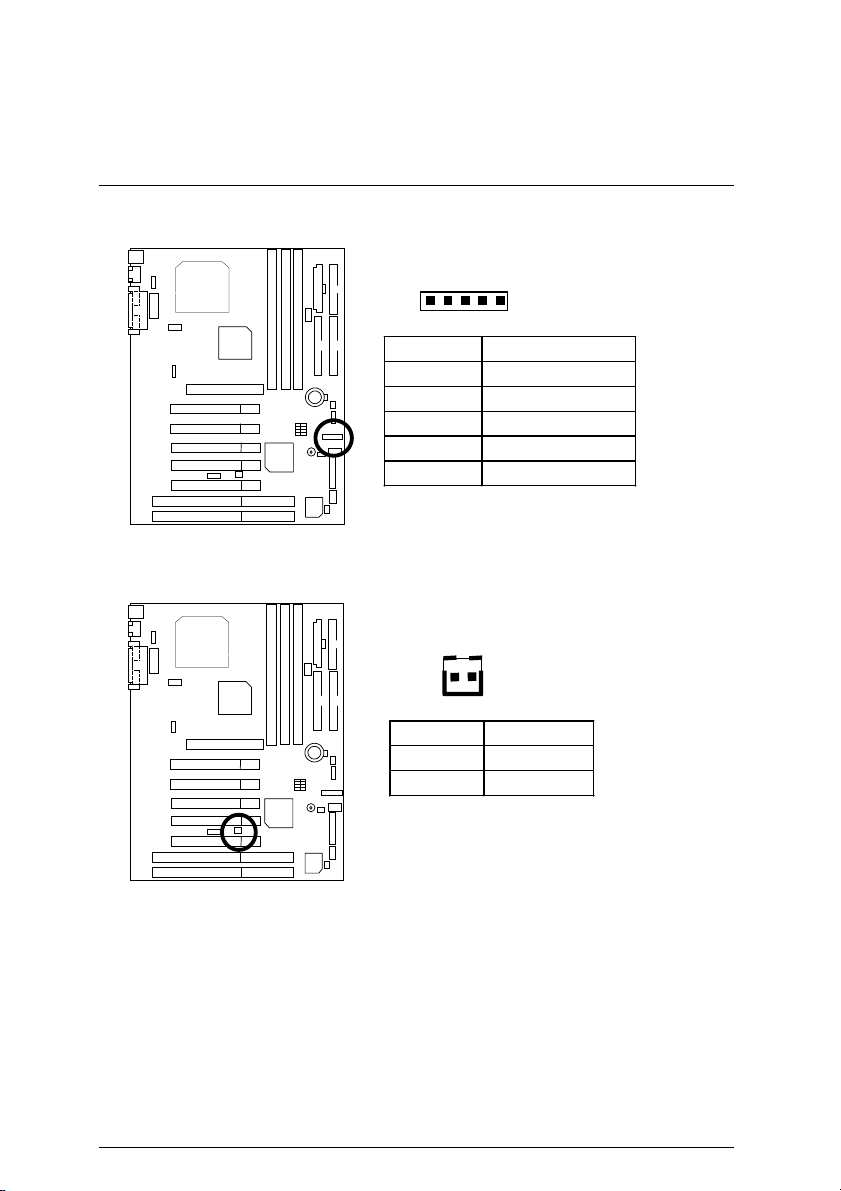
7IXE4 Motherboard
IR: Infrared Connector (Optional)
1
Pin No. Definition
1 VCC (+5V)
2 NC
3 IR Data Input
4 GND
5 IR Data Output
JP9: Ring Power On (Internal Modem Card Wake Up)
1
Pin No. Definition
1 Signal
2 GND
13
Page 20
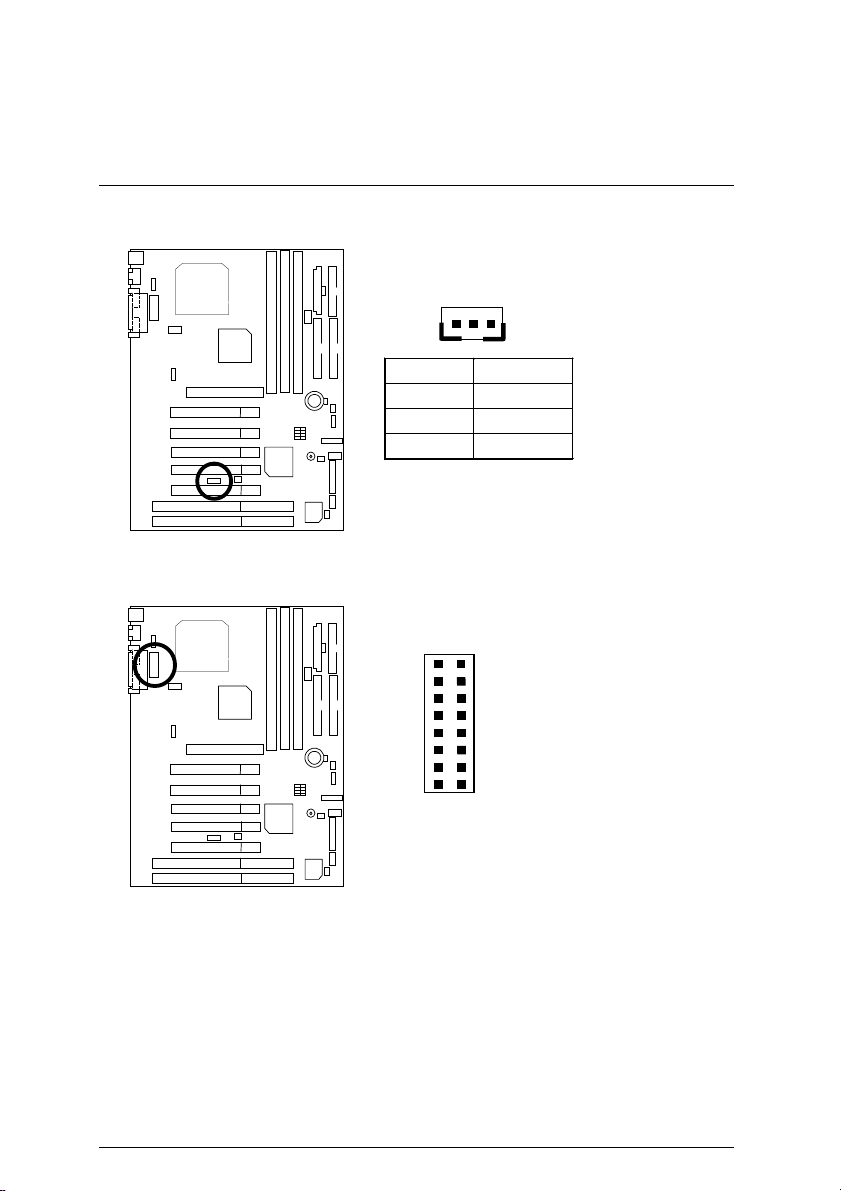
JP4: Wake On LAN
1
Pin No. Definition
1 +5VSB
2 GND
3 Signal
J30: HDT Herder Connector (For testing purpose only)
1 2
Connectors
15
16
14
Page 21
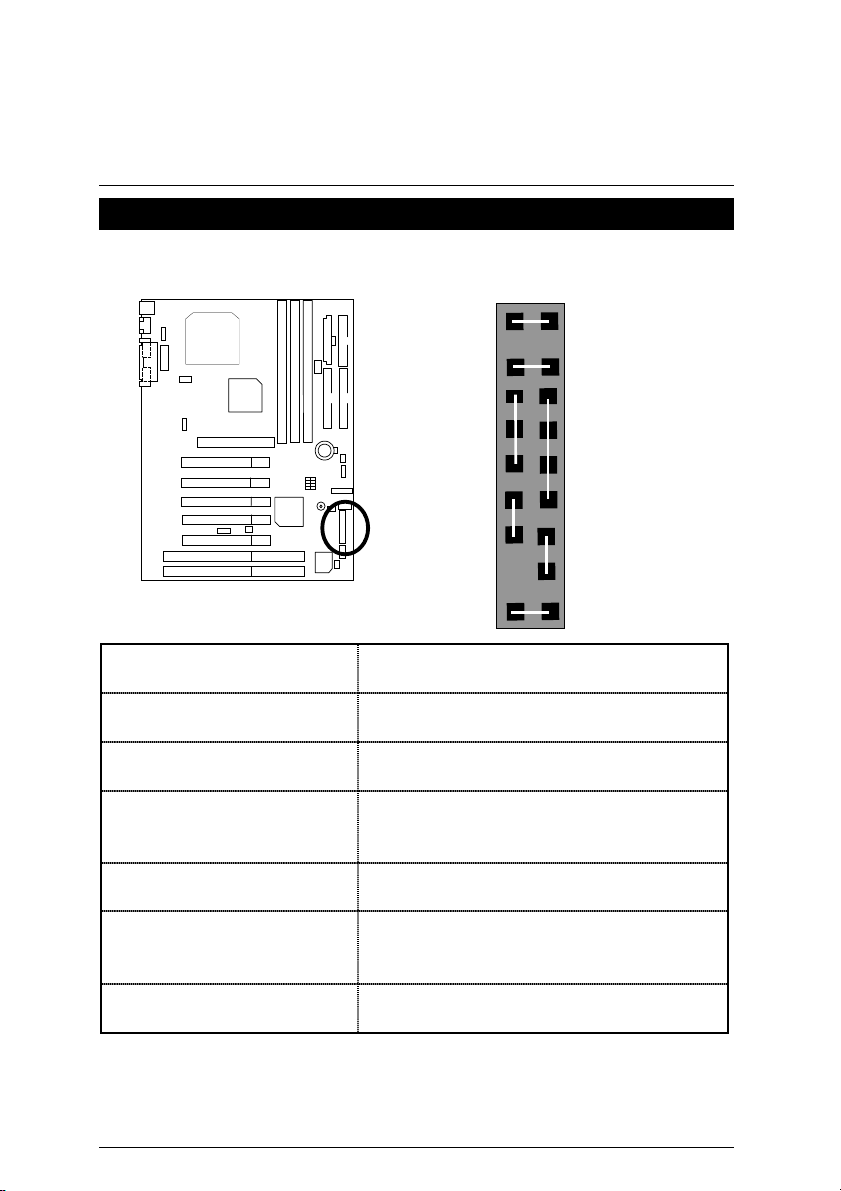
7IXE4 Motherboard
Panel And Jumper Definition
J22: For 2x11 Pins Jumper
1
GN
1
HD
−
P
−
1
P+P
1
PW
GD
GN (Green Switch) Open: Normal Operation
Close: Entering Green Mode
GD (Green LED) Pin 1: LED anode(+)
Pin 2: LED cathode(−)
HD (IDE Hard Disk Active LED) Pin 1: LED anode(+)
Pin 2: LED cathode(−)
SPK (Speaker Connector) Pin 1: VCC(+)
Pin 2- Pin 3: NC
Pin 4: Data(−)
RE (Reset Switch) Open: Normal Operation
Close: Reset Hardware System
P+P−P−(Power LED)
Pin 1: LED anode(+)
Pin 2: LED cathode(−)
Pin 3: LED cathode(−)
PW (Soft Power Connector) Open: Normal Operation
Close: Power On/Off
S P K
RE
15
Page 22

JP10: PS/2 Keyboard Power On
Pin No. De fin ition
1-2 close PS /2 Keyb oard Power on
2-3 close PS /2 Keyb oard Power on
JP1: Case Open
Panel and Jumper Definiti on
1
Enabled
Disabled (Default)
1
Pin No. D efin itio n
1 Signal
2 GND
16
Page 23

7IXE4 Motherboard
JP12: BIOS Flash ROM Write Protection
Pin No . D e fin itio n
Close Write Protection
Open Normal (Default)
Please set Jumper JP12 to “Open”
0
to enabled BIOS write function when
you update new BIOS or new device.
JP5: Internal Buzzer Connector (Optional)
Pin No. Definition
Close Onboard speaker
Open Onboard speaker
1
1
Enabled
Disabled
17
Page 24

JP3: Clear CMOS
JP15: SIP Select (Optional)
Panel and Jumper Definiti on
1
Pin No. Definition
1-2 close Clear CMOS
(User had to short
1-2 till boot)
2-3 close Normal (Default)
1
Pin No. Definition
1-2 close Ext SIP(Default)
2-3 close Int SIP
18
Page 25

7IXE4 Motherboard
Battery
Danger of explosion if battery
☞
is incorrectly replaced.
Replace only with the same or
☞
+
equivalent type recommended
by the manufacturer.
Dispose of used batteries
☞
according to the manufacturer’s
instructions.
19
Page 26

Performance List
Performance List
The following performance data list is the tes ting results of some popular benchmark testing
programs.
These data are just referred by users, and there is no responsibility for different testing data values
gotten by users. (The different Hardware & Software configuration will result in different benchmark
testing results.)
• CPU AMD Athlon 950MHz processor
• DRAM (128x2)MB SDRAM (KINGMAX KSV884T4A1A-07)
• CACHE SIZE 256 KB included in CPU
• DISPLAY GA-GF2560 (32MB)
• STORAGE Onboard IDE (Quantum KA13600AT)
• O.S. Windows NT™ 4.0 SPK6
• DRIVER Display Driver at 1024 x 768 x 16bit colors x 75Hz.
• Bus Master AMD-756 Bus Master IDE Controller V1.22RC
Winbench99
Business Graphics Winmark 99 489
Hi-End Graphics Winmark 99 938
Winstone99
Processor
AMD Athlon
950MHz(100x9.5)
CPU mark99 85.6
FPU Winmark 99 5260
Business Disk Winmark 99 5710
Hi-End Disk Winmark 99 13400
Business Winstone99 47.2
Hi-End Winstone99 51.8
20
Page 27

7IXE4 Motherboard
839
Block Diagram
Socket A
100MHz
14.318MHz
66MHz
ATA66 IDE
4 USB Ports
AGP
Channels
COM Ports
LPT Ports
AMD
5 PCI
Winbond
W
System Bus 100MHz
751
33MHz
33MHz
33MHz
AMD
756
Game Port
77
100MHz
66MHz
9248-110/9179-06
8MHz
3.3V SDRAM
100MHz
ICS
14.318MHz
BIOS
ISA Bus
PS/2
IR Floppy
21
Page 28

Memory Installation
Memory Installation
The motherboard has 3 dual inline memory module (DIMM) sockets. The BIOS will automatically
detects memory type and size. To install the memory module, just push it vertically into the DIMM
Slot .The DIMM module can only fit in one direction due to the two notch. Memory size can vary
between sockets.
Install memory in any combination table:
DIMM 168-pin SDRAM DIMM Modules
DIMM1 Supports 16 / 32 / 64 / 128 / 256 MB X 1 pcs
DIMM2 Supports 16 / 32 / 64 / 128 / 256 MB X 1 pcs
DIMM3 Supports 16 / 32 / 64 / 128 / 256 MB X 1 pcs
22
Page 29

7IXE4 Motherboard
Page Index for BIOS Setup Page
Main Menu P.25
Standard CMOS Features P.28
BIOS Features Setup P.31
Chipset Features Setup P.34
Power Management Setup P.38
PNP/ PCI Configuration P.41
Load BIOS Defaults P.43
Load Setup Defaults P.44
Integrated Peripherals P.45
Hardware Monitor Setup P.48
Set Supervisor / User Password P.51
IDE HDD Auto Detection P.52
Save & Exit Setup P.53
Exit Without Saving P.54
23
Page 30

BIOS Setup
BIOS Setup
BIOS Setup is an overview of the BIOS Setup Program. The program that allows users to modify
the basic system co nfiguratio n. This type of inform ation is stored in battery- backed CMOS RA M so
that it retains the Setup information when the power is turned off.
ENTERING SETUP
Power On the computer and press <Del> immediately will allow you to enter Setup. If the message
disappears before you respond and you still wish to enter Setup, restart the system to try again by
turning it OFF then ON or pressing the "RESET" bottom on the system case. You may also restart
by simultaneously press <Ctrl> − <Alt>− <Del> keys.
CONTROL KEYS
<↑> Move to previous item
<↓> Move to next item
<←> Move to the item in the left hand
<→> Move to the item in the right hand
<Esc> Main Menu - Quit and not save changes into CMOS
Status Page Setup Menu and Option Page Setup Menu - Exit current page
and return to Main Menu
<+/ PgUp> Increase the numeric value or make changes
<-/ PgDn> Decrease the numeric value or make changes
<F1> General help, only for Status Page Setup Menu and Option Page Setup
Menu
<F2> Reserved
<F3> Reserved
<F4> Reserved
<F5> Restore the previous CMOS value from CMOS, only for Option Page Setup
Menu
<F6> Load the default CMOS value from BIOS default table, only for Option Page
Setup Menu
<F7>
<F8> Reserved
<F9> Reserved
<F10> Save all the CMOS changes, only for Main Menu
Load the setup Defaults.
24
Page 31

7IXE4 Motherboard
GETTING HELP
Main Menu
The on-line description of the highlighted setup function is displayed at the bottom of the screen.
Status Page Setup Menu / Option Page Setup Me nu
Press F1 to pop up a small help window that describes the appropriate keys to use and the
possible selections for the highlighted item. To exit the Help Window press <Esc>.
The Main Menu
Once you enter AMI BIOS CMOS Setup Utility, the Main Menu (Figure 2) will appear on the screen.
The Main Menu allows you to select from nine setup functi ons and two exit choices . Use arrow
keys to select among the items and press <Enter> to accept or enter the sub-menu.
AMIBIOS SIMPLE SETUP UTILITY – VERSION 1.22
(C) 1999 American Megatrends, Inc. All Rights Reserved
STANDARD CMOS SETUP INTEGRATED PERIPHERALS
BIOS FEATURES SETUP HARDWARE MONITOR SETUP
CHIPSET FEATURES SETUP SUPERVISOR PASSWORD
POWER MANAGEMENT SETUP USER PASSWORD
PNP / PCI CONFIGURATION IDE HDD AUTO DETECTION
LOAD BIOS DEFAULTS SAVE & EXIT SETUP
LOAD SETUP DEFAULTS EXIT WITHOUT SAVING
ESC: Quit
F6: Load BIOS Defaults F7: Load Setup Defaults F10:Save & Exit
: Select Item (Shift)F2 : Change Color F5: Old Values
↑↓→ ←
Time, Date , Hard Disk Type…
Figure 2: Main Menu
25
Page 32

BIOS Setup
Standard CMOS Setup
••••
This setup page includes all the items in standard compatible BIOS.
BIOS Features Setup
••••
This setup page includes all the items of AMI special enhanced features.
Chipset Features Setup
••••
This setup page includes all the items of chipset special features.
Power Management Setup
••••
This setup page includes all the items of Green function features.
PnP/PCI Configuration
••••
This setup page includes all the configurations of PCI & PnP ISA resources.
Load BIOS Defaults
••••
BIOS Defaults indicates the value of the system parameters which the system would
be in safe configuration.
Load Setup Defaults
••••
Setup Defaults indicates the value of the system parameters which the system would
be in best performance configuration.
Integrated Peripherals
••••
This setup page includes all onboard peripherals.
Hardware Monitor Setup
••••
This setup page is the System auto detect Temperature, voltage, fan, speed.
Supervisor password
••••
Change, set, or disable password. It allows you to limit access to the system and Setup,
or just to Setup.
User password
••••
Change, set, or disable password. It allows you to limit access to the system.
26
Page 33

7IXE4 Motherboard
IDE HDD auto detection
•
Automatically configure hard disk parameters.
Save & Exit Setup
••••
Save CMOS value settings to CMOS and exit setup.
Exit Without Saving
••••
Abandon all CMOS value changes and exit setup.
27
Page 34

BIOS Setup
Standard CMOS Setup
The items in Standard CMOS Setup Menu (Figure 3) are divided into 10 categories. Each
category includes no, one or more than one setup items. Use the arrows to highlight the item and
then use the <PgUp> or <PgDn> keys to select the value you want in each item.
AMIBIOS SETUP – STANDARD CMOS SETUP
( C ) 1999 American Megatrends, Inc. All Rights Reserved
Date (mm/dd/yyyy) : Mon, Sep 06, 1999
Time (hh/mm/ss) : 04:05:37
TYPE SIZE CYLS HEAD PRECOMP LANDZ SECTOR MODE
Pri Master Auto
Pri Slave Auto
Sec Master Auto
Sec Slave Auto
Floppy Drive A : 1.44 MB 3½
Floppy Drive B : Not Installed Other Memory : 384 Kb
Extended Memory : 63 Mb
Boot Sector Virus Protection : Disabled Total Memory : 64 Mb
Month : Jan – Dec ESC : Exit
Day : 01– 31 ↑↓ : Select Item
Year : 1990 – 2099 PU / PD / + / – :Modify
(Shift) F2 : Color
Base Memory : 640 Kb
Figure 3: Standard CMOS Setup
Date
••••
The date format is <week>, <month> <day> <year>.
week The week, from Sun to Sat, determined by the BIOS and is display-only
month The month, Jan. Through Dec.
day The day, from 1 to 31 (or the maximum allowed in the month)
year The year, from 1990 through 2099
28
Page 35

7IXE4 Motherboard
Time
••••
The times format in <hour> <minute> <second>. The time is calculated base on the 24-hour
military-time clock. For example, 1 p.m. is 13:00:00.
Primary Master, Slave / Secondary Master, Slave
••••
The category identifies the types of hard disk from drive C to F that has been installed in the
computer. There are two types: auto type, and user definable type. User type is
user-definable; Auto type which will automatically detect HDD type.
Note that the specifications of your drive must match with the drive table. The hard disk will
not work properly if you enter improper information for this category.
If you select User Typ e, related in formation will be asked to enter to the following item s. Enter
the information directly from the keyboard and press <Enter>. Such i nformation should be
provided in the documentation form your hard disk vendor or the system manufacturer.
CYLS. Number of cylinders
HEADS number of heads
PRECOMP write precomp
LANDZONE Landing zone
SECTORS number of sectors
If a hard disk has not been installed select NONE and press <Enter>.
Floppy Drive A type / Drive B
••••
The category identifies the types of floppy disk drive A or drive B that has been installed in the
computer.
None No floppy drive installed
360K, 5.25 in. 5.25 inch PC-type standard drive; 360K byte capacity.
1.2M, 5.25 in. 5.25 inch AT-type high-density drive; 1.2M by te capacity (3.5 inc h
when 3 Mode is Enabled).
720K, 3.5 in. 3.5 inch double-sided drive; 720K byte capacity
1.44M, 3.5 in. 3.5 inch double-sided drive; 1.44M byte capacity.
2.88M, 3.5 in. 3.5 inch double-sided drive; 2.88M byte capacity.
29
Page 36

BIOS Setup
Boot Sector Virus Protection
•
If it is set to enable, the category w ill flash on the screen when there is any attempt to write to
the boot sector or partition table of the har d disk drive. The system will halt and the follow ing
error message will appear in the mean time. You can run anti-virus program to locate the
problem.
Enabled Activate automatically when the system boots up causing a warning
message to appear when anything attempts to access the boot sector or
hard disk partition table
Disabled No warning message to appear when anything attempts to access the
boot sector or hard disk partition table
Memory
••••
The category is display-only which is determined by POST (Power On Self Test) of the BIOS.
(Default Value)
Base Memory
The POST of the BIOS will determine the amount of base (or conventional)
memory installed in the system.
The value of the base memory is typically 512 K for systems with 512 K memory
installed on the motherboard, or 640 K for systems with 640 K or more memory
installed on the motherboard.
Other Memory
This refers to the memory located in the 640 K to 1024 K address space. This is
memory that can be used for different applications.
Extended Memory
DOS uses this area to load device drivers to keep as much base memory free for
application programs. Most use for this area is Shadow RAM.
The BIOS determines how much extended memory is present during the POST.
This is the amount of memory located above 1 MB in the CPU's memory address
map.
30
Page 37

7IXE4 Motherboard
BIOS Features Setup
AMIBIOS SETUP – BIOS FEATURES SETUP
( C ) 1999 American Megatrends, Inc. All Rights Reserved
Quick Boot Enabled
1st Boot Device Floppy
2nd Boot Device IDE-0
3rd Boot Device CDROM
Try Other Boot Devices Yes
Floppy Access Control
Hard Disk Access Control Read-Write
BootUp Num-Lock On
Floppy Drive Swap Disabled
Floppy Drive Seek Disabled
Security Option Setup
Boot To OS/2 > 64MB No
BIOS Write Protect Disabled
C000, 32K Shadow Cached
C800, 16K Shadow Disabled
CC00, 16K Shadow Disabled
D000, 16K Shadow Disabled F1 : Help PU/PD+/-/ : Modif y
D400, 16K Shadow Disabled F5 :Old Values (Shift)F2: Color
D800, 16K Shadow Disabled F6 : Load BIOS Defaults
DC00, 16K Shadow Disabled F7 : Load Setup Defaults
Read-Write
Figure 4: BIOS Features Setup
Quick Boot
•
Enabled Enabled Quick Boot Function.
Disabled Disabled Quick Boot Function.
ESC: Quit
(Default Value)
↑↓→ ←
: Select Item
1st / 2nd / 3rd Boot Device
•
Floppy
LS/ZIP A:
CDROM
SCSI
NETWORK
IDE-0~IDE-3
Disabled
ATAPI ZIP C:
Boot Device by Floppy.
Boot Device by LS/ZIP A:.
Boot Device by CDROM.
Boot Device by SCSI.
Boot Device by NETWORK.
Boot Device by IDE-0~IDE-3.
Boot Device by Disabled.
Boot Device by ATAPI ZIP C:.
31
Page 38

Try Other Boot Device
•
Yes Enabled other device to boot system.
No Disabled other device to boot system.
Floppy Access Control
•
Read-Write Set Floppy Access Control: Read-Write.
Read-Only Set Floppy Access Control: Read Only.
Hard Disk Access Control
•
Read-Write Set Hard Disk Access Control: Read-Write.
Read-Only Set Hard Disk Access Control: Read Only.
Boot Up Num-Lock
••••
(Default Value)
(Default Value)
(Default Value)
BIOS Setup
On Keypad is number keys.
Off Keypad is arrow keys.
Floppy Drive Swap
•
Enabled Floppy A & B will be swapped under DOS
Disabled Floppy A & B will be normal definition
Floppy Drive Seek
•
During POST, BIOS will determine if the floppy disk drive installed is 40 or 80 tracks. 360 type
is 40 tracks while 720 , 1.2 and 1.44 are all 80 tracks.
Enabled BIOS searches for floppy disk drive to determine if it is 40 or 80 tracks.
Note that BIOS can not tell from 720, 1.2 or 1.44 drive type as they are
all 80 tracks.
Disabled BIOS will not search for the type of floppy disk drive by track number.
Note that there will not be any warning message if the drive installed is
(Default Value)
360.
(Default Value)
(Default Value)
.
32
Page 39

7IXE4 Motherboard
Security Option
••••
This category allows you to limit access to the Always and Setup, or just to Setup.
Always The system can not boot and can not access to Setup page will be denied
Setup The system will boot, but access to Setup will be denied if the correct
Boot To OS/2 > 64MB
•
Yes Enabled Boot To OS/2.
No Disabled Boot To OS/2.
BIOS Write Protect
•
Enabled Enabled BIOS Write Protect function.
Disabled Disabled this function.
C000 32K Shadow- DC00 16K Shadow
•
These categories determine whether optional ROM will be copied to RAM by 16 byte.
Enabled Optional shadow is enabled.
Disabled Optional shadow is disabled.
Cached Optional shadow is cached.
if the correct password is not entered at the prompt.
password is not entered at the prompt.
(Default Value)
(Default Value)
(Default value)
33
Page 40

BIOS Setup
Chipset Features Setup
AMIBIOS SETUP – CHIPSET FEATURES SETUP
( C ) 1999 American Megatrends, Inc. All Rights Reserved
**** SDRAM Timing ****
Config SDRAM Timing Auto
*SDRAM PH Limit 32 Cycles
*SDRAM Idle Cycle Limit 8 Cycles
*SDRAM TRC Bank Cycle Time 7 Cycles
*SDRAM TRP SRAS Precharge 2 Cycles
*SDRAM TRAS Timing 5 Cycles
*SDRAM CAS Latency 3 Cycles
*SDRAM TRCD T iming 2 Cycles
DRAM Integrity Mode Disabled
Memory Hole Disabled
DRAM Burst Refresh Enabled
Graphics Aperture Size 64MB
USB Function Enabled
USB KB Legacy Support Disabled
F1 : Help PU/PD+/-/ : Modify
F5 :Old Values (Shift)F2:Color
F6 : Load BIOS Defaults
F7 : Load Setup Defaults
Figure 5: Chipset Features Setup
*These seven items will be available when Config SDRAM Timing is set to Manual.
Config SDRAM Timing
••••
ESC: Quit
↑↓→ ←
: Select Item
Auto Set Config SDRAM Timing to Auto.
(Default value)
Manual Set Config SDRAM Timing to Manual.
SDRAM PH Limit
••••
This function specify the number of consecutive Page-Hit requests to allow before choosing a
non-Page-Hit request.
1 Cycles Set SDRAM PH Limit to 1 Cycles.
4 Cycles Set SDRAM PH Limit to 4 Cycles.
32 Cycles Set SDRAM PH Limit to 32 Cycles.
(Default value)
64 Cycles Set SDRAM PH Limit to 64 Cycles.
34
Page 41

7IXE4 Motherboard
SDRAM Idle Cycle Lim i t
••••
This function specify the number of idle cycles to wait before precharging an idle bank.(Idle
cycles are defined as cycles where no valid request is asserted to the MCT.)
0 Cycles Set SDRAM Idle Limit to 0 Cycles.
8 Cycles Set SDRAM Idle Limit to 8 Cycles.
12 Cycles Set SDRAM Idle Limit to 12 Cycles.
16 Cycles Set SDRAM Idle Limit to 16 Cycles.
24 Cycles Set SDRAM Idle Limit to 24 Cycles.
32 Cycles Set SDRAM Idle Limit to 32 Cycles.
48 Cycles Set SDRAM Idle Limit to 48 Cycles.
Disabled Disabled this function.
SDRAM TRC Bank Cycle Time
••••
This function specify the minimum time from activate to activate of the same bank.
3 Cycles Set SDRAM TRC Timing Value to 3 Cycles.
4 Cycles Set SDRAM TRC Timing Value to 4 Cycles.
5 Cycles Set SDRAM TRC Timing Value to 5 Cycles.
6 Cycles Set SDRAM TRC Timing Value to 6 Cycles.
7 Cycles Set SDRAM TRC Timing Value to 7 Cycles.
8 Cycles Set SDRAM TRC Timing Value to 8 Cycles.
(Default value)
(Default value)
SDRAM TRP SRAS Precharge
••••
This function specify the delay from precharge command to activate command.
2 Cycle Set SDRAM TRP Timing Value to 2 Cycle.
3 Cycle Set SDRAM TRP Timing Value to 3 Cycle.
SDRAM TRAS Ti ming
••••
This function specify the minimum bank (SRAS[2:0]#) active time.
2 Cycles Set SDRAM TRAS Timing Value to 2 Cycles.
3 Cycles Set SDRAM TRAS Timing Value to 3 Cycles.
4 Cycles Set SDRAM TRAS Timing Value to 4 Cycles.
5 Cycles Set SDRAM TRAS Timing Value to 5 Cycles.
6 Cycles Set SDRAM TRAS Timing Value to 6 Cycles.
7 Cycles Set SDRAM TRAS Timing Value to 7 Cycles.
35
(Default value)
(Default value)
Page 42

BIOS Setup
SDRAM CAS Late ncy
••••
This function specify the delay from SCAS[2:0]# to data valid.
2 Cycles Set SDRAM CAS Latency to 2 Cycles.
3 Cycles Set SDRAM CAS Latency to 3 Cycles.
SDRAM TRCD Timing
••••
This function specify the delay from the activation of a bank to the time that a read or write
command is accepted.
1 Cycle Set SDRAM TRCD Timing Value to 1 Cycle.
2 Cycle Set SDRAM TRCD Timing Value to 2 Cycle.
3 Cycle Set SDRAM TRCD Timing Value to 3 Cycle.
4 Cycle Set SDRAM TRCD Timing Value to 4 Cycle.
DRAM Integrity Mode
•
(Default value)
(Default value)
Disabled Disabled this function.
ECC Set DRAM Integrity Mode to ECC.
Memory Hole
•
Disabled Normal Setting.
14MB-15MB Set Address=14~15MB remap to ISA BUS.
15MB-16MB Set Address=15~16MB remap to ISA BUS.
14MB-16MB Set Address=14~16MB remap to ISA BUS.
DRAM Burst Refresh
•
Disabled Disabled this function.
Enabled Enabled DRAM Burst Refresh function.
(Default Value)
(Default Value)
36
(Default Value)
Page 43
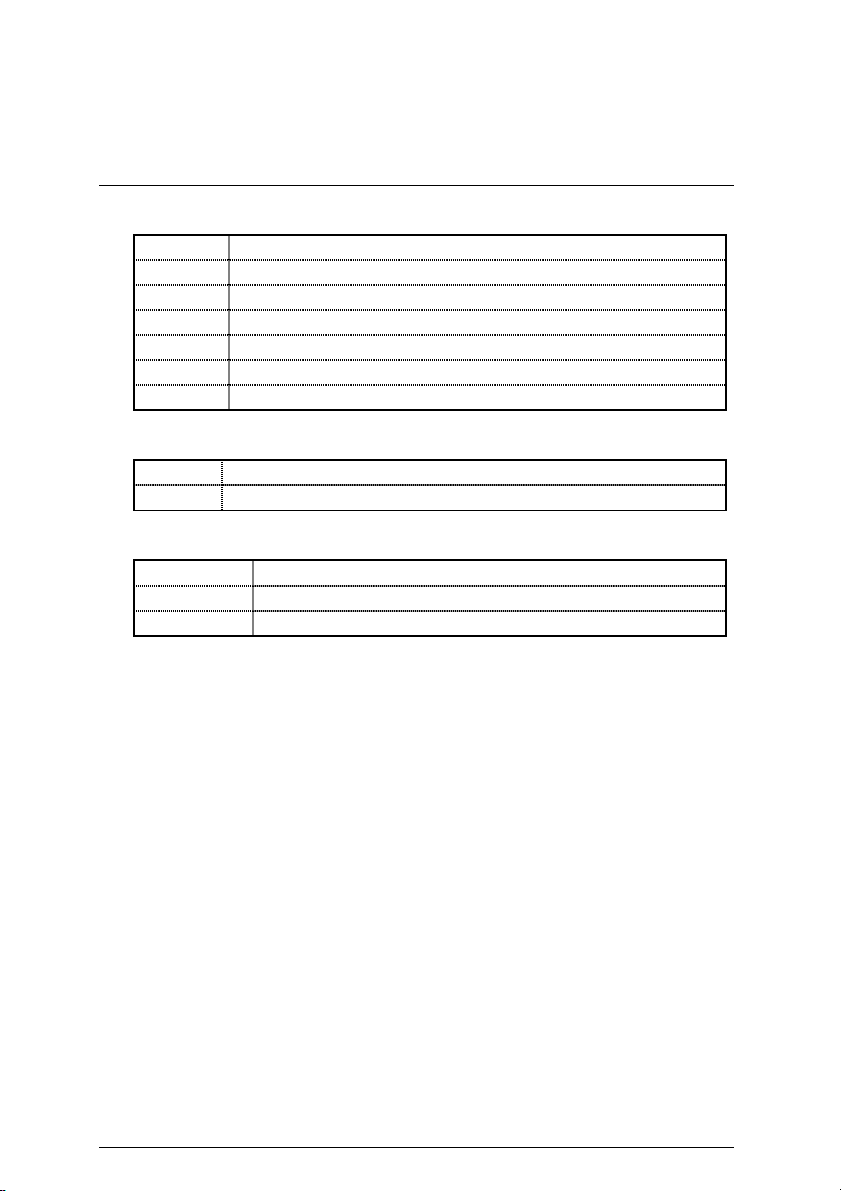
7IXE4 Motherboard
Graphics Aperture Size
•
32 MB Display Graphics Aperture Size is 32MB.
64 MB Display Graphics Aperture Size is 64MB.
128 MB Display Graphics Aperture Size is 128MB.
256 MB Display Graphics Aperture Size is 256MB.
512 MB Display Graphics Aperture Size is 512MB.
1 GB Display Graphics Aperture Size is 1GB.
2 GB Display Graphics Aperture Size is 2GB.
USB Function
•
Disabled Disabled USB Function.
Enabled Enabled USB Function.
USB KB Legacy Support
•
(Default Value)
(Default Value)
Disabled Disable USB KB Legacy Support.
Keyboard Set USB KB Legacy Support to Keyboard.
Keyb+Mouse Set USB KB Legacy Support to Keyb+Mouse.
(Default Value)
37
Page 44

BIOS Setup
Power Management Setup
AMIBIOS SETUP – POWER MANAGEMENT SETUP
( C ) 1999 American Megatrends, Inc. All Rights Reserved
Power Management/APM Enabled Data (of Month) Alarm 15
Video Power Down Mode Suspend Hour Alarm 12
Hard Disk Power Down Mode Suspend Minute Alarm 30
Suspend Time Out (Minute) Disabled Second Alarm 30
Display Activity Ignore Keyboard PowerOn Function Password
IRQ3 Both Password for PowerOn Enter
IRQ4 Both Mouse PowerOn function Disabled
IRQ5 Ignore
IRQ7 Both
IRQ9 Both
IRQ10 Both
IRQ11 Both
IRQ13 Both
IRQ14 Both
IRQ15 Both
Soft-off by Power Button
System after AC Back Memory F1 : Help PU/PD+/-/ : Modify
Modem Ring On/Wake On Lan
PME Event Wake Up Disabled F6 : Load BIOS Defaults
Resume by Alarm Disabled F7 : Load Setup Defaults
Power Management / APM
•
Instant Off
Enabled F5 :Old Values (Shift)F2:Color
ESC: Quit
↑↓→ ←
Figure 6: Power Management Setup
: Select Item
Enabled Enabled Green & software APM function.
Disabled Disabled Green & software APM function.
Video Power Down Mode
•
Disabled Disabled Video Power Down Mode Function.
Suspend Set Video Power Down Mode to Suspend.
Hard Disk Power Down Mode
••••
Disabled Disabled Hard Disk Power Down Mode Function.
Suspend Set Hard Disk Power Down Mode to Suspend.
38
(Default Value)
(Default Value)
(Default Value)
Page 45

7IXE4 Motherboard
Suspend Time Out (Minute)
•
Disabled Disabled Suspend Time Out Function.
1 Enabled Suspend Time Out after 1min.
2 Enabled Suspend Time Out after 2min.
4 Enabled Suspend Time Out after 4min.
8 Enabled Suspend Time Out after 8min.
10 Enabled Suspend Time Out after 10min.
20 Enabled Suspend Time Out after 20min.
30 Enabled Suspend Time Out after 30min.
40 Enabled Suspend Time Out after 40min.
50 Enabled Suspend Time Out after 50min.
60 Enabled Suspend Time Out after 60min.
Display Activity
•
Ignore Set Display Activity to Ignore.
Monitor Set Display Activity to Monitor.
IRQ[3,4,5,7,8,9,10,11,13,14,15]
•
Ignore Set IRQ to Ignore.
Both Set IRQ to Both.
WakeUp Set IRQ to WakeUP.
Monitor Set IRQ to Monitor.
Soft-off by Power Button
•
Instant-off Soft switch ON/OFF for POWER ON/OFF.
Delay 4 Sec. Soft switch ON 4sec. for POWER OFF.
(Default Value)
(Default Value)
(Default Value)
System after AC Back
••••
Memory This function depends on computer status.
Soft-Off Set System Soft-Off Status.
Full-On Set System Full-On Status.
ModemRingOn / WakeOnLan
••••
Disabled Disabled these functions.
Enabled Enabled these functions.
(Default value)
39
(Default value)
Page 46

PME Event Wake up
••••
BIOS Setup
Disabled Disabled PME Event Wake up function.
Enabled Enabled PME Event Wake up function.
Resume by Alarm
••••
You can set “Resume by Alarm” item to Enabled and key in date/time to power on system.
Disabled Disable this function.
Enabled Enable alarm function to POWER ON system.
If the default value is Enabled.
Date ( of Month) Alarm : 0~31
Hour Alarm
Minute Alarm
Second Alarm
Keyboard Power on
••••
Disabled Disable Keyboard Power on.
Password Enter from 1 to 5 characters to set the Keyboard Power On Password.
(Default value)
Power Key
Password for PowerOn
••••
Enter Enter from 1 to 5 characters to set the Keyboard Power On Password.
If you keyboard have “POWER Key “ button, you can press the key to power
on your system.
(Default value)
0~23
0~59
0~59
(Default Value)
Mouse Power On Function
•
Disabled Disable this function.
Left-button Double click twice on PS/2 left button.
Right-button Double click twice on PS/2 right button.
(Default Value)
40
Page 47

7IXE4 Motherboard
PNP/PCI Configuration
AMIBIOS SETUP – PNP / PCI CONFIGURATION
( C ) 1999 American Megatrends, Inc. All Rights Reserved
PnP OS Installed
Reset Configuration Data
PCI Latency Timer 64
VGA Boot from
PCI VGA Palette Snoop
DMA Channel 0
DMA Channel 1 PnP
DMA Channel 3 PnP
DMA Channel 5
DMA Channel 6
DMA Channel 7
IRQ 3 PCI/PnP
IRQ 4 PCI/PnP
IRQ 5 PCI/PnP
IRQ 7 PCI/PnP
IRQ 9
IRQ 10 PCI/PnP
IRQ 11 PCI/PnP F1 : Help PU/PD+/-/ : Modify
IRQ 14 PCI/PnP F5 :Old Values (Shift)F2:Color
IRQ 15 PCI/PnP F6 : Load BIOS Defaults
F7 : Load Setup Defaults
PnP OS Installed
••••
Yes Enabled PnP OS Installed function.
No Disabled PnP OS Installed function.
No
No
AGP
Disabled
PnP
PnP
PnP
PnP
PCI/PnP
ESC: Quit
↑↓→ ←
: Select Item
Figure 7: PNP/PCI Configuration
(Default value)
Reset Configuration Data
••••
No Disabled this function.
(Default value)
Yes Enabled Reset Configuration Data function.
41
Page 48

PCI Latency Timer
••••
32 Set PCI Latency Timer to 32.
64 Set PCI Latency Timer to 64.
96 Set PCI Latency Timer to 96.
128 Set PCI Latency Timer to 128.
160 Set PCI Latency Timer to 160.
192 Set PCI Latency Timer to 192.
224 Set PCI Latency Timer to 224.
248 Set PCI Latency Timer to 248.
VGA Boot from
•
(Default value)
BIOS Setup
AGP Set VGA Boot from to AGP.
PCI Set VGA Boot from to PCI.
PCI/VGA Palette Snoop
••••
Enabled For h a v i n g V i deo Card on ISA Bus and VGA Card on PCI Bus.
Disabled For VGA Card only.
DMA Channel( 0,1,3,5,6,7 )
••••
ISA/ EISA The resource is used by Legacy ISA device.
PnP The resource is used by PnP device.
IRQ ( 3,4,5,7,9,10,11,14,15 )
••••
ISA/ EISA The resource is used by Legacy ISA device.
PCI / PnP The resource is used by PCI/ PnP device.
(Default Value)
(Default Value)
(Default Value)
(Default Value)
42
Page 49

7IXE4 Motherboard
Load BIOS Defaults
AMIBIOS SIMPLE SETUP UTILITY-VERSION 1.22
( C ) 1999 American Megatrends, Inc. All Rights Reserved
STANDARD CMOS SETUP INTEGRATED PERIPHERALS
BIOS FEATURES SETUP HARDWARE MONITOR SETUP
CHIPSET FEATURES SETUP SUPERVISOR PASSWORD
POWER MANAGEMENT SETUP USER PASSWORD
PNP/PCI CONFIGURATION IDE HDD AUTO DETECTION
LOAD BIOS DEFAULTS SAVE & EXIT SETUP
LOAD SETUP DEFAULTS EXIT WITHOUT SAVING
ESC : Quit
F6 : Load BIOS Defaults F7: Load Setup Defaults F10: Save & Exit
LOAD BIOS DEFAULTS
••••
↑↓→←
To load BIOS defaults value to CMOS, enter "Y". If not, enter "N".
Load BIOS Defaults (Y/N)?
: Select Item (Shift) F2 : Change Color F5 : Old Values
Load BIOS Defaults except Standard CMOS SETUP
Figure 8: Load BIOS Defaults
43
Page 50

BIOS Setup
Load Setup Defaults
AMIBIOS SIMPLE SETUP UTILITY-VERSION 1.22
( C ) 1999 American Megatrends, Inc. All Rights Reserved
STANDARD CMOS SETUP INTEGRATED PERIPHERALS
BIOS FEATURES SETUP HARDWARE MONITOR SETUP
CHIPSET FEATURES SETUP SUPERVISOR PASSWORD
POWER MANAGEMENT SETUP USER PASSWORD
PNP/PCI CONFIGURATION IDE HDD AUTO DETECTION
LOAD BIOS DEFAULTS SAVE & EXIT SETUP
LOAD SETUP DEFAULTS EXIT WITHOUT SAVING
ESC : Quit
F6 : Load BIOS Defaults F7: Load Setup Defaults F10: Save & Exit
: Select Item (Shift) F2 : Change Color F5 : Old Values
↑↓→←
Load Setup Defaults except Standard CMOS SETUP
Load Setup Defaults (Y/N)?
Figure 9: Load SETUP Defaults
LOAD SETUP DEFAULTS
••••
To load SETUP defaults value to CMOS, enter "Y". If not, enter "N".
44
Page 51

7IXE4 Motherboard
Integrated Peripherals
AMIBIOS SETUP – INTEGRATED PERIPHERALS
( C ) 1999 American Megatrends, Inc. All Rights Reserved
OnBoard IDE
OnBoard FDC
OnBoard Serial Port A
OnBoard Serial Port B
Serial PortB Mode
*IR Duplex Mode
OnBoard Parallel Port
Parallel Port Mode ECP
**Parallel Port IRQ Auto
# Parallel Port DMA Auto
F1 : Help PU/PD+/-/ : Modify
F5 :Old Values (Shift)F2:Color
F6 : Load BIOS Defaults
F7 : Load Setup Defaults
*This item will be available when “Serial PortB Mode” set to IrDA.
**This item will be available when “Onboard Parallel Port” set to 378, 278 or 3BC.
#This item will be available when “Onboard Parallel Port” set to 378, 278 and “ Parallel Mode” set to
ECP.
Both
Auto
Auto
Auto
Normal
N/A
Auto
ESC: Quit
↑↓→ ←
: Select Item
Figure 10: Integrated Peripherals
OnBoard IDE
•
Disabled Disabled OnBoard IDE.
Both Set OnBoard IDE is Both.
Primary Set OnBoard IDE is Primary.
Secondary Set OnBoard IDE is Secondary.
OnBoard FDC
•
Auto Set OnBoard FDC is Auto.
Disabled Disabled OnBoard FDC.
Enabled Enabled OnBoard FDC.
(Default Value)
(Default Value)
45
Page 52

On Board Serial Port A
•
BIOS Setup
Auto BIOS will automatically setup the port A address.
3F8/COM1 Enable on Board Serial port A and address is 3F8.
2F8/COM2 Enable on Board Serial port A and address is 2F8.
3E8/COM3 Enable on Board Serial port A and address is 3E8.
2E8/COM4 Enable on Board Serial port A and address is 2E8.
Disabled Disable on Board Serial port A.
On Board Serial Port B
•
Auto BIOS will automatically setup the port B address.
3F8/COM1 Enable on Board Serial port B and address is 3F8.
2F8/COM2 Enable on Board Serial port B and address is 2F8.
3E8/COM3 Enable on Board Serial port B and address is 3E8.
2E8/COM4 Enable on Board Serial port B and address is 2E8.
Disabled Disable on Board Serial port B.
Serial PortB Mod e
•
(This item allows you to determine which Serial PortB Mode of onboard I/O chip)
IrDA Set onboard I/O chip Serial PortB to IrDA Mode.
Normal Set onboard I/O chip Serial PortB to Normal Mode.
ASKIR Set onboard I/O chip Serial PortB to ASKIR Mode.
IR Duplex Mode
•
N/A
Half Duplex
Full Duplex
Disabled this function.
Set IR Duplex Mode to Half Duplex.
Set IR Duplex to Full Duplex.
(Default Value)
(Default Value)
(Default Value)
(Default Value)
Onboard Parallel Port
••••
3BC Enabled onboard LPT port and address is 3BC.
378 Enabled onboard LPT port and address is 378.
278 Enabled onboard LPT port and address is 278.
Disabled Disabled onboard LPT port.
Auto Set Onboard Parallel Port to Auto.
46
(Default value)
Page 53
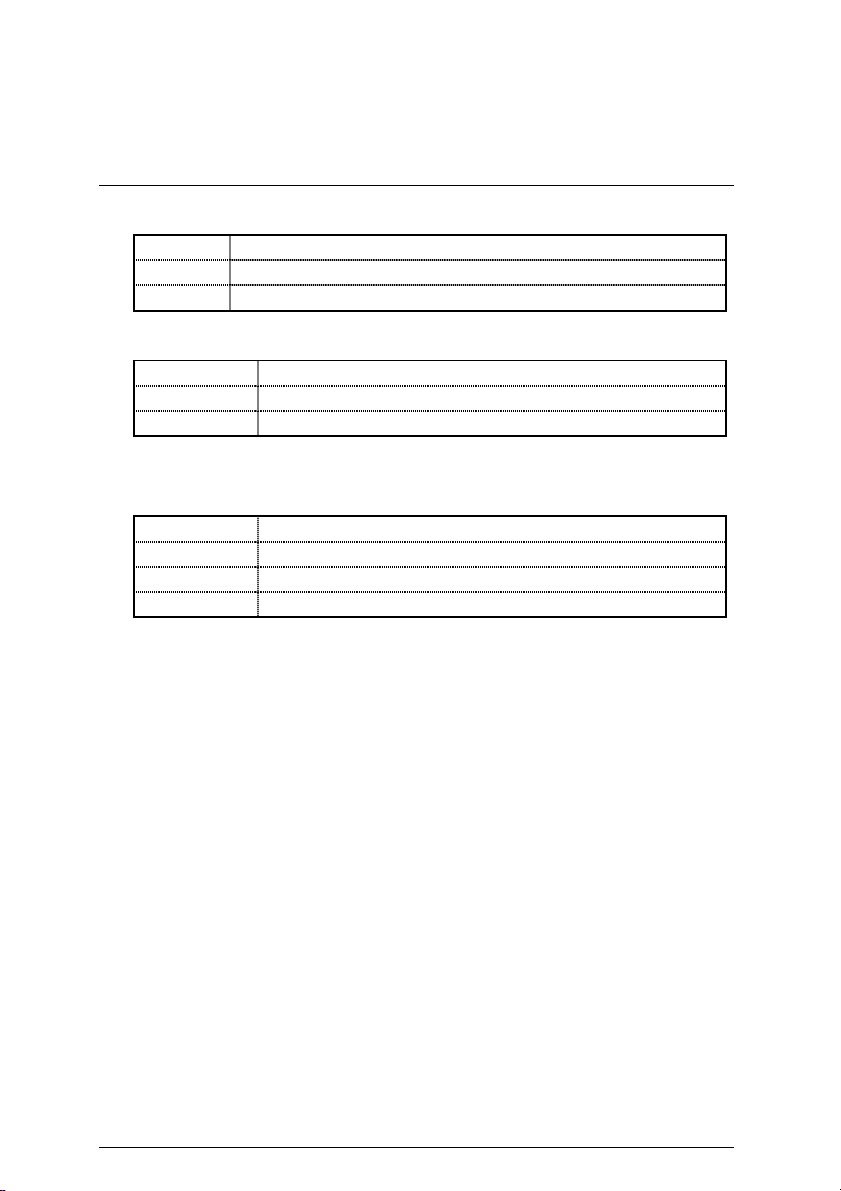
7IXE4 Motherboard
Parallel Port Mode
•
EPP Using Parallel port as Enhanced Parallel Port.
ECP Using Parallel port as Extended Capabilities Port.
Normal Normal Operation.
Parallel Port IRQ
•
7 Set Parallel Port IRQ is 7.
5 Set Parallel Port IRQ is 5.
Auto Set Parallel Port IRQ is Auto.
Parallel Port DMA
•
This item is set Auto when On board Parallel port set auto.
3 Set Parallel Port DMA is 3.
1 Set Parallel Port DMA is 1.
0 Set Parallel Port DMA is 0.
Auto Set Parallel Port DMA is Auto.
(Default Value)
(Default Value)
(Default Value)
47
Page 54

Hardware Monitor Setup
AMIBIOS SETUP – HARDWARE MONITOR SETUP
( C ) 1999 American Megatrends, Inc. All Rights Reserved
Reset Case Open Status No
Case Opened No
Shut Down Temperature Disabled
CPU Temperature Alarm
Current CPU Temperature
CPU Fan Fail Alarm
Power Fan Fail Alarm
System Fan Fail Alarm
Current CPU Fan Speed 5273 RPM
Current Power Fan Speed 0 RPM
Current System Fan Speed 0 RPM
Current System Temp.
Vcore 1.632 V
Vcache 3.264 V
Vcc3 3.312 V
+5.000V 5.030 V
+12.000V 11.923 V F1 : Help PU/PD+/-/ : Modify
-12.000V -11.579 V F5 :Old Values (Shift)F2:Color
-5.000V -4.675 V F6 : Load BIOS Defaults
Battery 3.056 V F7 : Load Setup Defaults
80°C/ 176°F
34°C/ 93°F
No
No
No
29°C/ 84°F
+5V SB
ESC: Quit
↑↓→ ←
5.001 V
: Select Item
Figure 11: Hardware Monitor Setup
Reset Case Open Status
••••
BIOS Setup
Case Opened
••••
If the case is closed, “Case Opened” w ill show “No”.
If the case have been opened, “Case Opened” will show “Yes”.
If you want to reset “Case Opened” value, set “Reset Case Open Status”
to “Yes” and save CMOS, your computer will restart.
48
Page 55

7IXE4 Motherboard
Shut Down Temperature (
••••
(This function will be effective only for the operating systems that support ACPI Function.)
Disabled Normal Operation.
60°C / 140°F Monitor CPU Temp. at 60°C / 140°F, if Temp. > 60°C / 140°F
system will automatically power off.
70°C / 158°F Monitor CPU Temp. at 70°C / 158°F, if Temp. > 70°C / 158°F
system will automatically power off.
80°C / 176°F Monitor CPU Temp. at 80°C / 176°F, if Temp. > 80°C / 176°F
system will automatically power off.
90°C / 194°F Monitor CPU Temp. at 90°C / 194°F, if Temp. > 90°C / 194°F
system will automatically power off.
CPU Temperature Alarm (
••••
60°C / 140°F Monitor CPU Temp. at 60°C / 140°F.
70°C / 158°F Monitor CPU Temp. at 70°C / 158°F.
80°C / 176°F Monitor CPU Temp. at 80°C / 176°F.
90°C / 194°F Monitor CPU Temp. at 90°C / 194°F.
Disabled Disabled this function.
Current CPU Temperature (
••••
Detect CPU Temp. automatically.
Fan Fail Alarm
••••
°°°°
C /
°°°°
C /
°°°°
°°°°
C /
°°°°
F)
F)
(Default value)
F)
°°°°
(Default value)
CPU / Power / System
No Fan Fail Alarm Function Disabled.
Yes Fan Fail Alarm Function Enabled.
Current FAN Speed (RPM)
••••
Detect Fan speed status automatically.
49
(Default Value)
Page 56

BIOS Setup
Current System Temp. (
••••
Detect System Temp. automatically.
Current Vcore / Vcache / Vcc3 /
••••
Detect system’s voltage status automatically .
°°°°
C /
F)
°°°°
12V /
±±±±
5V / Battery / +5V SB
±±±±
50
Page 57

7IXE4 Motherboard
Supervisor / User Password
When you select this function, the following message will appear at the center of the screen to
assist you in creating a password.
AMIBIOS SIMPLE SETUP UTILITY-VERSION 1.22
( C ) 1999 American Megatrends, Inc. All Rights Reserved
STANDARD CMOS SETUP INTEGRATED PERIPHERALS
BIOS FEATURES SETUP HARDWARE MONITOR SETUP
CHIPSET FEATURES SETUP SUPERVISOR PASSWORD
POWER MANAGEMENT SETUP USER PASSWORD
PNP/PCI CONFIGURATION IDE HDD AUTO DETECTION
LOAD BIOS DEFAULTS SAVE & EXIT SETUP
LOAD SETUP DEFAULTS EXIT WITHOUT SAVING
ESC : Quit
F6 : Load BIOS Defaults F7: Load Setup Defaults F10: Save & Exit
↑↓→←
Type the password, up to eight characters, and press <Enter>. The password typed now will clear
the previously enter ed passwo rd from CM OS memo ry. You w ill be aske d to con firm t he passw ord.
Type the password again and press <Enter>.
To disable password, just press <Enter> when you are prompted to enter password. A message
“PASSWORD DISABLED” will appear to confirm the password being disabled. Once the password
is disabled, the system will boot and you can enter Setup freely.
If you select “Always” at “Security Option” in BIOS Features Setup Menu, you will be prompted for
the password every time the system is rebooted or any time you try to enter Setup Menu. If you
select “Setup” at “Security Option” in BIOS Features Setup Menu, you will be prompted only when
you try to enter Setup.
Enter new supervisor password :
: Select Item (Shift) F2 : Change Color F5 : Old Values
Change / Set / Disable Password
Figure 12: Password Setting
51
Page 58

IDE HDD Auto Detection
AMIBIOS SETUP – STANDARD CMOS SETUP
Date (mm/dd/yyyy) : Fri Dec 25, 1998
Time (hh/mm/ss) : 10:36:24
TYPE SIZE CYLS HEAD PRECOMP LANDZ SECTOR MODE
Pri Master : Auto
Pri Slave : Auto
Sec Master: Auto
Sec Slave : Auto
Floppy Drive A: 1.44 MB 3 ½
Floppy Drive B: Not Installed
Boot Sector Virus Protection: Disabled
Month: Jan – Dec ESC : Exit
Day: 01 – 31 ↑↓ : Select Item
Year : 1990– 2099 PU/PD/+/– : Modify
(Shift)F2 : Color
( C ) 1999 American Megatrends, Inc. All Rights Reserved
Base Memory : 640 Kb
Other Memory: 384 Kb
Extended Memory: 31Mb
Total Memory: 32Mb
BIOS Setup
Figure 13: IDE HDD Auto Detection
Type "Y" will accept the H.D.D. parameter reported by BIOS.
Type "N" will keep the old H.D.D. parameter setup. If the hard disk cylinder number is over 1024,
then the user can select LBA mode or LARGER mode for DOS partition larger than 528 MB.
52
Page 59

7IXE4 Motherboard
Save & Exit Setup
AMIBIOS SIMPLE SETUP UTILITY-VERSION 1.22
( C ) 1999 American Megatrends, Inc. All Rights Reserved
STANDARD CMOS SETUP INTEGRATED PERIPHERALS
BIOS FEATURES SETUP HARDWARE MONITOR SETUP
CHIPSET FEATURES SETUP SUPERVISOR PASSWORD
POWER MANAGEMENT SETUP USER PASSWORD
PNP/PCI CONFIGURATION IDE HDD AUTO DETECTION
LOAD BIOS DEFAULTS SAVE & EXIT SETUP
LOAD SETUP DEFAULTS EXIT WITHOUT SAVING
ESC : Quit
F6 : Load BIOS Defaults F7: Load Setup Defaults F10: Save & Exit
↑↓→←
Type "Y" will quit the Setup Utility and save the user setup value to RTC CMOS.
Type "N" will r eturn to Setup Utility.
SAVE to CMOS and EXIT(Y/N)? Y
: Select Item (Shift) F2 : Change Color F5 : Old Values
Save Data to CMOS & Exit SETUP
Figure 14: Save & Exit Setup
53
Page 60

Exit Without Saving
AMIBIOS SIMPLE SETUP UTILITY-VERSION 1.22
( C ) 1999 American Megatrends, Inc. All Rights Reserved
STANDARD CMOS SETUP INTEGRATED PERIPHERALS
BIOS FEATURES SETUP HARDWARE MONITOR SETUP
CHIPSET FEATURES SETUP SUPERVISOR PASSWORD
POWER MANAGEMENT SETUP USER PASSWORD
PNP/PCI CONFIGURATION IDE HDD AUTO DETECTION
LOAD BIOS DEFAULTS SAVE & EXIT SETUP
LOAD SETUP DEFAULTS EXIT WITHOUT SAVING
ESC : Quit
F6 : Load BIOS Defaults F7: Load Setup Defaults F10: Save & Exit
↑↓→←
Type "Y" will quit the Setup Utility and save the user setup value to RTC CMOS.
Type "N" will r eturn to Setup Utility.
Quit without saving (Y/N)? N
: Select Item (Shift) F2 : Change Color F5 : Old Values
Abandon all Datas & Exit SETUP
Figure 15: Exit Without Saving
BIOS Setup
54
Page 61

7IXE4 Motherboard
Appendix
Appendix A: AMD Chipset Driver Installation
A. AMD EIDE Driver
Insert the support CD that came with your motherboard into your CD-ROM drive or double-click the
CD drive icon in
My Computer
to bring up the setup screen.
1.Click “AMD EIDE Driver” item.
(1)
3.Click ”Next”.
(3)
5.Click ”Finish”.
(5)
2.Click ”Next”.
4.Click ”OK”.
(2)
(4)
5.Click ”OK” to restart
computer.
(6)
55
Page 62

Appendix
B. AMD AGP Miniport Driver
Insert the support CD that came with your motherboard into your CD-ROM drive or double-click the
CD drive icon in
My Computer
1.Click “AMD AGP Miniport
Driver” item.
to bring up the setup screen.
2.Click ”Next”.
(1)
(2)
0
When the AMD AGP Miniport Driver
installation is completed, please restart your
computer.
(4)
3.Click ”Finish” .
(3)
56
Page 63

7IXE4 Motherboard
C. Gigabyte Utility Manager Ver.1.0 Driver
Insert the support CD that came with your motherboard into your CD-ROM drive or double-click the
CD drive icon in
My Computer
1.Click “Gigabyte Utility Manager
Ver.1.0” item.
to bring up the setup screen.
(2)
(1)
2.Click ”Next”.
(3)
4.Click ”Next”.
(5)
3.Click ”Yes”.
(4)
5.Click ”Next”.
(6)
57
Page 64

Appendix
6.Click ”Finish” .
(7)
0
When the Gigabyte Utility Manager Ver.1.0
installation is completed, please restart your
computer.
(9)
(8)
58
Page 65

7IXE4 Motherboard
Appendix B: BIOS Flash Procedure
BIOS update procedure:
9
Please check your BIOS vendor (AMI or AWARD) on the motherboard.
9
It is recommended you copy the AWDFlash.exe or AMIFlash.exe in driver CD
(D:\>Utility\BIOSFlash) and the BIOS binary files into the directory you made in your hard
disk. 【i.e:C:\>Utility\ (C:\>Utility : denotes the driver and the directory where you put the flash
utilities and BIOS file in.)】
9
Restart your computer into MS-DOS mode or command prompt only for Win95/98, go into
the directory whe re the new BIOS file are located use the utility AWDFlash.exe or
AMIFlash.exe to update the BIOS.
9
Type the following command once you have enter the directory where all the files are located
C:\utility\ AWDFlash or AMIFlash <filename of the BIOS binary file intended for flashing>
9
Once the process is finished, reboot the system
0
Note: Please download the newest BIOS from our website (www.gigabyte.com.tw) or contact
your local dealer for the file.
59
Page 66

Appendix
Appendix C: Acronyms
Acor. Meaning
ACPI Advanced Configuration and Power Interface
POST Power-On Self Test
LAN Local Area Network
ECP Extended Capabilities Port
APM Advanced Power Management
DMA Direct Memory Access
MHz Megahertz
ESCD Extended System Configuration Data
CPU Central Processing Unit
SMP Symmetric Multi-Processing
USB Universal Serial Bus
OS Operating System
ECC Error Checking and Correcting
IDE Integrated Dual Channel Enhanced
SCI Special Circumstance Instructions
LBA Logical Block Addressing
EMC Electromagnetic Compatibility
BIOS Basic Input / Output System
SMI System Management Interrupt
IRQ Interrupt Request
NIC Network Interface Card
A.G.P. Accelerated Graphics Port
S.E.C.C. Single Edge Contact Cartridge
LED Light Emitting Diode
EPP Enhanced Parallel Port
CMOS Complementary Metal Oxide Semiconductor
I/O Input / Output
ESD Electrostatic Discharge
OEM Original Equipment Manufacturer
SRAM Static Random Access Memory
VID Voltage ID
DMI Desktop Management Interface
MIDI Musical Interface Digital Interface
IOAPIC Input Output Advanced Programmable Input Controller
DIMM Dual Inline Memory Module
DRAM Dynamic Random Access Memory
PAC PCI A.G.P. Controller
AMR Audio Modem Riser
To be continued…
60
Page 67

7IXE4 Motherboard
Acor. Meaning
PCI Peripheral Component Interconnect
RIMM Rambus in-line Memory Module
DRM Dual Retention Mechanism
ISA Industry Standard Architecture
MTH Memory Translator Hub
CRIMM Continuity RIMM
61
