Page 1
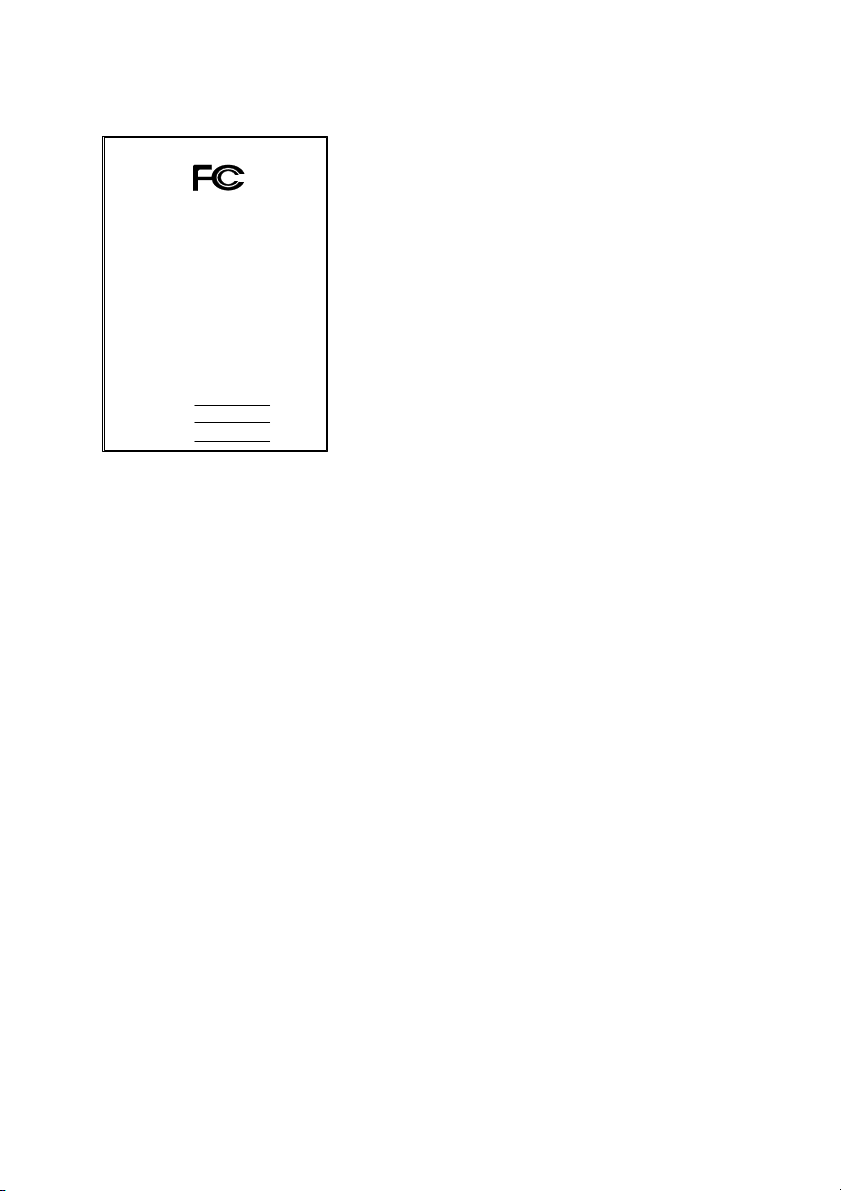
FCC Compliance Statement:
DECLARATION OF CONFORMITY
Per FCC Part 2 Section 2. 1077(a)
This equipment has been tested and found to
comply with limits for a Class B digital device,
pursuant to Part 15 of the FCC rules. These
limits are designed to provide reasonable
protection against harmful interference in
residential installations. This equipment
generates, uses, and can radiate radio
frequency energy, and if not installed and used
in accordance with the instructions, may cause
harmful interference to radio communications.
However, there is no guarantee that interference
will not occur in a particular installation. If this
equipment does cause interference to radio or
City of Industry, CA91748
GA-7DXE
Eric Lu
Responsible Party Name : G.B.T. INC. (U.S.A.)
Address: 17358 Rail road Street
Phone/Fax No: (818) 854-9338/ (818) 854-9339
hereby declares th at the product
Conforms to the following specificatio ns:
Supplementary Information:
Mother Board
Product Name:
Model Number:
FCC Part 15, Subpart B, Section 15.107(a) and Section 15.109(a),
Class B Digital Device
This device complies with part 15 o f the FCC Rules. Operation is subject to the
following two conditions: (1) This device may not cause harmful
and (2) this device must accept any inference received, including
that may cause undesired operation.
Representative P erson's Name: ERIC LU
Signature:
Date: Mar. 22, 2002
television equipment reception, which can be
determined by turning the equipment off and on, the user is encouraged to try to
correct the interference by one or more of the following measures:
-Reorient or relocate the receiving antenna
-Move the equipment away from the receiver
-Plug the equipment into an outlet on a circuit different from that to which
the receiver is connected
-Consult the dealer or an experienced radio/television technician for
additional suggestions
You are cautioned that any change or modifications to the equipment not
expressly approve by the party responsible for compliance could void Your
authority to operate such equipment.
This device complies with Part 15 of the FCC Rules. Operation is subjected to
the following two conditions 1) this device may not cause harmful interference
and 2) this device must accept any interference received, including interference
that may cause undesired operation.
Page 2
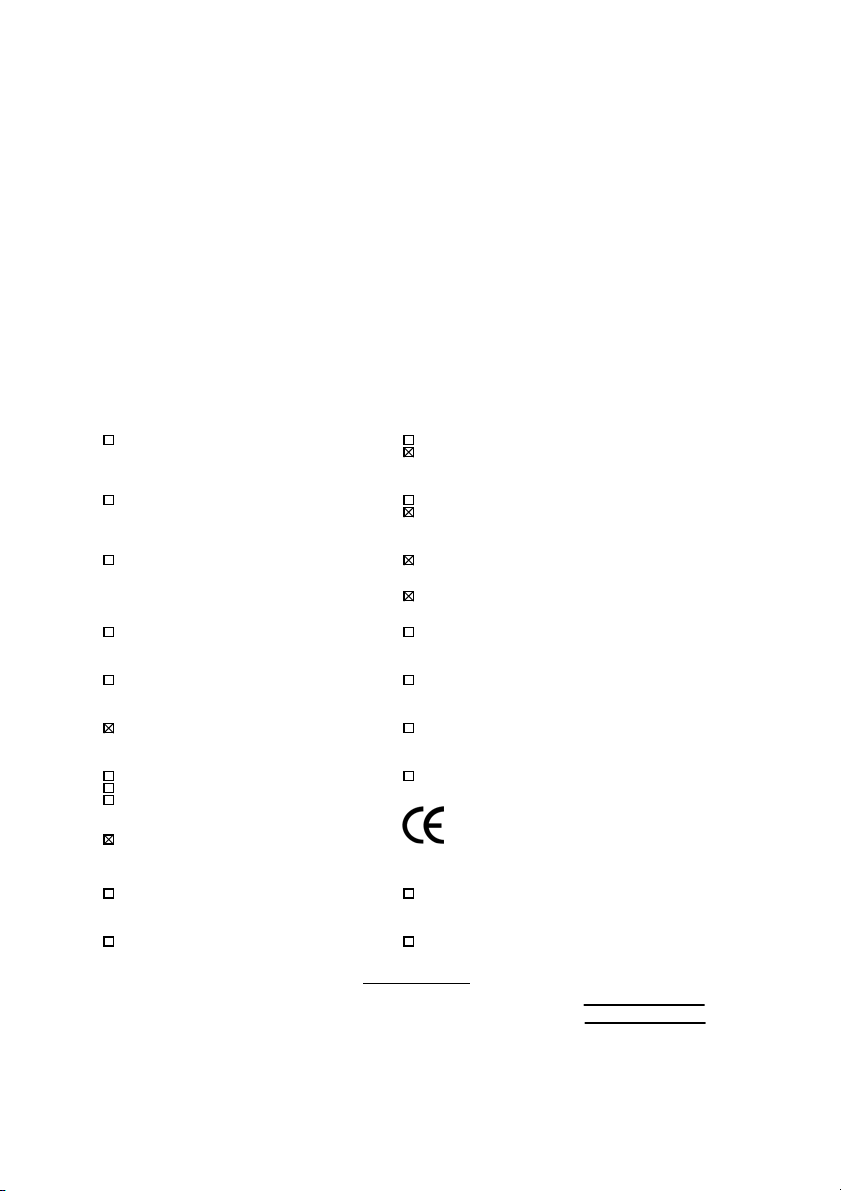
Declaration of Conformity
We, Manufacturer/Importer
(full address)
G.B.T. Technology Träding GMbH
Ausschlager Weg 41, 1F, 20537 Hamburg, Germany
( description of the apparatus, system, installation to which it refers)
(reference to the specification under which conformity is declared)
in accordance with 89/336 EEC-EMC Directive
EN 55011 Limits and methods of measurement EN 61000-3-2* Disturbances in supply systems caused
of radio disturbance characteri stics of
industrial, scientific and medi cal (ISM electrical equipment “Harmonic s”
high frequency equipment
EN55013 Limits and methods of measurement EN61000-3-3* Disturbances in supply systems caused
of radio disturbance characteri stics of
broadcast receivers and associated electrical equipment “Voltage fluctuations”
equipment
EN 55014 Limits and methods of measurement EN 50081-1 Generic emission standard Part 1:
of radio disturbance characteri stics of Residual, commer cial and light industry
household electrical appli ances,
portable tools and similar electrical
apparatus Residual, commer cial and light industry
EN 55015 Limits and methods of measurement EN 55081-2 Generic emission standard Part 2:
of radio disturbance characteri stics of Industrial envir onment
fluorescent lamps and luminaries
EN 55020 Immunity from radi o interference of EN 55082-2 Generic immunity standard Part 2:
broadcast receivers and associated Industrial environment
equipment
EN 55022 Limits and methods of measurement ENV 55104 Immunity requirements for household
of radio disturbance characteri stics of appliances tools and simil ar apparatus
information technology equipment
DIN VDE 0855 Cabled distribution systems; Equi pment EN 50091- 2 EMC requirements for uninterruptible
part 10 for receivi ng and/or distribution from power systems (UPS)
part 12 sound and television signals
declare that the product
Mother Board
GA-7DXE
is in conformity with
EN60555-2 by household appliances and similar
EN60555-3 by household appliances and similar
EN 50082-1 Generic immunity standard Part 1:
CE marking (EC conformity marking)
The manufacturer also declares the conformity of above mentioned product
with the actual required safety standards in accordance with LVD 73/23 EEC
EN 60065 Safety requirements f or mains operated EN 60950 Safety for information t echnology equipment
electronic and related apparatus for including electrical business equipm ent
household and similar general use
EN 60335 Safety of household and similar EN 50091-1 General and Safety requirements for
electrical appliances uninterruptible power systems (UPS)
Signature
Date : Mar. 22, 2002 Name : Timmy Huang
(Stamp)
Manufacturer/Importer
Timmy Huang
:
Page 3
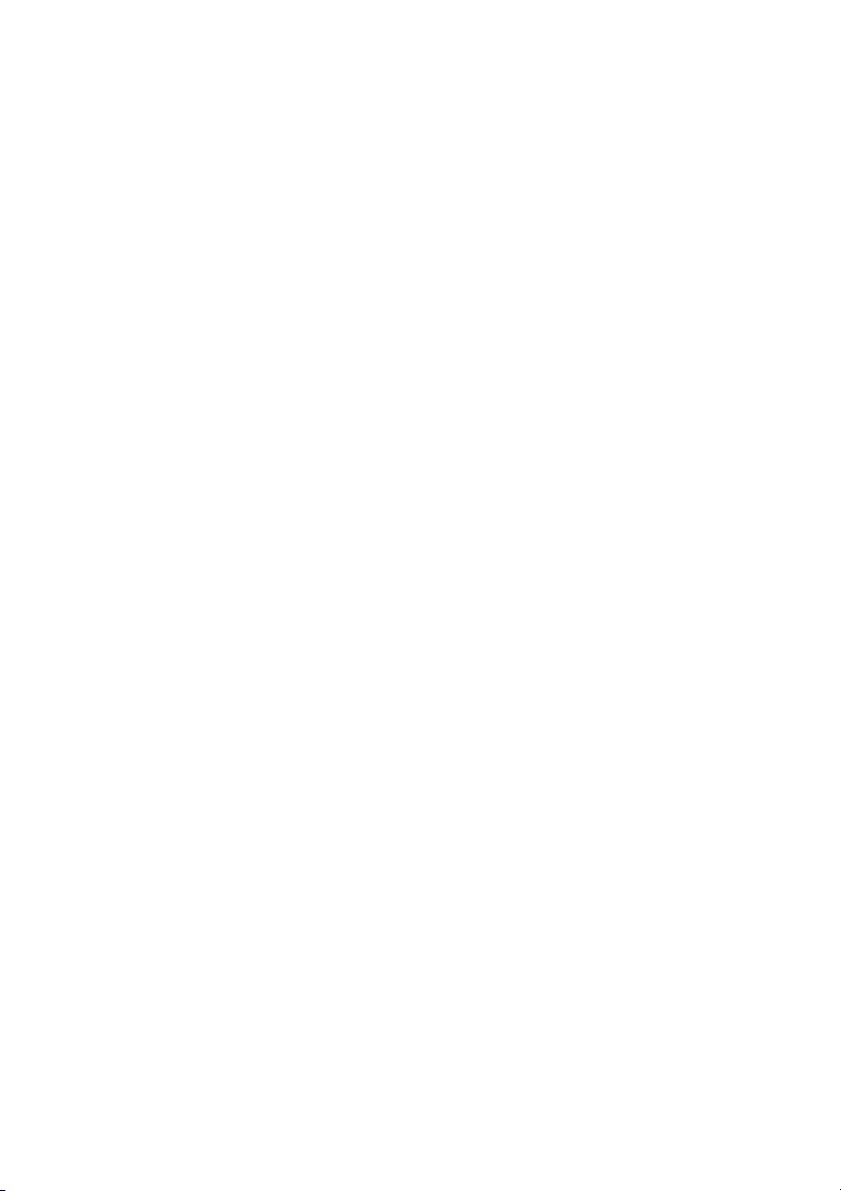
7DXE
AMD AthlonTM/AthlonTM XP/DuronTM Socket A
Processor Motherboard
USER'S MANUAL
AMD AthlonTM/AthlonTM XP/DuronTM Socket A Processor Motherboard
REV. 3101
12ME-7DXE-3101
Page 4
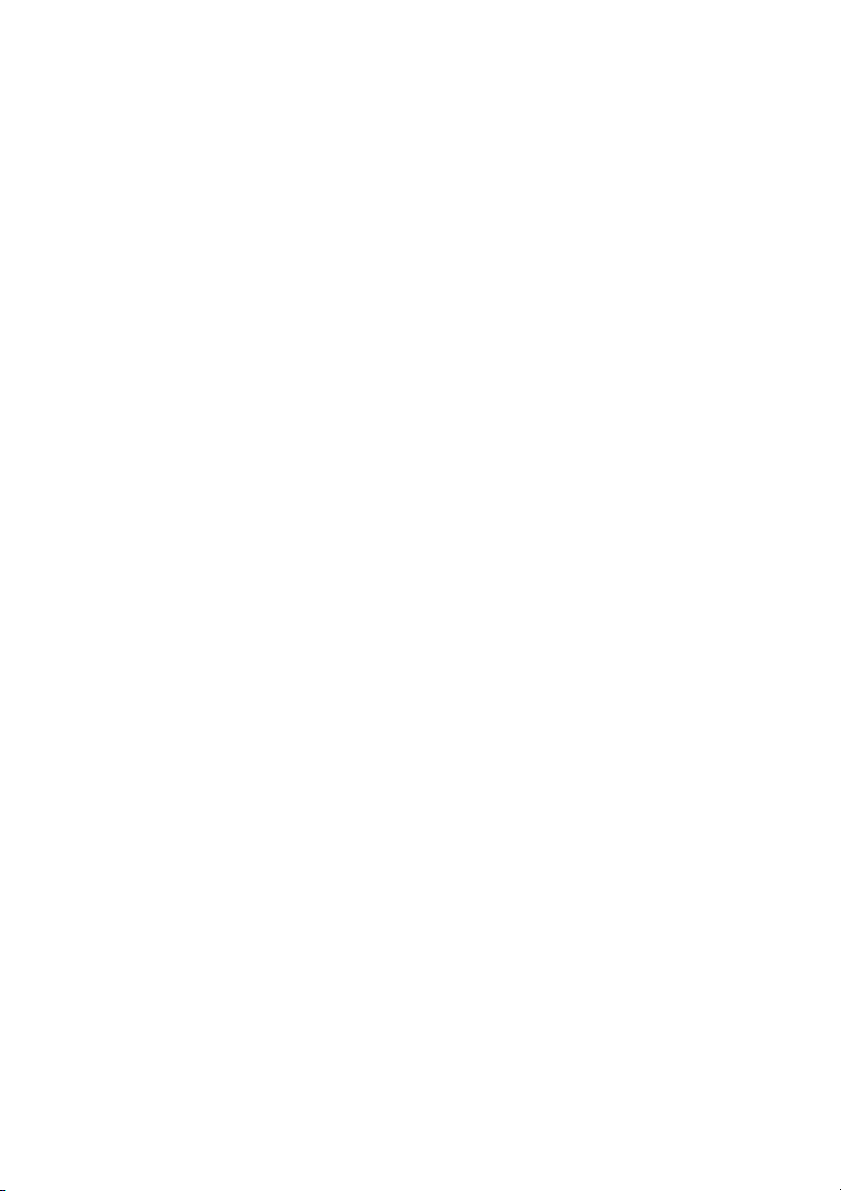
Page 5
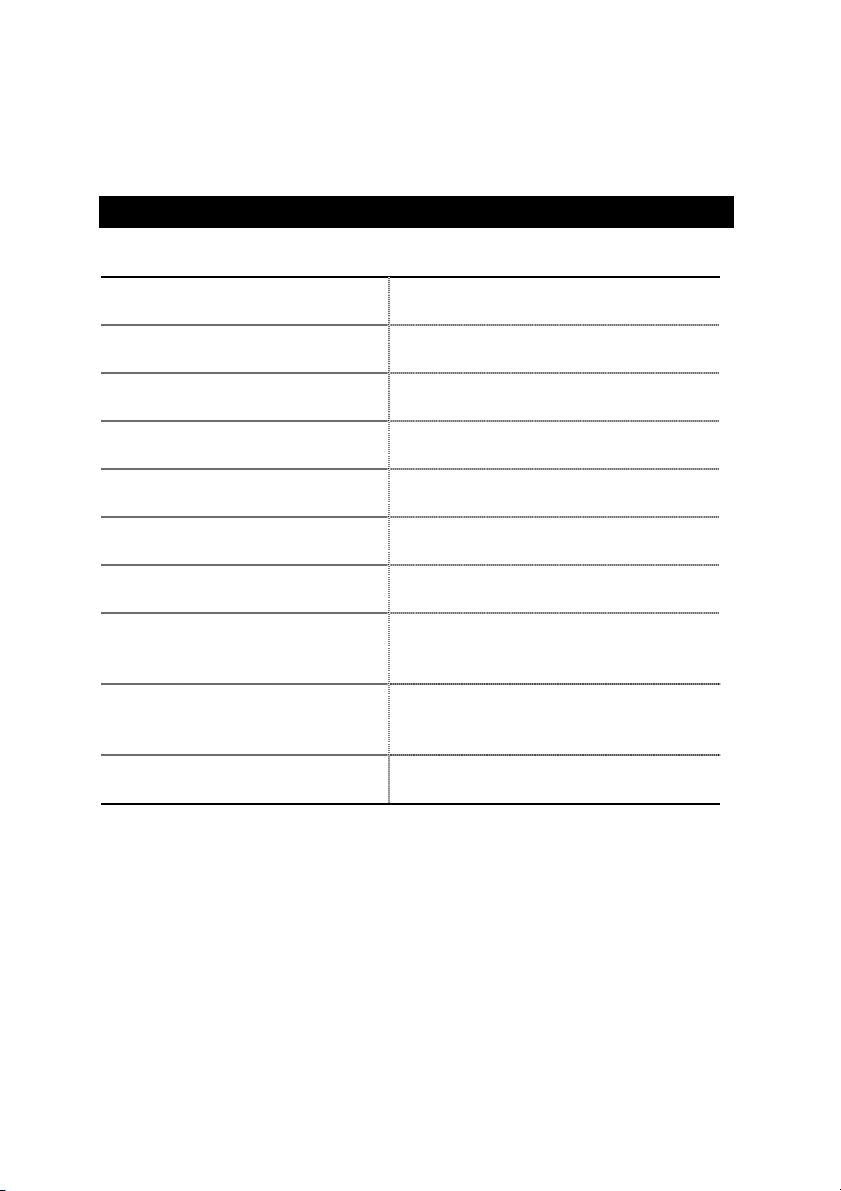
How This Manual Is Organized
This manual is divided into the following sections:
1) Revision List Manual revision information
2) Item Checklist Product item list
3) Features Product information & specification
4) Installation Guide Instructions on CPU & Memory Installation
5) Block Diagram Product block diagram
6) Suspend to RAM & Q-Flash Instructions on STR & Q-Flash installation
7) @BIOS™ & Easy Tune
TM
™ & Easy Tune
4
@BIOS
TM
4 introduction
8) BIOS Setup Instructions on setting up the BIOS
software
9) Technical Support/RMA Sheet Document equipment used for after sales
service
10) Appendix
General reference
Page 6
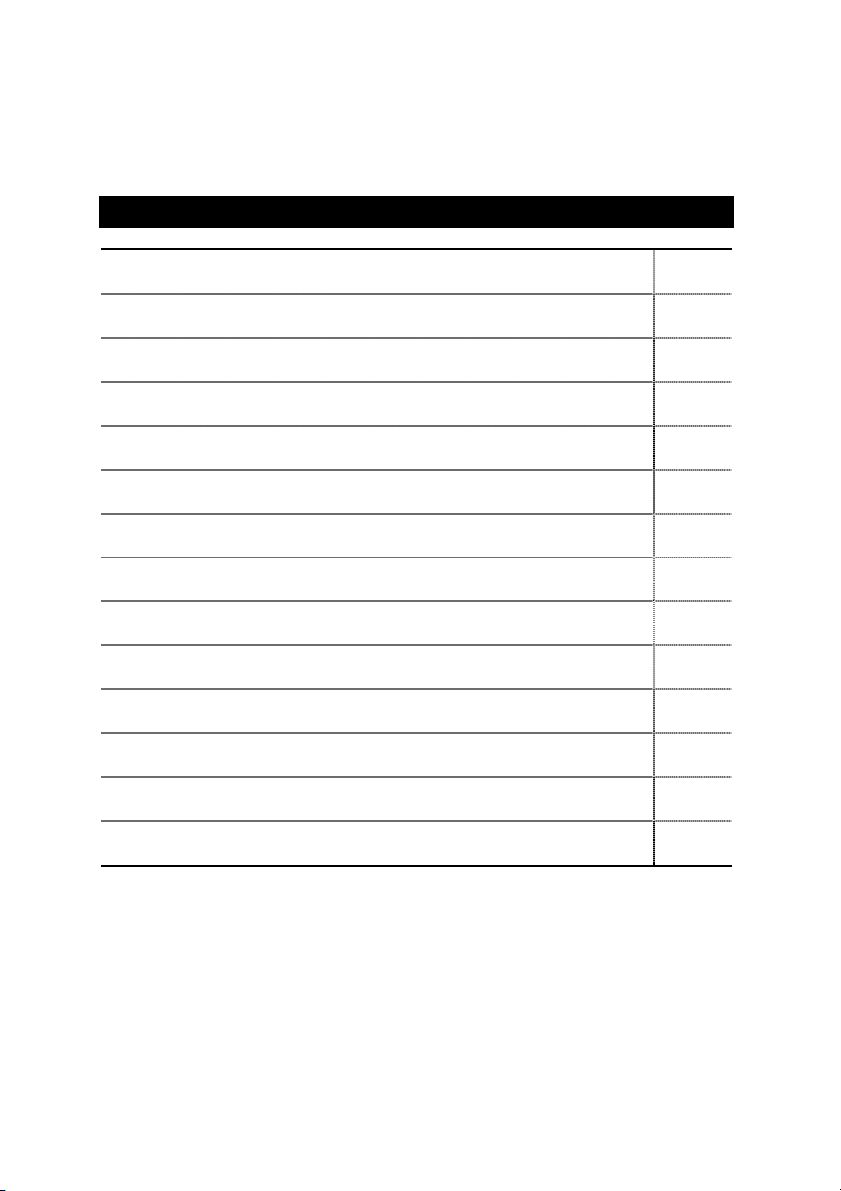
Table Of Content
Revision History P.1
Item Checklist P.2
Feature Summary P.3
7DXE Motherboard Layout P.5
Installation Guide P. 7
Page Index for Connectors / Panel and Jumper Definition P.15
Block Diagram P.24
Suspend to RAM Installation P.25
Q-Flash Introduction P.30
@BIOSTM Introduction P.32
Easy TuneTM 4 Introduction P.33
Page Index for BIOS Setup P.35
Technical Support / RMA Sheet P.61
Appendix P.62
Page 7
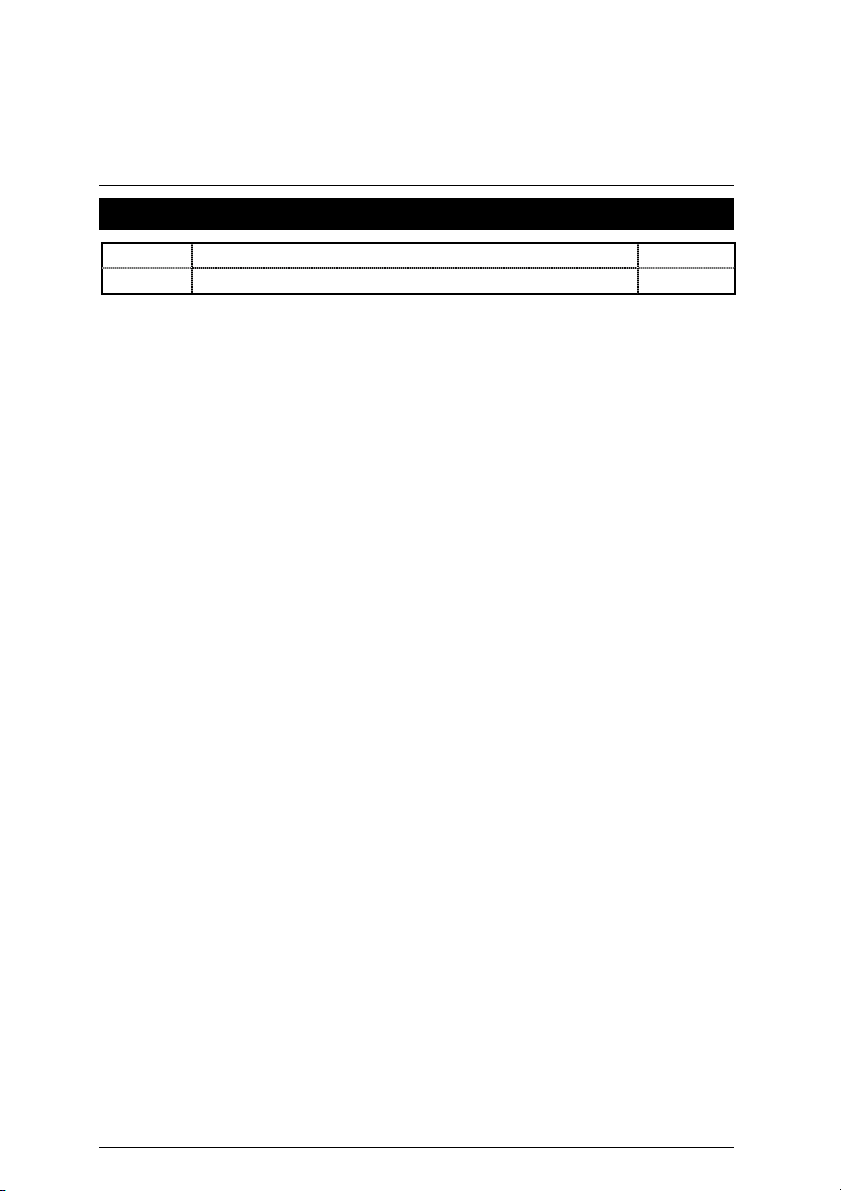
7DXE Motherboard
Revision History
Revision Revision Note Date
3.1 Initial release of the 7DXE motherboard user’s manual. Jul. 2002
The author assumes no responsibility for any errors or omissions that may appear in this
document nor does the author make a commitment to update the information contained herein.
Third-party brands and names are the property of their respective owners.
Please do not remove any labels on motherboard, this may void the warranty of this
motherboard.
Jul. 26, 2002 Taipei, Taiwan, R.O.C
1
Page 8
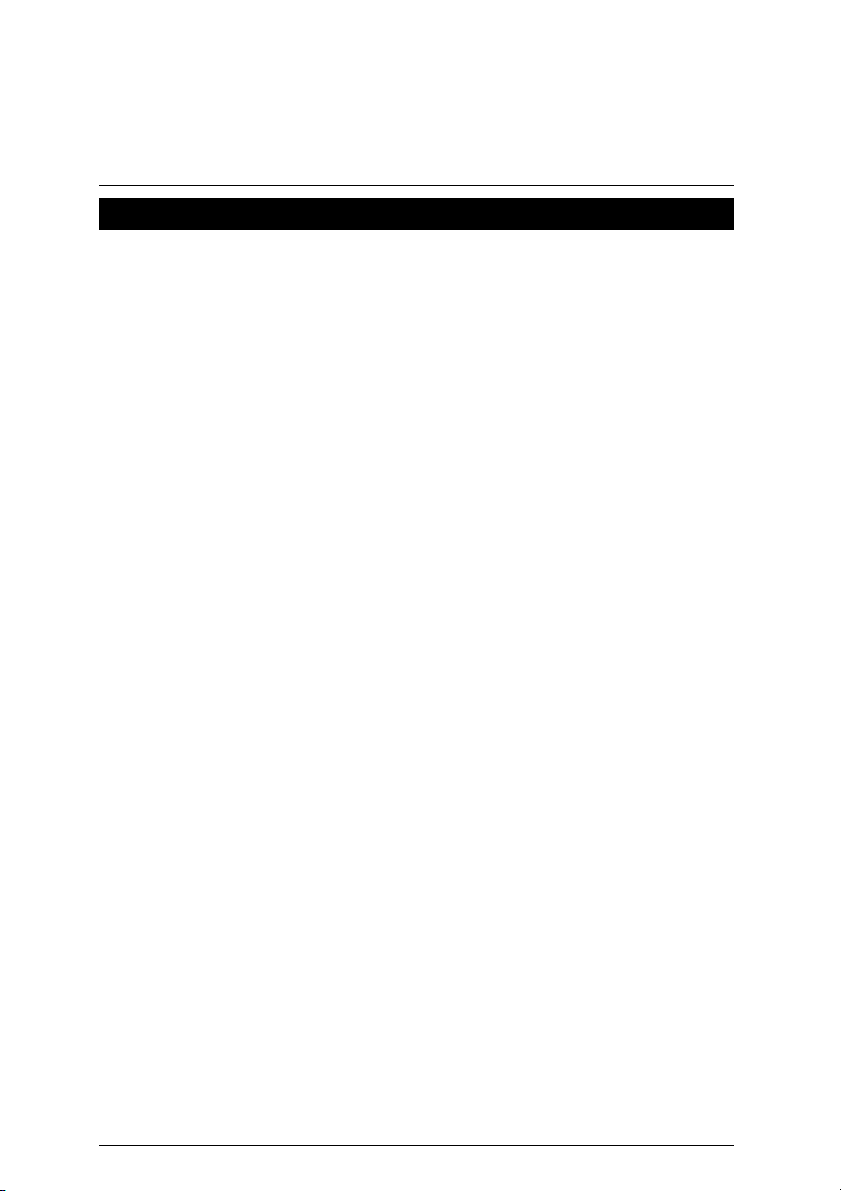
Item Checklist
The 7DXE Motherboard
IDE cable x 1
Floppy cable x 1
CD for motherboard utilities
7DXE User’s Manual
Quick PC Installation Guide
Item Checklist
2
Page 9
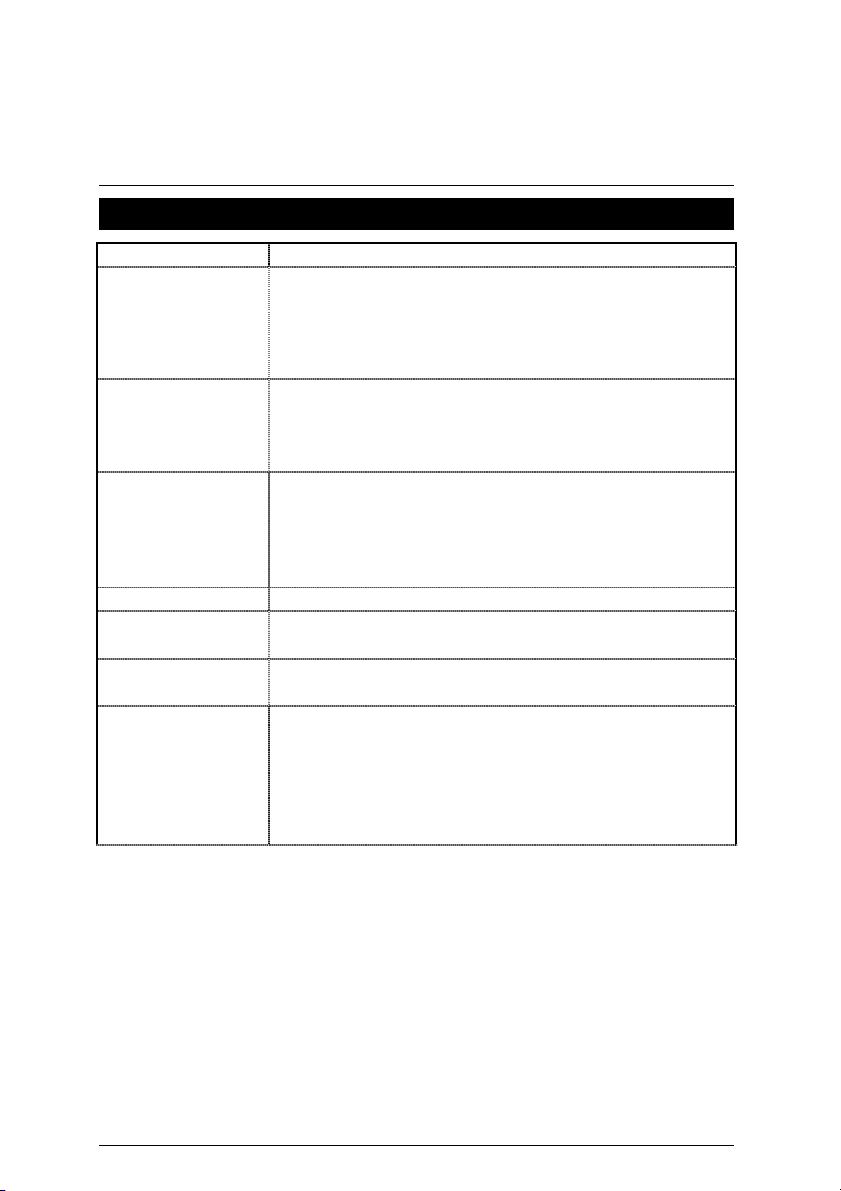
7DXE Motherboard
Features Summary
Form Factor 30.5 cm x 24.5 cm ATX size form factor, 4 layers PCB.
CPU Socket A processor
AMD AthlonTM/AthlonTM XP/DuronTM (K7) Socket A processor
128K L1 & 256K/64K L2 cache on die
Supports 1.4GHz and faster
200/266MHz FSB and DDR bus speeds (PCI 33MHz)
Chipset 7DXE, consisting of:
AMD 761 Memory/PCI/AGP Controller
VT82C686B PCI Super-I/O Integrated Peripheral
Controller (PSIPC)
Memory 3 184-pin DDR DIMM sockets
Supports PC1600 DDR or PC2100 DDR SDRAM
Supports up to 3GB DRAM (Max)
Supports only 2.5V DDR SDRAM
Supports 64bit ECC type DRAM integrity mode
I/O Control VT82C686B
Slots
1 AGP slot supports 4X/2X mode & AGP 2.0 compliant
5 PCI slots supports 33MHz & PCI 2.2 compliant
On-Board IDE IDE 1and IDE 2 Supports PIO mode 3, 4 UDMA 33 /
ATA 66 / ATA100 IDE & ATAPI CD-ROM
On-Board
Peripherals
1 floppy port supports 2 FDD with 360K, 720K, 1.2M,
1.44M and 2.88M bytes
1 parallel ports supports Normal/EPP/ECP mode
2 serial ports (COM A & COM B)
2 x USB 1.1 by cable and 2 x USB 1.1 onboard
1 IrDA connector for IR
To be continued…
3
Page 10
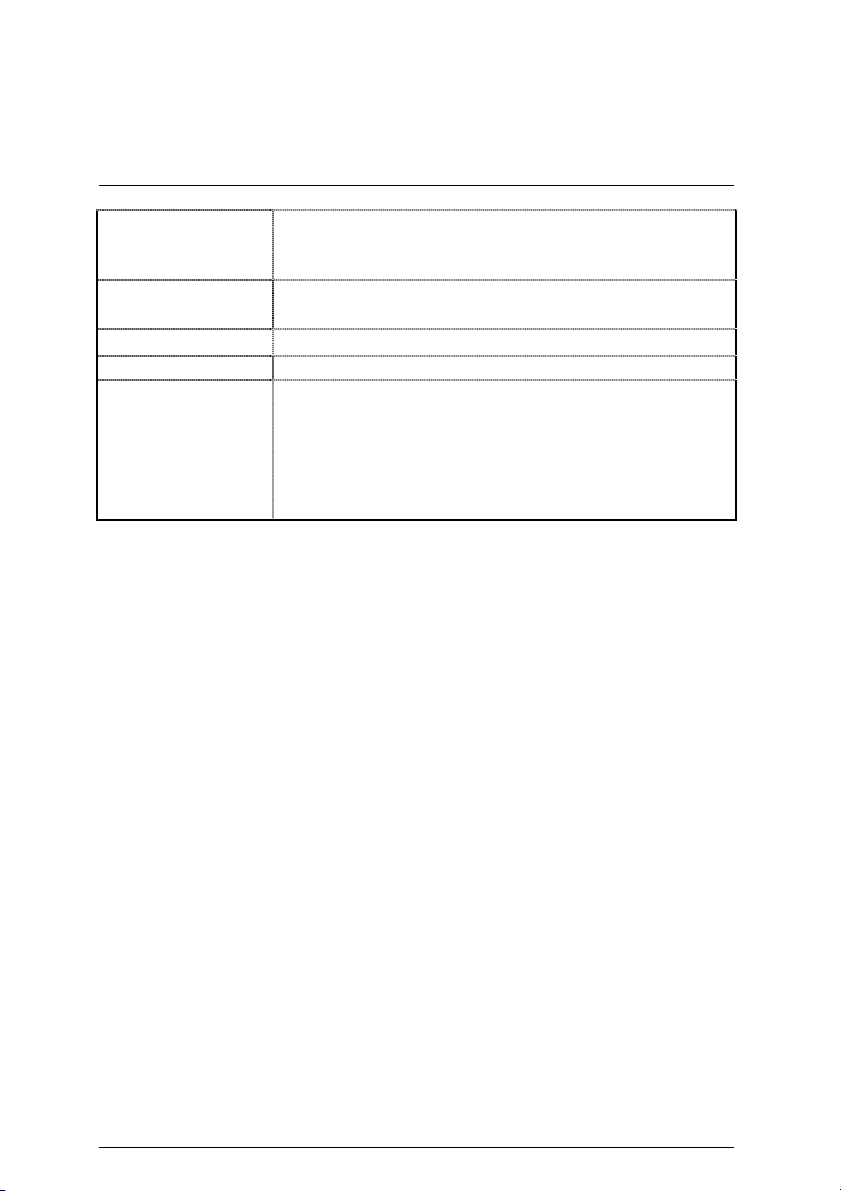
Features Summary
Hardware Monitor
On-Board Sound
PS/2 Connector
CPU/System fan revolution detect
CPU/System temperature detect
System voltage detect
CODEC Audio
Line In/Line Out/Mic In/CD_In/Game Port
PS/2
Keyboard interface and PS/2 Mouse interface
BIOS Licensed AWARD BIOS, 2M bit flash ROM
Additional Features Support External Modem Ring On
Support USB & PS/2 KB Wake up from S3
Includes 2 fan power connector
Poly fuse for keyboard over-current protection
Support STR (Suspend-To-RAM) function
Support @BIOS™ and Easy Tune
TM
4
4
Page 11
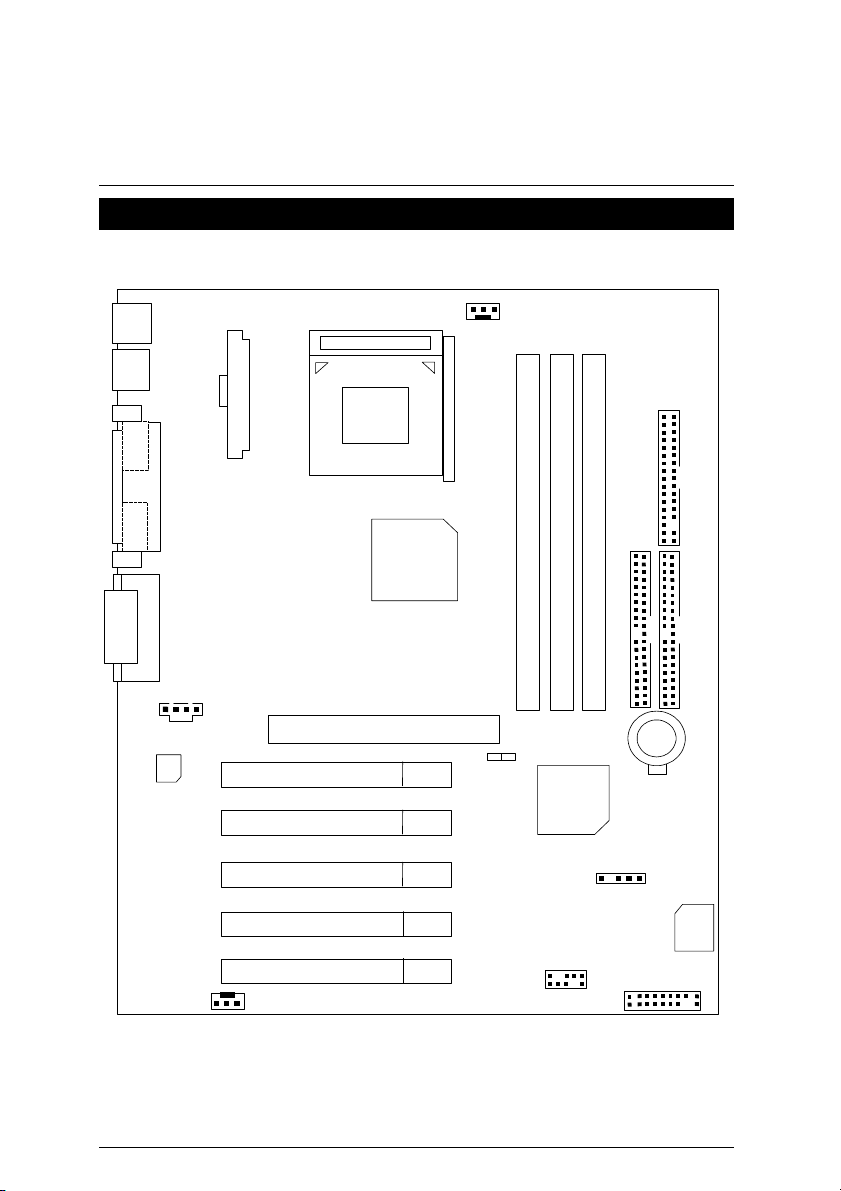
7DXE Motherboard
A
7DXE Motherboard Layout
Motherboard Ver: 2.0
KB_MS
USB1
COM
LPT
TX POWER
Socket A
CPU
CPU_FAN
FDD
COM B
Game & Audio
CODEC
SYS_FAN
CD_IN
AGP
PCI1
PCI2
PCI3
PCI4
PCI5
AMD 761
7DXE
SW1
DDR1
VT82C686B
DDR2
DDR3
USB2
IR
IDE1
BAT1
F_PANEL
IDE2
Main
BIOS
5
Page 12
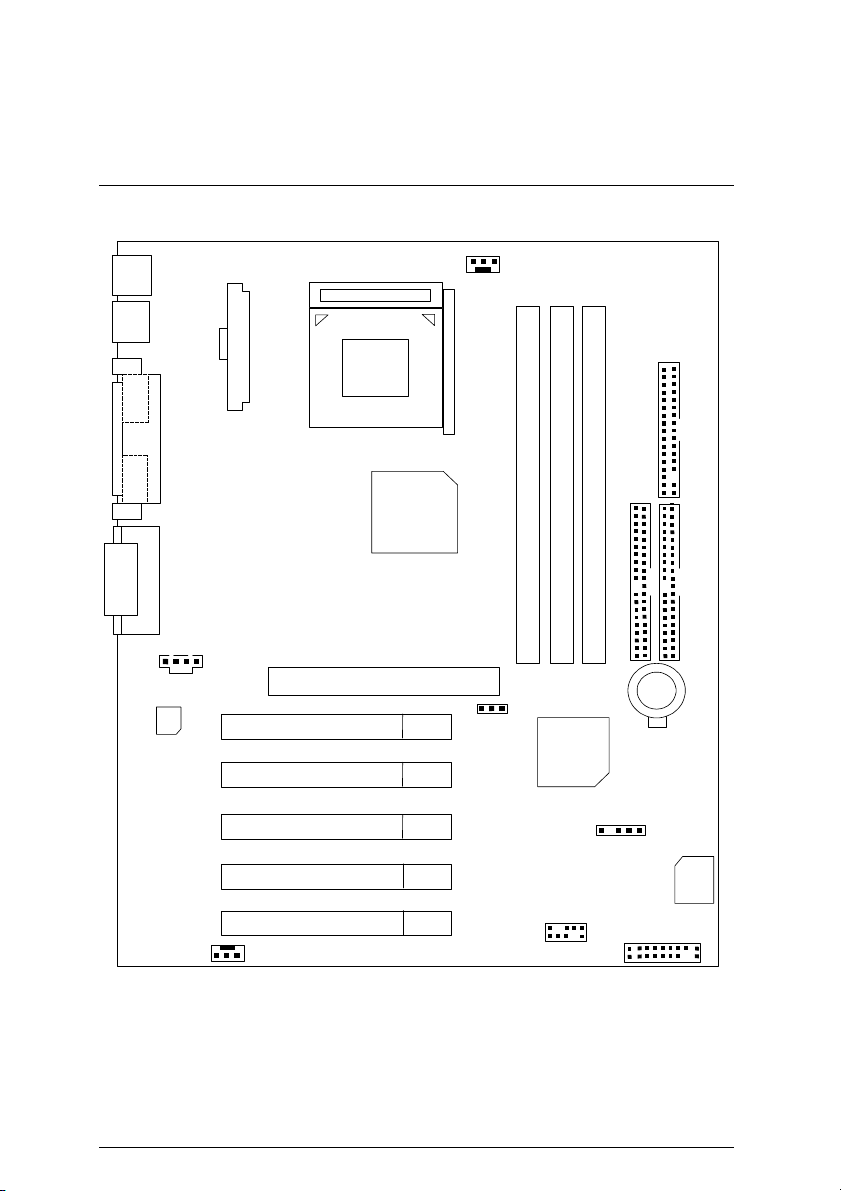
Motherboard Ver: 3.1
A
KB_MS
USB1
COM
LPT
TX POWER
Socket A
CPU
7DXE Motherboard Layout
CPU_FAN
FDD
COM B
Game & Audio
CODEC
SYS_FAN
CD_IN
AGP
PCI1
PCI2
PCI3
PCI4
PCI5
AMD 761
7DXE
CLK_SW
DDR1
VT82C686B
DDR2
DDR3
USB2
IR
IDE1
BAT1
F_PANEL
IDE2
Main
BIOS
6
Page 13
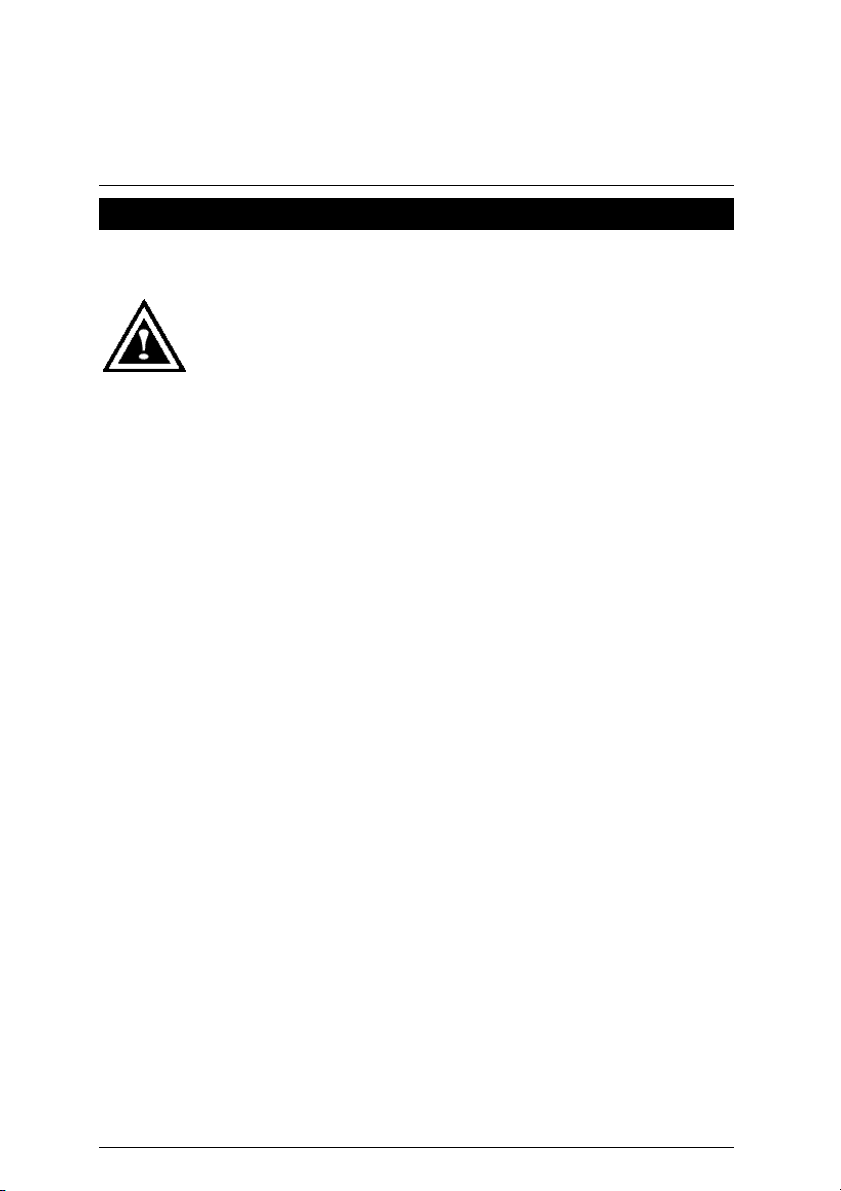
7DXE Motherboard
Installation Guide
Getting Started
WARNING!
Computer motherboards and expansion cards contain very delicate Integrated
Circuit (IC) chips. To protect them against damage from static electricity, you
should follow some precautions whenever you work on your computer.
1. Unplug your computer when working on the inside.
2. Use a grounded wrist strap before handling computer components. If you do not have one,
touch both of your hands to a safely grounded object or to a metal object, such as the
power supply case.
3. Hold components by the edges and try not touch the IC chips, leads or connectors, or
other components.
4. Place components on a grounded antistatic pad or on the bag that came with the
components whenever the components are separated from the system.
5. Ensure that the ATX power supply is switched off before you plug in or remove the ATX
power connector on the motherboard.
Installing the motherboard to the chassis…
If the motherboard has mounting holes, but they don’t line up with the holes on the base and
there are no slots to attach the spacers, do not become alarmed you can still attach the spacers
to the mounting holes. Just cut the bottom portion of the spacers (the spacer may be a little hard
to cut off, so be careful of your hands). In this way you can still attach the motherboard to the
base without worrying about short circuits. Sometimes you may need to use the plastic springs
to isolate the screw from the motherboard PCB surface, because the circuit wire may be near by
the hole. Be careful, don’t let the screw contact any printed circuit write or parts on the PCB that
are near the fixing hole, otherwise it may damage the board or cause board malfunctioning.
7
Page 14
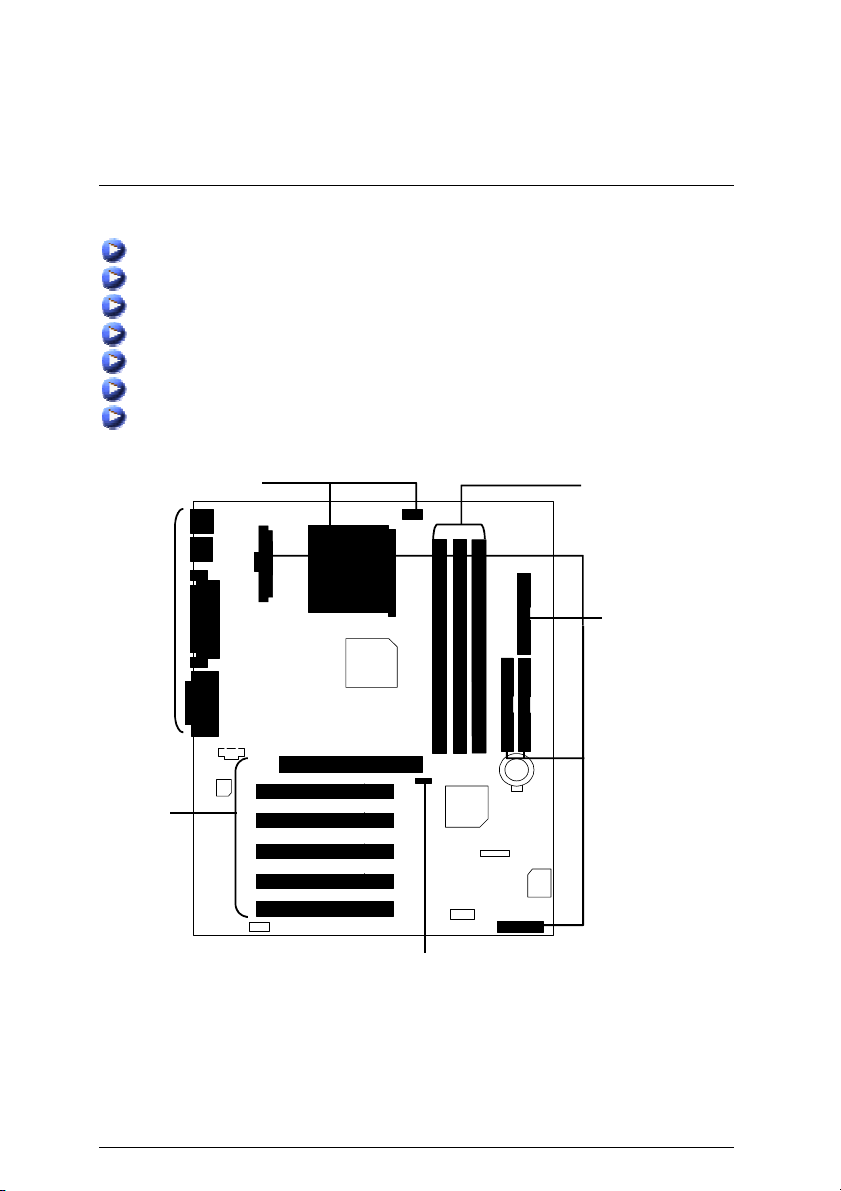
To set up your computer, you must complete the following steps:
Step 1 - Set system jumpers
Step 2- Install the Central Processing Unit (CPU)
Step 3-Install memory modules
Step 4-Install expansion cards
Step 5-Connect ribbon cables, cabinet wires, and power supply
Step 6-Set up BIOS software
Step 7-Install supporting software tools
Ste p 2
Installation Guide
Step 3
Step 5
Step 4
Ste p 5
Ste p 1
8
Page 15
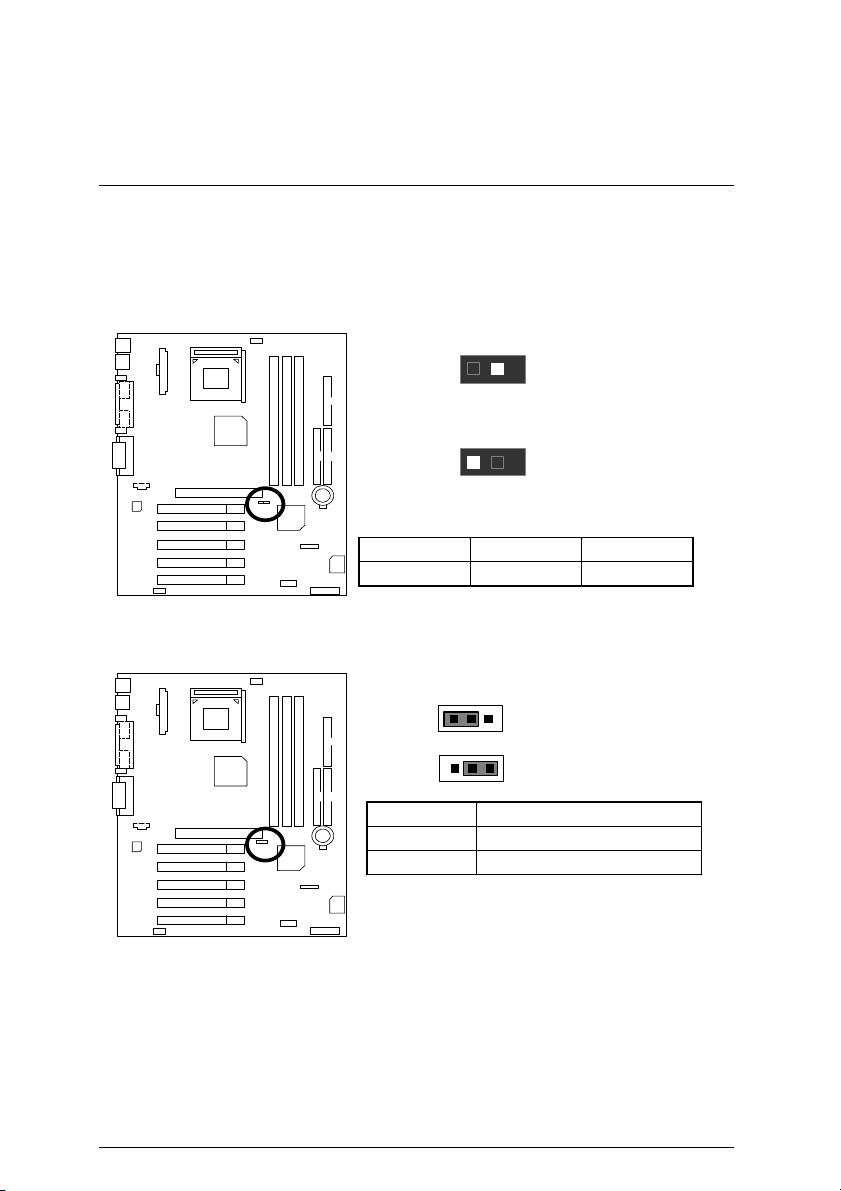
7DXE Motherboard
)
CPU Speed Setup
The system bus speed is selectable at 100/133MHz. The user can select the system bus speed
by DIP switch SW1* or jumper CLK_SW**(For 100MHz or 133MHz). (The frequency ratio
depend on CPU)
SW1: CPU FREQ.*
2
100 MHz (Default
ON
2
133 MHz
ON
OFF ON
2 100MHz 133MHz
CLK_SW: CPU FREQ.**
1
1
Pin No. Definition
1-2 Close 100MHz (Default)
2-3 Close 133MHz
¼Please depend on your CPU frequency to setup.
“*” For motherboard ver: 2.0 only.
“**” For motherboard ver: 3.1 only.
9
100MHz (Default)
133MHz
Page 16
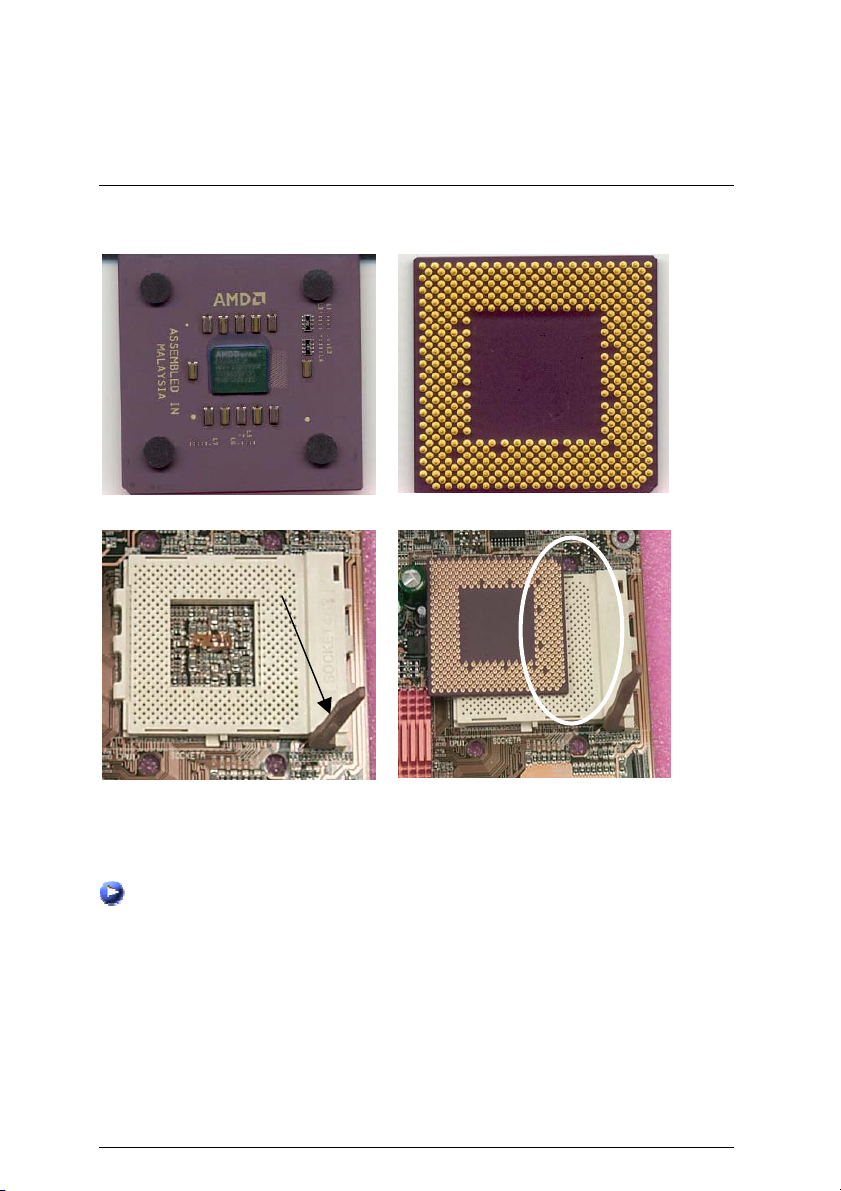
CPU Installation
Please make sure the CPU should be supported to the motherboard.
Installation Guide
CPU Top View
CPU Bottom View
Socket Actuation Lever
1. Pull up the CPU socket lever
and up to 90-degree angle.
CPU Heat Sink Installation:
Beware: Please check that the heat sink is in good contact with the CPU before you turn on your
system. The poor contact will cause over heat, and might cause damage to your
processor!
2. Locate Pin 1 in the socket and look
for a (golden) cut edge on the CPU
upper corner. Then insert the CPU
into the socket.
10
Page 17
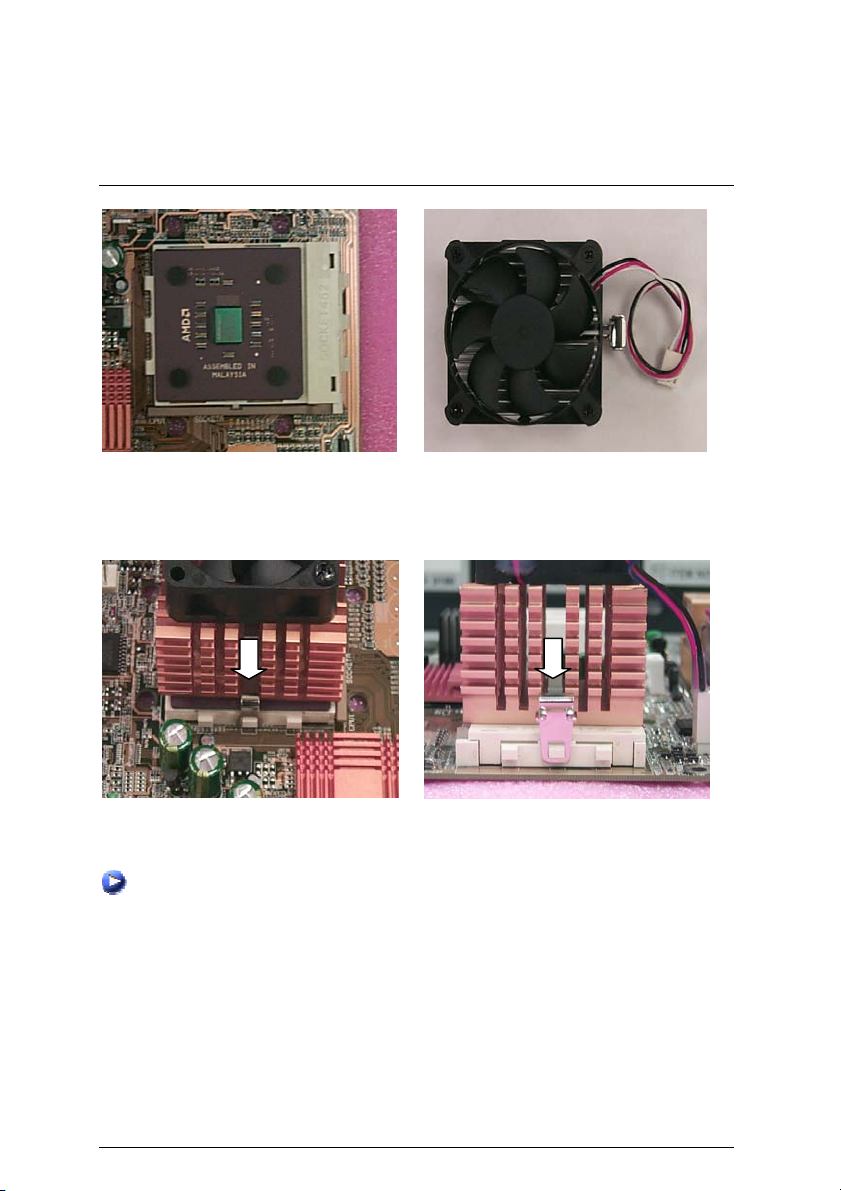
7DXE Motherboard
3.Align CPU and insert it
(Please refer to your heatsink installation
manual for application of thermal grease to
provide better heat conduction between your
CPU and heatsink.)
5.Hook one end of the cooler bracket to the CPU socket.
6. Hook the other end of the cooler bracket to the CPU socket.
(Please refer to the cooler’s installation manual for detailed installation steps)
4.Use compliant fan approved by AMD.
11
Page 18
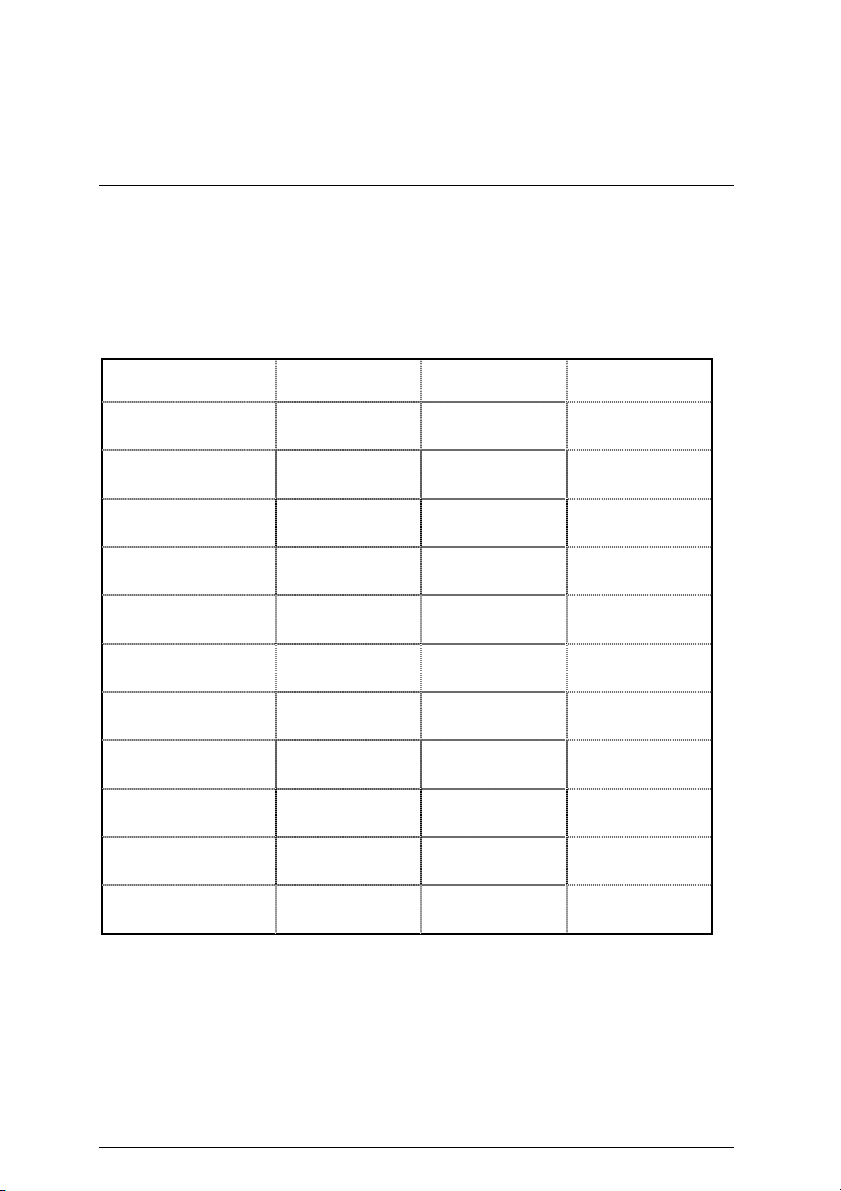
Installation Guide
Memory Installation
The motherboard has 3 dual inline memory module (DIMM) sockets. The BIOS will automatically
detects memory type and size. To install the memory module, just push it vertically into the
DIMM Slot .The DIMM module can only fit in one direction due to the notch. Memory size can
vary between sockets.
Total Memory Sizes With Registered DDR DIMM
Devices used on DIMM
64 Mbit
(4Mx4x4 banks)
64 Mbit
(2Mx8x4 banks)
64 Mbit
(1Mx16x4 banks)
128 Mbit
(8Mx4x4 banks)
128 Mbit
(4Mx8x4 banks)
128 Mbit
(2Mx16x4 banks)
256 Mbit
(16Mx4x4 banks)
256 Mbit
(8Mx8x4 banks)
256 Mbit
(4Mx16x4 banks)
512 Mbit
(16Mx8x4 banks)
512 Mbit
(8Mx16x4 banks)
1 DIMM
x64/x72
256 MBytes 512 MBytes 768 MBytes
128 MBytes 256 MBytes 384 MBytes
64 MBytes 128 MBytes 192 MBytes
512 MBytes 1 GBytes 1.5 GBytes
256 MBytes 512 MBytes 768 MBytes
128 MBytes 256 MBytes 384 MBytes
1 GBytes 2 GBytes 3 GBytes
512 MBytes 1 GBytes 1.5 GBytes
256 MBytes 512 MBytes 768 MBytes
1 GBytes 2 GBytes 3 GBytes
512 MBytes 1 GBytes 1.5 GBytes
2 DIMMs
x64/x72
3 DIMMs
x64/x72
12
Page 19
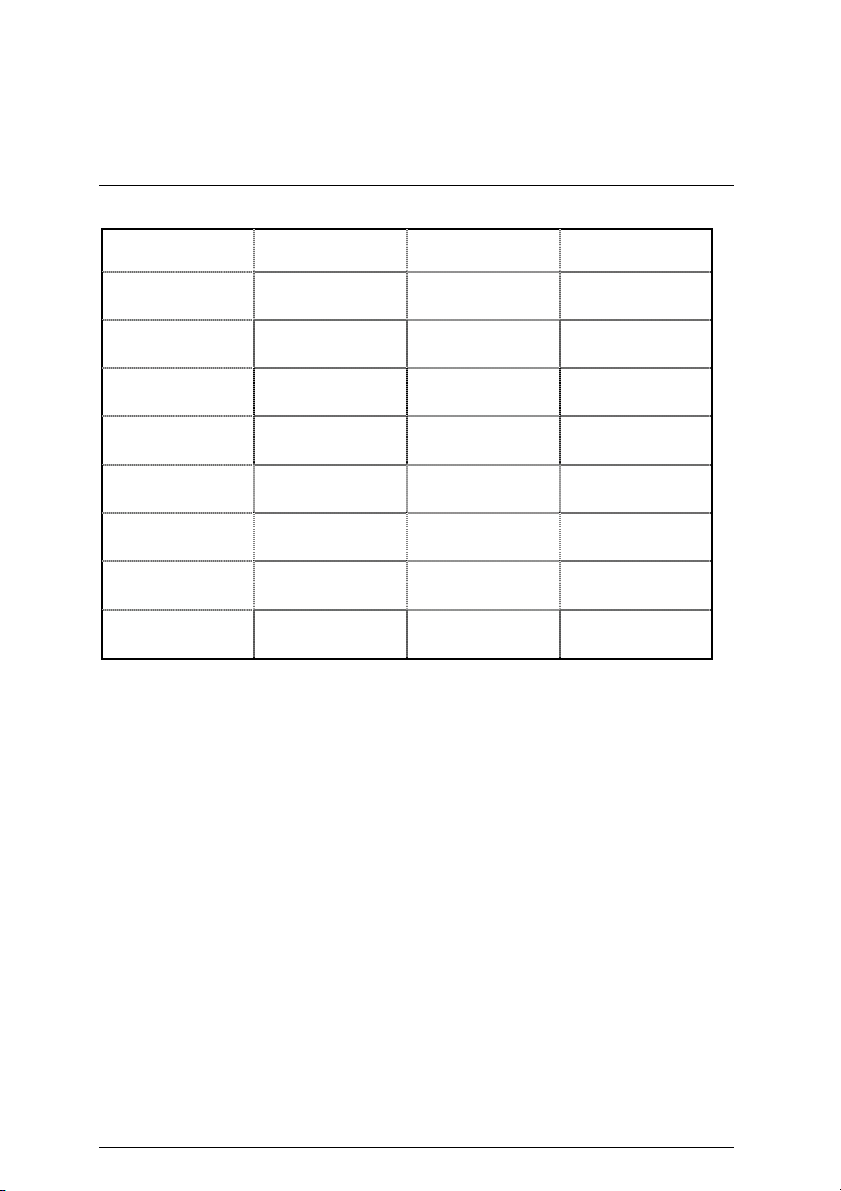
7DXE Motherboard
Total Memory Sizes With Unbuffered DDR DIMM
Devices used on
DIMM
64 Mbit
(2Mx8x4 banks)
64 Mbit
(1Mx16x4 banks)
128 Mbit
(4Mx8x4 banks)
128 Mbit
(2Mx16x4 banks)
256 Mbit
(8Mx8x4 banks)
256 Mbit
(4Mx16x4 banks)
512 Mbit
(16Mx8x4 banks)
512 Mbit
(8Mx16x4 banks)
1 DIMM
x64/x72
128 MBytes 256 MBytes 384 MBytes
64 MBytes 128 MBytes 192 MBytes
256 MBytes 512 MBytes 768 MBytes
128 MBytes 256 MBytes 384 MBytes
512 MBytes 1 GBytes 1.5 GBytes
256 MBytes 512 MBytes 768 MBytes
1 GBytes 2 GBytes 3 GBytes
512 MBytes 1 GBytes 1.5 GBytes
2 DIMMs
x64/x72
3 DIMMs
x64/x72
13
Page 20
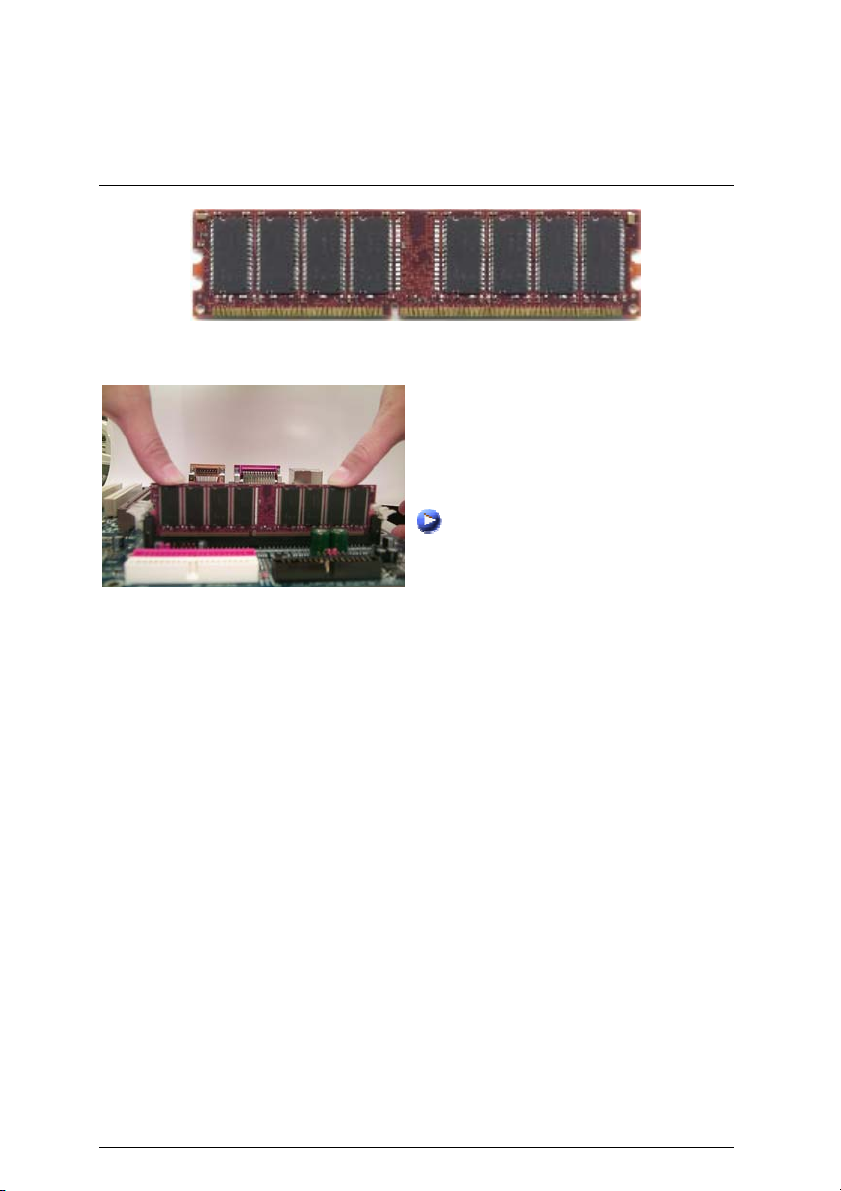
Installation Guide
DDR
1. The DIMM slot has a notch, so the DIMM
memory module can only fit in one direction.
2. Insert the DIMM memory module vertically
into the DIMM slot. Then push it down.
3. Close the plastic clip at both edges of the
DIMM slots to lock the DIMM module.
Reverse the installation steps when you
wish to remove the DIMM module.
DDR Introduction
Established on the existing SDRAM industry infrastructure, DDR (Double Data Rate)
memory is a high performance and cost-effective solution that allows easy adoption for
memory vendors, OEMs and system integrators.
DDR memory is a sensible evolutionary solution for the PC industry that builds on the
existing SDRAM infrastructure, yet makes awesome advances in solving the system
performance bottleneck by doubling the memory bandwidth. DDR SDRAM will offer a
superior solution and migration path from existing SDRAM designs due to its
availability, pricing and overall market support. PC2100 DDR memory (DDR266)
doubles the data rate through reading and writing at both the rising and falling edge of
the clock, achieving data bandwidth 2X greater than PC133 when running with the
same DRAM clock frequency. With peak bandwidth of 2.1GB per second, DDR
memory enables system OEMs to build high performance and low latency DRAM
subsystems that are suitable for servers, workstations, high-end PC’s and value
desktop SMA systems. With a core voltage of only 2.5 Volts compared to conventional
SDRAM's 3.3 volts, DDR memory is a compelling solution for small form factor
desktops and notebook applications.
14
Page 21
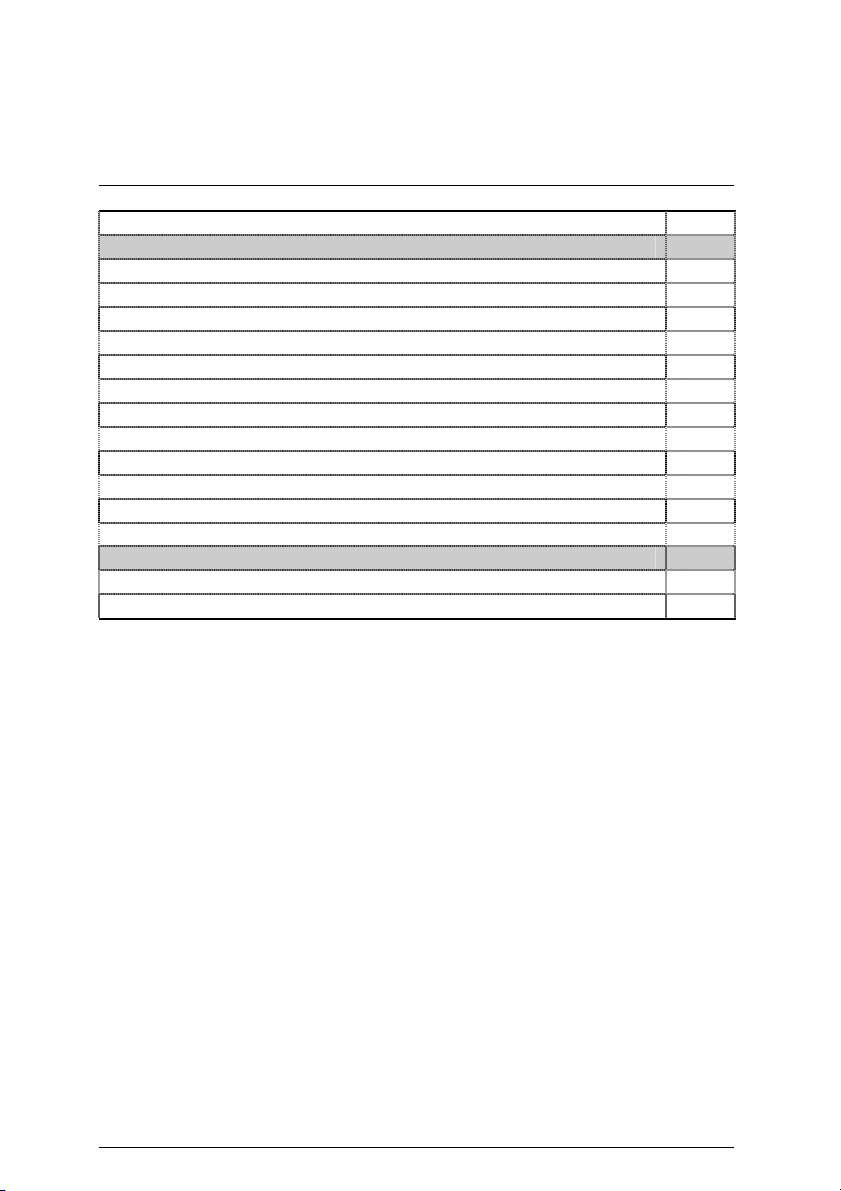
7DXE Motherboard
Page Index for Connectors/Panel and Jumper Definition Page
Connectors P.16
ATX Power P.16
COM A / COM B / LPT Port P.16
CD_IN (CD Audio Line In) P.20
CPU_FAN (CPU Fan) P.20
Floppy Port P.18
Game & Audio Port P.19
IDE 1 (Primary) / IDE 2 (Secondary) Port P.19
IR (IR Header) P.21
PS/2 Keyboard & PS/2 Mouse Connector P.17
SYS_FAN (System Fan) P.21
USB1 (Rear USB Connector) P.17
USB2 (USB Connector) P.18
Panel and Jumper Definition P.22
BAT 1(Battery) P.23
F_PANEL (2x11 pins jumper) P.22
15
Page 22
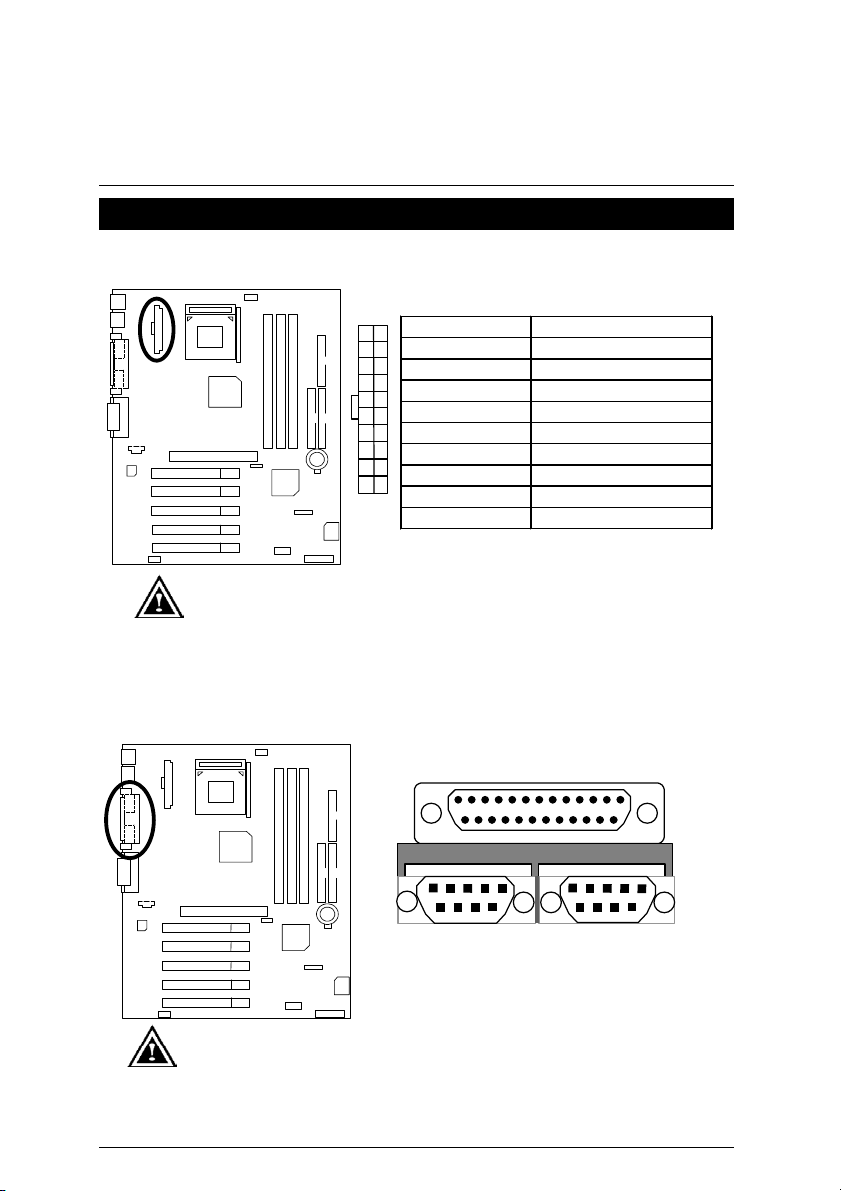
Connectors
ATX Power
Connectors
Please note:
AC power cord should only be inserted to your power supply unit after ATX power
cable and other related devices are firmly connected to the mainboard.
COM A / COM B / LPT Port
11
20
10
Pin No. Definition
1
3,5,7,13,15-17 GND
1,2,11 3.3V
4,6,19,20 VCC
10 +12V
12 -12V
18 -5V
8 Power Good
9 5V SB (stand by+5V)
14 PS-ON(Soft On/Off)
LPT Port
COM A
Please note:
This mainboard supports 2 standard COM ports and 1 LPT port. Device like printer
can be connected to LPT port ; mouse and modem etc can be connected to COM
ports.
COM B
16
Page 23
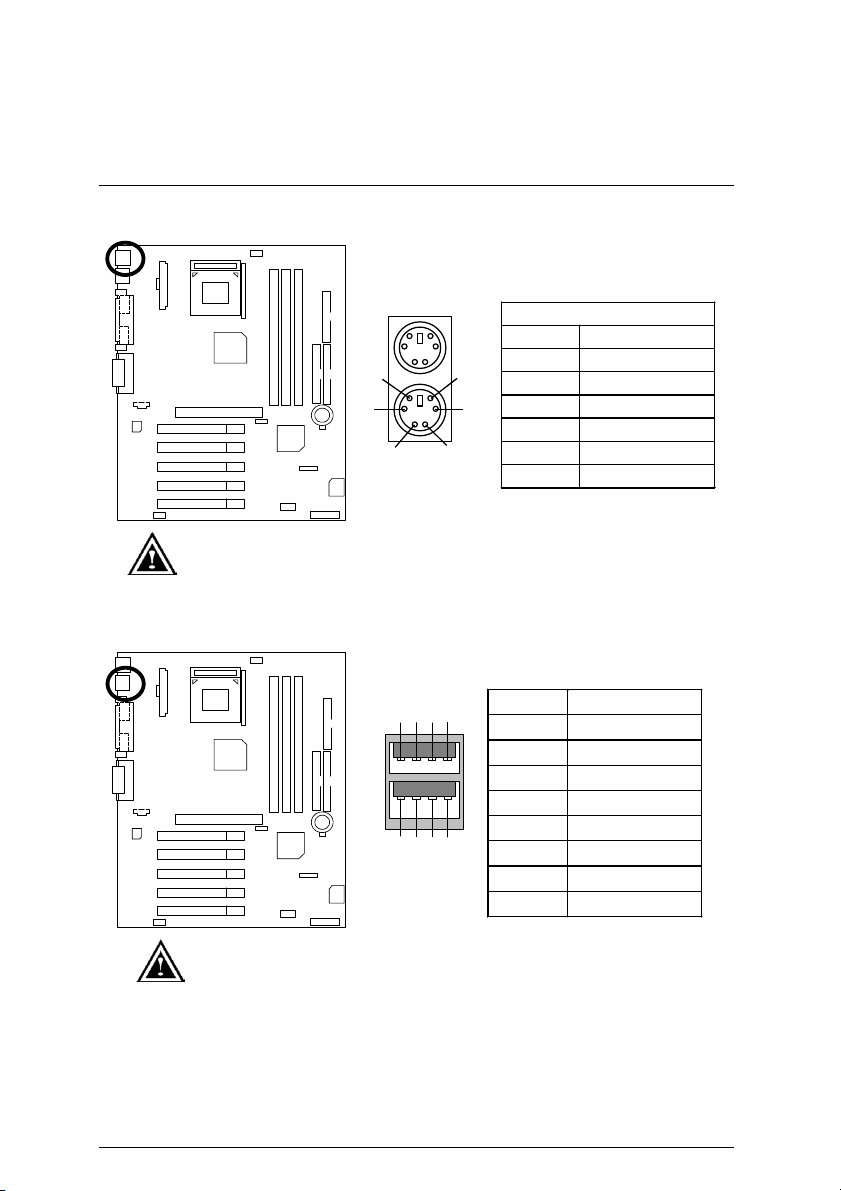
7DXE Motherboard
PS/2 Keyboard & PS/2 Mouse Connector
Please note:
This mainboard supports standard PS/2 keyboard and PS/2 mouse interface
commector.
USB1: Rear USB Connector
Please note:
Before you connect your device(s) into USB connector(s), please make sure your
device(s) has a standard USB interface like, USB keyboard, mouse, scanner, zip,
speaker… Also make sure your OS supports USB controller (Win 95 w/ USB
supperment, Win98, Windows 2000, Windows ME, Win NT w/ SP 6). If your OS
does not support USB controller, please contact OS vander for passible patch or
driver upgrade. For more information please contact your OS or device(s)
vanders.
PS/2 Mouse
6
4
5
3
12
PS/2 Keyboard
8
6
5
7
12
3
4
PS/2 Mouse/ Keyboard
Pin No. Definition
1 Data
2 NC
3 GND
4 POWER
5 Clock
6 NC
Pin No. Definition
1 USB Power
2 USB D03 USB D0+
4 GND
5 USB Power
6 USB D17 USB D1+
8 GND
17
Page 24
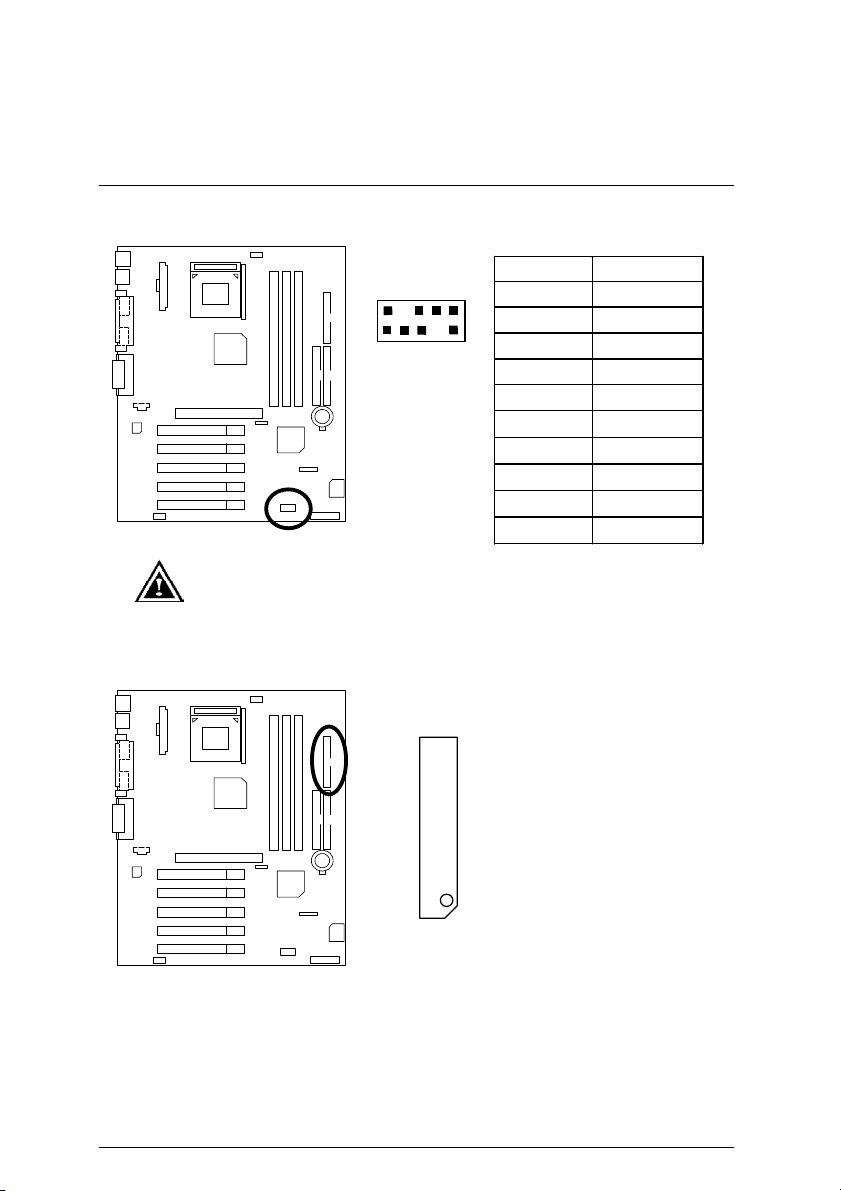
USB2: USB Connector
Please note:
Be careful with the polarity of the front panel USB connector. Check the pin
assignment while you connect the front panel USB cable. Please contact your
nearest dealer for optional front panel USB cable.
Floppy Port
2
1
Pin No. Definition
1 POWER
10
9
2 GND
3 USB D24 NC
5 USB D2+
6 USB D3+
7 NC
8 USB D39 GND
10 POWER
Connectors
RED LINE
18
Page 25
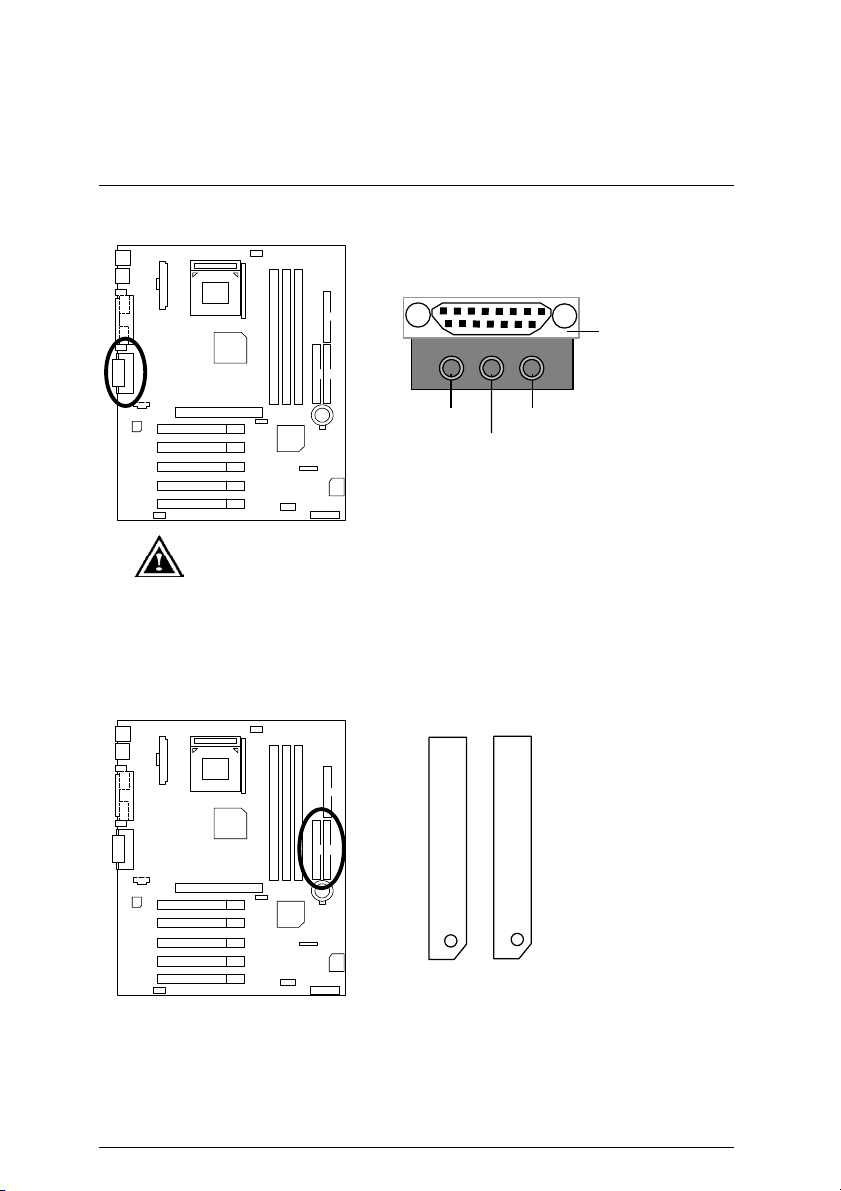
7DXE Motherboard
Game & Audio Port
Game
Port
Line Out 1
Please note:
This motherboard supports standard audio port and game port. After install
onboard audio driver. you may connector speaker to line out jack, micro phone to
MIC in jack Device like CD-ROM , walkman etc can be connected to line-in jack.
IDE1 (Primary), IDE2 (Secondary) Port
IDE 1 IDE 2
MIC In
Line In
RED LINE
19
Page 26
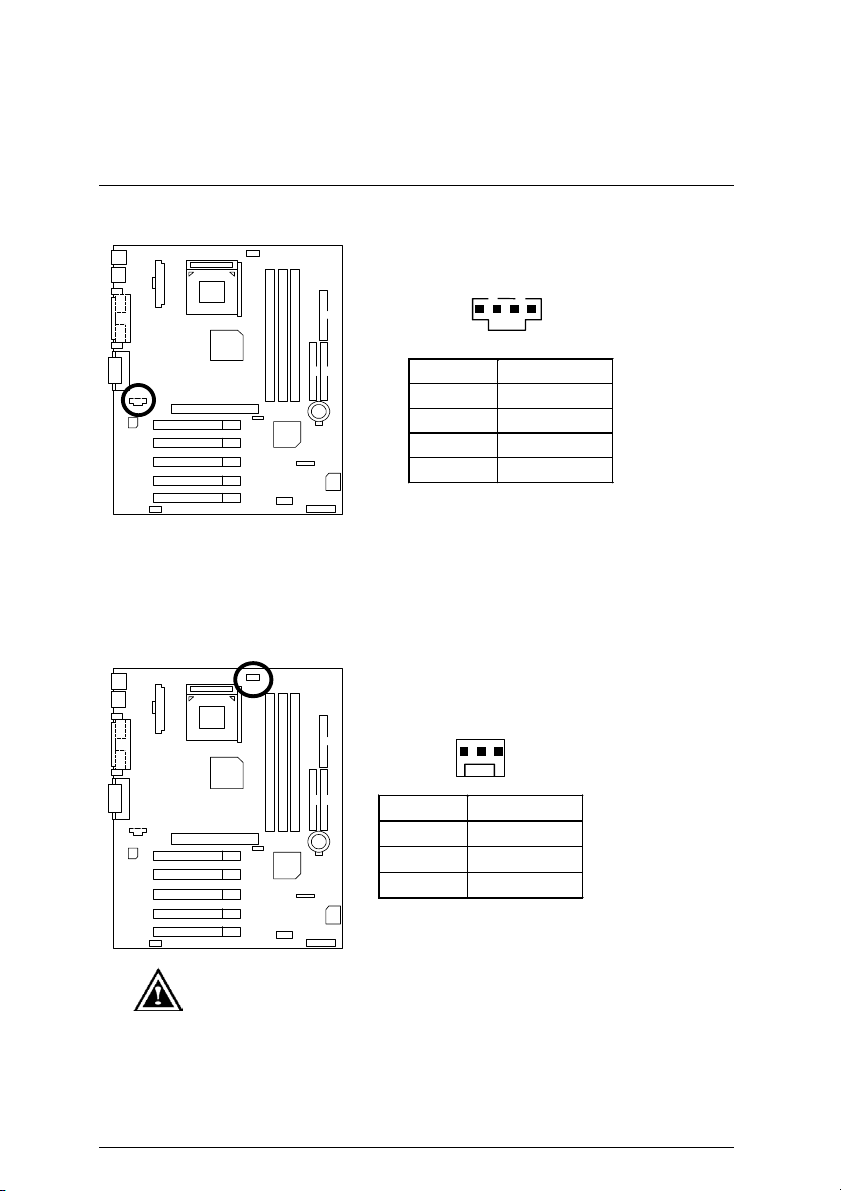
CD_IN: CD Audio Line In
CPU_FAN: CPU Fan
Connectors
1
Pin No. Definition
1 CD-L
2 GND
3 GND
4 CD-R
1
Pin No. Definition
1 Control
2 +12V
3 SENSE
Please note:
A proper installation of the CPU cooler is essential to prevent the CPU from
running under abnormal condition or damaged by overheating.
20
Page 27

7DXE Motherboard
SYS_FAN: System Fan
1
Pin No. Definition
1 Control
2 +12V
3 SENSE
IR: IR Header
Please note:
Be careful with the polarity of the IR connector while you connect the IR. Please
contact you nearest dealer for optional IR device.
1
Pin No. Definition
1 VCC (+5V)
2 NC
3 IR Data Input
4 GND
5 IR Data Output
21
Page 28

Panel And Jumper Definition
F_PANEL: For 2X11 Pins Jumper
Panel and Jumper Definition
GN
HD
1
GN (Green Switch) Open: Normal Operation
Close: Entering Green Mode
GD (Green LED) Pin 1: LED anode(+)
Pin 2: LED cathode(−)
HD (IDE Hard Disk Active
LED)
Pin 1: LED anode(+)
Pin 2: LED cathode(−)
SPK (Speaker Connector) Pin 1: VCC(+)
Pin 2- Pin 3: NC
Pin 4: Data(−)
RE (Reset Switch) Open: Normal Operation
Close: Reset Hardware System
P+P−P−(Power LED)
Pin 1: LED anode(+)
Pin 2: LED cathode(−)
Pin 3: LED cathode(−)
PW (Soft Power Connector) Open: Normal Operation
Close: Power On/Off
Please note:
Please connect the power LED, PC speaker, reset switch and power switch etc of
your chassis front panel to the front panel jumper according to the pin assignment
above.
S P K
P−P−P+
RE
1
1
PW
GD
1
22
Page 29

7DXE Motherboard
BAT1: Battery
+
CAUTION
Danger of explosion if battery
is incorrectly replaced.
Replace only with the same or
equivalent type recommended
by the manufacturer.
Dispose of used batteries
according to the manufacturer’s
instructions.
23
Page 30

Block Diagram
Block Diagram
AGPCLK (66MHz)
5 PCI
PCI (33MHz)
AGP
2X/4X
PCI Bus 33MHz
AC-Link
AC97
CODEC
Game Port
AMD-K7
AMD
761
VT82C
686B
Floppy
PS/2
TM
System Bus 100/133MHz
33MHz
LPT Port
CPUCLK (100/133MHz)
100/133MHz
NPCLK (33MHz)
AGPCLK (66MHz)
14.318MHz
48MHz
4 USB Ports
COM Ports
2.5V DDR SDRAM
HCLK (100/133MHz)
ATA66/100 IDE
Channels
AGPCLK (66MHz)
PCI (33MHz)
48MHz
14.318MHz
33MHz
ICS
94240
24
HCLK (100/133MHz)
NPCLK (33MHz)
AGPCLK (66MHz)
CPUCLK (100/133MHz)
Page 31

7DXE Motherboard
Suspend To RAM Installation
A.1 Introduce STR function:
Suspend-to-RAM (STR) is a Windows 98/ME/2000 ACPI sleep mode function. When
recovering from STR (S3) sleep mode, the system is able, in just a few seconds, to retrieve
the last “state” of the system before it went to sleep and recover to that state. The “state” is
stored in memory (RAM) before the system goes to sleep. During STR sleep mode, your
system uses only enough energy to maintain critical information and system functions,
primarily the system state and the ability to recognize various “wake up” triggers or signals,
respectively.
A.2 STR function Installation
Please use the following steps to complete the STR function installation.
Step-By-Step Setup
Step 1:
To utilize the STR function, the system must be in Windows 98/ME/2000 ACPI mode.
Putting Windows 98/ME/2000 into ACPI mode is fairly easy.
Setup with Windows 98/ME/2000 CD:
A. Insert the Windows 98/ME/2000 CD into your CD-ROM drive, select Start, and then Run.
B. Type (without quotes) “D:\setup ” in the window provided. Hit the enter key or click OK.
C. After setup completes, remove the CD, and reboot your system
(This manual assumes that your CD-ROM device drive letter is D:).
25
Page 32

Suspend to RAM Installation
Step 2:
Power on the computer and as soon as memory counting starts, press <Del>. You will enter
BIOS Setup. Select the item “POWER MANAGEMENT SETUP”, then select “
Type
: S3(STR)”. Remember to save the settings by pressing "ESC" and choose the “SAVE
& EXIT SETUP” option.
Congratulation! You have completed the installation and now can use the STR function.
ACPI Sleep
A.3 How to put your system into STR mode? (For example: Windows ME)
There are two ways to accomplish this:
1. Choose the “Stand by” item in the “Shut Down Windows” area.
A. Press the “Start” button and then select “Shut Down”
B. Choose the “Stand by” item and press “OK”
26
Page 33

7DXE Motherboard
2. Define the system ”power on” button to initiate STR sleep mode:
A. Double click “My Computer” and then “Control Panel”
B. Double click the “ Power Management” item.
27
Page 34

Suspend to RAM Installation
C. Select the “Advanced” tab and “Standby” mode in Power Buttons.
D. Restart your computer to complete setup.
Now when you want to enter STR sleep mode, just momentarily press the “Power on”
button.
A.4 How to recover from the STR sleep mode?
There are four ways to “wake up” the system:
1. Press the “Power On” button.
2. Use the “Resume by Alarm” function.
3. Use the “Wake On LAN” function.
4. Use the “USB Device Wake up” function.
28
Page 35

7DXE Motherboard
A.5 Notices:
1. In order for STR to function properly, several hardware and software requirements must
be satisfied:
A. Your ATX power supply must comply with the ATX 2.01 specification (provide more
than 720 mA 5V Stand-By current).
B. Your DDR SDRAM must be DDR-200 or DDR-266 compliant.
29
Page 36

Q-Flash Introduction
Q-Flash Introduction
A. What is Q-Flash Utility?
Q-Flash utility is a pre-O.S. BIOS flash utility enables users to update its BIOS within BIOS
mode, no more fooling around any OS.
B. How to use Q-Flash?
a. After power on the computer, pressing <Del> immediately during POST (Power On Self Test)
it will allow you to enter AWARD BIOS CMOS SETUP, then press <F8> to enter Q-Flash utility.
CMOS Setup Utility-Copyright( C ) 1984-2001 Award Software
Standard CMOS Features Top Performance
4
Advanced BIOS Features Load Fail-Safe Defaults
4
Integrated Peripherals Load Optimized Defaults
4
Power Management Setup Set Supervisor Password
4
PnP/PCI Configurations Set User Password
4
PC Health Status Save & Exit Setup
4
Frequency/Voltage Control Exit Without Saving
4
ESC:Quit
F8: Q-Flash F10:Save & Exit Setup
Enter Q-Flash Utility (Y/N)? Y
: Select Item
↑↓→ ←
Time, Date, Hard Disk Type…
b-1. Q-Flash Utility
Q-Flash Utility V3.07
Flash Type/Size : SST 39SF020 / 256K
Keep DMI Data : Yes
Load BIOS from Floppy
Save BIOS to Floppy
Space Bar: Change Value
Enter : Run ESC : Reset ↑↓ : Select Item
30
Page 37

7DXE Motherboard
Load BIOS From Floppy
In the A:drive, insert the “BIOS” diskette, then Press Enter to Run.
1 File(s) found
XXXX.XX 256K
Total Size: 1.39M Free Size: 1.44M
F5: Refresh DEL: Delete ESC: Return Main
Where XXXX.XX is name of the BIOS file.
Press Enter to Run.
Load XXX.XX
Are you sure to update BIOS?
[Enter] to Continue Or [Esc] to abort.
Press Enter to Run.
Load XXX.XX
!! COPY BIOS Completed –Pass !!
Please press any key to continue
Congratulation! You have completed the flashed and now can restart system.
31
Page 38

@BIOSTM Introduction
@BIOS™ Introduction
Gigabyte announces @BIOS™
Windows BIOS live update utility
Have you ever updated BIOS by yourself? Or
like many other people, you just know what
BIOS is, but always hesitate to update it?
Because you think updating newest BIOS is
unnecessary and actually you don’t know how to update it.
Maybe not like others, you are very experienced in BIOS updating and spend quite
a lot of time to do it. But of course you don’t like to do it too much. First, download
different BIOS from website and then switch the operating system to DOS mode.
Secondly, use different flash utility to update BIOS. The above process is not a
interesting job. Besides, always be carefully to store the BIOS source code correctly in
your disks as if you update the wrong BIOS, it will be a nightmare.
Certainly, you wonder why motherboard vendors could not just do something right
to save your time and effort and save you from the lousy BIOS updating work? Here it
comes! Now Gigabyte announces @BIOS
This is a smart BIOS update software. It could help you to download the BIOS from
internet and update it. Not like the other BIOS update software, it’s a Windows utility.
With the help of “@BIOS
™
’, BIOS updating is no more than a click.
Besides, no matter which mainboard you are using, if it’s a Gigabyte’s product*,
™
@BIOS
help you to maintain the BIOS. This utility could detect your correct
mainboard model and help you to choose the BIOS accordingly. It then downloads the
BIOS from the nearest Gigabyte ftp site automatically. There are several different
choices; you could use “Internet Update” to download and update your BIOS directly.
Or you may want to keep a backup for your current BIOS, just choose “Save Current
BIOS” to save it first. You make a wise choice to use Gigabyte, and @BIOS
your BIOS smartly. You are now worry free from updating wrong BIOS, and capable to
maintain and manage your BIOS easily. Again, Gigabyte’s innovative product erects a
milestone in mainboard industries.
For such a wonderful software, how much it costs? Impossible! It’s free! Now, if you
buy a Gigabyte’s motherboard, you could find this amazing software in the attached
driver CD. But please remember, connected to internet at first, then you could have a
internet BIOS update from your Gigabyte @BIOS
™
--the first Windows BIOS live update utility.
™
update
™
.
32
Page 39

7DXE Motherboard
Easy Tune
TM
4 Introduction
Gigabyte announces EasyTuneTM 4
Windows based Overclocking utility
EasyTune 4 carries on the heritage so as to pave the way for future generations.
“Overclock" might be one of the most
common issues in computer field. But have
many users ever tried it? The answer is
probably "no". Because "Overclock" is
thought to be very difficult and includes a lot
of technical know-how, sometimes
"Overclock" is even considered as special
skills found only in some enthusiasts. But as to the experts in "Overclock", what's the
truth? They may spend quite a lot of time and money to study, try and use many
different hardware or BIOS tools to do "Overclock". And even with these technologies,
they still learn that it's quite a risk because the safety and stability of an "Overclock"
system is unknown. Now everything is different because of a Windows based
overclocking utility "EasyTune 4" --announced by Gigabyte. This windows based utility
has totally changed the gaming rule of "Overclock". This is the first windows based
overclocking utility is suitable for both normal and power users. Users can choose
either "Easy Mode" or "Advanced Mode" for overclocking at their convenience. For
users who choose "Easy Mode", they just need to click "Auto Optimize" to have autoed
and immediate CPU overclocking. This software will then overdrive CPU speed
automatically with the result being shown in the control panel. If users prefer
"Overclock" by them, there is also another choice. Click "Advanced Mode" to enjoy
"sport drive" class Overclocking user interface. "Advanced Mode", allows users to
change the system bus / AGP / Memory working frequency in small increments to get
ultimate system performance. It operates in coordination with Gigabyte motherboards.
Besides, it is different from other traditional over-clocking methods, EasyTune 4
doesn't require users to change neither BIOS nor hardware switch/ jumper setting; on
the other hand, they can do "Overclock" at easy step . Therefore, this is a safer way
for "Overclock" as nothing is changed on software or hardware. If user runs EasyTune
4 over system's limitation, the biggest lost is only to restart the computer again and the
side effect is then well controlled. Moreover, if one well-performed system speed has
been tested in EasyTune 4, user can "Save" this setting and "Load" it in next time.
Obviously, Gigabyte EasyTune 4 has already turned the "Overclock" technology
toward to a newer generation. This wonderful software is now free bundled in Gigabyte
motherboard attached in driver CD. Users may make a test drive of "EasyTune 4" to
33
Page 40

Easy TuneTM 4 Introduction
find out more amazing features by themselves.
*Some Gigabyte products are not fully supported by EasyTune 4. Please find the
products supported list in the web site.
*Any "Overclocking action" is at user's risk, Gigabyte Technology will not be
responsible for any damage or instability to your processor, motherboard, or any other
components.
34
Page 41

7DXE Motherboard
Page Index for BIOS Setup Page
The Main Menu P.37
Standard CMOS Features P.40
Advanced BIOS Features P.43
Integrated Peripherals P.45
Power Management Setup P.49
PnP / PCI Configurations P.51
PC Health Status P.52
Frequency / Voltage Control P.54
Top Performance p.55
Load Fail-Safe Defaults P.56
Load Optimized Defaults P.57
Set Supervisor / User Password P.58
Save & Exit Setup P.59
EXIT Without Saving P.60
35
Page 42

BIOS Setup
BIOS Setup
BIOS Setup is an overview of the BIOS Setup Interface. The interface allows users to modify the
basic system configuration, which is stored in battery-backed CMOS RAM so that the Setup
information can be retained when the power is turned off.
ENTERING SETUP
Powering ON the computer and pressing <Del> immediately will allow you to enter Setup. If you
require more advanced BIOS settings, please go to ”Advanced BIOS” setting menu. To enter
Advanced BIOS setting menu, press “Ctrl+F1” key on the BIOS screen.
CONTROL KEYS
<↑> Move to previous item
<↓> Move to next item
<←> Move to the item in the left hand
<→> Move to the item in the right hand
<Esc> Main Menu - Quit and not save changes into CMOS
Status Page Setup Menu and Option Page Setup Menu - Exit current page
and return to Main Menu
<+/PgUp> Increase the numeric value or make changes
<-/PgDn> Decrease the numeric value or make changes
<F1> General help, only for Status Page Setup Menu and Option Page Setup
Menu
<F2> Reserved
<F3> Reserved
<F4> Reserved
<F5> Restore the previous CMOS value from CMOS, only for Option Page
Setup Menu
<F6> Load the file-safe default CMOS value from BIOS default table
<F7>
<F8> Q-Flash
<F9> Reserved
<F10> Save all the CMOS changes, only for Main Menu
Load the Optimized Defaults
36
Page 43

7DXE Motherboard
GETTING HELP
Main Menu
The on-line description of the highlighted setup function is displayed at the bottom of the screen.
Status Page Setup Menu / Option Page Setup Menu
Press F1 to pop up a small help window that describes the appropriate keys to use and the
possible selections for the highlighted item. To exit the Help Window press <Esc>.
The Main Menu (For example: BIOS Ver. : F4b)
Once you enter Award BIOS CMOS Setup Utility, the Main Menu (Figure 1) will appear on the
screen. The Main Menu allows you to select from nine setup functions and two exit choices. Use
arrow keys to select among the items and press <Enter> to accept or enter the sub-menu.
CMOS Setup Utility-Copyright( C ) 1984-2002 Award Software
Standard CMOS Features Top Performance
4
Advanced BIOS Features Load Fail-Safe Defaults
4
Integrated Peripherals Load Optimized Defaults
4
Power Management Setup Set Supervisor Password
4
PnP/PCI Configurations Set User Password
4
PC Health Status Save & Exit Setup
4
Frequency/Voltage Control Exit Without Saving
4
ESC:Quit
F8: Q-Flash F10:Save & Exit Setup
Time, Date, Hard Disk Type…
↑↓→ ←
: Select Item
Figure 1: Main Menu
37
Page 44

BIOS Setup
• Standard CMOS Features
This setup page includes all the adjustable items in standard compatible BIOS.
• Advanced BIOS Features
This setup page includes all the adjustable items of Award special enhanced features.
• Integrated Peripherals
This setup page includes all onboard peripherals.
• Power Management Setup
This setup page includes all the adjustable items of Green function features.
• PnP/PCI Configurations
This setup page includes all the adjustable configurations of PCI & PnP ISA resources.
• PC Health Status
This setup page is for monitoring system status such as temperature, voltage, and fan
speed.
• Frequency/Voltage Control
This setup page is for controlling CPU clock and frequency ratio.
• Top Performance
If you wish to maximize the performance of your system, set "Top Performance" as
"Enabled".
• Load Fail-Safe Defaults
Load Fail-Safe Defaults option loads preset system parameter values to set the system in
its most stable configurations.
• Load Optimized Defaults
Load Optimized Defaults option loads preset system parameter values to set the system in
its highest performance configurations.
• Set Supervisor Password
Set Change or disable password. It allows you to limit access to the system and/or BIOS
setup.
38
Page 45

7DXE Motherboard
• Set User Password
Set Change or disable password. It allows you to limit access to the system.
• Save & Exit Setup
Save CMOS value settings to CMOS and exit setup.
• Exit Without Saving
Abandon all CMOS value changes and exit setup.
39
Page 46

BIOS Setup
Standard CMOS Features
The items in Standard CMOS Setup Menu (Figure 2) are divided into 9 categories. Each
category includes none, one or more than one setup items. Use the arrows to highlight the item
and then use the <PgUp> or <PgDn> keys to select the value in each item.
CMOS Setup Utility-Copyright( C ) 1984-2002 Award Software
Date (mm:dd:yy) Thu, Jul 11 2002 Item Help
Time (hh:mm:ss) 2 : 31 : 24
IDE Primary Master None
4
IDE Primary Slave None
4
IDE Secondary Master None
4
IDE Secondary Slave None
4
Sun. to Sat.
Drive A 1.44M, 3.5 in.
Drive B None <Month>
Floppy 3 Mode Support Disabled Jan. to Dec.
<Day>
Halt On All, But Keyboard 1 to 31 (or maximum
Allowed in the month)
Base Memory Size 640K
Extended Memory Size 63488K <Year>
Total Memory 64512K 1999 to 2098
Standard CMOS Features
Menu Level 4
Change the day, month,
year
<Week>
:Move Enter:Select +/-/PU/PD:Value F10:Save ESC:Exit F1:General Help
↑↓→ ←
F5:Previous Values F6:Fail-Safe Defaults F7:Optimized Defaults
Figure 2: Standard CMOS Features
• Date
The date format is <week>, <month> <day> <year>.
Week The week, from Sun to Sat, determined by the BIOS and is display-only
Month The month, Jan. Through Dec.
Day The day, from 1 to 31 (or the maximum allowed in the month)
Year The year, from 1999 through 2098
40
Page 47

7DXE Motherboard
• Time
The times format in <hour> <minute> <second>. The time is calculated based on the
24-hour military-time clock. For example, 1 p.m. is 13:00:00.
• IDE Primary Master / Slave, Secondary Master / Slave
The category identifies the type of hard disk from drive C to F that has been installed in the
computer. There are two settings: Auto, and Manual. Manual: HDD type is user-definable;
Auto will automatically detect HDD type.
Note that the specifications of your drive must match with the drive table. The hard disk will
not work properly if you enter improper information for this category.
If you select User Type, related information will be asked to enter to the following items.
Enter the information directly from the keyboard and press <Enter>. Such information
should be provided in the documentation form your hard disk vendor or the system
manufacturer.
CYLS. Number of cylinders
HEADS number of heads
PRECOMP write precomp
LANDZONE Landing zone
SECTORS number of sectors
If a hard disk has not been installed select NONE and press <Enter>.
• Drive A / Drive B
The category identifies the type of floppy disk drive A or drive B that has been installed in
the computer.
None No floppy drive installed
360K, 5.25 in. 5.25 inch PC-type standard drive; 360K byte capacity.
1.2M, 5.25 in. 5.25 inch AT-type high-density drive; 1.2M byte capacity (3.5 inch
when 3 Mode is Enabled).
720K, 3.5 in. 3.5 inch double-sided drive; 720K byte capacity
1.44M, 3.5 in. 3.5 inch double-sided drive; 1.44M byte capacity.
2.88M, 3.5 in. 3.5 inch double-sided drive; 2.88M byte capacity.
41
Page 48

BIOS Setup
• Floppy 3 Mode Support (for Japan Area)
Disabled Normal Floppy Drive. (Default value)
Drive A Drive A is 3 mode Floppy Drive.
Drive B Drive B is 3 mode Floppy Drive.
Both Drive A & B are 3 mode Floppy Drives.
• Halt on
The category determines whether the computer will stop if an error is detected during
power up.
NO Errors The system boot will not stop for any error that may be detected.
All Errors The system boot will stop on any error detected.
All, But Keyboard The system boot will not stop for a keyboard error; it will stop for
all other errors. (Default value)
All, But Diskette The system boot will not stop for a disk error; it will stop for all
other errors.
All, But Disk/Key The system boot will not stop for a keyboard or disk error; it will
stop for all other errors.
• Memory
The category is display-only which is determined by POST (Power On Self Test) of the
BIOS.
Base Memory Size
The POST of the BIOS will determine the amount of base (or conventional)
memory installed in the system.
640 K for systems with 640 K or more memory installed on the motherboard.
Extended Memory Size
The BIOS determines how much extended memory is present during the POST.
This is the amount of memory located above 1 MB in the CPU's memory
address map.
42
Page 49

7DXE Motherboard
Advanced BIOS Features
CMOS Setup Utility-Copyright( C ) 1984-2002 Award Software
Advanced BIOS Features
First Boot Device Floppy Item Help
Second Boot Device HDD-0
Third Boot Device CDROM
Boot Up Floppy Seek Disabled
VGA Boot from AGP
Menu Level 4
Select Boot Device
Priority
[Floppy]
Boot from floppy
[LS120]
Boot from LS120
[HDD-0]
Boot from First HDD
[HDD-1]
Boot form second HDD
Figure 3: Advanced BIOS Features
First / Second / Third Boot Device
•
Floppy Set your boot device priority to Floppy.
LS120 Set your boot device priority to LS120.
HDD-0~3 Set your boot device priority to HDD-0~3.
SCSI Set your boot device priority to SCSI.
CDROM Set your boot device priority to CDROM.
ZIP Set your boot device priority to ZIP.
Disabled Disable this function.
USB-FDD Set your boot device priority to USB-FDD.
USB-ZIP Set your boot device priority to USB-ZIP.
USB-CDROM Set your boot device priority to USB-CDROM.
USB-HDD Set your boot device priority to USB-HDD.
LAN Set your boot device priority to LAN.
43
Page 50

• Boot Up Floppy Seek
During POST, BIOS will determine if the floppy disk drive installed is 40 or 80 tracks. 360
type is 40 tracks while 720, 1.2 and 1.44 are all 80 tracks.
Enabled BIOS searches for floppy disk drive to determine if it is 40 or 80
tracks. Note that BIOS can’t differentiate between from 720, 1.2 or
1.44 drive type as they are all 80 tracks.
Disabled BIOS will not search for the type of floppy disk drive by track number.
Note that there will not be any warning message if the drive installed
is 360. (Default Value)
VGA Boot from
•
PCI Slot Set VGA Boot from PCI VGA Card.
AGP Set VGA Boot from AGP VGA Card. (Default value)
BIOS Setup
44
Page 51

7DXE Motherboard
Integrated Peripherals
CMOS Setup Utility-Copyright( C ) 1984-2002 Award Software
Integrated Peripherals
IDE1 Conductor Cable Auto Item Help
IDE2 Conductor Cable Auto
Menu Level 4
OnBoard IDE1 Enabled
OnBoard IDE2 Enabled
USB Controller 1 Enabled
USB Controller 2 Enabled
USB Legacy Support Disabled
AC97 Audio Auto
Enhance ATAPI Performance Disabled
Onboard Serial Port A Auto
Onboard Serial Port B Auto
Serial Port B Mode Normal
Duplex Mode Half
Ú
Onboard Parallel Port 378/IRQ7
Onboard Parallel Mode ECP
ECP Mode Use DMA 3
Game Port (200-207H) Enabled
↑↓→ ←:Move Enter:Select +/-/PU/PD:Value F10:Save ESC:Exit F1:General Help
F5:Previous Values F6:Fail-Safe Defaults F7:Optimized Defaults
[Auto]
Auto-detect IDE
cable type
[ATA66/100]
Set Conductor Cable
to ATA66/100 (80-Pins)
[ATA33]
Set Conductor Cable
to ATA33 (40-Pins)
Figure 4: Integrated Peripherals
Ú This item will be available when ”Serial Port B Mode” is set to HPSIR or ASKIR.
• IDE1 Conductor Cable
Auto Will be automatically detected by BIOS. (Default Value)
ATA66/100 Set IDE1 Conductor Cable to ATA66/100 (Please make sure your IDE
device and cable is compatible with ATA66/100).
ATA33 Set IDE1 Conductor Cable to ATA33 (Please make sure your IDE device
and cable is compatible with ATA33).
45
Page 52

• IDE2 Conductor Cable
Auto Will be automatically detected by BIOS. (Default Value)
ATA66/100 Set IDE2 Conductor Cable to ATA66/100 (Please make sure your IDE
device and cable is compatible with ATA66/100).
ATA33 Set IDE2 Conductor Cable to ATA33 (Please make sure your IDE device
and cable is compatible with ATA33).
• OnBoard IDE1
Enabled Enable onboard 1st channel IDE port. (Default value)
Disabled Disable onboard 1st channel IDE port.
• OnBoard IDE2
Enabled Enable onboard 2nd channel IDE port. (Default value)
Disabled Disable onboard 2nd channel IDE port.
• USB Controller 1
Enabled Enable USB Controller 1. (Default value)
Disabled Disable USB Controller 1.
• USB Controller 2
Enabled Enable USB Controller 2. (Default value)
Disabled Disable USB Controller 2.
BIOS Setup
• USB Legacy Support
Enabled Enable USB Device (Such as USB KB, Mouse) support in Legacy Mode,
eg. DOS. Win NT4.0.
Disabled Disable OnBoard Legacy Audio. (Default Value)
• AC97 Audio
Auto Enable onboard AC'97 audio function. (Default Value)
Disabled Disable this function.
46
Page 53

7DXE Motherboard
• Enhance ATAPI Performance
If you wish to maximize the performance of your ATAPI devices , set “Enhance ATAPI
Performance” as “Enabled” . Please note, enabling this function may cause your ATAPI
devices become unstable. For power End-User use only.
Disabled Disable Enhance ATAPI Performance. (Default Value)
Enabled Enhance ATAPI Performance function.
• Onboard Serial Port A
Auto BIOS will automatically setup the port A address. (Default value)
3F8/IRQ4 Enable onboard Serial port A and address is 3F8.
2F8/IRQ3 Enable onboard Serial port A and address is 2F8.
3E8/IRQ4 Enable onboard Serial port A and address is 3E8.
2E8/IRQ3 Enable onboard Serial port A and address is 2E8.
Disabled Disable onboard Serial port A.
• Onboard Serial Port B
Auto BIOS will automatically setup the port B address. (Default Value)
3F8/IRQ4 Enable onboard Serial port B and address is 3F8.
2F8/IRQ3 Enable onboard Serial port B and address is 2F8.
3E8/IRQ4 Enable onboard Serial port B and address is 3E8.
2E8/IRQ3 Enable onboard Serial port B and address is 2E8.
Disabled Disable onboard Serial port B.
• Serial Port B Mode
(This item allows you to determine which serial port B Mode of onboard I/O chip)
Normal Normal serial port B operation. (Default Value)
HPSIR Set onboard I/O chip serial port B to HPSIR Mode.
ASKIR Set onboard I/O chip serial port B to ASKIR Mode.
• Duplex Mode
Half
Full
Half Duplex Mode. (Default Value)
Full Duplex Mode.
• Onboard Parallel Port
378/IRQ7 Enable onboard LPT port and address is 378/IRQ7. (Default Value)
278/IRQ5 Enable onboard LPT port and address is 278/IRQ5.
47
Page 54

Disabled Disable onboard LPT port.
3BC/IRQ7 Enable onboard LPT port and address is 3BC/IRQ7.
• Onboard Parallel Mode
Normal Normal Operation.
EPP Using Parallel port as Enhanced Parallel Port.
ECP Using Parallel port as Extended Capabilities Port. (Default value)
ECP/EPP Using Parallel port as ECP & EPP mode.
• ECP Mode Use DMA
3 Set ECP Mode Use DMA to 3. (Default Value)
1 Set ECP Mode Use DMA to 1.
• Game Port (200-207H)
Disabled Disable Game Port (200-207H).
Enabled Enable Game Port (200-207H). (Default Value)
BIOS Setup
48
Page 55

7DXE Motherboard
Power Management Setup
CMOS Setup Utility-Copyright( C ) 1984-2002 Award Software
Power Management Setup
ACPI Sleep Type S1(POS) Item Help
Suspend Time Out (Minute) Disabled
Menu Level 4
Soft-Off by PBTN Instant-off
System after AC Back Off
PME Event Wake Up Enabled
ModemRingOn/WakeOnLan Enabled
Resume by RTC Alarm Disabled
X Date (of Month) Alarm 0
X Time (hh:mm:ss) Alarm 0 : 0 : 0
↑↓→ ←:Move Enter:Select +/-/PU/PD:Value F10:Save ESC:Exit F1:General Help
F5:Previous Values F6:Fail-Safe Defaults F7:Optimized Defaults
Figure 5: Power Management Setup
• ACPI Sleep Type
S1 (POS) Set ACPI Sleep Type to S1 (Power On Suspend). (Default value)
S3 (STR) Set ACPI Sleep Type to S3 (Suspend to RAM).
• Suspend Time Out (Minute)
Disabled Disable Suspend Time Out Function. (Default Value)
30 Sec - 1 Hour Set the timer to enter Suspend Time Out.
• Soft-off by PBTN
Instant-off The user press the power button once, he can turn off the system.
(Default Value)
Suspend The user press the power button once, then he can enter suspend
mode.
49
Page 56

• System After AC Back
Last State When AC-power back to the system, the system will return to the
Last state before AC-power off.
Off When AC-power back to the system, the system will be in “Off”
state. (Default Value)
On When AC-power back to the system, the system will be in ”On”
state.
• PME Event Wake Up
Disabled Disable PME event wake up function.
Enabled The PME event wake up will bring the system out of soft-off or
suspend state if this option is set “Enabled”. (Default Value)
• ModemRingOn/WakeOnLan
Disabled Disable Modem Ring On / Wake On LAN function.
Enabled The modem ring / LAN wake up will bring the system out of soft-off
or suspend state if this option is set “Enabled”. (Default Value)
• Resume by RTC Alarm
You can set “Resume by RTC Alarm” item to Enabled and key in date/time to power on
system.
Disabled Disable this function. (Default value)
Enabled Enable alarm function to POWER ON system or wake up system from
sleep mode.
BIOS Setup
If the default value is Enabled.
Date (of Month) Alarm : 0~31
Time (hh: mm: ss) Alarm : (0~23) : (0~59) : (0~59)
50
Page 57

7DXE Motherboard
PnP/PCI Configurations
CMOS Setup Utility-Copyright( C ) 1984-2002 Award Software
PCI 4 IRQ Assignment Auto Item Help
PCI 1/5 IRQ Assignment Auto
PCI 2 IRQ Assignment Auto
PCI 3 IRQ Assignment Auto
: Move Enter: Select +/-/PU/PD:Value F10:Save ESC:Exit F1:General Help
↑↓→ ←
F5:Previous Values F6:Fail-Safe Defaults F7:Optimized Defaults
PnP/PCI Configurations
Menu Level 4
Figure 6: PnP/PCI Configurations
• PCI 4 IRQ Assignment
Auto Auto assign IRQ to PCI4. (Default value)
3,4,5,7,9,10,11,12,14,15 Set IRQ 3,4,5,7,9,10,11,12,14,15 to PCI4.
• PCI 1/5 IRQ Assignment
Auto Auto assign IRQ to PCI1/5. (Default value)
3,4,5,7,9,10,11,12,14,15 Set IRQ 3,4,5,7,9,10,11,12,14,15 to PCI1/5.
• PCI 2 IRQ Assignment
Auto Auto assign IRQ to PCI2. (Default value)
3,4,5,7,9,10,11,12,14,15 Set IRQ 3,4,5,7,9,10,11,12,14,15 to PCI2.
• PCI 3 IRQ Assignment
Auto Auto assign IRQ to PCI3. (Default value)
3,4,5,7,9,10,11,12,14,15 Set IRQ 3,4,5,7,9,10,11,12,14,15 to PCI3.
51
Page 58

PC Health Status
BIOS Setup
CMOS Setup Utility-Copyright( C ) 1984-2002 Award Software
PC Health Status
CPU Fan Warning No Item Help
System Fan Warning No
Menu Level 4
Shutdown Temperature Disabled **
Current CPU Temp.
Current System Temp.
33°C/91°F
27°C/80°F
Current CPU Fan Speed 5553 RPM
Current System Fan Speed 0 RPM
Vcore 1.63V
3.3V 3.31V
5V 5.10V
12V 12.42V
: Move Enter: Select +/-/PU/PD:Value F10:Save ESC:Exit F1:General Help
↑↓→ ←
F5:Previous Values F6:Fail-Safe Defaults F7:Optimized Defaults
Figure 7: PC Health Status
• CPU Fan Warning
No Disable this function. (Default value)
Yes Enable CPU Fan Warning function to display warning message
when CPU Fan speed is under lower limit RPM.
• System Fan Warning
No Disable this function. (Default value)
Yes Enable System Fan Warning function to display warning
message when System Fan speed is under a lower limit RPM.
• Shutdown Temperature **
Disabled Disable this function. (Default value)
80°C / 176°F Set Shutdown Temperature to 80°C / 176°F.
“**” For motherboard ver: 3.1 only.
52
Page 59

7DXE Motherboard
85°C / 185°F Set Shutdown Temperature to 85°C / 185°F.
90°C / 194°F Set Shutdown Temperature to 90°C / 194°F.
95°C / 203°F Set Shutdown Temperature to 95°C / 203°F.
100°C / 212°F Set Shutdown Temperature to 100°C / 212°F.
105°C / 221°F Set Shutdown Temperature to105°C / 221°F.
• Current CPU Temp. (°C / °F)
Detect CPU Temperature automatically.
• Current System Temp. (°C / °F)
Detect System Temperature automatically.
• Current CPU Fan / System Fan Speed (RPM)
Detect Fan speed status automatically.
• Voltage (V) Vcore / 3.3V / 5V / 12V
Detect system’s voltage status automatically.
53
Page 60

Frequency/Voltage Control
BIOS Setup
CMOS Setup Utility-Copyright( C ) 1984-2002 Award Software
Frequency/Voltage Control
CPU Frequency Control Disabled Item Help
X CPU Clock 100
Menu Level 4
: Move Enter: Select +/-/PU/PD:Value F10:Save ESC:Exit F1:General Help
↑↓→ ←
F5:Previous Values F6:Fail-Safe Defaults F7:Optimized Defaults
Figure 8: Frequency/Voltage Control
• CPU Frequency Control
Disabled Disable this function. (Default value)
Enabled Enable this function to setup your CPU clock.
• CPU Clock
This item will be available when ”CPU Frequency” is set to Enabled. Incorrect using it
may cause your system broken. For power End-User use only!
100~355 Select CPU Clock to 100MHz~355MHz.
54
Page 61

7DXE Motherboard
Top Performance
CMOS Setup Utility-Copyright( C ) 1984-2002 Award Software
Standard CMOS Features
4
Advanced BIOS Features Load Fail - Safe Defaults
4
Integrated Peripherals Load Optimized Defaults
4
Power Management Setup Set Supervisor Password
4
PnP/PCI Configurations Set User Password
4
PC Health Status Save & Exit Setup
4
Frequency/Voltage Control Exit Without Saving
4
ESC:Quit
F8: Q-Flash F10:Save & Exit Setup
Top Performance
Disabled……..[■]
Enabled……..[ ]
: Move ENTER: Accept
↑↓
Top Performance
: Select Item
↑↓→ ←
ESC: Abor t
Figure 9: Top Performance
• Top Performance
If you wish to maximize the performance of your system, set "Top Performance" as
"Enabled".
Disabled Disable this function. (Default value)
Enabled Enable Top Performance function.
55
Page 62

Load Fail-Safe Defaults
CMOS Setup Utility-Copyright( C ) 1984-2002 Award Software
Standard CMOS Features Top Performance
4
BIOS Setup
Advanced BIOS Features
4
Integrated Peripherals Load Optimized Defaults
4
Power Management Setup Set Supervisor Password
4
PnP/PCI Configurations Set User Password
4
PC Health Status Save & Exit Setup
4
Frequency/Voltage Control Exit Without Saving
4
ESC:Quit
F8: Q-Flash F10:Save & Exit Setup
Load Fail-Safe Defaults (Y/N)? N
Load Fail-Safe Defaults
Figure 10: Load Fail-Safe Defaults
Load Fail - Safe Defaults
: Select Item
↑↓→ ←
• Load Fail-Safe Defaults
Fail−Safe defaults contain the most appropriate system parameter values of to configure
the system to achieve maximum stability.
56
Page 63

7DXE Motherboard
Load Optimized Defaults
CMOS Setup Utility-Copyright( C ) 1984-2002 Award Software
Standard CMOS Features Top Performance
4
Advanced BIOS Features
4
Integrated Peripherals
4
Power Management Setup Set Supervisor Password
4
PnP/PCI Configurations Set User Password
4
PC Health Status Save & Exit Setup
4
Frequency/Voltage Control Exit Without Saving
4
ESC:Quit
F8: Q-Flash F10:Save & Exit Setup
Load Optimized Defaults (Y/N)? N
Load Optimized Defaults
Figure 11: Load Optimized Defaults
Load Fail-Safe Defaults
Load Optimized Defaults
: Select Item
↑↓→ ←
• Load Optimized Defaults
Optimized defaults contain the most appropriate system parameter values to configure the
system to achieve maximum performance.
57
Page 64

BIOS Setup
Set Supervisor / User Password
When you select this function, the following message will appear at the center of the screen to
assist you in creating a password.
CMOS Setup Utility-Copyright( C ) 1984-2002 Award Software
Standard CMOS Features Top Performance
4
Advanced BIOS Features
4
Integrated Peripherals Load Optimized Defaults
4
Power Management Setup
4
Load Fail-Safe Defaults
Set Supervisor Password
Enter Password:
PnP/PCI Configurations Set User Password
4
PC Health Status Save & Exit Setup
4
Frequency/Voltage Control Exit Without Saving
4
ESC:Quit
F8: Q-Flash F10:Save & Exit Setup
Change / Set / Disable Password
Figure 12: Password Setting
Type the password, up to eight characters, and press <Enter>. You will be asked to confirm the
password. Type the password again and press <Enter>. You may also press <Esc> to abort the
selection and not enter a password.
To disable password, just press <Enter> when you are prompted to enter password. A message
“PASSWORD DISABLED” will appear to confirm the password being disabled. Once the
password is disabled, the system will boot and you can enter Setup freely.
The BIOS Setup program allows you to specify two separate passwords: a SUPERVISOR
PASSWORD and a USER PASSWORD. When disabled, anyone may access all BIOS Setup
program function. When enabled, the Supervisor password is required for entering the BIOS
Setup program and having full configuration fields, the User password is required to access only
basic items.
If you select “System” at “Password Check” in Advanced BIOS Feature Menu, you will be
prompted for the password every time the system is rebooted or any time you try to enter Setup
Menu.
If you select “Setup” at “Password Check” in Advanced BIOS Feature Menu, you will be
prompted only when you try to enter Setup.
↑↓→ ←
: Select Item
58
Page 65

7DXE Motherboard
Save & Exit Setup
CMOS Setup Utility-Copyright( C ) 1984-2002 Award Software
Standard CMOS Features Top Performance
4
Advanced BIOS Features
4
Integrated Peripherals Load Optimized Defaults
4
Power Management Setup Set Supervisor Password
4
PnP/PCI Configurations Set User Password
4
PC Health Status Save & Exit Setup
4
Frequency/Voltage Control Exit Without Saving
4
ESC:Quit
F8: Q-Flash F10:Save & Exit Setup
Type "Y" will quit the Setup Utility and save the user setup value to RTC CMOS.
Type "N" will return to Setup Utility.
SAVE to CMOS and EXIT (Y/N)? Y
Save Data to CMOS
Figure 13: Save & Exit Setup
Load Fail-Safe Defaults
: Select Item
↑↓→ ←
59
Page 66

Exit Without Saving
CMOS Setup Utility-Copyright( C ) 1984-2002 Award Software
Standard CMOS Features Top Performance
4
BIOS Setup
Advanced BIOS Features
4
Integrated Peripherals Load Optimized Defaults
4
Power Management Setup Set Supervisor Password
4
PnP/PCI Configurations Set User Password
4
PC Health Status Save & Exit Setup
4
Frequency/Voltage Control Exit Without Saving
4
ESC:Quit
F8: Q-Flash F10:Save & Exit Setup
Quit Without Saving (Y/N)? N
Abandon all Data
Load Fail-Safe Defaults
: Select Item
↑↓→ ←
Figure 14: Exit Without Saving
Type "Y" will quit the Setup Utility without saving to RTC CMOS.
Type "N" will return to Setup Utility.
60
Page 67

7DXE Motherboard
Technical Support / RMA Sheet
Customer/Country: Company: Phone No.:
Contact Person: E-mail Add. :
Model name/Lot Number: PCB revision:
BIOS version: O.S./A.S.:
Hardware
Configuration
CPU
Memory
Brand
Video Card
Audio Card
HDD
CD-ROM /
DVD-ROM
Modem
Network
AMR / CNR
Keyboard
Mouse
Power supply
Other Device
Mfs. Model name Size: Driver/Utility:
Problem Description:
61
Page 68

Appendix
Appendix
Picture below are shown in Windows XP (TUCD driver version 2.1)
Appendix A: AMD 761_VIA 686A/B Chipsets Driver Installation
A.USB Patch Driver: Enable S3 for USB Device Setup is preparing the
InstallShield(R) Wizard which will guide you through the setup process.
Insert the driver CD-title that came with your motherboard into your CD-ROM driver, the driver
CD-title will auto start and show the installation guide. If not, please double click the CD-ROM
device icon in "My computer", and execute the setup.exe.
1.Click “USB Patch Driver” item.
(1)
2.Click “Finish” to restart computer.
(3)
(2)
62
Page 69

7DXE Motherboard
Appendix B: VIA AC’97 Audio Driver Installation
Insert the driver CD-title that came with your motherboard into your CD-ROM driver, the driver
CD-title will auto start and show the installation guide. If not, please double click the CD-ROM
device icon in "My computer", and execute the setup.exe.
Press “Audio” icon.
(2)
1.Click “VIA AC’97 Audio Driver”.
(1)
2.Click “Next”.
(3)
4.Click “Finish” to restart computer.
(5)
3.Click “Next”.
(4)
63
Page 70

Appendix
Appendix C: EasyTune 4 Utilities Installation
Insert the driver CD-title that came with your motherboard into your CD-ROM driver, the driver
CD-title will auto start and show the installation guide. If not, please double click the CD-ROM
device icon in "My computer", and execute the setup.exe.
Press “Tools” icon.
2.Click "Easy Tune 4 Trial Version".
1.Click “Gigabyte Utilities”.
(1)
(2)
3.Click “Next”.
(3)
(5)
4.Click “Next”.
5. Click “Finish” to restart computer.
64
(4)
(6)
Page 71

7DXE Motherboard
Appendix D: BIOS Flash Procedure
BIOS update procedure:
Method 1:
If you don’t have DOS boot disk, we recommend that you used Gigabyte @BIOSTM Program to
flash BIOS.
Press “Tools” icon.
1.Click “Gigabyte Utilities”.
(1)
3.Click “”.
4.Click Here.
(3)
Methods and steps:
I. Update BIOS through Internet
a. Click "Internet Update" icon
b. Click "Update New BIOS" icon
c.
Select @BIOSTM sever
d. Select the exact model name on your motherboard
e. System will automatically download and update the BIOS.
2.Click "@BIOS Writer ver.1.08q".
(2)
5. Please select @BIOS sever site,
then Click "OK".
(6)
65
Page 72

II. Update BIOS NOT through Internet:
a. Do not click "Internet Update" icon
b. Click "Update New BIOS"
c. Please select "All Files" in dialog box while opening the old file.
d. Please search for BIOS unzip file, downloading from internet or any other methods
III. Save BIOS
IV. Check out supported motherboard and Flash ROM:
Note:
(such as: 7DXE.F1).
e. Complete update process following the instruction.
In the very beginning, there is "Save Current BIOS" icon shown in dialog box. It
means to save the current BIOS version.
In the very beginning, there is "About this program" icon shown in dialog box. It can
help you check out which kind of motherboard and which brand of Flash ROM are
supported.
a. In method I, if it shows two or more motherboard's model names to be selected,
please make sure your motherboard's model name again. Selecting name will cause
the system unbooted.
b. In method II, be sure that motherboard's model name in BIOS unzip file are the
same as your motherboard's. Otherwise, your system won't boot.
c.
In method I, if the BIOS file you need cannot be found in @BIOSTM server, please go
onto Gigabyte's web site for downloading and updating it according to method II.
d. Please note that any interruption during updating will cause system unbooted
Appendix
66
Page 73

7DXE Motherboard
Method 2:
We use GA-7VTX motherboard and Flash841 BIOS flash utility as example.
Please flash the BIOS according to the following procedures if you are now under the DOS
mode.
Flash BIOS Procedure:
STEP 1:
(1) Please make sure your system has installed the extraction utility such as winzip or pkunzip.
Firstly you have to install the extraction utility such as winzip or pkunzip for unzip the files. Both
of these utilities are available on many shareware download pages like
http://www.shareware.cnet.com
STEP 2: Make a DOS boot diskette. (See example: Windows 98 O.S.)
Beware: Windows ME/2000 are not allowed to make a DOS boot diskette.
(1) With an available floppy disk in the floppy drive. Please leave the diskette "UN-write
protected" type. Double click the "My Computer" icon from Desktop, then click "3.5 diskette (A)"
and right click to select "Format (M)"
67
Page 74

Appendix
(2) Select the "Quick (erase)" for Format Type, and pick both "Display summary when finished"
and "Copy system files", after that press "Start". That will format the floppy and transfer the
needed system files to it.
Beware: This procedure will erase all the prior data on that floppy, so please proceed
accordingly.
(3) After the floppy has been formatted completely, please press "Close".
68
Page 75

7DXE Motherboard
STEP 3: Download BIOS and BIOS utility program.
(1) Please go to Gigabyte website http://www.gigabyte.com.tw/index.html, and click "Support".
(2) From Support zone, click the "Motherboards BIOS & Drivers".
69
Page 76

Appendix
(3) We use GA-7VTX motherboard as example. Please select GA-7VTX by Model or Chipset
optional menu to obtain BIOS flash files.
(4) Select an appropriate BIOS version (For example: F4), and click to download the file. It will
pop up a file download screen, then select the "Open this file from its current location" and press
"OK".
70
Page 77

7DXE Motherboard
(5) At this time the screen shows the following picture, please click "Extract" button to unzip the
files.
(6) Please extract the download files into the clean bootable floppy disk A mentioned in STEP 2,
and press "Extract".
71
Page 78

Appendix
STEP 4: Make sure the system will boot from the floppy disk.
(1) Insert the floppy disk (contains bootable program and unzip file) into the floppy drive A. Then,
restart the system. The system will boot from the floppy disk. Please press <DEL> key to
enter BIOS setup main menu when system is boot up.
American Release:09/16/99
Megatrends AMIBIOS (C) 1999 American Megatrends
7VTX F1
Check System Health ok,
AMD-Athlon™ Processor-900MHz
Check NVRAM…
262144KB
Wait…
Press F1 to enter Dual BIOS Utility. Press ESC to quit
Press any key to contiune
( C ) American Megatrends Inc.,
63-0001-001199-00101111-071595-VIA_K7-GA7VTX1-F
(2) Once you enter the BIOS setup utility, the main menu will appear on the screen. Use the
arrows to highlight the item "BIOS FEATURES SETUP".
AMIBIOS SIMPLE SETUP UTILITY-VERSION 1.24b
( C ) 1999 American Megatrends, Inc. All Rights Reserved
STANDARD CMOS SETUP INTEGRATED PERIPHERALS
BIOS FEATURES SETUP HARDWARE MONITOR & MISC SETUP
CHIPSET FEATURES SETUP SUPERVISOR PASSWORD
POWER MANAGEMENT SETUP USER PASSWORD
PNP/PCI CONFIGURATION IDE HDD AUTO DETECTION
LOAD BIOS DEFAULTS SAVE & EXIT SETUP
LOAD SETUP DEFAULTS EXIT WITHOUT SAVING
ESC : Quit ↑↓←→ : Select Item (Shift) F2 : Change Color F5 : Old Values
F6 : Load BIOS Defaults F7: Load Setup Defaults F10: S ave & Exit
Time, Date, Hard Disk Type, …
72
Page 79

7DXE Motherboard
(3) Press "Enter" to enter "BIOS FEATURES SETUP" menu. Use the arrows to highlight the
item "1st Boot Device", and then use the "Page Up" or "Page Down" keys to select "Floppy".
AMIBIOS SETUP – BIOS FEATURES CMOS SETUP
( C ) 1999 American Megatrends, Inc. All Rights Reserved
1st Boot Device :Floppy
2nd Boot Device :IDE-0
3rd Boot Device :CDROM
S.M.A.R.T for Hard Disks :Disabled
BootUp Num-Lock :On
Floppy Drive Seek :Disabled
Password Check :Setup
ESC :Quit
F1 : Help PU/PD/+/- : Modify
F5 : Old Values (Shift)F2 :Color
F6 : Load BIOS Defaults
F7 : Load Setup Defaults
↑↓←→: Select Item
(4) Press "ESC" to go back to previous screen. Use the arrows to highlight the item "SAVE &
EXIT SETUP" then press "Enter". System will ask "SAVE to CMOS and EXIT (Y/N)?" Press "Y"
and "Enter" keys to confirm. Now the system will reboot automatically, the new BIOS setting will
be taken effect next boot-up.
AMIBIOS SIMPLE SETUP UTILITY-VERSION 1.24b
( C ) 1999 American Megatrends, Inc. All Rights Reserved
STANDARD CMOS SETUP INTEGRATED PERIPHERALS
BIOS FEATURES SETUP HARDWARE MONITOR & MISC SETUP
CHIPSET FEATURES SETUP SUPERVISOR PASSWORD
POWER MANAGEMENT SETUP USER PASSWORD
PNP/PCI CONFIGURATION IDE HDD AUTO DETECTION
LOAD BIOS DEFAULTS SAVE & EXIT SETUP
LOAD SETUP DEFAULTS EXIT WITHOUT SAVING
ESC : Quit ↑↓→← : Select Item (Shift) F2 : Change Color F5 : Old Values
F6 : Load BIOS Defaults F7: Load Setup Defaults F10: Save & Exit
SAVE to CMOS and EXIT(Y/N)? Y
Save Data to CMOS & Exit Setup
73
Page 80

Appendix
STEP 5: BIOS flashing.
(1) After the system boot from floppy disk, type "A:\> dir/w" and press "Enter" to check the entire
files in floppy A. Then type the "BIOS flash utility" and "BIOS file" after A:\>. In this case you
have to type "A:\> Flash841 7VTX.F4" and then press "Enter".
Starting Windows 98…
Microsoft(R) Windows98
© Copyright Microsoft Corp 1981-1999
A:\> dir/w
Volume in drive A has no label
Volume Serial Number is 16EB-353D
Directory of A:\
COMMAND.COM 7VTX.F4 FLASH841.EXE
3 file(s) 838,954 bytes
0 dir(s) 324,608 bytes free
A:\> Flash841 7VTX.F4
(2) Now screen appears the following Flash Utility main menu. Press "Enter", the highlighted
item will locate on the model name of the right-upper screen. Right after that, press "Enter" to
start BIOS Flash Utility.
74
Page 81

7DXE Motherboard
A
(3) It will pop up a screen and asks "Are you sure to flash the BIOS?" Press [Enter] to continue
the procedure, or press [ESC] to quit.
Beware: Please do not turn off the system while you are upgrading BIOS. It will render your
BIOS corrupted and system totally inoperative.
re you sure to flash the BIOS?
[Enter] to continue Or [Esc] to cancel?
(4) The BIOS flash completed. Please press [ESC] to exit Flash Utility.
EXIT?
[Enter] to continue Or [Esc] to cancel?
75
Page 82

Appendix
STEP 6: Load BIOS defaults.
Normally the system redetects all devices after BIOS has been upgraded. Therefore, we highly
recommend reloading the BIOS defaults after BIOS has been upgraded. This important step
resets everything after the flash.
(1) Take out the floppy diskette from floppy drive, and then restart the system. The boot up
screen will indicate your motherboard model and current BIOS version.
American Release:09/16/99
Megatrends AMIBIOS (C) 1999 American Megatrends
7VTX F4
Check System Health ok,
AMD-Athlon™ Processor-900MHz
Check NVRAM…
262144KB
Wait…
Press F1 to enter Dual BIOS Utility. Press ESC to quit
Press any key to contiune
( C ) American Megatrends Inc.,
63-0001-001199-00101111-071595-VIA_K7-GA7VTX1-F
(2) Don't forget to press <DEL> key to enter BIOS setup again when system is boot up. Use the
arrows to highlight the item "LOAD SETUP DEFAULTS" then press "Enter". System will ask
"Load Setup Defaults (Y/N)?" Press "Y" and "Enter" keys to confirm.
AMIBIOS SIMPLE SETUP UTILITY-VERSION 1.24b
( C ) 1999 American Megatrends, Inc. All Rights Reserved
STANDARD CMOS SETUP INTEGRATED PERIPHERALS
BIOS FEATURES SETUP HARDWARE MONITOR & MISC SETUP
CHIPSET FEATURES SETUP SUPERVISOR PASSWORD
POWER MANAGEMENT SETUP USER PASSWORD
PNP/PCI CONFIGURATION IDE HDD AUTO DETECTION
LOAD BIOS DEFAULTS SAVE & EXIT SETUP
LOAD SETUP DEFAULTS EXIT WITHOUT SAVING
ESC : Quit ↑↓→← : Select Item (Shift) F2 : Change Color F5 : Old Values
F6 : Load BIOS Defaults F7: Load Setup Defaults F10: Save & Exit
Load Setup Defaults (Y/N) ? N
Load BIOS Default except Standard CMOS Setup
76
Page 83

7DXE Motherboard
(3) Use the arrows to highlight the item "SAVE & EXIT SETUP" and press "Enter". System will
ask "SAVE to CMOS and EXIT (Y/N)?" Press "Y" and "Enter" keys to confirm. Now the system
will reboot automatically, the new BIOS setting will be taken effect next boot-up.
AMIBIOS SIMPLE SETUP UTILITY-VERSION 1.24b
( C ) 1999 American Megatrends, Inc. All Rights Reserved
STANDARD CMOS SETUP INTEGRATED PERIPHERALS
BIOS FEATURES SETUP HARDWARE MONITOR & MISC SETUP
CHIPSET FEATURES SETUP SUPERVISOR PASSWORD
POWER MANAGEMENT SETUP USER PASSWORD
PNP/PCI CONFIGURATION IDE HDD AUTO DETECTION
LOAD BIOS DEFAULTS SAVE & EXIT SETUP
LOAD SETUP DEFAULTS EXIT WITHOUT SAVING
ESC : Quit ↑↓→← : Select Item (Shift) F2 : Change Color F5 : Old Values
F6 : Load BIOS Defaults F7: Load Setup Defaults F10: Save & Exit
SAVE to CMOS and EXIT(Y/N)? Y
Save Data to CMOS & Exit Setup
(4) Congratulate you have accomplished the BIOS flash procedure.
77
Page 84

Appendix E: Acronyms
Acronyms Meaning
ACPI Advanced Configuration and Power Interface
APM Advanced Power Management
AGP Accelerated Graphics Port
AMR Audio Modem Riser
ACR Advanced Communications Riser
BIOS Basic Input / Output System
CPU Central Processing Unit
CMOS Complementary Metal Oxide Semiconductor
CRIMM Continuity RIMM
CNR Communication and Networking Riser
DMA Direct Memory Access
DMI Desktop Management Interface
DIMM Dual Inline Memory Module
DRM Dual Retention Mechanism
DRAM Dynamic Random Access Memory
DDR Double Data Rate
ECP Extended Capabilities Port
ESCD Extended System Configuration Data
ECC Error Checking and Correcting
EMC Electromagnetic Compatibility
EPP Enhanced Parallel Port
ESD Electrostatic Discharge
FDD Floppy Disk Device
FSB Front Side Bus
HDD Hard Disk Device
IDE Integrated Dual Channel Enhanced
IRQ Interrupt Request
I/O Input / Output
IOAPIC Input Output Advanced Programmable Input Controller
ISA Industry Standard Architecture
LAN Local Area Network
LBA Logical Block Addressing
LED Light Emitting Diode
MHz Megahertz
MIDI Musical Instrument Digital Interface
MTH Memory Translator Hub
MPT Memory Protocol Translator
NIC Network Interface Card
OS Operating System
Appendix
78
To be continued…
Page 85

7DXE Motherboard
Acronyms Meaning
OEM Original Equipment Manufacturer
PAC PCI A.G.P. Controller
POST Power-On Self Test
PCI Peripheral Component Interconnect
RIMM Rambus in-line Memory Module
SCI Special Circumstance Instructions
SECC Single Edge Contact Cartridge
SRAM Static Random Access Memory
SMP Symmetric Multi-Processing
SMI System Management Interrupt
USB Universal Serial Bus
VID Voltage ID
79
