Page 1
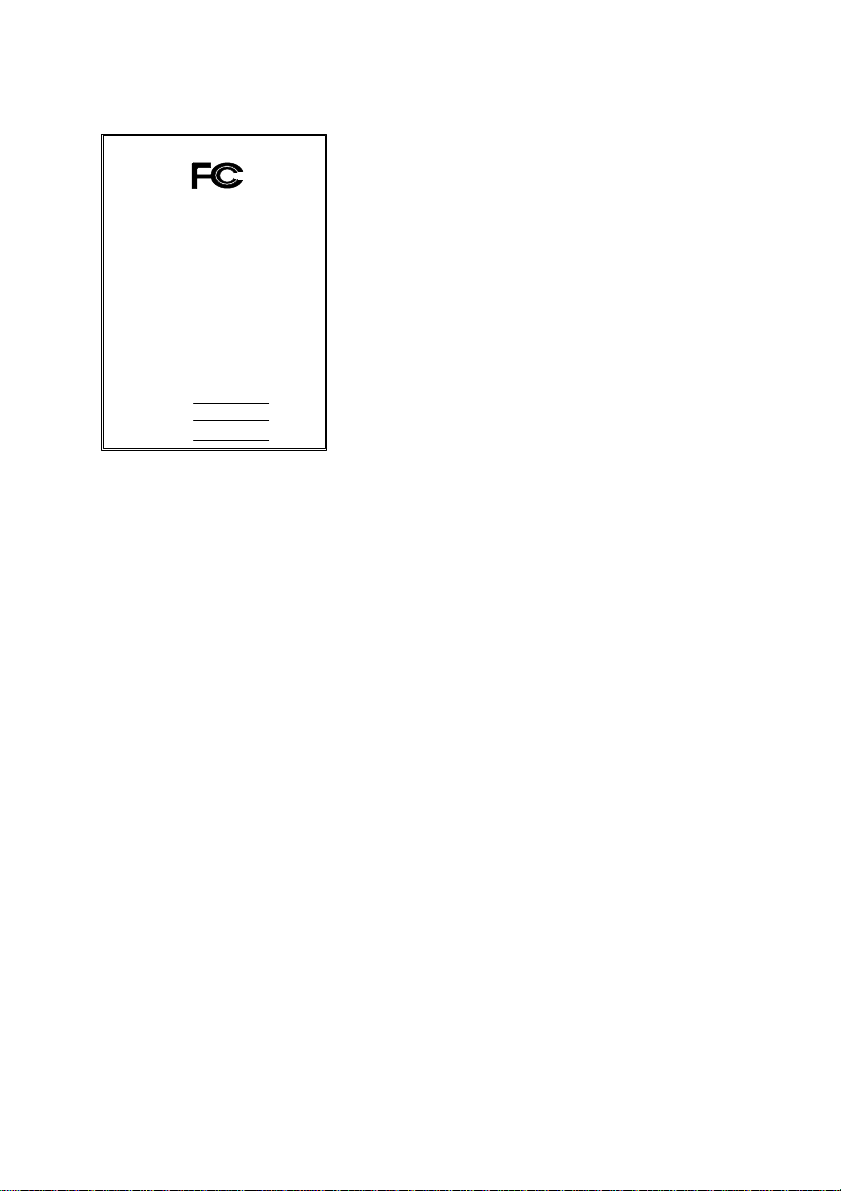
DECLARATION OF CONFORMITY
Address: 18305 Valley Blvd., Suite#A
LA Puent, CA 91744
Phone/Fax No: (818) 854-9338/ (818) 854-9339
Product Name:
Mother Board
Supplementary Information:
following two conditions: (1) This device may not cause harmful
FCC Compliance Statement:
Per FCC Part 2 Section 2. 1077(a)
This equipment has been tested and found to
comply with limits for a Class B digital device ,
Responsible Party Name: G.B.T. INC.
pursuant to Part 15 of the FCC rules. These
limits are designed to provide reasonable
protection against harmful interference in
hereby declares that the product
Model Number:
Conforms to the following specifications:
FCC Part 15, Subpart B, Section 15.107(a) and Section 15.109(a),
Class B Digital Device
This device complies with part 15 of the FCC Rules. Operation is subject to the
and (2) this device must accept any inference received, including
that may cause undesired operation.
Representative Person's Name: ERIC LU
GA-6WMZ7
Eric Lu
Signature:
Date: Dec. 15, 1999
residential installations. This equipment
generates, uses, and can radiate radio
frequency energy, and if not installed and used
in accordance with the instructions, may cause
harmful interference to radio communications.
However, there is no guarantee that interference
will not occur in a particular installation. If this
equipment does cause interference to radio or
television equipment reception, which can be
determined by turning the equipment off and on, the user is encouraged to try to
correct the interference by one or more of the following measures:
-Reorient or relocate the receiving antenna
-Move the equipment away from the receiver
-Plug the equipment into an outlet on a circuit different from that to which
the receiver is connected
-Consult the dealer or an experienced radio/television technician for
additional suggestions
You are cautioned that any change or modifications to the equipment not
expressly approve by the party responsible for compliance could void Your
authority to operate such equipment.
This device complies with Part 15 of the FCC Rules. Operation is subjected to
the following two conditions 1) this device may not cause harmful interference
and 2) this device must accept any interference received, including interference
that may cause undesired operation.
Page 2
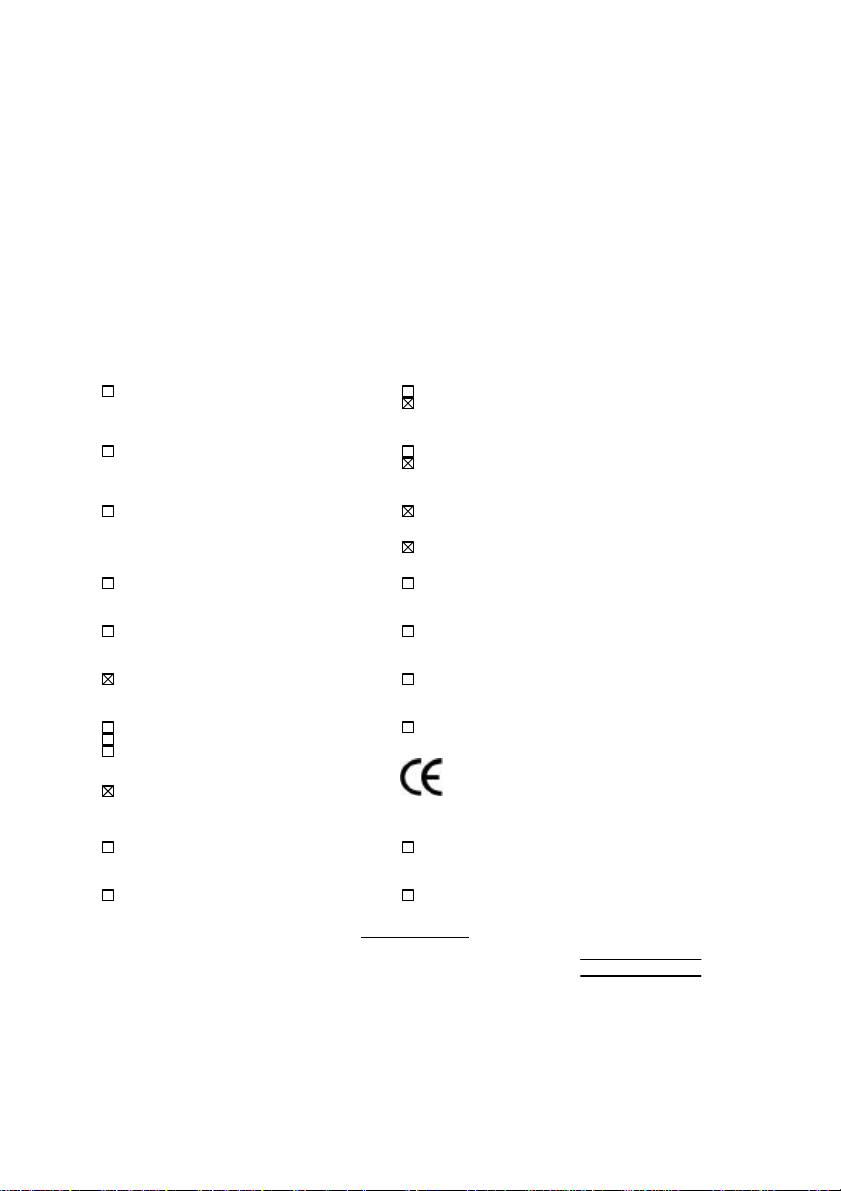
Declaration of Conformity
We, Manufacturer/Importer
(full address)
G.B.T. Technology Träding GMbH
Ausschlager Weg 41, 1F, 20537 Hamburg, Germany
( description of the apparatus, system, installation to which it refers)
(reference to the specification under which conformity is declared)
in accordance with 89/336 EEC-EMC Directive
EN 55011 Limits and methods of measurement EN 61000-3-2* Disturbances in supply systems caused
of radio disturbance characteristics of EN60555-2 by household appliances and similar
industrial, scientific and medical (ISM electrical equipment “Harmonics”
high frequency equipment
EN55013 Limits and methods of measurement EN61000-3-3* Disturbances in supply systems caused
of radio disturbance characteristics of EN60555-3 by household appliances and similar
broadcast receivers and associated electrical equipment “Voltage fluctuations”
equipment
EN 55014 Limits and methods of measurement EN 50081-1 Generic emission standard Part 1:
of radio disturbance characteristics of Residual, commercial and light industry
household electrical appliances,
portable tools and similar electrical EN 50082-1 Generic immunity standard Part 1:
apparatus Residual, commercial and light industry
EN 55015 Limits and methods of measurement EN 55081-2 Generic emission standard Part 2:
of radio disturbance characteristics of Industrial environment
fluorescent lamps and luminaries
EN 55020 Immunity from radio interference of EN 55082-2 Generic immunity standard Part 2:
broadcast receivers and associated Industrial environment
equipment
EN 55022 Limits and methods of measurement ENV 55104 Immunity requirements for household
of radio disturbance characteristics of appliances tools and similar apparatus
information technology equipment
DIN VDE 0855 Cabled distribution systems; Equipment EN 50091- 2 EMC requirements for uninterruptible
part 10 for receiving and/or distribution from power systems (UPS)
part 12 sound and television signals
declare that the product
Mother Board
GA-6WMZ7
is in conformity with
CE marking (EC conformity marking)
The manufacturer also declares the conformity of above mentioned product
with the actual required safety standards in accordance with LVD 73/23 EEC
EN 60065 Safety requirements for mains operated EN 60950 Safety for information technology equipment
electronic and related apparatus for including electrical business equipment
household and similar general use
EN 60335 Safety of household and similar EN 50091-1 General and Safety requirements for
electrical appliances uninterruptible power systems (UPS)
Signature
Date : Dec. 15, 1999 Name : Rex Lin
(Stamp)
Manufacturer/Importer
Rex Lin
:
Page 3
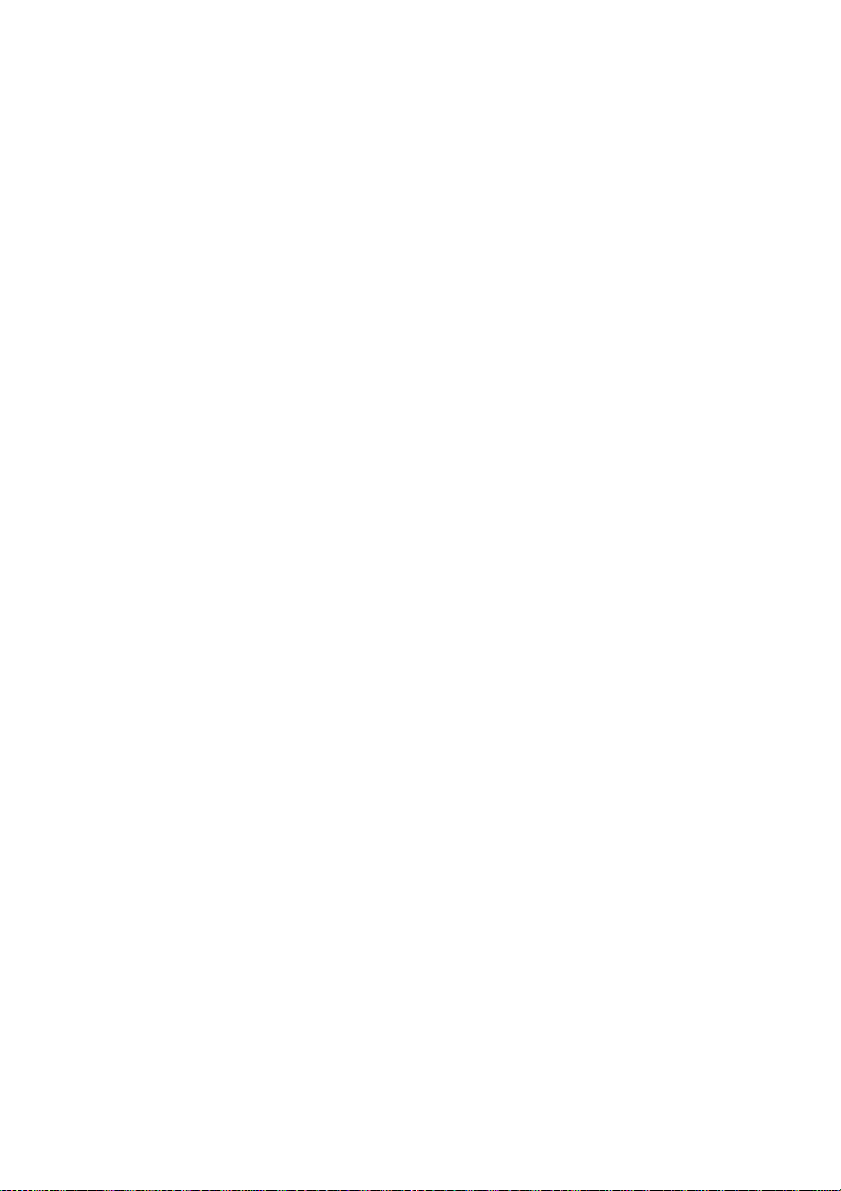
6WMZ7 Series
Intel 810 Socket 370 Motherboard
USER'S MANUAL
INTEL 810 Socket 370 Processor MAINBOARD
R-21-01-091207
Page 4
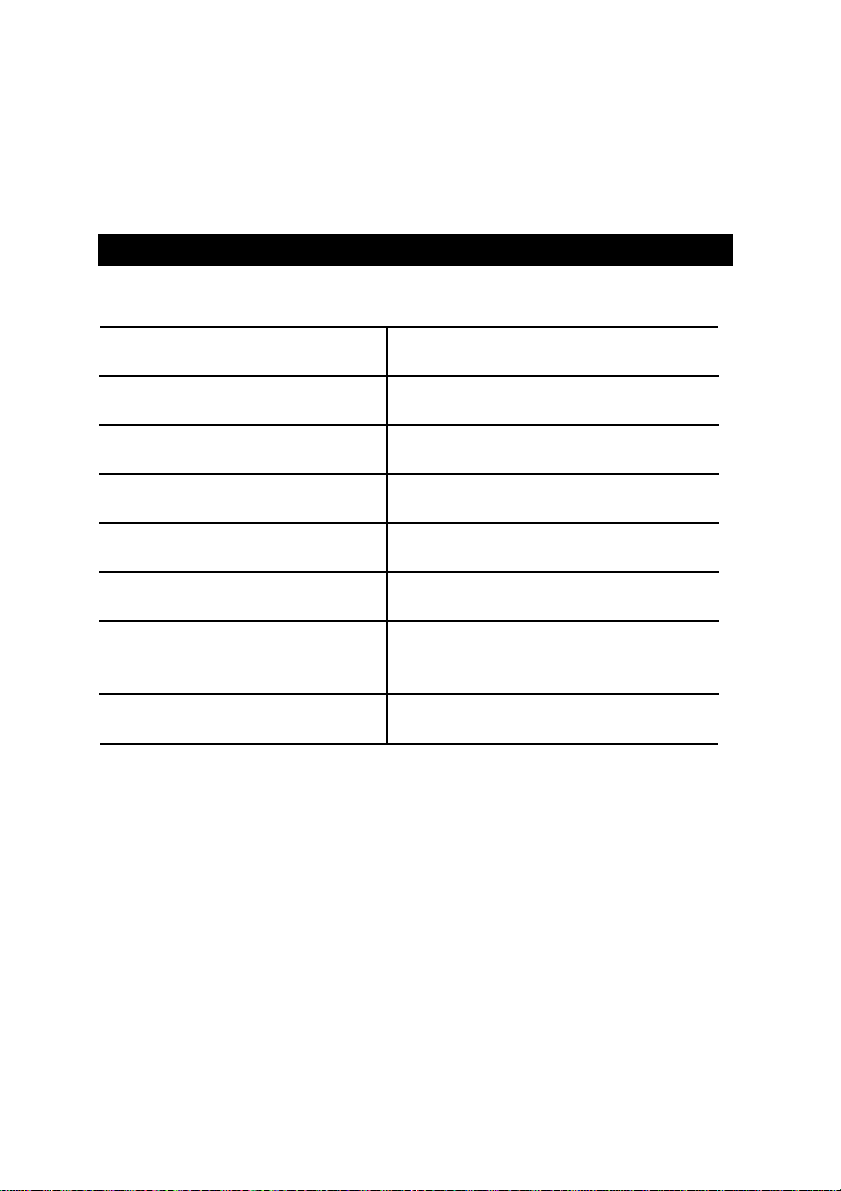
REV. 2.1 First Edition
How this manual is organized
This manual is divided into the following sections:
1) Revision List
2) Item Checklist
3) Features
4) Hardware Setup
5) Performance & Block Diagram
6) Suspend to RAM
7) BIOS Setup
8) Appendix
Manual revision information
Product item list
Product information & specification
Instructions on setting up the motherboard
Product Performance & Block Diagram
Instructions STR installation
Instructions on setting up the BIOS
software
General reference
Page 5
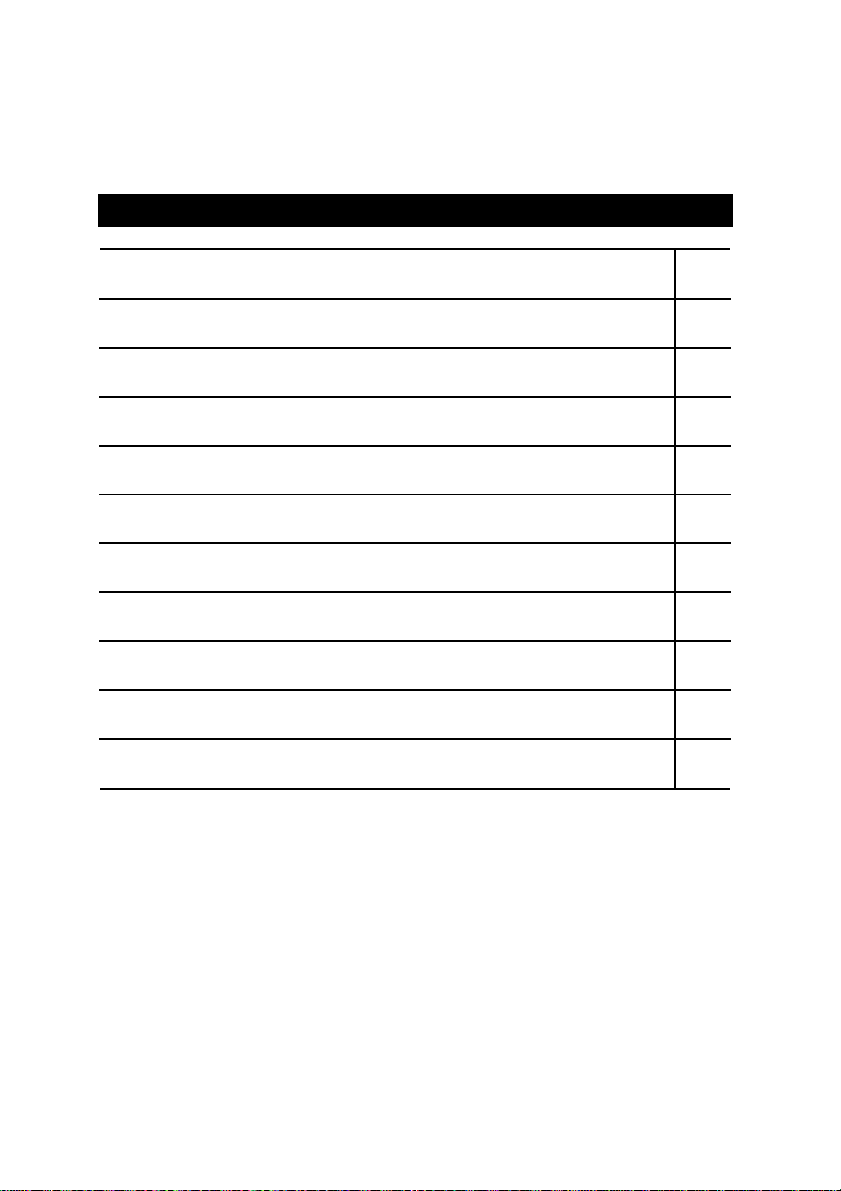
Table of Content
Revision History P.1
Item Checklist P.2
Summary of Features P.3
6WMZ7 Series Motherboard Layout P.5
Page Index for CPU Speed Setup / Connectors / Panel and Jumper Definition P.6
Performance List P.29
Block Diagram P.30
Suspend to RAM Installation P.31
Memory Installation P.37
Page Index for BIOS Setup P.38
Appendix P.73
Page 6
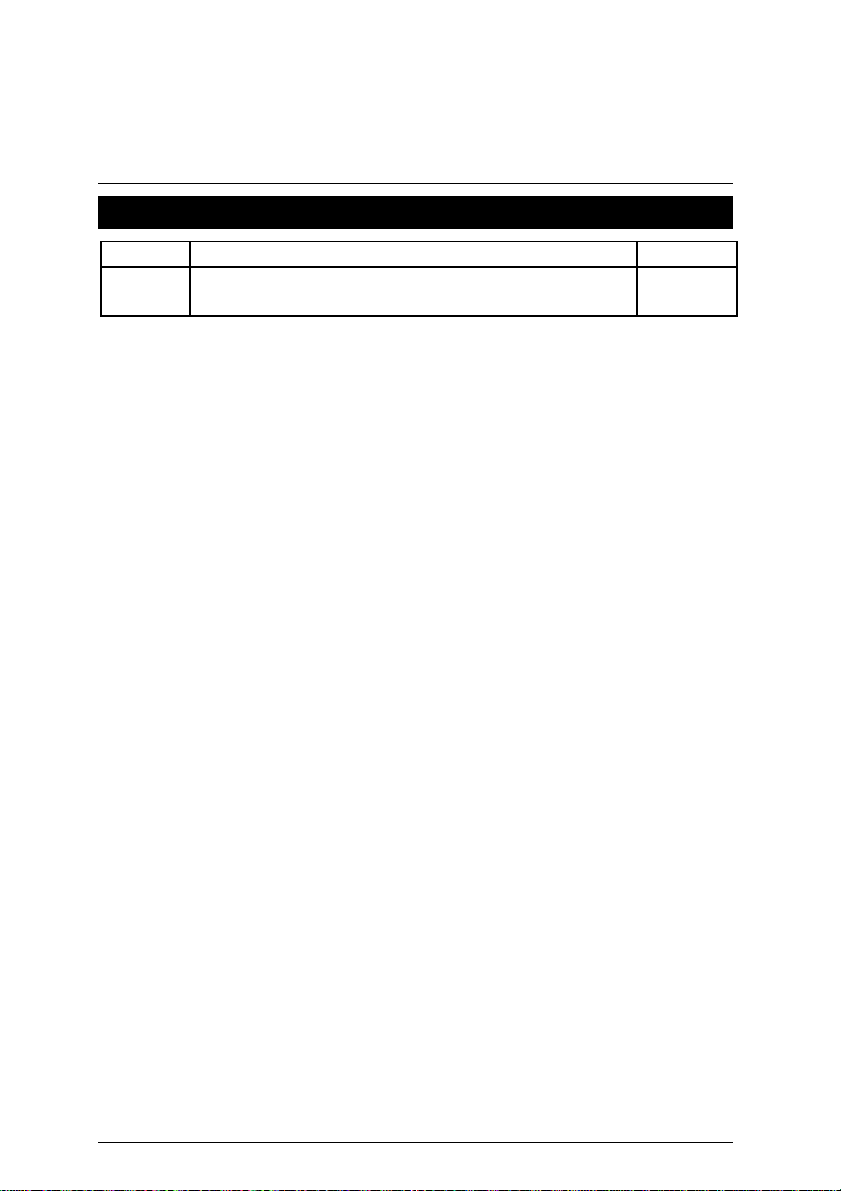
6WMZ7 Series Motherboard
Revision History
Revision Revision Note Date
2.1 Initial release of the 6WMZ7 Series motherboard user’s
manual.
Dec.1999
The author assumes no responsibility for any errors or omissions that may appear in this
document nor does the author make a commitment to update the information contained herein.
Third-party brands and names are the property of their respective owners.
Dec. 07, 1999 Taipei, Taiwan, R.O.C
1
Page 7
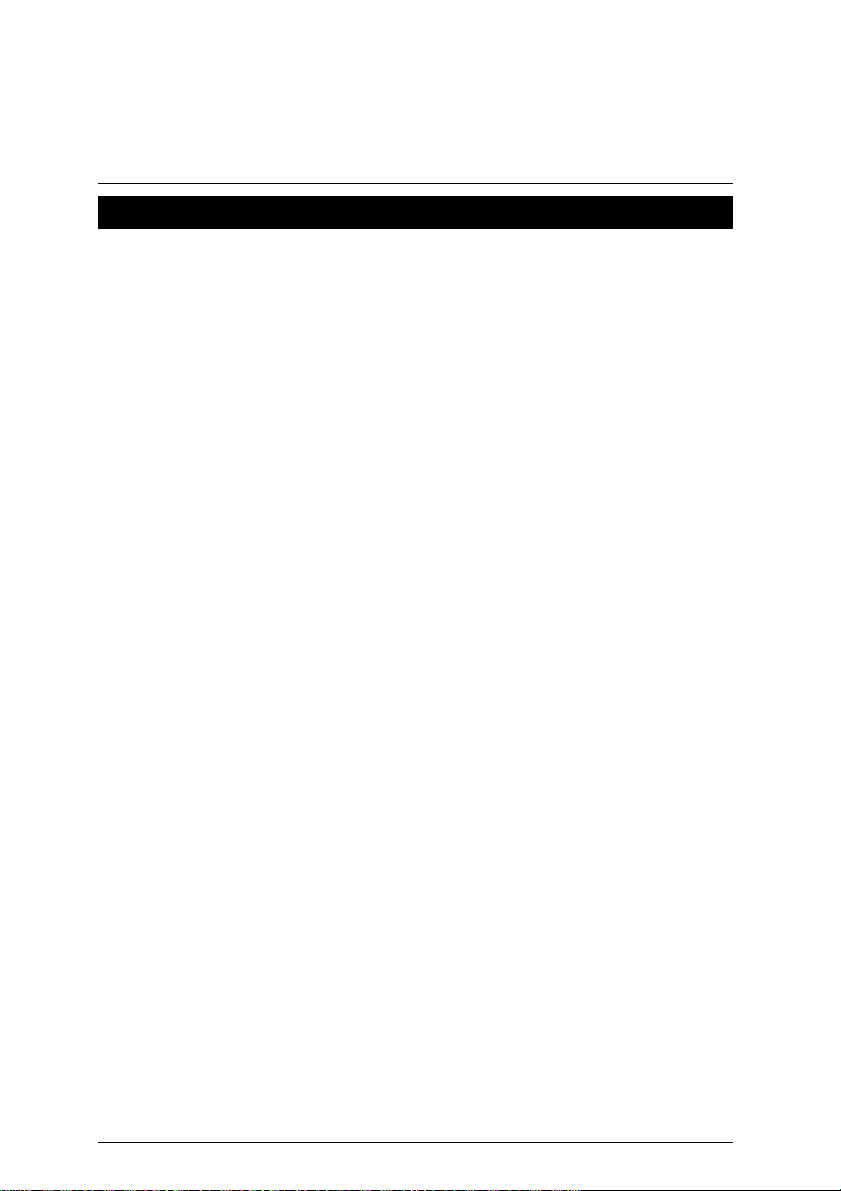
Item Checklist
þThe 6WMZ7 Series Motherboard
þCable for IDE / Floppy device
þDiskettes or CD (IUCD) for motherboard utilities
þInternal COM2 Cable (Optional)
oInternal USB Cable (Optional)
oCable for SCSI device
þ6WMZ7 Series User’s Manual
Item Checklist
2
Page 8
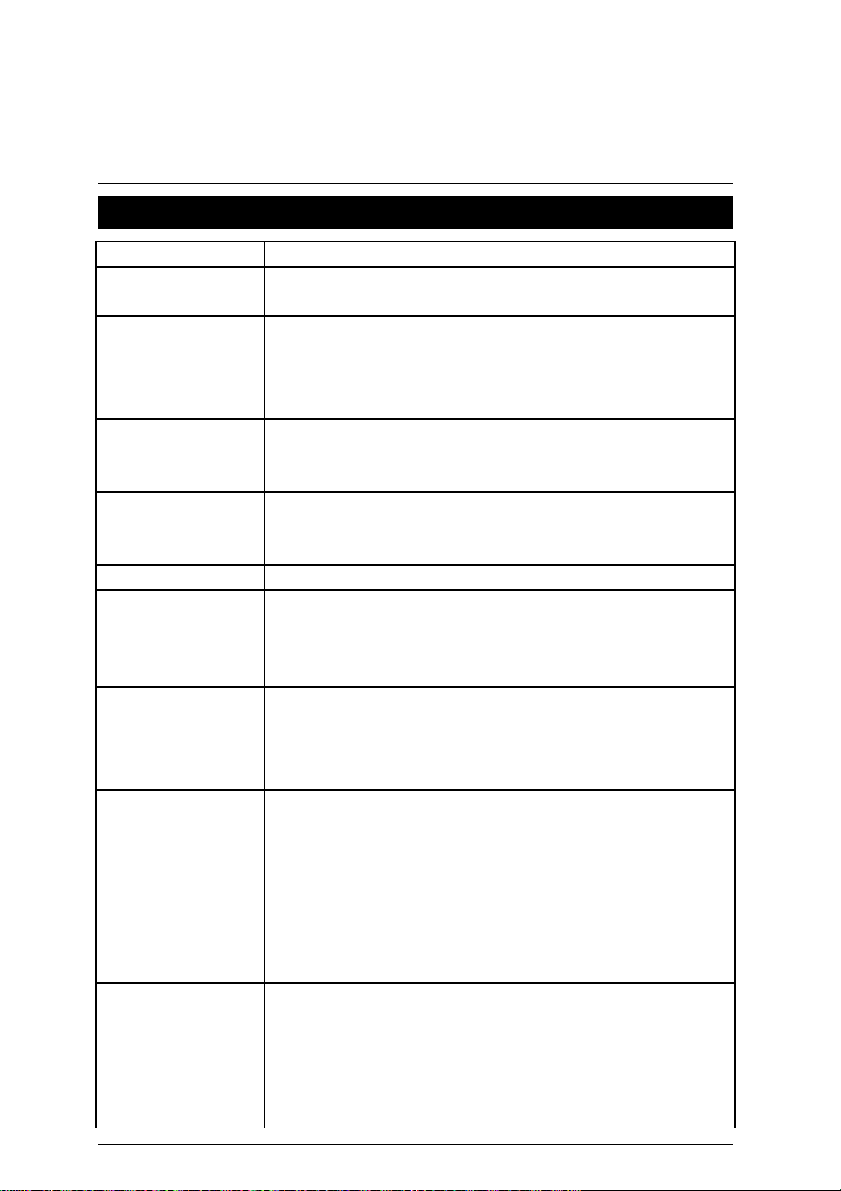
6WMZ7 Series Motherboard
ports 2 FDD with 360K, 720K,1.2M,
Summary of Features
Form factor
Ÿ 24.6 cm x 21.1 cm Micro ATX SIZE form factor, 4 layers PCB.
CPU Ÿ Socket 370 Processor
Ÿ 128 KB 2nd cache in CPU(Depend on CPU)
Chipset
Intel GMCH82810 ,consisting of:
Ÿ 82810/82810-DC100/82810E Graphics and memory
Controller Hub(GMCH)
Ÿ 82801AA I/O Controller Hub(ICH)
Clock Generator Ÿ Supports 66 / 100 / 133MHz
Ÿ 66 / 100 / 133MHz clocks
(133MHz only GMCH82810E support)
Memory Ÿ 2 168-pin DIMM Sockets
Ÿ Supports PC-100 SDRAM 16MB~512MB
Ÿ Supports only 3.3V SDRAM DIMM
I/O Control Ÿ Winbond 83627
Slots Ÿ 1 AMR
Ÿ 3 32-bit Master PCI Bus slots
Ÿ 1 TV/DFP
Ÿ 1 16-bit ISA Bus slots (Optional)
On-Board IDE
Ÿ An IDE controller on the Intel
chipset provides IDE HDD/ CD-ROM with PIO, Bus
Master and Ultra DMA33/ATA66 operation modes
Ÿ Can connect up to four IDE devices
On-Board
Peripherals
Ÿ 1 Floppy port sup
1.44M and 2.88M bytes
Ÿ 1 Parallel ports supports SPP/EPP/ECP mode
Ÿ 2 Serial Ports (COMA & COMB)
Ÿ 2 USB ports
Ÿ 4MB Display Cache RAM
(Optional for 82810-DC100/82810E)
Ÿ 1 IrDA connector for IR/CIR
Hardware Monitor
(Optional)
Ÿ CPU/Power Supply/Chassis Fan Revolution detect
Ÿ CPU Fan Control
Ÿ System Voltage Detect
Ÿ CPU Overheat Warning
Ÿ Chassis Intrusion Detect
Ÿ Display Actual Current Voltage
82801AA (ICH) PCI
3
Page 9
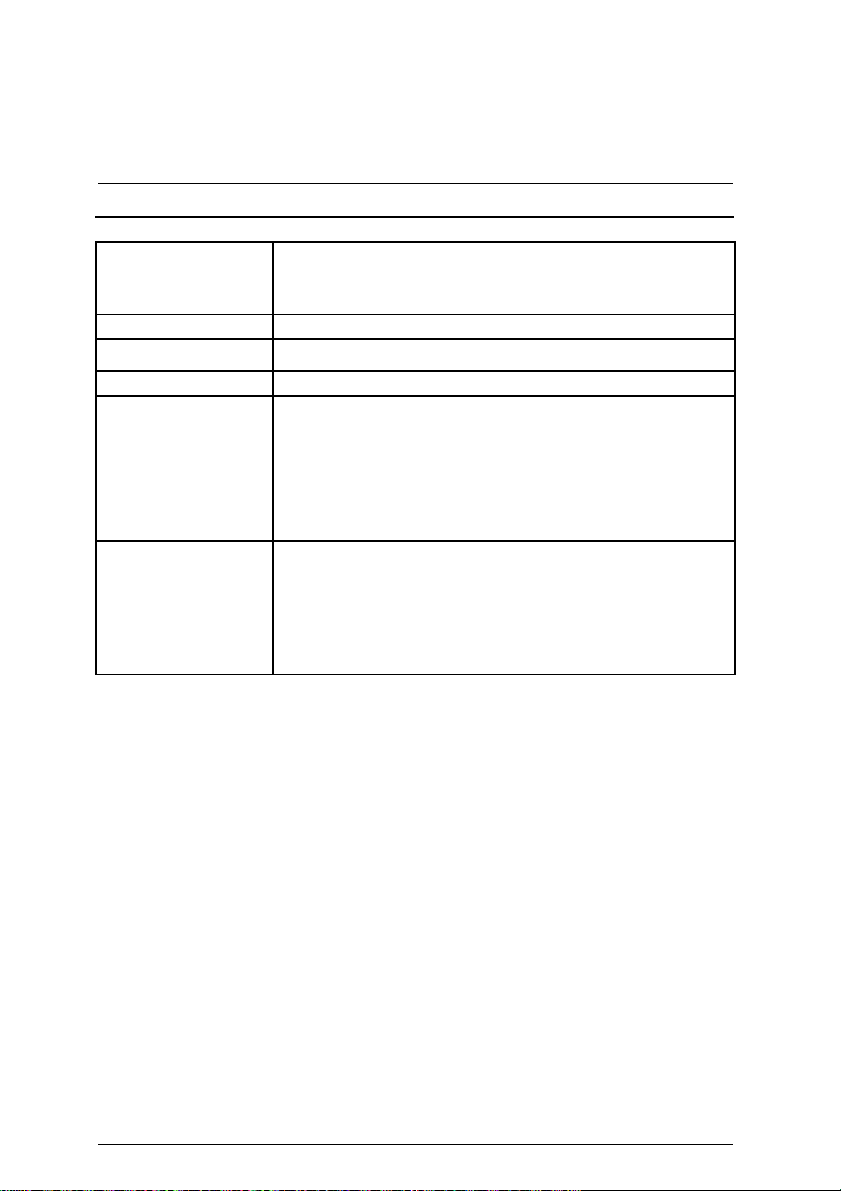
Summary Of Features
To be continued…
On-board Sound Ÿ YAMAHA YMF-744 (Optional) and AC’97 code
Ÿ Line In / Line Out / Mic In / AUX In / CD In / TEL /
SPDIF / Game Port
On-Board LAN Ÿ 82559(Optional)
PS/2 Connector
Ÿ PS/2
Keyboard interface and PS/2 Mouse interface
BIOS Ÿ Licensed AWARD BIOS, 4M bit FLASH ROM
Additional Features Ÿ Internal/External Modem Wake up
Ÿ Keyboard Password Wake up
Ÿ LAN Wake up
Ÿ USB KB/Mouse Wake up from STR
Ÿ Support STR Function
Ÿ System after AC back
Drivers & Utilities
Ÿ Display/Bus Master/Audio/Network Driver
Ÿ Patch 95/98 Utility
Ÿ DirectX 6.1
Ÿ Intel
Ÿ Adobe
LDCM
Acrobat Reader
4
Page 10
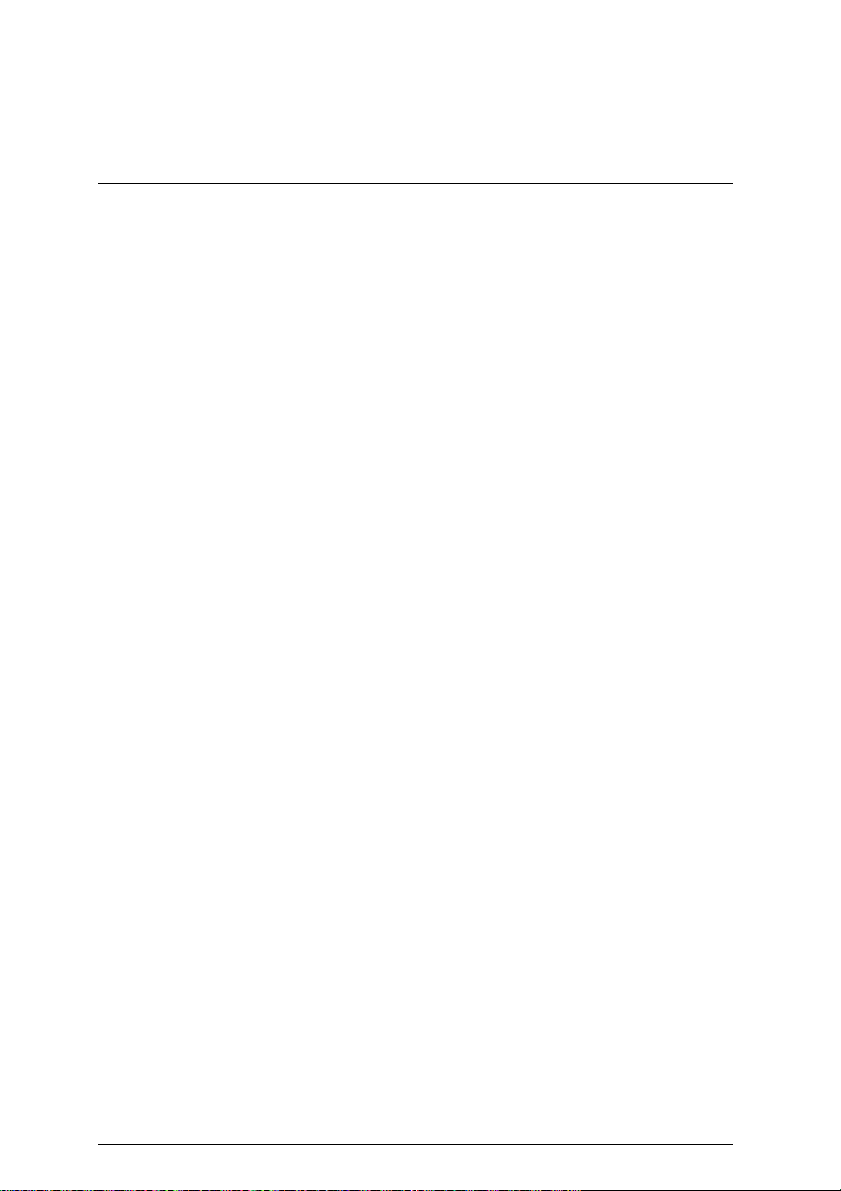
6CXE Motherboard
5
Page 11
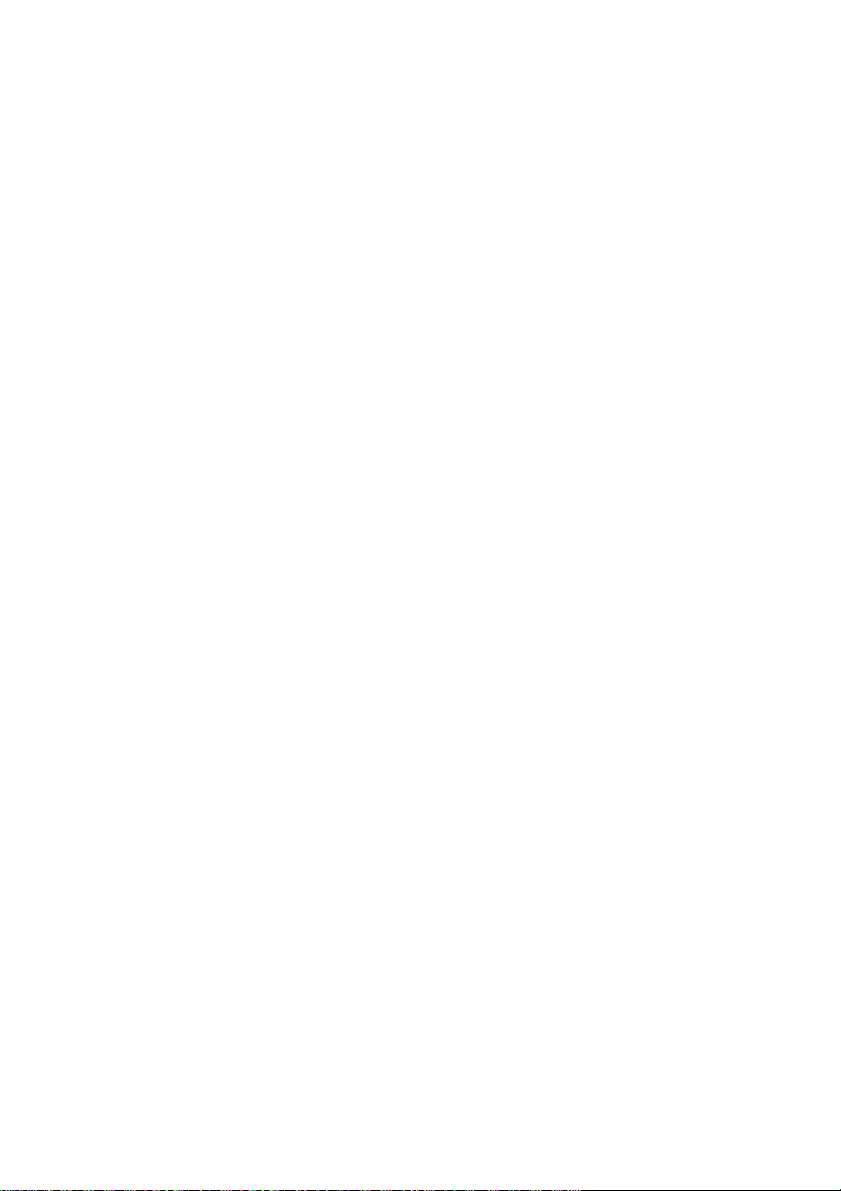
Page 12
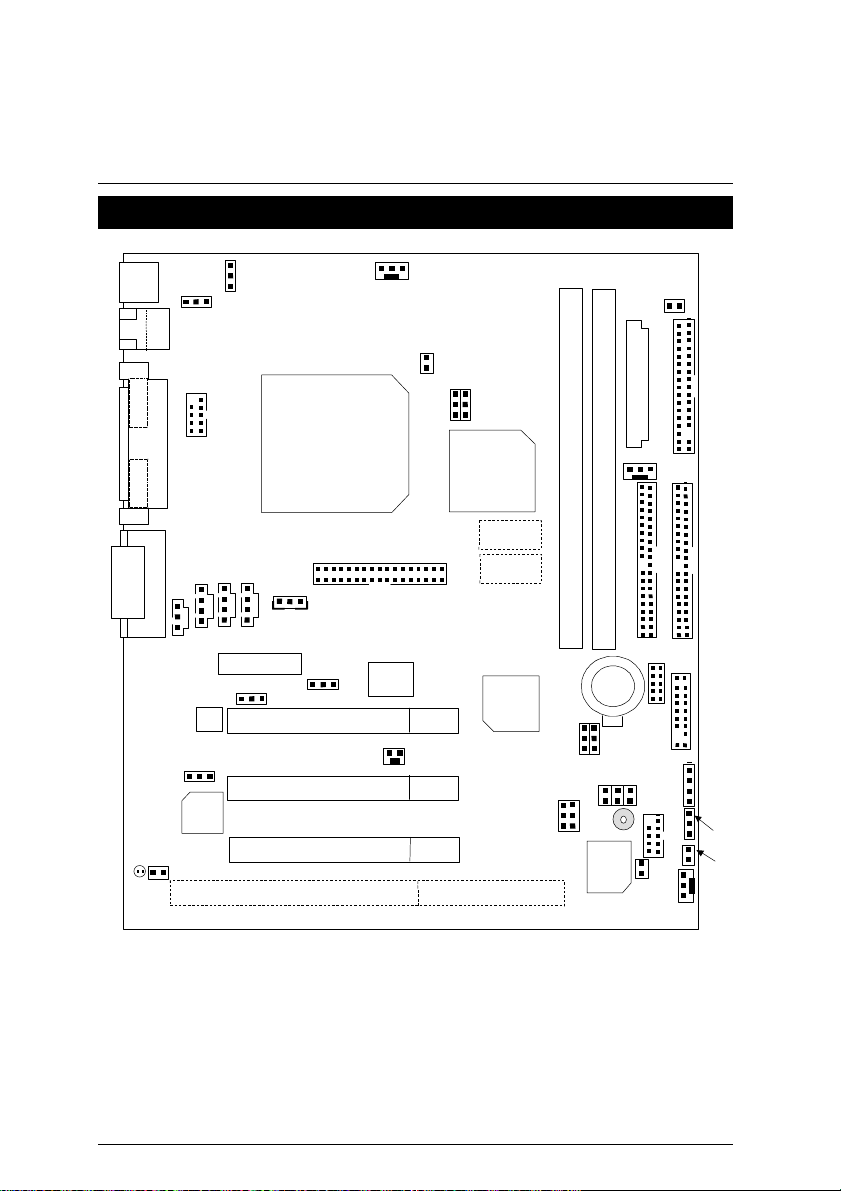
6WMZ7 Series Motherboard
USB
LAN
J6
JP7 JP8
6WMZ7 Series Motherboard Layout
PS/2
JP1
JP2
PGA 370
CPU
J2
JP25
JP24
JP4
GMCH
82810
JP3
J4
JP22
JP12
ISA
AC97
YMF
744
AMR
JP10
PCISLOT1
PCISLOT2
PCISLOT3
J7
JP11
GD
82559
TV/DFP
J11
Display Cache
Display Cache
6WMZ7
ICH
82801
JP13
JP15
IDE2
IDE1
BAT1
J10
JP19
BZ1
BIOS
JP23
J13
JP18
JP14
JP21
JP20
J14
5
Page 13
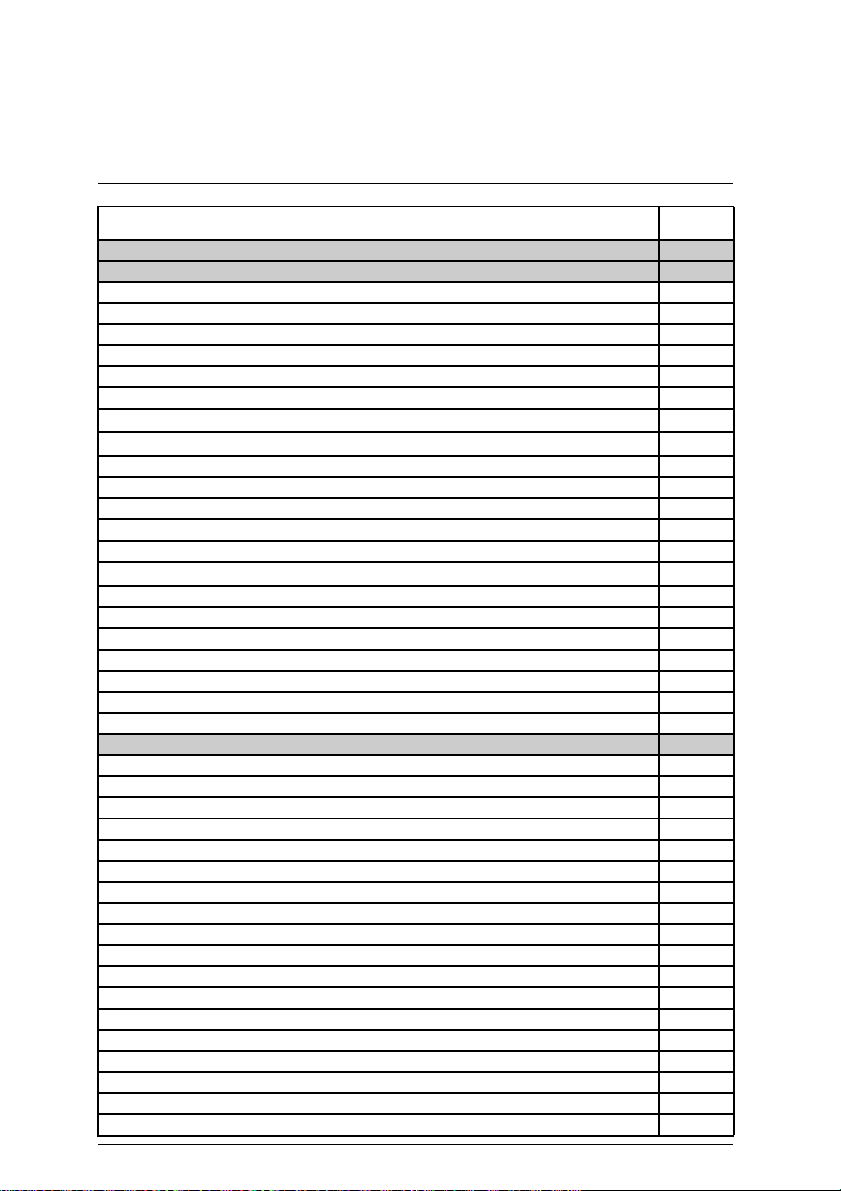
6WMZ7 Series Motherboard Layout
$
Page Index for CPU Speed Setup/Connectors/Panel and Jumper Definition
Page
CPU Speed Setup P.7
Connectors P.8
Game & Audio Port P.8
COMA / VGA / LPT Port P.8
COMB Port P.9
USB & LAN Connector P.9
TV/DFP P.10
PS/2 Keyboard & PS/2 Mouse Connector P.10
CPU / Power Cooling FAN Power Connector
System Cooling FAN Power Connector
P.11
P.12
ATX Power P.12
JP18 (Front Panel USB Port) P.13
J10 (IR/CIR) P.13
Floppy Port P.14
IDE 1(Primary)/ IDE 2(Secondary) Port P.14
J11 (Ring Power On)
P.15
J7 (Wake On LAN) P.15
J6 (CD Audio Line In ) P.16
JP7 (AUX IN) P.16
JP8 (TEL) P.17
JP6 (SPDIF) P.17
JP22 (STR LED Connector & DIMM LED) P.18
J13 (Speaker Jumper) P.18
Panel and Jumper Definition P.19
JP23 (2x11 pins jumper) P.19
JP1 (Keyboard Power On) P.20
JP2 (USB Device Wake up Selection) P.20
JP19 (Clear CMOS Function) P.21
JP15 (Safe mode/Recovery/Normal) P.21
JP17 (Case Open) P.22
J12 (Buzzer Enable)[Optional] P.22
JP16 (Timeout Reboot Function) P.23
JP21 (Top Block Lock) P.23
JP13 (USB Port Selection) P.24
JP12 (Onboard Sound Function Selection) P.24
JP10 (AMR Select) P.25
JP3 (LAN Power On & STR Connector) P.25
JP14 (Power LED) P.26
JP20 (Green LED) P.26
JP11 (Onboard LAN Function) P.27
JP25 (Cyrix CPU Turbo Function)[Optional] P.27
BAT 1 P.28
6
Page 14
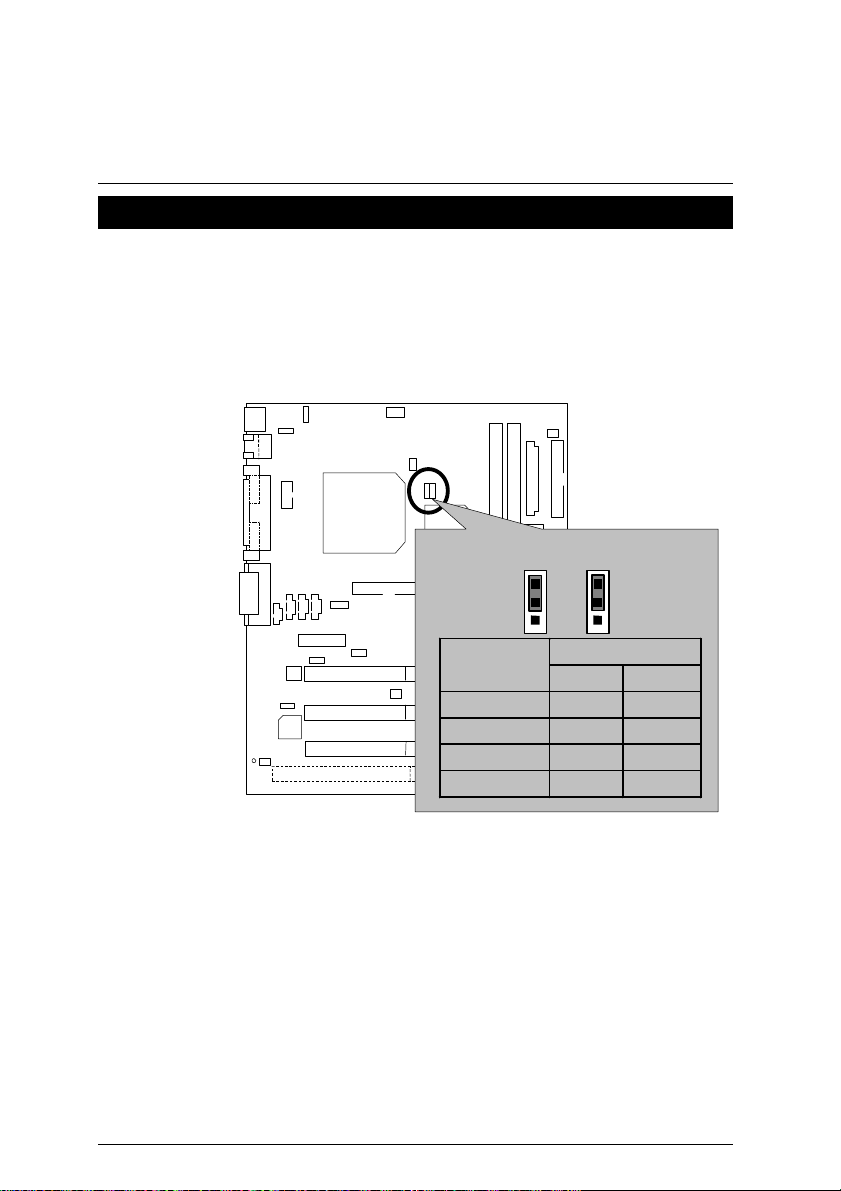
6WMZ7 Series Motherboard
CPU Speed Setup
The system bus frequency can be switched at 66MHz, 100MHz, 133MHz and Auto by adjusting
JP4/JP24 (See Figure 1). The CPU Frequency is control by BIOS.
M
The CPU speed must match with the frequency RATIO. It will cause system hanging up
if the frequency RATIO is higher than that of CPU.
JP4/JP24 : CPU Speed Setup
CPU
JP24
1
JP4
1
CLK
JP4 JP24
Auto 1-2 1-2
66 M 2-3 2-3
100 M NC 2-3
133 M NC NC
Figure 1
«Note: Please set the CPU host frequency in accordance with your processor’s
specifications. We don’t recommend you to set the system bus frequency over
the CPU’s specification because these specific bus frequencies are not the
standard specifications for CPU, chipset and most of the peripherals. Whether
your system can run under these specific bus frequencies properly will depend
on your hardware configurations, including CPU, Chipsets, SDRAM,
Cards….etc.
«
Note : JP24 is only available when the motherboard use 82810E chipset.
«Note : 133MHz only 82810E support.
7
Page 15
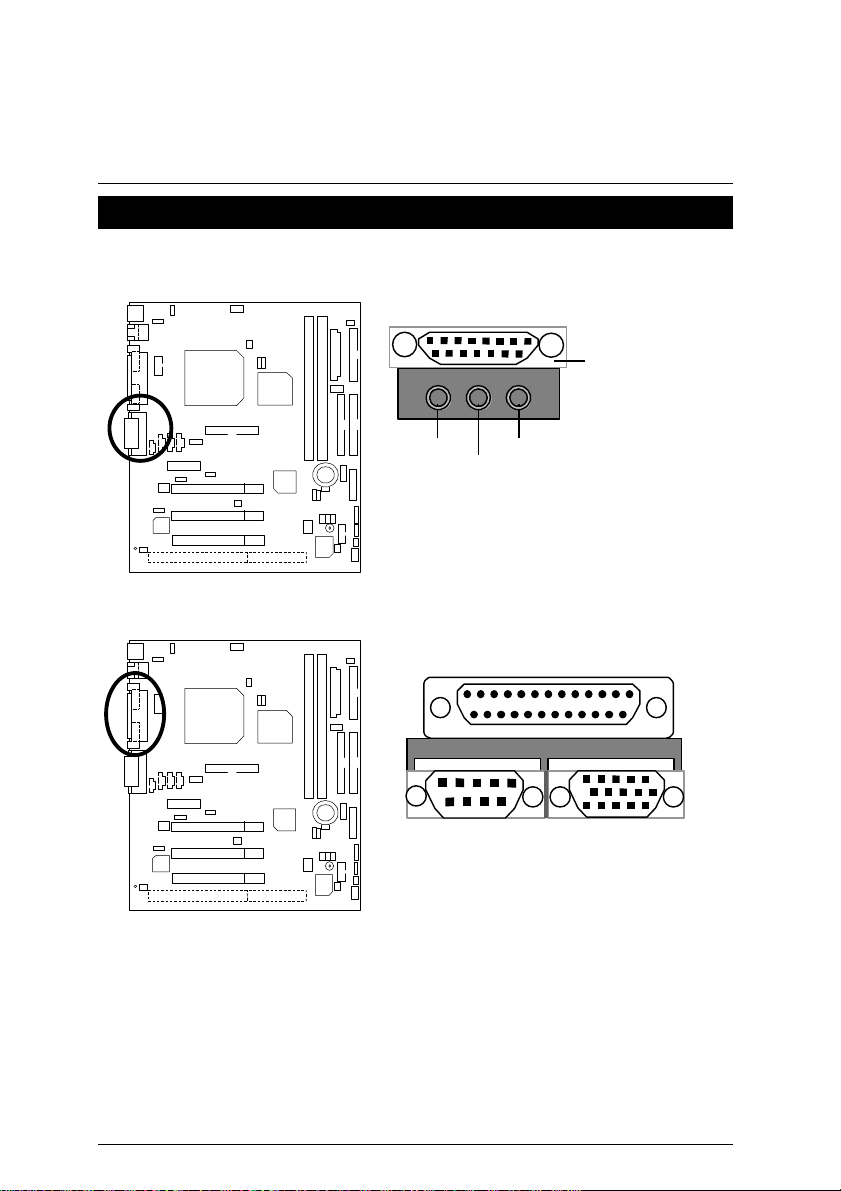
Connectors
GAME
Game & Audio Port
Connectors
Port
COM A / VGA / LPT Port
Line Out
COM A
8
MIC In
Line In
LPT PORT
VGA
Page 16
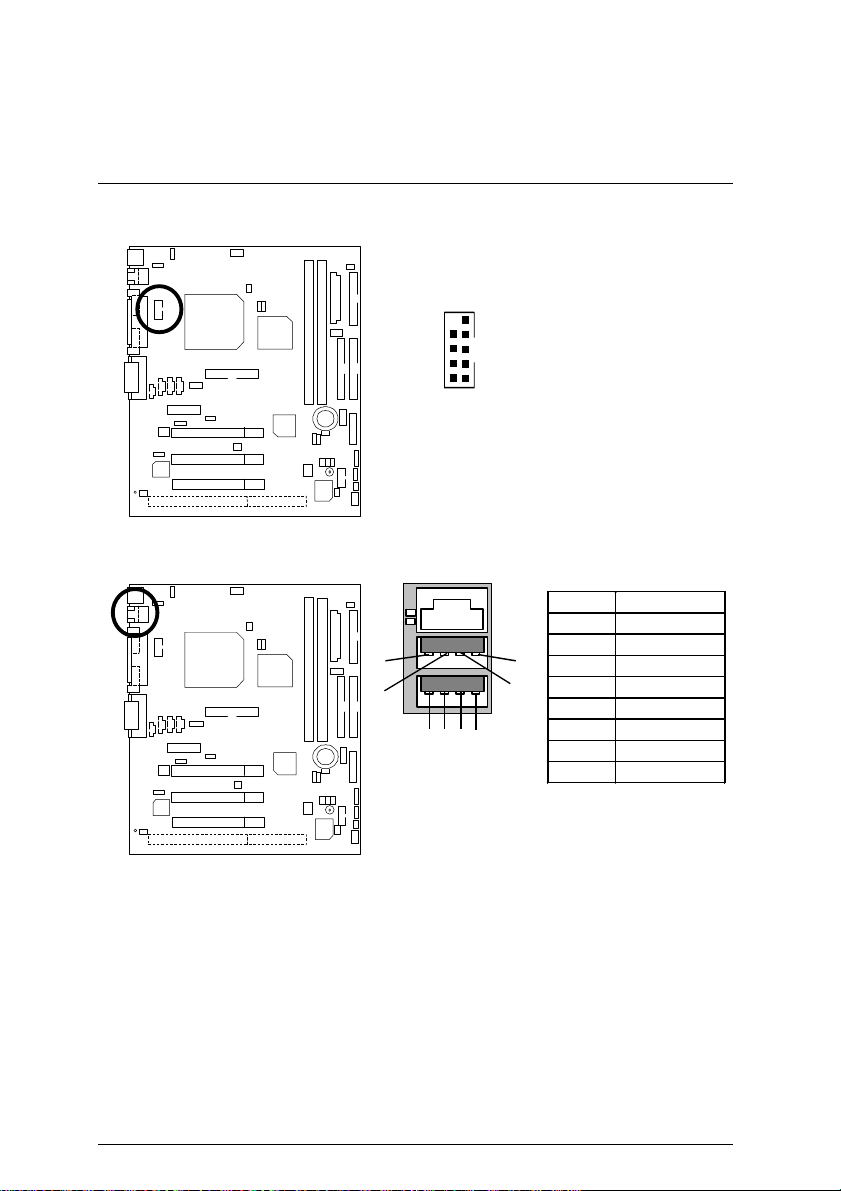
6WMZ7 Series Motherboard
2
1
COMB Port
USB & LAN Connector
9
10
1
2
COMB
5
6
3
1 2
1 – Green LED
(LAN Link LED)
2 - Yellow LED
(LAN Active LED)
8
7
4
Pin No. Definition
1 USB V0
2 USB D03 USB D0+
4 GND
5 USB V1
6 USB D17 USB D1+
8 GND
9
Page 17

TV/DFP : TV-Out / Digital Flat Panel Daughter card connector.
3
RED LINE
PS/2 Keyboard & PS/2 Mouse Connector
PS/2 Mouse
6
4
2
5
1
PS/2 Keyboard
Pin No. Definition
PS/2
Mouse/ Keyboard
1 Data
2 NC
3 GND
4 VCC(+5V)
5 Clock
6 NC
Connectors
10
Page 18
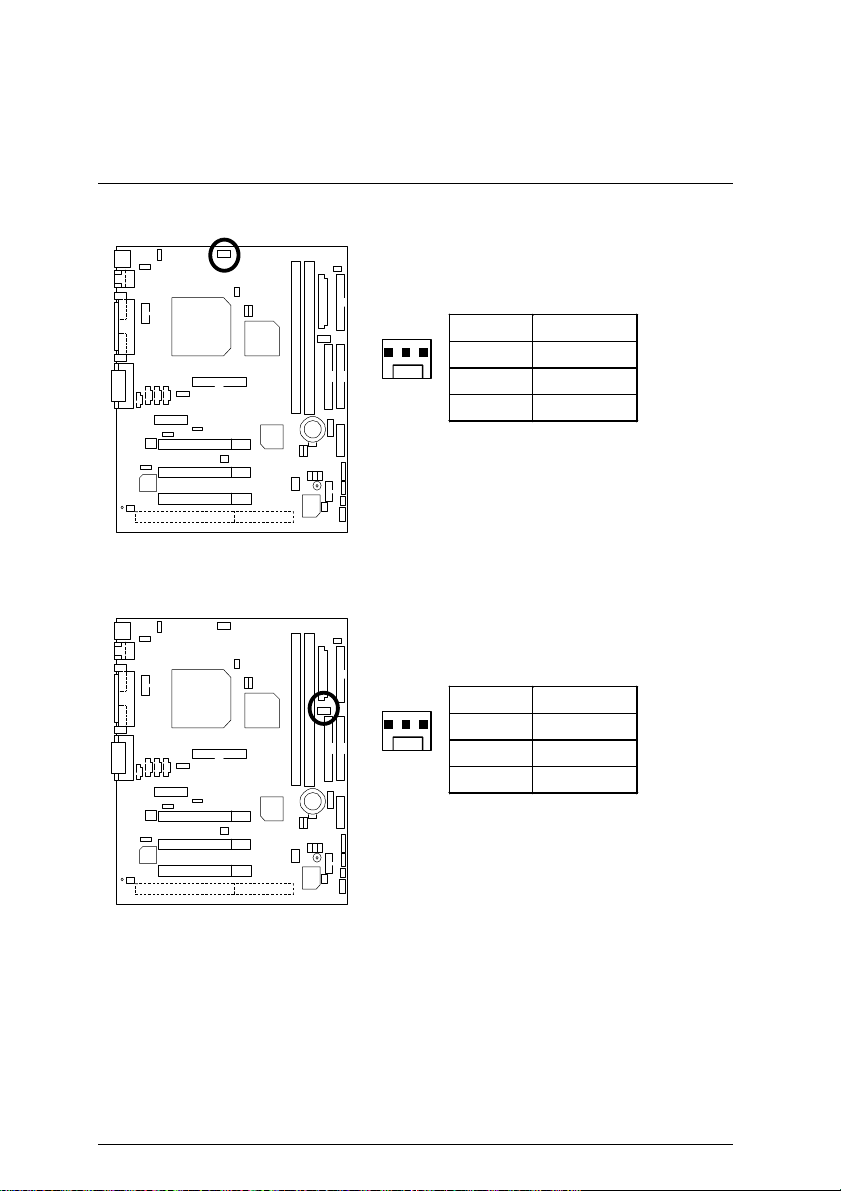
6WMZ7 Series Motherboard
CPU Cooling FAN Power Connector
1
Power Cooling FAN Power Connector
1
Pin No. Definition
1 GND
2 +12V
3 SENSE
Pin No. Definition
1 GND
2 +12V
3 SENSE
11
Page 19
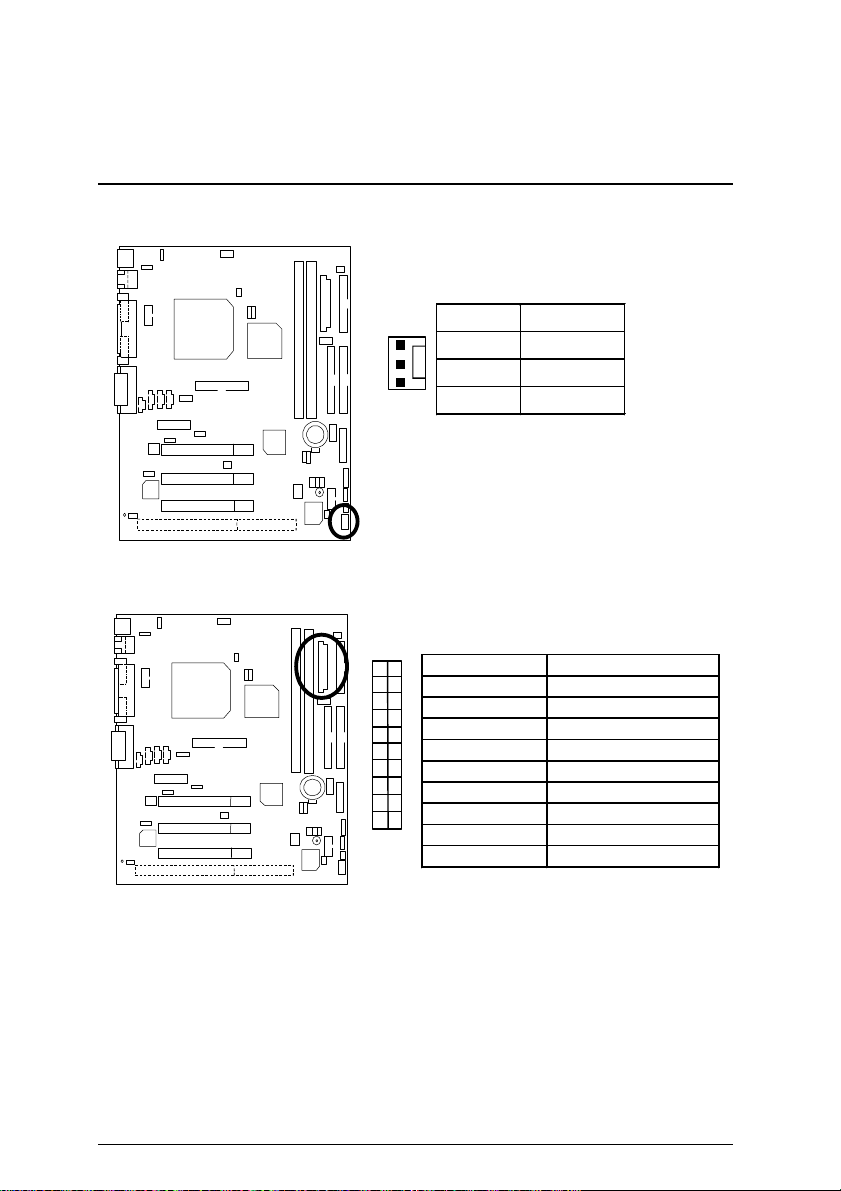
System Cooling FAN Power Connector
1
ATX Power
Connectors
Pin No. Definition
1 GND
2 +12V
3 SENSE
1
101120
Pin No. Definition
3,5,7,13,15-17
1,2,11 3.3V
4,6,19,20 VCC
10 +12V
12 -12V
18 -5V
8 Power Good
9 5V SB stand by+5V
14 PS-ON(Soft On/Off)
GND
12
Page 20
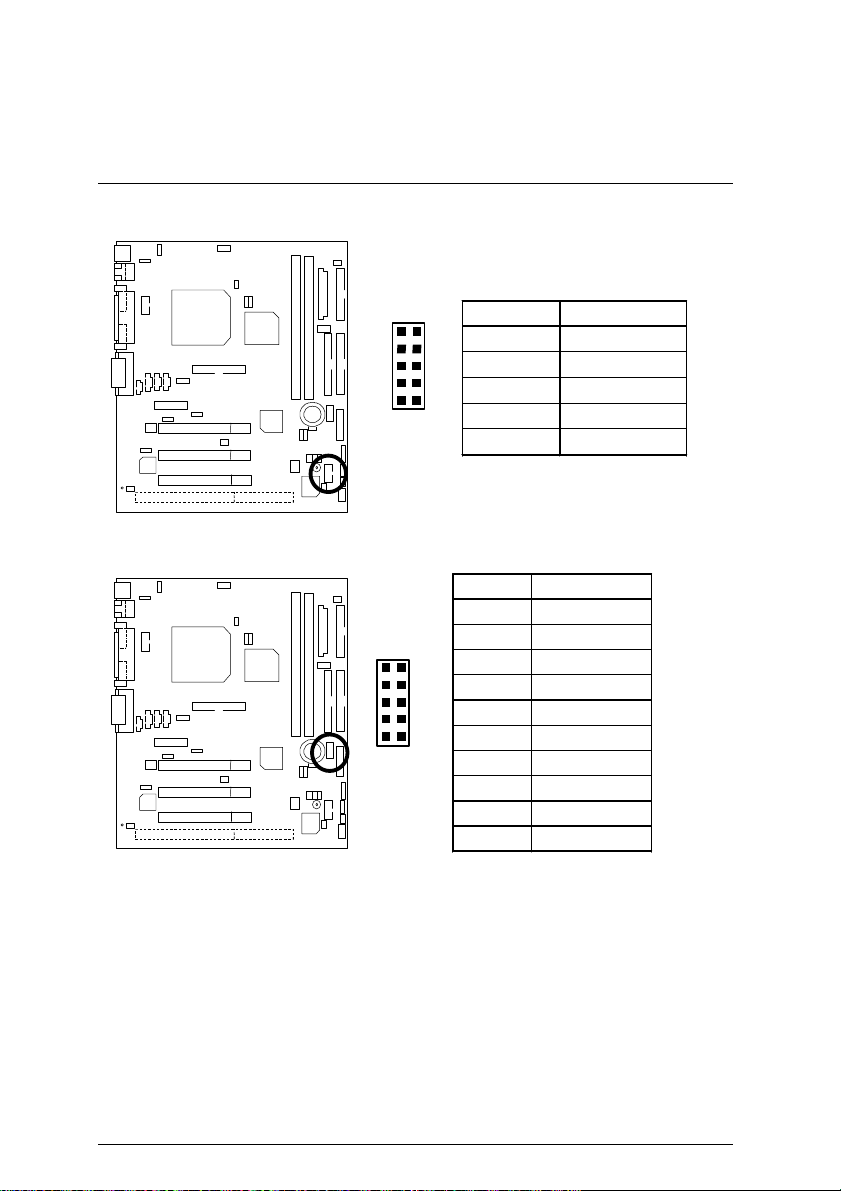
6WMZ7 Series Motherboard
5
JP18 : Front Panel USB Port
J10 : IR/CIR
1
10
2
Pin No. Definition
9
1,4,5,10 NC
2 +5V
1
6
10
3,7,9 GND
6 USBP0+
8 USBP0-
Pin No. Definition
1 VCC
2 NC
3 IRRX
4 GND
5 IRTX
6 NC
7 CIRRX
8 VCC
9 NC
10 NC
13
Page 21
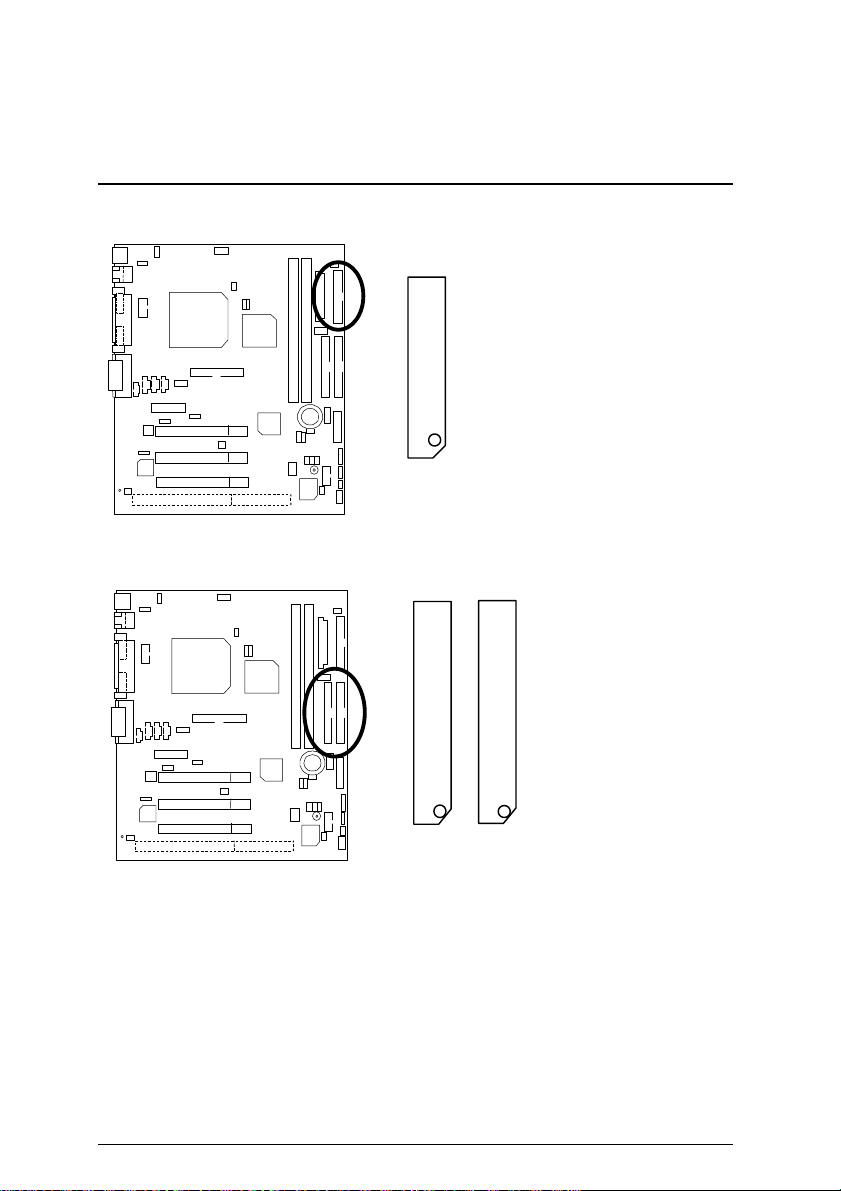
Floppy Port
IDE 1
IDE1(Primary) , IDE2 (Secondary) Port
Connectors
RED LINE
RED LINE
IDE 2
14
Page 22
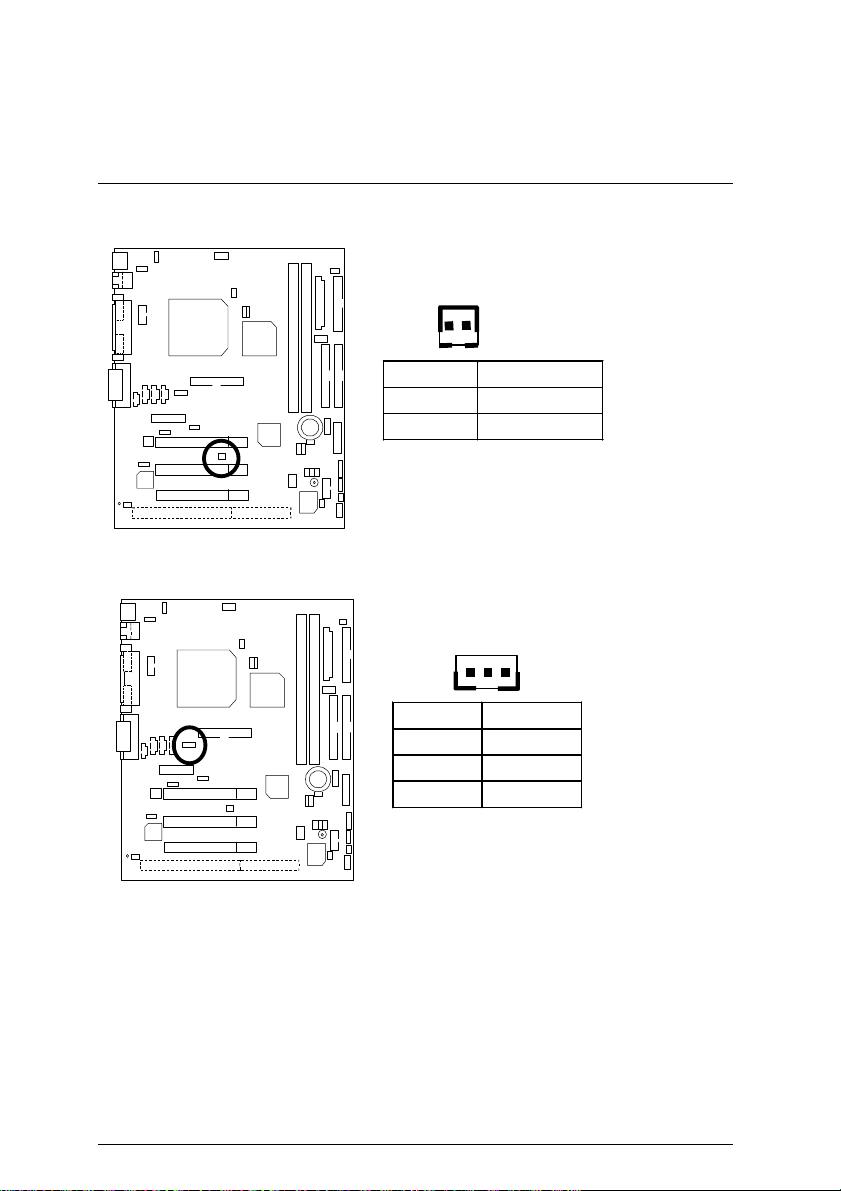
6WMZ7 Series Motherboard
J11 : Ring Power On (Internal Modem Card Wake Up)
1
Pin No. Definition
1 Signal
2 GND
J7 : Wake on LAN
1
Pin No. Definition
1 +5V SB
2 GND
3 Signal
15
Page 23
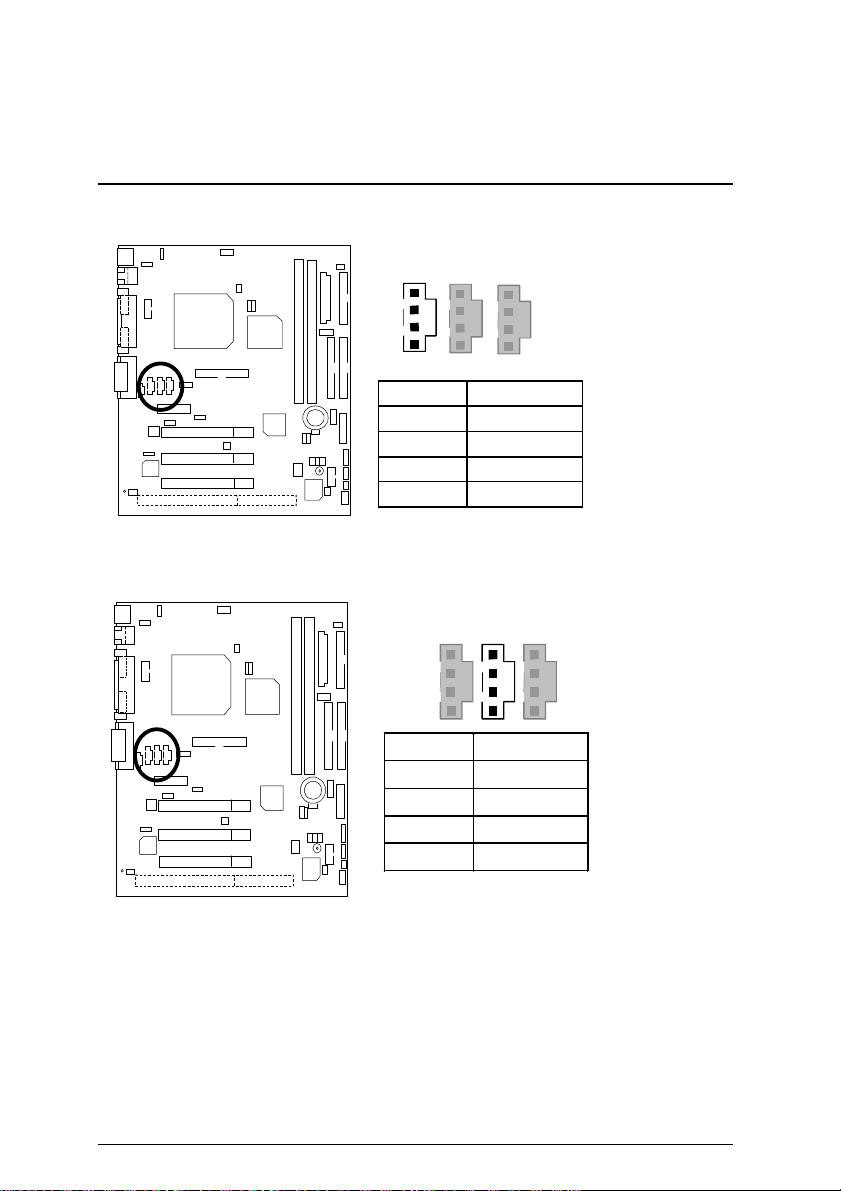
J6 : CD Audio Line In
JP7 : AUX IN
1
Pin No. Definition
1 CD-L
2 GND
3 GND
4 CD-R
1
Pin No. Definition
1 AUX-L
2 GND
3 GND
4 AUX-R
Connectors
16
Page 24
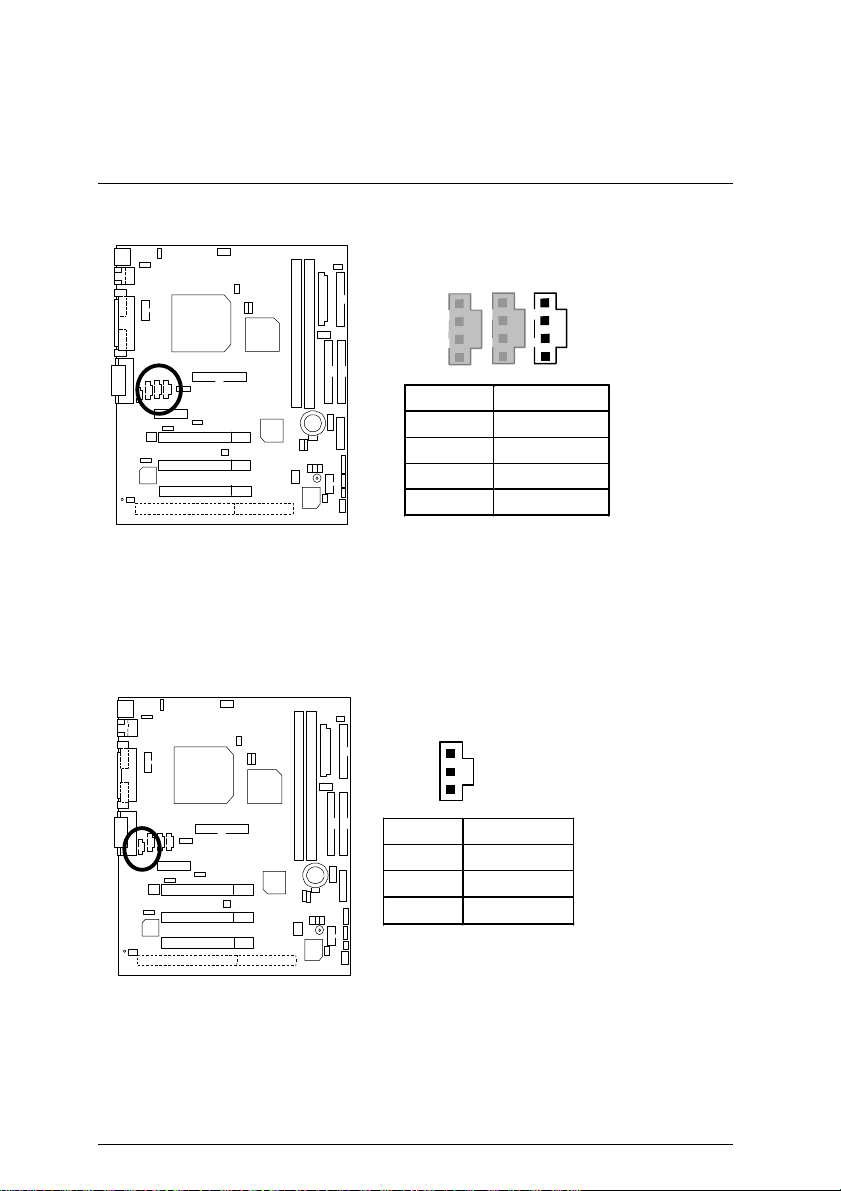
6WMZ7 Series Motherboard
JP8 : TEL: The connector is for Modem with internal voice connector
1
Pin No. Definition
1 Signal-In
2 GND
3 GND
4 Signal-Out
JP6 : SPDIF(The SPDIF output is capable of providing digital audio to
external speakers or compressed AC3 data to an external Dobly digital
decoder.)
«
Note : JP6 is only available when the motherboard use YMF744.
1
Pin No. Definition
1 VCC
2 SPD OUT
3 GND
17
Page 25

JP22 : STR LED Connector & DIMM LED
STR LED Connector External
+
Connectors
J13 : Speaker Jumper
RAM Indicator LED1
1
Pin No. Definition
1 VCC(+)
2-3 NC
4
Data(−)
1
18
Page 26
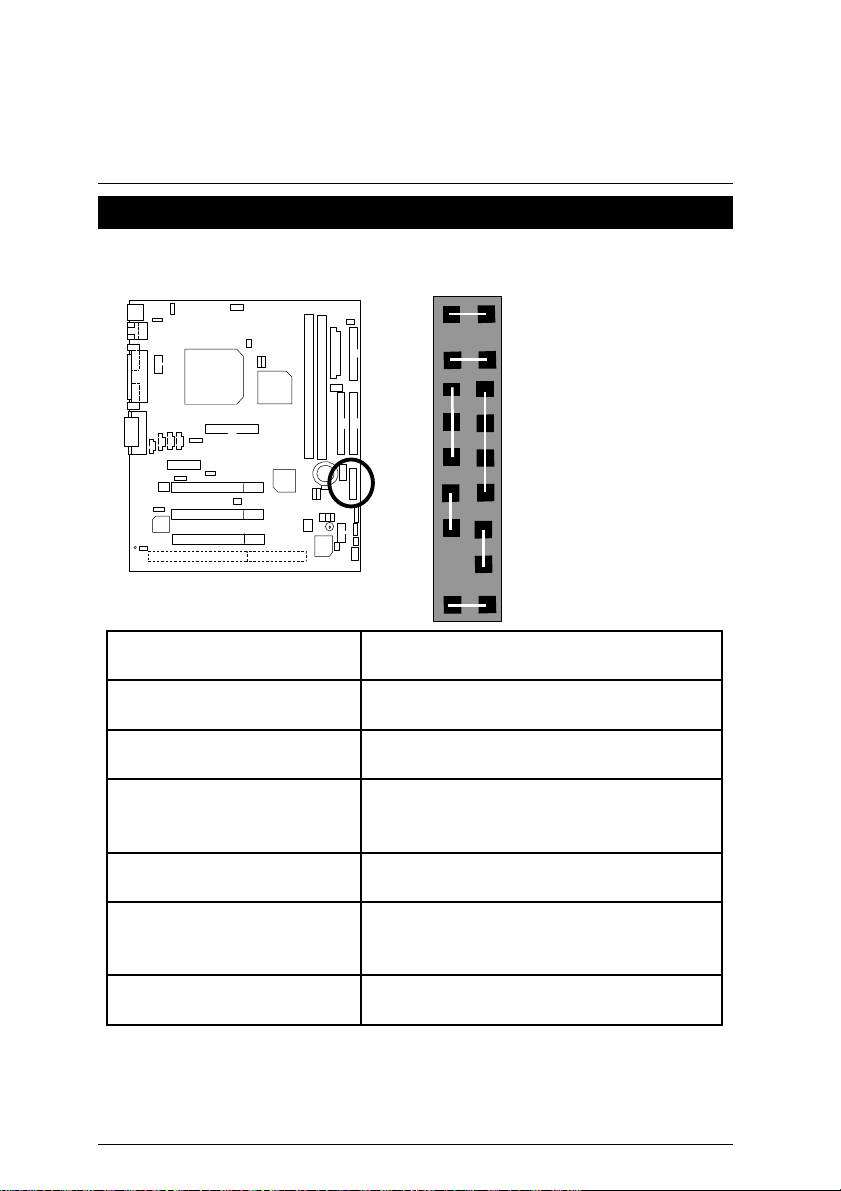
6WMZ7 Series Motherboard
RE
GN
GD
PW
P+P
HD
Panel and Jumper Definition
JP23 : For 2X11 Pins Jumper
GN (Green Switch) Open: Normal Operation
GD (Green LED) Pin 1: LED anode(+)
HD (IDE Hard Disk Active LED) Pin 1: LED anode(+)
SPK (Speaker Connector) Pin 1: VCC(+)
RE (Reset Switch) Open: Normal Operation
P+P−P−(Power LED)
PW (Soft Power Connector) Open: Normal Operation
1
−
P
−
1
1
1
Close: Entering Green Mode
Pin 2: LED cathode(−)
Pin 2: LED cathode(−)
Pin 2- Pin 3: NC
Pin 4: Data(−)
Close: Reset Hardware System
Pin 1: LED anode(+)
Pin 2: LED cathode(−)
Pin 3: LED cathode(−)
Close: Power On/Off
19
Page 27
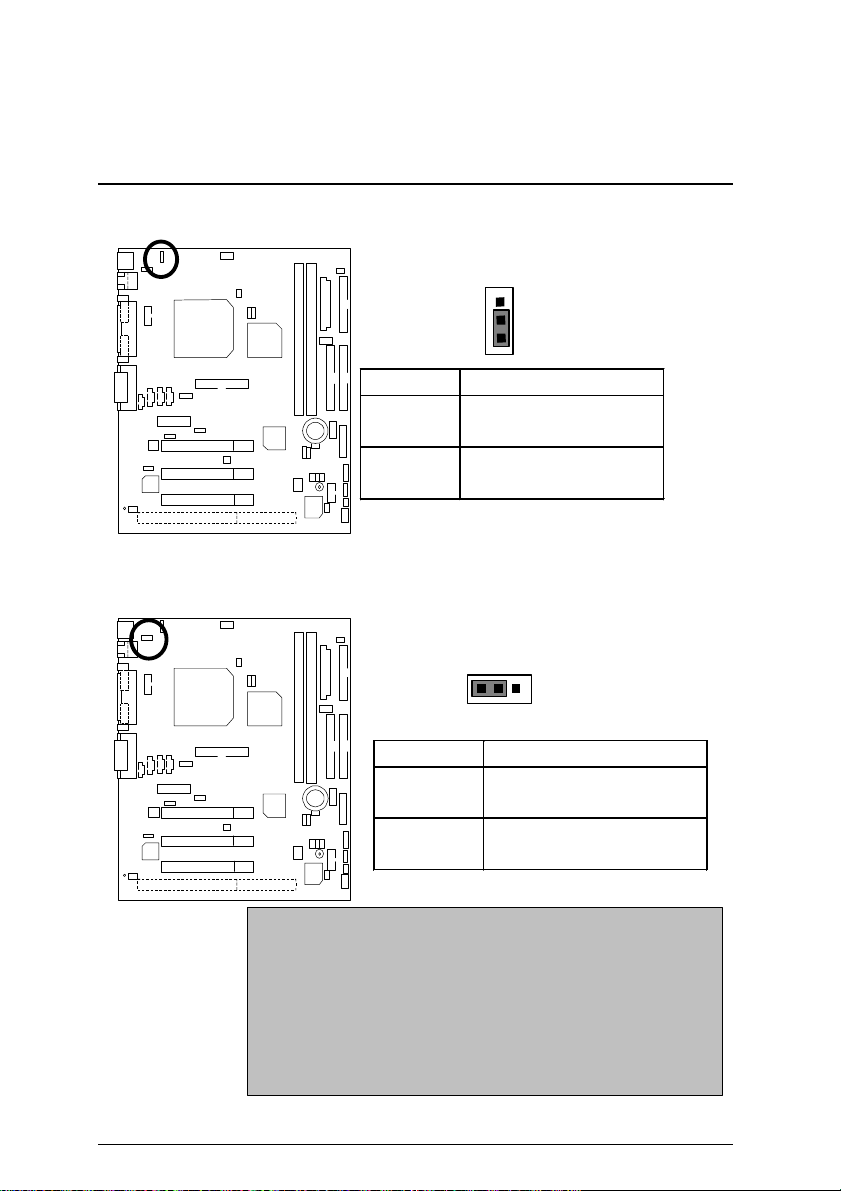
JP1 : Keyboard Power On
Pin No. Definition
1-2 close Keyboard Power on
2-3 close Keyboard Power on
JP2 : USB Device Wake up Selection
Panel and Jumper Definition
1
Enabled
Disabled (Default)
1
Pin No. Definition
1-2 close
2-3 close
(If you want to use “USB KB/Mouse Wake from S3”
function, you have to set the BIOS setting “USB KB/Mouse Wake
from S3” enabled, and the jumper “JP2” enabled).
*(Power on the computer and as soon as memory counting
starts, press <Del>. You will enter BIOS Setup. Select the
item “POWER MANAGEMENT SETUP”, then select “USB
KB/Mouse Wake from S3”. Remember to save
the setting by pressing "ESC" and choose the “SAVE & EXIT
SETUP” option.)
20
Enabled USB Device
Wake up
Disabled USB Device
Wake up(Default)
Page 28

6WMZ7 Series Motherboard
JP19 : Clear CMOS Function
Pin No. Definition
1-2 close Clear CMOS
2-3 close Normal (Default)
JP15 : Recovery/Safe mode/Normal
1
1
Pin No. Definition
1-2close Normal(Default)
2-3close Safe mode
1-2-3open
Recovery
21
Page 29

JP17 : Case Open
J12 : Buzzer Enable (Optional)
Panel and Jumper Definition
1
Pin No. Definition
1 Signal
2 GND
1
Pin No.
Definition
Open Internal Buzzer Disable
Close Internal Buzzer Enable
(Default)
22
Page 30

6WMZ7 Series Motherboard
JP16 : Timeout Reboot Function
1
JP21 : Top Block Lock
Pin No.
Definition
Open Timeout reboot
Close No Reboot on timeout
1
Pin No. Definition
Open TBL Lock
Close Unlock
23
Page 31

JP13 : USB Port Selection
3
Panel and Jumper Definition
6
4
Front Panel USB Enable Back Panel USB Enable
FPUSB(Default) BPUSB
1-2close 2-3close
4-5close 5-6close
JP12 : Onboard Sound Function Selection
Pin No. Definition
1-2 close Disable Onboard Sound
2-3 close
Enable Onboard Sound
(Default)
1
1
24
Page 32

6WMZ7 Series Motherboard
JP10 : AMR Select
Pin No. Definition
1-2close AMR Secondary
2-3close
JP3 : LAN Power On & STR Connector
1
AC’97 Disabled
(Disabled Onboard CODEC)
1
Pin No.
Definition
Open Disable LAN Power On
& STR(Default)
Close Enable LAN Power On
& STR
25
Page 33

JP14 : Power LED
Panel and Jumper Definition
1
JP20 : Green LED
Pin No.
Definition
1 LED anode(+)
2
3
LED cathode(−)
LED cathode(−)
1
Pin No.
1
Definition
LED anode(−)
2 LED cathode(+)
26
Page 34

6WMZ7 Series Motherboard
JP11 : Onboard LAN Function
Pin No. Definition
1-2 short Onboard LAN Disable
2-3 short Onboard LAN Enable
(Default)
JP25 : Cyrix CPU Turbo Function (Optional)
1
Pin No. Definition
Open Normal
Close Turbo
1
27
Page 35

BAT1 : Battery
+
Danger of explosion if battery
Panel and Jumper Definition
+
is incorrectly replaced.
+
Replace only with the same or
equivalent type recommended
by the manufacturer.
+
Dispose of used batteries
according to the manufacturer’s
instructions.
28
Page 36

6WMZ7 Series Motherboard
Performance List
The following performance data list is the testing results of some popular benchmark testing
programs.
These data are just referred by users, and there is no responsibility for different testing data
values gotten by users. (The different Hardware & Software configuration will result in different
benchmark testing results.)
• CPU
Intel Celeron
Intel
• DRAM (128x1) MB SDRAM (LGS GM72V66841ET7J)
• CACHE SIZE 128 KB included in CPU
• DISPLAY Onboard Intel Corporation 810 Graphics Controller Hub (4MB SDRAM)
• STORAGE Onboard IDE (Quantum KA13600AT)
• O.S. Windows NT™ 4.0 SPK5
• DRIVER Display Driver at 1024 x 768 65536 colors 75Hz.
Intel Ultra ATA Storage Driver V5.0 Engineering Sample
, Build 12i (v5.00.0012i)
Processor
Winbench99
CPU mark 99
FPU Winmark 99
Business Disk Winmark 99
Hi-End Disk Winmark 99
Business Graphics Winmark 99
Hi-End Graphics Winmark 99
Winstone99
Business Winstone99
Hi-End Winstone99
TM
533MHz processor,
Coppermine 600MHz
Intel
Celeron
533(66x8)
38.2 54.2 54.3
2860 3230 3230
4390 5100 5630
12100 12800 13000
140 183 175
356 477 485
29.8 35.5 36
27.1 33.1 32.9
processor
TM
Intel
Coppermine
600(100x6)
Intel
Coppermine
600(133x4.5)
29
Page 37

Block Diagram
82801AA
SDRAM
SDRAM
W83627
PCI to ISA Bridge
Block Diagram
Display Cache
Memory 4MB
Display Cache
ATA66 IDE Channels
COM Ports
LPT Ports
2 USB Ports
Winbond
IR Floppy
PS/2
INTEL
Celeron
Coppermine
Host Bus 66/100/133MHz
GMCH
82810
Hub
Interface
ICH
FWH
Game Port
66/100/133 MHz
66/100/133 MHz
3.3V SDRAM
14.318/33/48/66 MHz
PCI Bus 33MHz
YMF744
AC’97 Link
CODEC
MIC
AMR
Line In
100 MHz
Line
Out
ICS
9248-73
3 PCI
LAN
82559
W83628F/836290
ISA
30
Page 38

6WMZ7 Series Motherboard
Suspend to RAM Installation
A.1 Introduce STR function:
Suspend-to-RAM (STR) is a Windows 98 ACPI sleep mode function. When
recovering from STR (S3) sleep mode, the system is able, in just a few
seconds, to retrieve the last “state” of the system before it went to sleep and
recover to that state. The “state” is stored in memory (RAM) before the
system goes to sleep. During STR sleep mode, your system uses only
enough energy to maintain critical information and system functions,
primarily the system state and the ability to recognize various “wake up”
triggers or signals, respectively.
A.2 STR function Installation
Please use the following steps to complete the STR function installation.
Step-By-Step Setup
Step 1:
To utilize the STR function, the system must be in Windows 98 ACPI mode.
Putting Windows 98 into ACPI mode is fairly easy.
Setup with Windows 98 CD:
A. Insert the Windows 98 CD into your CD-ROM drive, select Start, and then Run.
B. Type (without quotes) “D:\setup /p j” in the window provided. Hit the enter key or click
OK.
C. After setup completes, remove the CD, and reboot your system
(This manual assumes that your CD-ROM device drive letter is D:).
31
Page 39

Suspend to RAM Installation
Step 2:
(If you want to use STR Function, please set jumper JP3 Closed.)
1
Pin No.
Definition
Open Disable LAN Power On
& STR
Close Enable LAN Power On
& STR(Default)
Step 3:
Power on the computer and as soon as memory counting starts, press <Del>. You will enter
BIOS Setup. Select the item “POWER MANAGEMENT SETUP”, then select “ACPI Suspend
Type:S3 (Suspend to RAM)”. Remember to save the settings by pressing "ESC" and choose
the “SAVE & EXIT SETUP” option.
Congratulation! You have completed the installation and now can use the STR function.
32
Page 40

6WMZ7 Series Motherboard
A.3 How to put your system into STR mode?
There are two ways to accomplish this:
1. Choose the “Stand by” item in the “Shut Down Windows” area.
A. Press the “Start” button and then select “Shut Down”
B. Choose the “Stand by” item and press “OK”
33
Page 41

Suspend to RAM Installation
34
Page 42

6WMZ7 Series Motherboard
2. Define the system ”power on” button to initiate STR sleep mode:
A. Double click “My Computer” and then “Control Panel”
B. Double click the “ Power Management” item.
35
Page 43

Suspend to RAM Installation
C. Select the “Advanced” tab and “Standby” mode in Power Buttons.
Step 4:
Restart your computer to complete setup.
Now when you want to enter STR sleep mode, just momentarily press the “Power on”
button..
A.4 How to recover from the STR sleep mode?
There are seven ways to “wake up” the system:
1. Press the “Power On” button.
2. Use the “Keyboard Power On” function.
3. Use the “Mouse Power On” function.
4. Use the “Resume by Alarm” function.
5. Use the “Modem Ring On” function.
6. Use the “Wake On LAN” function.
7. Use the “USB Device Wake up” function.
36
Page 44

6WMZ7 Series Motherboard
A.5 Notices :
In order for STR to function properly, several hardware and software requirements must be
satisfied:
A. Your ATX power supply must comply with the ATX 2.01 specification (provide more
than 720 mA 5V Stand-By current).
B. Your SDRAM must be PC-100 compliant.
2. Jumper JP22 is provided to connect to the STR LED in your system chassis. [Your chassis
may not provide this feature.] The STR LED will be illuminated when your system is in STR
sleep mode.
STR LED Connector External
+
RAM Indicator LED1
1
37
Page 45

Page 46

6WMZ7 Series Motherboard
Memory Installation
The motherboard has 2 dual inline memory module (DIMM) sockets. The BIOS will automatically
detects memory type and size. To install the memory module, just push it vertically into the DIMM
Slot .The DIMM module can only fit in one direction due to the two notch. Memory size can vary
between sockets.
Install memory in any combination table:
DIMM 168-pin SDRAM DIMM Modules
DIMM1 Supports 16 / 32 / 64 / 128 / 256 MB X 1 pcs
DIMM2 Supports 16 / 32 / 64 / 128 / 256 MB X 1 pcs
37
Page 47

BIOS Setup
$ Page Index for BIOS Setup Page
The Main Menu P.40
Standard CMOS Features P.43
Advanced BIOS Features P.47
Advanced Chipset Features P.51
Integrated Peripherals P.53
Power Management Setup P.59
PnP/ PCI Configuration P.63
PC Health status P.65
Frequency / Voltage Control P.67
Load Fail-Safe Defaults P.68
Load Optimized Defaults P.69
Set Supervisor / User Password P.70
SAVE to CMOS and EXIT P.71
EXIT Without Saving P.72
38
Page 48

6WMZ7 Series Motherboard
BIOS Setup
BIOS Setup is an overview of the BIOS Setup Program. The program that allows users to modify
the basic system configuration. This type of information is stored in battery-backed CMOS RAM
so that it retains the Setup information when the power is turned off.
ENTERING SETUP
Power ON the computer and press <Del> immediately will allow you to enter Setup. If the
message disappears before you respond and you still wish to enter Setup, restart the system to
try again by turning it OFF then ON or pressing the "RESET" bottom on the system case. You
may also restart by simultaneously press <Ctrl> − <Alt>− <Del> keys.
CONTROL KEYS
<↑> Move to previous item
<↓> Move to next item
<←> Move to the item in the left hand
<→> Move to the item in the right hand
<Esc> Main Menu - Quit and not save changes into CMOS
Status Page Setup Menu and Option Page Setup Menu - Exit current page
and return to Main Menu
<+/PgUp> Increase the numeric value or make changes
<-/PgDn> Decrease the numeric value or make changes
<F1> General help, only for Status Page Setup Menu and Option Page Setup
Menu
<F2> Reserved
<F3> Reserved
<F4> Reserved
<F5> Restore the previous CMOS value from CMOS, only for Option Page Setup
Menu
<F6> Load the default CMOS value from BIOS default table, only for Option Page
Setup Menu
<F7>
<F8> Reserved
<F9> Reserved
<F10> Save all the CMOS changes, only for Main Menu
Load the Optimized Defaults
39
Page 49

BIOS Setup
GETTING HELP
Main Menu
The on-line description of the highlighted setup function is displayed at the bottom of the screen.
Status Page Setup Menu / Option Page Setup Menu
Press F1 to pop up a small help window that describes the appropriate keys to use and the
possible selections for the highlighted item. To exit the Help Window press <Esc>.
The Main Menu
Once you enter Award BIOS CMOS Setup Utility, the Main Menu (Figure 2) will appear on the
screen. The Main Menu allows you to select from nine setup functions and two exit choices. Use
arrow keys to select among the items and press <Enter> to accept or enter the sub-menu.
CMOS Setup Utility-Copyright( C ) 1984-1999 Award Software
Standard CMOS Features
4
4Advanced BIOS Features Load Fail-Safe Defaults
4Advanced Chipset Features Load Optimized Defaults
4Integrated Peripherals Set Supervisor Password
4Power Management Setup Set User Password
4PnP/PCI Configurations Save & Exit Setup
4PC Health Status Exit Without Saving
ESC:Quit ↑↓→ ← : Select Item
F10:Save & Exit Setup
Time, Date, Hard Disk Type…
Frequency/Voltage Control
4
Figure 2: Main Menu
40
Page 50

6WMZ7 Series Motherboard
41
Page 51

BIOS Setup
•
Standard CMOS Features
This setup page includes all the items in standard compatible BIOS.
•
Advanced BIOS Features
This setup page includes all the items of Award special enhanced
features.
•
Advanced Chipset Features
This setup page includes all the items of chipset special features.
•
Integrated Peripherals
This setup page includes all onboard peripherals.
•
Power Management Setup
This setup page includes all the items of Green function features.
•
PnP/PCI Configurations
This setup page includes all the configurations of PCI & PnP ISA resources.
•
PC Health Status
This setup page is the System auto detect Temperature, voltage , fan, speed.
•
Frequency/Voltage Control
This setup page is control CPU’s clock and frequency ratio.
•
Load Fail-Safe Defaults
Fail-Safe Defaults indicates the value of the system parameters which the system would
be in safe configuration.
•
Load Optimized Defaults
Optimized Defaults indicates the value of the system parameters which the system would
be in best performance configuration.
•
Set Supervisor password
Change, set, or disable password. It allows you to limit access to the system and Setup,
or just to Setup.
•
Set User password
Change, set, or disable password. It allows you to limit access to the system.
42
Page 52

6WMZ7 Series Motherboard
•
Save & Exit Setup
Save CMOS value settings to CMOS and exit setup.
•
Exit Without Saving
Abandon all CMOS value changes and exit setup.
43
Page 53

BIOS Setup
Standard CMOS Features
The items in Standard CMOS Setup Menu (Figure 3) are divided into 9 categories. Each category
includes no, one or more than one setup items. Use the arrows to highlight the item and then use
the <PgUp> or <PgDn> keys to select the value you want in each item.
CMOS Setup Utility-Copyright( C ) 1984-1999 Award Software
Date (mm:dd:yy) Thu , Jan 7 1999 Item Help
Time (hh:mm:ss) 2 : 31 : 24
4IDE Primary Master Press Enter None
4IDE Primary Slave Press Enter None
4IDE Secondary Master Press Enter None
4IDE Secondary Slave Press Enter None
Drive A 1.44M, 3.5 in.
Drive B None
Floppy 3 Mode Support Disabled
Video EGA / VGA
Halt On All, But Keyboard
Base Memory 640K
Extended Memory 63488K
Total Memory 64512K
Standard CMOS Features
Menu Level 4
Change the
Day, month,
Year and
century
↑↓→ ←
:Move Enter:Select +/-/PU/PD:Value F10:Save ESC:Exit F1:General Help
F5:Previous Values F6:Fail-Safe Defaults F7:Optimized Defaults
Figure 3: Standard CMOS Features
•
Date
The date format is <day>, <month> <date> <year>.
day The day, from Sun to Sat, determined by the BIOS and is display-only
month The month, Jan. Through Dec.
date The date, from 1 to 31 (or the maximum allowed in the month)
year The year, from 1994 through 2079
44
Page 54

6WMZ7 Series Motherboard
•
Time
The times format in <hour> <minute> <second>. The time is calculated base on the 24-hour
military-time clock. For example, 1 p.m. is 13:00:00.
•
IDE Primary Master, Slave / Secondary Master, Slave
The category identifies the types of hard disk from drive C to F that has been installed in the
computer. There are two types: auto type, and user definable type. User type is
user-definable; Auto type which will automatically detect HDD type.
Note that the specifications of your drive must match with the drive table. The hard disk will
not work properly if you enter improper information for this category.
If you select User Type, related information will be asked to enter to the following items.
Enter the information directly from the keyboard and press <Enter>. Such information
should be provided in the documentation form your hard disk vendor or the system
manufacturer.
CYLS. Number of cylinders
HEADS number of heads
PRECOMP write precomp
LANDZONE Landing zone
SECTORS number of sectors
If a hard disk has not been installed select NONE and press <Enter>.
•
Drive A type / Drive B type
The category identifies the types of floppy disk drive A or drive B that has been installed in
the computer.
None No floppy drive installed
360K, 5.25 in. 5.25 inch PC-type standard drive; 360K byte capacity.
1.2M, 5.25 in. 5.25 inch AT-type high-density drive; 1.2M byte capacity (3.5 inch
when 3 Mode is Enabled).
720K, 3.5 in. 3.5 inch double-sided drive; 720K byte capacity
1.44M, 3.5 in. 3.5 inch double-sided drive; 1.44M byte capacity.
2.88M, 3.5 in. 3.5 inch double-sided drive; 2.88M byte capacity.
45
Page 55

•
Floppy 3 Mode Support (for Japan Area)
Disabled Normal Floppy Drive.
Drive A Drive A is 3 mode Floppy Drive.
Drive B Drive B is 3 mode Floppy Drive.
Both Drive A & B are 3 mode Floppy Drives.
•
Video
The category detects the type of adapter used for the primary system monitor that must
match your video display card and monitor. Although secondary monitors are supported,
you do not have to select the type in setup.
EGA/VGA Enhanced Graphics Adapter/Video Graphics Array. For EGA, VGA,
SVGA, or PGA monitor adapters
CGA 40 Color Graphics Adapter, power up in 40 column mode
CGA 80 Color Graphics Adapter, power up in 80 column mode
MONO Monochrome adapter, includes high resolution monochrome adapters
•
Halt on
The category determines whether the computer will stop if an error is detected during power
up.
NO Errors The system boot will not stop for any error that may be
detected and you will be prompted
All Errors Whenever the BIOS detects a non-fatal error the system will
be stopped
All, But Keyboard The system boot will not stop for a keyboard error; it will stop
for all other errors
All, But Diskette The system boot will not stop for a disk error; it will stop for all
other errors
All, But Disk/Key The system boot will not stop for a keyboard or disk error; it
will stop for all other errors
BIOS Setup
46
Page 56

6WMZ7 Series Motherboard
•
Memory
The category is display-only which is determined by POST (Power On Self Test) of the
BIOS.
Base Memory
The POST of the BIOS will determine the amount of base (or conventional)
memory installed in the system.
The value of the base memory is typically 512 K for systems with 512 K memory
installed on the motherboard, or 640 K for systems with 640 K or more memory
installed on the motherboard.
Extended Memory
The BIOS determines how much extended memory is present during the POST.
This is the amount of memory located above 1 MB in the CPU's memory address
map.
47
Page 57

Advanced BIOS Features
BIOS Setup
CMOS Setup Utility-Copyright( C ) 1984-1999 Award Software
Advanced BIOS Features
Virus Warning Disabled Item Help
CPU Cache Enabled
CPU L2 Cache ECC Checking Disabled
Quick Power On Self Test Enabled
First Boot Device Floppy
Second Boot Device HDD-0
Third Boot Device LS/ZIP
Boot Other Device Enabled
Swap Floppy Drive Disabled
Boot Up Floppy Seek Enabled
Boot Up NumLock Status On
Gate A20 Option Fast
Typematic Rate Setting Disabled
Typematic Rate (Chars/Sec) 6
Typematic Delay (Msec) 250
Security Option Setup
OS Select For DRAM >64MB Non-OS2
HDD S.M.A.R.T. Capability Disabled
Menu Level 4
Allows you to
choose the VIRUS
Warning feature
For IDE Hard disk
Boot sector
Protection. If this
Function is enable
And someone
Attempt to write
Data into this area
, BIOS will show
A warning
Message on
Screen and alarm
beep
Report No FDD For WIN 95 No
↑↓→ ←
:Move Enter:Select +/-/PU/PD:Value F10:Save ESC:Exit F1:General Help
F5:Previous Values F6:Fail-Safe Defaults F7:Optimized Defaults
Figure 4: Advanced BIOS Features
•
Virus Warning
If it is set to enable, the category will flash on the screen when there is any attempt to write
to the boot sector or partition table of the hard disk drive. The system will halt and the
following error message will appear in the mean time. You can run anti-virus program to
locate the problem.
Enabled Activate automatically when the system boots up causing a warning
message to appear when anything attempts to access the boot sector or
hard disk partition table.
Disabled No warning message to appear when anything attempts to access the
boot sector or hard disk partition table. ( Default value )
48
Page 58

6WMZ7 Series Motherboard
•
CPU Cache
These two categories speed up memory access. However, it depends on CPU / chipset
design.
Enabled Enable cache. ( Default value )
Disabled Disable cache.
•
CPU L2 Cache ECC Checking
Enabled Enable CPU L2 Cache ECC Checking.
Disabled Disable CPU L2 Cache ECC Checking. ( Default value )
•
Quick Power On Self Test
This category speeds up Power On Self Test (POST) after you power on the computer. If it
is set to Enable, BIOS will shorten or skip some check items during POST.
Enabled Enable quick POST. ( Default value )
Disabled Normal POST.
First / Second / Third Boot device
•
Floppy Select your boot device priority by Floppy.
LS/ZIP Select your boot device priority by LS/ZIP.
HDD-0~3 Select your boot device priority by HDD-0~3.
SCSI Select your boot device priority by SCSI.
CDROM Select your boot device priority by CDROM.
Disable Disable this function.
LAN Select your boot device priority by LAN.
•
Boot other device
Enabled Enabled select your boot device priority function. ( Default value )
Disabled Disabled this function.
•
Swap Floppy Drive
Enabled Floppy A & B will be swapped under DOS.
Disabled Floppy A & B will be normal definition. ( Default value )
49
Page 59

•
Boot Up Floppy Seek
During POST, BIOS will determine the floppy disk drive installed is 40 or 80 tracks. 360 K
type is 40 tracks 720 K, 1.2 M and 1.44 M are all 80 tracks.
Enabled BIOS searches for floppy disk drive to determine it is 40 or 80 tracks.
Note that BIOS can not tell from 720 K, 1.2 M or 1.44 M drive type as
they are all 80 tracks. ( Default value )
Disabled BIOS will not search for the type of floppy disk drive by track number.
Note that there will not be any warning message if the drive installed is
360 K.
Boot Up NumLock Status
•
On Keypad is number keys. ( Default value )
Off Keypad is arrow keys.
Gate A20 Option
•
Normal Set Gate A20 Option is Normal.
Fast Set Gate A20 Option is Fast. ( Default value )
•
Typematic Rate Setting
Enabled Enable Keyboard Typematic rate setting.
Disabled Disable Keyboard Typematic rate setting. ( Default value )
BIOS Setup
•
Typematic Rate (Chars / Sec.)
6-30 Set the maximum Typematic rate from 6 chars. Per second to 30
characters. Per second. ( Default value:6 )
•
Typematic Delay (Msec.)
250-1000 Set the time delay from first key to repeat the same key in to computer.
( Default value:250 )
•
Security Option
This category allows you to limit access to the system and Setup, or just to Setup.
System The system can not boot and can not access to Setup page will be denied
if the correct password is not entered at the prompt.
Setup The system will boot, but access to Setup will be denied if the correct
password is not entered at the prompt. ( Default value )
50
Page 60

6WMZ7 Series Motherboard
•
OS Select For DRAM>64MB
Non-OS2 Using non-OS2 operating system. ( Default value )
OS2 Using OS2 operating system and DRAM>64MB.
HDD S.M.A.R.T. Capability
•
Enabled Enabled HDD S.M.A.R.T. Capability.
Disabled Disabled HDD S.M.A.R.T. Capability. ( Default value )
•
Report No FDD For WIN 95
No Assign IRQ6 For FDD. ( Default value )
Yes FDD Detect IRQ6 Automatically.
51
Page 61

Advanced Chipset Features
BIOS Setup
CMOS Setup Utility-Copyright( C ) 1984-1999 Award Software
Advanced Chipset Features
SDRAM CAS Latency Time Auto Item Help
SDRAM Cycle Time Tras/Trc 5/7
SDRAM RAS-to-CAS Delay 2
SDRAM RAS Precharge Time 2
SDRAM Buffer Strength Auto
DRAM Page Closing Policy Precharge Bank
System BIOS Cacheable Enabled
Video BIOS Cacheable Enabled
Delayed Transaction Disabled
On-Chip Video Window Size 64MB
Local Memory Frequency 100MHz
* Onboard Display Cache Setting *
Initial Display Cache Enabled
Display Cache Timing Auto
↑↓→ ←
:Move Enter:Select +/-/PU/PD:Value F10:Save ESC:Exit F1:General Help
F5:Previous Values F6:Fail-Safe Defaults F7:Optimized Defaults
Menu Level 4
Figure 5: Advanced Chipset Features
•
SDRAM CAS latency Time
Auto Set SDRAM CAS latency Time to Auto. ( Default value )
3 For 67 / 83 MHz SDRAM DIMM module.
2 For 100 MHz SDRAM DIMM module.
•
SDRAM Cycle Time Tras/Trc
6/8 Set DRAM Tras/Trc Cycle time is 6/8 SCLKs.
5/7 Set DRAM Tras/Trc Cycle time is 5/7 SCLKs. ( Default value )
•
SDRAM RAS-to-CAS delay
3 Set SDRAM RAS-to-CAS delay 3 SCLKs.
2 Set SDRAM RAS-to-CAS delay 2 SCLKs. ( Default value )
52
Page 62

6WMZ7 Series Motherboard
•
SDRAM RAS Precharge
3 Set SDRAM RAS Precharge is 3.
2 Set SDRAM RAS Precharge is 2. ( Default value )
•
SDRAM Buffer Strength
Auto Set SDRAM Buffer Strength is Auto. ( Default Value )
Auto+1 Set SDRAM Buffer Strength is Auto+1.
Auto-1 Set SDRAM Buffer Strength is Auto-1.
•
DRAM Page Closing Policy
Precharge Bank
Precharge All Closing Policy Precharge All.
•
System BIOS Cacheable
Enabled Enable System BIOS Cacheable. ( Default value )
Disabled Disable System BIOS Cacheable.
•
Video BIOS Cacheable
Enabled Enable video BIOS Cacheable. ( Default value )
Disabled Disable video BIOS Cacheable.
•
Delayed Transaction
Closing Policy Precharge Bank. ( Default value )
Disabled Normal operation. ( Default value )
Enabled For slow speed ISA device in system.
•
On-Chip Video Window Size
32MB Set Graphics Aperture Size to 32MB.
64MB Set Graphics Aperture Size to 64MB. ( Default value )
•
Local Memory Frequency (For 82810E)
100MHz Set Local Memory Frequency to 100MHz. ( Default value )
133MHz Set Local Memory Frequency to 133MHz.
•
Initialize Display Cache
Disabled Disabled Initialize Display Cache.
Enabled Enabled Initialize Display Cache. ( Default value )
53
Page 63

•
Auto Set Display Cache Timing to Auto. ( Default value )
Fast Set Display Cache Timing to Fast.
Normal Set Display Cache Timing to Normal.
Integrated Peripherals
BIOS Se
CMOS Setup Utility-Copyright( C ) 1984-1999 Award Software
Integrated Peripherals
On-Chip Primary PCI IDE Enabled Item Help
On-Chip Secondary PCI IDE Enabled
IDE Primary Master PIO Auto
IDE Primary Slave PIO Auto
IDE Secondary Master PIO Auto
IDE Secondary Slave PIO Auto
IDE Primary Master UDMA Auto
IDE Primary Slave UDMA Auto
IDE Secondary Master UDMA Auto
IDE Secondary Slave UDMA Auto
USB Controller Enabled
USB Keyboard Support Disabled
Init Display First PCI Slot
AC97 Audio Auto
AC97 Modem Auto
IDE HDD Block Mode Enabled
POWER ON Function BUTTON ONLY
*KB Power ON Password Enter
Onboard FDC Controller Enabled
Onboard Serial Port 1 Auto
Onboard Serial Port 2 Auto
UART Mode Select Normal
*RxD, TxD Active Hi,Lo
*IR Transmittiion delay Enabled
Onboard Parallel Port 378/IRQ7
Parallel Port Mode SPP
*EPP Mode Select EPP1.7
*ECP Mode Use DMA 3
Game Port Address 201
Midi Port Address 330
Midi Port IRQ 10
↑↓→ ←:Move Enter:Select +/-/PU/PD:Value F10:Save ESC:Exit F1:General Help
F5:Previous Values F6:Fail-Safe Defaults F7:Optimized Defaults
Menu Level 4
Figure 6: Integrated Peripherals
54
Page 64

6WMZ7 Series Motherboard
•
On-Chip Primary PCI IDE
Enabled Enable onboard 1st channel IDE port. ( Default value )
Disabled Disable onboard 1st channel IDE port.
•
On-
Enabled Enable onboard 2nd channel IDE port. ( Default value )
Disabled Disable onboard 2nd channel IDE port.
•
nel)
BIOS will automatically detect the IDE HDD Accessing mode.
( Default value )
Mode0~4
•
IDE Primary Slave PIO (for onboard IDE 1st channel)
Auto BIOS will automatically detect the IDE HDD Accessing mode.
( Default value )
Mode0~4 Manually set the IDE Accessing mode.
•
IDE Secondary Master PIO (for onboard IDE 2nd channel)
BIOS will automatically detect the IDE HDD Accessing mode.
( Default value )
Mode0~4 Manually set the IDE Accessing mode.
•
Auto BIOS will automatically detect the IDE HDD Accessing mode.
Manually set the
•
IDE Primary Master UDMA
Auto BIOS will automatically detect the IDE HDD Accessing mode.
( Default value )
Disabled Disable UDMA function.
•
IDE Primary Slave UDMA
uto
( Default value )
Disabled Disable UDMA function.
55
Page 65

•
IDE Secondary Master UDMA
Auto BIOS will automatically detect the IDE HDD Accessing mode.
( Default value )
Disabled Disable UDMA function.
•
Auto BIOS will automatically detect the IDE HDD Accessing mode.
Disable UDMA function.
•
USB Controller
Enabled Enable USB Controller. ( Default value )
Disabled Disable USB Controller.
•
USB Keyboard Support
Enabled Enable USB Keyboard Support.
Disabled Disable USB Keyboard Support. ( Default value )
Init Display First
•
PCI Slot Set Init Display First to PCI Slot. ( Default value )
Onboard Set Init Display First to onboard AGP.
BIOS Setup
•
Auto Set AC’97 Audio to Auto. ( Default value )
Enabled Enabled AC’97 Audio.
Disabled AC’97 Audio.
•
AC’97 Modem
Auto Set AC’97 Modem to Auto. ( Default value )
Enabled Enabled AC’97 Modem.
Disabled Disabled AC’97 Modem.
•
IDE HDD Block Mode
Enabled Enable IDE HDD Block Mode. ( Default value )
Disabled Disable IDE HDD Block Mode.
56
Page 66

6WMZ7 Series Motherboard
•
POWER ON Function
Password Enter from 1 to 5 characters to set the Keyboard Power On
Password.
Mouse Left ble click twice on PS/2 left bottom.
Double click twice on PS/2 right bottom.
BUTTON ONLY If your keyboard have “POWER Key” button, you can press the
key to power on your system. ( Default value )
Keyboard 98 Windows 98 keyboard “Power” key.
•
Onboard FDC Controller
Enabled Enable onboard FDC port. ( Default value )
Disabled Disable onboard FDC port.
•
Onboard Serial Port 1
Auto BIOS will automatically setup the port 1 address. ( Default value )
3F8/IRQ4 Enable onboard Serial port 1 and address is 3F8.
2F8/IRQ3 Enable onboard Serial port 1 and address is 2F8.
3E8/IRQ4
2E8/IRQ3 Enable onboard Serial port 1 and address is 2E8.
Disabled Disable onboard Serial port 1.
•
Auto BIOS will automatically setup the port 2 address. ( Default value )
3F8/IRQ4 Enable onboard Serial port 2 and address is 3F8.
2F8/IRQ3 rd Serial port 2 and address is 2F8.
Enable onboard Serial port 2 and address is 3E8.
2E8/IRQ3 Enable onboard Serial port 2 and address is 2E8.
Disabled Disable onboard Serial port 2.
UART Mode Select
•
(This item allows you to determine which Infra Red(IR) function of Onboard I/O chip)
Onboard I/O chip supports ASKIR.
IrDA Onboard I/O chip supports IrDA.
Onboard I/O chip supports Normal.
57
Page 67

RxD , TxD Active
•
Hi, Hi RxD set Hi, TxD set Hi.
Hi, Lo RxD set Hi, TxD set Lo. ( Default value )
Lo, Hi RxD set Lo,TxD set Hi.
Lo, Lo RxD set Lo,TxD set Lo.
IR Transmittiion delay
•
BIOS Setup
Enabled
Disabled Set IR Transmittiion delay Disabled.
•
Onboard Parallel port
378/IRQ7 Enable onboard LPT port and address is 378/IRQ7. ( Default value )
278/IRQ5 Enable onboard LPT port and address is 278/IRQ5.
Disabled Disable onboard LPT port.
3BC/IRQ7 Enable onboard LPT port and address is 3BC/IRQ7.
•
Parallel Port Mode
SPP Using Parallel port as Standard Parallel Port. ( Default value )
EPP Using Parallel port as Enhanced Parallel Port.
ECP Using Parallel port as Extended Capabilities Port.
ECP+EPP Using Parallel port as ECP & EPP mode.
•
EPP Mode Select
EPP 1.9 EPP Version is 1.9.
EPP 1.7 EPP Version is 1.7. ( Default value )
•
ECP Mode Use DMA
1 Set ECP Mode Use DMA is 1.
3 Set ECP Mode Use DMA is 3. ( Default value )
•
Game Port Address
Set IR Transmittiion delay Enabled. ( Default value )
Disabled Disabled On Board Game Port.
201 Set onboard game port is 201. ( Default value )
209 Set onboard game port is 209.
58
Page 68

•
Midi Port Address
Disabled On Board Midi Port.
300
330 Set On Board Midi Port is 330. ( Default value )
•
Midi Port IRQ
5
Set 10 for Midi Port IRQ.
5
Page 69

Power Management Setup
BIOS Setup
CMOS Setup Utility-Copyright( C ) 1984-1999 Award Software
ACPI Suspend Type
Power Management User Define
Video Off Method
Video Off In Suspend Yes
MODE
Suspend Mode Disabled
Soft Off by PWR BTTN Instant off
AC BACK Function Memory
-
ModemRingOn/WakeOnLan Enabled
USB KB/M
CPU Thermal Throttling 50%
* Date(of Month) Alarm 0
Primary IDE 1 Disabled
Secondary IDE 1 Disabled
PCI PIRQ[A D]# Enabled
↑↓→ ←:Move Enter:Select +/-/PU/PD:Value F10:Save ESC:Exit F1:General Help
F5:Previous Values F6:Fail-Safe Defaults F7:Optimized Defaults
Power Management Setup
S1(PowerOn Suspend)
Menu Level 4
Figure 7: Power Management Setup
60
Page 70

6WMZ7 Series Motherboard
•
ACPI Suspend Type
S1(PowerOn Suspend) Set ACPI Suspend type is S1. ( Default value )
S3(Suspend to RAM) Set ACPI Suspend type is S3.
•
Power Management
User Define For configuring our own power management features.
( Default value )
Min Saving Enable Green function.
Max Saving Disable Green function.
•
Video off Method
V/H SYNC+Blank BIOS will turn off V/H-SYNC when gets into Green mode for
Green monitor power saving.
Blank Screen BIOS will only black monitor when gets into Green mode.
DPMS BIOS will use DPMS Standard to control VGA card. (The Green
type VGA card will turn off V/H-SYNC automatically.)
( Default value )
•
Video Off In Suspend
Yes Enabled video off in suspend. ( Default value )
No Disabled video off in suspend.
•
Suspend Type
Set Suspend type is stop grant.
Set Suspend type is Power on suspend.
•
MODEM Use IRQ
NA Set MODEM Use IRQ to NA..
3 Set MODEM Use IRQ to 3.
4 Set MODEM Use IRQ to 4. ( Default value )
5 Set MODEM Use IRQ to 5.
Set MODEM Use IRQ to 7.
9 Set MODEM Use IRQ to 9.
10
11 Set MODEM Use IRQ to 11.
61
Page 71

•
Suspend Mode
Disable Suspend Mode.
1 min - 1 Hour Setup the timer to enter Suspend Mode.
•
HDD Power Down
Disabled Disable HDD Power Down mode function. ( Default value )
1-15 mins. Enable HDD Power Down mode between 1 to 15 mins.
•
Soft-off by PWR-BTTN ( Instant-off )
Instant-off Soft switch ON/OFF for POWER ON/OFF. ( Default value )
Delay 4 Sec. Soft switch ON 4sec. for POWER OFF.
•
Power LED in Suspend
Blinking Set Power LED in Suspend at Blinking mode. ( Default value )
On Set Power LED in Suspend at On mode.
Off/Dual Set Power LED in Suspend at Off/Dual color mode.
•
AC Back Function
Memory This function depends on computer status. ( Default value )
Soft-Off Set System Soft-Off Status.
Full-On Set System Full-On Status.
tup
•
Wake-Up by PCI card
Disabled Disabled this function.
Enabled Enabled wake-up by PCI card. ( Default value )
•
ModemRingOn / WakeOnLan
Disabled Disable these functions.
Enabled Enable these functions. ( Default value )
•
FAN Off In Suspend
Disabled Disable this function.
Enabled Stop CPU FAN when entering Suspend mode. ( Default value )
Page 72

•
Disabled Disabled this function. ( Default value )
Enabled Enabled USB KB/Mouse Wake From S3 function.
•
CPU Thermal Throttling
Monitor CPU Temp. will cause system slow down CPU Duty Cycle to
75.0% Monitor CPU Temp. will cause system slow down CPU Duty Cycle to
75.0%.
62.5% mp. will cause system slow down CPU Duty Cycle to
62.5%.
Monitor CPU Temp. will cause system slow down CPU Duty Cycle to
( Default value )
37.5% Monitor CPU Temp. will cause system slow down CPU Duty Cycle to
37.5%.
25.0% emp. will cause system slow down CPU Duty Cycle to
25.0%.
Monitor CPU Temp. will cause system slow down CPU Duty Cycle to
•
Resume by Alarm
Disabled Disable this function. ( Default value )
Enabled Enable alarm function to POWER ON system.
If the default value is Enabled.
Date ( of Month) Alarm : 0~31
Time ( hh: mm: ss) Alarm : (0~23) : (0~59) : (0~59)
•
Primary IDE 0/1
Disabled ( Default value )
Enabled
•
Secondary IDE 0/1
Disabled Disable this function. ( Default value )
Enabled Enable monitor Secondary IDE 0/1 for Green event.
63
Page 73

•
FDD/COM/LPT Port
Disabled Disable this function.
Enabled Enable monitor FDC/COM/LPT for Green event. ( Default value )
•
PCI PIRQ[A-
Enabled Monitor PCI PIRQ[A- ( Default value )
Disabled IRQ[A-
PnP/PCI Configurations
BIOS Setup
CMOS Setup Utility-Copyright( C ) 1984-1999 Award Software
PNP OS Installed No Item Help
Reset Configuration Data Disabled
Resources Controlled By Auto (ESCD)
* IRQ Resources Press Enter
*DMA Resources Press Enter
*Memory Resources Press Enter
PCI/VGA Palette Snoop Disabled
↑↓→ ←
Move Enter:Select +/-/PU/PD:Value F10:Save ESC:Exit F1:General Help
F5:Previous Values F6:Fail-Safe Defaults F7:Optimized Defaults
PnP/PCI Configurations
Menu Level 4
Select Yes if you
Are using a Plug
And Play capable
Operating system
Select No if you
Need the BIOS to
Configure nonBoot devices
Figure 8: PnP/PCI Configuration
•
PNP OS Installed
Enable PNP OS Installed function.
No Disable PNP OS Installed function. ( Default value )
64
Page 74

6WMZ7 Series Motherboard
•
Reset Configuration Data
Disabled Disable this function. ( Default value )
ESCD Clear PnP information in ESCD.
Update Desktop Management Information data.
Both Clear PnP information in ESCD & update DMI data.
•
Resources Controlled by
Manual User can set the PnP resource (I/O Address, IRQ & DMA channels)
used by legacy ISA DEVICE.
Auto(ESCD) BIOS automatically use these PnP rescuers. ( Default value )
•
,12,14,15 ),DMA( 0,1,3,5,6,7 ) assigned to
Legacy ISA or "PCI/ISA PnP )
Legacy ISA
The resource is used by PCI/ISA PnP device (PCI or ISA).
•
Reserved Memory Base
N/A ( Default value )
C800 ~ DC00
•
PCI/VGA Palette Snoop
Enabled For having Video Card on ISA Bus and VGA Card on PCI Bus.
Disabled For VGA Card only. ( Default value )
65
Page 75

PC Health Status
BIOS Setup
CMOS Setup Utility-Copyright( C ) 1984-1999 Award Software
PC Health Status
Reset Case Open Status Disabled Item Help
Case Opened Yes
Current CPU Temperature
47°C/116°F
CPU FAN Speed 4891 RPM
Power FAN Speed 0 RPM
System FAN Speed 0 RPM
VCORE 2.08 V
VGTL 1.50 V
VCC3 3.45 V
+ 5V 5.10 V
+12V 12.28 V
- 12V -12.52 V
- 5V - 5.09 V
VBAT 3.13 V
5VSB 5.33 V
CPU Warning Temperature
Shutdown Temperature
70°C/158°F
75°C/167°F
CPU FAN Fail Alarm Disabled
Power FAN Fail Alarm Disabled
System FAN Fail Alarm Disabled
↑↓→ ←:Move Enter:Select +/-/PU/PD:Value F10:Save ESC:Exit F1:General Help
F5:Previous Values F6:Fail-Safe Defaults F7:Optimized Defaults
Figure 9: PC Health Status
•
Reset Case Open Status
•
Case Opened
If the case is closed, “Case Opened” will show “No”.
If the case have been opened, “Case Opened” will show “Yes” .
If you want to reset “Case Opened” value, set “Reset Case Open Status”
to “Enabled” and save CMOS, your computer will restart.
•
Current CPU Temperature (°C / °F)
Detect CPU Temp. automatically.
66
Page 76

•
•
•
70°C / 158°F Monitor CPU Temp. at 70°C / 158°F. ( Default value )
75°C / 167°F Monitor CPU Temp. at 75°C / 167°F.
Disabled Disabled this function.
•
Shutdown Temp. (°C / °F)
(This function will be effective only for the operating systems that support ACPI Function.)
Disabled Normal Operation
65°C / 149°F Monitor CPU Temp. at 65°C / 149°F, if Temp. > 65°C / 149°F
system will automatically power off .
70°C / 158°F Monitor CPU Temp. at 70°C / 158°F, if Temp. > 70°C / 158°F
system will automatically power off .
75°C / 167°F Monitor CPU Temp. at 75°C / 167°F, if Temp. > 75°C / 167°F
system will automatically power off . ( Default value )
•
Fan Fail Alarm
CPU / Power / System
Disabled Fan Fail Alarm Function Disabled. ( Default value )
Enabled Fan Fail Alarm Function Enabled.
° °
± ±
Page 77

Frequency/Voltage Control
BIOS Setup
CMOS Setup Utility-Copyright( C ) 1984-1999 Award Software
Auto Detect DIMM/PCI Clk Enabled Item Help
Spread Spectrum Disabled
CPU Type CELERON(TM) 200
↑↓→ ←Move Enter:Select +/-/PU/PD:Value F10:Save ESC:Exit F1:General Help
F5:Previous Values F6:Fail-Safe Defaults F7:Optimized Defaults
Frequency/Voltage Control
Menu Level 4
Figure 10: Frequency/Voltage Control
•
Auto Detect DIMM/PCI Clk
Disabled Disabled Auto Detect DIMM/PCI Clk.
Enabled Enabled Auto Detect DIMM/PCI Clk. ( Default value )
•
Spread Spectrum
Disabled Disabled this function. ( Default value )
0.25% (Cntr) Set Spread Spectrum to 0.25%(Center spread).
0.50%(Down) Set Spread Spectrum to 0.50%(Down spread).
•
CPU Type CELERON(TM)
1. System Bus Speed : 66MHz
200 / 233 / 266 / 300 / 333 / 366 / 400 / 433 / 466 / 500 / 533
2. System Bus Speed : 100MHz
300 / 350 / 400 / 450 / 500 / 550 / 600 / 650 / 700 / 750 / 800
3. System Bus Speed : 133MHz
400 / 466 / 533 / 600 / 666 / 733 / 800 / 866 / 933 / 1000 / 1066
68
Page 78

6WMZ7 Series Motherboard
Load Fail-Safe Defaults
CMOS Setup Utility-Copyright( C ) 1984-1999 Award Software
Standard CMOS Features
4
4Advanced BIOS Features Load Fail - Safe Defaults
4Advanced Chipset Features Load Optimized Defaults
4Integrated Peripherals Set Supervisor Password
4Power Management Setup Set User Password
4PnP/PCI Configurations Save & Exit Setup
4PC Health Status Exit Without Saving
ESC:Quit ↑↓→ ← : Select Item
F10:Save & Exit Setup
•
Load Fail-Safe Defaults
Fail−Safe defaults contain the most appropriate values of the system parameters that allow
minimum system performance.
Load Fail-Safe Defaults (Y/N)? N
Load Fail-Safe Defaults
Figure 11: Load Fail-Safe Defaults
Frequency/Voltage Control
4
69
Page 79

BIOS Setup
70
Page 80

6WMZ7 Series Motherboard
Load Optimized Defaults
CMOS Setup Utility-Copyright( C ) 1984-1999 Award Software
Standard CMOS Features
4
4Advanced BIOS Features Load Fail-Safe Defaults
4Advanced Chipset Features Load Optimized Defaults
4Integrated Peripherals Set Supervisor Password
4Power Management Setup Set User Password
4PnP/PCI Configurations Save & Exit Setup
4PC Health Status Exit Without Saving
ESC:Quit ↑↓→ ← : Select Item
F10:Save & Exit Setup
•
Load Optimized Defaults
Selecting this field loads the factory defaults for BIOS and Chipset Features which the
system automatically detects.
Load Optimized Defaults (Y/N)? N
Load Optimized Defaults
Figure 12: Load Optimized Defaults
Frequency/Voltage Control
4
71
Page 81

BIOS Setup
Set Supervisor / User Password
When you select this function, the following message will appear at the center of the screen to
assist you in creating a password.
CMOS Setup Utility-Copyright( C ) 1984-1999 Award Software
Standard CMOS Features
4
4Advanced BIOS Features Load Fail-Safe Defaults
4Advanced Chipset Features Load Optimized Defaults
4Integrated Peripherals Set Supervisor Password
4Power Management Setup Set User Password
4PnP/PCI Configurations Save & Exit Setup
4PC Health Status Exit Without Saving
ESC:Quit ↑↓→ ← : Select Item
F10:Save & Exit Setup
Type the password, up to eight characters, and press <Enter>. The password typed now will clear
the previously entered password from CMOS memory. You will be asked to confirm the password.
Type the password again and press <Enter>. You may also press <Esc> to abort the selection
and not enter a password.
To disable password, just press <Enter> when you are prompted to enter password. A message
“PASSWORD DISABLED” will appear to confirm the password being disabled. Once the
password is disabled, the system will boot and you can enter Setup freely.
If you select System at Security Option in BIOS Features Setup Menu, you will be prompted for
the password every time the system is rebooted or any time you try to enter Setup Menu. If you
select Setup at Security Option in BIOS Features Setup Menu, you will be prompted only when
you try to enter Setup.
Enter Password:
Change / Set / Disable Password
Figure 13: Password Setting
Frequency/Voltage Control
4
72
Page 82

6WMZ7 Series Motherboard
Save & Exit Setup
CMOS Setup Utility-Copyright( C ) 1984-1999 Award Software
Standard CMOS Features
4
4Advanced BIOS Features Load Fail-Safe Defaults
4Advanced Chipset Features Load Optimized Defaults
4Integrated Peripherals Set Supervisor Password
4Power Management Setup Set User Password
4PnP/PCI Configurations Save & Exit Setup
4PC Health Status Exit Without Saving
ESC:Quit ↑↓→ ← : Select Item
F10:Save & Exit Setup
Type "Y" will quit the Setup Utility and save the user setup value to RTC CMOS.
Type "N" will return to Setup Utility.
SAVE to CMOS and EXIT (Y/N)? Y
Save Data to CMOS
Figure 14: Save & Exit Setup
Frequency/Voltage Control
4
73
Page 83

Exit Without Saving
CMOS Setup Utility-Copyright( C ) 1984-1999 Award Software
BIOS Setup
Standard CMOS Features
4
4Advanced BIOS Features Load Fail-Safe Defaults
4Advanced Chipset Features Load Optimized Defaults
4Integrated Peripherals Set Supervisor Password
4Power Management Setup Set User Password
4PnP/PCI Configurations Save & Exit Setup
4PC Health Status Exit Without Saving
ESC:Quit ↑↓→ ← : Select Item
F10:Save & Exit Setup
Type "Y" will quit the Setup Utility without saving to RTC CMOS.
Type "N" will return to Setup Utility.
Quit Without Saving (Y/N)? N
Abandon all Datas
Figure 15: Exit Without Saving
Frequency/Voltage Control
4
74
Page 84

6WMZ7 Series Motherboard
You can find the file “ICHxIDE.cat” from
Appendix
Appendix A : Onboard Driver Installation Procedure
(In this manual, we assume that your CD-ROM Drive letter to be Drive D: )
Please reference IUCD CD directory D: \ Manual \ Whitney 810.pdf
Appendix B : 810 INF update utility can’t find ICHxIDE.cat file automatically
1. After the installation is of Winodws98 is completed, run the “Setup.exe” of INF update utility.
2. System restarts.
3. System starts to recognize every new component.
4. System will stop and prompt users to specify the location of “ICHxIDE.cat” file.
5. The system will not find the location of ICHxIDE.cat automatically.
Resolution:
C:\WINDOWS\SETUP directory.
73
Page 85

Appendix
Appendix C : BIOS Flash Procedure
BIOS update procedure:
ü Please check your BIOS vendor (AMI or AWARD) on the motherboard.
ü It is recommended you copy the AWDFlash.exe or AMIFlash.exe in driver CD
(D:\>Utility\BIOSFlash) and the BIOS binary files into the directory you made in your hard
disk. ¡ii.e:C:\>Utility\ (C:\>Utility : denotes the driver and the directory where you put the
flash utilities and BIOS file in.)¡j
ü Restart your computer into MS-DOS mode or command prompt only for Win95/98, go into
the directory where the new BIOS file are located use the utility AWDFlash.exe or
AMIFlash.exe to update the BIOS.
ü Type the following command once you have enter the directory where all the files are
located
C:\utility\ AWDFlash or AMIFlash <filename of the BIOS binary file intended for flashing>
ü Once the process is finished, reboot the system
MNote : Please download the newest BIOS from our website (www.gigabyte.com.tw) or contact
your local dealer for the file.
74
Page 86

6WMZ7 Series Motherboard
Appendix D : Acronyms
Acro. Meaning Acro. Meaning Acro. Meaning
ACPI Advanced
configuration
and power
interface
POST Power-on self
test
LAN Local area
network
ECP Extended
capabilities
port
APM Advanced
power
management
DMA Direct memory
access
MHz Megahertz SMI System
ESCD Extended
system
configuration
data
CPU Central
processing
unit
SMP Symmetric
multi-processi
ng
USB Universal
serial bus
OS Operating
System
To be continued
ECC Error checking
IRQ Interrupt
and correcting
IDE Integrated dual
NIC Network
channel
enhanced
SCI Special
A.G.P. Accelerated
circumstance
instructions
LBA Logical block
S.E.C.C. Single edge
addressing
EMC Electromag-
LED Light emitting
netic
compatibility
BIOS Basic input /
EPP Enhanced
output system
CMOS Complementary
management
interrupt
I/O Input / Output DMI Desktop
ESD Electrostatic
MIDI Musical
DISCHARGE
OEM Original
IOAPIC Input Output
equipment
manufacturer
SRAM Static random
DIMM Dual inline
access
memory
VID Voltage ID DRAM Dynamic
75
request
interface card
graphics port
contact
cartridge
diode
parallel port
metal oxide
semiconductor
Management
Interface
interface digital
interface
Advanced
Programmable
Input Controller
memory module
random access
memory
Page 87

Acro. Meaning Acro. Meaning Acro. Meaning
DRM Dual retention
mechanism
ISA Industry
standard
architecture
CRIMM Continuity
RIMM
PAC PCI A.G.P.
controller
AMR Audio Modem
Riser
PCI Peripheral
RIMM Rambus
Appendix
component
interconnect
In-line
Memory
Midule
76
