Page 1
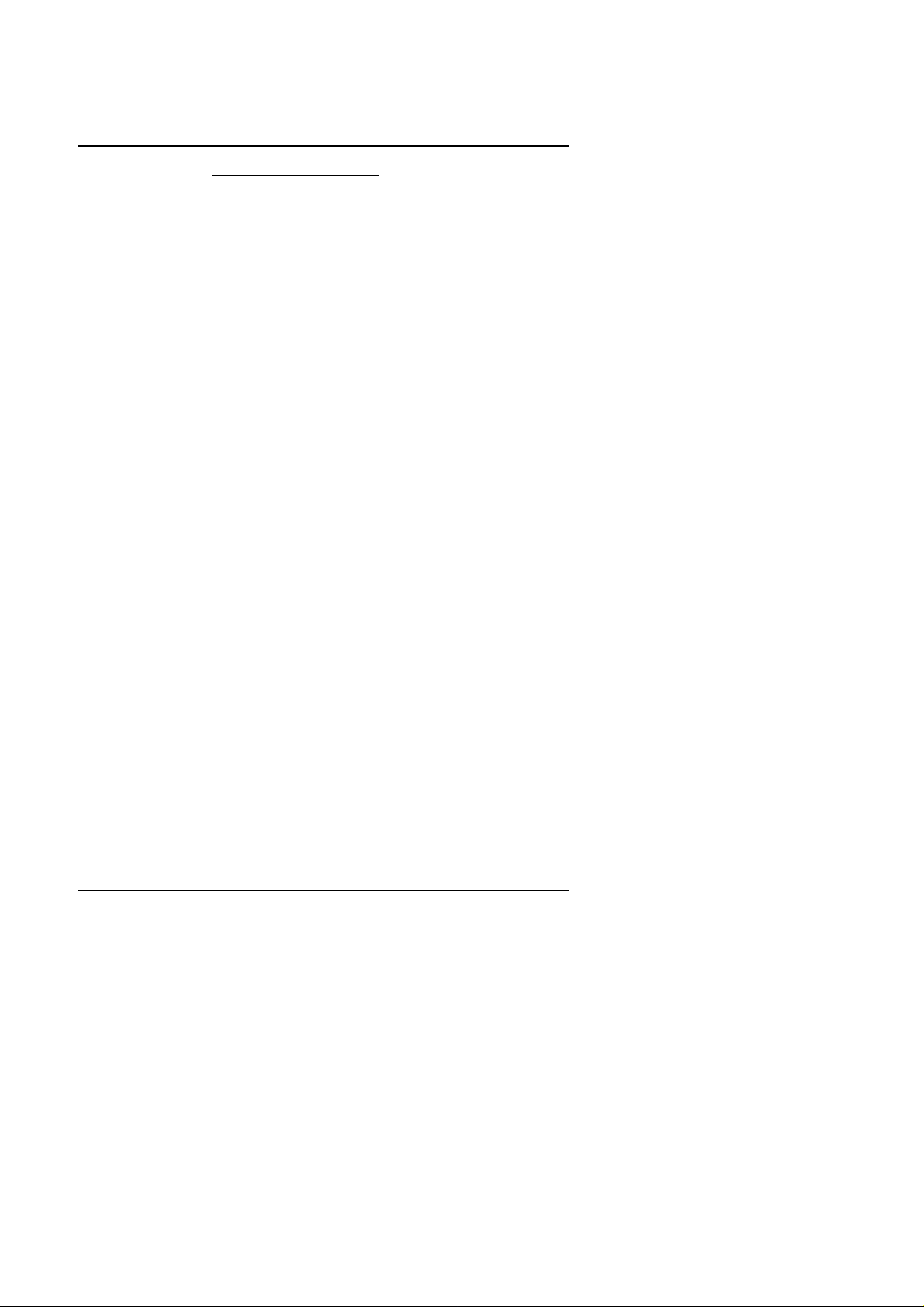
6VX
TABLE OF CONTENTS
1. INTRODUCTION
1.1. PREFACE ......................................................................................................1-1
1.2. KEY FEATHERS............................................................................................1-1
1.3. PERFORMANCE LIST..................................................................................1-2
1.4. BLOCK DIAGRAM.........................................................................................1-3
1.5. INTRODUCE THE PENTIUM II PROCESSOR & AGP.............................1-4
1.6. WHAT IS AGP?..............................................................................................1-6
2. SPECIFICATION
2.1. HARDWARE..................................................................................................2-1
2.2. SOFTWARE...................................................................................................2-2
2.3. ENVIRONMENT ............................................................................................2-2
3. HARDWARE INSTALLATION
3.1. UNPACKING.................................................................................................. 3-1
3.2. MAINBOARD LAYOUT .................................................................................3-2
3.3. QUICK REFERENCE FOR JUMPERS & CONNECTORS.......................... 3-2
3.4. DRAM INSTALLATION .................................................................................3-5
3.5. CPU SPEED SETUP.....................................................................................3-5
3.6. CMOS RTC & ISA CFG CMOS SRAM.........................................................3-6
3.7. SPEAKER CONNECTOR INSTALLATION..................................................3-7
3.8. HARDWARE RESET SWITCH CONNECTOR INSTALLATION.................3-7
3.9. POWER LED CONNECTOR INSTALLATION.............................................3-7
3.10. IDE & ATAPI DEVICE INSTALLATION...................................................... 3-7
1
Page 2
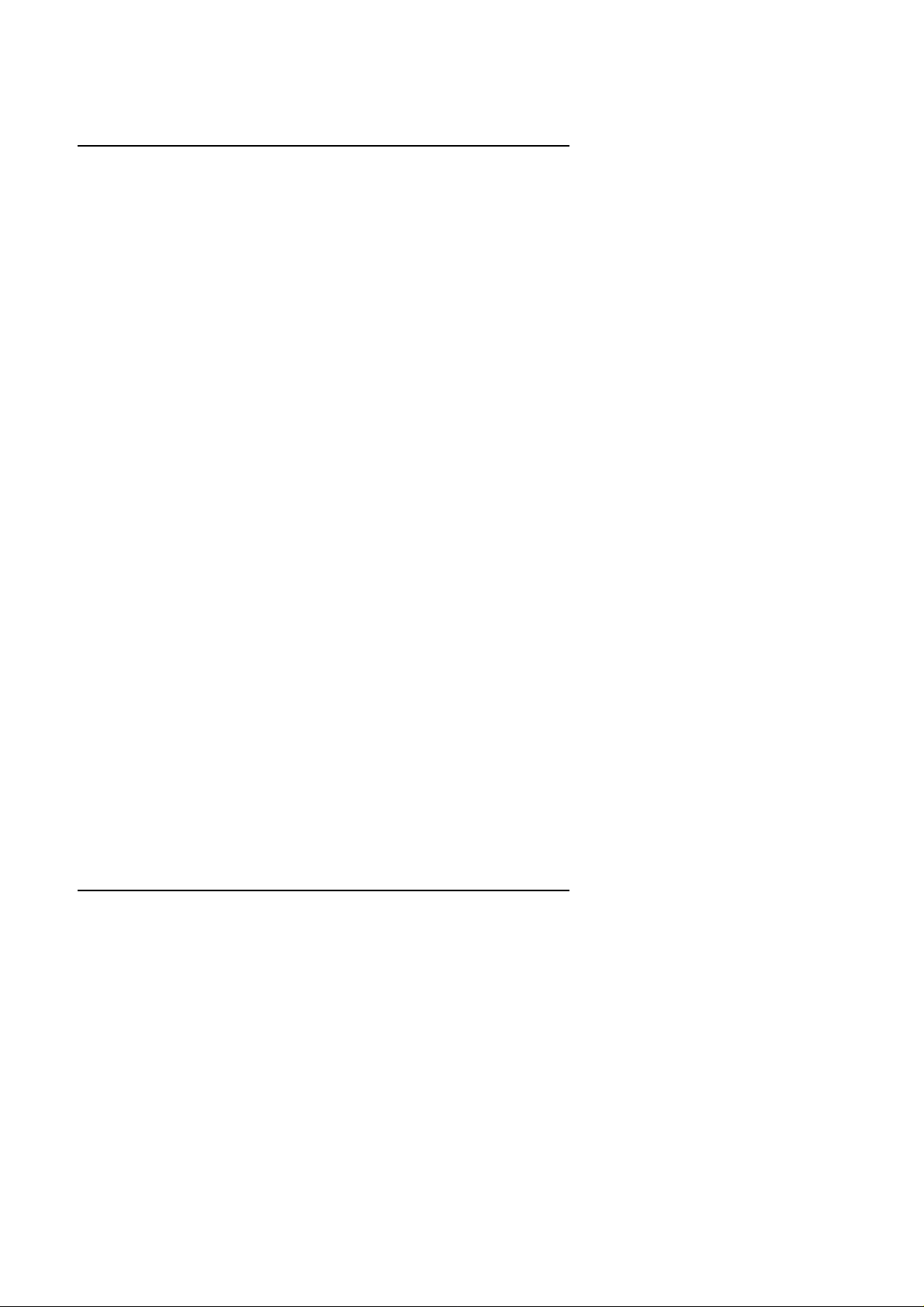
Table of Contents
3.11. PERIPHERAL DEVICE INSTALLATION....................................................3-7
3.12. KEYBOARD & PS/2 MOUSE INSTALLATION...........................................3-7
4. BIOS CONFIGURATION
4.1. ENTERING SETUP.......................................................................................4-1
4.2. CONTROL KEYS........................................................................................... 4-1
4.3. GETTING HELP.............................................................................................4-2
4.3.1. Main Menu .....................................................................................4-2
4.3.2. Status Page Setup Menu / Option Page Setup Menu.......................4-2
4.4. THE MAIN MENU..........................................................................................4-2
4.5. STANDARD CMOS SETUP MENU..............................................................4-5
4.6. BIOS FEATURES SETUP............................................................................. 4-9
4.7. CHIPSET FEATURES SETUP......................................................................4-13
4.8. POWER MANAGEMENT SETUP................................................................. 4-16
4.9. PNP/PCI CONFIGURATION........................................................................4-20
4.10. LOAD BIOS DEFAULTS .............................................................................4-23
4.11. LOAD SETUP DEFAULTS .......................................................................... 4-24
4.12. INTEGRATED PERIPHERALS ................................................................... 4-25
4.13. SUPERVISOR / USER PASSWORD.........................................................4-30
4.14. IDE HDD AUTO DETECTION.....................................................................4-31
4.15. SAVE & EXIT SETUP..................................................................................4-32
4.16. EXIT WITHOUT SAVING............................................................................ 4-33
2
Page 3
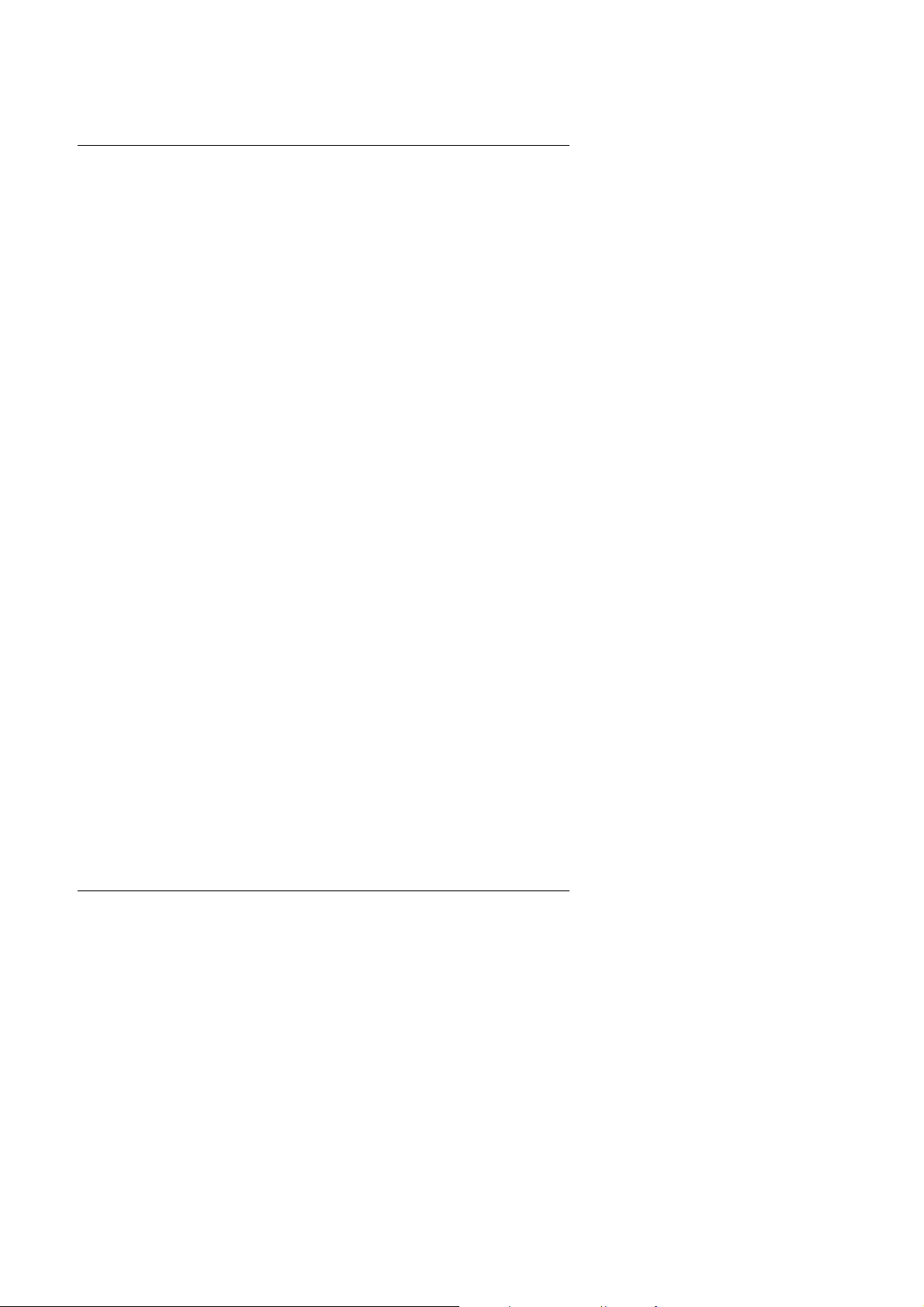
6VX
1. INTRODUCTION
1.1. PREFACE
Welcome to use the 6VX motherboard. It is a Pentium II Processor based
PC / AT compatible system with AGP / PCI / ISA Bus, and has been designed to
be the fastest PC / AT system. There are some new features allow you to
operate the system with just the performance you want.
This manual also explains how to install the motherboard for operation, and how
to set up your CMOS CONFIGURATION with BIOS SETUP program.
1.2. KEY FEATURES
q Intel Pentium
II Processor based PC / AT compatible main board.
q Slot 1 supports Pentium
q VIA VT82C691 chipset, Supports AGP / SDRAM / Ultra DMA33 IDE/
II processor running at 200-633 MHz.
Internal/External Modem Ring on.
q Supports 3xDIMMs using 3.3V SDRAM DIMM module.
q Supports 16 MB – 768 MB SDRAM memory on board.
q Supports ECC or Non-ECC type DRAM module.
q 1xAGP slot, 5xPCI Bus slots, 2xISA Bus slots.
q Supports 2 channels Ultra DMA 33 IDE ports for 4 IDE Devices.
q Supports 2xCOM (16550), 1xLPT (EPP / ECP), 1x1.44MB Floppy port.
q Supports 2xUSB ports, 1xPS/2 Mouse & 1xPS/2 Keyboard.
q Licensed AWARD BIOS, 2M bits FLASH RAM.
q 30.5 cm x 17 cm ATX SIZE form factor, 4 layers PCB.
1-1
Page 4
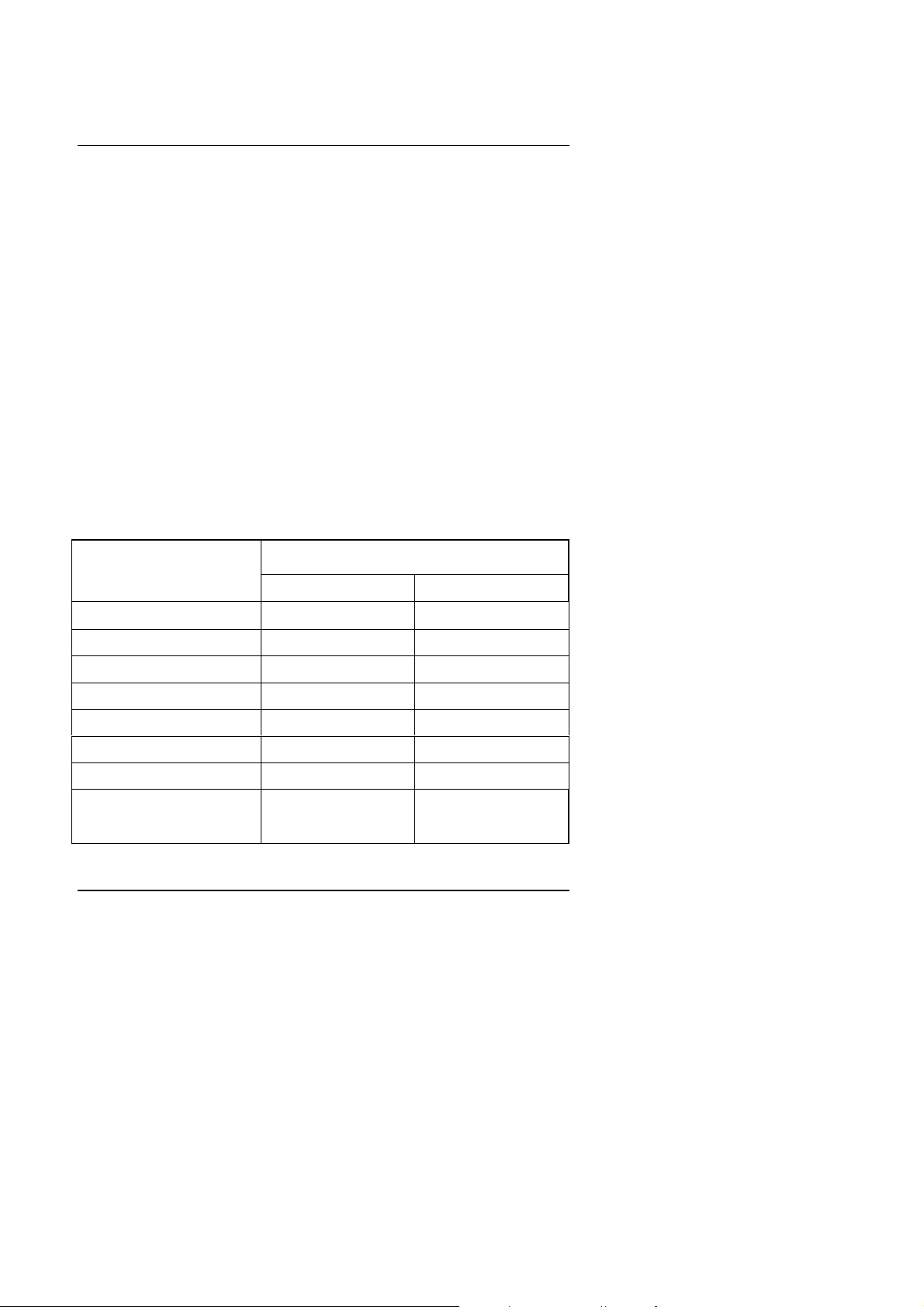
Introduction
1.3. PERFORMANCE LIST
The following performance data list is the testing results of some popular
benchmark testing programs.
These data are just referred by users, and there is no responsibility for different
testing data values gotten by users. (Different Hardware & Software
configuration will result in different benchmark testing results.)
• CPU
• DRAM 128 MB SDRAM (TOSHIBA TC59S6408FTL-80H)
• CACHE SIZE 512 KB included in CPU
• DISPLAY
• STORAGE Onboard IDE (IBM DHEA-38451)
• O.S. Windows 98
• DRIVER
Pentium II processor
ATI 3D RAGE PRO 2X AGP Display Card (4MB
SGRAM)
ATI Display Driver 5.20a
1024X768X64K colors 75Hz
Direct X6 for Windows98
VIA BUS Master IDE Driver 2.9
Processor
Intel Pentium II
333MHz(66x5) 350MHz(100x3.5)
Winbench98
CPU mark32
FPU Winmark
Business Disk 1390 1370
Hi-End Disk 4080 3890
Business Graphics 150 167
Hi-End Graphics 169 192
835
1720
Winstone98
Business 25.1 26.8
1-2
920
1800
Page 5
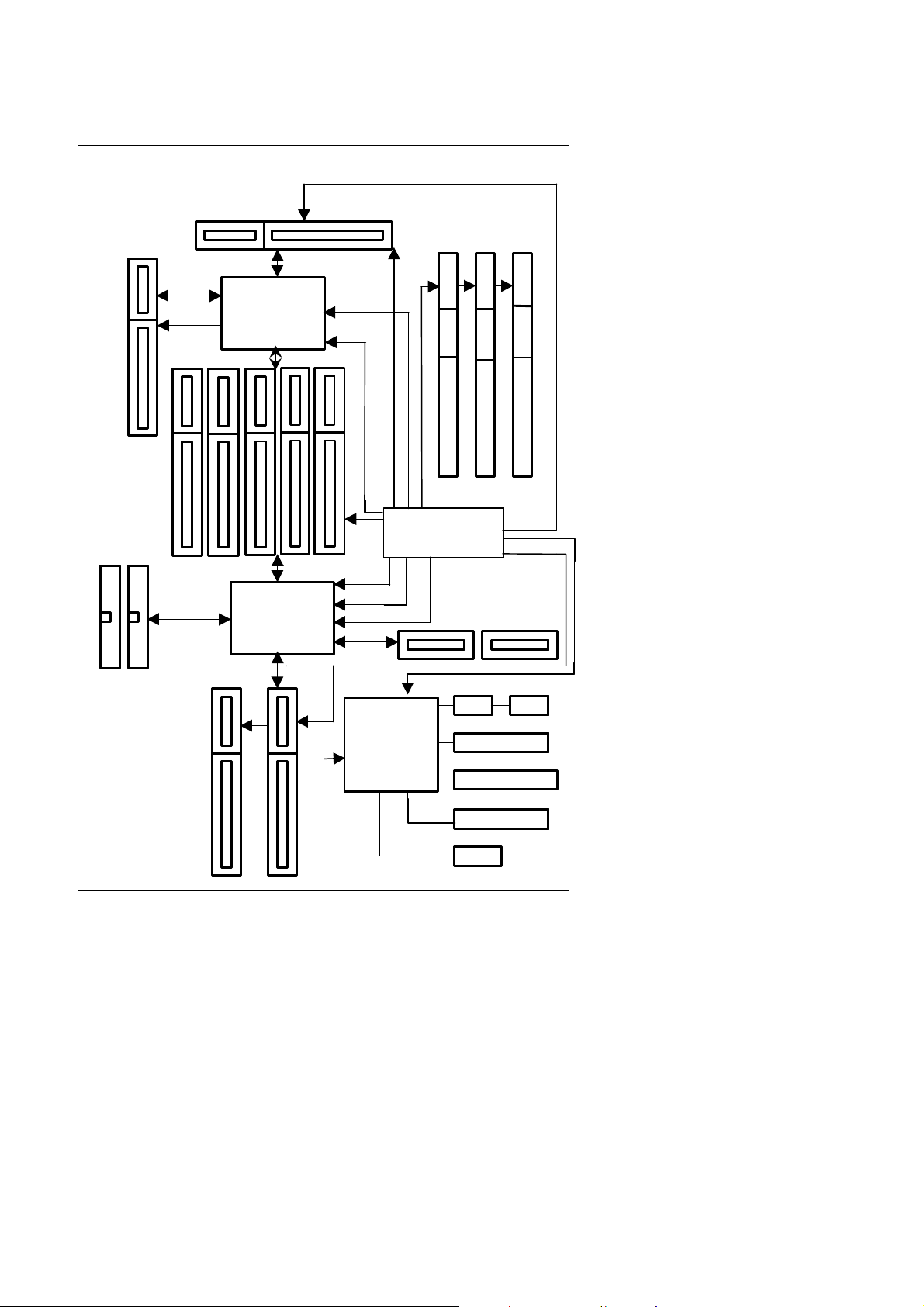
6VX
VIA
33 MHz
1.4. BLOCK DIAGRAM
AGP Bus
AGP
Ultra DMA/33
IDE Ports
66MHz
PCI Bus
IDE Bus
ISA Bus
SLOT 1
82C691
VIA
82C596
Host Bus
100 MHz
66 /
100 MHz
33MHz
66 /
33 MHz
48MHz
14.318MHz
USB Bus
14.318MHz
14.318MHz
3.3V SDRAM
DIMM Sockets
66 /
100 MHz
ICS 9148-58
USB Ports
24MHz
COM Ports
1-3
I/O
CHIPSET
Winbond
W83877TF
LPT Port
Floppy Port
Keyboard
PS/2 Mouse
Page 6

1.5. INTRODUCE THE Pentium II Processor & AGP
Figure 1:Retention Mechanism & attach Mount
Introduction
Figure 2:OEM Pentium II Processor
1-4
Page 7

6VX
Figure 3:Heatsink / FAN & Heat sink support for OEM Pentium II Processor
Figure 4:Boxed Pentium II Processor & Heat sink support
1-5
Page 8

Introduction
1.6 What is AGP
?
The Accelerated Graphics Port (AGP) is a new port on the Host-To-PCI bridge
device that supports an AGP port. The main purpose of the AGP port is to
provide fast access to system memory.
The AGP port can be used either as fast PCI port (32-bits at 66MHz vs.32-Bits at
33MHz) or as an AGP port which supports 2x data-rate, a read queue, and side
band addressing. When the 2x-data rate is used the port can transmit data at
533MB/sec (66.6*2*4). The read-queue can be used to pipeline reads –
removing the effects of the reads-latency. Side band addressing can be used to
transmit the data address on a separate line in order to speed up the
transaction.
1-6
Page 9

6VX
2. SPECIFICATION
2.1. HARDWARE
• CPU
• SPEED
• DRAM MEMORY
• CACHE MEMORY
• I/O BUS SLOTS
• IDE PORTS
• I/O PORTS
− Pentium
− 242 pins 66 / 100MHz slot1 on board.
− 66/75/95/100/112/124/133 MHz system speed.
− 63/66/74/75/82/88 MHz AGP bus speed. (2X mode
II processor 200 – 633 MHz.
133MHz)
− 31/33/37/41/44 MHz PCI-Bus speed.
− 8 MHz AT bus speed.
− 3 banks 168 pins DIMM module sockets on board.
− Use 16 / 32 / 64 / 128 / 256 MB DIMM module DRAM.
− 16 ~ 768MB SDRAM.
− Supports 3.3V SDRAM.
− Supports ECC or Non-ECC type DRAM.
− 32 KB L1 cache memory included in CPU.
− 256KB / 512 KB L2 cache memory included in CPU.
− Supports DIB speed mode for L2 Cache.
− 5 33MHz Master / Slave PCI-BUS.
− 2 8MHz 16 bits ISA BUS.
− 1 66MHz / 133MHz AGP bus.
− 2 Ultra DMA 33 Bus Master IDE channels onboard.
(Using IRQ14,15)
− Support Mode 3,4 IDE & ATAPI CD – ROM.
− Supports 2 16550 COM ports.
− Supports 1 EPP/ECP LPT port.
− Supports 1 1.44 / 2.88 MB Floppy port.
− Supports 2 USB ports.
− Supports PS/2 Mouse & PS/2 Keyboard.
2-1
Page 10

Specification
• GREEN FUNCTION
• BIOS
• DIMENSION
− Suspend mode support.
− IDE & Display power down support.
− Monitor all IRQ / DMA / Display / I/O events.
− 2M bits FLASH RAM.
− Supports Plug & Play, DMI Function.
− ATX Form Factor, 4 layers PCB.
2.2. SOFTWARE
• DRIVER − VIA Bus Master IDE Driver.
− VIA VXD AGP Driver.
− VIA VIAREG Patch 95 Driver.
- VIA Windows98 IRQ Routing Driver.
• BIOS − Licensed AWARD BIOS.
− AT CMOS Setup, BIOS / Chipset Setup, Green
Setup, Hard Disk Utility included.
• O.S.
− Operation with MS-DOS
, Windows95,
WINDOWS NT™, OS/2, NOVELL and SCO UNIX.
2.3. ENVIRONMENT
• Ambient Temp.
− 0°C to +50°C (Operating).
• Relative Hum. − 0 to +85% (Operating).
• Altitude − 0 to 10,000 feet (Operating).
• Vibration − 0 to 1,000 Hz.
• Electricity − 4.9 V to 5.2 V. (Max. 20A current at 5V.)
2-2
Page 11

6VX
3. HARDWARE INSTALLATION
3.1. UNPACKING
The main board package should contain the following:
• The 6VX main board.
• The Retention Mechanism & Attach Mount
• USER’ S MANUAL for main board.
• Cable set for IDE, Floppy devices.
• CD for main board Utility.(VIA Bas master IDE Driver,
VIA VXD AGP Driver, VIA VIAREG Patch95 Driver, VIA Windows98 IRQ
Routing)
The main board contains sensitive electric components, which can be easily
damaged by static electricity, so the main board should be left in its original
packing until it is installed.
Unpacking and installation should be done on a grounded anti-static mat. The
operator should be wearing an anti static wristband, grounded at the same point
as the anti-static mat.
Inspect the main board carton for obvious damage. Shipping and handling may
cause damage to your board. Be sure there are no shipping and handling
damages on the board before proceeding.
After opening the main board carton, extract the system board and place it only
on a grounded anti-static surface component side up. Again inspect the board
for damage. Press down on all of the socket IC's to make sure that they are
properly seated. Do this only on with the board placed on a firm flat surface.
M
DO NOT APPLY POWER TO THE BOARD IF IT HAS BEEN DAMAGED.
3-1
Page 12

3.2. MAINBOARD LAYOUT
SB-LINK
Wake on LAN
ATX PWR
JP5
JP4
JP3
JP2
JP6
Hardware Installation
ISA 1ISA 2
BIOS
VIA
82C596
IR
Ring Pwr on
BAT 1
PCI 1PCI 2PCI 5 PCI 3PCI 4
AGP
SW
6VX
J1
COM A COM B
JP7
VIA
82C691
BANK 0
BANK 1
BANK 2
IDE 2 FLOPPY
IDE 1
LPT
Slot 1
USB
PWR
FAN
×Figure 3.1Ø
3.3. QUICK REFERENCE FOR JUMPERS & CONNECTORS
t I/O Ports Connector
USB USB port.
IDE 1 For Primary IDE port.
IDE 2 For Secondary IDE port.
PS/2 For PS/2 Keyboard and Mouse port.
Floppy For Floppy port
COM B For Serial port2 (COM B).
COM A For Serial port1 (COM A).
LPT For LPT port.
PS/2
t Slot 1
For Pentium II Processor installed
t PWR FAN : Power FAN Power Connector
Pin No. Function
1 GND.
2 +12V
3 SENSE
3-2
Page 13

6VX
t JP7 : System Acceleration
1-2 short For 100MHz Turbo and other frequencies
2-3 short For 100MHz Normal
t Wake on LAN Connector
Pin No. Function
1 +5VSB
2 GND
3 CTRL-Signal
t IR: INFRARED Connector--Optional
Pin No. Function
1 IR DATA OUTPUT
2 GND
3 IR DATA INPUT
4 NC
5 POWER¡]¡Ï¡^
t SB-LINK : For PCI Sound Card Connector
(MNot support Creative SB- LINK PCI sound)
Pin No. Function
1 Signal
2 GND
3 NC
4 Signal
5 GND
6 Signal
t RING PWR ON
Pin No. Function
1 +5VSB
2 GND
3-3
Page 14

J1 : 2*11PIN Jumper
−
GD
PWR
J1
1
P+P−P−HD
1
1
Hardware Installation
GN
1
RES
PWR: Soft Power Connector
Open: Normal Operation
Short: Power On/Off
RES: Reset Switch
Open: Normal Operation
Short: For Hardware Reset System
P+P−P−: Power LED
1
SPKR: Speaker Connector
+
1
PIN 1 : anode (+)
PIN 2 : cathode (−)
PIN 3 : cathode (−)
PIN 1 : VCC
PIN 2 : NC
PIN 3 : NC
PIN 4 : Data
SPKR
HD: IDE Hard Disk Active LED
1
PIN 1: LED anode (+)
PIN 2: LED cathode (−)
3-4
Page 15

6VX
GN: Green Function Switch
Open : Normal operation
Short : Entering Green Mode
GD: Green LED
PIN 1 : LED anode (+)
1
PIN 2 : LED cathode (−)
3.4. DRAM INSTALLATION
The main board can be installed with 16 / 32 / 64 / 128 / 256 MB 168 pins DIMM
module DRAM, and the DRAM speed must be 67~100 MHz for SDRAM when
system bus speed is set to 66MHz. When system bus speed is set to 100MHz,
100MHz SDRAM is required. The DRAM memory system on main board
consists of bank 0, 1& bank 2.
Since 168 pins DIMM module is 64 bits width, therefore 1 piece of DIMM
module may match a 64 bits system. The total memory size is 16 MB ~ 768MB
SDRAM. The DRAM installation position refer to Figure 3.1, and notice the Pin
1 of DIMM module must match with the Pin 1 of DIMM socket. Insert the DRAM
DIMM module into the DIMM socket at Vertical angle. If there is a wrong
direction of Pin 1, the DRAM DIMM module could not be inserted into socket
completely.
3.5. CPU SPEED SETUP
The system bus speed is selectable between 66~133 MHz. The user can select
the system bus speed (JP2,JP3,JP4,JP5,JP6) and change the DIP SWITCH
(SW) selection to set up the CPU speed for 200 - 633MHz processor.
M
The CPU speed MUST match with the frequency RATIO. It will cause
system hanging up if the frequency RATIO is higher than that of CPU.
3-5
Page 16

Hardware Installation
SW:
CLK RATIO 1 2 3 4
X3
X3.5
ON OFF ON ON
OFF OFF ON ON
X4 ON ON OFF ON
X4.5
X5
X5.5
OFF ON OFF ON
ON OFF OFF ON
OFF OFF OFF ON
CPU PCI AGP JP5 JP4
66 33 66 1-2 2-3 66 66 2-3 2-3
75 37 75 1-2 2-3 75 75 1-2 2-3
95 31 63 2-3 1-2 95 63 1-2 1-2
100 33 66 1-2 1-2 100 66 1-2 1-2
112 37 74 2-3 2-3 112 74 2-3 1-2
124 41 82 2-3 2-3 124 82 1-2 1-2
133 44 88 2-3 1-2 133 88 2-3 1-2
M
We don’ t recommend you to setup your system speed to 75, 95, 112,
124 or 133MHz because these frequencies are not the standard
specifications for CPU, Chipset and most of the peripherals. Whether
your system can run under 75, 95, 112, 124 or 133MHz properly will
depend on your hardware configurations: CPU, SDRAM, Cards, etc.
F
JP3 (SDRAM) Set 1-2 short à depends on CPU frequency.
F
JP3 (SDRAM) Set 2-3 short à depends on AGP frequency.
M
The CPU BUS Frequency is set at 66 MHz and 100MHz by CPU
default.
M
The CPU is a sensitive electric component and it can be easily
damaged by static electricity, so users must keep it away from metal
surface when the CPU is installed onto main board.
SDRAM JP3
1-2 2-3
JP2 JP6
3.6. CMOS RTC & ISA CFG CMOS SRAM
There're RTC & CMOS SRAM on board; they have a power supply from
external battery to keep the DATA inviolate & effective. The RTC is a REALTIME CLOCK device, which provides the DATE & TIME to system. The CMOS
SRAM is used for keeping the information of system configuration, so the
system can automatically boot OS every time. Since the lifetime of internal
battery is 5 years, the user can change a new Battery to replace old one after it
cannot work.
M Danger of explosion if battery is incorrectly replaced.
3-6
Page 17

6VX
M Replace only with the same or equivalent type recommended by the
manufacturer.
M Dispose of used batteries according to the manufacturer’ s instructions.
3.7. SPEAKER CONNECTOR INSTALLATION
There is a speaker in AT system for sound purpose. The 4 - Pins connector
SPKR is used to connect speaker. Anode connects +, Cathode connects −.
3.8. HARDWARE RESET SWITCH CONNECTOR INSTALLATION
The RESET switch on panel provides users with HARDWARE RESET function.
The system will do a cold start after the RESET switch is pushed and released
by user. The RESET switch is a 2 PIN connector and should be installed to RST
on main board.
3.9. POWER LED CONNECTOR INSTALLATION
System has Power LED lamp on the panel of case. The Power LED will light on
off to indicate which step on the system. The connector should be connected to
PWR of main board in correct direction.
3.10. IDE & ATAPI DEVICE INSTALLATION
There are two-Enhanced PCI IDE ports (IDE1, IDE2) on board, which following
ATAPI standard SPEC. Any one IDE port can connected to two ATAPI devices
(IDE Hard Disk, CD-ROM & Tape Driver), so total four ATAPI devices can exist
in a system. The HD is the active LED port for ATAPI devices.
3.11. PERIPHERAL DEVICE INSTALLATION
After the I/O device installation and jumpers setup, the main board can be
mounted into the case and fixed by screw. To complete the main board
installation, the peripheral device could be installed now. The basic system
needs a display interface card. If the PCI - Bus device is to be installed in the
system, any one of four PCI - Bus slots can be used.
3.12. KEYBOARD & PS/2 MOUSE INSTALLATION
The main board supports PS/2 Mouse (J2). The BIOS will auto detect whether
the PS/2 Mouse is installed or not & assign IRQ12 for PS/2 Mouse port if it is
installed. After installing the peripheral device, the user should check
everything again, and prepare to power-on the system.
3-7
