Page 1
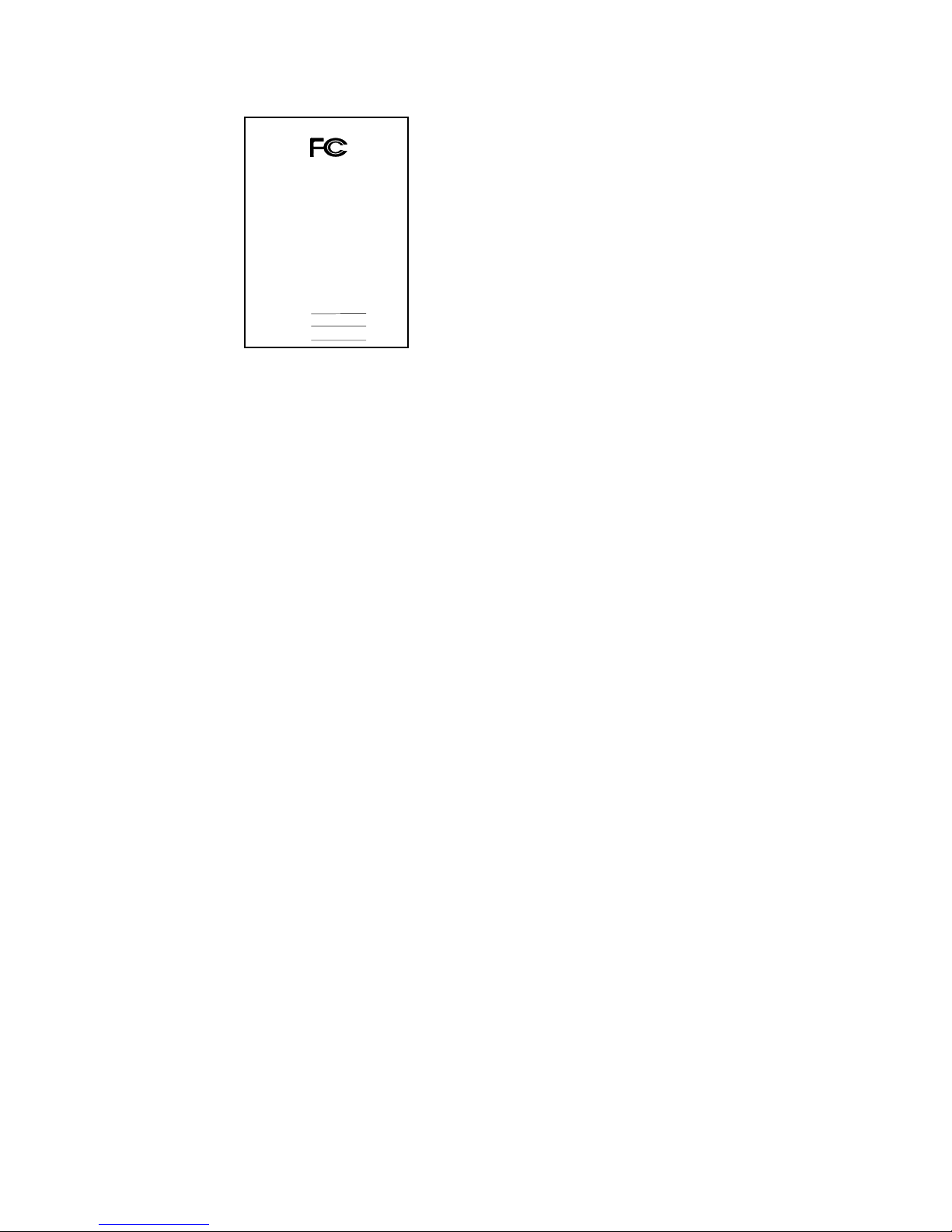
FCC Compliance Statement:
This equipment has been tested and found to
comply with limits for a Class B digital device,
pursuant to Part 15 of the FCC rules. These
limits are designed to provide reasonable
protection against harmful interference in
residential installations. This equipment
generates, uses, and can radiate radio
frequency energy, and if not installed and used
in accordan ce with the instruct ions, may cause
harmful interference to radio communications.
However, there is no guarante e that interference
will not occur in a particular installation. If this
equipment does cause interference to radio or
television equipment reception, which can be
determined by turning th e equi pment off and on, the user is e ncour aged to try t o
correct the interference by one or more of the following measures:
-Reorient or relocate the receiving antenna
-Move the equipment away from the receiver
-Plug the equipment into an outlet on a circuit different from that to which
the receiver is connected
-Consult the dealer or an experienced radio/television technician for
additional suggestions
You are cautioned that any change or modifications to the equipment not
expressly approve by the party responsible for compliance could void Your
authority to operate such equipment.
This device complies with Part 15 of the FCC Rules. Operation is subjected to
the following two conditions 1) this device may not cause harmful interference
and 2) this device must acc ept any interference received, incl uding int erfere nce
that may cause undesired operation.
DECLARATION OF CONFORMITY
Per FCC Part 2 Section 2. 1077(a)
Responsible Party Name: G.B.T. INC.
Address: 18305 Valley Blvd., Suite#A
LA Puent, CA 91744
Phone/Fax No: (818) 854-9338/ (818) 854-9339
hereby declares that the product
Product Name:
Model Number:
Mother Board
Conforms to the following specification s:
FCC Part 15, Subpart B, Section 15.10 7(a ) a nd S ec t ion 15.109(a),
Class B Digital Device
Su
pp
lementary Information:
This device complies with part 15 of the FCC Rules. Operation is su bject to the
following two conditions: (1) This de vice may not cause harmful
and (2) this device must accept any inference receive d, including
that may cause undesired operation.
Representative Person's Name: ERIC LU
Signature:
Date: Sep. 12, 2001
Eric Lu
GA-6VTXD
Page 2

Declaration of Conformit y
We, Manufacturer/Importer
(full address)
G.B.T. Technology Träding GMbH
Ausschlager Weg 41, 1F, 20537 Hamburg, Germany
declare that the product
( description of the apparatus, system, installation to which it refers)
Mother Boar d
GA-6VTXD
is in conformity with
(reference to the specification under which conformity is declared)
in accordance with 89/336 EEC-EMC Directive
EN 55011 Limits and methods of measurement EN 61000-3-2* Disturbances in supply systems caused
of radio disturbance charac teristics of
EN60555-2 by household appliances and similar
industrial, scientific and medi c al (ISM electrical equipment “Harmonics”
high frequency equipment
EN55013 Limits and methods of measurement EN61000-3-3* Disturbances in supply systems caused
of radio disturbance charac teristics of
EN60555-3 by household appliances and similar
broadcast receivers and associated electrical equipment “Voltage fluctuations”
equipment
EN 55014 Limits and methods of measurement EN 50081-1 Generic emission standard Part 1:
of radio disturbance charac teristics of Residual, commercial and li ght industry
household electrical appliances,
portable tools and simil ar electrical
EN 50082-1 Generic immuni ty standard Part 1:
apparatus Residual, commerc ial and light industry
EN 55015 Limits and methods of measurement EN 55081-2 Generic emission standard Part 2:
of radio disturbance charac teristics of Industrial environment
fluorescent lamps and luminaries
EN 55020 Immunity from radio int er ference of EN 55082-2 Generic immuni ty standard Part 2:
broadcast receivers and associated Industrial environment
equipment
EN 55022 Limits and methods of measurement ENV 55104 Immunity requirements for household
of radio disturbance charac teristics of appliances tools and similar apparatus
informati on technology equipment
DIN VDE 0855 Cabled distribution systems; Equipment EN 50091- 2 EMC requirements for uninterruptible
part 10 for r eceiving and/or distribution from power systems (UPS)
part 12 sound and television signals
CE marking (EC confor mity marki ng)
The manufacturer also declares the conformity of above mentioned product
with the actual req uired safety standards in accordance with LVD 73/23 EEC
EN 60065 Safety requirem ents for mains operated EN 60950 Safety for information technology equipment
electronic and related apparat us for incl uding electrical busi ness equipment
household and similar general use
EN 60335 Safety of household and similar EN 50091-1 General and S afety requirements f or
electrical appliances uninterruptible power systems (UPS )
Manufacturer/Importer
Signature
:
Rex Lin
(Stamp)
Date : Sep. 12, 2001 Name : Rex Li n
Page 3

6VTXD
Dual Socket 370 Server/Workstation Motherboard
USER'S MANUAL
Dual Socket 370 Server/Workstation Motherboard
REV. 1.0 Second Edition
12ME-6VTXD-1002
Page 4
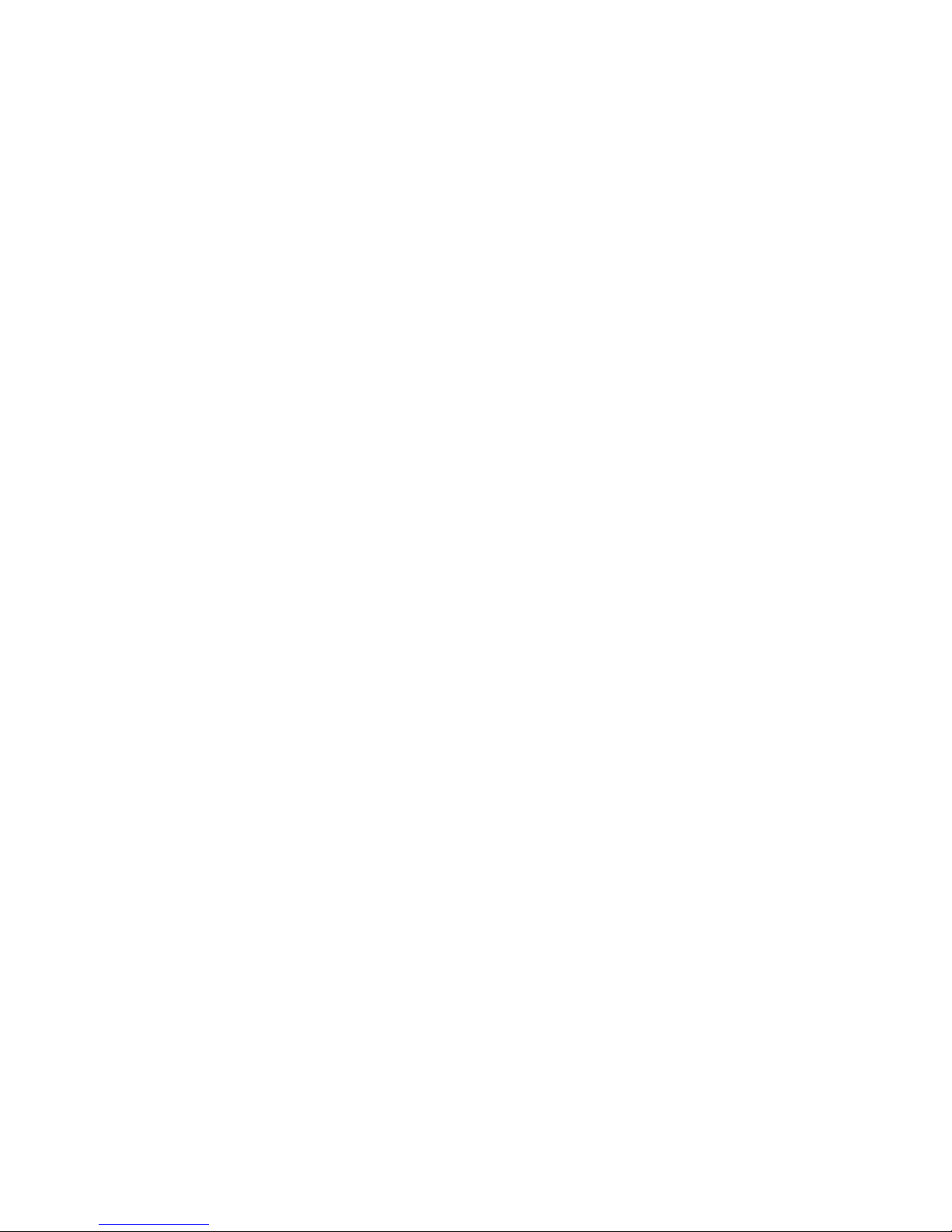
Page 5

How This Manual Is Organized
This manual is divided into the following sections:
1) Revision History Manual revision information
2) Item Checklist Product item list
3) Features Product information & specification
4) Installation Guide Instructions on CPU & Memory Installation
5) Performance & Block Diagram Product performance & block diagram
6) Q-Flash Q-Flash introduction
7) @BIOS™ @BIOS™ introduction
8) BIOS Setup Instructions on setting up the BIOS
software
9) Technical Support/RMA Sheet Document equipment used for after sales
service
10) Appendix
General reference
Page 6
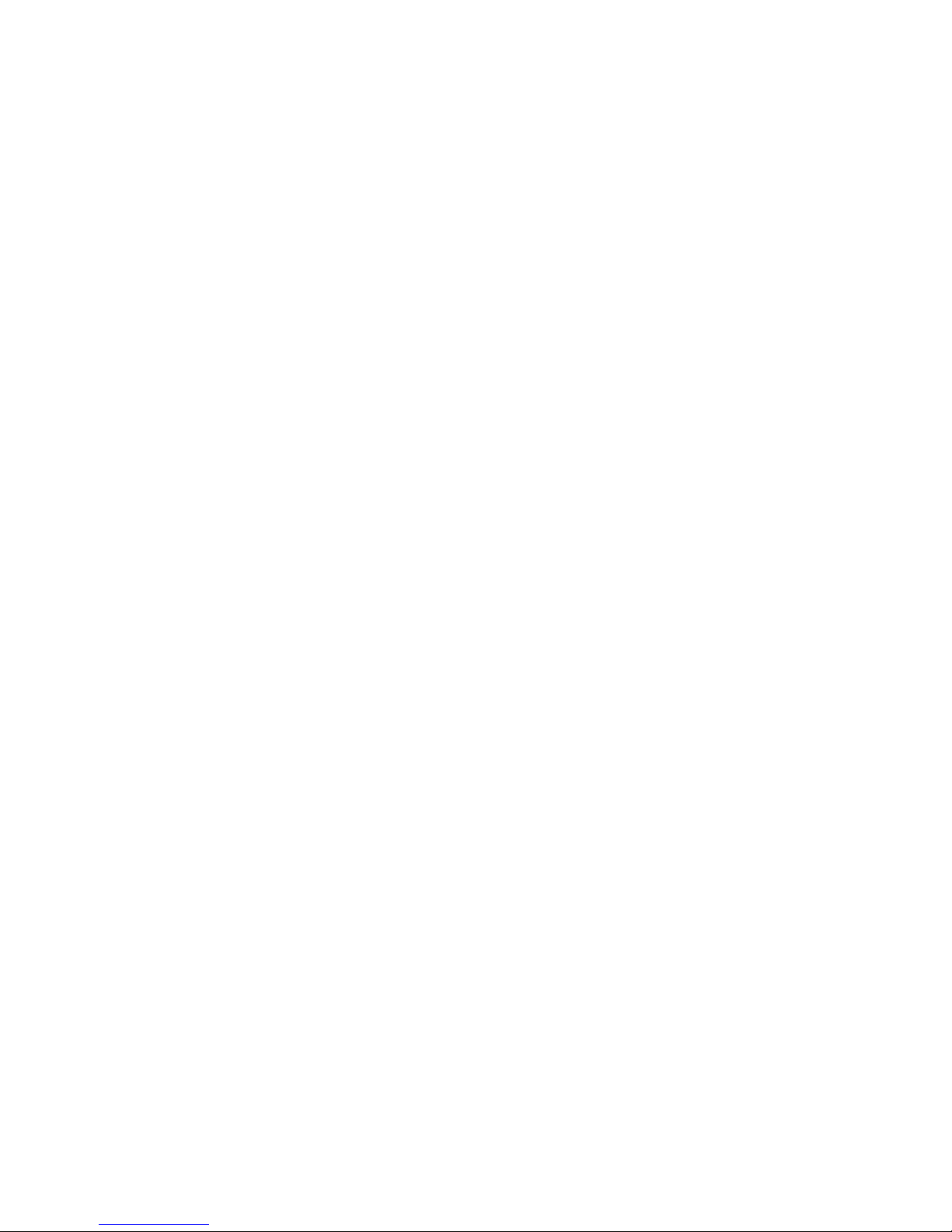
Page 7
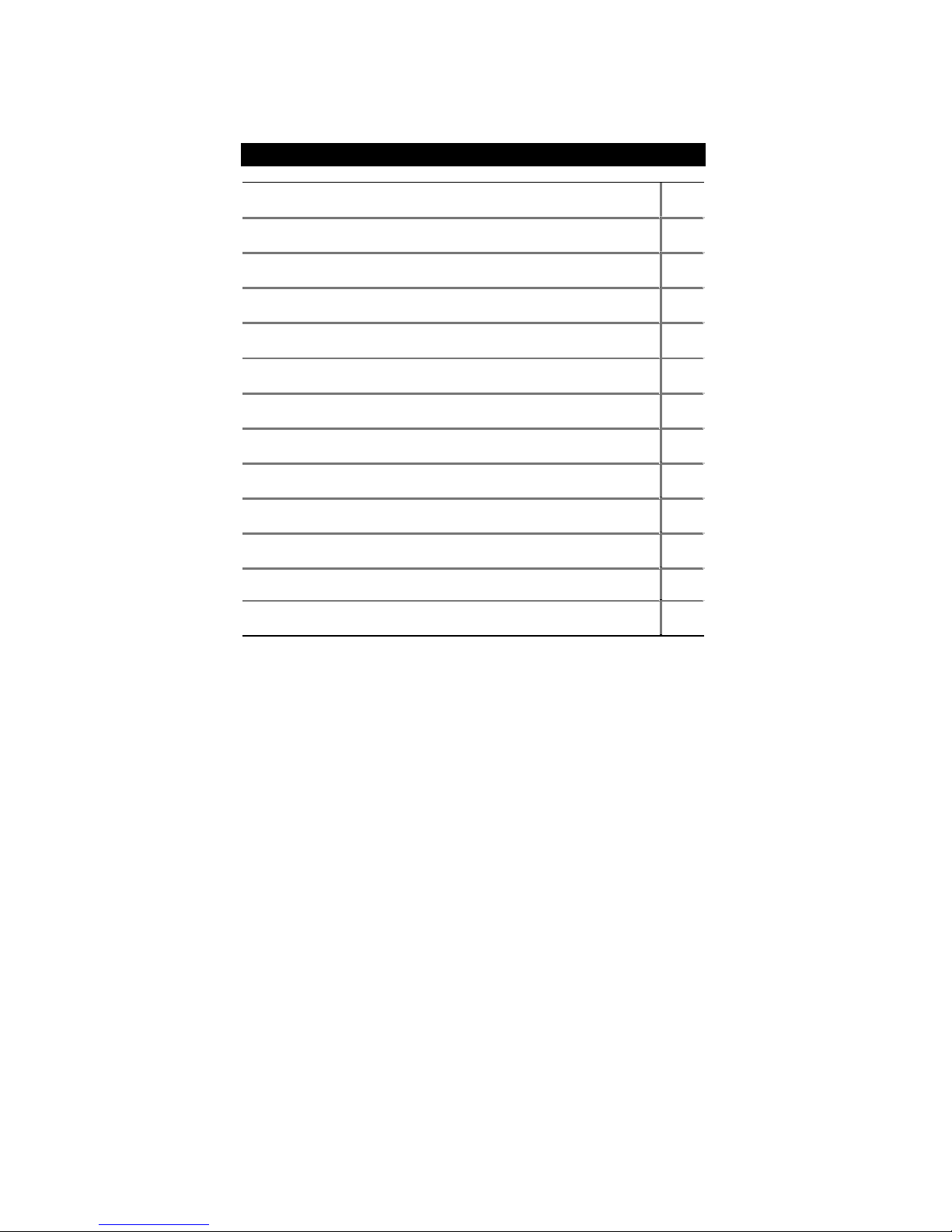
Table Of Content
Revision History P.1
Item Checklist P.2
Feature Summary P.3
6VTXD Motherboard Layout P.5
Installation Guide P.6
Page Index for Connectors/Panel and Jumper Definition P.12
Performance List P.25
Block Diagram P.27
Q-Flash Introduction P.28
@BIOSTM Introduction P.30
Page Index for BIOS Setup P.31
Technical Support / RMA Sheet P.60
Appendix P.61
Page 8

6VTXD Motherboard
1
Revision History
Revision Revision Note Date
1.0 Initial release of the 6VTXD motherboard user’s manual. Sep.2001
1.0 Second release of the 6VTXD motherboard user’s
manual.
Sep.2001
The author assumes no responsibility for any errors or omissions that may appear in this
document nor does the author make a commitment to update the information contained herein.
Third-party brands and names are the property of their respective owners.
Please do not remove any labels on motherboard, this may void the warranty of this
motherboard.
Sep. 10, 2001 Taipei, Taiwan, R.O.C
Page 9
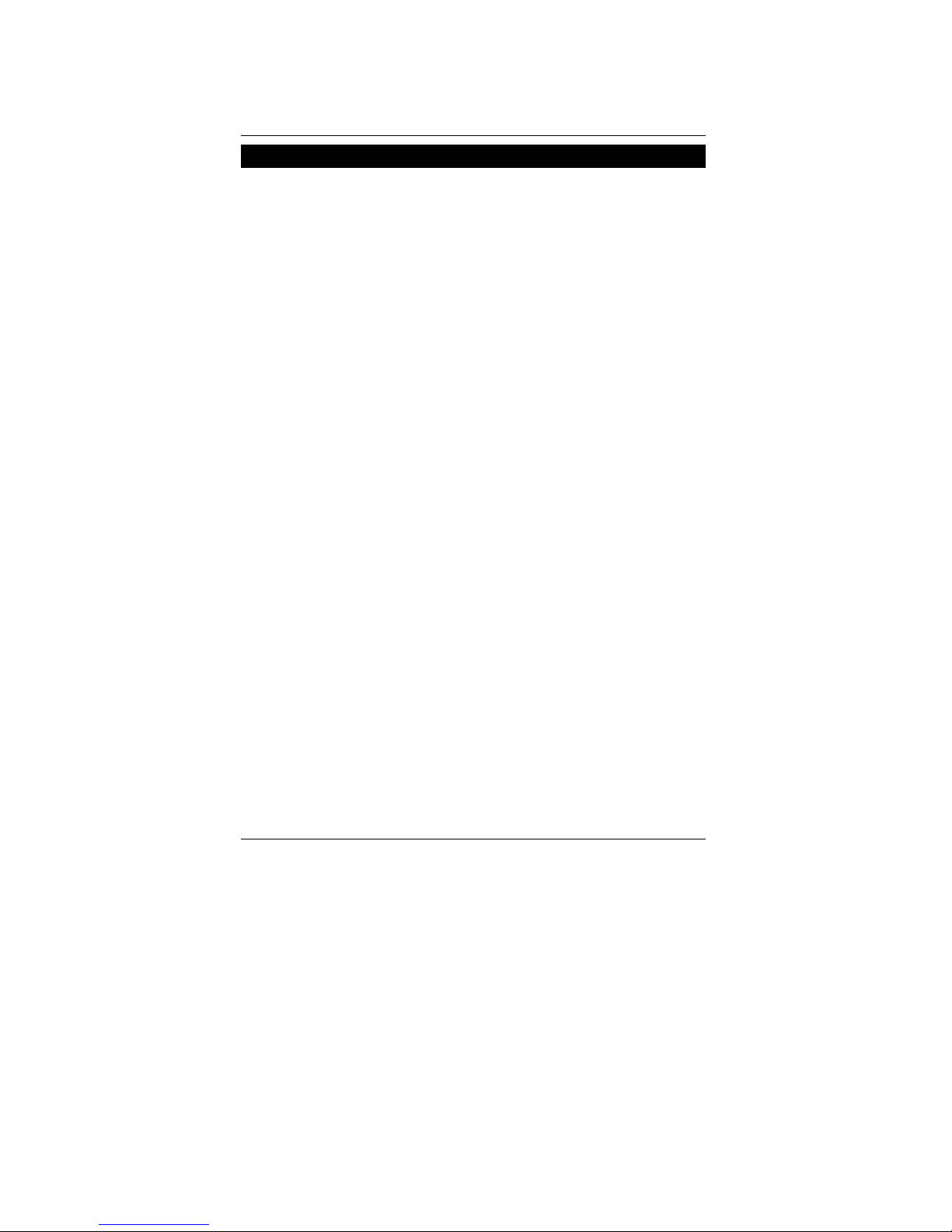
Item Checklis t
2
Item Checklist
The 6VTXD motherboard
Cable for IDE / floppy device
Diskettes or CD for motherboard driver & utility
6VTXD user’s manual
Page 10
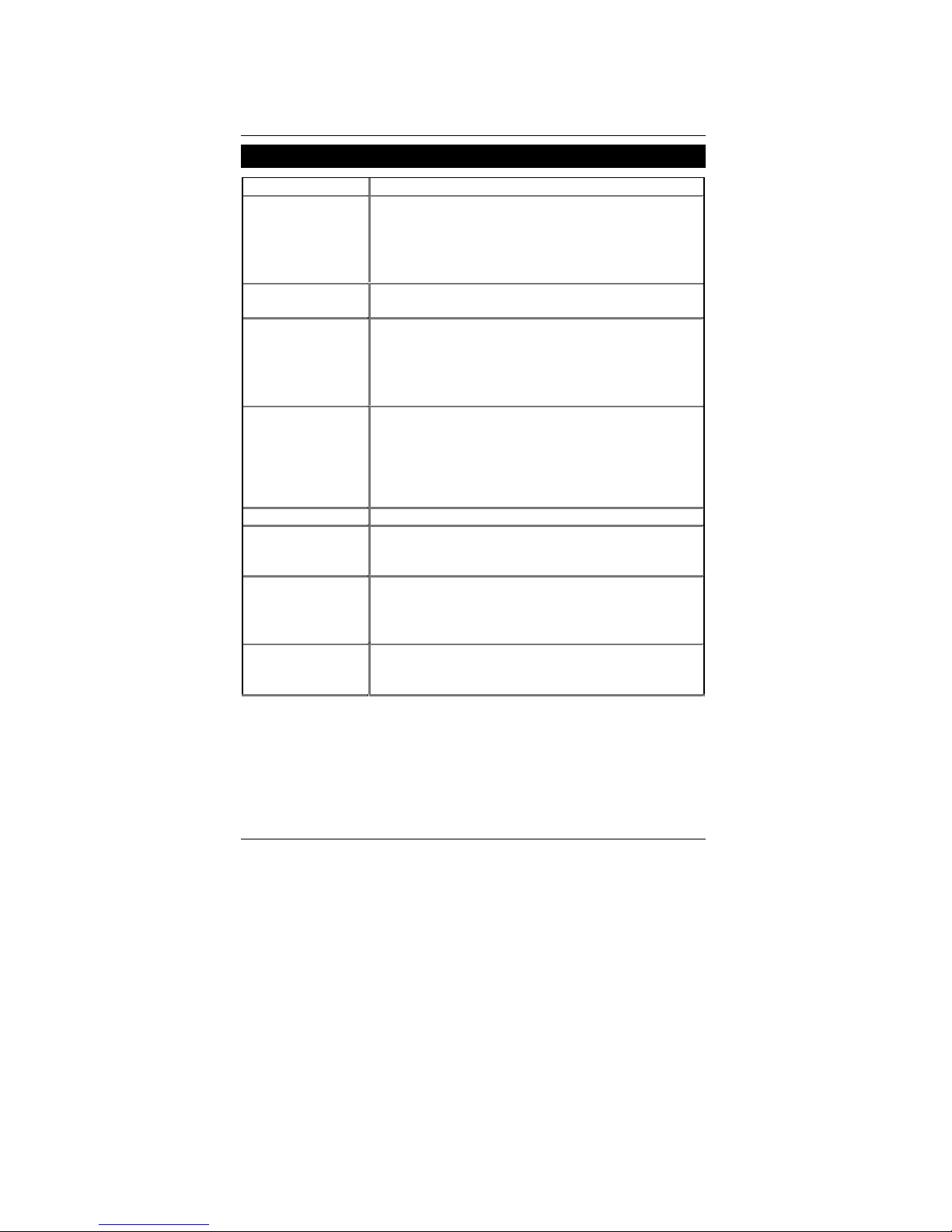
6VTXD Motherboard
3
Features Summary
Form Factor 30.5 cm x 24.4 cm ATX size form factor, 6 layers PCB.
CPU 2 Socket 370 processor
Supports all new PentiumII I processors (FC- PGA & FC-PGA2
package)
Supports 100/133MHz system bus frequency
Can’t Support process or with Vcore above 1.8V
L2 cache in CPU (Depend on CPU)
Chipset VT82C694T (VIA Apollo Pro 133T)
VT82C686B
Clock Generator
ICS 9248AF-63
100/133 MHz system bus speeds (PCI 33MHz)
*112/*124/*142/*152 MHz system bus speeds
(PCI >33MHz)
(* These speed settings are not guaranteed)
Memory 4 168-pin DIMM sockets
Supports PC-100 / PC-133 SDRAM and VCM
SDRAM
Supports up to 2GB DRAM (Max)
Supports only 3.3V SDRAM DIMM
Supports 72bit ECC type DRAM integrity mode
I/O Control VT82C686B
Slots 1 AGP slot supports 2X/4X mode & AGP 2.0
compliant
5 PCI slot supports 33MHz & PCI 2.2 compliant
On-Board IDE Supports PIO mode 3, 4, UDMA 33/ATA 66/ATA 100
IDE & ATAPI CD-ROM
2 IDE bus master (UDMA 33/ATA 66/ATA 100) IDE
ports for up to 4 ATAPI devices
Hardware Monitor CPU1 / CPU2 Fan revolution detect
CPU1 / CPU2 temperature detect
System voltage detect
To be continued…
Page 11
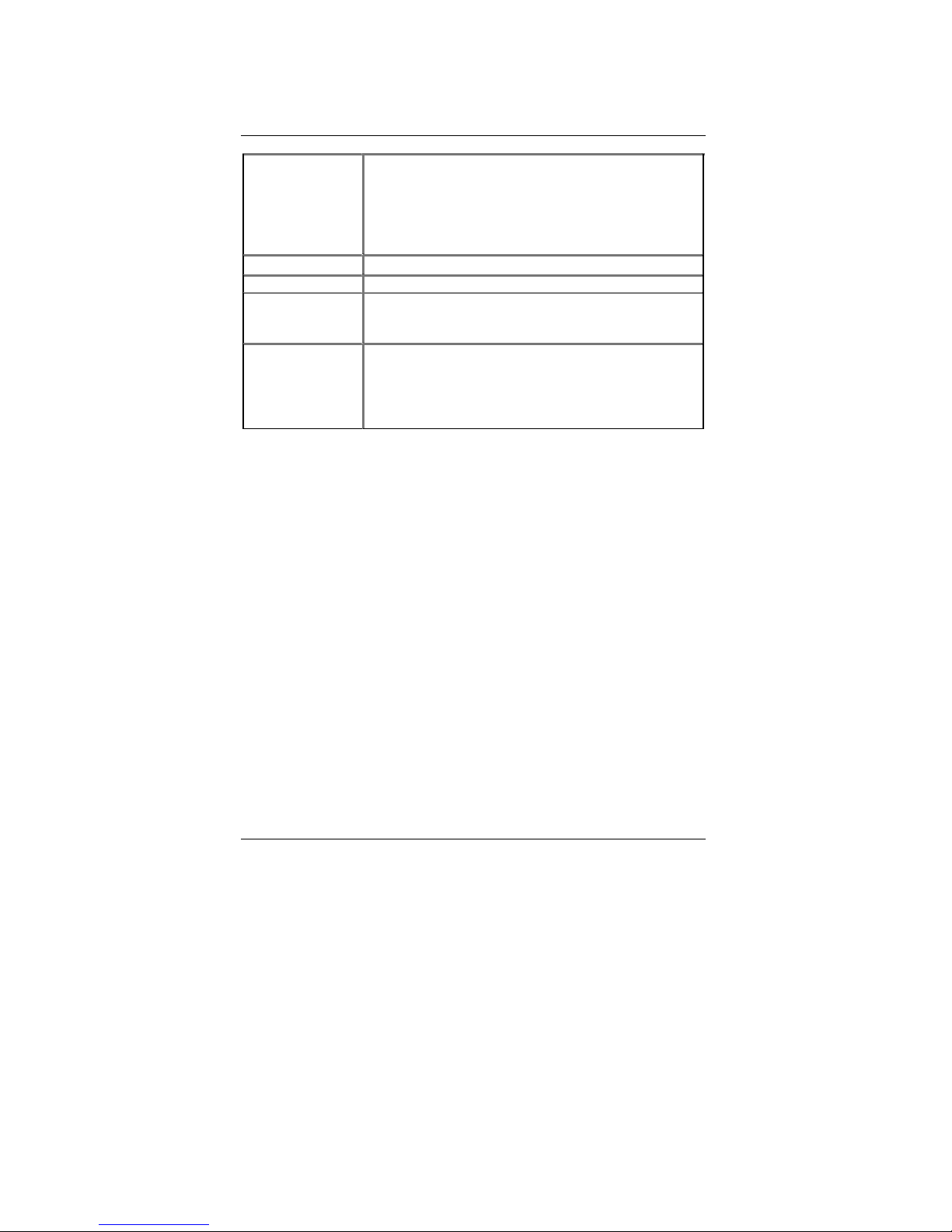
Features Summary
4
On-Board
Peripherals
1 floppy port supports 2 FDD with 360K, 720K, 1.2M,
1.44M and 2.88M bytes
1 parallel ports supports Normal/EPP/ECP mode
2 serial ports (COM 1 & COM 2)
4 USB ports
1 IrDA connector for IR
PS/2 Connector
PS/2
Keyboard interface and PS/2 Mouse interface
BIOS Licensed AMI BIOS, 2M bit flash ROM
On-Board Sound AC’97 CODEC
Line In / Line Out / Mic In / AUX In / CD In / TEL /
Game Port
Additional Features Support Wake-On-LAN (WOL)
Support Internal / External Modem Ring On
Includes 4 fan power connectors
Poly fuse for keyboard over-current protection
Support @BIOS™
Page 12
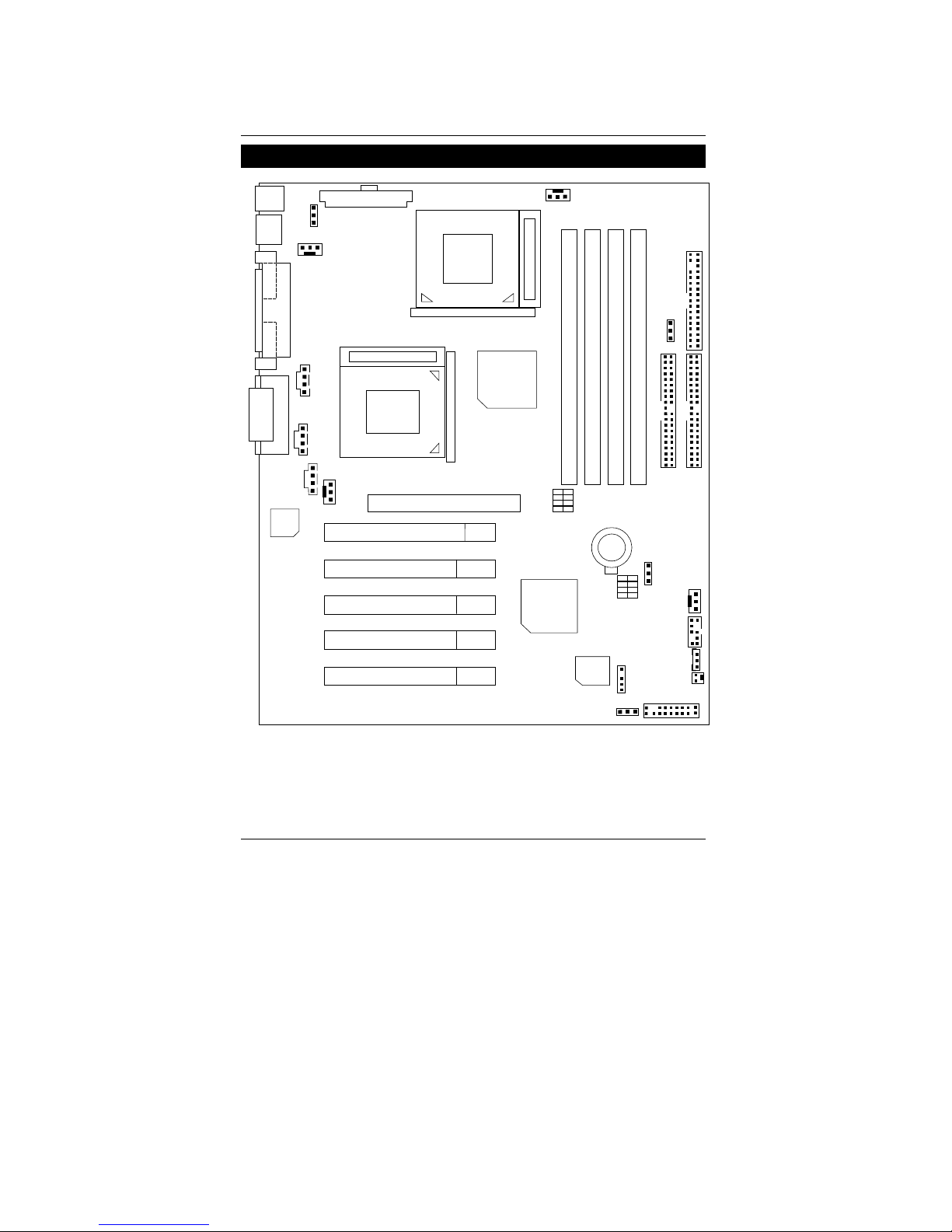
6VTXD Motherboard
5
6VTXD Motherboard Layout
PCI2
PCI3
VT82C686B
GAME & AUDIO
COM 2
COM 1
LPT
PS/2
SW2
PCI4
PCI5
DIMM3
DIMM2
SW1
AGP
J16
6VTXD
PCI1
BAT1
J15
USB1
ATX Power
Floppy
IDE1
IDE2
Main
BIOS
J8
J7
J5
VT82C694T
CODEC
DIMM4
DIMM1
JP9
JP25
J13
JP1
J14
USB2
J1
J3
JP22
J4
J2
PGA 370
CPU2
PGA 370
CPU1
Page 13
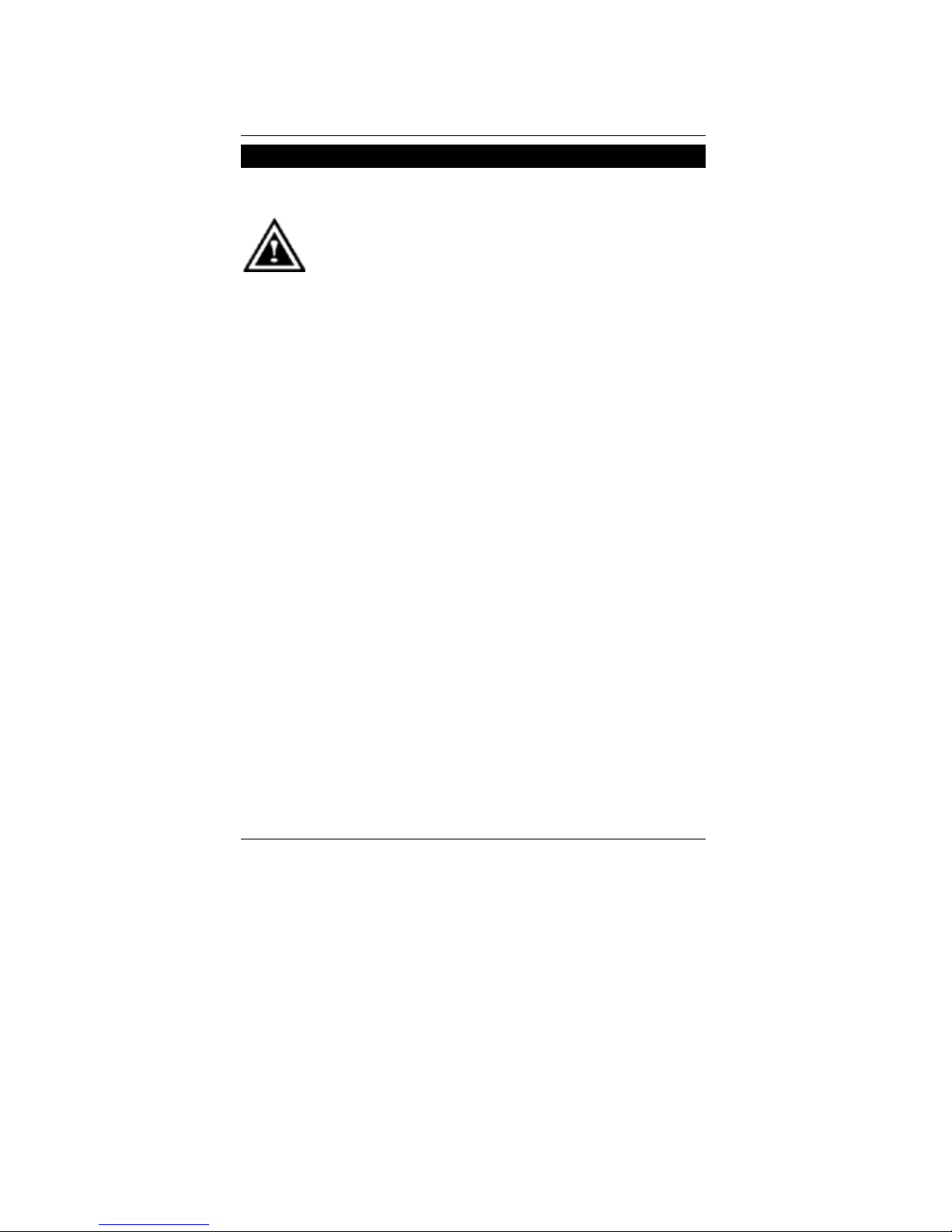
Installation Guide
6
Installation Guide
Getting Started
WARNING!
Computer motherboards and expansion cards contain very delicate Integrated
Circuit (IC) chips. To protect them against damage from static electricity, you
should follow some precautions whenever you work on your computer.
1. Unplug your computer when working on the inside.
2. Use a grounded wrist strap before handling computer components. If you do not have one,
touch both of your hands to a safely grounded object or to a metal object, such as the
power supply case.
3. Hold components by the edges and try not touch the IC chips, leads or connectors, or
other components.
4. Place components on a grounded antistatic pad or on the bag that came with the
components whenever the components are separated from the system.
5. Ensure that the ATX power supply is switched off before you plug in or remove the ATX
power connector on the motherboard.
Installing the motherboard to the chassis…
If the motherboard has mounting holes, but they don’t line up with the holes on the base and
there are no slot s to attach the spacers, do not become alar med you can still attach the spacers
to the mounting holes. Just cut the bottom portion of the spacers (the spacer may be a little hard
to cut off, so be careful of your hands). In this way you can still attach the motherboard to the
base without worrying about short circuits. Sometimes you may need to use the plastic springs
to isolate the screw from the motherboard PCB surface, because the circuit wire may be near by
the hole. Be careful, don’t let the screw contact any printed circuit write or parts on the PCB that
are near the fixing hole, otherwise it may damage the board or cause board malfunctioning.
Page 14
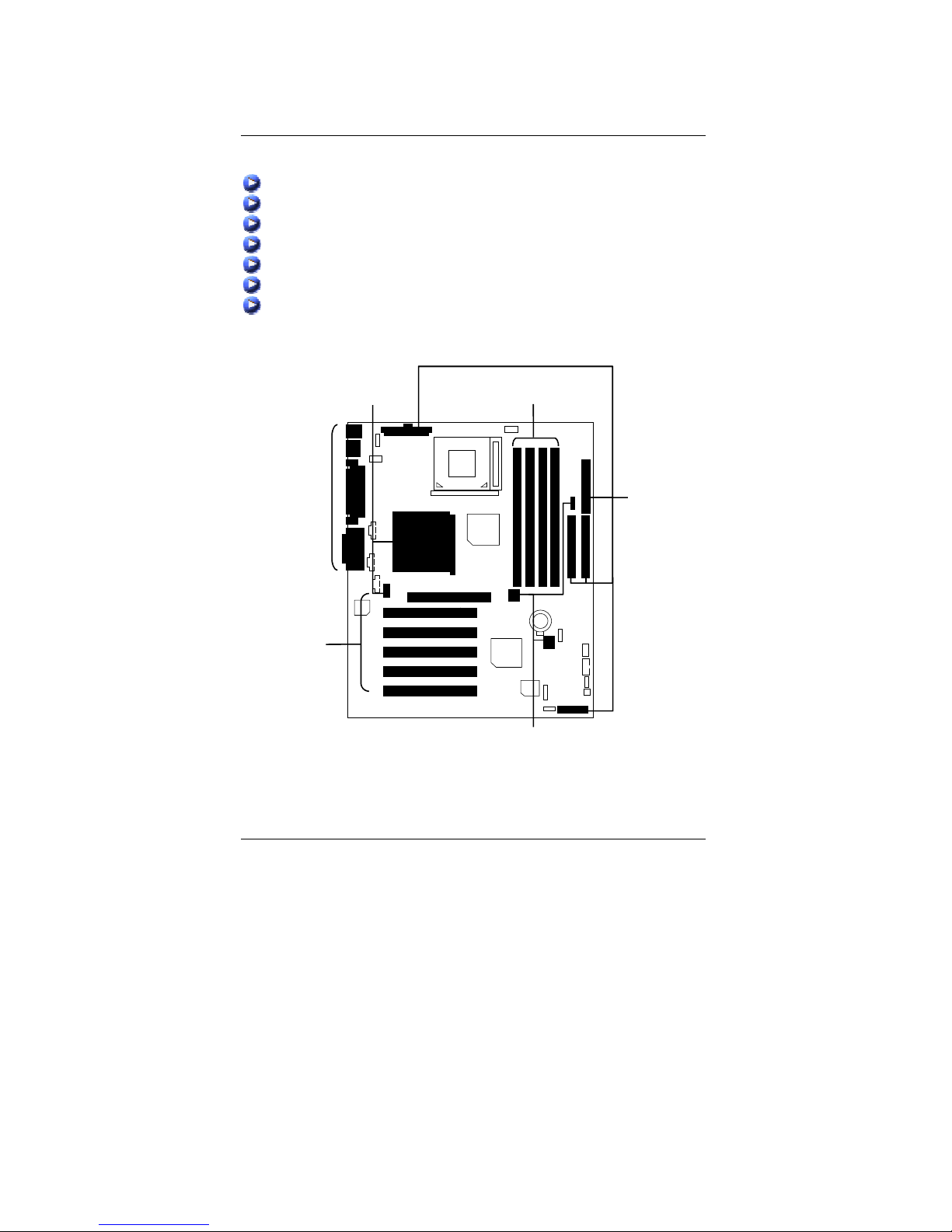
6VTXD Motherboard
7
To set up your computer, you must complete the following steps:
Step 1 - Set system jumpers
Step 2- Install the Central Processing Unit (CPU)
Step 3-Install memory modules
Step 4-Install expansion cards
Step 5-Connect ribbon cables, cabinet wires, and power supply
Step 6-Set up BIOS software
Step 7-Install supporting software tools
Step 5
Step 4
Step 2
Step 3
Step 5
Step 1
Page 15
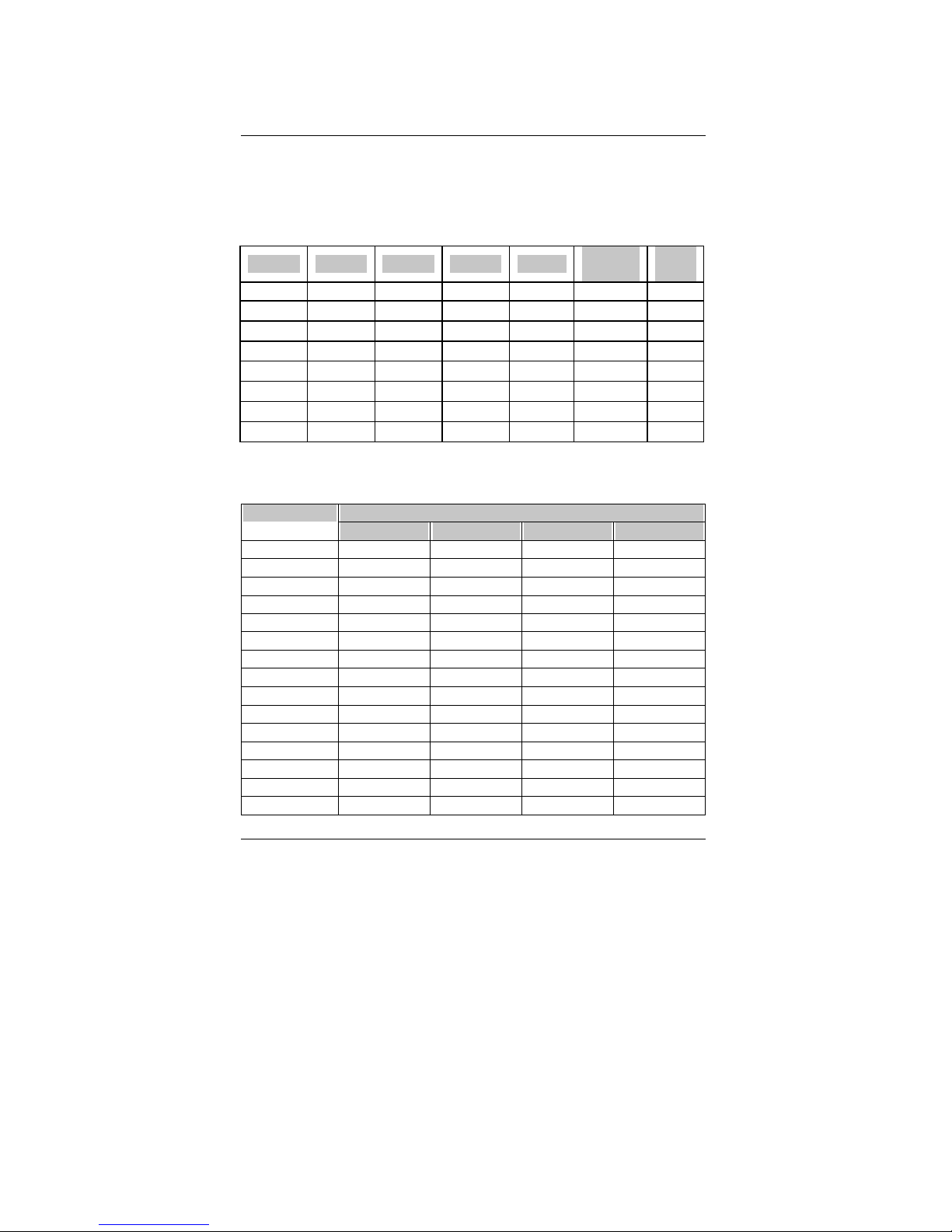
Installation Guide
8
CPU Speed Setup
The system bus speed is selectable at 100,133MHz. The user can select the system bus speed
(SW1 & JP25) and change the DIP switch (SW2) s election to set up the CPU s peed for 500 –
1GHz + processor.
SW1/JP25:
O : ON, X : OFF
1 2 3 4 JP25
CPU
(MHz)
PCI
(MHz)
X X X X 1-2 Force 100 33
X X X X 2-3(Auto) 100 33
O X X X 1-2 Force 112 37
O O X X 1-2 Force 124 41
O O O X NC Force 133 33
O O O X 2-3(Auto) 133 33
X O O X NC Force 142 35
O X O X NC Force 152 38
The CPU speed must match with the freq uency ratio. It will cause system hang ing up if
the frequency rat io is higher than that of CPU.
SW2: O: ON, X: OFF
DIP SWITCH FREQ. RATIO
1 2 3 4
X3 O X O O
X3.5 X X O O
X4 O O X O
X4.5 X O X O
X5 O X X O
X5.5 X X X O
X6 O O O X
X6.5 X O O X
X7 O X O X
X7.5 X X O X
X8 O O X X
X8.5 O X O O
X9 X X O O
X9.5 X O O O
X10 X O X X
Page 16
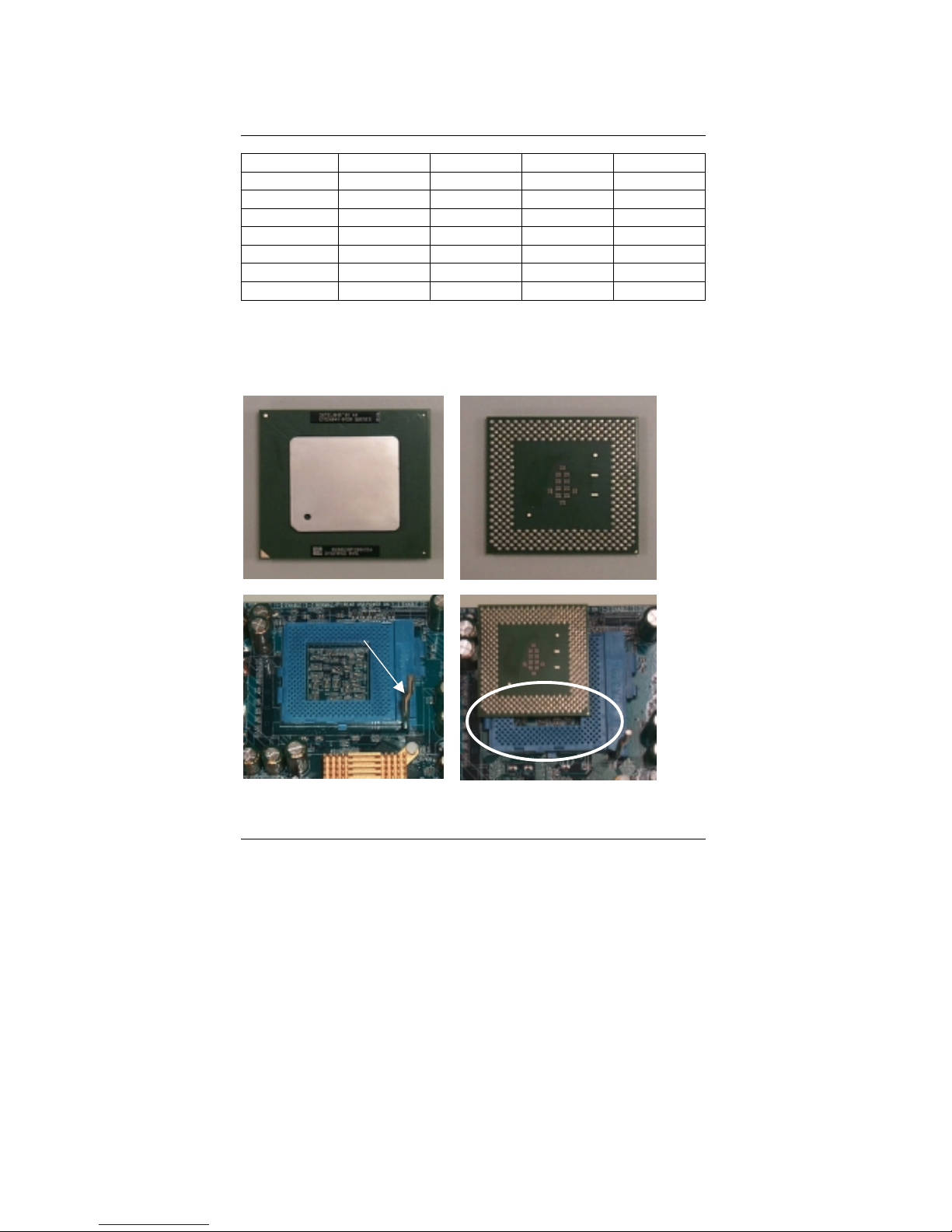
6VTXD Motherboard
9
X10.5 O O X O
X11 O X X X
X11.5 X O X O
X12 O X X O
X13 X X X O
X14 O O O X
X15 X O O X
X16 O X O X
CPU Installation
Please make sure the CPU type and speed is supported by your motherboard.
For example: The newest Pentium III processor (FC-PGA2 package).
CPU T op View
CPU Bottom View
1.Pull the lever out and lift it up.
2.The notched corner should point toward the
end of the lever. The CPU will only fit in the
orientation as shown.
Socket Actuation Leve
r
Page 17
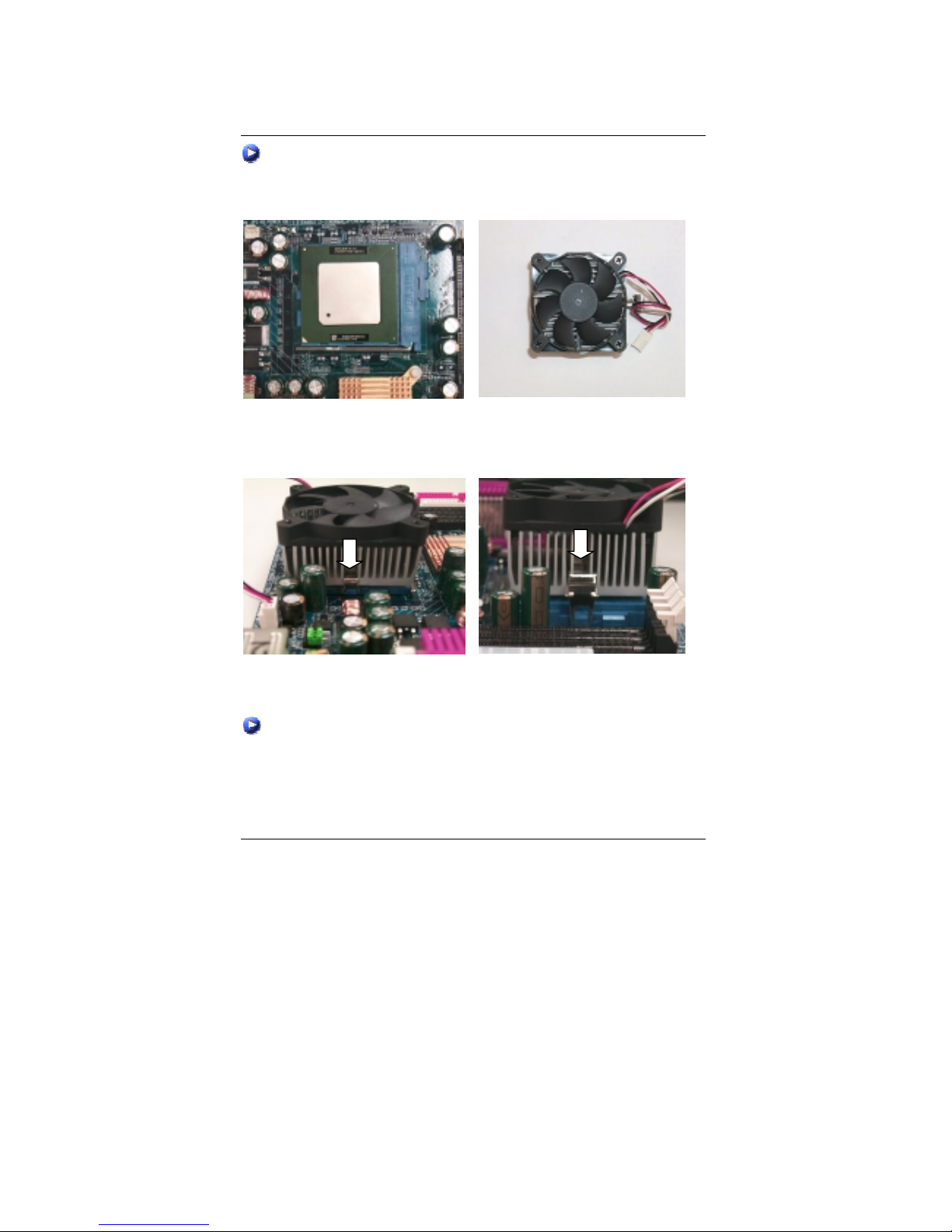
Installation Guide
10
CPU Heat Sink Installation:
Beware: Please check that the heat sink is in good contact with the CPU before you turn on your
system. Poor contact will cause over heat with might cause damage to your
processor!
3.Align CPU and insert it
(Please refer to your heatsink installation
manual for application of thermal grease to
provide better heat conduction between your
CPU and heatsink.)
4.Use compliant fan approved by Intel.
5.Hook one end of the cooler bracket to the CPU socket.
6. Hook the other end of the cooler bracket to the CPU socket.
7. Make sure the CPU fan is plugged to the CPU fan connector, than install complete.
(Please refer to the cooler’s installation manual for detailed installation steps)
Page 18
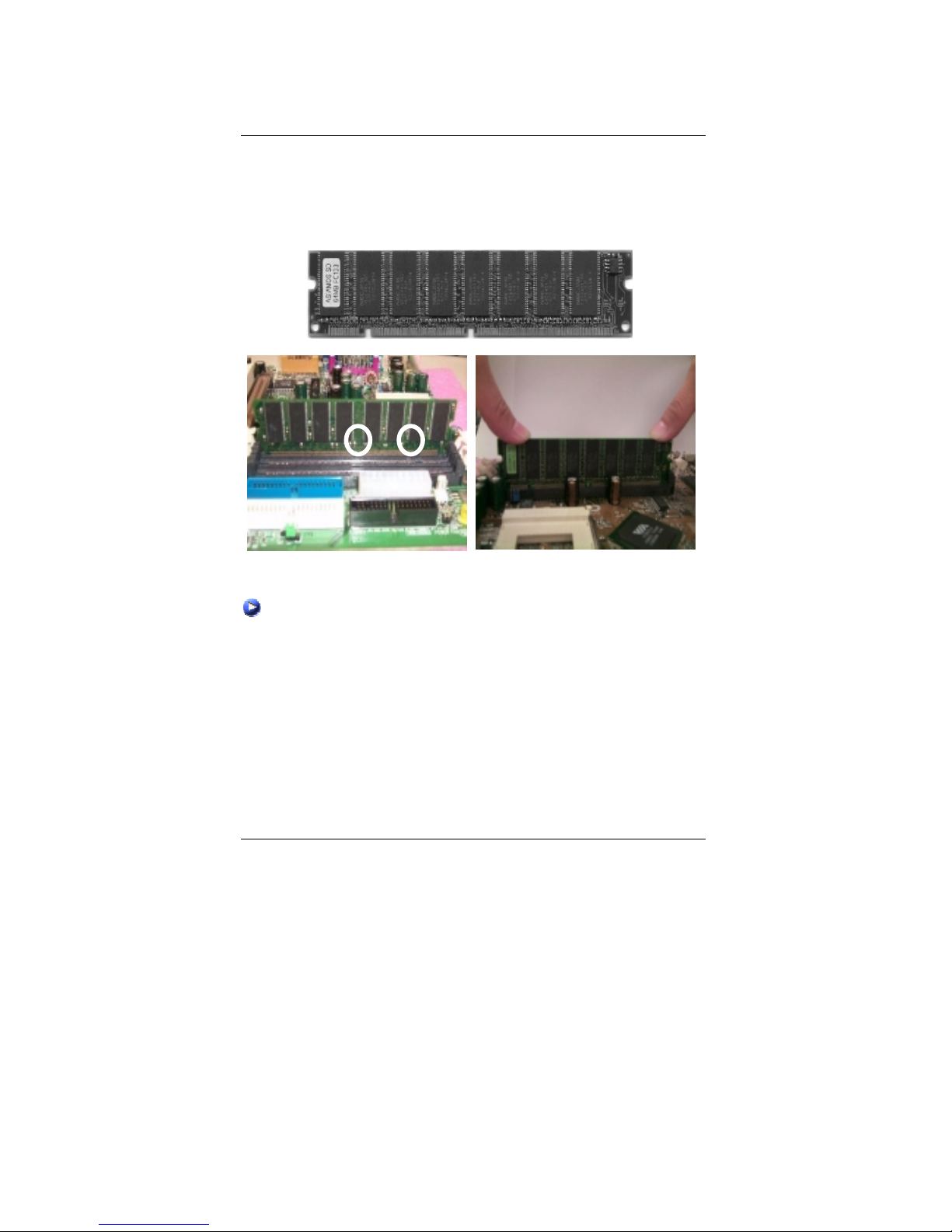
6VTXD Motherboard
11
Memory Installation
The motherboard has 4 dual inline memory mod ule (DIM M) sockets support 8 bank s. The BIOS
will automatically detects memory type and size. To install the memory module, just push it
vertically into the DIMM Slot .The DIMM module can only fit in one direction due to the two
notch. Memory size can vary between sockets.
SDRAM
1. The DIMM slot has two notch, so the DIMM
memory module can only fit in one direction.
2. Insert the DIMM memory module vertically
into the DIMM slot. Then push it down.
3. Close the plastic clip at both edges of the DIMM slots to lock the DIMM module.
Reverse the installation steps when you wish to remove the DIMM module.
Page 19
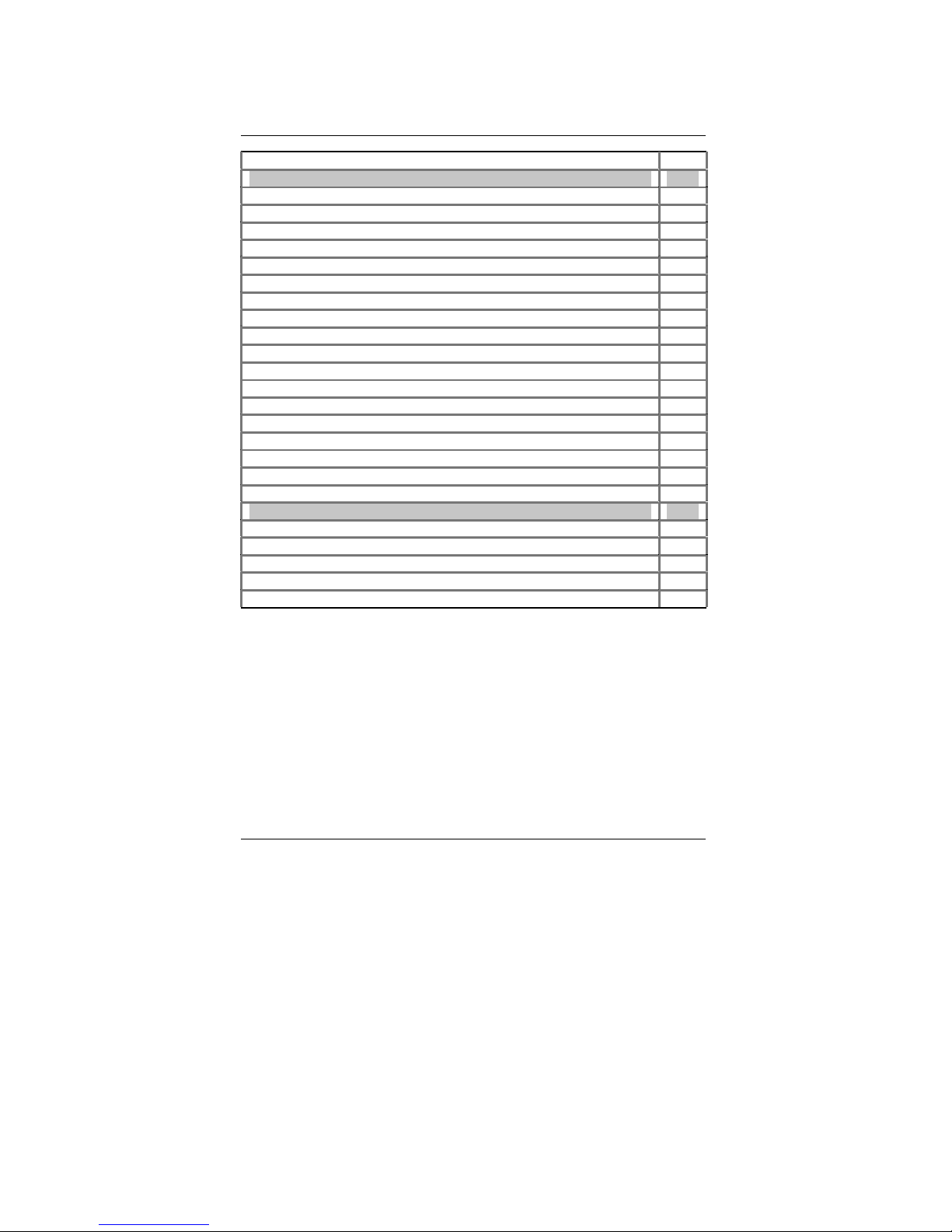
Installation Guide
12
Page Index for Connectors/Panel and Jumper Definition Page
Connectors P.13
ATX Power P.17
COM 1 / COM 2 / LPT Port P.13
Floppy Port P.17
Game & Audio Port P.13
IDE 1(Primary) / IDE 2(Secondary) Port P.18
J1 (Wake On LAN) P.20
J3 (Ring Power On) P.20
J4 (IR) P.21
J5 (AUX_IN) P.19
J7 (TEL) P.18
J8 (CD Audio Line In) P.19
J13 (CPU1 Fan) P.15
J14 (Panel Fan) P.16
J15 (CPU2 Fan) P.15
J16 (Power Fan) P.16
PS/2 Keyboard & PS/2 Mouse Connector P.14
USB1 (Rear USB Connector) P.14
USB 2 (Front USB Port) P.21
Panel and Jumper Definition P.22
BAT1 (Battery) P.24
J2 (2x11 Pins Jumper) P.22
JP1 (Clear CMOS Function) P.23
JP9 (USB Device Wake Up Selection) P.24
JP22 (BIOS Write Protection) P.23
Page 20
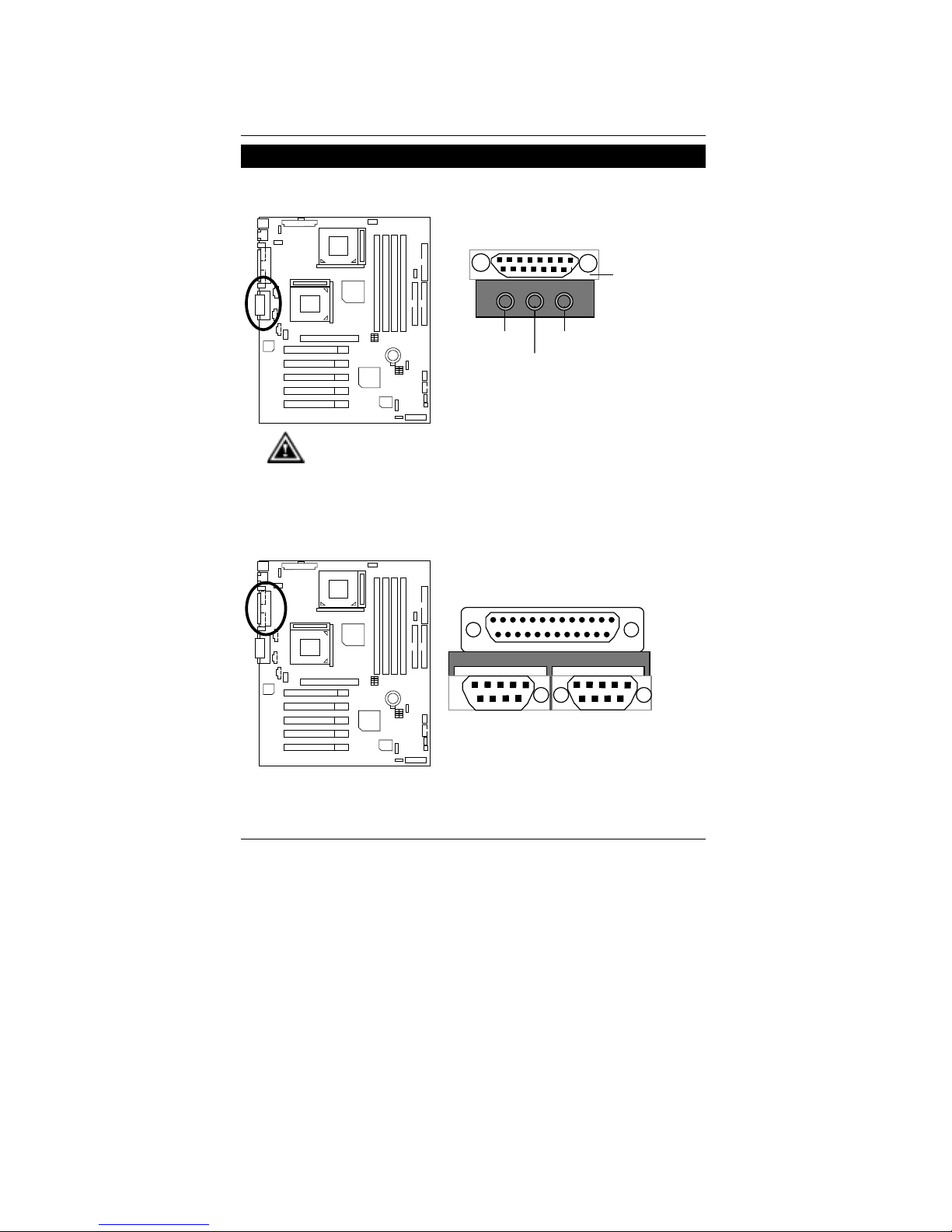
6VTXD Motherboard
13
Connectors
Game & Audio Port
Please note:
This motherboard supports standard audio port and game port. Afte
r
install onboard audio driver. you may connector speaker to line out jack, micro
phone to MIC in jack Device like CD-ROM , walkman etc can be connected to
line-in jac k .
MIC In
Game
Port
Line In
Line Out 1
COM 1 / COM 2 / LPT Port
COM 1
LPT Port
COM 2
Page 21
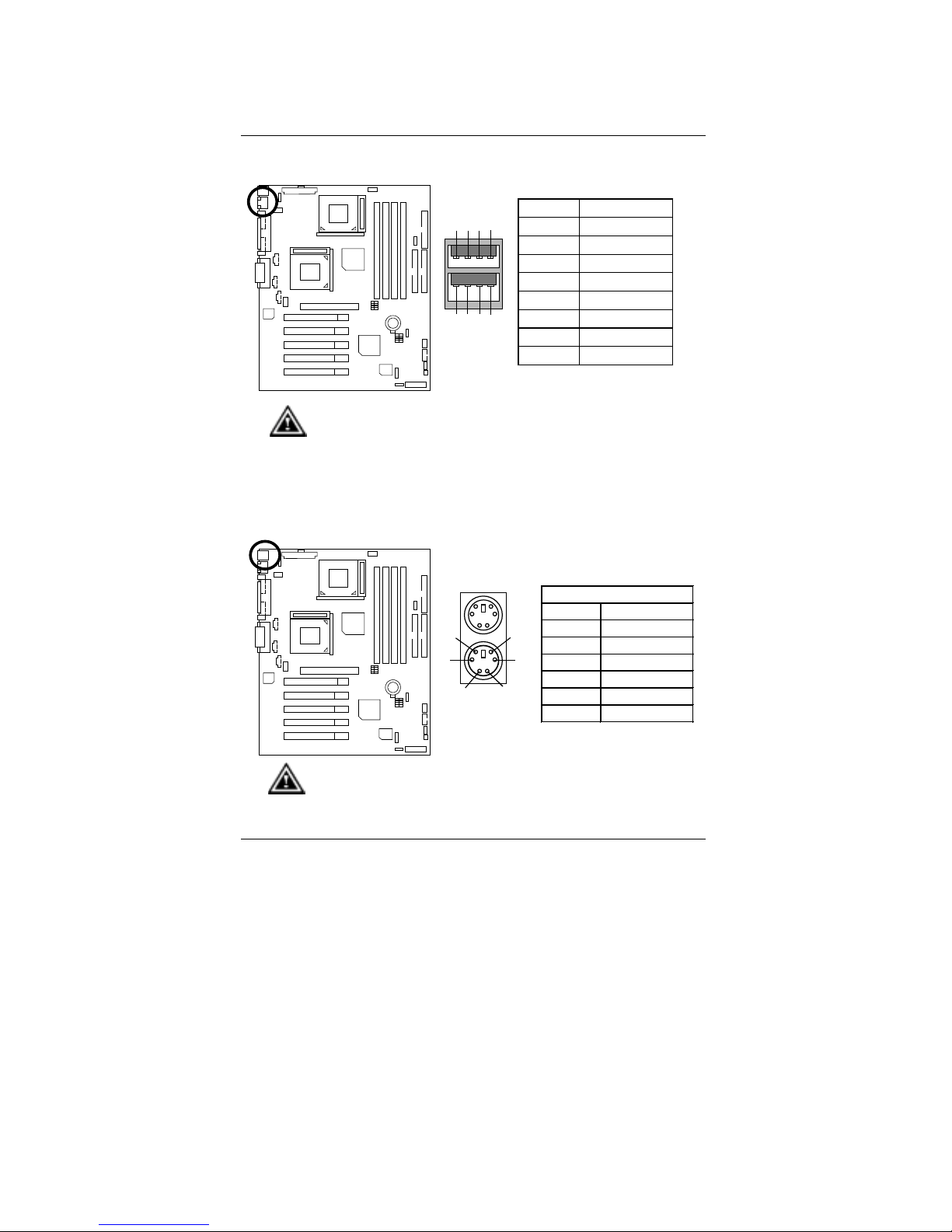
Connectors
14
USB1: Rear USB Connector
Pin No. Definition
1 USB Power
2 USB Power
3 USB D04 USB D15 USB D0+
6 USB D1+
7 GND
8 GND
13
5
7
8
6
4
2
Please note:
Before you connect your device(s) into USB connector(s), please make sure your
device(s) has a standard USB interface like, USB keyboard, mouse, scanner, zip,
buzzer… Also make sure your OS supports USB controller (Win 95 w/ USB
supperment, Win98, Windows 2000, Windows ME, Win NT w/ SP 6). If your OS
does not support USB controller, please contact OS vendor for passible patch or
driver upgrade. For more information please contact your OS or device(s) vendors.
PS/2 Keyboard & PS/2 Mouse Connector
PS/2 Mouse/ Keyboard
Pin No. D efini tion
1 Data
2 NC
3 GND
4 Power
5 Clock
6 NC
PS/2 Keyboard
PS/2 Mouse
1
2
3
4
5
6
Please note:
This mainboard supports standard PS/2 keyboard and PS/2 mouse interface
connector.
Page 22

6VTXD Motherboard
15
J13: CPU1 Fan
Pin No. Definiti on
1 Control
2 +12V
3 SENSE
1
Please note:
A proper installation of the CPU cooler is essential to prevent the CPU from running
under abnormal condition or damaged by overheating.
J15: CPU2 Fan
Pin No. Definition
1 Control
2 +12V
3 SENSE
1
Please note:
A proper installation of the CPU cooler is essential to prevent the CPU from running
under abnormal condition or damaged by overheating.
Page 23

Connectors
16
J16: Power Fan
Pin No. Definition
1 Control
2 +12V
3 NC
1
J14: Panel Fan
Pin No. Definition
1 Control
2 +12V
3 NC
1
Page 24

6VTXD Motherboard
17
ATX Power
Pin No. Definition
3,5,7,13,
15-17
GND
1,2,11 3.3V
4,6,19,20 VCC
10 +12V
12 -12V
18 -5V
8 Power Good
9 5V SB (stand by+5V)
14 PS-ON(Soft On/Off)
20
10
11
1
Floppy Port
Red Line
FDD1
Page 25

Connectors
18
IDE1 (Primary), IDE2 (Secondary) Port
IDE 1 IDE 2
Red Line
J7 TEL: The connector is for Modem with internal voice connector
Pin No . Definition
1 Signal-In
2 GND
3 GND
4 Signal-Out
1
Page 26

6VTXD Motherboard
19
J5: AUX_IN
Pin No. Definition
1 AUX-L
2 GND
3 GND
4 AUX-R
1
J8: CD Audio Line In
Pin No. Definition
1 CD-L
2 GND
3 GND
4 CD-R
1
Page 27

Connectors
20
J3: Ring Power On (Internal Modem Card Wake Up)
Pin No. Definition
1 Signal
2 GND
1
J1: Wake On LAN
Pin No. Defin ition
1 +5V SB
2 GND
3 Signal
1
Page 28

6VTXD Motherboard
21
J4: IR
Pin No. Definition
1 VCC (+5V)
2 NC
3 IR Data Input
4 GND
5 IR Data Output
1
Please note:
Be careful with the polarity of the IR connector while you connect the IR. Please
contact you nearest dealer for optional IR device.
USB2: Front USB Port
1
9
2
10
Pin No. Definition
1 POWER
2 GND
3 USB D24 NC
5 USB D2+
6 USB D3+
7 NC
8 USB D39 GND
10 POWER
Please note:
Be careful with the polarity of the front panel USB connector. Check the pin
assignment while you connect the front panel USB cable. Please contact your
nearest dealer for optional front panel USB cable.
Page 29

Panel and Jumper Definit ion
22
Panel And Jumper Definition
J2: 2x11 Pins Jumper
RE
GN
GD
PW
P+ P− P−
S P K
HD
1
1
1
1
GN (Green Switch) Open: Normal Operation
Close: Entering Green Mode
GD (Green LED) Pin 1: LED anode(+)
Pin 2: LED cathode(−)
HD (IDE Hard Disk Active LED) Pin 1: LED anode(+)
Pin 2: LED cathode(−)
SPK (Speaker Connector) Pin 1: VCC(+)
Pin 2- Pin 3: NC
Pin 4: Data(−)
RE (Reset Switch) Open: Normal Operation
Close: Reset Hardware System
P+P−P−(Power LED)
Pin 1: LED anode(+)
Pin 2: LED cathode(−)
Pin 3: LED cathode(−)
PW (Soft Power Connector) Open: Normal Operation
Close: Power On/Off
Please note: Please connect the power LED, PC speaker, reset switch and power switch etc
of your chassis front panel to the front panel jumper according t o the pin assignment above.
Page 30

6VTXD Motherboard
23
JP1: Clear CMOS Function
Pin No. Definition
1-2 close Normal (Default)
2-3 close Clear CM O S
Please note:
Y ou may clear the CMOS data to it’s default values by this jumper.
1 1
Normal
(Default)
Clear CMOS
JP22: BIOS Write Protection
Pin N o . Definitio n
1-2 close Write Protection
2-3 close Normal (Default)
Please note:
To flash/upgrade BIOS on this MB JP22 must be set to 2-3 close. We recommend
JP22 to be set to “1-2 close”, whenever user does not need to flash/upgrade the
BIOS.
1
Normal
(Default)
1
Write
Protection
Page 31

Panel and Jumper Definit ion
24
JP9: USB Device Wake up Selection
Pin N o . De finition
1-2 close Normal (Default)
2-3 close
Enable US B Device
Wake up
Please note:
To use “USB Wakeup from S4-S5” function, set BIOS setting
“USB Wakeup from S4-S5” to ENABLED and enable jumpers JP9.
*(Power on the computer and as soon as memory counting starts, press <Del>.
You will enter BIO S Setup. Select the ite m “POWE R MANAG EMENT S ETUP”,
then select “USB Wakeup from S4-S5”. Remember to save the setting by
pressing "ESC" and choose the “SAVE & EXIT SETUP” option.)
1
1
Normal
(Default)
Enable
BAT1: Battery
+
CAUTION
Danger of explosion if battery
is incorrectly replaced.
Replace only with the same or
equivalent type recommended
by the manufacturer.
Dispose of used batteries
according to the manufacturer’s
instructions.
Page 32

6VTXD Motherboard
25
Performance List
The following performance data list is the testing results of some popular benchmark testing
programs.
These data are just referred by users, and there is no responsibility for different testing data
values gotten b y users. (The different Hardware & Software configuration will result in different
benchmark testing results.)
• CPU
Intel
Socket 370 New Pentium !!! 1.26GHz x 2
• DRAM 128MB*2 (KingMax PC-150 KSV684T4A2A-06)
• CACHE SIZE
512 KB included in CPU (Intel
New Pentium !!! 1.26GHz)
• DISPLAY GV-GF2010D
• STORAGE Onboard IDE (Quantum AS30000AT)
• O.S. Windows 2000 +SP2
• DRIVER
Display Driver at 1024 x 768 x 64k colors x 75Hz.
VUCD 1.8 Release
Intel
New Pentium
!!!
Processor
1.26GHz x 2 (133x9.5)
WCPUID 3.0C Clock Frequency
Internal MHz 1262.43
External MHz 132.89
SiSoft Sandra 20001
CPU/FPU Benchmark 7112/3363
CPU Multi-Media Benchmark 13809/17146
Drivers Benchmark 20611
Memory Benchmark 306/383
Page 33

Performance List
26
Intel
New Pentium
!!!
Processor
1.26GHz x 2 (133x9.5)
Winstone 2001
CC Winstone 2001
59
Business Winstone 2001
44.5
3D Mark 2001 1.0
3067
SPECviewperf 6.12
Pro CDRS-03 12.31
MedMCAD-01 18.17
Light-04 5.443
DX-06 16.86
DRV-07
11.93
Awadvs-04
50.78
If you wish to maximize the perfor mance of your system, please refer to the detail on P.40
Page 34

6VTXD Motherboard
27
Block Diagram
3.3V DIMM
DIMM Sockets
14.318MHz
33 MHz
5 PCI
A
GP Bus
LPT Port
PS/2 KB/Mouse
Floppy Port
COM Ports
USB Bus
14.318MHz
48MHz
Host Bus
VIA
VT82C694T
VIA
VT82C686B
FC-PGA 370
CPU
100/133 MHz
66 /100 /133 MHz
33 MHz
Ultra DMA
33/ATA66/ATA100
IDE Ports
IDE
Bus
USB
Port
A
GP 2X/4X
24MHz
ICS
9248AF-63
Game Port
FC-PGA 370
CPU
3.3V SDRAM
AC97
CODEC
ICS
9279BF-01
100/133MHz
100/133MHz
33MHz
Page 35

Q-Flash Introduction
28
Q-Flash Introduction
A. What's Q-Flash?
Gigabyte's brings you another BIOS upgrade technology. Today, Y ou don't have to follow
the inconvenient traditional way of updating BIOS. With Instant BIOS Flash Utility you
don't need to boot into DOS or Windows.
You can now easily update BIOS by just pressing F8 during boot up.
B. How to use
Q-Flash?
a. After power on the computer, pressing <Del> immediately during POST (Power On Self
Test) it will allow you to enter AMI BIOS CMOS SETUP, then press <F8> to enter Flash
utility.
b. AMI BIOS Fla s h Utility
AMI BIOS Flash Utility V1.02
Boot From……………………….. Main BIOS
Main ROM Type………………… SST 39SF020
Enter : Run ↑↓ : Move ESC : Reset F10 : Power Off
Load BIOS from Floppy
AMIBIOS SIMPLE SETUP UTILITY – VERSION 1.24f
(C) 1999 American Megatrends, Inc. All Rights Reserved
STANDARD CMOS SETUP INTEGRATED PERIPHERALS
BIOS FEATURES SETUP HARDWARE MONITOR & MISC SETUP
CHIPSET FEATURES SETUP SUPERVISOR PASSWORD
POWER MANAGEMENT SETUP USER PASSWORD
PNP / PCI CONFIGURATION IDE HDD AUTO DETECTION
LOAD FAIL-SAFE DEFAULTS SAVE & EXIT SETUP
LOAD OPTIMIZED DEFAULTS EXIT WITHOUT SAVING
ESC: Quit ↑↓ ←→ : Select Item (Shift)F2 : Change Color F5: Old Values
F6: Fail-Safe Values F7: Optimized Values F8: Flash Utility F10:Save & Exit
Time, Date , Hard Disk Type…
Page 36

6VTXD Motherboard
29
c.In the A:drive, insert the “BIOS” diskette, then Press Enter to Run.
d.Input BIOS file name in the text box. Press “Enter”.
Congratulation! You have completed the flashed and now can restart system.
Load XXX.XX
Load XXX.XX
Where XXX.XX is name of the BIOS file.
Are you sure to COPY BIOS?
[Enter] to Continue Or [ Esc] to abort..
Load XXX.XX
!! COPY BIOS Completed –Pass !!
Please press any key to continue
Page 37

@BIOS
TM
Introduction
30
@BIOSTM Introduction
Gigabyte announces @BIOS™
Windows BIOS li ve update utility
Have you ever updated BIOS by yourself? Or
like many other people, you just know what
BIOS is, but always hesitate to update it?
Because you think updating newest BIOS is
unnecessary and actually you don’t know how
to update it.
Maybe not like others, you are very experienced in BIOS updating and spend quite
a lot of time to do it. But of course you don’t like to do it too much. First, download
different BIOS from website and then switch the operating system to DOS mode.
Secondly, use different flash utility to update BIOS. The above process is not a
interesting job. Besides, always be carefully to store the BIOS source code correctly in
your disks as if you update the wrong BIOS, it will be a nightmare.
Certainly, you wonder why motherboard vendors could not just do something right
to save your time and effort and save you from the lousy BIOS updating work? Here it
comes! Now Gigabyte announces @BIOS
™
--the first Windows BIOS live update utility.
This is a smart BIOS update software. It could help you to download the BIOS from
internet and update it. Not like the other BIOS update software, it’s a Windows utility.
With the help of “@BIOS
™
’, BIOS updating is no more than a click.
Besides, no matter which mainboard you are using, if it’s a Gigabyte’s product*,
@BIOS
™
help you to maintain the BIOS. This utility could detect your correct
mainboard model and help you to choose the BIOS accordingly. It then downloads the
BIOS from the nearest Gigabyte ftp site automatically. There are several different
choices; you could use “Internet Update” to download and update your BIOS directly.
Or you may want to keep a backup for your current BIOS, just choose “Save Current
BIOS” to save it first. You make a wise choice to use Gigabyte, and @BIOS
™
update
your BIOS smartly. You are now worry free from updating wrong BIOS, and capable to
maintain and manage your BIOS easily. Again, Gigabyte’s innovative product erects a
milestone in mainboard industries.
For such a wonderful software, how much it costs? Impossible! It’s free! Now, if you
buy a Gigabyte’s motherboard, you could find this amazing software in the attached
driver CD. But please remember, connected to internet at first, then you could have a
internet BIOS update from your Gigabyte @BIOS
™
.
Page 38

6VTXD Motherboard
31
Page Index for BIOS Setup Page
The Main Menu P.33
Standard CMOS Setup P.35
BIOS Features Setup P.38
Chipset Features Setup P.40
Power Management Setup P.43
PNP/PCI Configuration P.46
Load Fail-Safe Defaults P.48
Load Optimized Defaults P.49
Integrated Peripherals P.50
Hardware Monitor & MISC Setup P.55
Supervisor Password / User Password P.56
IDE HDD Auto Detection P.57
Save & Exit Setup P.58
Exit Without Saving P.59
Page 39

BIOS Setup
32
BIOS Setup
BIOS Setup is an overview of the BIOS Setup Interface. The interface allows users to modify the
basic system configuration, which is stored in battery-ba cke d CMOS RAM so that the Setup
information can be retained when the power is turned off.
ENTERING SETUP
Power ON the computer and press <Del> immediately will allow you to enter Setup.
CONTROL KEYS
<↑> Move to previous item
<↓> Move to next item
<←> Move to the item in the left hand
<→> Move to the item in the right hand
<Esc> Main Menu - Quit and not save changes into CMOS
Status Page Setup Menu and Option Page Setup Menu - Exit current page
and return to Main Menu
<+/ PgUp> Increase the numeric value or make changes
<-/ PgDn> Decrease the numeric value or make changes
<F1> General help, only for Status Page Setup Menu and Option Page Setup
Menu
<F2> Reserved
<F3> Reserved
<F4> Reserved
<F5> Restore the previous CMOS values
<F6> Load the file-safe default CMOS value from BIOS default table
<F7>
Load the Optimized Defaults
<F8> Flash Utility
<F9> Reserved
<F10> Save all the CMOS changes, only for Main Menu
Page 40

6VTXD Motherboard
33
GETTING HELP
Main Menu
The on-line description of the highlighted setup function is displayed at the bottom of the screen.
Status Page Setup Menu / Option Page Setup Menu
Press F1 to pop up a small hel p window that describes the appropri ate keys to use and the
possible selections for the highlighted item. To exit the Help Window press <Esc>.
The Main Menu (For example: BIOS Ver. : F1)
Once you enter AMI BIOS CMOS Setup Utility, the Main Menu (Figure 1) will appear on the
screen. The Main Menu allows you to select from nine setup functions and two exit choices. Use
arrow keys to select among the items and press <Enter> to accept or enter the sub-menu.
Figure 1: Main Menu
•••• Standard CMOS Setup
This setup page includes all the adjustable items in standard compatible BIOS.
•••• BIOS Features Setup
This setup page includes all the adjustable items of AMI special enhanced features.
AMIBIOS SIMPLE SETUP UTILITY – VERSION 1.24f
(C) 1999 American Megatrends, Inc. All Rights Reserved
STANDARD CMOS SETUP INTEGRATED PERIPHERALS
BIOS FEATURES SETUP HARDWARE MONITOR & MISC SETUP
CHIPSET FEATURES SETUP SUPERVISOR PASSWORD
POWER MANAGEMENT SETUP USER PASSWORD
PNP / PCI CONFIGURATION IDE HDD AUTO DETECTION
LOAD FAIL-SAFE DEFAULTS SAVE & EXIT SETUP
LOAD OPTIMIZED DEFAULTS EXIT WITHOUT SAVING
ESC: Quit ↑↓ ←→ : Select Item (Shift)F2 : Change Color F5: Old Values
F6: Fail-Safe Values F7: Optimized Values F8: Flash Utility F10:Save & Exit
Time, Date , Hard Disk Type…
Page 41

BIOS Setup
34
•••• Chipset Features Setup
This setup page includes all the adjustable items of chipset special features.
•••• Power Management Setup
This setup page includes all the adjustable items of Green function features.
•••• PNP/PCI Configurations
This setup page includes all the adjustable configurations of PCI & PnP ISA resources.
•••• Load Fail-Safe Defaults
Load Fail-Safe Defaults option loads preset system pa rameter values to set the system in
its
most stable configurations.
•••• Load Optimized Defaults
Load Optimized Defaults option loads preset system parameter values to set the system in
its highest performance configurations
.
•••• Integrated Peripherals
This setup page includes all onboard peripherals.
•••• Hardware Monitor & MISC Setup
Configure hardware monitor features, control frequency/voltage.
•••• Set Supervisor Password
Set Change or disable password. It allows you to limit access to the system and/or BIOS
setup.
•••• Set User Password
Set Change or disable password. It allows you to limit access to the system.
•••• IDE HDD auto detection
Automatically configure hard disk parameters.
•••• Save & Exit Setup
Save CMOS value settings to CMOS and exit setup.
•••• Exit Without Saving
Abandon all CMOS value changes and exit setup.
Page 42

6VTXD Motherboard
35
Standard CMOS Setup
The items in Standard CMOS Setup Menu (Figure 2) are divided into 10 categories. Each
category includes none, on e o r more than one setup items. Use th e a rrow s to highl ight the i tem
and then use the <PgUp> or <PgDn> keys to select the value in each item.
Figure 2: Standard CMOS Setup
•••• Date
The date format is <Week> <Month> <Day> <Year>.
Week The week, from Sun to Sat, determined by the BIOS and is display-only.
Month The month, Jan. Through Dec.
Day The day, from 1 to 31 (or the maximum allowed in the month).
Y ear The year, from 1990 through 2099.
•••• Time
The times format in <hour> <minute> <second>. The time is calculated base on the
24-hour military-time clock. For example, 1 p.m. is 13:00:00.
AMIBIOS SETUP – STANDARD CMOS SETUP
( C ) 1999 American Megatrends, Inc. All Rights Reserved
Date (mm/dd/yyyy) : Tue Mar 27, 2001
Time (hh/mm/ss) : 14:44:35
TYPE SIZE CYLS HEAD PRECOMP LANDZ SECTOR MODE
Pri Master : Auto
Pri Slave : Auto
Sec Master : Auto
Sec Slave : Auto
Floppy Drive A : 1.44 MB 3½
Base Memory : 640 Kb
Floppy Drive B : Not Installed Other Memory : 384 Kb
Extended Memory : 63 Mb
Boot Sector Virus Protection : Disabled Total Memory : 64 Mb
Month : Jan – Dec ESC : Exit
Day : 01– 31 ↑↓ : Select Item
Year : 1990 – 2099 PU / PD / + / – :Modify
(Shift) F2 : Color
Page 43

BIOS Setup
36
•••• Primary Master / Slave, Secondary Master / Slave
The category identifies the type of hard disk from drive C to F that has been installed in the
computer. There are two settings: Auto, and Manual. Manual : HDD ty pe is user-d efinable;
Auto will automatically detect HDD type.
Note that the specifications of your drive must match with the drive table. The hard disk will
not work properly if you enter improper information for this category.
If you select User Type, related information will be asked to enter to the following items.
Enter the information directly from the keyboard and press <Enter>. Such information
should be provided in the documentation form your hard disk vendor or the system
manufacturer.
CYLS. Number of cylinders.
HEADS number of heads.
PRECOMP write precomp.
LANDZONE Landing zone.
SECTORS number of sectors.
If a hard disk has not been installed select NONE and press <Enter>.
•••• Floppy Drive A / Floppy Drive B
The category identifies the type of fl oppy disk dri ve A or d rive B that has been i nstalled i n
the computer.
None No floppy drive installed.
360K, 5.25 in. 5.25 inch PC-type standard drive; 360K byte capacity.
1.2M, 5.25 in. 5.25 inch AT-type high-density drive; 1.2M byte capac ity (3.5 inch
when 3 Mode is Enabled).
720K, 3.5 in. 3.5 inch double-sided drive; 720K byte capacity.
1.44M, 3.5 in. 3.5 inch double-sided drive; 1.44M byte capacity.
2.88M, 3.5 in. 3.5 inch double-sided drive; 2.88M byte capacity.
Page 44

6VTXD Motherboard
37
• Boot Sector Virus Protection
If it is set to enable, the category will flash on the screen when there is any attempt to write
to the boot sector or partition table of the hard disk drive. The system will halt and the
following error message will appear in the mean time. You can run anti-virus program to
locate the problem.
Enabled Activate automatically when the system boots up causing a warning
message to appear when anything attempts to access the boot sector or
hard disk partition table.
Disabled No warning message to appear when anything attempts to access the
boot sector or hard disk partition table. (Default Value)
•••• Memory
The category is display -only which is determined by POST (Power O n Self Test) of the
BIOS.
Base Memory
The POST of the BIOS will determine the amount of base (or conventional)
memory installed in th e system.
The value of the base memory is typically 512 K for systems with 512 K
memory installed on the motherboard, or 640 K for systems with 640 K or more
memory installed on the motherboard.
Other Memory
This refers to the memory located in the 640 K to 1024 K address space. This is
memory that can be used for different applications.
DOS uses this area to load device drivers to keep as much base memory free
for application programs. Most use for this area is Shadow RAM.
Extended Memory
The BIOS determines how much extended memory is present during the POST.
This is the amount of memory located above 1 MB in the CPU's memory
address map.
Page 45

BIOS Setup
38
BIOS Features Setup
Figure 3: BIOS Features Setup
•
1st / 2nd / 3rd Boot Device
Floppy
Set your boot device priority to Floppy.
LS/ZIP A:
Set your boot device priority to LS/ZIP A:.
ATAPI ZIP C:
Set your boot device priority to ATAPI ZIP C:.
CDROM
Set your boot device priority to CDROM.
SCSI
Set your boot device priority to SCSI.
NETWORK
Set your boot device priority to NETWORK.
IDE-0~IDE-3
Set your boot device priority to IDE-0~IDE-3.
Disabled
Disable this function.
•
S.M.A.R.T. for Hard Disks
Enabled Enable S.M.A.R.T. Feature for Hard Disks.
Disabled Disable S.M.A.R.T. Feature for Hard Disks. (Default Value)
••••
Boot Up Num-Lock
On Keypad is number keys. (Default Value)
Off Keypad is arrow keys.
AMIBIOS SETUP – BIOS FEATURES SETUP
( C ) 1999 American Megatrends, Inc. All Rights Reserved
1st Boot Device : Floppy
2nd Boot Device : IDE-0
3rd Boot Device : CDROM
S.M.A.R.T. for Hard Di sks : Disabled
BootUp Num -Lock : On
Floppy Drive Seek : Enabled
Password Check : Setup
Processor Serial Number : Disabled
BIOS Write Protect : Disabled
ESC: Quit ↑↓←→: Select Item
F1 : Help PU/PD+/-/ : Modify
F5 :Old Values (Shift)F2:Color
F6 : Load Fail-Safe Defaults
F7 : Load Optimized Defaults
Page 46

6VTXD Motherboard
39
• Floppy Drive Seek
During POST, BIOS will determine if the floppy disk drive installed is 40 or 80 tracks. 360
type is 40 tracks while 720, 1.2 and 1.44 are all 80 tracks.
Enabled BIOS searches for floppy disk drive to determine if it is 40 or 80
tracks. Note that BIOS can’t differentiate between from 720, 1.2 or
1.44 drive type as they a re all 80 tracks. (Default Value)
Disabled BIOS will not search for the type of floppy disk drive by track number.
Note that there will not be any warning message if the drive installed
is 360.
•
Password Check
Please refer to the detail on P.56
Setup
The user must enter correct password in order to access BIOS setup
utility. (Default Value)
Always The user must enter correct password in orde r to access the system
and/or BIOS Setup.
•••• Processor Serial Number
This item will show up when you install the Pentium® !!! processor.
Enabled Pentium
®
!!! Processor Serial Number Feature.
Disabled Disable this function. (Default value)
•
BIOS Write Protect
Enabled Enable BIOS Flash Protection. This will prevent BIOS Flash write after
POST.
Disabled To flash/upgrade BIOS on this MB, this item must be disable. We
recommend this item to be set to “Disabled”. (Default Value)
Page 47

BIOS Setup
40
Chipset Features Setup
We would not suggest you change the chipset default setting unless you really need it.
Figure 4: Chipset Features Setup
•••• Top Performance
If you wish to maximize the performance of your system, set “ Top Performance”
as “Enabled”.
Disabled Disable this function. (Default Value)
Enabled Top Performance Enable.
•••• SDRAM Timing by SPD
Enabled Enable SDRAM Timing by SPD. Enable this function, the bios will set
SDRAM Frequency/SDRAM CAS#/SDRAM Bank Interleave according to
the SPD Data in SDRAM.
Disabled Disable SDRAM Timing by SPD. (Default Value)
AMIBIOS SETUP – CHIPSET FEATURES SETUP
( C ) 1999 American Megatrends, Inc. All Rights Reserved
***DRAM Timing***
To p Performance : Disabled
SDRAM Timing by SPD : Disabled
SDRAM CAS# Latency : Au to
CPU/DRAM Frequency : Auto
C2P Concurrency & Master : Enabled
DRAM Integrity Mode : Disabled
AGP Mode : 4X
AGP Comp. Driving : Auto
Manual AGP Comp. Driving : CB
AGP Aperture Size : 64MB
USB Controller : All USB Port
USB Legacy Support : Disabled
ESC : Quit ↑↓ ←→: Select Item
F1 : Help PU/PD+/-/ : Modify
F5 :Old Values (Shift)F2:Color
F6 : Load Fail-Safe Defaults
F7 : Load Optimized Defaults
Page 48

6VTXD Motherboard
41
•••• SDRAM CAS# Latency
Auto Detect SDRAM CAS# Latency by SPD. (Default Value)
2 Set SDRAM CAS# Latency to 2.
3 Set SDRAM CAS# Latency to 3.
•••• CPU/DRAM Frequency
1. System Bus Speed: 100MHz
Auto Set CPU/DRAM Frequency to Auto. (Default Value)
100/100MHz Set CPU/DRAM Frequency is 100/100MHz.
100/133MHz Set CPU/DRAM Frequency is 100/133MHz.
2. System Bus Speed: 133MHz
Auto Set CPU/DRAM Frequency to Auto. (Default Value)
133/100MHz Set CPU/DRAM Frequency is 133/100MHz.
133/133MHz Set CPU/DRAM Frequency is 133/133MHz.
•••• DRAM Integrity Mode
Disabled Disable this function. (Default Value)
ECC Single-bit error correction and multi-bit error detection.
•••• AGP Mode
4X Set AGP Mode to 4X (Only if the AGP Card support 4X Rate).
(Default Value)
1X Set AGP Mode to 1X.
2X Set AGP Mode to 2X.
•••• AGP Comp. Driving
Auto Set AGP Comp. Driving to Auto. (Default Value)
Manual Set AGP Comp. Driving to Manual.
If AGP Comp. Driving is Manual.
Manual AGP Comp. Driving: 00~FF
• AGP Aperture Size
4 MB Display AGP Aperture Size is 4MB.
8 MB Display AGP Aperture Size is 8MB.
16 MB Display AGP Aperture Size is 16MB.
Page 49

BIOS Setup
42
32 MB Display AGP Aperture Size is 32MB.
64 MB Display AGP Aperture Size is 64MB. (Default Value)
128 MB Display AGP Aperture Size is 128MB.
256 MB Display AGP Aperture Size is 256MB.
•••• USB Controller
All USB Port Enable All USB Ports 0,1,2,3. (Default Value)
Disabled Disable USB Controller.
USB Port 0&1 Enable USB Ports 0&1.
USB Port 2&3 Enable USB Ports 2&3.
•••• USB Legacy Support
Keyboard Enable USB Legacy Support for USB Keyboard.
Keyb+Mouse Enable USB Legacy Support for USB Keyboard/USB Mouse.
Disabled
Disable USB Legacy Support Function
. (Default Value)
Page 50

6VTXD Motherboard
43
Power Management Setup
Figure 5: Power Management Setup
•••• USB Wakeup From S4-S5
Enabled
Enable USB Wakeup from S4-S5.
Disabled
Disable USB Wakeup from S4-S5. (Default Value)
•••• Video Power Down Mode
Stand By
Set Video Power Down Mode to Stand By. (Default Value)
Suspend
Set Video Power Down Mode to Suspend.
Disabled
Disable this function.
•••• Hard Disk Power Down Mod e
Stand By
Set Hard Disk Power Down Mode to Stand By. (Default Value)
Suspend
Set Hard Disk Power Down Mode to Suspend.
Disabled
Disable this function.
AMIBIOS SETUP – POWER MANAGEMENT SETUP
( C ) 1999 American Megatrends, Inc. All Rights Reserved
USB Wakeup from S4-S5 : Disabled RTC Alarm Power On : Disabled
Video Power Down Mo de : Stand By RTC Alarm Date : 15
Hard Disk Power Down Mode : Stand By RTC Alarm Hour : 12
Suspend Time Out (Minute) : Disabled RTC Alarm Minute : 30
Display Activity : Ignore RTC Alarm Second : 30
IRQ3 : Monitor
IRQ4 : Monitor
IRQ5 : Ignore
IRQ7 : Monitor
IRQ9 : Ignore
IRQ10 : Ignore
IRQ11 : Ignore
IRQ13 : Ignore
IRQ14
: Monitor
IRQ15 : Ignore
Soft-Off by Power Button
: Instant Off
ESC : Quit ↑↓ ←→: Select Ite m
AC Back Function : Soft Off F1 : Help PU/PD+/-/ : Modify
Modem Use IRQ : 4 F5 :Old Values (Shift)F2:Color
Modem Ring On/Wake On Lan
: Enabled F6 : Load Fail-Safe Defaults
PME Event Wake Up : Enabled F7 : Load Optimized Defaults
Page 51

BIOS Setup
44
•••• Suspend Time Out (Minute.)
Disabled Disable Suspend Time Out Function. (Default Value)
1 Enable Suspend Time Out after 1min.
2 Enable Suspend Time Out after 2min.
4 Enable Suspend Time Out after 4min.
8 Enable Suspend Time Out after 8min.
10 Enable Suspend Time Out after 10min.
20 Enable Suspend Time Out after 20min.
30 Enable Suspend Time Out after 30min.
40 Enable Suspend Time Out after 40min.
50 Enable Suspend Time Out after 50min.
60 Enable Suspend Time Out after 60min.
•••• Display Activity
Ignore Ignore Display Activity. (Default Value)
Monitor Monitor Display Activity.
•••• IRQ 3~IRQ 15
Ignore Ignore IRQ3 ~IRQ15.
Monitor IRQ3~IRQ15 event can wake up the system from sleep state (S1).
• Soft-off by Power Button
Instant off The user press the power button once, he can turn of f the system.
(Default Value)
Delay-4sec Press power button 4 sec to Power off. Enter suspend if button is
pressed less than 4 sec.
• AC Back Function
Memory
When AC-power back to the system, the system will return to the
Last state before AC-power off.
Soft Off When AC-power back to the system, the system will be in “Off” state.
(Default Value)
Full On When AC-power back to the system, the system will be in ”On” state.
• Modem USE IRQ
3, 4, (Default Value) 5, 7, N/A
Page 52

6VTXD Motherboard
45
• Modem Ring On / Wake On Lan
Disabled Disable Modem Ring On / Wake On LAN function.
Enabled The modem ring / LAN wake up w ill br ing the system out of soft- off or
suspend state if this option is set “Enabled”. (Default Value)
•••• PME Event Wake up
Disabled Disable PME event wake up function.
Enabled The PME event wake up will bring the system out of soft-off or
suspend state if this option is set “Enabled”. (Default Value)
•••• RTC Alarm Power On
Y ou can set “RTC Alarm Power On” item to enabled and key in Data/time to power on
system.
Disabled Disable this function. (Default Value)
Enabled Enable alarm function to POWER ON system.
If the default value is Enabled.
RTC Alarm Date: Every Day, 1~31
RTC Alarm Hour: 0~23
RTC Alarm Minute: 0~59
RTC Alarm Second: 0~59
Page 53

BIOS Setup
46
PNP/PCI Configuration
Figure 6: PNP/ PCI Configuration
•••• Plug and Play Aware O/S
Y es Enable Plug and Play Aware O/S function.
No Disable Plug and Play Aware O/S function. (Default Value)
•••• Reset Configuration Data
Advising BIOS clear PnP configuration data for usable value.
No
Disable this function. (Default Value)
Yes
Reset PnP configuration data in order to re-initialize ESCD for PnP
device.
• VGA Boot from
AGP Set VGA Boot from AGP VGA Card. (Default Value)
PCI Set VGA Boot from PCI VGA Card.
•••• PCI/VGA Palette Snoop
Enabled Fo r h a v i n g V i deo Card on ISA Bus and VGA Card on PCI Bus.
Disabled For VGA Card only. (Default Value)
AMIBIOS SETUP – PNP / PCI CONFIGURATION
( C ) 1999 American Megatrends, Inc. All Rights Reserved
Plug and Play A ware O/S
: No
Reset Configuration Data
: No
VGA Boot from : AGP
PCI AGP Palette Snoop
: Disabled
DMA Channel 0
: PnP
DMA Channel 1 : PnP
DMA Channel 3 : PnP
DMA Channel 5
: PnP
DMA Channel 6
: PnP
DMA Channel 7
: PnP
IRQ 3 : PCI/PnP
IRQ 4 : PCI/PnP
IRQ 5 : PCI/PnP
IRQ 7 : PCI/PnP
IRQ 9 : PCI/PnP
IRQ 10 : PCI/PnP
ESC: Quit ↑↓ ←→: Select Item
IRQ 11 : PCI/PnP F1 : Help PU/PD+/-/ : Modify
IRQ 14 : PCI/PnP F5 :Old Values (Shift)F2:Color
IRQ 15 : PCI/PnP F6 : Load Fail-Safe Defaults
F7 : Load Optimized Defaults
Page 54

6VTXD Motherboard
47
•••• DMA Channel (0,1,3,5,6,7)
ISA/ EISA The resource is used by Legacy ISA device.
PnP The resource is used by PnP device. (Default Value)
•••• IRQ (3, 4, 5, 7, 9, 10, 11, 14, 15)
ISA/ EISA The resource is reserved for Legacy ISA device.
PCI / Pn P The resource is reserved for PCI/ PnP device. (Default Value)
Page 55

BIOS Setup
48
Load Fail-Safe Defaults
Figure 7: Load Fail-Safe Defaults
•••• Load Fail-Safe Defaults
Fail−Safe defaults contain the most appropriate system parameter values of to configure
the system to achieve maximu m stability.
AMIBIOS SIMPLE SETUP UTILITY-VERSION 1.24f
( C ) 1999 American Megatrends, Inc. All Rights Reserved
STANDARD CMOS SETUP INTEGRATED PERIPHERALS
BIOS FEATURES SETUP HARDWARE MONITOR & MISC SETUP
CHIPSET FEATURES SETUP SUPERVISOR PASSWORD
POWER MANAGEMENT SETUP USER PASSWORD
PNP/PCI CONFIGURATION IDE HDD AUTO DETECTION
LOAD FAIL-SAFE DEFAULTS SAVE & EXIT SETUP
LOAD OPTIMIZED DEFAULTS EXIT WITHOUT SAVING
ESC : Quit ↑↓←→ : Select Item (Shift) F2 : Change Color F5 : Old Values
F6: Fail-Safe Values F7: Optimized Values F8: Flash Utility F10: Save & Exit
Load Fail-Safe Defaults except Standard CMOS SETUP
Load Fail-Safe Defaults (Y/N)?N
Page 56

6VTXD Motherboard
49
Load Optimized Defaults
Figure 8: Load Optimized Defaults
•••• Load Optimized Defaults
Optimized defaults contain the most appropriate system parameter values to configure
the system to achieve maximum pe rformance.
AMIBIOS SIMPLE SETUP UTILITY-VERSION 1.24f
( C ) 1999 American Megatrends, Inc. All Rights Reserved
STANDARD CMOS SETUP INTEGRATED PERIPHERALS
BIOS FEATURES SETUP HARDWARE MONITOR & MISC SETUP
CHIPSET FEATURES SETUP SUPERVISOR PASSWORD
POWER MANAGEMENT SETUP USER PASSWORD
PNP/PCI CONFIGURATION IDE HDD AUTO DETECTION
LOAD FAIL-SAFE DEFAULTS SAVE & EXIT SETUP
LOAD OPTIMIZED DEFAULTS EXIT WITHOUT SAVING
ESC : Quit ↑↓←→ : Select Item (Shift) F2 : Change Color F5 : Old Values
F6 : Fail-Safe Values F7: Optimized Values F8: Flash Utility F10: Save & Exit
Load Optimized Defaults except Standard CMOS SETUP
Load Optimized Defaults (Y /N)?N
Page 57

BIOS Setup
50
Integrated Peripherals
Figure 9: Integrated Peripherals
This item will be available when ”Serial Port 2 Mode” is set to IrDA or ASK IR.
• Enhance A TAPI Performance
If you wish to maximize the performance of your ATAPI devices , set “Enhance ATAPI
Performance” as “Enabled” . Please note, enabling this function may cause your ATAPI
devices become unstable. For power End-User use only.
Disabled Disable Enhance ATAPI Performance. (Default Value)
Enabled Enhance ATAPI Performance function.
• OnBoard IDE
Disabled Disable OnBoard IDE.
Both Both Primary & Secondary IDE channel will be enabled.
(Default Value)
Primary Only Primary IDE channel is enable.
Secondary Only Secondary IDE channel is enable.
AMIBIOS SETUP – INTEGR ATED PERIPHERAL S
( C ) 1999 American Megatrends, Inc. All Rights Reserved
Enhance ATAPI Performance
: Disabled MPU-401 I/O Address
: 330h-333h
OnBoard IDE
: Both
FM Port (388h-38Bh) : Disabled
IDE1 Conductor Cable
: Auto
Game Port (200h-207h) : Enabled
IDE2 Conductor Cable
: Auto
OnBoard FDC
: Auto
OnBoard Serial Port 1
: Auto
OnBoard Serial Port 2
: Auto
Serial Port 2 Mode
: Normal
Duplex Mode
: N/A
OnBoard Parallel Port
: Auto
Parallel Port Mode : ECP
Parallel Port DMA : Auto
Parallel Port IRQ : Auto
OnBoard AC’97 Audio : Auto
OnBoard Legacy Audio : Enabled
Sound Blaster : Disabled
SB I/O Base Address
: 220h-22Fh
ESC: Quit ↑↓ ←→: Select Item
SB IRQ Select : IRQ 5 F1 : Help PU/PD+/-/ : Modify
SB DMA Select : DMA 1 F5 :Old Values (Shift)F2:Color
MPU-401 : Disabled F6 : Load Fail-Safe Defaults
F7 : Load Optimized Defaults
Page 58

6VTXD Motherboard
51
• IDE1 Conductor Cable
Auto Will be automatically detected b y BIOS. (Default Value)
ATA66/100 Set IDE1 Conductor Cable to ATA66/100 (Please make sure your IDE
device and cable is compatible with ATA66/100).
ATA33 Set IDE1 Conductor Cable to A TA33 (Please make sure your IDE
device and cable is compatible with ATA33).
• IDE2 Conductor Cable
Auto Will be automatically detected b y BIOS. (Default Value)
ATA66/100 Set IDE2 Conductor Cable to ATA66/100 (Please make sure your IDE
device and cable is compatible with ATA66/100).
ATA33 Set IDE2 Conductor Cable to A TA33 (Please make sure your IDE
device and cable is compatible with ATA33).
• OnBoard FDC
Disabled Disable this function.
Enabled Enable on board floppy disk controller.
Auto Set the floppy disk controller automatically. (Default Value)
• OnBoard Serial Port 1
Auto BIOS will automatically setup the port 1 address. (Default Value)
3F8/COM1 Enable OnBoard Serial port 1 and address is 3F8.
2F8/COM2 Enable OnBoard Serial port 1 and address is 2F8.
3E8/COM3 Enable OnBoard Serial port 1 and address is 3E8.
2E8/COM4 Enable OnBoard Serial port 1 and address is 2E8.
Disabled Disable OnBoard Serial port 1.
• OnBoard Serial Port 2
Auto BIOS will automatically setup the port 2 address. (Default Value)
3F8/COM1 Enable OnBoard Serial port 2 and address is 3F8.
2F8/COM2 Enable OnBoard Serial port 2 and address is 2F8.
3E8/COM3 Enable OnBoard Serial port 2 and address is 3E8.
2E8/COM4 Enable OnBoard Serial port 2 and address is 2E8.
Disabled Disable OnBoard Serial port 2.
Page 59

BIOS Setup
52
• Serial Port 2 Mo de
(This item allows you to determine which Serial Port 2 Mode of onboard I/O chip)
Normal Set onboard I/O chip Serial Port 2 to Normal Mode. (Default Value)
IrDA Set onboard I/O chip Serial Port 2 to IrDA Mode.
ASK IR Set onboard I/O chip Serial Port 2 to ASK IR Mode.
• Duplex Mode
Half Duplex
IR Function Duplex Half.
N/A
Disable this function. (Default Value)
Full Duplex
IR Function Duplex Full.
• OnBoard Parallel port
378 Enable OnBoard LPT port and address to 378.
278 Enable OnBoard LPT port and address to 278.
3BC Enable OnBoard LPT port and address to 3BC.
Auto Set OnBoard LPT port to Auto. (Default Value)
Disabled Disable OnBoard LPT port.
• Parallel Port Mode
EPP Using Parallel port as Enhanced Parallel Port.
ECP Using Parallel port as Extended Capabilities Port. (Default V a lue)
Normal Normal Operation.
EPP+ECP Using Para llel por t as Enh anced Par a llel Por t & Extended Capabilities
Port.
•••• Parallel Port DMA
Auto Set Auto to parallel port mode DMA Channel. (Default Value)
3 Set Parallel Port DMA to 3.
1 Set Parallel Port DMA to 1.
0 Set Parallel Port DMA to 0.
•••• Parallel Port IRQ
7 Set Parallel Port IRQ to 7.
Auto Set Auto to parallel Port IRQ DMA Channel. (Default Value)
5 Set Parallel Port IRQ to 5.
Page 60

6VTXD Motherboard
53
• OnBoard AC’97 Audio
Auto Enabled onboard AC’97 audio function. (Default Value)
Disabled Disable this function.
•••• OnBoard Legacy Audio
Enabled Enable OnBoard Legacy Audio. (Default Va lue)
Disabled Disable OnBoard Legacy Audio.
•••• Sound Blaster
Enabled Enable Sound Blaster.
Disabled Disable Sound Blaster. (Default Value)
•••• SB I/O Base Address
220h-22Fh Set SB I/O Base Address to 220h-22Fh. (Default Value)
280h-28Fh Set SB I/O Base Address to 280h-28Fh.
260h-26Fh Set SB I/O Base Address to 260h-26Fh.
240h-24Fh Set SB I/O Base Address to 240h-24Fh.
•••• SB IRQ Select
IRQ 5 / 7 / 9 / 10. (Default Value: 5)
•••• SB DMA Select
DMA 0 / 1 / 2/ 3. (Default Value: 1)
•••• MPU-401
Enabled Enable MPU-401.
Disabled Disable MPU-401. (Default Value)
Ps. When Force Feedback joystick is used, MPU-401 needs to be Enable.
•••• MPU-401 I/O Address
330h-333h Set MPU-401 I/O Address to 330h-333h.
300h-303h Set MPU-401 I/O Address to 300h-303h. (Default Value)
310h-313h Set MPU-401 I/O Address to 310h-313h.
320h-323h Set MPU-401 I/O Address to 320h-323h.
Page 61

BIOS Setup
54
•••• FM Port (388h-38Bh)
Disabled Disable FM Port (388h-38Bh). (Default Value)
Enabled Enable FM Port (388h-38Bh).
•••• Game Port (200h-207h)
Disabled Disable Game Port (200h-207h).
Enabled Enable Game Port (200h-207h). (Default Value)
Page 62

6VTXD Motherboard
55
Hardware Monitor & MISC Setup
Figure 10: Hardware Monitor & MISC Setup
•••• Current CPU1 Temp. (°
°°
°C / °°°°F)
Detect CPU1 Temperature automatically.
•••• Current CPU2 Temp. (°
°°
°C / °°°°F)
Detect CPU2 Temperature automatically.
•••• Current System Temp. (°
°°
°C / °°°°F)
Detect System Temperature automatically.
•••• Current CPU1 Fan Speed
Detect CPU1 Fan speed status automatically.
•••• Current CPU2 Fan Speed
Detect CPU2 Fan speed status automatically.
•••• Current Voltage (V) CPU1 Vcore/CPU2 Vcore/+3.3V/+5V/+12V
Detect system’s voltage status automatically.
AMIBIOS SETUP – HARDWARE MONITOR & MISC SET U P
( C ) 1999 American Megatrends, Inc. All Rights Reserved
Current CPU1 Temp.
: 44°C/ 111°F
Current CPU2 Temp.
: 29°C/ 84°F
Current System Temp.
: 33°C/ 91°F
Current CPU1 Fan Speed : 7031 RPM
Current CPU2 Fan Speed : 0 RPM
CPU1 Vcore : 1.634V
CPU2 Vcore : 1.342V
+3.300V : 3.321V
+5.000V : 5.069V
+12.000V : 12.045V
ESC: Quit ↑↓ ←→: Select Item
F1 : Help PU/PD+/-/ : Modify
F5 :Old Values (Shift)F2:Color
F6 : Load Fail-Safe Defaults
F7 : Load Optimized Defaults
Page 63

BIOS Setup
56
Supervisor / User Password
When you select this function, the following message will appear at the center of the screen to
assist you in creating a password.
Figure 11: Password Setting
Type the password, up to six characters, and press <Enter>. You will be asked to confirm the
password. Type the password again and press <Enter>. You may also press <Esc> to abort the
selection and not enter a password.
To disable password, just press <Ent er> when you are p rompt ed to enter password. A message
“PASSWORD DISABLED” will appear to confirm the password being disabled. Once the
password is disabled, the system will boot and you can enter Setup freely.
The BIOS Setup program allows you to specify two separate passwords: a SUPERVISOR
PASSWORD and a USER PASSWOR D. When disabled, anyone may access all BIOS Setup
program function. When enabled, the Supervisor password is required for entering the BIOS
Setup program and having full configuration fields, the User password is required to access only
basic items.
If you select “Always” at “Password Check” in BIOS Features Setup Menu, you will be
prompted for the password every time the system is rebooted or any time you try to enter Setup
Menu.
If you select “Setup” at “ Passwo r d C h eck” in BIOS Features Setup Menu, you will be prompted
only when you try to enter Setup.
AMIBIOS SIMPLE SETUP UTILITY-VERSION 1.24f
( C ) 1999 American Megatrends, Inc. All Rights Reserved
STANDARD CMOS SETUP INTEGRATED PERIPHERALS
BIOS FEATURES SETUP HARDWARE MONITOR & MISC SETUP
CHIPSET FEATURES SETUP SUPERVISOR PASSWORD
POWER MANAGEMENT SETUP USER PASSWORD
PNP/PCI CONFIGURATION IDE HDD AUTO DETECTION
LOAD FAIL-SAFE DEFAULTS SAVE & EXIT SETUP
LOAD OPTIMIZED DEFAULTS EXIT WITHOUT SAVING
ESC : Quit ↑↓←→ : Select Item (Shift) F2 : Change Color F5 : Old Values
F6 : Fail-Safe Values F7: Optimized Values F8: Flash Utility F10: Save & Exit
Change / Set / Disable Password
Enter new supervisor password:
Page 64

6VTXD Motherboard
57
IDE HDD Auto Detection
Figure 12: IDE HDD Auto Detection
Type "Y" will accept the H.D.D. param eter reported by BIOS.
Type "N" will keep the old H.D.D. parameter setup. If the hard disk cylinder number is over 1024,
then the user can select LBA mode or LARGER mode for DOS partition larger than 528 MB.
AMIBIOS SETUP – STANDARD CMOS SETUP
( C ) 1999 American Megatrends, Inc. All Rights Reserved
Date (mm/dd/yyyy) : Tue Mar 27, 2001
Time (hh/mm/ss) : 10:36:24
TYPE SIZE CYLS HEAD PRECOMP LANDZ SECTOR MODE
Pri Master : Not Installed
Pri Slave : Not Installed
Sec Master : Not Installed
Sec Slave : Not Installed
Floppy Drive A: 1.44 MB 3 ½
Floppy Drive B: Not Installed
Boot Sector Virus Protection : Disabled
Base Memory : 640 Kb
Other Memory: 384 Kb
Extended Memory: 63Mb
Total Memory: 64Mb
Month: Jan–Dec ESC : Exit
Day: 01 – 31 ↑↓ : Select Item
Year: 1990–2099 PU/PD/+/– : Modify
(Shift)F2 : Color
Page 65

BIOS Setup
58
Save & Exit Setup
Figure 13: Save & Exit Setup
Type "Y" will quit the Setup Utility and save the user setup value to RTC CMOS.
Type "N" will return to Setup Utility.
AMIBIOS SIMPLE SETUP UTILITY-VERSION 1.24f
( C ) 1999 American Megatrends, Inc. All Rights Reserved
STANDARD CMOS SETUP INTEGRATED PERIPHERALS
BIOS FEATURES SETUP HARDWARE MONITOR & MISC SETUP
CHIPSET FEATURES SETUP SUPERVISOR PASSWORD
POWER MANAGEMENT SETUP USER PASSWORD
PNP/PCI CONFIGURATION IDE HDD AUTO DETECTION
LOAD FAIL-SAFE DEFAULTS SAVE & EXIT SETUP
LOAD OPTIMIZED DEFAULTS EXIT WITHOUT SAVING
ESC : Quit ↑↓←→ : Select Item (Shift) F2 : Change Color F5 : Old Values
F6 : Fail-Safe Values F7: Optimized Values F8: Flash Utility F10: Save & Exit
Save Data to CMOS & Exit SETUP
SAVE to CMOS and EXIT(Y/N)? Y
Page 66

6VTXD Motherboard
59
Exit Without Saving
Figure 14: Exit Without Saving
Type "Y" will quit the Setup Utility and save the user setup value to RTC CMOS.
Type "N" will return to Setup Utility.
AMIBIOS SIMPLE SETUP UTILITY-VERSION 1.24f
( C ) 1999 American Megatrends, Inc. All Rights Reserved
STANDARD CMOS SETUP INTEGRATED PERIPHERALS
BIOS FEATURES SETUP HARDWARE MONITOR & MISC SETUP
CHIPSET FEATURES SETUP SUPERVISOR PASSWORD
POWER MANAGEMENT SETUP USER PASSWORD
PNP/PCI CONFIGURATION IDE HDD AUTO DETECTION
LOAD FAIL-SAFE DEFAULTS SAVE & EXIT SETUP
LOAD OPTIMIZED DEFAULTS EXIT WITHOUT SAVING
ESC : Quit ↑↓←→ : Select Item (Shift) F2 : Change Color F5 : Old Values
F6 : Fail-Safe Values F7: Optimized Values F8: Flash Utility F10: Save & Exit
Abandon all Datas & Exit SETUP
Quit without saving (Y/N)? N
Page 67

Technical Support / RMA Sheet
60
Technical Support/RMA Sheet
Customer/Country: Company: Phone No.:
Contact Person: E-mail Add. :
Model name/Lot Number: PCB revision:
BIOS version: O.S./A.S.:
Hardware
Configuration
Mfs. Model name Size: Driver/Utility:
CPU
Memory
Brand
Video Card
Audio Card
HDD
CD-ROM /
DVD-ROM
Modem
Network
AMR / CNR
Keyboard
Mouse
Power supply
Other Device
Problem Description:
Page 68

6VTXD Motherboard
61
Appendix
Picture below are shown in Windows ME (VUCD driver version 1.81)
Appendix A: VIA Chipsets Driver Installation
A. VIA 4 in 1 Service Pack Driver:
Insert the driver CD-title that came with your motherboard into your CD-ROM driver, the driver
CD-title will auto start and show the installation guide. If not, please double click the CD-ROM
device icon in “My computer”, and execute the setup.exe.
(1)
(2)
(3)
(4)
1.Click “VIA 4in 1 Service Pack
Driver” item.
2.Click “Next”.
3.Click “Next”.
4.Click “Next”.
Page 69

Appendix
62
(5)
(6)
(7)
(8)
5.Click “Next”.
7.Click “Finish” to restart computer.
6.Click “Next”.
Page 70

6VTXD Motherboard
63
Appendix B: VIA AC’97 Audio Driver
Insert the driver CD-title that came with your motherboard into your CD-ROM driver, the driver
CD-title will auto start and show the installation guide. If not, please double click the CD-ROM
device icon in “My computer”, and execute the setup.exe.
(1)
(2)
(3)
(4)
(5)
(6)
1.Click “VIA AC’97 Audio Driver”.
2.Click “Next”.
Press “Audio” icon.
3.Click “Next”.
4.Click “Next”.
5.Click “Finish ”.
6. Click “Finish” to restart computer.
Page 71

Appendix
64
Appendix C: BIOS Flash Procedure
BIOS update procedure:
If your OS is Win9X, we recommend that you used Gigabyte @BIOSTM Program to flash BIOS.
(1)
(2)
(3)
Methods and steps:
I. Update BIOS through Internet
a.Click "Internet Update" icon
b.Click "Update New BIOS" icon
c.
Select @BIOS
TM
sever ("Gigabyte @BIOSTMsever 1 in Taiwan" and "Gigabyte
@BIOS
TM
sever 2 in Taiwan" are available for now, the o t hers will be completed
soon)
d. Select the exact model name on your motherboard
e. System will automatically download and update the BIOS.
2.Click “@BIOS Writer v1.08e”.
Click “”.
Click Here.
Press “Tools” icon.
1.Click “Gigabyte Utilities”.
Page 72

6VTXD Motherboard
65
II. Update BIOS NOT through Internet:
a.Do not click "Internet Update" icon
b.Click "Update New BIOS"
c. Please select "All Files" in dialog box while opening the old file.
d. Please search for BIOS unzip file, downloading from internet or any other methods
(such as: 6VTXD.F1).
e. Complete update process following the instruction.
III. Save BIOS
In the very beginning, there is "Save Current BIOS" icon shown in dialog box. It
means to save the current BIOS version.
IV . Check out supported motherboard and Flash ROM:
In the very beginning, there is "About this program" icon shown in dialog box. It can
help you check out which kind of motherboard and which brand of Flash ROM are
supported.
Note:
a.In method I, if it shows two or more motherboard's model names to be selected,
please make sure your motherboard's model name again. Selecting wrong model
name will cause the system unbooted.
b.In method II, be sure that motherboard's model name in BIOS unzip file are the
same as your motherboard's. Otherwise, your system won't boot.
c.
In method I, if the BIOS file you need cannot be found in @BIOSTM server, please go
onto Gigabyte's web site for downloading and updating it according to method II.
d. Please note that any interruption during updating will cause system unbooted
Page 73

Appendix
66
Or else you can select flash BIOS in DOS mode.
Please check your BIOS vendor (AMI or A WARD), your motherboard name and PCB
version on the motherboard.
1. Format a bootable system floppy diskette by the command “format a:/s” in command
mode.
2. Visit the Gigabyte website at http:// www.gigabyte.com.tw
, Select the BIOS file you
need and download it to your bootable floppy diskette.
3. Insert the bootable diskette containing the BIOS file into the floppy diskette driver.
4. Assuming that the floppy di skette d ri ver i s A, reboot t he system by usi ng th e A: dri ver.
At the A: > prompt, run the BIOS upgraded file by executing the Flash BIOS utility
and the BIOS file with its appropriate extension.
Example:
(AMI tool) (Where 6vtxd.f1 is name of the BIOS file name)
A:>flashxxx.exe 6vtxd.f1
Example: (Award tool) (Where 6vtxd.f1 is name of the BIOS file name)
A:>Awdflash.exe 6vtxd.f1
5. Upon pressing the <Enter> key, a flash memory writer menu will appear on screen.
Enter the new BIOS file name with its extension filename into the text box after file
name to program.
6. If you want to save the old BIOS file(perform as soon as system is operational, this is
recommended), select Y to DO YOU WANT TO SAVE BIOS, then type the old BIOS
filename and the extension after filename to save: This option allows you to copy the
contents of the flash memory chip onto a diskette, giving you a backup copy of the
original motherboard BIOS in case you need to re-install it. Select N to DO YOU
WANT TO SAVE BIOS, if you don’t want to save the old BIOS file.
7. After the decision to save the old BIOS file or not is made, select Y to ARE YOU
SURE TO PROGRAM when the next menu appear; wait until a message showing
Power Off or Reset the system appears. Then turn off your system.
8. Remove the diskette and restart your system.
9. Hold down <Delete> key to enter BIOS setup. You must select “Load Setup BIOS
Default” to activate the new BIOS, then you may set other item from the main menu.
Page 74

6VTXD Motherboard
67
Appendix D: Acronyms
Acronyms Meaning
ACPI Advanced Configuration and Power Interface
APM Advanced Power Management
AGP Accelerated Graphics Port
AMR Audio Modem Riser
ACR Advanced Communications Riser
BIOS Basic Input / Output System
CPU Central Processing Unit
CMOS Complementary Metal Oxide Semiconductor
CRIMM Continuity RIMM
CNR Communication and Networking Riser
DMA Direct Memory Access
DMI Desktop Management Interface
DIMM Dual Inline Memory Module
DRM Dual Retention Mechanism
DRAM Dynamic Random Access Memory
DDR Double Data Rate
ECP Extended Capabilities Port
ESCD Extended System Configuration Data
ECC Error Checking and Correcting
EMC Electromagnetic Compatibility
EPP Enhanced Parallel Port
ESD Electrostatic Discharge
FDD Floppy Disk Device
FSB Front Side Bus
HDD Hard Disk Device
IDE Integrated Dual Channel Enhanced
IRQ Interrupt Request
I/O Input / Output
IOAPIC Input Output Advanced Programmable Input Controller
ISA Industry Standard Architecture
LAN Local Area Network
LBA Logical Block Addressing
LED Light Emitting Diode
MHz Megahertz
MIDI Musical Interface Digital Interface
MTH Memory Translator Hub
MPT Memory Protocol Translator
To be continued…
Page 75

Appendix
68
Acronyms Meaning
NIC Network Interface Card
OS Operating System
OEM Original Equipment Manufacturer
PAC PCI A.G.P. Controller
POST Power-On Self Test
PCI Peripheral Component Interconnect
RIMM Rambus in-line Memory Module
SCI Special Circumstance Instructions
SECC Single Edge Contact Cartridge
SRAM Static Random Access Memory
SMP Symmetric Multi-Processing
SMI System Management Interrupt
USB Universal Serial Bus
VID Voltage ID
