Page 1
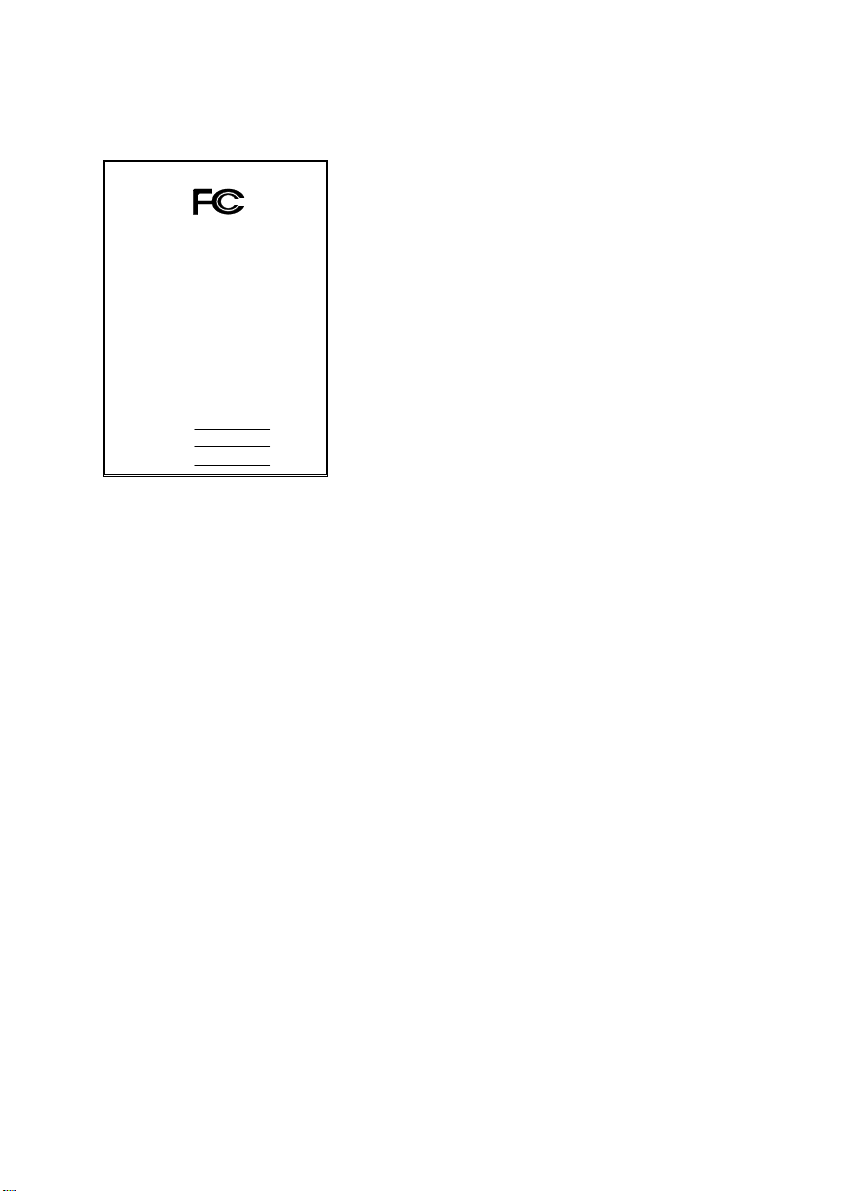
FCC Compliance Statement:
DECLARATION OF CONFORMITY
Per FCC Part 2 Section 2. 1077(a)
This equipment has been tested and found to
comply with limits for a Class B digital device ,
Responsible Party Name: G.B.T. INC.
Phone/Fax No: (818) 854-9338/ (818) 854-9339
hereby declares that the product
Product Name:
Model Number:
Conforms to the following specifications:
FCC Part 15, Subpart B, Section 15.107(a) and Section 15.109(a),
Class B Digital Device
Supplementary Information:
This device complies with part 15 of the FCC Rules. Operation is subject to the
following two conditions: (1) This device may not cause harmfu l
and (2) this device must accept any inference received, including
that may cause undesired operation.
Representative Person's Name: ERIC LU
Signature:
Address: 18305 Valley Blvd., Suite#A
Mother Board
Date: May. 1, 2001
LA Puent, CA 91744
GA-6VMM(-P)
Eric Lu
pursuant to Part 15 of the FCC rules. These
limits are designed to provide reasonable
protection against harmful interference in
residential installations. This equipment
generates, uses, and can radiate radio
frequency energy, and if not installed and used
in accord ance with the instr uctions, may cause
harmful interference to radio communications.
However, there is no guara nte e tha t i nterfer ence
will not occur in a particular installation. If this
equipment does cause interference to radio or
television equipment reception, which can be
determined by turning th e equi pment off and on, the user i s encour aged to try t o
correct the interference by one or more of the following measures:
-Reorient or relocate the receiving antenna
-Move the equipment away from the receiver
-Plug the equipment into an outlet on a circuit different from that to which
the receiver is connected
-Consult the dealer or an experienced radio/television technician for
additional suggestions
You are cautioned that any change or modifications to the equipment not
expressly approve by the party responsible for compliance could void Your
authority to operate such equipment.
This device complies with Part 15 of the FCC Rules. Operation is subjected to
the following two conditions 1) this device may not cause harmful interference
and 2) this device must a ccept any interference received , in cl uding interference
that may cause undesired operation.
Page 2
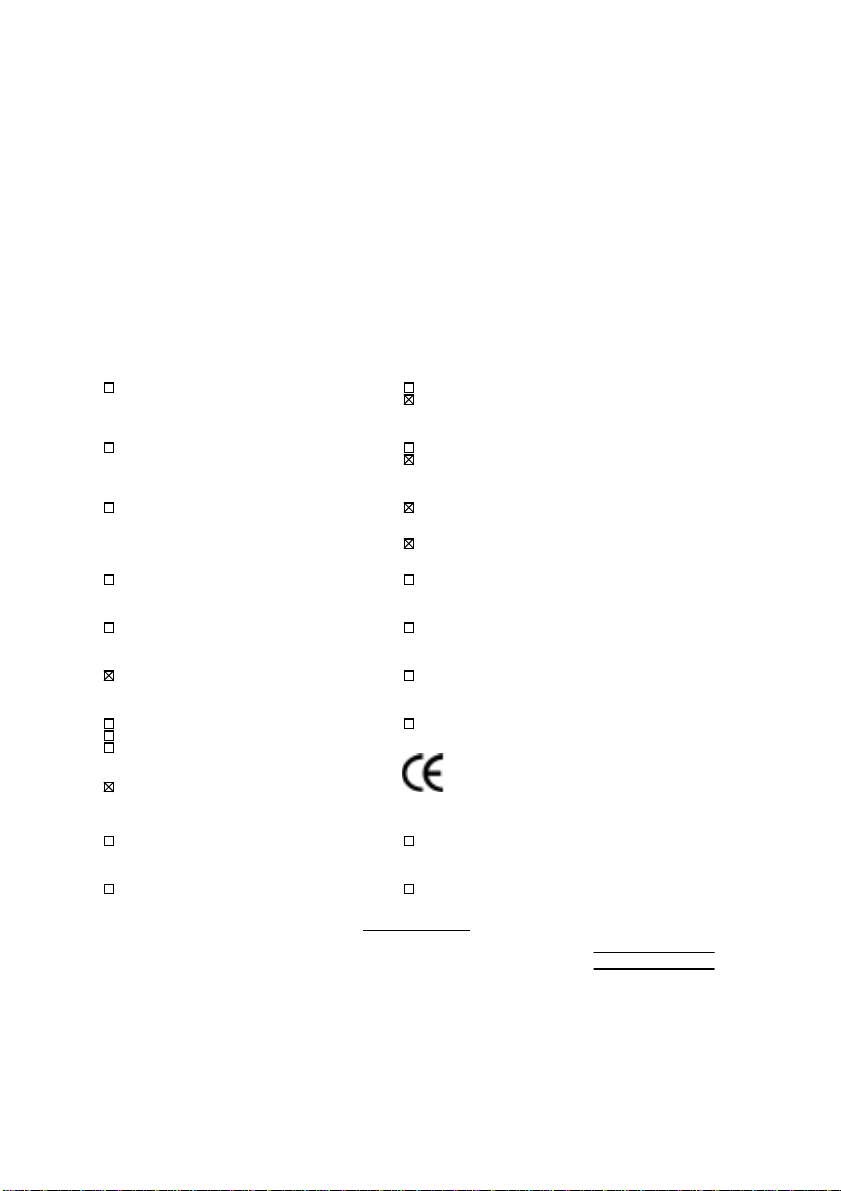
Declaration of Conformity
We, Manufacturer/Importer
(full address)
G.B.T. Technology Träding GMbH
Ausschlager Weg 41, 1F, 20537 Hamburg, Germany
( description of the apparatus, system, installation to which it refers)
(reference to the specification under which conformity is declared)
in accordance with 89/336 EEC-EMC Directive
Limits and methods of measurement
EN 55011
of radio disturbance char ac teristics of
industrial, scient ific and medical (ISM electrical equipment “ Harmonics”
high frequency equipment
Limits and methods of measurement
EN55013
of radio disturbance char ac teristics of
broadcast receivers and associated electrical equi pment “Voltage fluctuations”
equipment
Limits and methods of measurement
EN 55014
of radio disturbance char ac teristics of
portable tools and similar electric al
apparatus Residual, commer c ial and light indust r y
EN 55015
of radio disturbance char ac teristics of Industrial env ironment
fluorescent lam ps and luminaries
EN 55020
broadcast receivers and associated Industrial environment
equipment
EN 55022
of radio disturbance char ac teristics of appliances tools and similar apparatus
information technology equipment
DIN VDE 0855
part 10
part 12
household electrical appliances,
Limits and methods of measurement
Immunity fr om radio interference of
Limits and methods of measurement
Cabled distribution systems; Equipment
for receiving and/or
sound and television signals
distribution
declare that the product
from power systems (UPS)
Mother Board
GA-6VMM(-P)
is in conformity with
EN 61000-3-2*
EN60555-2
EN61000-3-3*
EN60555-3
EN 50081-1
EN 50082-1
EN 55081-2
EN 55082-2
ENV 55104
EN 50091- 2
Disturbances in supply systems caused
by household appliances and similar
Disturbances in supply systems caused
by household appliances and similar
Generic emission standar d P ar t 1:
Residual, commer c ial and light indust r y
Generic immunity standard Part 1:
Generic emission standard Par t 2:
Generic immunity standard Part 2:
Immunity requirem ents for household
EMC requirements for uninterruptible
CE marking
EN 60065
electronic and related apparatus for including electr ical business equipment
household and similar general use
EN 60335
electrical appl iances uninterruptible power system s (UPS )
Signature
The manufacturer also declares the conformity of above mentioned product
with the actual required safety standard s in accordance with LVD 73/23 EEC
Safety requirements for mains operated
Safety of household and similar
Date : May. 1, 2001 Name : Rex Lin
(Stamp)
Manufacturer/Importer
(EC conformity m ar k ing)
Safety f or information technology equipment
EN 60950
General and Safety r equirements for
EN 50091-1
:
Rex Lin
Page 3
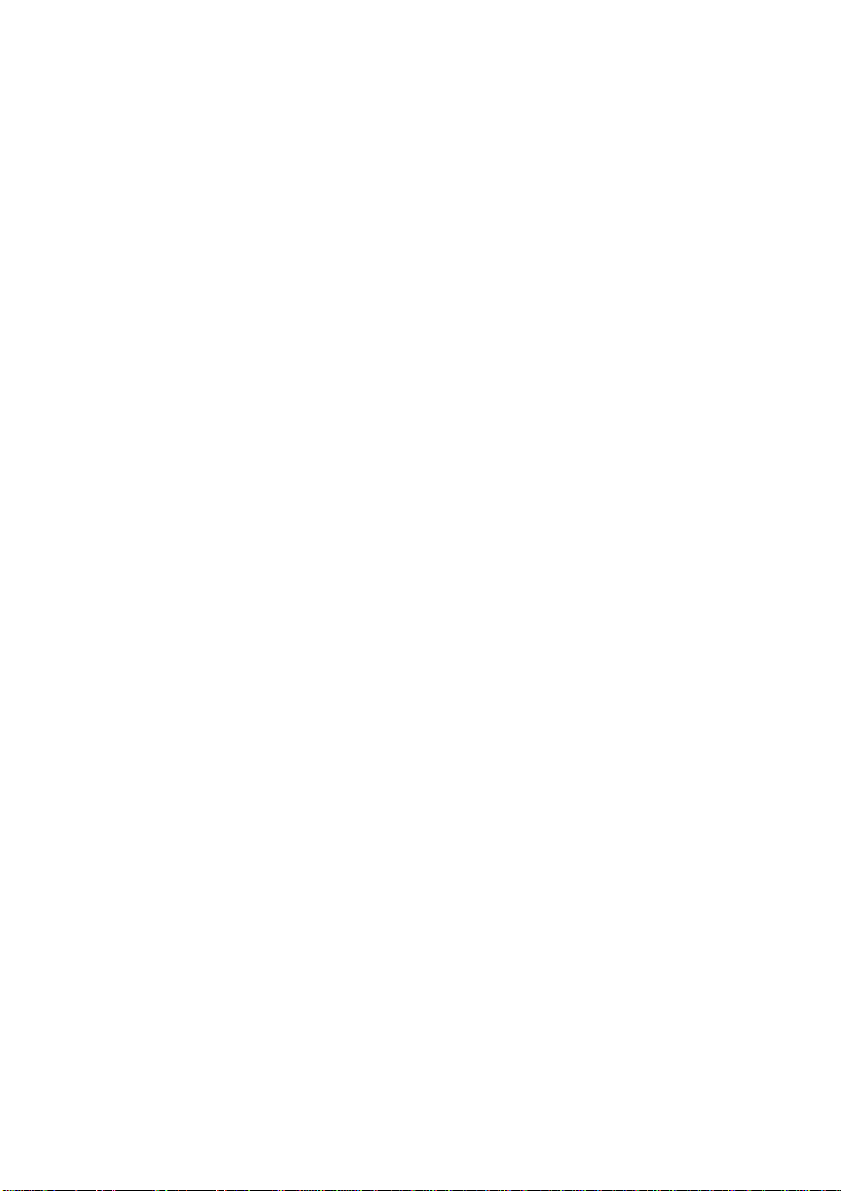
6VMM(-P)
Socket 370 Processor Motherboard
USER'S MANUAL
Socket 370 Processor Motherboard
REV. 5.0 Second Edition
R-50-02-010627
12ME-6VMMP-5002
Page 4
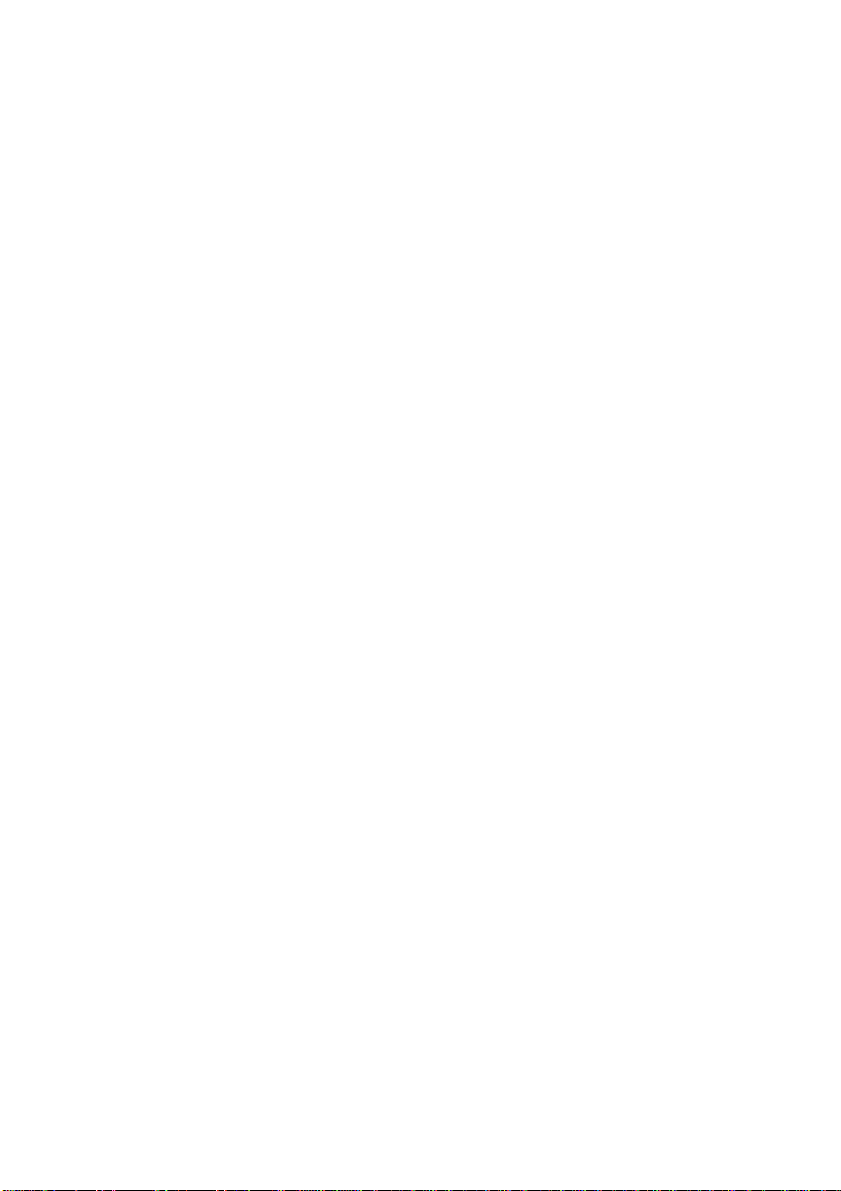
Page 5
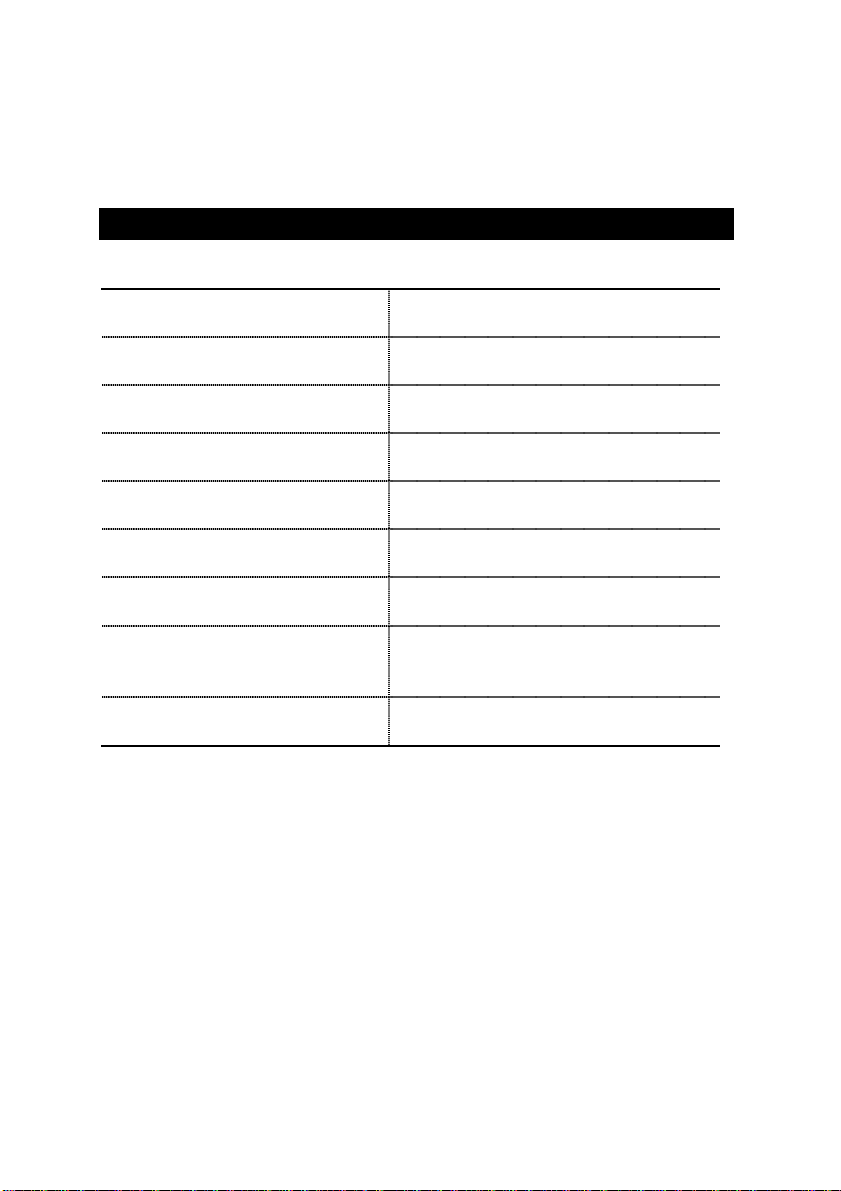
How This Manual Is Organized
This manual is divided into the following sections:
1) Revision History
2) Item Checklist
3) Features
Product information & specification
4) Hardware Setup
Manual revision information
Product item list
Instructions on setting up the motherboard
5) Performance & Block Diagram
6) Suspend to RAM
7) @BIOS
TM
& EasyTune
8) BIOS Setup
Instructions STR installation
TM
III
Instructions on setting up the BIOS
9) Appendix
Product performance & block diagram
@BIOS
TM
& EasyTune
TM
introduction
III
software
General reference
Page 6
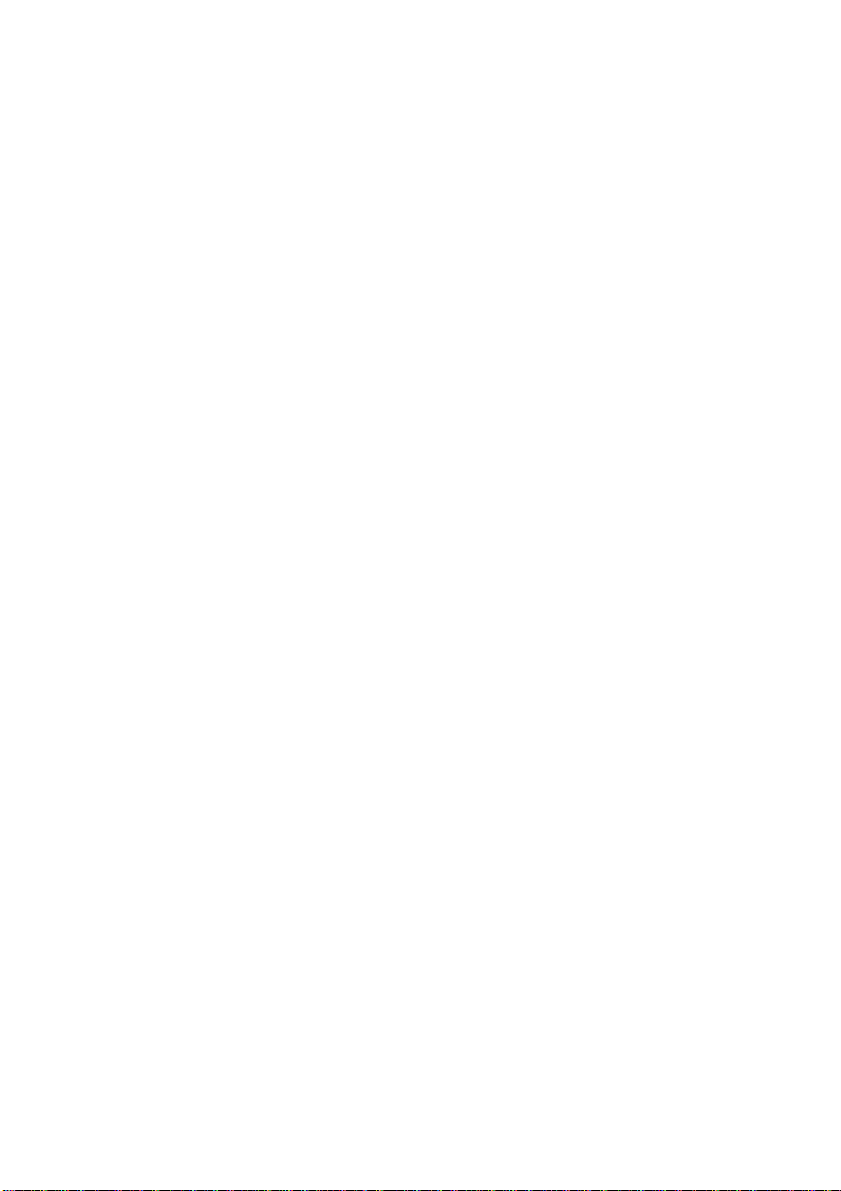
Page 7
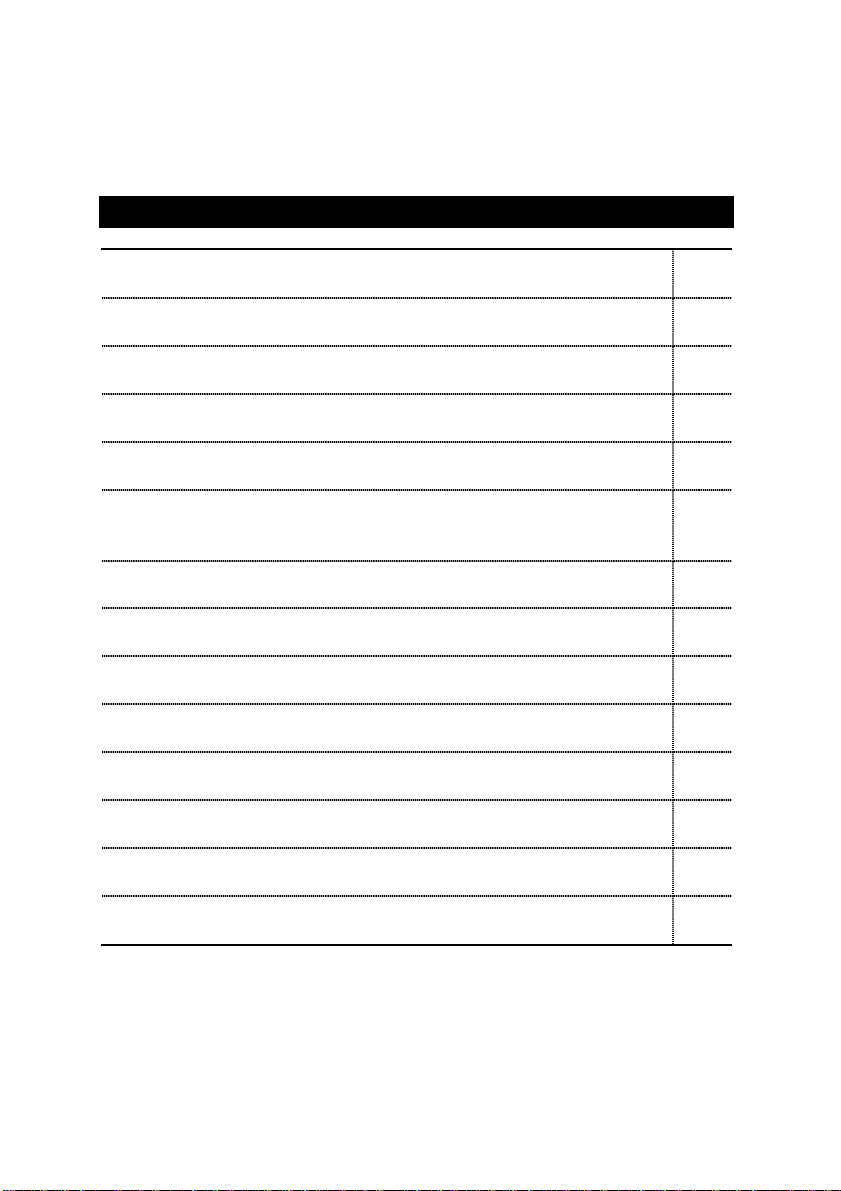
Table Of Content
Revision History P.1
Item Checklist P.2
Summary of Features P.3
6VMM(-P) Motherboard Layout P.5
Installation Guide P. 6
Page Index for CPU Speed Setup / Connectors / Panel and Jumper
Definition
Performance List P.35
Block Diagram P.38
Suspend to RAM Installation P.39
@BIOSTM Introduction (Optional) P.45
EasyTune
Memory Installation P.48
Page Index for BIOS Setup P.49
Appendix P.76
TM
Introduction (Optional) P.46
III
P.11
Page 8
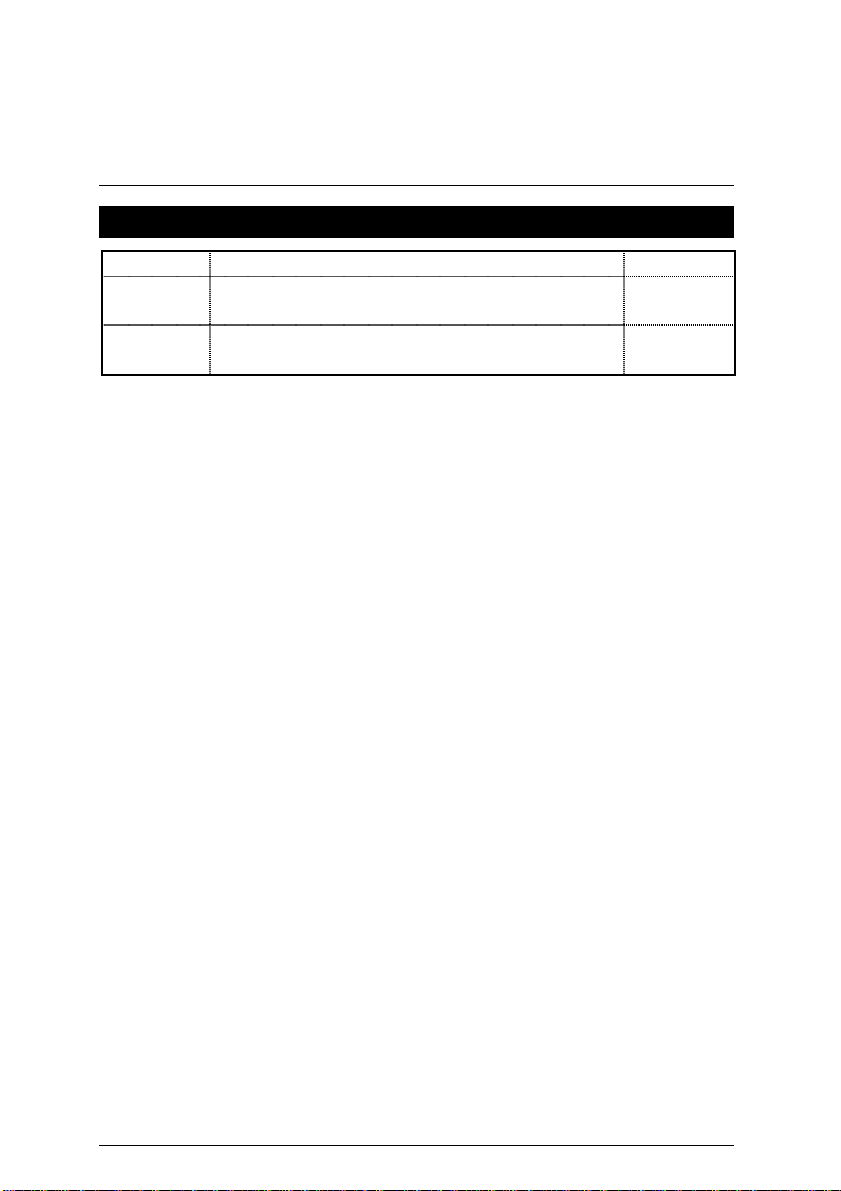
6VMM(-P) Motherboard
Revision History
Revision Revision Note Date
5.0 Initial release of the 6VMM(-P) motherboard user’s
manual.
5.0 Second release of the 6VMM(-P) motherboard user’s
manual.
The author assumes no responsibility for any errors or omissions that may appear in this
document nor does the author make a commitment to update the information contained herein.
Third-party brands and names are the property of their respective owners.
Jun. 27, 2001 Taipei, Taiwan, R.O.C
Apr.2001
Jun.2001
1
Page 9
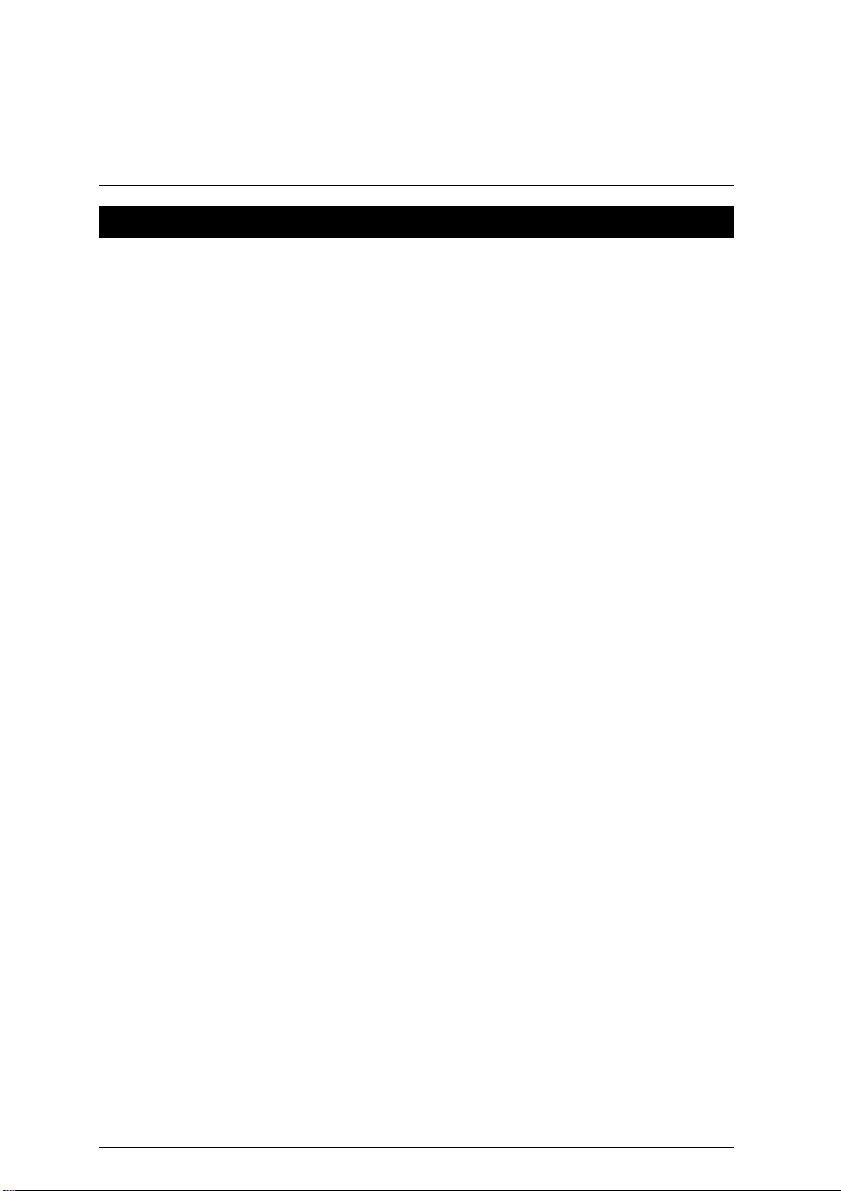
Item Checklist
Item Checklist
;
The 6VMM(-P) motherboard
;
Cable for IDE / floppy device
;
Diskettes or CD (TUCD) for motherboard driver & utility
;
6VMM(-P) user’s manual
Internal COM B Cable (Optional)
2
Page 10
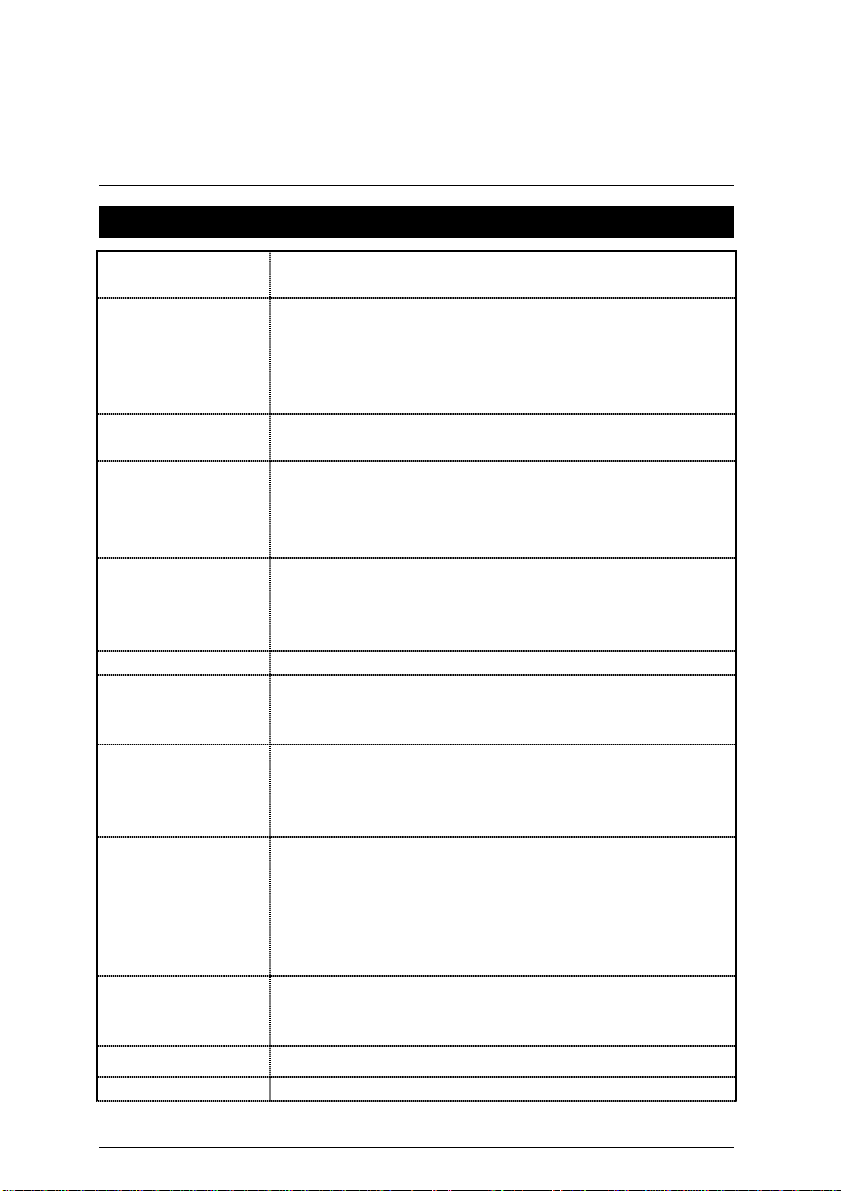
6VMM(-P) Motherboard
Summary Of Features
Form Factor
CPU
Chipset
Clock Generator
Memory
I/O Control
Slots
On-Board IDE
On-Board
Peripherals
Hardware Monitor
PS/2 Connector
BIOS
y
20.6 cm x 24.4 cm Micro ATX size form factor, 4 layers
PCB.
y
Socket 370 processor
Intel Pentium
Intel Celeron
VIA Cyrix
y
2nd cache in CPU (Depend on CPU)
y
VT8601A (Pro Media)
y
VT82C686B
y
ICS 9248DF-39
y
66/100/133 MHz system bus speeds (PCI 33MHz)
y
75/83/112/124/140/150 MHz system bus speeds
!!! 100/133MHz FSB, FC-PGA
TM
66MHz FSB, FC-PGA
III 100/133MHz FSB, CPGA
(reserved)
y
2 168-pin DIMM sockets.
y
Supports PC-100 / PC-133 SDRAM and VCM SDRAM
y
Supports up to 1.0GB DRAM
y
Supports only 3.3V SDRAM DIMM
y
VT82C686B
y
3 PCI slot supports 33MHz & PCI 2.2 compliant
y
1 ISA slot
y
1 AMR(Audio Modem Riser) slot
y
2 IDE bus master (DMA 33/ ATA 66 / ATA100 )IDE
ports for up to 4 ATAPI devices
y
Supports PIO mode 3, 4 (UDMA 33/ATA 66/ATA100)
IDE & ATAPI CD-ROM
y
1 floppy port supports 2 FDD with 360K, 720K,1.2M,
1.44M and 2.88M bytes
y
1 parallel ports supports SPP/EPP/ECP mode
y
2 serial ports (COM A & COMB)
y
4 USB ports
y
1 IrDA connector for IR
y
CPU / System fan revolution detect
y
CPU / System temperature detect
y
System voltage detect (Vcore,Vcc3,Vcc,+12V)
y
PS/2 Keyboard interface and PS/2 Mouse interface
y
Licensed AMI BIOS, 2M bit flash ROM
To be continued…
3
Page 11
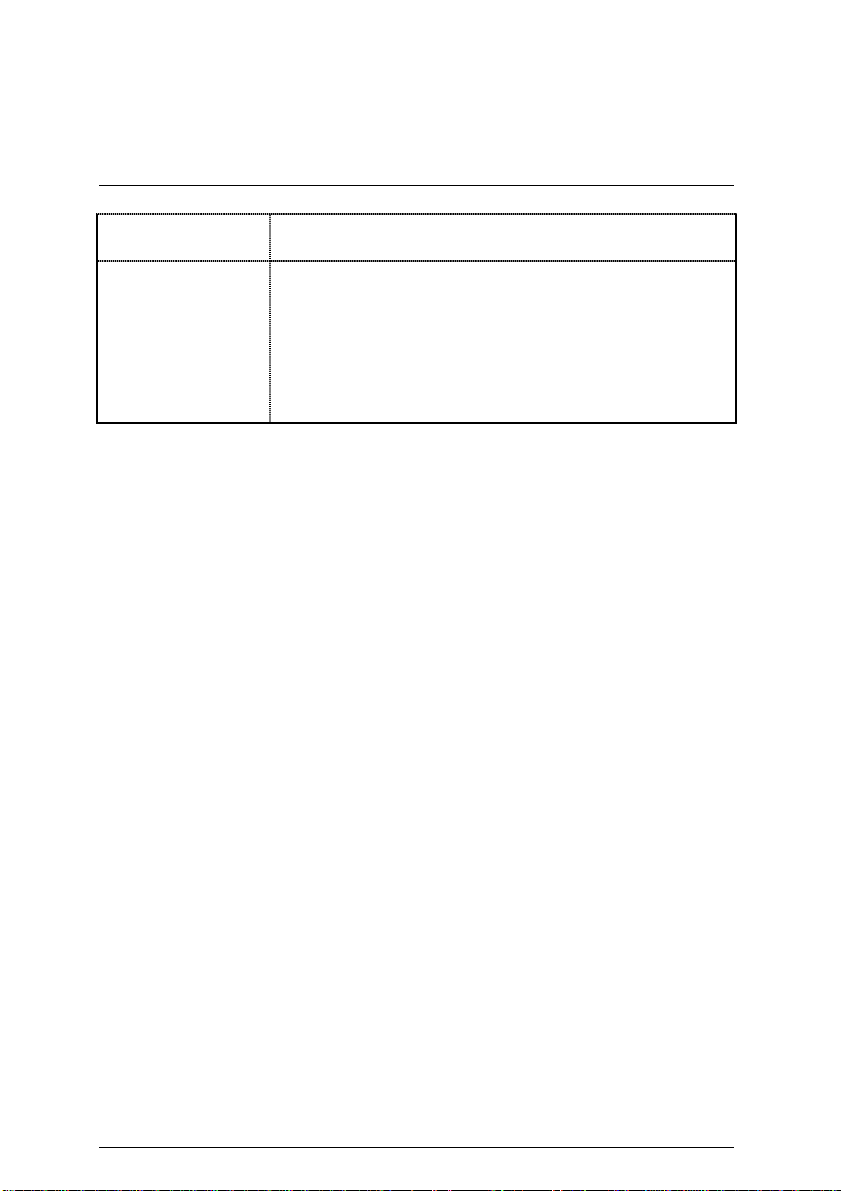
On-Board VGA
Additional Features
Summary of Features
y
Build Trident Blade 3D/Pro Media in VT8601A
y
Support shared Memory Architecture
y
Supports Wake-on-LAN (WOL)
y
Supports Internal / External modem wake up
y
Supports USB K/B or Mouse wake up from S3
y
Includes 3 fan power connectors.
y
Poly fuse for keyboard over-current protection
y
Support STR (Suspend-To-RAM) function
y
Support @BIOS™ and EasyTune
™ (Optional)
III
4
Page 12
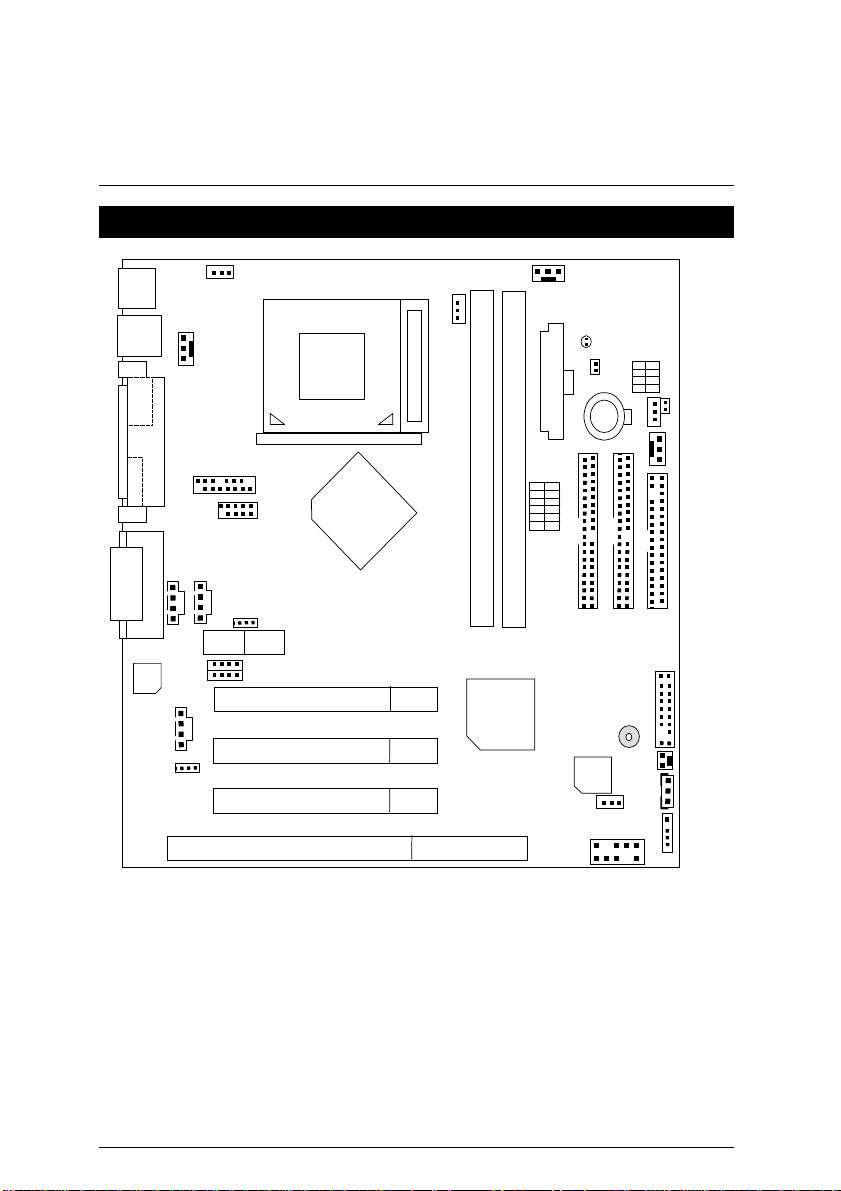
6VMM(-P) Motherboard
6VMM(-P) Motherboard Layout
PS/2
USB1
Game &
AC97
JP4
J1
PGA 370
CPU
COM A
LPT
VGA
JP11
COM B
J11
J12
AUDIO
JP7
AMR
JP6
JP5
PCI1
J10
PCI2
JP12
PCI3
ISA1
VT8601A
6VMM(-P)
J6
JP9
DIMM2
VT82C
686B
LED1
SW2
JP10
ATX POWER
BAT1
SW1
IDE1
DIMM1
BIOS
JP8
USB2
IDE2
BZ1
JP3
JP2
J5
FLOPPY
J7
J3
J4
J2
5
Page 13
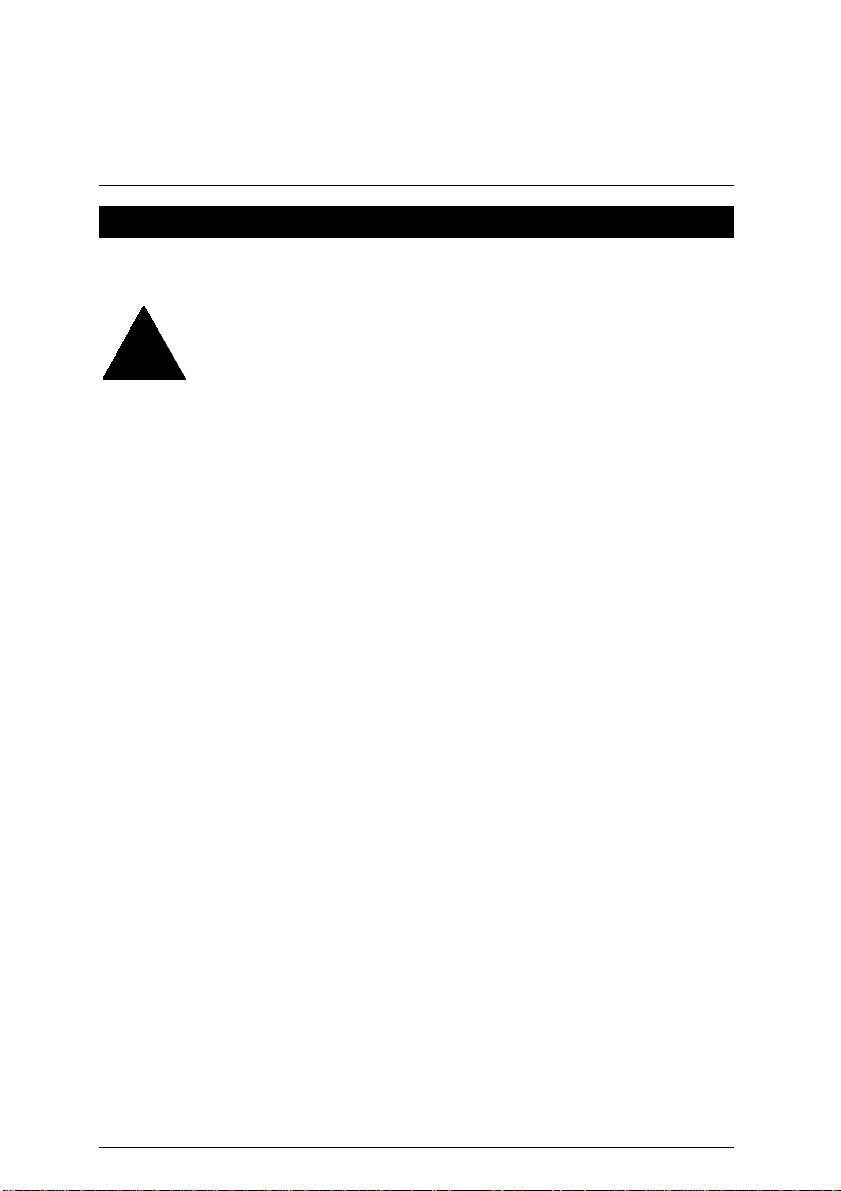
Installation Guide
Installation Guide
Getting Started
WARNING!
Computer motherboards and expansion cards contain very delicate Integrated
Circuit (IC) chips. To protect them against damage from static electricity, you
should follow some precautions whenever you work on your computer.
1. Unplug your computer when working on the inside.
2. Use a grounded wrist strap before handling computer components. If you do not have one,
touch both of your hands to a safely grounded object or to a metal object, such as the
power supply case.
3. Hold components by the edges and try not touch the IC chips, leads or connectors, or
other components.
4. Place components on a grounded antistatic pad or on the bag that came with the
components whenever the components are separated from the system.
5. Ensure that the ATX power supply is switched off before you plug in or remove the ATX
power connector on the motherboard.
Installing the motherboard to the chassis…
If the motherboard has mounting holes, but they don’t line up with the holes on the base and
there are no slo ts to attach the spacers, do not become alarmed you can still attach the spacers
to the mounting holes. Just cut the bottom portion of the spacers (the spacer may be a little hard
to cut off, so be careful of your hands). In this way you can still attach the motherboard to the
base without worrying about short circuits. Sometimes you may need to use the plastic springs
to isolate the screw from the motherboard PCB surface, because the circuit wire may be near by
the hole. Be careful, don’t let the screw contact any printed circuit write or parts on the PCB that
are near the fixing hole, otherwise it may damage the board or cause board malfunctioning.
6
Page 14
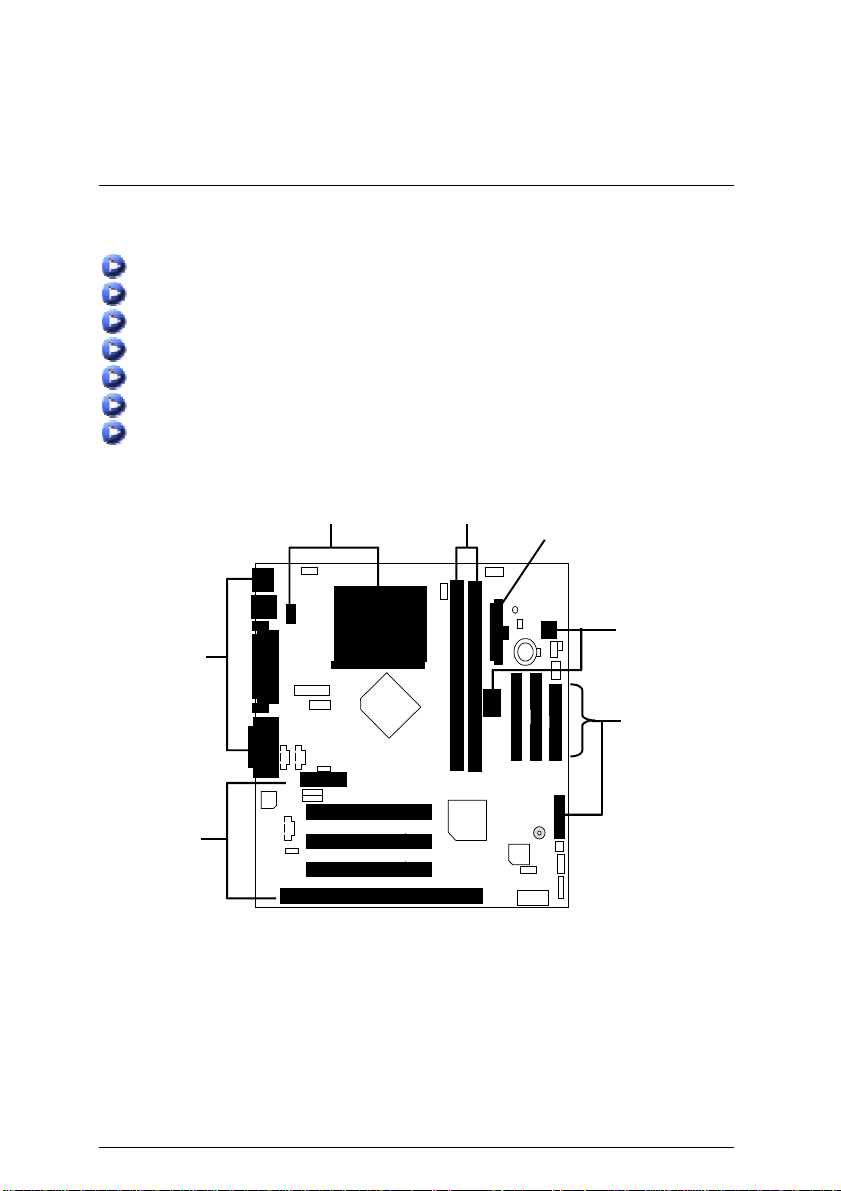
6VMM(-P) Motherboard
To set up your computer, you must complete the following steps:
Step 1 - Se t system jumpers
Step 2- Install the Central Processing Unit (CPU)
Step 3-Install memory modules
Step 4-Install expansion cards
Step 5-Connect ribbon cables, cabinet wires, and power supply
Step 6-Set up BIOS software
Step 7-Install supporting software tools
Step 5
Step 4
Step 2 Step 3
Step 5
Step 1
Step 5
7
Page 15

Installation Guide
CPU Installation
Please make sure the CPU type and speed is supported by your motherboard.
CPU Top View
Socket Actuation Lever
1.Pull the lever out and lift it up.
2.The notched corner should point toward the
end of the lever. The CPU will only fit in the
orientation as shown.
CPU Bottom View
8
Page 16
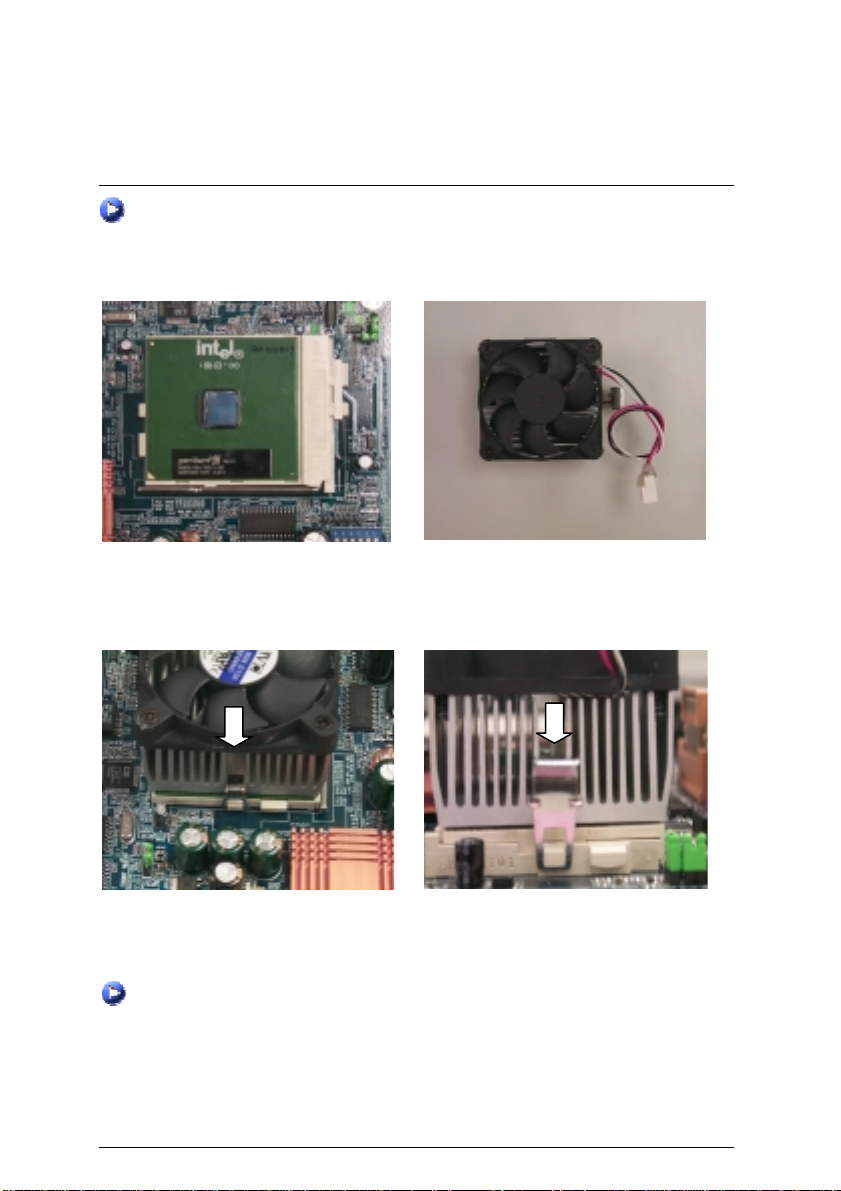
6VMM(-P) Motherboard
CPU Heat Sink Installation:
Beware: Please check that the heat sink is in good contact with the CPU before you turn on your
Poor contact will cause over heat with might cause damage to your
system.
processor!
3.Align CPU and insert it
(Please refer to your heatsink installation
manual for application of thermal grease to
provide better heat conduction between your
CPU and heatsink.)
4.Use compliant fan approved by Intel.
5.Hook one end of the cooler bracket to the CPU socket.
6. Hook the other end of the cooler bracket to the CPU socket.
(Please refer to the cooler’s installation manual for detailed installation steps)
9
Page 17
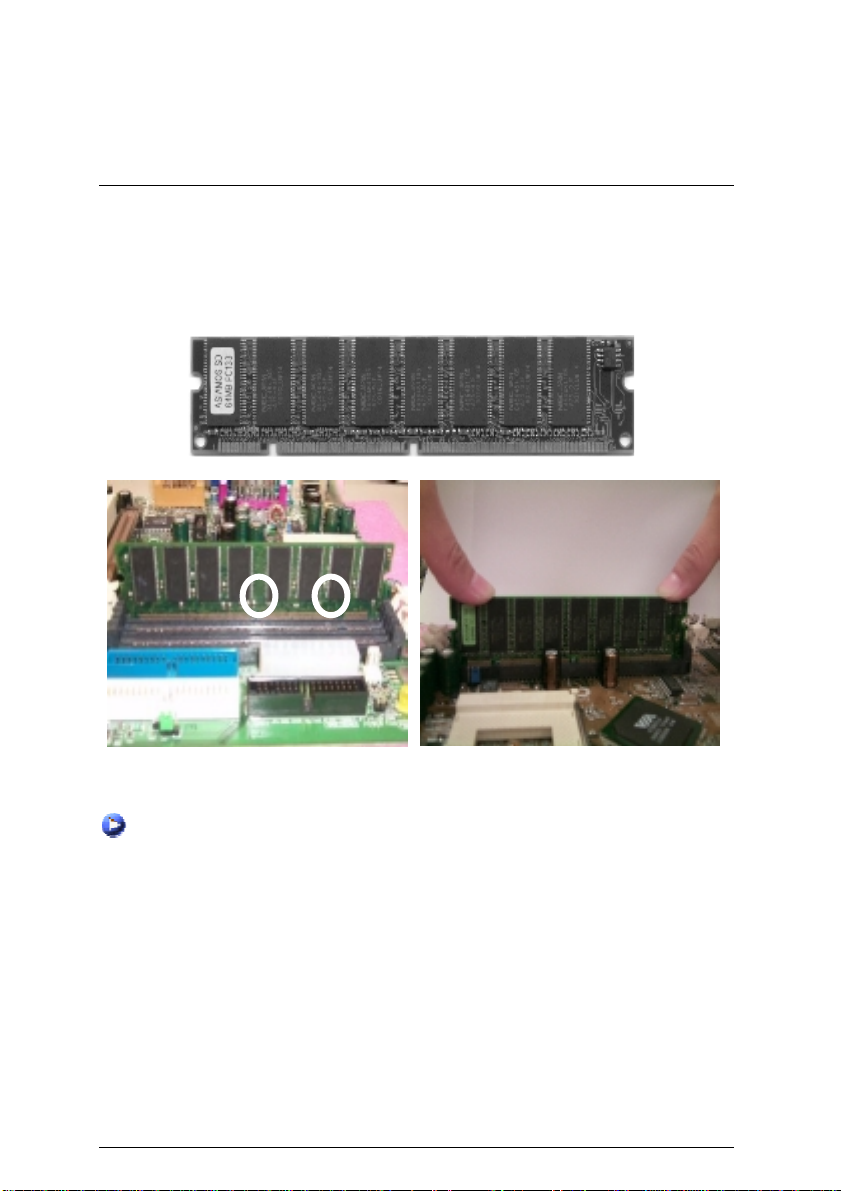
Installation Guide
Memory Installation
The motherboard has 2 dual inline memory mod ule (DIM M) sock ets supp ort 4 banks. The BIOS
will automatically detects memory type and size. To install the memory module, just push it
vertically into the DIMM Slot .The DIMM module can only fit in one direction due to the two notch.
Memory size can vary between sockets.
SDRAM
1. The DIMM slot has two notch, so the DIMM
memory module can only fit in one direction.
3. Close the plastic clip at both edges of the DIMM slots to lock the DIMM module.
Reverse the installation steps when you wish to remove the DIMM module.
2. Insert the DIMM memory module vertically
into the DIMM slot. Then push it down.
10
Page 18
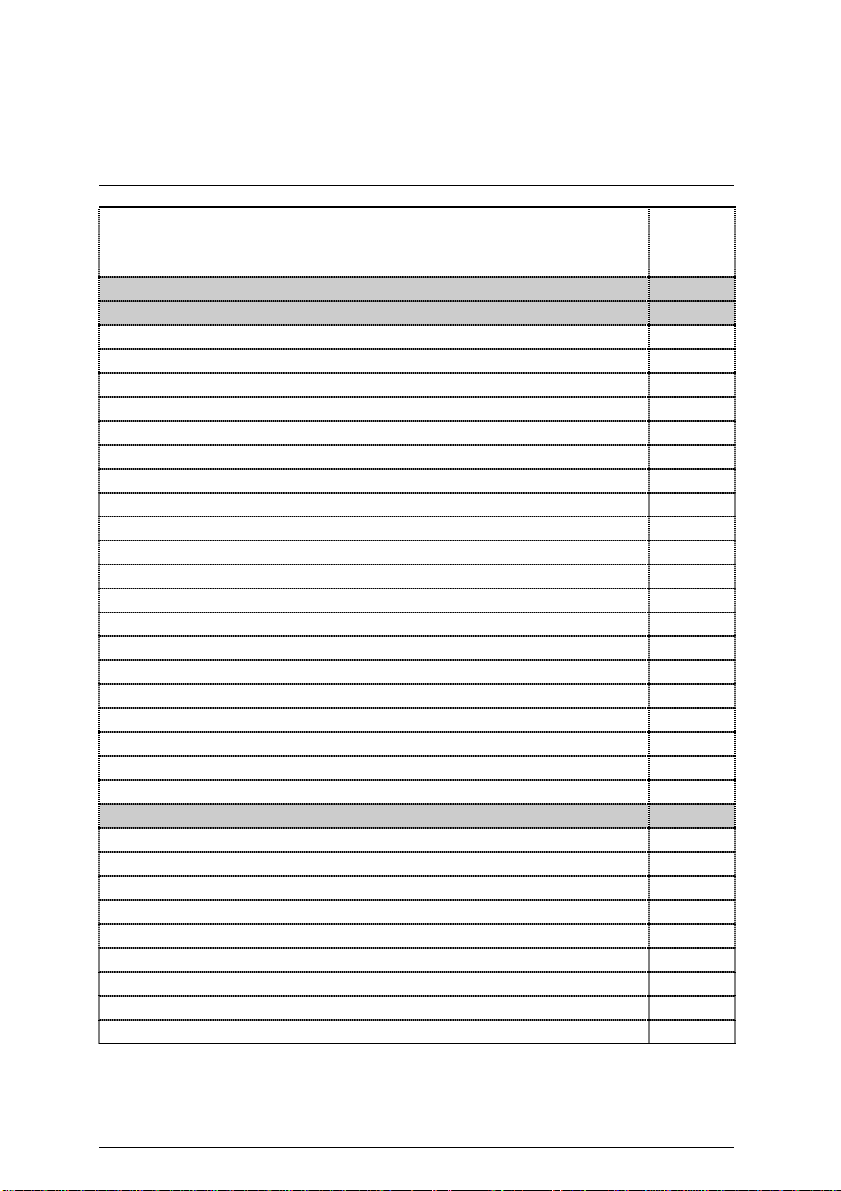
6VMM(-P) Motherboard
Page Index for CPU Speed Setup / Connectors / Panel and Jumper
Page
Definition
CPU Speed Setup P.12
Connectors P.20
ATX Power P.20
COM A / VGA / LPT Port P.20
COM B Port P.21
CN1(PS/2 Keyboard & PS/2 Mouse Connector) P.21
USB 1 Connector P.22
USB 2 Connector P.22
Floppy Port P.23
Game & Audio Port P.23
IDE 1 (Primary)/ IDE 2(Secondary) Port P.24
J1 (CPU Fan) P.24
J2 (IR) P.25
J3 (Internal Modem Card Ring On) P.25
J4 (Wake On LAN) P.26
J5 (System Fan) P.26
J6 (Power Fan) P.27
J10 (TEL) P.27
JP10 / LED1(STR LED Connector & DIMM LED) P.28
J11 (AUX_IN) P.28
JP11 (Front Audio) P.29
J12 (CD Audio Line In) P.29
Panel and Jumper Definition P.30
J7 (2x11 Pins Jumper) P.30
JP2 (Clear CMOS Function) P.31
JP3 (Case Open) P.31
JP4 (USB Device Wake Up Selection) P.32
JP5/JP6/JP7 (Onboard AC97& AMR Select) P.32
JP8 (BIOS Write Protection) P.33
JP9 (STR Function Enabled) P.33
JP12 (Front MIC) P.34
BAT1 (Battery) P.34
11
Page 19
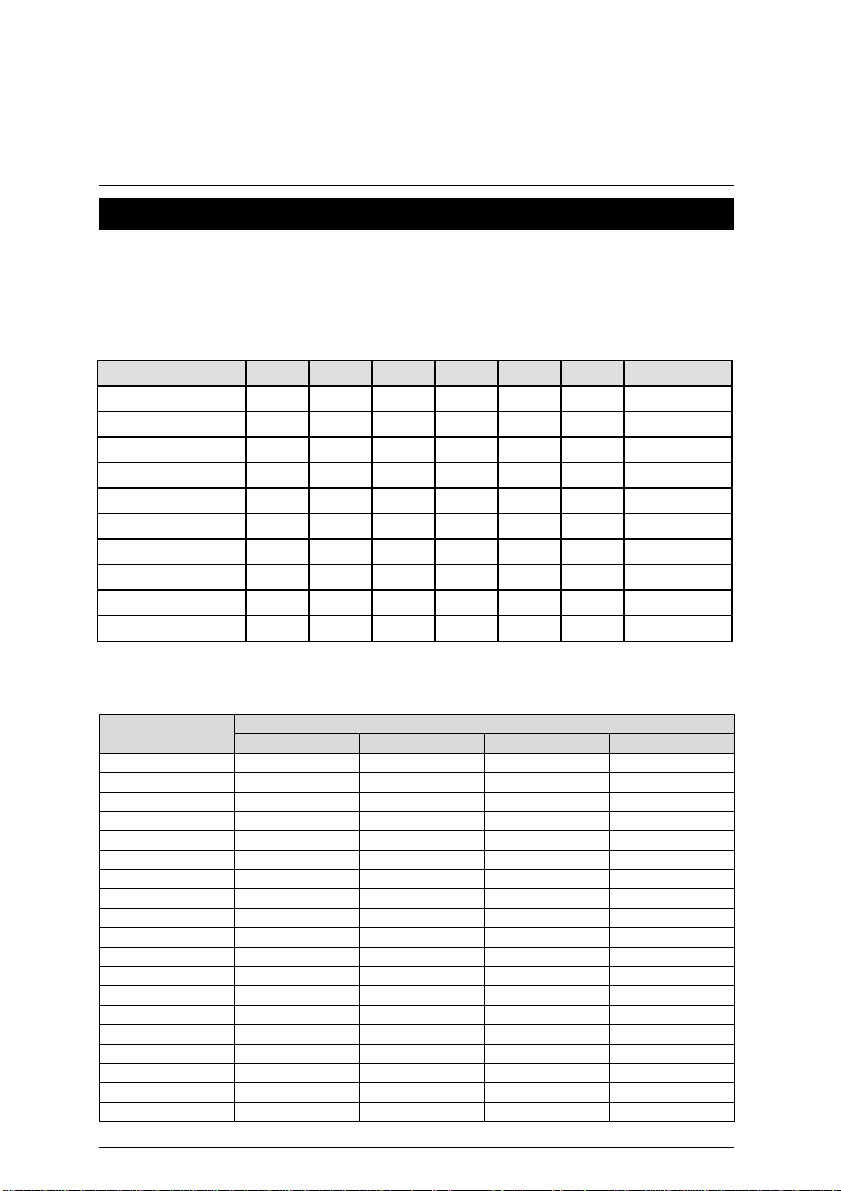
CPU Speed Setup
CPU Speed Setup
The system bus speed is selectable at 66,100,133MHz and Auto. The user can select the
system bus speed
(SW1)
and change the DIP switc h
for 300 – 1GB processor.
Set System Bus Speed
SW1:
CPU (MHz) 1 2 3 4 5 6 PCI(MHz)
Auto X X X X O O 33.3
66 O O X X X X 33.3
75 O O O X X X 37.5
83 O O X O X X 41.6
100 O X X X X X 33.3
112 O X O X X X 37.3
124 X X X O X X 31
133 X X X X X X 33.3
140 X X O O X X 35
150 X X O X X X 37.5
The CPU speed must match with the frequency ratio. It will cause system han ging up if
the frequency ratio is higher than that of CPU.
SW2:
X3 O X O O
X3.5 X X O O
X4 O O X O
X4.5 X O X O
X5 O X X O
X5.5 X X X O
X6 O O O X
X6.5 X O O X
X7 O X O X
X7.5 X X O X
X8 O O X X
X8.5 O X O O
X9 X X O O
X9.5 X O O O
X10 X O X X
X10.5 O O X O
X11 O X X X
X11.5 X O X O
X12 O X X O
1 2 3 4
(SW2)
selection to set up the CPU spe ed
O : ON, X : OFF
DIP SWITCH FREQ. RATIO
12
Page 20
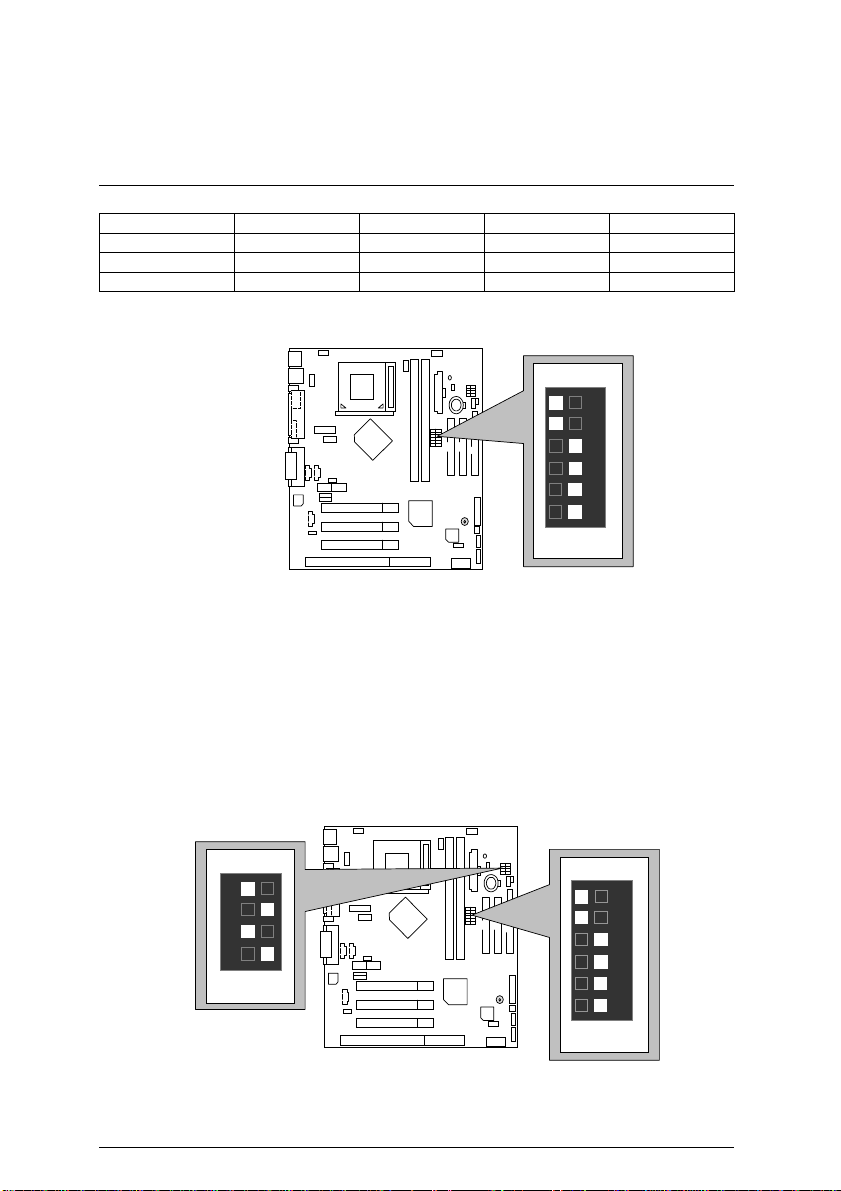
6VMM(-P) Motherboard
X13 X X X O
X14 O O O X
X15 X O O X
X16 O X O X
For Auto Jumper Setting:
))))
ON
6 5 4 3 2 1
SW1
Note:
1. If you use 66/100/133 MHz CPU, We recommend yo u to setup your system sp eed to
“Auto” value.
2. We don’t recommend you to set up your system speed to 75 , 83 , 112 , 124 , 140 ,150
MHz because these frequencies a re not the standard specificatio ns for CPU, Chipset
and most of the peripherals. Whether your system can run under 75 ,
83 ,112 ,124 ,140 ,150 MHz properly will depend o n yo ur h ardware config ur ation s: CPU,
SDRAM, Cards, etc.
TM
1. Celeron
300A/ 66 M H z FS B
ON
1 2 3 4
SW2
SW2
ON
6 5 4 3 2 1
SW1
13
Page 21
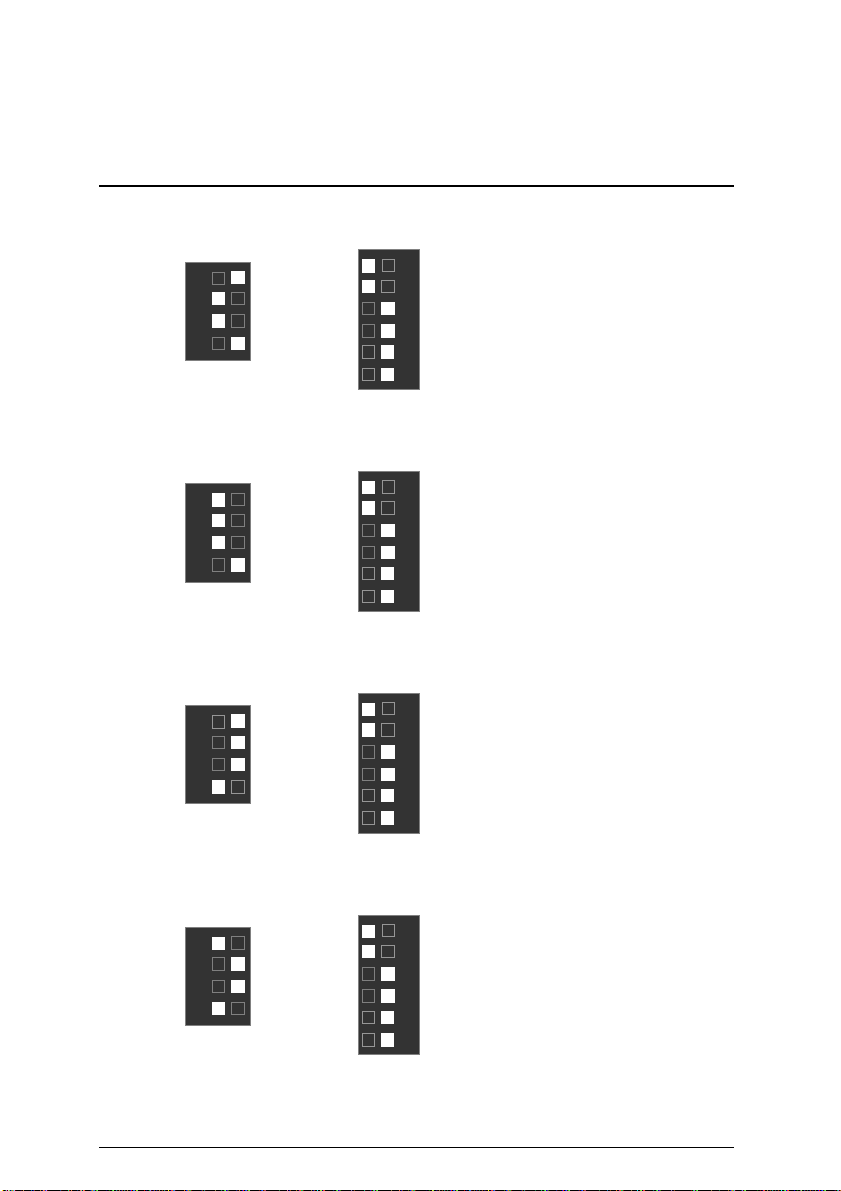
2. CeleronTM 333/ 66 MH z FSB
1 2 3 4
SW2
3. Celeron
1 2 3 4
SW2
4. Celeron
1 2 3 4
ON
TM
366/ 66 M H z FS B
ON
TM
400/ 66 M Hz F S B
ON
ON
SW1
ON
SW1
ON
CPU Speed Setup
6 5 4 3 2 1
6 5 4 3 2 1
6 5 4 3 2 1
SW2
SW1
5. CeleronTM 433/ 66 M Hz F S B
ON
1 2 3 4
SW2
ON
SW1
6 5 4 3 2 1
14
Page 22
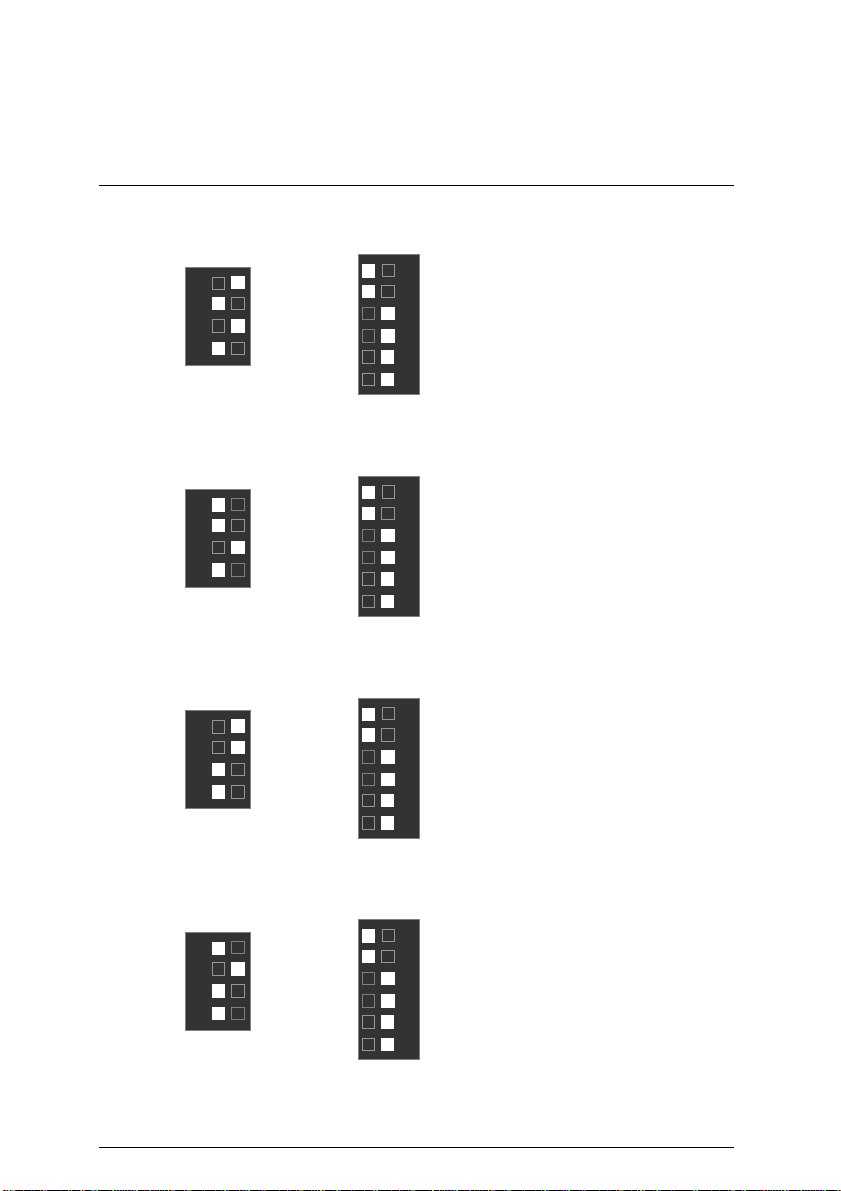
6VMM(-P) Motherboard
6. CeleronTM 466/ 66 M Hz F S B
ON
1 2 3 4
SW2
ON
SW1
7. CeleronTM 500/ 66 M Hz F S B
ON
1 2 3 4
SW2
ON
SW1
8. CeleronTM 533/ 66 M Hz F S B
ON
1 2 3 4
ON
6 5 4 3 2 1
6 5 4 3 2 1
6 5 4 3 2 1
SW2
SW1
9. CeleronTM 566/ 66 M Hz F S B
ON
1 2 3 4
SW2
ON
SW1
6 5 4 3 2 1
15
Page 23
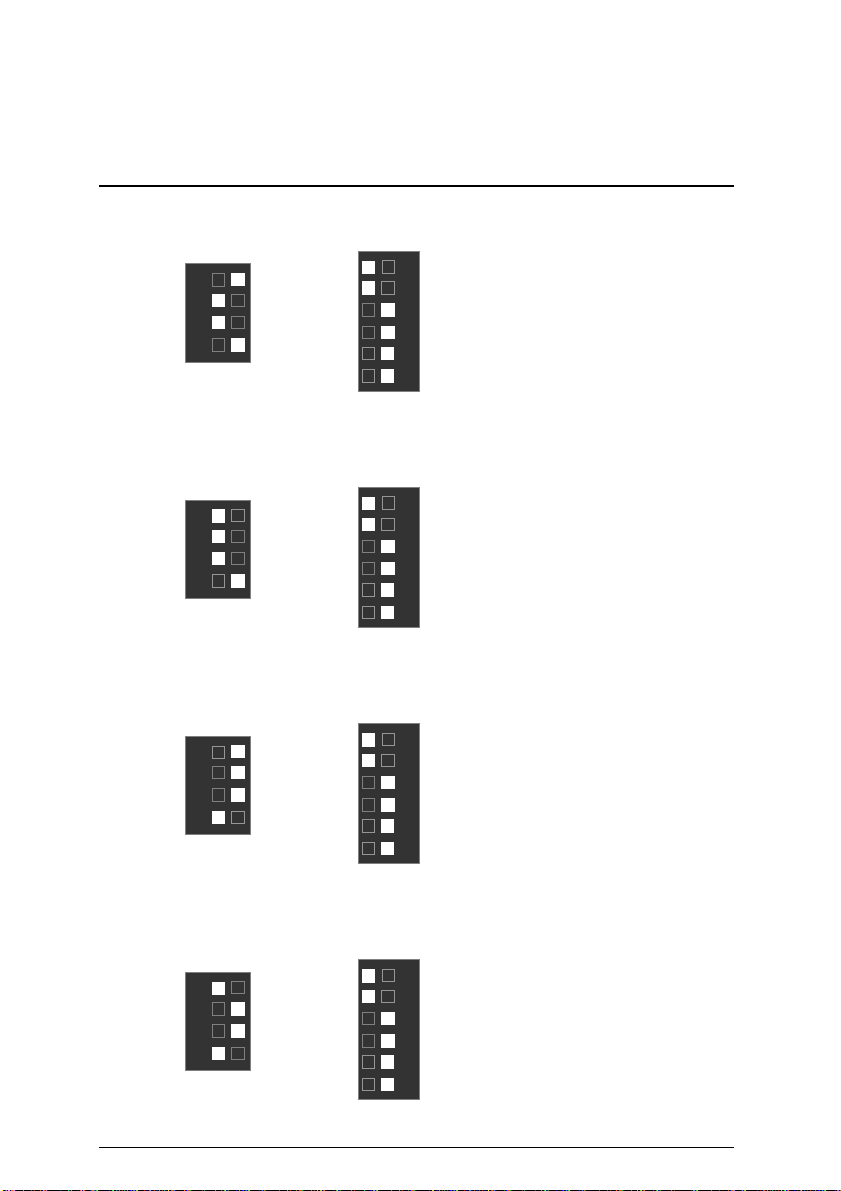
10. Pentium !!! 500/100MHz FSB
ON
1 2 3 4
SW2
ON
6 5 4 3 2 1
SW1
11. Pentium !!! 550/100MHz FSB
ON
1 2 3 4
SW2
ON
6 5 4 3 2 1
SW1
12. Pentium !!! 600/100MHz FSB
ON
1 2 3 4
ON
6 5 4 3 2 1
CPU Speed Setup
SW2
SW1
13. Pentium !!! 650/100MHz FSB
ON
1 2 3 4
SW2
ON
6 5 4 3 2 1
SW1
16
Page 24
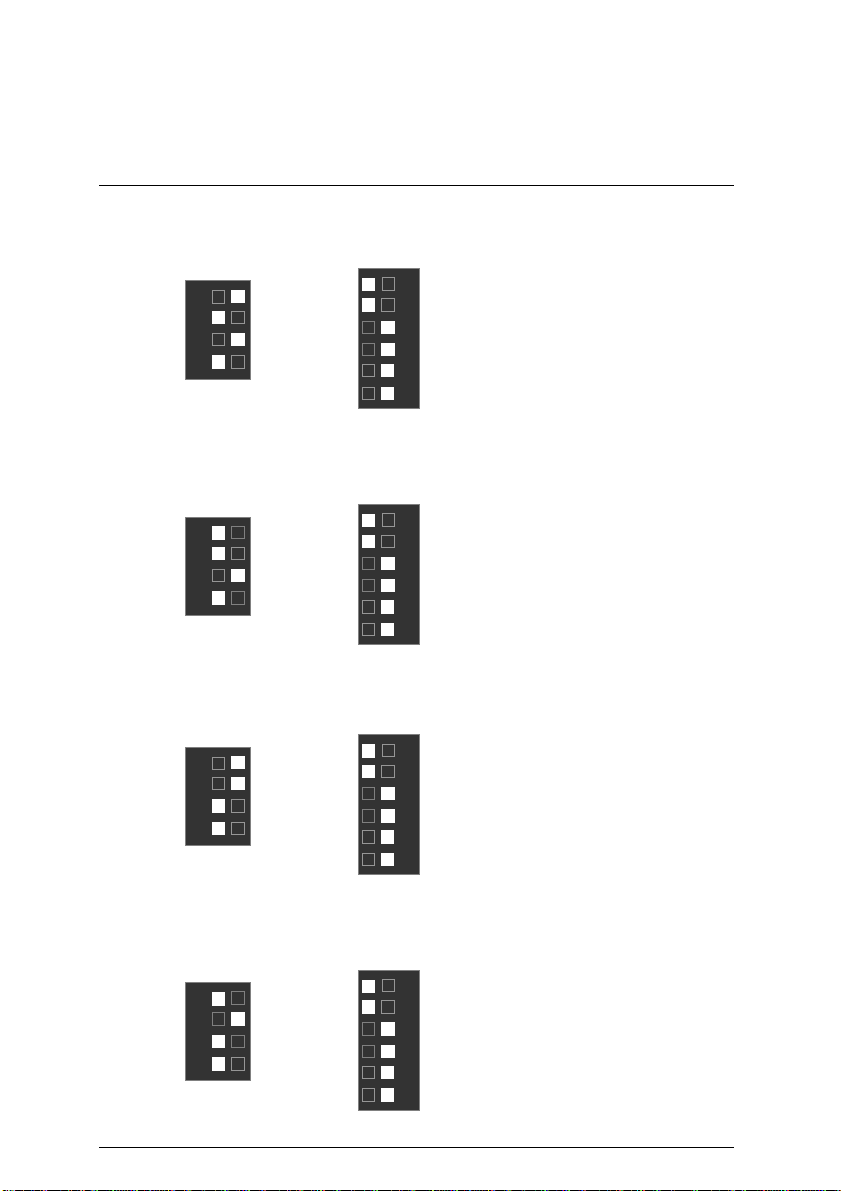
6VMM(-P) Motherboard
14. Pentium !!! 700/100MHz FSB
ON
1 2 3 4
SW2
ON
6 5 4 3 2 1
SW1
15. Pentium !!! 750/100MHz FSB
ON
1 2 3 4
SW2
ON
6 5 4 3 2 1
SW1
16. Pentium !!! 800/100MHz FSB
ON
1 2 3 4
ON
6 5 4 3 2 1
SW2
SW1
17. Pentium !!! 850/100MHz FSB
ON
1 2 3 4
SW2
ON
6 5 4 3 2 1
SW1
17
Page 25
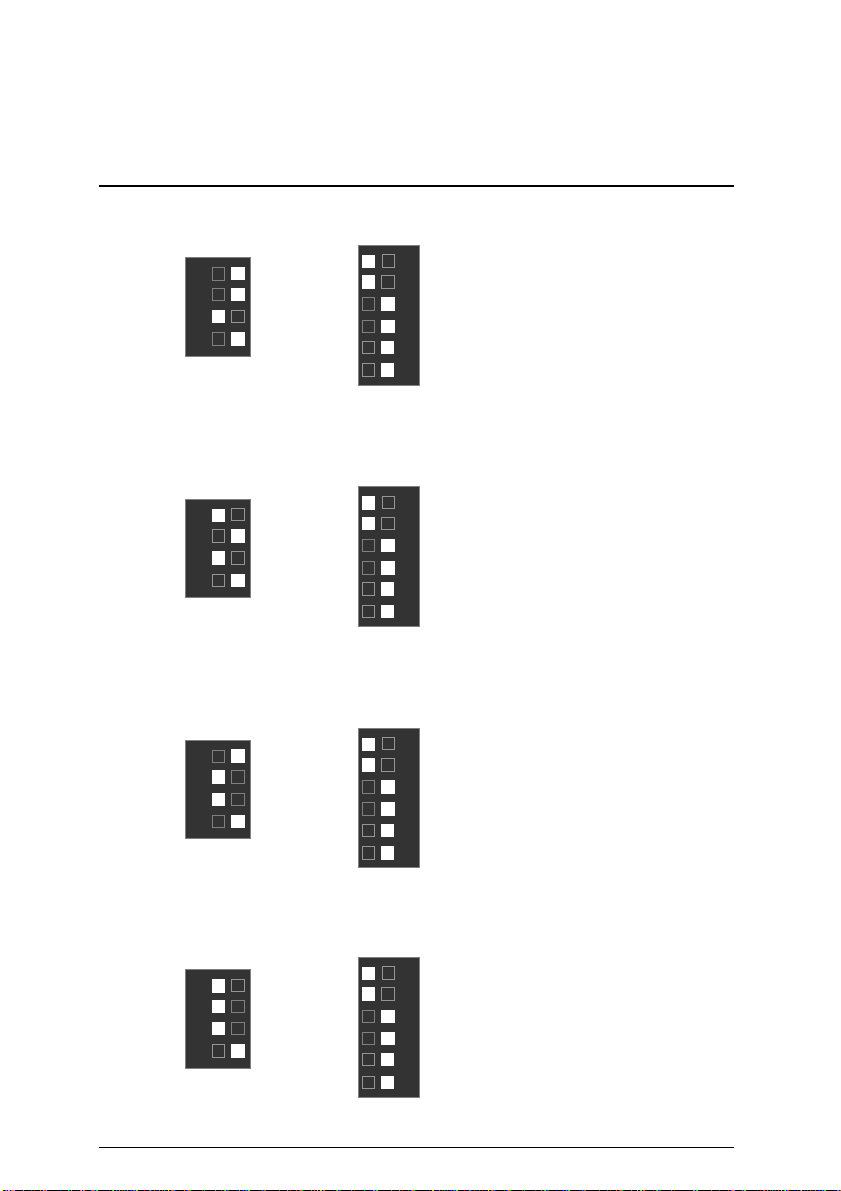
18. Pentium !!! 533/133MHz FSB
ON
1 2 3 4
SW2
ON
6 5 4 3 2 1
SW1
19. Pentium !!! 600/133 MHz FSB
ON
1 2 3 4
SW2
ON
6 5 4 3 2 1
SW1
20. Pentium !!! 667/133MHz FSB
ON
1 2 3 4
ON
6 5 4 3 2 1
CPU Speed Setup
SW2
SW1
21. Pentium !!! 733/133MHz FSB
ON
1 2 3 4
SW2
ON
6 5 4 3 2 1
SW1
18
Page 26
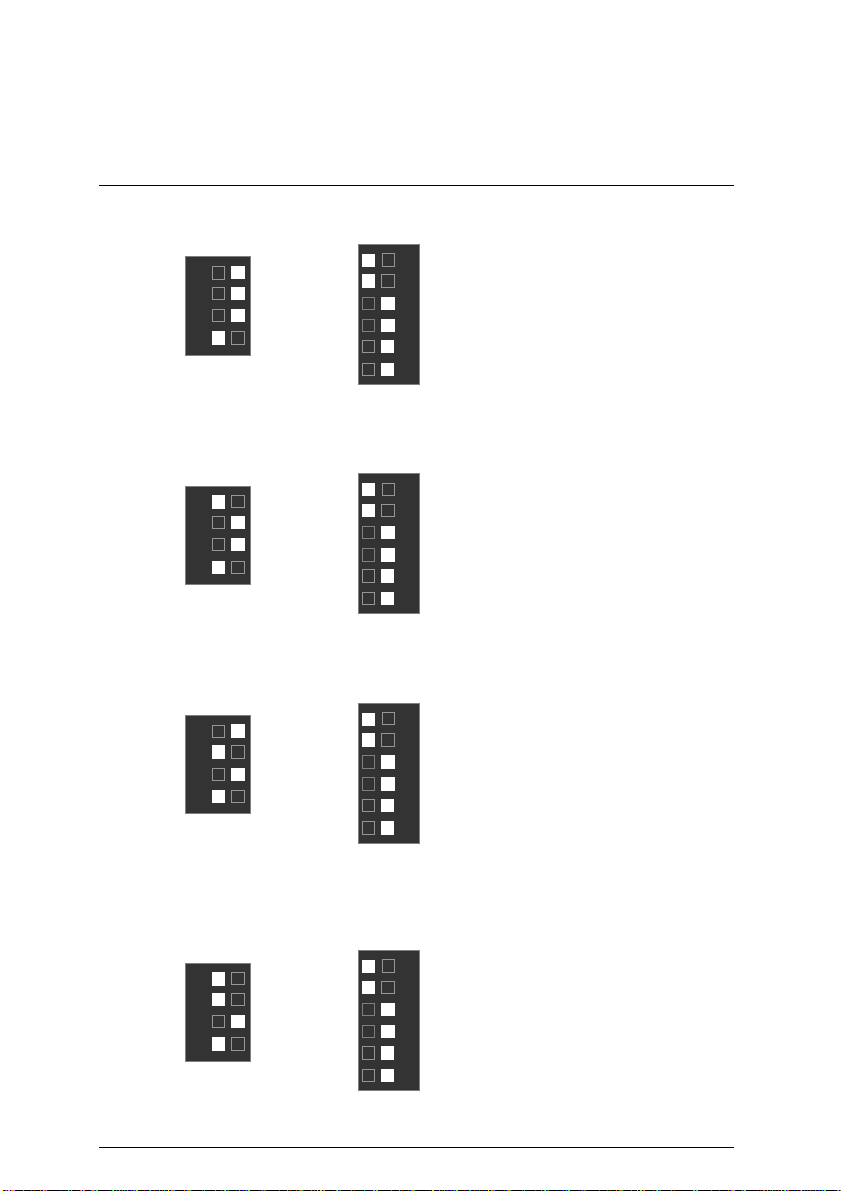
6VMM(-P) Motherboard
22. Pentium !!! 800/133MHz FSB
ON
1 2 3 4
SW2
ON
6 5 4 3 2 1
SW1
23. Pentium !!! 866/133MHz FSB
ON
1 2 3 4
SW2
ON
6 5 4 3 2 1
SW1
24. Pentium !!! 933/133MHz FSB
ON
1 2 3 4
ON
6 5 4 3 2 1
SW2
SW1
25. Pentium !!! 1G Hz/133MHz FSB
ON
1 2 3 4
SW2
ON
6 5 4 3 2 1
SW1
19
Page 27
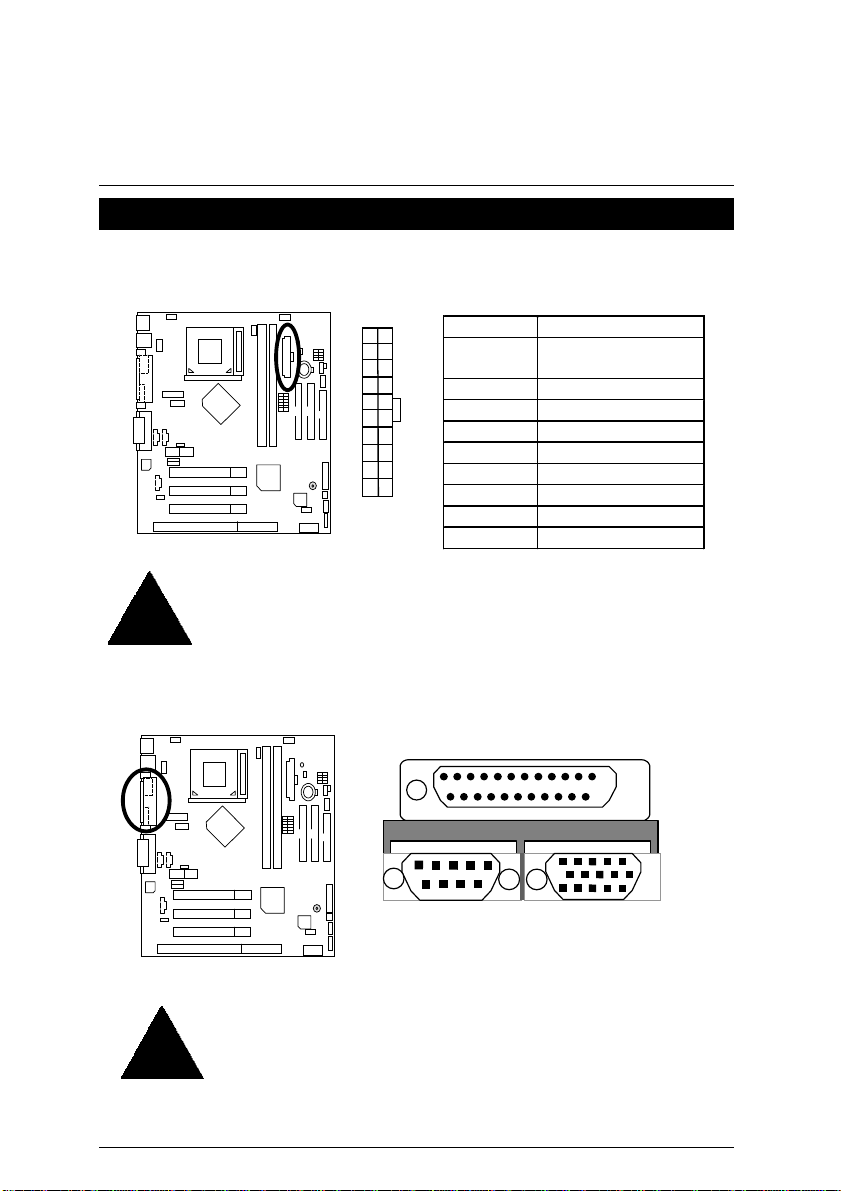
Connectors
ATX Power
Connectors
Please note:
AC power cord should only be connected to your power supply unit after ATX
power cable and other related devices are firmly connected to the mainboard.
COM A / VGA / LPT Port
10
20
11
1
Pin No. Definition
3,5,7,13,
15-17
1,2,11 3.3V
4,6,19,20 VCC
10 +12V
12 -12V
18 -5V
8 Power Good
9 5V SB stand by+5V
14 PS-ON(Soft On/Off)
GND
LPT PORT
COM A
VGA
Please note:
This mainboard supports 1 standard COM ports and 1 LPT port. Device like
printer can be connected to LPT port ; mouse and modem etc can be
connected to COM port.
20
Page 28
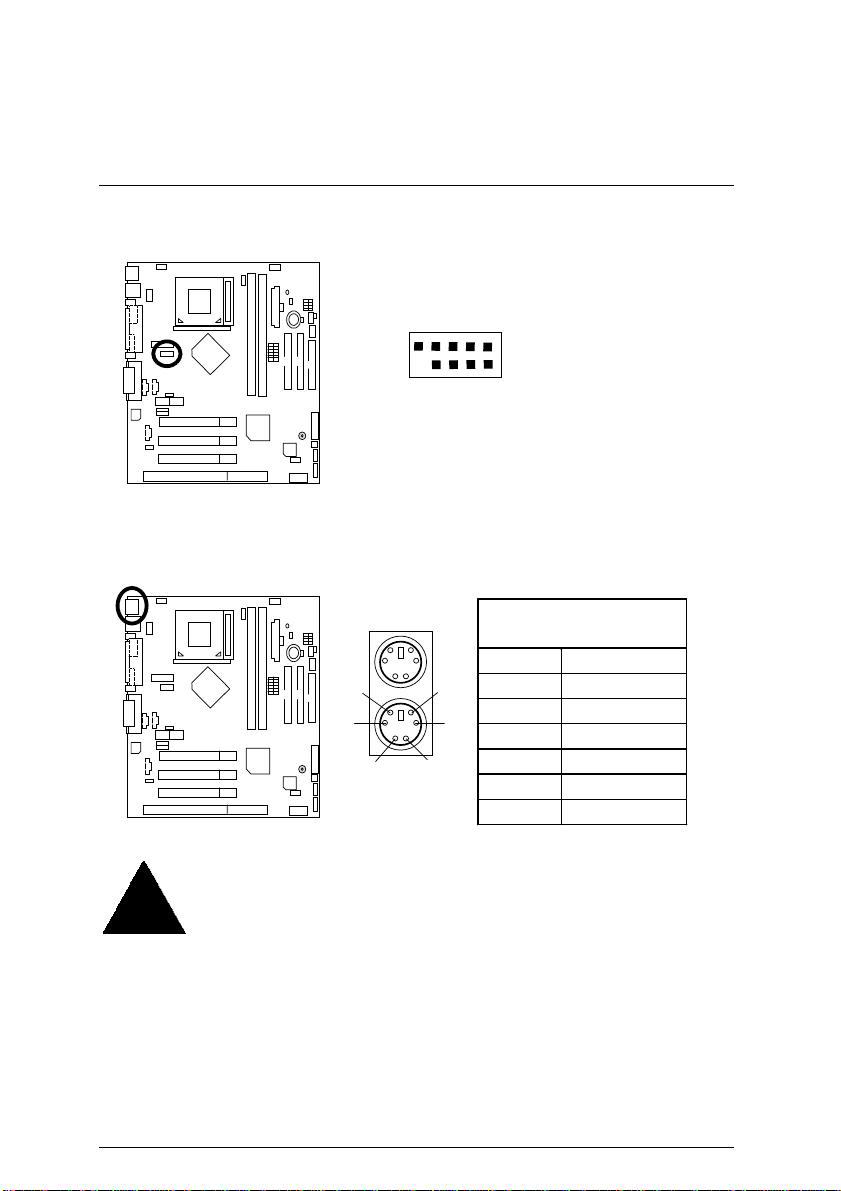
6VMM(-P) Motherboard
COM B Port
9
10
1
2
CN1:PS/2 Keyboard & PS/2 Mouse Connector
PS/2 Mouse
Pin No. Definition
6
4
2
PS/2 Keyboard
Please note:
This mainboard supports standard PS/2 keyboard and PS/2 mouse interface
connector.
5
3
1
COM B
PS/2
Mouse /Keyboard
1 Data
2 NC
3 GND
4 Power
5 Clock
6 NC
21
Page 29

USB1: USB1 Connector
Please note:
Before you connect your device(s) into USB connector(s), please make sure your device(s)
such as USB keyboard, mouse, scanner, zi p, buzzer..etc. have a standard USB interface.
Also make sure your OS ( W in 95 w/ USB supperment, Win98, Windows 2000, Windows
ME, Win NT w/ SP 6) supports USB controller. If y our OS does not s upport USB c ontr oll er,
please contact OS v enders for possible patch or driver upgrade. For more information
please contact y our OS or device(s) venders.
USB2: USB 2 Connector
Please Note:
Be careful with the polarity of the front panel USB connector. Check the pin
assignment while you connect the front panel USB cable. Please contact your
nearest dealer for optional front panel USB cable.
7
3
1
5
2 4
6
8
Pin No. Definitio n
2 10
1
9
Connectors
Pin No. Definition
1 USB PWR
2 USB PWR
3 USB D04 USB DT15 USB D0+
6 USB DT1+
7 GND
8 GND
1 USB PWR
2 GND
3 USB D24 NC
5 USB D2+
6 USB D3+
7 NC
8 USB D39 GND
10 USB PWR
22
Page 30

6VMM(-P) Motherboard
Floppy Port
Game & Audio Port
Red Line
.
GAME
Port
Line Out
MIC
Line In
23
Page 31

IDE1(Primary), IDE2(Secondary) Port
J1: CPU Fan
Pin No. Definition
Please note:
A proper installation of the CPU cooler is essential to prevent the CPU from
running under abnormal condition or damaged by overheating.
Red Line
IDE 1 IDE 2
1
1 Control
2 +12V
3 SENSE
Connectors
24
Page 32

6VMM(-P) Motherboard
J2:IR
1
Please note:
Warning make sure the pin 1 on the IR device is align with pin one the
connector.
J3:Internal Modem Card Ring On
Pin No. Definition
1 VCC (+5V)
2 NC
3 IR Data Input
4 GND
5 IR Data Output
1
Pin No. Definition
1 Signal
2 GND
25
Page 33

J4: Wake On LAN
J5: Sysem Fan
Connectors
1
Pin No. De fin itio n
1 +5V SB
2 GND
3 Signal
1
Pin No. Definition
1 Control
2 +12V
3 SENSE
26
Page 34

6VMM(-P) Motherboard
J6: Power Fan
1
Pin No. Definition
1 Control
2 +12V
3 NC
J10: TEL(The connector is for Modem with internal voice connector)
1
Pin No. Definition
1 Signal-In
2 GND
3 GND
4 Signal-Out
27
Page 35

Connectors
JP10 / LED1: STR LED Connector & DIMM LED
DIMM LED
+
STR LED Connector External.
1
Please note:
Do not remove memory modules while DIMM LED is on. It might cause short or
other unexpected damages due to the 3.3V stand by voltage. Remove memory
modules only when STR function is disabled by jumper and AC Power cord is
disconnected.
J11:AUX_IN
1
Pin No. Definition
1 AUX-L
2 GND
3 GND
4 AUX-R
28
Page 36

6VMM(-P) Motherboard
JP11: Front Audio
2
16
PIN NO. Definition
1 Incase speaker (R)
2 Incase speaker (L)
3, 4,5,6,10,15 GND
7 +12V
8,16 NC
9 MIC
11 Front Audio (R)
13 Front Audio (L)
12 Rear Audio (R)
14 Rear Audio (L)
1
15
Please Note :
If you want to use “Front Audio” connector, you must move 11-12,13-14 Jumper.
In order to utilize the front audio header, your chassis must hav e front audio connector.
Also please make sure the pin assigment on the cabl e is the same as the pin assigment
on the MB header. To find out if the chassi s you are buying support front audio connector,
please contact y our dealer.
J12: CD Audio Line In
1
Pin No. Definition
1 CD-L
2 GND
3 GND
4 CD-R
29
Page 37

Panel and Jumper Definition
Panel and Jumper Definition
J7 : 2x11 Pins Jumper
1
GN
1
HD
−
P
−
1
P+ P
1
PW
1
GD
GN (Green Switch) Open: Normal Operation
Close: Entering Green Mode
GD (Green LED) Pin 1: LED anode(+)
Pin 2: LED cathode(−)
HD (IDE Hard Disk Active LED) Pin 1: LED anode(+)
Pin 2: LED cathode(−)
SPK (Speaker Connector) Pin 1: VCC(+)
Pin 2- Pin 3: NC
Pin 4: Data(−)
RE (Reset Switch) Open: Normal Operation
Close: Reset Hardware System
P+P−P−(Power LED)
Pin 1: LED anode(+)
Pin 2: LED cathode(−)
Pin 3: LED cathode(−)
PW (Soft Power Connector) Open: Normal Operation
Close: Power On/Off
Please note:
Please connect the power LED, PC speaker, reset switch and power switch etc
of your chassis front panel to the front panel jumper according to the pin
assignment above.
S P K
RE
30
Page 38

6VMM(-P) Motherboard
JP2 : Clear CMOS Function
1
1
Please note:
You may clear the CMOS data to its default values by this jumper.
JP3 : Case Open
Normal
(Default)
Clear CMOS
Pin No. Definition
1-2 Close Normal (Default)
2-3 Close Clear CMOS
1
Pin No . Definitio n
1 Signal
2 GND
31
Page 39

JP4: USB Device Wake up Selection
Panel and Jumper Definition
1 1
Normal
(Default)
Pin No. Definition
1-2 close Normal (Default)
2-3 close USB Wake Up
Enable
Please Note
to set the BIOS setting “USB KB/MS Wake up from S3” enabled, and the jumper “
& JP9
*(Power on the computer and as soon as memory counting starts, press <Del>. You will
enter BIOS Setup. Select the item “POWER MANAGEMENT SETUP”, then select
“USB KB/MS Wake up from S3”. Remember to save the setting by pressing
"ESC" and choose the “SAVE & EXIT SETUP” option.)
:
” enabled).
(If you want to use “
USB KB/MS Wake up from S3
” function, you have
JP5/JP6/JP7 : Onboard AC97& AMR (Primary or Secondary ) Select
(AMR
Audio Modem Riser)
ÆÆÆÆ
Jumper
Function
Only AC97
(Default)
Only AMR
(Primary)
AC97+MR
(Secondary)
1
JP7
JP6 1
JP5 1
JP5 JP6 JP7
1-2 1-2 1-2
3-4 3-4 2-3
1-2
3-4
1-2 1-2
JP4
Please note:
JP7: 1-2 close: If you use software audio(onboard CODEC only), your modem riser must
be “Secondary”. JP7: 2-3 close: If you don’t use onboard software audio, your
audio/modem riser must be “Pri mary”. Mainboard’s software audio will be disabled.
There are two types of AMR/MR card in the mark et, Primary and
secondary. If your AMR/MR card is pri mary, JP7 should be set to 2-3, if you
have secondary AMR/MR card JP7 should be set to 1-2. W arni ng! If
Primary AMR/RM card is used, on-board audio will be disabled.
32
Page 40

6VMM(-P) Motherboard
JP8 : BIOS Write Protection
Please note:
recommend JP8 to be set to close, whenever user is not try to flas h/upgrade
the BIOS.
To flash/upgrade BIOS on this MB JP8 must be opened. We
JP9: STR Function Selection
1
Normal
(Default)
1
Write
Protection
Pin No . Definition
1-2close Write Protection
2-3close Normal (Default)
1
Enabled
1
Disabled
(Default)
Pin No. Definitio n
2-3close STR Disabled
(De fau lt)
1-2close STR Enabled
33
Page 41

JP12 : Front MIC
CAUTION
Panel and Jumper Definition
BAT1 : Battery
1
Disable
(Default)
1
Enable
Pin No . Definition
1-2close Disable (Default)
2-3close Enable
+
Danger of explosion if battery
is incorrectly replaced.
Replace only with the same or
equivalent type recommended
by the manufacturer.
Dispose of used batteries
according to the manufacturer’s
instructions.
34
Page 42

6VMM(-P) Motherboard
Performance List
The following performance dat a list is the testing results of some popular bench mark testing
programs.
These data are just referred by users, and there is no responsibility for different testing data
values gotten by users. (The different Hardware & Software configuration will result in different
benchmark testing results.)
CPU
•
DRAM
•
CACHE SIZE
•
DISPLAY
•
STORAGE
•
O.S.
•
DRIVER
•
Intel Pentium III 1G Hz processor
(128 x 1)MB SDRAM (Mosel 0015PR V54C365804VCT7)
256 KB included in CPU
Onboard VIA VT8601A 0046CD Graphics Controller
Onboard IDE (IBM DTLA-307060)
Windows NTTM 4.0 SPK6a
Display Driver at 1024 x 768 65536 colors 75Hz.
VIA Bus Master IDE Driver Ver 2.1.49
Processor
Winbench99
CPU mark 99 78.6
FPU Winmark 99 5320
Business Disk Winm ar k 99 7980
Hi-End Disk Winmark 99 19700
Business Graphics Winm ar k 99 219
Hi-End Graphics Winmark 99 680
Winstone99
Business Winstone 99 42.9
Hi-End Winstone 99 53.5
35
Intel Pentium III
1G Hz (7.5x133)
Page 43

CPU
•
DRAM
•
CACHE SIZE
•
DISPLAY
•
STORAGE
•
O.S.
•
DRIVER
•
Intel Celeron 800MHz processor
(128x1)MB SDRAM (Mosel 0015PR V54C365804VCT7)
66KB included in CPU
Onboard VIA VT8601A 0046CD Graphics Controller
Onboard IDE (IBM DTLA-307060)
Windows NTTM 4.0 SPK6a
Display Driver at 1024 x 768 65536 colors 75Hz.
VIA Bus Master IDE Driver Ver 2.1.49
Intel Celeron
Processor
800MHz (12x66)
Performance List
Winbench99
CPU mark 99 51.4
FPU Winmark 99 4280
Business Disk Winm ar k 99 7380
Hi-End Disk Winmark 99 20000
Business Graphics Winm ar k 99 177
Hi-End Graphics Winmark 99 516
Winstone99
Business Winstone 99 34.8
Hi-End Winstone 99 41.3
36
Page 44

6VMM(-P) Motherboard
CPU
•
DRAM
•
CACHE SIZE
•
DISPLAY
•
STORAGE
•
O.S.
•
DRIVER
•
Processor
VIA Cyrix III 600MHz processor
(128x1)MB SDRAM (Mosel 0015PR V54C365804VCT7)
256KB included in CPU
Onboard VIA VT8601A 0046CD Graphics Controller
Onboard IDE (IBM DTLA-307060)
Windows NTTM 4.0 SPK6a
Display Driver at 1024 x 768 65536 colors 75Hz.
VIA Bus Master IDE Driver Ver 2.1.49
VIA Cyrix III
600MHz (4.5X133)
Winbench99
CPU mark 99 24.2
FPU Winmark 99 994
Business Disk Winm ar k 99 6180
Hi-End Disk Winmark 99 17700
Business Graphics Winm ar k 99 133
Hi-End Graphics Winmark 99 269
Winstone99
Business Winstone 99 26
Hi-End Winstone 99 18.7
37
Page 45

A
Block Diagram
14.318MHz
Block Diagram
On Chip
VGA
Ultra DMA
33/ATA66/ATA
100 IDE Ports
IDE Bus
PCI Bus
ISA Bus
AC’97-Link
Socket 370 CPU
Host Bus
VIA
VT8601A
VIA
VT82C686B
USB Bus
66 /100/133 MHz
33 MHz
33 MHz
24MHz
48MHz
14.318MHz
COM Ports
LPT Port
3.3V DIMM
DIMM Sock ets
66 /100 /133 MHz
66 /100 /133 MHz
ICS
9248DF-39
C97
Floppy Port
CODEC
PS/2 KB/Mouse
Game Port
USB Ports
38
Page 46

6VMM(-P) Motherboard
Suspend To RAM Installation
A.1 Introduce STR function:
Suspend-to-RAM (STR) is a Wi ndows 98 A CPI s leep mode function. When recoveri ng f rom
STR (S3) sleep mode, the system is able, in just a few seconds, to r etrieve the last “state ” of
the system before it went to sleep and recover to that state. The “state” is stored in memory
(RAM) before the system goes to sleep. During STR sleep mode, your system uses only
enough energy to maintain critical information and system functions, primarily the system
state and the ability to recognize various “wake up” triggers or signals, respectively.
A.2 STR function Installation
Please use the following steps to complete the STR function installation.
Step-By-Step Setup
Step 1:
To utilize the STR function, the system must be in Windows 98 ACPI mode.
Putting Windows 98 into ACPI mode is fairly easy.
Setup with Windows 98 CD:
A. Insert the Windows 98 CD into your CD-ROM drive, select Start, and then Run.
B. Type (without quotes)
C. After setup completes, remove the CD, and reboot your system
(This manual assumes that your CD-ROM device drive letter is D:).
“D:\setup ”
in the window provided. Hit the enter key or click OK.
39
Page 47

Suspend to RAM Installation
Step 2:
(If you want to use STR Function, please set jumper JP9 Closed.)
1
1
Disabled
(Default)
Enabled
Pin No. Definitio n
2-3close STR Disabled
(De fau lt)
1-2close STR Enabled
Step 3:
Power on the computer and as soon as memory counting starts, press <Del>. You will enter
BIOS Setup. Select the item
: S3 / STR”
Type
& EXIT SETUP”
Congratulation! You have completed the installation and now can use the STR function.
. Remember to save the settings by press ing "ESC" an d choose the
option.
“POWER MANAGEMENT SETUP”,
then select
“
ACPI Sleep
“SAVE
40
Page 48

6VMM(-P) Motherboard
A.3 How to put your system into STR mode?
There are two ways to accomplish this:
1. Choose the “Stand by” item in the “Shut Down Windows” area.
A. Press the “Start” button and then select “Shut Down”
B. Choose the “Stand by” item and press “OK”
41
Page 49

Suspend to RAM Installation
2. Define the system ”power on” button to initiate STR sleep mode:
A. Double click “My Computer” and then “Control Panel”
B. Double click the “ Power Management” item.
42
Page 50

6VMM(-P) Motherboard
C. Select the “Advanced” tab and “Standby” mode in Power Buttons.
D. Restart your computer to complete setup.
Now when you want to ente r STR sleep mode, just momentarily press the “Power on”
button.
A.4 How to recover from the STR sleep mode?
There are five ways to “wake up” the system:
1. Press the “Power On” button.
2. Use the “PS/2 Mouse Power On” function.
3. Use the “Resume by Alarm” function.
4. Use the “Modem Ring On” function.
5. Use the “Wake On LAN” function.
43
Page 51

Suspend to RAM Installation
A.5 Notices :
1. In order for STR t o function p roperly, s everal hard ware and s oftware re quirements must
be satisfied:
A. Your ATX power suppl y must comply with the ATX 2.01 specif ication (provide more
than 720 mA 5V Stand-By current).
B. Your SDRAM must be PC-100 compliant.
2. Jumper JP10 is provided to connect to the STR LED in your system chassis. [Your
chassis may not provide this feature.] The STR LED will be illuminated when your
system is in STR sleep mode.
DIMM LED
+
STR LED Connector External.
1
44
Page 52

6VMM(-P) Motherboard
@BIOS™ Introduction (Optional)
Gigabyte announces
Windows BIOS live update utility
@ BIOS™
Have you ever updated BIOS by yourself? Or
like many other people, you just know what
BIOS is, but always hesitate to update it?
Because you think updating newest BIOS is
unnecessary and actually you don’t know how
to update it.
Maybe not like others, you are very experienced in BIOS updating and spend quite
a lot of time to do it. But of course you don’t like to do it too much. First, download
different BIOS from website and then switch the operating system to DOS mode.
Secondly, use different flash utility to update BIOS. The above process is not a
interesting job. Besides, always be carefully to store the BIOS source code correctly in
your disks as if you update the wrong BIOS, it will be a nightmare.
Certainly, you wonder why motherboard vendors could not just do something right
to save your time and effort and save you from the lousy BIOS updating work? Here it
comes! Now Gigabyte announces @BIOS
™
--the first Windows BIOS live update utility.
This is a smart BIOS update software. It could help you to download the BIOS from
internet and update it. Not like the other BIOS update software, it’s a Windows utility.
With the help of “@BIOS
™
’, BIOS updating is no more than a click.
Besides, no matter which mainboard you are using, if it’s a Gigabyte’s product*,
™
@BIOS
help you to maintain the BIOS. This utility could detect your correct
mainboard model and help you to choose the BIOS accordingly. It then downloads the
BIOS from the nearest Gigabyte ftp site automatically. There are several different
choices; you could use “Internet Update” to download and update your BIOS directly.
Or you may want to keep a backup for your current BIOS, just choose “Save Current
BIOS” to save it first. You make a wise choice to use Gigabyte, and @BIOS
™
update
your BIOS smartly. You are now worry free from updating wrong BIOS, and capable to
maintain and manage your BIOS easily. Again, Gigabyte’s innovative product erects a
milestone in mainboard industries.
For such a wonderful software, how much it costs? Impossible! It’s free! Now, if you buy a
Gigabyte’s motherboard, you could find this amazing software in the attached driver CD. But
please remember, connected to internet at first, then you could have a internet BIOS update
from your Gigabyte @BIOS™.
45
Page 53

EasyTurneIII Introduction
EasyTune
Gigabyte announces EasyTune
TM
Introduction (Optional)
III
III
™
Windows overdrive utilit y
“Overdrive” might be one of the most
common issues in computer field. But have
many users ever tried it? The answer is
probably “no”. Because “overdrive” is thought to
be very difficult and includes a lot of technical
know-how, sometimes “overdrive” is even
considered as special skills found only in some
enthusiasts.
But as to the experts in “overdrive”, what’s the truth? They may spend quite a lot
of time and money to study, try and use many different hardware and software tools
to do “overdrive”. And even with these technologies, they still learn that it’s quite a
risk because the safety and stability of an “overdrive“ system is unknown.
Now everything is different because of a Windows overdrive utility
EasyTune
rule of “overdrive”. This is the first overdrive utility suitable for both normal and power
users. Users can choose either “Easy Mode” or “Advanced Mode” to run “overdrive”
at their convenience. For users who choose “Easy Mode”, they just need to click
“Auto Optimize” to have auto and immediate CPU overclocking. This software will
then overdrive CPU speed automatically with the result being shown in the control
panel. If someone prefers to “overdrive” by oneself, there is also another choice.
Click “Advanced Mode” to enjoy “sport drive” class overclocking. In “Advanced
Mode”, one can change the system bus speed in small increments to get ultimate
system performance. And no matter which mainboard is used, if it’s a Gigabyte’s
product*, EasyTune
Besides, different from other traditional over-clocking methods, EasyTune
doesn’t require users to change neither BIOS nor hardware switch/ jumper setting;
on the other hand, they can do “overdrive” at only one click. Therefore, this is a safer
way for “overdrive” as nothing is changed on software or hardware. If user runs
EasyTune
again and the side effect is then well controlled. Moreover, if one well-performed
system speed been tested in EasyTune
“Load” it in next time. Obviously, Gigabyte EasyTune
“overdrive” technology toward to a newer generation.
™
--announced by Gigabyte. This utility has totally changed the gaming
III
™
helps to perform the best of system.
III
™
over system’s limitation, the biggest lost is only to restart the computer
III
™
III
46
™
III
, user can “Save” this bus speed and
™
has already turned the
III
Page 54

6VMM(-P) Motherboard
This wonderful software is now free bundled in Gigabyte motherboard attached
driver CD. Users may make a test drive of “EasyTune
features by themselves.
™
” to find out more amazing
III
For further technical information, please link to: http://www.gigabyte.com.tw
Note: If your CD version is 1.6 or below, please visit our website and
ÚÚÚÚ
download the latest EasyTune
III
TM
version.
47
Page 55

Memory Installation
Memory Installation
The motherboard has 2 dual inline memory module (DIMM) sockets. The BIOS will automatically
detects memory type and size. To install the memory module, just push it vertically into the
DIMM Slot .The DIMM module can only fit in one direction due to the two notch. Memory size
can vary between sockets.
Install memory in any combination table:
DIMM 168-pin SDRAM DIMM Modules
DIMM 1 Supports 16 / 32 / 64 / 128 / 256 / 512 MB X 1 pcs
DIMM 2 Supports 16 / 32 / 64 / 128 / 256 / 512 MB X 1 pcs
★Total System Memory (Max 1GB)
48
Page 56

6VMM(-P) Motherboard
Page Index for BIOS Setup Page
The Main Menu P.51
Standard CMOS Setup P.53
BIOS Features Setup P.56
Chipset Features Setup P.58
Power Management Setup P.60
PNP/ PCI Configuration P.63
Load BIOS Defaults P.65
Load Setup Defaults P.66
Integrated Peripherals P.67
Hardware Monitor Setup P.71
Supervisor Password / User Password P.72
IDE HDD Auto Detection P.73
Save & Exit Setup P.74
Exit Without Saving P.75
49
Page 57

BIOS Setup
BIOS Setup
BIOS Setup is an overview of the BIOS Setup Program. The program that allows users to
modify the basic system configuration. This type of information is stored in battery-backed
CMOS RAM so that it retains the Setup information when the power is turned off.
ENTERING SETUP
Power ON the computer and press <Del> immediately will allow you to enter Setup. If the
message disappears before you respond and you still wish to enter Setup, restart the system to
try again by turning it OFF then ON or pressing the "RESET" bottom on the system case. You
may also restart by simultaneously press <Ctrl> − <Alt>− <Del> keys.
CONTROL KEYS
<↑> Move to previous item
<↓> Move to next item
<←> Move to the item in the left hand
<→> Move to the item in the right hand
<Esc> Main Menu - Quit and not save changes into CMOS
Status Page Setup Menu and Option Page Setup Menu - Exit current page
and return to Main Menu
<+/PgUp> Increase the numeric value or make changes
<-/PgDn> Decrease the numeric value or make changes
<F1> General help, only for Status Page Setup Menu and Option Pa ge Setup
Menu
<F2> Reserved
<F3> Reserved
<F4> Reserved
<F5> Restore the previous CMOS value from CMOS, only for Option Page
Setup Menu
<F6> Load the default CMOS value f rom BIOS default table, only for Option
Page Setup Menu
<F7>
<F8> Reserved
<F9> Reserved
<F10> Save all the CMOS changes, only for Main Menu
Load the Setup Defaults.
50
Page 58

6VMM(-P) Motherboard
GETTING HELP
Main Menu
The on-line description of the highlighted setup function is displayed at the bottom of the screen.
Status Page Setup Menu / Option Page Setup Me nu
Press F1 to pop up a small hel p window that describes the appropriate keys to use and the
possible selections for the highlighted item. To exit the Help Window press <Esc>.
The Main Menu
Once you enter AMI BIOS CMOS Setup Utility, the Main Menu (Figure 1) will appear on the
screen. The Main Menu allows you to select from nine setup functions and two exit choices. Use
arrow keys to select among the items and press <Enter> to accept or enter the sub-menu.
AMIBIOS SIMPLE SETUP UTILITY-VERSION 1.24a
( C ) 1999 American Megatrends, Inc. All Rights Reserved
STANDARD CMOS SETUP INTEGRATED PERI PHERALS
BIOS FEATURES SETUP HARDWARE MONITOR SETUP
CHIPSET FEATURES SETUP SUPERVISOR PASSWORD
POWER MANAGEMENT SETUP USER PASSWORD
PNP/PCI CONFIGURATION IDE HDD AUTO DETECTION
LOAD BIOS DEFAULTS SA VE & EXIT SETUP
LOAD SETUP DEFAULTS EXIT WITHOUT SAVING
ESC : Quit
F6 : Load BIOS Defaults F7: Load Setup Defaults F10: Save & Exit
: Select Item (Shift) F2 : Change Color F5 : Old Values
↑↓←→
Time, Date, Hard Disk Type, …
Figure 1: Main Menu
Standard CMOS Setup
••••
This setup page includes all the items in standard compatible BIOS.
BIOS Features Setup
••••
This setup page includes all the items of AMI special enhanced features.
Chipset Features Setup
••••
This setup page includes all the items of chipset special features.
51
Page 59

BIOS Setup
Power Management Setup
••••
This setup page includes all the items of Green function features.
PnP/PCI Configurations
••••
This setup page includes all the configurations of PCI & PnP ISA resources.
Load BIOS Defaults
••••
Bios Defaults indicates the value of the system parameter which the system would be in
the safe configuration.
Load Setup Defaults
••••
Setup Defaults indicates the value of the system parameter which the system would be in
the most appropriate configuration.
Integrated Peripherals
••••
This setup page includes all onboard peripherals.
Hardware Monitor Setup
••••
This setup page is auto detect fan and temperature status.
Supervisor password
••••
Change, set, or disable password. It allows you to limit access to the system and Setup,
or just to Setup.
User password
••••
Change, set, or disable password. It allows you to limit access to the system.
IDE HDD auto d etection
••••
Automatically configure hard disk parameters.
Save & Exit Setup
••••
Save CMOS value settings to CMOS and exit setup.
Exit Without Saving
••••
Abandon all CMOS value changes and exit setup.
52
Page 60

6VMM(-P) Motherboard
Standard CMOS Setup
The items in Standard CMOS F eatures Menu (Figure 2) are divided in to 9 categories. Each
category includes no, one or more than one s etup items. Use the arrows to highlight the i tem
and then use the <PgUp> or <PgDn> keys to select the value you want in each item.
AMIBIOS SETUP – STANDARD CMOS SETUP
( C ) 1999 American Megatrends, Inc. All Rights Reserved
Date (mm/dd/yyyy) : Tue Jan 25, 2000
Time (hh/mm/ss) : 10:36:24
Pri Master : Auto
Pri Slave : Auto
Sec Master : Auto
Sec Slave : Auto
Floppy Drive A: 1.44 MB 3 ½
Floppy Drive B: Not Installed
Boot Sector Virus Protection : Disabled
Month: Jan – Dec ESC : Exit
Day: 01 – 31 ↑↓ : Select Item
Year : 1990– 2099 PU/PD/+/– : Modify
(Shift)F2 : Color
Date
••••
TYPE SIZE CYLS HEAD PRECOMP LANDZ SECTOR MODE
Base Memory : 640 Kb
Other Memory: 384 Kb
Extended Memory: 30Mb
Total Memory: 31Mb
Figure 2: Standard CMOS Setup
The date format is <Week>, <Month>, <Day>, <Year>.
Week The week, from Sun to Sat, determined by the BIOS and is display-only
Month The month, Jan. Through Dec.
Day The day, from 1 to 31 (or the maximum allowed in the month)
Year The year, from 1990 through 2099
Time
••••
The times format in <hour> <minute> <second>. The time is calculated base on the
24-hour military-time clock. For example, 1 p.m. is 13:00:00.
53
Page 61

BIOS Setup
IDE Primary Master, Slave / Secondary Master, Slave
••••
The category identifies the types of hard disk from drive C to F that has been i nstalled in
the computer. There are two types: auto type, and user definable type. User type is
user-definable; Auto type which will automatically detect HDD type.
Note that the specifications of your drive must match with the drive table. The hard disk will
not work properly if you enter improper information for this category.
If you select User Type, related information will be asked to enter to the following items.
Enter the information directly from the keyboard and press <Enter>. Such information
should be provided in the documentation form your hard disk vendor or the system
manufacturer.
CYLS. Number of cylinders
HEADS number of heads
PRECOMP write precomp
LANDZONE Landing zone
SECTORS number of sectors
If a hard disk has not been installed select NONE and press <Enter>.
Drive A type / Drive B type
••••
The category identifies the types of floppy disk drive A or driv e B that has been installed in
the computer.
None No floppy drive installed
360K, 5.25 in. 5.25 inch PC-type standard drive; 360K byte capacity.
1.2M, 5.25 in. 5.25 inch AT-type high-density drive; 1.2M by te capacity (3.5 inc h
when 3 Mode is Enabled).
720K, 3.5 in. 3.5 inch double-sided drive; 720K byte capacity
1.44M, 3.5 in. 3.5 inch double-sided drive; 1.44M byte capacity.
2.88M, 3.5 in. 3.5 inch double-sided drive; 2.88M byte capacity.
54
Page 62

6VMM(-P) Motherboard
Boot Sector Virus Protection
••••
If it is set to enable, the category will flash on the screen when there is any attempt to write
to the boot sector or partition table of the hard disk drive. The system will halt and the
following error message will appear in the mean time. You can run anti-virus program to
locate the problem.
Enabled Activate automatically when the system boots up causing a warning
Disabled No warning message to appear when anything attempts to access the
Memory
••••
The category is display-onl y which is determined by POST (Power On Self Test) of the
BIOS.
message to appear when anything attempts to access the boot sector or
hard disk partition table
boot sector or hard disk partition table.
(Default Value)
Base Memory
The POST of the BIOS will determine the amount of base (or conventional)
memory installed in the system.
The value of the base memory is typically 512 K for systems with 512 K
memory installed on the motherboard, or 640 K for systems with 640 K or more
memory installed on the motherboard.
Extended Memory
The BIOS determines how much extended memory is present during the POST.
This is the amount of memory located above 1 MB in the CPU's memory
address map.
Other Memory
This refers to the memory located in the 640 K to 1024 K address space. This is
memory that can be used for different applications.
DOS uses this area to load device drivers to keep as much base memory free
for application programs. Most use for this area is Shadow RAM
55
Page 63

BIOS Setup
BIOS Features Setup
AMIBIOS SETUP – BIOS FEATURES CMOS SETUP
( C ) 1999 American Megatrends, Inc. All Rights Reserved
1st Boot Device :Floppy
2nd Boot Device :IDE-0
3rd Boot Device :CDROM
S.M.A.R.T for Hard Disks :Disabled
BootUp Num-Lock :On
Floppy Drive Seek :Disabled
Password Check :Setup
Processor Serial Number :Disabled
ESC : Quit
F1 : Help PU/PD/+/- : Modify
F5 : Old Values (Shift)F2 :Color
F6 : Load BIOS Defaults
F7 : Load Setup Defaults
Figure 3: BIOS Features Setup
1st / 2nd / 3rd Boot Device
••••
The default value is Floppy or LS / ZIP A: or ATAPI ZIP C: or CDROM or SCS I or NET
WORK or IDE-0~IDE-3 or USB FDD or Disabled.
Floppy
LS / ZIP A:
CDROM
SCSI
NETWORK
IDE-0~IDE-3
Disabled
ATAPI ZIP C:
USB FDD
Boot Device by Floppy.
Boot Device by LS / ZIP A:.
Boot Device by CDROM.
Boot Device by SCSI.
Boot Device by NETWORK.
Boot Device by IDE-0~IDE-3.
Boot Device by Disabled.
Boot Device by ATAPI ZIP C:.
Boot Device by USB FDD.
↑↓←→
: Select Item
S.M.A.R.T. for Hard Disks
••••
Enable Enable S.M.A.R.T. Hard for Disks.
Disable Disable S.M.A.R.T. Hard for Disks.
56
(Default Value)
Page 64

6VMM(-P) Motherboard
Boot Up Num-Lock
••••
On Keypad is number keys.
Off Keypad is arrow keys.
Floppy Drive Seek
••••
During POST, BIOS will determine if the floppy disk drive installed is 40 or 80 tracks. 360
type is 40 tracks while 720 , 1.2 and 1.44 are all 80 tracks.
Enabled BIOS searches for floppy disk drive to determine if it is 40 or 80 tracks.
Note that BIOS can not tell from 720, 1.2 or 1.44 drive ty pe as they are
all 80 tracks.
Disabled BIOS will not search for the type of floppy disk drive by track number.
Note that there will not be any warning message if the drive installed is
(Default Value)
360.
Password Check
••••
Setup Set Password Check to Setup.
Always Set Password Check to Always.
Processor Serial Number
••••
Disabled Disabled CPU Serial Number.
Enabled Enabled CPU Serial Number.
(Default Value)
(Default Value)
(Default Value)
57
Page 65

BIOS Setup
Chipset Features Setup
AMIBIOS SETUP –CHIPSET FEATURE CMOS SETUP
( C ) 1999 American Megatrends, Inc. All Rights Reserved
*** DRAM Timing ***
SDRAM Timing by SPD
DRAM Frequency :100 MHz
SDRAM CAS# Latency :3
DRAM Integrity Mode :Non-ECC
AGP Mode :2X
AGP Fast Write :Disabled
AGP Aperture Size :64MB
ClkGen Spread Spectrum :Disabled
USB Controller :All USB Port
USB Legacy Support :Disabled
F1 : Help PU/PD/+/- : Modify
F5 : Old Values (Shift)F2 :Color
F6 : Load BIOS Defaults
F7 : Load Setup Defaults
SDRAM Timing by SPD
••••
:Disabled
ESC : Quit
↑↓←→
: Select Item
Figure 4: Chipset Features Setup
Disabled Disabled SDRAM Timing by SPD.
Enabled Enabled SDRAM Timing by SPD.
DRAM Frequency
••••
100MHz Set DRAM Frequency is 100MHz.
133MHz Set DRAM Frequency is 133MHz.
SDRAM CAS# Latency
••••
3 For Slower SDRAM DIMM module.
2 For Fastest SDRAM DIMM module.
DRAM Integrity Mode
••••
ECC For 72 bit ECC type DIMM Model.
Non-ECC Normal Setting.
(Default Value)
58
(Default Value)
(Default Value)
(Default Value)
Page 66

6VMM(-P) Motherboard
AGP Mode
••••
1X Set AGP Mode is 1X.
2X Set AGP Mode is 2X.
AGP Fast Write
••••
(Default Value)
Disabled Disabled AGP Fast Write
Enabled Enabled AGP Fast Write
AGP Aperture Size
••••
4MB Set AGP Aperture Size to 4MB.
8MB Set AGP Aperture Size to 8 MB.
16MB Set AGP Aperture Size to 16 MB.
32MB Set AGP Aperture Size to 32 MB.
64MB Set AGP Aperture Size to 64 MB.
128MB Set AGP Aperture Size to 128 MB.
256MB Set AGP Aperture Size to 256 MB.
ClkGen Spread Spectrum
••••
Enabled Enabled ClkGen Spread Spectrum.
Disabled Normal function.
USB Controller
••••
All USB Port Set USB Controller Function used all USB Port.
USB Port 0&1 Set USB Controller Function used USB Port 0&1.
USB Port 2&3 Set USB Controller Function used USB Port 2&3.
Disabled USB Controller Function Disabled.
USB Legacy Support
••••
Keyboard / FDD Set USB Legacy Support Keyboard / FDD.
KB / Mouse / FDD Set USB Legacy Support Keyboard / Mouse / FDD.
Disabled
Disabled USB Legacy Support Function.
(Default Value)
(Default Value)
(Default Value)
(Default Value)
(Default Value)
59
Page 67

BIOS Setup
Power Management Setup
AMIBIOS SETUP –POWER MANAGEMENT SETUP
( C ) 1999 American Megatrends, Inc. All Rights Reserved
ACPI Standby State :S1/POS RTC Alarm Date :15
USB Device Wakeup From S3-S5
Suspend Time Out(Minute) :Disabled RTC Alarm Minute :30
Display Activity :Ignore RTC Alarm Second :30
IRQ3 :Monitor
IRQ 4 :Monitor
IRQ 5 :Ignore
IRQ 7 :Monitor
IRQ 9 :Ignore
IRQ 10 :Ignore
IRQ 11 :Ignore
IRQ 13 :Ignore
IRQ 14 :Monitor
IRQ 15 :Ignore
Soft-off by Power Button :
System after AC Back :Soft-Off
Modem Use IRQ :4 F1 : Help PU/PD/+/- : Modify
Resume On Ring / LAN :Enabled F5 : Old Values (Shift)F2 :Color
PME Event Wake up :Enabled F6 : Load BIOS Defaults
RTC Alarm Power On :Disabled F7 : Load Setup Defaults
ACPI Standby State
••••
:Disabled RTC Alarm Hour :12
Instant off
ESC : Quit
Figure 5: Power Management Setup
↑↓←→
: Select Item
S1/POS Set ACPI Standby State is S1.
(Default Value)
S3/STR Set ACPI Standby State is S3.
USB Device Wakeup From S3-S5
••••
Disabled Disabled USB KB Wakeup From S3-S5 function.
Enabled Enabled USB KB Wakeup From S3-S5 function.
60
(Default Value)
Page 68

6VMM(-P) Motherboard
Suspend Time Out (Minute.)
••••
Disabled Disabled Suspend Time Out Function.
1 Enabled Suspend Time Out after 1min.
2 Enabled Suspend Time Out after 2min.
4 Enabled Suspend Time Out after 4min.
8 Enabled Suspend Time Out after 8min.
10 Enabled Suspend Time Out after 10min.
20 Enabled Suspend Time Out after 20min.
30 Enabled Suspend Time Out after 30min.
40 Enabled Suspend Time Out after 40min.
50 Enabled Suspend Time Out after 50min.
60 Enabled Suspend Time Out after 60min.
Display Activity
••••
Ignore Ignore Display Activity
Monitor Monitor Display Activity.
IRQ 3~IRQ15
••••
Ignore Ignore IRQ3 ~IRQ15.
Monitor Monitor IRQ3~IRQ15.
Soft-off by Power Button
••••
Instant off Soft switch ON/OFF for Power Button.
Delay-4Sec Soft switch ON 4 Sec for Power off.
. (Default Value)
(Default Value)
(Default Value)
System after AC Back
••••
Power-Off Set Restore on AC/Power Loss is Power off.
Full-On Set Restore on AC/Power Loss is Full on.
Memory Set Restore on AC/Power Loss is Last state mode.
MODEM Use IRQ
••••
NA Set MODEM Use IRQ to NA.
3 Set MODEM Use IRQ to 3.
4 Set MODEM Use IRQ to 4.
5 Set MODEM Use IRQ to 5.
7 Set MODEM Use IRQ to 7.
(Default Value)
61
(Default Value)
Page 69

Modem Ring On/ LAN
••••
Disabled Disabled Modem Ring On / Wake On LAN function.
Enabled Enabled Modem Ring On / Wake On LAN function.
PME Event Wake up
••••
Disabled Disabled PME Event Wake up function.
Enabled Enabled PME Event Wake up function.
RTC Alarm Power On
••••
You can set “RTC Alarm Power On” item to enabled and key in Data/time to power on
system.
Disabled Disable this function.
Enabled Enable alarm function to POWER ON system.
If RTC Alarm Lead To Power On is Enabled.
RTC Alarm Date : Every Day,1~31
RTC Alarm Hour: 0~23
RTC Alarm Minute : 0~59
RTC Alarm Second : 0~59
(Default Value)
(Default Value)
(Default Value)
BIOS Setup
62
Page 70

6VMM(-P) Motherboard
PnP/PCI Configurations
AMIBIOS SETUP –PNP/PCI CONFIGURATI ON SETUP
Reset Configuration Data :No
VGA Boot From :PCI
PCI Slot1 IRQ Priority :Auto
PCI Slot2 IRQ Priority :Auto
PCI Slot3 IRQ Priority :Auto
DMA Channel 0 :PnP
DMA Channel 1 :PnP
DMA Channel 3 :PnP
DMA Channel 5 :PnP
DMA Channel 6 :PnP
DMA Channel 7 :PnP
IRQ3 :PCI/PnP
IRQ4 :PCI/PnP
IRQ5 :PCI/PnP
IRQ7 :PCI/PnP
IRQ9 :PCI/PnP
IRQ10 :PCI/PnP F1 : Help PU/PD/+/- : Modify
IRQ11 :PCI/PnP F5 : Old Values (Shift)F2 :Color
IRQ14 :PCI/PnP F6 : Load BIOS Defaults
IRQ15 :PCI/PnP F7 : Load Setup Defaults
( C ) 1999 American Megatrends, Inc. All Rights Reserved
ESC : Quit
↑↓←→
: Select Item
Reset Configuration Data
••••
Figure 6: PnP/PCI Configuration
Yes Reset configuration data.
No Disabled this function.
VGA Boot From
••••
(Default Value)
Onchip AGP Primary Graphics Adapter From Add-on AGP.
PCI Primary Graphics Adapter From OnBoard PCI.
PCI Slot 1 ~ Slot 3 IRQ Priority
••••
Auto Auto Set PCI Slot 1~Slot 3 IRQ Priority
3,4,5.7,9,10,11 Set t i n g P C I S l o t 1 ~S l o t 3 I R Q .
DMA Channel (0,1,3,5,6,7)
••••
PnP The resource is used by PnP device.
ISA / EI SA The resource is used by ISA / EISA device (PCI or ISA).
63
(Default Value)
Page 71

IRQ -( 3,4,5,7,9, 10,11), assigned to ( “ISA / EISA” or “PCI/PnP” )
••••
ISA/ EISA The resource is used by Legacy ISA device.
PCI / PnP The resource is used by PCI/ PnP device.
BIOS Setup
64
Page 72

6VMM(-P) Motherboard
Load BIOS Defaults
AMIBIOS SIMPLE SETUP UTILITY-VERSION 1.24a
( C ) 1999 American Megatrends, Inc. All Rights Reserved
STANDARD CMOS SETUP INTEGRATED PERIPHERALS
BIOS FEATURES SETUP HARDWARE MONITOR SETUP
CHIPSET FEATURES SETUP SUPERVISOR PASSWORD
POWER MANAGEMENT SETUP USER PASSWORD
PNP/PCI CONFIGURATION IDE HDD AUTO DETECTION
LOAD BIOS DEFAULTS SAVE & EXIT SETUP
LOAD SETUP DEFAULTS EXIT WITHOUT SAVING
ESC : Quit
F6 : Load BIOS Defaults F7: Load Setup Defaults F10: Save & Exit
Load BIOS Defaults
••••
↑↓→←
BIOS defaults contain the most appropriate values of the system parameters that allow
minimum system performance.
Load BIOS Defaults (Y/ N)? N
: Select Item (Shift) F2 : Change Color F5 : Old Values
Load BIOS Default except Standard CMOS Setup
Figure 7: Load BIOS Defaults
65
Page 73

BIOS Setup
Load Setup Defaults
AMIBIOS SIMPLE SETUP UTILITY-VERSION 1.24a
( C ) 1999 American Megatrends, Inc. All Rights Reserved
STANDARD CMOS SETUP INTEGRATED PERIPHERALS
BIOS FEATURES SETUP HARDWARE MONITOR SETUP
CHIPSET FEATURES SETUP SUPERVISOR PASSWORD
POWER MANAGEMENT SETUP USER PASSWORD
PNP/PCI CONFIGURATION IDE HDD AUTO DETECTION
LOAD BIOS DEFAULTS SAVE & EXIT SETUP
LOAD SETUP DEFAULTS EXIT WITHOUT SAVING
ESC : Quit
F6 : Load BIOS Defaults F7: Load Setup Defaults F10: Save & Exit
↑↓→←
Load SETUP Defaults (Y/N)? N
: Select Item (Shift) F2 : Change Color F5 : Old Values
Load Setup Default except Standard CMOS Setup
Figure 8: Load Setup Defaults
Load Setup Defaults
••••
Selecting thi s field loads the factory defaults for BIOS and Chipset Features whic h the
system automatically detects.
66
Page 74

6VMM(-P) Motherboard
Integrated Peripherals
AMIBIOS SETUP –INTEGRATED PERIPHERAL
( C ) 1999 American Megatrends, Inc. All Rights Reserved
OnBoard IDE :Both
OnBoard FDC :Auto
OnBoard Serial Port 1 :Auto
OnBoard Serial Port 2 :Auto
Serial Port2 Mode :Normal
Duplex Mode :N/A
OnBoard Parallel Port :Auto
Parallel Port Mode :ECP
Parallel Port DMA :Auto
Parallel Port IRQ :Auto
OnBoard AC’97 Audio :Auto
OnBoard MC’97 Modem :Auto
OnBoard Legacy Audio :Enabled
Sound Blaster :Disabled
SB I/O Base Address :220h-22Fh
SB IRQ Select :IRQ 5
SB DMA Select :DMA1 F1 : Help PU/PD/+/- : Modify
MPU-401 :Disabled F5 : Old Values (Shift)F2 :Color
MPU-401 I/O Address :330h-333h F6 : Load BIOS Defaults
Game Port(200h-207h) :Enabled F7 : Load Setup Defaults
ESC : Quit
↑↓←→
: Select Item
Figure 9: Integrated Peripherals
OnBoard IDE
••••
Disabled Disabled OnBoard IDE
Both Set OnBoard IDE is Both
(Default Value)
.
Primary Set OnBoard IDE is Primary
Secondary Set OnBoard IDE is Secondary
On Board FDC
••••
Auto Set On Board FDC is Auto
(Default Value)
Disabled Disabled On Board FDC
Enabled Enabled On Board FDC
Onboard Serial Port 1
••••
Auto BIOS will automatically setup the port 1 address
3F8/COM1 Enable onboard Serial port 1 and address is 3F8.
2F8/COM2 Enable onboard Serial port 1 and address is 2F8.
3E8/COM3 Enable onboard Serial port 1 and address is 3E8.
2E8/COM4 Enable onboard Serial port 1 and address is 2E8.
Disabled Disable onboard Serial port 1.
67
.
(Default Value)
.
Page 75

Onboard Serial Port 2
••••
BIOS Setup
Auto BIOS will automatically setup the port 2 address
3F8/COM1 Enable onboard Serial port 2 and address is 3F8.
2F8/COM2 Enable onboard Serial port 2 and address is 2F8.
3E8/COM3 Enable onboard Serial port 2 and address is 3E8.
2E8/COM4 Enable onboard Serial port 2 and address is 2E8.
Disabled Disable onboard Serial port 2.
Serial Port 2 Mode
••••
ASKIR Set onboard I/O chip Serial Port 2 to ASKIR Mode.
IrDA Set onboard I/O chip Serial Port 2 to IrDA Mode.
Normal Set onboard I/O chip Serial Port 2 to Normal Mode.
Duplex Mode
••••
Half Duplex
N/A
Full Duplex
On Board Parallel port
••••
378 Enable On Board LPT port and address is 378.
278 Enable On Board LPT port and address is 278.
3BC Enable On Board LPT port and address is 3BC.
Auto Set On Board LPT port is Auto.
Disabled Disable On Board LPT port.
Parallel Port Mode
••••
EPP Using Parallel port as Enhanced Parallel Port.
ECP Using Parallel port as Extended Capabilities Port.
Normal Normal Operation.
Parallel Port DMA
••••
Auto Set Auto to parallel port mode DMA Channel.
N/A Disabled this function.
3 Set Parallel Port DMA is 3.
1 Set Parallel Port DMA is 1.
0 Set Parallel Port DMA is 0.
Parallel Port IRQ
••••
7 Set Parallel Port IRQ is 7.
Auto Set Auto to parallel Port IRQ DMA Channel. .
5 Set Parallel Port IRQ is 5.
IR Function Duplex Half.
Disabled this function.
IR Function Duplex Full.
(Default Value)
(Default Value)
(Default Value)
(Default Value)
.
(Default Value)
(Default Value)
(Default Value)
.
.
68
Page 76

6VMM(-P) Motherboard
OnBoard AC’97 Audio
••••
Auto Set AC’97 Audio to Auto
Disabled Disabled AC’97 Audio.
OnBorard MC’97 Modem
••••
Auto Set MC’97 Modem to Auto
Disabled Disabled MC’97 Modem.
OnBorard Legacy Audio
••••
Enabled Enabled OnBoard Legacy Audio.
Disabled Disabled OnBoard Legacy Audio.
Sound Blaster
••••
Enabled Enabled Sound Blaster.
Disabled Disabled Sound Blaster.
SB I/O Base Address
••••
220h-22Fh Set
280h-28Fh Set
260h-26Fh Set
240h-24Fh Set
SB IRQ Select
••••
IRQ 5 / 7 / 9 / 10.
SB I/O Base Address
SB I/O Base Address
SB I/O Base Address
SB I/O Base Address
(Default Value: 5 )
(Default Value)
(Default Value)
(Default Value)
(Default Value)
is 220h-22Fh.
is 280h-28Fh.
is 260h-26Fh.
is 240h-24Fh.
.
.
(Default Value)
SB DMA Select
••••
DMA 0 / 1 / 2/ 3.
MPU-401
••••
Enabled Enabled MPU-401.
Disabled Disabled MPU-401.
(Default Value: 1 )
(Default Value)
69
Page 77

MUP-401 I/O Address
••••
BIOS Setup
330h-333h Set MUP-401 I/O Address is 330h-333h.
300h-303h Set MUP-401 I/O Address is 300h-303h.
310h-313h Set MUP-401 I/O Address is 310h-313h.
320h-323h Set MUP-401 I/O Address is 320h-323h.
Game Port (200h-207h)
••••
Disabled Disabled Game Port (200h-207h).
Enabled Enabled Game Port (200h-207h).
(Default Value)
(Default Value)
70
Page 78

6VMM(-P) Motherboard
Hardware Monitor
AMIBIOS SETUP –HARDWARE MONITOR
Case Open Status :Opened
Current CPU Temp. :36°C/96°F
Current System Temp. :28°C/82°F
Current CPU Fan Speed :5487 RPM
Current System Fan Speed :0 RPM
Vcore :2.075V
+3.300V :3.590V
+5.000V :5.119V
+12.000V :11.926V
F1 : Help PU/PD/+/- : Modify
F5 : Old Values (Shift)F2 :Color
F6 : Load BIOS Defaults
F7 : Load Setup Defaults
Case Open Status
••••
If the case is closed, “Case Open Status” w ill show “Closed”.
If the case have been opened, “Case Opened” will show “Open”.
( C ) 1999 American Megatrends, Inc. All Rights Reserved
ESC : Quit
↑↓←→
Figure 10: Hardware Monitor
: Select Item
Current CPU Temp. (
••••
°°°°
C /
F)
°°°°
Detect CPU Temperature automatically.
Current System Tem. (
••••
°°°°
C /
F)
°°°°
Detect System Temperature automatically.
Current CPU FAN Speed
••••
Detect CPU Fan speed status automatically .
Current System FAN Speed
••••
Detect System Fan speed status automatically .
Current Voltage (V) VCORE / +3.3V / +12V / +5V
••••
Detect system’s voltage status automatically .
71
Page 79

BIOS Setup
Set Supervisor / User Password
When you select this function, the following message will appear at the center of the screen to
assist you in creating a password.
AMIBIOS SIMPLE SETUP UTILITY-VERSION 1.24a
( C ) 1999 American Megatrends, Inc. All Rights Reserved
STANDARD CMOS SETUP INTEGRATED PERI PHERALS
BIOS FEATURES SETUP HARDWARE MONITOR SETUP
CHIPSET FEATURES SETUP SUPERVISOR PASSWORD
POWER MANAGEMENT SETUP USER PASSWORD
PNP/PCI CONFIGURATION IDE HDD AUTO DETECTION
LOAD BIOS DEFAULTS SAVE & EXIT SETUP
LOAD SETUP DEFAULTS EXIT WITHOUT SAVING
ESC : Quit
F6 : Load BIOS Defaults F7: Load Setup Defaults F10: Save & Exit
↑↓→←
Type the password, up to eight characters, and press <Enter>. The password typed now will
clear the previously entered password from CMOS memory. You will be asked to confirm the
password. Type the password again and press <Enter>. You may also press <Esc> to abort the
selection and not enter a password.
To disable password, just press <Enter> when you are p rompt ed to enter password. A mess age
“PASSWORD DISABLED” will appear to confirm the password being disabled. Once the
password is disabled, the system will boot and you can enter Setup freely.
If you select “Always” at ”Password Check” Option in BIOS Features Setup Menu, you will be
prompted for the password every time the system is rebooted or any time you try to enter Setup
Menu. If you select “Setup” at “Password Check ” Option in BIOS Feature s Setup Menu, you will
be prompted only when you try to enter Setup.
Enter new supervisor password:
: Select Item (Shift) F2 : Change Color F5 : Old Values
Chang /Set /Disabled Password
Figure 11: Password Setting
72
Page 80

6VMM(-P) Motherboard
IDE HDD AUTO Detection
AMIBIOS SETUP – STANDARD CMOS SETUP
( C ) 1999 American Megatrends, Inc. All Rights Reserved
Date (mm/dd/yyyy) : Tue Jan 25, 2000
Time (hh/mm/ss) : 10:36:24
Pri Master : Not Installed
Pri Slave : Not Installed
Sec Master : Not Installed
Sec Slave : Not Installed
Floppy Drive A: 1.44 MB 3 ½
Floppy Drive B: Not Installed
Boot Sector Virus Protection : Disabled
Month: Jan – Dec ESC : Exit
Day: 01 – 31 ↑↓ : Select Item
Year : 1990– 2099 PU/PD/+/– : Modify
(Shift)F2 : Color
TYPE SIZE CYLS HEAD PRECOMP LANDZ SECTOR MODE
Base Memory : 640 Kb
Other Memory: 384 Kb
Extended Memory: 31Mb
Total Memory: 32Mb
Figure 12: IDE HDD Auto Detection
Type "Y" will accept the H.D.D. parameter reported by BIOS.
Type "N" will keep the old H.D.D. parameter setup. If the hard disk cylinder number is over 1024,
then the user can select LBA mode or LARGER mode for DOS partition larger than 528 MB.
73
Page 81

Save & Exit Setup
AMIBIOS SIMPLE SETUP UTILITY-VERSION 1.24a
( C ) 1999 American Megatrends, Inc. All Rights Reserved
STANDARD CMOS SETUP INTEGRATED PERIPHERALS
BIOS FEATURES SETUP HARDWARE MONITOR SETUP
CHIPSET FEATURES SETUP SUPERVISOR PASSWORD
POWER MANAGEMENT SETUP USER PASSWORD
PNP/PCI CONFIGURATION IDE HDD AUTO DETECTION
LOAD BIOS DEFAULTS SAVE & EXIT SETUP
LOAD SETUP DEFAULTS EXIT WITHOUT SAVING
ESC : Quit
F6 : Load BIOS Defaults F7: Load Setup Defaults F10: Save & Exit
Type "Y" will quit the Setup Utility and save the user setup value to RTC CMOS.
Type "N" will return t o Setup Utility.
SAVE to CMOS and EXIT(Y/N)? Y
: Select Item (Shift) F2 : Change Color F5 : Old Values
↑↓→←
Save Data to CMOS & Exit Setup
Figure 13: Save & Exit Setup
BIOS Setup
74
Page 82

6VMM(-P) Motherboard
Exit Without Saving
AMIBIOS SIMPLE SETUP UTILITY-VERSION 1.24a
( C ) 1999 American Megatrends, Inc. All Rights Reserved
STANDARD CMOS SETUP INTEGRATED PERIPHERALS
BIOS FEATURES SETUP HARDWARE MONITOR SETUP
CHIPSET FEATURES SETUP SUPERVISOR PASSWORD
POWER MANAGEMENT SETUP USER PASSWORD
PNP/PCI CONFIGURATION IDE HDD AUTO DETECTION
LOAD BIOS DEFAULTS SAVE & EXIT SETUP
LOAD SETUP DEFAULTS EXIT WITHOUT SAVING
ESC : Quit
F6 : Load BIOS Defaults F7: Load Setup Defaults F10: Save & Exit
↑↓→←
Type "Y" will quit the Setup Utility without saving to RTC CMOS.
Type "N" will return t o Setup Utility.
Quit without saving (Y/N) ? N
: Select Item (Shift) F2 : Change Color F5 : Old Values
Abandon all Datas & Exit Setup
Figure 14: Exit Without Saving
75
Page 83

Appendix
Appendix A : VIA Chipsets Driver Installation
A.VIA 4 in 1 Service Pack Utility:
Insert the support CD that came with your motherboard into your CD-ROM driver or
double –click the CD driver icon in My Computer to bring up the screen.
Appendix
1.Click “VIA 4in 1 Service Pack
Utility” item.
(1)
3.Click “Yes”.
(3)
5.Click “Next”.
(5)
2.Click “Next”.
(2)
4.Click “Next”.
(4)
6.Click “Next”.
(6)
76
Page 84

6VMM(-P) Motherboard
7.Click “Next”.
(7)
(9)
8.Click “Next”.
(8)
9.Click “Finish” to restart computer.
(10)
77
Page 85

B. VT8601 VGA Driver Installation:
Insert the support CD that came with your motherboard into your CD-ROM driver or
double –click the CD driver icon in My Computer to bring up the screen.
2.Click “Next” item.
1.Click “VT8601 VGA Driver” item.
(1)
3.Click “Next” item.
(2)
Appendix
(3)
4.Click “Finish” to restart computer.
(5)
78
(4)
Page 86

6VMM(-P) Motherboard
p
C. AC’97 Audio Driver:
Insert the support CD that came with your motherboard into your CD-ROM driver or
double –click the CD driver icon in My Computer to bring up the screen.
Press “Audio” icon.
1.Click “VIA AC’97 Audio Driver”
item.
2.Click “Next”.
(1)
(2)
3.Click “Next”.
(3)
79
4. Click “Finish” to restart
uter.
com
(4)
Page 87

Appendix
Appendix B: BIOS Flash Procedure
BIOS update procedure:
If your OS is Win9X, we recommend that you used Gigabyte @BIOS Program to flash BIOS.
Click “Tool” .
Click “@BIOS Writer v1.0 5”
Click “9” .
Methods and steps :
I. Update BIOS through Internet
a. Click "Internet Update" icon
b. Click "Update New BIOS" icon
c. Select @BIOS sever ( "Gigabyte @BIOS sever 1 in Taiwan" and "Gigabyte @BIOS
sever 2 in Taiwan" are available for now, the other s will be completed soon)
d. Select the exact model name on your motherboard
e. System will automatically download and update the BIOS.
Click Here.
80
Page 88

6VMM(-P) Motherboard
II. Update BIOS NOT through Internet :
III. Save BIOS
IV. Check out supported motherboard and Flash ROM :
Note :
a. Do not click "Internet Update" icon
b. Click "Update New BIOS"
c. Please select "All Files" in dialog box while opening the old file.
d. Please search for BIOS unzip file, downloading from internet or any other methods
(such as: 6VMM(-P).F1).
e. Complete update process following the instruction.
In the very beginning, there is "Save Current BIOS" icon shown in dialog box. It means to
save the current BIOS version.
In the very beginning, there is "About this program" icon shown in dialog box. It can help
you check out which kind of motherboard and which brand of Flash ROM are supported.
a. In method I, if it shows two or more motherboard's model names to be selected,
please make sure your motherboard's model name again. Sellecting name will
cause the system unbooted.
b. In method II, be sure that motherboard's model name in BIOS unzip file are the
same as your motherboard's. Otherwise, your system won't boot.
c. In method I, if the BIOS file you need cannot be found in @BIOS server, please go
onto Gigabyte's web site for downloading and updating it according to method II.
d. Please note that any intercorruption during updating will cause system unbooted
81
Page 89

Or else you can select flash BIOS in DOS mode.
Appendix
0
Please check your
version
on the motherboard.
1. Format a bootable system floppy diskette by the command “
mode.
2. Visit the Gigabyte website at http:// www.gigabyte.com.tw
need and download it to your bootable floppy diskette.
3. Insert the bootable diskette containing the BIOS file into the floppy diskette driver.
4. Assuming that the floppy diskette driver is A, reboot the system by using the A: driver.
At the A: > prompt, run the BIOS upgraded file by executing the Flash BIOS utility
and the BIOS file with its appropriate extension.
A:>wdflash.exe 6
5. Upon pressing the <Enter> key, a flash memory writer menu will appear on screen.
Enter the new BIOS file name with its extension filename into the text box after file
name to program.
6. If you want to save the old BIOS file(perform as soon as system is operational, this is
recommended), select Y to
filename and the extension after filename to save: This option allows you to copy the
contents of the flash memory chip onto a diskette, giving you a backup copy of the
original motherboard BIOS in case you need to re-install it. Select N to
WANT TO SAVE BIOS
BIOS vendor (AMI or AWARD)
Example: (AMI tool)
Example: (Award tool)
(Where 6VMM(-P).f1 i s name of the BIOS file name)
A:>flashxxx.exe 6
(Where 6VMM(-P).f1 i s name of the BIOS file name)
DO YOU WANT TO SAVE BIOS
, if you don’t want to save the old BIOS file.
VMM-P
VMM-P
motherboard name
,your
.f1
.f1
and
format a:/s
,Select the BIOS file you
, then type the old BIOS
” in command
DO YOU
PCB
7. After the decision to save the old BIOS file or not is made, select Y to
SURE TO PROGRAM
Power Off or Reset the system appears. Then turn off your system.
8. Remove the diskette and restart your system.
9. Hold down <Delete> key to enter BIOS setup. You must select “Load Setup BIOS
Default” to activate the new BIOS, then you may set other item from the main menu.
when the next menu appear; wait until a message showing
82
ARE YOU
Page 90

6VMM(-P) Motherboard
Appendix C: Acronyms
Acor. Meaning
ACPI Advanced Configuration and Power Interface
POST Power-On Self T est
LAN Local Area Network
ECP Extended Capabilities Port
APM Advanced Power Management
DMA Direct Memory Access
MHz Megahertz
ESCD Extended System Configuration Data
CPU Central Processing Unit
SMP Symmetric Multi-Processing
USB Universal Serial Bus
OS Operating System
ECC Error Checking and Correcting
IDE Integrated Dual Channel Enhanced
SCI Special Circumstance Instructions
LBA Logical Block Addressing
EMC Electromagnetic Compatibility
BIOS Basic Input / Output System
SMI System Management Interrupt
IRQ Interrupt Request
NIC Network Interface Card
A.G.P. Accelerated Graphics Port
S.E.C.C. Single Edge Contact Cartridge
LED Light Emitting Diode
EPP Enhanced Parallel Port
CMOS Complementary Metal Oxide Semiconductor
I/O Input / Output
ESD Electrostatic Discharge
OEM Original Equipment Manufacturer
SRAM Static Random Access Memory
VID Voltage ID
DMI Desktop Management Interface
MIDI Musical Interface Digital Interface
IOAPIC Input Output Advanced Programmable Input Controller
DIMM Dual Inline Memory Module
DRAM Dynamic Random Access Memory
PAC PCI A.G.P. Controller
AMR Audio Modem Riser
To be continued…
83
Page 91

Acor. Meaning
PCI Peripheral Component Interconnect
RIMM Rambus in-line Memory Module
DRM Dual Retention Mechanism
ISA Industry Standard Architecture
MTH Memory Translator Hub
CRIMM Continuity RIMM
Appendix
84
