Page 1

Phone/Fax No: (818) 854- 9338/ (818) 854-9339
hereby declare s that the product
Product Name:
Model Number:
Mother Board
Signature:
GA- 6SMZ7
FCC Compliance Statement:
DECLARATION OF CONFORMITY
Per FCC Part 2 Section 2. 1077(a)
This equipment has been tested and found to
comply with limits for a Class B digital device,
Responsible Party Name: G.B.T. INC.
Address: 18305 Valley Blvd., Suite#A
LA Puent, CA 91744
pursuant to Part 15 of the FCC rules. These
limits are designed to provide reasonable
protection against harmful interference in
residential installations. This equipment
generates, uses, and can radiate radio
Conforms to the following specifications:
FCC Part 15, Subpart B, Section 15.107(a) and Section 15.109(a),
Class B Digital Device
Supplementary Information:
This device complies with part 15 of the FCC Rules. Operation is subject to the
following two conditions: (1) This device may not cause harmful
and (2) this device must accept any inference received, including
that may cause undesired operation.
Representative Person's Name: ERIC LU
Eric Lu
Date: Aug. 25, 2000
frequency energy, and if not installed and used
in accordance with the instructions, may cause
harmful interference to radio communications.
However, there is no guarantee that interference
will not occur in a particular installation. If this
equipment does cause interference to radio or
television equipment reception, which can be
determined by turning the equipment off and on, the user is encouraged to try to
correct the interference by one or more of the following measures:
-Reorient or relocate the receiving antenna
-Move the equipment away from the receiver
-Plug the equipment into an outlet on a circuit different from that to which
the receiver is connected
You are cautioned that any change or modifications to the equipment not
expressly approve by the party responsible for com pliance could void Your
authority to operate such equipment.
This device complies with Part 15 of the FCC Rules. Operation is subjected to
the following two conditions 1) this device may not cause harmful interference
and 2) this device must accept any int erference received, including interference
that may cause undesired operation.
-Consult the dealer or an experienced radio/television technician for
additional suggestions
Page 2
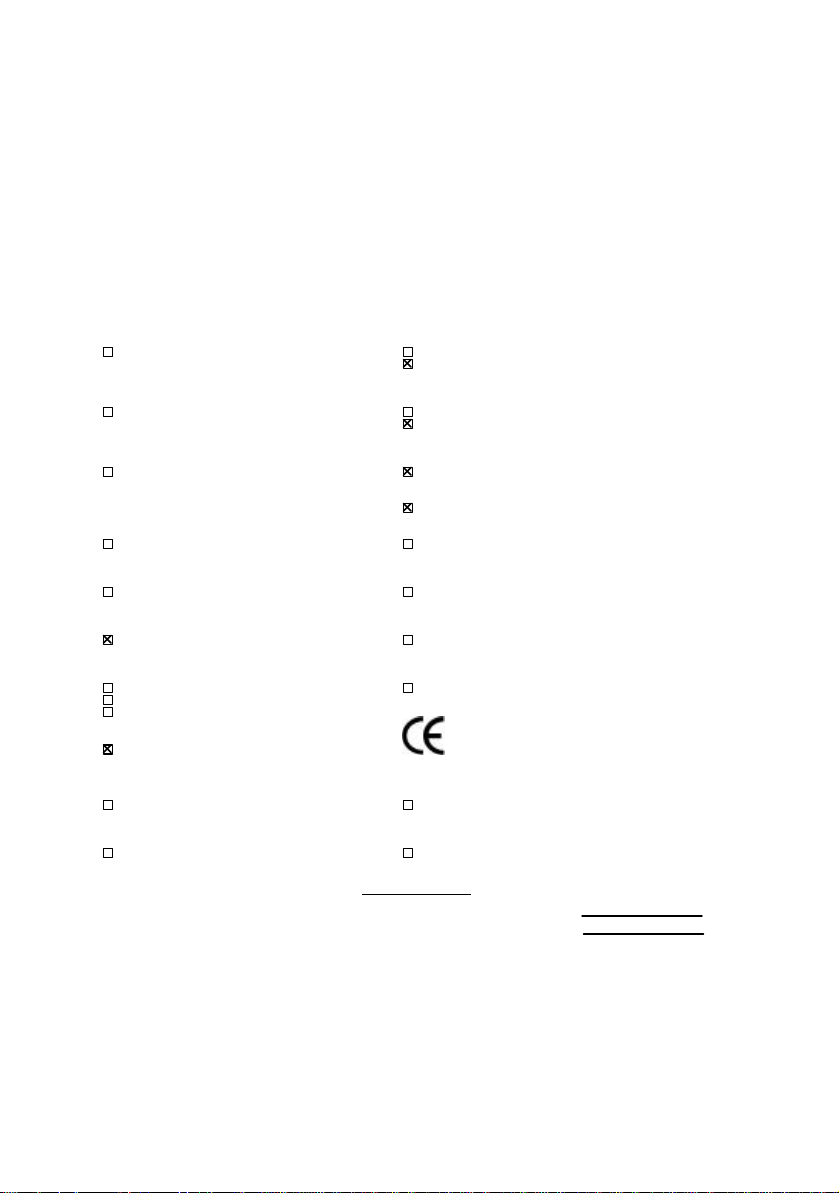
Declaration of Conformity
We, Manufacturer/Importer
(full address)
G.B.T. Technology Träding GMbH
Ausschlager Weg 41, 1F, 20537 Hamburg, Germany
( description of the apparatus, system, installation to which it refers)
(reference to the specification under which conformity is declared)
in accordance with 89/336 EEC-EMC Directive
EN 55011 Limits and methods of measurement EN 61000-3-2* Disturbances in supply systems caused
of radio disturbance characteristics of EN60555-2 by household appliances and similar
industrial, scientific and medical (ISM electrical equipment “Harmonics”
high frequency equipment
EN55013 Limits and methods of measurement EN61000-3-3* Disturbances in supply systems caused
of radio disturbance characteristics of EN60555-3 by household appliances and similar
broadcast receivers and associated electrical equipment “Voltage fluctuations”
equipment
EN 55014 Limits and methods of measurement EN 50081-1 Generic emission standard Part 1:
of radio disturbance characteristics of Residual, commercial and light industry
household electrical appliances,
portable tools and similar electrical EN 50082-1 Generic immunity standard Part 1:
apparatus Residual, commercial and light industry
EN 55015 Limits and methods of measurement EN 55081-2 Generic emission standard Part 2:
of radio disturbance characteristics of Industrial environment
fluorescent lamps and luminaries
EN 55020 Immunity from radio interference of EN 55082-2 Generic immunity standard Part 2:
broadcast receivers and associated Industrial environment
equipment
EN 55022 Limits and methods of measurement ENV 55104 Immunity requirements for household
of radio disturbance characteristics of appliances tools and similar apparatus
information technology equipment
DIN VDE 0855 Cabled distribution systems; Equipment EN 50091- 2 EMC requirements for uninterruptible
part 10 for receiving and/or distribution from power systems (UPS)
part 12 sound and television signals
declare that the product
Mother Board
GA-6SMZ7
is in conformity with
CE marking (EC conformity marking)
The manufacturer also declares the conformity of above mentioned product
with the actual required safety standards in accordance with LVD 73/23 EEC
EN 60065 Safety requirements for mains operated EN 60950 Safety for information technology equipment
electronic and related apparatus for including electrical business equipment
household and similar general use
EN 60335 Safety of household and similar EN 50091-1 General and Safety requirements for
electrical appliances uninterruptible power systems (UPS)
Signature
Date : Aug. 25, 2000 Name : Rex Lin
(Stamp)
Manufacturer/Importer
:
Rex Lin
Page 3
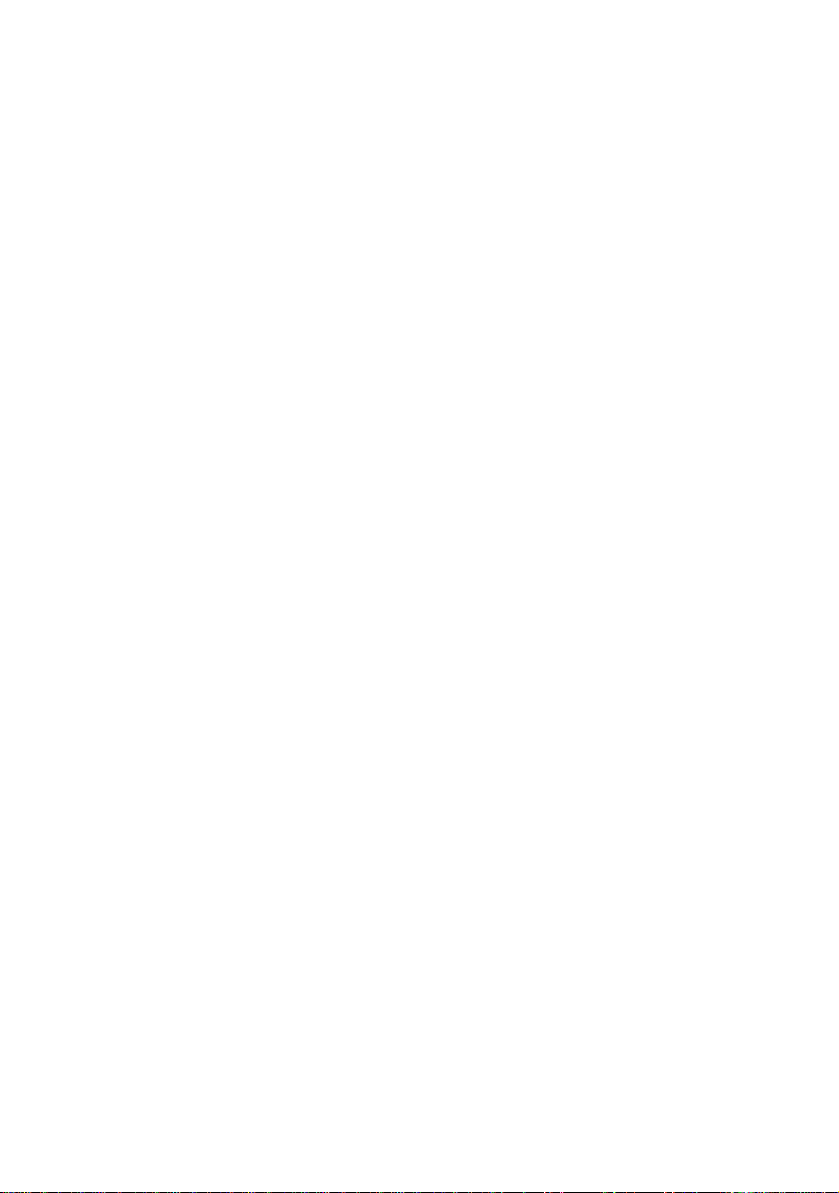
6SMZ7
SiS 630E Socket 370 Motherboard
USER'S MANUAL
SiS 630 Socket 370 Processor Motherboard
REV. 2.3 First Edition
R-23-01-000922
Page 4
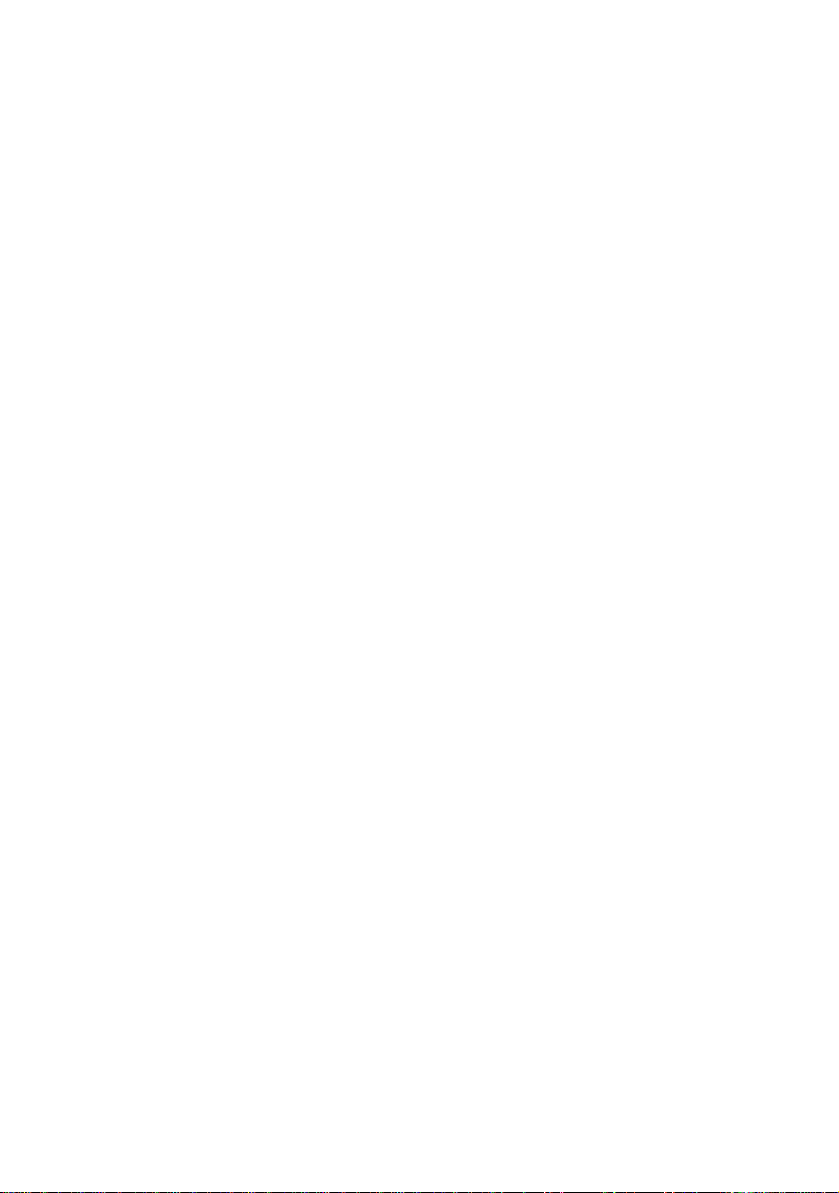
Page 5
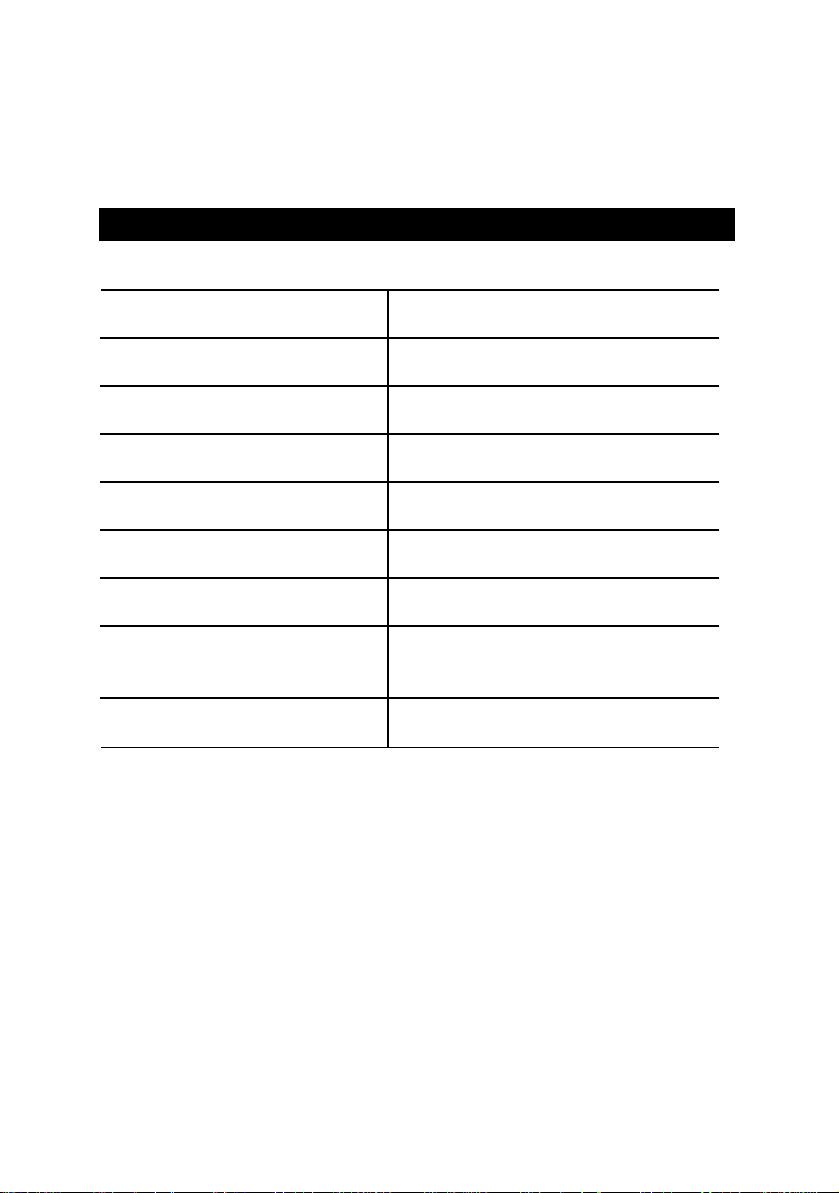
How This Manual Is Organized
This manual is divided into the following sections:
1) Revision History Manual revision information
2) Item Checklist Product item list
3) Features Product information & specification
4) Hardware Setup Instructions on setting up the motherboard
5) Performance & Block Diagram Product performance & block diagram
6) Suspend to RAM Instructions on STR installation
7) @BIOS & Easy Tune///TM @BIOS & Easy Tune///
8) BIOS Setup Instructions on setting up the BIOS
software
9) Appendix
General reference
TM
introduction
Page 6

Table Of Content
Revision History 1
Item Checklist 2
Summary of Features 3
6SMZ7 Motherboard Layout 5
Page Index for CPU Speed Setup/Connectors/Panel and Jumper Definition 6
Performance List 22
Block Diagram 23
Suspend to RAM Installation 24
@BIOS Introduction 29
Easy Tune///TM Introduction 30
Memory Installation 32
Page Index for BIOS Setup 33
Appendix 62
Page 7
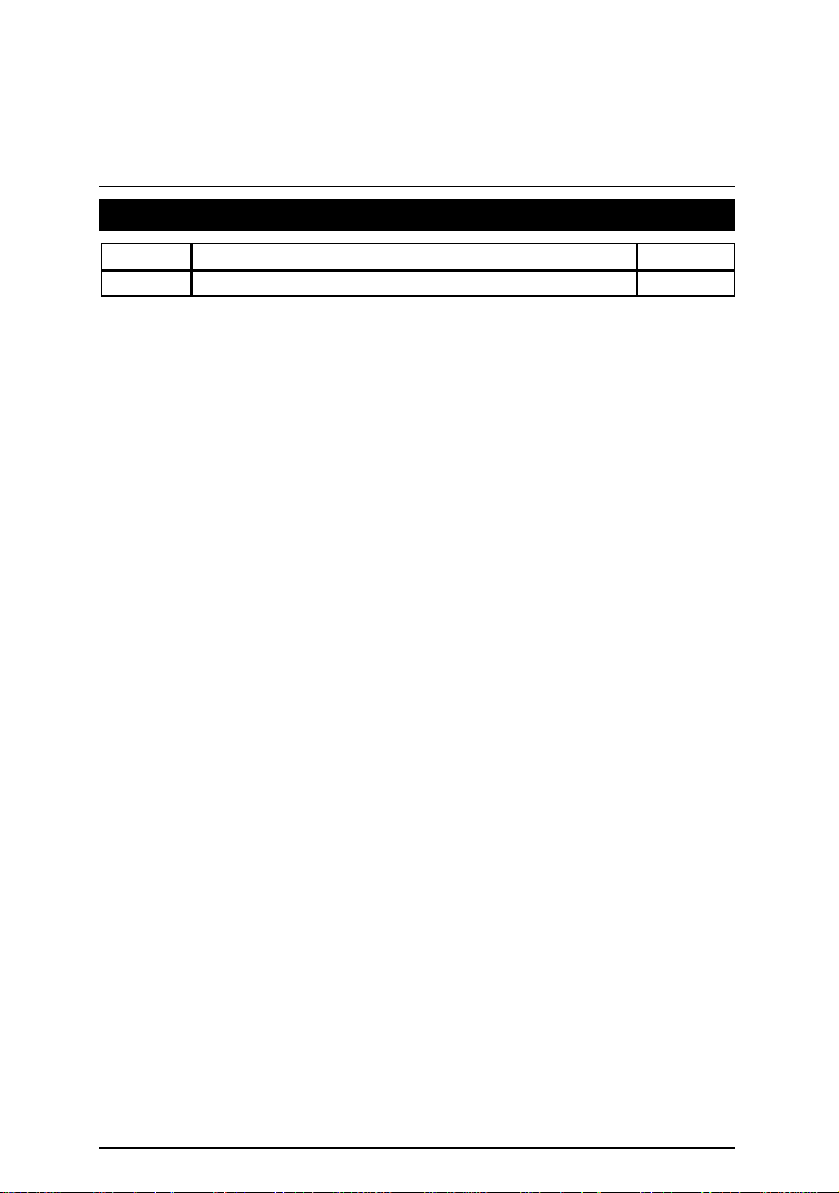
6SMZ7 Motherboard
Revision History
Revision Revision Note Date
2.3 Initial release of the 6SMZ7 motherboard user’s manual. Sep.2000
The author assumes no responsibility for any errors or omissions that may appear in this
document nor does the author make a commitment to update the information contained herein.
Third-party brands and names are the property of their respective owners.
Sep. 22, 2000 Taipei, Taiwan, R.O.C
1
Page 8

Item Checklist
þThe 6SMZ7 Motherboard
þCable for IDE / Floppy device
þCD (TUCD) for motherboard utilities
þ6SMZ7 User’s Manual
Item Checklist
2
Page 9
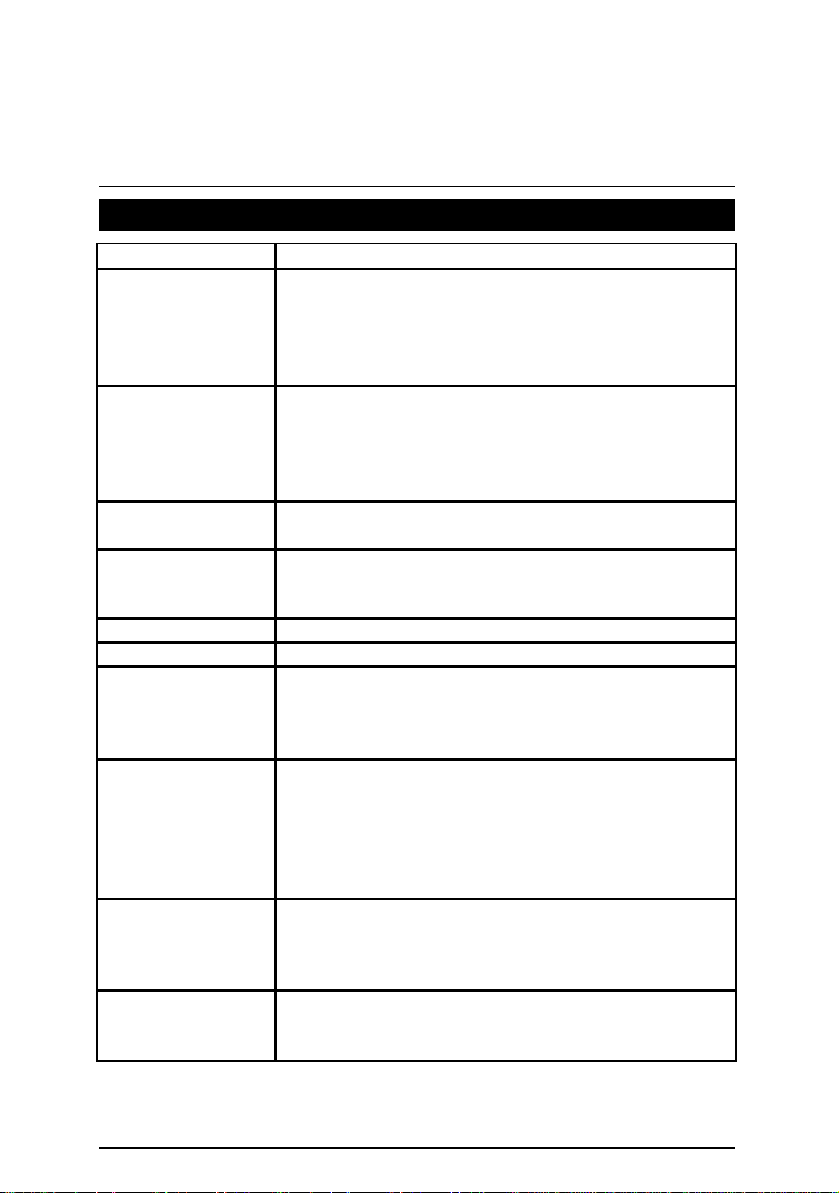
6SMZ7 Motherboard
et
Summary Of Features
Form factor
Ÿ 24.3cm x 19 cm Micro ATX size form factor, 4 layer PCB
CPU Ÿ Socket 370 processor
Intel Pentium !!! 100/133MHz FSB, FC -PGA
Intel CeleronTM 66MHz FSB, FC -PGA
VIA Cyrix III 100/133MHz FSB, PPGA (Optional)
Ÿ L2 cache in CPU (Depend on CPU)
Chipset SiS 630E, consisting of:
Ÿ North bridge
Ÿ Advanced Hardware 2D/3D GUI engine
Ÿ Super-South bridge
Ÿ 10/100 Mbit Fast Ethernet
Clock Generator Ÿ Supports 66 / 100 / 133MHz
Ÿ ICS 9248-126
Memory Ÿ 2 168-pin DIMM Sockets
Ÿ Supports SDRAM 16MB~1GB(Max)
Ÿ Supports only 3.3V SDRAM DIMM
I/O Control Ÿ WinBond W83697HF
Slots Ÿ 3 32-bit Master PCI Bus slots
On-Board IDE Ÿ An IDE controller on the SiS 630E PCI chips
provides IDE HDD/ CD-ROM with PIO, Bus Master
(Ultra DMA33/ATA66) operation modes
Ÿ Support up to four IDE devices
On-Board
Peripherals
Ÿ 1 Floppy port supports 2 FDD with 360K, 720K, 1.2M,
1.44M and 2.88M bytes
Ÿ 1 Parallel ports supports SPP/EPP/ECP mode
Ÿ 2 Serial Ports (COM A & COM B)
Ÿ 4 USB ports
Ÿ 1 IrDA connector for IR/CIR (CIR is Optional)
Hardware Monitor Ÿ CPU/System Fan Revolution detect
Ÿ CPU / Power / System Fan Control
Ÿ CPU /System temperature detect
Ÿ Display Actual Current Voltage
On-board Sound Ÿ Hardware Audio and AC’97 codec
Ÿ Line In / Line Out / Mic In / AUX In / CD In / TEL /
Game Port
To be continued…
3
Page 10
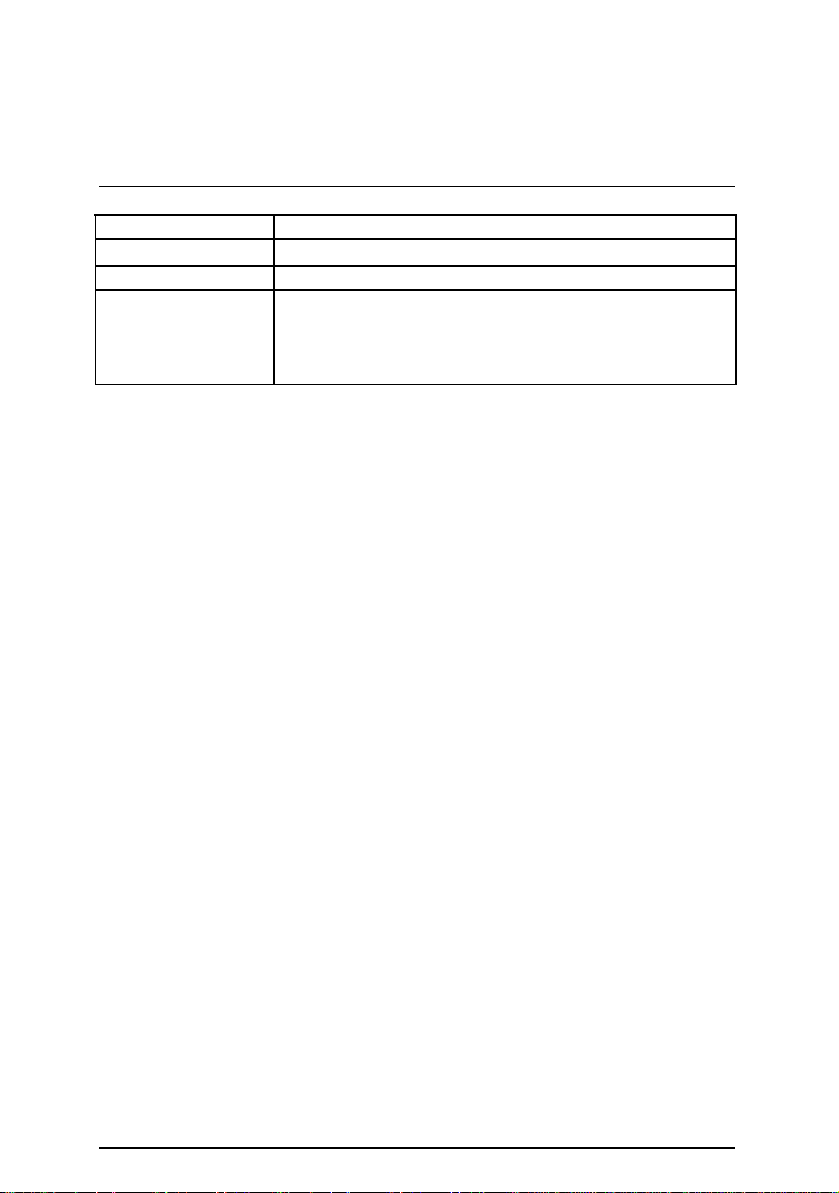
Summary of Features
On-board LAN Ÿ SiS 900 10M/100M Ethernet (Integrated in SiS 630)
PS/2 Connector
BIOS Ÿ Licensed AWARD BIOS, 2M bit FLASH ROM
Additional Features Ÿ Internal/External Modem Wake up
Ÿ PS/2
Ÿ Keyboard Password Wake up
Ÿ LAN Wake up
Ÿ System after AC back
Keyboard interface and PS/2 Mouse interface
4
Page 11
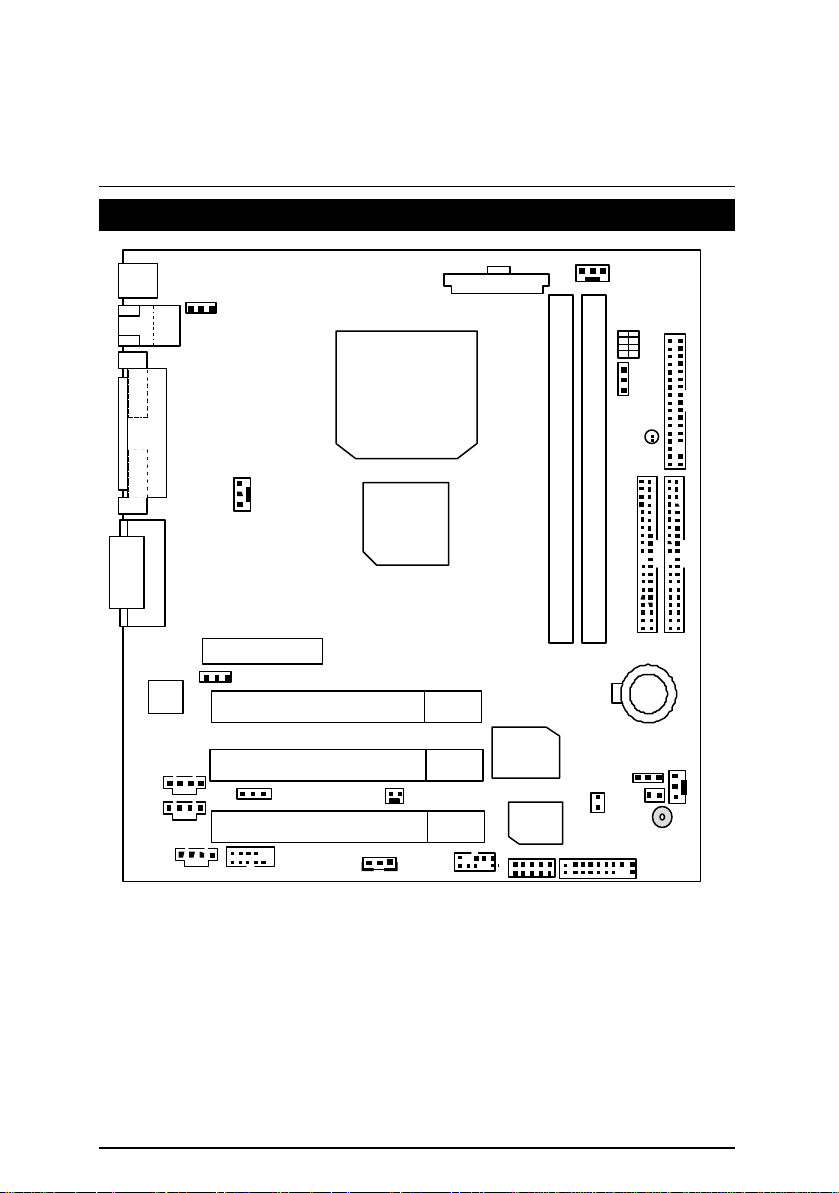
6SMZ7 Motherboard
JP11
6SMZ7 Motherboard Layout
PS/2
ATX Power
J5
USB
COM 1
VGA
JP5
JP62
LPT
Game & Audio
AC’97
JP4
J800
LAN
CPU
PGA 370
J3
SiS
630E
JP7
SW1
FLOPPY
6SMZ7
DIMM2
IR
BIOS
DIMM1
JP12
BAT1
JP6
JP8
IDE2
IDE1
J4
BZ1
AMR
PCI2
PCI3
PCI1
JP10
COM 2
JP61
WOL1
W83697HF
J60
USB2
5
Page 12

6SMZ7 Motherboard Layout
$
Page Index for CPU Speed Setup/Connectors/Panel and Jumper Definition
CPU Speed Setup P.7
Connectors P.8
Game & Audio Port P.8
COM 1 / COM 2 / VGA / LPT Port P.8
USB / LAN Connector P.9
PS/2 Keyboard & PS/2 Mouse Connector P.9
J3 (CPU FAN Connector) P.10
J5 (Power FAN Connector) P.10
J4 (System FAN Connector) P.11
JP62 (CDIN) P.11
JP4 (TEL) P.12
JP5 ( AUX IN) P.12
USB 2 Port P.13
IR (IR) P.13
WOL1 (Wake On LAN) P.14
J60 (Ring Power On) P.14
Floppy Port P.15
IDE 1(Primary)/ IDE 2(Secondary) Port P.15
ATX Power P.16
Panel and Jumper Definition P.17
JP8 (2x11 Pins Jumper) P.17
J800 (PS/2 Keyboard Power On Selection) P.18
JP6 (Clear CMOS Function) P.18
JP10/JP61 (AMR Selection) P.19
JP12 (Case Open) P.19
JP11 (Internal Buzzer) P.20
JP7 (STR Enabled) P.20
BAT 1(Battery) P.21
Page
6
Page 13
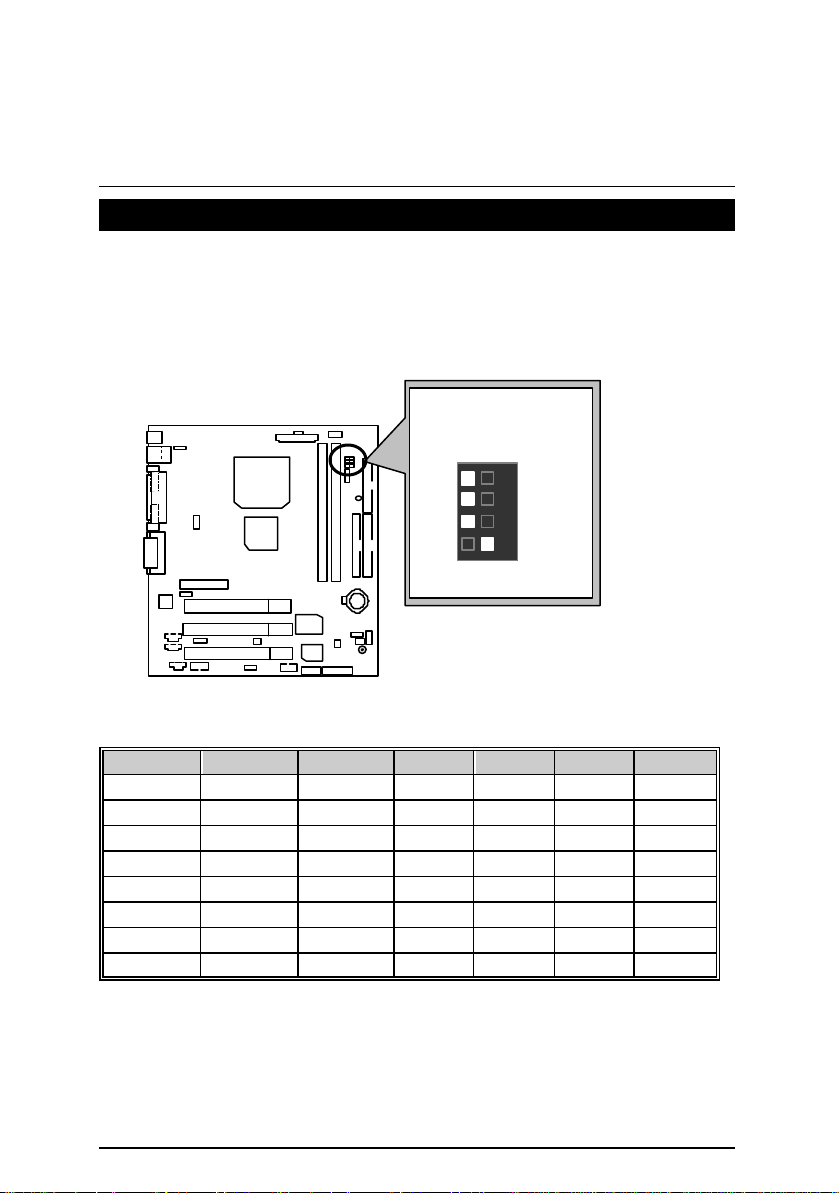
6SMZ7 Motherboard
CPU Speed Setup
The system bus frequency can be switched at 66MHz, 100MHz, 133MHz, 150MHz by adjusting
SW1 (See Figure 1). The CPU Frequency is control by BIOS.
M
The CPU speed must match with the frequency RATIO. It will cause system hanging
up if the frequency RATIO is higher than that of CPU.
SW1: CPU Speed Setup
SW1: O: ON, X: OFF
CPU SDRAM PCI 1 2 3 4
66 66 33 O O O X
66 100 33 O O O O
100 100 33 X O O O
100 133 33 X O X O
100 150 37 O X X O
133 100 33 X X O O
133 133 33 X X X O
150 100 37 O X O O
CPU :100MH
SDRAM :100MHz
ON
1 2 3 4
SW1
Figure 1
«
Note: Please set the CPU host frequency in accordance with your processor’s
specifications. We don’t recommend you to set the system bus frequency over
the CPU’s specification because these specific bus frequencies are not the
standard specifications for CPU, chipset and most of the peripherals. Whether
your system can run under these specific bus frequencies properly will depend
on your hardware configurations, including CPU, Chipsets, SDRAM,
cards….etc.
7
Page 14
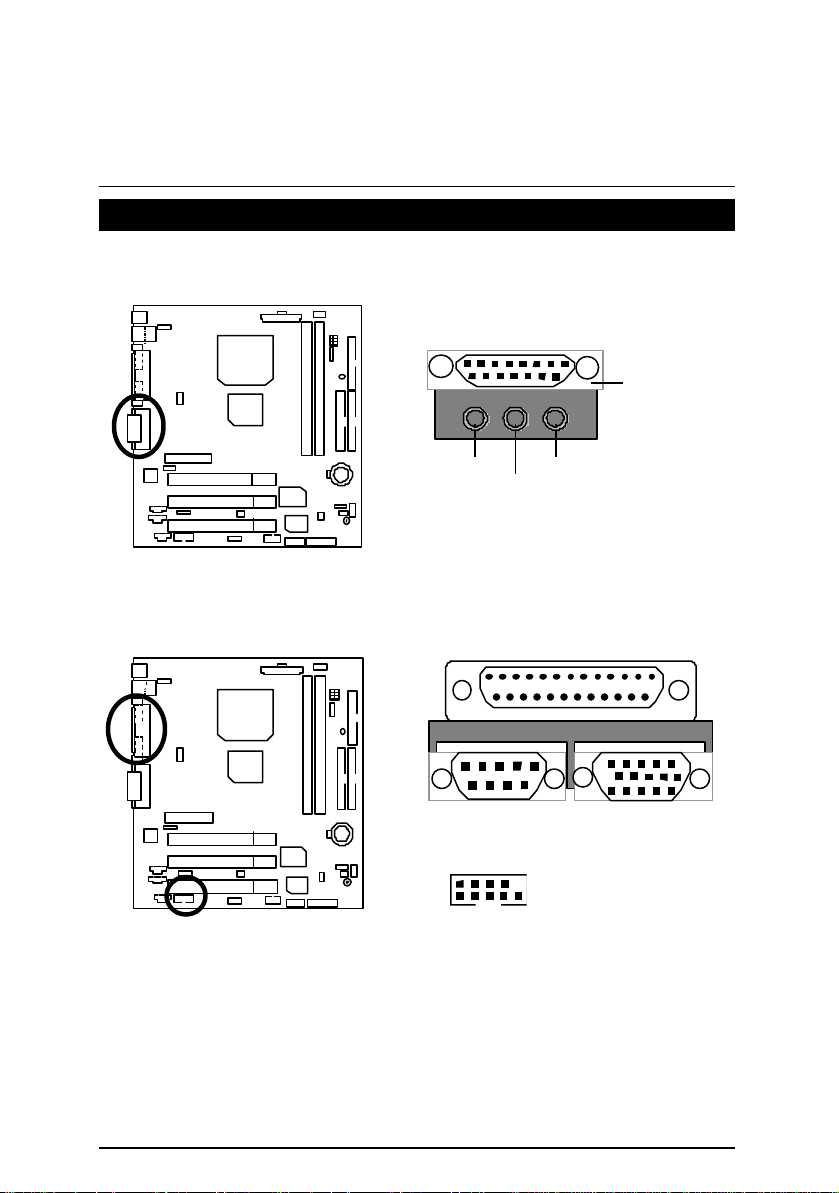
Connectors
Game & Audio Port
Connectors
Game
Port
COM 1 / COM 2 / VGA / LPT Port
Line Out
COM 1
1 9
COM 2
MIC In
Line In
LPT Port
VGA
10 2
8
Page 15
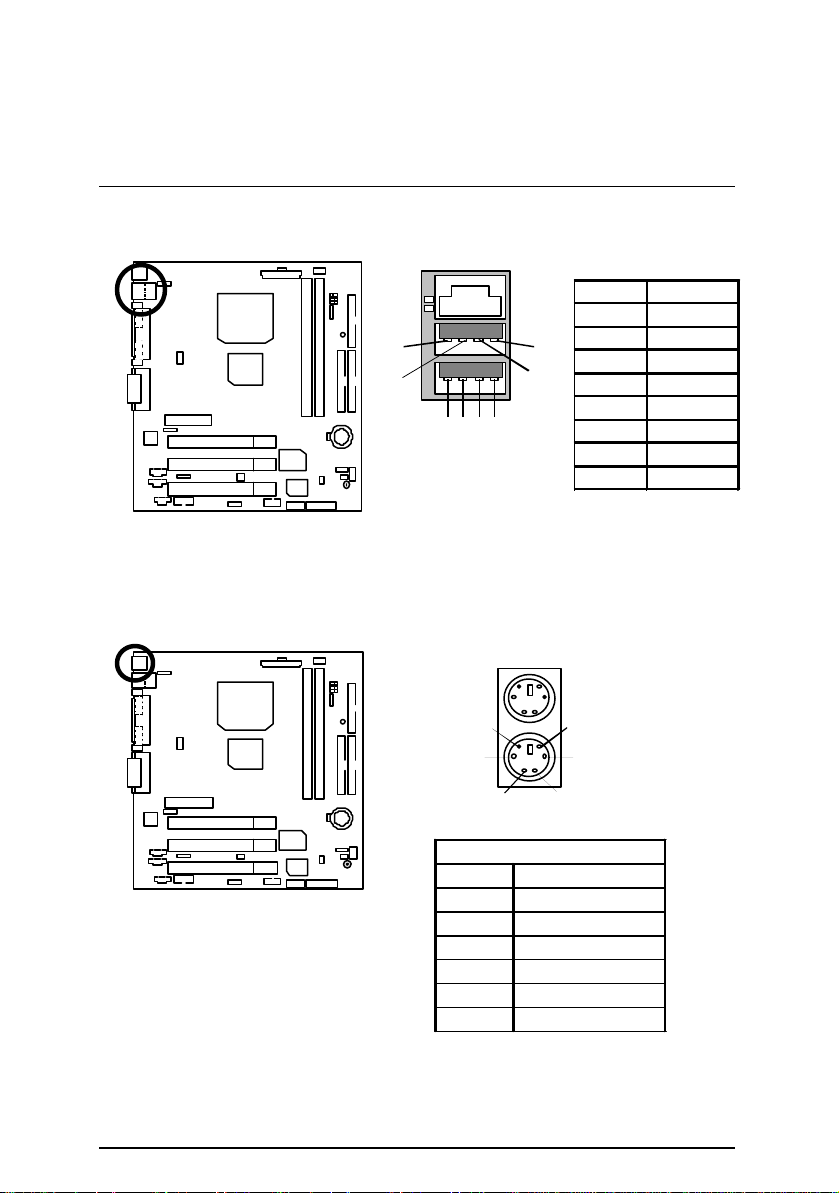
6SMZ7 Motherboard
1 – Green LED
6
USB & LAN Connector
PS/2 Keyboard & PS/2 Mouse Connector
1
2
5
6
1 2
8
7
3
4
(LAN Active LED)
(LAN Link LED)
2 – Yellow LED
(LAN Active LED)
PS/2 Mouse
4
2
PS/2 Keyboard
PS/2 Mouse/ Keyboard
Pin No. Definition
1 Data
2 NC
3 GND
4 VCC(+5V)
5 Clock
6 NC
9
Pin No. Definition
1 USB V0
2 USB D03 USB D0+
4 GND
5 USB V1
6 USB D17 USB D1+
8 GND
5
3
1
Page 16
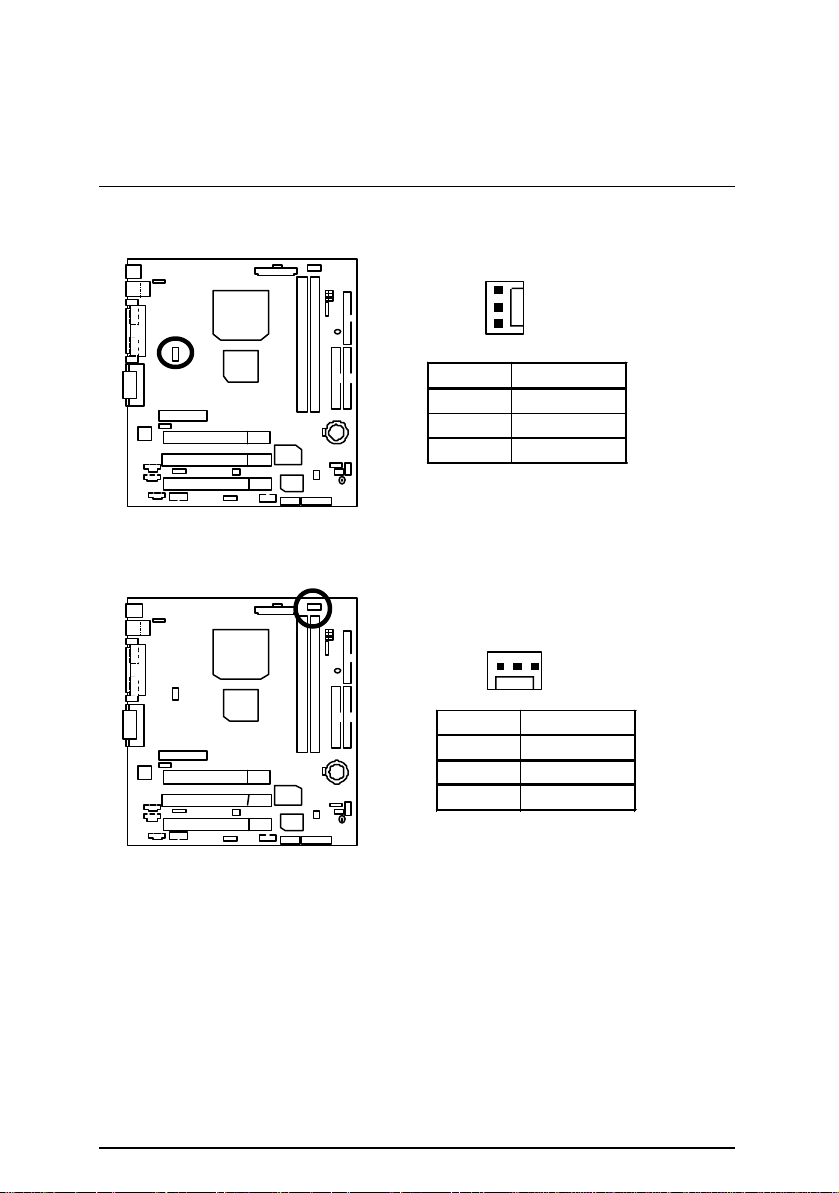
J3 : CPU Fan Connector
J5 : Power Fan Connector
Connectors
1
Pin No. Definition
1 Control
2 +12V
3 SENSE
1
Pin No. Definition
1 Control
2 +12V
3 SENSE
10
Page 17
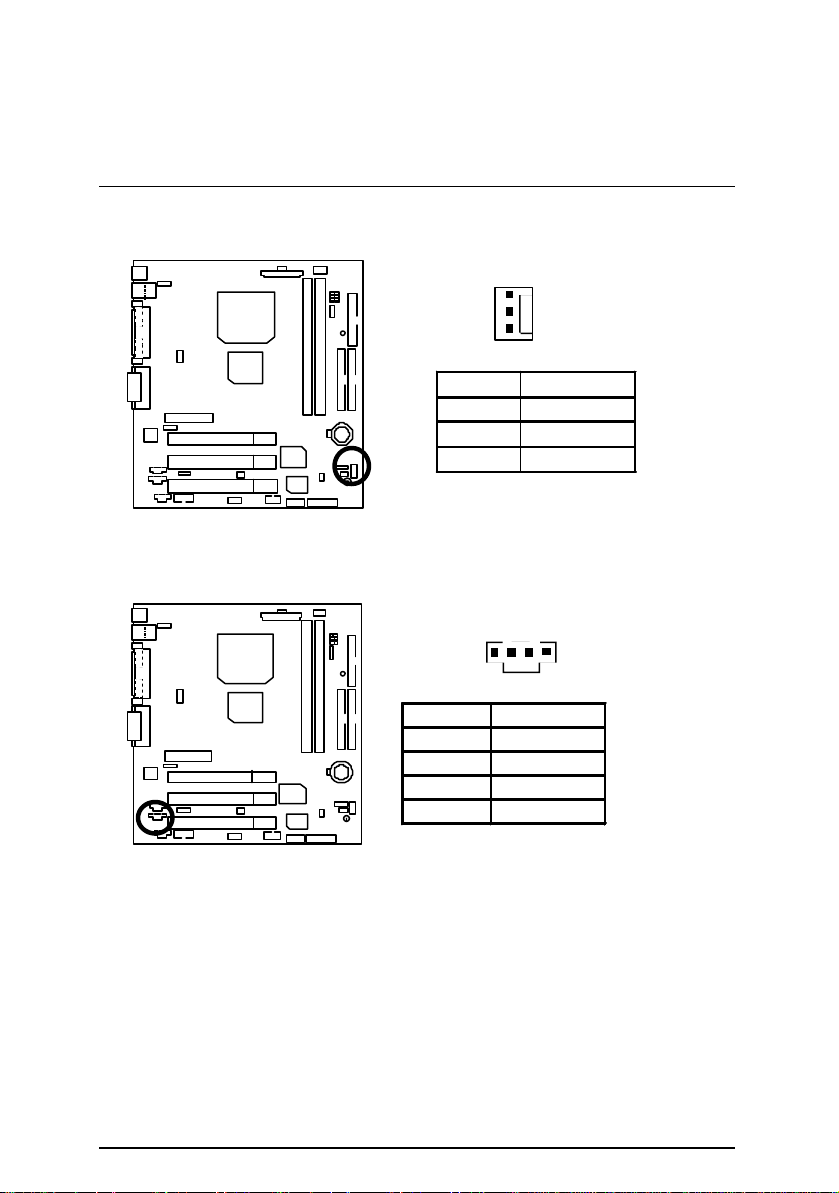
6SMZ7 Motherboard
J4 : System Fan Connector
JP62 : CD IN
1
Pin No. Definition
1 Control
2 +12V
3 SENSE
1
Pin No. Definition
1 CD-L
2 GND
3 GND
4 CD-R
11
Page 18
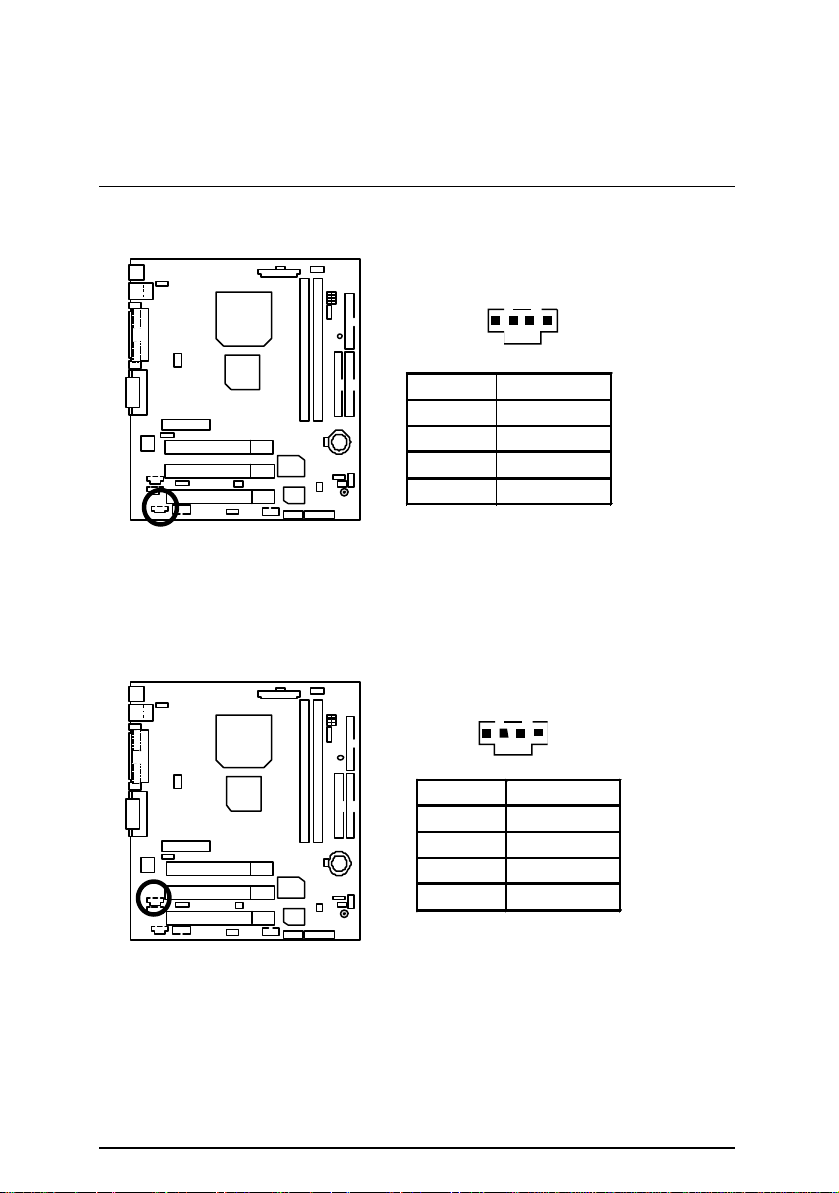
Connectors
JP4 : TEL: The connector is for Modem with internal voice connector.
1
Pin No. Definition
1 Signal-In
2 GND
3 GND
4 Signal-Out
JP5 : AUX IN
1
Pin No. Definition
1 AUX-L
2 GND
3 GND
4 AUX-R
12
Page 19
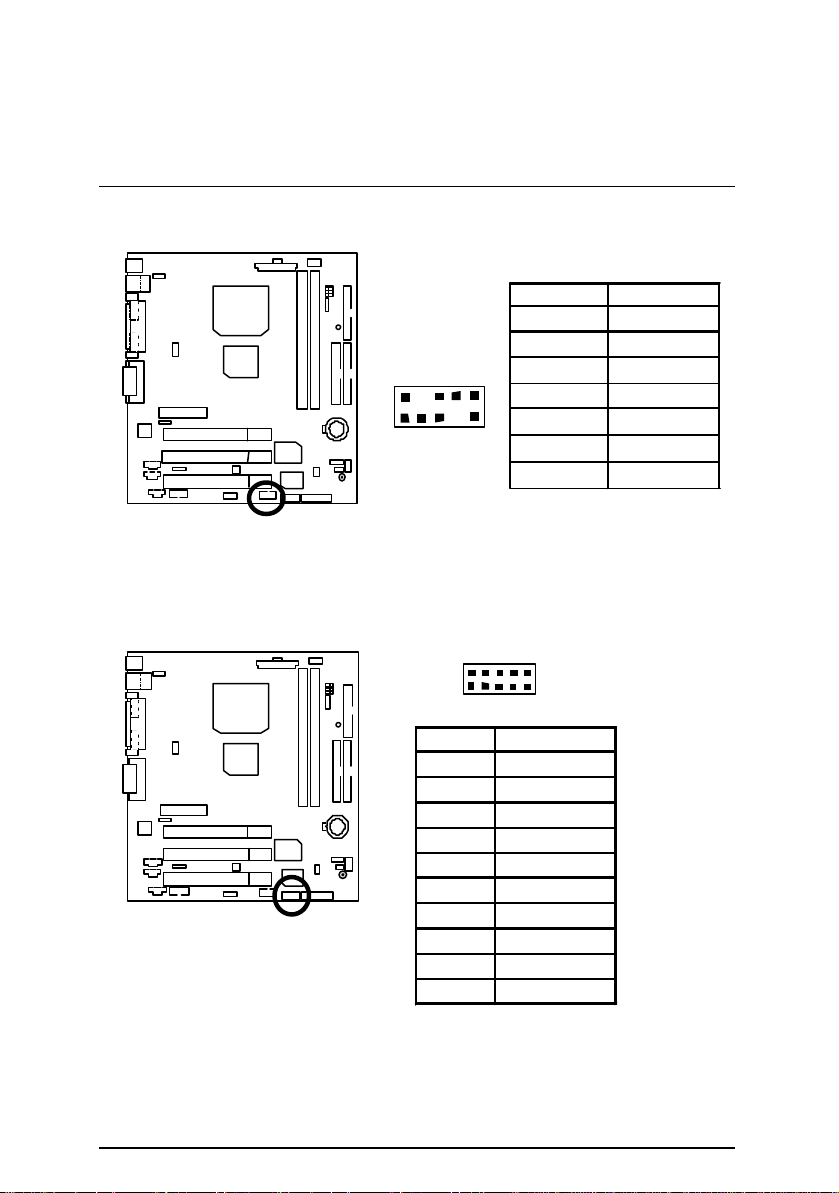
6SMZ7 Motherboard
USB 2 Port
IR : IR/CIR
Pin No. Definition
2
1
10
9
6
1
10
5
Pin No. Definition
1 VCC
2 NC
3 IRRX
4 GND
5 IRTX
6 NC
7 CIRRX
8 NC
9 GND
10 NC
1,10 +5V
2,9 GND
3 USB D2-
4,7 NC
5 USB D2+
6 USB D3+
8 USB D3-
13
Page 20
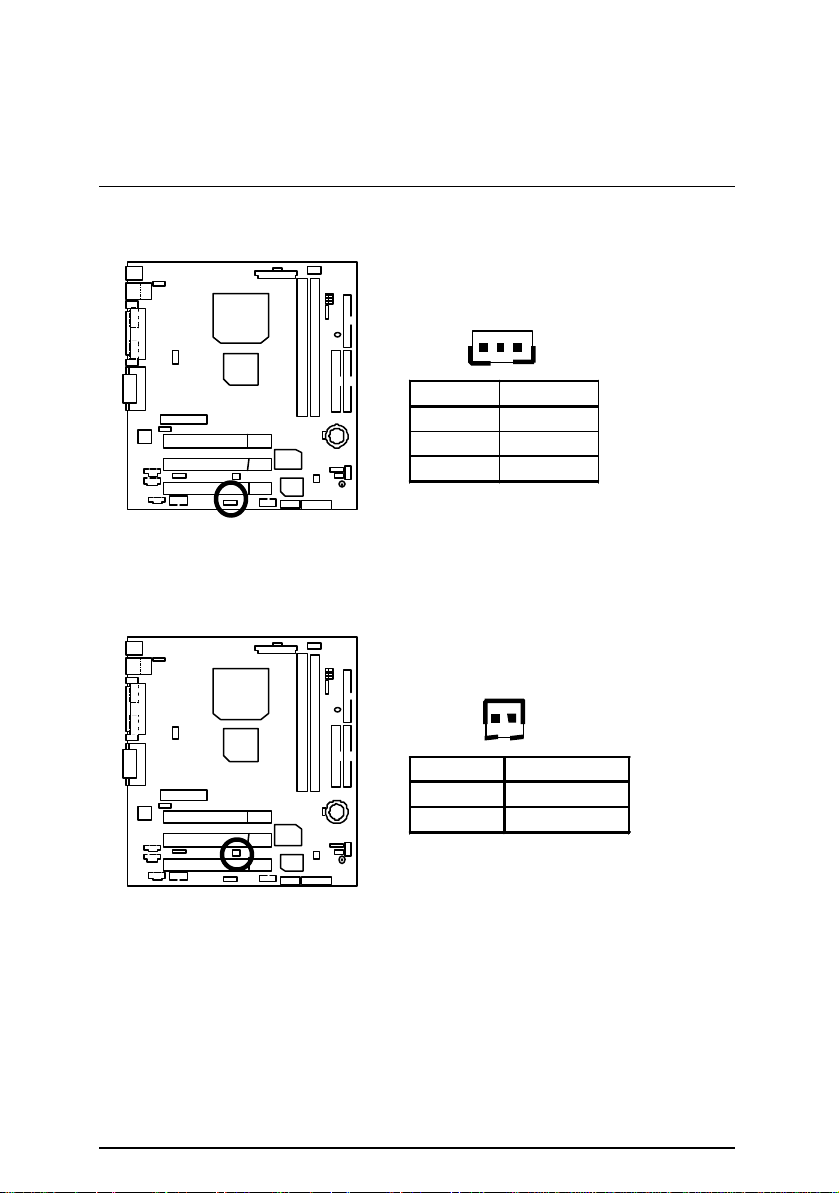
WOL1 : Wake On LAN
Connectors
1
Pin No. Definition
1 +5V SB
2 GND
3 Signal
J60 : Ring Power On (Internal Modem Card Wake Up)
1
Pin No. Definition
1 Signal
2 GND
14
Page 21
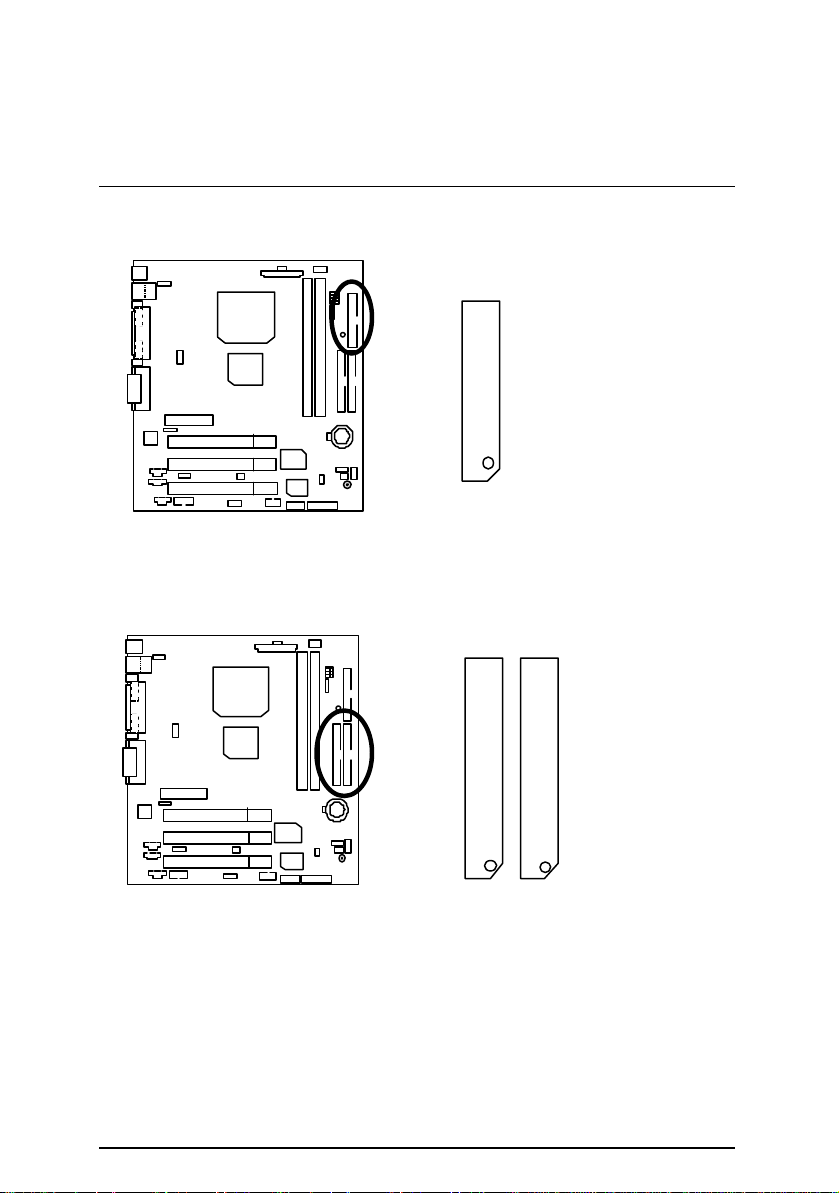
6SMZ7 Motherboard
Floppy Port
Red Line
IDE1 (Primary), IDE2 (Secondary) Port
IDE 2 IDE 1
Red Line
15
Page 22

ATX Power
Connectors
20
10
11
1
Pin No. Definition
3,5,7,13,
15-17
GND
1,2,11 3.3V
4,6,19,20 VCC
10 +12V
12 -12V
18 -5V
8 Power Good
9 5V SB stand by+5V
14 PS-ON(Soft On/Off)
16
Page 23
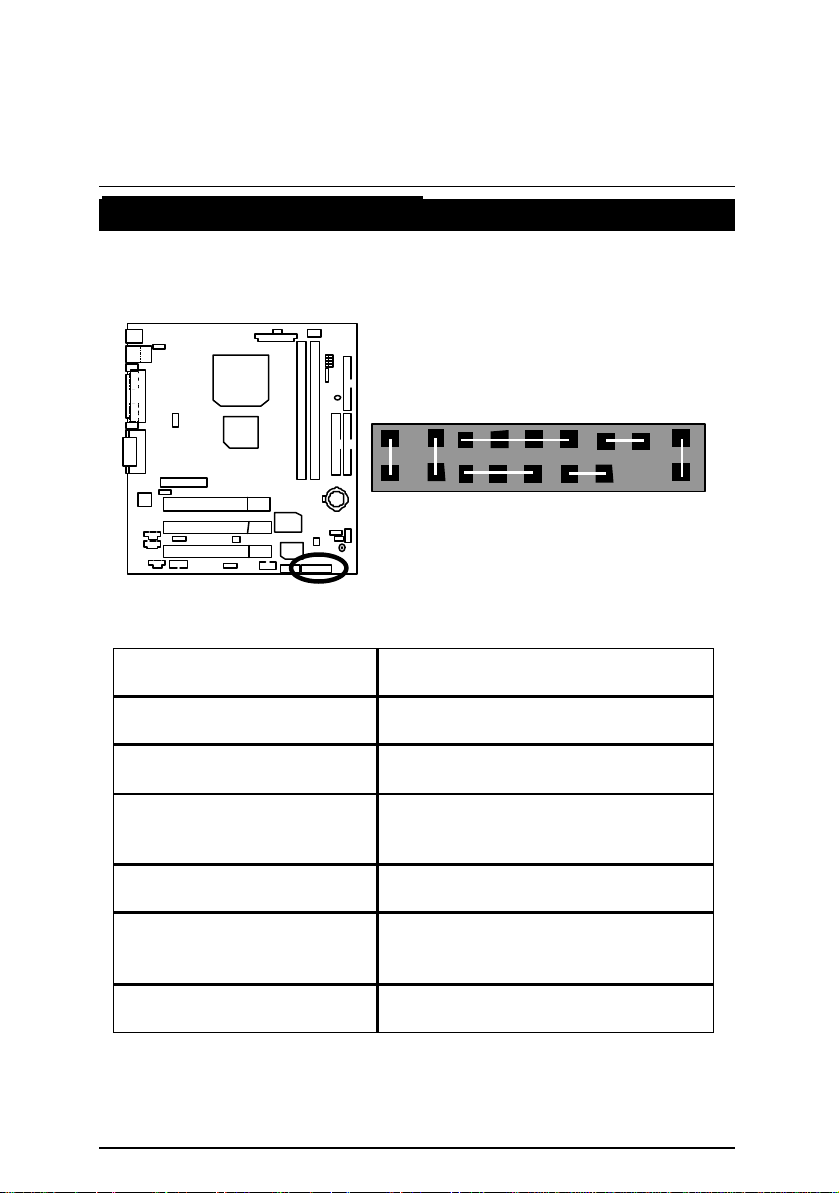
6SMZ7 Motherboard
Panel And Jumper Definition
JP8 : For 2x11 Pins Jumper
S P K HD
1
P−P−P+
GN (Green Switch) Open: Normal Operation
Close: Entering Green Mode
GD (Green LED) Pin 1: LED anode(+)
Pin 2: LED cathode(−)
HD (IDE Hard Disk Active LED) Pin 1: LED anode(+)
Pin 2: LED cathode(−)
SPK (Speaker Connector) Pin 1: VCC(+)
Pin 2- Pin 3: NC
Pin 4: Data(−)
RE (Reset Switch) Open: Normal Operation
Close: Reset Hardware System
P+P−P−(Power LED)
Pin 1: LED anode(+)
Pin 2: LED cathode(−)
Pin 3: LED cathode(−)
PW (Soft Power Connector) Open: Normal Operation
Close: Power On/Off
1
PW
RE GN GD
1
17
Page 24

J800 : PS/2 Keyboard Power On Selection
Pin No. Definition
1-2 close PS/2 Keyboard Power
2-3 close Normal (Default)
JP6 : Clear CMOS Function
Panel and Jumper Definition
1
On Enabled
1
Pin No. Definition
1-2 close Clear CMOS
2-3 close Normal (Default)
18
Page 25

6SMZ7 Motherboard
JP10/JP61 : AMR Select
JP12 : Case Open
1
1
Definition JP10 JP61
AMR Primary 2-3
close
Onboard AC’97
MR(Secondary)
1-2
close
1
2-3
close
1-2
close
Pin No. Definition
1 Signal
2 GND
19
Page 26

JP11 : Internal Buzzer (Optional)
Panel and Jumper Definition
1
Pin No. Definition
Open Internal Buzzer Disabled
Close
Internal Buzzer Enabled
(Default)
JP7 : STR Enable
1
Pin No. Definition
1-2 Close STR Enable
2-3 Close STR Disabled
20
Page 27

6SMZ7 Motherboard
F
Danger of explosion if battery
BAT1 : Battery
+
is incorrectly replaced.
FReplace only with the same or
equivalent type recommended
by the manufacturer.
F
Dispose of used batteries
according to the manufacturer’s
instructions.
21
Page 28

Performance List
Performance List
The following performance data list is the testing results of some popular benchmark testing
programs.
These data are just referred by users, and there is no responsibility for different testing data
values gotten by users. (The different Hardware & Software configuration will result in different
benchmark testing results.)
• CPU Intel
• DRAM (128x2)MB SDRAM (Buffalo KM48S8030CT-GA)
• CACHE SIZE 256 KB included in CPU
• DISPLAY Onboard (SIS 630)
• STORAGE Onboard IDE (Seagate ST315323A)
• O.S. Windows NT™ 4.0 SPK6a
• DRIVER Display Driver at 1024 x 768 x 16bit colors x 75Hz.
®
Pentium III 933MHz processor
Processor
Intel ® Pentium lII
933MHz (133x7)
Winbench99
CPU mark99 77.3
FPU Winmark 99 4950
Business Disk Winmark 99 3340
Hi-End Disk Winmark 99 7120
Business Graphics Winmark 99 172
Hi-End Graphics Winmark 99 696
Winstone99
Business Winstone99 34.9
Hi-End Winstone99 40.6
22
Page 29

6SMZ7 Motherboard
W83697HF
AC’97
AMR
Keyboard
PS/2Mouse
ICS
9248-126
Block Diagram
PCI Bus 33MHz
14.318MHz
48MHz
VGA
Floppy
IR/CIR
3 PCI
.33MHz
PGA 370
System Bus 66/100/133MHz
SiS 630E
WinBond
CPUCLK (66/100/133MHz)
66/100/133MHz
AC-Link
10/100LAN
Game Port
COM Ports
LPT Port
3.3V SDRAM DIMMs
4 USB Ports
ATA66 IDE
Channels
CODEC
MIC
L-IN
L-OUT
PCI (33MHz)
48MHz
14.318MHz
.33MHz
CPUCLK (66/100/133MHz)
HCLK( 66/100/133MHz)
23
Page 30

Suspend To RAM Installation
Suspend To RAM Installation (Optional)
A.1 Introduce STR function:
Suspend-to-RAM (STR) is a Windows 98 ACPI sleep mode function. When recovering from
STR (S3) sleep mode, the system is able, to retrieve the last “state” of the system before it
went to sleep and recover to that state in just a few seconds. The “state” is stored in memory
(RAM) before the system goes to sleep. During STR sleep mode, the system uses only
enough energy to maintain critical information and system functions, primarily the system
state and the ability to recognize various “wake up” triggers or signals, respectively.
A.2 STR function Installation
Please use the following steps to complete the STR function installation.
Step-By-Step Setup
Step 1:
To utilize the STR function, the system must be in Windows 98 ACPI mode.
Putting Windows 98 into ACPI mode is fairly easy.
Setup with Windows 98 CD:
A. Insert the Windows 98 CD into your CD-ROM drive, select Start, and then Run.
B. Type (without quotes) “D:\setup /p j” in the window provided. Hit the enter key or click
OK.『In Windows 98 second edition version, all the bios version dated 12/01/99 or later
are ACPI compatible. Just type" D:\Setup", the operating system will be installed as
ACPI mode. 』
C. After setup completes, remove the CD, and reboot your system
(This manual assumes that your CD-ROM device drive letter is D:).
24
Page 31

6SMZ7 Motherboard
Step 2:
(If you want to use STR Function, please set jumper JP7 Pin 1-2 Closed.)
1
Pin No. Definition
1-2 Close STR Enable
2-3 Close STR Disabled
Step 3:
Power on the computer and as soon as memory counting starts, press <Del>. You will enter
BIOS Setup. Select the item “POWER MANAGEMENT SETUP”, then select “ACPI Suspend
Type:S3(STR)”. Remember to save the settings by pressing "ESC" and choose the “SAVE &
EXIT SETUP” option.
Congratulation! You have completed the installation and now can use the STR function.
25
Page 32

Suspend To RAM Installation
A.3 How to put your system into STR mode?
There are two ways to accomplish this:
1. Choose the “Stand by” item in the “Shut Down Windows” area.
A. Press the “Start” button and then select “Shut Down”
B. Choose the “Stand by” item and press “OK”
26
Page 33

6SMZ7 Motherboard
2. Define the system ”power on” button to initiate STR sleep mode:
A. Double click “My Computer” and then “Control Panel”
B. Double click the “ Power Management” item.
27
Page 34

Suspend To RAM Installation
C. Select the “Advanced” tab and “Standby” mode in Power Buttons.
Step 4:
Restart your computer to complete setup.
Now when you want to enter STR sleep mode, just momentarily press the “Power on”
button..
A.4 How to recover from the STR sleep mode?
There are six ways to “wake up” the system:
1. Press the “Power On” button.
2. Use the “PS/2 Keyboard Power On” function.
3. Use the “PS/2 Mouse Power On” function.
4. Use the “Resume by Alarm” function.
5. Use the “Modem Ring On” function.
6. Use the “Wake On LAN” function.
A.5 Notices:
In order for STR to function properly, several hardware and software requirements must be
satisfied:
A. Your ATX power supply must comply with the ATX 2.01 specification (provide more
than 720 mA 5V Stand-By current).
28
Page 35

6SMZ7 Motherboard
@ BIOS Introduction
Gigabyte announces @ BIOS
Windows BIOS live update utility
Have you ever updated BIOS by yourself? Or
like many other people, you just know what
BIOS is, but always hesitate to update it?
Because you think updating newest BIOS is
unnecessary and actually you don’t know how
to update it.
Maybe not like others, you are very experienced in BIOS updating and spend quite
a lot of time to do it. But of course you don’t like to do it too much. First, download
different BIOS from website and then switch the operating system to DOS mode.
Secondly, use different flash utility to update BIOS. The above process is not a
interesting job. Besides, always be carefully to store the BIOS source code correctly in
your disks as if you update the wrong BIOS, it will be a nightmare.
Certainly, you wonder why motherboard vendors could not just do something right
to save your time and effort and save you from the lousy BIOS updating work? Here it
comes! Now Gigabyte announces @BIOS--the first Windows BIOS live update utility.
This is a smart BIOS update software. It could help you to download the BIOS from
internet and update it. Not like the other BIOS update software, it’s a Windows utility.
With the help of “@BIOS’, BIOS updating is no more than a click.
Besides, no matter which mainboard you are using, if it’s a Gigabyte’s product*,
@BIOS help you to maintain the BIOS. This utility could detect your correct mainboard
model and help you to choose the BIOS accordingly. It then downloads the BIOS from
the nearest Gigabyte ftp site automatically. There are several different choices; you
could use “Internet Update” to download and update your BIOS directly. Or you may
want to keep a backup for your current BIOS, just choose “Save Current BIOS” to save
it first. You make a wise choice to use Gigabyte, and @BIOS update your BIOS
smartly. You are now worry free from updating wrong BIOS, and capable to maintain
and manage your BIOS easily. Again, Gigabyte’s innovative product erects a
milestone in mainboard industries.
For such a wonderful software, how much it costs? Impossible! It’s free! Now, if you
buy a Gigabyte’s motherboard, you could find this amazing software in the attached
driver CD. But please remember, connected to internet at first, then you could have a
internet BIOS update from your Gigabyte @BIOS.
29
Page 36

Easy Tune///
TM
Introduction
Easy TuneIII
TM
Introduction
Gigabyte announces EasyTuneIII
Windows overdrive utility
“Overdrive” might be one of the most
common issues in computer field. But have
many users ever tried it? The answer is
probably “no”. Because “overdrive” is thought to
But as to the experts in “overdrive”, what’s the truth? They may spend quite a lot
of time and money to study, try and use many different hardware and software tools
to do “overdrive”. And even with these technologies, they still learn that it’s quite a
risk because the safety and stability of an “overdrive“ system is unknown.
Now everything is different because of a Windows overdrive utility
EasyTuneIII--announced by Gigabyte. This utility has totally changed the gaming
rule of “overdrive”. This is the first overdrive utility suitable for both normal and power
users. Users can choose either “Easy Mode” or “Advanced Mode” to run “overdrive”
at their convenience. For users who choose “Easy Mode”, they just need to click
“Auto Optimize” to have auto and immediate CPU overclocking. This software will
then overdrive CPU speed automatically with the result being shown in the control
panel. If someone prefers to “overdrive” by oneself, there is also another choice.
Click “Advanced Mode” to enjoy “sport drive” class overclocking. In “Advanced
Mode”, one can change the system bus speed in small increments to get ultimate
system performance. And no matter which mainboard is used, if it’s a Gigabyte’s
product*, EasyTuneIII helps to perform the best of system.
Besides, different from other traditional over-clocking methods, EasyTuneIII
doesn’t require users to change neither BIOS nor hardware switch/ jumper setting;
on the other hand, they can do “overdrive” at only one click. Therefore, this is a safer
way for “overdrive” as nothing is changed on software or hardware. If user runs
EasyTuneIII over system’s limitation, the biggest lost is only to restart the computer
again and the side effect is then well controlled. Moreover, if one well-performed
system speed been tested in EasyTuneIII, user can “Save” this bus speed and
“Load” it in next time. Obviously, Gigabyte EasyTuneIII has already turned the
“overdrive” technology toward to a newer generation.
be very difficult and includes a lot of technical
know-how, sometimes “overdrive” is even
considered as special skills found only in some
enthusiasts.
30
Page 37

6SMZ7 Motherboard
This wonderful software is now free bundled in Gigabyte motherboard attached
driver CD. Users may make a test drive of “EasyTuneIII” to find out more amazing
features by themselves.
31
Page 38

Memory Installation
Memory Installation
The motherboard has 2 dual inline memory module (DIMM) sockets. The BIOS will automatically
detects memory type and size. To install the memory module, just push it vertically into the
DIMM Slot .The DIMM module can only fit in one direction due to the two notch. Memory size
can vary between sockets.
Install memory in any combination table:
DIMM 168-pin SDRAM DIMM Modules
DIMM1 Supports 16 / 32 / 64 / 128 / 256 / 512MB X 1 pcs
DIMM2 Supports 16 / 32 / 64 / 128 / 256 / 512MB X 1 pcs
32
Page 39

6SMZ7 Motherboard
$ Page Index for BIOS Setup Page
The Main Menu P.35
Standard CMOS Features P.38
Advanced BIOS Features P.42
Advanced Chipset Features P.44
Integrated Peripherals P.46
Power Management Setup P.50
PnP/ PCI Configurations P.53
PC Health Status P.54
Frequency / Voltage Control P.56
Load Fail-Safe Defaults P.57
Load Optimized Defaults P.58
Set Supervisor / User Password P.59
Save & Exit Setup P.60
Exit Without Saving P.61
33
Page 40

BIOS Setup
BIOS Setup
BIOS Setup is an overview of the BIOS Setup Interface. The interface allows users to modify the
basic system configuration, which is stored in battery -backed CMOS RAM so that it retains the
Setup information can be retained when the power is turned off.
ENTERING SETUP
Power ON the computer and press <Del> immediately will allow you to enter Setup. If
unsuccessful, you can restart the system and try again by pressing the "RESET" bottom on the
system case. You may also restart by simultaneously pressing <Ctrl> − <Alt> − <Del> keys.
CONTROL KEYS
<↑> Move to previous item
<↓> Move to next item
<←> Move to the item in the left hand
<→> Move to the item in the right hand
<Esc> Main Menu - Quit and not save changes into CMOS
Status Page Setup Menu and Option Page Setup Menu - Exit current page
and return to Main Menu
<+/PgUp> Increase the numeric value or make changes
<-/PgDn> Decrease the numeric value or make changes
<F1> General help, only for Status Page Setup Menu and Option Page Setup
Menu
<F2> Reserved
<F3> Reserved
<F4> Reserved
<F5> Restore the previous CMOS value from CMOS, only for Option Page
Setup Menu
<F6> Load the default CMOS value from BIOS default table, only for Option
Page Setup Menu
<F7> Load the Optimized Defaults.
<F8> Reserved
<F9> Reserved
<F10> Save all the CMOS changes, only for Main Menu
34
Page 41

6SMZ7 Motherboard
GETTING HELP
Main Menu
The on-line description of the highlighted setup function is displayed at the bottom of the screen.
Status Page Setup Menu / Option Page Setup Menu
Press F1 to pop up a small help window that describes the appropriate keys to use and the
possible selections for the highlighted item. To exit the Help Window press <Esc>.
The Main Menu
Once you enter Award BIOS CMOS Setup Utility, the Main Menu (Figure 2) will appear on the
screen. The Main Menu allows you to select from nine setup functions and two exit choices. Use
arrow keys to select among the items and press <Enter> to accept or enter the sub-menu.
CMOS Setup Utility -Copyright( C ) 1984-2000 Award Software
4
Standard CMOS Features
4
Advanced BIOS Features Load Fail -Safe Defaults
4
Advanced Chipset Features Load Optimized Defaults
4
Integrated Peripherals Set Supervisor Password
4
Power Management Setup Set User Password
4PnP/PCI Configurations Save & Exit Setup
4
PC Health Status Exit Without Saving
ESC:Quit
F10:Save & Exit Setup
Time, Date, Hard Disk Type…
Figure 2: Main Menu
4
Frequency/Voltage Control
↑↓→ ←
: Select Item
35
Page 42

BIOS Setup
•
Standard CMOS Features
This setup page includes all the adjustable items in standard compatible BIOS.
•
Advanced BIOS Features
This setup page includes all the adjustable items of Award special enhanced features.
•
Advanced Chipset Features
This setup page includes all the adjustable items of chipset special features.
•
Integrated Peripherals
This setup page includes all onboard peripherals.
•
Power Management Setup
This setup page includes all the adjustable items of Green function features.
•
PnP/PCI Configurations
This setup page includes all the adjustable configurations of PCI & PnP ISA resources.
•
PC Health Status
This setup page is for monitoring system status such as temperature, voltage, and fan
speed.
•
Frequency/Voltage Control
This setup page is for controlling CPU clock and frequency ratio.
•
Load Fail-Safe Defaults
Load Fail-Safe Defaults option loads preset system parameter values to set the system in
its most stable configurations.
•
Load Optimized Defaults
Load Optimized Defaults option loads preset system parameter values to set the system in
its highest performance configurations .
•
Set Supervisor Password
Set Change or disable password. It allows you to limit access to the system and/or BIOS
setup.
36
Page 43

6SMZ7 Motherboard
•
Set User Password
Set Change or disable password. It allows you to limit access to the system.
•
Save & Exit Setup
Save CMOS value settings to CMOS and exit setup.
•
Exit Without Saving
Abandon all CMOS value changes and exit setup.
37
Page 44

BIOS Setup
Standard CMOS Features
The items in Standard CMOS Setup Menu (Figure 2) are divided into 9 categories. Each
category includes none, one or more than one setup items. Use the arrows to highlight the item
and then use the <PgUp> or <PgDn> keys to select the value in each item.
CMOS Setup Utility-Copyright( C ) 1984-2000 Award Software
Date (mm:dd:yy) Mon , Jan 24 2000 Item Help
Time (hh:mm:ss) 2 : 31 : 24
Menu Level 4
4IDE Primary Master Press Enter None
4
IDE Primary Slave Press Enter None Change the
4
IDE Secondary Master Press Enter None Day, month,
4
IDE Secondary Slave Press Enter None Year and
century
Drive A 1.44M, 3.5 in.
Drive B None
Floppy 3 Mode Support Disabled
Video EGA / VGA
Halt On All, But Keyboard
Base Memory 640K
Extended Memory 63488K
Total Memory 64512K
↑↓→ ←
:Move Enter:Select +/-/PU/PD:Value F10:Save ESC:Exit F1:General Help
F5:Previous Values F6:Fail-Safe Defaults F7:Optimized Defaults
Standard CMOS Features
Figure 3: Standard CMOS Features
•
Date
The date format is <week>, <month>, <day>, <year>.
Week The week, from Sun to Sat, determined by the BIOS and is display-only
Month The month, Jan. Through Dec.
Day The day, from 1 to 31 (or the maximum allowed in the month)
Year The year, from 1994 through 2079
38
Page 45

6SMZ7 Motherboard
•
Time
The times format in <hour> <minute> <second>. The time is calculated base on the
24-hour military -time clock. For example, 1 p.m. is 13:00:00.
•
IDE Primary Master / Slave, Secondary Master / Slave
The category identifies the type of hard disk from drive C to F that has been installed in the
computer. There are two settings: Auto, and Manual. Manual: HDD type is user-definable;
Auto will automatically detect HDD type.
Note that the specifications of your drive must match with the drive table. The hard disk will
not work properly if you enter improper information for this category.
If you select User Type, related information will be ask ed to enter to the following items.
Enter the information directly from the keyboard and press <Enter>. Such information
should be provided in the documentation form your hard disk vendor or the system
manufacturer.
CYLS. Number of cylinders
HEADS number of heads
PRECOMP write precomp
LANDZONE Landing zone
SECTORS number of sectors
If a hard disk has not been installed select NONE and press <Enter>.
•
Drive A / Drive B
The category identifies the type of floppy disk drive A or drive B that has been installed in
the computer.
None No floppy drive installed
360K, 5.25 in. 5.25 inch PC-type standard drive; 360K byte capacity.
1.2M, 5.25 in. 5.25 inch AT -type high-density drive; 1.2M byte capacity (3.5 inch
when 3 Mode is Enabled).
720K, 3.5 in. 3.5 inch double-sided drive; 720K byte capacity
1.44M, 3.5 in. 3.5 inch double-sided drive; 1.44M byte capacity.
2.88M, 3.5 in. 3.5 inch double-sided drive; 2.88M byte capacity.
39
Page 46

BIOS Setup
•
Floppy 3 Mode Support (for Japan Area)
Disabled Normal Floppy Drive.
Drive A Drive A is 3 mode Floppy Drive.
Drive B Drive B is 3 mode Floppy Drive.
Both Drive A & B are 3 mode Floppy Drives.
•
Video
The category detects the type of adapter used for the primary system monitor Which must
match your video display card and monitor. Although secondary monitors are supported,
you do not have to select the type in setup.
EGA/VGA Enhanced Graphics Adapter/Video Graphics Array. For EGA, VGA,
SVGA, or PGA monitor adapters
CGA 40 Color Graphics Adapter, power up in 40 column mode
CGA 80 Color Graphics Adapter, power up in 80 column mode
MONO Monochrome adapter, includes high resolution monochrome
adapters
•
Halt on
The category determines whether the computer will stop if an error is detected during
power up.
NO Errors The system boot will not stop for any error that may be detected.
All Errors The system boot will stop on any error detected.
All, But Keyboard The system boot will not stop for a keyboard error; it will stop for
all other errors
All, But Diskette The system boot will not stop for a disk error; it will stop for all
other errors
All, But Disk/Key The system boot will not stop for a key board or disk error; it will
stop for all other errors
40
Page 47

6SMZ7 Motherboard
•
Memory
The category is display -only which is determined by POST (Power On Self Test) of the
BIOS.
Base Memory
The POST of the BIOS will determine the amount of base (or conventional)
memory installed in the system.
The value of the base memory is typically 512 K for systems with 512 K
memory installed on the motherboard, or 640 K for systems with 640 K or more
memory installed on the motherboard.
Extended Memory
The BIOS determines how much extended memory is present during the POST.
This is the amount of memory located above 1 MB in the CPU's memory
address map.
Other Memory
This refers to the memory located in the 640 K to 1024 K address space. This is
memory that can be used for different applications.
DOS uses this area to load device drivers to keep as much base memory free
for application programs. Most use for this area is Shadow RAM
41
Page 48

Advanced BIOS Features
BIOS Setup
CMOS Setup Utility-Copyright( C ) 1984-2000 Award Software
*Processor Serial Number Disabled Item Help
First Boot Device Floppy
Second Boot Device HDD-0
Third Boot Device CDROM
Floppy Drive Seek Disabled
BootUp Num-Lock On
Password Check Setup
HDD S.M.A.R.T Capability Disabled
↑↓→ ←
:Move Enter:Select +/-/PU/PD:Value F10:Save ESC:Exit F1:General Help
F5:Previous Values F6:Fail-Safe Defaults F7:Optimized Defaults
Advanced BIOS Features
Menu Level 4
Figure 4: Advanced BIOS Features
*System will detect automatically and show up when you install the Pentium III processor.
•
Processor Serial Number (Only Support Pentium® !!! Processor)
Disabled Disable CPU Serial Number. (Default Value)
Enabled Enable CPU Serial Number.
First / Second / Third Boot Device
•
Floppy Set your boot device priority to Floppy.
LS120 Set your boot device priority to LS120.
HDD-0~3 Set your boot device priority to HDD-0~3.
SCSI Set your boot device priority to SCSI.
CDROM Set your boot device priority to CDROM.
ZIP100 Set your boot device priority to ZIP100.
Disabled Disabled this function.
LAN Set your boot device priority to LAN.
42
Page 49

6SMZ7 Motherboard
•
Floppy Drive Seek
During POST, BIOS will determine the floppy disk drive installed is 40 or 80 tracks. 360 K
type is 40 tracks 720 K, 1.2 M and 1.44 M are all 80 tracks.
Enabled BIOS searches for floppy disk drive to determine it is 40 or 80 tracks.
Note that BIOS can not differentiate between 720 K, 1.2 M or 1.44 M
drive type as they are all 80 tracks.
Disabled BIOS will not search for the type of floppy disk drive by track number.
Note that there will not be any warning message if the drive installed is
360 K. (Default value)
BootUp Num-Lock
•
On Keypad is number keys. (Default value)
Off Keypad is arrow keys.
•
Password Check
This category allows you to limit access to the system and Setup, or just to Setup.
System The user must enter correct password in order to access the system
and/or BIOS Setup.
Setup The user must enter correct password in order to access the system.
(Default value)
HDD S.M.A.R.T. Capability
•
Enabled Enable HDD S.M.A.R.T. Capability.
Disabled Disable HDD S.M.A.R.T. Capability. (Default value)
43
Page 50

Advanced Chipset Features
BIOS Setup
CMOS Setup Utility-Copyright( C ) 1984-2000 Award Software
SDRCLK Control(ns) +2.5 Item Help
SDRAM / VCM CAS Latency Auto
System BIOS Cacheable Enabled Menu Level 4
Video RAM Cacheable Enabled
Memory Hole at 15M-16M Disabled
AGP Aperture Size(MB) 64
CPU Pipeline Control Enabled
PCI Delay Transaction Enabled
↑↓→ ←
:Move Enter:Select +/-/PU/PD:Value F10:Save ESC:Exit F1:General Help
F5:Previous Values F6:Fail-Safe Defaults F7:Optimized Defaults
Advanced Chipset Features
Figure 5: Advanced Chipset Features
•
SDRCLK Control (ns)
-1.0/-0.5/0.0/0.5/1.0/1.5/2.0/2.5/3.0/3.5/4.0/4.5/5.0/5.5/6.0/6.5 (Default value: 2.5)
•
SDRAM/VCM CAS Latency
2T Set SDRAM/VCM CAS Latency to 2T.
3T Set SDRAM/VCM CAS Latency to 3T.
Auto Set SDRAM/VCM CAS Latency to Automatically. (Default value)
•
System BIOS Cacheable
Enabled Enable System BIOS cacheable. (Default value)
Disabled Disable System BIOS cacheable.
44
Page 51

6SMZ7 Motherboard
•
Video RAM Cacheable
Enabled Enable video RAM cacheable. (Default value)
Disabled Disable video RAM cacheable.
•
Memory Hole at 15M-16M
Enabled Set Address=15-16MB relocate to ISA BUS.
Disabled Normal Setting. (Default value)
•
AGP Aperture Size
4MB Set AGP Aperture Size to 4MB.
8MB Set AGP Aperture Size to 8MB.
16MB Set AGP Aperture Size to 16MB.
32MB Set AGP Aperture Size to 32MB.
64MB Set AGP Aperture Size to 64MB. (Default value)
128MB Set AGP Aperture Size to 128MB.
256MB Set AGP Aperture Size to 256MB.
•
CPU Pipeline Control
Disabled Disable this function.
Enabled Enable CPU Pipeline Control function to enhance the efficiency of the
CPU. (Default value)
•
PCI Delayed Transaction
Disabled Normal operation.
Enabled Enhance the efficiency of the PCI arbitrator. (Default value)
45
Page 52

Integrated Peripherals
BIOS Setup
CMOS Setup Utility-Copyright( C ) 1984-2000 Award Software
Onboard IDE Both Item Help
AC97 Audio Auto
AC97 Modem Auto Menu Level 4
10/100M ETHERNET Enabled
USB Controller Enabled
USB Keyboard Support Disabled
USB Mouse Support Disabled
OnBoard FDC Enabled
OnBoard Serial PortA Auto
OnBoard Serial PortB Auto
Serial PortB Mode Normal
OnBoard Parallel Port 378/IRQ7
Parallel Port Mode ECP
* Parallel Port DMA 3
Game Port Address 201
Midi Port Address 330
Midi Port IRQ 10
CIR Port Address Disabled
* CIR Port IRQ 11
VGA Share Memory Size 8MB
Extend Graphics Memory
↑↓→ ←:Move Enter:Select +/-/PU/PD:Value F10:Save ESC:Exit F1:General Help
F5:Previous Values F6:Fail-Safe Defaults F7:Optimized Defaults
Integrated Peripherals
Figure 6: Integrated Peripherals
Onboard IDE
•
Disabled Disable Internal PCI/IDE.
Primary Set Internal PCI/IDE to Primary.
Secondary Set Internal PCI/IDE to Secondary.
Both Set Internal PCI/IDE to Both. (Default value)
•
AC97 Audio
Auto
BIOS will automatically detect onboard AC97 Audio or YAMAHA 744
audio. (Default value)
Disabled Disable AC97 Audio.
•
AC97 Modem
Auto Bios will automatically detect onboard AC97 Modem. (Default value)
Disabled Disable this function.
46
Page 53

6SMZ7 Motherboard
•
10/100M ETHERNET
Enabled Enable 10/100 ETHERNET function. (Default value)
Disabled Disable this function.
•
USB Controller
Enabled Enable USB Controller. (Default value)
Disabled Disable this function.
•
USB Keyboard Support
Enabled Enable USB Keyboard Support.
Disabled Disable this function. (Default value)
•
USB Mouse Support
Enabled Enable USB Keyboard Support.
Disabled Disable this function. (Default value)
•
Onboard FDC
Enabled Enable onboard FDC port. (Default value)
Disabled Disable this function.
•
Onboard Serial PortA
Auto BIOS will automatically setup the port 1 address. (Default value)
3F8/IRQ4 Set onboard Serial port 1 and address to 3F8.
2F8/IRQ3 Set onboard Serial port 1 and address to 2F8.
3E8/IRQ4 Set onboard Serial port 1 and address to 3E8.
2E8/IRQ3 Set onboard Serial port 1 and address to 2E8.
Disabled Disable this function.
•
Onboard Serial PortB
Auto BIOS will automatically setup the port 2 address. (Default Value)
3F8/IRQ4 Set onboard Serial port 2 and address to 3F8.
2F8/IRQ3 Set onboard Serial port 2 and address to 2F8.
3E8/IRQ4 Set onboard Serial port 2 and address to 3E8.
2E8/IRQ3 Set onboard Serial port 2 and address to 2E8.
Disabled Disable this function.
47
Page 54

BIOS Setup
Serial PortB Mode
•
(This item allows you to determine which Infra Red(IR) function of Onboard I/O chip)
ASKIR Set onboard I/O chip UART to ASKIR Mode.
IrDA Set onboard I/O chip UART to IrDA Mode.
Normal Set onboard I/O chip UART to Normal Mode. (Default Value)
•
Onboard Parallel port
378/IRQ7 Set onboard LPT port and address to 378/IRQ7. (Default Value)
278/IRQ5 Set onboard LPT port and address to 278/IRQ5.
Disabled Disable this function.
3BC/IRQ7 Set onboard LPT port and address to 3BC/IRQ7.
•
Parallel Port Mode
SPP Using Parallel port as Standard Parallel Port.
EPP Using Parallel port as Enhanced Parallel Port.
ECP Using Parallel port as Extended Capabilities Port. (Default Value)
ECP+EPP Using Parallel port as ECP & EPP mode.
•
Parallel Port DMA
1 Set ECP Mode Use DMA to 1.
3 Set ECP Mode Use DMA to 3. (Default Value)
•
Game Port Address
Disabled Disable this function.
201 Set onboard game port to 201. (Default value)
209 Set onboard game port to 209.
•
Midi Port Address
Disabled Disable On Board Midi Port.
300 Set On Board Midi Port to 300.
290 Set On Board Midi Port to 290.
330 Set On Board Midi Port to 330. (Default value)
•
Midi Port IRQ
5 Set 5 for Midi Port IRQ.
10 Set 10 for Midi Port IRQ. (Default value)
48
Page 55

6SMZ7 Motherboard
•
CIR Port Address
Disabled Disabled this function. (Default Value)
2E8 Set CIR Port Address to 2E8.
3E8 Set CIR Port Address to 3E8.
2F8 Set CIR Port Address to 2F8.
3F8 Set CIR Port Address to 3F8.
•
CIR Port IRQ
5 Set 5 for CIR Port IRQ.
11 Set 11 for CIR Port IRQ. (Default Value)
•
VGA Share Memory Size
2MB Set VGA Share Memory Size to 2MB.
4MB Set VGA Share Memory Size to 4MB.
8MB Set VGA Share Memory Size to 8MB. (Default value)
16MB Set VGA Share Memory Size to 16MB.
32MB Set VGA Share Memory Size to 32MB.
64MB Set VGA Share Memory Size to 64MB.
49
Page 56

Power Management Setup
BIOS Setup
CMOS Setup Utility-Copyright( C ) 1984-2000 Award Software
ACPI Suspend Type S1(POS) Item Help
Power Management Enabled
MODEM Use IRQ 3 Menu Level 4
Hot Key Function Disabled
CPU Fan In Suspend Off
Soft-Off by PWRBTN Instant Off
System After AC Back Soft Off
IRQ [3-7,9-15],NMI Event Enabled
IRQ 8 Break Suspend Disabled
ModemRingOn/WakeOnLan Enabled
PME Event Wake Up Enabled
KB Power On Password Enter
RTC Alarm Power On Disabled
* Month Alarm N/A
* Day of Month 0
* Time (hh:mm:ss) 0 0 0
↑↓→ ←
:Move Enter:Select +/-/PU/PD:Value F10:Save ESC:Exit F1:General Help
F5:Previous Values F6:Fail-Safe Defaults F7:Optimized Defaults
•
ACPI Suspend Type
Power Management Setup
Figure 7: Power Management Setup
S1(POS) Set ACPI Suspend type to S1. (Default value)
S3(STR) Set ACPI Suspend type to S3.
•
Power Management
Disabled Disable this function.
Enabled Enable Power Management function. (Default value)
•
MODEM Use IRQ
NA Set MODEM Use IRQ to NA.
3 Set MODEM Use IRQ to 3. (Default value)
4 Set MODEM Use IRQ to 4.
5 Set MODEM Use IRQ to 5.
7 Set MODEM Use IRQ to 7.
9 Set MODEM Use IRQ to 9.
10 Set MODEM Use IRQ to 10.
11 Set MODEM Use IRQ to 11.
50
Page 57

6SMZ7 Motherboard
•
Hot Key Function
Disabled Disabled this function. (Default value)
Power Off When user pressed <Ctrl><Alt><Backspace>, he can turn off the
system.
Suspend When user press <Ctrl><Alt><Backspace>, the system will enter
suspend mode.
•
CPU Fan In Suspend
Off Disabled this function. (Default value)
On Enabled CPU Fan In Suspend function.
•
Soft-off by PWRBTN
Instant-off If the user pressed the power button once, he can turn off the system.
(Default Value)
Suspend The user needs to press the power button at least 4 sec, then he can
turn off the system. Otherwise, your system will enter suspend mode.
•
System After AC Back
Memory This function depends on computer status.
Soft-Off Set System Soft-Off Status. (Default value)
Full-On Set System Full-On Status.
•
IRQ [3-7,9-15] , NMI Event
Disabled Disabled this function.
Enabled Enabled monitor IRQ [3-7, 9-15],NMI for Green event. (Default value)
•
IRQ 8 Break Suspend
Disabled Disabled this function. (Default value)
Enabled Enabled IRQ 8 Break Suspend function.
•
ModemRineOn / WakeOnLan
Disabled Disabled this function.
Enabled Enabled Resume Modem & PCI LAN card function. (Default value)
•
PME Event Wake Up
Disabled Disabled this function.
Enabled Enabled on board LAN / PCI LAN card (with PME) Wake Up On
function. (Default value)
51
Page 58

•
KB Power ON Password
Enter Enter from 1 to 5 characters to set the Keyboard Power On Password.
•
RTC Alarm Power On
You can set “RTC Alarm Power On” item to Enabled and key in date/time to power on
system.
Disabled Disable this function. (Default Value)
Enabled Enable alarm function to POWER ON system.
If the “RTC Alarm Power On” is Enabled.
Month Alarm: 1~12.
Day of Month Alarm: 0~31.
Time (hh:mm:ss) Alarm: 00:00:00-23:59:59
BIOS Setup
52
Page 59

6SMZ7 Motherboard
PnP/PCI Configurations
CMOS Setup Utility-Copyright( C ) 1984-2000 Award Software
Reset Configuration Data Disabled Item Help
VGA Boot From PCI
Menu Level 4
IRQ3 PCI/PnP
IRQ4 PCI/PnP
IRQ5 PCI/PnP
IRQ7 PCI/PnP
IRQ9 PCI/PnP
IRQ10 PCI/PnP
IRQ11 PCI/PnP
IRQ12 PCI/PnP
IRQ14 PCI/PnP
IRQ15 PCI/PnP
↑↓→ ←Move Enter:Select +/-/PU/PD:Value F10:Save ESC:Exit F1:General Help
F5:Previous Values F6:Fail-Safe Defaults F7:Optimized Defaults
PnP/PCI Configurations
Figure 8: PnP/PCI Configuration
•
Reset Configuration Data
Disabled Disable this function. (Default value)
Enabled Clear PnP information in ESCD & update DMI data.
•
VGA Boot From PCI
PCI Set Init Display First to PCI Slot. (Default value)
AGP Set Init Display First to onboard AGP.
•
IRQ (3,4,5,7,9, 10,11,12,14,15) assigned to (“Legacy ISA” or “PCI/PnP”)
Legacy ISA The resource is used by Legacy ISA device.
PCI /PnP The resource is used by PCI PnP device. (Default value)
53
Page 60

PC Health Status
BIOS Setup
CMOS Setup Utility-Copyright( C ) 1984-2000 Award Software
Shutdown Temperature Disabled Item Help
Reset Case Open Status Disabled
Case Opened No Menu Level 4
Current System Temp.
Current CPU Temperature 35°C/95°F
Current CPU Fan Speed 4411 RPM
Current System Fan Speed 0 RPM
Vcore 2.01V
3.3V 3.31V
+5V 5.02V
+12V 11.79V
-12V 12.19V
↑↓→ ←
Move Enter:Select +/-/PU/PD:Value F10:Save ESC:Exit F1:General Help
F5:Previous Values F6:Fail-Safe Defaults F7:Optimized Defaults
PC Health Status
33°C/91°F
Figure 9: PC Health Status
•
Shutdown Temperature (°C / °F)
(This function will be effective only for the operating systems that support ACPI Function.)
Disabled Disabled this function. (Default value)
60°C / 140°F Monitor CPU Temp. at 60°C / 140°F, if Temp. > 60°C / 140°F
system will automatically power off.
70°C / 158°F Monitor CPU Temp. at 70°C / 158°F, if Temp. > 70°C / 158°F
system will automatically power off.
80°C / 176°F Monitor CPU Temp. at 80°C / 176°F, if Temp. > 80°C / 176°F
system will automatically power off.
90°C / 194°F Monitor CPU Temp. at 90°C / 194°F, if Temp. > 90°C / 194°F
system will automatically power off.
54
Page 61

6SMZ7 Motherboard
•
Reset Case Open Status
•
Case Opened
If the case is closed, “Case Opened” will show “No”.
If the case have been opened, “Case Opened” will show “Yes”.
If you want to reset “Case Opened” value, set “Reset Case Open Status”
to “Enabled” and save CMOS, your computer will restart.
•
CPU/System Fan Speed
Detect CPU/System Fan speed status automatically.
•
Current Voltage (V) Vcore / 3.3V / +5V / +12V / -12V
Detect system’s voltage status automatically.
55
Page 62

Frequency/Voltage Control
BIOS Setup
CMOS Setup Utility-Copyright( C ) 1984-2000 Award Software
Spread Spectrum Enabled Item Help
CPU Clock Ratio X3
Menu Level 4
↑↓→ ←Move Enter:Select +/-/PU/PD:Value F10:Save ESC:Exit F1:General Help
F5:Previous Values F6:Fail-Safe Defaults F7:Optimized Defaults
Frequency/Voltage Control
Figure 10: Frequency/Voltage Control
•
Spread Spectrum
Disabled Disabled Spread Spectrum.(Center Spread). (Default value)
Enabled Enabled Spread Spectrum.(Center Spread).
•
CPU Clock Ratio
This option will not be shown if you are using a CPU with the locked ratio.
X3/X3.5/X4/X4.5/X5/X5.5/X6/X6.5/X7/X7.5/X8
56
Page 63

6SMZ7 Motherboard
Load Fail-Safe Defaults (Y/N)? N
Load Fail-Safe Defaults
CMOS Setup Utility-Copyright( C ) 1984-2000 Award Software
4
Standard CMOS Features
4
Advanced BIOS Features Load Fail - Safe Defaults
4
Advanced Chipset Features Load Optimized Defaults
4
Integrated Peripherals Set Supervisor Password
4
Power Management Setup Set User Password
4
PnP/PCI Configurations Save & Exit Setup
4
PC Health Status Exit Without Saving
ESC:Quit
F10:Save & Exit Setup
Load Fail-Safe Defaults
Figure 11: Load Fail-Safe Defaults
•
Load Fail-Safe Defaults
Fail−Safe defaults contain the most appropriate system parameter values of to configure
the system to achieve maximum stability.
4
Frequency/Voltage Control
↑↓→ ←
: Select Item
57
Page 64

Load Optimized Defaults
CMOS Setup Utility-Copyright( C ) 1984-2000 Award Software
BIOS Setup
4
Standard CMOS Features
4
Advanced BIOS Features Load Fail-Safe Defaults
4
Advanced Chipset Features Load Optimized Defaults
4
Integrated Peripherals Set Supervisor Password
4
Power Management Setup Set User Password
4PnP/PCI Configurations Save & Exit Setup
4
PC Health Status Exit Without Saving
ESC:Quit
F10:Save & Exit Setup
•
Load Optimized Defaults
Optimized defaults contain the most appropriate system parameter values to configure the
system to achieve maximum performance.
Load Optimized Defaults (Y/N)? N
Load Optimized Defaults
Figure 12: Load Optimized Defaults
4
Frequency/Voltage Control
↑↓→ ←
: Select Item
58
Page 65

6SMZ7 Motherboard
Set Supervisor / User Password
When you select this function, the following message will appear at the center of the screen to
assist you in creating a password.
CMOS Setup Utility-Copyright( C ) 1984-2000 Award Software
4
Standard CMOS Features
4
Advanced BIOS Features Load Fail-Safe Defaults
4
Advanced Chipset Features Load Optimized Defaults
4
Integrated Peripherals Set Supervisor Password
4
Power Management Setup Set User Password
4
PnP/PCI Configurations Save & Exit Setup
4PC Health Status Exit Without Saving
ESC:Quit
F10:Save & Exit Setup
Enter Password:
Change / Set / Disable Passwo rd
4
Frequency/Voltage Control
↑↓→ ←
: Select Item
Figure 13: Password Setting
Type the password, up to six characters, and press <Enter>. The password typed now will clear
the previously entered password from CMOS memory. You will be asked to confirm the
password. Type the password again and press <Enter>. You may also press <Esc> to abort the
selection and not enter a password.
To disable password, just press <Enter> when you are prompted to enter password. A message
“PASSWORD DISABLED” will appear to confirm the password being disabled. Once the
password is disabled, the system will boot and you can enter Setup freely.
The BIOS Setup program allows you to specify two separate passwords: a SUPERVISOR
PASSWORD and a USER PASSWORD. When disabled, anyone may access all BIOS Setup
program function. When enabled, the Supervisor password is required for entering the BIOS
Setup program and having full configuration fields, the user password is required to access only
basic items.
If you select “System” at “Password Check” in BIOS Features Setup Menu, you will be
prompted for the password every time the system is rebooted or any time you try to enter Setup
Menu.
If you select “Setup” at “Password Check” in BIOS Features Setup Menu, you will be prompted
only when you try to enter Setup.
59
Page 66

Save & Exit Setup
CMOS Setup Utility-Copyright( C ) 1984-2000 Award Software
BIOS Setup
4
Standard CMOS Features
4
Advanced BIOS Features Load Fail-Safe Defaults
4
Advanced Chipset Features Load Optimized Defaults
4
Integrated Peripherals Set Supervisor Password
4
Power Management Setup Set User Password
4PnP/PCI Configurations Save & Exit Setup
4
PC Health Status Exit Without Saving
ESC:Quit
F10:Save & Exit Setup
Type "Y" will quit the Setup Utility and save the user setup value to RTC CMOS.
Type "N" will return to Setup Utility.
SAVE to CMOS and EXIT (Y/N)? Y
Save Data to CMOS
Figure 14: Save & Exit Setup
4
Frequency/Voltage Control
↑↓→ ←
: Select Item
60
Page 67

6SMZ7 Motherboard
Exit Without Saving
CMOS Setup Utility-Copyright( C ) 1984-2000 Award Software
4
Standard CMOS Features
4
Advanced BIOS Features Load Fail-Safe Defaults
4
Advanced Chipset Features Load Optimized Defaults
4
Integrated Peripherals Set Supervisor Password
4
Power Management Setup Set User Password
4PnP/PCI Configurations Save & Exit Setup
4
PC Health Status Exit Without Saving
ESC:Quit
F10:Save & Exit Setup
Quit Without Saving (Y/N)? N
Abandon all Datas
4
Frequency/Voltage Control
↑↓→ ←
: Select Item
Figure 15: Exit Without Saving
Type "Y" will quit the Setup Utility without saving to RTC CMOS.
Type "N" will return to Setup Utility.
61
Page 68

Appendix
1.Click “SiS630 Multimedia Package
5.Click “Next”.
Appendix
Appendix A: SiS 630 Chipset Driver Installation
SiS630 Multimedia Package Driver
Insert the support CD that came with your motherboard into your CD-ROM drive or double-click
the CD drive icon in My Computer to bring up the setup screen.
Driver“ item.
2.Click “Next”.
4.Click “Next”.
(1)
(3)
(5)
(2)
3.Click “Next”.
(4)
(6)
62
Page 69

6SMZ7 Motherboard
6.Click “Finish” to
restart.
(7)
(8)
(9)
63
Page 70

Appendix
c.
d.
e.
Appendix B: BIOS Flash Procedure
BIOS update procedure:
If your OS is Win9X, we recommend that you used Gigabyte @BIOS Program to flash BIOS.
Click “Tool” .
Click “@BIOS Writer v1.05” .
Click “ü” .
Methods and steps :
I. Update BIOS through Internet
a.
Click "Internet Update" icon
b.
Click "Update New BIOS" icon
Select @BIOS sever ( "Gigabyte @BIOS sever 1 in Taiwan" and "Gigabyte
@BIOS sever 2 in Taiwan" are available for now, the others will be
completed soon)
Select the exact model name on your motherboard
System will automatically download and update the BIOS.
Click Here.
64
Page 71

c.
d.
e.
d.
6SMZ7 Motherboard
II. Update BIOS NOT through Internet :
a.
III. Save BIOS
IV. Check out supported motherboard and Flash ROM :
Note :
Do not click "Internet Update" icon
b.
Click "Update New BIOS"
Please select "All Files" in dialog box while opening the old file.
Please search for BIOS unzip file, downloading from internet or any other
methods (such as: 6OXM7E.F1).
Complete update process following the instruction.
In the very beginning, there is "Save Current BIOS" icon shown in dialog box. It
means to save the current BIOS version.
In the very beginning, there is "About this program" icon shown in dialog box. It
can help you check out which kind of motherboard and which brand of Flash
ROM are supported.
a. In method I, if it shows two or more motherboard's model names to be
selected, please make sure your motherboard's model name again. Sellecting
name will cause the system unbooted.
b. In method II, be sure that motherboard's model name in BIOS unzip file are
the same as your motherboard's. Otherwise, your system won't boot.
c. In method I, if the BIOS file you need cannot be found in @BIOS server,
please go onto Gigabyte's web site for downloading and updating it
according to method II.
Please note that any intercorruption during updating will cause system
unbooted
65
Page 72

Appendix
Or else you can select flash BIOS in DOS mode.
M Please check your BIOS vendor (AMI or AWARD),your motherboard name and PCB
version on the motherboard.
1. Format a bootable system fl oppy diskette by the command “format a:/s” in command
mode.
2. Visit the Gigabyte website at http:// www.gigabyte.com.tw ,Select the BIOS file you
need and download it to your bootable floppy diskette.
3. Insert the bootable diskette containing the BIOS file into the floppy diskette driver.
4. Assuming that the floppy diskette driver is A, reboot the system by using the A: driver.
At the A: > prompt, run the BIOS upgraded file by executing the Flash BIOS utility
and the BIOS file with its appropriate extension.
Example: (AMI tool) (Where 6smz7.f1 is name of the BIOS BIOS file name)
A:>flashxxx.exe 6smz7.f1 8
Example: (Award tool) (Where 6smz7.f1 is name of the BIOS BIOS file name)
A:>wdflash.exe 6smz7.f1 8
5. Upon pressing the <Enter> key, a flash memory writer menu will appear on screen.
Enter the new BIOS file name with its extension filename into the text box after file
name to program.
6. If you want to save the old BIOS file(perform as soon as system is operational, this is
recommended), select Y to DO YOU WANT TO SAVE BIOS , then type the old BIOS
filename and the extension after filename to save: This option allows you to copy the
contents of the flash memory chip onto a diskette, giving you a backup copy of the
original motherboard BIOS in case you need to re-install it. Select N to DO YOU
WANT TO SAVE BIOS , if you don’t want to save the old BIOS file.
7. After the decision to save the old BIOS file or not is made, select Y to ARE YOU
SURE TO PROGRAM when the next menu appear; wait until a message showing
Power Off or Reset the system appears. Then turn off your system.
8. Remove the diskette and restart your system.
9. Hold down <Delete> key to enter BIOS setup. You must select “Load Setup BIOS
Default” to activate the new BIOS, then you may set other item from the main menu.
66
Page 73

6SMZ7 Motherboard
Appendix C: Acronyms
Acronyms Meaning
ACPI Advanced Configuration and Power Interface
APM Advanced Power Management
AGP Accelerated Graphics Port
AMR Audio Modem Riser
ACR Audio Communication Riser
BIOS Basic Input / Output System
CPU Central Processing Unit
CMOS Complementary Metal Oxide Semiconductor
CRIMM Continuity RIMM
CNR Communication and Networking Riser
DMA Direct Memory Access
DMI Desktop Management Interface
DIMM Dual Inline Memory Module
DRM Dual Retention Mechanism
DRAM Dynamic Random Access Memory
DDR Double Data Rate
ECP Extended Capabilities Port
ESCD Extended System Configuration Data
ECC Error Checking and Correcting
EMC Electromagnetic Compatibility
EPP Enhanced Parallel Port
ESD Electrostatic Discharge
FDD Floppy Disk Device
HDD Hard Disk Device
IDE Integrated Dual Channel Enhanced
IRQ Interrupt Request
I/O Input / Output
IOAPIC Input Output Advanced Programmable Input Controller
ISA Industry Standard Architecture
LAN Local Area Network
LBA Logical Block Addressing
LED Light Emitting Diode
MHz Megahertz
MIDI Musical Interface Digital Interface
MTH Memory Translator Hub
MPT Memory Protocol Translator
NIC Network Interface Card
OS Operating System
To be continued…
67
Page 74

Acronyms Meaning
OEM Original Equipment Manufacturer
PAC PCI A.G.P. Controller
POST Power-On Self Test
PCI Peripheral Component Interconnect
RIMM Rambus in-line Memory Module
SCI Special Circumstance Instructions
SECC Single Edge Contact Cartridge
SRAM Static Random Access Memory
SMP Symmetric Multi -Processing
SMI System Management Interrupt
USB Universal Serial Bus
VID Voltage ID
Appendix
68
