Page 1
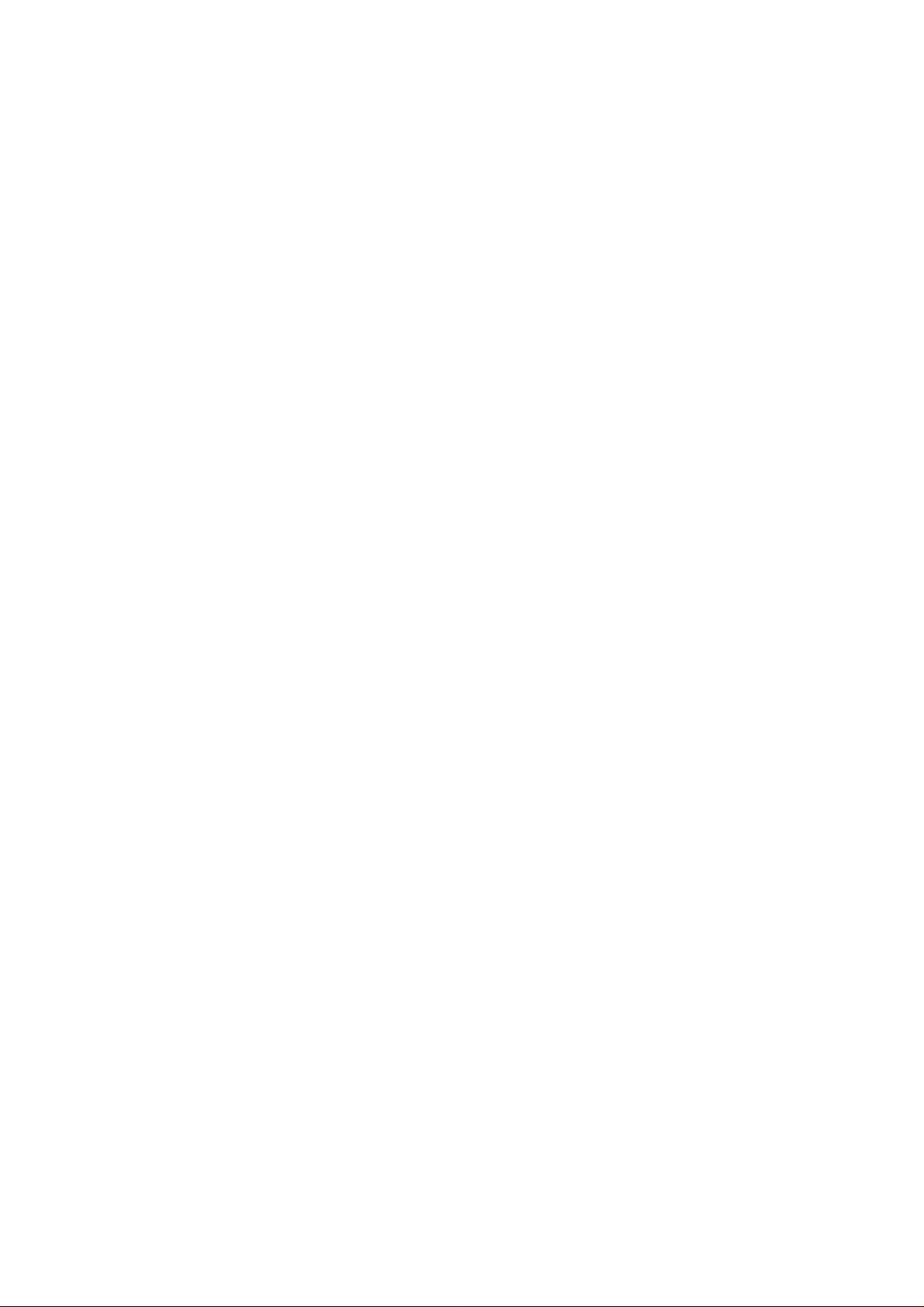
6SMM7
USER'S MANUAL
1. System power on by Keyboard: If your ATX power supply
supports larger than 300 mA 5V Stand-By current
(dependent on the specification of keyboards), you can
power on your system by entering password from the
Keyboard after setting the “Keyboard power on” jumper
(JP2) and password in CMOS Setup.
2. Support Modem Ring-On. (Include internal Modem and
external modem on COM A & COM B)
3. Support Wake-up On LAN. (Your ATX power supply must
support larger than 720 mA 5V Stand-By current)
4. ESS SOLO 1 PCI Sound onboard.
5. SIS 620 graphics acceleration onboard
CeleronTM Socket 370 Processor MAINBOARD
REV. 1.1 First Edition
R-11-01-090519
Page 2
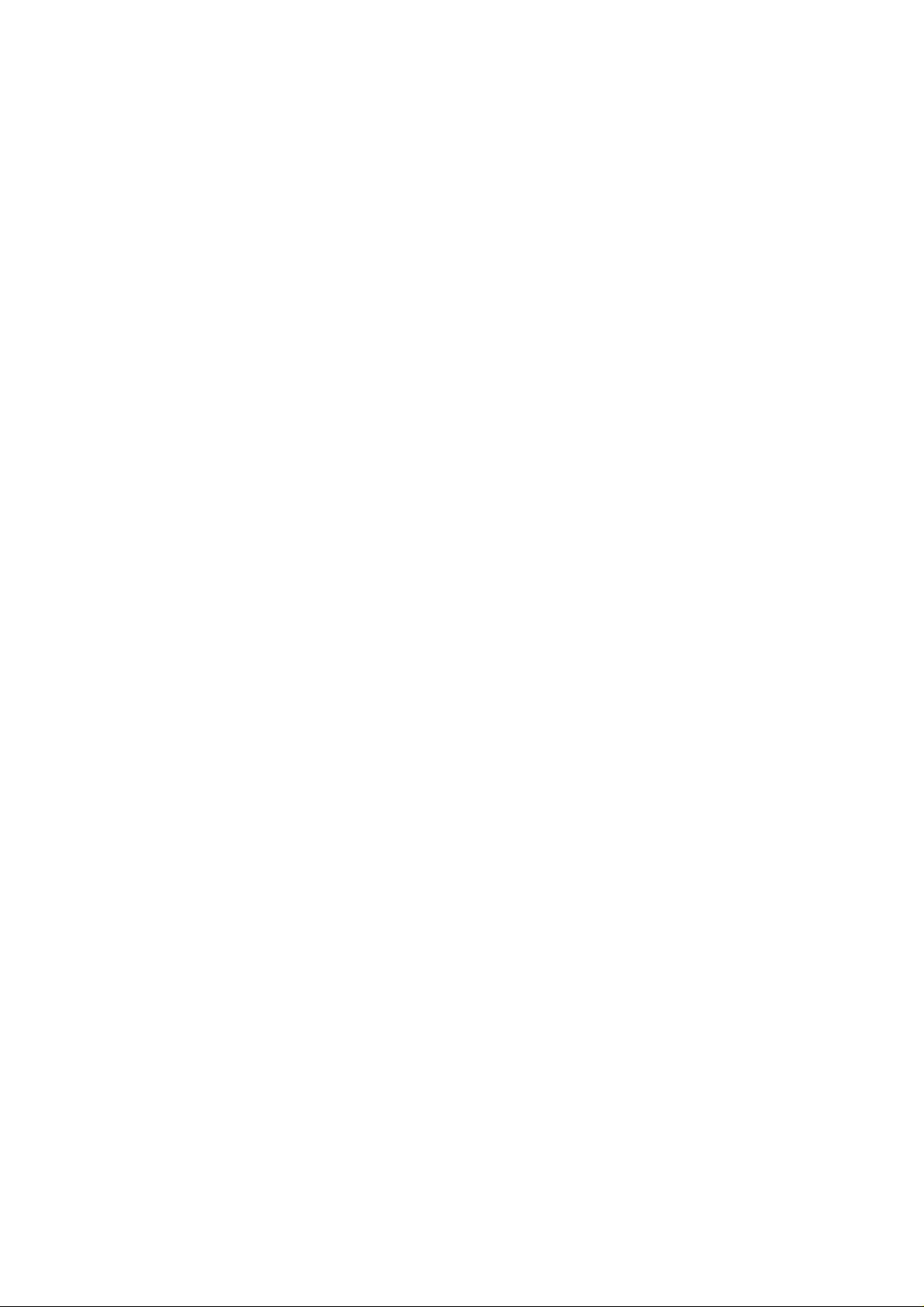
Page 3
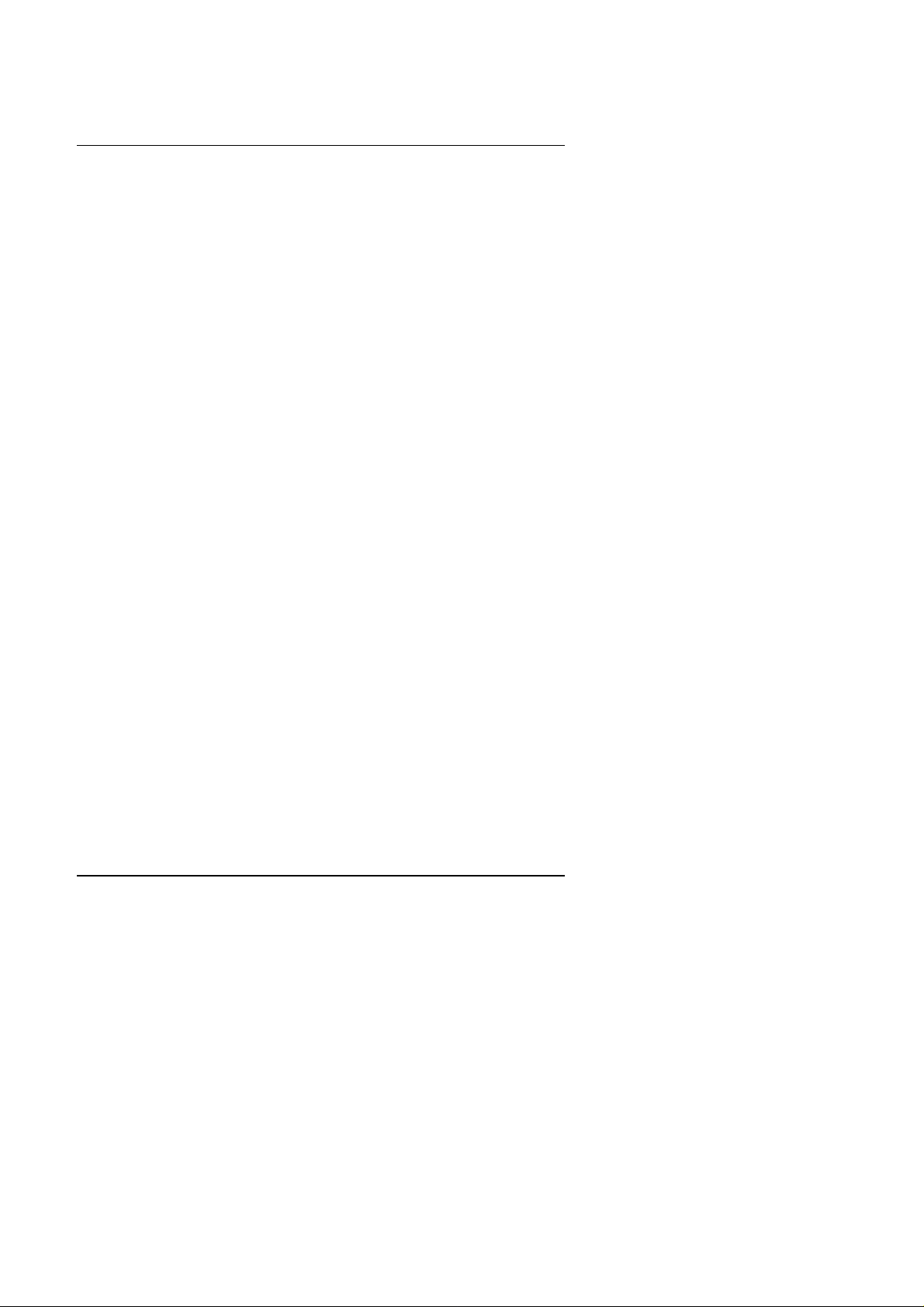
6SMM7
The author assumes no responsibility for any errors or omissions that may
appear in this document nor does it make a commitment to update the
information contained herein.
Third-party brands and names are the property of their respective owners.
Sound Blaster is a registered trademark of Creative Technology Ltd in the
United States and certain other countries. Sound Blaster-LINK and SB-LINK
are trademarks of Creative Technology Ltd.
May. 19, 1999 Taipei, Taiwan
1
Page 4
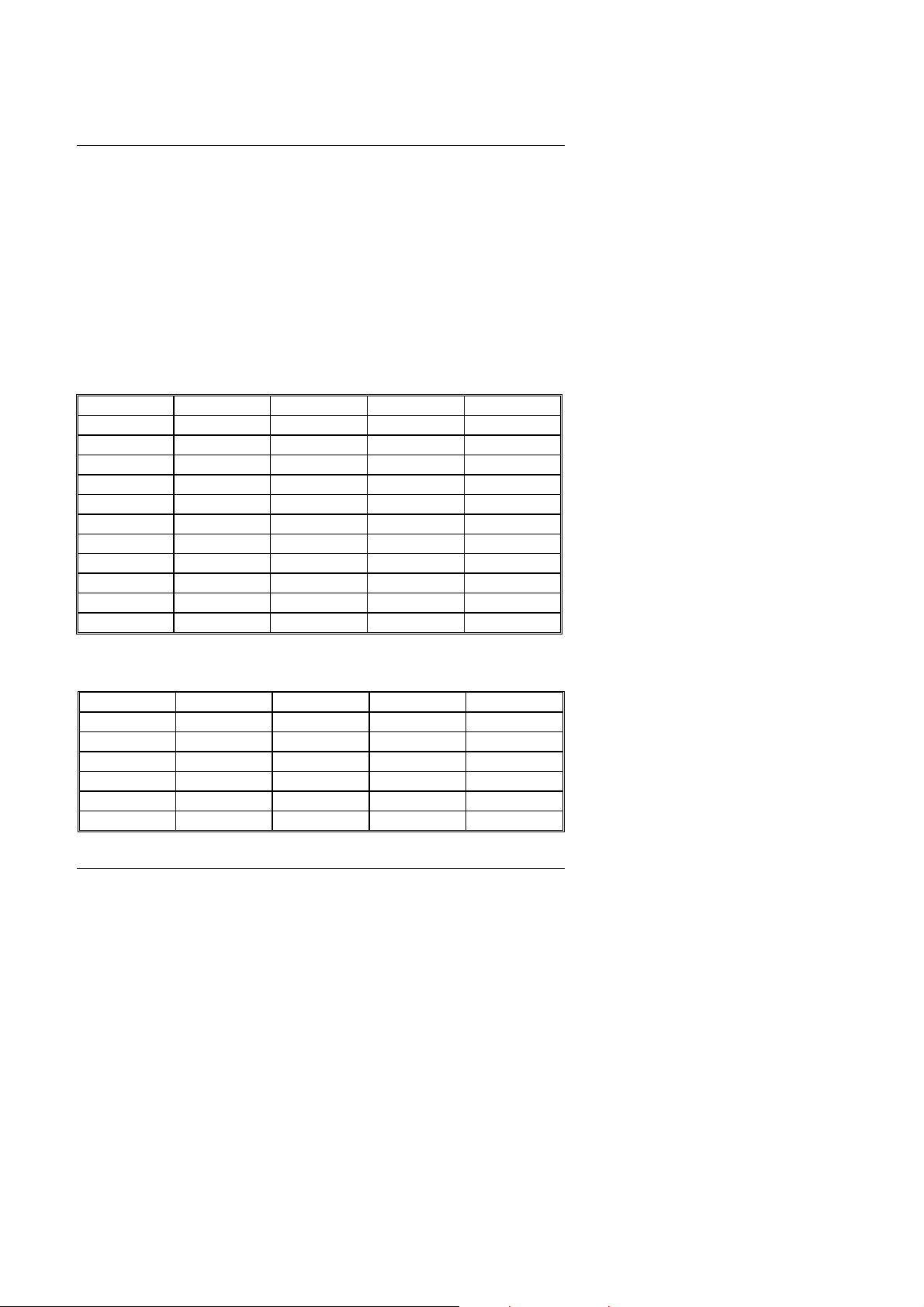
Quick Installation Guide
I. Quick Installation Guide :
CPU SPEED SETUP
The system bus frequency can be switched between 66MHz and 133MHz
by adjusting DIP SW2. The CPU frequency ratio can be switched from X3
to X8 by adjusting DIP SW1. The user can set up CPU speed for
366~533MHz processors by adjusting SW1 and SW2 properly.
M
The CPU speed must match with the frequency RATIO. It will
cause system hanging up if the frequency RATIO is higher than that
of CPU.
SW1: (O:ON / X:OFF)
CLK RATIO 1 2 3 4
X3 ON ON ON OFF
X3.5 ON OFF ON OFF
X4 ON ON OFF ON
X4.5 ON OFF OFF ON
X5 ON ON OFF OFF
X5.5 ON OFF OFF OFF
X6 OFF ON ON ON
X6.5 OFF OFF ON ON
X7 OFF ON ON OFF
X7.5 OFF OFF ON OFF
X8 OFF ON OFF ON
Set System Bus Speed
SW2: (O:ON / X:OFF)
CPU 1 2 3 4
66 O O O X
75 X O O X
83 O X O X
100 O O X X
112 X O X X
133 X X X X
2
Page 5
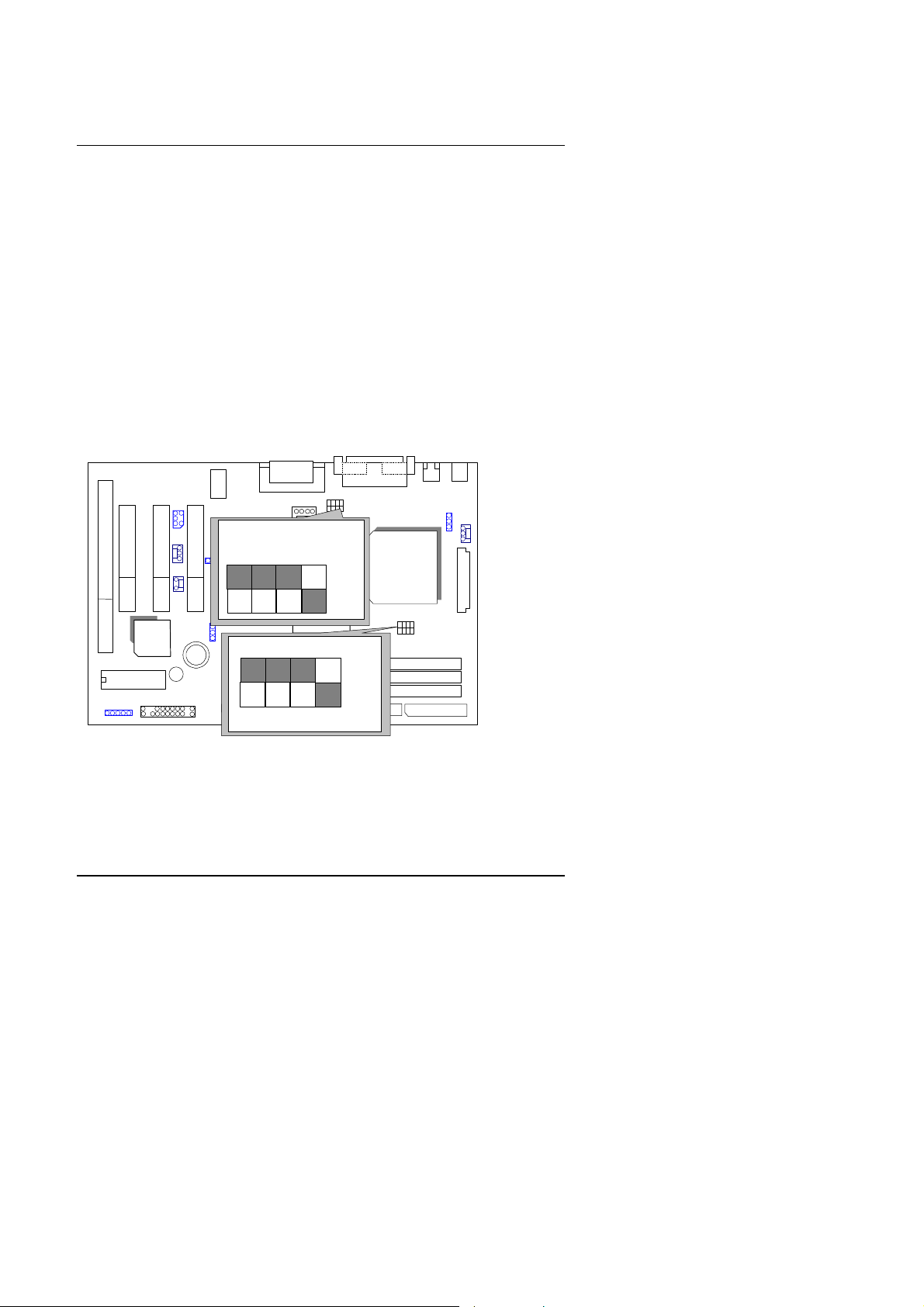
6SMM7
6SMM7
«Note: Please set the CPU host frequency in accordance with your
processor’ s specifications. We don’ t recommend you to set
the
system bus frequency over the CPU’ s specification because
these specific bus frequencies are not the standard
specifications for CPU, chipset and most of the peripherals.
Whether your system can run under these specific bus
frequencies properly will depend on your hardware
configurations, including CPU, Chipsets, SDRAM,
Cards….etc.
+ The black part in the picture is the white extruding piece of
the
DIP switch.
1. CeleronTM 366 MHz / 66MHz FSB
SW1
ESS
SOLO1
4
3
1
2
CPU
OFF
SIS 620
ON
SIS
5595
BIOS
2. Celeron
2
1
TM
400 MHz / 66MHz FSB
SW2
3
ON
OFF
4
3
Page 6
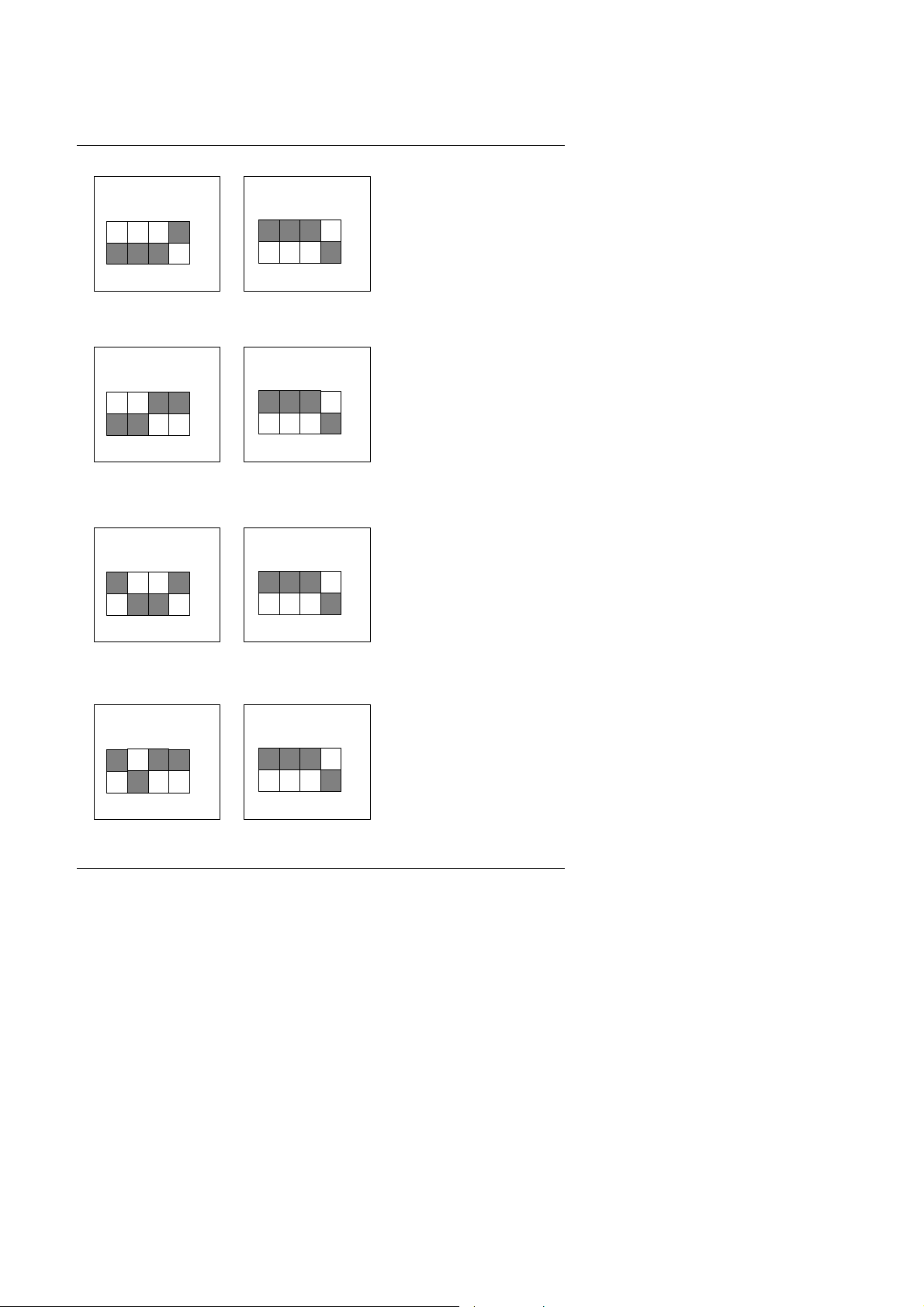
Quick Installation Guide
432
1
123
4
432
1
123
4
432
1
123
4
432
1
123
4
SW1
OFF
ON
SW2
3. CeleronTM 433 MHz / 66MHz FSB
SW1
OFF
ON
SW2
4. CeleronTM 466/ 66 MHz FSB
SW1
OFF
ON
SW2
ON
OFF
ON
OFF
ON
OFF
5. CeleronTM 500/ 66 MHz FSB
SW1
OFF
ON
6. CeleronTM 533/ 66 MHz FSB
SW2
ON
OFF
4
Page 7
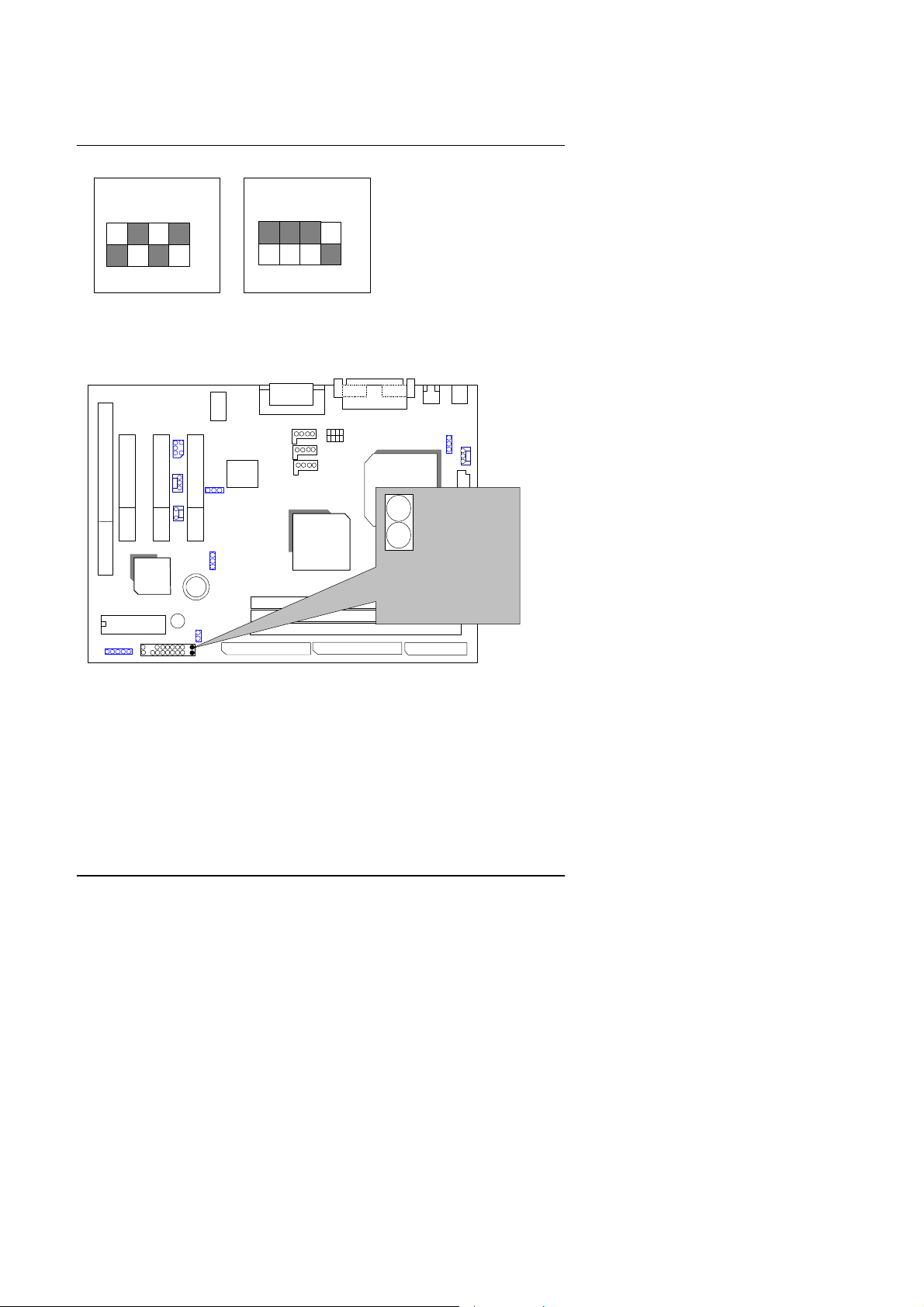
6SMM7
4
3
2
1
123
4
6SMM7
SW1
OFF
ON
II. Jumper setting :
GN : Green Function Switch
ESS
SOLO1
SIS
5595
BIOS
SW2
SIS 620
ON
OFF
CPU
Open:
Normal
operation
Short:
Entering
Green mode
GD : Green Function LED
5
Page 8
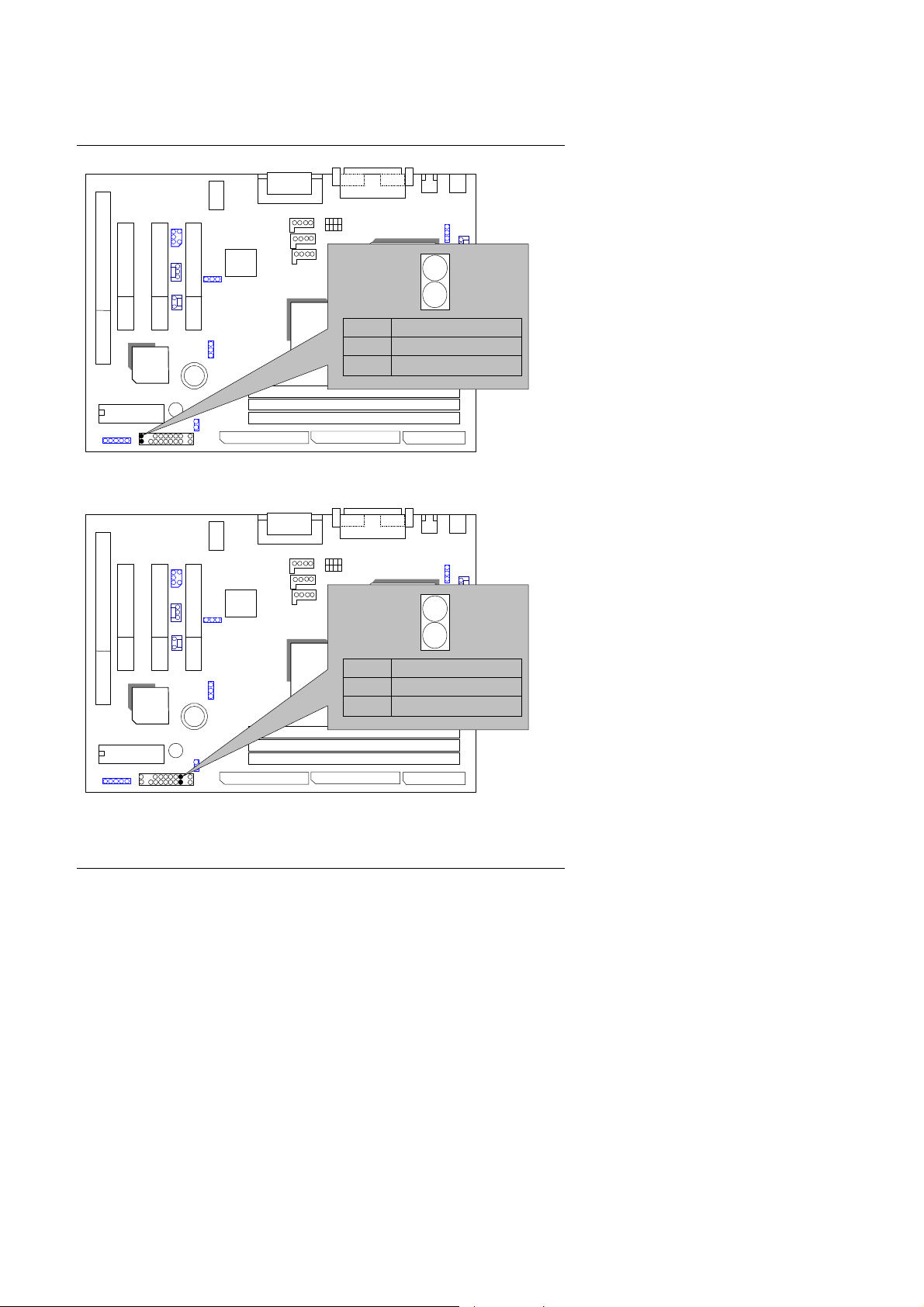
6SMM7
ESS
LED cathode(−)
6SMM7
LED cathode(−)
SOLO1
Quick Installation Guide
CPU
1
SIS
5595
BIOS
HD : IDE Hard Disk Active LED
ESS
SOLO1
SIS
5595
BIOS
SIS 620
SIS 620
Pin Function
1 LED anode(+)
2
CPU
1
Pin Function
1 LED anode(+)
2
SPK : Speaker Connector
6
Page 9

6SMM7
6SMM7
6SMM7
SIS
5595
BIOS
RE : Reset Switch
ESS
SOLO1
1
CPU
+
SIS 620
PIN Function
1 VCC
2 NC
3 NC
4 Data
ESS
SOLO1
CPU
Open:
BIOS
SIS
5595
SIS 620
Normal operation
Short:
Reset system
PWR : Power LED Connector (as 3 steps ACPI LED)
7
Page 10

6SMM7
ESS
6SMM7
SOLO1
SIS
5595
BIOS
PW: Soft Power Connector
SIS 620
Quick Installation Guide
CPU
1
Pin Function
1 LED anode(+)
2
LED cathode(−)
3
LED cathode(−)
ESS
SOLO1
SIS
5595
BIOS
IR: Infrared Connector (Optional)
SIS 620
8
CPU
1
Pin Function
1 Signal
2 GND
Page 11

6SMM7
6SMM7
6SMM7
Short
Open
ESS
BIOS
SIS
5595
SOLO1
Pin Function
SIS 620
J7 : Internal Buzzer Connector (Optional)
1
+
CPU
1 IR Data Output
2 GND
3 IR Data Input
4 NC
5 POWER (+)
BIOS
SIS
5595
ESS
SOLO1
CPU
SIS 620
Enabled (Default)
Disabled
9
Page 12

PS/2 Mouse / Keyboard Connector
6SMM7
6SMM7
PS/2 Mouse
Quick Installation Guide
ESS
SOLO1
PS/2 Mouse/Keyboard
Pin Function
CPU
1 Data
2 NC
SIS 620
3 GND
SIS
5595
4 VCC (+5V)
5 Clock
6 NC
BIOS
PS/2 Keyboard
JP1:CPU FAN : CPU Cooling Fan Power Connector
ESS
BIOS
SIS
5595
SOLO1
SIS 620
1
CPU
Pin Function
1 GND
2 +12V
3 Signal
10
Page 13

6SMM7
6SMM7
6SMM7
IDE1: For Primary IDE port
ESS
SOLO1
SIS
5595
BIOS
IDE2: For Secondary IDE port
CPU
SIS 620
BIOS
SIS
5595
ESS
SOLO1
CPU
SIS 620
11
Page 14

FLOPPY : FLOPPY PORT
6SMM7
6SMM7
ESS
SOLO1
SIS 620
SIS
5595
BIOS
ATX POWER : ATX POWER Connector
Quick Installation Guide
CPU
1
11
ESS
Pin Function
3,5,7,13,
15-17
SOLO1
GND
4,6,19,20 VCC (+5V)
1,2,11 3.3V
10 +12V
SIS
12
18
5595
−
−
12V
5V
8 Power Good
9 5V SB (Stand by +5V)
BIOS
14 PS-ON (Soft ON/OFF)
CPU
SIS 620
12
Page 15

6SMM7
6SMM7
COMA
6SMM7
MIC
LPT PORT / COM A / COM B / VGA PORT
ESS
n n
1
SOLO1
n n
n n
BIOS
SIS
5595
n n
n n
COMB
SIS 620
GAME & AUDIO PORT
LPT PORT
CPU
VGA
SIS
5595
Line Out
BIOS
Line In
ESS
SOLO1
CPU
SIS 620
GAME
13
Page 16

JP2 : Keyboard Power On
6SMM7
6SMM7
ESS
SOLO1
Quick Installation Guide
JP2
CPU
1-2short:
Enable Keyboard Power On.
SIS 620
SIS
5595
BIOS
USB: USB Port
SIS
5595
BIOS
1
Pin Function
1 USB V0
ESS
SOLO1
2
USB D0
3 USB D0+
4 GND
5 USB V1
SIS 620
6
USB D1
7 USB D1+
8 GND
2-3short: (Default)
Disable Keyboard Power On.
−
CPU
−
14
Page 17

6SMM7
6SMM7
6SMM7
R
G
L
JP9: Wake on LAN
SIS
5595
BIOS
J6 :CD Audio Line In
ESS
SOLO1
SIS 620
Pin Function
1 +5V SB
2 GND
1
CPU
3 Signal
BIOS
SIS
5595
ESS
SOLO1
SIS 620
15
CPU
G
1
J6
Page 18

JP5: Onboard Sound Function Selection
6SMM7
6SMM7
Function
ESS
SOLO1
1-2 short: (Default)
Onboard Sound Enable.
SIS 620
2-3 short:
Onboard Sound Disable.
BIOS
SIS
5595
JP10:Internal Modem Card Ring PWR On
Quick Installation Guide
JP5
1
CPU
BIOS
SIS
5595
ESS
SOLO1
SIS 620
16
JP10
1
CPU
Pin
1 Signal
2 GND
Page 19

6SMM7
6SMM7
6SMM7
JP8 : SB-LINK (Creative PCI Sound Card Support) (Optional)
56
ESS
SOLO1
SIS
5595
BIOS
JP6:CLEAR CMOS Function
ESS
SOLO1
SIS
5595
SIS 620
SIS 620
CPU
12
Pin Function
1 Signal
2 GND
3 NC
4 Signal
5 GND
6 Signal
1
CPU
1-2 Short :Clear CMOS
2-3 Short :Normal
Default: 2-3 Short
BIOS
17
Page 20

Quick Installation Guide
6SMM7
6SMM7
TEL: The connector is for Modem with internal voice connector.
1
ESS
SOLO1
CPU
Pin Function
1 Signal-In
SIS 620
2 GND
3 GND
BIOS
SIS
5595
4 Signal-Out
J8 :AUX IN
SIS
5595
BIOS
BAT1:For Battery
ESS
SOLO1
SIS 620
18
1
CPU
Pin Function
1 AUX-L
2.3 GND
4 AUX-R
Page 21

6SMM7
6SMM7
CPU
+
_
BIOS
SIS
5595
ESS
SOLO1
SIS 620
MDanger of explosion if battery is incorrectly replaced.
MReplace only with the same or equivalent type recommended by the
manufacturer.
MDispose of used batteries according to the manufacturer’ s instructions.
19
Page 22

Quick Installation Guide
III. Top Performance Test Setting:
The following performance data list is the testing results of some popular
benchmark testing programs.
Users have to modify the value for each item in chipset features as follow
for top performance setting.
**The above settings have to modify according to different kinds of CPU,
SDRAM, and peripherals for your system to work properly.
20
Page 23

6SMM7
These data are just referred by users, and there is no responsibility for
different testing data values gotten by users. (The different Hardware &
Software configuration will result in different benchmark testing results.)
• CPU
• DRAM (128x 1) MB SDRAM (MT 48LC8M8A2-8E B)
• CACHE SIZE 128 KB included in CPU
• DISPLAY Onboard SIS 620 graphics acceleration (8MB SDRAM)
• STORAGE Onboard IDE (Seagate ST34520)
• O.S. Windows NT™ 4.0 SPK4
• DRIVER Display Driver at 1024 x 768 x 64k colors x 75Hz.
Intel Celeron
SIS PCI Master IDE Miniport Driver
Processor
TM
366/466MHz Socket 370 processor
366MHz
(66x5.5)
466MHz
(66x7)
Winbench98
CPU mark32
643
FPU Winmark 1960 2500
Business Disk 4010 4200
Hi-End Disk 9260 9560
Business Graphics 99.8 108
718
Hi-End Graphics 256 298
Winstone98
23
Business
Hi-End 21.5 24.1
21
25
Page 24

