Page 1
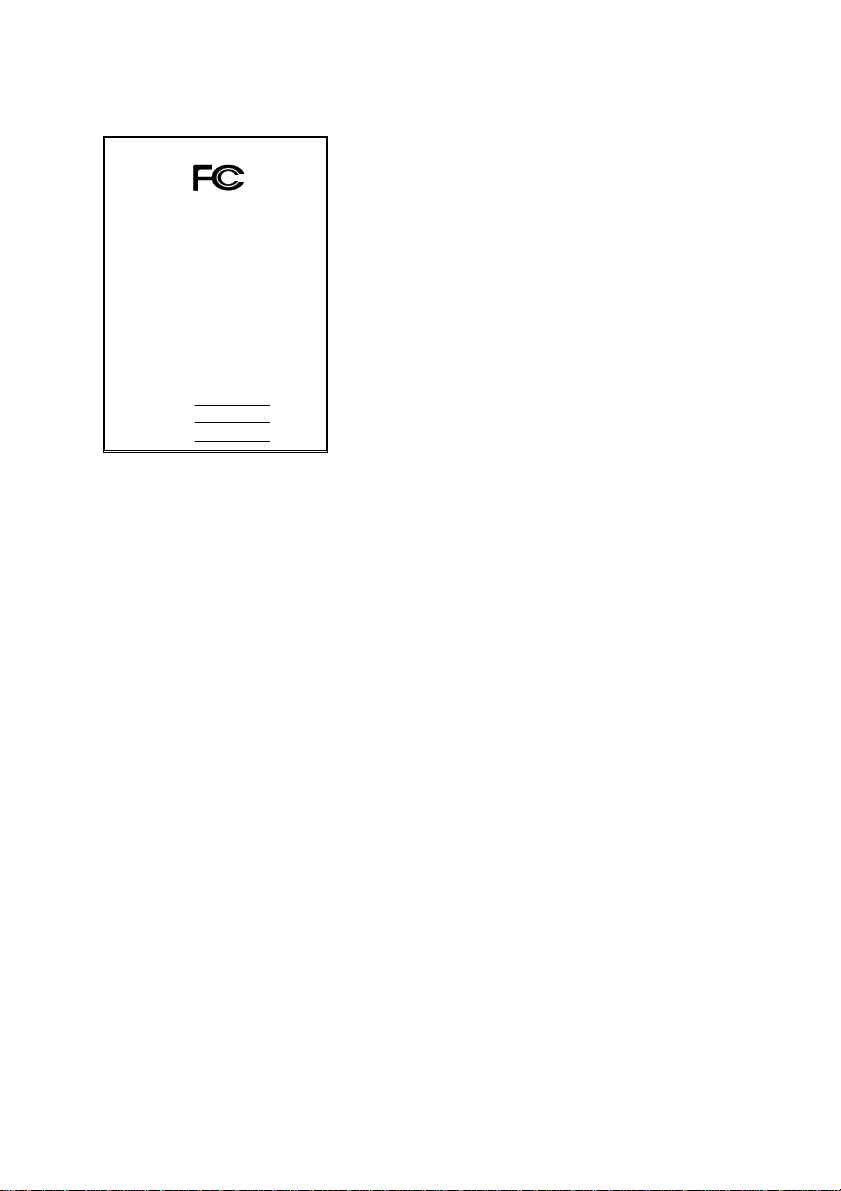
FCC Compliance Statement:
DECLARATION OF CONFORMITY
Per FCC Part 2 Section 2. 1077(a)
This equipment has been tested and found to
comply with limits for a Class B digital device,
Responsible Party Name: G.B.T. INC.
Phone/Fax No: (818) 854-9338/ (818) 854-9339
hereby declares that the product
Product Name:
Model Number:
Conforms to the following specifications:
FCC Part 15, Subpart B, Section 15.107(a) and Section 15.109(a),
Class B Digital Device
Supplementary Information:
This device complies with part 15 of the FCC Rules. Operation is subject to the
following two conditions: (1) This device may not cause harmfu l
and (2) this device must accept any inference received, including
that may cause undesired operation.
Representative Person's Name: ERIC LU
Signature:
Address: 18305 Valley Blvd., Suite#A
Mother Board
Date: Jan.10, 2001
LA Puent, CA 91744
GA-6RX
Er ic Lu
pursuant to Part 15 of the FCC rules. These
limits are designed to provide reasonable
protection against harmful interference in
residential installations. This equipment
generates, uses, and can radiate radio
frequency energy, and if not installed and used
in accord ance with the instr uctions, may cause
harmful interference to radio communications.
However, there is no guara nte e tha t i nterfer ence
will not occur in a particular installation. If this
equipment does cause interference to radio or
television equipment reception, which can be
determined by turning th e equi pment off and on, the user i s encour aged to try t o
correct the interference by one or more of the following measures:
-Reorient or relocate the receiving antenna
-Move the equipment away from the receiver
-Plug the equipment into an outlet on a circuit different from that to which
the receiver is connected
-Consult the dealer or an experienced radio/television technician for
additional suggestions
You are cautioned that any change or modifications to the equipment not
expressly approve by the party responsible for compliance could void Your
authority to operate such equipment.
This device complies with Part 15 of the FCC Rules. Operation is subjected to
the following two conditions 1) this device may not cause harmful interference
and 2) this device must a ccept any interference received , in cl uding interference
that may cause undesired operation.
Page 2
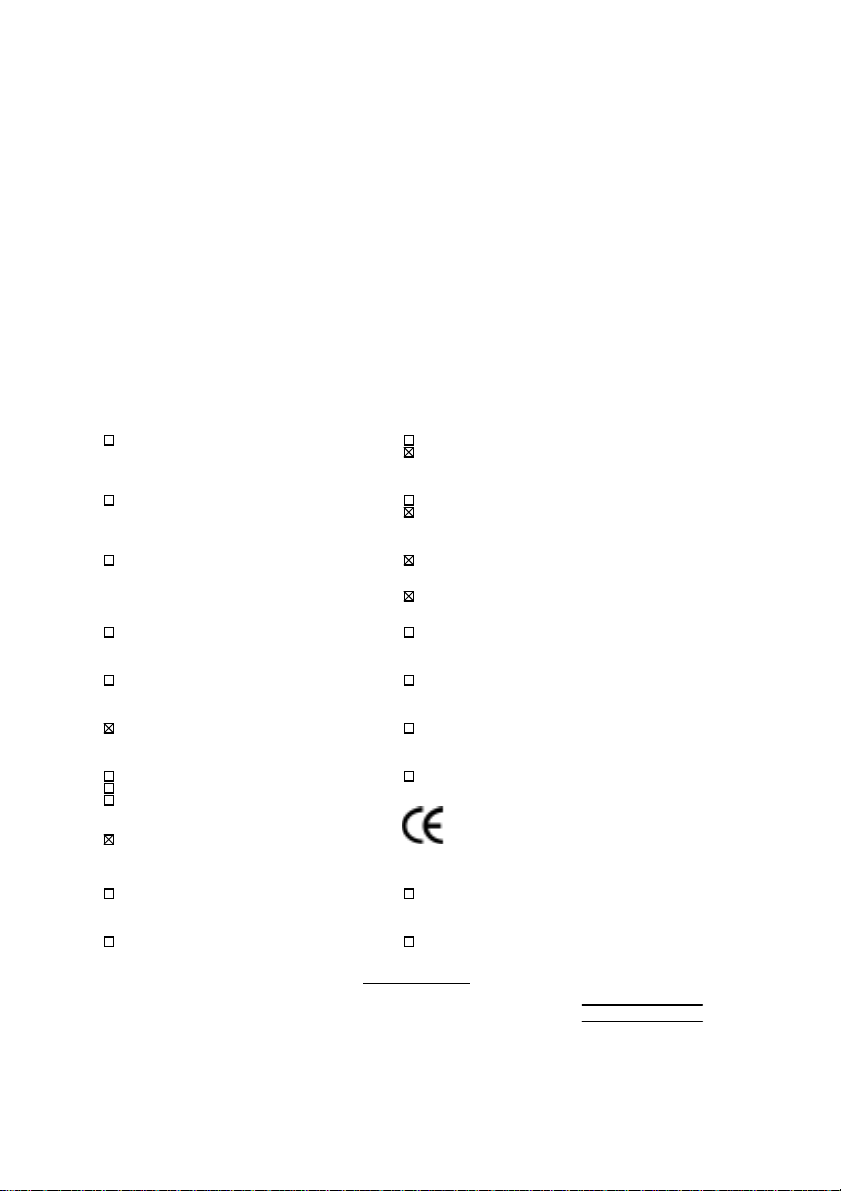
Declaration of Conformity
We, Manufacturer/Importer
(full address)
G.B.T. Technology Träding GMbH
Ausschlager Weg 41, 1F, 20537 Hamburg, Germany
( description of the apparatus, system, installation to which it refers)
(reference to the specification under which conformity is declared)
in accordance with 89/336 EEC-EMC Directive
Limits and methods of measurement
EN 55011
of radio disturbance char ac teristics of
industrial, scient ific and medical (ISM electrical equipment “ Harmonics”
high frequency equipment
Limits and methods of measurement
EN55013
of radio disturbance char ac teristics of
broadcast receivers and associated electrical equi pment “Voltage fluctuations”
equipment
Limits and methods of measurement
EN 55014
of radio disturbance char ac teristics of
portable tools and similar electric al
apparatus Residual, commer c ial and light indust r y
EN 55015
of radio disturbance char ac teristics of Industrial env ironment
fluorescent lam ps and luminaries
EN 55020
broadcast receivers and associated Industrial environment
equipment
EN 55022
of radio disturbance char ac teristics of appliances tools and similar apparatus
information technology equipment
DIN VDE 0855
part 10
part 12
household electrical appliances,
Limits and methods of measurement
Immunity fr om radio interference of
Limits and methods of measurement
Cabled distribution systems; Equipment
for receiving and/or
sound and television signals
distribution
declare that the product
from power systems (UPS)
Mother Board
GA-6RX
is in conformity with
EN 61000-3-2*
EN60555-2
EN61000-3-3*
EN60555-3
EN 50081-1
EN 50082-1
EN 55081-2
EN 55082-2
ENV 55104
EN 50091- 2
Disturbances in supply systems caused
by household appliances and similar
Disturbances in supply systems caused
by household appliances and similar
Generic emission standar d P ar t 1:
Residual, commer c ial and light indust r y
Generic immunity standard Part 1:
Generic emission standard Par t 2:
Generic immunity standard Part 2:
Immunity requirem ents for household
EMC requirements for uninterruptible
CE marking
EN 60065
electronic and related apparatus for including electr ical business equipment
household and similar general use
EN 60335
electrical appl iances uninterruptible power system s (UPS )
Signature
The manufacturer also declares the conformity of above mentioned product
with the actual required safety standard s in accordance with LVD 73/23 EEC
Safety requirements for mains operated
Safety of household and similar
Date : Jan. 10, 2001 Name : Rex Li n
(Stamp)
Manufacturer/Importer
(EC conformity m ar k ing)
Safety f or information technology equipment
EN 60950
General and Safety r equirements for
EN 50091-1
:
Rex Lin
Page 3
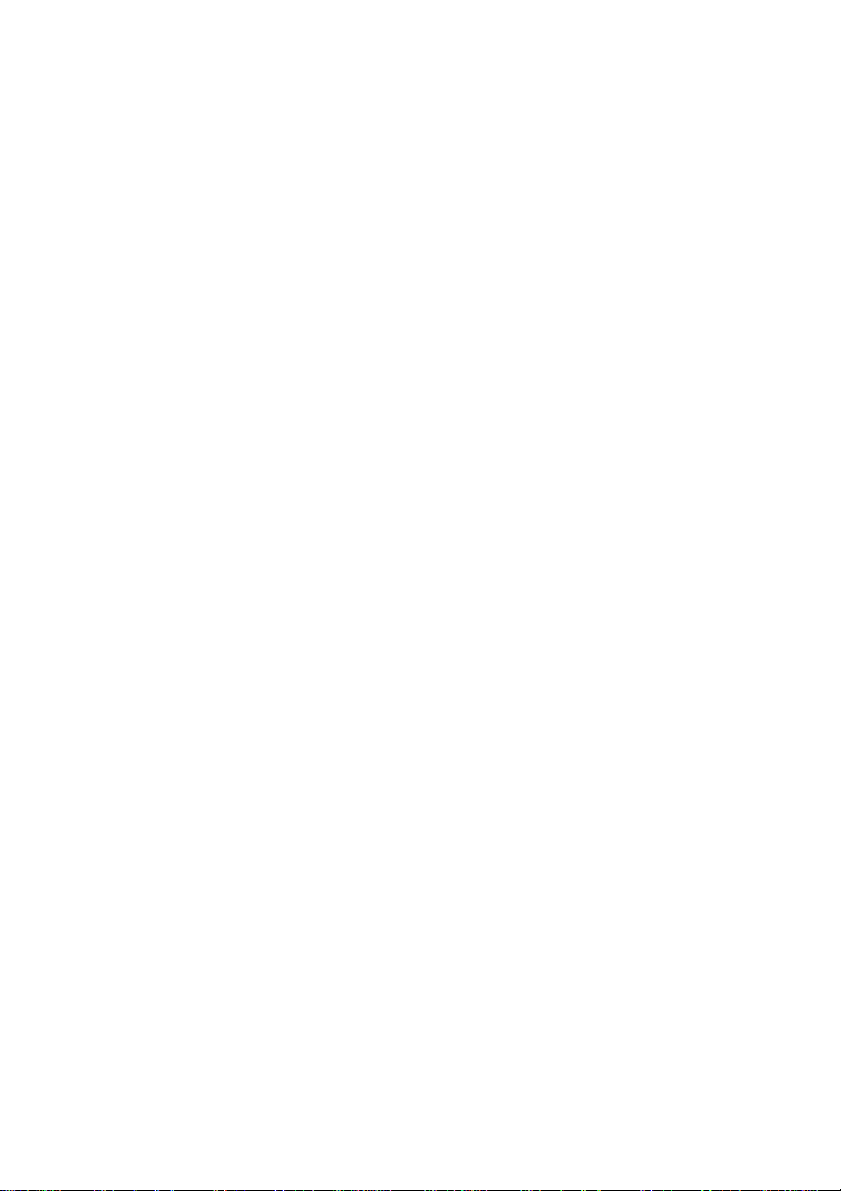
6RX Series
Socket 370 Processor Motherboard
USER'S MANUAL
Socket 370 Processor Motherboard
REV 1.0 Third Edition
R-10-03-010420
Page 4
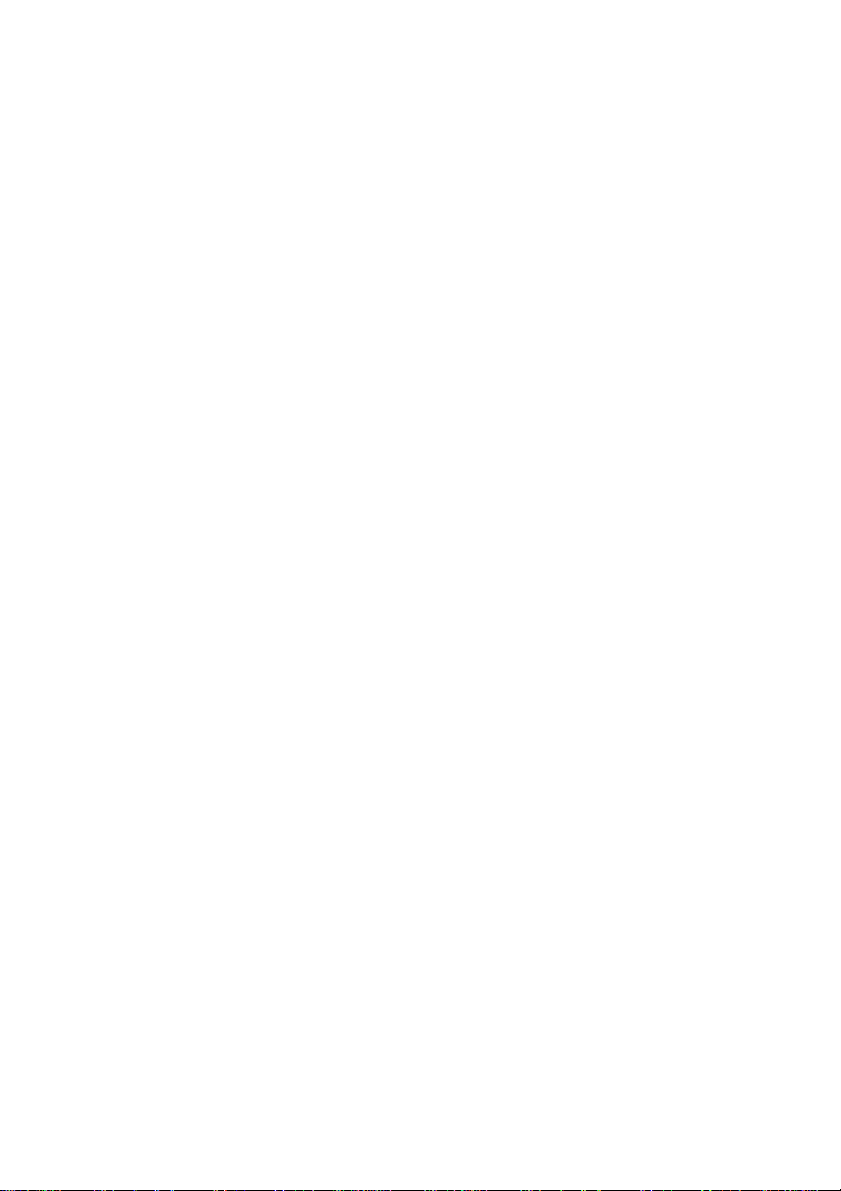
Page 5
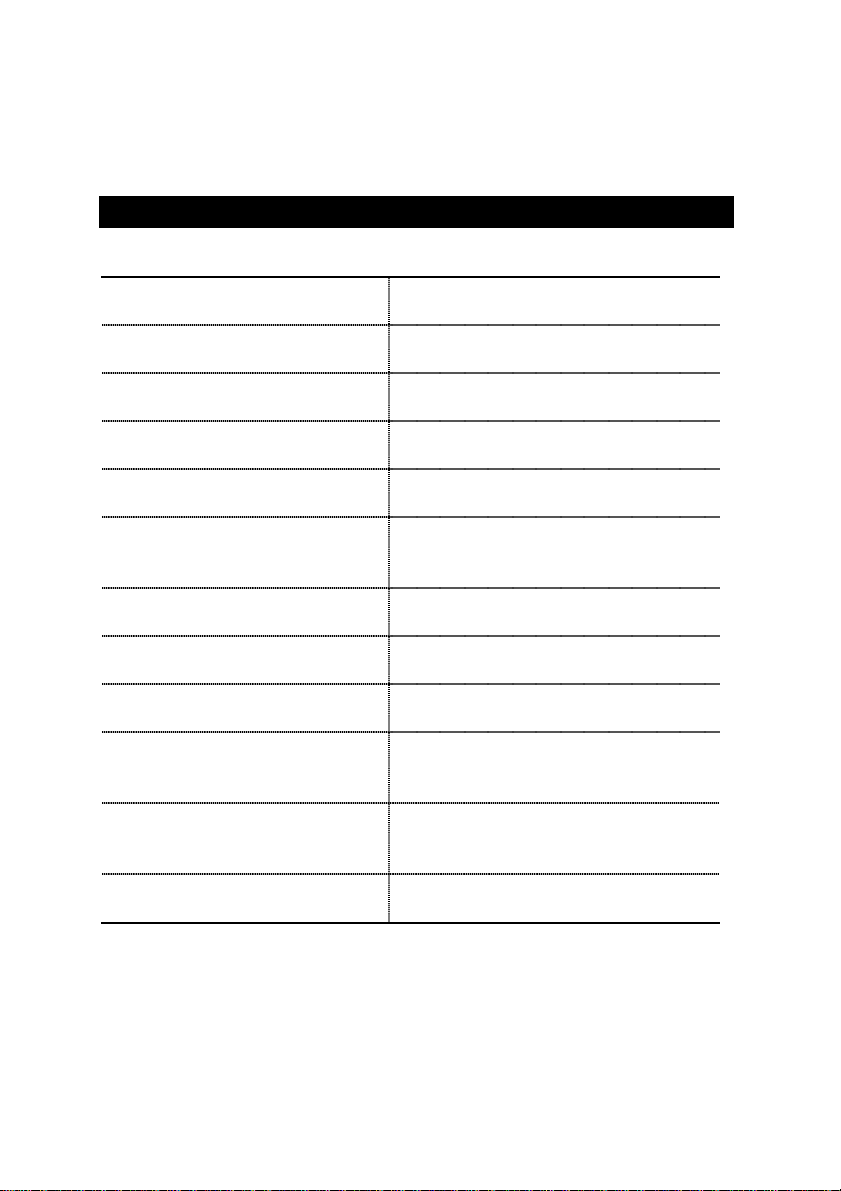
How This Manual Is Organized
This manual is divided into the following sections:
1) Revision List
2) Item Checklist
3) Features
4) Installation Guide
Manual revision information
Product item list
Product information & specification
Instructions on CPU & Memory Installation
5) Performance & Block Diagram
6) Suspend to RAM & Dual BIOS
7) Four Speaker & SPDIF
8) @BIOS™ & EasyTune
Four Speaker & SPDIF introduction
™
III
9) Raid
10) BIOS Setup
Instructions on setting up the BIOS
11) Technical Support/RMA Sheet
Product performance & block diagram
Instructions on STR & Dual BIOS
installation
@BIOS
& EasyTune
™
introduction
™
III
Instructions on Raid
software
Document equipment used for after sales
service
12) Appendix
General reference
Page 6
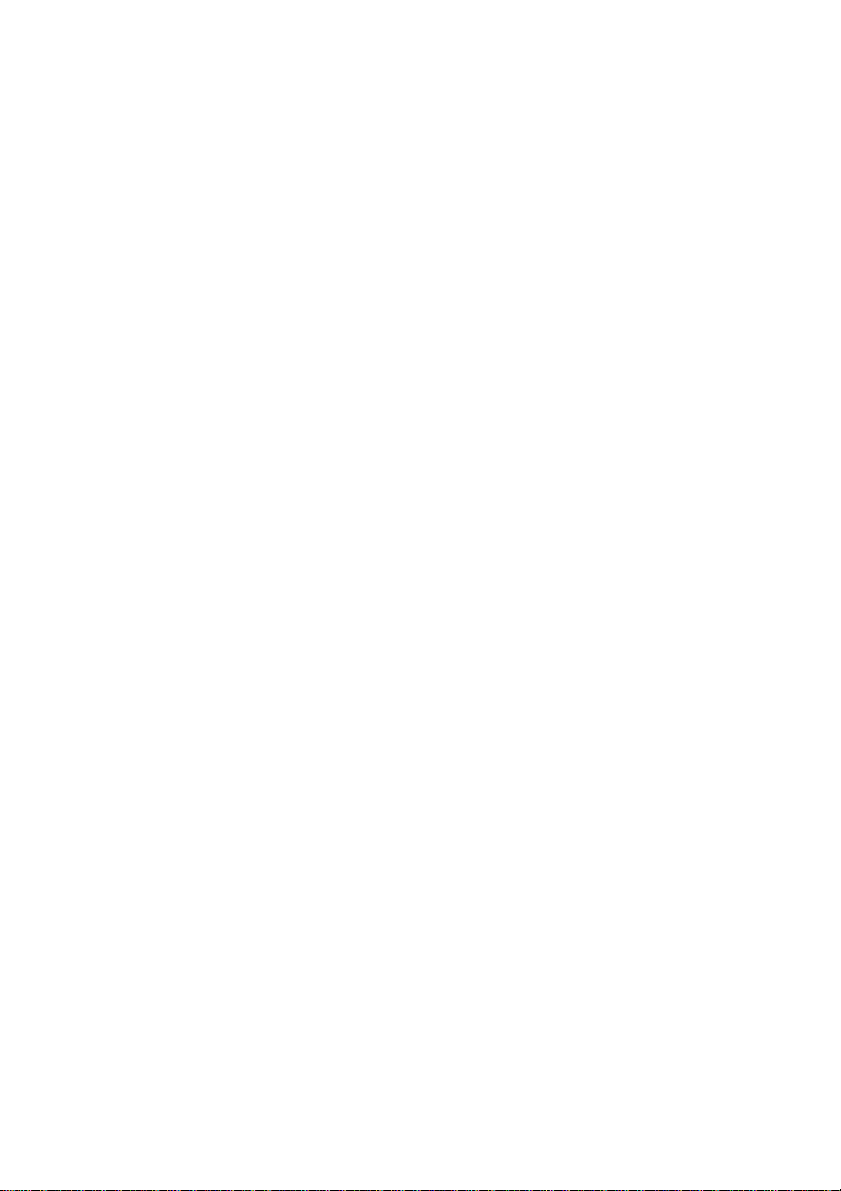
Page 7
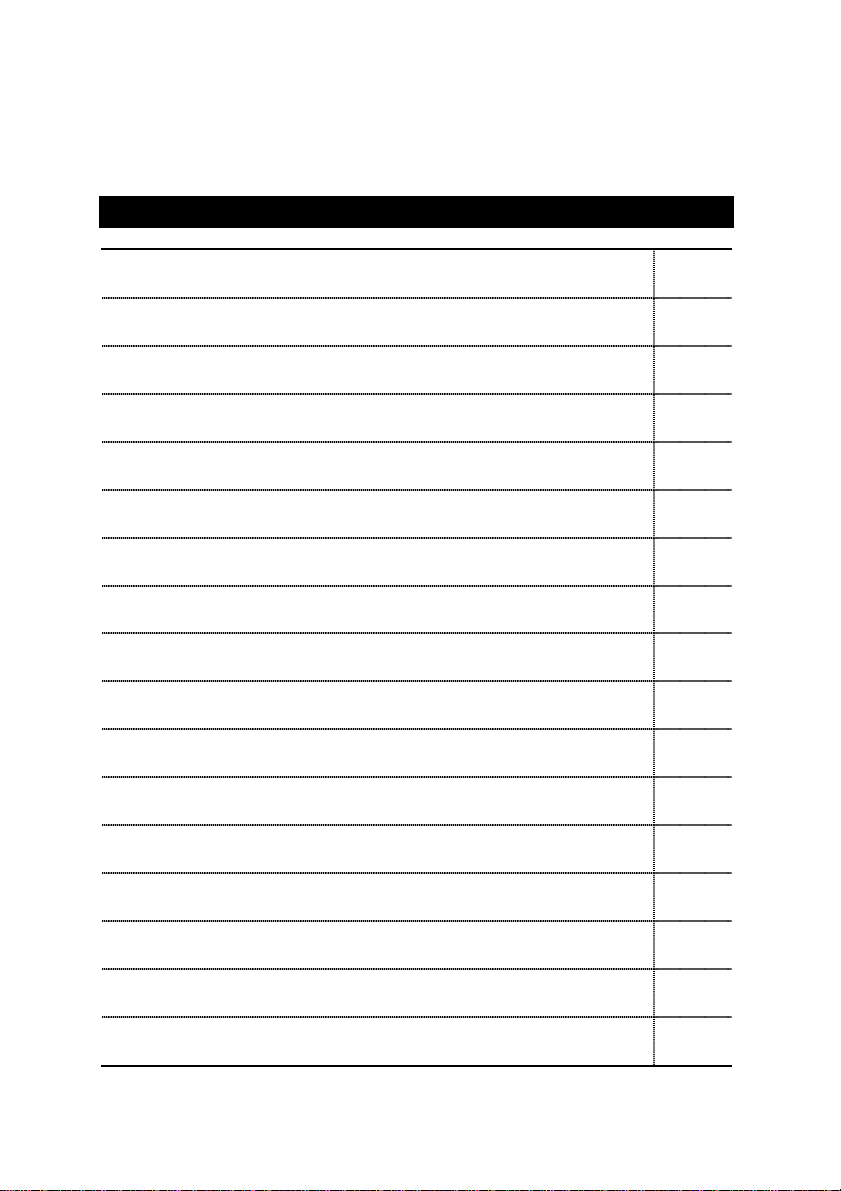
Table Of Content
Revision History P.1
Item Checklist P.2
Features Summary P.3
6RX Series Motherboard Layout P.5
Installation Guide P. 6
Page Index for Connectors / Panel and Jumper Definition P.15
Performance List P.39
Block Diagram P.40
Suspend to RAM Installation P.41
Dual BIOS Introduction (Optional) P.47
Four Speaker & SPDIF Introduction (Optional) P.54
@BIOSTM Introduction P.60
EasyTune
TM
Introduction P.61
III
Raid Introduction P.63
Page Index for BIOS Setup P.86
Technical Support / RMA Sheet P.115
Appendix P.116
Page 8
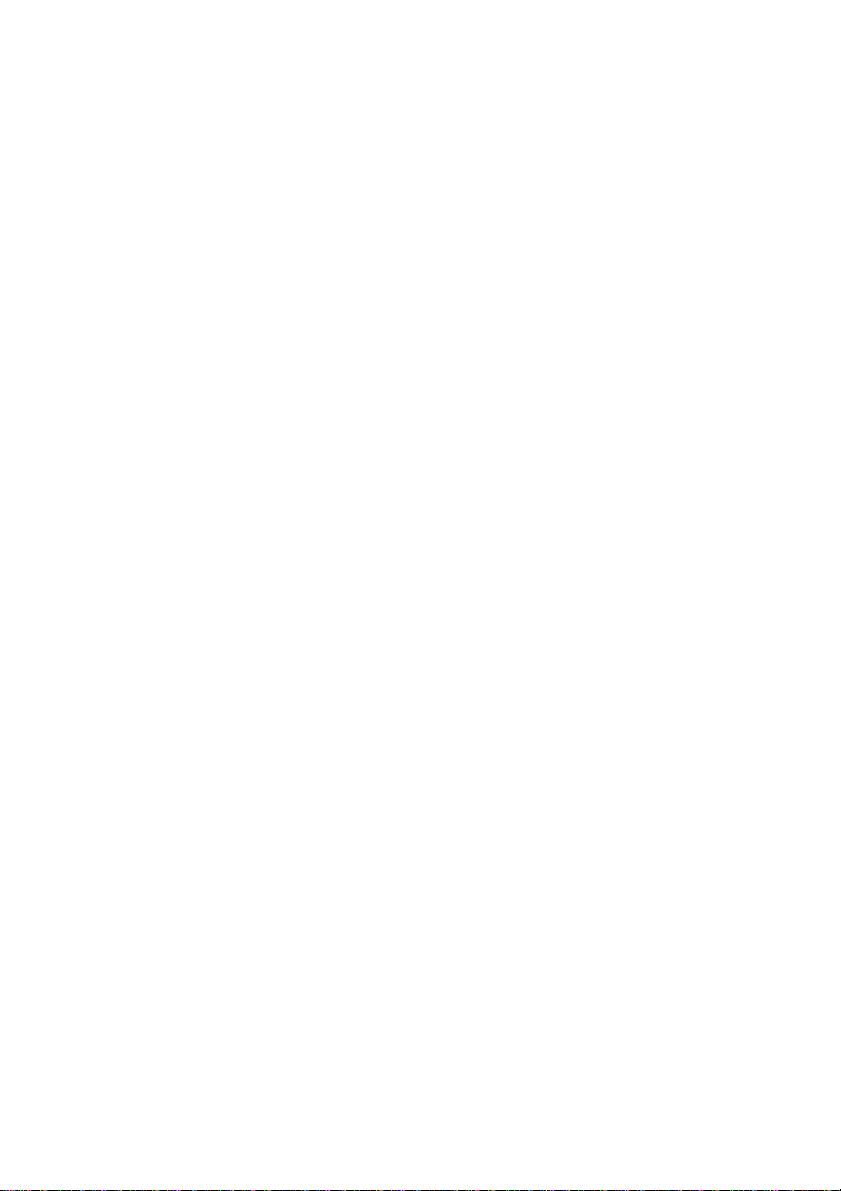
Page 9
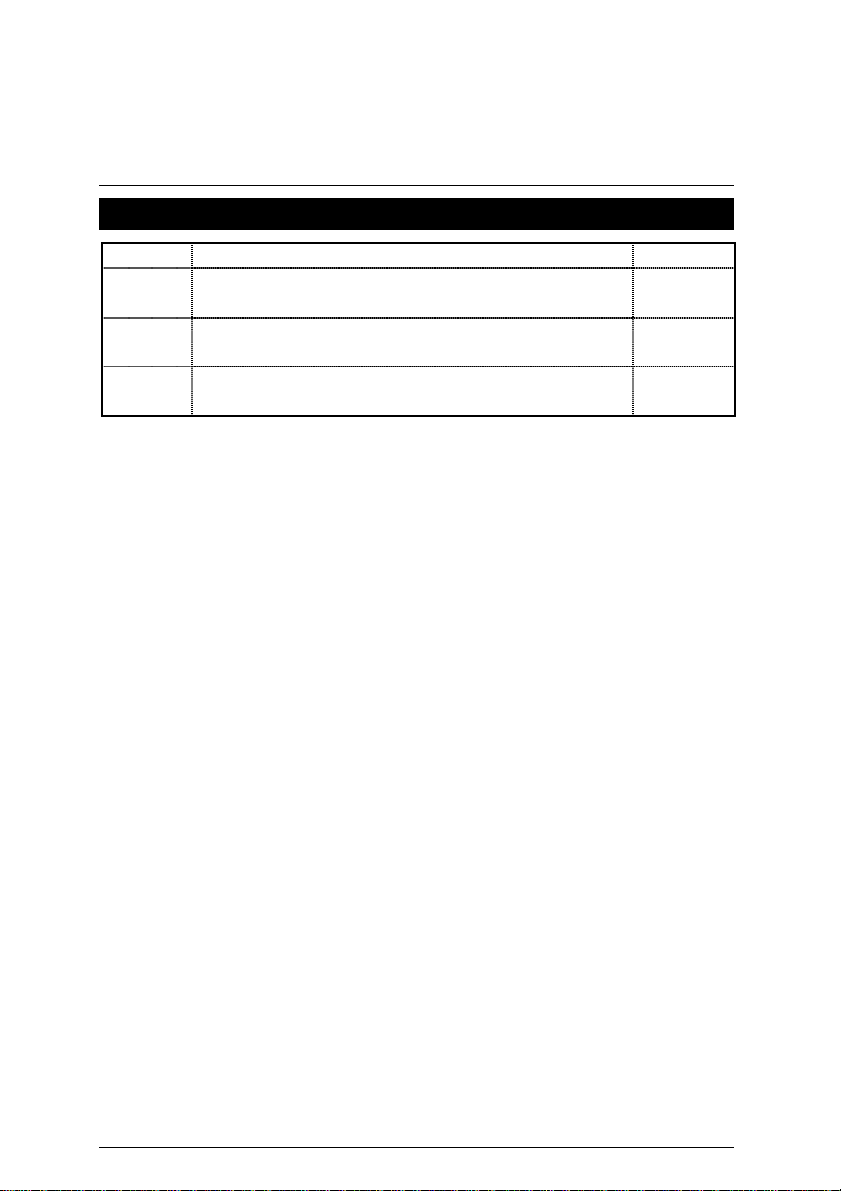
6RX Series Motherboard
Revision History
Revision Revision Note Date
1.0 Initial release of the 6RX Series motherboard user’s
manual.
1.0 Second release of the 6RX Series motherboard user’s
manual.
1.0 Third release of the 6RX Series motherboard user’s
manual.
The author assumes no responsibility for any errors or omissions that may appear in this
document nor does the author make a commitment to update the information contained herein.
Third-party brands and names are the property of their respective owners.
Apr. 20, 2001 Taipei, Taiwan, R.O.C
Jan. 2001
Feb. 2001
Apr. 2001
1
Page 10
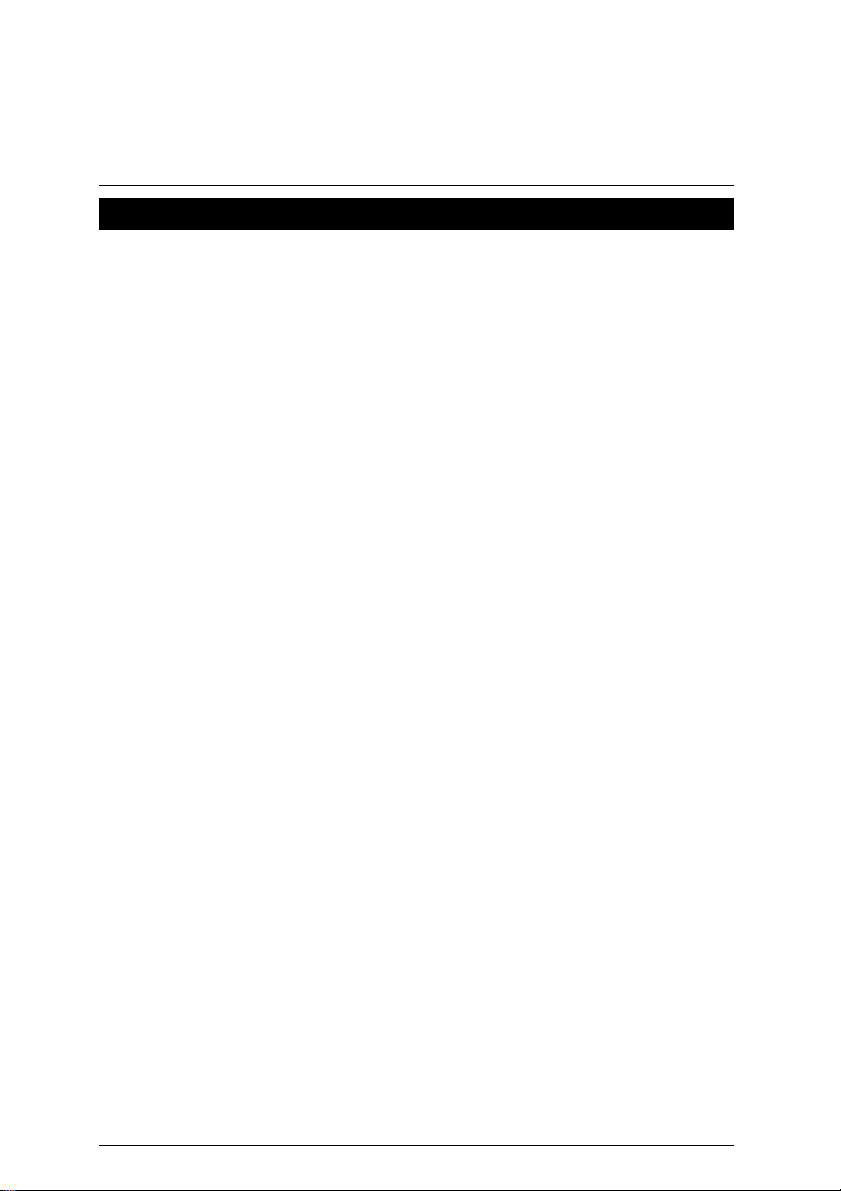
Item Checklist
Item Checklist
The 6RX Series Motherboard
;
Cable for IDE / Floppy device
;
CD (TUCD) for motherboard utilities
;
6RX Series User’s Manual
;
Front USB Cable
;
2
Page 11
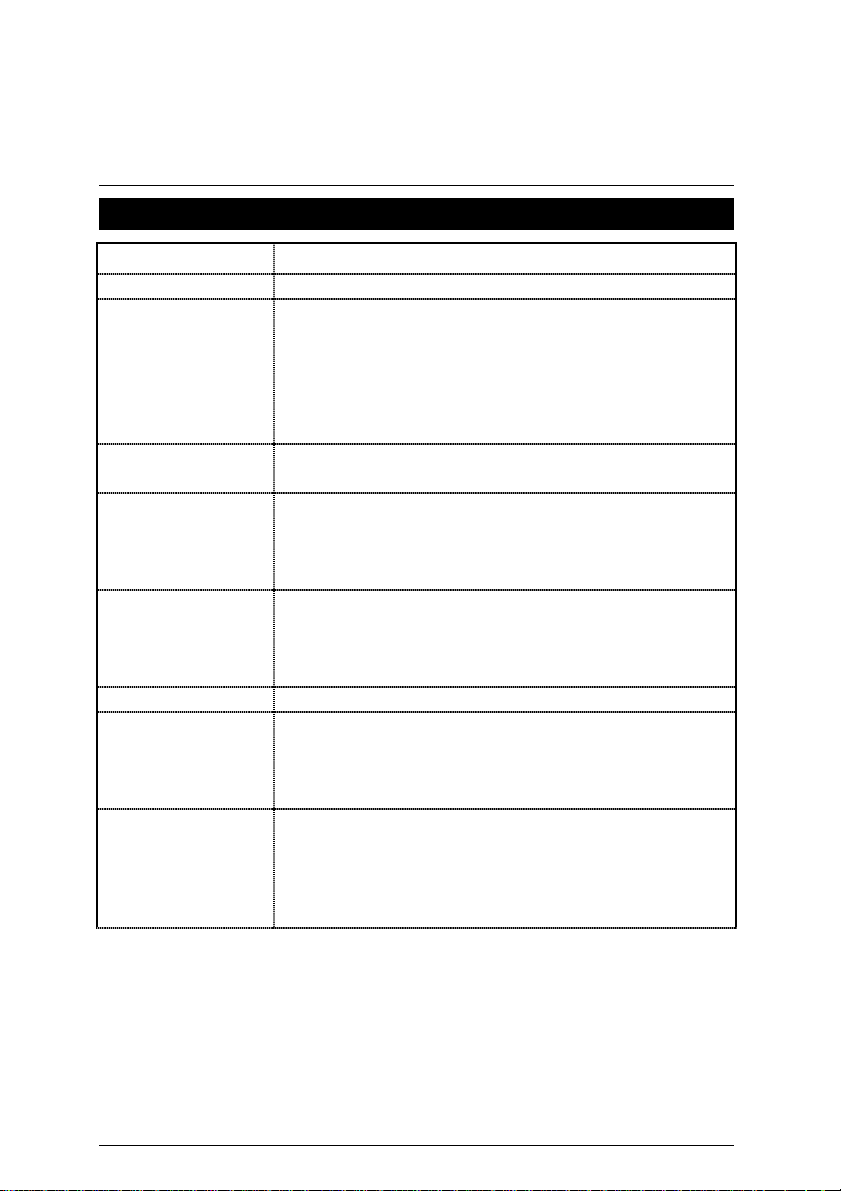
6RX Series Motherboard
Features Summary
Form factor
Motherboard
CPU
Chipset
Clock Generator
Memory
I/O Control
Slots
On-Board IDE
30.5 cm x 24.5 cm ATX size form factor, 4 layers PCB.
y
6RX series includes 6RX, 6RX-1, 6RX-L
y
Socket 370 processor
y
Intel Pentium
Intel Celeron
VIA Cyrix
(Please make sure y our CPU is mass producti on version)
L2 cache depend on CPU
y
VT8633 (Apollo Pro266)
y
VT8233
y
ICW W250-03
y
66/100/133 MHz system bus speeds (PCI 33MHz)
y
115/124/140/145/150 MHz system bus speeds
y
!!! 100/133MHz FSB, FC-PGA
TM
66/100MHz FSB, FC-PGA
III 100/133MHz FSB, CPGA
(reserved)
4 184-pin DDR DIMM sockets
y
Supports PC1600 DDR or PC2100 DDR SDRAM
y
Supports up to 4GB DRAM (Max)
y
Supports only 2.5V DDR SDRAM
y
ITE IT8705 F
y
1 Universal AGP Pro slot 4X/2X (1.5V/3.3V) device
y
support
5 PCI slots support 33MHz & PCI 2.2 compliant
y
1 AMR (Audio Modem Riser) slot
y
IDE 1and IDE 2 Supports PIO mode 3, 4 UDMA 33 /
y
ATA 66 / ATA100 IDE & ATAPI CD-ROM
IDE 3 and IDE 4 Compatible with Raid, Ultra ATA100,
y
Ultra ATA66, Ultra ATA33, EIDE
4 IDE bus master IDE ports for up to 8 ATAPI devices
y
To be continued…
3
Page 12
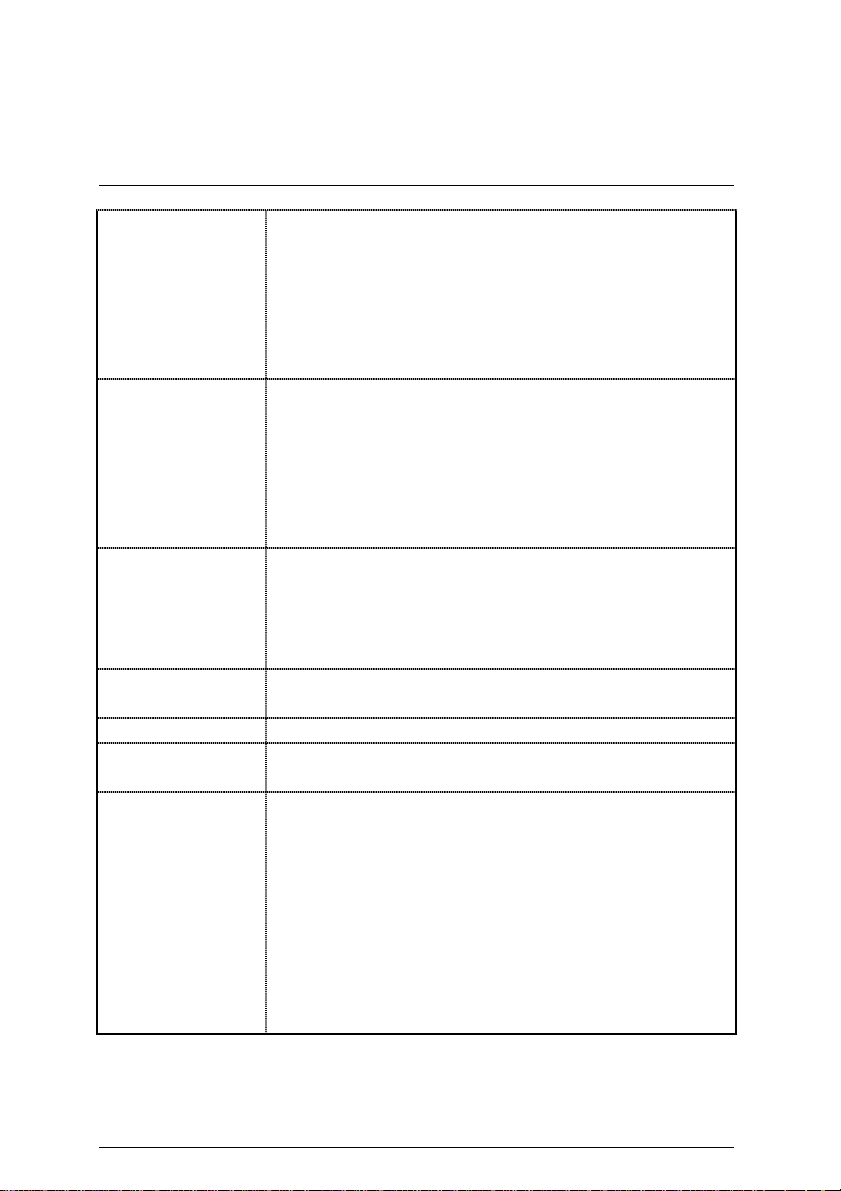
On-Board
Peripherals
Hardware Monitor
On-Board Sound
On-Board LAN
PS/2 Connector
BIOS
Additional Features
Features Summary
1 Floppy port supports 2 FDD with 360K, 720K, 1.2M,
y
1.44M and 2.88M bytes
1 Parallel port supports Normal/EPP/ECP mode
y
2 Serial ports ( COM A & COM B)
y
6 USB ports (Back USB*2, Front USB*2, USB AGP*1,
y
USB AMR*1)
1 IrDA connector for IR/CIR
y
CPU/Power Fan Revolution detect
y
CPU Fan Control
y
CPU temperature detect
y
with Thermal Diode)
System Voltage Detect
y
Chassis Intrusion Detect
y
Display Actual Current Voltage
y
Creative CT5880 sound (Optional)
y
AC’97 CODEC
y
Line In/Line Out/Mic In/AUX In (Optional)/CD In/
y
TEL (Optional)/Game Port
SPDIF and Four Speaker (Optional)
y
MAC Build in VT8233
y
LSI 80223 PHY (Optional)
y
PS/2 Keyboard interface and PS/2 Mouse interface
y
Licensed AMI BIOS, 2M bit Flash ROM
y
Support Dual BIOS (Optional)
y
Internal/External Modem wake up
y
STR (Suspend-To-RAM)
y
Wake On LAN
y
PS/2 Keyboard any key power on
y
PS/2 Mouse power on
y
System after AC back
y
Poly fuse for keyboard, USB, game port over- current
y
protection
USB KB/MS wake up from S3
y
Support @BIOS™ and EasyTune
y
(This function is available on CPU
™
III
4
Page 13
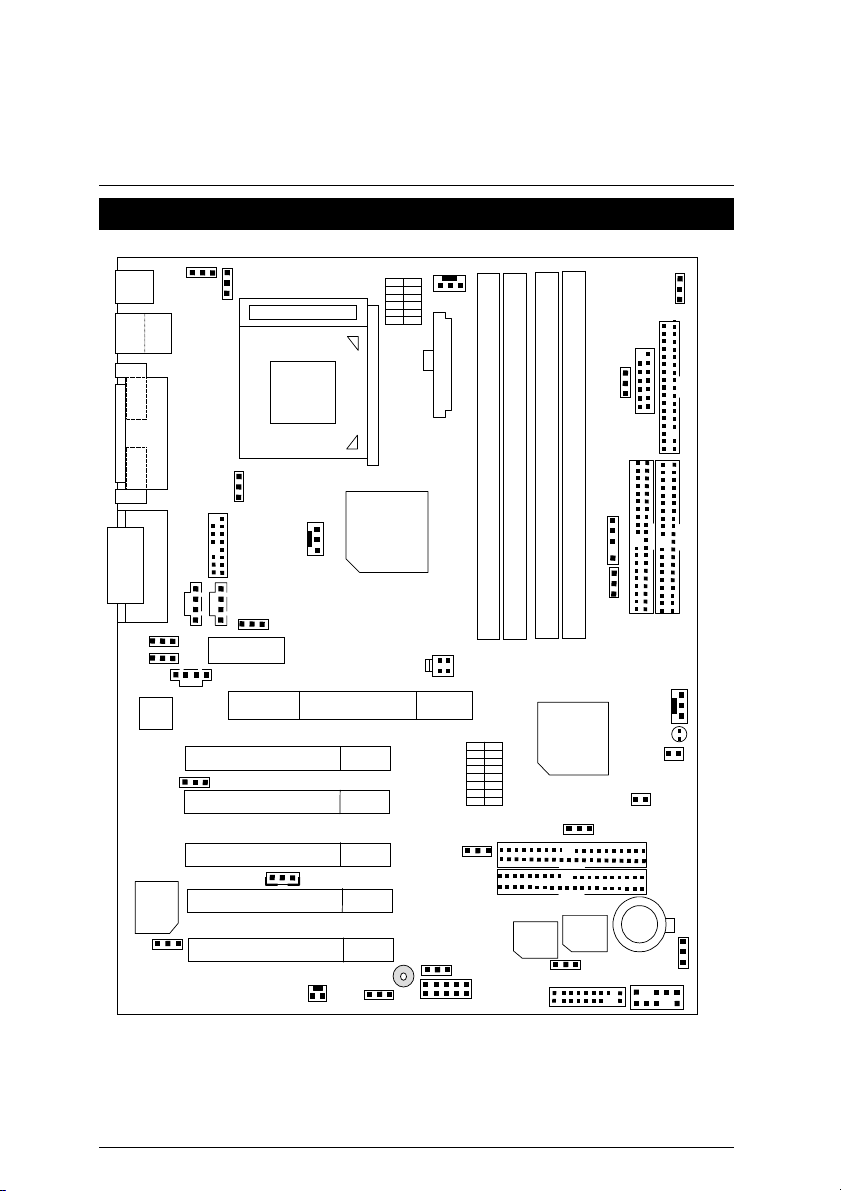
6RX Series Motherboard
6RX Series Motherboard Layout
SW4
PS/2
JP17
JP9
LAN
USB
J10
JP13
JP4
JP3
COM A COM B
AC97
JP30
Creative
CT5880
JP12
J7
DIMM3
VT8233
JP14
BACK Up
DIMM4
BIOS
JP11
JP19
J13
JP22
J12
BAT1
IDE1
LED1
JP7
JP8
IDE4
IDE3
CN9
FLOPPY
IDE2
J11
JP1
ATX POWER
AMR
J3
J5
AGP2
JP21
Socket 370
CPU
JP5
J9
J8
VT8633
J1
DIMM2
DIMM1
CN11
6RX
SW1
JP15
MAIN
BIOS
JP6
BZ1
JP16
J14
LPT
JP2
J4
GAME & Audio
PCI1
PCI2
PCI3
PCI4
PCI5
5
Page 14
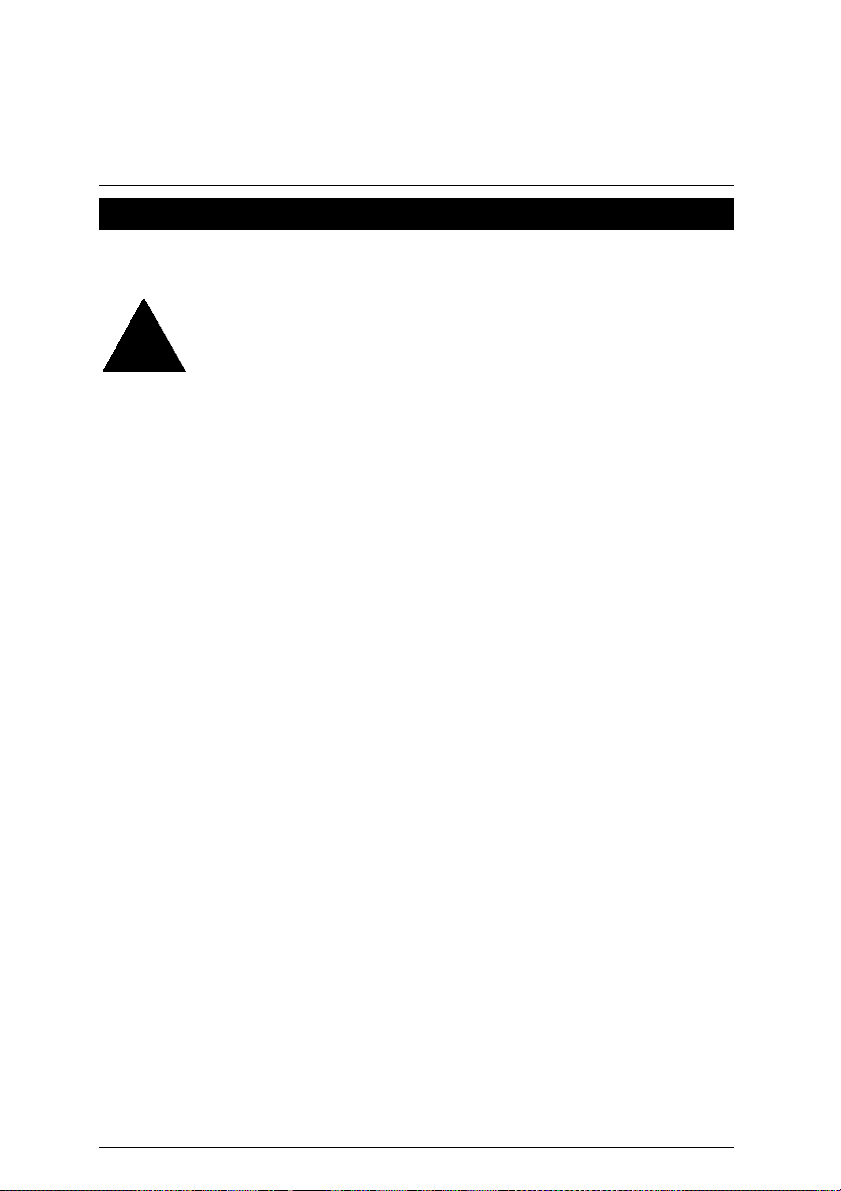
Installation Guide
Installation Guide
Getting Started
WARNING!
Computer motherboards and expansion cards contain very delicate Integrated
Circuit (IC) chips. To protect them against damage from static electricity, you
should follow some precautions whenever you work on your computer.
1. Unplug your computer when working on the inside.
2. Use a grounded wrist strap before handling computer components. If you do not have one,
touch both of your hands to a safely grounded object or to a metal object, such as the
power supply case.
3. Hold components by the edges and try not touch the IC chips, leads or connectors, or
other components.
4. Place components on a grounded antistatic pad or on the bag that came with the
components whenever the components are separated from the system.
5. Ensure that the ATX power supply is switched off before you plug in or remove the ATX
power connector on the motherboard.
Installing the motherboard to the chassis…
If the motherboard has mounting holes, but they don’t line up with the holes on the base and
there are no slo ts to attach the spacers, do not become alarmed you can still attach the spacers
to the mounting holes. Just cut the bottom portion of the spacers (the spacer may be a little hard
to cut off, so be careful of your hands). In this way you can still attach the motherboard to the
base without worrying about short circuits. Sometimes you may need to use the plastic springs
to isolate the screw from the motherboard PCB surface, because the circuit wire may be near by
the hole. Be careful, don’t let the screw contact any printed circuit write or parts on the PCB that
are near the fixing hole, otherwise it may damage the board or cause board malfunctioning.
6
Page 15
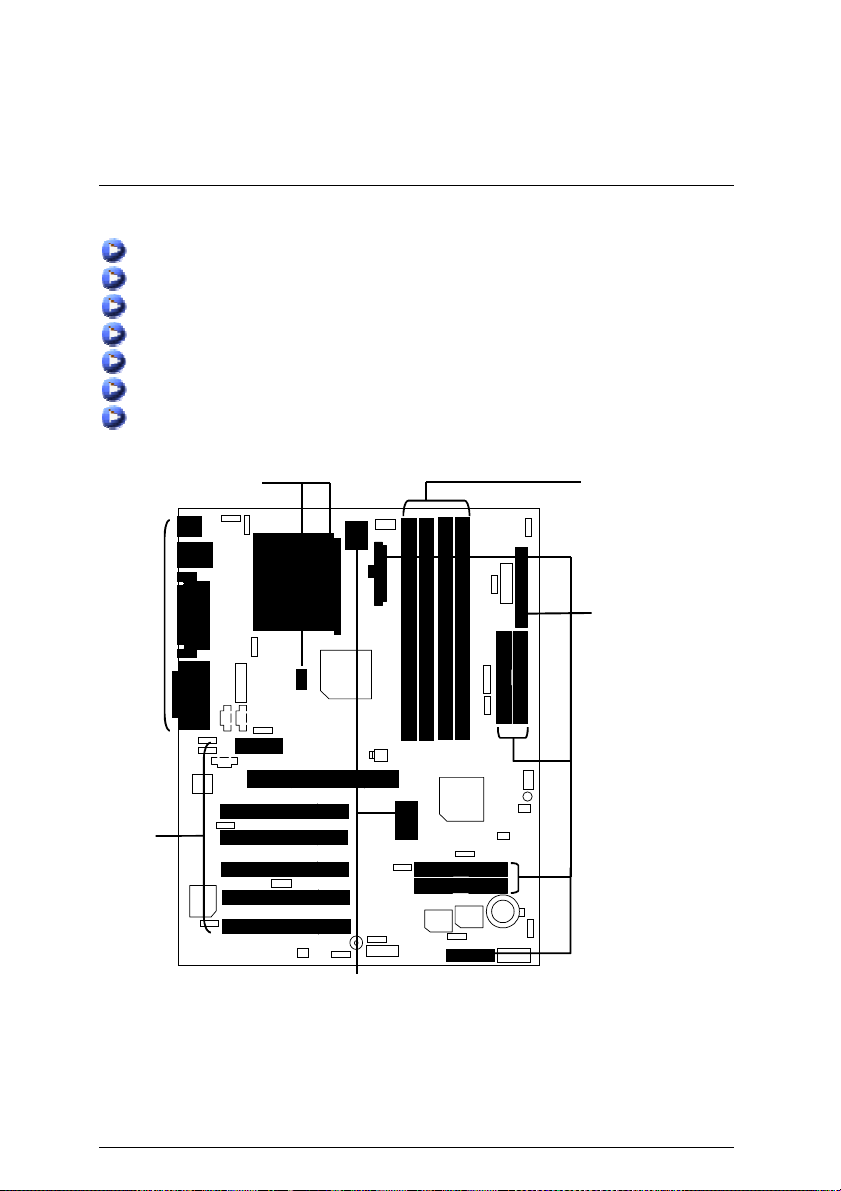
6RX Series Motherboard
To set up your computer, you must complete the following steps:
Step 1 - Set system jumpers
Step 2- Install the Central Processing Unit (CPU)
Step 3-Install memory modules
Step 4-Install expansion cards
Step 5-Connect ribbon cables, cabinet wires, and power supply
Step 6-Set up BIOS software
Step 7-Install supporting software tools
Step 2
Step 3
Step 5
Step 4
Step 5
Step 1
7
Page 16
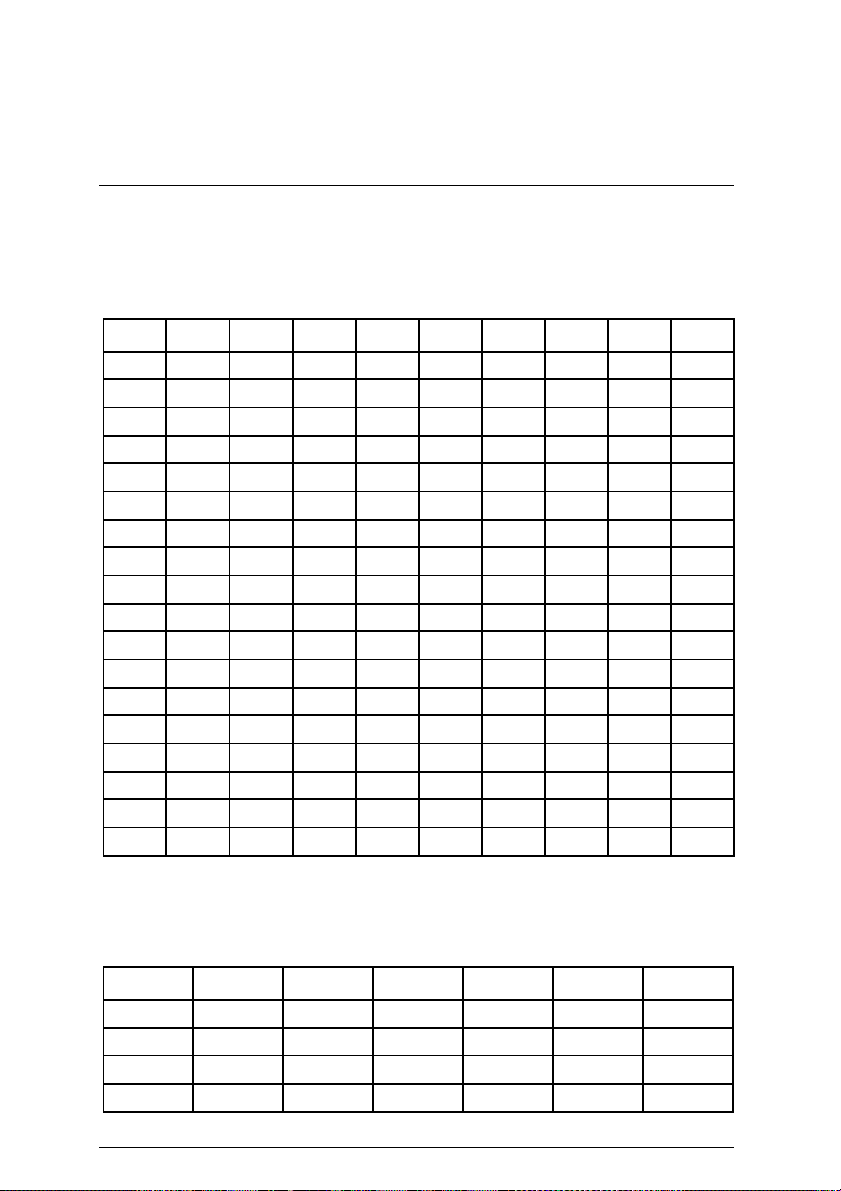
Installation Guide
CPU Speed Setup
The system bus frequency can be switched at 66MHz - 166MHz and Auto by adjusting SW 1.
(The frequency ratio depend on CPU).
SW1 Select the System Speed at 66MHz - 166MHz and Auto. O: ON, X: OFF
CPU AGP 1 2 3 4 5 6 7 8
Auto 66.67 X X X X X X X X
66.8 66.8 O O O X X O O O
75 75 O O O X O X X O
78 78 O O O X O O X X
90 60 O O X X O O O X
100.2 66.8 O O X X X O O X
105 70 O O X X O O O O
110 73.3 O O X X X X X O
115 76.67 O O X X X O X O
124 62 O X X O O O X X
130 65 O X X O O O X O
133.4 66.7 O X X X X O X X
136 68 O X X O O O O X
140 70 O X X O O O O O
145 72.5 O X X O X X X X
150 75 O X X O X X X O
160 80 O X X O X X O X
166 83 O X X O X X O O
We recommend you to setup your system speed to Auto.
¼¼¼¼
CPU Vcore Voltage Setup
SW4 Select the CPU Voltage at 1.30V – 2.05V and Auto. O: ON, X: OFF
Vcore 1 2 3 4 5 6
1.3 X X X X O O
1.35 O X X X O O
1.4 X O X X O O
1.45 O O X X O O
8
Page 17
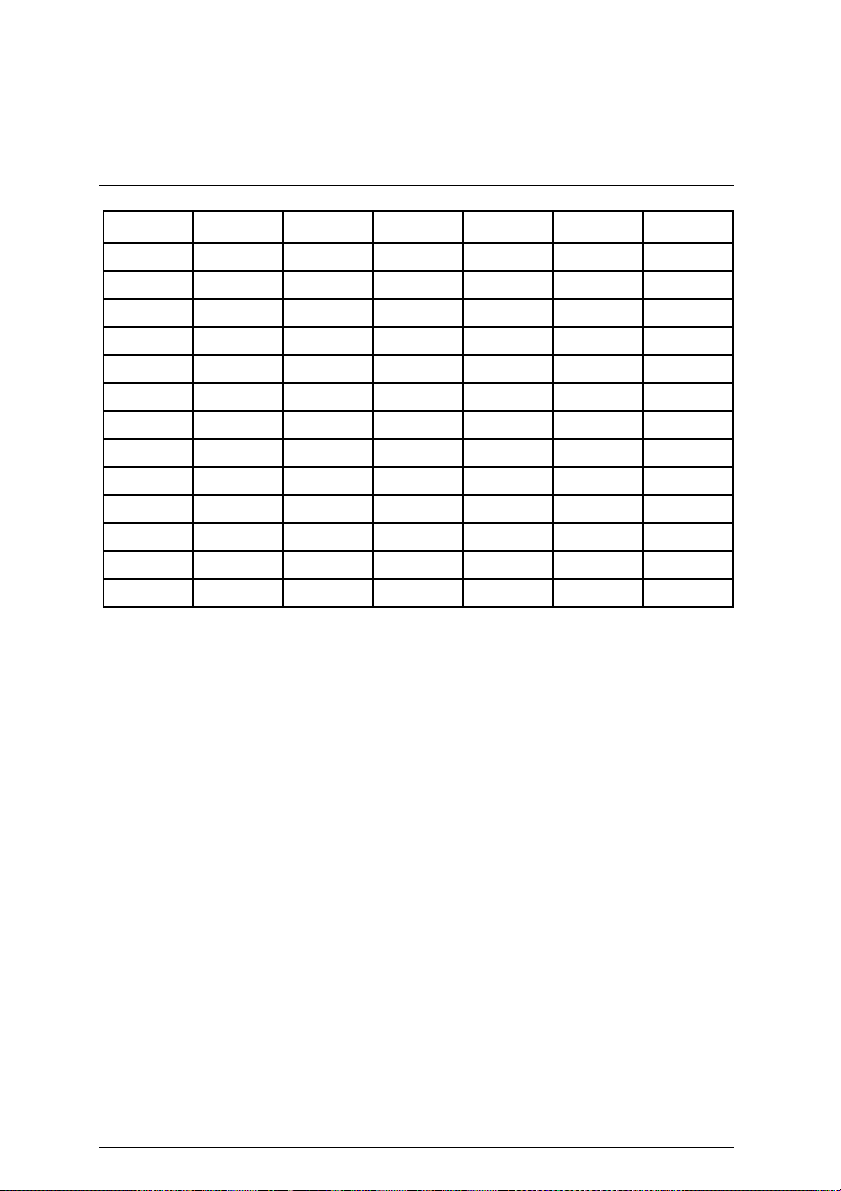
6RX Series Motherboard
Vcore 1 2 3 4 5 6
1.5 X X O X O O
1.55 O X O X O O
1.6 X O O X O O
1.65 O O O X O O
1.7 X X X O O O
1.75 O X X O O O
1.8 X O X O O O
1.85 O O X O O O
1.9 X X O O O O
1.95 O X O O O O
2 X O O O O O
2.05 O O O O O O
Auto X X X X X X
We recommend you to setup your vcore to Auto.
¼¼¼¼
9
Page 18
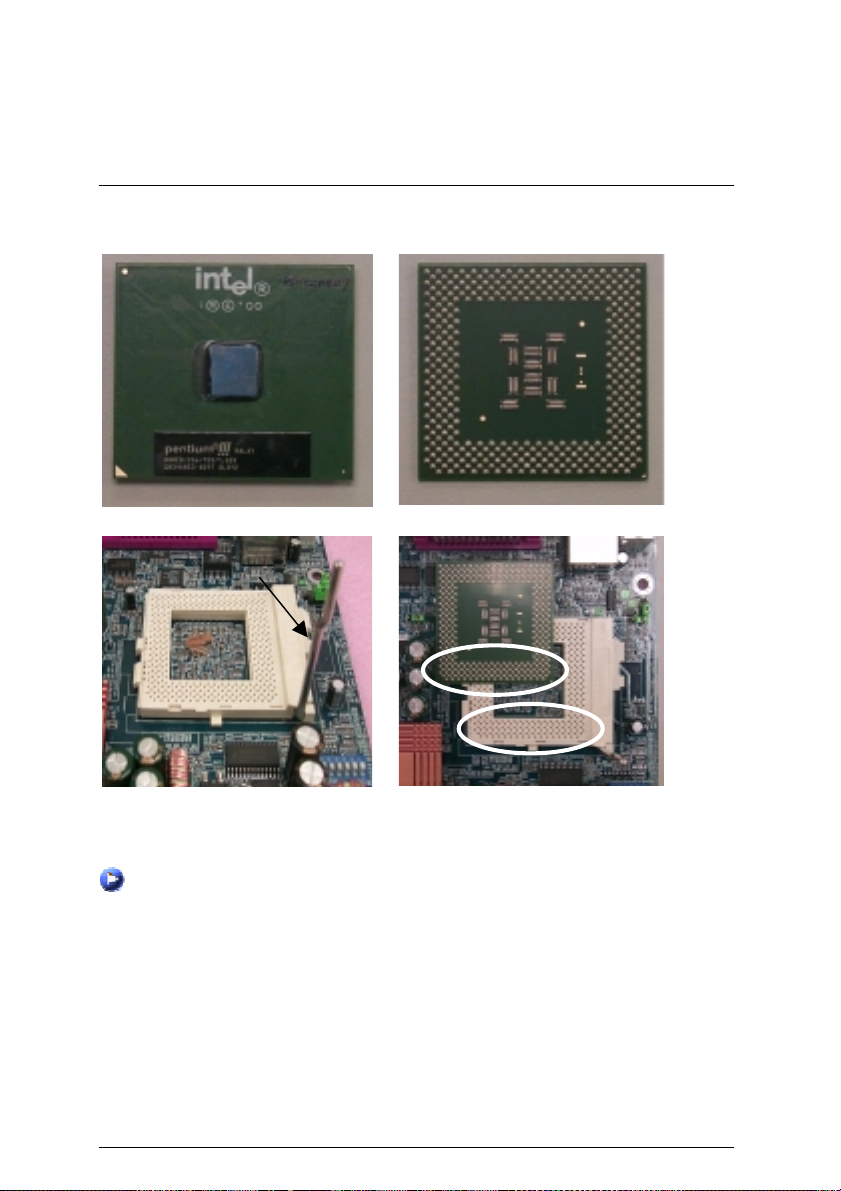
CPU Installation
Please make sure the CPU type and speed is supported by your motherboard.
Installation Guide
CPU Top View
CPU Bottom View
Socket Actuation Lever
1.Pull the lever out and lift it up.
CPU Heat Sink Installation:
Beware: Please check that the heat sink is in good contact with the CPU before you turn on your
Poor contact will cause over heat with might cause damage to your
system.
processor!
2.The notched corner should point toward the
end of the lever. The CPU will only fit in the
orientation as shown.
10
Page 19
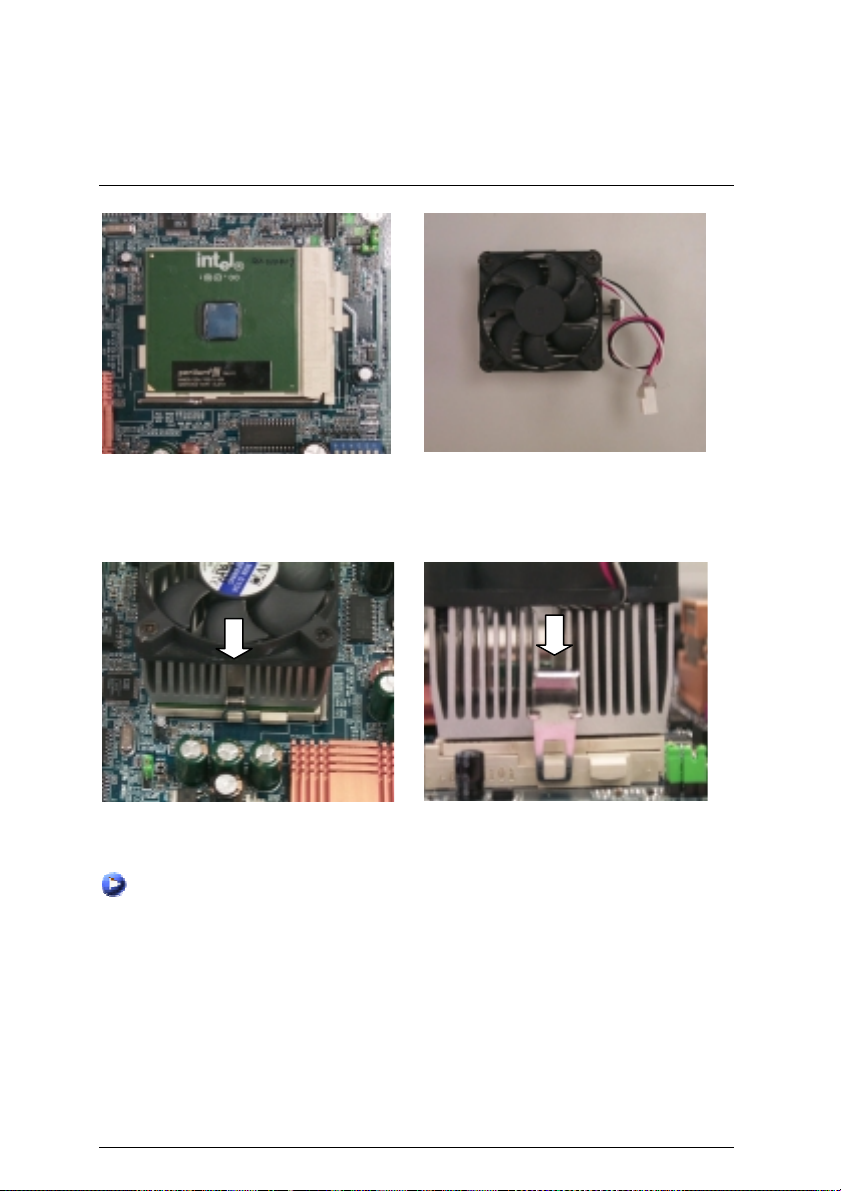
6RX Series Motherboard
3.Align CPU and insert it
(Please refer to your heatsink installation
manual for application of thermal grease to
provide better heat conduction between your
CPU and heatsink.)
5.Hook one end of the cooler bracket to the CPU socket.
6. Hook the other end of the cooler bracket to the CPU socket.
(Please refer to the cooler’s installation manual for detailed installation steps)
4.Use compliant fan approved by Intel.
11
Page 20
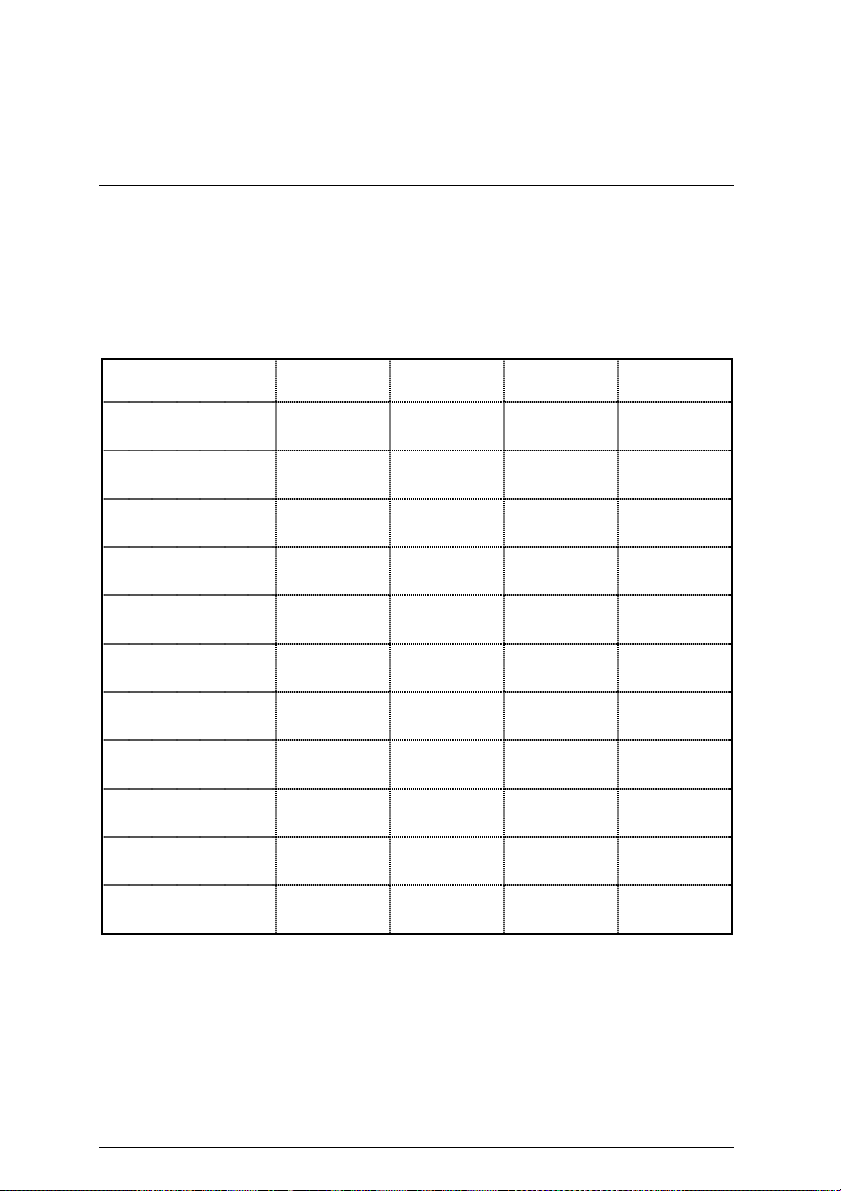
Installation Guide
Memory Installation
The motherboard has 4 dual inline memory module (DIMM) sockets. The BIOS will automatically
detects memory type and size. To install the memory module, just push it vertically into the
DIMM Slot .The DIMM module can only fit in one direction due to the notch. Memory size can
vary between sockets.
Total Memory Sizes With Registered DDR DIMM
Devices used on DIMM
64 Mbit
(4Mx4x4 banks)
64 Mbit
(2Mx8x4 banks)
64 Mbit
(1Mx16x4 banks)
128 Mbit
(8Mx4x4 banks)
128 Mbit
(4Mx8x4 banks)
128 Mbit
(2Mx16x4 banks)
256 Mbit
(16Mx4x4 banks)
256 Mbit
(8Mx8x4 banks)
256 Mbit
(4Mx16x4 banks)
512 Mbit
(16Mx8x4 banks)
512 Mbit
(8Mx16x4 banks)
1 DIMM
x64/x72
256 MBytes 512 MBytes 768 MBytes 1 GBytes
128 MBytes 256 MBytes 384 MBytes 512 MBytes
64 MBytes 128 MBytes 192 MBytes 256 MBytes
512 MBytes 1 GBytes 1.5 GBytes 2 GBytes
256 MBytes 512 MBytes 768 MBytes 1 GBytes
128 MBytes 256 MBytes 384 MBytes 512 MBytes
1 GBytes 2 GBytes 3 GBytes 4 GBytes
512 MBytes 1 GBytes 1.5 GBytes 2 GBytes
256 MBytes 512 MBytes 768 MBytes 1 GBytes
1 GBytes 2 GBytes 3 GBytes 4 GBytes
512 MBytes 1 GBytes 1.5 GBytes 2 GBytes
2 DIMMs
x64/x72
3 DIMMs
x64/x72
4 DIMMs
x64/x72
12
Page 21
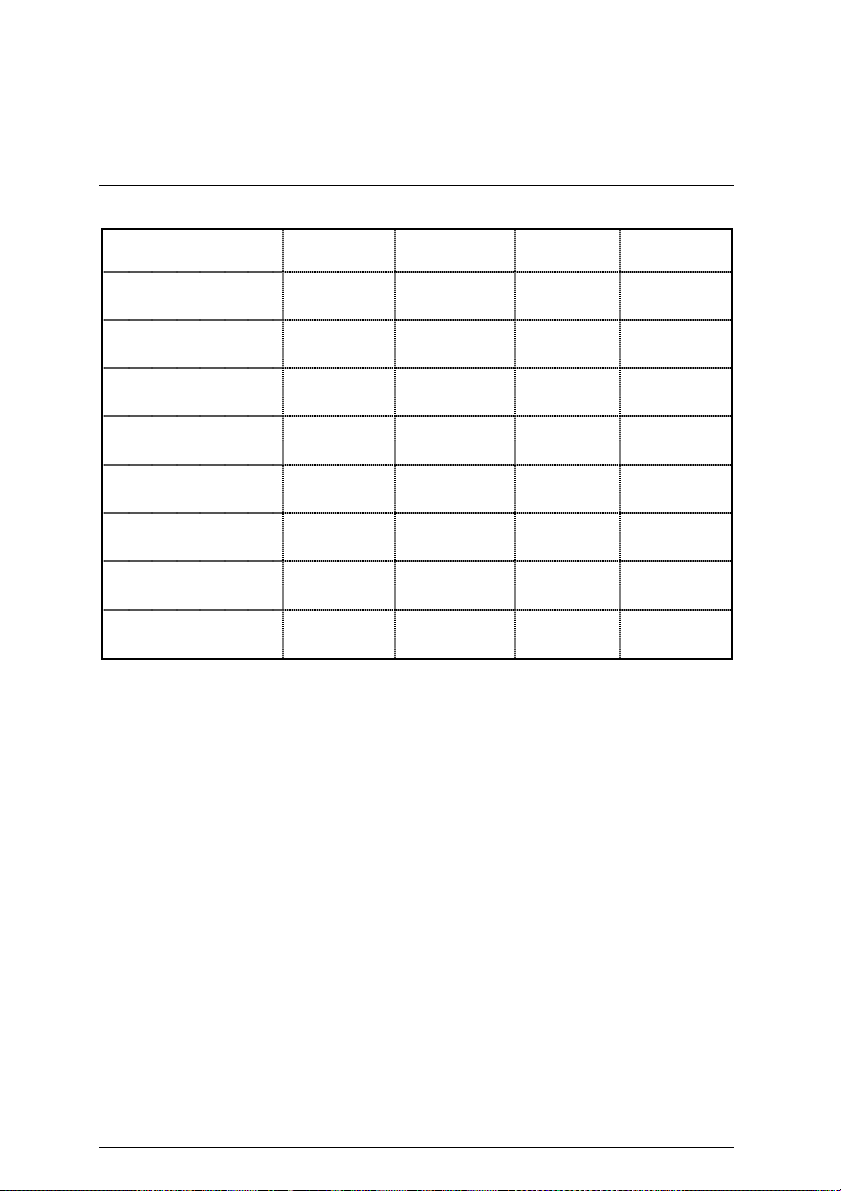
6RX Series Motherboard
Total Memory Sizes With Unbuffered DDR DIMM
Devices used on DIMM
64 Mbit
(2Mx8x4 banks)
64 Mbit
(1Mx16x4 banks)
128 Mbit
(4Mx8x4 banks)
128 Mbit
(2Mx16x4 banks)
256 Mbit
(8Mx8x4 banks)
256 Mbit
(4Mx16x4 banks)
512 Mbit
(16Mx8x4 banks)
512 Mbit
(8Mx16x4 banks)
1 DIMM
x64/x72
128 MBytes 256 MBytes 384 MBytes 512 MBytes
64 MBytes 128 MBytes 192 MBytes 256 MBytes
256 MBytes 512 MBytes 768 MBytes 1 GBytes
128 MBytes 256 MBytes 384 MBytes 512 MBytes
512 MBytes 1 GBytes 1.5 GBytes 2 GBytes
256 MBytes 512 MBytes 768 MBytes 1 GBytes
1 GBytes 2 GBytes 3 GBytes 4 GBytes
512 MBytes 1 GBytes 1.5 GBytes 2 GBytes
2 DIMMs
x64/x72
3 DIMMs
x64/x72
4 DIMMs
x64/x72
13
Page 22
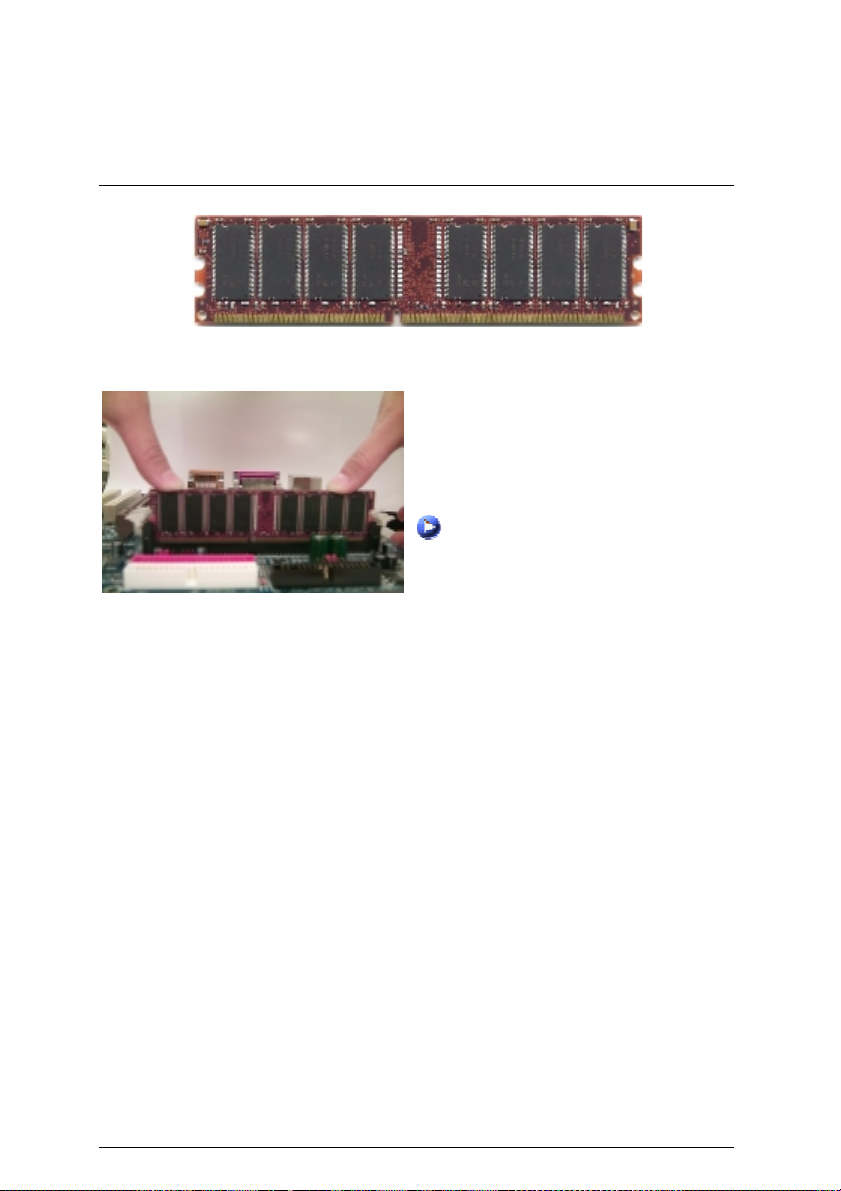
Installation Guide
DDR
1. The DIMM slot has a notch, so the DIMM
memory module can only fit in one direction.
2. Insert the DIMM memory module vertically
into the DIMM slot. Then push it down.
3. Close the plastic clip at both edges of the
DIMM slots to lock the DIMM module.
Reverse the installation steps when you
wish to remove the DIMM module.
DDR Introduction
Established on the existing SDRAM industry infrastructure, DDR (Double Data Rate)
memory is a high performance and cost-effective solution that allows easy adoption for
memory vendors, OEMs and system integrators.
DDR memory is a sensible evolutionary solution for the PC indust ry that builds on the
existing SDRAM infrastructure, yet makes awesome advances in solving the system
performance bottleneck by doubling the memory bandwidth. DDR SDRAM will offer a
superior solution and migration path from existing SDRAM designs due to its
availability, pricing and overall market support. PC2100 DDR memory (DDR266)
doubles the data rate through reading and writing at both the rising and falling edge of
the clock, achieving data bandwidth 2X greater than PC133 when running with the
same DRAM clock frequency. With peak bandwidth of 2.1GB per second, DDR
memory enables system OEMs to build high performance and low latency DRAM
subsystems that are suitable for servers, workstations, high-end PC’s and value
desktop SMA systems. With a core voltage of only 2.5 Volts compared to conventional
SDRAM's 3.3 volts, DDR memory is a compelling solution for small form factor
desktops and notebook applications.
14
Page 23
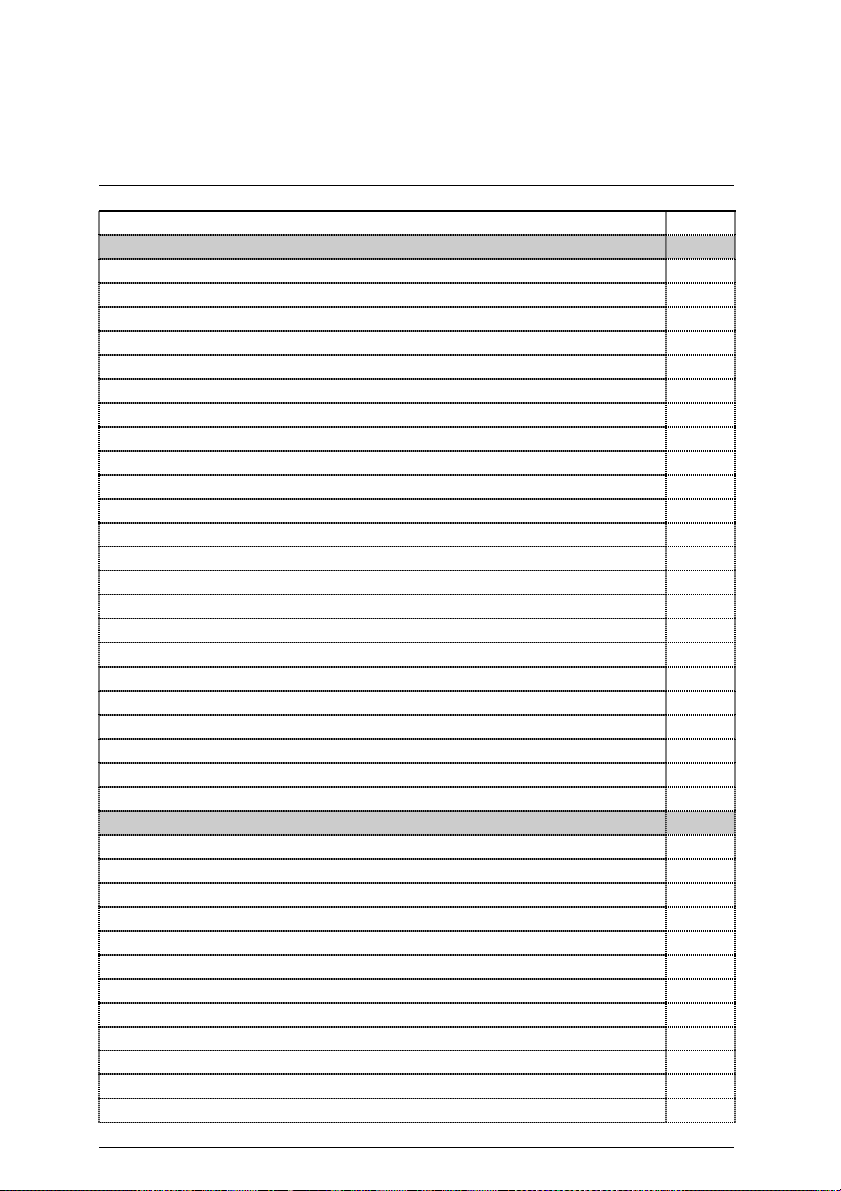
6RX Series Motherboard
Page Index for Connectors/Panel and Jumper Definition Page
Connectors P.17
ATX Power P.17
COM A / COM B / LPT Port P.17
CN7 (PS/2 Keyboard & PS/2 Mouse Connector) P.18
CN9 (Front USB Connector) [Optional] P.19
CN10 (USB & LAN Connector) [LAN Connector is optional] P.18
CN11 (ATX +12V Power Connector) [Optional] P.25
Floppy Port P.19
Game & Audio Port P.20
IDE1 (Primary) / IDE2 (Secondary) Port P.20
IDE3 / IDE4 (Raid / ATA100) Port [Optional] P.21
J1 (CPU FAN) P.25
J3 (AUX_IN) [Optional] P.22
J4 (CD Audio Line In) P.21
J5 (TEL) [Optional] P.22
J8 (Ring Power On) P.23
J9 (Wake On LAN) P.26
J10 (Power FAN)
P.24
J11 (System FAN) P.24
J12 (SCR) [Optional] P.28
J13 (External SMBUS Device Connector) [Optional] P.23
J14 (IR/CIR) [Optional] P.27
JP2 (Front Audio) [Optional] P.27
JP7 / LED1 (STR LED Connector & DIMM LED) P.26
Panel and Jumper Definition P.29
BAT 1(Battery) P.38
J7 (2x11 pins jumper) P.29
JP1 (Clear CMOS Function) P.30
JP3 (SPDIF Auto Detection) [Optional] P.32
JP4 (Front MIC Selection) [Optional] P.33
JP5&JP30 (AMR and onboard CODEC Select) [Optional] P.33
JP6 (Internal Buzzer Connector) [Optional] P.30
JP8 (Case Open) P.36
JP9 (PS/2 Keyboard Power On) P.35
JP11 (Front USB Device Wake Up Selection) P.37
JP12 (PCI Sound Function Selection) [Optional] P.36
JP13 (STR Selection) P.38
15
Page 24
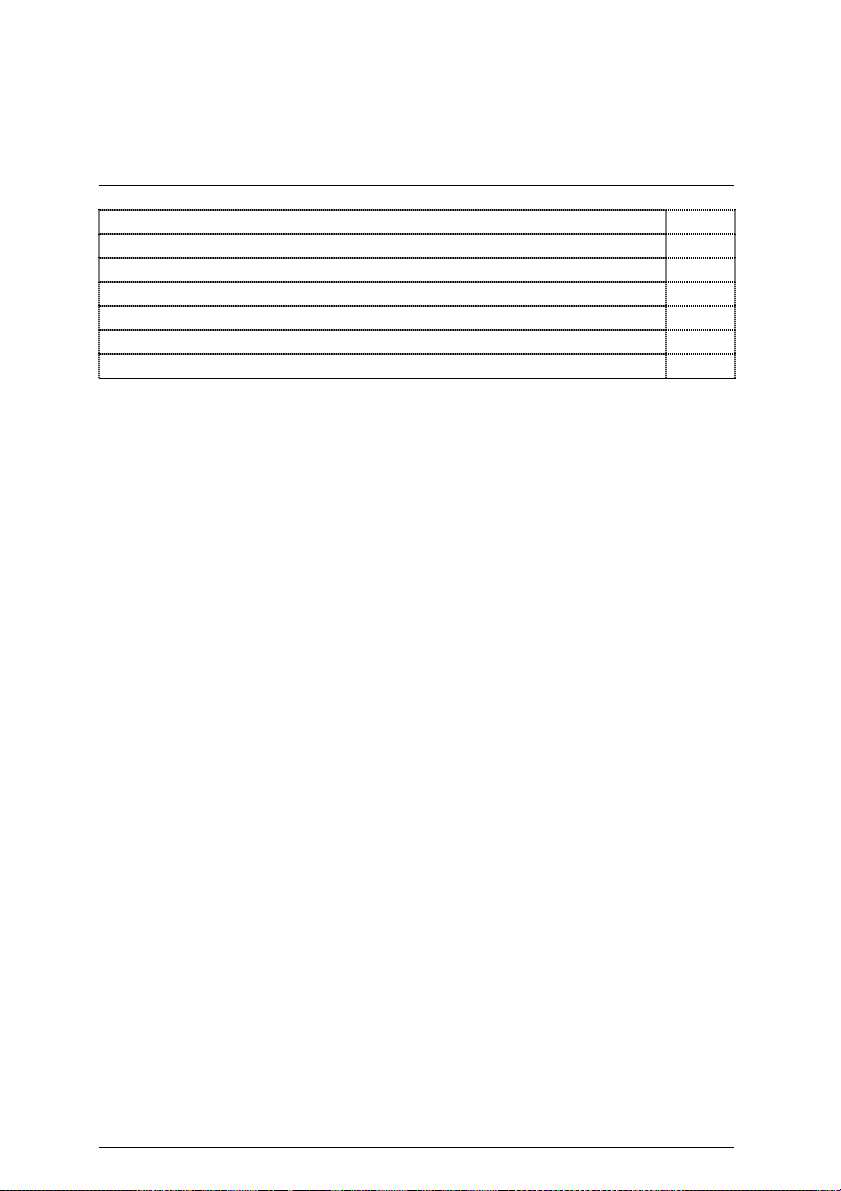
Installation Guide
JP14 (BIOS Write Protection) [Optional] P.35
JP15 (IDE Raid Selection) [Optional] P.34
JP16 (Raid/ATA100 Selection) [Optional] P.34
JP17 (Rear USB Device Wake up Selection) P.37
JP19 (DIMM Over Voltage Selection) P.31
JP21 (LAN Wake Up Selection) [Optional] P.32
JP22 (Chipset Over Voltage Selection) P.31
16
Page 25
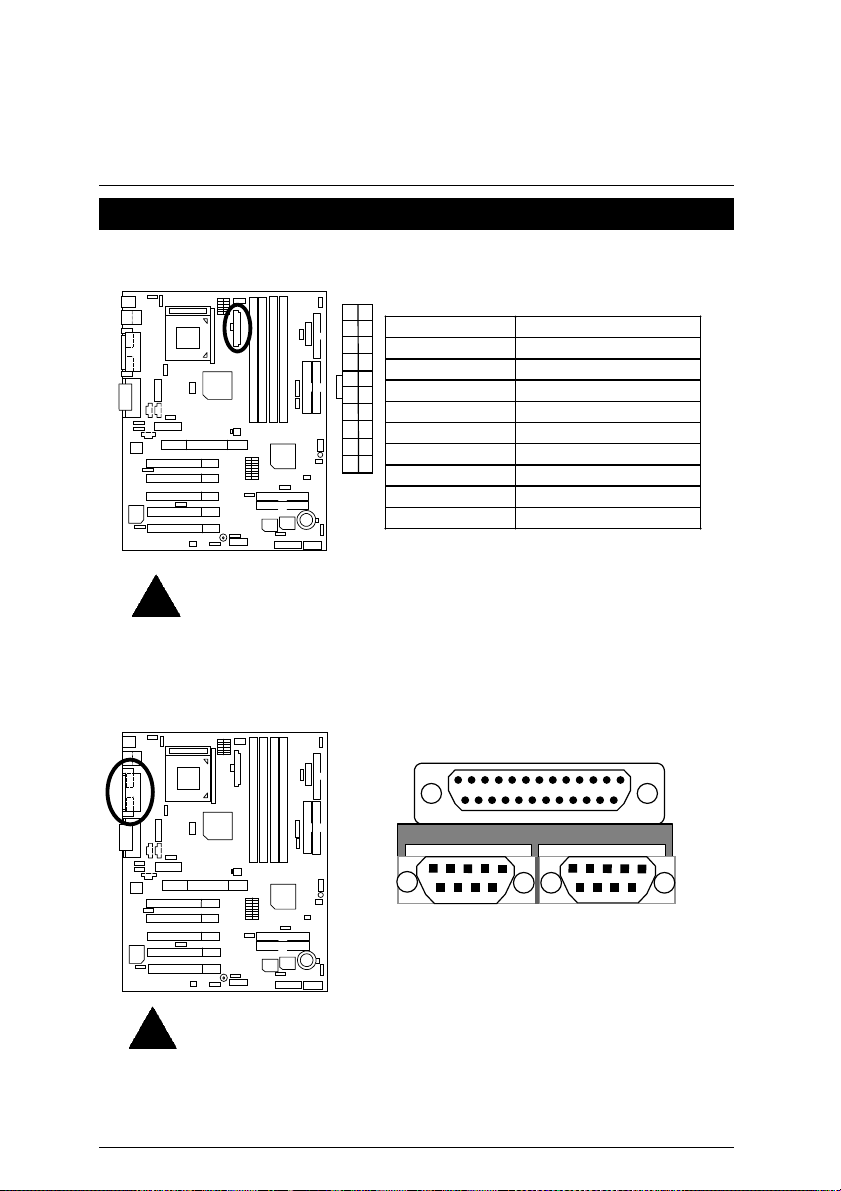
6RX Series Motherboard
Connectors
ATX Power
11
1
Pin No. Definition
3,5,7,13,15-17 GND
1,2,11 3.3V
4,6,19,20 VCC
10 +12V
12 -12V
20
10
18 -5V
8 Power Good
9 5V SB (stand by+5V)
14 PS-ON(Soft On/Off)
Please note:
AC power cord should only be inserted to your power supply unit after ATX power
cable and other related devices are firmly connected to the mainboard.
COM A / COM B / LPT Port
Please note:
This mainboard supports 2 standard COM ports and 1 LPT port. Device like printer
can be connected to LPT port ; mouse and modem etc can be connected to COM
ports.
LPT Port
COM A
17
COM B
Page 26
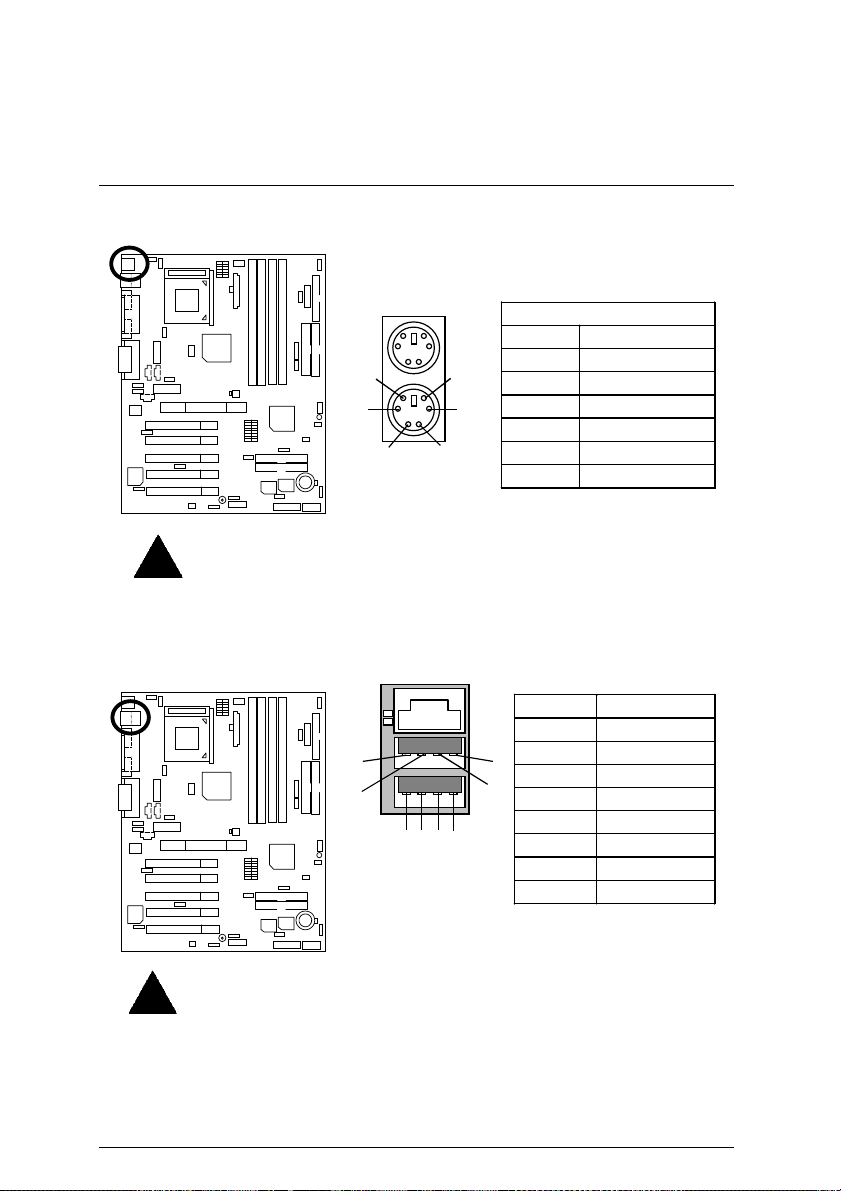
Connectors
CN7: PS/2 Keyboard & PS/2 Mouse Connector
PS/2 Mouse
PS/2 Mouse/ Keyboard
Pin No. Definition
6
4
5
3
1 Data
2 NC
3 GND
4 POWER
1 2
PS/2 Keyboard
Please note:
This mainboard supports standard PS/2 keyboard and PS/2 mouse interface
connector.
5 Clock
6 NC
CN10: USB & LAN Connector (LAN Connector is optional)
1
2
5
6
1 2 3 4
1 – Green LED
(100Mbit/s LED)
2 – Yellow LED
(LAN Active LED)
Pin No. Definition
1 USB Power
2 USB D0-
8
7
3 USB D0+
4 GND
5 USB Power
6 USB D17 USB D1+
8 GND
Please note:
Before you connect your device(s) into USB connector(s), please make sure your
device(s) has a standard USB interface like, USB keyboard, mouse, scanner, zip,
speaker… Also make sure your OS supports USB controller (Win 95 w/ USB
supperment, Win98, Windows 2000, Windows ME, Win NT w/ SP 6). If your OS
does not support USB controller, please contact OS vander for passible patch or
driver upgrade. For more information please contact your OS or device(s) vanders.
18
Page 27
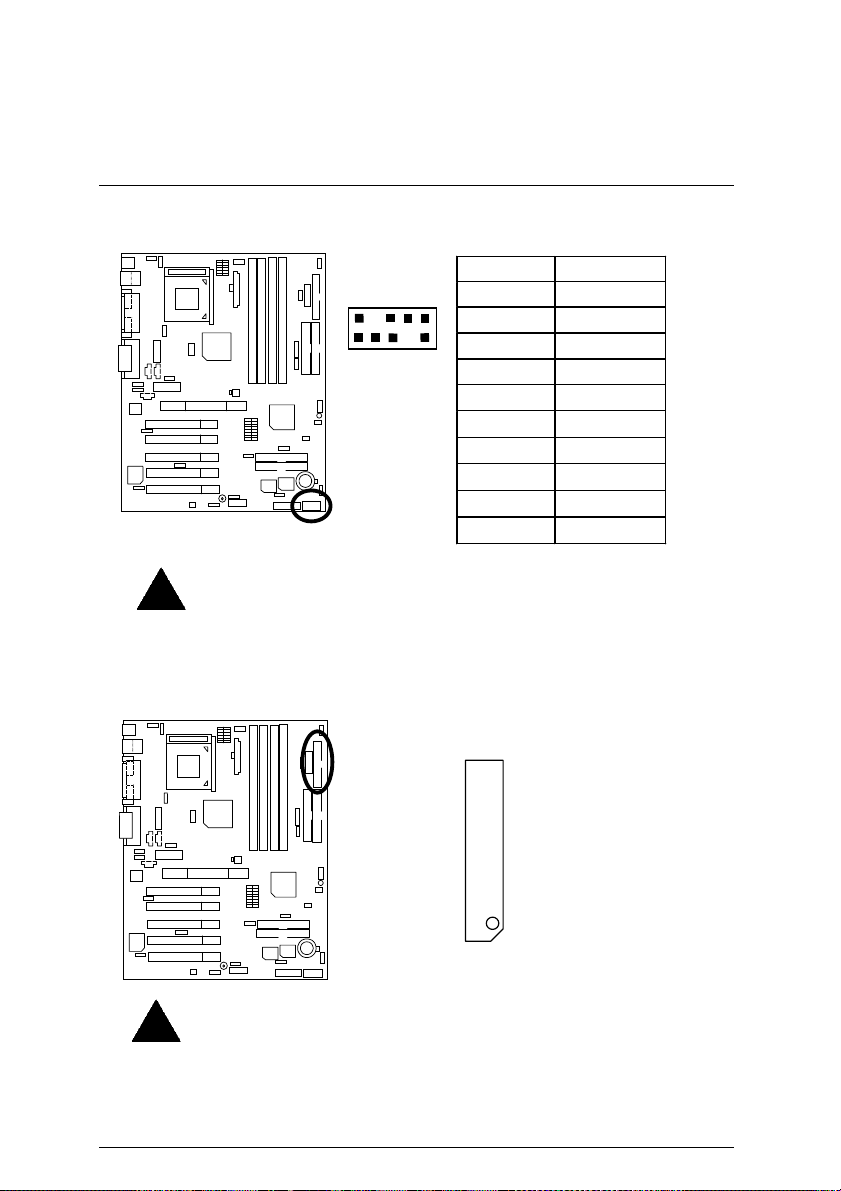
6RX Series Motherboard
CN9: Front USB Connector (Optional)
2
1
Please note:
Be careful with the polarity of the front panel USB connector. Check the pin
assignment while you connect the front panel USB cable. Please contact your
nearest dealer for optional front panel USB cable.
10
9
Floppy Port
Pin No. Definition
1 POWER
2 GND
3 USB D24 NC
5 USB D2+
6 USB D3+
7 NC
8 USB D39 GND
10 POWER
RED LINE
Please note:
Remove the smart card reader cable before you plug Floppy B, you cannot use
Floppy B and smart card reader simultaneously.
19
Page 28
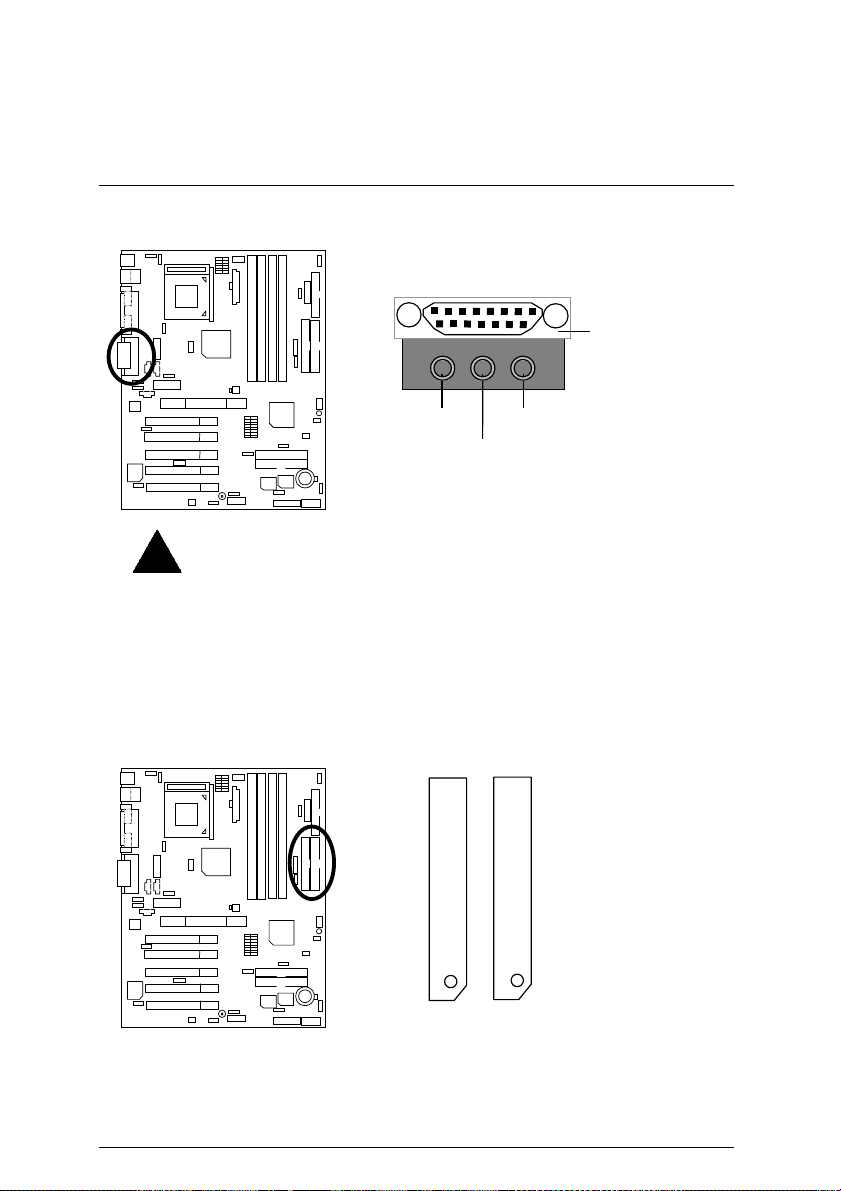
Connectors
Game & Audio Port
Line Out 1
Please note:
Line Out 1: Line Out or SPDIF (The SPDIF output is capable of providing digital
audio to external speakers or compressed AC3 data to an external Dolby digital
decoder). To enable SPDIF, simply insert SPDIF connector into Line Out1. Line
Out1 will become SPDIF Out automatically. (see page 57 for more information). To
enable Four Speaker (for Creative 5880 audio only), simply follow instructions on
page 54 and Line In will become Line Out2 to support second pair of stereo
speakers.
IDE1 (Primary), IDE2 (Secondary) Port
Game
Port
MIC In
Line In/Line Out 2
RED LINE
IDE 1
IDE 2
20
Page 29
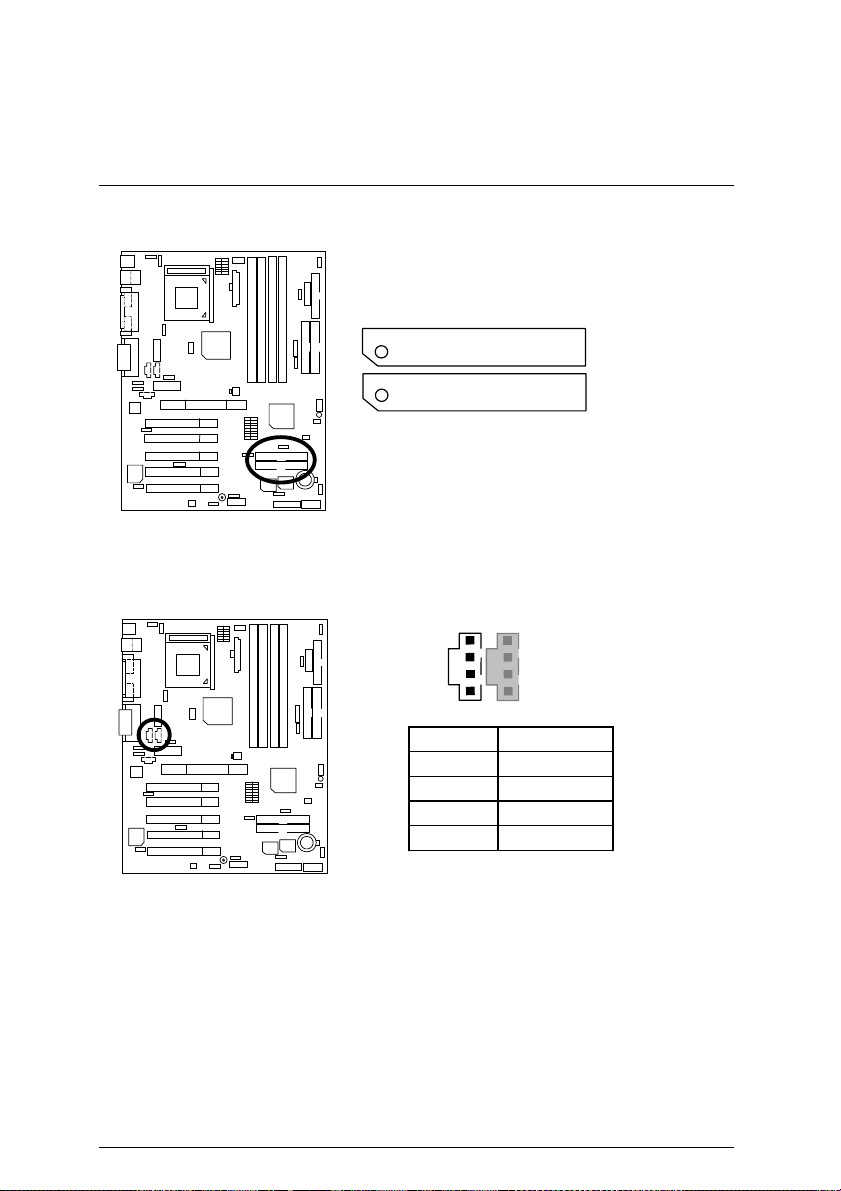
6RX Series Motherboard
IDE3/IDE4 (Raid/ATA100) Port (Optional)
RED LINE
J4: CD Audio Line In
1
Pin No. Definition
1 CD-L
2 GND
3 GND
4 CD-R
IDE 4
IDE 3
21
Page 30
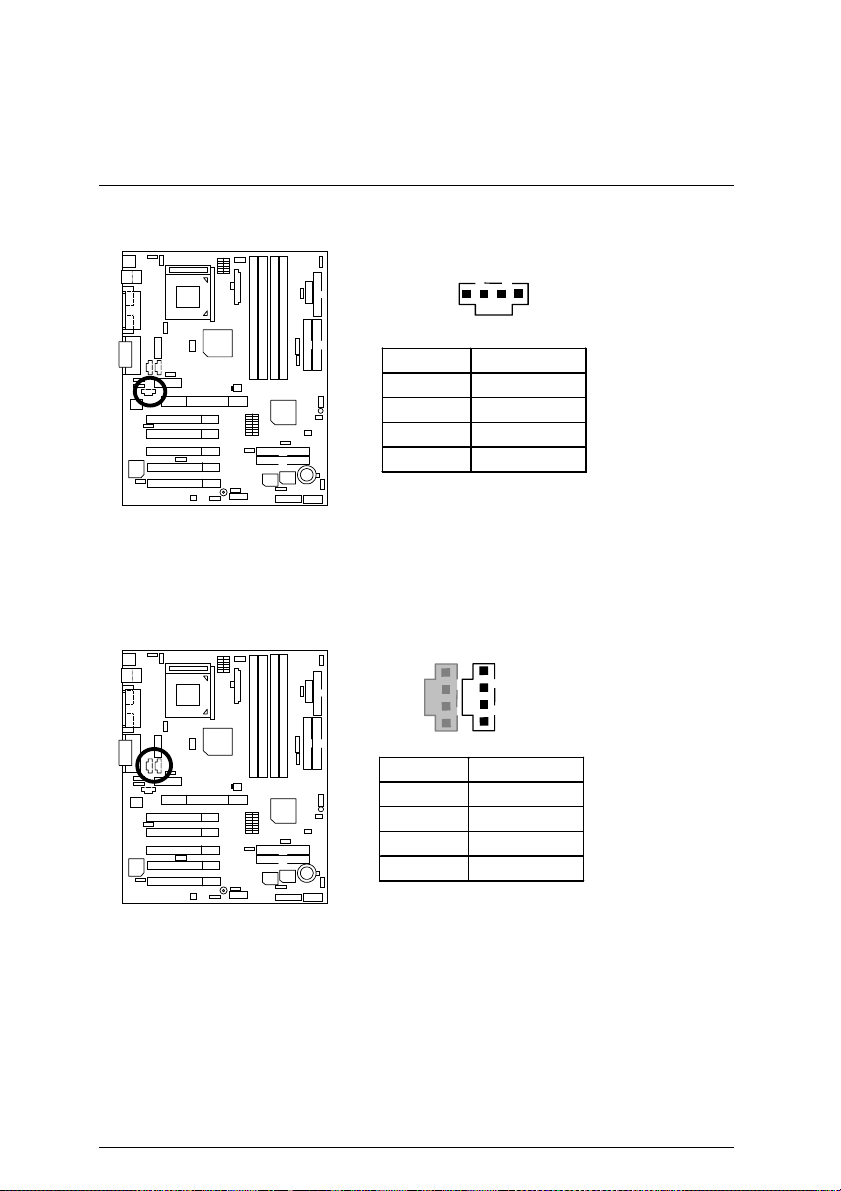
Connectors
J3: AUX_IN (Optional)
1
Pin No. Definition
1 AUX-L
2 GND
3 GND
4 AUX-R
J5: TEL (The connector is for internal modem card with voi ce connector )
(Optional)
1
Pin No. Definition
1 Signal-In
2 GND
3 GND
4 Signal-Out
22
Page 31

6RX Series Motherboard
J8: Ring Power On
1
Pin No. Definition
1 Signal
2 GND
J13: External SMBUS Device Connector (Optional)
1
Pin No . Definition
1 SMB CLK
2 NC
3 GND
4 SMB DATA
5 +5V
23
Page 32

J11: System FAN
J10: Power FAN
Connectors
1
Pin No. Definition
1 Control
2 +12V
3 NC
1
Pin No. Definition
1 Control
2 +12V
3 SENSE
24
Page 33

6RX Series Motherboard
A
J1: CPU FAN
Pin No. Definition
1 Control
2 +12V
3 SENSE
Please note:
proper installation of the CPU cooler is essential to prevent the CPU from running
under abnormal condition or damaged by overheating.
CN11: ATX +12V Power Connector (Optional)
4
2
1
3 1
Pin No . Definitio n
1 GND
2 GND
3 +12V
4 +12V
Please note:
This connector (ATX +12V) is only for heavy loading AGPPRO card (+12V power
consumption above 12A).
25
Page 34

J9: Wake on LAN (WOL)
Connectors
1
Pin No. Defin itio n
1 +5V SB
2 GND
3 Signal
JP7/ LED1: STR LED Connector & DIMM LED
+
1
STR LED Connector External
Please note:
Do not remove memory modules while DIMM LED is on. It might cause short or
other unexpected damages due to the 2.5V stand by voltage. Remove memory
modules only when system is shutdown or AC Power cord is disconnected.
26
DIMM LED
Page 35

6RX Series Motherboard
J14: IR/CIR (Optional)
Please note:
Make sure the pin 1 on the IR device is align with pin one the connector. To enable
the IR/CIR function on the board, you are required to purchase an option IR/CIR
module. For detail information please contact your autherized Giga-Byte distributor.
To use IR function only, please connect IR module to Pin1 to Pin5.
:
JP2
Front Audio (Optional)
`
Please note:
If you want to use “Front Audio” connector, you must move 11-12,13-14
Jumper.
In order to utalized the front audio header, your case must have front audio
connector. Also please make sure the pin assigment on the cable is the same as
the pin assigment on the MB header. To find out if the case you are buying
support front audio connector or not please ask your dealer.
6
1
16
2
Pin No. Definition
1 VCC
10
2 NC
3 IRRX
5
4 GND
5 IRTX
6 NC
7 CIRRX
8 VCC
9 NC
10 CIRTX
Pin No. Definition
1 Incase speaker (R)
2 Incase speaker (L)
15
1
3,
4,5,6,10,15
7 +12V
8,16 NC
9 MIC
11 Front Audio (R)
13 Front Audio (L)
12 Rear Audio (R)
14 Rear Audio (L)
GND
27
Page 36

J12: SCR: Smart Card Reader Header (Optional)
Pin No. Definition
1 VCC
13
14
2
1
Please note:
This MB supports smart card reader. To enable smart card reader function an
optional smart card reader box is required. Please contact your autherized
distributor.
Remove Floppy B before you plug smart card reader cable, you can not use
smart card reader and Floppy B simultaneously.
2 NC
3 NC
4 NC
5 DATA
6 DATA
7 Clock
8 NC
9 NC
10 DATA
11 GND
12 DATA
13 NC
14 NC
Connectors
28
Page 37

6RX Series Motherboard
Panel And Jumper Definition
J7: For 2X11 Pins Jumper
GN
HD
GN (Green Switch) Open: Normal Operation
Close: Entering Green Mode
GD (Green LED) Pin 1: LED anode(+)
Pin 2: LED cathode(−)
HD (IDE Hard Disk Active
LED)
Pin 1: LED anode(+)
Pin 2: LED cathode(−)
SPK (Speaker Connector) Pin 1: VCC(+)
Pin 2- Pin 3: NC
Pin 4: Data(−)
RE (Reset Switch) Open: Normal Operation
Close: Reset Hardware System
P+P−P−(Power LED)
Pin 1: LED anode(+)
Pin 2: LED cathode(−)
Pin 3: LED cathode(−)
PW (Soft Power Connector) Open: Normal Operation
Close: Power On/Off
Please note:
Please connect the power LED, PC speaker, reset switch and power switch etc of
your chassis front panel to the front panel jumper according to the pin assignment
above.
S P K
P−P−P+
RE
1
1 1
PW
GD
1
29
Page 38

Panel and Jumper Definiti on
JP6: Internal Buzzer Connector (Optional)
1 1
Enable
(Default)
Pin No. Definition
1-2 close Internal Buzzer Enable
2-3 close Internal Buzzer Disable
JP1: Clear CMOS Function
1
Normal
(Default)
Pin No. Definition
1-2 close Clear CMOS
2-3 close Normal (Default)
Disable
(Default)
1
Clear CMOS
Please note:
You may clear the CMOS data to its default values by this jumper.
30
Page 39

6RX Series Motherboard
JP19: DIMM Over Voltage Selection
Pin No. Definition
1-2close Over Voltage
2-3close Normal (Default)
Please note:
Enable this function might demage your memory, or might cause your system to
become very unstable. For power End-User use only!
JP22: Chipset Over Voltage Selection
Pin No. Definition
1-2close Over Voltage
2-3close Normal (Default)
Normal
(Default)
1
Normal
(Default)
1
1
Over Voltage
1
Over Voltage
Please note:
Enable this function might demage your chipsets, or might cause your system to
become very unstable. For power End-User use only!
31
Page 40

JP21: LAN Wake Up Selection (Optional)
Panel and Jumper Definiti on
Pin No. Definition
1-2close Enable LAN wake up
2-3close Disable LAN wake up
Please note:
User can power on the system from power off stage via network, when WOL is
enable. To enable WOL set JP21 to 1-2, to disable WOL set JP21 to 2-3. This
function only vilad when your MB has optional LAN chip.
JP3: SPDIF Auto Detection (Optional)
Pin No. Definition
1-2 close Enable
2-3 close Disable
1
Enable
(Default)
Disable
function (Default)
function
1
Enable
(Default)
1
1
Disable
32
Page 41

6RX Series Motherboard
JP4: Front MIC Selection (Optional)
1
Enable
(Default)
1
Disable
Pin No. Definition
1-2 close Enable
2-3 close Disable
JP5&JP30: AMR and onboard CODEC Select (Optional)
JP5
JP30
JP5 JP30 Primary CODEC
1-2 close 1-2 close AMR Secondary
2-3 close 2-3 close AMR Primary
Please note:
6RX:
“Primary” automatically. No Jumper JP5&JP30 for 6RX.
6RX-1:
your modem riser must be “Secondary”. JP5&JP30: 2-3 close: If you don’t use
onboard software audio, your audio/modem riser must be “Primary”. Mainboard’s
software audio will be disabled.
There are two kind of AMR/MR card in the market, Primary and secondary. If
your AMR/MR card is primary, JP5&JP30 should be set to 2-3, if you have
secondary AMR/MR card JP5&JP30 should be set to 1-2.
Warning! If Primary AMR/RM card is used, on-board audio will be disabled.
If M/B has hardware audio (CT5880), your modem riser has been set to
JP5&JP30: 1-2 close: If you use software audio (onboard CODEC only),
1
1
(Default)
AC’97 Disabled
(Disabled Onboard
CODEC)
33
Page 42

JP15: IDE Raid Selection (Optional)
Pl
1 1
Panel and Jumper Definiti on
Enable
(Default)
Pin No . De fin itio n
1-2 close Enable (Default)
2-3 close Disable
JP16: Raid/ATA100 Selection (Optional)
ATA 100 function
Pin No . Definition
1-2 close Raid Function
2-3 close AT A 10 0 F u nction
ease note:
If you want to use "Raid Function”, your IDE3 and IDE4 must be connected with
Hard Drive. Please set JP15 as enable before adjusting JP16.
Disable
(Default)
(Default)
1 1
Raid
function
34
Page 43

6RX Series Motherboard
Pl
JP14: BIOS Write Protection (Optional)
ease note:
To flash/upgrade BIOS on this MB JP 14 must be set to 2-3. We recommend
JP14 to be set to 1-2, whenever user does not need to flash/upgrade the BIOS.
JP9: PS/2 Keyboard Power On
1-2 close PS/2 Keyboard Power on
2-3 close PS/2 Keyboard Power on
Please note:
PS/2 keyboard power on, enable user to power on his computer by press the any
key/keys on the PS/2 keyboard. T o enable PS/2 keyboard power on, set jumper
JP9 to 1-2 and go to the BIOS Setup “Keyboard Wakeup from” item, then select
“S1/S3/S4/S5”.
1
Normal
(Default)
1
Protection
Write
Pin No . Definitio n
1-2close Write Protection
2-3close Normal (Default)
1
Disable
(Default)
1
Enable
Pin No. Definition
Enable
Disable (Default)
35
Page 44

JP12: PCI Sound Function Selection (Optional)
1
(Default)
Pin No . Definitio n
1-2 close PCI Sound Enable
2-3 close PCI Sound Disable
(Default)
Panel and Jumper Definiti on
1
Disable Enable
JP8: Case Open
1
Pin No . Definitio n
1 Signal
2 GND
36
Page 45

6RX Series Motherboard
Pl
Pl
JP17: Rear USB Device Wake up Selection (USB Connector Æ CN10)
1
Normal
(Default)
1
Enable
Pin No. Definition
CN10
1-2 close
Rear USB Device
Wakeup Enable
2-3 close Norm al (Def aul t)
ease note:
(If you want to use
the BIOS setting “USB Dev Wakeup From S3~S5” enabled, and the jumper
“JP17&JP13“
*(Power on the computer and as soon as memory counting starts, press
<Del>. Yo u will enter BIOS Setup. Select the item “POWER MANAGEMENT
SETUP”, then select “USB Dev Wakeup From S3~S5”. Remember to save the
setting by pressing "ESC" and choose the “SAVE & EXIT SETUP” option.)
“USB Dev Wakeup From S3~S5”
enabled)
function, you have to set
JP11: Front USB Device Wake up Selection (USB Port Æ CN9)
CN9
1
Normal
(Default)
Pin No . Definition
1-2 close
Front USB Device
Wake Up Enable
2-3 close Normal (Default)
ease note:
(If you want to use
the BIOS setting “USB Dev Wakeup from S3~S5” enabled, and the jumper
“JP11&JP13“
*(Power on the com puter and as soon as memory counting starts, press
<Del>. You will enter BIOS Setup. Select the item “POWER MANAGEMENT
SETUP”, then select “USB Dev Wakeup From S3~S5”. Remem ber to save the
setting by pressing "ESC" and choose the “SAVE & EXIT SETUP” option.)
“USB Dev Wakeup From S3~S5”
enabled.)
1
Enable
function, you have to set
37
Page 46

JP13: STR Selection
Panel and Jumper Definiti on
BAT1: Battery
1
Enable
Disable
(Default)
1
Pin No. Definition
1-2 close STR Enable
2-3 close S TR Disable (De fau lt)
+
CAUTION
Danger of explosion if battery
is incorrectly replaced.
Replace only with the same or
equivalent type recommended
by the manufacturer.
Dispose of used batteries
according to the manufacturer’s
instructions.
38
Page 47

6RX Series Motherboard
Performance List
The following performance table lists the results of some popular benchmark testing programs.
These data are provided as reference only and in no way guarantee the system shall perform,
and there is no responsibility for different testing data at exactly the same level. (The different
Hardware & Software configuration will result in different benchmark testing results.)
CPU
•
DRAM (64x2) MB DDR 266 (Micron MT8VDDT864AG-265A2)
•
CACHE SIZE 256 KB integrated in CPU
•
DISPLAY GIGABYTE GF-2000
•
STORAGE Onboard IDE (IBM DTLA-307060)
•
O.S. Windows NT™ 4.0 SPK6
•
DRIVER Display Driver at 1024 x 768 x 16bit colors x 75Hz.
•
Processor
Winbench99
Pentium
VIA BUS Master PCI IDE Driver 2.1.50
1GHz processor
!!!
Intel Pentium
1GHz (133x7.5)
!!!
CPU mark99 88.7
FPU Winmark 99 5310
Business Disk Winmark 99 8190
Hi-End Disk Winmark 99 21800
Business Graphics Winmark 99 481
Hi-End Graphics Winmark 99 956
Winstone99
Business Winstone99 49.8
Hi-End Winstone99 57.9
If you wish to maximize the performance of your system, please refer to the detail on P.95 &
0
P.96.
39
Page 48

Block Diagram
Block Diagram
AGPCLK (66MHz)
Promise
PDC20265
Game
Port
5 PCI
L-OUT
AGP Pro 2X/4X
80223
33MHz
Creative
CT5880
AC97
CODEC
LSI
PHY
Socket 370
CPU
System Bus
VT8633
V-LINK
33MHz
VT8233
ATA33/66/100
6 USB
IDE Channels
Ports
CPUCLK (66 / 100 / 133MHz)
ICW
W255H
HCLK (66/100/133MHz)
VCLK (66MHz)
32.768KHz
LPC
Bus
48MHz
I/O Chipset
ITE
IT8705F
33MHz
2.5V DDR SDRAM
200/266MHz
48MHz
Game Port
Floppy
LPT Port
Smart Card
Reader
COM Ports
ATA100/Raid
IDE Channels
L-IN
14.318MHz
PCI (33MHz)
48MHz
VCLK (66MHz)
AGPCLK (66MHz)
MIC
AMR
ICW W250-03
40
PS/2 KB/MS
HCLK (66 / 100 / 133MHz)
CPUCLK (66 / 100 / 133MHz)
Page 49

6RX Series Motherboard
Suspend To RAM Installation
A.1 Introduce STR function:
Suspend-to-RAM (STR) is a Wi ndows 98 A CPI s leep mode function. When recovering from
STR (S3) sleep mode, the system is able, in just a few seconds, to r etrieve the last “state ” of
the system before it went to sleep and recover to that state. The “state” is stored in memory
(RAM) before the system goes to sleep. During STR sleep mode, your system uses only
enough energy to maintain critical information and system functions, primarily the system
state and the ability to recognize various “wake up” triggers or signals, respectively.
A.2 STR function Installation
Please use the following steps to complete the STR function installation.
Step-By-Step Setup
Step 1:
To utilize the STR function, the system must be in Windows 98 ACPI mode.
Putting Windows 98 into ACPI mode is fairly easy.
Setup with Windows 98 CD:
A. Insert the Windows 98 CD into your CD-ROM drive, select Start, and then Run.
B. Type (without quotes)
C. After setup completes, remove the CD, and reboot your system
(This manual assumes that your CD-ROM device drive letter is D:).
“D:\setup”
in the window provided. Hit the enter key or click OK.
41
Page 50

Suspend to RAM Installat i on
Step 2:
(If you want to use STR Function, please set jumper JP13 Pin1-2 (Closed.)
1
Enable
Pin No. Definition
1-2 close STR Enable
2-3 close S TR Disable (De fau lt)
Step 3:
Power on the computer and as soon as memory counting starts, press <Del>. You will enter
BIOS Setup. Select the item
State: S3 /STR”
EXIT SETUP”
Congratulation! You have completed the installation and now can use the STR function.
. Remember to save the settings by pres si ng "ESC" and c hoose the
option.
“POWER MANAGEMENT SETUP”,
then select
“ACPI Standby
“SAVE &
42
Page 51

6RX Series Motherboard
A.3 How to put your system into STR mode?
There are two ways to accomplish this:
1. Choose the “Stand by” item in the “Shut Down Windows” area.
A. Press the “Start” button and then select “Shut Down”
B. Choose the “Stand by” item and press “OK”
43
Page 52

Suspend to RAM Installat i on
2. Define the system ”power on” button to initiate STR sleep mode:
A. Double click “My Computer” and then “Control Panel”
B. Double click the “ Power Management” item.
44
Page 53

6RX Series Motherboard
C. Select the “Advanced” tab and “Standby” mode in Power Buttons.
D. Restart your computer to complete setup.
Now when you want to enter STR sleep mode, just momentarily press the “Power on”
button.
A.4 How to recover from the STR sleep mode?
There are seven ways to “wake up” the system:
1. Press the “Power On” button.
2. Use the “PS/2 Keyboard Power On” function.
3. Use the “PS/2 Mouse Power On” function.
4. Use the “Resume by Alarm” function.
5. Use the “Modem Ring On” function.
6. Use the “Wake On LAN” function.
7. Use the “USB Device Wake Up” function.
45
Page 54

Suspend to RAM Installat i on
A.5 Notices:
1. In order for STR to function prop erly, several hard ware and software requirements must
be satisfied:
A. Your ATX power s upply must comply with the ATX 2.01 specifi cation (provide more
than 720 mA 5V Stand-By current).
B. Your DDR SDRAM must be DDR-200 or DDR-266 compliant.
2. Jumper JP7 is provided to connect to the STR LED in your system chassis. [Some
chassis may not provide this feature.] The STR LED will be illuminated when your
system is in STR sleep mode.
+
DIMM LED
1
STR LED Connector External
46
Page 55

6RX Series Motherboard
Dual BIOS Introduction (Optional)
A. What is Dual BIOS Technology?
Dual BIOS means that there are two system BIOS (ROM) on the motherboard, one is the
Main BIOS and the other is Backup BIOS. Under the normal circumstances, the system
works on the Main BIOS. If the Mai n BIOS is corrupt ed or damaged, the Backup BIOS c an
take over while the system is powered on. This means that your PC will still be able to run
stably as if nothing has happened in your BIOS.
B. How to use Dual BIOS?
a. Boot Screen
American Release:09/16/99
Megatrends AMIBIOS (C) 1999 American Megatrends
xxx xxx
Check System Health ok , Vcore =2.00V
CPU ID:0673 Patch ID:000A
Pentium III CPU - 600MHz
Check NVRAM…
Wait…
Press F1 to enter Dual BIOS Utility.
( C ) American Megatrends Inc.,
63-0702-000000-00101111-071595-CAMINO-1CAMINO0-H
Press F1 to enter Dual BIOS Utility.
47
Page 56

Dual BIOS Introduction
b. AMI Dual BIOS Flash ROM Progr amming Utility
AMI Dual BIOS Flash ROM Programming Utility
Boot From……………………….. Main BIOS
Main ROM Type………………… SST 39SF020
Backup ROM Type……………… SST 39SF020
Wide Range Protection Disable
Boot From Mai n BIOS
Auto Recovery Enable
Halt On Error Disable
Copy Main ROM Data to Backup
Load Default Settings
Save Settings to CMOS
PgDn/PgUp:Modify(Enter:Run) ↑↓:Move ESC:Reset F10:Power Off
c. Dual BIOS Item explanation:
BIOS will auto detect:
Boot From
Main ROM Type
Backup ROM Type
: Main BIOS
: SST 39SF020
: SST 39SF020
Wide Range Protection: Disable(Default), Enable
Status 1:
If any failure (ex. Update ESCD failure, checksum error or reset…) occurs in the Main
BIOS , just before the Operating System is l oaded and aft er th e powe r i s on, and that
the Wide Range Protection is set to “Enable”, the PC will boot from Backup BIOS
automatically.
Status 2:
If the ROM BIOS on peripherals cards(ex. SCSI Cards, LAN Cards,..) emits signals to
request restart of the system after the user make a ny alteration on it, the boot up
BIOS will not be changed to the Backup BIOS.
48
Page 57

6RX Series Motherboard
Boot From: Main BIOS (Default), Backup BIOS
Status 1:
The user can set to boot from main BIOS or Backup BIOS.
Auto Recovery: Enabled (Default), Disabled
When one of the Main BIOS or Back up BIOS occurs checksum failure, th e working BIOS
will automatically recover the BIOS of checksum failure.
(In the Power Management Setup of the BIOS Setting, i f ACPI Suspend Type is set to
Suspend to RAM, the Auto Recovery will be set to Enable automatically.)
(If you want to enter the BIOS setting, please press
Halt On Error : Disable(Default), Enable
If the BIOS occurs a checksum error or the Main BIOS occurs a WIDE RANGE
PROTECTION error and Halt On BI OS Defects set to Enable, the PC wil l s how messages
on the boot screen, and the system will pause and wait for the user’s instruction.
If Auto Recovery:
If Auto Recovery:
Copy Main ROM Data to Backup
Backup message:
Are you sure to copy BIOS?
[Enter] to continue or [Esc] to abort …
The means that the Main BIOS works normally and could automatically recover the
Backup BIOS. Or the means that the Backup BIOS works normally and could
automatically recover the Main BIOS.
(This auto recovery utility is set by system automatically and can’t be changed by user.)
Disable
Enable
, it will show
, it will show
“Del”
key when the boot screen appears.)
<or the other key to continue.>
<or the other key to Auto Recover.>
49
Page 58

Dual BIOS Introduction
DualBIOSTM Technology FAQ
GIGABYTE Technology is pleased to introduce DualBIOS technology, a hot spare for your
system BIOS. This newest “Value-added” feature, in a long series of innovations from
GIGABYTE, is available on GA-6RX Series motherboard. Future GIGABYTE motherboards will
also incorporate this innovation.
What’s DualBIOSTM?
On GIGABYTE motherboards with DualBIOS there are physically two BIOS chips. For simplicity
we’ll call one your “Main BIOS” and the other is your “Backup” BIOS (your “hot spare”). If your
Main BIOS fails, the Backup BIOS almost automatically takes over on your next system boot.
Almost automatically and with virtual ly zero down time! Whether the problem is a failure in
flashing your BIOS or a vir us or a catastrophic failure of the Main BIOS c hip, the result is the
same - the Backup BIOS backs you up, almost automatically.
50
Page 59

6RX Series Motherboard
I. Q: What is DualBIOSTM technology?
Answer:
DualBIOS technology is a patented technology from Gi ga-Byte Technolog y. The concept of this
technology is based on the redundancy and fault tolerance theory. DualBIOS
simply means there are two system BIOSes (ROM) integrated onto the motherboa rd. One is a
main BIOS, and the other is a backup BIOS. The mainboard will operate normally with the main
BIOS, however, if the main BIOS is corrupt or da maged for various reasons , the backup BIOS
will be automatically used when the system powered-On. Your PC will operate as before the
main BIOS was damaged, and is completely transparent to the user.
TM
technology
II. Q: Why does anyone need a motherboard with DualBIOS
TM
technology?
Answer:
In today’s systems there are more and more BIOS failures. The most common reasons are virus
attacks, BIOS upgrade failures, and/or deterioration of the BIOS (ROM) chip itself.
1. New computer viruses are being f ound that attack and destroy the system BIOS. They
may corrupt your BIOS code, causing your PC to be unstable or even not boot normally.
2. BIOS data will be corrupted if a power loss/surge occurs, or if a user resets the system, or
if the power button is pressed during the process of performing a system BIOS upgrade.
3. If a user mistakenly updates their mainboard with the incorrect BIOS file, then the system
may not be able to boot correctly. This may cause the PC system hang in operation or
during boot.
4. A flash ROM's life cycl e is limited according to electronic charac teristics. The modern PC
utilizes the Plug and Play BIOS, and is updated regularly. If a user changes peripherals
often, there is a slight chance of damage to the flash
With Giga-Byte Technology’s patented DualBIOS
hangs during system boot up, and/or loss BIOS data due to above reasons. This new
technology will eliminate valuable system down time and costly repair bills cause by BIOS
failures.
TM
ROM.
technology you can reduce the possibility of
51
Page 60

Dual BIOS Introduction
III. Q: How does DualBIOSTM technology work?
Answer:
1. DualBIOSTM technology provides a w ide range of p rotection du ring th e boot up p rocedure. It
protects your BIOS during system POST, ESCD update, and even all the way to PNP
detection/assignment.
2. DualBIOS
TM
provides automatic rec overy for the BIOS. When the first BIOS used during
boot up does not complete or if a BI OS checksum error occurs, boot-up is still possible. In
the DualBIOS
or backup BIOS is corrupted, the DualBIOS
the wrong BIOS automatically.
3. DualBIOS
TM
utility, the "Auto Recovery" option will guarantee that if either the main BIOS
TM
technology will use the good BIOS and correct
TM
provides manual recovery for the BIOS. DualBIOSTM technology contains a
built-in flash utility, which can flash your system BIOS from backup to main and/or visa versa.
There is no need for an OS-dependent flash utility program.
4. DualBIOS
TM
contains a one-way flash utility. The built-in one-way flash utility will ensure that
the corrupt BIOS is not mistaken as the good BIOS during recovery and that the correct
BIOS (main vs. backup) will be flashed. This will prevent the good BIOS from being flashed.
IV. Q: Who Needs DualBIOSTM technology?
Answer:
1. Every user should have DualBIOSTM technology due to the advancement of computer
viruses.
Everyday, there are new BIOS-type viruses discovered that will destroy your system BIOS.
Most commercial products on the m arket do not have soluti ons to guard against this type of
virus intrusion. The DualBIOS
your PC:
Case I.) Vicious computer viruses may wipe out your entire system BIOS. With a
conventional single system BIOS PC, the PC will not be functional until it is sent for repairs.
Case II.) If the "Auto Recovery" option is enabled in the DualBIOS
corrupts your system BIOS,
correct the main BIOS.
Case III.) A user may override booting from the main system BIOS. The DualBIOS
may be entered to manually change the boot sequence to boot from the backup BIOS.
TM
technology will provide a state-of-the-art solution to protect
TM
utility, and if a viru s
the backup BIOS will automatically reboot the system and
TM
utility
52
Page 61

6RX Series Motherboard
2. During or after a BIOS upgrade, i f DualBIOSTM detects that the main BIOS is corrupt, the
backup BIOS will take over the boot-up process automatically. Moreover, it will verify the
main and backup BIOS checksums when booting-up. DualBIOS
TM
technology examines the
checksum of the main and backup BIOS while the system is powered on to guarantee your
BIOS operates properly.
3. Power Users will have the advantage of having tw o BIOS versions on their mainboard. The
benefit is being able to select either version BIOS to suit the performance system needs.
4. Flexibility for high-end desktop PCs and workstation/servers. In the DualBIOS
TM
utility, the
option can be set, "Halt On When BIOS Defects," to be enabled to halt your system with a
warning message that the main BIO S has been corrupted. Most works tation/servers require
constant operation to guarantee services have not been interrupted. In this situation, the "Halt
On When BIOS Defects" message may be disabled to avoid system pauses during normal
booting.
53
Page 62

Four Speaker & SPDIF Introduction
Four Speaker & SPDIF Introduction (Optional)
Four Speaker Introduction
A. What is Four Speaker?
The Creative CT5880 audio chip can support up to 4 speaker output. If you select “Four
speaker out”, Line In will be reconfigured as another line out to support a second pair of
speakers.
B. How to use Four Speaker?
Microsoft Windows 9 8 Second Edition setup procedure:
a. Click the audio icon along the task bar and select “Configure 3D Audio”
b. Select two speaker (Default)
54
Page 63

6RX Series Motherboard
. Select “Four speaker” item.
c
Microsoft W indows Me setup procedure:
a. Go to “Control Panel”
Double click “Sounds and Multimedia”.
55
Page 64

b. Select “Audio” Page, and click “Advanced” button.
c. Select “Quadraphonic Speakers” and click ok.
Four Speaker & SPDIF Introduction
Click ”Advanced”.
Click “Quadraphonic Speakers”.
C. Four Speaker Application
The four speaker function will only be supported in application softwares that use Microsoft
DirectX and Creative EAX, for example, the game titles, software DVD player and MP3 player.
56
Page 65

6RX Series Motherboard
SPDIF Introduction
What is SPDIF?
A.
The SPDIF output is capable of providing digi tal audio to external speakers or compressed
AC3 data to an external Dolby digital decoder.
B. How to use SPDIF?
a. Click your mouse right button in “My Computer” and select the “Properties” item.
b. Click “Device Manager” item.
57
Page 66

Four Speaker & SPDIF Introduction
c. Click “Sound, video and game controllers” item and select the “Creative Sound Blaster
PCI128” item.
d. Click “Settings” item and select the “Output Mode” item.
58
Page 67

6RX Series Motherboard
e. Click “Digital” item, Line Out will be reconfigure t o SPDIF Out.
f. Recommend you to select “Autosense”, It will automatically detect the ty pe (mono or st ereo)
of the audio connector that you plug into Line Out audio jack, the n configure Line Out to
either SPDIF or Speaker accordingly.
59
Page 68

@BIOS™ Introduction
@BIOSTM Introduction
Gigabyte announces
@BIOS™
Windows BIOS live update utility
Have you ever updated BIOS by yourself? Or
like many other people, you just know what
BIOS is, but always hesitate to update it?
Because you think updating newest BIOS is
unnecessary and actually you don’t know how to update it.
Maybe not like others, you are very experienced in BIOS updating and spend quite
a lot of time to do it. But of course you don’t like to do it too much. First, download
different BIOS from website and then switch the operating system to DOS mode.
Secondly, use different flash utility to update BIOS. The above process is not a
interesting job. Besides, always be carefully to store the BIOS source code correctly in
your disks as if you update the wrong BIOS, it will be a nightmare.
Certainly, you wonder why motherboard vendors could not just do something right
to save your time and effort and save you from the lousy BIOS updating work? Here it
comes! Now Gigabyte announces @BIOS
This is a smart BIOS update software. It could help you to download the BIOS from
internet and update it. Not like the other BIOS update software, it’s a Windows utility.
With the help of “@BIOS
Besides, no matter which mainboard you are using, if it’s a Gigabyte’s product*,
™
@BIOS
mainboard model and help you to choose the BIOS accordingly. It then downloads the
BIOS from the nearest Gigabyte ftp site automatically. There are several different
choices; you could use “Internet Update” to download and update your BIOS directly.
Or you may want to keep a backup for your current BIOS, just choose “Save Current
BIOS” to save it first. You make a wise choice to use Gigabyte, and @BIOS
your BIOS smartly. You are now worry free from updating wrong BIOS, and capable to
maintain and manage your BIOS easily. Again, Gigabyte’s innovative product erects a
milestone in mainboard industries.
buy a Gigabyte’s motherboard, you could find this amazing software in the attached
driver CD. But please remember, connected to internet at first, then you could have a
internet BIOS update from your Gigabyte @BIOS
help you to maintain the BIOS. This utility could detect your correct
For such a wonderful software, how much it costs? Impossible! It’s free! Now, if you
™
’, BIOS updating is no more than a click.
™
--the first Windows BIOS live update utility.
™
60
™
update
.
Page 69

6RX Series Motherboard
EasyTune
Gigabyte announces
Introduction
III
™
EasyTune
III
™
Windows overdrive utilit y
“Overdrive” might be one of the most
common issues in computer field. But have
many users ever tried it? The answer is
probably “no”. Because “overdrive” is thought
to be very difficult and includes a lot of
technical know-how, sometimes “overdrive” is
even considered as special skills found only in some enthusiasts.
But as to the experts in “overdrive”, what’s the truth? They may spend quite a lot
of time and money to study, try and use many different hardware and software tools
to do “overdrive”. And even with these technologies, they still learn that it’s quite a
risk because the safety and stability of an “overdrive“ system is unknown.
Now everything is different because of a Windows overdrive utility
EasyTune
rule of “overdrive”. This is the first overdrive utility suitable for both normal and power
users. Users can choose either “Easy Mode” or “Advanced Mode” to run “overdrive”
at their convenience. For users who choose “Easy Mode”, they just need to click
“Auto Optimize” to have auto and immediate CPU overclocking. This software will
then overdrive CPU speed automatically with the result being shown in the control
panel. If someone prefers to “overdrive” by oneself, there is also another choice.
Click “Advanced Mode” to enjoy “sport drive” class overclocking. In “Advanced
Mode”, one can change the system bus speed in small increments to get ultimate
system performance. And no matter which mainboard is used, if it’s a Gigabyte’s
product*, EasyTune
Besides, different from other traditional over-clocking methods, EasyTune
doesn’t require users to change neither BIOS nor hardware switch/ jumper setting;
on the other hand, they can do “overdrive” at only one click. Therefore, this is a safer
way for “overdrive” as nothing is changed on software or hardware. If user runs
EasyTune
again and the side effect is then well controlled. Moreover, if one well-performed
system speed been tested in EasyTune
“Load” it in next time. Obviously, Gigabyte EasyTune
“overdrive” technology toward to a newer generation.
™
--announced by Gigabyte. This utility has totally changed the gaming
III
™
helps to perform the best of system.
III
™
over system’s limitation, the biggest lost is only to restart the computer
III
™
, user can “Save” this bus speed and
III
™
has already turned the
III
III
™
61
Page 70

EasyTune
TM
Introduction
III
This wonderful software is now free bundled in Gigabyte motherboard attached
driver CD. Users may make a test drive of “EasyTune
™
” to find out more amazing
III
features by themselves.
For further technical information, please link to: http://www.gigabyte.com.tw
TM
Note: For the latest version of EasyTune
ÚÚÚÚ
, please visit our website.
III
62
Page 71

6RX Series Motherboard
Raid Introduction
What is Raid?
This motherboard implements two different types of RAID levels as follows:
RAID 0 (stripe)
For capacity --
however many HDDs are in the array. Any larger HDDs will simply be truncated. The
truncated space on the bigger HDDs will then be unusable.
For sustained data tran sfers --
twice the speed of the slowest HD D in the array. A RAID 0 array consisting of four HDDs will
transfer at about three times the speed of the slowest HDD in the array.
RAID 1 (mirror)
For capacity –
larger HDD will simply be truncated. The truncated space on the bigger HDD will then be
unusable.
For sustained data transfers --
HDD in the array. This motherboard array will read data at twice the rat e of the slowest HDD
in the array.
The motherboard array will be as big as the smallest HDD in the array times
A RAID 0 array consisting of two HDDs will transfer at about
This Motherboard array will be as big as the smallest HDD in the array. The
This motherboard arr ay will write data at the rate of the slowest
63
Page 72

Raid Introduction
About RAID Levels
Striping (RAID 0)
Reads and writes sectors of data interleaved between multiple drives. When any disk member
fails, it affects the entire array. Performance is better than a single drive since the workload is
balanced between the array members. This array type is for high performance systems.
Identical drives are recommended for performance as well as data storage efficiency. The disk
array data capacity is equal to the number of drive members times the smallest member
capacity. For example, one 1GB and 1 drives will form a 2GB (2 x 1GB) disk array.
Stripe Size -
a value can be set from 1KB to 1024KB sector size. The size can directly affect
performance. In the FastBuild BIOS, the “Desktop” default is 8KB while “Server” and “A/V
Editing” are 64KB.
64
Page 73

6RX Series Motherboard
Mirroring (RAID 1)
Writes duplicate data on to a pair of drives while reads are performed in parallel. ATA RAID 1 is
fault tolerant because each drive of a mirrored pair is installed on separate IDE channels. If one
of the mirrored drives suffers a mechanical failure (e.g. spindle failure) or does not respond, the
remaining drive will continue to function. This is called
physical sector error, the mirrored drive will continue to function.
RAID 1 (Mirroring)
Fault Tolerance
. If one drive has a
On the next reboot, the FastBuildTM utility will display an error in the array and recommend to
replace the failed drive. Users may choose to continue using their PC, however Promise
recommends replacing the failed drive as soon as possible. See Chapter 4 for a functional
description.
Due to redundancy, the drive capacity of the array is half the total drive capacity. For example,
two 1GB drives that have a combined capacity of 2GB would have 1GB of usable storage. With
drives of different capacities, there may be unused capacity on the larger drive.
65
Page 74

Raid Introduction
Creating Your Disk Array
You will now use the FastBuild BIOS utility to create your array using the attached drives. There
are three different scenarios in creating this array. You can create an array for performance, you
can create a Security array using new hard drives (recommended), or you can create a Security
array using an existing hard drive and a new hard drive.
WARNING: If creating a Security array using an existing hard drive, backup
any necessary data. Failure to follow this accepted PC practice could result in
data loss.
1. Boot your system. If this is the first time you have booted with raid, the FastBuild BIOS will
display the following screen.
FastTrak100 (tm) ”Lite” B I OS Version 1.xx (Build xxxx)
(c) 1995-2000 Promise Technology, Inc. All Rights Reserved.
No array defined . . .
Press <Ctrl-F> to enter FastBuild (tm) Utility
Or press <ESC> key to conti nue booting the system.
2. Press <Ctrl-F> keys to display the FastBuild (tm) Utility Main Menu
3. Press “1” to display the Auto Setup Menu below. This is the fastest and easiest method to
creating your first array.
FastBuild (tm) Utility 1.xx (c) 1995-2000 Promise Technology, Inc.
[Auto Setup Options Menu]
Opt i mize Array for: Performance
Typical Application usage: A/V Editing
[ Auto Setup Configuration ]
Mode.................................................Stripe
Spare Driver………………………………..0
Drives used in Array.................................2
Array Disk Capacity..........................16126
[ Keys Available ]
[↑] Up [↓] Down [←, →, Space] Change Option [ESC] Exit [Ctrl-Y] Save
66
Page 75

6RX Series Motherboard
Creating an Array for Performance
NOTE: This motherboard allows users to create striped arrays with 1, 2 drives.
To create an array for best performance, follow these steps:
1. Using the Spacebar, choose “Performance” under the
2. Select how you will use your PC most under the
Optimize Array for
section.
Typical Application usage
section The
choices are A/V Editing, Server, and Desktop (the default).
3. Press <Ctrl-Y> keys to Save and create the array.
4. Reboot your system.
5. Once the array has been created, you will need to FDISK and format the array as if it were
a new single hard drive.
6. Proceed to Installing Drivers section of the manual (see
Raid Manual of the TUCD
).
Creating a Security Array With New Drives
NOTE: This motherborad permit only two drives to be used for a single Mirrored array in Auto
Setup.
To create an array for data protection using new hard drives, follow these steps:
1. Using the Spacebar, choose “Security” under the
Optimize Array for
section.
2. Press <Ctrl-Y> keys to Save your selection.
3. The window below will appear.
Do you want the disk image to be duplicated to another? (Yes/No)
Y - Create and Duplicate
N - Create Only
4. Press “N” for the Create Only option.
5. A window will appear almost immediately confirming that your Security array has been
created. Press any key to reboot the system
Array has been created.
<Press Any Key to Reboot>
6. Proceed with normal FDISK and format procedures as if you had just installed a new hard
drive.
7. Once the arrayed drives have been formatted, proceed to the
Raid Manual of the TUCD
(see
) to install your operating system.
Installing Driver
chapter
67
Page 76

Raid Introduction
Creating a Security Array With An Existing Data Drive
NOTE: This motherboard permits only two drives to be used for a single Mirrored array in Auto
Setup.
You would use this method if you wish to use a drive that already contains data and/or is the
bootable system drive in your system. You will need another drive of identical or larger storage
capacity.
WARNING: Backup any necessary data before proceeding. Failure to follow
this accepted PC practice could result in data loss.
WARNING: If you wish to include your current bootable drive using the
Windows NT 4.x or Windows 2000 operating system as part of a bootable
Mirrored (RAID 1) array on your system, do NOT connect the hard drive to the
motherboard controller yet. You MUST install the Windows NT4 or 2000 driver
software first (see Raid Manual of the TUCD) to this drive while it is still attached to your
existing hard drive controller. For all other Operating Systems, proceed here.
Follow these steps:
1. Using the Spacebar, choose “Security” under the
Optimize Array for
section.
2. Press <Ctrl-Y> keys to Save your selection. The window below will appear.
Do you want the disk image to be duplicated to another? (Yes/No)
Y - Create and Duplicate
N - Create Only
3. Press “Y” for the Create and Duplicate option. The window below will appear asking you to
select the Source drive to use. FastBuild will copy all data from the Source drive to the
Target drive.
Channel:ID Drive Model Capacity (MB)
Channel:ID Drive Model Capacity (MB)
[Please Select A S ource Disk]
Channel:ID Drive Model Capacity (MB)
1 :Master QUANTUMCR8.4A 8063
2 :Master QUANTUMCR8.4A 8063
[↑] Up [↓] [ESC] Exit [Ctrl-Y] Save
Source Disk
Target Disk
68
Page 77

6RX Series Motherboard
4. Use the arrow keys to choose which drive contains the existing data to be copied.
5. Press [Ctrl-Y] keys to Save selection and start duplication. The following progress screen
will appear.
Start to duplicate the i mage . . .
Do you want to continue? (Yes/No)
Y – Continue N - Abort
6. Select “Y” to continue. If you choose “N” , you will be returned to step 1.
7. Once complete, the following screen will appear confirming that your Security array has
been created. Press any key to reboot the system
Array has been created.
<Press Any Key to Reboot>
8. Proceed to the
Installing Driver
chapter (see
Raid Manual of the TUCD
) to install the
Raid driver and/or operating system.
69
Page 78

Raid Introduction
Using FastBuild™ Configuration Utility
The FastBuildTM Configuration Utility offers several menu choices to create and manage the
drive array on the motherboard. For purposes of this manual, it is assumed you have already
created an array in the previous chapter and now wish to make a change to the array or view
other options.
Viewing BIOS Screen
When you boot your system with the Raid function and drives installed, the FastBuild BIOS will
detect the drives attached and show the following screen.
FastTrak100 (tm)”Lite” B I OS Version 1.xx (Build xx)
(c) 1995-2000 Promise Technology, Inc. All Rights Reserved.
Scanning IDE drives . . . . .
If an array exists already, the BIOS will display the following screen showing the board RAID
BIOS version and status of the array.
FastTrak100 (tm) “Lite”B I OS Version 1.xx (Build xxxx)
(c) 1995-2000 Promise Technology, Inc. All Rights Reserved.
ID MODE SIZE TRACK-MAPPING STATUS
1 * 1*2 Mirror 16126M 611/128/32 Functional
Press <Ctrl-F> to enter FastBuild (tm) Utility....
The array status consists of three possible conditions:
Functional
Critical
- The array is operational.
- A mirrored array contains a drive that has failed or disconnected. The remaining
Functional, Critical, Offline
drive member in the array is functional. However, the array has temporar ily lost its ability to
provide fault tolerance. The user should identify the failed drive through the FastBuild
.
Setup
utility, and then replace the problem drive.
Offline
- A striped array has 1 drive that has failed or been disconnected. When the array
condition is “offline,” the user must replace the failed drive(s), then restore data from a backup
source.
70
Page 79

6RX Series Motherboard
Navigating t he FastBuild™ Setup Menu
When using the menus, these are some of the basic navigation tips: Arrow keys highlights
through choices; [Space] bar key allows to cycle through options;
[Enter] key selects an option; [ESC] key is used to abort or exit the current menu.
Using the Main Menu
This is the first option screen when entering the FastBuildTM Setup.
FastBuild (tm) Utility 1.xx (c) 1995-2000 Promise Technology, Inc.
Auto Setup.......................................................[ 1 ]
View Drive Assignments...................................[ 2 ]
View Array .......................................................[ 3 ]
Delete Array.....................................................[ 4 ]
Rebuild Array...................................................[ 5 ]
Controller Configuration ...................................[ 6 ]
[ Keys Available ]
Press 1...6 to Select Option [ESC] Exit
[ Main Menu ]
To create a new array automatically, follow the steps under “Creating Arrays Automatically” on
page 72. Promise recommends this option for most users.
To view drives assigned to arrays, see “Viewing Drive Assignments” on page 74.
To delete an array (but not delete the data contained on the array), select “Deleting An Array” on
page 81.
To rebuild a mirrored array, see “Rebuilding an Array” on page 83.
To view controller settings, see “Viewing Controller Configuration” on page 85.
NOTE: After configuring an array using FastBuild, you should FDISK and
format the arrayed drive(s) if you are using new, blank drives. Depending on
the type of array you are using.
71
Page 80

Raid Introduction
Creating Arrays Automatically
The Auto Setup <1> selection from the Main Menu can intuitively help create your disk array. It
will assign all available drives appropriate for the disk array you are creating. After making all
selections, use Ctrl-Y to Save selections. FastBuild will automatically build the array.
FastBuild (tm) Utility 1.xx (c) 1995-2000 Promise Technology, Inc.
[Auto Setup Options Menu]
Opt i mize Array for: Performance
Typical Application usage: A/V Editing
[ Auto Setup Configuration ]
Mode.................................................Stripe
Spare Drive Count....................................0
Drives used in Array.................................2
Array Disk Capacity..........................16126
[ Keys Available ]
[↑] Up [↓] Down [←, →, Space] Change Option [ESC] Exit [Ctrl-Y] Save
Optimize Array For
Select whether you want Performance (RAID 0), Security (RAID 1) under the “Optimize Array
for” setting.
Performance (RAID 0 Striping)
Supports the maximum performance. The storage capacity equals the number of drives
times the capacity of the smallest drive in the disk array.
NOTE: This motherboard permits striped arrays using 1, 2 drive attached in Auto Setup
mode.
Security (RAID 1 Mirroring)
Creates a mirrored (or fault tolerant) array for data security.
NOTE: Under the Security setting, This motherboard permits two drives to be used for a
single Mirrored array only.
72
Page 81

6RX Series Motherboard
Defining Typical Application Usage
Allows the user to choose the type of PC usage that will be performed in order to optimize
how
This motherboard
the block size used. You may choose from: A/V Editing (for audio/video applications, or any
similar application that requires large file transfers), Server (for numerous small file transfers), or
Desktop (a combination of large and small file sizes).
Using a “Hot” Spare Drive
If a third drive is attached as a “Slave” and is not assigned to a mirrored two-drive disk array
(one optimized for “Security”), it will be recognized as a Spare Drive. Such a drive is immediately
used as a “standby” replacement. It is automatically added to an array once a disk member of
the array has been detected as “failed.” To restore fault tolerance as quickly as possible, This
motherboard begins to perform an automatic data rebuild on the “spare” drive in the background
without the need to restart the system. At a later time, the failed drive can be physically removed
from the system and an extra drive added in its place to function as the “spare” drive.
Creating Multiple Disk Arrays
1. If you plan to create multiple arrays, attach only the drives necessary to create the first disk
array and complete the <1> Auto Setup.
2. Install the additional drives needed for the second array and again use the <1> Auto
Setup.
NOTE: If you wish to customize the settings of individual disk arrays (such as block size), you
must manually create disk arrays with the Define Array <3> option from the Main Menu.
handles data blocks to enhance performance. Your choice will determine
73
Page 82

Raid Introduction
Viewing Drive Assignments
The View Drive Assignments <2> option in the Main Menu displays whether drives are assigned
to a disk arrays or are unassigned.
Under the “Assignment” column, drives are labeled with their assigned disk array or shown as
“Free” if unassigned. Such “Free” drives can be used for a future array. Unassigned drives are
not accessible by the OS. The menu also displays the data transfer mode that relates to
speed used by each drive (U5 refers to 100MB/sec transfers, U4 refers to 66MB/sec transfers,
etc...)
FastBuild (tm) Utility 1.xx (c) 1995-2000 Promise Technology, Inc.
[ View Drive Assignments ]
Channel:ID Drive Model Capacity(MB) Assignment Mode
1 : Master QUANTUMCR8.4A 8063 Array 1 U5
1 : Slave QUANTUMCR8.4A 8063 Free U5
2 : Master QUANTUMCR8.4A 8063 Array 1 U5
[ Keys Available ]
[↑] Up [↓] Down [ESC] Exit Mode (U=UDMA, P=PIO, D=DMA)
74
Page 83

6RX Series Motherboard
Manually Creating an Array
The Define Array <3> option from the Main Menu allows users to begin the process of manually
defining the drive elements and RAID levels for one or multiple disk arrays attached to this
motherboard. Users will commonly create one or two drive arrays with the motherboard, though
1
the motherboard will support a maximum of four arrays
.
NOTE: For most installations, We recommends the <1> Auto Setup for easy disk array creation.
FastBuild (tm) Utility 1.xx (c) 1995-2000 Promise Technology, Inc.
Array No RAID Mode Total Drv Capacity(MB) Status
Array 1 Stripe 2 16126 Functional
Array 2 —— —— —— ——
Array 3 —— —— —— ——
Array 4 —— —— —— ——
Note: * — Bootable Array
[↑] Up [↓] Down [ESC] Exit [Enter] Select [Space] Change Boot Drive
[Define Array Menu]
[ Keys Available ]
1. To manually create an array from the Define Array Menu, use the arrow keys to highlight
the array number you wish to define, and press [Enter] to select.
2. The Define Array Definition Menu will next appear that allows drive assignments to the disk
array (see next page).
1
A user may use a single drive in either striping mode with system. In this rare scenario,
the motherboard will create an individual array ID but will offer conventional controller
performance, depending on the drive type. At a later time, a second drive can be added to
the array and the array re-created to s upport RAID 1 mirroring.
75
Page 84

Raid Introduction
Selecting Array Type
Under the Definition section of this menu, highlight the Array # for which you want to
1.
assign a RAID level.
Use the [Space] key to cycle through two array types: Performance (RAID 0 Striping),
2.
Security (RAID 1 Mirroring).
FastBuild (tm) Utility 1.xx (c) 1995-2000 Promise Technology, Inc.
[ Define Array Definition Menu ]
Array No RAID Mode Total Drv Capacity(MB) Status
Array 1 Stripe 2 16126 Functional
Stripe Block: 64 KB
[ Drive Assignments ]
Channel:ID Drive Model Capacity (MB) Assignment
1 : Master QUANTUMCR8.4A 8063 Y
1 : Slave QUANTUMCR8.4A 8063 N
2 : Master QUANTUMCR8.4A 8063 Y
[ Keys Available ]
[↑] Up [↓] Down [ESC] Exit [Space] Select [Ctrl-Y] Save
Selecting Stripe Block
For RAID 0 Striped arrays only, you may manually select the “stripe block size.” Use the
Spacebar to scroll through choices progressing as follows (1, 2, 4, 8 , 16 . . . 1024).
The size selected affects how montherboard sends and retrieves data blocks from the drives.
You will need to perform your own testing to determine how the data block size is affecting your
particular use of the array. In general, a larger block size is better when handling large data
transfers (such as in A/V editing or graphics) while a smaller block size is better when handling
e-mail and other common server data. The default is 64K.
Assigning Drive(s) to Array
1. Under the [ Drive Assignments ] section, highlight a drive using the [↑] Up [↓] keys.
2. With the [Space] bar key, change the Assignable option to “Y” to add the drive to the disk
array.
76
Page 85

6RX Series Motherboard
3. Press <Ctrl-Y> to save the disk array information. Depending on the array type selected,
the following scenarios will take place:
a) If choosing a Striping array, the initial Define Array Menu screen will appear with the
arrays defined. From there you may ESC to exit and return to the Main Menu of
FastBuild.
b) If you selected a Mirroring array for two drives, there is an additional window that
appears as described in order to create the array. To do this you will use either two
brand new drives, or one drive that contains existing data that you wish to mirror.
Creating A Mirrored Array Using New Drives
As described in the Drive Assignments Option section above, if you selected a mirroring array
and wish to use two new assigned drives, follow the directions here.
1. After assigning new drives to a Mi rroring array and saving the info rmation with <Ctrl-Y>,
the window below will appear.
Do you want the disk image to be duplicated to another? (Yes/No)
Y - Create and Duplicate
N - Create Only
2. Press “N” for the Create Only option.
3. A window will appear almost immediately confirming that your Security array has been
created. Press any key to reboot the system
Array has been created.
<Press Any Key to Reboot>
Adding Fault Tolerance to an Existing Drive
This motherboard will create a mirrored array using an existing system drive with data. You must
assign the existing drive and another drive of same or larger capacity to the Mirroring array. The
BIOS will send the existing data to the new blank drive.
WARNING: Backup any necessary data before proceeding. Failure to follow this
accepted PC practice could result in data loss.
WARNING: If you wish to include your current bootable drive using the Windows
NT 4.x or Windows 2000 operating system as part of a bootable Mirrored (RAID
1) array on your system, do NOT connect the hard drive to the system controller
yet. You MUST install the Windows NT4 or 2000 driver software first (see Raid
Manual of the TUCD) to this drive while it is still attached to your existing hard drive controller.
For all other Operating Systems, proceed here.
77
Page 86

Raid Introduction
After assigning the drives to a Mirroring array, press <Ctrl-Y> keys to Save your selection. The
window below will appear.
Do you want the disk image to be duplicated to another? (Yes/No)
Y - Create and Duplicate
N - Create Only
1. Press “Y” for the Create and Duplicate option. The window below will appear asking you to
select the Source drive to use. FastBuild will copy all data from the Source drive to the
Target drive.
Channel:ID Drive Model Capacity (MB)
Channel:ID Drive Model Capacity (MB)
[Please Select A S ource Disk]
Channel:ID Drive Model Capacity (MB)
1 :Master QUANTUMCR8.4A 8063
2 :Master QUANTUMCR8.4A 8063
[↑] Up [↓] [ESC] Exit [Ctrl-Y] Save
Source Disk
Target Disk
2. Use the arrow keys to choose which drive contains the existing data to be
copied.
WARNING: All target drive data will be erased. Make sure you choose the correct
drive.
3. Press [Ctrl-Y] keys to Save selection and start duplication. The following confirmation
screen will appear.
Start to duplicate the image . . .
Do you want to continue? (Yes/No)
Y – Continue N - Abort
4. Select “Y” to continue. If you choose “N” , you will be returned to step 1.
5. Once “Y” is selected, the following progress screen will appear. The process will take a few
minutes.
Please Wait While Duplicating The Image
10% Complete
78
Page 87

6RX Series Motherboard
6. Once mirroring is complete, the following screen will appear confirming that your Security
array has been created. Press any key to reboot the system
Array has been created.
<Press Any Key to Reboot>
Making a Disk Array Bootable
WARNING: In order for you to boot from an array on the system, your PC or
server must be configured in the CMOS Setup to use the system as a bootable
device (versus the onboard controller). This option is not available if the system is
being used as a secondary controller.
1. Once you have returned to the Define Array Menu window (bel o w), you will see the array(s)
you have created. You now may use the menu to select whic h previ ousl y-defi ned ar ray wi l l
be used as the bootable array.
FastBuild (tm) Utility 1.xx DELL (c) 1995-2000 Promise Technology, Inc.
Array No RAID Mode Total Drv Capacity(MB) Status
* Array 1 Stripe 2 13044 Functional
Note: * — Bootable Array
[↑] Up [↓] Down [ESC] Exit [Enter] Select [Space] Change Boot Drive
[ Define Array Menu ]
2. Highlight the array which you want to boot from using the [↑] Up [↓] Down keys.
3. Press the [Space] bar key.
4. An * asterisk will appear next to the array number indicating it as bootable. The system will
now recognize this array as the first array seen
5. The system will then use this bootable array as the (fixed) boot C: drive.
NOTE: The bootable array must contain your configured operating system.
79
Page 88

Raid Introduction
How Orders Arrays
During startup, the disk arrays on the motherboard are recognized in this order: 1) The array set
to bootable in the FastBuildTM Setup, and 2) the Array number (i.e. Array 0, Array 1…).
This would be involved in determining which drive letters will be assigned to each disk array.
How Saves Array Information
All disk array data is saved into the reserved sector on each array member. We suggests that
users record their disk array information for future reference.
Another feature of the motherboard disk array system is to recognize drive members even if
drives are moved between different motherboard connectors(IDE3&IDE4). Since each drive’s
array data identifies itself to the array, it is possible to move or swap drives without modifying the
array setup. This is valuable when adding drives, or during a rebuild.
80
Page 89

6RX Series Motherboard
Deleting An Array
The Delete Array <4> Menu option allows for deletion of disk array assignments. This is not the
same as deleting data from the drives themselves. If you delete an array by accident (and
before it has been used again), the array can normally be recovered by defining the array
identically as the deleted array.
WARNING: Deleting an existing disk array could result in its data loss. Make
sure to record all array information including the array type, the disk members,
and stripe block size in case you wish to undo a deletion.
FastBuild (tm) Utility 1.xx (c) 1995-2000 Promise Technology, Inc.
[ Delete Array Menu ]
Array No RAID Mode Total Drv Capacity(MB) Status
Array 1 Mirror 2 8063 Functional
Array 2 Stripe 1 8063 Functional
Array 3 Stripe 1 8063 Functional
Array 4 —— —— —— ——
[ Keys Available ]
[↑] Up [↓] Down [ESC] Exit [Del] Delete
1. To delete an array, highlight the Array you wish to delete and press the [Del] key.
2. The View Array Definition menu will appear (see below) showing which drives are
assigned to this array.
FastBuild (tm) Utility 1.xx (c) 1995-2000 Promise Technology, Inc.
[ Define Array Menu ]
Array No RAID Mode Total Drv Capacity(MB) Status
Array 1 Mirror 2 8063 Functional
Stripe Block: 64 KB
[ Drive Assignments ]
Channel:ID Drive Model Capacity (MB) Assignment
1 : MasterQUANTUMCR8.4A 8063 Y
2 : MasterQUANTUMCR8.4A 8063 Y
81
Page 90

Raid Introduction
3. Confirm yes to the following warning message with the <Ctrl-Y> key to continue array
deletion:
Are you sure you want to delete this array?
Press Ctrl-Y to Delet e, others to Abort
4. After deleting the array, you should create a new array using Auto Setup or the Define
Array menu from the FastBuild Main Menu.
82
Page 91

6RX Series Motherboard
Rebuilding A Mirrored Array
The Rebuild Array <5> Menu option is necessary to recover from an error in a mirrored disk
array. You will receive an error message when booting your system from the BIOS.
NOTE: Drives MUST be replaced if they contain any physical errors.
Follow these steps BEFORE using the Rebuild Array menu option:
1. On bootup, the system Startup BIOS will display an error message identifying which drive
has failed.
2. Press <Ctrl-F> keys to enter FastBuild Main Menu.
3. Select submenu Define Array <3>.
4. Select the failed array and identify the Channel and ID of the failed drive.
5. Power off and physically remove the failed drive.
6. Replace the drive with an identical model.
7. Reboot the system and enter the FastBuild Main Menu.
8. Select the <5> Rebuild Array option. The following screen will appear.
FastBuild (tm) Utility 1.xx (c) 1995-2000 Promise Technology, Inc.
[ Rebuild Array Menu ]
Array No RAID Mode Total Drv Capacity(MB) Status
Array 1 Mirror 2 16126 Critical
Array 2 Stripe 1 8063 Functional
Array 3 Stripe 1 8063 Functional
Array 4 —— —— —— ——
[ Keys Available ]
[↑] Up [↓] Down [ESC] Exit [Enter] Select
9. Highlight the array whose Status is “Critical”.
10. Press [Enter]. The following screen will then appear (see next page).
83
Page 92

Raid Introduction
FastBuild (tm) Utility 1.xx (c) 1995-2000 Promise Technology, Inc.
[ Rebuild Array Menu ]
Array No RAID Mode Total Drv Status
Array 2 Mirror 2 Critical
Stripe Block: Not Available
[ Select Drive for Rebuild ]
Channel:ID Drive Model Capacity (MB)
1 : Slave QUANTUMCR8.4A 8063
[ Keys Available ]
[↑] Up [↓] Down [ESC] Exit [Enter] Select
11. Under [Select Drive for Rebuild], highlight the replacement drive.
12. Press [Enter] and confirm that the data will be copied on to the selected drive. All data on
the replacement drive will be written over with mirror ed information from the array drive. A
progress bar will appear as below.
Please Wait While Duplicating The Image
10% Complete
13. Once the rebuild process is complete, the user will be asked to reboot the system.
84
Page 93

6RX Series Motherboard
Viewing Controller Settings
The Controller Configuration <6> menu selection allows you to enable or disable the BIOS from
halting (the default) if it detects an error on boot up. You may also view the system resources
(Interrupt and I/O port address) of data channels.
FastBuild (tm) Utility 1.xx (c) 1995-2000 Promise Technology, Inc.
[ Adapter Configuration - Options ]
Halt On Error: Enable
[ System Resources Configuration ]
Channel 1 (IDE1) I nterrupt : A I/O Port : FFF0
Channel 2 (IDE2) Interrupt : A I/O P ort : FFA8
[ Keys Available ]
[←, →, Space] Change Option [ESC] Exit
Halting BIOS On Bootup Errors
The [Adapter Configuration – Options] section allows you to enable or disable The system to
Halt operation at the BIOS startup screen should an error be detected. This is the only option
that can be changed on this screen.
Viewing System Resources
The [System Resources Configuration] section of this submenu displays the PCI slot interrupt
and port address used by the system. The resources used are determined by the Mainboard
PCI PnP BIOS for the PCI slot in which the system re sides.
In the rare case that there is a resource conflict, refer to the Mainboard BIOS documentation on
changes on resources allocated to the system PCI slot.
Please note:
The PCI3 slot does not support Master card (ex. SCSI card) when
onboard Promise function enable.
85
Page 94

BIOS Setup
Page Index for BIOS Setup Page
The Main Menu P.88
Standard CMOS Setup P.90
BIOS Features Setup P.93
Chipset Features Setup P.95
Power Management Setup P.98
PNP/ PCI Configuration P.101
Load BIOS Defaults P.103
Load Setup Defaults P.104
Integrated Peripherals P.105
Hardware Monitor & MISC Setup P.109
Supervisor / User Password P.111
IDE HDD Auto Detection P.112
Save & Exit Setup P.113
Exit Without Saving P.114
86
Page 95

6RX Series Motherboard
BIOS Setup
BIOS Setup is an overview of the BIOS Setup Interface. The interface allows users to modify the
basic system configuration, which is stored in battery-backed CMOS RAM so that it retains the
Setup information can be retained when the power is turned off.
ENTERING SETUP
Power ON the computer and press <Del> immediately will allow you to enter Setup. If
unsuccessful, you can restart the system and try again by pressing the "RESET" bottom on the
system case. You may also restart by simultaneously pressing <Ctrl> − <Alt>− <Del> keys.
CONTROL KEYS
<↑> Move to previous item
<↓> Move to next item
<←> Move to the item in the left hand
<→> Move to the item in the right hand
<Esc> Main Menu - Quit and not save changes into CMOS
Status Page Setup Menu and Option Page Setup Menu - Exit current page
and return to Main Menu
<+/ PgUp> Increase the numeric value or make changes
<-/ PgDn> Decrease the numeric value or make changes
<F1> General help, only for Status Page Setup Menu and Option Pa ge Setup
Menu
<F2> Reserved
<F3> Reserved
<F4> Reserved
<F5> Restore the previous CMOS value from CMOS, only for Option Page
Setup Menu
<F6> Load the default CMOS value from BIOS default table, only for Option
Page Setup Menu
<F7>
<F8> Reserved
<F9> Reserved
<F10> Save all the CMOS changes, only for Main Menu
Load the Setup Defaults
87
Page 96

BIOS Setup
GETTING HELP
Main Menu
The on-line description of the highlighted setup function is displayed at the bottom of the screen.
Status Page Setup Menu / Option P age Setup Menu
Press F1 to pop up a small hel p window that describes the appropriate keys to use and the
possible selections for the highlighted item. To exit the Help Window press <Esc>.
The Main Menu
Once you enter AMI BIOS CMOS Setup Utility, the Main Menu (Figure 1) will appear on the
screen. The Main Menu allows you to select from nine setup functions and two exit choices. Use
arrow keys to select among the items and press <Enter> to accept or enter the sub-menu.
AMIBIOS SIMPLE SETUP UTILITY – VERSION 1.24d
(C) 1999 American Megatrends, Inc. All Rights Reserved
STANDARD CMOS SETUP INTEGRATED PERIPHERALS
BIOS FEATURES SETUP HARDWARE MONITOR & MSIC SETUP
CHIPSET FEATURES SETUP SUPERVISOR PASSWORD
POWER MANAGEMENT SETUP USER PASSWORD
PNP / PCI CONFIGURATION IDE HDD AUTO DETECTION
LOAD BIOS DEFAULTS SAVE & EXIT SETUP
LOAD SETUP DEFAULTS EXIT WITHOUT SAVING
ESC: Quit
F6: Load BIOS Defaults F7: Load Setup Defaults F10:Save & Exit
: Select Item (Shift)F2 : Change Color F5: Old Values
↑↓→ ←
Time, Date , Hard Disk Type…
Figure 1: Main Menu
Standard CMOS Setup
••••
This setup page includes all the adjustable items in standard compatible BIOS.
BIOS Features Setup
••••
This setup page includes all the adjustable items of Award special enhanced features.
88
Page 97

6RX Series Motherboard
Chipset Features Setup
••••
This setup page includes all the adjustable items of chipset special features.
Power Management Setup
••••
This setup page includes all the adjustable items of Green function features.
PNP/PCI Configurations
••••
This setup page includes all the adjustable configurations of PCI & PnP ISA resources.
Load BIOS Defaults
••••
Load BIOS Defaults option loads preset system parameter values to set the system in its
most stable configurations.
Load Setup Defaults
••••
Load Setup Defaults option loads preset system parameter values to set the system in its
highest performance configurations
Integrated Peripherals
••••
This setup page includes all onboard peripherals.
Hardware Monitor & MISC Setup
••••
This setup page is auto detect fan and temperature status.
Set Supervisor Password
••••
Set Change or disable password. It allows you to limit access to the system and/or BIOS
setup.
.
Set User Password
••••
Set Change or disable password. It allows you to limit access to the system.
IDE HDD auto detection
••••
Automatically configure hard disk parameters
Save & Exit Setup
••••
Save CMOS value settings to CMOS and exit setup.
Exit Without Saving
••••
Abandon all CMOS value changes and exit setup.
.
89
Page 98

BIOS Setup
Standard CMOS Setup
The items in Standard CMOS Setup Menu (Figure 2) are divided into 10 categories. Each
category includes none, on e or m ore than one s etup it ems. Us e the a rrow s to highl ight the item
and then use the <PgUp> or <PgDn> keys to select the value in each item.
AMIBIOS SETUP – STANDARD CMOS SETUP
( C ) 1999 American Megatrends, Inc. All Rights Reserved
Date (mm/dd/yyyy) : Fri Mar 30, 2001
Time (hh/mm/ss) : 14:44:35
TYPE SIZE CYLS HEAD PRECOMP LANDZ SECTOR MODE
Pri Master : Auto
Pri Slave : Auto
Sec Master : Auto
Sec Slave : Auto
Floppy Drive A : 1.44 MB 3½
Floppy Drive B : Not Installed Other Memory : 384 Kb
Extended Memory : 255 Mb
Boot Sector Virus Protection : Disabled Total Memory : 256 Mb
Month : Jan – Dec ESC : Exit
Day : 01– 31 ↑↓ : Select Item
Year : 1990 – 2099 PU / PD / + / – :Modify
(Shift) F2 : Color
Figure 2: Standard CMOS Setup
Base Memory : 640 Kb
Date
••••
The date format is <Week> <Month> <Day> <Year>.
Week The week, from Sun to Sat, determined by the BIOS and is display-only.
Month The month, Jan. Through Dec.
Day The day, from 1 to 31 (or the maximum allowed in the month).
Year The year, from 1990 through 2099.
Time
••••
The times format in <hour> <minute> <second>. The time is calculated base on the
24-hour military-time clock. For example, 1 p.m. is 13:00:00.
90
Page 99

6RX Series Motherboard
Primary Master / Slave, Secondary Master / Slave
••••
The category identifies the type of hard disk from drive C to F that has been installed in the
computer. There are two settings: Auto, and Manual. Ma nual: HDD ty pe is user-d efinable;
Auto will automatically detect HDD type.
Note that the specifications of your drive must match with the drive table. The hard disk will
not work properly if you enter improper information for this category.
If you select User Type, related information will be asked to enter to the following items.
Enter the information directly from the keyboard and press <Enter>. Such information
should be provided in the documentation form your hard disk vendor or the system
manufacturer.
CYLS. Number of cylinders.
HEADS number of heads.
PRECOMP write precomp.
LANDZONE Landing zone.
SECTORS number of sectors.
If a hard disk has not been installed select NONE and press <Enter>.
Floppy Drive A / Floppy Drive B
••••
The category identifies the ty pe of floppy disk drive A or dri ve B that has been install ed in
the computer.
None No floppy drive installed.
360K, 5.25 in. 5.25 inch PC-type standard drive; 360K byte capacity.
1.2M, 5.25 in. 5.25 inch AT-type high-density drive; 1.2M by te capacity (3.5 inc h
when 3 Mode is Enabled).
720K, 3.5 in. 3.5 inch double-sided drive; 720K byte capacity.
1.44M, 3.5 in. 3.5 inch double-sided drive; 1.44M byte capacity.
2.88M, 3.5 in. 3.5 inch double-sided drive; 2.88M byte capacity.
91
Page 100

BIOS Setup
Boot Sector Virus Protection
•
If it is set to enable, the category will flash on the screen when there is any attempt to write
to the boot sector or partition table of the hard disk drive. The system will halt and the
following error message will appear in the mean time. You can run anti-virus program to
locate the problem.
Enabled Activate automatically when the system boots up causing a warning
message to appear when anything attempts to access the boot sector or
hard disk partition table.
Disabled No warning message to appear when anything attempts to access the
boot sector or hard disk partition table.
Memory
••••
The category is display-onl y which is determined by POST (Power On Self Test) of the
BIOS.
(Default Value)
Base Memory
The POST of the BIOS will determine the amount of base (or conventional)
memory installed in the system.
The value of the base memory is typically 512 K for systems with 512 K
memory installed on the motherboard, or 640 K for systems with 640 K or more
memory installed on the motherboard.
Other Memory
Extended Memory
This refers to the memory located in the 640 K to 1024 K address space. This is
memory that can be used for different applications.
DOS uses this area to load device drivers to keep as much base memory free
for application programs. Most use for this area is Shadow RAM.
The BIOS determines how much extended memory is present during the POST.
This is the amount of memory located above 1 MB in the CPU's memory
address map.
92
