Page 1
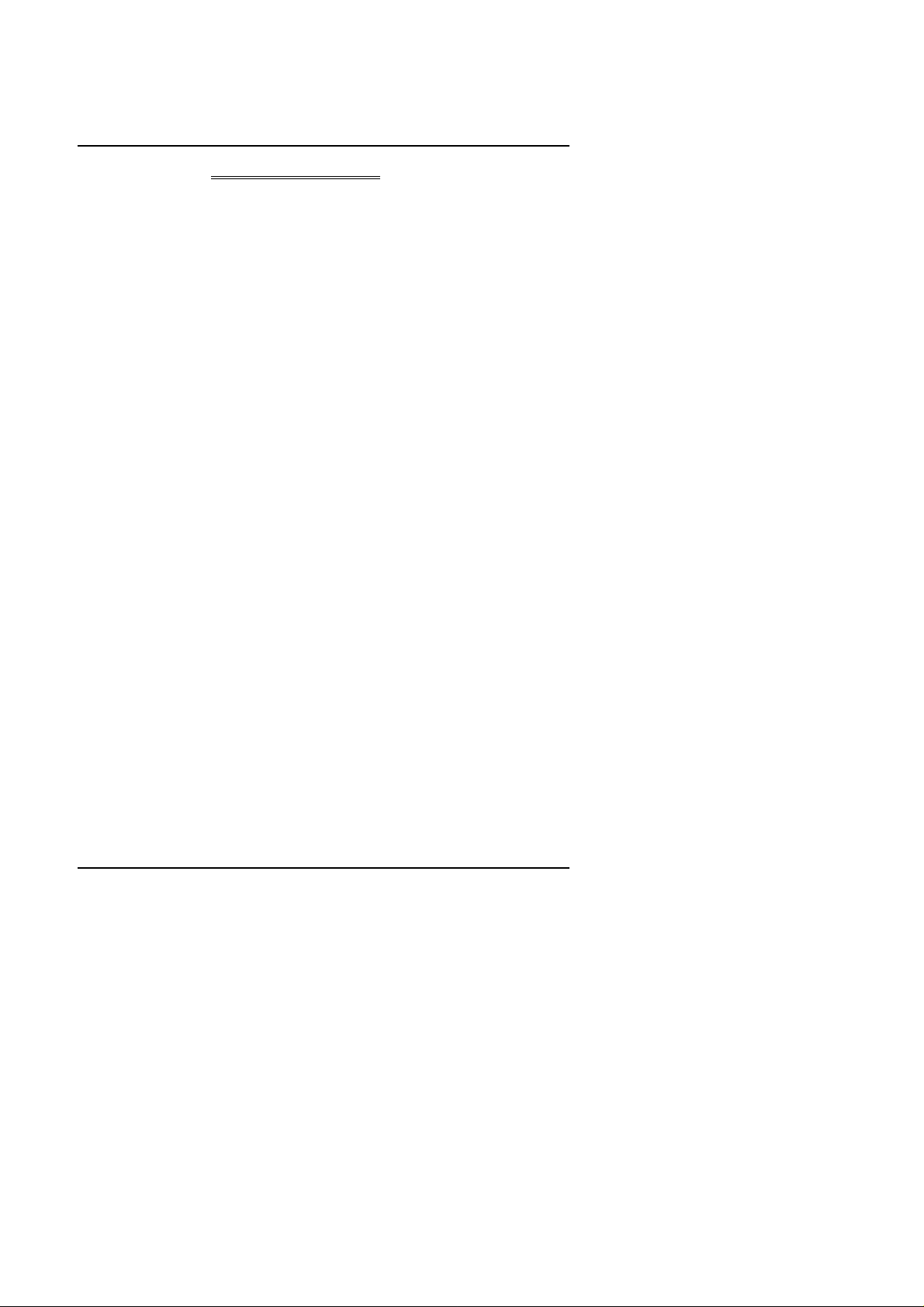
Table of Contents
TABLE OF CONTENTS
1. INTRODUCTION
1.1. PREFACE..........................................................................................................1-1
1.2. KEY FEATURES...............................................................................................1-1
1.3. PERFORMANCE LIST......................................................................................1-2
1.4. BLOCK DIAGRAM ...........................................................................................1-3
1.5. INTRODUCE THE Pentium II/III Processor ..................................................1-4
1.6. What is AGP? ....................................................................................................1-5
2. SPECIFICATION
2.1. HARDWARE.....................................................................................................2-1
2.2. SOFTWARE......................................................................................................2-3
2.3. ENVIRONMENT................................................................................................2-3
3. HARDWARE INSTALLATION
3.1. UNPACKING.....................................................................................................3-1
3.2. MAINBOARD LAYOUT.....................................................................................3-2
3.3. QUICK REFERENCE FOR JUMPERS & CONNECTORS .............................3-2
3.4. CPU SPEED SETUP ........................................................................................3-7
3.5. DRAM INSTALLATION.....................................................................................3-8
3.6. CMOS RTC & ISA CFG CMOS SRAM.............................................................3-8
3.7. VGA Monitor INSTALLATION...........................................................................3-8
1
Page 2
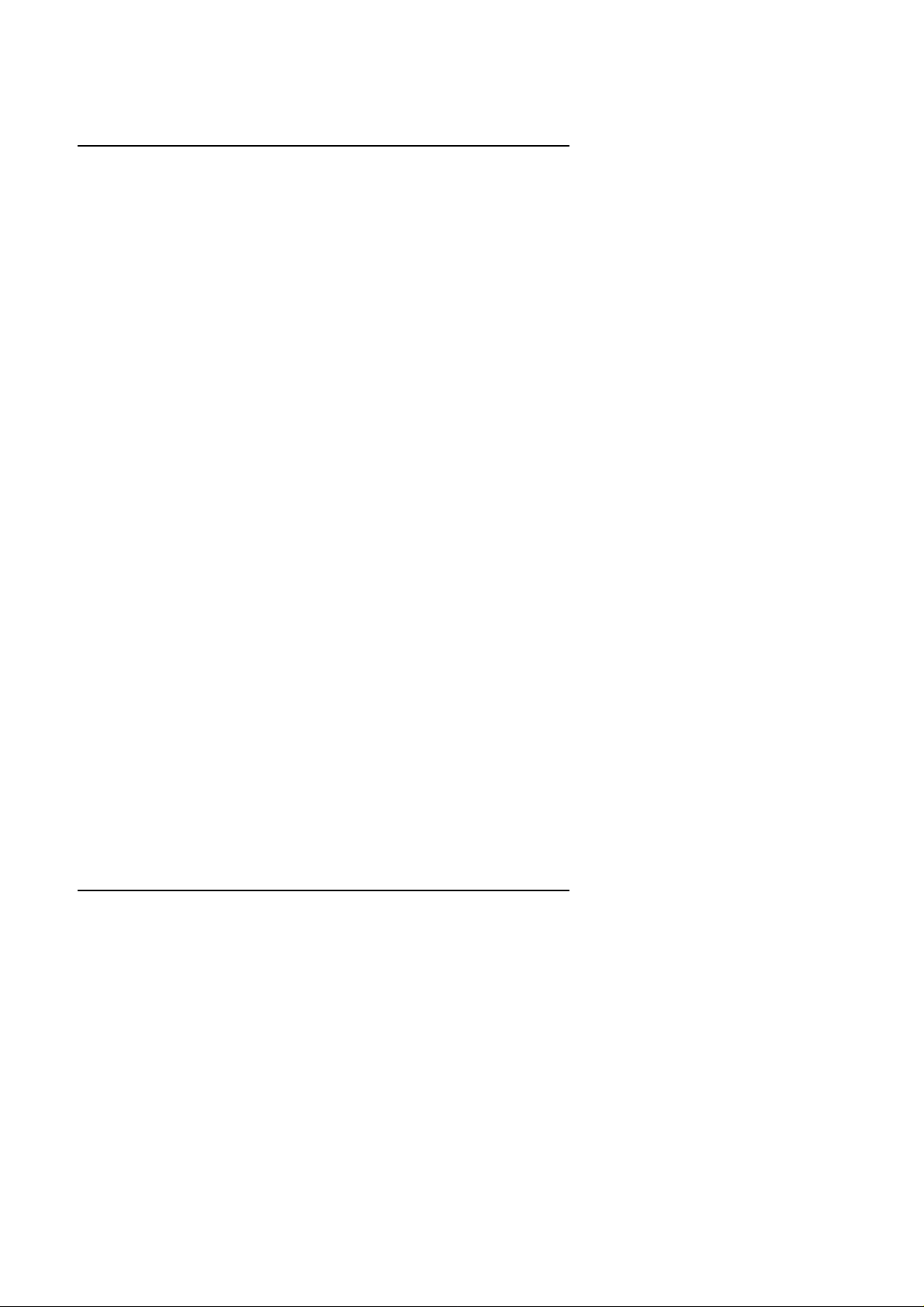
6BNZ
3.8. HARDWARE RESET SWITCH CONNECTOR INSTALLATION....................3-8
3.9. POWER LED CONNECTOR INSTALLATION ................................................3-9
3.10. IDE & ATAPI DEVICE INSTALLATION..........................................................3-9
3.11. PERIPHERAL DEVICE INSTALLATION........................................................3-9
3.12. SPEAKER CONNECTOR .............................................................................3-9
3.13. KEYBOARD & PS/2 MOUSE INSTALLATION..............................................3-9
4. BIOS CONFIGURATION
4.1. ENTERING SETUP ..........................................................................................4-1
4.2. CONTROL KEYS..............................................................................................4-1
4.3. GETTING HELP................................................................................................4-2
4.3.1. Main Menu.............................................................................................4-2
4.3.2. Status Page Setup Menu / Option Page Setup Menu............................4-2
4.4. THE MAIN MENU..............................................................................................4-2
4.5. STANDARD CMOS SETUP MENU .................................................................4-4
4.6. BIOS FEATURES SETUP................................................................................4-8
4.7. CHIPSET FEATURES SETUP.........................................................................4-13
4.8. POWER MANAGEMENT SETUP....................................................................4-17
4.9. PNP/PCI CONFIGURATION...........................................................................4-21
4.10. LOAD BIOS DEFAULTS.................................................................................4-23
4.11. LOAD PERFORMANCE DEFAULTS.............................................................4-24
4.12. INTEGRATED PERIPHERALS......................................................................4-25
2
Page 3
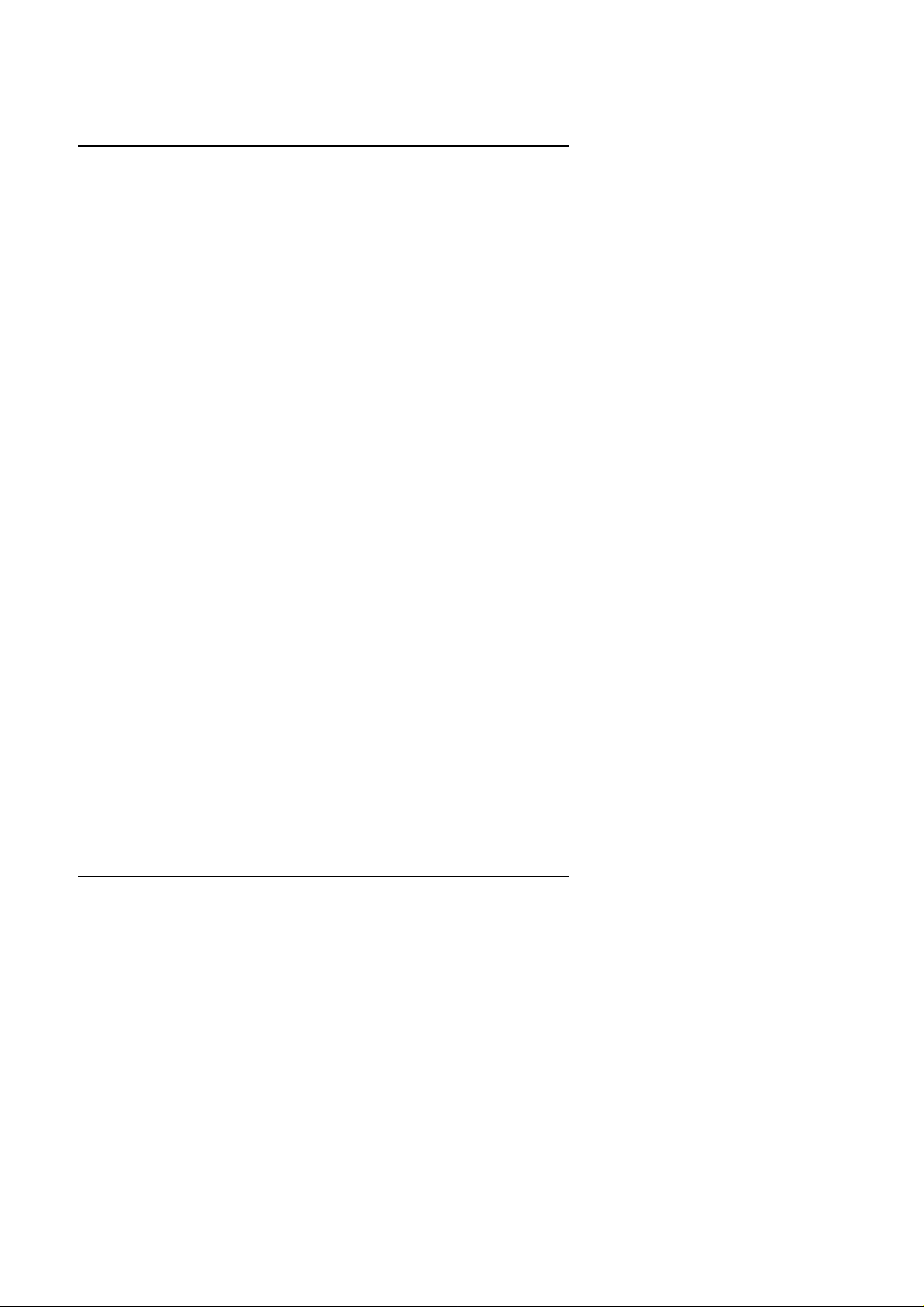
Table of Contents
4.13. SUPERVISOR / USER PASSWORD.............................................................4-30
4.14. IDE HDD AUTO DETECTION........................................................................4-31
4.15. SAVE & EXIT SETUP.....................................................................................4-32
4.16. EXIT WITHOUT SAVING...............................................................................4-33
APPENDIX A: ATi Rage Pro SPECIFICATION
A.1. KEY FEATURES..............................................................................................A-1
A.2. Resolutions and Color Palette Table.................................................................A-1
A.3. Installation Notes for Windows 95 Display Driver.............................................A-3
A.4. Installation Notes for Software MPEG for Windows 95....................................A-4
A.5. VESA Support..................................................................................................A-5
A.6. Installation Notes for Windows 3.1...................................................................A-5
A.7. Installation Notes for Software MPEG for Windows 3.1x .................................A-6
A.8. Installation Notes for AutoDesk products..........................................................A-7
A.9. Installation Notes for OS/2................................................................................A-9
A.10. Installation Notes for Windows NT 3.51 and 4.0............................................A-12
A.11. DMI support....................................................................................................A-13
A.12. Reporting Problems........................................................................................A-13
3
Page 4
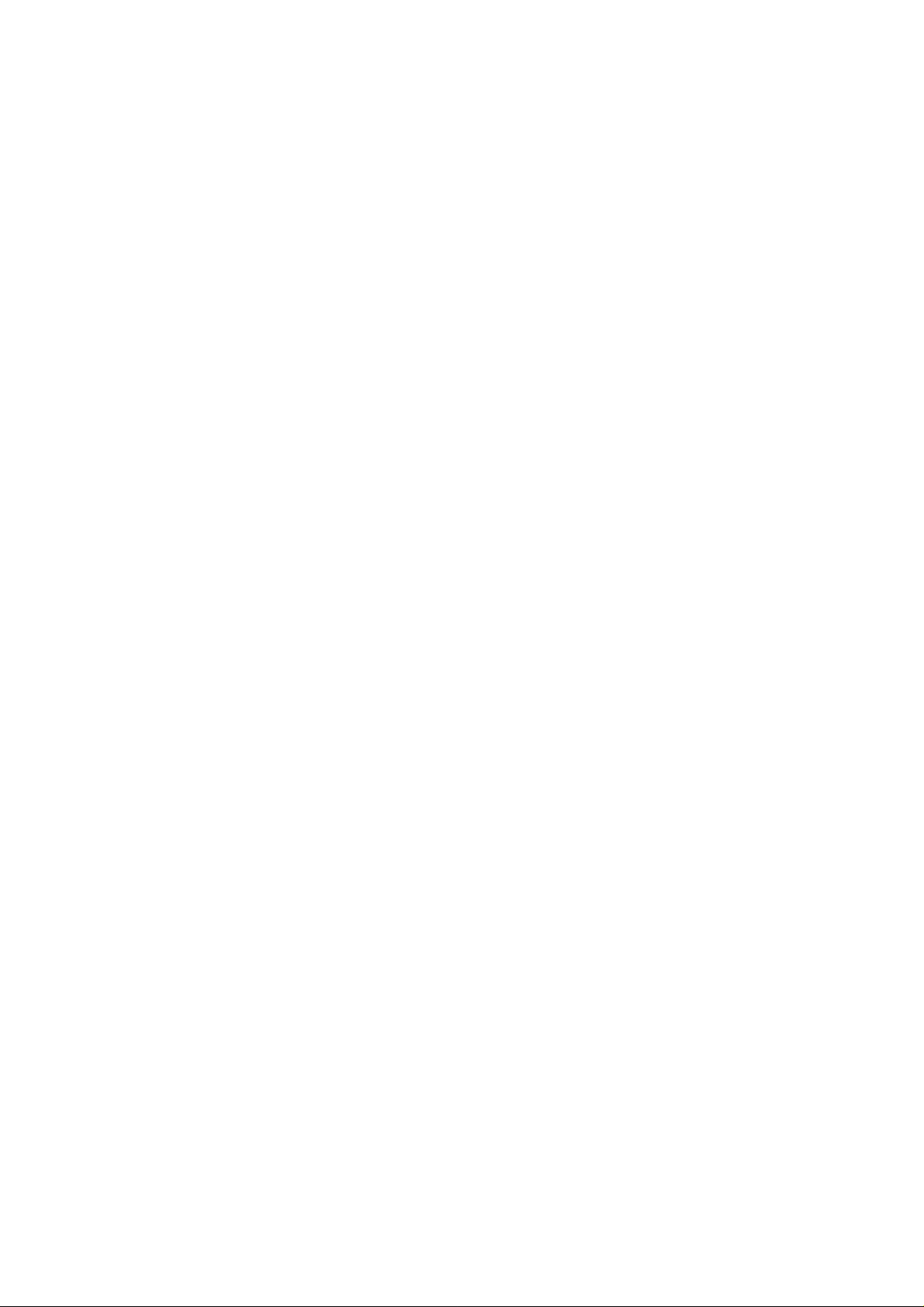
Page 5
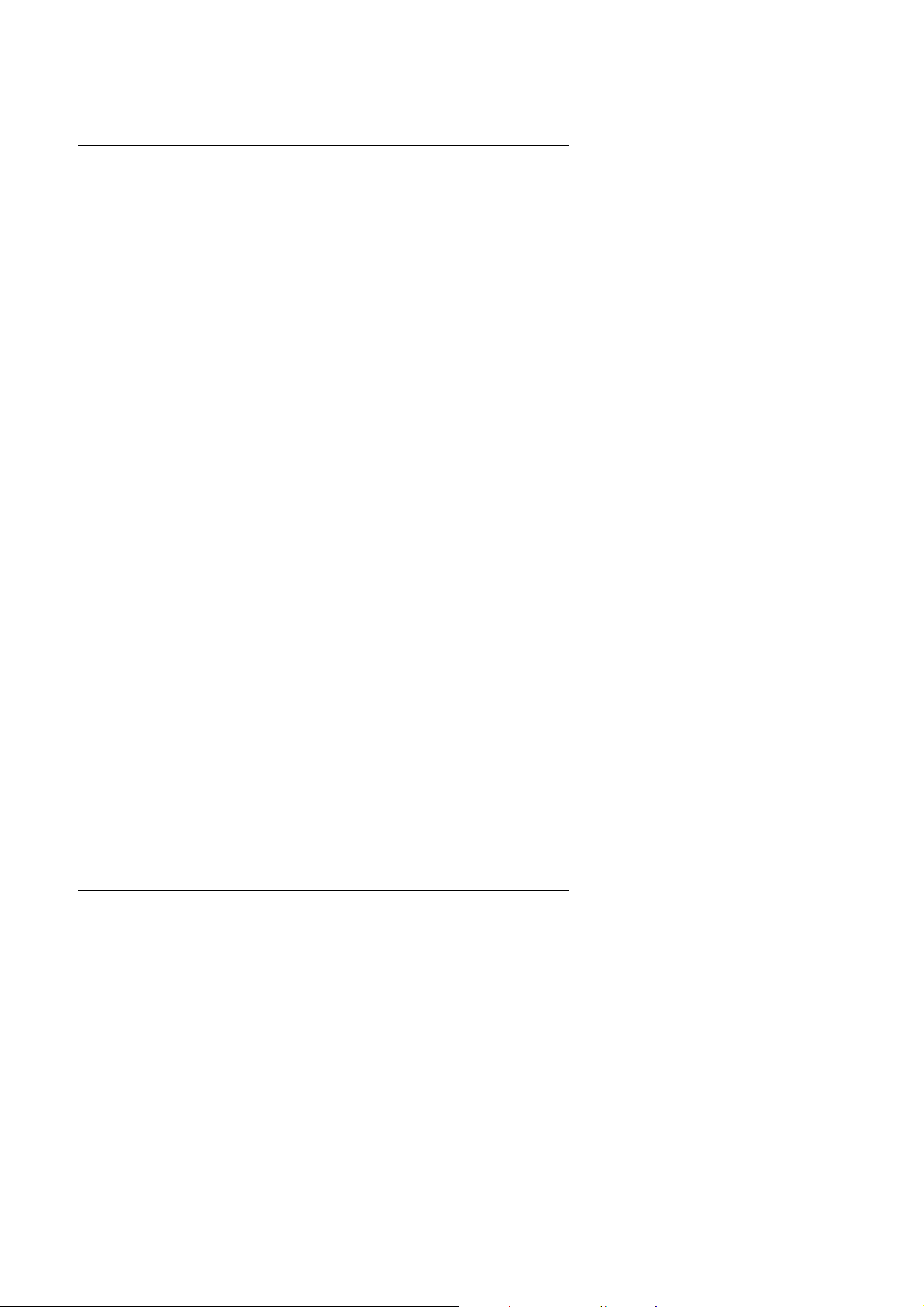
6BNZ
1. INTRODUCTION
1.1. PREFACE
Welcome to use the 6BNZ motherboard. It is a Pentium II / III / Celeron
Processor based PC / AT compatible system with AGP / PCI / ISA Bus, and
has been designed to be the fastest PC / AT system. There are some new
features allow you to operate the system with just the performance you want.
This manual also explains how to install the motherboard for operation, and
how to set up your CMOS CONFIGURATION with BIOS SETUP program.
1.2. KEY FEATURES
q Intel Pentium
II / III / Celeron Processor based PC / AT compatible
mainboard.
q Slot 1 supports Pentium
II / III / Celeron processor running at 233-633
MHz.
q Intel 440BX chipset, Supports SDRAM / Ultra DMA/33 IDE / Keyboard and
PS/2 Mouse Power On / ACPI features.
q Built-in AGP ATi 3D RAGE PRO 3D graphics acceleration chip.
q Built-in YAMAHA 715E audio chip.
q Built-in INTEL SB82558B LAN chip.
q Supports 3xDIMMs using 3.3V SDRAM DIMM module.
q Supports 16 MB - 768 MB SDRAM memory on board.
q Supports ECC or Non-ECC type DRAM module.
q 2xPCI Bus slots, 2xISA Bus slots.
q Supports 2 channels Ultra DMA/33 IDE ports for 4 IDE Devices.
q Supports 2xCOM (16550), 1xLPT (EPP / ECP), 1x Floppy port.
q Supports 2xUSB ports, 1xPS/2 Mouse / Keyboard.
q Licensed AWARD BIOS, 2Mbits FLASH RAM.
q 28.2 cm x 21.6 cm NLX SIZE form factor, 4 layers PCB.
1-1
Page 6
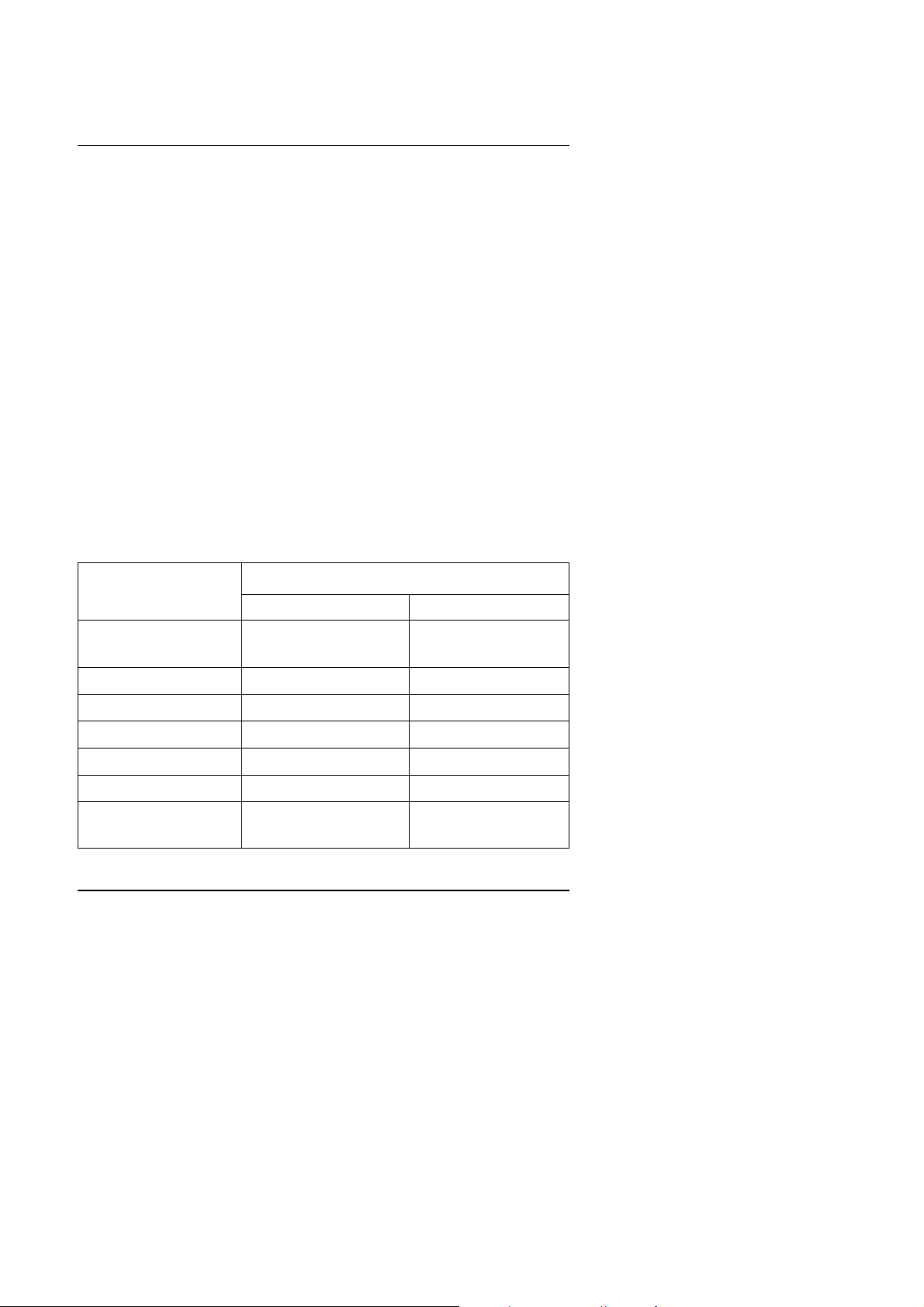
Introduction
1.3. PERFORMANCE LIST
The following performance data list is the testing results of some popular
benchmark testing programs.
These data are just referred by users, and there is no responsibility for
different testing data values gotten by users. (The different Hardware &
Software configuration will result in different benchmark testing results.)
• CPU
• DRAM (128 × 2) MB SDRAM (SEC KM48S8030BT-GH)
• CACHE SIZE 512 KB included in CPU
• DISPLAY ATi RAGE Pro AGP Display Onboard (4MB SGRAM)
• STORAGE Onboard IDE (IBM DHEA-36481)
• O.S. Windows® NT 4.0
• DRIVER Display Driver at 1024 x 768 x 256 colors x 75Hz.
Processor
Pentium II processor
Triones Bus Master IDE Driver 3.70
Intel Pentium II
266MHz (66× 4) 350MHz (100× 3.5)
Winbench98
CPU mark32
FPU Winmark
Business Disk
Hi-End Disk
Business Graphics
Hi-End Graphics
719
1380 1800
1840 1900
4370 4620
156 195
171 219
862
Winstone98
Business
29.4
1-2
34.1
Page 7
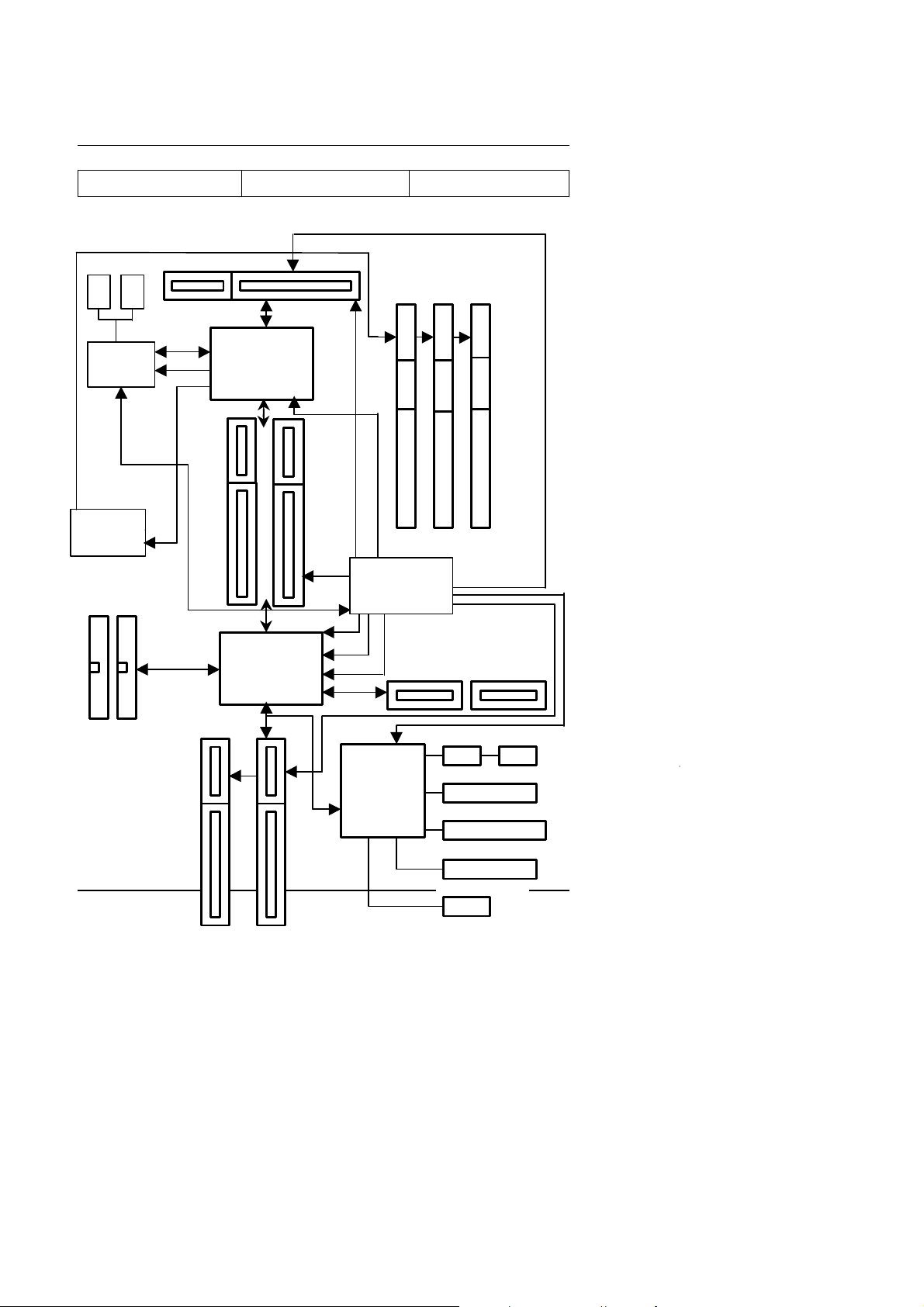
6BNZ
ISA Bus
SLOT1
33 MHz
Hi-End
1.4. BLOCK DIAGRAM
SGRAM
100MHz
AGP Bus
ATi
RAGE PRO
Clock Gen
Buffer
Ultra DMA/33
IDE Ports
66MHz
66/100MHz
14.318MHz
PCI Bus
Host Bus
INTEL
82443BX
CHIPSET
32.8 37.4
14.318MHz
3.3V SDRAM
DIMM Sockets
66/100
MHz
66/100
MHz
DRAM Bus
66/100MHz
Clock Gen
IDE Bus
PIIX4
82371EB
CHIPSET
48MHz
14.318MHz
USB Bus
14.318MHz
1-3
I/O
CHIPSET
83977TF
USB Ports
48MHz
COM Ports
LPT Port
Floppy Port
Keyboard
PS/2 Mouse
Page 8

1.5. INTRODUCE THE Pentium II / III Processor
Figure 1: Universal Retention Mechanism & attach Mount
Introduction
Figure 2:OEM Pentium II Processor
1-4
Page 9

6BNZ
Figure 3: OEM Pentium III Processor
1.6. What is AGP
?
The Accelerated Graphics Port (AGP) is a new port on the Host-To-PCI
bridge device that supports an AGP port. The main purpose of the AGP port
is to provide fast access to system memory.
The AGP port can be used either as fast PCI port (32-bits at 66MHz vs. 32bits at 33MHz) or as an AGP port which supports 2x data-rate, a read queue,
and side band addressing. When the 2x-data rate is used, the port can
transmit data at 533MB/sec (66.6*2*4). The read-queue can be used to
pipeline reads – removing the effects of the reads-latency. Side band
addressing can be used to transmit the data address on a separate line in
order to speed up the transaction.
1-5
Page 10

Page 11

2. SPECIFICATION
2.1. HARDWARE
Specification
• CPU
• SPEED
• PROTECTION
• DRAM MEMORY
• CACHE MEMORY
• I/O BUS SLOTS
• IDE PORTS
− Pentium
− 242 pins 66/100 MHz slot1 on board.
− 66 / 100MHz system speed.
− 66 MHz AGP-Bus speed. (2X mode 133MHz)
− 33 MHz PCI-Bus speed.
− 8 MHz AT bus speed.
− Speaker Alarm when detect "CPU FAN Failure" or
II / III / Celeron 233 – 633MHz..
“CPU Overheat”.
− Automatically slow down CPU speed when "CPU
Overheat".
− H/W monitor power status (+5V, ±12V,
VGTL,5VSB, CPU voltage & CMOS battery
voltage).(Optional)
− 3 banks 168 pins DIMM module sockets on board.
− Use 16 / 32 / 64 / 128 / 256 MB DIMM module
DRAM.
− 16 ~ 768 MB SDRAM.
− Supports 3.3V SDRAM type DRAM.
− Supports ECC or Non-ECC type DRAM.
− 32 KB 1st cache memory included in CPU.
− 128KB/512 KB 2nd cache in CPU.
− Supports DIB speed mode for L2 Cache.
− 2 33MHz PCI-BUS.
− 2 8MHz 16 bits ISA BUS.
− 2 Ultra DMA/33 Bus Master IDE channels on
board.(Using IRQ14,15)
− Support Mode 3,4 IDE & ATAPI CD – ROM.
2-1
Page 12

6BNZ
• I/O PORTS
− Supports 2 16550 COM ports.
− Supports 1 EPP/ECP LPT port.
− Supports 1 1.44/2.88 MB Floppy port.
− Supports 2 USB ports.
− Supports PS/2 Mouse/ Keyboard.
• LAN (Optional) − Built-in INTEL SB82558B LAN chip.
− Supports Wake On LAN.
• VGA − Built-in ATi 3D RAGE PRO 3D graphics
acceleration chip.
− Built-in 2M high speed SGRAM.
− For AGP 1.0 Interface compliant.
• SOUND − Built-in YAMAHA 715E audio chip.
− Supports Line Out, Line In, MIC, Joystick and
CD-Line.
• GREEN
FUNCTION
− Suspend mode support.
− Green switch & ACPI LED support.
− IDE & Display power down support.
− Monitor all IRQ / DMA / Display / I/O events.
• BIOS − 2M bits FLASH RAM.
− Supports Plug & Play, DMI, ACPI Function.
• DIMENSION − NLX Form Factor, 4 layers PCB.
2-2
Page 13

2.2. SOFTWARE
• DRIVER
• BIOS
• O.S.
− Bus Master IDE Driver.
− INTEL Patch 95.
− VGA Utility Driver.
− Intel LAN Utility Driver (Optional).
− YAMAHA Sound Utility Driver (Optional).
− Licensed AWARD BIOS.
− AT CMOS Setup, BIOS / Chipset Setup, Green
Setup, Hard Disk Utility included.
− Operation with MS-DOS, Windows95 / 98,
WINDOWS NT, OS/2, NOVELL and SCO UNIX.
2.3. ENVIRONMENT
• Ambient Temp.
− 0°C to +50°C (Operating).
• Relative Hum. − 0 to +85% (Operating).
• Altitude − 0 to 10,000 feet (Operating).
• Vibration − 0 to 1,000 Hz.
• Electricity − 4.9 V to 5.2 V. (Max. 20A current at 5V.)
Specification
2-3
Page 14

Page 15

6BNZ
3. HARDWARE INSTALLATION
3.1. UNPACKING
The mainboard package should contain the following:
• The 6BNZ mainboard and RISER card (Optional).
• Universal Retention Mechanism & Attach Mount
• USER'S MANUAL for mainboard.
• Cable set for IDE¡BFloppy and Joystick (Optional).
• Diskette or CD for Mainboard¡BVGA¡BSound and LAN Utility
(Optional).
The mainboard contains sensitive electric components, which can be easily
damaged by static electricity, so the mainboard should be left in its original
packing until it is installed.
Unpacking and installation should be done on a grounded anti-static mat.
The operator should be wearing an anti static wristband, grounded at the
same point as the anti-static mat.
Inspect the mainboard carton for obvious damage. Shipping and handling
may cause damage to your board. Be sure there are no shipping and
handling damages on the board before proceeding.
After opening the mainboard carton, extract the system board and place it
only on a grounded anti-static surface component side up. Again inspect the
board for damage. Press down on all of the socket IC's to make sure that
they are properly seated. Do this only on with the board placed on a firm flat
surface.
M
DO NOT APPLY POWER TO THE BOARD IF IT HAS BEEN DAMAGED.
3-1
Page 16

3.2. MAINBOARD LAYOUT
IIDE2
FLOPPY
POWER
PRO
DIMM3
DIMM2
DIMM1
PORT
BANK 0
BANK 1
BANK 2
COMA COMB
LPT
JP9
JP10
ATi
RAGE
VGA USB
PS2
JP4
J11
JP1
CPU
LAN
J9
Intel
SB82558B
PIIX4
MIC LINE LINE
IN
CN3
GAME
CN4
CD-ROM
JP11
6BNZ
Hardware Installation
OUT
JP9
CN3
BIOS
J8
82443BX
CPU
FAN
J14
Internal
Buzzer
J7
SYSTEM
FAN
J12
JP12
BAT1
JP6
SW
SB-LINK
×Figure 3.1Ø
3.3. QUICK REFERENCE FOR JUMPERS & CONNECTORS
t I/O Ports Connector
VGA For VGA Port.
USB For USB Connector.
LPT For Printer port.
COMA For Serial port1 (COM A).
COMB For Serial port2 (COM B).
PS2 For PS/2 Keyboard and Mouse port.
GAME Port For Joystick / MIDI port. (Optional)
AUDIO Port For MIC / LINE-IN / LINE-OUT port. (Optional)
CD-ROM For CD Line-In port. (Optional)
LAN For LAN Connector port. (Optional)
t CPU
For Pentium II / III / Celeron processor installed
3-2
JP1
Page 17

6BNZ
t J8 : By PASS ATX PWR CTRL
Pin No. Function
Open Soft Off
Short Full On
t JP4 : Keyboard Power On Selection
Pin No. Function
1-2 Enabled Keyboard power on.
2-3 Disabled Keyboard power on.
t J7 : CPU FAN (CPU Cooling FAN Power Connector)
Pin No. Function
1 GND.
2 +12V
3 SENSE
t J12 : SYSTEM FAN (System Cooling FAN Power Connector) (Optional)
Pin No. Function
1 GND.
2 +12V
3 SENSE
t JP1 : System Acceleration
1-2 short System Speed is set to 66MHz.
2-3 short Set System Speed to Auto. (auto detect system speed)
OPEN System Speed is set to 100MHz.
t J11 : For Wake On LAN Function Selection (Optional)
Pin No. Function
1-2 Enable Wake On LAN Function.
2-3 Disable Wake On LAN Function.
t J9 : On-Board Sound Function (Optional)
Pin No. Function
1-2 Disable On-Board Sound Function.
2-3 Enable On-Board Sound Function.
3-3
Page 18

Hardware Installation
t JP6 : SB-LINK (For PCI Sound Card Connector) (Optional)
Pin No. Function
1 Signal
2 GND
3 NC
4 Signal
5 GND
6 Signal
t JP11 : On-Board LAN Function (Optional)
Pin No. Function
1-2 Disabled On-Board LAN Function.
2-3 Enabled On-Board LAN Function.
t JP12 : Clear COMS Function
Pin No. Function
1-2 Clear CMOS.
2-3 Normal.
t J14 : Internal Buzzer
Pin No. Function
Short Enabled Internal Buzzer.
Open Disabled Internal Buzzer .
t JP9 : Release On-Board VGA from occupying IRQ Resource
Pin No. Function
1-2 Non Release On-Board VGA from occupying IRQ Resource.
2-3 Release On-Board VGA from occupying IRQ Resource.
t JP10 : On-Board VGA Function
Pin No. Function
1-2 Disabled On-Board VGA Function.
2-3 Enabled On-Board VGA Function.
3-4
Page 19

6BNZ
IIDE1
IIDE2
FLOPPY
t CN4 : CD Audio Line In (optional)
Pin No. Function
1 GND
2 Right
3 GND
4 Left
2 RISER Connector :
LAN MDM LAN
WAKE WAKE LED
RST SW : RESET SWITCH
Open : Normal Operation
Short : For Hardware Reset System
SUS SW : Suspend Function SWITCH
Open : Normal Operation
Short : For System Entering Green Mode
: POWER SWITCH Connector
PWR SW
Open : Normal Operation
Short : For Hardware Power ON/OFF
PWR LED : POWER LED
SUS LED : Suspend LED
HDD LED
LAN LED : LAN LED Connector (optional)
MDM WAKE : Modem Wake Up Connector (optional)
LAN WAKE : LAN Wake Up Connector (optional)
: HDD Disk Active LED
HDD SUS PWR PWR SUS PST
LED LED LED SW SW SW
JP1
SPK
t I/O Connector
IDE1 For Primary IDE port.
IDE2 For Secondary IDE port.
PLOPPY For Floppy port.
POWER For ATX POWER and POWER FAN connector(optional).
t JP1 : Wake on LAN (optional)
Pin No. Function
1 +5V SB
2 GND
3 Signal
JP9
CN3
1
3-5
Page 20

Hardware Installation
t JP9 : CD Audio Line In (optional)
Pin No. Function
1 Left
2 GND
3 GND
4 Right
t CN3 : CD Audio Line In(optional)
Pin No. Function
1 GND
2 Right
3 GND
4 Left
t SPK : SPEAKER Connector
Pin No. Function
1 VCC
2 NC.
3 NC.
4 Output
t SYSTEM FAN PWR : System Cooling FAN Power Connector
(Optional)
Pin No. Function
1 GND.
2 +12V
3 SENSE
3-6
Page 21

6BNZ
3.4. CPU SPEED SETUP
The default system bus speed is 66 / 100MHz. The user can change the DIP
SWITCH (SW) selection to set up the CPU speed for 233 - 633MHz
processor. The CPU speed must match with the frequency RATIO. It will
cause system hanging up if the frequency RATIO is higher than CPU's.
JP1
1-2 CLOSE : System Speed is set to 66 MHz
2-3 CLOSE : Set system speed to Auto
speed (66 / 100MHz FSB)
−
auto detect system
OPEN : System Speed is set to 100MHz
CLK RATIO 1 2 3 4
X3 ON OFF ON ON
X3.5 OFF OFF ON ON
X4 ON ON OFF ON
X4.5 OFF ON OFF ON
X5 ON OFF OFF ON
X5.5 OFF OFF OFF ON
X6 ON ON ON OFF
X6.5 OFF ON ON OFF
X 7 ON OFF ON OFF
X 7.5 OFF OFF ON OFF
X 8 ON ON OFF OFF
X 8.5 OFF ON OFF OFF
X 9 ON OFF OFF OFF
M
The CPU is a sensitive electric component and it can be easily
damaged by static electricity, so users must keep it away from
metal surface when the CPU is installed onto mainboard.
3-7
Page 22

Hardware Installation
3.5. DRAM INSTALLATION
The mainboard can be installed with 16 / 32 / 64 / 128 / 256 MB 168 pins
DIMM module DRAM, and the DRAM speed must be 67~100 MHz for
SDRAM when system bus speed is set to 66MHz. When system bus speed
is set to 100MHz, 100MHz SDRAM is required. The DRAM memory system
on mainboard consists of bank 0, 1 & bank 2.
Since 168 pins DIMM module is 64 bits width, using 1 PCS which can match
a 64 bits system. The total memory size is 16MB ~ 768MB / 256MB SDRAM.
The DRAM installation position refer to Figure 3.1, and notice the Pin 1 of
DIMM module must match with the Pin 1 of DIMM socket. Insert the DRAM
DIMM module into the DIMM socket at Vertical angle. If there is a wrong
direction of Pin 1, the DRAM DIMM module couldn't be inserted into socket
completely.
3.6. CMOS RTC & ISA CFG CMOS SRAM
The mainboard contains RTC & CMOS SRAM on board. They have a power
supply from external battery to keep the DATA inviolate & effective. The RTC
is a REAL-TIME CLOCK device, which provides the DATE & TIME to
system. The CMOS SRAM is used for keeping the information of system
configuration, so the system can automatically boot OS every time. Since
the lifetime of internal battery is 5 years, the user can change a new Battery
to replace old one when it has consumed.
MDanger of explosion if battery is incorrectly replaced.
MReplace only with the same or equivalent type recommended by the
manufacturer.
MDispose of used batteries according to the manufacturer’ s instructions.
3.7. VGA Monitor INSTALLATION
ATi RAGE PRO 3D graphics AGP accelerations was built-in the main board.
It will auto detect whether the PnP monitor is installed or not. When plug-in
the monitor, the Win95 will auto detect it and auto set the necessary settings
in the system.
3.8. HARDWARE RESET SWITCH CONNECTOR INSTALLATION
The RESET switch on panel provides users with HARDWARE RESET
function. The system will do a cold start after the RESET switch is press and
3-8
Page 23

6BNZ
released by user. The RESET switch is a 2 PINS connector and should be
installed to RST-SW on RISER card.
3.9. POWER LED CONNECTOR INSTALLATION
System has power LED lamp on the panel of case. The power LED will light
on off or flash to indicate which step on the system. The connector should be
connected to PWR-LED of RISER card in correct direction.
3.10. IDE & ATAPI DEVICE INSTALLATION
There are two-Enhanced PCI IDE ports (IDE1, IDE2) on RISER card, which
following ATAPI standard SPEC. Any one IDE port can connected to two
ATAPI devices (IDE Hard Disk, CD-ROM & Tape Driver), so total four ATAPI
devices can exist in a system. The HDD-LED is the active LED port for
ATAPI devices on RISER card.
3.11. PERIPHERAL DEVICE INSTALLATION
After the I/O device installation and jumpers setup, the mainboard can be
mounted into the case and fixed by screw. To complete the mainboard
installation, the peripheral device could be installed now. The basic system
needs a display interface card. If the PCI - Bus device is to be installed in the
system, any one of four PCI - Bus slots can be used.
3.12. SPEAKER CONNECTOR INSTALLATION
There is a speaker in AT system for sound purpose. The 4 - Pins connector
SPK is used to connect speaker on RISER card.
3.13. KEYBOARD & PS/2 MOUSE INSTALLATION
The main board supports PS/2 Mouse. The BIOS will auto detect whether the
PS/2 Mouse is installed or not & assign IRQ12 for PS/2 Mouse port if it is
installed. After installing the peripheral device, the user should check
everything again, and prepare to power-on the system.
3-9
Page 24

Page 25

Specification
2-1
