Page 1
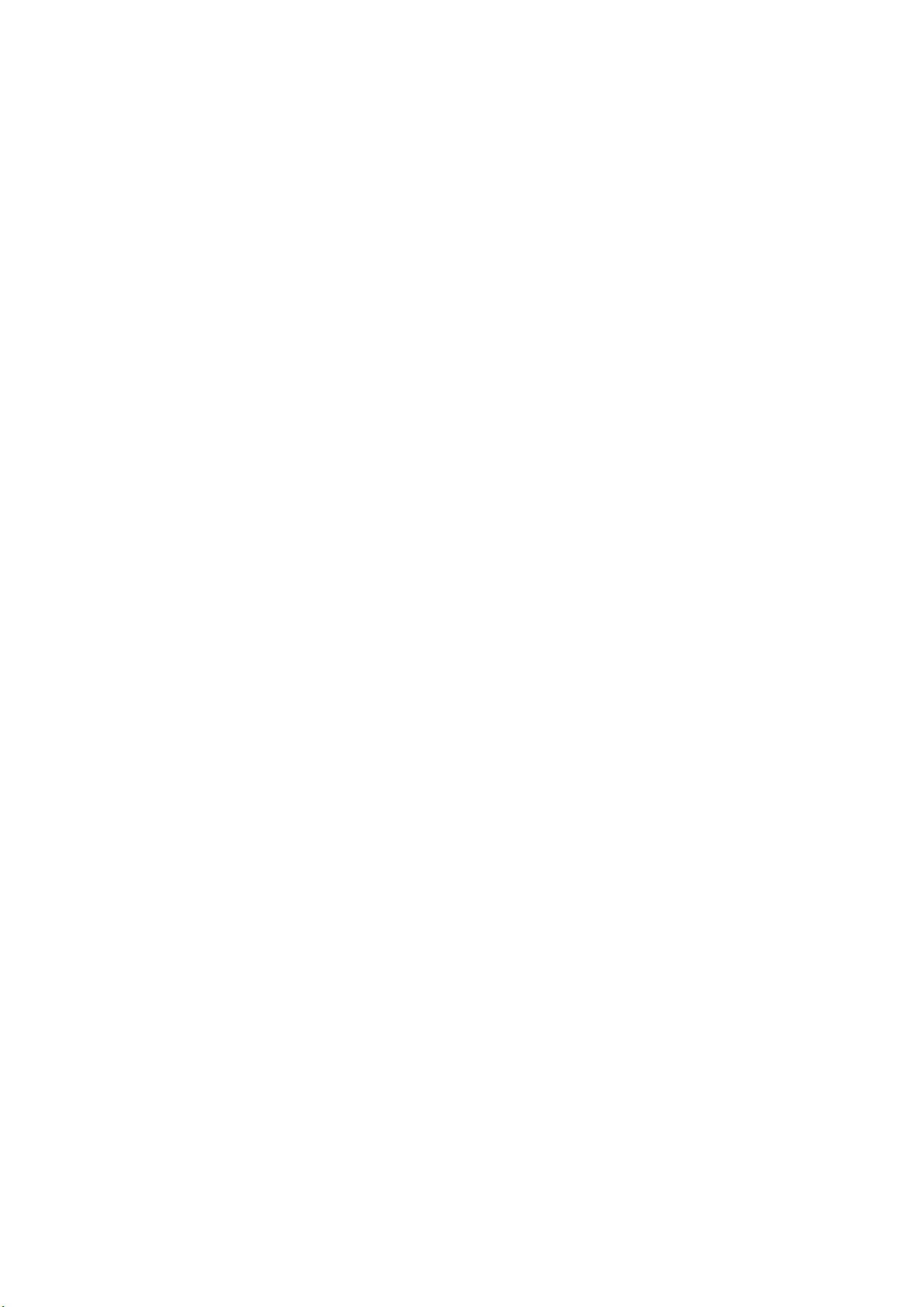
GA – 686SLX
USER'S MANUAL
1. System power on by PS/2 Mouse: If you are using ATX power
supply, you are able to power on the system by double
clicking the right or left button of y our PS/2 Mouse.
2. System power on by Keyboard: If your ATX power supply
supports 1 ampere 5V Stand-By function, you can power on
your system by entering password from keyboard.
3. Modem Ring-On on COM B.
4. Wake-Up on LAN. (on JP6
5. Supports 3 or 4 steps ACPI LED selectable.(on JP7)
Pentium
REV. 1.0 First Edition
))))
II Processor MAINBOARD
R-01-01-071212
Page 2
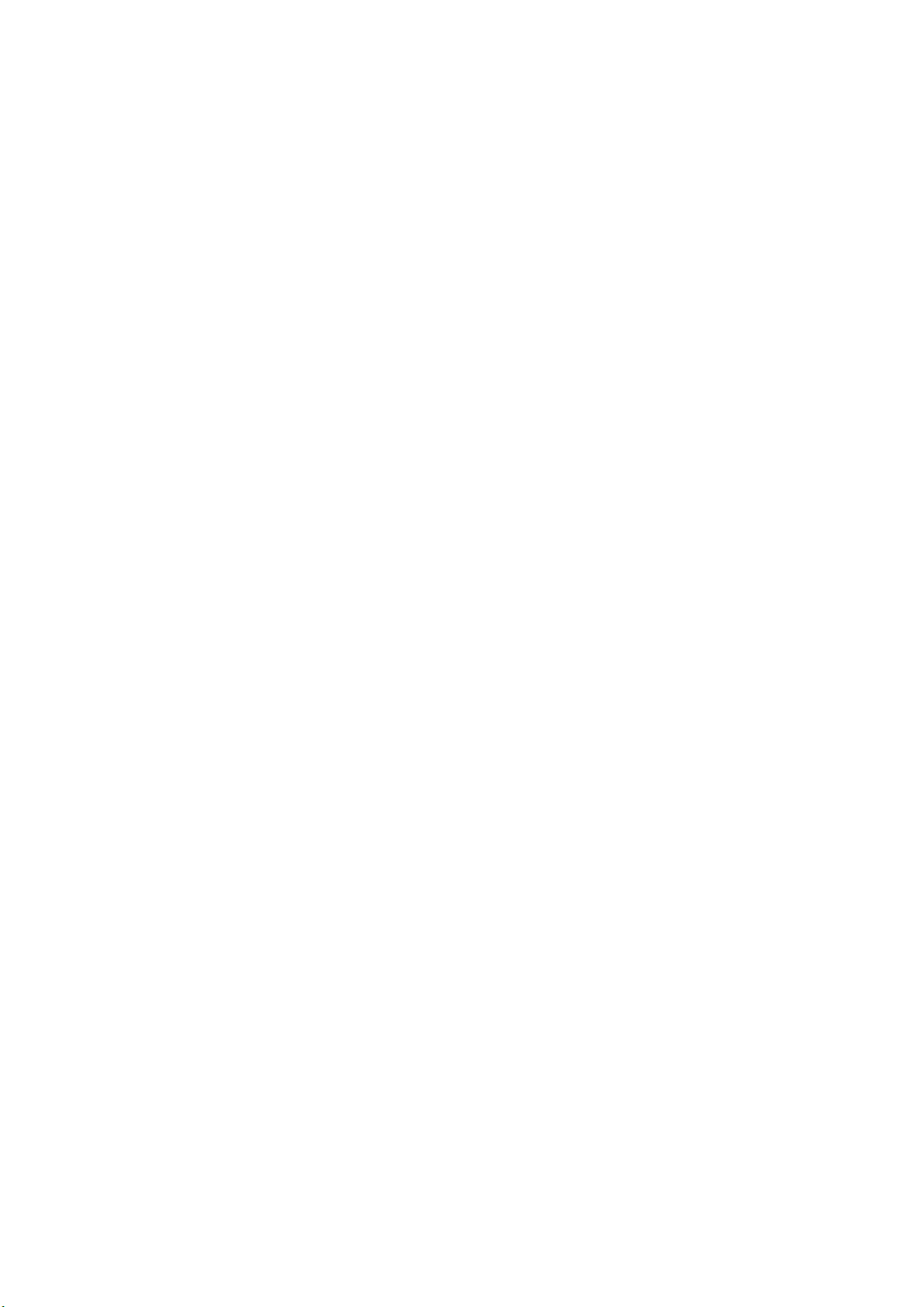
Page 3
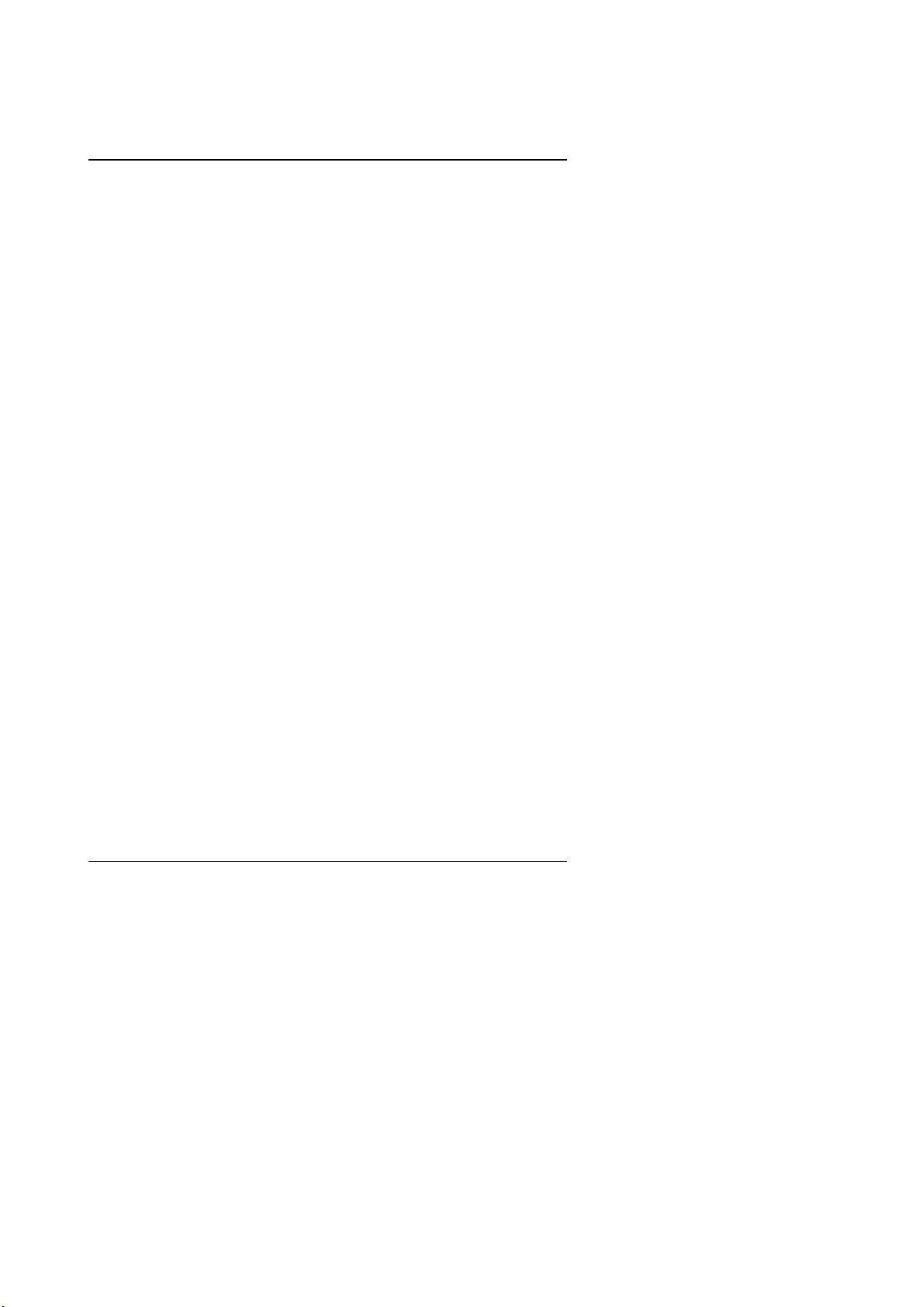
GA-686SLX
The author assumes no responsibility for any errors or omissions that may
appear in this document nor does it make a commitment to update the
information contai ned herein.
Third-party brands and names are the property of thei r respective owners.
November 11, 1997 Taipei, Taiwan
1
Page 4
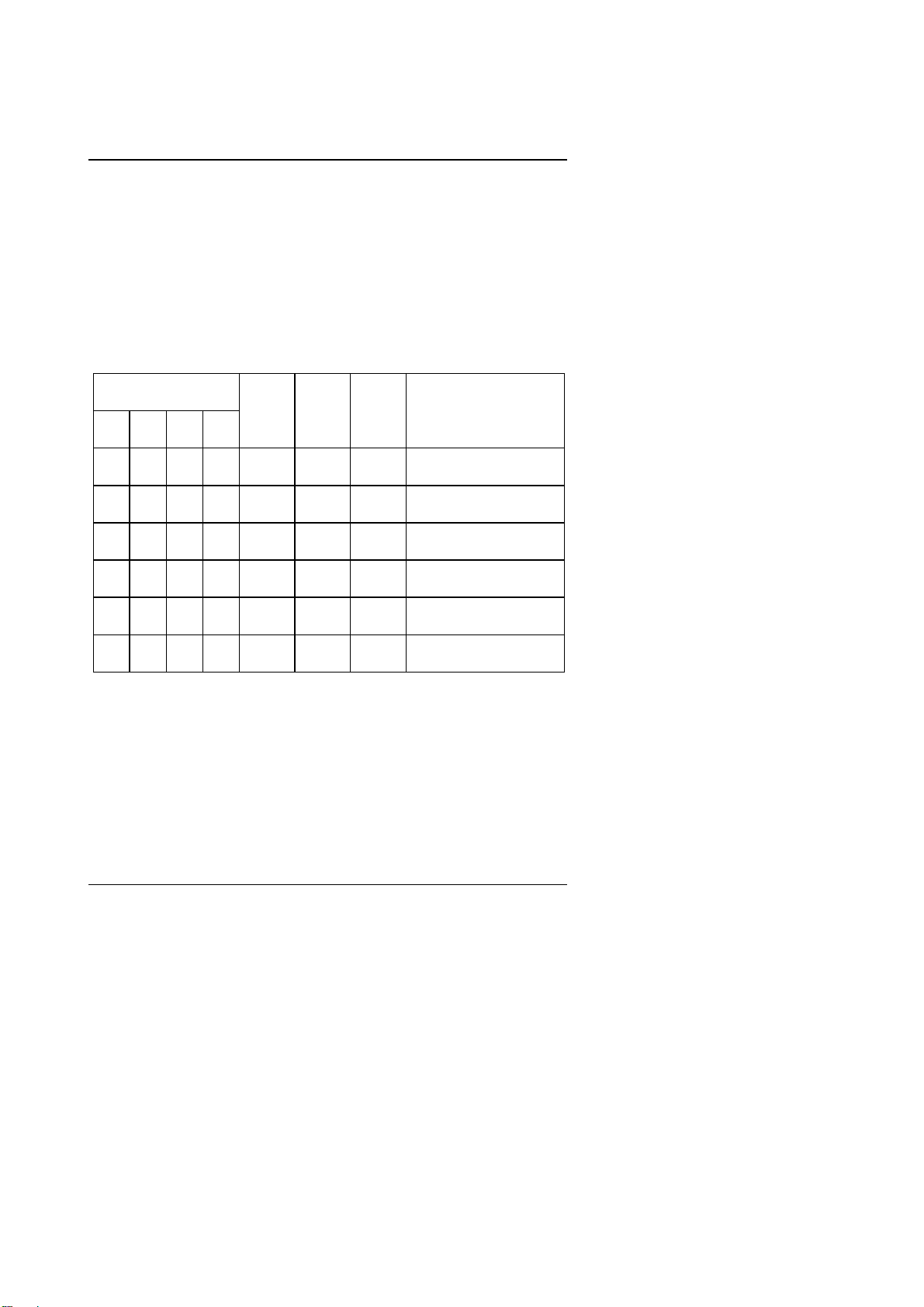
Quick Installation Guide
I. Quick Installation Guide :
CPU SPEED SE TUP
The system's speed is fixed to 66.6MHz. The user can change the DIP
SWITCH (SW) selection to set up the CPU speed for 200 - 633MHz
processor.
The CPU speed MUST match with the frequency RATIO. It will cause system
hanging up if the frequency RATIO is hi gher than that of CPU.
DIP SWITCH (SW)
1 2 3 4
OFF ON OFF OFF 3 66 200
ON ON OFF OFF 3.5 66 233
OFF OFF ON OFF 4 66 266
ON OFF ON OFF 4.5 66 300
OFF ON ON OFF 5 66 333
ON ON ON OFF 5.5 66 366
FREQ.
RATIO
EXT.CLK.
MHz
INT.CLK.
MHz
CPU Type
Pentium II 200 MHz
Pentium II 233 MHz
Pentium II 266 MHz
Pentium II 300 MHz
Pentium II 333 MHz
Pentium II 366 MHz
2
Page 5
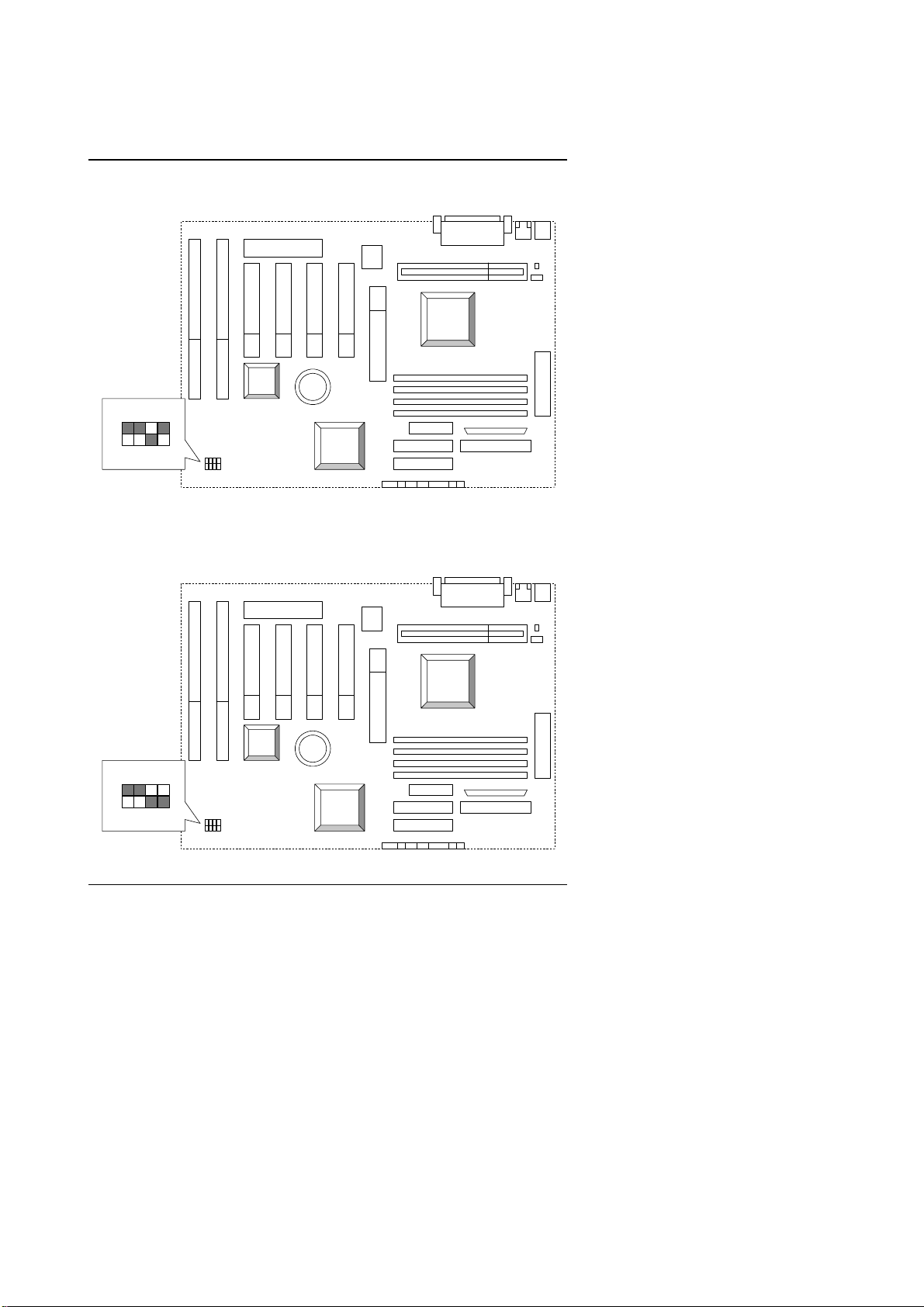
GA-686SLX
1. Pentium II 200 MHz
4 3 2
1
ON
2. Pentium II 233 MHz
PIIX4
GA-686SLX
adaptec
AIC-7880P
INTEL
440LX
4 3 2
INTEL
440LX
PIIX4
1
ON
GA-686SLX
adaptec
AIC-7880P
3
Page 6
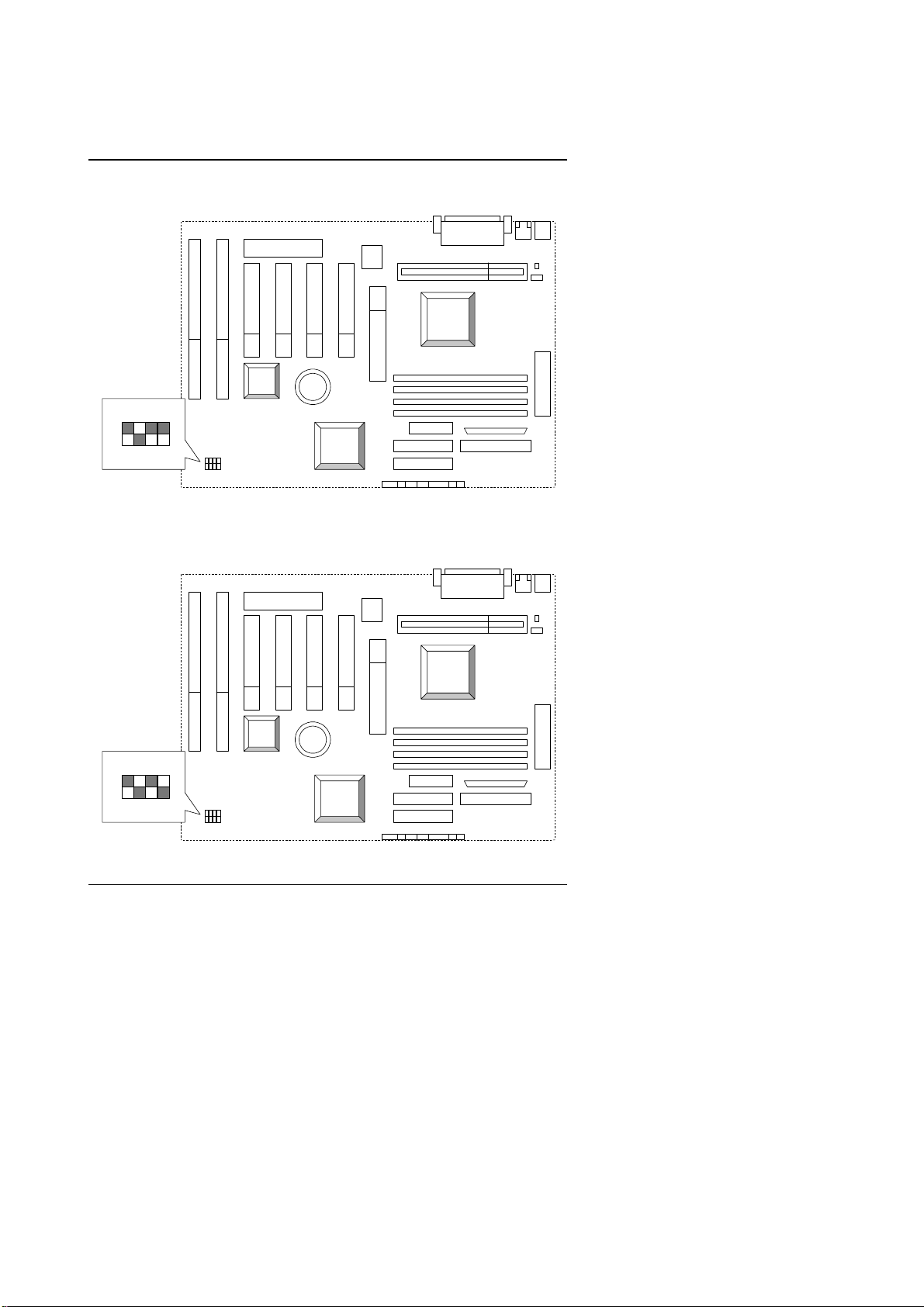
3. Pentium II 266 MHz
4 3 2
1
ON
4. Pentium II 300 MHz
PIIX4
GA-686SLX
adaptec
AIC-7880P
Quick Installation Guide
INTEL
440LX
4 3 2
INTEL
440LX
PIIX4
1
ON
GA-686SLX
adaptec
AIC-7880P
4
Page 7
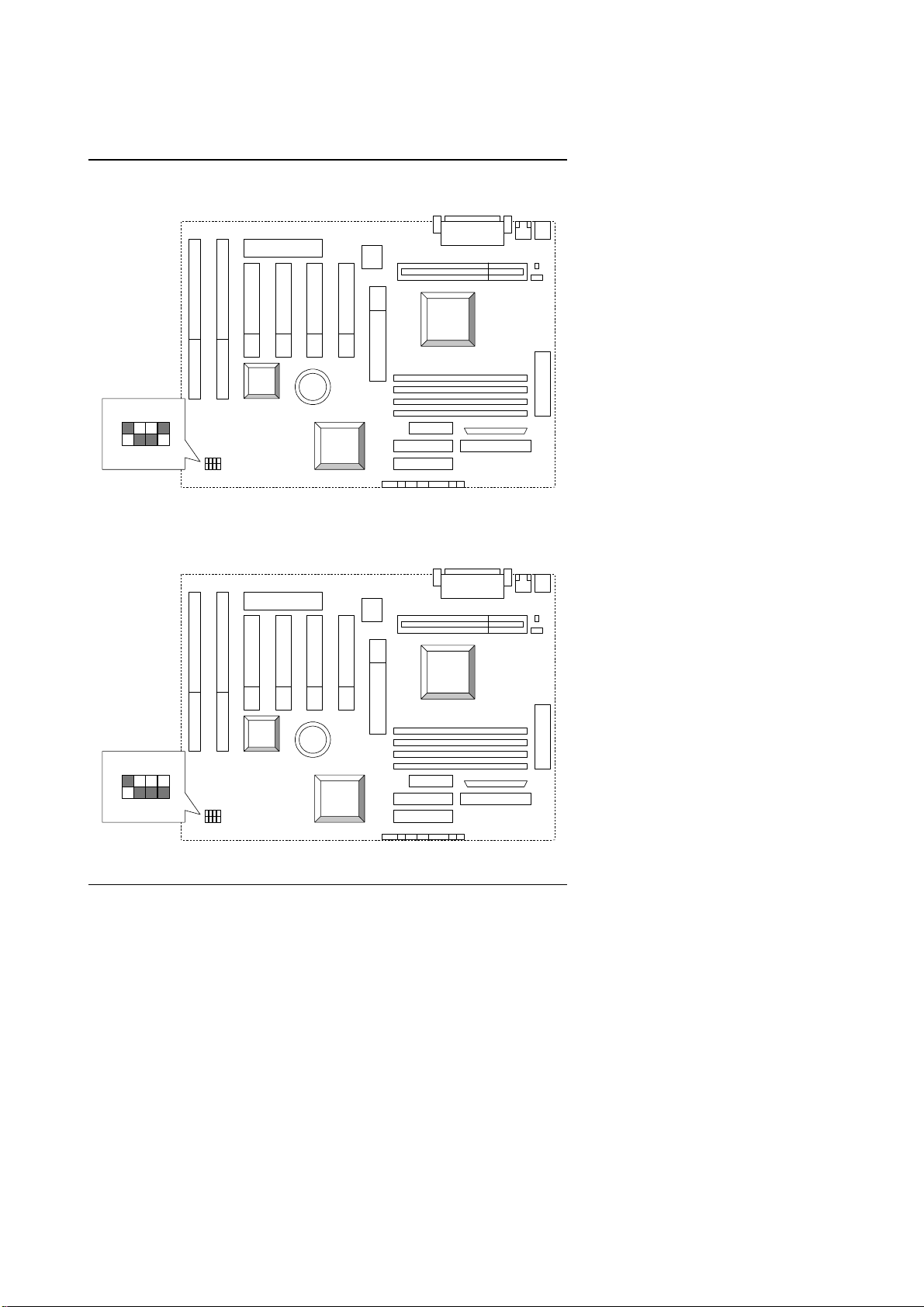
GA-686SLX
5. Pentium II 333 MHz
4 3 2
1
ON
6. Pentium II 366 MHz
PIIX4
GA-686SLX
adaptec
AIC-7880P
INTEL
440LX
4 3 2
INTEL
440LX
PIIX4
1
ON
GA-686SLX
adaptec
AIC-7880P
5
Page 8
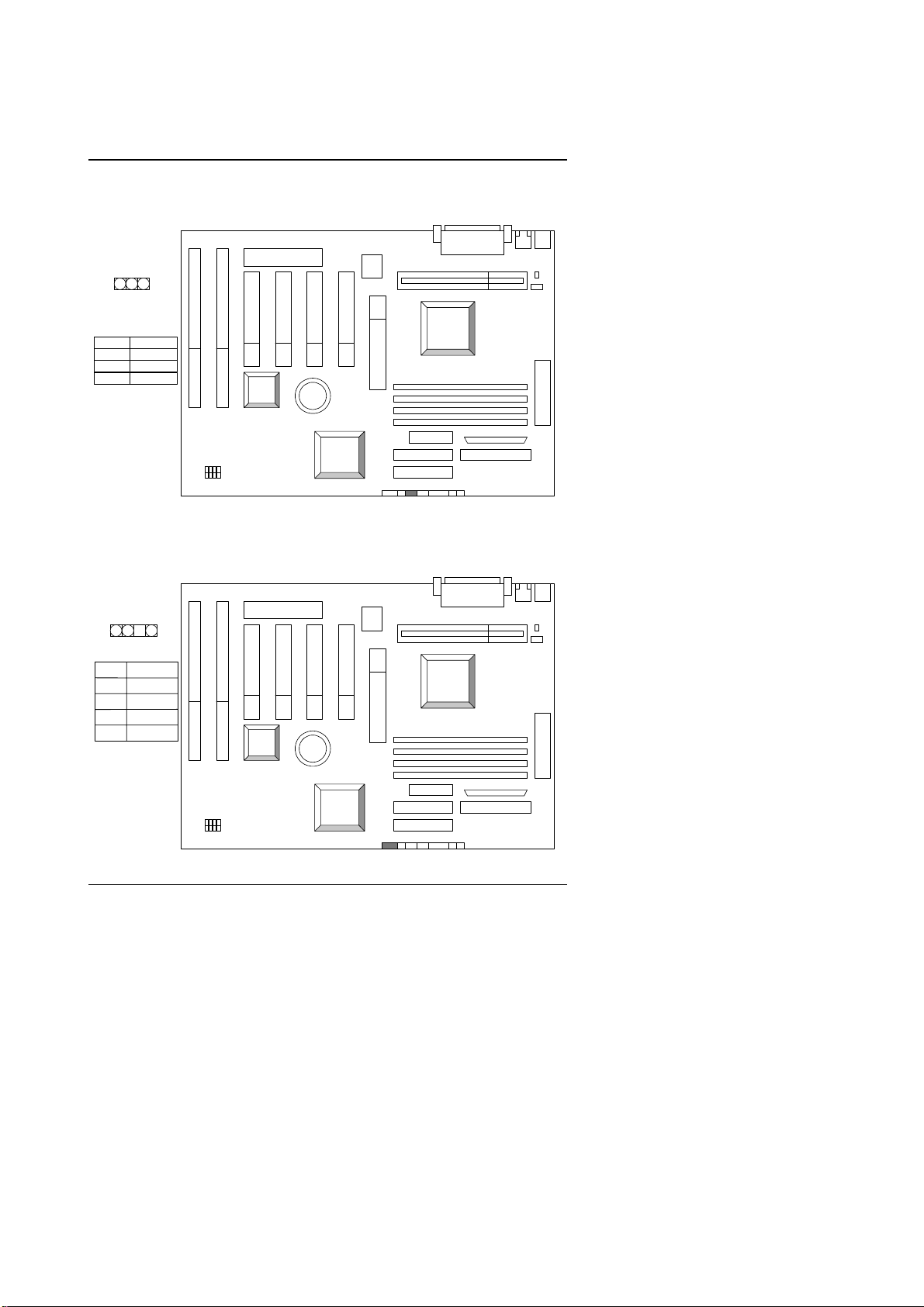
II. Jumper setting :
PWR : Power LED Connector
1
Pin No. Function
LED (+)
1
NC
2
LED (-)
3
PIIX4
Quick Installation Guide
INTEL
440LX
GA-686SLX
SPK : Speaker Connector
1
Pin No.
Function
1
VCC
2
NC
3
NC
4
Data
GA-686SLX
PIIX4
adaptec
AIC-7880P
adaptec
AIC-7880P
INTEL
440LX
6
Page 9
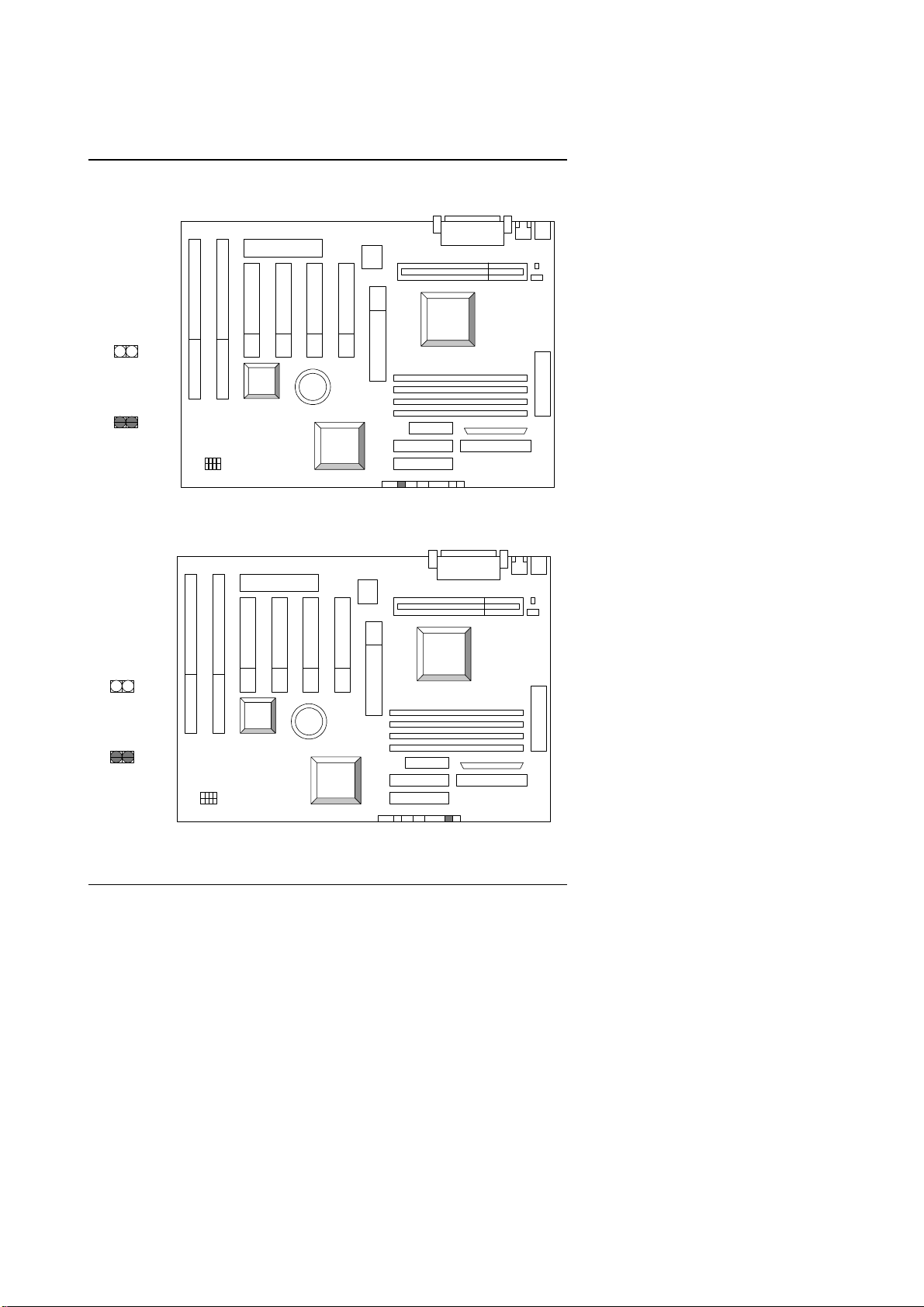
GA-686SLX
p
y
p
g
RST : Reset Switch
INTEL
440LX
Open :
Normal o
eration.
GA-686SLX
Close :
For Hardware
Reset S
stem
GN : Green Function Switch
Open :
Normal o
Close :
Enterin
Mode
eration.
Green
PIIX4
GA-686SLX
PIIX4
adaptec
AIC-7880P
adaptec
AIC-7880P
INTEL
440LX
7
Page 10
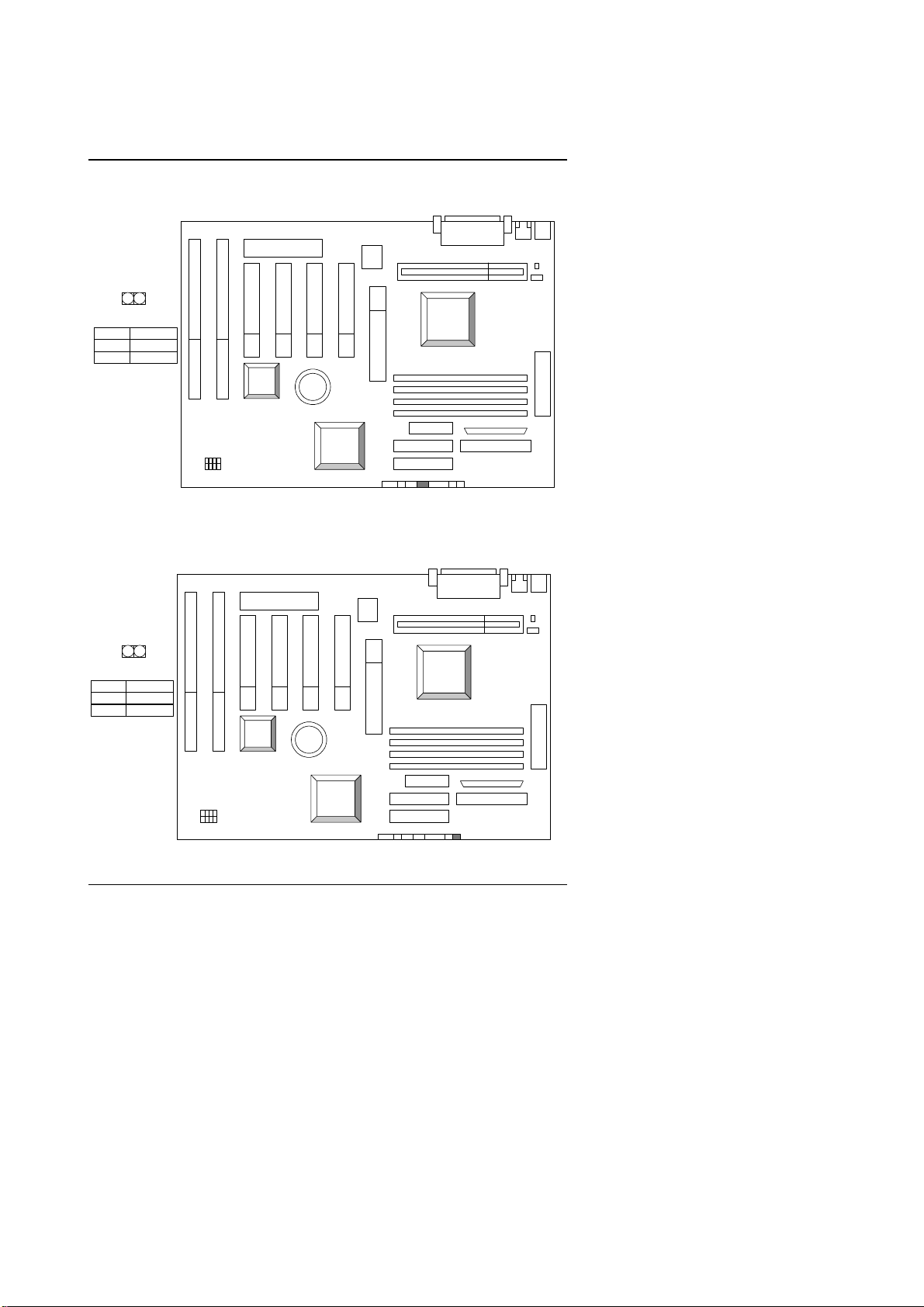
HD : IDE Hard Disk Active LED
1
Pin No. Function
1
LED (+)
LED (-)
2
PIIX4
Quick Installation Guide
INTEL
440LX
GA-686SLX
Soft PWR : Soft Power Connector
1
Pin No. Function
1
GND
Ctrl-signal
2
PIIX4
GA-686SLX
adaptec
AIC-7880P
adaptec
AIC-7880P
INTEL
440LX
8
Page 11
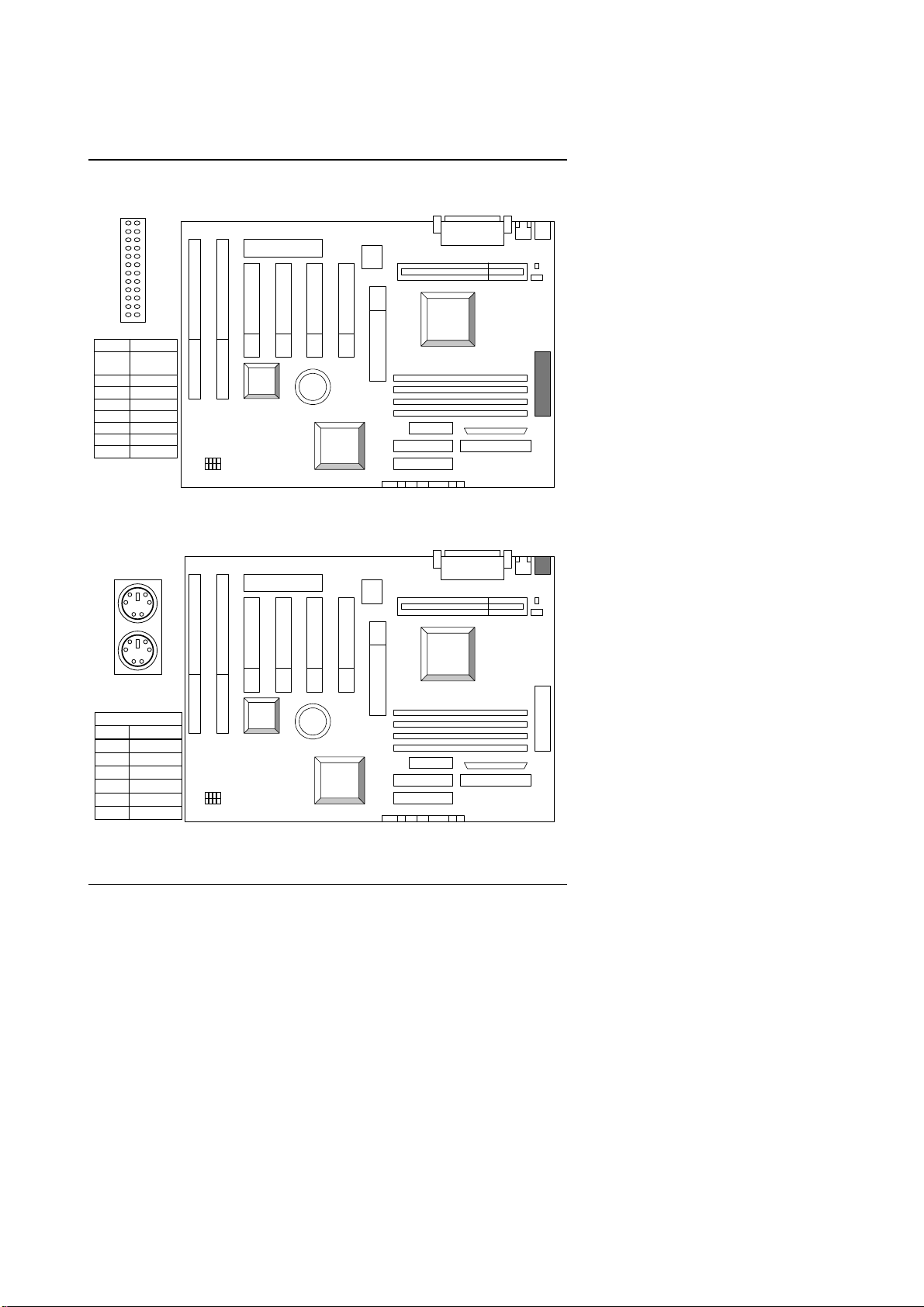
GA-686SLX
y
(
)
y
POWER : Power Connector
1
Function
Pin No.
3,5,7,13,
GND
15,16,17
VCC(+5V)
4,6,19,20
10
12
18
8
9
14
+12V
-12V
-5V
Power Good
5V SB
PS-ON
PIIX4
GA-686SLX
PS/2 Mouse / Keyboard Connector
PS/2 Mouse
adaptec
AIC-7880P
INTEL
440LX
PS/2 Ke
board
PS/2 Mouse/Keyboard
Pin No.
Function
Ke
1
Data
2
NC
GND
3
VCC
4
5Key Clock.
6NC
+5V
PIIX4
GA-686SLX
adaptec
AIC-7880P
9
INTEL
440LX
Page 12
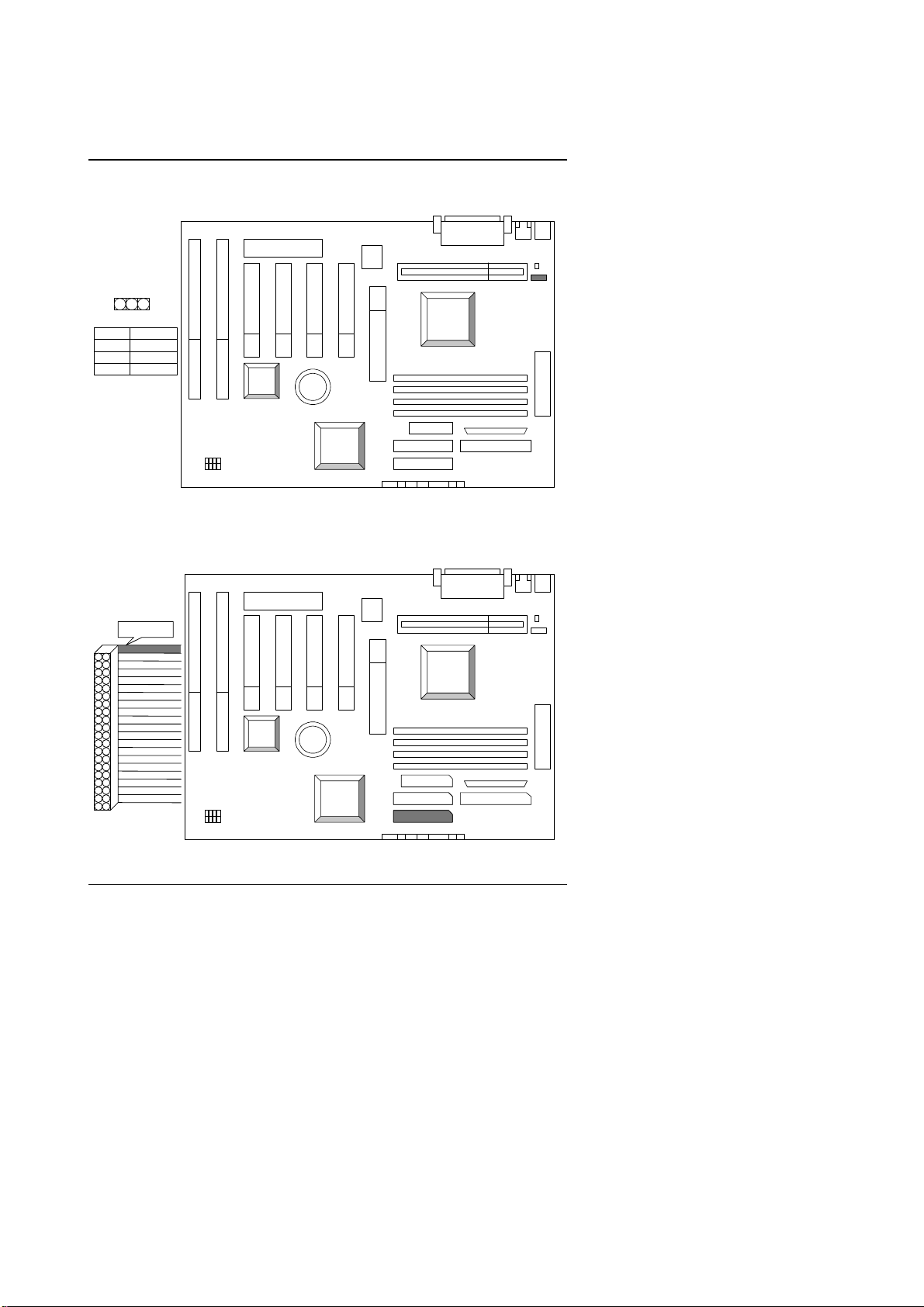
J2 : CPU Cooling Fan Power Connector
1
Pin No. Function
1
GND
2
+12V
SENSE
3
PIIX4
Quick Installation Guide
INTEL
440LX
GA-686SLX
IDE1: For Primar y IDE port
RED LINE
1
GA-686SLX
PIIX4
adaptec
AIC-7880P
adaptec
AIC-7880P
INTEL
440LX
1
1
1
1
1
10
Page 13
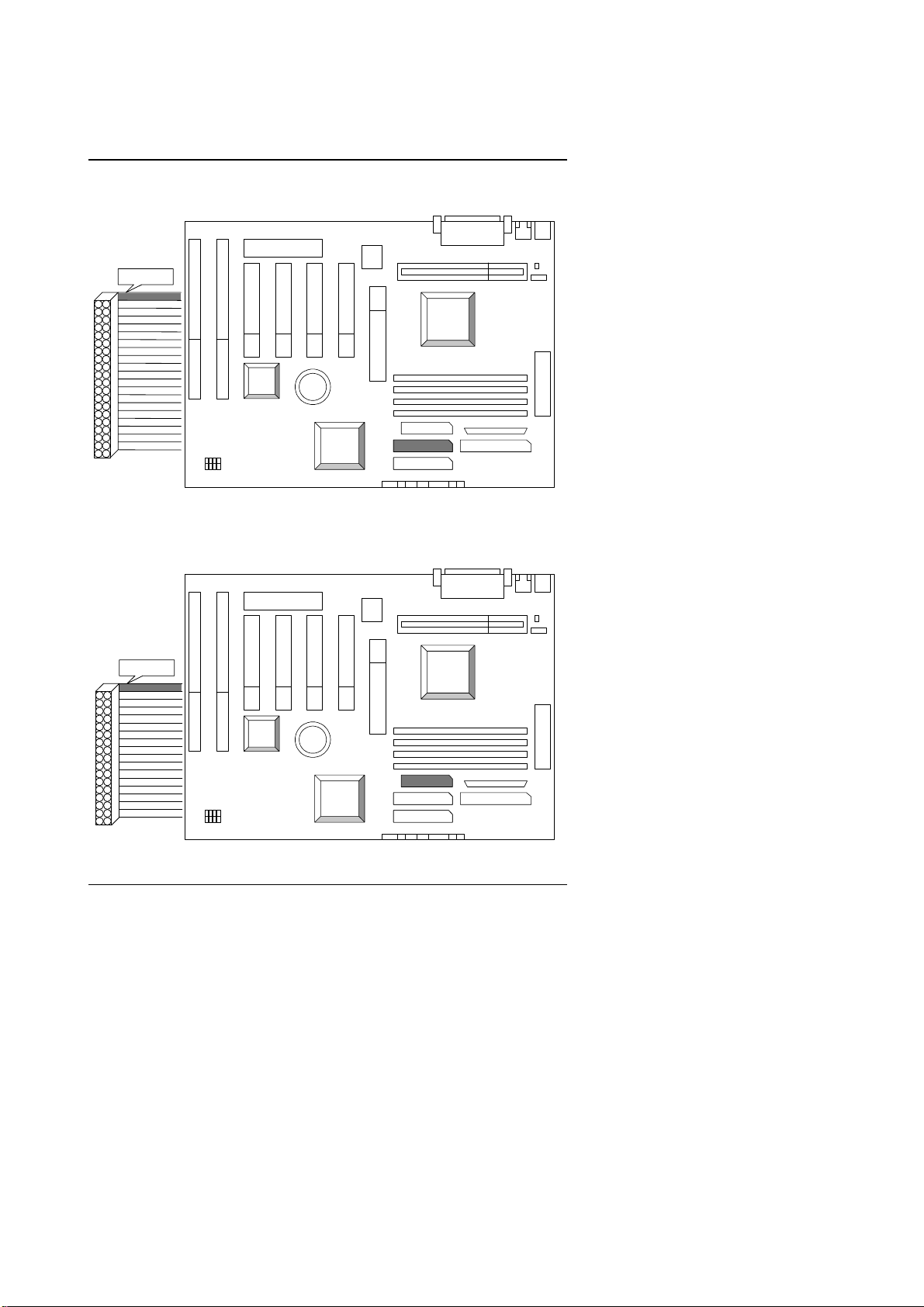
GA-686SLX
IDE2: For Secondary IDE port
RED LINE
1
J7 : FLOPPY PORT
RED LINE
1
PIIX4
GA-686SLX
PIIX4
adaptec
AIC-7880P
INTEL
440LX
INTEL
440LX
1
1
1
1
1
GA-686SLX
adaptec
AIC-7880P
11
1
1
1
1
1
Page 14
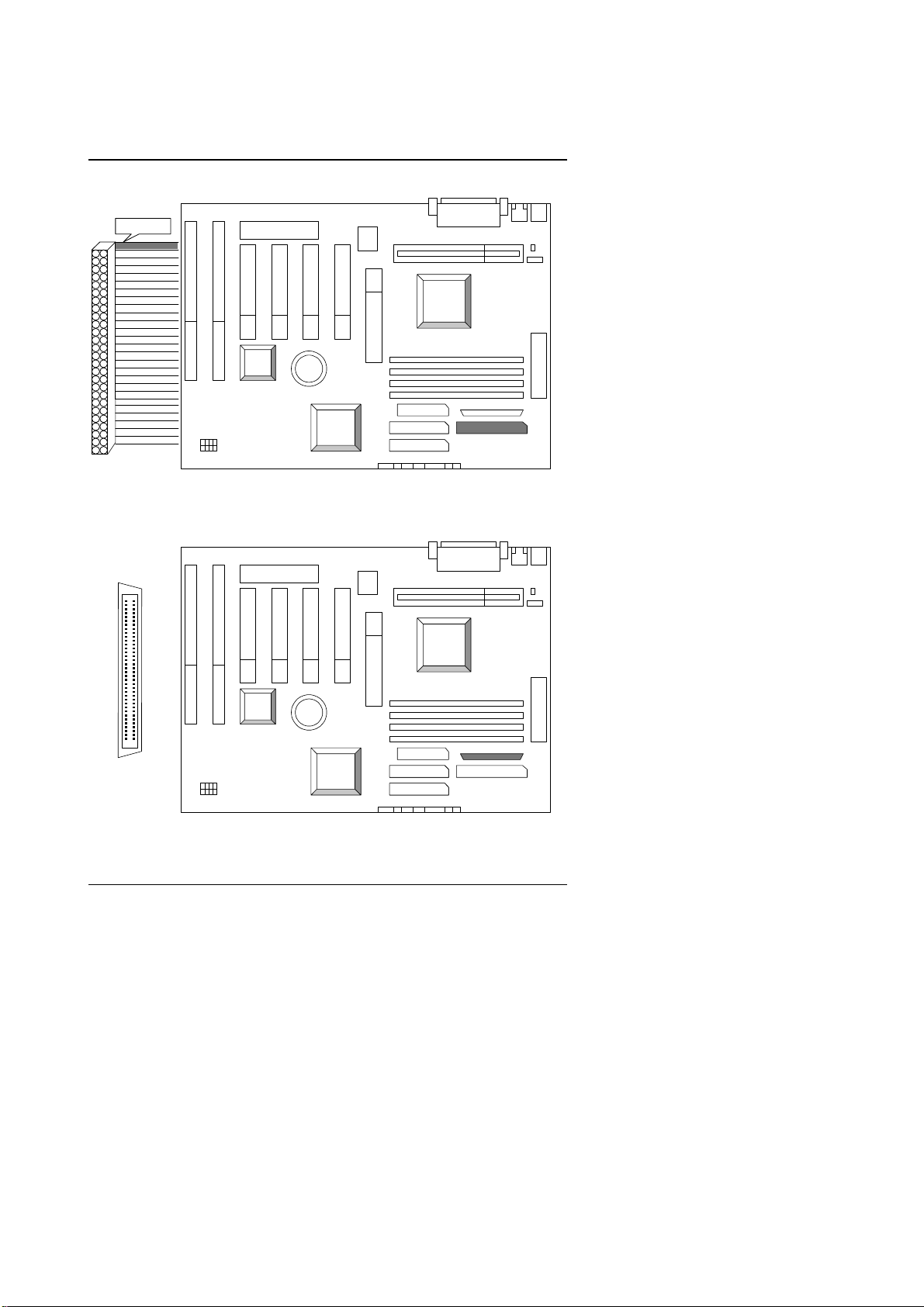
ULTRA SCSI : ON BOARD ULTRA SCSI PORT
RED LINE
1
PIIX4
Quick Installation Guide
INTEL
440LX
GA-686SLX
adaptec
AIC-7880P
1
1
1
ULTRA WIDE SCSI : ON BOARD ULTRA WIDE SCSI PORT
1
INTEL
440LX
PIIX4
1
1
1
ULTRA
WIDE SCSI
GA-686SLX
adaptec
AIC-7880P
1
1
1
1
12
Page 15
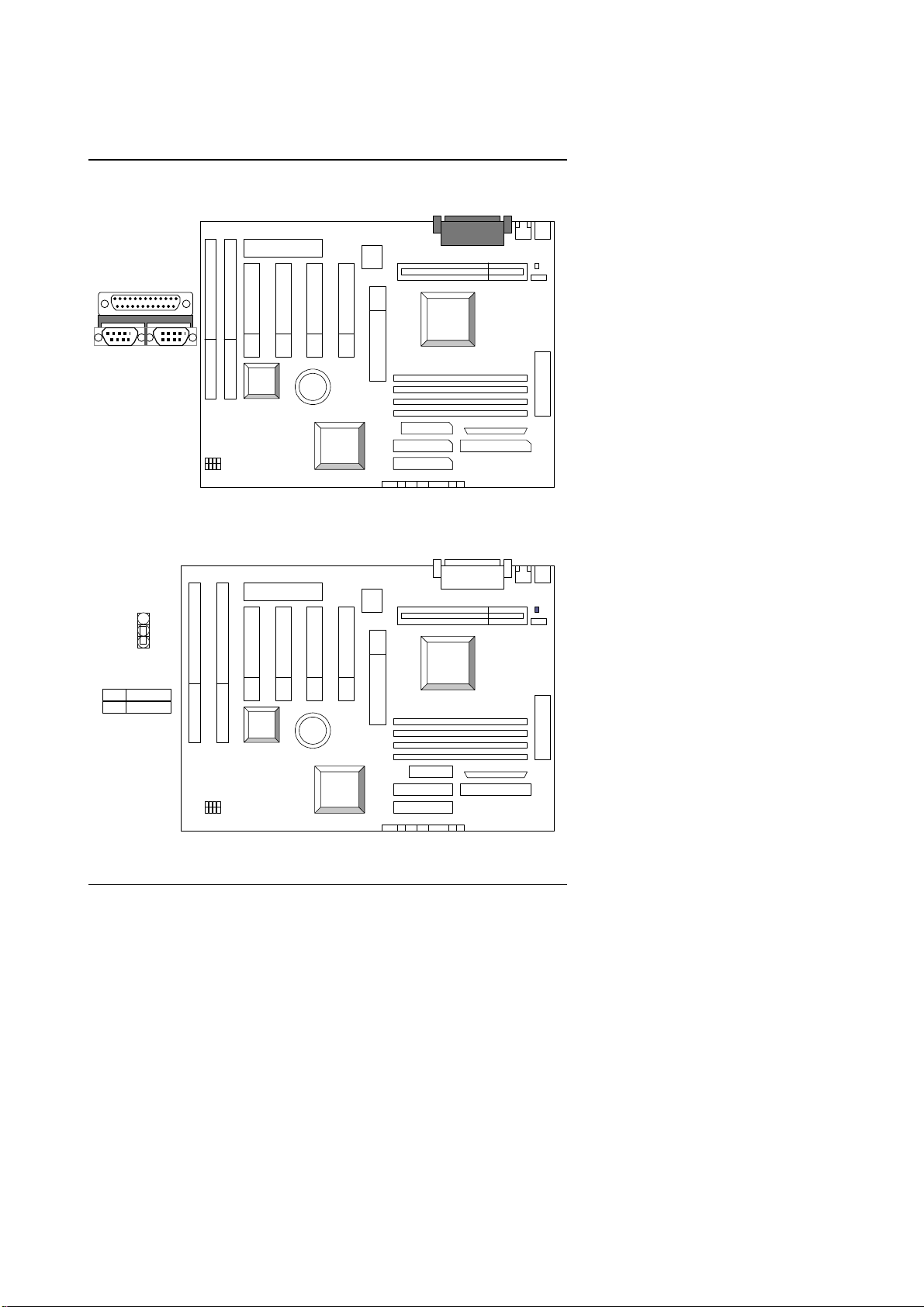
GA-686SLX
LPT PORT / COM A / COM B
LPT PORT
INTEL
440LX
COM B
COM A
GA-686SLX
JP1 : Keyboard Power On
1
2
3
Keyboard Power On
Default : Disable
1-2
Enable
2-3
Disable
GA-686SLX
PIIX4
PIIX4
adaptec
AIC-7880P
adaptec
AIC-7880P
INTEL
440LX
1
1
1
1
1
13
Page 16
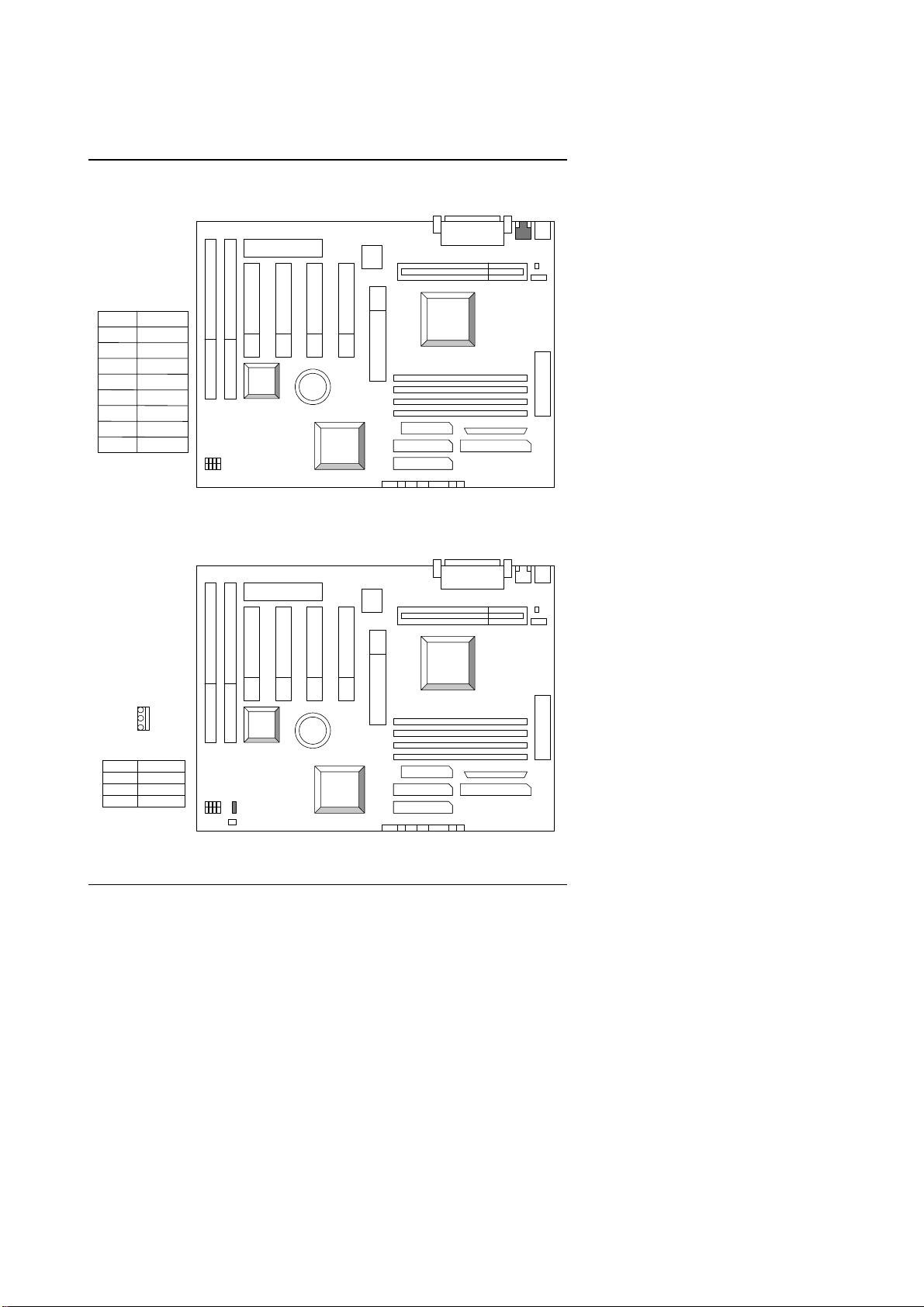
CN1: USB Port
Quick Installation Guide
Function
Pin No.
USB V0
1
USB D0-
2
3
USB D0+
GND
4
USB V0
5
USB D0-
6
USB D0+
7
GND
8
JP6: W a ke on LAN
1
PIIX4
GA-686SLX
PIIX4
adaptec
AIC-7880P
INTEL
440LX
INTEL
440LX
1
1
1
1
1
Pin No. Function
1
2
3
+5V SB
GND
Signal
GA-686SLX
1
adaptec
AIC-7880P
14
1
1
1
1
1
Page 17
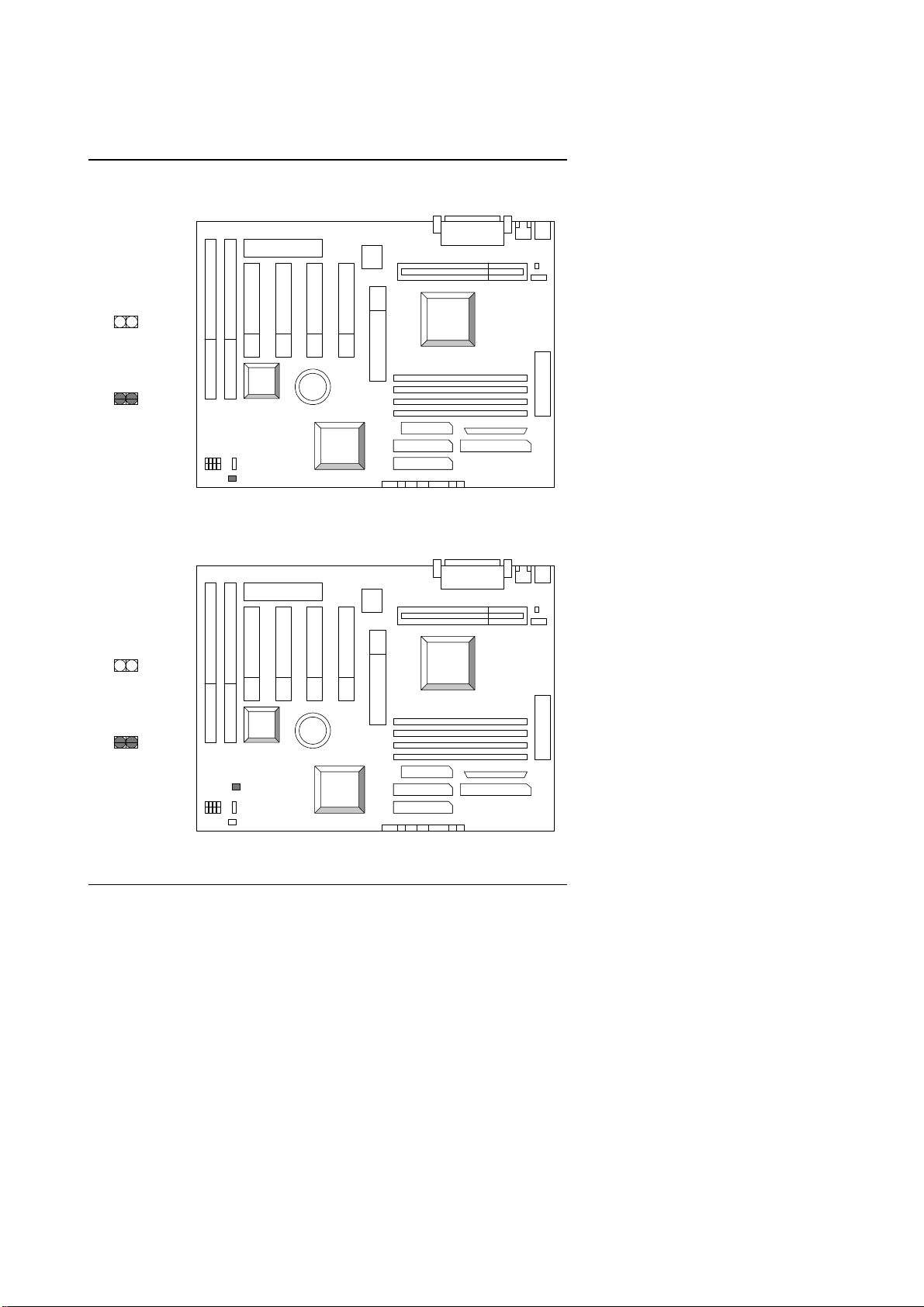
GA-686SLX
JP7: ACPI LED Selection
OPEN :
3 STEPS
ACPI LED
PIIX4
INTEL
440LX
CLOSE :
4 STEPS
ACPI LED
GA-686SLX
1
J13: ATX Power Control Selection
OPEN :
Soft Off
PIIX4
CLOSE :
Full on / Soft Off
GA-686SLX
1
1
adaptec
AIC-7880P
adaptec
AIC-7880P
INTEL
440LX
1
1
1
1
1
1
1
1
1
1
15
Page 18
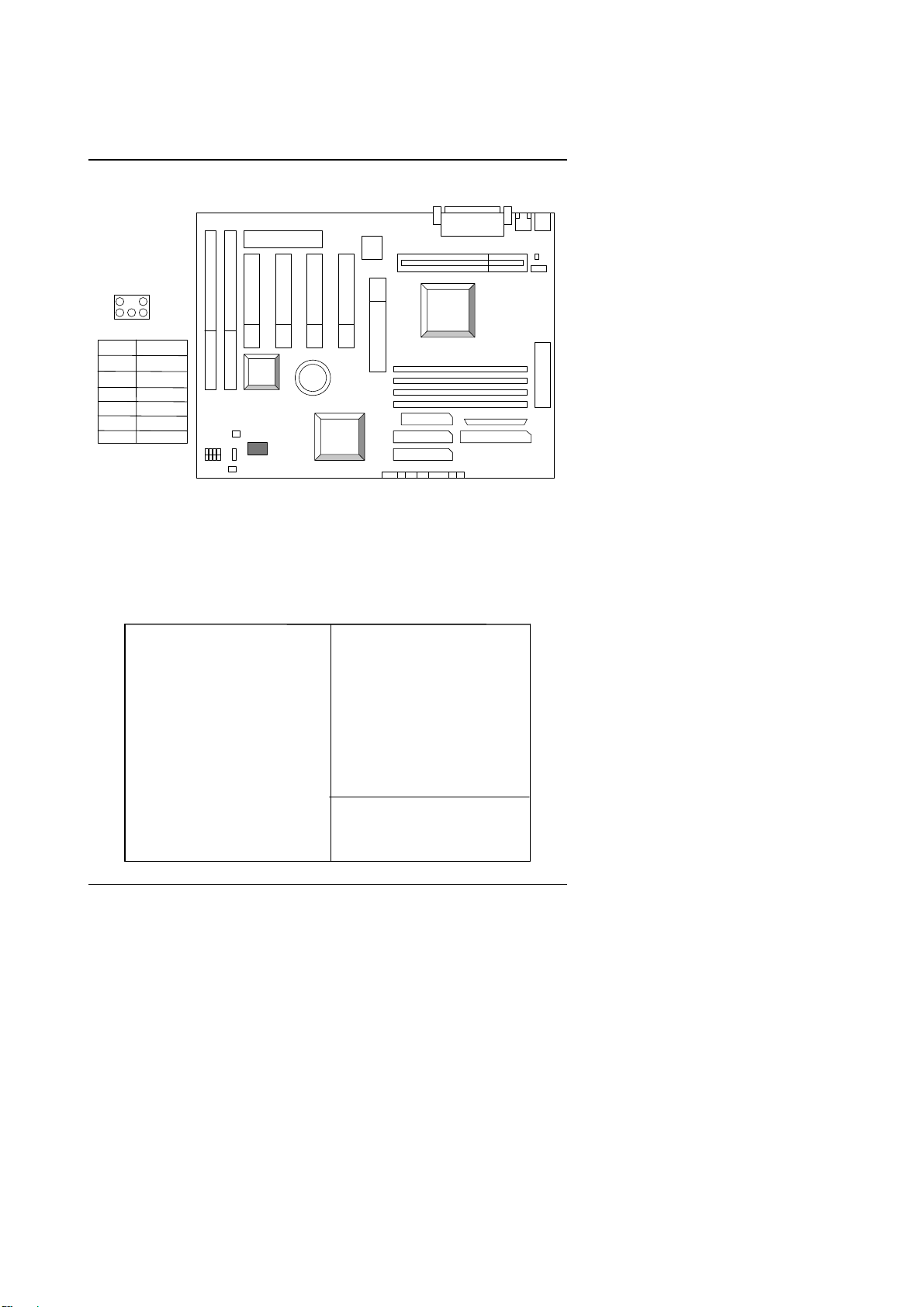
JP5: For PCI Audio / Sound Card use only
g
g
g
y
1
5
2
6
Function
Pin No.
Si
GND
NC
Si
GND
Si
nal
nal
nal
PIIX4
GA-686SLX
1
1
adaptec
1
AIC-7880P
1
2
3
4
5
6
Quick Installation Guide
INTEL
440LX
1
1
1
1
1
III. Top Performance Test Setting:
Users have to modify the value for each item in chipset features as follow
for top performance setting.
℃℃℃℃
℉℉℉℉
16 Bit I/O Recovery Time
Memory Hole At 15M-16M
Delayed Transaction
SDRAM RAS-to-CAS Delay
SDRAM RAS Precha r ge T im e
SDRAM CAS latenc
Time
CPU VCore Voltage
: Select Item
: Modify
16
Page 19
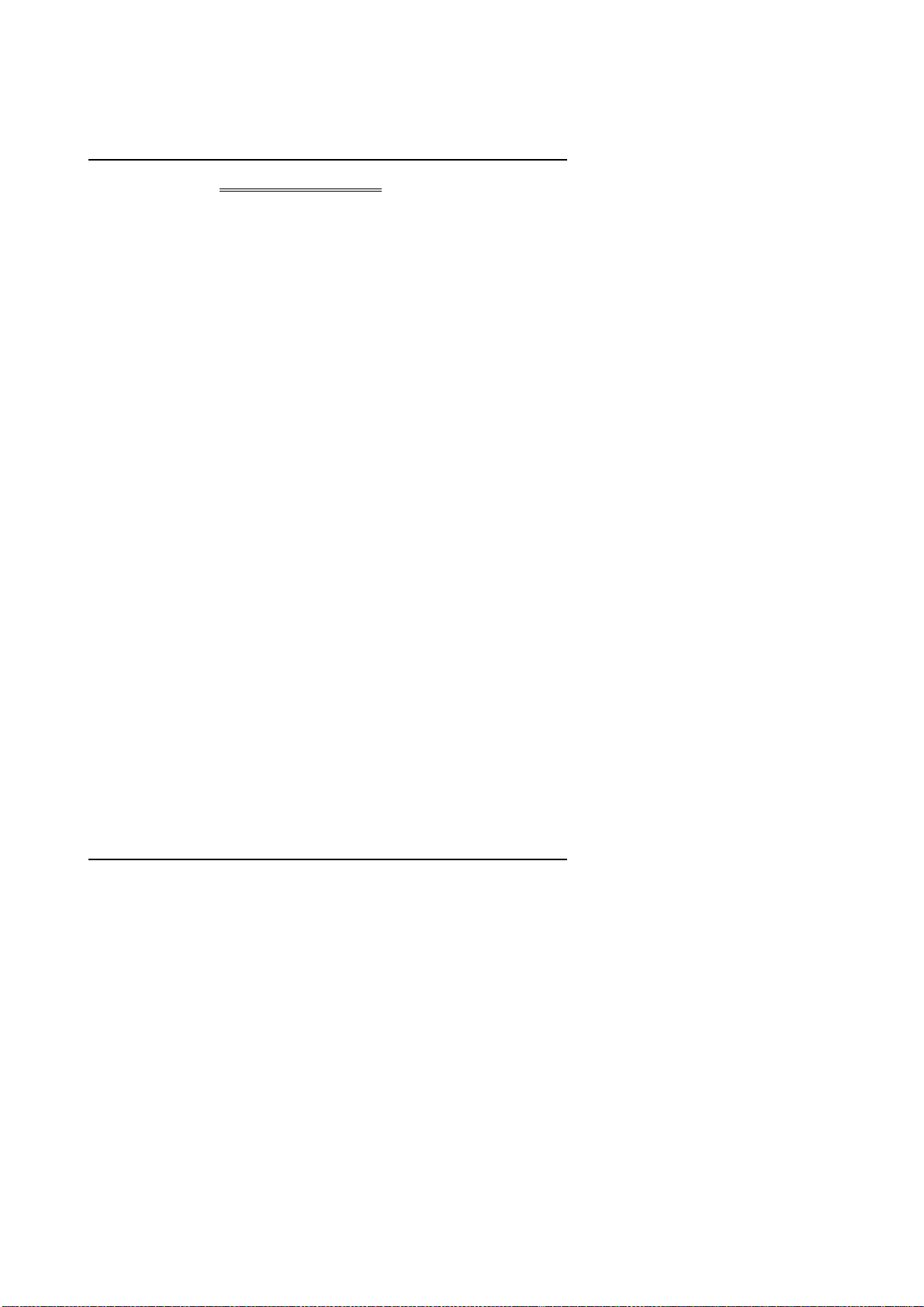
GA-686SLX
TABLE OF CONTENTS
1. INTRODUCTION...................................................................................... 1-1
1.1. PREFACE ......................................................................................................1-1
1.2. KEY FEATURES.................................................................. ..........................1-1
1.3. PERFORMANCE LIST...................................................................................1-2
1.4. BLOCK DIAGRAM..........................................................................................1-3
1.5. INTRODUCE THE Pentium II Processor.....................................................1-4
1.6. What is AGP?.................................................................................................1-6
2. SPECIFICATION ..................................................................................... 2-1
2.1. HARDWARE ..................................................................................................2-1
2.2. SOFTWARE...................................................................................................2-2
2.3. ENVIRONMENT.............................................................................................2-2
3. HARDWARE INSTALLATION................................................................. 3-1
3.1. UNPACKING..................................................................................................3-1
3.2. MAINBOARD LAYOUT ..................................................................................3-2
3.3. QUICK REFERENCE FOR JU MPERS & CONNECTORS .............................3-2
3.4. DRAM INSTALLATION ..................................................................................3-5
3.5. CPU SPEED SETUP.................. ........................................................ ............3-5
3.6. CMOS RTC & ISA CFG CMOS SRAM...........................................................3-6
3.7. SPEAKER CONNECTOR INSTALLATION ....................................................3-6
3.8. HARDWARE RESET SWITCH CONNECTOR INSTALLATION.....................3-6
3.9. POWER LE D CONNECTOR INSTA LLATION................................................3-6
1
Page 20
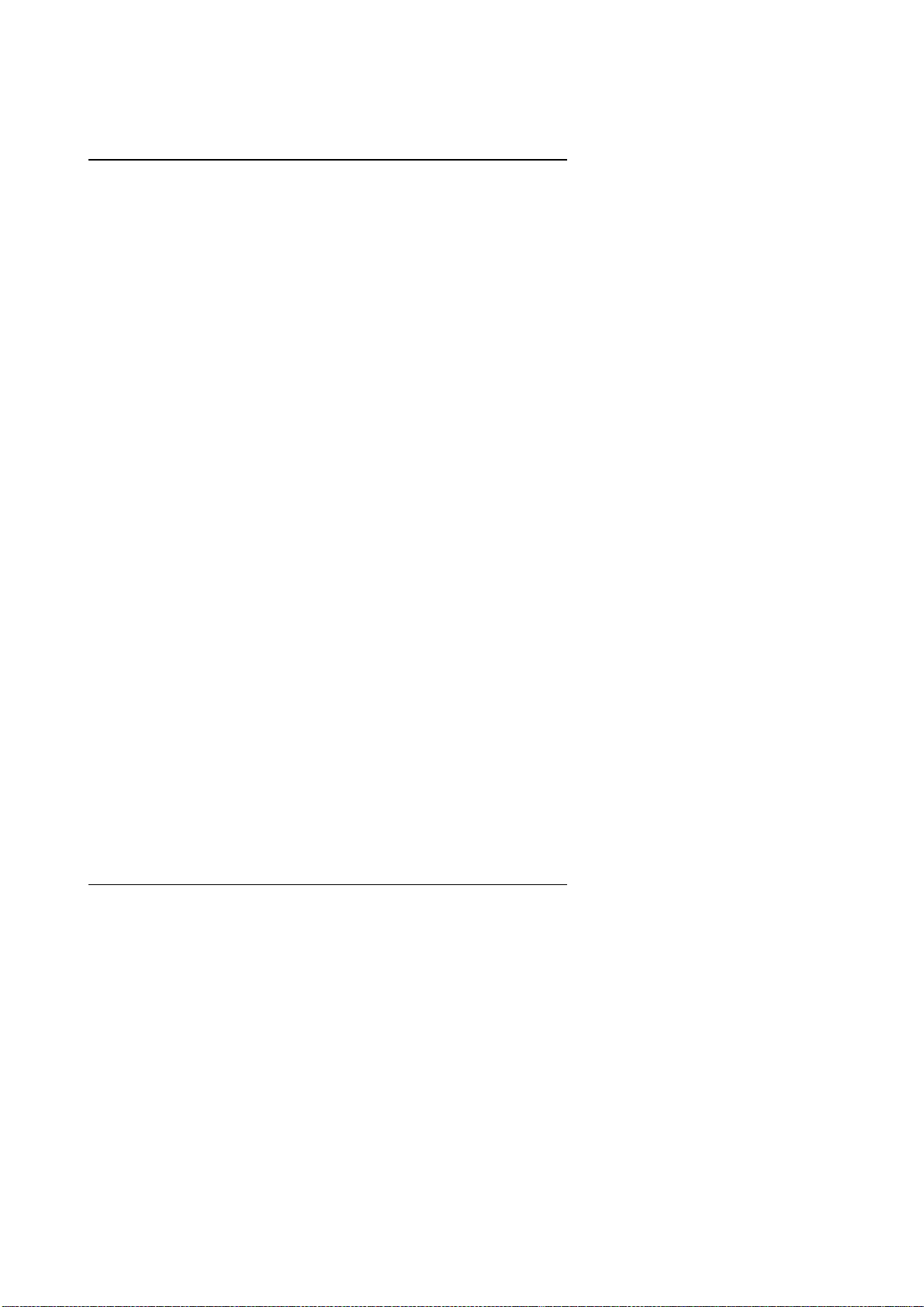
Table of Contents
3.10. IDE & ATAPI DEVICE INSTALLATION.............................. ..........................3-6
3.11. SCSI DEVICE INSTALLATION ...... .. .. ............ .. .. .. .. .. .. ........................ .. .. ... ..3-6
3.12. PERIPHERAL DEVICE INSTALLATION......................................................3-9
3.13. KEYBOARD & PS/ 2 MOUSE INSTALLAT ION................... ..........................3-9
4. BIOS CONFIGURATION ......................................................................... 4-1
4.1. ENTERING SETUP........................................................................................4-1
4.2. CONTROL KEYS................. ..........................................................................4-1
4.3. GETTING HELP.............................................................................................4-2
4.3.1. Main Menu..........................................................................................4-2
4.3.2. Status Page Setup Menu / Option Page Setup Menu..........................4-2
4.4. THE MAIN MENU...........................................................................................4-2
4.5. STANDARD CMOS SETUP MENU.................................. ..............................4-4
4.6. BIOS FEATURES SETUP......... .. .......................... .........................................4-8
4.7. CHIPSET FEATURES SETUP.......................................................................4-12
4.8. POWER MANAGEMENT SETUP ..................................................................4-17
4.9. PNP/PCI CONFIGURATION ..........................................................................4-21
4.10. INTEGRATED PERIPHERALS ........................ ............................................4-23
4.11. LOAD SETUP DEFAULTS ...........................................................................4-28
4.12. USER PASSWORD .....................................................................................4-29
4.13. IDE HDD AUTO DETECTION ......................................................................4-30
4.14. SAVE & EXIT SETUP............................................. ......................................4-31
4.15. EXIT WITHOUT SAVING.............................................................................4-32
2
Page 21
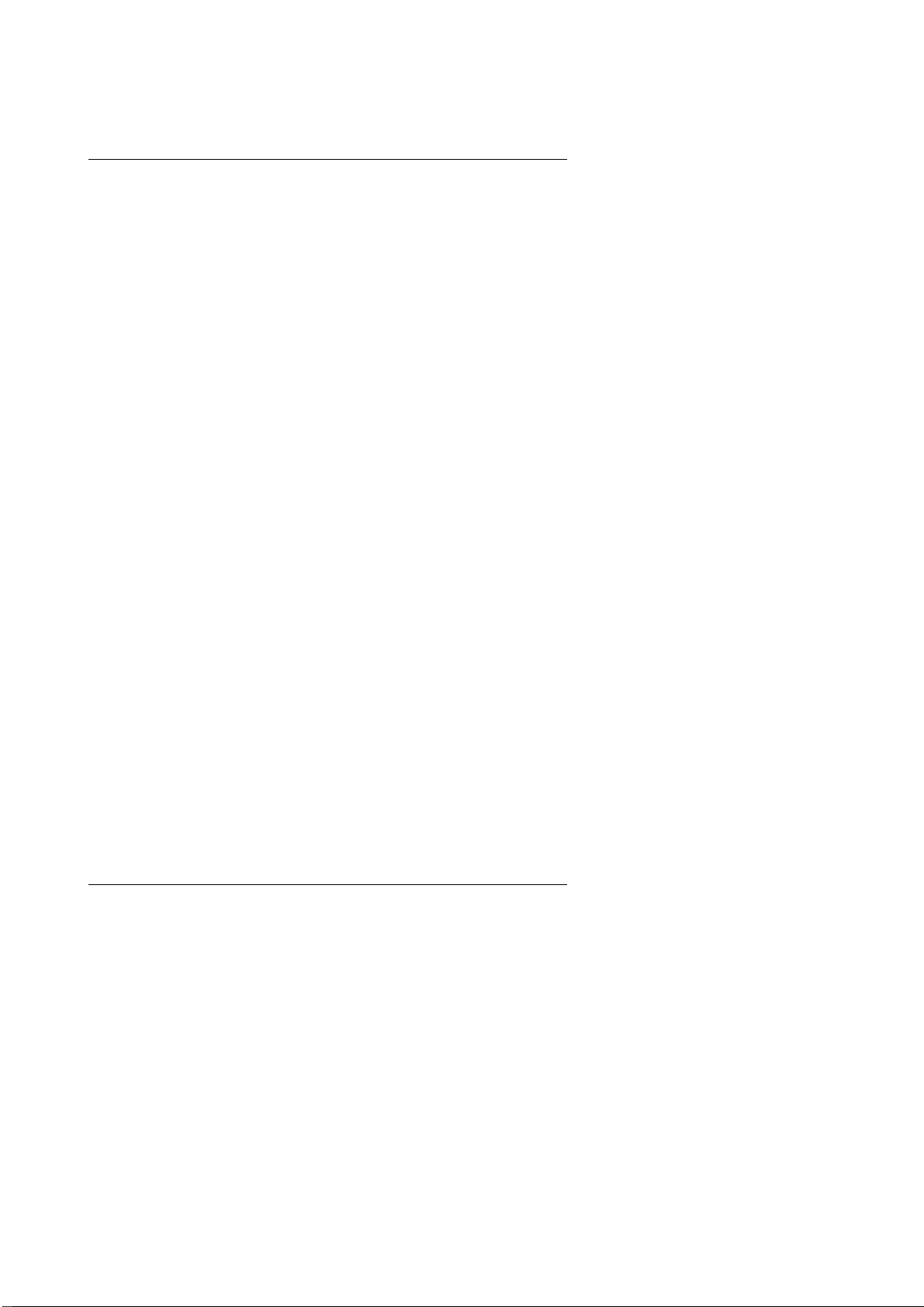
GA-686SLX
1. INTRODUCTION
1.1. PREF ACE
Welcome to use the GA–686SLX motherboard. It is a Pentium II Processor
based PC / AT compatible system with AGP / PCI / SCSI / ISA Bus, and has
been designed to be the fastest PC / AT system. There are some new
features allow you to operate the system with just the performance you want.
This manual also explains how to install the motherboard for operation, and
how to set up your CMOS CONFIGURATION with BIOS SETUP program.
1.2. KEY FEATURES
Intel Pentium
II Processor based PC / AT compatible mainboard.
Slot 1 supports Pentium
Intel 440LX chipset, Supports AGP / SDRAM / Ultra DMA/33 IDE / Wake
II processor running at 200-633 MHz.
on LAN / Keyboard and PS/2 Mouse Power On / ACPI features.
Supports CPU FAN Failure / Overheat Alarm & auto slow down CPU
speed.
Supports Intel LDCM Network Manageability.
Supports 4xDIMMs using 3.3V EDO or SDRAM DIMM module.
Supports 8 MB - 1 GB EDO / 512MB SDRAM memory on board.
Supports ECC or Non-ECC type DRAM module.
1xAGP slot, 4xPCI Bus slots, 2xISA Bus slots.
Supports 2 channels Ultra DMA/33 IDE ports for 4 IDE Devices.
Supports both Ultra SCSI and Ultra Wide SCSI ports.
Supports 2xCOM (16550), 1xLPT (EPP / ECP), 1x1.44MB Floppy port.
Supports 2xUSB ports, 1xPS/2 Mouse.
Licensed AWARD BIOS, 2M bit FLASH RAM.
31 cm x 21 cm ATX SIZE form factor, 4 layers PCB.
1-1
Page 22
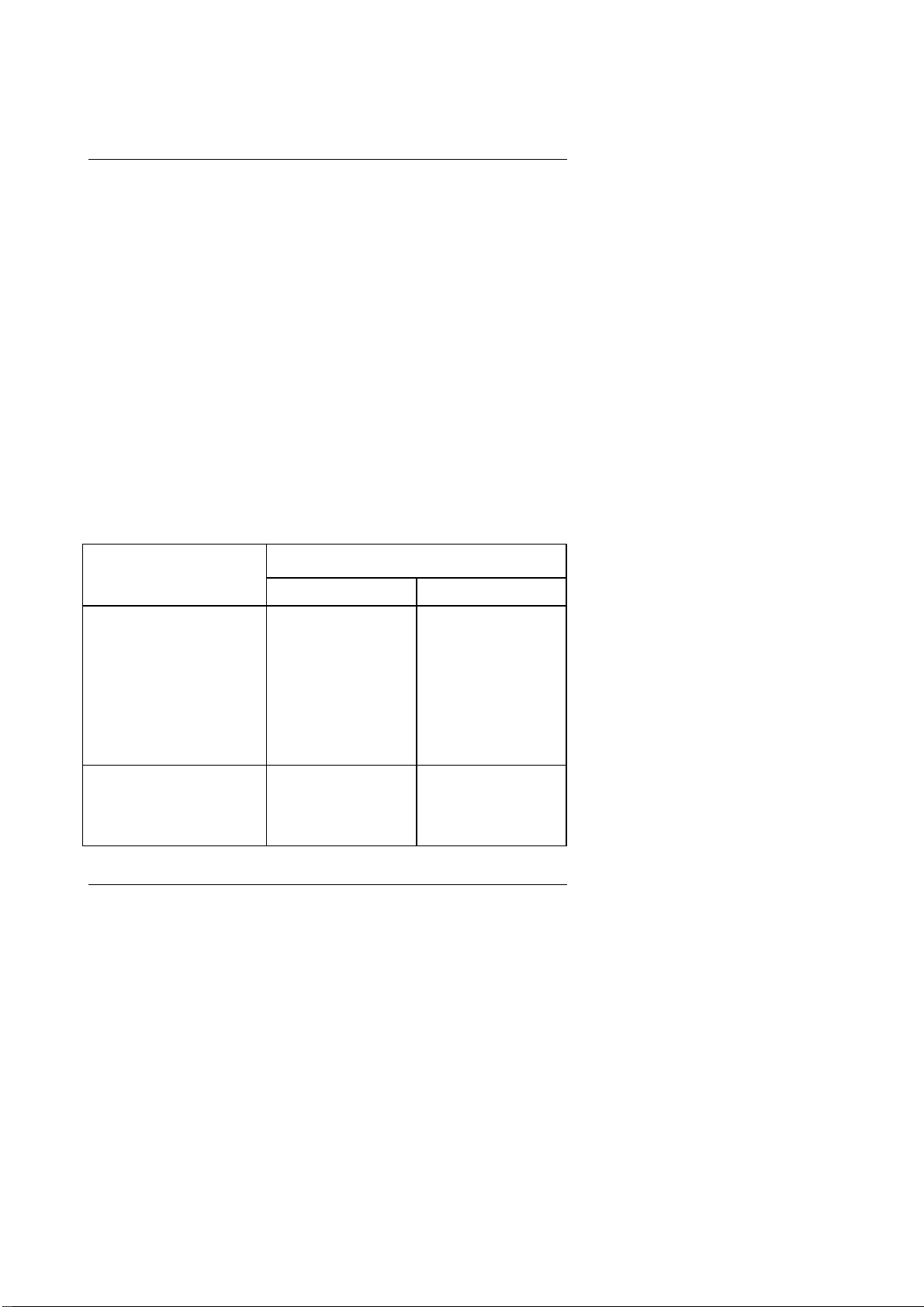
Introduction
1.3. PERF ORMANCE LI ST
The following performance data list is the testing results of some popular
benchmark testing programs.
These data are just referred by users, and there is no responsibility for
different testing data values gotten by users. (The different Hardware &
Software configuration will result in different benchm ark testing results.)
CPU
•
DRAM 64 MB SDRAM
•
• CACHE SIZE 512 KB included in CPU
• DISPLAY Matrox Millennium II 4MB PCI VGA
• STORAGE Onboard IDE port
O.S. Windows95 OSR2.0.
•
• DRIVER Display Driver at 1024 x 768 x 64K colors x 75Hz.
Pentium II processor
Triones Bus Master IDE Driver 3.60K
Processor
Intel Pentium II
266MHz 300MHz
Winbench97
CPU mark32
Business Disk
Hi-End Disk
Business Graphics
Hi-End Graphics
697 783
2210 2260
5890 6490
116 127
50.8 56.3
Winstone 97
Business
Hi-End
62 64.9
30.6 32.6
1-2
Page 23

GA-686SLX
1.4. BLOCK DIAGRAM
AGP
SLOT
66MHz
AGP Bus
66MHz
CHIPSET
Host Bus
PAC
82432LX
66MHZ
DRAM Bus
3.3V EDO/SDRAM
DIMM Sockets
66MHz
PLL
52C64-25
Ultra DMA/33
IDE Ports
40MHz
OSC
SCSI
CHIPSET
AIC-7880P
Ultra Wide SCSI
Ultra SCSI Port
IDE Bus
PCI Bus
ISA Bus
PIIX4
82371AB
CHIPSET
33MHz
33MHz
33MHz
48MHz
14.318MHz
USB Bus
14.318MHz
1-3
PLL
52C64-06
I/O
CHIPSET
83977TF
USB Ports
COM Ports
LPT Port
Floppy Port
Keyboard
PS/2 Mouse
24MHz
66MHz
Page 24

Introduction
1.5. INTRODUCE THE Pent i um
Figure 1:Retention Mechanism & attach Mount
II Processor & AGP
Figure 2:OEM Pentium II Processor
1-4
Page 25

GA-686SLX
Figure 3:Heatsink / FAN & Heat sink support for OEM Pentium II Processor
Figure 4:Boxed Pentium II Processor & Heat sink support
1-5
Page 26

Introduction
1.6 What is AGP????
The Accelerated Graphics Port (AGP) is a new port on the Host-To-PCI bridge
device that supports an AGP port. The main purpose of the AGP port is to
provide fast access to system memory.
The AGP port can be used either as fast PCI port (32-bits at 66MHz vs.
32-bits at 33MHz) or as an AGP port which supports 2x data-rate, a read
queue, and side band addressing. When the 2x-data rate is used the port can
transmit data at 533MB/sec (66.6*2*4). The read-queue can be used to
pipeline reads – removing the effects of the reads-latency. Side band
addressing can be used to transmit the data address on a separate line in
order to speed up the transaction.
1-6
Page 27

GA-686SLX
2. SPECIFICATION
2.1. HARDWARE
• CPU
•
PROTECTION
•
SPEED
• DRAM MEMORY
• CACHE MEMORY
Pentium II processor 200 – 633 MHz.
−
− 242 pins 66MHz slot1 on board.
−
Onboard Speaker Alarm when detect "CPU FAN
Failure" or “CPU Overheat”.
− Automatically slow down CPU speed when "CPU
Overheat".
− Intel LDCM
− H/W monitor power status (±5V, ±12V, CPU
supported.
voltage & CMOS battery voltage).
−
66 MHz system speed.
− 66 MHz AGP bus speed. (133MHz 2*mode)
− 33 MHz PCI-Bus speed.
− 8 MHz AT bus speed.
4 banks 168 pins DIMM module sockets on board.
−
− Use 8 / 16 / 32 / 64 / 128 / 256 MB 60~70 ns DIMM
module DRAM.
− 8 ~ 1 GB EDO/512 MB SDRAM.
− Supports 3.3V SDRAM / EDO type DRAM.
−
Supports ECC or Non-ECC type DRAM.
32 KB 1st cache memory included in CPU.
−
− 256KB/512 KB 2nd cache in CPU.
− Supports DIB speed mode for L2 Cache.
• I/O BUS SLOTS
• IDE PORTS
−
4 33MHz Master / Slave PCI-BUS.
− 2 8MHz 16 bits ISA BUS.
− 1 66MHz / 133MHz AGP bus.
−
2 Ultra DMA/33 Bus Master IDE channel s on
board.(Using IRQ14,15)
− Support Mode 3,4 IDE & ATAPI CD – ROM.
2-1
Page 28

Supports 1 Ultra Wide SCSI port.
• SCSI PORTS
•
I/O PORTS
• GREEN
FUNCTION
• BIOS
• DIMENSION
−
− Supports 1 Ultra SCSI port.
Supports 2 16550 COM ports.
−
−
Supports 1 EPP/ECP LPT port.
−
Supports 1 1.44/2.88 MB Floppy port.
− Supports 2 USB ports.
− Supports PS/2 Mouse.
− Suspend mode support.
− Green switch & ACPI LED support.
− IDE & Display power down support.
− Monitor all IRQ / DMA / Display / I/O events.
−
2M bits FLASH RAM.
− Supports Plug & Play, DMI, ACPI Function.
−
ATX Form Factor, 4 layers PCB.
2.2. SOFTWARE
DRIVER
•
− Intel LDCM
− Health monitor Utility.
− Bus Master IDE Driver.
− Suspend to HD utility.
optional.
• BIOS − Licensed AWARD BIOS.
− AT CMOS Setup, BIOS / Chipset Setup, Green
Setup, Hard Disk Util ity included.
− Monitor Health status.
• O.S.
− Operation with MS-DOS
WINDOWS NT, OS/2, NOVELL and SCO UNIX.
, Windows95,
Specification
2.3. ENVI R ONMEN T
Ambient Temp.
•
Relative Hum. − 0 to +85% (Operating).
•
− 0°C to +50°C (Operating).
• Altitude − 0 to 10,000 feet (Operating).
• Vibration − 0 to 1,000 Hz.
Electricity − 4.9 V to 5.2 V. (Max. 20A current at 5V.)
•
2-2
Page 29

GA-686SLX
3. HARDWARE INSTALLATION
3.1. UNPACKING
The mainboard package should cont ain the following:
• The GA – 686SLX mainboard.
• The Retention Mechanism & Attach Mount
USER'S MANUAL for mainboard.
•
• Cable set for IDE, Floppy, SCSI & I/O devices.
• Diskette or CD for Mainboard Utility.
External SCSI port adapter.
•
The mainboard contains sensitive electric components, which can be easily
damaged by static electricity, so the mainboard should be left in its original
packing until it is installed.
Unpacking and installation should be done on a grounded anti-static mat. The
operator should be wearing an anti static wristband, grounded at the same
point as the anti-static mat.
Inspect the mainboard carton for obvious damage. Shipping and handling
may cause damage to your board. Be sure there are no shipping and
handling damages on the board before proceeding.
After opening the mainboard carton, extract the system board and place it
only on a grounded anti-static surface component side up. Again inspect the
board for damage. Press down on all of the socket IC's to make sure that
they are properly seated. Do this only on with the board placed on a firm flat
surface.
DO NOT APPLY POWER TO THE BOARD IF IT HAS BEEN DAMAGED.
3-1
Page 30

R
JP1
3.2. MAINBOARD LAYOUT
BIOS
SLOT1
SLOT3
SLOT2
SLOT4
PIIX4
GA-686SLX
J13
1
4 3 2 1
SW
ON
1
JP6
JP5
1
JP7
BA T1
PCI 1PCI 2PCI 4 PCI 3
adaptec
AIC-7880P
Figure 3.1
Hardware In stallation
LPT
ULTRA WIDE SCSI
ULTRA SCSI
JP3
COMB
J3
COMA
J4
J5
SLOT 1
INTE L
440LX
AGP
BANK0
BANK1
BANK2
BANK3
CN4 CN2
CN5
SPK RST PWRHD IR GN SOFT PWR
FLOPPY
IDE 2
IDE 1
1
1
1
J6J8J9JP4J10J11
USB
CN1 J1
1
CN3J7
PS/2
KB
Mous e
J2
FAN
PW
ATX Power
1
3.3. QUICK REFERENCE FOR JUMPERS & CONNECTORS
I/O Ports Connector
CN1 USB port.
CN2 Ultra SCSI port
CN3 Ultra Wide SCSI port
IDE1 For Primary IDE port.
IDE2 For Secondary IDE port.
J1 For PS/2 Keyboard port.
J1 For PS/2 Mouse port.
J7 For Floppy port
J3 For Serial port2 (COM B).
J4 For Serial port1 (COM A).
3-2
Page 31

GA-686SLX
J5 For LPT port.
GN : GN-SW
Pin No. Function
1 CTRL-Signal
2 GND
HD : Hard Disk active LED (HD- LED)
Pin No. Function
1 LED POWER (+)
2 LED POWER (-)
J2 : CPU cooling FAN Power Connector
Pin No. Function
1 GND.
2 +12V
3 SENSE
J13 : System After Ac Back
Pin No. Function
1 Signal
2 GND
JP1 : Keyboard Power On Selection
Pin No. Function
1-2 Enabled Keyboard power on.
2-3 Disabled Keyboard power on.
JP5 : For PCI Audio / Sound Card use onl y
Pin No. Function
1 Signal
2 GND
3 NC
4 Signal
5 GND
6 Signal
3-3
Page 32

JP6 : Wake on LAN
Pin No. Function
1 +5V SB
2 GND
3 Signal
JP7 : ACPI LED selection
Pin No. Function
1 Signal
2 GND
RST : RESET Switch
Pin No. Function
1 RESET Input
2 GND
PWR : POWER ON LED ( PW-LED)
Pin No. Function
1 LED POWER (+)
2 NC
3 GND
Slot 1
For Pentium II processor installed
SPK : SPEAKER Connector
Pin No. Function
1 VCC
2 NC.
3 NC.
4 Output
Soft PWR : Soft Power Switch
Pin No. Function
1 CTRL-Signal
Hardware In stallation
3-4
Page 33

GA-686SLX
2 GND
3.4. DRAM INSTALLATION
The mainboard can be installed with 4 / 8 / 16 / 32 / 64 / 128 / 256 MB 168
pins DIMM module DRAM, and the DRAM speed must be 50 or 60 ns for
EDO & 67~100 MHz for SDRAM. The DRAM memory system on mainboard
consists of bank 0, 1, 2 & bank 3.
Since 168 pins DIMM module is 64 bits width, using 1 PCS which can match
a 64 bits system. The total memory size is 8 MB ~ 1 GB EDO / 512MB
SDRAM. The DRAM installation position refer to Figure 3.1, and notice the
Pin 1 of DIMM module must match with the Pin 1 of DIMM socket. Insert the
DRAM DIMM module into the DIMM socket at Vertical angle. If there is a
wrong direction of Pin 1, the DRAM DIMM module couldn't be inserted into
socket completely.
3.5. CPU SPEED SETUP
The system's speed is fixed to 66.6MHz. The user can change the DIP
SWITCH (SW) selection to set up the CPU speed for 200 - 366MHz
processor. The CPU speed must match with the frequency RATIO. It will
cause system hanging up if the frequency RATIO is higher than CPU's.
DIP SWITCH (SW)
1 2 3 4
OFF ON OFF OFF 3 66 200 Pentium
ON ON OFF OFF 3.5 66 233
OFF OFF ON OFF 4 66 266 Pentium
ON OFF ON OFF 4.5 66 300 Pentium
OFF ON ON OFF 5 66 333 Pentium
ON ON ON OFF 5.5 66 366 Pentium
The CPU is a sensitive electric component and it can be easily
FREQ.
RATIO
EXT.CLK.
MHz
INT.CLK.
MHz
CPU Type
II 200 MHz
Pentium II 233 MHz
II 266 MHz
II 300 MHz
II 333 MHz
II 366 MHz
damaged by static electricity, so users must keep it away from metal
3-5
Page 34

Hardware In stallation
surface when the CPU is installed onto mainboard.
3.6. CMOS RTC & ISA CFG CMOS SRAM
There're RTC & CMOS SRAM on board; they have a power supply from
external battery to keep the DATA inviolate & effective. The RTC is a
REAL-TIME CLOCK device, which provides the DATE & TIME to system. The
CMOS SRAM is used for keeping the information of system configuration, so
the system can automatically boot OS every time. Since the lifetime of internal
battery is 5 years, the user can change a new Battery to replace old one after
it cannot work.
3.7. SPEAKER CONNECTOR INSTALLATION
There is a speaker in AT system for sound purpose. The 4 - Pins connector
SPK is used to connect speaker.
3.8. HARDWARE RESET SWITCH CONNECTOR INSTALLATION
The RESET switch on panel provides users with HARDWARE RESET
function. The system will do a cold start after the RESET switch is pushed
and released by user. The RESET switch is a 2 PIN connector and should be
installed to RST on mainboard.
3.9. POWER LED CONNECTOR INSTALLATION
System has power LED lamp on the panel of case. The power LED will light
on off or flash to indicate which step on the system. The connector should be
connected to PWR of mainboard in correct direction.
3.10. IDE & ATAPI DEVICE INSTALLATION
There are two-Enhanced PCI IDE ports (IDE1, IDE2) on board, which
following ATAPI standard SPEC. Any one IDE port can connected to two
ATAPI devices (IDE Hard Disk, CD-ROM & Tape Driver), so total four ATAPI
devices can exist in a system. The HD is the active LED port for ATAPI
3-6
Page 35

GA-686SLX
devices.
3.11. SCSI D EVICE INSTALLATION
There are two SCSI ports on board, One is 8bit SCSI port for SCSI-2 or
ULTRA SCSI device, and total 7 8bit SCSI devices can exist in a system.
The other is 16bit SCSI port for wide or ULTRA Wide SCSI device, and total
15 SCSI devices (include 8bit SCSI device) can exist in a system.
The low byte terminator (used for 8bit SCSI port) and high byte terminator
(used for Wide SCSI port) turning "ON" or "OFF" are controlled by BIOS
SETUP (in the INTEGRATED PERIPHERALS SETUP PAGE).
Terminator ON/ O FF rules
CASE 1: BIOS SETUP (SCSI Terminator Enable: Both)
1 System has 16 bit SCSI
16 bit 16 bit
SCSI DEVICE SCSI DEVICE
SCSI ID SCSI ID
Mainboard
Terminator ON Terminator OFF
2 System has only 8 bit SCSI device
Mainboard
Terminator ON Terminator OFF
No.15 No.0
8 bit 8 bit
SCSI DEVICE SCSI DEVICE
SCSI ID SCSI ID
No.6 No.0
Terminator ON
Terminator ON
3-7
Page 36

3 System has EXT. SCSI port but has not INT. SCSI device
y
y
EXT. SCSI
Terminator
EXT. 50pin or 68pin SCSI port
Hardware In stallation
EXT.
SCSI
DEVICE
Terminator ON Terminator ON
EXT. SCSI port
Mainboard
CASE 2: BIOS SETUP (SCSI Terminator Enable: High Byte)
1 System has 16 bit & 8 bit SCSI device
16 bit
SCSI DEVICE
2 System has 8 bit EXT. SCSI port & 8 bit INT. SCSI device
SCSI-2
Terminator
EXT.
SCSI-2
DEVICE
Terminator ON Terminator OFF Terminator ON
3 System has 8 bit EXT. SCSI port & 16 bit INT. SCSI device
SCSI-2
Terminator
16 bit
SCSI DEVICE
Terminator OFFTerminator ON
EXT. 50pin SCSI port
EXT. 50pin SCSI port
Mainboard
High byte Terminator ON
Low byte Terminator OFF
Mainboard
High byte Terminator ON
Low b
te Terminator OFF
8 bit
SCSI DEVICE
Terminator OFF Terminator ON
8 bit
SCSI DEVICE SCSI DEVICE
SCSI ID SCSI ID
No.6 No.0
16 bit
SCSI DEVICE SCSI DEVICE
SCSI ID SCSI ID
8 bit
SCSI DEVICE
8 bit
16 bit
EXT.
SCSI-2
DEVICE
Terminator ON Terminator OFF Terminator ON
Mainboard
High byte Terminator ON
te Terminator OFF
Low b
3-8
No.15 No.0
Page 37

GA-686SLX
y
y
4 System has 16 bit EXT. SCSI port & 8 bit INT. SCSI device
WIDE SCSI
Terminator
EXT. 50pin SCSI port
8 bit
SCSI DEVICE SCSI DEVICE
SCSI ID SCSI ID
8 bit
EXT.
WIDE SCSI
DEVICE
Terminator ON Terminator OFF Terminator ON
Mainboard
High byte Terminator ON
te Terminator OFF
Low b
No.6 No.0
CASE 3: BIOS SETUP (SCSI Terminator Enable: None)
1 System has 16 bit EXT. SCSI port & INT. 16 bit SCSI device
WIDE SCSI
Terminator
EXT.
WIDE SCSI
DEVICE
Terminator ON Terminator OFF Terminator ON
EXT. 68pin SCSI port
Mainboard
High byte Terminator OFF
te Terminator OFF
Low b
16 bit
SCSI DEVICE SCSI DEVICE
SCSI ID SCSI ID
No.15 No.0
16 bit
3.12. PERIPHERAL DEVICE INSTALLATION
After the I/O device installation and jumpers setup, the mainboard can be
mounted into the case and fixed by screw. To complete the mainboard
installation, the peripheral device could be installed now. The basic system
needs a display interface card. If the PCI - Bus device is to be installed in the
system, any one of four PCI - Bus slots can be used.
3.13. KEYBOARD & PS/2 MOUSE INSTALLATION
The main board supports PS/2 Mouse
whether the PS/2 Mouse is installed or not & assign IRQ12 for PS/2 Mouse
port if it is installed. After installing the peripheral device, the user should
check everything again, and prepare to power-on the system.
. The BIOS will auto detect
(J1)
3-9
Page 38

Page 39

BIOS Configuration
4. BIOS CONFIGURATION
Award's BIOS ROM has a built-in Setup program that allows users to modify
the basic system configuration. This type of information is stored in
battery-backed CMOS SRAM so that it retains the Setup information when
the power is turned off.
4.1. ENT ERING SETUP
Power ON the computer and press <Del> immediately will allow you to enter
Setup. If the message disappears before you respond and you still wish to
enter Setup, restart the system to try again by turning it OFF then ON or
pressing the "RESET" bottom on the system case. You may also restart by
simultaneously press <Ctrl>, <Al t>, and <Del> keys.
4.2. CONTROL KEYS
Up arrow Move to previous item
Down arrow Move to next item
Left arrow Move to the item in the left hand
Right arrow Move to the item in the right hand
Esc key Main Menu - Quit and not save changes into CMOS
Status Page Setup Menu and Option Page Setup Menu -
Exit current page and r eturn to Main Menu
PgUp key Increase the numeric value or make changes
PgDn key Decrease the numeric value or make changes
F1 key General help, only for Status Page Setup Menu and Option
Page Setup Menu
F2 key Change color from total 16 col ors
F3 key Reserved
F4 key Reserved
F5 key Restore the previous CMOS value from CMOS, only for
Option Page Setup Menu
F6 key Load the default CMOS value from BIOS default table, only
for Option Page Setup Menu
F7 key Load the default
F8 key Reserved
F9 key Reserved
F10 key Save all the CMOS changes, only for Main Menu
4-1
Page 40

GA-686SLX
4.3. GETTING HELP
4.3.1. Main Menu
The on-line description of the highlighted setup function is displayed at the
bottom of the screen.
4.3.2. Status Page Setup Menu / Option Page Setup Menu
Press F1 to pop up a small help window that describes the appropriate keys
to use and the possible selections for the highlighted item. To exit the Help
Window press <Esc>.
4.4. THE MAIN MENU
Once you enter Award BIOS CMOS Setup Utility, the Main Menu (Figure 4.1)
will appear on the screen. The Main Menu allows you to select from nine
setup functions and two exit choices. Use arrow keys to select among the
items and press <Enter> to accept or enter the sub-menu.
ROM PCI / ISA BIOS
CMOS SETUP UTILITY
AWARD SOFTWARE, INC.
STANDARD CMOS SETUP
BIOS FEATURES SETUP
CHIPSET FEATURES SETUP
POWER MANAGEMENT SETUP
PNP/PCI CONFIGURATION
INTEGRATED PERIPHERALS
LOAD SETUP DEFAULTS
: Quit
ESC
: Save & Exit Setup (Shift)F2
F10
Time, Date, Hard Disk Type, ...
Figure 4.1: Main Menu
USER PASSWORD
IDE HDD AUTO DETECTION
SAVE & EXIT SETUP
EXIT WITHOUT SAVING
↑↓→←
4-2
: Select Item
: Change Color
Page 41

BIOS Configuration
Standard CMOS setup
•
This setup page includes all the items in standard compatibl e BIOS.
• BIOS features setup
This setup page includes all the items of Award special enhanced
features.
• Chipset features setup
This setup page includes all the items of chipset special features.
• Power management setup
This setup page includes all the items of Green function features.
• PNP/PCI configuration
This setup page includes all the configurations of PCI & PnP ISA
resources.
• Integrated peripherals
This setup page includes all onboard peripherals.
• Load setup defaults
Setup Defaults indicates the most appropriate value of the system
parameters which the system would be in safe configuration.
• User password
Change, set, or disable password. It allows you to limit access to the
system and Setup, or just to Setup.
• IDE HDD auto detection
Automatically configure hard disk parameters.
•
Save & exit setup
Save CMOS value settings to CMOS and exit setup.
• Exit without savi ng
Abandon all CMOS value changes and exit setup.
4-3
Page 42

GA-686SLX
(
yy
)
4.5. STANDARD CMOS SETUP MENU
The items in Standard CMOS Setup Menu (Figure 4.2) are divided into 9
categories. Each category includes no, one or more than one setup items.
Use the arrows to highlight the item and then use the <PgUp> or <PgDn>
keys to select the val ue you want in each item.
mm:dd:
Date
Time (hh:mm:ss)
HARD DISKS TYPE
: Mon, Nov 11 1997
: 16 : 45 : 02
↑↓→←
F1
: Select Item
: Change Color
Figure 4.2: Standard CMOS Setup Menu
•
Date
The date format is <day>, <month> <date> <year>.
day The day, from Sun to Sat, determined by the BIOS and is
display-only
month The month, Jan. through Dec.
date The date, from 1 to 31 (or the maximum allowed in the
month)
4-4
Page 43

BIOS Configuration
year The year, from 1994 through 2079
• Time
The times format in <hour> <minute> <second>. The time is calculated
base on the 24-hour military-time clock. For example, 1 p.m. is 13:00:00.
• Primary HDDs / Secondary HDDs
The category identifies the types of hard disk from drive C to F that has
been installed in the computer. There are two types: auto type, and user
definable type. User type is user-definable; Auto type which will
automatically detect HDD type.
Note that the specifications of your drive must match with the drive table.
The hard disk will not work properly if you enter improper information for
this category.
If you select User Type, related information will be asked to enter to the
following items. Enter the information directly from the keyboard and
press <Enter>. Such information should be provided in the
documentation form your hard disk vendor or the system manufacturer.
CYLS. Number of cylinders
HEADS number of heads
PRECOMP write precomp
LANDZONE Landing zone
SECTORS number of sectors
If a hard disk has not been installed select NONE and press <Enter>.
• Drive A type / Drive B type
The category identifies the types of floppy disk drive A or drive B that has
been installed in the computer.
None No floppy drive installed
360K, 5.25 in. 5.25 inch PC-type standard dr ive; 360K byte capacity.
1.2M, 5.25 in. 5.25 inch AT-type high-density drive; 1.2M byte
capacity (3.5 in ch w hen 3 Mode is Enabled).
720K, 3.5 in. 3.5 inch double-sided drive; 720K byte capacity
1.44M, 3.5 in. 3.5 inch double-sided drive; 1.44M byte capacity.
4-5
Page 44

GA-686SLX
2.88M, 3.5 in. 3.5 inch double-sided drive; 2.88M byte capacity.
• Floppy 3 Mode Support (for Japan Area)
Disabled Normal Floppy Drive.
Drive A Drive A is 3 mode Floppy Drive.
Drive B Drive B is 3 mode Floppy Drive.
Both Drive A & B are 3 mode Floppy Drives.
• Video
The category detects the type of adapter used for the primary system
monitor that must match your video display card and monitor. Although
secondary monitors are supported, you do not have to select the type in
setup.
EGA/VGA Enhanced Graphics Adapter/Video Graphics Array. For
EGA, VGA, SVGA, or PGA monitor adapters
CGA 40 Color Graphics Adapter, power up in 40 column mode
CGA 80 Color Graphics Adapter, power up in 80 column mode
MONO Monochrome adapter, includes high resolution
monochrome adapters
• Halt on
The category determines whether the computer will stop if an error is
detected during power up.
NO Errors The system boot will not stop for any error that
may be detected
All Errors Whenever the BIOS detects a non-fatal error the
system will be stopped and you will be prompted
All, But Keyboard The system boot will not stop for a keyboard error;
it will stop for al l other errors
All, But Diskette The system boot will not stop for a disk error; it will
stop for all other errors
All, But Disk/Key The system boot will not stop for a keyboard or
4-6
Page 45

BIOS Configuration
disk error; it will stop for all other errors
•
Memory
The category is display-only which is determined by POST (Power On
Self Test) of the BIOS.
Base Memory
The POST of the BIOS will determine the amount of base (or
conventional) memory installed in the system.
The value of the base memory is typically 512 K for systems
with 512 K memory installed on the motherboard, or 640 K for
systems with 640 K or more memory installed on the
motherboard.
Extended Memory
The BIOS determines how much extended memory is present
during the POST.
This is the amount of memory located above 1 MB in the CPU's
memory address map.
Expanded M emory
Expanded Memory in memory defined by the
Lotus/Intel/Microsoft (LIM) standard as EMS.
Many standard DOS applications can not utilize memory above
640 K; the Expanded Memory Specification (EMS) swaps
memory, which not utilized by DOS with a section, or frame, so
these applications, can access all of the system memory.
Memory can be swapped by EMS is usually 64 K within 1 MB or
memory above 1 MB, depends on the chipset design.
Expanded memory device driver is required to use memory as
Expanded Memory.
Other Memory
This refers to the memory located in the 640 K to 1024 K
address space. This is memory that can be used for different
applications.
DOS uses this area to load device drivers to keep as much base
memory free for application programs. Most use for this area is
Shadow RAM.
4-7
Page 46

GA-686SLX
4.6. BIOS FEATURES SETUP
Figure 4.3: BIOS Features Setup
•
Virus Warning
If it is set to enable, the category will flash on the screen when there is
any attempt to write to the boot sector or partition table of the hard disk
drive. The system will halt and the following error message will appear in
the mean time. You can run anti-virus program to locate the problem.
Default value is Disabled.
Enabled Activate automatically when the system boots up causing a
warning message to appear when anything attempts to
access the boot sector or hard disk partition table
Disabled No warning message to appear when anyth ing attempts to
access the boot sector or hard disk partition table
• CPU Internal Cache / External Cache
These two categories speed up memory access. However, it depends on
CPU / chipset design. The default value is Enabled.
Enabled Enable cache
Disabled Disable cache
4-8
Page 47

BIOS Configuration
•
CPU L2 Cache ECC Checking
The default value is Disabled.
Enabled Enable CPU L2 Cache ECC Checking
Disabled Disable CPU L2 Cache ECC Checking
• Quick Power On Self Test
This category speeds up Power On Self Test (POST) after you power on
the computer. If it is set to Enable, BIOS will shorten or skip some check
items during POST.
The default value is Enabled.
Enabled Enable quick POST
Disabled Normal POST
• CPU Update Data
The default value is Enabled.
Enabled Enable CPU Update Data
Disabled Normal CPU Update Data
• Boot Sequence
This category determines which drive computer searches first for the disk
operating system (i.e., DOS). Default value is A, C, SCSI.
X1, X2, X3 System will first search for X1 disk drive then X2 disk
drive and then X3 disk dr ive.
• Swap Floppy Drive
The default value is Disabled.
Enabled Floppy A & B will be swapped under DOS
Disabled Floppy A & B will be normal definition
4-9
Page 48

GA-686SLX
Boot Up Floppy Seek
•
During POST, BIOS will determine the floppy disk drive installed is 40 or
80 tracks. 360 K type is 40 tracks 720 K, 1.2 M and 1.44 M are all 80
tracks. The default value is Enabled.
Enabled BIOS searches for floppy disk drive to determine it is 40 or
80 tracks. Note that BIOS can not tell from 720 K, 1.2 M or
1.44 M drive typ e as they are all 80 tracks
Disabled BIOS will not search for the type of floppy disk drive by
track number. Note that there will not be any warning
message if the drive installed is 360 K
• Boot Up NumLock Status
The default value is On.
On Keypad is number keys
Off Keypad is arrow keys
• Typematic Rate Setting
The default value is Disabled.
Enabled Enable Keyboard Typematic rate setting.
Disabled Disable Keyboard Ty pematic rate setting.
• Typematic Rate (C hars / Sec)
The default value is 6.
6-30 Set the maximum Typematic rate from 6 chars. Per second
to 30 chars. Per second.
•
Typematic Delay (Msec)
The default value is 250.
250-1000 Set the time delay from first key to repeat the same key in
to computer.
4-10
Page 49

BIOS Configuration
Security Option
•
This category allows you to limit access to the system and Setup, or just
to Setup. The default value is Setup.
System The system can not boot and can not access to Setup
page will be denied if the correct password is not entered
at the prompt
Setup The system will boot, but access to Setup will be denied if
the correct password is not entered at the prompt
To disable security, select PASSWORD SETTING at Main Menu and
then you will be asked to enter password. Do not type anything and
just press <Enter>, it will disable security. Once the security is
disabled, the system will boot and you can enter Setup page freely.
•
PCI/VGA Palette Snoop
The default value is Disabled.
Enabled Fo r h a v in g V ideo Card on ISA Bus and VGA Card on PCI Bu s.
Disabled For VGA Card only.
• OS Select For DRAM>64MB
The default value is Non-OS2.
Non-OS2 Using non-OS2 operating system.
OS2 Using OS2 operating system and DRAM>64MB.
• Video BIOS Shadow
It determines whether video BIOS is able to copy to RAM, however, it is
optional from chipset design. Video Shadow will increase the video
speed. The default value is Enabled.
Enabled Video shadow is enabled
Disabled Video shadow is disabled
4-11
Page 50

GA-686SLX
C8000 - CFFFF Shadow / D0000 - DFFFF Shadow
•
These categories determine whether optional ROM will be copi ed to RAM
by 16 K byte. The default value are Disabled.
Enabled Optional shadow is enabled
Disabled Optional shadow is disabled
4.7. CHIPSET FEATURES SETUP
℃℃℃℃
℉℉℉℉
Figure 4.4: Chipset Features Setup
• Auto Configuration
The default value is Enabled.
Enabled For 50 - 60ns EDO DRAM Timing.
Disabled For slow speed DRAM Timing.
4-12
F7 : Load Setup Defaults
Page 51

DRAM Speed Selection
•
The default value is Normal .
Normal For normal DRAM operati on.
Fast For Fastest DRAM timing operation.
• Memory Buffer Strength
The default value is Middle.
Middle For Middle Memory Buffer strength.
Low For Low Memory Buffer strength.
High For High Memory Buffer str ength.
• DRAM Data Integrity Mode
The default value is Non-ECC.
Non-ECC For 64bit standard type DIMM module.
ECC For 72bit ECC type DIMM module.
• Video RAM Cacheable
BIOS Configuration
The default value is Disabled.
Disabled Disable this function.
Enabled Enable this function to get better VGA performance;
while some brands of VGA must be disabled this function
(e.g.ET4000W32P).
• 16 Bit I/O Recovery Time
The default value is 1.
1-4 Set 16 Bit I/O recovery time from 1 to 4.
NA None.
4-13
Page 52

GA-686SLX
Memory Hole At 15M-16M
•
The default value is Disabl ed.
Disabled Normal Setting.
Enabled Set Address=15~16MB remap to ISA BUS.
• Delayed Transaction
The default value is Disabled.
Disabled Normal operation.
Enabled For slow speed ISA device in system.
• SDRAM RAS-to-CAS Delay
The default value is Fast
Slow For 67 / 83 MHz SDRAM DIMM module.
Fast For 100 MHz SDRAM DIMM module.
•
SDRAM RAS Precharge Time
The default value is Fast.
Slow For 67 / 83 MHz SDRAM DIMM module.
Fast For 100 MHz SDRAM DIMM module.
•
SDRAM CAS latency Time
The default value is 2.
3 For 67 / 83 MHz SDRAM DIMM module.
2 For 100 MHz SDRAM DIMM module.
4-14
Page 53

BIOS Configuration
CPU Temperature Select
•
The default value is 70°C / 158°F.
65°C / 149°F Monitor CPU Temp. at 65°C / 149°F, if Temp. > 65 °C
/ 149°F will cause sy stem alarming & slow down CPU
speed.
70°C / 158°F Monitor CPU Temp. at 70°C / 158°F, if Temp. > 70 °C
/ 158°F will cause system alarming & slow down CPU
speed.
75°C / 167°F Monitor CPU Temp. at 75°C / 167°F, if Temp. > 75 °C
/ 167°F will cause sy stem alarming & slow down CPU
speed.
80°C / 176°F Monitor CPU Temp. at 80°C / 176°F, if Temp. > 80°C
/ 176°F will cause sy stem alarming & slow down CPU
speed.
Disabled Disable monitors CPU Temp. (Overheat) function.
• Slow Down CPU Duty Cycle
The default value is Normal .
Normal Set Slow Down CPU Duty Cycle to Normal.
12.5% Set Slow Down C PU Duty Cycle to 12.5%.
25.0% Set Slow Down C PU Duty Cycle to 25.5%.
37.5% Set Slow Down C PU Duty Cycle to 37.5%.
50.0% Set Slow Down CPU Duty Cycle to 50.0%.
62.5% Set Slow Down C PU Duty Cycle to 62.5%.
75.0% Set Slow Down C PU Duty Cycle to 75.0%.
4-15
Page 54

GA-686SLX
Alarm When CPU Overheat
•
The default value is Disabled.
Disabled Disable Alarm When Overheat.
Enabled Enable Alarm When Overheat .
• CPU Fan Failure Control
The default value is Disabled.
Disabled Disable monitor CPU FAN working status.
Enabled Enable monitor CPU FAN working stat us.
• Current CPU Temperature
The default value is Normal
High CPU overheats. (CPU Temperature is out of SPEC.)
Normal CPU Temp. is in SPEC.
• Current CPU Fan Status
The default value depends on system monitoring CPU FAN status.
Fail The CPU FAN fails to work.
OK The CPU FAN works normally.
XXXX Ignore
• Current ±12V / ±5V Voltages
The default value depends on system monitoring ±12V / ±5V voltage
status.
Fail The ±12V / ±5V voltage from Po wer supply is out of
SPEC.
OK The ±12V / ±5V voltage from Power supply is in SPEC.
4-16
Page 55

Current Battery Life
•
The default value depends on system monitoring Battery status.
Fail The Battery (3V) voltage is out of SPEC.
OK The Battery (3V) voltage is in SPEC.
• CPU VCore Voltage
1.8V~3.5V The voltage is current setting for CPU.
4.8. POWER MANAGEMENT SETUP
BIOS Configuration
**
* Date ( of Month ) Alarm : 0
* Time ( hh:mm:ss) Alarm : 00:00:00
* These two items will show up when Resume by Alarm is enabled.
•
Power Management
The default value is Enabled.
Enabled Enable Green function.
Disabled Disable Green function.
Figure 4.5: Power Management Setup
4-17
*
Page 56

GA-686SLX
PM Control by APM
•
The default value is Yes.
Yes Enable software APM function.
No Disable software APM function.
• Suspend Mode
The default value is Disable.
Disabled Disable Suspend Mode.
1 min - 1 Hour Setup the timer to enter Suspend Mode.
• HDD Power Down
The default value is Disable.
Disable Disable HDD Power Down mode function.
1-15 mins. Enable HDD Power Down mode between 1 to 15 mins.
Suspend Mode Option
The default value is PowerOn Suspend
PowerOn Suspend Set the system to PowerOn Suspend mode
Suspend to Disk Set the system to Suspend to Disk mode
•
VGA Active Monitor
The default value is Disabled.
Disabled Disable monitor VGA activity.
Enabled Enable monitor VGA activity.
•
Soft-off by PWR-BTTN
The default value is Instant-Off.
Instant-off Soft switch ON/OFF for POWER ON/OFF
Delay 4 Sec. Soft switch ON 4sec. for POWER OFF.
4-18
Page 57

CPUFAN Off In Suspend
•
The default value is Disabled.
Disabled Disable this function.
Enabled Stop CPU FAN when entering Suspend mode.
• Resume by Alarm
The default value is Disabled.
Disabled Disable this function.
Enabled Enable alarm function to POWER ON system.
If the default value is Enabled.
Date ( of Month) Alarm : 0~31
Time ( hh: mm: ss)
Alarm :
(0~23) : (0~59) : (0~59)
• IRQ [3-7,9-15] , NMI
The default value is Enabled.
Disabled Disable this function.
Enabled Enable monitor IRQ [3-7,9-15] for Green event.
BIOS Configuration
• Primary IDE 0/1
The default value is Disabled.
Disabled Disable this function.
Enabled Enable monitor Primary IDE 0/1 for Green event.
• Secondary IDE 0/1
The default value is Disabled.
Disabled Disable this function.
4-19
Page 58

GA-686SLX
Enabled Enable monitor Secondary IDE 0/1 for Green event.
•
Floppy Disk
The default value is Enabled.
Disabled Disable this function.
Enabled Enable monitor Floppy Disk for Green event.
• Serial Port
The default value is Enabled.
Disabled Disable this function.
Enabled Enable monitor Serial Port for Green event.
• Parallel Port
The default value is Disabled.
Disabled Disable this function.
Enabled Enable monitor Parallel Port for Green event.
4-20
Page 59

BIOS Configuration
4.9. PNP/PCI CONFIGURATION
ROM PCI / ISA BIOS
PNP/PCI CONFGURATION
AWARD SOFTWARE, INC.
PNP OS Installed : No Used MEM base addr : N/A
Resources Controlled by : Manual
Reset Configuration Data : Disabled
IRQ-3 assigned to
IRQ-4 assigned to
IRQ-5 assigned to
IRQ-7 assigned to
IRQ-9 assigned to
IRQ-10 assigned to
IRQ-11 assigned to
IRQ-12 assigned to
IRQ-14 assigned to
IRQ-15 assigned to
DMA-0 assigned to
DMA-1 assigned to
DMA-3 assigned to
DMA-5 assigned to
DMA-6 assigned to
DMA-7 assigned to
: Legacy ISA
: Legacy ISA
: PCI/ISA PnP
: Legacy ISA
: PCI/ISA PnP
: PCI/ISA PnP
: PCI/ISA PnP
: Legacy ISA
: Legacy ISA
: Legacy ISA
: PCI/ISA PnP
: PCI/ISA PnP
: PCI/ISA PnP
: PCI/ISA PnP
: PCI/ISA PnP
: PCI/ISA PnP
Figure 4.6: PCI Slot Configuration
* This item will show up when Used MEM base addr has been set.
*Used MEM Length : 8K
: Quit
F1
: Help
F5
: Old Values
F7 : Load Setup Defaults
↑↓→←
PU/PD/+/(Shift)F2
: Select ItemESC
: Modify
: Color
• PNP OS Installed
The default value is No.
Yes Enable PNP OS Installed function.
No Disable PNP OS Installed function.
• Resources Controlled by
The default value is Manual.
Manual User can set the PnP resource (I/O Address, IRQ & DMA
channels) used by legacy ISA DEVICE.
Auto BIOS automatically use these PnP rescuers.
4-21
Page 60

GA-686SLX
• Reset Configuration Data
The default value is Disabled.
Disabled Disable this function.
Enabled Enable clear PnP information in ESCD.
• IRQ (3,4,5,7,9,10,11,12,14,15), DMA(0,1,3,5,6,7) assigned to
The default value is "Legacy IS A" or "PCI/ISA PnP".
Legacy ISA The resource is used by Legacy ISA device.
PCI/ISA PnP The resource is used by PCI/ISA PnP device (PCI or
ISA).
• Used MEM base addr
The default value is N/A.
N/A Disable the MEM. block using.
C800 ~ DC00 Select the MEM. block starting addr ess.
• Used MEM Length
The default value is 8K.
8K ~ 64K Select the MEM. block size.
4-22
Page 61

BIOS Configuration
4.10. INTEGRATED PERIPHERALS
**
Figure 4.7: Load Setup Defaults
** This item will show up when “Keyboard Power On: Multikey” is selected.
• IDE HDD Block Mode
The default value is Enabled.
Enabled Enable IDE HDD Block Mode
Disabled Disable IDE HDD Block Mode
• IDE Primary Master PI O (for onboar d IDE 1st channel).
The default value is Auto.
Auto BIOS will automaticall y detect the IDE HDD Accessing
mode.
Mode0~4 Manually set the IDE Accessing mode.
4-23
Page 62

GA-686SLX
IDE Primary Slave PIO (for onboard IDE 1st channel).
•
The default value is Auto.
Auto BIOS will automaticall y detect the IDE HDD Accessing
mode.
Mode0~4 Manually set the IDE Accessing mode.
• IDE Secondary Master PIO (for onboard IDE 2nd channel).
The default value is Auto.
Auto BIOS will automaticall y detect the IDE HDD Accessing
mode.
Mode0~4 Manually set the IDE Accessing mode.
• IDE Secondary Slave PIO (for onboard IDE 2nd channel).
The default value is Auto.
Auto BIOS will automaticall y detect the IDE HDD Accessing
mode.
Mode0~4 Manually set the IDE Accessing mode.
• IDE Primary Master UDMA.
The default value is Auto.
Auto BIOS will automaticall y detect the IDE HDD Accessing
mode.
Disabled Disable UDMA function.
• IDE Primary Sl ave UDMA.
The default value is Auto.
Auto BIOS will automaticall y detect the IDE HDD Accessing
mode.
Disabled Disable UDMA function.
4-24
Page 63

BIOS Configuration
IDE Secondary Master UDMA.
•
The default value is Auto.
Auto BIOS will automaticall y detect the IDE HDD Accessing
mode.
Disabled Disable UDMA function.
• IDE Secondary Slave UDMA.
The default value is Auto.
Auto BIOS will automaticall y detect the IDE HDD Accessing
mode.
Disabled Disable UDMA function.
• On-Chip Primary PCI IDE
The default value is Enabled.
Enabled Enable onboard 1st channel IDE port.
Disabled Disable onboard 1st channel IDE port .
• On-Chip Secondary PCI ID E
The default value is Enabled.
Enabled Enable onboard 2nd channel IDE port.
Disabled Disable onboard 2nd channel IDE port.
• Onboard PCI SCSI chip
The default value is Enabled.
Enabled Enable onboard PCI SCSI chip.
Disabled Disable onboard PCI SCSI chip.
4-25
Page 64

GA-686SLX
SCSI Terminator Enable
•
The default value is Both.
Both Support All SCSI Device.
None Disable SCSI Device Support.
Low Byte Low Byte-OFF.
High Byte High Byte-ON.
• USB Keyboard Support
The default value is Disabled.
Enabled Enable USB Keyboard Support.
Disabled Disable USB Keyboard Support.
• Onboard FDC Controller
The default value is Enabled.
Enabled Enable onboard FDD port.
Disabled Disable onboard FDD port.
• Onboard Serial Port 1
The default value is 3F8/IRQ4.
Auto BIOS will automatically setup the port 1 address.
3F8/IRQ4 Enable onboard Serial port 1 and address is 3F8.
2F8/IRQ3 Enable onboard Serial port 1 and address is 2F8.
3E8/IRQ4 Enable onboard Serial port 1 and address is 3E8.
2E8/IRQ3 Enable onboard Serial port 1 and address is 2E8.
Disabled Disable onboard Serial port 1.
4-26
Page 65

Onboard Serial Port 2
•
The default value is 2F8/IRQ3.
Auto BIOS will automatically setup the port 2 address.
3F8/IRQ4 Enable onboard Serial port 2 and address is 3F8.
2F8/IRQ3 Enable onboard Serial port 2 and address is 2F8.
3E8/IRQ4 Enable onboard Serial port 2 and address is 3E8.
2E8/IRQ3 Enable onboard Serial port 2 and address is 2E8.
Disabled Disable onboard Serial port 2.
• Onboard Parallel port
The default value is 378/IRQ7.
378/IRQ7 Enable onboard LPT port and address i s 378/IRQ7.
278/IRQ5 Enable onboard LPT port and address i s 278/IRQ5.
Disabled Disable onboard LPT port.
3BC/IRQ7 Enable onboar d LPT port and address is 3BC/IRQ7.
• Parallel Port Mode
BIOS Configuration
The default value is SPP.
SPP Using Parallel port as Standard Printer Port.
EPP Using Parallel port as Enhanced Parallel Port.
ECP Using Parallel port as Extended Capabilities Port.
ECP/EPP Using Parallel port as ECP & EPP mode.
• PS/2 Mouse Power on
The default value is Disabled.
Disabled Disable PS/2 Mouse Power on .
Left Double Click twice on PS/2 mouse left button to Power on system.
Right Double Click twi ce on PS /2 mo use ri ght but ton to Pow er on
4-27
Page 66

GA-686SLX
system.
• Keyboard Power on
The default value is Disabled.
Disabled Disable Keyboard Power on .
Multikey Enter multikey combination to Power on system.
4.11. LOAD SETUP DEFAULTS
ROM PCI / ISA BIOS
LOAD SETUP DEFAULTS
AWARD SOFTWARE, INC.
STANDARD CMOS SETUP
BIOS FEATURES SETUP
CHIPSET FEATURES SETUP
POWER MANAGEMENT SETUP
PNP/PCI CONFIGURATION
INTEGRATED PERIPHERALS
LOAD SETUP DEFAULTS
: Quit
ESC
: Save & Exit Setup (Shift)F2
F10
Load SETUP Defaults except Standard CMOS SETUP
Load SETUP Defaults (Y/N)? N
USER PASSWORD
IDE HDD AUTO DETECTION
SAVE & EXIT SETUP
EXIT WITHOUT SAVING
↑↓→←
: Select Item
: Change Color
Figure 4.7: Load Setup Defaults
•
Load SETUP Defaults
To load SETUP defaults value to CMOS SRAM, enter "Y". If not, enter "N".
4-28
Page 67

BIOS Configuration
4.12. USER PASSWORD
When you select this function, the following message will appear at the center
of the screen to assist you in creating a password.
ROM PCI / ISA BIOS
USER PASSWORD
AWARD SOFTWARE, INC.
STANDARD CMOS SETUP
BIOS FEATURES SETUP
CHIPSET FEATURES SETUP
POWER MANAGEMENT SETUP
PNP/PCI CONFIGURATION
INTEGRATED PERIPHERALS
LOAD SETUP DEFAULTS
: Quit
ESC
: Save & Exit Setup (Shift)F2
F10
Enter Password:
Change / Set / Disable Password
USER PASSWORD
IDE HDD AUTO DETECTION
SAVE & EXIT SETUP
EXIT WITHOUT SAVING
↑↓→←
: Select Item
: Change Color
Figure 4.8: Password Sett ing
Type the password, up to eight characters, and press <Enter>. The password
typed now will clear the previously entered password from CMOS memory.
You will be asked to confirm the password. Type the password again and
press <Enter>. You may also press <Esc> to abort the selection and not enter
a password.
To disable password, just press <Enter> when you are prompted to enter
password. A message “PASSWORD DISABLED” will appear to confirm the
password being disabled. Once the password is disabled, the system will boot
and you can enter Setup freely.
If you select System at Security Option in BIOS Features Setup Menu, you
will be prompted for the password every time the system is rebooted or any
time you try to enter Setup Menu. If you select Setup at Security Option in
4-29
Page 68

GA-686SLX
BIOS Features Setup Menu, you will be prompted only when you try to enter
Setup.
4.13. IDE HDD AUTO DETECTION
ROM PCI / ISA BIOS
IDE HDDD AUTO DETECTION
AWARD SOFTWARE, INC.
CYLS. HEAD PRECOMP LANDZ SECTOR
SIZETYPEHARD DISKS MODE
Primary Master :
Select Primary Master Option (N=Skip): N
OPTION SIZE CYLS. HEAD PRECOMP LANDZ SECTOR MODE
1 (Y)
521 530 32 0 1059 63 LBA
2
521 1060 16 65535 1059 63 NORMAL
3 521 530 32 65535 1059 63
ESC
: Skip
LARGE
Figure 4.9: IDE HDD Auto Detection
Type "Y" will accept the H.D.D. parameter reported by BIOS.
Type "N" will keep the old H.D.D. parameter setup. If the hard disk cylinder
number is over 1024, then the user can select LBA mode or LARGER mode
for DOS partition lar ger than 528 MB.
4-30
Page 69

4.14. SAVE & EXIT SETUP
AWARD SOFTWARE, INC.
BIOS Configuration
ROM PCI / ISA BIOS
SAVE & EXIT SETUP
STANDARD CMOS SETUP
BIOS FEATURES SETUP
CHIPSET FEATURES SETUP
POWER MANAGEMENT SETUP
PNP/PCI CONFIGURATION
INTEGRATED PERIPHERALS
LOAD SETUP DEFAULTS
ESC
: Quit
F10
: Save & Exit Setup (Shift)F2
SAVE to CMOS and EXIT (Y/N)? N
Save Data to CMOS & Exit SETUP
USER PASSWORD
IDE HDD AUTO DETECTION
SAVE & EXIT SETUP
EXIT WITHOUT SAVING
↑↓→←
: Select Item
: Change Color
Figure 4.10: Save & Exit Setup
Type "Y" will quit the Setup Utility and save the user setup value to RTC
CMOS SRAM.
Type "N" will return to Setup Utility.
4-31
Page 70

GA-686SLX
4.15. EXIT WITHOUT SAVING
ROM PCI / ISA BIOS
EXIT WITHOUT SAVING
AWARD SOFTWARE, INC.
STANDARD CMOS SETUP
BIOS FEATURES SETUP
CHIPSET FEATURES SETUP
POWER MANAGEMENT SETUP
PCI CONFIGURATION
INTEGRATED PERIPHERALS
LOAD SETUP DEFAULTS
ESC
: Quit
F10
: Save & Exit Setup (Shift)F2
Quit Without Saving (Y/N)? N
Abandon all Datas & Exit SETUP
USER PASSWORD
IDE HDD AUTO DETECTION
SAVE & EXIT SETUP
EXIT WITHOUT SAVING
↑↓→←
: Select Item
: Change Color
Figure 4.11: Exit Without Saving
Type "Y" will quit the Setup Utility without saving to RTC CMOS SRAM.
Type "N" will return to Setup Utility.
4-32
Page 71

DECLARATION OF CONFORMITY
Per FCC Part 2 Section 2. 1077(a)
FCC Compliance Statement:
This equipment has been tested and found to
Responsible Party Name: G.B.T. INC.
Address: 18305 Valley Blvd., Suite#A
LA Puent, CA 91744
Phone/Fax No: (818) 854-9338/ (818) 854-9339
hereby declares that the product
Mother Board
Product Name:
Model Number:
Conforms to the following specifications:
FCC Part 15, Subpart B, Section 15.107(a) and Section 15.109(a),
Class B Digital Device
Supplementary Information:
This device complies with part 15 of the FCC Rules. Operation is subject to the
following two conditions: (1) This device may not cause harmful interference,
and (2) this device must accept any inference received, including interference
that may cause undesired operation.
Representative Person's Name: ERIC LU
Signature:
Date: Aug. 14, 1997
GA686SLX
Eric Lu
comply with limits for a Class B digital device ,
pursuant to Part 15 of the FCC rules. These
limits are designed to provide reasonable
protection against harmful interference in
residential installations. This equipment
generates, uses, and can radiate radio
frequency energy, and if not installed and used
in accordance with the instructions, may cause
harmful interference to radio communications.
However, there is no guarantee that
interference will not occur in a particular
installation. If this equipment does cause
interference to radio or television equipment reception, which can be
determined by turning the equipment off and on, the user is encouraged to try
to correct the interference by one or more of the following measures:
-Reorient or relocate the receiving antenna
-Move the equipment away from the receiver
-Plug the equipment into an outlet on a circuit different from that to which
the receiver is connected
-Consult the dealer or an experienced radio/television technician for
additional suggestions
You are cautioned that any change or modifications to the equipment not
expressly approve by the party responsible for compliance could void Your
authority to operate such equipment.
This device complies with Part 15 of the FCC Rules. Operation is subjected to
the following two conditions 1) this device may not cause harmful interference
and 2) this device must accept any interference received, including
interference that may cause undesired operation.
Page 72

Declaration of Conformity
We, Manufacturer/I mporter
(full address)
G.B.T. Technology Träding GMbH
Ausschlager Weg 41, 1F, 20537 Hamburg, Germany
( description of the apparatus, system, installation to which it refers)
(reference to the specification under which conformity is declared)
EN 55011 Limits and me thods of me asurement EN 61000-3-2* Disturbances in supply systems caused
of radio disturbance characteristics of
industrial, scientific and medical (ISM electrical equipment “Harmonics”
high frequency equipment
EN55013 Limit s and methods of measurement EN61000-3-3* Disturbances in supply systems caused
of radio disturbance characteristics of
broadcast receivers and associated electrical equipment “Voltage fluctuations”
equipment
EN 55014 Limits and method s of measur eme nt EN 500 81-1 Generic emission standard Part 1:
of radio disturbance characteristics of Residual, commercial and light industry
household electrical appliances,
portable tools and similar electrical
apparatus Residual, commercial and light industry
EN 55015 Limits and me thods of me asurement EN 55081-2 Generic emission standard Part 2:
of radio disturbance characteristics of Industrial environment
fluorescent lamps and luminaries
EN 55020 Immunity from radio interference of EN 55082-2 Gener ic immuni t y s t an da r d P ar t 2:
broadcast receivers and associated Industrial environment
equipment
EN 55022 Limits and me thods of me asurement ENV 55104 Immunity requirements for household
of radio disturbance characteristics of appliances tools and similar apparatus
information technology equipment
DIN VDE 0855 Cabled distribution systems; Equipment EN 50091- 2 EMC requirements for uninterr uptible
part 10 for receiving and/or distribution from power systems (UPS)
part 12 sound and television signals
declare that the product
in accordance with 89/336 EEC-EMC Directive
Mother Board
GA-686SLX
is in conformity with
EN60555-2 by household appliances and similar
EN60555-3 by household appliances and similar
EN 50082-1 Generic immunity standard P ar t 1:
CE marking (EC conformity marking)
The manufacturer also declares the conformity of above mentioned product
with th e act u a l r eq uired saf et y st an d ards in acco r da n ce wi th L VD 73/ 2 3 E E C
EN 60065 Safety requirements for mains operated EN 60950 Safety for information technology equipment
electronic and related apparatus for including electrical business equipment
household and similar general use
EN 60335 Safety of household and similar EN 50091-1 General and Safety requirements for
electrical appliances uninterruptible power systems (UPS)
Signature
Date : Oct. 25, 1997 Name : Rex Lin
(Stamp)
Manufacturer/Importer
Rex Lin
:
