Page 1

BIOS CONFIGURATION
4. BIOS CONFIGURATION
Award's BIOS ROM has a built-in Setup program that allows users to modify
the basic system configuration. This type of information is stored in batterybacked CMOS SRAM so that it retains the Setup information when the power
is turned off.
4.1. ENTERING SETUP
Power ON the computer and press <Del> immediately will allow you to enter
Setup. If the message disappears before you respond and you still wish to
enter Setup, restart the system to try again by turning it OFF then ON or
pressing the "RESET" bottom on the system case. You may also restart by
simultaneously press <Ctrl>, <Alt>, and <Del> keys.
4.2. CONTROL KEYS
Up arrow Move to previous item
Down arrow Move to next item
Left arrow Move to the item in the left hand
Right arrow Move to the item in the right hand
Esc key Main Menu - Quit and not save changes into CMOS
Status Page Setup Menu and Option Page Setup Menu -
Exit current page and return to Main Menu
PgUp key Increase the numeric value or make changes
PgDn key Decrease the numeric value or make changes
F1 key General help, only for Status Page Setup Menu and
Option Page Setup Menu
F2 key Change color from total 16 colors
F3 key Reserved
F4 key Reserved
F5 key Restore the previous CMOS value from CMOS, only for
Option Page Setup Menu
F6 key Load the default CMOS value from BIOS default table,
only for Option Page Setup Menu
F7 key Load the default
F8 key Reserved
F9 key Reserved
F10 key Save all the CMOS changes, only for Main Menu
4-1
Page 2

686DLX
¡ô¡õ¡÷¡ö
4.3. GETTING HELP
4.3.1. Main Menu
The on-line description of the highlighted setup function is displayed at the
bottom of the screen.
4.3.2. Status Page Setup Menu / Option Page Setup Menu
Press F1 to pop up a small help window that describes the appropriate keys
to use and the possible selections for the highlighted item. To exit the Help
Window press <Esc>.
4.4. THE MAIN MENU
Once you enter Award BIOS CMOS Setup Utility, the Main Menu (Figure 4.1)
will appear on the screen. The Main Menu allows you to select from nine
setup functions and two exit choices. Use arrow keys to select among the
items and press <Enter> to accept or enter the sub-menu.
ROM PCI / ISA BIOS
CMOS SETUP UTILITY
AWARD SOFTWARE, INC.
STANDARD CMOS SETUP
BIOS FEATURES SETUP
CHIPSET FEATURES SETUP
POWER MANAGEMENT SETUP
PNP/PCI CONFIGURATION
INTEGRATED PERIPHERALS
LOAD SETUP DEFAULTS
ESC
: Quit
F10
: Save & Exit Setup (Shift)F2
Time, Date, Hard Disk Type, ...
Figure 4.1: Main Menu
USER PASSWORD
IDE HDD AUTO DETECTION
SAVE & EXIT SETUP
EXIT WITHOUT SAVING
: Select Item
: Change Color
4-2
Page 3

BIOS CONFIGURATION
• Standard CMOS setup
This setup page includes all the items in standard compatible BIOS.
• BIOS features setup
This setup page includes all the items of Award special enhanced
features.
• Chipset features setup
This setup page includes all the items of chipset special features.
• Power management setup
This setup page includes all the items of Green function features.
• PNP/PCI configuration
This setup page includes all the configurations of PCI & PNP ISA
resources.
• Integrated peripherals
This setup page includes all onboard peripherals.
• Load setup defaults
Setup defaults indicates the most appropriate value of the system
parameter which the system would be in safe configuration.
• User password
Change, set, or disable password. It allows you to limit access to the
system and Setup, or just to Setup.
• IDE HDD auto detection
Automatically configure hard disk parameter.
• Save & exit setup
Save CMOS value changes to CMOS and exit setup.
• Exit without saving
4-3
Page 4

686DLX
Abandon all CMOS value changes and exit setup.
4.5. STANDARD CMOS SETUP MENU
The items in Standard CMOS Setup Menu (Figure 4.2) are divided into 9
categories. Each category includes no, one or more than one setup items.
Use the arrows to highlight the item and then use the <PgUp> or <PgDn>
keys to select the value you want in each item.
Figure 4.2: Standard CMOS Setup Menu
• Date
The date format is <day>, <date> <month> <year>. Press <F3> to show
the calendar.
day The day, from Sun to Sat, determined by the BIOS and is
display-only
date The date, from 1 to 31 (or the maximum allowed in the
4-4
Page 5

BIOS CONFIGURATION
month)
month The month, Jan. through Dec.
year The year, from 1994 through 2079
• Time
The times format in <hour> <minute> <second>. The time is calculated
base on the 24-hour military-time clock. For example, 1 p.m. is
13:00:00.
• Primary HDDs / Secondary HDDs
The category identifies the types of hard disk drive C drives F 4 devices
that has been installed in the computer. There are two types: auto type,
and user definable type. User type is user-definable; Auto type which will
automatically detect HDD's type.
Note that the specifications of your drive must match with the drive table.
The hard disk will not work properly if you enter improper information for
this category.
If you select User Type, related information is asked to be entered to the
following items. Enter the information directly from the keyboard and
press <Enter>. Those information should be provided in the
documentation form your hard disk vendor or the system manufacturer.
CYLS. Number of cylinders
HEADS number of heads
PRECOMP write precomp
LANDZONE landing zone
SECTORS number of sectors
If a hard disk has not been installed select NONE and press <Enter>.
• Drive A type / Drive B type
The category identifies the types of floppy disk drive A or drive B that
has been installed in the computer.
None No floppy drive installed
360K, 5.25 in. 5.25 inch PC-type standard drive; 360K byte
capacity.
4-5
Page 6

686DLX
1.2M, 5.25 in. 5.25 inch AT-type high-density drive; 1.2M byte
capacity (3.5 inch when 3 Mode is Enabled).
720K, 3.5 in. 3.5 inch double-sided drive; 720K byte capacity
1.44M, 3.5 in. 3.5 inch double-sided drive; 1.44M byte capacity.
2.88M, 3.5 in. 3.5 inch double-sided drive; 2.88M byte capacity.
• Floppy 3 Mode Support (for Japan Area)
Disabled Normal Floppy Drive.
Drive A Drive A is 3 mode Floppy Drive.
Drive B Drive B is 3 mode Floppy Drive.
Both Drive A & B are 3 mode Floppy Drives.
• Video
The category detects the type of adapter used for the primary system
monitor that must match your video display card and monitor. Although
secondary monitors are supported, you do not have to select the type in
setup.
EGA/VGA Enhanced Graphics Adapter/Video Graphics Array. For
EGA, VGA, SVGA, or PGA monitor adapters
CGA 40 Color Graphics Adapter, power up in 40 column mode
CGA 80 Color Graphics Adapter, power up in 80 column mode
MONO Monochrome adapter, includes high resolution
monochrome adapters
• Halt on
The category determines whether the computer will stop if an error is
detected during power up.
NO Errors The system boot will not stop for any error that
may be detected
All Errors Whenever the BIOS detects a non-fatal error the
system will be stopped and you will be prompted
All, But Keyboard The system boot will not stop for a keyboard
4-6
Page 7

BIOS CONFIGURATION
error; it will stop for all other errors
All, But Diskette The system boot will not stop for a disk error; it
will stop for all other errors
All, But Disk/Key The system boot will not stop for a keyboard or
disk error; it will stop for all other errors
• Memory
The category is display-only which is determined by POST (Power On
Self Test) of the BIOS.
Base Memory
The POST of the BIOS will determine the amount of base (or
conventional) memory installed in the system.
The value of the base memory is typically 512 K for systems
with 512 K memory installed on the motherboard, or 640 K for
systems with 640 K or more memory installed on the
motherboard.
Extended Memory
The BIOS determines how much extended memory is present
during the POST.
This is the amount of memory located above 1 MB in the CPU's
memory address map.
Expanded Memory
Expanded Memory in memory defined by the
Lotus/Intel/Microsoft (LIM) standard as EMS.
Many standard DOS applications can not utilize memory above
640 K; the Expanded Memory Specification (EMS) swaps
memory, which not utilized by DOS with a section, or frame, so
these applications, can access all of the system memory.
Memory can be swapped by EMS is usually 64 K within 1 MB or
memory above 1 MB, depends on the chipset design.
Expanded memory device driver is required to use memory as
Expanded Memory.
Other Memory
This refers to the memory located in the 640 K to 1024 K
4-7
Page 8

686DLX
ROM PCI / ISA BIOS
BIOS FEATURES SETUP
AWARD SOFTWARE, INC.
Virus Warning
CPU Internal Cache
External Cache
Boot Sequence
Video BIOS Shadow
C8000 - CBFFF Shadow
: Enabled
: Enabled
: A, C, SCSI
: Enabled
: Disabled
Quick Power On Self Test
: Disabled
Swap Floppy Drive
: Disabled
: Disabled
D0000 - D3FFF Shadow
: Disabled
D8000 - DBFFF Shadow
: Disabled
: Disabled
D4000 - D7FFF Shadow
: Disabled
DC000 - DFFFF Shadow
: Enabled
CPU Update Data
: Enabled
Disable
CPU L2 Cache ECC Checking
Boot Up Floppy Seek
Boot Up NumLock Status
Security Option
: On
: Enabled
: Setup
PCI/VGA Palette Snoop
: Disabled
Typematic Rate Setting
Typematic Rate (Chars/Sec)
Typematic Delay (Msec)
: 6
: 250
: Non-OS2
: Disabled
VGA Boot From
: AGP
address space. This is memory that can be used for different
applications.
DOS uses this area to load device drivers to keep as much
base memory free for application programs. Most use for this
area is Shadow RAM.
4.6. BIOS FEATURES SETUP
CC000 - CFFFF Shadow
MPS Version Control For OS : 1 . 4
OS Select For DRAM >64MB
ESC
: Quit
F1
: Help
F5
: Old Values
F7 : Load Setup Defaults
¡ô¡õ¡÷¡ö
PU/PD/+/(Shift)F2
: Select Item
: Modify
: Color
Figure 4.3: BIOS Features Setup
• Virus Warning
This category flashes on the screen during after the system boots up,
any attempt to write to the boot sector or partition table of the hard disk
drive will halt the system and the following error message will appear, in
the mean time, you can run anti-virus program to locate the problem.
Default value is Disabled.
Enabled Activate automatically when the system boots up causing
a warning message to appear when anything attempts to
access the boot sector or hard disk partition table
Disabled No warning message to appear when anything attempts to
access the boot sector or hard disk partition table
• CPU Internal Cache / External Cache
4-8
Page 9

BIOS CONFIGURATION
These two categories speed up memory access. However, it depends on
CPU / chipset design. The default value is Enabled.
Enabled Enable cache
Disabled Disable cache
• CPU L2 Cache ECC Checking
The default value is Disabled.
Enabled Enable CPU L2 Cache ECC Checking
Disabled Disable CPU L2 Cache ECC Checking
• Quick Power On Self Test
This category speeds up Power On Self Test (POST) after you power on
the computer. If it is set to Enable, BIOS will shorten or skip some check
items during POST.
The default value is Enabled.
Enabled Enable quick POST
Disabled Normal POST
• CPU Update Data
The default value is Enabled.
Enabled Enable CPU Update Data
Disabled Normal CPU Update Data
• Boot Sequence
This category determines which drive computer searches first for the
disk operating system (i.e., DOS). Default value is A, C, SCSI.
X1, X2, X3 System will first search for X1 disk drive then X2 disk
drive and then X3 disk drive.
• Swap Floppy Drive
4-9
Page 10
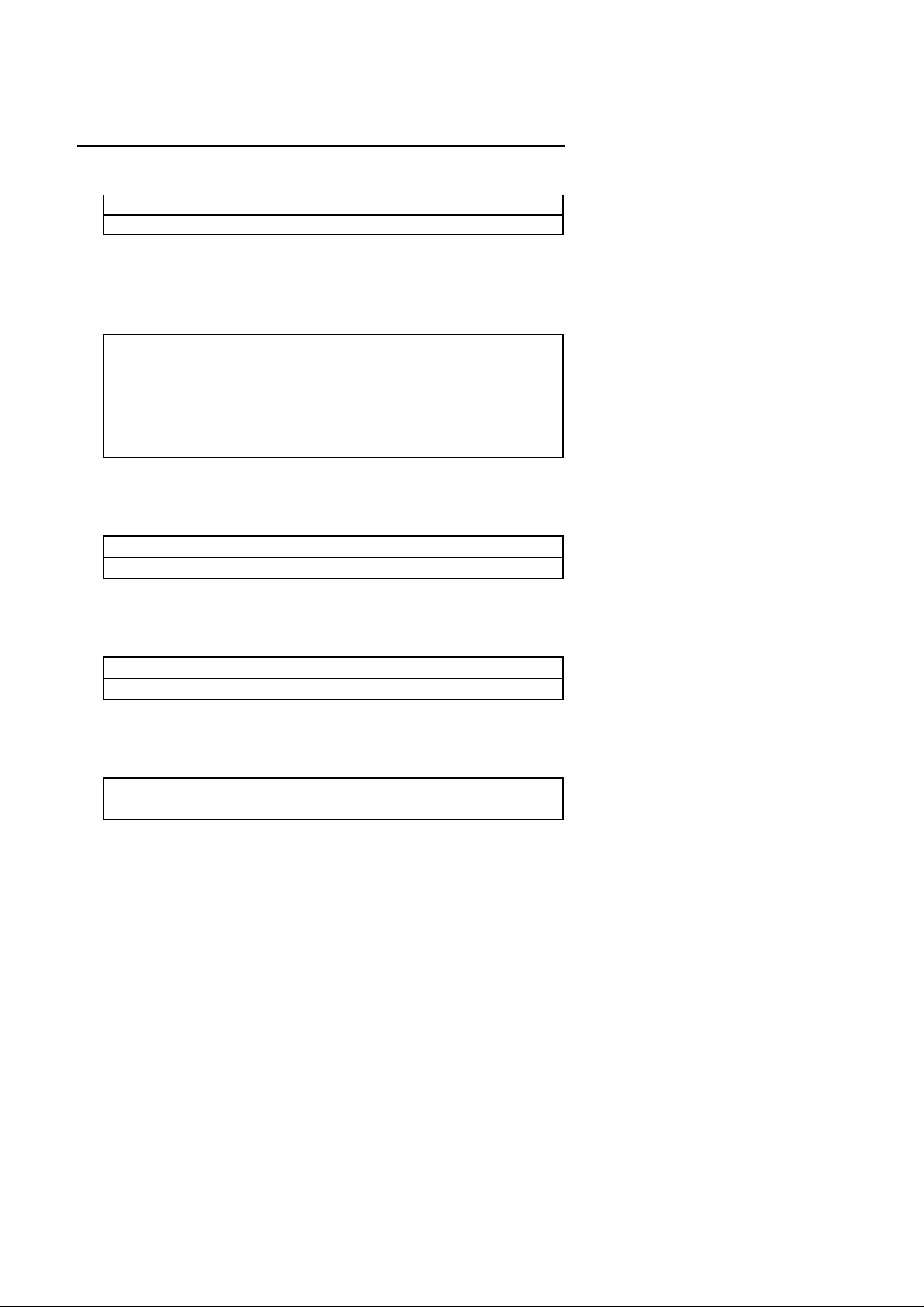
686DLX
The default value is Disabled.
Enabled Floppy A & B will be swapped under DOS
Disabled Floppy A & B will be normal definition
• Boot Up Floppy Seek
During POST, BIOS will determine the floppy disk drive installed is 40 or
80 tracks. 360 K type is 40 tracks 720 K, 1.2 M and 1.44 M are all 80
tracks. The default value is Enabled.
Enabled BIOS searches for floppy disk drive to determine it is 40 or
80 tracks. Note that BIOS can not tell from 720 K, 1.2 M or
1.44 M drive type as they are all 80 tracks
Disabled BIOS will not search for the type of floppy disk drive by
track number. Note that there will not be any warning
message if the drive installed is 360 K
• Boot Up NumLock Status
The default value is On.
On Keypad is number keys
Off Keypad is arrow keys
• Typematic Rate Setting
The default value is Disabled.
Enabled Enable Keyboard Typematic rate setting.
Disabled Disable Keyboard Typematic rate setting.
• Typematic Rate (Chars / Sec)
The default value is 6.
6-30 Set the maximum Typematic rate from 6 chars. Per
second to 30 chars. Per second.
• Typematic Delay (Msec)
4-10
Page 11

BIOS CONFIGURATION
The default value is 250.
250-1000 Set the time delay from first key to repeat the same key
in to computer.
• VGA Boot From
The default value is AGP.
AGP Boot From AGP
PCI Boot From PCI
• Security Option
This category allows you to limit access to the system and Setup, or just
to Setup. The default value is Setup.
System The system can not boot and can not access to Setup
page will be denied if the correct password is not entered
at the prompt
Setup The system will boot, but access to Setup will be denied if
the correct password is not entered at the prompt
M
To disable security, select PASSWORD SETTING at Main Menu and
then you will be asked to enter password. Do not type anything and
just press <Enter>, it will disable security. Once the security is
disabled, the system will boot and you can enter Setup page freely.
• PCI/VGA Palette Snoop
The default value is Disabled.
Enabled For having Video Card on ISA Bus and VGA Card on PCI Bus.
Disabled For VGA Card only.
• MPS Version control For OS
The default value is 1.4.
1.4 Enable MP spec. Ver.1.4.
1.1 Enable MP spec. Ver.1.1.¡]for some OS., ie SCO
UNIX¡^
4-11
Page 12

686DLX
• OS Select For DRAM>64MB
The default value is Non-OS2.
Non-OS2 Using non-OS2 operating system.
OS2 Using OS2 operating system and DRAM>64MB.
• Video BIOS Shadow
It determines whether video BIOS is able to copy to RAM, however, it is
optional from chipset design. Video Shadow will increase the video
speed. The default value is Enabled.
Enabled Video shadow is enabled
Disabled Video shadow is disabled
• C8000 - CFFFF Shadow / D0000 - DFFFF Shadow
These categories determine whether optional ROM will be copied to
RAM by 16 K byte. The default value are Disabled.
Enabled Optional shadow is enabled
Disabled Optional shadow is disabled
4.7. CHIPSET FEATURES SETUP
4-12
Page 13

Figure 4.4: Chipset Features Setup
BIOS CONFIGURATION
¢J
¢K
• Auto Configuration
The default value is Enabled.
Enabled For 50 - 60ns EDO DRAM Timing.
Disabled For slow speed DRAM Timing.
• DRAM Speed Selection
The default value is Normal.
Normal For normal DRAM operation.
Fast For Fastest DRAM timing operation.
• Memory Buffer Strength
4-13
Page 14

686DLX
The default value is Middle.
Middle For Middle Memory Buffer strength.
Low For Low Memory Buffer strength.
High For High Memory Buffer strength.
• DRAM Data Integrity Mode
The default value is Non-ECC.
Non-ECC For 64bit standard type DIMM module.
ECC For 72bit ECC type DIMM module.
• Video RAM Cacheable
The default value is Disabled.
Disabled Disable this function.
Enabled Enable this function to get better VGA performance;
while some brands of VGA must be disabled this
function (e.g.ET4000W32P).
• Memory Hole At 15M-16M
The default value is Disabled.
Disabled Normal Setting.
Enabled Set Address=15~16MB remap to ISA BUS.
• Delayed Transaction
The default value is Disabled.
Disabled Normal operation.
Enabled For slow speed ISA device in system.
• SDRAM RAS-to-CAS Delay
The default value is Fast.
Slow For Slow SDRAM DIMM module.
Fast For Fast SDRAM DIMM module.
4-14
Page 15

BIOS CONFIGURATION
• SDRAM RAS Precharge Time
The default value is Fast.
Slow For Slow SDRAM DIMM module.
Fast For Fast SDRAM DIMM module.
• SDRAM CAS latency Time
The default value is 2.
3 For Slow SDRAM DIMM module.
2 For Fast SDRAM DIMM module.
• CPU Temperature Select
The default value is 75°C / 167°F.
70°C / 158°F Monitor CPU Temp. at 70°C / 158°F, if Temp. >
70°C / 158°F will cause system alarming & slow
down CPU speed.
75°C / 167°F Monitor CPU Temp. at 75°C / 167°F, if Temp. >
75°C / 167°F will cause system alarming & slow
down CPU speed.
Disabled Disable monitors CPU Temp. (Overheat) function.
• CPU1 Fan Failure Control
The default value is Disabled.
Disabled Disable monitor CPU FAN working status.
Enabled Enable monitor CPU FAN working status.
• CPU2 Fan Failure Control
The default value is Disabled.
Disabled Disable monitor CPU FAN working status.
Enabled Enable monitor CPU FAN working status.
4-15
Page 16

686DLX
• CPU Fan Status
The default value depends on system monitoring CPU FAN status.
Fail The CPU FAN fails to work.
OK The CPU FAN works normally.
Ignore Ignore
• CPU Temperature
The default value is OK.
High CPU overheats. (CPU Temperature is out of SPEC.)
OK CPU Temp. is in SPEC.
• Power Supply ±12V / ±5V
The default value depends on system monitoring ±12V / ±5V voltage
status.
Fail The ±12V / ±5V voltage from Power supply is out of
SPEC.
OK The ±12V / ±5V voltage from Power supply is in SPEC.
• Battery Status
The default value depends on system monitoring Battery status.
Fail The Battery (3V) voltage is out of SPEC.
OK The Battery (3V) voltage is in SPEC.
• CPU VCore Voltage
1.8V~3.5V The voltage is current setting for CPU.
4-16
Page 17

BIOS CONFIGURATION
4.8. POWER MANAGEMENT SETUP
Figure 4.5: Power Management Setup
* This item will show up when user uses ATX power supply.
* * These two items will show up when Resume by Alarm is enabled.
• Power Management
The default value is Enabled.
Enabled Enable Green function.
Disabled Disable Green function.
• PM Control by APM
The default value is Yes.
Yes Enable software APM function.
No Disable software APM function.
• Suspend Mode
The default value is Disable.
Disabled Disable Suspend Mode.
1 min - 1 Setup the timer to enter Suspend Mode.
4-17
Page 18

686DLX
Hour
• HDD Power Down
The default value is Disable.
Disable Disable HDD Power Down mode function.
1-15 mins Enable HDD Power Down mode between 1 to 15 mins.
• Suspend Mode Option
The default value : PowerOn Suspend
PowerOn Suspend Set the system to PowerOn Suspend mode
Suspend to Disk Set the system to Suspend to Disk mode
• VGA Active Monitor
The default value is Disabled.
Disabled Disable monitor VGA activity.
Enabled Enable monitor VGA activity.
• Soft-off by PWR-BTTN
The default value is Instant-off.
Instant-off Soft switch ON/OFF for POWER ON/OFF
Delay 4 Sec. Soft switch ON 4sec. for POWER OFF.
• CPUFAN off In Suspend
The default value is Disabled.
Disabled Disable this function.
4-18
Page 19

Enabled Stop CPU FAN when entering Suspend mode.
• Resume by Alarm
The default value is Disabled.
Disabled Disable this function.
Enabled Enable alarm function to POWER ON system.
If the default value is Enabled.
Date ( of Month) Alarm : 0~31
Time ( hh: mm: ss)
Alarm :
(0~23) : (0~59) : (0~59)
• IRQ [3-7,9-15] , NMI
The default value is Enabled.
Disabled Disable this function.
Enabled Enable monitor IRQ [3-7,9-15] for Green event.
• Primary IDE 0/1
BIOS CONFIGURATION
The default value is Disabled.
Disabled Disable this function.
Enabled Enable monitor Primary IDE 0/1 for Green event.
• Secondary IDE 0/1
The default value is Disabled.
Disabled Disable this function.
Enabled Enable monitor Secondary IDE 0/1 for Green event.
• Floppy Disk
The default value is Enabled.
4-19
Page 20

686DLX
¡ô¡õ¡÷¡ö
Disabled Disable this function.
Enabled Enable monitor Floppy Disk for Green event.
• Serial Port
The default value is Enabled.
Disabled Disable this function.
Enabled Enable monitor Serial Port for Green event.
• Parallel Port
The default value is Disabled.
Disabled Disable this function.
Enabled Enable monitor Parallel Port for Green event.
4.9. PNP/PCI CONFIGURATION
ROM PCI / ISA BIOS
PNP/PCI CONFGURATION
AWARD SOFTWARE, INC.
PNP OS Installed : No Used MEM base addr : N/A
Resources Controlled by : Manual
Reset Configuration Data : Disabled
IRQ-3 assigned to
IRQ-4 assigned to
IRQ-5 assigned to
IRQ-7 assigned to
IRQ-9 assigned to
IRQ-10 assigned to
IRQ-11 assigned to
IRQ-12 assigned to
IRQ-14 assigned to
IRQ-15 assigned to
DMA-0 assigned to
DMA-1 assigned to
DMA-3 assigned to
DMA-5 assigned to
DMA-6 assigned to
DMA-7 assigned to
: Legacy ISA
: Legacy ISA
: PCI/ISA PnP
: Legacy ISA
: PCI/ISA PnP
: PCI/ISA PnP
: PCI/ISA PnP
: Legacy ISA
: Legacy ISA
: Legacy ISA
: PCI/ISA PnP
: PCI/ISA PnP
: PCI/ISA PnP
: PCI/ISA PnP
: PCI/ISA PnP
: PCI/ISA PnP
Figure 4.6: PCI Slot Configuration
*Used MEM Length : 8K
: Quit
F1
: Help
F5
: Old Values
F7 : Load Setup Defaults
PU/PD/+/(Shift)F2
: Select ItemESC
: Modify
: Color
4-20
Page 21

BIOS CONFIGURATION
* This item will show up when Used MEM base addr has been set.
• PNP OS Installed
The default value is No.
Yes Enable PNP OS Installed function.
No Disable PNP OS Installed function.
• Resources Controlled by
The default value is Manual.
Manual User can set the PnP resource (I/O Address, IRQ & DMA
channels) used by legacy ISA DEVICE.
Auto BIOS automatically use these PnP rescuers.
• Reset Configuration Data
The default value is Disabled.
Disabled Disable this function.
Enabled Enable clear PnP information in ESCD.
• IRQ (3,4,5,7,9,10,11,12,14,15), DMA(0,1,3,5,6,7) assigned to
The default value is "Legacy ISA" or "PCI/ISA PnP".
Legacy ISA The resource is used by Legacy ISA device.
PCI/ISA PnP The resource is used by PCI/ISA PnP device (PCI or
ISA).
• Used MEM base addr
The default value is N/A.
N/A Disable the MEM. block using.
C800 ~ DC00 Select the MEM. block starting address.
• Used MEM Length
4-21
Page 22

686DLX
The default value is 8K.
8K ~
64K
Select the MEM. block size.
4-22
Page 23

4.10. INTEGRATED PERIPHERALS
Figure 4.7: Load Setup Defaults
BIOS CONFIGURATION
• IDE HDD Block Mode
The default value is Enabled.
Enabled Enable IDE HDD Block Mode
Disabled Disable IDE HDD Block Mode
• IDE Primary Master PIO (for onboard IDE 1st channel).
The default value is Auto.
Auto BIOS will automatically detect the IDE HDD Accessing
mode.
Mode0~4 Manually set the IDE Accessing mode.
4-23
Page 24

686DLX
• IDE Primary Slave PIO (for onboard IDE 1st channel).
The default value is Auto.
Auto BIOS will automatically detect the IDE HDD Accessing
mode.
Mode0~4 Manually set the IDE Accessing mode.
• IDE Secondary Master PIO (for onboard IDE 2nd channel).
The default value is Auto.
Auto BIOS will automatically detect the IDE HDD Accessing
mode.
Mode0~4 Manually set the IDE Accessing mode.
• IDE Secondary Slave PIO (for onboard IDE 2nd channel).
The default value is Auto.
Auto BIOS will automatically detect the IDE HDD Accessing
mode.
Mode0~4 Manually set the IDE Accessing mode.
• IDE Primary Master UDMA.
The default value is Auto.
Auto BIOS will automatically detect the IDE HDD Accessing
mode.
Disabled Disable UDMA function.
• IDE Primary Slave UDMA.
The default value is Auto.
Auto BIOS will automatically detect the IDE HDD Accessing
mode.
Disabled Disable UDMA function.
4-24
Page 25

BIOS CONFIGURATION
• IDE Secondary Master UDMA.
The default value is Auto.
Auto BIOS will automatically detect the IDE HDD Accessing
mode.
Disabled Disable UDMA function.
• IDE Secondary Slave UDMA.
The default value is Auto.
Auto BIOS will automatically detect the IDE HDD Accessing
mode.
Disabled Disable UDMA function.
• On-Chip Primary PCI IDE
The default value is Enabled.
Enabled Enable onboard 1st channel IDE port.
Disabled Disable onboard 1st channel IDE port.
• On-Chip Secondary PCI IDE
The default value is Enabled.
Enabled Enable onboard 2nd channel IDE port.
Disabled Disable onboard 2nd channel IDE port.
• Onboard PCI SCSI Chip
The default value is Enabled.
Enabled Enable onboard SCSI port.
Disabled Disable onboard SCSI port.
4-25
Page 26

686DLX
• SCSI Terminator Enable
The default value is Both.
Both Support All SCSI Device.
None Disable SCSI Device Support.
Low Byte Low Byte-ON.
High Byte High Byte-ON.
• USB Keyboard Support
The default value is Disabled.
Enabled Enable USB Keyboard Support.
Disabled Disable USB Keyboard Support.
• Onboard FDD Controller
The default value is Enabled.
Enabled Enable onboard FDD port.
Disabled Disable onboard FDD port.
• Onboard Serial Port 1
The default value is COM1/3F8.
Auto BIOS will automatically setup the port 1 address.
COM1/3F8 Enable onboard Serial port 1 and address is 3F8.
COM2/2F8 Enable onboard Serial port 1 and address is 2F8.
COM3/3E8 Enable onboard Serial port 1 and address is 3E8.
COM4/2E8 Enable onboard Serial port 1 and address is 2E8.
Disabled Disable onboard Serial port 1.
4-26
Page 27

BIOS CONFIGURATION
• Onboard Serial Port 2
The default value is AUTO.
Auto BIOS will automatically setup the port 2 address.
COM1/3F8 Enable onboard Serial port 2 and address is 3F8.
COM2/2F8 Enable onboard Serial port 2 and address is 2F8.
COM3/3E8 Enable onboard Serial port 2 and address is 3E8.
COM4/2E8 Enable onboard Serial port 2 and address is 2E8.
Disabled Disable onboard Serial port 2.
• Onboard Parallel port
The default value is 378/IRQ7.
378/IRQ7 Enable onboard LPT port and address is 378/IRQ7.
278/IRQ5 Enable onboard LPT port and address is 278/IRQ5.
Disabled Disable onboard LPT port.
3BC/IRQ7 Enable onboard LPT port and address is 3BC/IRQ7.
• Parallel Port Mode
The default value is SPP.
SPP Using Parallel port as Standard Printer Port.
EPP Using Parallel port as Enhanced Parallel Port.
ECP Using Parallel port as Extended Capabilities Port.
ECP/EPP Using Parallel port as ECP & EPP mode.
4-27
Page 28

686DLX
¡ô¡õ¡÷¡ö
4.11. LOAD SETUP DEFAULTS
ROM PCI / ISA BIOS
LOAD SETUP DEFAULTS
AWARD SOFTWARE, INC.
STANDARD CMOS SETUP
BIOS FEATURES SETUP
CHIPSET FEATURES SETUP
POWER MANAGEMENT SETUP
PNP/PCI CONFIGURATION
INTEGRATED PERIPHERALS
LOAD SETUP DEFAULTS
ESC
: Quit
F10
: Save & Exit Setup (Shift)F2
Load SETUP Defaults except Standard CMOS SETUP
Load SETUP Defaults (Y/N)? N
USER PASSWORD
IDE HDD AUTO DETECTION
SAVE & EXIT SETUP
EXIT WITHOUT SAVING
: Select Item
: Change Color
Figure 4.7: Load Setup Defaults
• Load SETUP Defaults
To load SETUP defaults value to CMOS SRAM, enter "Y". If not, enter
"N".
4-28
Page 29

BIOS CONFIGURATION
¡ô¡õ¡÷¡ö
4.12. USER PASSWORD
When you select this function, the following message will appear at the
center of the screen to assist you in creating a password.
ENTER PASSWORD
ROM PCI / ISA BIOS
USER PASSWORD
AWARD SOFTWARE, INC.
STANDARD CMOS SETUP
BIOS FEATURES SETUP
CHIPSET FEATURES SETUP
POWER MANAGEMENT SETUP
PNP/PCI CONFIGURATION
INTEGRATED PERIPHERALS
LOAD SETUP DEFAULTS
ESC
: Quit
F10
: Save & Exit Setup (Shift)F2
Enter Password:
Change / Set / Disable Password
USER PASSWORD
IDE HDD AUTO DETECTION
SAVE & EXIT SETUP
EXIT WITHOUT SAVING
: Select Item
: Change Color
Figure 4.8: Password Setting
Type the password, up to eight characters, and press <Enter>. The
password typed now will clear and previously entered password from CMOS
memory. You will be asked to confirm the password. Type the password
again and press <Enter>. You may also press <Esc> to abort the selection
and not enter a password.
To disable password, just press <Enter> when you are prompted to enter
password. A message will confirm the password being disabled. Once the
password is disabled, the system will boot and you can enter Setup freely.
PASSWORD DISABLED
If you select System at Security Option of BIOS Features Setup Menu, you
will be prompted for the password every time the system is rebooted or any
time you try to enter Setup. If you select Setup at Security Option of BIOS
Features Setup Menu, you will be prompted only when you try to enter
4-29
Page 30

686DLX
Setup.
4.13. IDE HDD AUTO DETECTION
Figure 4.9: IDE HDD Auto Detection
Type "Y" will accept the H.D.D. parameter reported by BIOS.
Type "N" will keep the old H.D.D. parameter setup. If the hard disk cylinder
NO. is over 1024, then the user can select LBA mode or LARGER mode for
DOS partition LARGE than 528 MB.
4-30
Page 31

4.14. SAVE & EXIT SETUP
¡ô¡õ¡÷¡ö
AWARD SOFTWARE, INC.
BIOS CONFIGURATION
ROM PCI / ISA BIOS
SAVE & EXIT SETUP
STANDARD CMOS SETUP
BIOS FEATURES SETUP
CHIPSET FEATURES SETUP
POWER MANAGEMENT SETUP
PNP/PCI CONFIGURATION
INTEGRATED PERIPHERALS
LOAD SETUP DEFAULTS
ESC
: Quit
F10
: Save & Exit Setup (Shift)F2
SAVE to CMOS and EXIT (Y/N)? N
Save Data to CMOS & Exit SETUP
USER PASSWORD
IDE HDD AUTO DETECTION
SAVE & EXIT SETUP
EXIT WITHOUT SAVING
: Select Item
: Change Color
Figure 4.10: Save & Exit Setup
Type "Y" will quit the Setup Utility and save the user setup value to RTC
CMOS SRAM.
Type "N" will return to Setup Utility.
4-31
Page 32

686DLX
¡ô¡õ¡÷¡ö
4.15. EXIT WITHOUT SAVING
ROM PCI / ISA BIOS
EXIT WITHOUT SAVING
AWARD SOFTWARE, INC.
STANDARD CMOS SETUP
BIOS FEATURES SETUP
CHIPSET FEATURES SETUP
POWER MANAGEMENT SETUP
PCI CONFIGURATION
INTEGRATED PERIPHERALS
LOAD SETUP DEFAULTS
ESC
: Quit
F10
: Save & Exit Setup (Shift)F2
Quit Without Saving (Y/N)? N
Abandon all Datas & Exit SETUP
USER PASSWORD
IDE HDD AUTO DETECTION
SAVE & EXIT SETUP
EXIT WITHOUT SAVING
: Select Item
: Change Color
Figure 4.11: Exit Without Saving
Type "Y" will quit the Setup Utility without saving to RTC CMOS SRAM.
Type "N" will return to Setup Utility.
4-32
Page 33

FCC Compliance Statement:
Per FCC Part 2 Section 2. 1077(a)
Responsible Party Name: G.B.T. INC.
Address: 18305 Valley Blvd., Suite#A
LA Puent, CA 91744
Phone/Fax No: (818) 854-9338/ (818) 854-9339
hereby declares that the product
Product Name:
Model Number:
Mother Board
686DLX
Conforms to the following specifications:
FCC Part 15, Subpart B, Section 15.107(a) and Section 15.109(a),
Class B Digital Device
Supplementary Information:
This device complies with part 15 of the FCC Rules. Operation is subject to the
following two conditions: (1) This device may not cause harmful
and (2) this device must accept any inference received, including
that may cause undesired operation.
Representative Person's Name: ERIC LU
Signature:
Date: Nov.. 22, 1997
This equipment has been tested and found to
comply with limits for a Class B digital device ,
pursuant to Part 15 of the FCC rules. These
limits are designed to provide reasonable
protection against harmful interference in
residential installations. This equipment
generates, uses, and can radiate radio
frequency energy, and if not installed and used
in accordance with the instructions, may
Eric Lu
cause harmful interference to radio
communications. However, there is no
guarantee that interference will not occur in a particular installation. If this
equipment does cause interference to radio or television equipment reception,
which can be determined by turning the equipment off and on, the user is
encouraged to try to correct the interference by one or more of the following
measures:
-Reorient or relocate the receiving antenna
-Move the equipment away from the receiver
-Plug the equipment into an outlet on a circuit different from that to
which the receiver is connected
-Consult the dealer or an experienced radio/television technician for
additional suggestions
You are cautioned that any change or modifications to the equipment not
expressly approve by the party responsible for compliance could void Your
authority to operate such equipment.
This device complies with Part 15 of the FCC Rules. Operation is subjected
to the following two conditions 1) this device may not cause harmful
interference and 2) this device must accept any interference received,
including interference that may cause undesired operation.
Page 34

Page 35

Declaration of Conformity
We, Manufacturer/Importer
(full address)
G.B.T. Technology Träding GMbH
Ausschlager Weg 41, 1F, 20537 Hamburg, Germany
( description of the apparatus, system, installation to which it refers)
(reference to the specification under which conformity is declared)
in accordance with 89/336 EEC-EMC Directive
EN 55011 Limits and methods of measurement EN 61000-3-2* Disturbances in supply systems caused
EN55013 Limits and methods of measurement EN61000-3-3* Disturbances in supply systems caused
EN 55014 Limits and methods of measurement EN 50081-1 Generic emission standard Part 1:
EN 55015 Limits and methods of measurement EN 55081-2 Generic emission standard Part 2:
EN 55020 Immunity from radio interference of EN 55082-2 Generic immunity standard Part 2:
EN 55022 Limits and methods of measurement ENV 55104 Immunity requirements for household
DIN VDE 0855 Cabled distribution systems; Equipment EN 50091- 2 EMC requirements for uninterruptible
part 10 for receiving and/or distribution from power systems (UPS)
part 12 sound and television signals
of radio disturbance characteristics of EN60555-2 by household appliances and similar
industrial, scientific and medical (ISM electrical equipment “Harmonics”
high frequency equipment
of radio disturbance characteristics of EN60555-3 by household appliances and similar
broadcast receivers and associated electrical equipment “Voltage fluctuations”
equipment
of radio disturbance characteristics of Residual, commercial and light industry
household electrical appliances,
portable tools and similar electrical EN 50082-1 Generic immunity standard Part 1:
apparatus Residual, commercial and light industry
of radio disturbance characteristics of Industrial environment
fluorescent lamps and luminaries
broadcast receivers and associated Industrial environment
equipment
of radio disturbance characteristics of appliances tools and similar apparatus
information technology equipment
declare that the product
Mother Board
686DLX
is in conformity with
CE marking (EC conformity marking)
The manufacturer also declares the conformity of above mentioned product
with the actual required safety standards in accordance with LVD 73/23 EEC
EN 60065 Safety requirements for mains operated EN 60950 Safety for information technology equipment
EN 60335 Safety of household and similar EN 50091-1 General and Safety requirements for
electronic and related apparatus for including electrical business equipment
household and similar general use
electrical appliances uninterruptible power systems (UPS)
(Stamp)
Manufacturer/Importer
Date : Dec. 06, 1997 Name : Rex Lin
Signature
:
Rex Lin
