Page 1
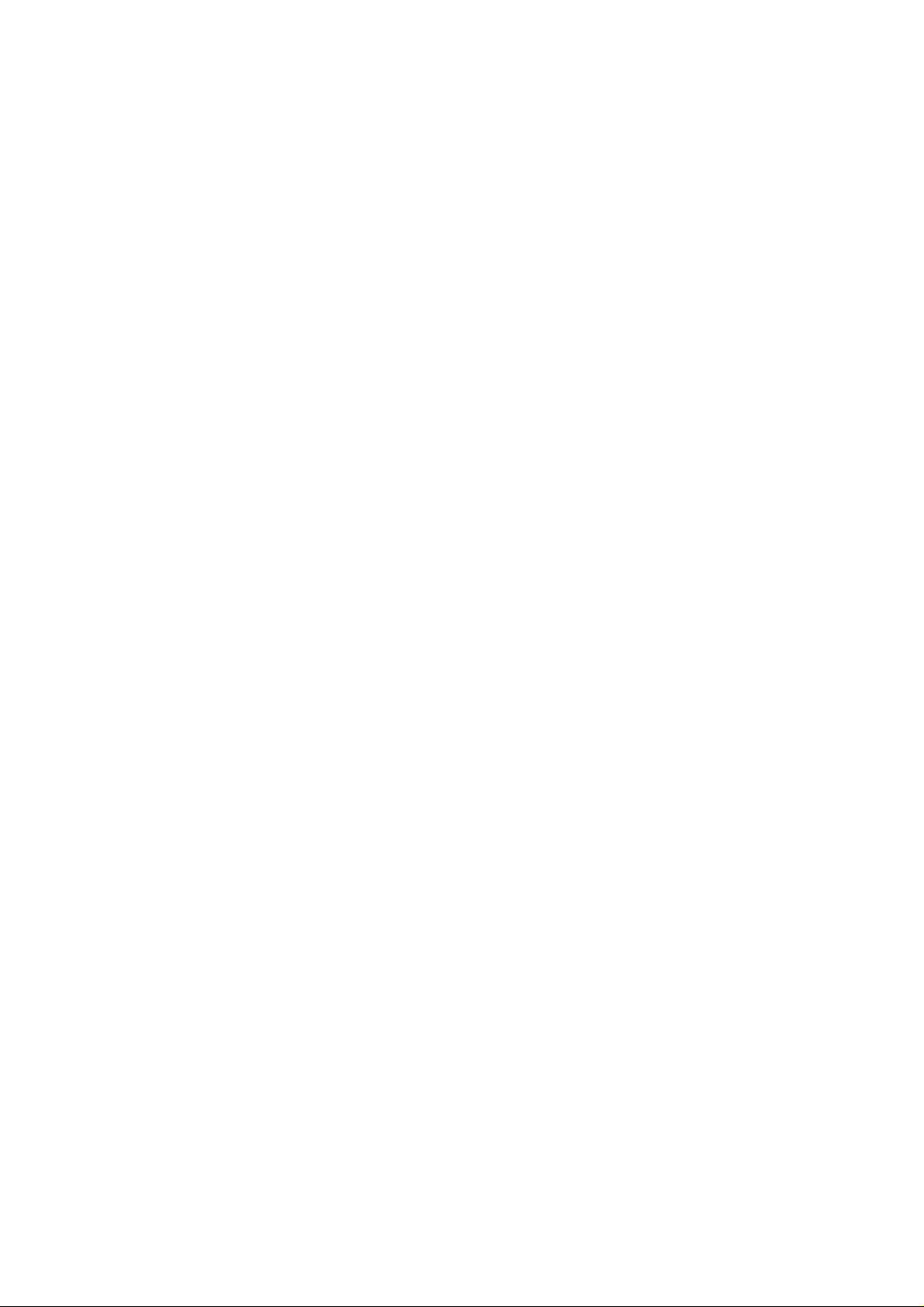
GA - 586ATV
¡]
REV. 4
¡^
USER'S MANUAL
PCI - ISA SOLUTION
Pentium
Processor PCI - ISA BUS MAINBOARD
REV. 4 First Edition
Page 2
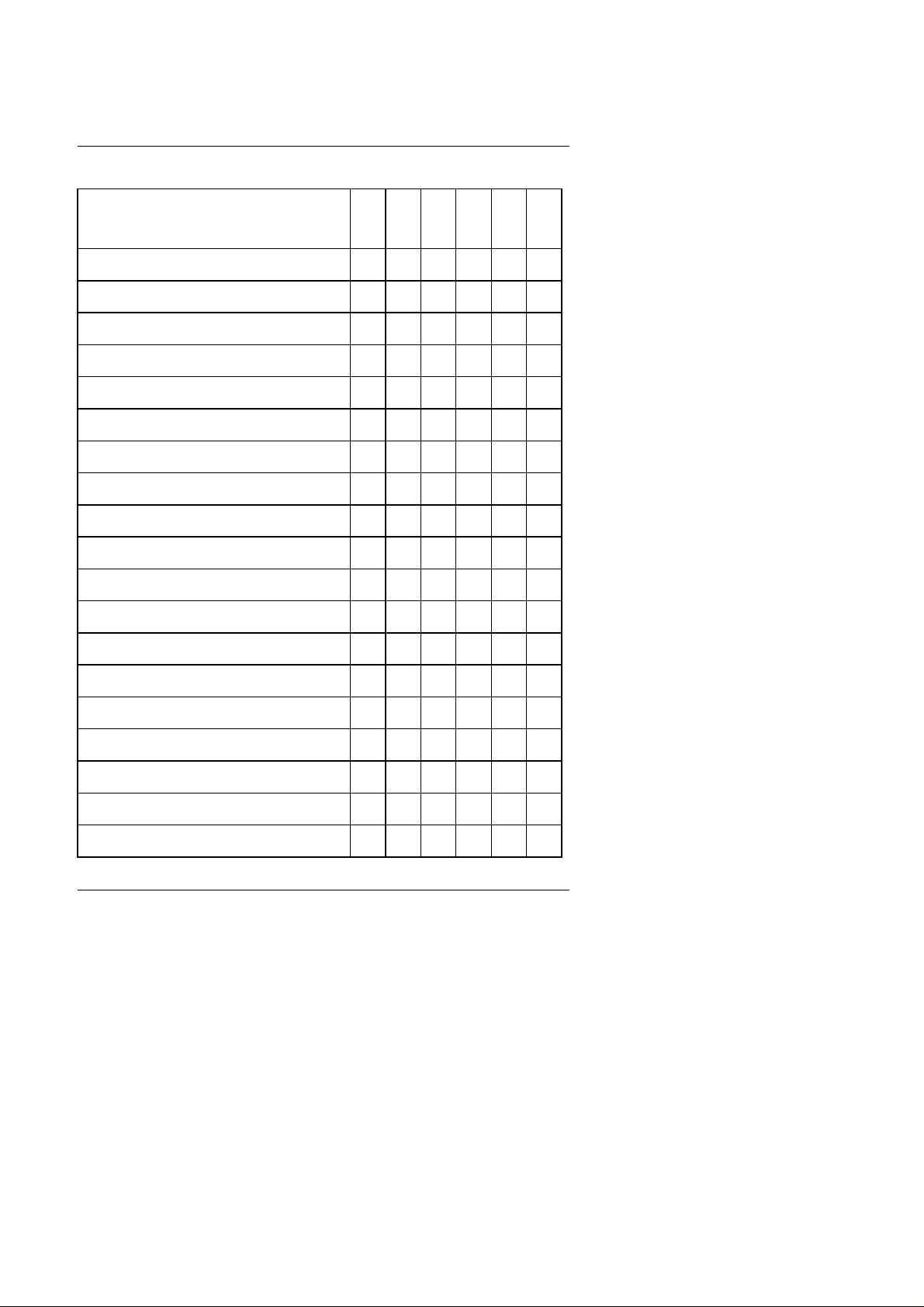
GA-586ATV
Quick Installation Guide:
Intel / AMD K5 CPU SW1SW2SW3SW4SW5SW
6
1. Pentium Processor 75MHz ON ON OFF OFF ON OFF
2. Pentium Processor 90MHz ON OFF OFF OFF ON OFF
3. Pentium Processor 100MHz OFF ON OFF OFF ON OFF
4. Pentium Processor 120MHz ON OFF OFF ON ON OFF
5. Pentium Processor 133MHz OFF ON OFF ON ON OFF
6. Pentium Processor 150MHz ON OFF ON ON ON OFF
7. Pentium Processor 166MHz OFF ON ON ON ON OFF
8. Pentium Processor 200MHz OFF ON ON OFF ON OFF
9. MMX-166MHz OFF ON ON ON ON OFF
10. MMX-200MHz OFF ON ON OFF ON OFF
11. MMX-233MHz OFF ON OFF OFF ON OFF
12. P54CTB-166MHz OFF ON ON ON ON OFF
13. P54CTB-200MHz OFF ON ON OFF ON OFF
14. P54CTB-233MHz OFF ON OFF OFF ON OFF
15. AMD K5-PR75 ON ON OFF OFF ON OFF
16. AMD K5-PR90 ON OFF OFF OFF ON OFF
17. AMD K5-PR100 OFF ON OFF OFF ON OFF
18. AMD K5-PR133 OFF ON OFF ON ON OFF
19. AMD K5-PR166 OFF ON ON ON ON OFF
2
Page 3
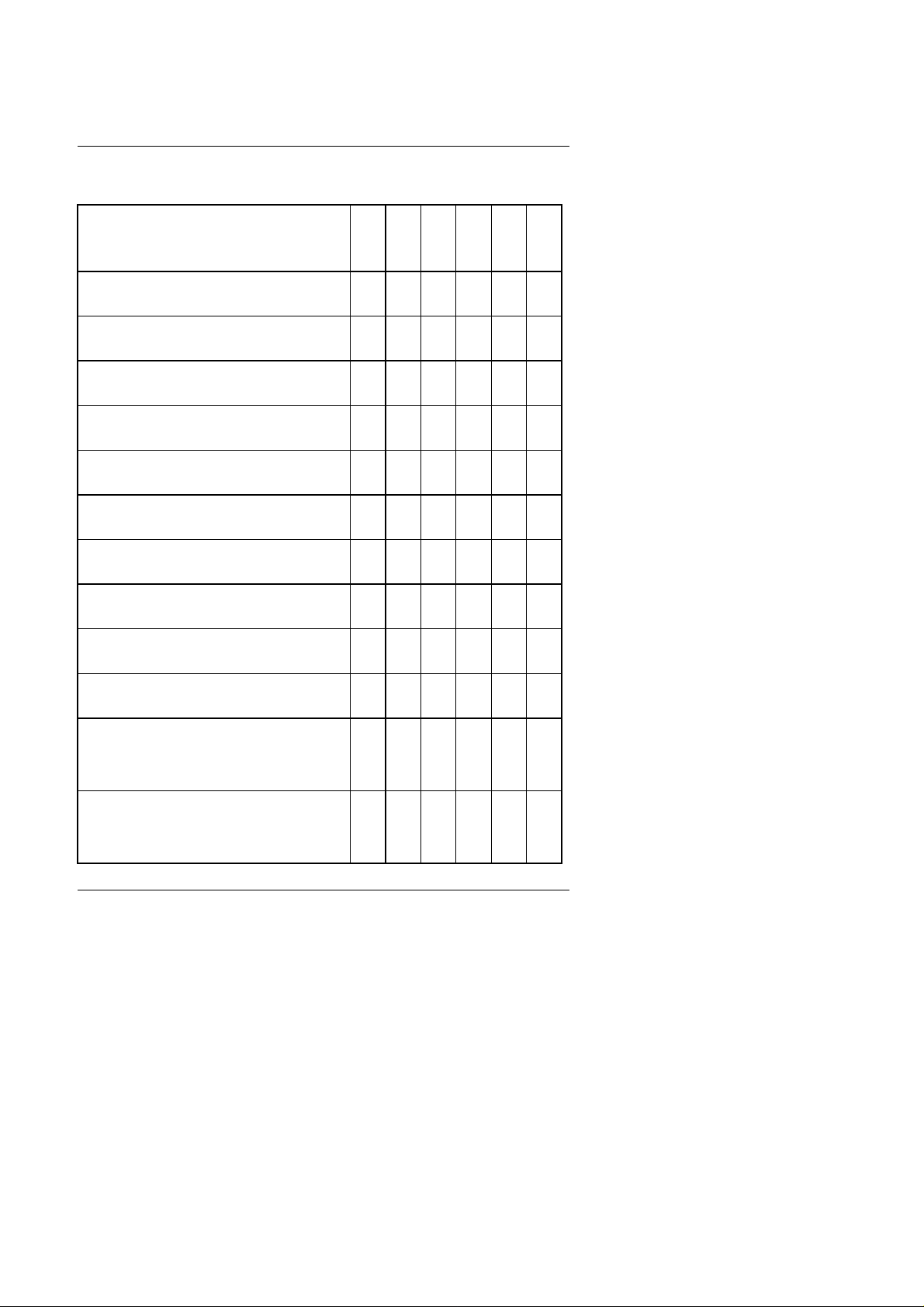
Table of Contents
AMD-K6 / CyrIx / IBM CPU SW1SW2SW3SW4SW5SW
6
20. AMD-K6/166¡]2.9V¡^
21. AMD-K6/200¡]2.9V¡^
22. AMD-K6/233¡]3.2V¡^
23. Cyrix/IBM6X86-PR120+¡]100MHz¡^
24. Cyrix/IBM6X86-PR150+¡]120MHz¡^
25. Cyrix/IBM6X86-PR166+¡]133MHz¡^
26. Cyrix/IBM6X86-PR200+¡]150MHz¡^
27. Cyrix/IBM6X86L-PR150+¡]2.8V¡^
28. Cyrix/IBM6X86L-PR166+¡]2.8V¡^
29. Cyrix/IBM6X86L-PR200+¡]2.8V¡^
30.Cyrix/IBM6X86MX-PR166GP
OFF ON ON ON ON OFF
OFF ON ON OFF ON OFF
OFF ON OFF OFF OFF OFF
ON ON OFF ON ON OFF
ON OFF OFF ON ON OFF
OFF ON OFF ON ON OFF
OFF OFF OFF ON ON OFF
ON OFF OFF ON ON OFF
OFF ON OFF ON ON OFF
OFF OFF OFF ON ON OFF
ON OFF ON ON ON OFF
¡]150MHz¡^
31.Cyrix/IBMX686MX-PR200GP
¡]166MHz¡^
OFF ON ON ON ON OFF
3
Page 4
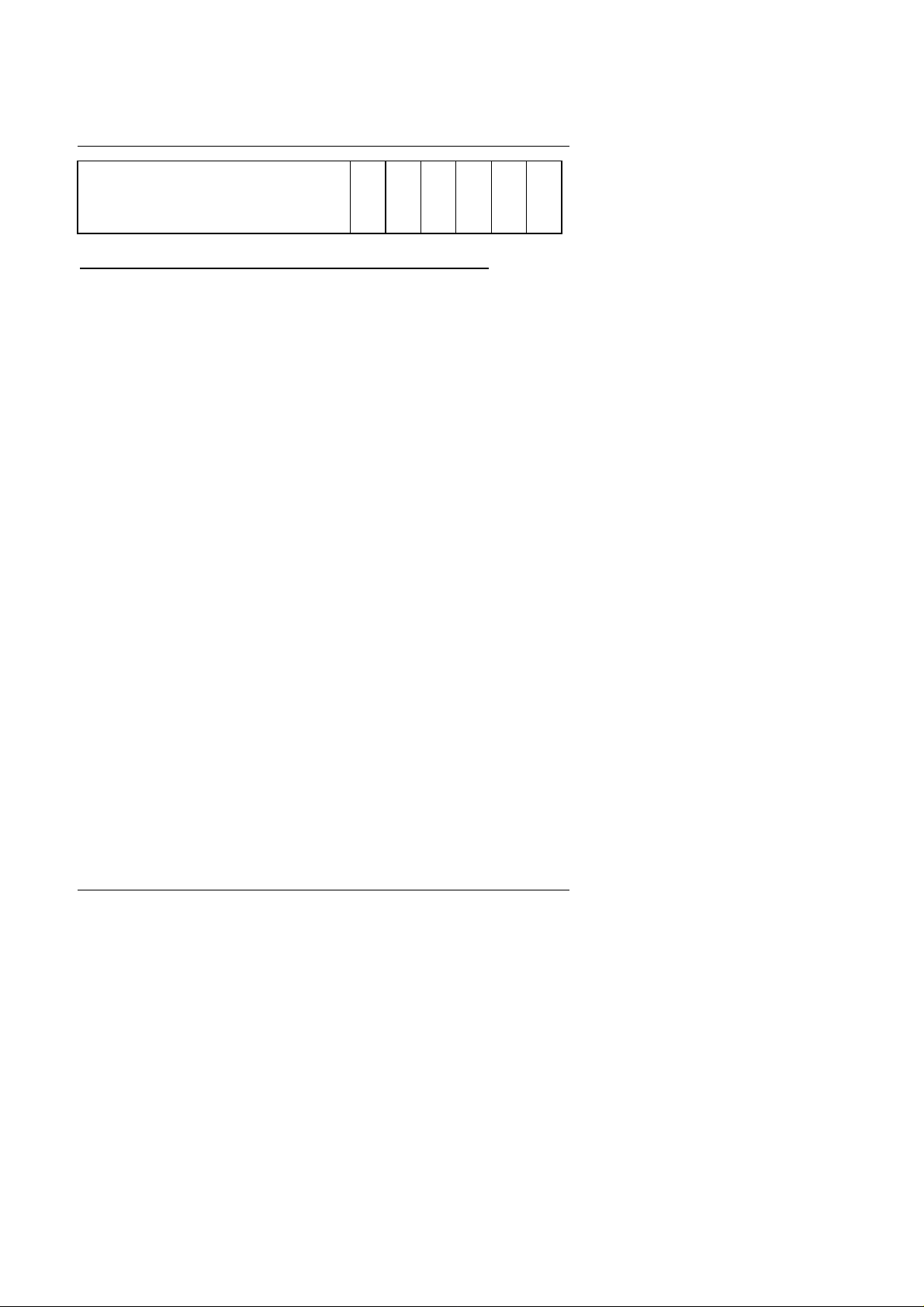
GA-586ATV
32.Cyrix/IBMX686MX-PR233GP
¡]188MHz¡^
OFF OFF ON ON ON OFF
¡° Auto-detect 2.8V / 2.9V or 3.3V / 3.5V CPU
The author assumes no responsibility for any errors or omissions which may
appear in this document nor does it make a commitment to update the
information contained herein.
4
Page 5
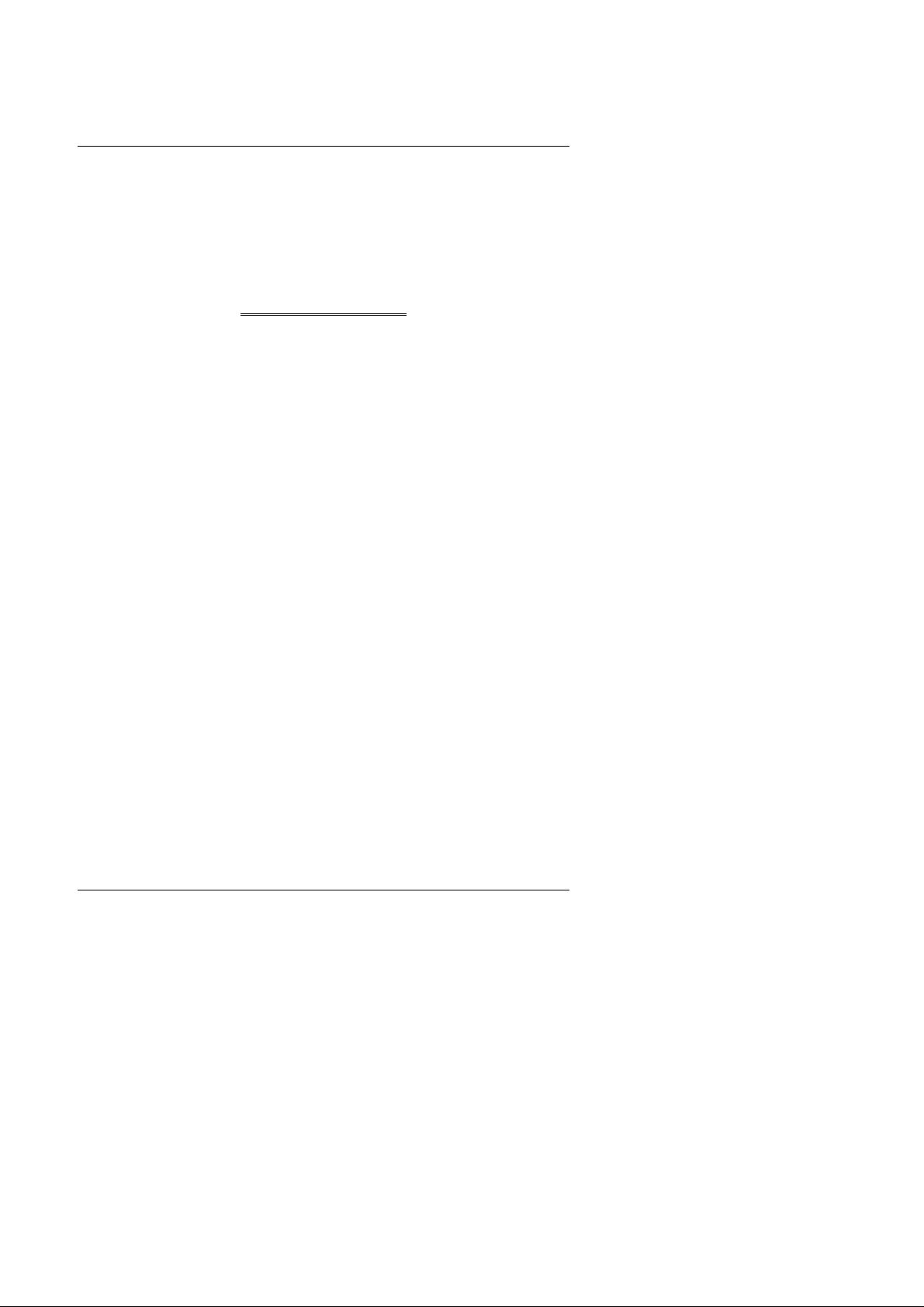
Table of Contents
Third-party brands and names are the property of their respective owners.
JULY 01, 1997 TAIPEI, TAIWAN
TABLE OF CONTENTS
1. INTRODUCTION................................................................................... 1-1
1.1. PREFACE.............................................................................................................1-1
1.2. KEY FEATURES................................................................................................... 1-1
1.3. PERFORMANCE LIST.........................................................................................1-2
1.4. BLOCK DIAGRAM................................................................................................1-3
1.5. INTRODUCE THE PCI - BUS..............................................................................1-4
1.6. FEATURES...........................................................................................................1-4
2. SPECIFICATION.................................................................................. 2-1
2.1. HARDWARE......................................................................................................... 2-1
2.2. SOFTWARE ......................................................................................................... 2-2
2.3. ENVIRONMENT ................................................................................................... 2-2
3. HARDWARE INSTALLATION .............................................................. 3-1
3.1. UNPACKING......................................................................................................... 3-1
3.2. MAINBOARD LAYOUT (REV.3 AND ABOVE)........................................................3-2
3.3. QUICK REFERENCE FOR JUMPERS & CONNECTORS................................. 3-2
3.4. DRAM INSTALLATION.........................................................................................3-5
3.5. SRAM INSTALLATION......................................................................................... 3-6
3.5.1 Onboard Sync. SRAM (Pipe Line Burst SRAM)............................................3-6
3.6. CPU INSTALLATION AND JUMPERS SETUP...................................................3-6
3.7. CMOS RTC & ISA CFG CMOS SRAM................................................................3-6
3.8. SPEAKER CONNECTOR INSTALLATION......................................................... 3-7
3.9. POWER LED & KEY LOCK CONNECTOR INSTALLATION ............................. 3-7
5
Page 6
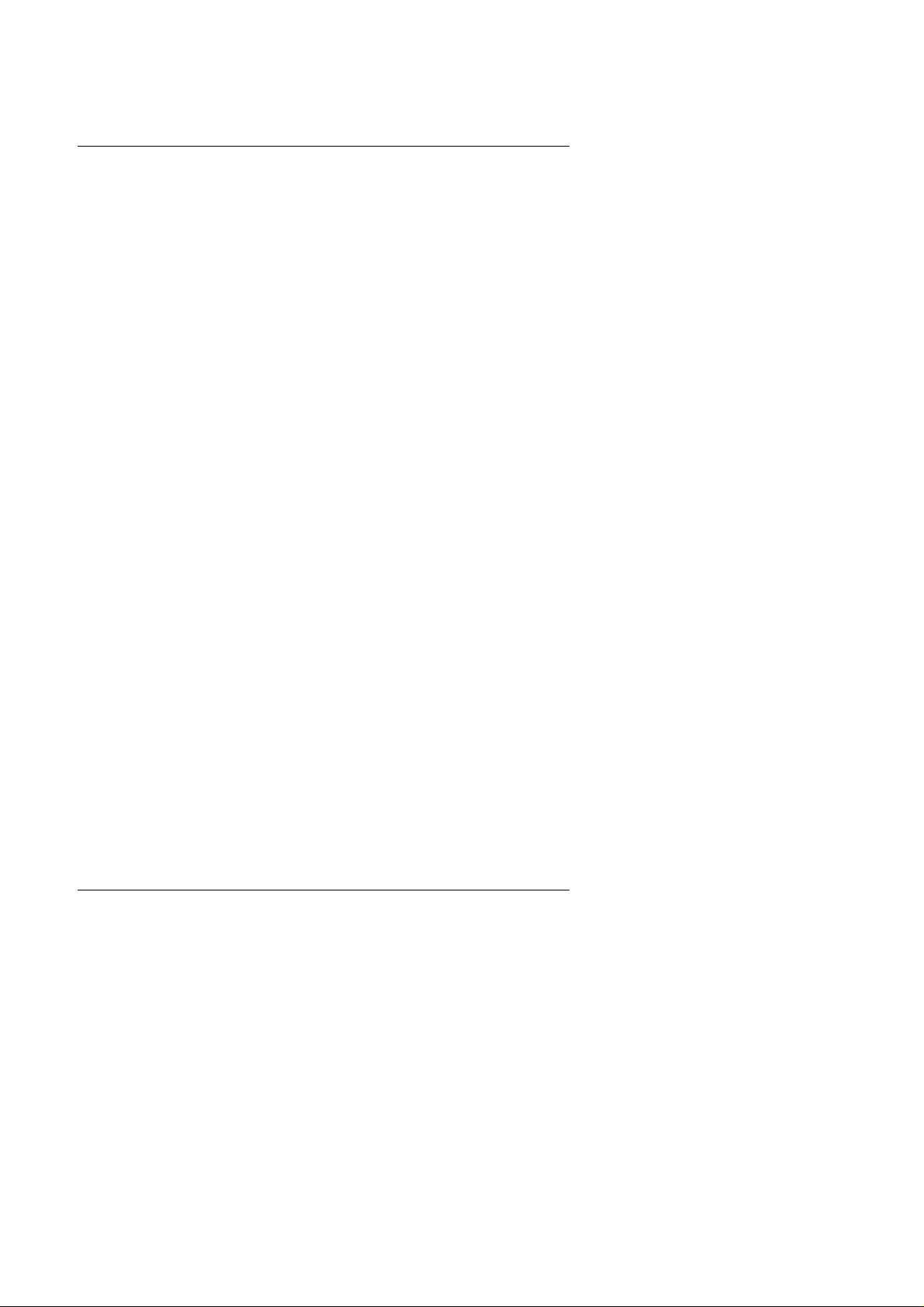
GA-586ATV
3.10. TURBO SWITCH CONNECTOR INSTALLATION............................................3-7
3.11. TURBO LED CONNECTOR INSTALLATION ................................................... 3-7
3.12. HARDWARE RESET SWITCH CONNECTOR INSTALLATION ..................... 3-7
3.13. GREEN FUNCTION INSTALLATION................................................................ 3-8
3.14. PERIPHERAL DEVICE INSTALLATION ........................................................... 3-8
3.15. KEYBOARD SETTING FUNCTION................................................................... 3-8
4. BIOS CONFIGURATION...................................................................... 4-1
4.1. ENTERING SETUP.............................................................................................. 4-1
4.2. CONTROL KEYS.................................................................................................. 4-2
4.3. GETTING HELP ................................................................................................... 4-3
4.3.1. Main Menu4.................................................................................................. 4-3
4.3.2. Status Page Setup Menu / Option Page Setup Menu.................................. 4-3
4.4. THE MAIN MENU.................................................................................................4-3
4.5. STANDARD CMOS SETUP MENU..................................................................... 4-5
4.6. BIOS FEATURES SETUP.................................................................................... 4-9
4.7. CHIPSET FEATURES SETUP...........................................................................4-13
4.8. POWER MANAGEMENT SETUP...................................................................... 4-14
4.9. PNP/PCI CONFIGURATION..............................................................................4-16
4.10. INTEGRATED PERIPHERALS........................................................................ 4-17
4.11. LOAD SETUP DEFAULTS............................................................................... 4-21
4.12. USER PASSWORD..........................................................................................4-22
4.13. IDE HDD AUTO DETECTION.......................................................................... 4-23
4.14. SAVE & EXIT SETUP.......................................................................................4-24
4.15. EXIT WITHOUT SAVING.................................................................................4-25
5. AT TECHNICAL INFORMATION.......................................................... 5-1
5.1. I/O BUS CONNECTOR PIN OUT........................................................................5-1
5.1.1. ISA SLOT PIN OUT......................................................................................5-1
5.1.2. PCI - BUS SLOT PIN OUT...........................................................................5-2
5.2. I/O & MEMORY MAP............................................................................................ 5-3
5.3. TIMER & DMA CHANNELS MAP......................................................................... 5-3
5.4. INTERRUPT MAP ................................................................................................ 5-4
6
Page 7
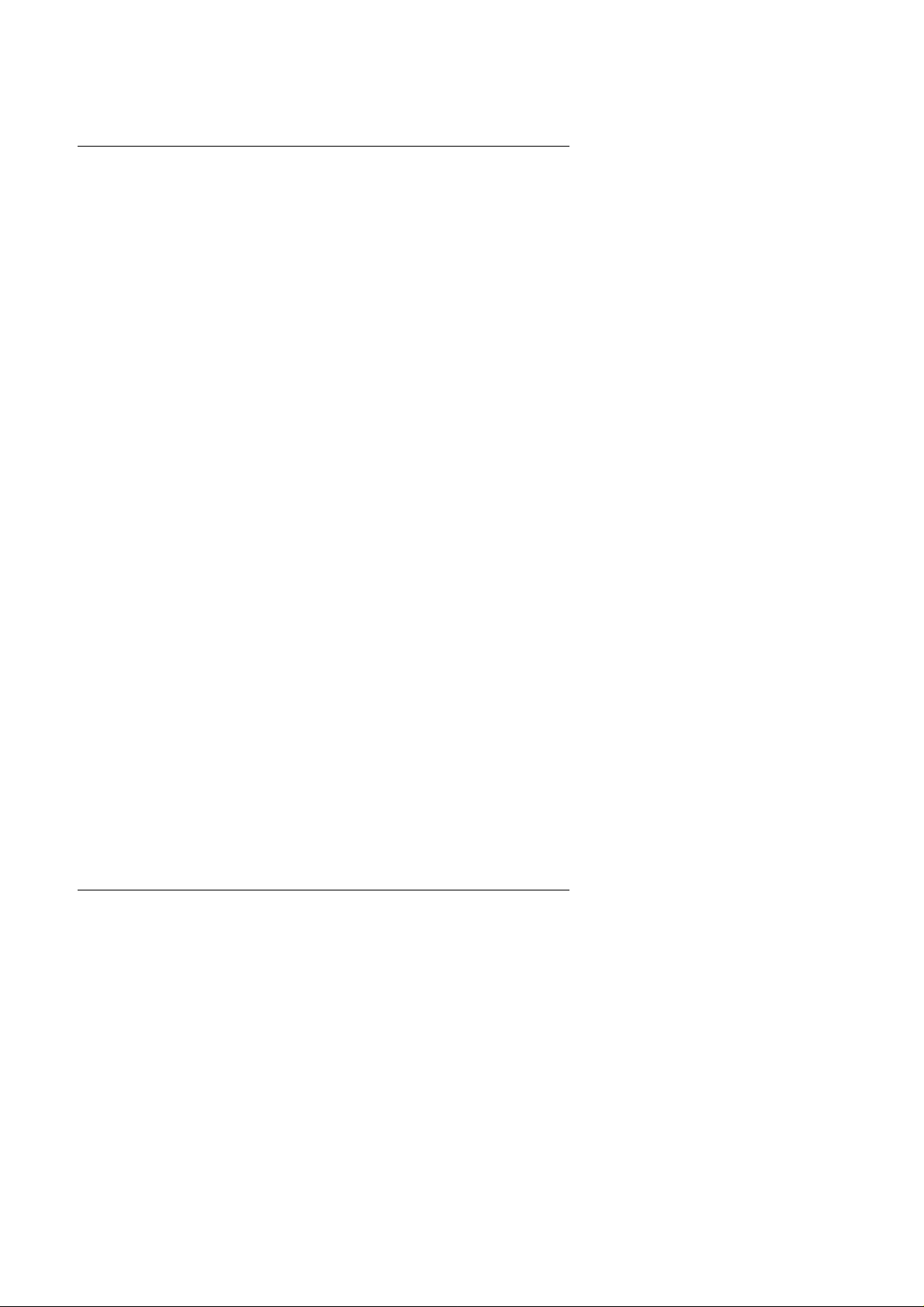
Table of Contents
5.5. RTC & CMOS RAM MAP ..................................................................................... 5-5
APPENDIX A: POST MESSAGE..............................................................A-1
APPENDIX B: POST CODES...................................................................B-1
APPENDIX C: BIOS DEFAULT DRIVE TABLE ........................................C-1
APPENDIX D: PROBLEM SHEET............................................................D-1
APPENDIX E: FCC DOCUMENT ............................................................. E-1
7
Page 8
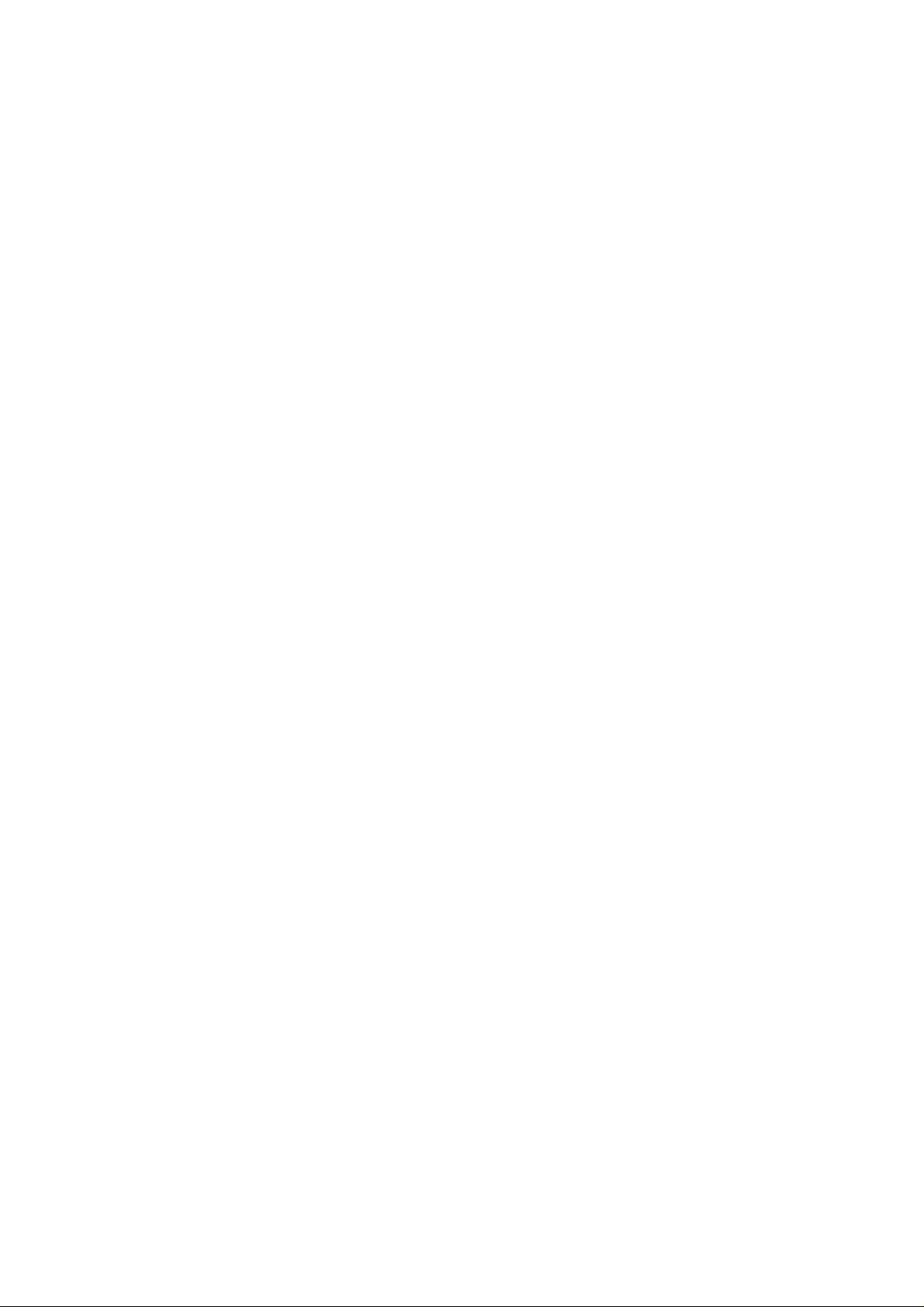
Page 9
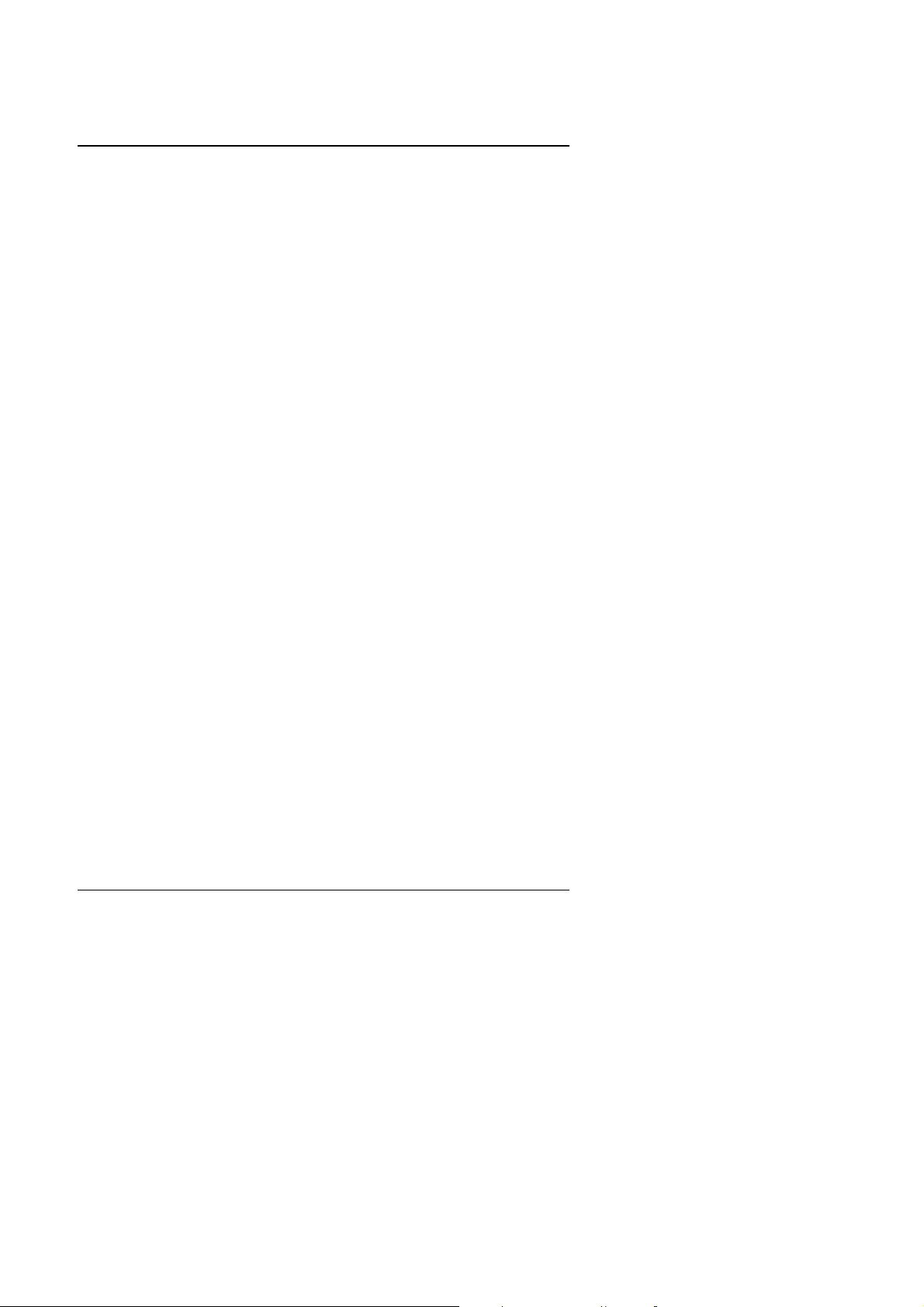
Introduction
1. INTRODUCTION
1.1. PREFACE
Welcome to use the GA - 586ATV motherboard. The motherboard is a 512
KB CACHE Pentium Processor based PC / AT compatible system with ISA
bus and PCI Local Bus, and has been designed to be the fastest PC / AT
system. There are some new features allow you to operate the system with
just the performance you want.
This manual also explains how to install the motherboard for operation, and
how to set up your CMOS CONFIGURATION with BIOS SETUP program.
1.2. KEY FEATURES
q Pentium
q Supports 321 Pins (Socket 7) ZIF white socket on board.
q Auto detect 3.3V - 3.5V and 2.8V - 2.9V CPU.
q Supports Pentium
q Supports 512 KB Pipeline Burst Sync. 2nd Cache.
q 4 Master / Slave PCI Bus slots, 3 ISA Bus slots.
q Supports 8 - 128 MB DRAM memory on board.
q Supports 2 channels Enhance PCI IDE ports for 4 IDE Device.
q Supports 2xCOM (16550), 1xLPT (EPP / ECP), 1x2.88MB Floppy port.
q USB function is ready for option.
q Supports Green function, Plug & Play function.
q Licensed AWARD BIOS, FLASH EEPROM for BIOS update.
q 2/3 BABY AT size, 4 layers PCB.
Processor based PC / AT compatible mainboard.
Processor, running at 75-233 MHz.
1-1
Page 10
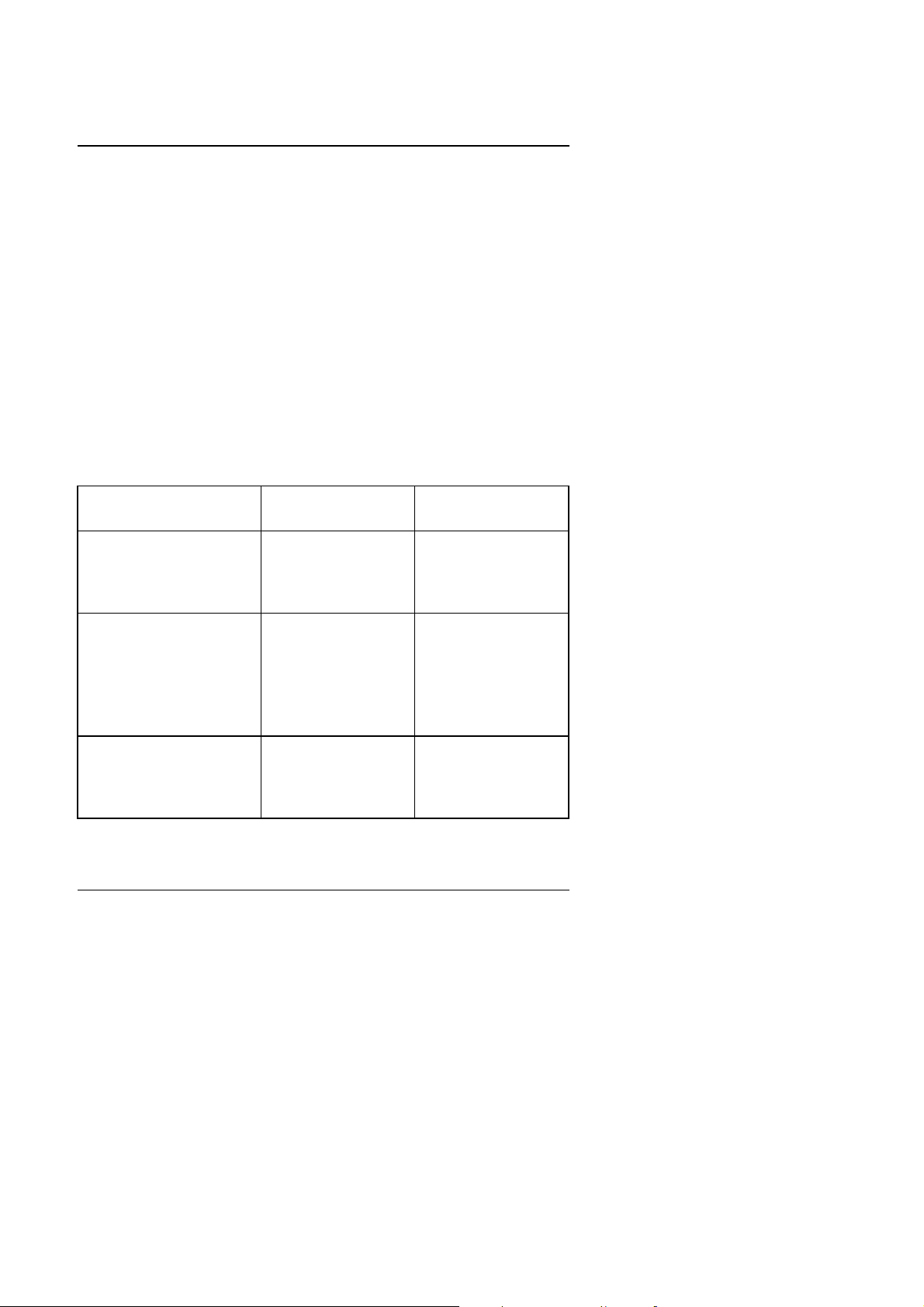
GA-586ATV
1.3. PERFORMANCE LIST
The following performance data list is the testing results of some popular
benchmark testing programs. These data are just referred by users.
(The different Hardware & Software configuration will result in different
benchmark testing results.)
• CPU
• DRAM 32 MB EDO
• CACHE SIZE 512 KB Pipeline Burst SRAM
• DISPLAY Matrox Millennium 2MB
• STORAGE Onboard IDE port + Quantum Fireball 1280AT
• SOUND Creative 32 PnP
• O.S. Windows 95 OSR2
Pentium processor 233 MHz
with Display Driver at 1024 x 768 x 256 colors x 75Hz
CPU
Intel MMX-233 AMD K6-233
Software
Winbench 97
CPU mark32 471 566
Winstone 97
Business
Hi-End
46
20.8
48
20.7
Intel Media
Bench mark 1.0 298.31 247.98
1-2
Page 11
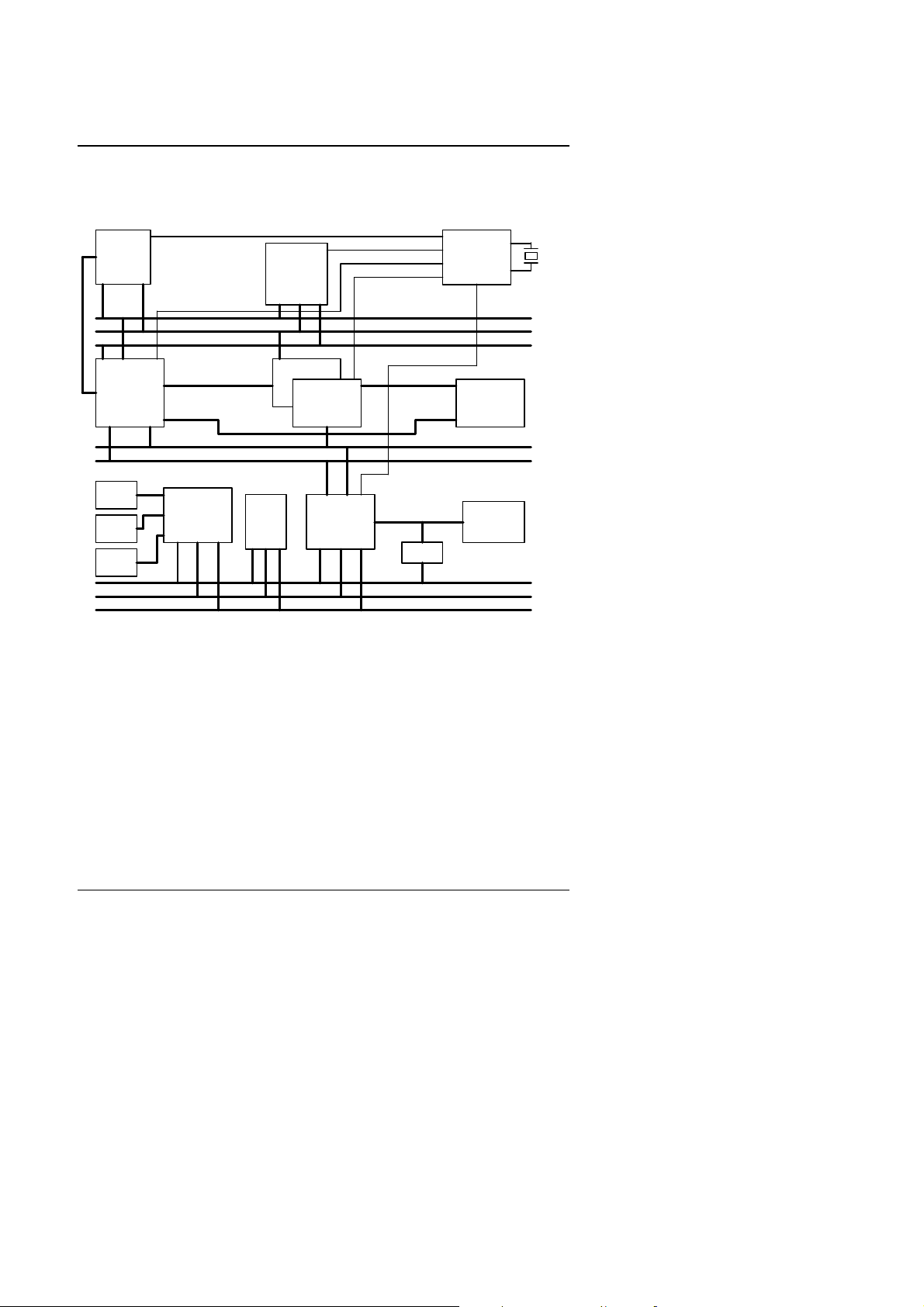
1.4. BLOCK DIAGRAM
Introduction
CACHE
S82437VX
Floppy
LPT
COM1
COM2
DLINK
MA
CLOCK
CPU
HD
S82438VX DRAM
AD
24MHz
I/O
ISA
SLOT
S82371SB
GENERATOR
14.718MHZ
CPU BUS
Address
Data
Control
MD
PCI BUS
AD
Control
IDE1
IDE2
74F245
ISA BUS
Address
Data
Control
1-3
Page 12
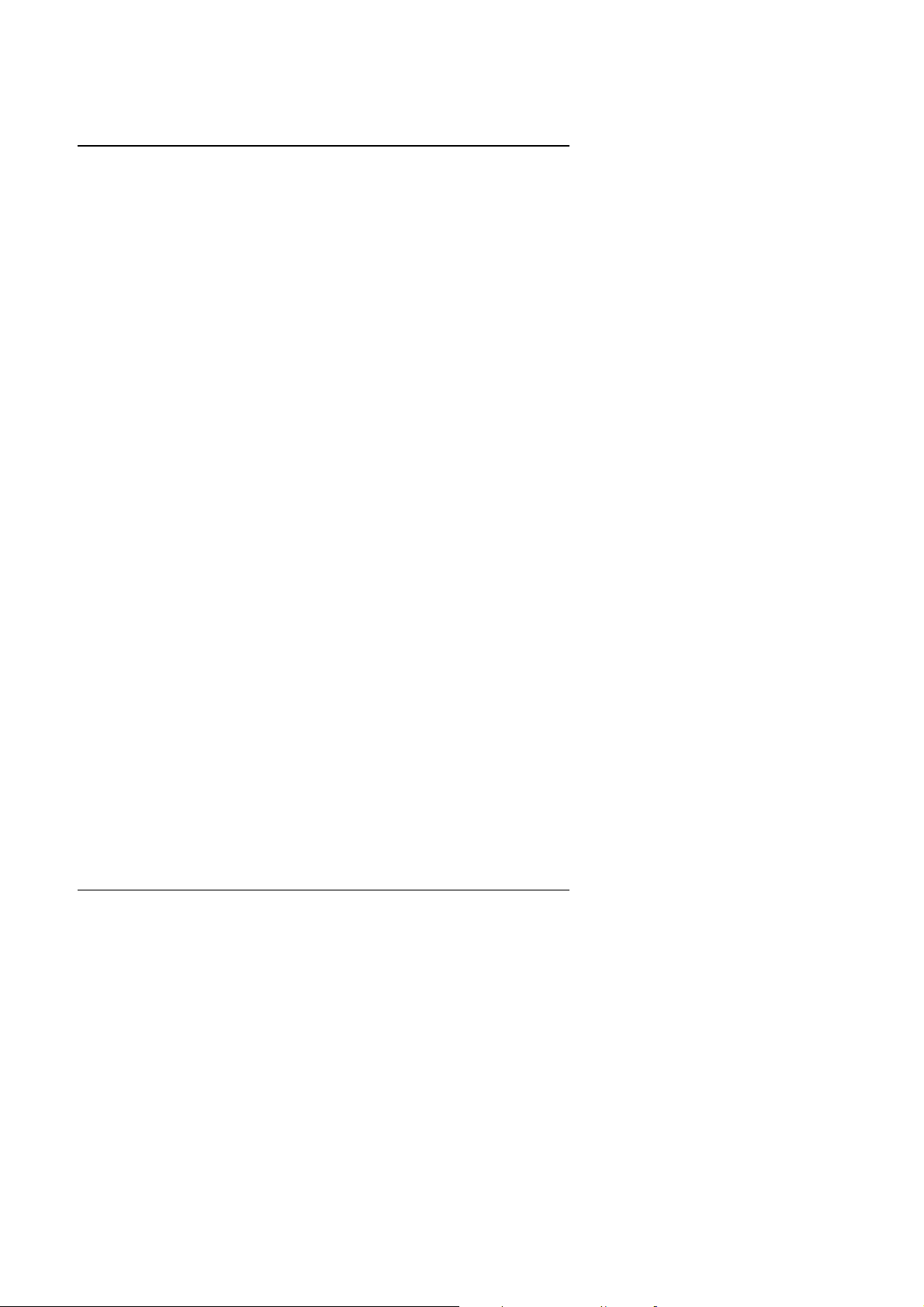
GA-586ATV
1.5. INTRODUCE THE PCI - BUS
Connecting devices to a CPU local bus can dramatically increase the speed
of I/O-bound peripherals with only a slight increase in cost over traditional
systems. This price / performance point has created a vast market potential
for local bus products. The main barrier to this market has been the lack of
an accepted standard for local bus peripherals. Many mainboard and chipset
manufactures developed their own local bus implementations, but they are
incompatible with each other. The VL (Video Electronics Standards
Association) local bus and PCI (Peripheral Component Interconnect) bus
specification was created to end this confusion.
The PCI - bus standard, under development since Jun. 1992, which is
designed to bring workstation-level performance to standard PC platform.
The PCI - bus removes many of the bottlenecks that have hampered PC for
several years. On the PCI - bus, peripherals operate at the native speed of
the computer system, thus enabling data transfer between peripherals and
the system at maximum speed. This performance is critical for bandwidthconstrained devices such as video, multimedia, mass storage, and
networking adapters.
PCI - bus standard provides end-users with a low-cost, extendible and
portable local bus design, which will allow system and peripherals from
different manufactures to work together.
1.6. FEATURES
q 32 bits bus transfer mode.
q Bus Master or Slave access.
q Memory burst transfer to 132 MB/sec.
q 33 MHz operation speed.
q 10 device loading ability.
q CPU independent.
1-4
Page 13
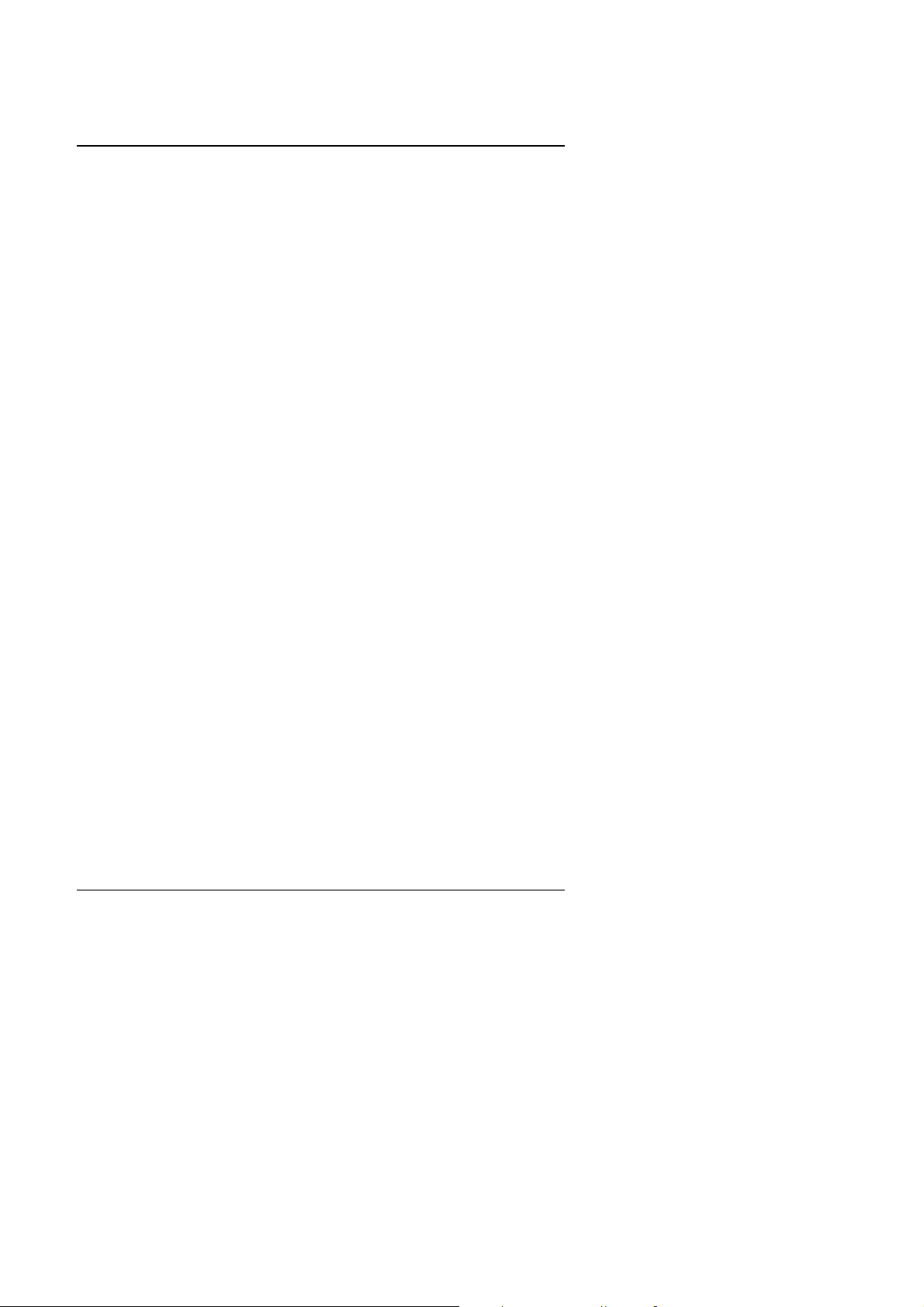
2. SPECIFICATION
2.1. HARDWARE
Specification
• CPU
• COPROCESSOR
• SPEED
• DRAM MEMORY
• CACHE MEMORY
• SHADOW RAM
• I/O BUS SLOTS
• USB PORTS
• IDE PORTS
• I/O PORTS
− Intel Pentium
processor (with MMX) 75 - 233
MHz.
− AMDK5, K6 and Cyrix / IBM 6
− 321 pins (socket 7) ZIF white socket on board.
− Automatically setup 3.3V ~ 3.5V / 2.8V ~ 2.9V for
x
86.
dual power CPU.
− Included in Pentium
− 50 / 60 / 66 / 75 MHz system and 25 / 30 / 33 / 37.5
Processor.
PCI-Bus speed.
− Hardware and Software speed switchable function.
− 2 banks 72 pins SIMM module socket on board.
− Use 4 / 8 / 16 / 32 MB 60~70 ns SIMM module
DRAM.
− 8 ~ 128 MB DRAM size.
− Support Fast Page / EDO DRAM access mode.
− 16 KB cache memory included in Pentium
Processor .
− 512 KB Pipeline Burst 2nd cache.
− Support Write Back cache function for both CPU &
on board cache.
− Main BIOS shadow function.
− Video BIOS shadow function programmable.
− Shadow RAM cacheable function.
− 4 Master / Slave PCI-BUS.
− 3 16 bits ISA BUS.
− Optional extended cable for dual USB port.
− 2 Enhanced IDE channels on board.(Using
IRQ14,15)
− Support Mode 3,4 IDE & ATAPI CD - ROM.
− Supports 2*16550 COM ports. (Using IRQ4, 3)
− Supports 1*EPP/ECP LPT port. (Using IRQ7 or 5
and DMA3 or 1)
− Supports 1*2.88MB Floppy port. (Using DMA2 &
IRQ6)
− Supports PS/2 Mouse. (Using IRQ12 )
2-1
Page 14
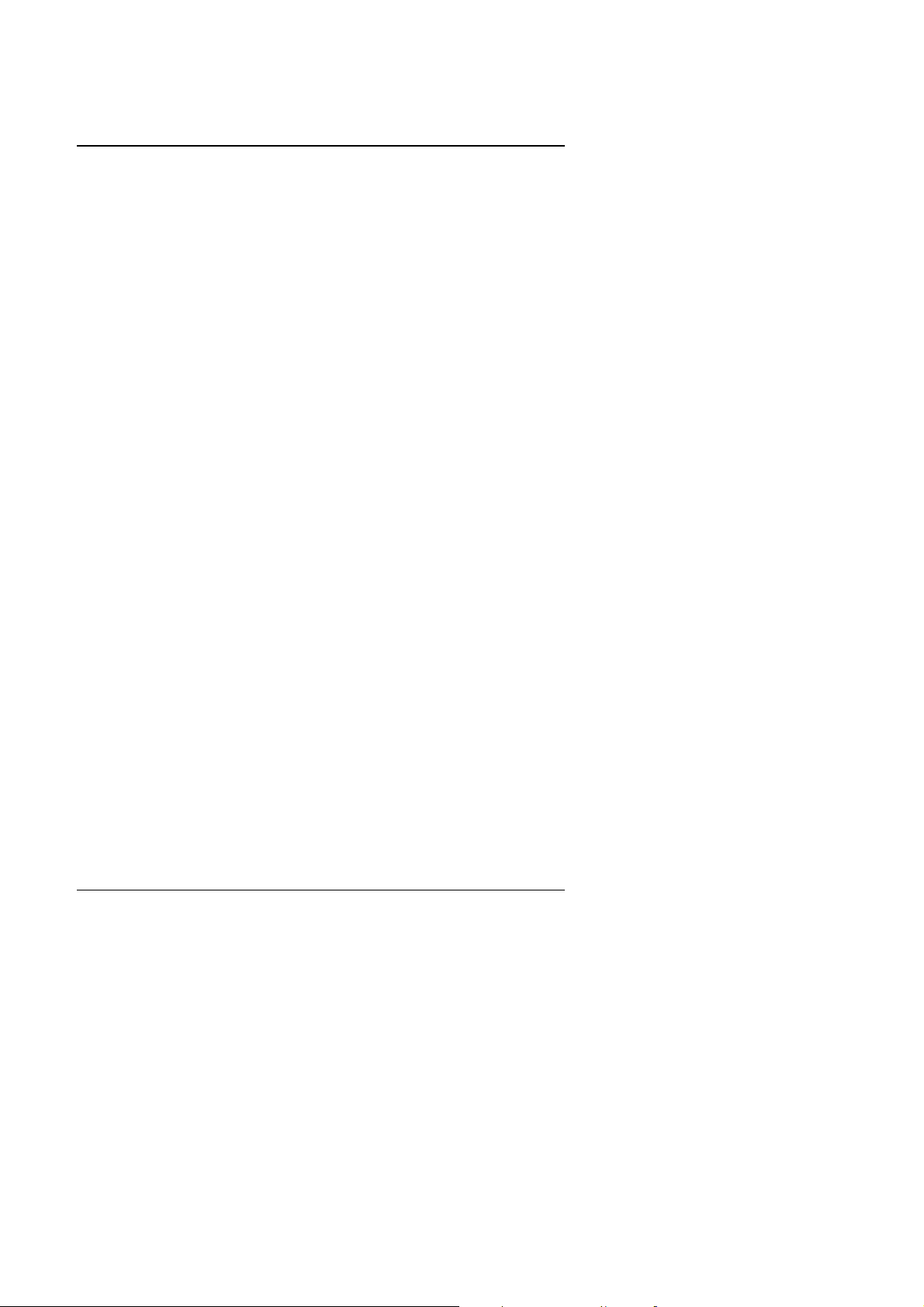
GA-586ATV
•
GREEN FUNCTION
• BIOS
• DIMENSION
− USB function optional.
− Standby & Suspend mode support.
− Green switch & LED support.
− IDE & Display power down support.
− Monitor all IRQ / DMA / Display / I/O events.
− 128KB FLASH EEPROM.
− Supports Plug & Play Function.
− 2/3Baby AT size / 4 layers.
2.2. SOFTWARE
• BIOS − Licensed AWARD BIOS.
− AT CMOS Setup, BIOS / Chipset Setup, Green
Setup, Hard Disk Utility included.
• O.S. − Operation with MS-DOS, Windows/95,
WINDOWS NT, OS/2, NOVELL and SCO
UNIX.
2.3. ENVIRONMENT
• Ambient Temp.
− 0°C to +45°C (Operating).
• Relative Hum. − 0 to +85% (Operating).
• Altitude − 0 to 10,000 feet (Operating).
• Vibration − 0 to 1,000 Hz.
• Electricity − 4.9 V to 5.2 V.
− 10 A to 15 A current.
2-2
Page 15
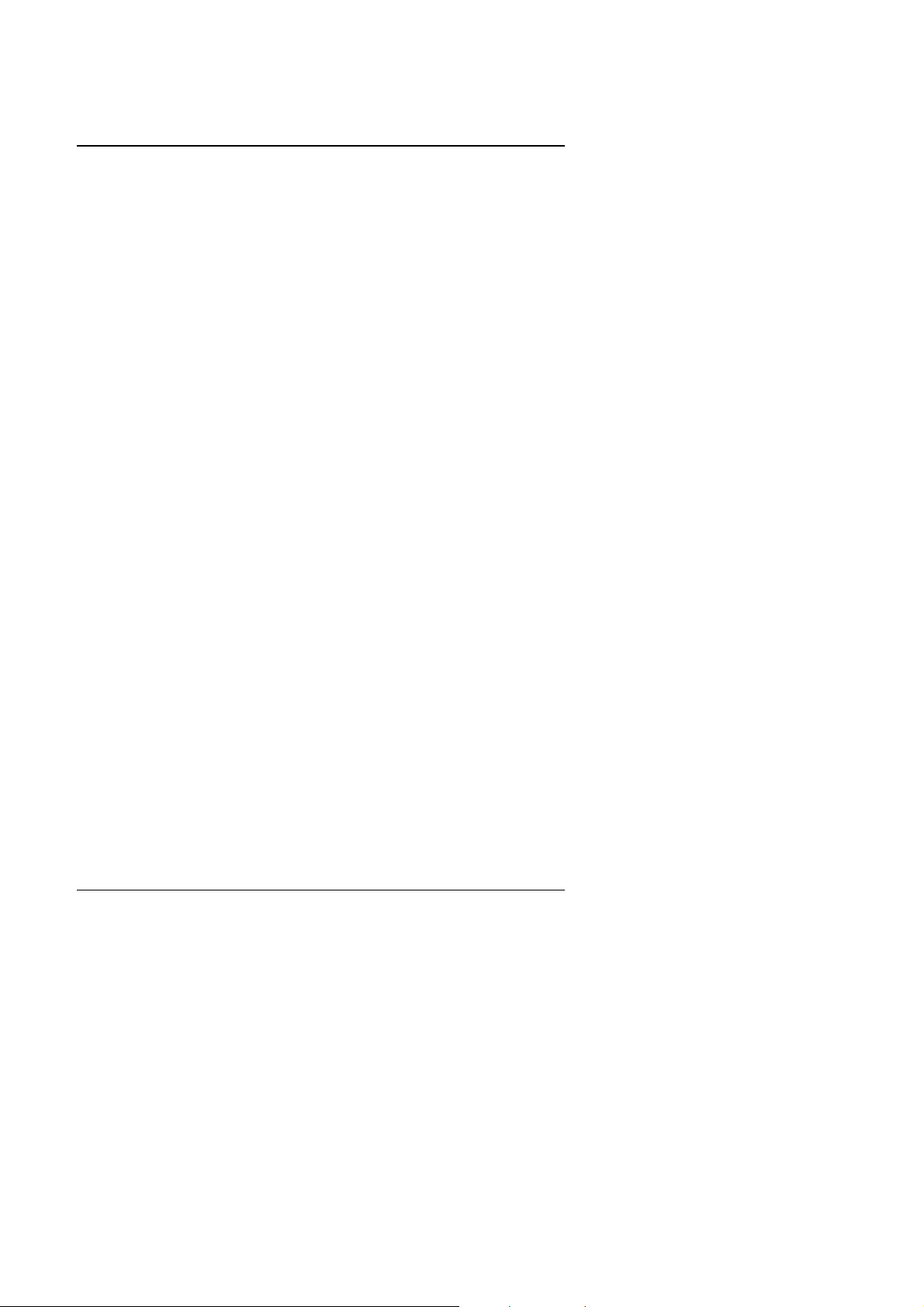
Hardware Installation
3. HARDWARE INSTALLATION
3.1. UNPACKING
The mainboard package should contain the following:
• The GA - 586ATV mainboard.
• USER'S MANUAL.
• Cable set for I/O Device.
• Diskette for BUS MASTER IDE Driver.
The mainboard contains sensitive electric components which can be easily
damaged by static electricity, so the mainboard should be left in its original
packing until it is installed.
Unpacking and installation should be done on a grounded anti-static mat.
The operator should be wearing an anti static wristband, grounded at the
same point as the anti-static mat.
Inspect the mainboard carton for obvious damage. Shipping and handling
may cause damage to your board. Be sure there are no shipping and
handling damages on the board before proceeding.
After opening the mainboard carton, extract the system board and place it
only on a grounded anti-static surface component side up. Again inspect the
board for damage. Press down on all of the socket IC's to make sure that
they are properly seated. Do this only on with the board placed on a firm flat
surface.
M
DO NOT APPLY POWER TO THE BOARD IF IT HAS BEEN DAMAGED.
You are now ready to install your mainboard. The mounting hole pattern on
the mainboard matches the IBM-AT system board. It is assumed that the
chassis is designed for a standard IBM XT/AT mainboard mounting.
Place the chassis on the anti-static mat and remove the cover. Take the
plastic clips, Nylon stand-off and screws for mounting the system board, and
keep them separate.
3-1
Page 16
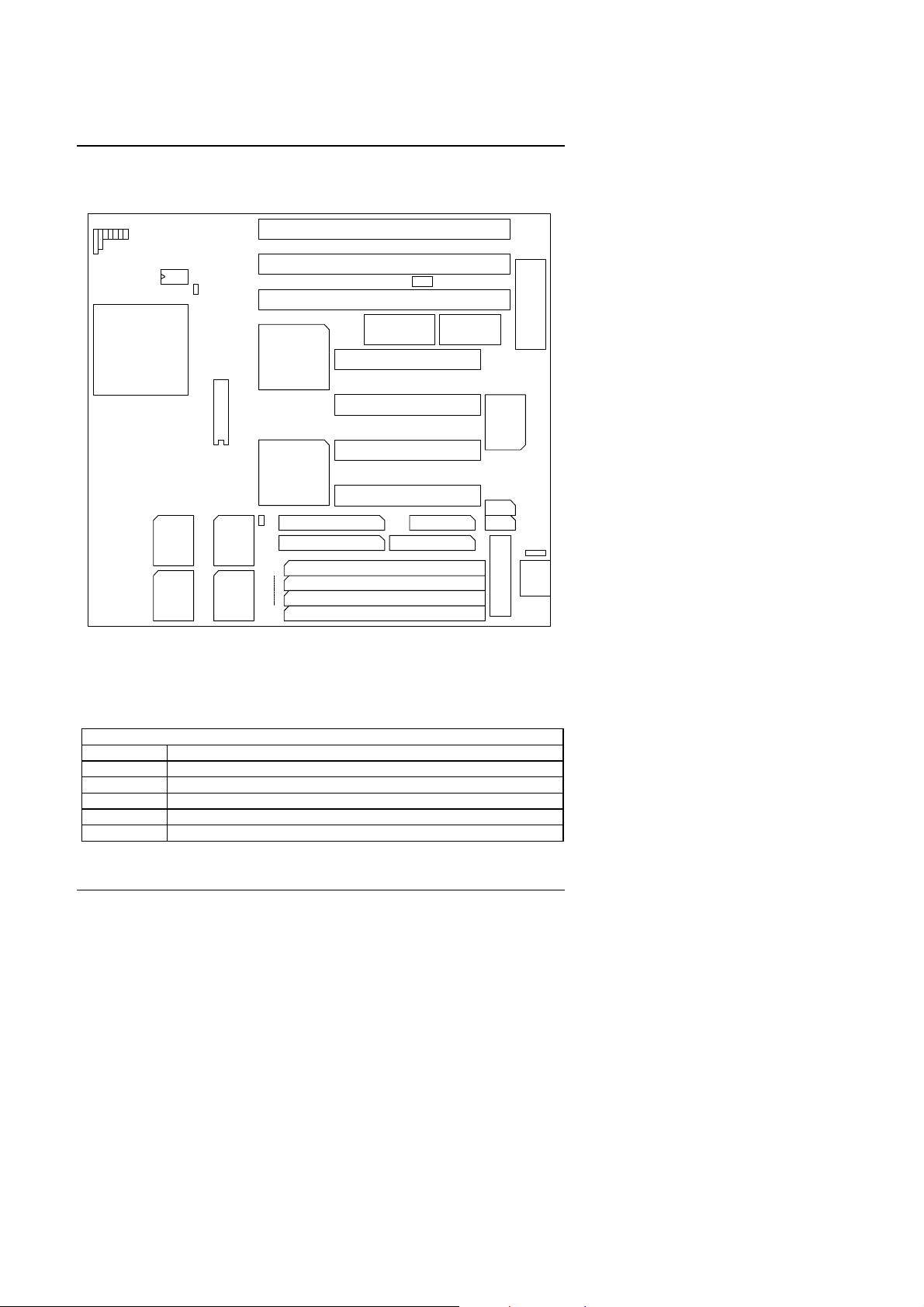
GA-586ATV
3.2. MAINBOARD LAYOUT (REV.3 and above)
J12
J10 J8
++
1
J11
J9
J6
J7
S1
123456
J5
+
1
ISA SLOT3
ISA SLOT2
ISA SLOT1
USB
J3
CPU
RTCBIOS
PCI4
U10
PCI3
GA-586ATV
PCI2
SYNC
SRAM
SYNC
SRAM
82438VX
82438VX
1
+
J4
SIMM4
SIMM1
CN6
IDE1 LPT PORT
IDE2
CN7
CN1
1
2
CN4
1
2
PCI1
FLOPPY
14
2
1
1
COMA
COMB
Power1
×Figure 3.1Ø
3.3. QUICK REFERENCE FOR JUMPERS & CONNECTORS
t J1: Keyboard Connector
Pin No. Function
1 Key Clock.
2 Key Data.
3 NC.
4 VCC (+5V).
5 GND.
CN2
CN3
PS/2 MOUSE
J2
1
J1
Keyboard
3-2
Page 17
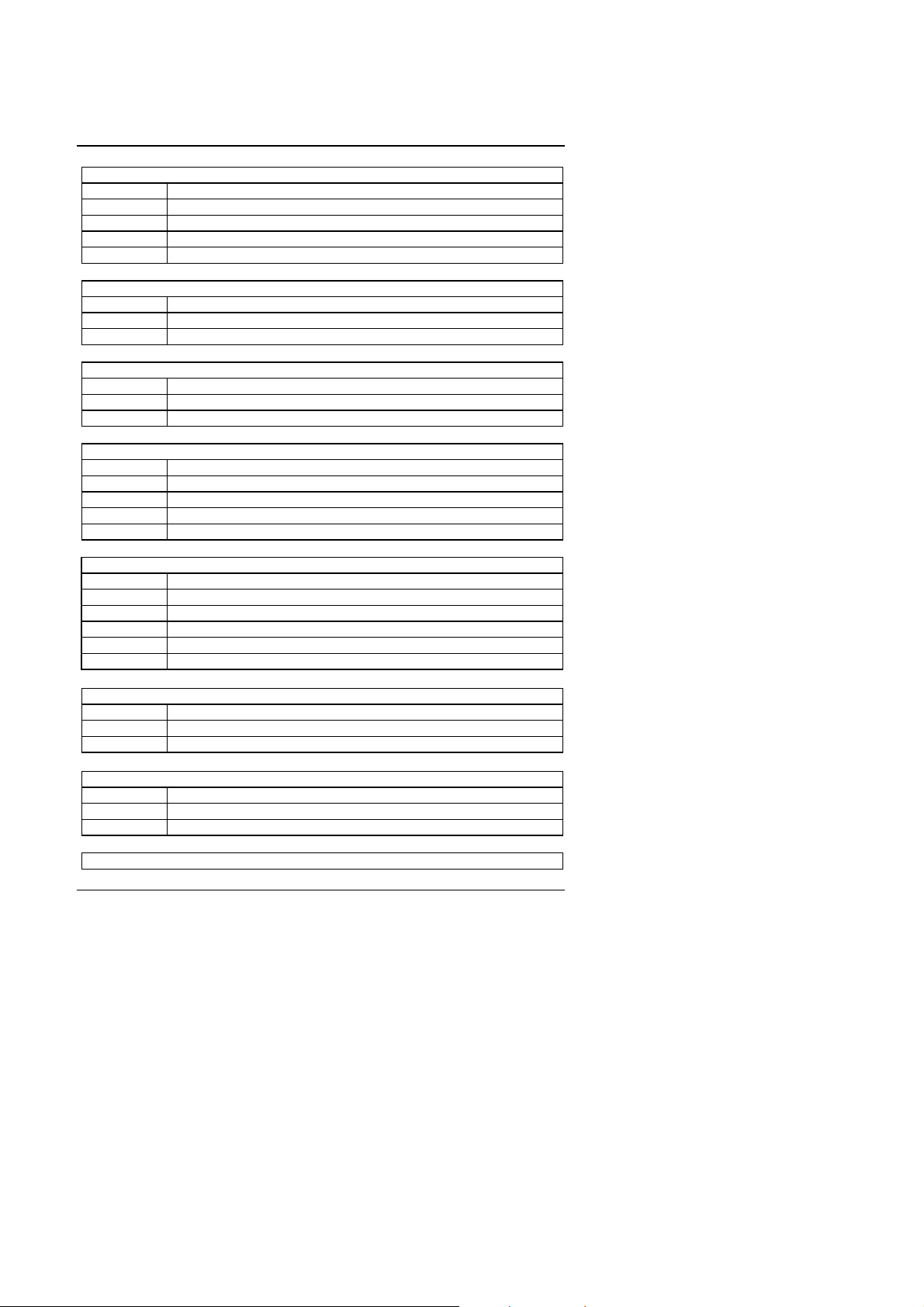
t J2: PS/2 Mouse Connector
Pin No. Function
1 VCC.
2 GND.
3 MS-DATA.
4 MS-CLOCK.
t J4: IDE Hard Disk Active LED
Pin No. Function
1 LED anode (+).
2 LED cathode (-).
t J5: CPU Cooling Fan Power Connector
Pin No. Function
1 +12V
2 GND
t J6: Speaker Connector
Pin No. Function
1 VCC.
2 NC.
3 NC.
4 Data.
t J7: Power LED and Key-Lock Connector
Pin No. Function
1 LED anode (+).
2 NC.
3 LED cathode (-).
4 Key lock.
5 GND.
Hardware Installation
t J8: Green Function Switch
Pin No. Function
Close For system entering Green mode ( Suspend mode).
Open Normal operation.
t J9: Green Function LED
Pin No. Function
1 LED anode (+).
2 LED cathode (-).
t J10: Reset Switch
3-3
Page 18
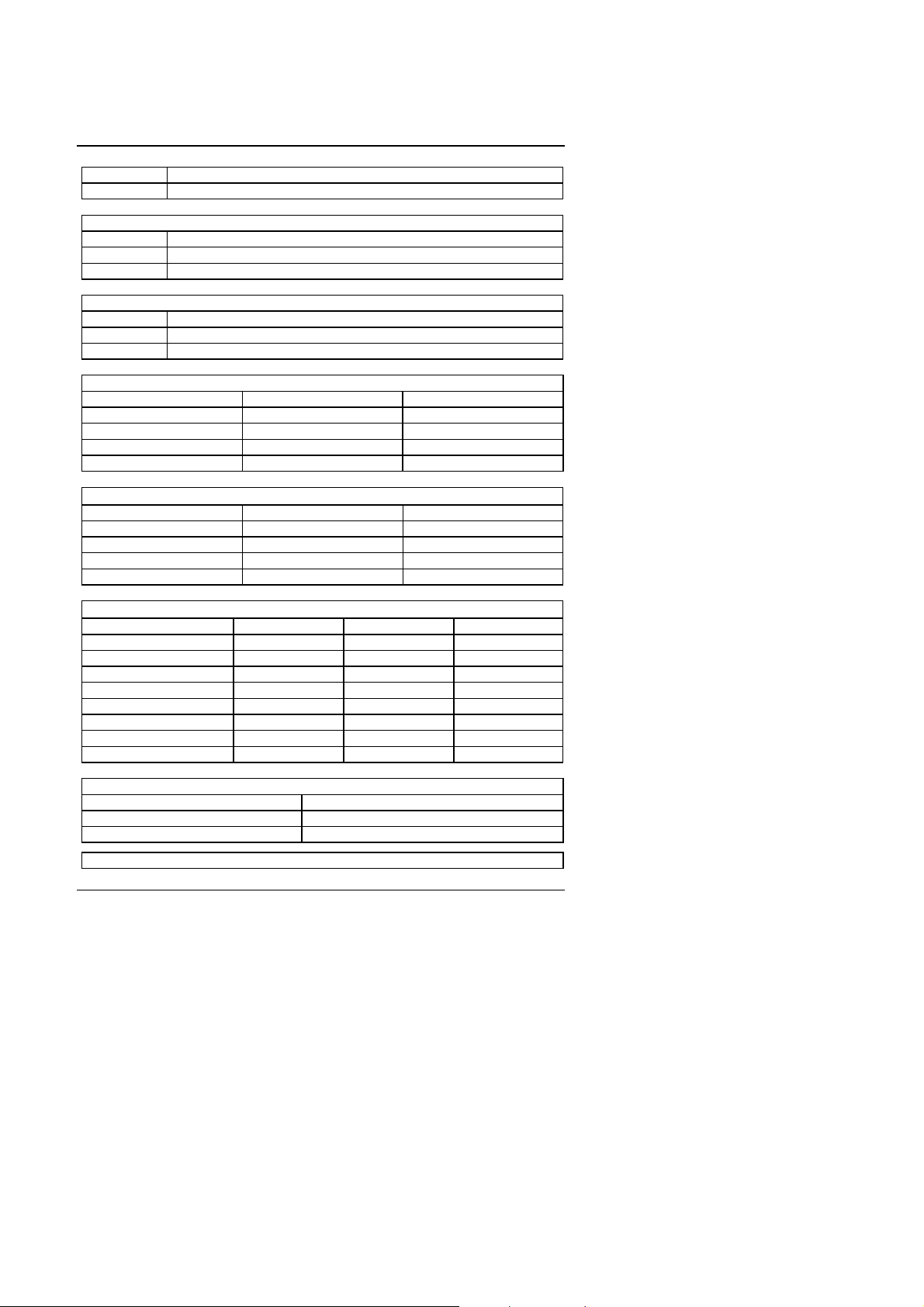
GA-586ATV
Open For normal operation.
Close For hardware reset system.
t J11: Turbo Switch
Pin No. Function
Close For low speed (Non-cache).
Open For high speed.
t J12: Turbo LED Connector
Pin No. Function
1 LED anode (+).
2 LED cathode (-).
t S1-1,2: CPU BUS CLOCK
MHz 1 2
75 OFF OFF
66 OFF ON
60 ON OFF
50 ON ON
t S1-3,4: CPU INT. / EXT. CLOCK RATIO¡]For REV.3x¡^
RATIO 3 4
x 1.5 or x 3.5 OFF OFF
x 2 OFF ON
x 2.5 ON ON
x 3 ON OFF
t S1-3, 4, 6: CPU INT. / EXT. CLOCK RATIO¡]For REV.4x¡^
RATIO 3 4 6
x 1.5 or x 3.5 OFF OFF OFF
x 2 OFF ON OFF
x 2.5 ON ON OFF
x 3 ON OFF OFF
x 5.5 OFF OFF ON
x 4 OFF ON ON
x 4.5 ON ON ON
x 5 ON OFF ON
t S1-5: AMD K6 3.2V CPU support
CPU 5
AMD K6 3.2V CPU OFF
Intel & Cyrix & AMD K5, K6 (2.9V) ON
t CN1-4,6,7,J3 I/O Ports Connector
3-4
Page 19
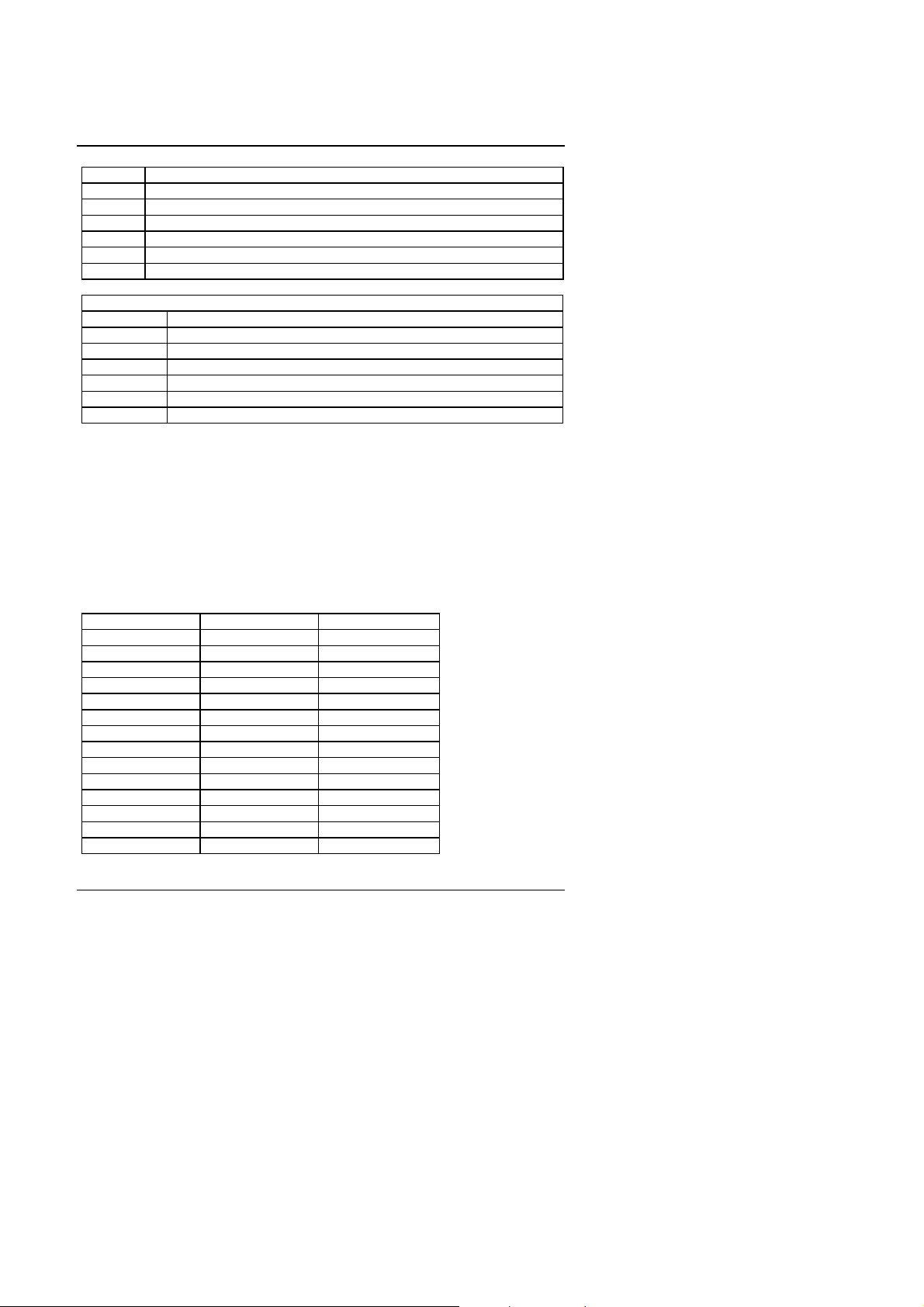
Hardware Installation
CN2 For COM A (Serial port1)
CN3 For COM B (Serial port2)
CN4 For Floppy port
CN1 For LPT port
CN6 For Primary IDE port
CN7 For Secondary IDE port
J3 For Extended USB cable.
t Power Connector
Pin No. Function
1 Power Good signal
2,10,11,12 VCC (+5V)
3 +12V
4 -12V
5,6,7,8 GND
9 -5V
3.4. DRAM INSTALLATION
The mainboard can be installed with 4 / 8 / 16 / 32 MB 72 pins SIMM module
DRAM, and the DRAM speed must be 60 or 70 ns. The DRAM memory
system on mainboard consists of bank 0 & bank 1.
Each bank consist of 2 PCs 72 pins SIMM module DRAM. Because the 72
pins SIMM module is 32 bits width, using 2 PCs which can match a 64 bits
system. The total memory size is 8 - 128 MB, and various configuration of
DRAM types in the following TABLE are for reference:
BANK0 BANK1 TOTAL SIZE
4MB * 2pcs. 8MB
4MB * 2pcs. 4MB * 2pcs. 16MB
8MB * 2pcs. 16MB
8MB * 2pcs. 4MB * 2pcs. 24MB
8MB * 2pcs. 8MB * 2pcs. 32MB
16MB * 2pcs. 32MB
16MB * 2pcs. 4MB * 2pcs. 40MB
16MB * 2pcs. 8MB * 2pcs. 48MB
16MB * 2pcs. 16MB * 2pcs. 64MB
32MB * 2pcs.
32MB * 2pcs. 4MB * 2pcs. 72MB
32MB * 2pcs. 8MB * 2pcs. 80MB
32MB * 2pcs. 16MB * 2pcs. 96MB
32MB * 2pcs. 32MB * 2pcs. 128MB
The DRAM installation position refer to Figure 3.1, and notice the Pin 1 of
64MB
3-5
Page 20
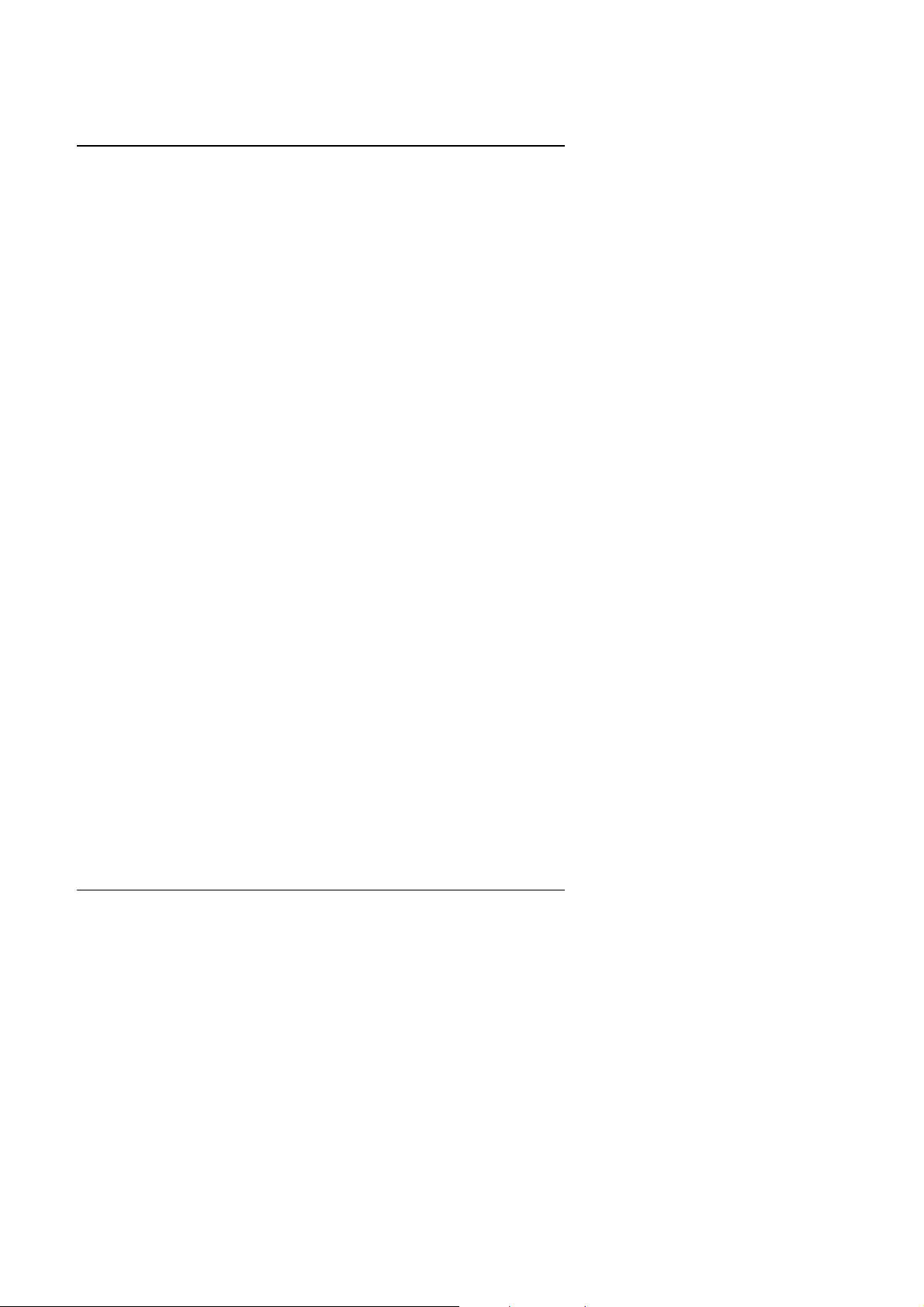
GA-586ATV
SIMM module must match with the Pin 1 of SIMM socket when the DRAM
SIMM module is installed.
Insert the DRAM SIMM module into the SIMM socket at 45 degree angle. If
there is a wrong direction of Pin 1, the DRAM SIMM module couldn't be
inserted into socket completely.
After completely insert SIMM module into socket, then press the SIMM
module in vertical direction until the left and right metal holders can keep the
SIMM module standing up con-firmly.
3.5. SRAM INSTALLATION
3.5.1 Onboard Sync. SRAM (Pipe Line Burst SRAM)
Sync SRAM consists of 2 PCs Pipeline Burst 64 K x 32- 6/7 for 512KB Sync.
SRAM. The TAG SRAM (U10) is 16KBx8-12.
3.6. CPU INSTALLATION AND JUMPERS SETUP
The system's speed depends on the frequency of CLOCK GENERATOR.
The user can change the selection to set up the system speed to 50 MHz, 60
MHz, 66 MHz or 75 MHz for Intel 75 - 233 MHz 3.3V ~ 3.5V and 2.8V ~ 2.9V
dual power plane Pentium
The mainboard can use Intel Pentium Processor (MMX or PODP), Cyrix
6x86 and AMD K5 / K6 processor and the CPU speed must match with the
frequency of CLOCK GEN. It will cause system hanging up if the CLOCK
GEN.'S frequency is higher than CPU's.
Processor.
M
The CPU is a sensitive electric component and it can be easily
damaged by static electricity, so users must keep it away from
metal surface when the CPU is installed onto mainboard.
M
When the user installs the CPU on socket, please notice the PIN 1
of CPU is in the same corner as the PIN 1 of socket!
M
Before the CPU is installed, the mainboard must be placed on a flat
plane in order to avoid being broken by the pressure of CPU
installation.
3.7. CMOS RTC & ISA CFG CMOS SRAM
3-6
Page 21
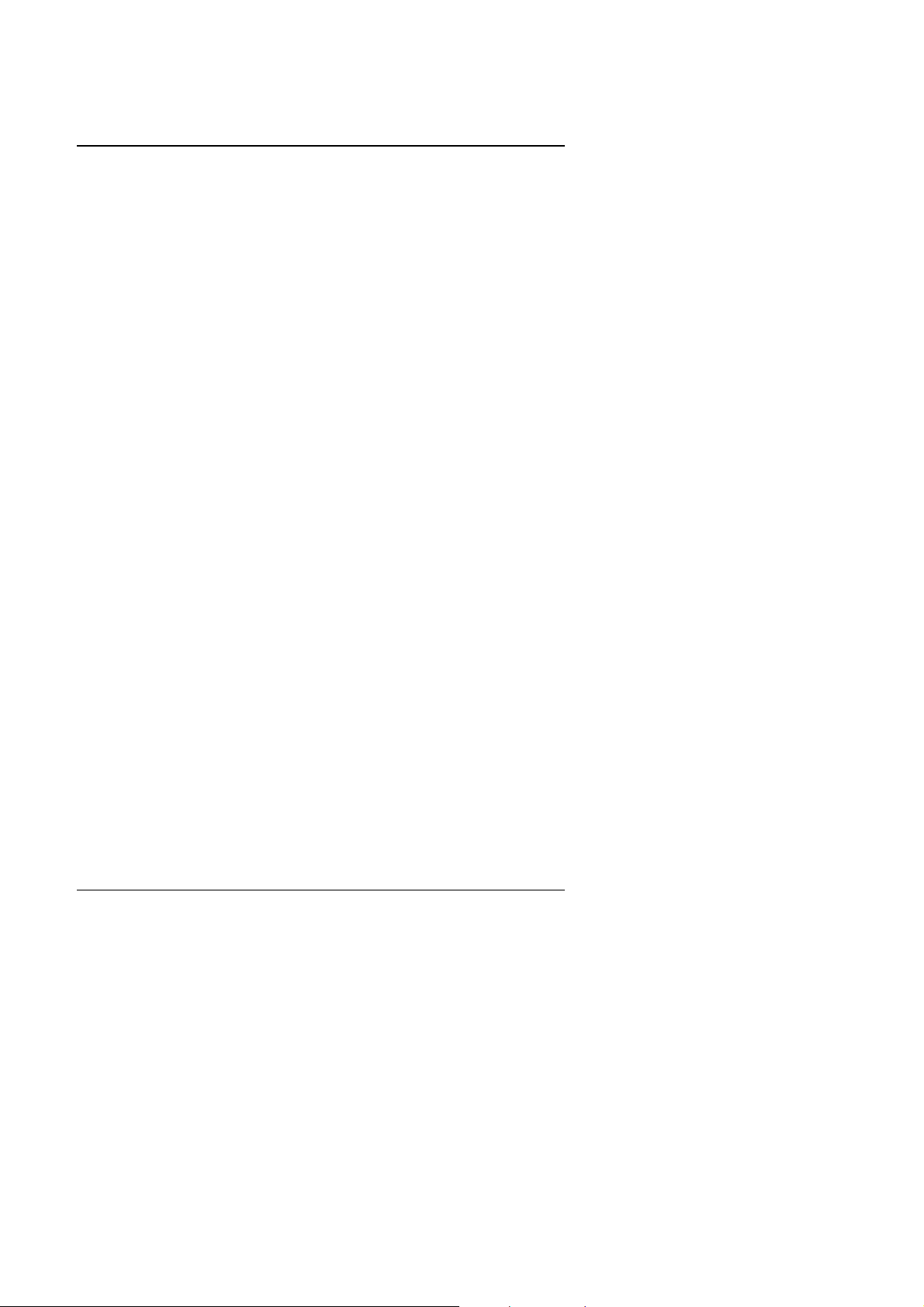
Hardware Installation
There're RTC & CMOS SRAM on board, they have a power supply from
internal battery to keep the DATA inviolate & effective. The RTC is a REALTIME CLOCK device which provides the DATE & TIME to system. The
CMOS SRAM is used for keeping the information of ISA device system
configuration, so the system can automatically boot OS. every time.
Due to the life-time of 3V Li-battery is 5 years, the user can change a new
one to replace old one after it can not work.
3.8. SPEAKER CONNECTOR INSTALLATION
There is always a speaker in AT system for sound purpose. The 4 - Pins
connector J6 is used to connect speaker.
The speaker can work well in both direction of connector when it is installed
to the connector J6 on mainboard.
3.9. POWER LED & KEY LOCK CONNECTOR INSTALLATION
There are a system power LED lamp and a key on the panel of case. The
power LED will light on when system is powered-on, and the key can lock the
keyboard input or unlock it, both of them are connected to a 5 PIN connector.
The connector should be installed to J7 of mainboard in correct direction.
3.10. TURBO SWITCH CONNECTOR INSTALLATION
The TURBO switch on the panel is used for controlling the system speed.
Some program developed on XT should be executed with a low speed
system, so a high speed system needs the speed switching function to
change its running speed.
The mainboard uses 50 MHz speed method to implement DE-TURBO
switching function. The J11 on mainboard should be connected to the
TURBO switch on panel, and user can push in or pop out the TURBO switch
to enable or disable the turbo function of system.
NOTE: If the system already use 50MHz clock, then the TURBO function
will inactive.
3.11. TURBO LED CONNECTOR INSTALLATION
The TURBO LED on panel can indicate the current speed status of system.
The TURBO LED connector should be installed to J12 in correct direction.
3.12. HARDWARE RESET SWITCH CONNECTOR INSTALLATION
3-7
Page 22

GA-586ATV
The RESET switch on panel provides users with HARDWARE RESET
function which is almost the same as power-on/off. The system will do a cold
start after the RESET switch is pushed and released by user.
The RESET switch is a 2 PIN connector and should be installed to J10 on
mainboard.
3.13. GREEN FUNCTION INSTALLATION
For the purpose of power saving, there are two jumpers, J8 and J9, to make
sure the power saving function doing well.
The J9 is a indicator (green LED) for green function. If the green LED is ON,
the system is operating in green mode.
The J8 is a switch to force the system get into green mode immediately.
3.14. PERIPHERAL DEVICE INSTALLATION
After the device installation and jumpers setup, the mainboard can be
mounted into the case and fixed by screw. To complete the mainboard
installation, the peripheral device could be installed now. The basic system
needs a display interface card and a disk device.
If the PCI - Bus device is to be installed in the system, any one of four PCI Bus slots can be used no matter Slave or Master PCI - Bus device being
installed. After installing the peripheral device, the user should check
everything again, and prepare to power-on the system.
3.15. KEYBOARD SETTING FUNCTION
After booting the O.S., there are some special functions used by keyboard as
follows:
"CTRL_ALT_DEL" − Pressing these keys simultaneously will cause
system to Warm Start (Software Reset).
3-8
Page 23

BIOS Configuration
4. BIOS CONFIGURATION
Award's BIOS ROM has a built-in Setup program that allows users to modify
the basic system configuration. This type of information is stored in batterybacked CMOS SRAM so that it retains the Setup information when the power
is turned off.
4.1. ENTERING SETUP
Power ON the computer and press <Del> immediately will allow you to enter
Setup. The other way to enter Setup is to power on the computer, when the
below message appears briefly at the bottom of the screen during the POST
(Power On Self Test), press <Del> key or simultaneously
press <Ctrl>, <Alt>, and <Esc> keys.
Ÿ
TO ENTER SETUP BEFORE BOOT PRESS CTRL-ALT-ESC OR DEL KEY
If the message disappears before you respond and you still wish to enter
Setup, restart the system to try again by turning it OFF then ON or pressing
the "RESET" bottom on the system case. You may also restart by
simultaneously press <Ctrl>,<Alt>, and <Del> keys.
If you do not press the keys at the correct time and the system does not boot,
an error message will be displayed and you will again be asked to,
Ÿ
PRESS F1 TO CONTINUE, CTRL-ALT-ESC OR DEL TO ENTER SETUP
4-1
Page 24

GA-586ATV
4.2. CONTROL KEYS
Up arrow Move to previous item
Down arrow Move to next item
Left arrow Move to the item in the left hand
Right arrow Move to the item in the right hand
Esc key Main Menu - Quit and not save changes into CMOS
PgUp key Increase the numeric value or make changes
PgDn key Decrease the numeric value or make changes
F1 key General help, only for Status Page Setup Menu and Option Page
F2 key Change color from total 16 colors
F3 key Calendar, only for Status Page Setup Menu
F4 key Reserved
F5 key Restore the previous CMOS value from CMOS, only for Option Page
F6 key Load the default CMOS value from BIOS default table, only for Option
F7 key Load the default
F8 key Reserved
Status Page Setup Menu and Option Page Setup Menu - Exit current
page and return to Main Menu
Setup Menu
Setup Menu
Page Setup Menu
F9 key Reserved
F10 key Save all the CMOS changes, only for Main Menu
4-2
Page 25

BIOS Configuration
4.3. GETTING HELP
4.3.1. Main Menu
The on-line description of the highlighted setup function is displayed at the
bottom of the screen.
4.3.2. Status Page Setup Menu / Option Page Setup Menu
Press F1 to pop up a small help window that describes the appropriate keys
to use and the possible selections for the highlighted item. To exit the Help
Window press <Esc>.
4.4. THE MAIN MENU
Once you enter Award BIOS CMOS Setup Utility, the Main Menu (Figure 4.1)
will appear on the screen. The Main Menu allows you to select from seven
setup functions and two exit choices. Use arrow keys to select among the
items and press <Enter> to accept or enter the sub-menu.
ROM PCI / ISA BIOS
CMOS SETUP UTILITY
AWARD SOFTWARE, INC.
STANDARD CMOS SETUP
BIOS FEATURES SETUP
CHIPSET FEATURES SETUP
POWER MANAGEMENT SETUP
PNP/PCI CONFIGURATION
INTEGRATED PERIPHERALS
LOAD SETUP DEFAULTS
ESC
: Quit
F10
: Save & Exit Setup (Shift)F2
Time, Date, Hard Disk Type, ...
Figure 4.1: Main Menu
USER PASSWORD
IDE HDD AUTO DETECTION
SAVE & EXIT SETUP
EXIT WITHOUT SAVING
: Select Item
: Change Color
4-3
Page 26

GA-586ATV
• Standard CMOS setup
This setup page includes all the items in a standard compatible BIOS.
• BIOS features setup
This setup page includes all the items of Award special enhanced
features.
• Chipset features setup
This setup page includes all the items of chipset special features.
• Power management setup
This setup page includes all the items of Green function features.
• PNP/PCI configuration
This setup page includes all the configurations of PCI & PNP ISA
resources.
• Integrated peripherals
This setup page includes all onboard peripherals.
• Load setup defaults
BIOS defaults indicates the most appropriate value of the system
parameter which the system would be in safe configuration.
• User password
Change, set, or disable password. It allows you to limit access to the
system and Setup, or just to Setup.
• IDE HDD auto detection
Automatically configure hard disk parameter.
• Save & exit setup
Save CMOS value changes to CMOS and exit setup.
• Exit without save
Abandon all CMOS value changes and exit setup.
4-4
Page 27

BIOS Configuration
4.5. STANDARD CMOS SETUP MENU
The items in Standard CMOS Setup Menu (Figure 4.2) are divided into 9
categories. Each category includes no, one or more than one setup items.
Use the arrows to highlight the item and then use the <PgUp> or <PgDn>
keys to select the value you want in each item.
ROM PCI / ISA BIOS
STANDARD CMOS SETUP
AWARD SOFTWARE, INC.
Date (mm:dd:yy)
Time (hh:mm:ss)
Primary
Primary
Secondary Master
Secondary
Driver A
Driver B
Floppy 3 Mode Support : Disabled
Video
Halt On : All Errors
ESCF1: Quit
: Help (Shift)F2
: Tue, Mar 25 1997
: 10 : 45 : 00
Master
Slave
Slave
: 1.44M , 3.5 inch.
: None
: EGA/VGA
: Auto
: None
: None
: None
HEAD PRECOMP LANDZ SECTOR
CYLSHARD DISKS TYPE MODE
SIZE
0
0
0
0
Extended Memory:
Expanded Memory:
: Select Item
: Change Color
000 0
Base Memory:
Other Memory:
Total Memory:
PU/PD/+/- : Modify
0
0000 0
0000 0
0000 0
640 K
15360 K
0 K
384 K
16384 K
AUTO
Figure 4.2: Standard CMOS Setup Menu
• Date
The date format is <day>, <date> <month> <year>. Press <F3> to show
the calendar.
day The day, from Sun to Sat, determined by the BIOS and is
display-only
date The date, from 1 to 31 (or the maximum allowed in the
month)
month The month, Jan. through Dec.
year The year, from 1900 through 2099
---------
---------
---------
4-5
Page 28

GA-586ATV
• Time
The time format in <hour> <minute> <second>. The time is calculated
base on the 24-hour military-time clock. For example, 1 p.m. is
13:00:00.
• Primary HDDs / Secondary HDDs
The category identify the types of hard disk drive C drive F 4 devices
that has been installed in the computer. There are 45 pre-defined types
and a user definable type. Type 1 to Type 45 are pre-defined. Type User
is user-definable and type Auto will automatically detect HDD's type..
Press PgUp or PgDn to select a numbered hard disk type or type the
number and press <Enter>. Note that the specifications of your drive
must match with the drive table. The hard disk will not work properly if
you enter improper information for this category. If your hard disk drive
type is not matched or listed, you can use Type User to define your own
drive type manually.
If you select Type User, related information is asked to be entered to the
following items. Enter the information directly from the keyboard and
press <Enter>. Those information should be provided in the
documentation form your hard disk vendor or the system manufacturer.
CYLS. number of cylinders
HEADS number of heads
PRECOMP write precomp
LANDZONE landing zone
SECTORS number of sectors
If a hard disk has not been installed select NONE and press <Enter>.
• Drive A type / Drive B type
The category identify the types of floppy disk drive A or drive B that has
been installed in the computer.
None No floppy drive installed
360K, 5.25 in. 5-1/4 inch PC-type standard drive; 360 kilobyte
capacity.
1.2M, 5.25 in. 5-1/4 inch AT-type high-density drive; 1.2 megabyte
capacity (3-1/2 inch when 3 Mode is Enabled).
720K, 3.5 in. 3-1/2 inch double-sided drive; 720 kilobyte capacity
4-6
Page 29

BIOS Configuration
1.44M, 3.5 in. 3-1/2 inch double-sided drive; 1.44 megabyte
capacity.
• Floppy 3 Mode Support (for Japan Area)
Disable Normal Floppy Drive.
Drive A Drive A is 3 mode Floppy Drive.
Drive B Drive B is 3 mode Floppy Drive.
Both Drive A & B are 3 mode Floppy Drive.
• Video
The category detects the type of adapter used for the primary system
monitor that must matches your video display card and monitor.
Although secondary monitors are supported, you do not have to select
the type in setup.
EGA/VGA Enhanced Graphics Adapter/Video Graphics Array. For
EGA, VGA, SVGA, or PGA monitor adapters
CGA 40 Color Graphics Adapter, power up in 40 column mode
CGA 80 Color Graphics Adapter, power up in 80 column mode
MONO Monochrome adapter, includes high resolution
monochrome adapters
• Halt on
The category determines whether the computer will stop if an error is
detected during power up.
NO errors The system boot will not be stopped for any error
that may be detected
All errors Whenever the BIOS detects a non-fatal error the
system will be stopped and you will be prompted
All, But Keyboard The system boot will not stop for a keyboard
error; it will stop for all other errors
All, But Diskette The system boot will not stop for a disk error; it
will stop for all other errors
All, But Disk/Key The system boot will not stop for a keyboard or
4-7
Page 30

GA-586ATV
disk error; it will stop for all other errors
• Memory
The category is display-only which is determined by POST (Power On
Self Test) of the BIOS.
Base Memory
The POST of the BIOS will determine the amount of base (or
conventional) memory installed in the system. The value of the
base memory is typically 512 K for systems with 512 K memory
installed on the motherboard, or 640 K for systems with 640 K
or more memory installed on the motherboard.
Extended Memory
The BIOS determines how much extended memory is present
during the POST. This is the amount of memory located above
1 MB in the CPU's memory address map.
Expanded Memory
Expanded Memory in memory defined by the
Lotus/Intel/Microsoft (LIM) standard as EMS. Many standard
DOS applications can not utilize memory above 640 K, the
Expanded Memory Specification (EMS) swaps memory which
not utilized by DOS with a section, or frame, so these
applications can access all of the system memory.
Memory can be swapped by EMS is usually 64 K within 1 MB
or memory above 1 MB, depends on the chipset design.
Expanded memory device driver is required to use memory as
Expanded Memory.
Other Memory
This refers to the memory located in the 640 K to 1024 K
address space. This is memory that can be used for different
applications. DOS uses this area to load device drivers to keep
4-8
Page 31

as much base memory free for application programs. Most use
for this area is Shadow RAM.
4.6. BIOS FEATURES SETUP
ROM PCI / ISA BIOS
BIOS FEATURES SETUP
AWARD SOFTWARE, INC.
Virus Warning
CPU Internal Cache
External Cache
Quick Power On Self Test
Boot Sequence
Swap Floppy Drive : Disabled
Boot Up Floppy Seek
Boot Up NumLock Status
Typematic Rate Setting
Typematic Rate (Chars/Sec)
Typematic Delay (Msec)
Security Option
PCI/VGA Palette Snoop : Disabled
OS Select For DRAM >64MB : Non-OS2
: Disabled
: Enabled
: Enabled
: Enabled
: A, C, SCSI
: Enabled
: On
: Disabled
: 6
:250
: Setup
BIOS Configuration
Video BIOS Shadow
C8000 - CBFFF Shadow
CC000 - CFFFF Shadow : Disabled
: Enabled
: Disabled
: DisabledD0000 - D3FFF Shadow
: DisabledD4000 - D7FFF Shadow
: DisabledD8000 - DBFFF Shadow
: DisabledDC000 - DFFFF Shadow
ESC
: Quit
F1
: Help
F5
: Old Values
F7 : Load Setup Defaults
PU/PD/+/(Shift)F2
: Select Item
: Modify
: Color
Figure 4.3: BIOS Features Setup
• Virus Warning
This category flashes on the screen. During and after the system boots
up, any attempt to write to the boot sector or partition table of the hard
disk drive will halt the system and the following error message will
appear, in the mean time, you can run anti-virus program to locate the
problem. Default value is Disabled.
Enabled Activate automatically when the system boots up causing
a warning message to appear when anything attempts to
access the boot sector or hard disk partition table
Disabled No warning message to appear when anything attempts to
4-9
Page 32

GA-586ATV
access the boot sector or hard disk partition table
• CPU Internal Cache / External Cache
These two categories speed up memory access. However, it depends on
CPU / chipset design. The default value is Enabled.
Enabled Enable cache
Disabled Disable cache
• Quick Power On Self Test
This category speeds up Power On Self Test (POST) after you power on
the computer. If it is set to Enable, BIOS will shorten or skip some check
items during POST. The default value is Enabled.
Enabled Enable quick POST
Disabled Normal POST
• Boot Sequence
This category determines which drive computer searches first for the
disk operating system (i.e., DOS). Default value is A,C, SCSI.
X1, X2, X3 System will first search for X1 disk drive then X2 disk
drive and then X3 disk drive.
• Swap Floppy Drive
The default value is Disabled.
Enabled Floppy A & B will be swapped under DOS
Disabled Floppy A & B will be normal definition
• Boot Up Floppy Seek
During POST, BIOS will determine if the floppy disk drive installed is 40
or 80 tracks. 360 K type is 40 tracks while 720 K, 1.2 M and 1.44 M are
all 80 tracks.
The default value is Enabled.
Enabled BIOS searches for floppy disk drive to determine if it is 40
or 80 tracks, Note that BIOS can not tell from 720 K,
1.2 M or 1.44 M drive type as they are all 80 tracks
4-10
Page 33

BIOS Configuration
Disabled BIOS will not search for the type of floppy disk drive by
track number. Note that there will not be any warning
message if the drive installed is 360 K
• Boot Up NumLock Status
The default value is On.
On Keypad is number keys
Off Keypad is arrow keys
• Typematic Rate Setting
The default value is Disabled.
Enabled Enable Keyboard typematic rate setting.
Disabled Disable Keyboard typematic rate setting.
• Typematic Rate (Chars/Sec)
The default value is 6.
6-30 Set the maximum typematic rate from 6 chars. per second
to 30 chars. per second.
• Typematic Delay (mSec)
The default value is 250.
250-1000 Set the time delay from first key to repeat the same key
in to computer.
• Security Option
This category allows you to limit access to the system and Setup, or just
to Setup. The default value is Setup.
System The system will not boot and access to Setup will be
denied if the correct password is not entered at the prompt
Setup The system will boot, but access to Setup will be denied if
the correct password is not entered at the prompt
M
To disable security, select PASSWORD SETTING at Main Menu and
then you will be asked to enter password. Do not type anything and
4-11
Page 34

GA-586ATV
just press <Enter>, it will disable security. Once the security is
disabled, the system will boot and you can enter Setup freely.
• OS Select For DRAM>64MB
The default value is Non-OS2.
Non-OS2 Using non-OS2 operating system.
OS2 Using OS2 operating system and DRAM>64MB.
• Video BIOS Shadow
It determines whether video BIOS will copied to RAM, however, it is
optional from chipset design. Video Shadow will increase the video
speed.
The default value is Enable.
Enabled Video shadow is enabled
Disabled Video shadow is disabled
• C8000 - CFFFF Shadow / D0000 - DFFFF Shadow
These categories determine whether optional ROM will be copied to
RAM by 16 K byte.
The default value are Disabled.
Enabled Optional shadow is enabled
Disabled Optional shadow is disabled
• PCI/VGA Palette Snoop
The default value are Disabled.
Enabled For having Video Card on ISA Bus and VGA Card on
PCI Bus.
Disabled For VGA Card only.
4-12
Page 35

4.7. CHIPSET FEATURES SETUP
ROM PCI / ISA BIOS
CHIPSET FEATURES SETUP
AWARD SOFTWARE, INC.
BIOS Configuration
DRAM Wait State
DRAM Read Burst (EDO/FP)
DRAM Write Burst Timing
Memory Hole At 15M-16M
: 1DRAM Precharge Wait State
: 1
: x333/x444
: x333
: Disabled
Figure 4.4: Chipset Features Setup
• DRAM Precharge Wait State
The default value is 1.
0 0 Wait State, for 60~70ns DRAM.
1 1 Wait State, for 70ns DRAM.
: Quit
F1
: Help
F5
: Old Values
F7 : Load Setup Defaults
PU/PD/+/(Shift)F2
: Select ItemESC
: Modify
: Color
• DRAM Wait State
The default value is 1.
0 0 Wait State, for 60~70ns DRAM.
1 1 Wait State, for 70ns DRAM.
4-13
Page 36

GA-586ATV
• DRAM Read Burst (EDO/FP)
The default value is x333/x444.
x222/x333 2 Burst Wait State, for 60~70ns DRAM.
x333/x444 3 Burst Wait State, for 70ns DRAM.
• DRAM Write Burst Timing
The default value is x333.
x222 2 Burst Wait State, for 60~70ns DRAM.
x333 3 Burst Wait State, for 70ns DRAM.
• Memory Hole At 15M-16M
The default value is Disabled.
Disabled Normal Setting.
Enabled Set Address=15~16MB remap to ISA BUS.
4.8. POWER MANAGEMENT SETUP
ROM PCI / ISA BIOS
POWER MANAGEMENT SETUP
AWARD SOFTWARE, INC.
Power Management
PM Control by APM
Video Off Method
Standby Mode
Suspend Mode : Disabled
HDD Power Down
: Enabled
: Yes
: DPMS
: Disabled
: Disabled
** Power Down & Resume Events **
IRQ3 (COM 2)
IRQ4 (COM 1)
IRQ5 (LPT 2)
IRQ6 (Floppy Disk)
IRQ7 (LPT 1)
IRQ8 (RTC Alarm) : OFF
IRQ9 (IRQ2 Redir)
IRQ10 (Reserved)
IRQ11 (Reserved)
IRQ12 (PS/2 Mouse)
IRQ14 (Hard Disk)
IRQ15 (Reserved)
: ON
: ON
: OFF
: ON
: OFF
: OFF
: OFF
: OFF
: ON
: ON
: OFF
: Quit
F1
: Help
F5
: Old Values
F7 : Load Setup Defaults
4-14
PU/PD/+/(Shift)F2
: Select ItemESC
: Modify
: Color
Page 37

BIOS Configuration
Figure 4.5: Power Management Setup
• Power Management
The default value is Enabled.
Enabled Enable Green function.
Disabled Disable Green function.
Please disable Green Function for Non-S CPU in OS/2, Unix, Window
NT & Novell system.
• PM Control by APM
The default value is No.
Yes Enable software APM function.
No Disable software APM function.
• Video off Method
The default value is DPMS Support.
V/H SYNC + Blank BIOS will turn off V/H-SYNC when gets into
Green mode for Green monitor power saving.
Blank Screen BIOS will only black monitor when gets into
Green mode.
DPMS Support BIOS will use DPMS Standard to control VGA
card. (The Green type VGA card will turn of
V/H-SYNC automatically.)
• Standby Mode ( for Network Card using )
The default value is Disable.
Disable Disable Standby Mode.
1 min - 1
Hour
Setup the timer to enter Standby Mode.
• Suspend mode ( for CPU stop clock Mode )
The default value is Disable.
Disable Disable Suspend Mode.
4-15
Page 38

GA-586ATV
1 min - 1
Setup the timer to enter Suspend Mode.
Hour
• HDD Power Down
The default value is Disable.
Disable Disable HDD Power Down mode function.
1-15 mins Enable HDD enter Power Down mode between 1 to 15
mins.
4.9. PNP/PCI CONFIGURATION
ROM PCI / ISA BIOS
PNP/PCI CONFGURATION
AWARD SOFTWARE, INC.
Resources Controlled by : Manual
Reset Configuration Data : Disabled
IRQ-3 assigned to
IRQ-5 assigned to
IRQ-7 assigned to
IRQ-9 assigned to
IRQ-10 assigned to
IRQ-11 assigned to
IRQ-12 assigned to
IRQ-14 assigned to
IRQ-15 assigned to
DMA-0 assigned to
DMA-1 assigned to
DMA-3 assigned to
DMA-5 assigned to
DMA-6 assigned to
DMA-7 assigned to
: Legacy ISA
: Legacy ISAIRQ-4 assigned to
: PCI/ ISA PnP
: Legacy ISA
: PCI/ ISA PnP
: PCI/ ISA PnP
: PCI/ ISA PnP
: Legacy ISA
: Legacy ISA
: Legacy ISA
: PCI/ ISA PnP
: PCI/ ISA PnP
: PCI/ ISA PnP
: PCI/ ISA PnP
: PCI/ ISA PnP
: PCI/ ISA PnP
: Quit
F1
: Help
F5
: Old Values
F7 : Load Setup Defaults
Figure 4.6: PCI Slot Configuration
PU/PD/+/(Shift)F2
: Select ItemESC
: Modify
: Color
• Resources Controlled by
The default value is Manual.
Manual User can set the PnP resource (I/O Address, IRQ & DMA
4-16
Page 39

BIOS Configuration
channels) used by legacy ISA DEVICE.
Auto BIOS automatically use these PnP resources.
• IRQ (3,4,5,7,9,10,11,12,14,15),DMA(0,1,3,5,6,7) assigned to
The default value is "Legacy ISA" or "PCI/ISA PnP".
Legacy ISA The resource is used by Legacy ISA device.
PCI/ISA PnP The resource is used by PCI/ISA PnP device (PCI or
ISA).
4.10. INTEGRATED PERIPHERALS
ROM PCI / ISA BIOS
INTEGRATED PERIPHERALS
AWARD SOFTWARE, INC.
IDE HDD Block Mode : Enabled
IDE Primary Master PIO
IDE Primary Slave PIO
IDE Secondary Master PIO
IDE Secondary Slave PIO
On-Chip Primary PCI IDE
On-Chip Secondary PCI IDE
PCI Slot IDE 2nd Channel
: Auto
: Auto
: Auto
: Auto
: Enabled
: Enabled
: Enabled
Onboard FDD Controller
Onboard Serial Port1
Onboard Serial Port2
Onboard Parallel Port
Onboard Parallel Mode
USB Controller : Disabled
: Enabled
: COM1/3F8
: Auto
: 378H/IRQ7
: SPP
Figure 4.7: Load Setup Defaults
• IDE HDD Block Mode
The default value is Enabled.
: Quit
F1
: Help
F5
: Old Values
F7 : Load Setup Defaults
4-17
PU/PD/+/(Shift)F2
: Select ItemESC
: Modify
: Color
Page 40

GA-586ATV
Enabled Enable IDE HDD Block Mode
Disabled Disable IDE HDD Block Mode
• IDE Primary Master PIO (for onboard IDE 1st channel).
The default value is Auto.
Auto BIOS will automatically defect the IDE HDD Accessing
mode.
Mode0~4 Manually set the IDE Accessing mode.
• IDE Primary Slave PIO (for onboard IDE 1st channel).
The default value is0 Auto.
Auto BIOS will automatically defect the IDE HDD Accessing
mode.
Mode0~4 Manually set the IDE Accessing mode.
• IDE Secondary Master PIO (for onboard IDE 2nd channel).
The default value is Auto.
Auto BIOS will automatically defect the IDE HDD Accessing
mode.
Mode0~4 Manually set the IDE Accessing mode.
• IDE Secondary Slave PIO (for onboard IDE 2nd channel).
The default value is Auto.
Auto BIOS will automatically defect the IDE HDD Accessing
mode.
Mode0~4 Manually set the IDE Accessing mode.
• On-Chip Primary IDE
The default value is Enabled.
4-18
Page 41

Enabled Enable onboard 1st channel IDE port.
Disabled Disable onboard 1st channel IDE port.
• On-Chip Secondary IDE
The default value is Enabled.
Enabled Enable onboard 2nd channel IDE port.
Disabled Disable onboard 2nd channel IDE port.
• PCI Slot IDE 2nd Channel
The default value is Enabled.
Enabled Enable PCI BUS Device’ s 2nd IDE Channel
Disabled Disable PCI BUS Device’ s 2nd IDE Channel
• Onboard FDD Controller
The default value is Enabled.
Enabled Enable onboard FDD port.
Disabled Disable onboard FDD port.
BIOS Configuration
• Onboard Serial Port 1
The default value is COM1/3F8.
Auto BIOS will automatically setup the port A address.
COM1/3F8 Enable onboard Serial port A and address is 3F8H.
COM2/2F8 Enable onboard Serial port A and address is 2F8H.
COM3/3E8 Enable onboard Serial port A and address is 3E8H.
COM4/2E8 Enable onboard Serial port A and address is 2E8H.
Disabled Disable onboard Serial port A.
• Onboard Serial Port 2
The default value is COM2/2F8.
Auto BIOS will automatically setup the port B address.
COM1/3F8 Enable onboard Serial port B and address is 3F8H.
4-19
Page 42

GA-586ATV
COM2/2F8 Enable onboard Serial port B and address is 2F8H.
COM3/3E8 Enable onboard Serial port B and address is 3E8H.
COM4/2E8 Enable onboard Serial port B and address is 2E8H.
Disabled Disable onboard Serial port B.
• Onboard Parallel port
The default value is 378H/IRQ7.
378H Enable onboard LPT port and address is 378H/IRQ7.
278H Enable onboard LPT port and address is 278H/IRQ5.
Disabled Disable onboard LPT port.
3BCH Enable onboard LPT port and address is 3BCH/IRQ7.
• Onboard Parallel Mode
The default value is SPP.
SPP Using Parallel port as Normal Printer Port.
EPP Using Parallel port as Enhanced Parallel Port.
ECP Using Parallel port as Extended Capabilities Port.
ECP+EPP Using Parallel port as ECP & EPP mode.
• USB Controller
The default value is Disabled.
Enabled Enable the USB function.
Disabled Disable the USB function.
4-20
Page 43

4.11. LOAD SETUP DEFAULTS
ROM PCI / ISA BIOS
LOAD SETUP DEFAULTS
AWARD SOFTWARE, INC.
BIOS Configuration
STANDARD CMOS SETUP
BIOS FEATURES SETUP
CHIPSET FEATURES SETUP
POWER MANAGEMENT SETUP
PNP/PCI CONFIGURATION
INTEGRATED PERIPHERALS
LOAD SETUP DEFAULTS
ESC
: Quit
F10
: Save & Exit Setup (Shift)F2
Load SETUP Defaults except Standard CMOS SETUP
Load SETUP Defaults (Y/N)? N
USER PASSWORD
IDE HDD AUTO DETECTION
SAVE & EXIT SETUP
EXIT WITHOUT SAVING
: Select Item
: Change Color
Figure 4.7: Load Setup Defaults
• Load SETUP Defaults
To load SETUP defaults value to CMOS SRAM, enter "Y". If not, enter
"N".
M
If there is any problem occurred, loading SETUP DEFAULTS step is
recommended.
4-21
Page 44

GA-586ATV
4.12. USER PASSWORD
When you select this function, the following message will appear at the
center of the screen to assist you in creating a password.
ENTER PASSWORD
ROM PCI / ISA BIOS
USER PASSWORD
AWARD SOFTWARE, INC.
STANDARD CMOS SETUP
BIOS FEATURES SETUP
CHIPSET FEATURES SETUP
POWER MANAGEMENT SETUP
PNP/PCI CONFIGURATION
INTEGRATED PERIPHERALS
LOAD SETUP DEFAULTS
ESC
: Quit
F10
: Save & Exit Setup (Shift)F2
Enter Password:
Change / Set / Disable Password
USER PASSWORD
IDE HDD AUTO DETECTION
SAVE & EXIT SETUP
EXIT WITHOUT SAVING
: Select Item
: Change Color
Figure 4.8: Password Setting
Type the password, up to eight characters, and press <Enter>. The
password typed now will clear and previously entered password from CMOS
memory. You will be asked to confirm the password. Type the password
again and press <Enter>. You may also press <Esc> to abort the selection
and not enter a password.
To disable password, just press <Enter> when you are prompted to enter
password. A message will confirm the password being disabled. Once the
password is disabled, the system will boot and you can enter Setup freely.
PASSWORD DISABLED
If you select System at Security Option of BIOS Features Setup Menu, you
will be prompted for the password every time the system is rebooted or any
time you try to enter Setup. If you select Setup at Security Option of BIOS
Features Setup Menu, you will be prompted only when you try to enter
4-22
Page 45

Setup.
4.13. IDE HDD AUTO DETECTION
ROM PCI / ISA BIOS
IDE HDDD AUTO DETECTION
AWARD SOFTWARE, INC.
CYLS. HEAD PRECOMP LANDZ SECTOR
SIZETYPEHARD DISKS MODE
Select Primary Master Option (N=Skip): N
OPTION SIZE CYLS. HEAD PRECOMP LANDZ SECTOR MODE
1 (Y)
2
3
521
521
521
1060
530
530
16
65535
32
32
65535
ESC
0
: Skip
1059
1059
1059
63
63
63
BIOS Configuration
NORMAL
LBA
LARGE
Figure 4.9: IDE HDD Auto Detection
Type "Y" will accept the H.D.D. parameter reported by BIOS.
Type "N" will keep the old H.D.D. parameter setup. If the hard disk cylinder
NO. is over 1024, then the user can select LBA mode or LARGER mode for
DOS partition LARGE than 528 MB.
4-23
Page 46

GA-586ATV
4.14. SAVE & EXIT SETUP
AWARD SOFTWARE, INC.
ROM PCI / ISA BIOS
SAVE & EXIT SETUP
STANDARD CMOS SETUP
BIOS FEATURES SETUP
CHIPSET FEATURES SETUP
POWER MANAGEMENT SETUP
PNP/PCI CONFIGURATION
INTEGRATED PERIPHERALS
LOAD SETUP DEFAULTS
ESC
: Quit
F10
: Save & Exit Setup (Shift)F2
SAVE to CMOS and EXIT (Y/N)? N
Save Data to CMOS & Exit SETUP
USER PASSWORD
IDE HDD AUTO DETECTION
SAVE & EXIT SETUP
EXIT WITHOUT SAVING
: Select Item
: Change Color
Figure 4.10: Save & Exit Setup
Type "Y" will quit the Setup Utility and save the user setup value to RTC
CMOS SRAM.
Type "N" will return to Setup Utility.
4-24
Page 47

4.15. EXIT WITHOUT SAVING
ROM PCI / ISA BIOS
EXIT WITHOUT SAVING
AWARD SOFTWARE, INC.
BIOS Configuration
STANDARD CMOS SETUP
BIOS FEATURES SETUP
CHIPSET FEATURES SETUP
POWER MANAGEMENT SETUP
PCI CONFIGURATION
INTEGRATED PERIPHERALS
LOAD SETUP DEFAULTS
ESC
: Quit
F10
: Save & Exit Setup (Shift)F2
Quit Without Saving (Y/N)? N
Abandon all Datas & Exit SETUP
USER PASSWORD
IDE HDD AUTO DETECTION
SAVE & EXIT SETUP
EXIT WITHOUT SAVING
: Select Item
: Change Color
Figure 4.11: Exit Without Saving
Type "Y" will quit the Setup Utility without saving to RTC CMOS SRAM.
Type "N" will return to Setup Utility.
4-25
Page 48

Page 49

GA-586ATV
5. AT TECHNICAL INFORMATION
5.1. I/O BUS CONNECTOR PIN OUT
5.1.1. ISA SLOT PIN OUT
B01
A01
-I/O CH CHKGND
B02
A02
A03
A04
A05
A06
A07
A08
A09
A10
A11
A12
A13
A14
A15
A16
A17
A18
A19
A20
A21
A22
A23
A24
A25
A26
A27
A28
A29
A30
A31
SD07
SD06
SD05
SD04
SD03
SD02
SD01
SD00
-I/O CH RDY
AEN
SA19
SA18
SA17
SA16
SA15
SA14
SA13
SA12
SA11
SA10
SA09
SA08
SA07
SA06
SA05
SA04
SA03
SA02
SA01
SA00
-MEMCS16
-MASTER
RESET
+5V
IRQ9
-5V
DRQ2
-12V
0WS
+12V
GND
-SMEMW
-SMEMR
-IOW
-IOR
-DACK3
-DRQ3
-DACK1
-DRQ1
-REFRESH
BCLK
IRQ7
IRQ6
IRQ5
IRQ4
IRQ3
-DACK2
T/C
BALE
+5V
OSC
GND
B03
B04
B05
B06
B07
B08
B09
B10
B11
B12
B13
B14
B15
B16
B17
B18
B19
B20
B21
B22
B23
B24
B25
B26
B27
B28
B29
B30
B31
-I/OCS16
IRQ10
IRQ11
IRQ12
IRQ15
IRQ14
-DACK0
DRQ0
-DACK5
DRQ5
-DACK6
DRQ6
-DACK7
DRQ7
+5V
GND
D01
D02
D03
D04
D05
D06
D07
D08
D09
D10
D11
D12
D13
D14
D15
D16
D17
D18
C01
C02
C03
C04
C05
C06
C07
C08
C09
C10
C11
C12
C13
C14
C15
C16
C17
C18
SBHE
LA23
LA22
LA21
LA20
LA19
LA18
LA17
-MEMR
-MEMW
SD08
SD09
SD10
SD11
SD12
SD13
SD14
SD15
5-1
Page 50

5.1.2. PCI - BUS SLOT PIN OUT
B01
A01
-12V
NC
GND
NC
VCC
VCC
INTB#
INTD#
PST#1
NC
PST#2
GND
GND
NC
GND
CLK
GND
REQ#
VCC
AD_31
AD_29
GND
AD_27
AD_25
NC
CBE#3
AD_23
GND
AD_21
AD_19
NC
AD_17
CEB#2
GND
IRDY#
NC
DEVSEL#
GND
LOCK#
PERR#
B02
B03
B04
B05
B06
B07
B08
B09
B10
B11
B12
B13
B14
B15
B16
B17
B18
B19
B20
B21
B22
B23
B24
B25
B26
B27
B28
B29
B30
B31
B32
B33
B34
B35
B36
B37
B38
B39
B40
A02
A03
A04
A05
A06
A07
A08
A09
A10
A11
A12
A13
A14
A15
A16
A17
A18
A19
A20
A21
A22
A23
A24
A25
A26
A27
A28
A29
A30
A31
A32
A33
A34
A35
A36
A37
A38
A39
A40
NC
+12V
NC
NC
VCC
INTA#
INTC#
VCC
NC
VCC
NC
GND
GND
NC
RST#
VCC
GNT#
GND
NC
AD_30
NC
AD_28
AD_26
GND
AD_24
IDSEL
NC
AD_22
AD_20
GND
AD_18
AD_16
NC
FRAME#
GND
TRDY#
GND
STOP#
NC
SDONE
AT Technical Information
B41
NC
GND
GND
GND
VCC
VCC
VCC
NC
NC
NC
B42
B43
B44
B45
B46
B47
B48
B49
B52
B53
B54
B55
B56
B57
B58
B59
B60
B61
B62 A62
SERR#
CBE#1
AD_14
AD_12
AD_10
AD_08
AD_07
AD_05
AD_03
AD_01
A41
A42
A43
A44
A45
A46
A47
A48
A49
A52
A53
A54
A55
A56
A57
A58
A59
A60
A61
SBO#
GND
PAR
AD_15
NC
AD_13
AD_11
GND
AD_09
CBE#0
NC
AD_06
AD_04
GND
AD_02
AD_00
VCC
NC
VCC
VCC
5-2
Page 51

GA-586ATV
5.2. I/O & MEMORY MAP
MEMORY MAP:
I/O MAP:
[0000000-009FFFF] System memory used by DOS and application program.
[00A0000-00BFFFF] Display buffer memory for VGA/ EGA/CGA/MONOCHROME adapter.
[00C0000-00DFFFF] Reserved for I/O device BIOS ROM or RAM buffer.
[00E0000-00EFFFF] Reserved for PCI device ROM.
[00F0000-00FFFFF] System BIOS ROM.
[0100000-BFFFFFF] System extension memory.
[000-01F] DMA controller.(Master)
[020-021] INTERRUPT controller.(Master)
[022-023] CHIPSET control registers I/O ports.
[040-05F] TIMER control registers.
[060-06F] KEYBOARD interface controller.(8042)
[070-07F] RTC ports & CMOS I/O ports.
[080-09F] DMA register.
[0A0-0BF] INTERRUPT controller.(Slave)
[0C0-0DF] DMA controller.(Slave)
[0F0-0FF] MATH COPROCESSOR
[1F0-1F8] HARD DISK controller.
[278-27F] PARALLEL port-2.
[2B0-2DF] GRAPHICS adapter controller.
[2F8-2FF] SERIAL port-2.
[360-36F] NETWORK ports.
[378-37F] PARALLEL port-1
[3B0-3BF] MONOCHROME & PRINTER adapter.
[3C0-3CF] EGA adapter.
[3D0-3DF] CGA adapter.
[3F0-3F7] FLOPPY DISK controller.
[3F8-3FF] SERIAL port-1.
5.3. TIMER & DMA CHANNELS MAP
TIMER MAP: TIMER Channel-0 System timer interrupt
TIMER Channel-1 DRAM REFRESH request
TIMER Channel-2 SPEAKER tone generator
DMA CHANNELS: DMA Channel-0 Available
DMA Channel-1 IBM SDLC
DMA Channel-2 FLOPPY DISK adapter
DMA Channel-3 Available
DMA Channel-4 Cascade for DMA controller 1
DMA Channel-5 Available
DMA Channel-6 Available
DMA Channel-7 Available
5-3
Page 52

AT Technical Information
5.4. INTERRUPT MAP
NMI: Parity check error
IRQ (H/W): 0 System TIMER interrupt from TIMER-0
1 KEYBOARD output buffer full
2 Cascade for IRQ 8-15
3 SERIAL port 2
4 SERIAL port 1
5 PARALLEL port 2
6 FLOPPY DISK adapter
7 PARALLEL port 1
8 RTC clock
9 Available
10 Available
11 Available
12 Available
13 MATH coprocessor
14 HARD DISK adapter
15 Available
5-4
Page 53

GA-586ATV
5.5. RTC & CMOS RAM MAP
RTC & CMOS: 00 Seconds
01 Second alarm
02 Minutes
03 Minutes alarm
04 Hours
05 Hours alarm
06 Day of week
07 Day of month
08 Month
09 Year
0A Status register A
0B Status register B
0C Status register C
0D Status register D
0E Diagnostic status byte
0F Shutdown byte
10 FLOPPY DISK drive type byte
11 Reserve
12 HARD DISK type byte
13 Reserve
14 Equipment byte
15 Base memory low byte
16 Base memory high byte
17 Extension memory low byte
18 Extension memory high byte
19-2d
2E-2F
30 Reserved for extension memory low byte
31 Reserved for extension memory high byte
32 DATE CENTURY byte
33 INFORMATION FLAG
34-3F Reserve
40-7f Reserved for CHIPSET SETTING DATA
5-5
Page 54

Page 55

Appendix A: Post Message
APPENDIX A: POST MESSAGE
When the BIOS encounters an error that requires the user to correct
something, either a beep code will sound or a message will be displayed in a
box in the middle of the screen and the message PRESS F1 TO CONTINUE,
CTRL-ALT-ESC OR DEL TO ENTER SETUP will be shown in the
information box at the bottom.
• POST BEEP
Currently there is only one beep code in BIOS. This code indicates that
a video error has occurred and the BIOS cannot initialize the video
screen to display any additional information. This beep code consists of
a single long beep followed by two short beeps.
• ERROR MESSAGE
Once or more of the following messages may be displayed if the BIOS
detects an error during the POST. This list includes message for both
the ISA and the EISA BIOS.
Ö CMOS BATTERY HAS FAILED
CMOS battery is no longer functional. It should be replaced.
Ö CMOS CHECKSUM ERROR
Checksum of CMOS is incorrect. This can indicate that CMOS has
become corrupt. This error may have been caused by a weak battery.
Check the battery and replace if necessary.
Ö DISK BOOT FAILURE, INSERT SYSTEM DISK AND PRESS ENTER
No boot device was found. Insert a system disk into Drive A: and press
<Enter>. If you assumed the system would boot from the hard drive,
make sure the controller is inserted correctly and all cables are properly
attached. Also be sure the disk is formatted as a boot device. Then
reboot the system.
Ö DISKETTE DRIVES OR TYPES MISMATCH ERROR - RUN SETUP
Type of diskette drive installed in the system is different from the CMOS
definition. Run Setup to re-configure the drive type correctly.
A-1
Page 56

GA-586ATV
Ö DISPLAY SWITCH IS SET INCORRECTLY
Display switch on the motherboard can be set to either monochrome or
color. This indicates the switch is set to a different setting than indicated
in Setup. Determine which setting is correct, and then either turn off the
system and change the jumper, or enter Setup and change the VIDEO
selection.
Ö DISPLAY TYPE HAS CHANGED SINCE LAST BOOT
Since last powering off the system, the display adapter has been
changed. You must configure the system for the new display type.
Ö EISA Configuration Checksum Error
PLEASE RUN EISA CONFIGURATION UTILITY
The EISA non-volatile RAM checksum is incorrect or cannot correctly
read the EISA slot. This can indicate either the EISA non-volatile
memory has become corrupt or the slot has configured incorrectly. Also
be sure the card is installed firmly in the slot.
Ö EISA Configuration Is Not Complete
PLEASE RUN EISA CONFIGURATION UTILITY
The slot configuration information stored in the EISA non-volatile
memory is incomplete.
F When either of these errors appear, the system will boot in ISA mode,
which allows you to run the EISA Configuration Utility.
Ö ERROR ENCOUNTERED INITIALIZING HARD DRIVE
Hard drive cannot be initialized. Be sure the adapter is installed correctly
and all cables are correctly and firmly attached. Also be sure the correct
hard drive type is selected in Setup.
Ö ERROR INITIALIZING HARD DISK CONTROLLER
Cannot initialize controller. Make sure the cord is correctly and firmly
installed in the bus. Be sure the correct hard drive type is selected in
Setup. Also check to see if any jumper needs to be set correctly in the
hard drive.
A-2
Page 57

Appendix A: Post Message
Ö FLOPPY DISK CNTRLR ERROR OR NO CNTRLR PRESENT
Cannot find or initialize the floppy drive controller. Make sure the
controller is installed correctly and firmly. If there are no floppy drives
installed, be sure the Diskette Drive selection in Setup is set to NONE.
Ö Invalid EISA Configuration
PLEASE RUN EISA CONFIGURATION UTILITY
The non-volatile memory containing EISA configuration information was
programmed incorrectly or has become corrupt. Re-run EISA
configuration utility to correctly program the memory.
F When this error appears, the system will boot in ISA mode, which allows
you to run the EISA Configuration Utility.
Ö KEYBOARD ERROR OR NO KEYBOARD PRESENT
Cannot initialize the keyboard. Make sure the keyboard is attached
correctly and no keys are being pressed during the boot.
If you are purposely configuring the system without a keyboard, set the
error halt condition in Setup to HALT ON ALL, BUT KEYBOARD. This
will cause the BIOS to ignore the missing keyboard and continue the
boot.
Ö Memory Address Error at ...
Indicates a memory address error at a specific location. You can use
this location along with the memory map for your system to find and
replace the bad memory chips.
Ö Memory parity Error at ...
Indicates a memory parity error at a specific location. You can use this
location along with the memory map for your system to find and replace
the bad memory chips.
Ö MEMORY SIZE HAS CHANGED SINCE LAST BOOT
Memory has been added or removed since the last boot. In EISA mode
use Configuration Utility to re-configure the memory configuration. In
ISA mode enter Setup and enter the new memory size in the memory
fields.
A-3
Page 58

GA-586ATV
Ö Memory Verify Error at ...
Indicates an error verifying a value already written to memory. Use the
location along with your system's memory map to locate the bad chip.
Ö OFFENDING ADDRESS NOT FOUND
This message is used in conjunction with the I/O CHANNEL CHECK and
RAM PARITY ERROR messages when the segment that has caused the
problem cannot be isolated.
Ö OFFENDING SEGMENT:
This message is used in conjunction with the I/O CHANNEL CHECK and
RAM PARITY ERROR messages when the segment that has caused the
problem has been isolated.
Ö PRESS A KEY TO REBOOT
This will be displayed at the bottom screen when an error occurs that
requires you to reboot. Press any key and the system will reboot.
Ö PRESS F1 TO DISABLE NMI, F2 TO REBOOT
When BIOS detects a Non-maskable Interrupt condition during boot, this
will allow you to disable the NMI and continue to boot, or you can reboot
the system will the NMI enabled.
Ö RAM PARITY ERROR - CHECKING FOR SEGMENT ...
Indicates a parity error in Random Access Memory.
Ö Should Be Empty But EISA Board Found
PLEASE RUN EISA CONFIGURATION UTILITY
A valid board ID was found in a slot that was configured as having no
board ID.
F When this error appears, the system will boot in ISA mode, which allows
you to run the EISA Configuration Utility.
Ö Should Have EISA Board But Not Found
PLEASE RUN EISA CONFIGURATION UTILITY
The board installed is not responding to the ID request, or no board ID
has been found in the indicated slot.
A-4
Page 59

Appendix A: Post Message
F When this error appears, the system will boot in ISA mode, which allows
you to run the EISA Configuration Utility.
Ö Slot Not Empty
Indicates that a slot designated as empty by the EISA Configuration
Utility actually contains a board.
F When this error appears, the system will boot in ISA mode, which allows
you to run the EISA Configuration Utility.
Ö SYSTEM HALTED, (CTRL-ALT-DEL) TO REBOOT ...
Indicates the present boot attempt has been aborted and the system
must be rebooted. Press and hold down the CTRL and ALT keys and
press DEL.
Ö Wrong Board In Slot
PLEASE RUN EISA CONFIGURATION UTILITY
The board ID does not match the ID stored in the EISA non-volatile
memory.
F When this error appears, the system will boot in ISA mode, which allows
you to run the EISA Configuration Utility.
A-5
Page 60

Page 61

GA-586ATV
APPENDIX B: POST CODES
F EISA POST codes are typically output to port address 300h. ISA POST
codes are typically output to port address 80h.
POST Name Description
C0 Turn Off Chipset
Cache
1 Processor Test 1 Processor Status (1 FLAGS) Verification.
2 Processor Test 2 Read/Write/Verify all CPU registers except SS, SP,
3 Initialize Chips Disable NMI, PIE, AIE, UEI, SQWV.
4 Test Memory
Refresh Toggle
5 Blank video,
Initialize keyboard
6 Reserved
7 Test CMOS
Interface and
Battery Status
BE Chipset Default
Initialization
C1 Memory presence
test
C5 Early Shadow OEM Specific-Early Shadow enable for fast boot.
C6 Cache presence
test
8 Setup low memory Early chip set initialization.
OEM Specific-Cache control.
Test the following processor status flags
carry, zero, sign, overflow,
The BIOS will set each of these flags, verify they are
set, then turn each flag off and verify it is off.
and BP with data pattern FF and 00.
Disable video, parity checking, DMA.
Reset math coprocessor.
Clear all page registers, CMOS shutdown byte.
Initialize timer 0, 1, and 2, including set EISA timer to a
known state.
Initialize DMA controllers 0 and 1.
Initialize interrupt controllers 0 and 1.
Initialize EISA extended registers.
RAM must be periodically refreshed in order to keep
the memory from decaying. This function assures that
the memory refresh function is working properly.
Keyboard controller initialization.
Verifies CMOS is working correctly, detects bad
battery.
Program chipset registers with power on BIOS
defaults.
OEM Specific-Test to size on-board memory.
External cache size detection.
Memory presence test.
OEM chip set routines.
Clear low 64 K of memory.
Test first 64 K memory.
B-1
Page 62

Appendix B: Post Codes
9 Early Cache
Initialization
A Setup Interrupt
Vector Table
Cyrix CPU initialization.
Cache initialization.
Initialize first 120 interrupt vectors with
SPURIOUS_INT-HDLR and initialize INT 00h-1Fh
according to INT_TBL.
B Test CMOS RAM
Checksum
Test CMOS RAM Checksum, if bad, or insert key
pressed, load defaults.
C Initialize keyboard Detect type of keyboard controller (optional).
Set NUM_LOCK status.
D Initialize Video
Interface
Detect CPU clock.
Read CMOS location 14h to find out type of video in
use.
Detect and Initialize Video Adapter.
E Test Video Memory Test video memory, write sign-on message to screen.
Setup shadow RAM - Enable shadow according to
Setup.
F Test DMA
Controller 0
BIOS checksum test.
Keyboard detect and initialization.
10 Test DMA
Controller 1
11 Test DMA Page
Test DMA Page Registers.
registers
12-13 Reserved
14 Test Timer Counter2Test 8254 Timer 0 Counter 2.
15 Test 8259-1 Mask
Bits
16 Test 8259-2 Mask
Bits
17 Test Stuck 8259's
Interrupt Bits
18 Test 8259 Interrupt
Verify 8259 Channel 1 masked interrupts by alternately
turning off and on the interrupt lines.
Verify 8259 Channel 2 masked interrupts by alternately
turning off and on the interrupt lines.
Turn off interrupts then verify no interrupt mask
register is on.
Force an interrupt and verify the interrupt occurred.
Functionality
19 Test Stuck NMI
Verify NMI can be cleared.
Bits (Parity/IO
Check)
1A Display CPU clock.
1B-1E Reserved
1F Set EISA Mode If EISA non-volatile memory checksum is good,
execute EISA initialization. If not, execute ISA tests an
clear EISA mode flag.
Test EISA Configuration Memory Integrity (checksum
& communication interface).
20 Enable Slot 0 Initialize slot 0 (System Board).
B-2
Page 63

GA-586ATV
21-2F Enable Slots 1-15 Initialize slot 1 through 15.
30 Size Base and
Extended Memory
31 Test Base and
Extended Memory
Size base memory from 256 K to 640 K extended
memory above 1 MB.
Test base memory from 256 K to 640 K and extended
memory above 1 MB using various patterns.
F This will be skipped in EISA mode and can be
"skipped" with ESC key in ISA mode.
32 Test EISA
Extended Memory
If EISA Mode flag is set then test EISA memory found
in slots initialization.
F This will be skipped in ISA mode and can be
"skipped" with ESC key in EISA mode.
33-3B Reserved
3C Setup Enabled
3D Initialize & Install
Mouse
3E Setup Cache
Controller
3F Reserved
BF Chipset
Initialization
40 Display virus protest disable or enable.
41 Initialize Floppy
Drive & Controller
42 Initialize Hard Drive
& Controller
43 Detect & Initialize
Serial/Parallel Ports
44 Reserved
45 Detect & Initialize
Math Coprocessor
46 Reserved
47 Reserved
48-4D Reserved
4E Manufacturing
POST Loop or
Display Messages
4F Security Check Ask password security (optional).
50 Write CMOS Write all CMOS values back to RAM and clear screen.
51 Pre-boot Enable Enable parity checker.
52 Initialize Option
ROMs
Detect if mouse is present, initialize mouse, install
interrupt vectors.
Initialize cache controller.
Program chipset registers with Setup values.
Initialize floppy disk drive controller and any drives.
Initialize hard drive controller and any drives.
Initialize any serial and parallel ports (also game port).
Initialize math coprocessor.
Reboot if Manufacturing POST Loop pin is set.
Otherwise display any messages (i.e., any non-fatal
errors that were detected during POST) and enter
Setup.
Enable NMI, Enable cache before boot.
Initialize any option ROMs present from C8000h to
EFFFFh.
F When FSCAN option is enabled, will initialize
B-3
Page 64

Appendix B: Post Codes
from C8000h to F7FFFh.
53 Initialize Time
Initialize time value in 40h: BIOS area.
Value
60 Setup Virus Protect Setup virus protect according to Setup
61 Set Boot Speed Set system speed for boot
62 Setup NumLock Setup NumLock status according to Setup
63 Boot Attempt Set low stack.
Boot via INT 19h.
B0 Spurious If interrupt occurs in protected mode.
B1 Unclaimed NMI If unmasked NMI occurs, display
Press F1 to disable NMI, F2 reboot.
E1-EF Setup Pages E1 - Page 1, E2 - Page 2, etc.
FF Boot
B-4
Page 65

GA-586ATV
APPENDIX C: BIOS DEFAULT DRIVE TABLE
Type Size
(MB)
1 10 MB 306 4 17 128 305 TEAC SD510
2 20 MB 615 4 17 300 615 Seagate ST225,
3 31 MB 615 6 17 300 615
4 62 MB 940 8 17 512 940
5 47 MB 940 6 17 512 940
6 20 MB 615 4 17 65535 615 Seagate ST125
7 31 MB 462 8 17 256 511
8 30 MB 733 5 17 65535 733 Tandon TM703
9 112 MB 900 15 17 65535 901
10 20 MB 820 3 17 65535 820
11 35 MB 855 5 17 65535 855
12 50 MB 855 7 17 65535 855
13 20 MB 306 8 17 128 319 Disctron526,
14 43 MB 733 7 17 65535 733
16 20 MB 612 4 17 0 663 Microscience
17 41 MB 977 5 17 300 977
18 57 MB 977 7 17 65535 977
19 60 MB 1024 7 17 512 1023
20 30 MB 733 5 17 300 732
21 43 MB 733 7 17 300 732
22 30 MB 733 5 17 300 733 Seagate ST4038
23 10 MB 306 4 17 0 336
24 54 MB 925 7 17 0 925 Seagate ST4051
25 69 MB 925 9 17 65535 925 Seagate ST4096
26 44 MB 754 7 17 754 754 Maxtor2085
27 69 MB 754 11 17 65535 754 Maxtor2140,
28 41 MB 699 7 17 256 699 Maxtor2190,
29 68 MB 823 10 17 65535 823 Maxtor1085
30 53 MB 918 7 17 918 918 Maxtor1105,
31 94 MB 1024 11 17 65535 1024 Maxtor1170
32 128 MB 1024 15 17 65535 1024 CDC9415
33 43 MB 1024 5 17 1024 1024
34 10 MB 612 2 17 128 612
35 77 MB 1024 9 17 65535 1024
Cylinders Heads Sectors Write /
Precomp
Land
Zone
Example Model
MMI 112, 5412
ST4026
Tandon TM262
MMI M125
HH725
Syquest3250,
3425
Priam S14
Priam S19
Micropolis1325
1120, 4780
C-1
Page 66

Appendix C: BIOS Default Drive Table
36 68 MB 1024 8 17 512 1024
37 41 MB 615 8 17 128 615
38 25 MB 987 3 17 987 987
39 57 MB 987 7 17 987 987 Maxtor1140,
40 41 MB 820 6 17 820 820 Seagate ST251
41 41 MB 977 5 17 977 977 Seagate ST4053
42 41 MB 981 5 17 981 981 Miniscribe3053/
43 48 MB 830 7 17 512 830 Miniscribe 3650
44 69 MB 830 10 17 65535 830 Miniscribe 3650
45 114 MB 917 15 17 65535 918 Conner CP3104
46 152 MB 1224 15 17 65535 1223 Conner CP3204
User
4380
Miniscribe3053/
6053
6053 RLL
RLL
C-2
Page 67

GA-586ATV
APPENDIX D: PROBLEM SHEET
1. Customer Data
Name Tel. No.
Address Fax. No.
2. Mainboard Date
Model
NO.
Serial No.
3. System Configuration
CPU Type:
CPU Brand:
CPU Speed:
DRAM Type: q 1 q 2 q 4 q 8 q 16 q 32 MB
DRAM Speed: q 80 q 70 q 60 ns
DRAM Total Size: MB
DRAM Brand:
SRAM Size: q 64KB q 128 KB q 256 KB q 512 KB
SRAM Part No. TAG: DATA:
Video Card:
Video Chip or Brand:
Floppy Drive A Capacity & Brand:
Floppy Drive B Capacity & Brand:
Storage Controller Type q MFM q RLL q IDE q EDSI q SCSI
Hard Drive C Brand & Type:
Hard Drive D Brand & Type:
LAN Controller Type:
LAN Card Brand & Model:
Serial / Parallel Chip Brand & Model:
Mouse Brand & Model:
O.S. q DOS q OS/2 q NETWARE q UNIX / XENIX Ver.:
4. AUTOEXEC.BAT & CONFIG.SYS File:
GA- Rev. No.
Purchase Date
5. Problem Description:
R-04-01-070701
D-1
Page 68

Page 69

APPENDIX E: FCC DOCUMENT
Appendix E: FCC Document
DECLARATION OF CONFORMITY
Per FCC Part 2 Section 2. 1077(a)
FCC Compliance Statement:
This equipment has been tested and found to
Responsible Party Name: G.B.T. INC.
Address: 18305 Valley Blvd., Suite#A
LA Puent, CA 91744
Phone/Fax No: (818) 854-9338/ (818) 854-9339
hereby declares that the product
Product Name:
Mother Board
Model Number:
Conforms to the following specifications:
Supplementary Information:
GA-586ATV
FCC Part 15, Subpart B, Section 15.107(a) and Section 15.109(a),
Class B Digital Device
This device complies with part 15 of the FCC Rules. Operation is subject to the
following two conditions: (1) This device may not cause harmful interference,
and (2) this device must accept any inference received, including interference
that may cause undesired operation.
Representative Person's Name: ERIC LU
Signature:
Date: May. 05, 1997
Eric Lu
comply with limits for a Class B digital device ,
pursuant to Part 15 of the FCC rules. These
limits are designed to provide reasonable
protection against harmful interference in
residential installations. This equipment
generates, uses, and can radiate radio
frequency energy, and if not installed and used
in accordance with the instructions, may cause
harmful interference to radio communications.
However, there is no guarantee that
interference will not occur in a particular installation. If this equipment does
cause interference to radio or television equipment reception, which can be
determined by turning the equipment off and on, the user is encouraged to
try to correct the interference by one or more of the following measures:
-Reorient or relocate the receiving antenna
-Move the equipment away from the receiver
-Plug the equipment into an outlet on a circuit different from that to
which the receiver is connected
-Consult the dealer or an experienced radio/television technician for
additional suggestions
You are cautioned that any change or modifications to the equipment not
expressly approve by the party responsible for compliance could void Your
authority to operate such equipment.
This device complies with Part 15 of the FCC Rules. Operation is subjected
to the following two conditions 1) this device may not cause harmful
interference and 2) this device must accept any interference received,
including interference that may cause undesired operation.
E-1
Page 70

GA-586ATV
D-2
