Page 1
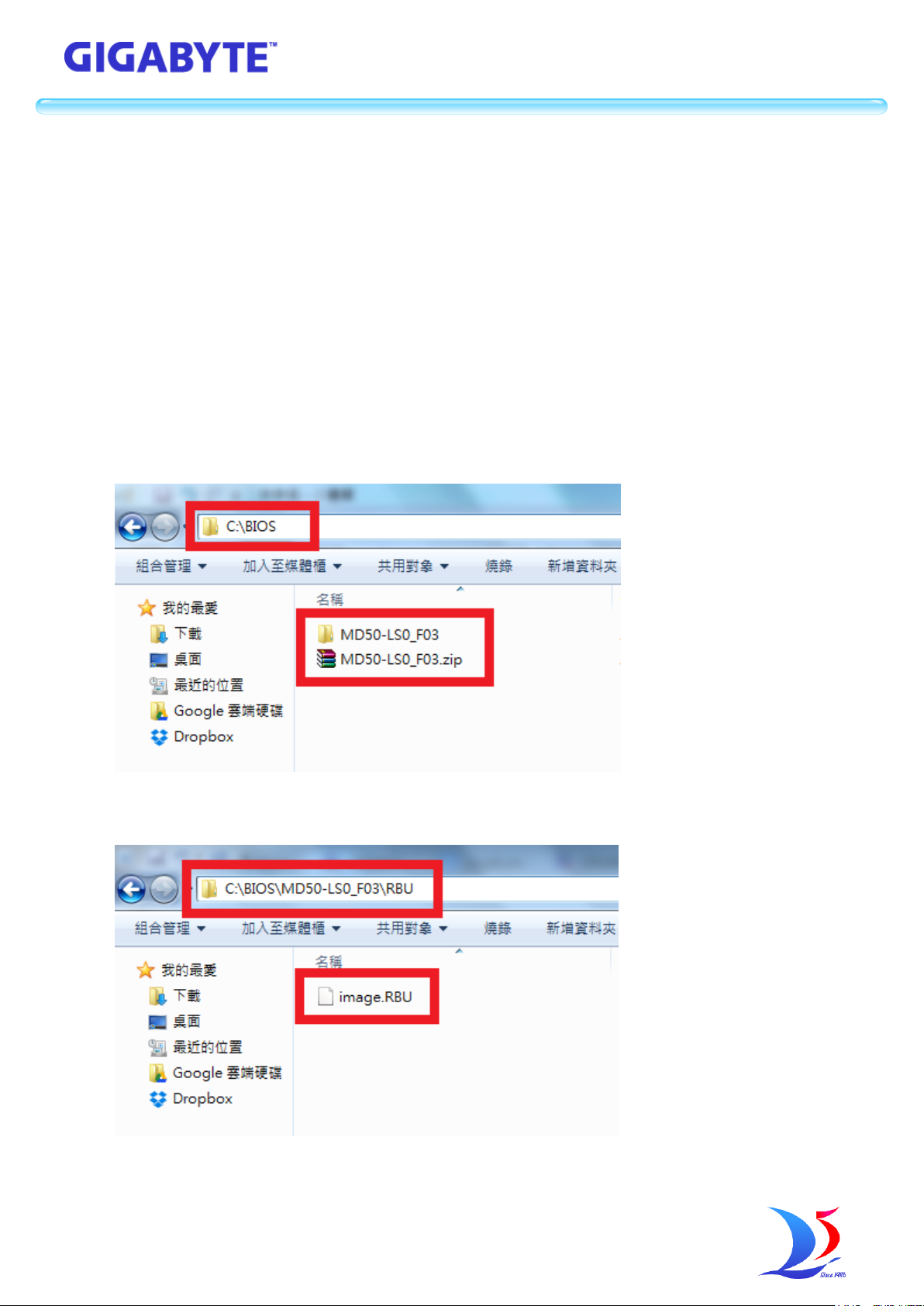
技嘉科技股份有限公司
GIGA -BYTE TECHNOLOGY CO., LTD.
SOP of GIGABYTE Easy BIOS Refresh
1. Update BIOS through BMC Web UI interface
1.1. Preparation
[1] Get BIOS image file “image.RBU” of target system.
[2] Make sure target system BMC is live.
[3] Get BMC IP address of target system.
1.2. Update BIOS
[1] Get BIOS file
Download BIOS from GIGABYTE Support & Downloads website.
Save BIOS package in C:\BIOS of client PC.
Decompress BIOS package in C:\BIOS
[2] Make sure there is “image.RBU” in RBU folder.
Page 2
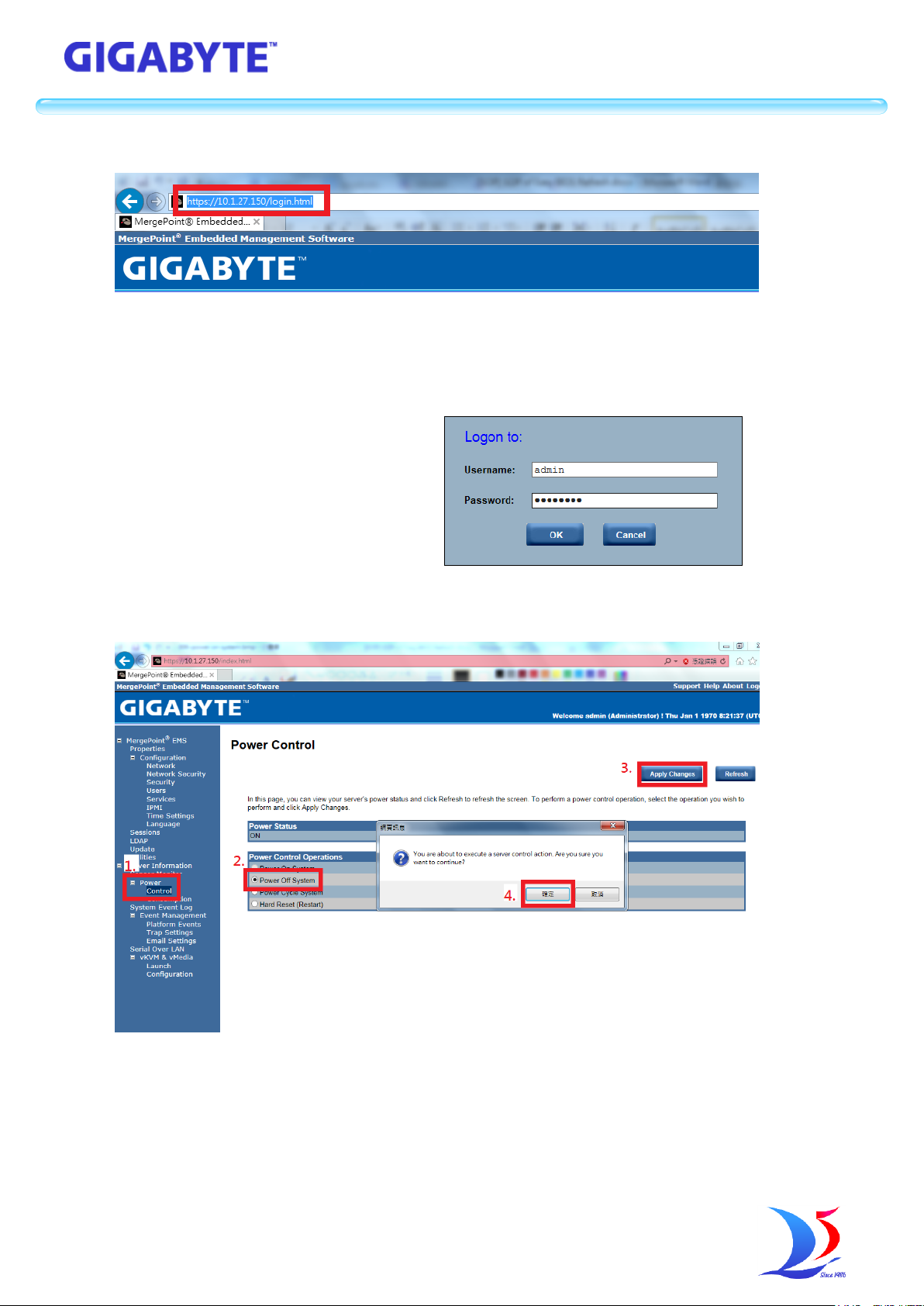
技嘉科技股份有限公司
GIGA -BYTE TECHNOLOGY CO., LTD.
[3] Open Windows IE and connect to target system BMC Web UI for logon to system.
[4] Power off the target system
[5] Update BIOS
(1.) Select Update page
(2.) Select Firmware Type to “BIOS & ME”
(3.) Select File Path of “image.RBU”
(4.) Click Upload button
Page 3
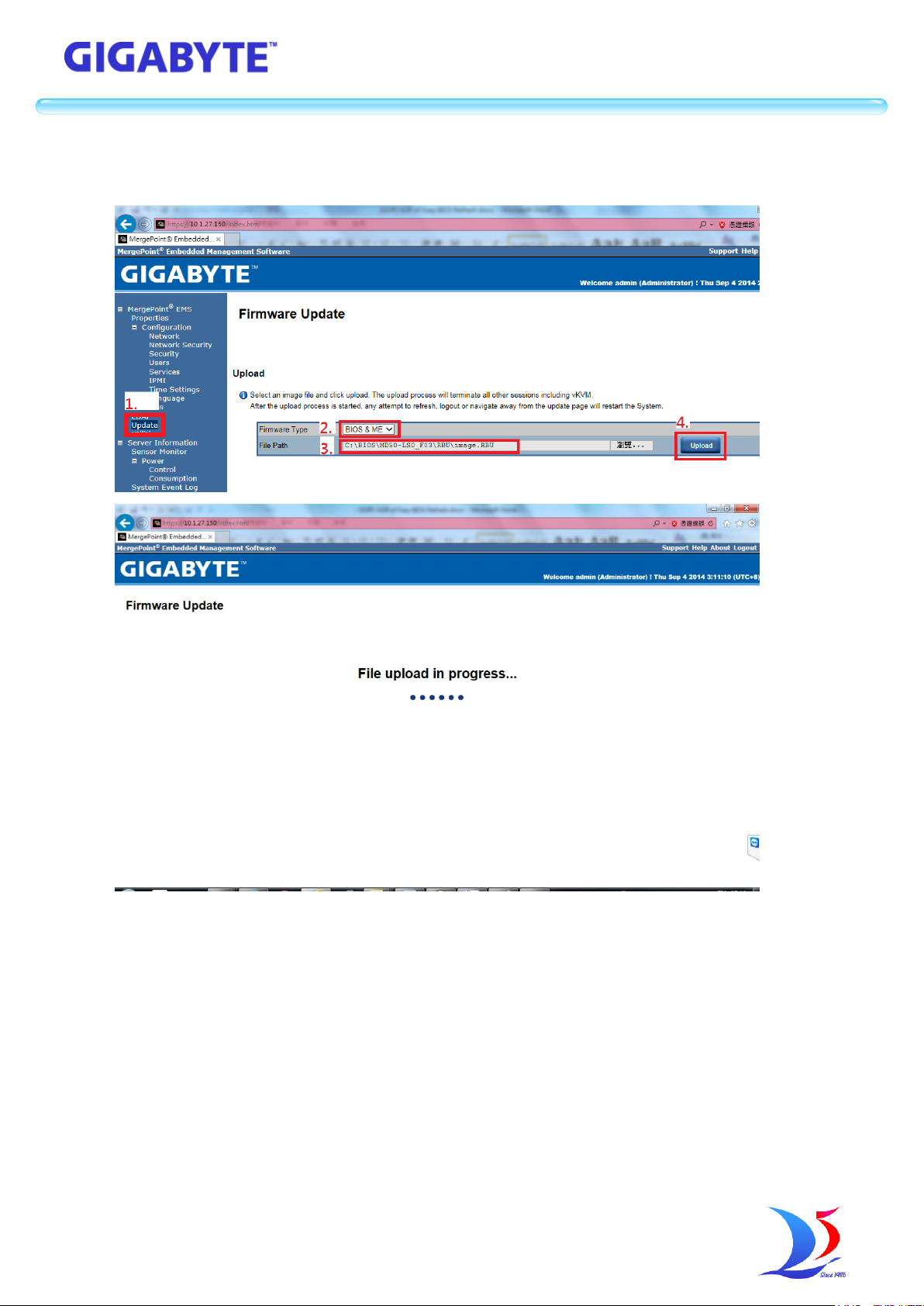
技嘉科技股份有限公司
GIGA -BYTE TECHNOLOGY CO., LTD.
(5.) Click Update button
(6.) Wait update status to 100% completed
Page 4
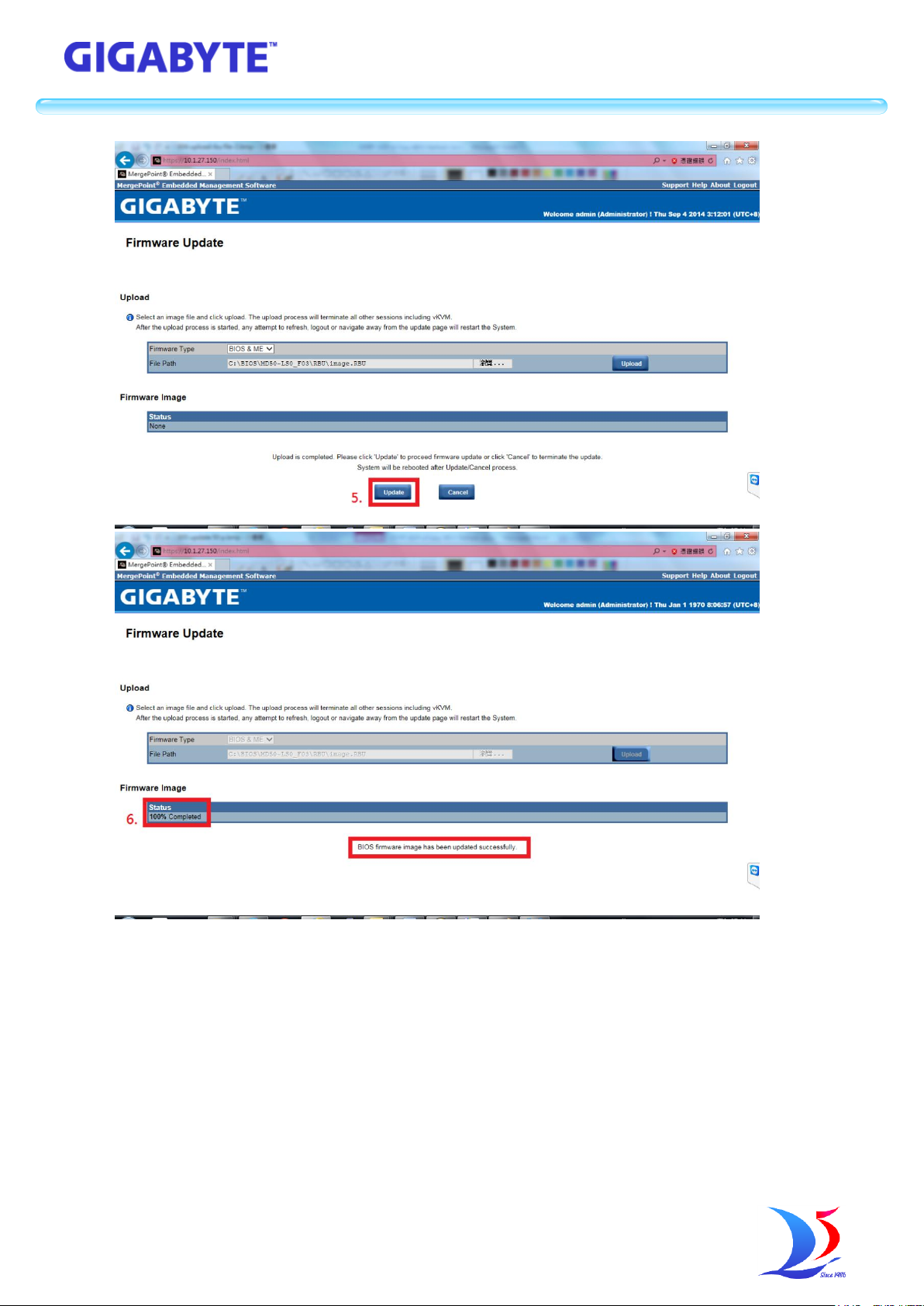
技嘉科技股份有限公司
GIGA -BYTE TECHNOLOGY CO., LTD.
Page 5

技嘉科技股份有限公司
GIGA -BYTE TECHNOLOGY CO., LTD.
[6] Logon to BMC Web UI again and power on target system.
Page 6

技嘉科技股份有限公司
GIGA -BYTE TECHNOLOGY CO., LTD.
2. Update BIOS through BMC Command-line interface
2.1. Preparation
[1] Get BIOS image file “image.RBU” of target system.
[2] Make sure target system BMC is live.
[3] Get BMC IP address of target system.
[4] Download TFTP service application for Windows client PC (e.g.
Tftpd64.exe/Tftpd32.exe through free download).
[5] Setup TFTP server for Linux client PC (Please users set up their own TFTP server.).
[6] Get ipmitool.
2.2. BMC command format table
Page 7

技嘉科技股份有限公司
GIGA -BYTE TECHNOLOGY CO., LTD.
Page 8

技嘉科技股份有限公司
GIGA -BYTE TECHNOLOGY CO., LTD.
2.3. Update BIOS (Sample on Windows client PC)
[1] Set up TFTP service application
Execute Tftpd64.exe
Set Current Directory to file path of “image.RBU”
[2] Execute cmd.exe and connect to target system BMC through ipmitool.
Use command 0x06 0x01 to check connect BMC is success or not.
e.g. ipmitool -H 10.1.27.150 -U admin -P password raw 0x06 0x01
Page 9

技嘉科技股份有限公司
GIGA -BYTE TECHNOLOGY CO., LTD.
[3] Set target system to power off.
e.g. ipmitool -H 10.1.27.150 -U admin -P password raw 0x00 0x02 0x00
Page 10

技嘉科技股份有限公司
GIGA -BYTE TECHNOLOGY CO., LTD.
[4] Upload “image.RBU” through TFTP service application.
e.g. ipmitool -H 10.1.27.150 -U admin -P password raw 0x2e 0x20 0x0a 0x3c 0x00
0x0e 0x00 0x00 0x0a 0x01 0x1b 0x34 0x69 0x6d 0x61 0x67 0x65 0x2e 0x52 0x42 0x55
Command format:
raw <NetFn> <CMD> <GIGABYTE IANA> <Parameter #> <Type> <Method> <TFTP IP>
<File Name>
<File Name>: 0x69 0x6d 0x61 0x67 0x65 0x2e 0x52 0x42 0x55 = image.RBU
[5] Check upload status
e.g. ipmitool -H 10.1.27.150 -U admin -P password raw 0x2e 0x21 0x0a 0x3c 0x00
0x0e
Response: 0a 3c 00 01 00
Byte 1 = 00h : Command Completed Normally
Byte 2 = 01h : Copying To Scratch
Byte 3 = 00h : Update Progress (If byte 2 is 06, this data is available.)
Page 11

技嘉科技股份有限公司
GIGA -BYTE TECHNOLOGY CO., LTD.
[6] Check BIOS update status
e.g. ipmitool -H 10.1.27.150 -U admin -P password raw 0x2e 0x21 0x0a 0x3c 0x00
0x0e
Response: 0a 3c 00 06 40
Byte 1 = 00h : Command Completed Normally
Byte 2 = 06h : Copying from Scratch
Page 12

技嘉科技股份有限公司
GIGA -BYTE TECHNOLOGY CO., LTD.
Byte 3 = 40h : Update Progress 64% (If byte 2 is 06, this data is available.)
Response: 0a 3c 00 07 00
Byte 1 = 00h : Command Completed Normally
Byte 2 = 07h : Update Complete
Byte 3 = 00h : Update Progress(If byte 2 is 06, this data is available.)
[7] Set target system to power on.
e.g. ipmitool -H 10.1.27.150 -U admin -P password raw 0x00 0x02 0x01
Page 13

技嘉科技股份有限公司
GIGA -BYTE TECHNOLOGY CO., LTD.
