Page 1

Installation
Windows® XP / Vista / Win7 / Win8 Installation Instructions
1. Download the GHOST macro engine installer from
GIGABYTE ofcial website.
2. Run the installer and follow the onscreen instructions.
3. Plug RAPTOR into the USB port of your computer.
4. Execute the software and then the UI will automatically detect the Mouse.
5. Pre-dene your personal skillsets on the RAPTOR
Features
• 4000dpi Enhanced Optical gaming sensor
• Weight-adjusting system
• Sniper hotkey for precision shooting
• All keys are independently programmable
Package Contents
• RAPTOR Gaming Mouse
• Weight Adjustment Case (includes 6 weights)
• Users’ Quick Guide
Page 2
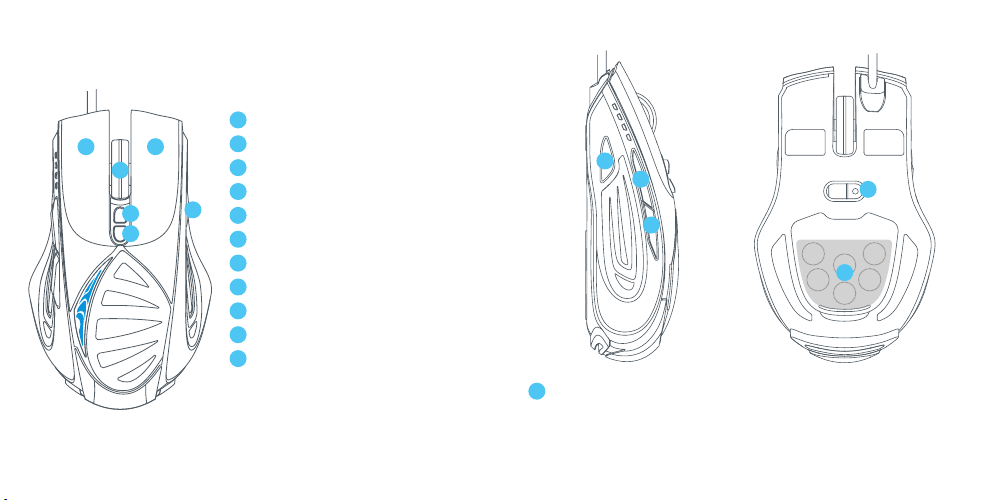
Mouse Introduction
A
Left Click
B
A
B
C
D
F
E
Right Click
C
Scroll Click & Scroll Wheel
D
Gaming Button (default: DPI+)
E
Gaming Button (default: DPI-)
F
Gaming Button (default: Prole Switch)
G
Sniper Button
H
Gaming Button (default: Backward)
I
Gaming Button (default: Forward)
J
Advanced Gaming Optical Sensor
K
Weight Adjusting System
G
H
J
I
K
G
Sniper Button
This button enables you to immediately drop the resolution to 400dpi
by holding this button while aiming the target. (The DPI value is
programmable.)
Page 3

►
DPI Indicator
800dpi 1600dpi 3200dpi 4000dpi
800dpi / 1600dpi / 3200dpi / 4000dpi 4 switchable DPI levels along with
LED indicators (Each level is customizable via GHOST Macro Engine)
►
Prole Indicator
5 changing lighting indicates 5 onboard proles
(Prole lighting color is customizable via GHOST Macro Engine)
Configuring
GHOST Macro Engine supports Windows XP, Windows Vista, Windows7
and Windows8. Install the software to predene your macro key and set
up your personal proles.
Please download the latest GHOST software from GIGABYTE official
website www.gigabyte.com
► Main Page
The main page is the landing page when you rst install GHOST Macro Engine.
Step1. Choose the model you wish to set up.
Step2. Click “PROFILES” to set up button assignments for the particular model.
Step3. Click “SETTINGS” to manage proles or backup data.
Page 4

► PROFILES
► SETTINGS
In the PROFILES tab, there are 5 proles which appear as 5 LED bars
underneath PROFILE to program for your specic games.
A single LED bar indicates the current prole you locate. In each prole, you
can assign either BASIC functions or advanced MACROS to particular gaming
macro key. Click any macro key you wish to set up, you will then enter into the
function menu.
(There are also hid buttons by clicking the arrowhead- is back
to default setting for the current prole; is back to default for all
5 proles.)
Manage Proles: You may disable either the proles or the breathing effect of backlit.
Sensitivity: You can create 4 preferred sensitivity stages by moving the single
adjusting slider, and click to set different sensitivity value of X-Y axis
independently.
Wheel Settings: You can adjust the scrolling speed and also the wheel brightness by
moving the knob on the slider.
Report Rate: The report rate determines the time intervals that your PC retrieves data
from your mouse. You can switch between to 125Hz, 142Hz, 166Hz, 200Hz, 250Hz,
333Hz, 500Hz, or 1000Hz on the slider.
Default setting: 500Hz
Memory Storage: To backup your macros or erase all the data on mouse memory.
Page 5

Safety
FCC Declaration:
• This device has been tested and found to comply with the limits for a Class B digital device,
pursuant to Part 15 of the FCC Rules. These limits are designed to provide reasonable
protection against harmful interference in a residential installation. This equipment
generates, uses and can radiated radio frequency energy and, if not installed and used in
accordance with the instructions, may cause harmful interference to radio communications.
However, there is no guarantee that interference will not occur in a particular installation If
this equipment does cause harmful interference to radio or television reception, which can
be determined by turning the equipment off and on, the user is encouraged to try to correct
the interference by one or more of the following measures:
- Reorient or relocate the receiving antenna.
- Increase the separation between the equipment and receiver.
- Connect the equipment into an outlet on a circuit different from that to
which the receiver is connected.
- Consult the dealer or an experienced radio / TV technician for help.
• This device complies with part 15 of the FCC Rules. Operation is subject to the following
two conditions: (1) This device may not cause harmful interference, and (2) this device
must accept any interference received, including interference that may cause undesired
operation.
Production Information:
RAPTOR FPS Gaming Mouse
Model No.[型號]: GM-RAPTOR
Product Name[品名]:
遊戲滑鼠
