Page 1
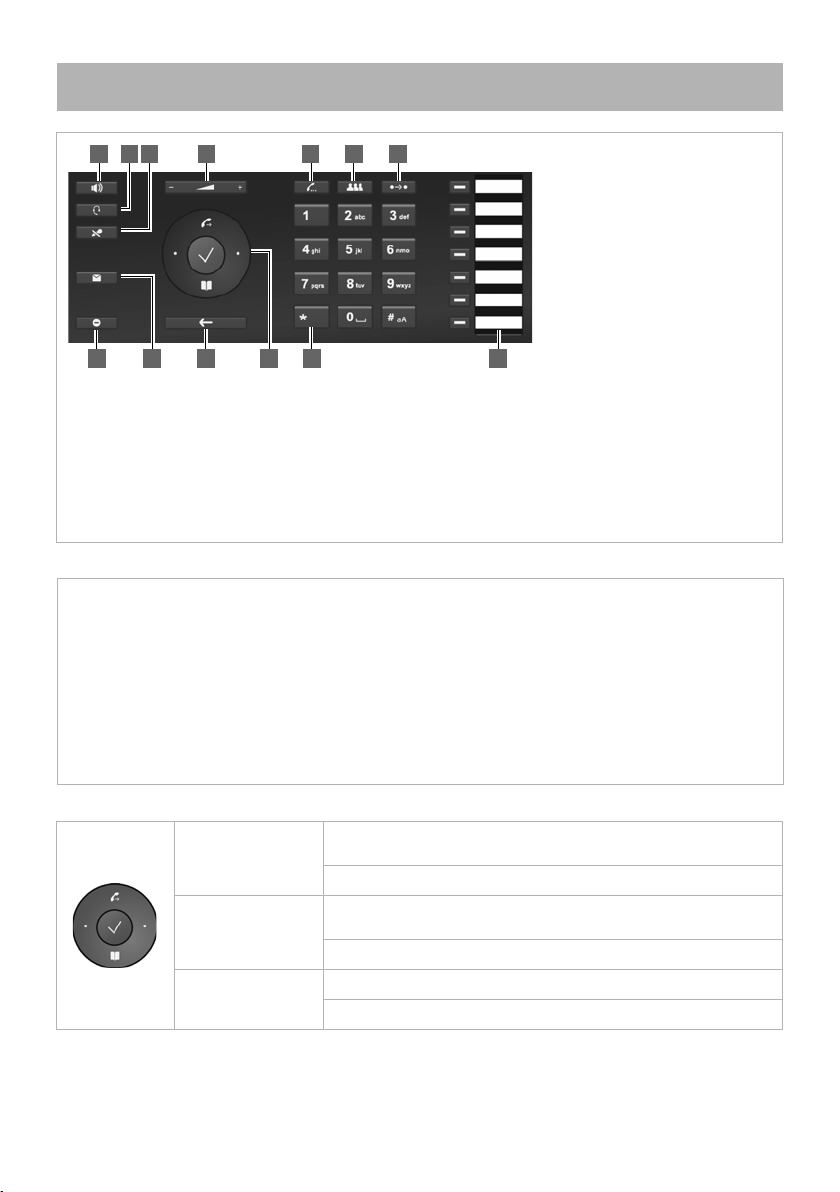
Gigaset DE410 IP PRO – Overview
1 Handsfree key
4 6 721 3 5
8
9 10 11 1312
A
Flashes Incoming call
Lights up Call over the speaker (handsfree).
B Lights up Call over the headset.
C
Lights up Microphone is muted.
E
Flashes New message in the message
centre.
G
Lights up "Do-not-disturb" function is
activated.
S Flashes Incoming call on the number
programmed on this key. Lift
handset to accept the call.
Lights up Call is made on this programmed
number
Activate/deactivate speaker
2 Headset key
Call using the headset
3 Mute key
Activate/deactivate the
microphone
LEDs
4 Volu me key
for speaker, handset, headset or
ringtone
5 Inquiry call key
Initiate/end an inquiry call
6 Conference key
Initiate a conference call
7 Tran sfer key
Transfer a call
8 Silent key
Do-Not Disturb (DND) key
9 Message centre
Access to call and message
lists
10 End/back key
Cancel function; go back one
menu level (press briefly);
back to idle mode (press and
hold)
11 Control key
Direct access to menu and
phone functions
12 Star key
Deactivate the ringtone
13 Function keys
Programmable keys
Control key
In idle mode:
In menus and lists:
In input boxes:
Opens the main
w
menu.
Opens the directory.
s
Depending on the operating mode: Selects entry, saves
w
setting, confirms action.
Navigates one line up/down.
q
Moves the cursor character by character to the right/left.
r
Moves the cursor line by line up/down (with multi-line entry).
q
Opens the redial list.
t
1
Page 2
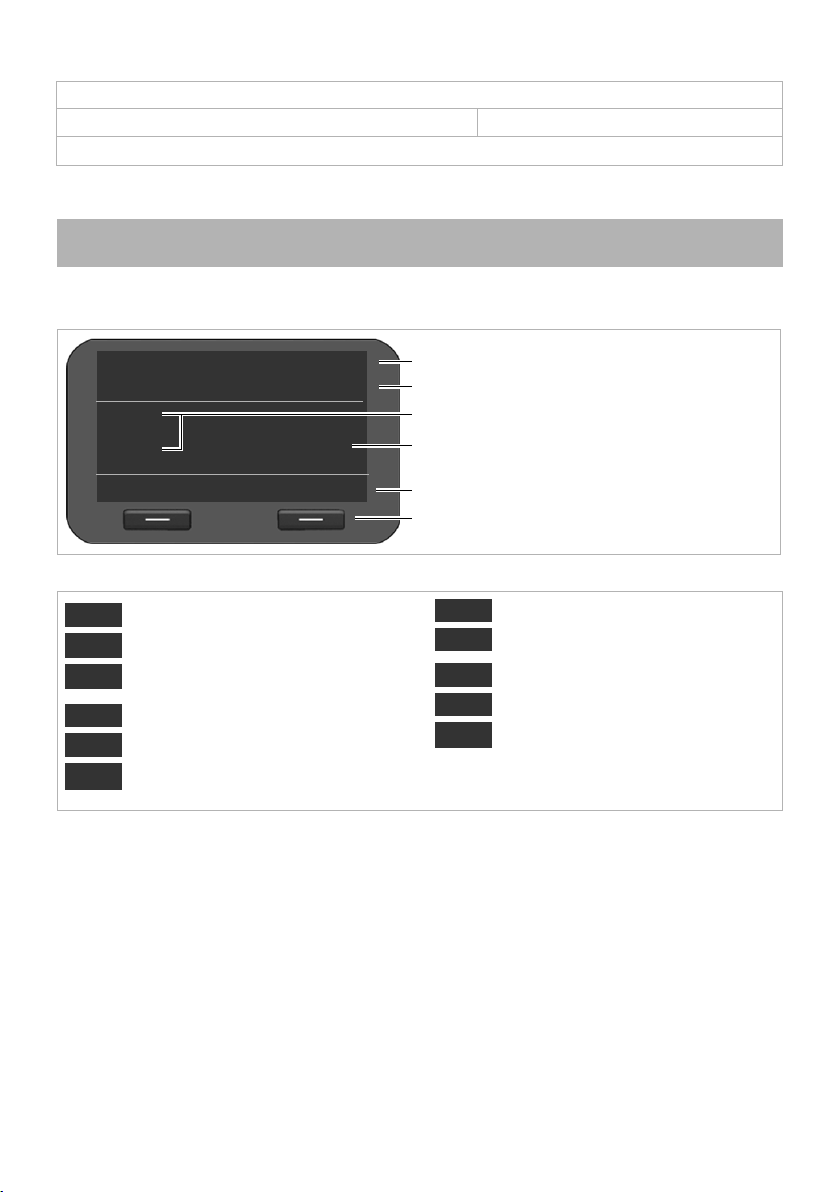
Message key
Display
Area of application
Depending on the phone and settings, e. g. time
Display key functions
T
T
Display icons
Date
Calls Connection
18/02/2012
Ã13
Ó^@ôóÑ]ÕÔ
™13
T
T
T
New messages and missed calls in the message
centre (with number)
11:45
Display keys
T
New message in the message centre.
Microphone switched to mute.
Call over the speaker (handsfree). Flashes
with an incoming call.
Headset connected.
Ringtone deactivated.
"Do-not-disturb" function activated.
Ó
^
@
ô
ó
Ñ
Phone in conference mode.
Secure connection.
Connection in HDSP quality.
New messages in the network mailbox.
Missed calls.
]
Õ
Ô
Ã
™
Open the message centre using the E message key.
à Voicemail (network mailbox) ™ Missed calls
E message key flashes if there is a new entry for one of these types of messages.
The
The display provides fast access to all phone functions. When the handset is in idle mode, important general
information and the phone's status is shown on the display.
Icons
2
Page 3
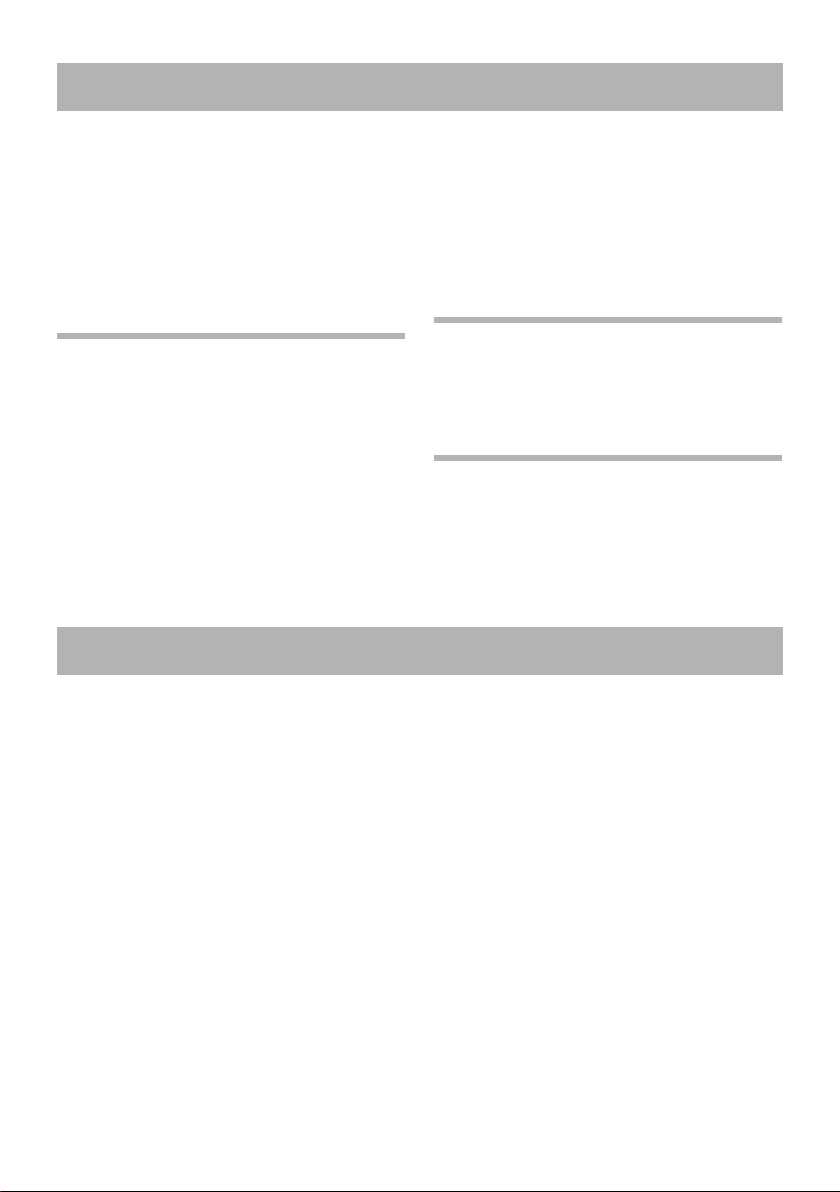
c Lift handset to make a call using the phone's
Calling
Handsfree mode, switching to mute, ringtone
handset.
A Press the handsfree key to make a call over the
speaker.
B Press the headset key to make a call over the
headset.
You can toggle between handset/headset mode at
any time during a call.
Making calls
~c Enter the call number, lift the handset.
Cancel dialling
I Press the end key.
Ending the call
& Replace handset (or end key I).
While entering the call numbers
ressÛ to delete an incorrectly entered
number.
Dialling with the function key
Requirement: The call number is saved in this key for
speed dialling. This is possible using the phone's Web
configurator or using the phone system.
S Press the function key. The number saved for
the function key is dialled.
Withholding number when calling
You can withhold your number for the next call.
‰ ¢ Network Services ¢ Next Anon. Calls
~ Enter the call number or transfer number from
the directory.
Accepting calls
You will hear the ringtone and the Ahandsfree
key flashes. The call appears in the display.
c Replace handset or press A or B for
handsfree mode. You can now talk to the
caller.
Handsfree mode
To activate using the handset during a call:
A Press the handsfree key and replace the
handset.
Switching to mute
C Press the mute key during the call. Press the
key again to switch on the microphone again.
Loudspeaker mode
A& Switch on handsfree mode.
C Press the mute key.
You can hear the person calling over the speaker but
the caller cannot hear you.
Adjusting the volume of the handset, speaker or headset
H Press on the left to reduce the volume and on
the right to increase the volume.
Adjusting the ringtone volume
H Press on the left to reduce the volume and on
the right to increase the volume while the
phone is ringing.
Do-Not Disturb (DND) mode
G Press the key to activate the DND mode. You
are not notified of incoming calls and the
caller hears the Busy tone.
Deactivating the ringtone permanently
* Press and hold the star key. The phone will not
ring with an incoming call. Press again to
reactivate the ringtone.
3
Page 4

The following types of calls are stored: outgoing calls
Call lists
Directory
New Entry
Û
Save
First Name:
Peter |
Abc
(redial list), accepted calls, missed calls.
§§Calls§§ Display the call lists, select the list you
require.
Dialling call numbers from the call list
The last call or the last call number dialled is
displayed.
q Select another entry, if required.
c Lift the handset. The number is dialled.
Copying entries from the call list into the local directory
q Scroll through the list until you find the
name you want.
§§ Press Options§§.
q Select No. in Directory and press §§OK§§ to
confirm.
The directory opens. You can add a new entry to the
directory or change an existing entry.
Dialling numbers
Z Press the s control key to open the
directory.
Press briefly : Internal directory.
Press and hold: display all directories.
q Scroll through the list until you find the name
you want.
c Lift the handset. The Default Number of this
entry is dialled.
Note: You can also search for call numbers in online
directories and/or a company directory if they are
available.
Entering new contacts
Z Press the s control key to open the
directory.
Press §§Options §§ and press §§OK§§ to confirm the New
Entry action.
An entry includes the following information:
First Name and Name, 2 x Tel. (pri vate ), 2 x Tel .
(mobile), 2 x Tel. (off ice) .
q Scroll from line to line.
§§Save § Save the directory entry once you have
entered all the data.
See the user guide for details on how to enter text.
4
Page 5

Inquiry calls
Calls involving several participants
You want to make an inquiry call to a second person
during a call. The first call is put on hold. The person
on hold hears a message or an on-hold tune.
J Press theinquiry call key.
~ Enter the call number of the second person
you want to call.
Ending the inquiry call
J Press the inquiry call key again. You will then
be connected to the first person you were
talking to again.
Toggling
You are talking to one person; another is put on hold,
for example, because you have accepted a waiting
ca ll or you have put a cal l on w ait ing. Bot h peo ple are
displayed. You can toggle between both of them.
J Press the inquiry call key to toggle between
both callers.
To start an inquiry call with a third person:
§§New Person Calling§§
Both other callers are put into the queue.
~ Enter the call number of the third person you
want to call.
§§Dial§§ The number is dialled.
To talk to another person in the queue after ending
the inquiry call:
q Select the person you want to talk to.
J Press the inquiry call key.
Conference
You are talking with one or more call participants and
you want to include another participant.
K Press the conference key.
~ Enter the call number of the other person you
want to call.
§§Dial§§ The number is dialled.
If the person you are calling responds, he or she is
automatically switched into the conference call.
Or
You are talking to one person and another is put on
hold.
q Select the person on hold.
K Press the conference key to add the person on
hold to a conference call.
All conference callers are displayed.
Logging callers out of the conference:
q Select a caller.
§§Remove§§ End the conference call for the selected
person.
Call pick-up
You can accept incoming calls on your phone for
other call numbers that are not assigned to your
phone.
Requirement: The call numbers are configured as
function keys on the phone system.
A function key flashes when there is an incoming call
on this number.
S Press the function key. The call is then
transferred to your phone.
Note: You can alternatively pick up calls on your
phone using the
*N keys and the call number of the user who
called.
Forwarding calls
You are talking to one person and want to forward
the call to a third party.
L Press the transfer key. The call is put on hold.
~ Enter the call number of the person to whom
you want to forward the call.
5
Page 6

Forwarding without inquiry:
Function keys
L Press the transfer key again. The connection is
forwarded to the person who has called. Your
connection to this caller is then ended.
Forwarding with inquiry:
§§Dial§§ The number is dialled. Wait until the
Forwarding to a person on hold:
You are talking to one person and other persons are
on hold. You can forward the call to one of the
persons waiting in the queue.
person accepts the call to announce that,
for example, you are going to forward
the call. Then press the
L transfer key.
q Select one of the persons waiting.
L Press the transfer key. The selected person is
connected to the person to whom you are
currently talking.
Call waiting
You hear the call waiting tone during a call. You can
accept or reject the call.
Accepting the call:
§§Accept§§ You are connected to the person waiting
in the line. The first person hears an onhold tune. The number is displayed and
is highlighted as the person waiting in
the call queue with the
à icon.
Rejecting the call:
§§Reject§§ Reject the waiting call.
Ending the call:
q Select a connection.
§§Remove§§ End the selected connection.
Redirecting calls
‰ ¢ Network Services ¢ Forward Call
The list includes the connections configured for your
telephone.
q Select the connection you require and press
§§OK§§ to confirm.
q Select when you want to activate the call
forwarding function (All Calls, When no
response, When busy, Off) and press §§OK§§ to
confirm.
~ Enter the call number to where you want to
forward the calls.
§§Save§§ Save the settings for this connection.
You can assign frequently used functions or call
numbers to the function keys. You can either use the
web configurator to assign functions to the function
keys or accept the func tions already assigned to your
phone system's keys.
Starting the web configurator
¤ Launch the web browser on your PC.
¤ Enter the IP address into the browser's address
bar. The web configurator log-on screen appears
opens.
Note: You can find the IP address on the phone's
display menu under settings (
‰ ¢ Settings
¢ Info).
¤ OK click.
6
Assigning call numbers to function keys
¤ Select
Settings
configurator menu.
All the available function keys are displayed with Call
Number and Program Keys.
¢ Function s from the web
¤ Click Edit to assign a call number or function to a
Key.
¤ Select the function you require from the Select
Func tion list. For example: Speed Dial assign
anumber direct dial to a function key.
¤ Call Number entering a direct dial on a
function key
¤ Click Save to accept the key shortcuts.
Page 7

For access to the phone system functions for Gigaset T300 PRO/Gigaset T500 PRO
Key shortcuts
*2
*32
*33
*L
*MM
*MN
*MO
*N
*N
*O
***
+ Call number Marking calls as private.
+ Group ID Logging the user into the group.
+ Group ID Logging the user out of the group.
+ Speed dial Calling a number using speed dial.
+ Login ID Logging on to the phone.
+ Login ID Logging out of the phone.
Logging all users out of the phone.
+ Internal call number Picking up a call for the user with this call number.
Randomly picking up a call.
+ Voicemail box ID Checking for voicemail.
+ Number Establishing a call via a line with corresponding line prefix.
During a call
**
*
*2
Call2Go: Forwarding a call to your other phones.
Note: Only available from Gigaset T300 PRO/Gigaset T500 PRO software version 5 upwards.
Recording a call and sending as voicemail.
+ Call number Transferring a call with inquiry function.
Additional service features
*Q
*QQ
*Q2
*Q2Q
*Q3
*Q3Q
*QM
*QMQ
*QN
*QO
*QOQ
+ Target call number Activating the general redirect function for all calls (Always) to one target call
+ Target call number Activating the redirect function for all calls to the target call number when busy.
+ Target call number Activating the redirect fun ction for all calls to the target call number on timeout
+00 to 99
(waiting ID)
number.
Deactivating the redirect function.
Deactivating the redirect function for all calls when busy.
(no response).
Deactivating the redirect function for all calls on timeout.
Activating the callback function when the line is busy.
Deactivating the callback function when the line is busy.
Placing a held caller in a call queue or taking a caller from the queue.
Activating the Do-Not-Disturb (DND) function for all phones.
Deactivating the Do-Not-Disturb (DND) function for all phones.
Managing conference calls
*
*
*2
*3
*4(...4)N
*L(...L)N
*M(...M)N
*O(...O)N
Accessing the control options language menu.
Activating and deactivating mute (microphone).
Requesting to speak if the moderator has activated the mute function.
Moderator: Blocking and unblocking conference calls.
Gradually reducing the handset volume. N = save.
Gradually increasing the handset volume. N = save.
Gradually reducing the microphone volume. N = save.
Gradually increasing the microphone volume. N = save.
7
Page 8

Issued by
Gigaset Communications GmbH
Frankenstr. 2a, D-46395 Bocholt
© Gigaset Communications GmbH 2012
All rights reserved. Subject to availability.
Rights of modification reserved.
www.gigaset.com
A31008-M2219-L101-1-7643
8
