Page 1

K8100
Aivia Gaming Keyboard
Model No.: GK-K8100
User's Manual
English ................................................................................................. 2
繁體中文
简体中文
Deutsch ............................................................................................. 29
Portugués .......................................................................................... 38
Français ............................................................................................. 47
Español.............................................................................................. 56
Русский ............................................................................................. 65
Українська.........................................................................................74
한국어
Türkçe................................................................................................ 92
Polski ............................................................................................... 101
............................................................................................ 11
............................................................................................ 20
................................................................................................ 83
Česky............................................................................................... 110
Page 2

English
1. Overview
1-1 Introduction
Congratulations on purchasing the rst product of Aivia series – Aivia K8100 gaming
keyboard. Coinciding with the concept of Aivia about advanced, intuitive, and versatile
interface archetype, the K8100 is born to satisfy gamers’ request. Aivia K8100 is
equipped with three different levels of elastic force, Touch Panel Media control, 20 non-
Ghosting keystroke capability and GHOST™ Macro Engine.
1-2 Package Contents
● Aivia K8100 Gaming Keyboard
● Keycap Puller
● Additional Rubber Coated WASD Keys
● Driver CD (User guide inside)
● Keyboard Protector
1-3 System Requirements
● CD-ROM or DVD-ROM player
● Available USB 2.0 Port x 1
● 40 MB of free hard disk space
● Windows XP / Vista / Vista 64bits / Windows 7 / Windows 7 64bits
- 2 -
Page 3

2. Installation
2-1 Hardware Installation
Step 1
Plug USB connector into either desktop or laptop’s USB port
Step 2
Open “Control Panel” “System” “Hardware” “Device Manager” and
conrm the keyboard is working properly
2-2 Software Installation
Before installing the driver of K8100, we suggest checking whether any other keyboard
drivers have been previously installed on your system. If yes, in order to prevent
possible conict,please un-install or remove them before installing K8100 driver. (The
following steps assume your CD-ROM Drive is Drive D).
Step 1
Please insert the driver CD into CD-ROM, you will see GIGABYTE CD main
menu. (If it does not show up, run “D:\setup.exe”)
English
Step 2
Click “Ghost™ Engine Installation” button to start Ghost™ Engine installation.
Step 3
Please select language for the installation process.
Step 4
Click on “Next” button.
Step 5
Click on “Install” button to begin installation.
Step 6
Click on “Finish” to exit the wizard.
- 3 -
Page 4

English
3. Keyboard Overview
3
Touch Panel Media control
2
4
Macro Key
1
Prole Changer
5
7
1
Prole Changer: Five colors to represent different proles.
Tip
Red: mode 1, Green: mode 2, Blue: mode 3, Purple: mode 4, Light Blue: mode 5
2
Macro Keys: One prole mode is bundled with 5 programmable Macro hot keys.
3
Touch Panel Media control: Intuitive touch-controlled media hotkeys to access
media function.
Tip
Keep pressing the volume up or down hotkeys to fasten volume adjusting.
4
Touch control indicator: Different LED indicator patterns vary from different touch
function.
5
USB 2.0 HUB
6
Backlight On/OFF switch: Press this button to switch backlight On/OFF
7
Win Lock: Prevent Windows key from interrupting game operation.
Touch control indicator
6
Backlight On/
OFF switch
Win Lock
5
USB 2.0 HUB
- 4 -
Page 5

4. Software Ghost™ Engine Overview
4.1 Main Panel
English
2
1
4
1
Basic Function
2
Prole Indicator
3
Memory Status (25 levels)
4
Prole Indicator
5
Macro Editor Button
6
Macro Hot Keys Monitor
7
Macro Scripts
3
5
6
7
4.1.1 Main panel Setting
1
Basic Function
Collects some regular functions for gamers as Forward scrolling, Double click and
multimedia hot keys. You can directly drag one icon and drop it into Macro Hot Keys
Monitor to set a Macro hot key.
2
Prole Indicator
Five different colors of Prole Changer represent each mode in use.
3
Memory Status (25 levels)
Display the amount of Macro hot keys in use.
- 5 -
Page 6

English
4
Prole Indicator
The function is the same as item two.
5
Macro Editor Button
Press this button to boot Macro Editor. Edit advanced Macro sets.
6
Macro Hot Key Monitor
Display all status of Macro hot keys.
7
Macro Scripts
Display all status of Macro Scripts.
4.2 Macro Editor
2
1
6
3
4
5
1
Macro Setting Panel
2
Press Pause Key to Stop Recording
3
Quick-insert Bar
4
Special Command
5
Record/Stop Button
6
Macro Editing Note
7
Macro Editing Note Delete/Delete All
8
Macro Editing Note File Import/Export
9
Onboard Macro Scripts
7 8
9
- 6 -
Page 7

4.2.1 Macro Editor setting
1
Macro setting panel
● Macro Play Setting:
English
Execute Once
Loop Mode
Release to Stop
● Delay Time Setting:
Auto Detect
Delay Time
Fix Time
No Delay Time
● Device Recording Choice
Keyboard and
Keyboard
Mouse
● Cursor Point Recording Depend on Device Recording Choice)
Location: Yes
2
Press Pause key to stop recording
Location: No
Helps you stop Macro recording easily and conveniently.
3
Quick-insert bar
Helps you further modify Macro Editing Note & Macro Script.
4
Special Command
● Open a le
● Open a Web
Note
1. These two special commands only support English address.
EX: www.google.com; C:\Program Files\GIGABYTE\K8100\GhostK.exe
2. When pressing a Macro hot key with special command, please minimize the Ghost™
Engine rstly.
When you drag the folder icon or IE icon to drop into Macro Editing note,
you have two advance setting options.
- 7 -
Page 8

English
● Key-In: Please type in the desired folder path/website address directly.
● Paste:
(1) Open a le: You can press the Browse button to appoint a le address.
(2) Open a Web: Paste your favorite website address directly.
5
Record/Stop Button
Press this Button to Start / Stop Macro Recording.
6
Macro Editing Note
Display what Macro you are editing right now
7
Delete/Delete All
● Delete: delete one or multi- commands
● Delete All: delete all commands in Macro Editing Note
8
Import/Export
Call back a saved Macro Editing Note or back up a note
9
Onboard Macro Scripts
Drag an edited Macro Editing Note and drop it into a Script. Ghost™ engine will store it
on board automatically.
- 8 -
Page 9

4.3 Ghost™ Engine Drag & drop user interface
The design concept of this application is based on Avatar system, just like in games.
Featuring easy to use drag-and-drop technology, it allows you to perform all actions in
Ghost™ Engine application program. Simply drag the icon of specic functionality
you’d like to apply and drop it onto the intended keyboard Macro hot keys to nish
assignment.
4.3.1 Main Panel
Drag one icon (Ex: Excel) from Basic function then drop in Prole one- Macro one.
When nish dropping icon, please close or minimize the Ghost™ Engine. The Macro hot
key is then set up successfully.
Drag one icon (Ex: Macro One) from Macro Scripts then drop in Prole two- Macro four.
When nish dropping icon, please close or minimize the Ghost™ Engine. The Macro hot
key is then set up successfully.
English
4.3.2 Macro editor
Before editing Macro key, please set up the command of Macro Setting Panel, then
press Record button to start Macro Editing.
- 9 -
Page 10

English
1. After you nish editing the Macro Editing Note, you can drag& drop icons from the
Quick Insert Bar to further modify it. For the special command of folder and website
address, please select one icon to drag& drop into Macro Editing Note setting.
2. When you nish a Macro setting process, please keep pressing the left button in the
Macro Editing Note to drag & drop into Macro Scripts to dene a Macro script.
System will automatically name a number code for this new Macro script. You can
rename and change icon for a script conveniently.
3. If you want to modify a Macro script, please drag& drop from Macro Scripts to Macro
Editing Note to edit.
4.3.3 Delete a Macro Editing Note or Micro Script
1. You can press Delete All button or drag& drop into trash bin to delete all commands
of Macro Editing Note. (With Shift or Ctrl button of keyboard to multi-delete
commands.)
2. Drag& drop one Macro script directly into trash bin.
- 10 -
Page 11

1.
簡介
1-1
產品簡介
感謝您購買技嘉周邊
計的概念:
為人類潛意識的延伸而不斷化繁為簡,亦是一種直覺式使用的經驗原型
K8100
20
鍵位無衝突,
1-2
1-3
Advanced, Intuitive, and Versatile Interface Archetype
為了真正滿足遊戲玩家的需求配備了三種敲擊回饋力,多媒體功能觸控面板,同時
包裝內容
● Aivia K8100
●
鍵帽拔鍵器
●
附贈:
●
安裝光碟(內含使用者手冊)
●
附贈:鍵盤防塵蓋
系統需求
● CD-ROM or DVD-ROM
● 一個USB 2.0
● 40 MB
● Windows XP/ Vista/ Vista 64bits / Windows 7 / Windows 7 64bits
Aivia
GHOST
電競鍵盤
WASD
矽膠噴塗鍵帽
插口
硬碟空間
系列第一項產品
TM
隨行巨集引擎
光碟機
-Aivia K8100
電競鍵盤。順應
; 週邊產品的設計皆需
Aivia
(Archetype)
對於產品設
繁體中文
。
- 11 -
Page 12

2.
安裝
2-1
硬體安裝
Step1
將USB
繁體中文
Step2
2-2
軟體安裝
在安裝
建議您先行移除再行安裝
Step1
執行“
Step2
公頭接上桌上型或筆記型電腦的
打開控制台
K8100
請將安裝光碟放入光碟機,您將看到
D:\setup.exe
點擊 “
硬體
系統
驅動程式前,建議您先確認系統中是否有其他鍵盤相關驅動程式。若存在
K8100
驅動程式。( 以下安裝程序是假設您的光碟機設定在D槽)
”)
GhostTM Engine Installation
USB
埠
裝置管理員,確認鍵盤是否正常運作
GIGABYTE
” 按鈕開始進行
安裝主選單( 若無自動執行,請
TM
Ghost
引擎安裝
Step3
請選擇安裝過程所需要語言
Step4
點擊”下一步”按鈕
Step5
點擊“安裝”按鈕開始安裝程序
Step6
點擊“完成” 按鈕結束安裝過程
- 12 -
Page 13

3.Keyboard Overview
3
硬體介紹
2
1
模式切換鈕
5
巨集按鈕
多媒體功能觸控面板
4
Win Lock
7
觸控指示燈
6
背光開關鍵
繁體中文
5
USB 2.0 HUB
1
(Prole)
模式
密技
紅色: 模式1; 綠色: 模式2; 藍色: 模式3; 紫色: 模式4; 淺藍色: 模式
2
(Macro)
巨集
3
多媒體功能觸控面板: 直覺式觸控感應可迅速調整靜音與多媒體功能
密技
4
觸控指示燈: 指示燈會隨著感應器被接觸而發光
5
USB 2.0
6
背光開關
7
Win Lock
切換鈕: 透過 顯示不同模式
鍵: 單一模式搭配5組巨集快捷鍵
持續按住音量調大或音量調小熱鍵,可加快調整音量
接口
Windows
: 防止
啟動功能誤觸
(Prole)
- 13 -
5
Page 14

4. GhostTM Engine
4.1
主畫面
繁體中文
2
1
4
1
基本功能庫
2
(Prole)
模式
3
記憶體狀態(25 階)
4
模式(
5
巨集編輯器按鈕
6
巨集熱鍵監視器
7
巨集腳本庫
Prole
指示
) 指示
軟體介紹
5
3
6
7
4.1.1
主畫面設定
1
基本功能庫
基本功能庫收集了一些類似滾輪向前滾動,左鍵雙擊和多媒體熱鍵等玩家較常使用的功
能。玩家可直接拖曳一個小圖飾進 巨集熱鍵監視器 完成巨集熱鍵編輯
2
模式(Profile)指示
可同步於硬體 模式切換鈕 來展現出現行模式
3
記憶體狀態(25 levels)
指示有多少組巨集熱鍵已經被完成裝配
- 14 -
Page 15

4
模式 指示
功能同第二點
5
巨集編輯器按鈕
按下此鈕啟動巨集編輯器, 進一步執行巨集編輯
6
巨集熱鍵監視器
監控所有巨集熱鍵狀態
7
巨集腳本庫
監控所有巨集腳本
4.2
巨集編輯器
2
1
6
3
繁體中文
4
5
1
巨集設定面版
2
Pause
按下
3
快速插入列
4
特殊指令
5
錄製/停止 鈕
6
巨集編輯筆記
7
巨集編輯筆記 清除/全部清除
8
巨集編輯筆記 輸入/輸出
9
巨集腳本庫
7 8
鍵停止錄製
9
- 15 -
Page 16

4.2.1
巨集編輯器設定
1
巨集設定面版
●
繁體中文
巨集執行方式設定:
執行一次
●
延遲時間設定:
自動錄製間隔
時間
●
裝置錄製設定
包含鍵盤滑鼠
動作
●
滑鼠游標錄製設定 ( 需配合裝置錄製設定)
指標位置: 有
2
按下Pause鍵停止錄製
協助快速停止指令編輯
3
快速插入列
協助進一步修改巨集編輯筆記和巨集腳本
4
特別指令
●
開啟檔案
●
開啟網頁
Note
1.
這兩個特別指令僅支援英文路徑
EX: http://www.google.com/ ; C:\Program Files\GIGABYTE\K8100\GhostK.exe
2.
使用此兩種功能的巨集時,請先將GHOSTTM的程式最小化或關閉,避免動作指令被攔截
循環執行
固定間隔時間
只錄鍵盤動作
指標位置:沒有
按住循環放停止
不錄製間隔時間
當您將開啟檔案指令 與開啟網頁指令 拖曳到指令編輯筆記本時,會產生兩個
選項可供選擇,進行進一步操作
- 16 -
Page 17

●
鍵入 : 請直接鍵入欲前往的檔案夾或網頁的英文路徑
●
貼上 :
(1)
開啟檔案: 可直接貼上檔案英文路徑或點擊 瀏覽, 指向欲開啟的檔案夾
(2)
開啟網頁: 請直接貼上網頁英文路徑
5
錄製/ 停止錄製
按下此鈕進行巨集錄製/停止
6
指令編輯筆記本
顯示目前正在編輯的巨集
7
刪除/全部刪除
● 刪除: 刪除一個或多個基本指令
● 全部刪除: 刪除巨集編輯筆記所有指令
繁體中文
8
匯入/匯出
匯入已存檔過的巨集編輯筆記或 匯出已完成的筆記
9
巨集腳本庫
拖曳巨集編輯筆記到巨集腳本庫便會自動儲存
- 17 -
Page 18

4.3 GhostTM Engine
拖曳式使用者介面
GhostTM Engine
繁體中文
面. 讓你彈指間便拖曳完成所有巨集設定.
將欲設定的功能圖示利用長按滑鼠左鍵,輕鬆抓起 移動滑鼠拖拉到欲設定的熱鍵空
格,鬆開滑鼠左鍵 放下圖示。在放入的同時巨集已經輕鬆 設定完成
4.3.1
主畫面
1.
從基本功能庫抓起一個圖示(例:
GhostTM Engine
化
2.
從巨集腳本庫抓起一個小圖示(例:
最小化
採用最人性化的拖曳式紙娃娃控制系統, 提供使用者如同遊戲般的使用介
EXCEL)
,放入模式1- 巨集1 。 當你放入小圖示並最小
應用程式,巨集熱鍵便設定完成
GhostTM Engine
Macro 1)
應用程式,巨集熱鍵便設定完成
,放入模式2- 巨集4 。 當你放入小圖示並
4.3.2
巨集編輯器
開始設定巨集熱鍵時,請先完成巨集設定面版的設定。挑選熱鍵欲執行的方式並確認欲
錄製的裝置。按下錄製鈕開始巨集錄製。
- 18 -
Page 19

1.
當完成巨集編輯筆記的錄製編撰後,可透過快速插入列拖拉小圖飾來進一步修改。若
你想利用巨集熱鍵來快速啟動特定資料夾與特定網頁時,請從特殊指令區拖拉一個小
圖飾進巨集編輯筆記設定。
2.
當完成巨集編輯筆記後,請在筆記區長按滑鼠左鍵拖拉進巨集腳本庫完成巨集腳本存
檔。巨集腳本可依使用者需求,任意更改名稱。
3.
當您想重新編譯巨集腳本時,可拖曳回巨集編輯筆記區進行修改
4.3.3
刪除巨集
1.
在巨集編譯過程中可按下刪除全部按鈕或直接拖曳進垃圾桶刪除整個巨集筆記(若您想\
刪除部分指令,透過
Ctrl與Shift
按鍵來選取,並按下刪除鈕來完成刪除動作 )
繁體中文
2.
直接將欲刪除的巨集腳本拖曳進垃圾桶刪除
- 19 -
Page 20

1.
简介
1-1
产品简介
感谢您购买技嘉周边
计的概念:
为人类潜意识的延伸而不断化繁为简,亦是一种直觉式使用的经验原型
K8100
20
键位无冲突,
1-2
1-3
Advanced, Intuitive, and Versatile Interface Archetype
为了真正满足游戏玩家的需求配备了三种敲击回馈力,多媒体功能触控面板,同时
包装内容
● Aivia K8100
●
键帽拔键器
●
附赠:
●
安装光盘(内含用户手册)
●
附赠:键盘防尘盖
系统需求
● CD-ROM or DVD-ROM
● 一個USB 2.0
● 40 MB
● Windows XP/ Vista/ Vista 64bits / Windows 7 / Windows 7 64bits
Aivia
GHOST
电竞键盘
WASD
硅胶喷涂键帽
插口
硬盘空间
系列第一项产品
TM
随行宏引擎
光驱
-Aivia K8100
电竞键盘。顺应
; 外围产品的设计皆需
Aivia
(Archetype)
对于产品设
。
简体中文
- 20 -
Page 21

2.
安装
2-1
硬件安裝
Step1
将USB
公头接上桌上型或笔记本电脑的
Step2
打开控制台 系统 硬件 设备管理器,确认键盘是否正常运作
简体中文
2-2
软件安装
K8100
在安装
建议您先行移除再行安装
Step1
D:\setup.exe
行“
驱动程序前,建议您先确认系统中是否有其他键盘相关驱动程序。若存在
请将安装光盘放入光驱,您将看到
”)
K8100
驱动程序。( 以下安装程序是假设您的光驱设定在D槽)
USB
端口
GIGABYTE
安装主选单( 若无自动执行,请执
Step2
Step3
Step4
Step5
Step6
GhostTM Engine Installation
点击 “
请选择安装过程所需要语言
点击”下一步”按钮
点击“安装”按钮开始安装程序
点击“完成” 按钮结束安装过程
” 按钮开始进行
- 21 -
Ghost
TM
引擎安装
Page 22

3.Keyboard Overview
3
硬體介紹
2
1
模式切换钮
5
宏按钮
多媒体功能触控面板
4
Win Lock
7
触控音量指示区
6
背光开关键
5
USB 2.0 HUB
简体中文
1
(Prole)
模式
密技
紅色: 模式1;绿色:模式2;蓝色:模式3;紫色:模式4;浅蓝色:模式
2
(Macro)
宏
3
多媒体功能触控面板: 直觉式触控感应可迅速调整静音与多媒体功能
密技
4
触控指示灯: 依据不同触控功能有不同指示灯特效变化
5
USB 2.0
6
背光开关
7
Win Lock
切换钮:透过 显示不同模式
键: 单一模式搭配5组宏快捷键
持续按住音量调大或音量调小热键,可加快调整音量
接口
Windows
: 防止
启动功能误触
(Prole)
5
- 22 -
Page 23

4. GhostTM Engine
4.1
主畫面
软件介绍
3
2
简体中文
1
4
1
基本功能库
2
模式(Profile)指示
3
内存状态(25阶)
4
模式(Profile)指示
5
宏编辑器按钮
6
宏热键监视器
7
宏脚本库
6
5
7
4.1.1
主画面设定
1
基本功能库
基本功能库收集了一些类似滚轮向前滚动,左键双击和多媒体热键等玩家较常使用的功
能。玩家可直接拖曳一个小图饰进宏热键监视器完成宏热键编辑
2
可同步于硬件模式切换钮来展现出现行模式
3
指示有多少组宏热键已经被完成装配
Prole
模式(
内存状态(
)指示
25 levels
)
- 23 -
Page 24

4
模式 指示
功能同第二点
5
宏编辑器按钮
按下此钮启动宏编辑器,进一步执行宏编辑
6
宏热键监视器
监控所有宏热键状态
7
宏脚本库
监控所有宏脚本
4.2
宏编辑器
2
1
3
简体中文
6
4
5
1
宏设定面版
2
按下Pause键停止录制
3
快速插入列
4
特殊指令
5
录制/停止 钮
6
宏编辑笔记
7
宏编辑笔记 清除/全部清除
8
宏编辑笔记 输入/输出
9
宏脚本库
9
7 8
- 24 -
Page 25

4.2.1
宏编辑器设定
1
宏设定面版
●
宏执行方式设定:
执行一次
●
延迟时间设定:
自动录制间隔
简体中文
●
●
2
按下
协助快速停止指令编辑
3
快速插入列
协助进一步修改宏编辑笔记和宏脚本
4
特别指令
●
开启档案
●
开启网页
Note
1.
这两个特别指令仅支持英文路径
EX: http://www.google.com/ ; C:\Program Files\GIGABYTE\K8100\GhostK.exe
2.
使用此两种功能的宏时,请先将
时间
装置录制设定
包含键盘鼠标
动作
鼠标光标录制设定(需配合装置录制设定)
指针位置: 有
Pause
键停止录制
GHOST
循环执行
固定间隔时间
只录键盘动作
指针位置:没有
TM
的程序最小化或关闭,避免动作指令被拦截
按住循环放停止
不录制间隔时间
当您将开启档案指令 与开启网页指令 拖曳到指令编辑笔记本时,会产生两个
选项可供选择,进行进一步操作
- 25 -
Page 26

●
键入 : 请直接键入欲前往的档案夹或网页的英文路径
●
贴上 :
(1)
开启档案: 可直接贴上档案英文路径或点击浏览,指向欲开启的档案夹
(2)
开启网页: 请直接贴上网页英文路径
5
录制/停止录制
按下此钮进行宏录制/停止
6
指令编辑笔记本
显示目前正在编辑的宏
7
删除/全部删除
● 刪除: 删除一个或多个基本指令
● 全部刪除: 删除宏编辑笔记所有指令
简体中文
8
汇入/汇出
汇入已存档过的宏编辑笔记或 导出已完成的笔记
9
宏脚本库
拖曳宏编辑笔记到宏脚本库便会自动储存
- 26 -
Page 27

4.3 GhostTM Engine
拖曳式用户接口
GhostTM Engine
面.让你弹指间便拖曳完成所有宏设定.
将欲设定的功能图标利用长按鼠标左键,轻松抓起 移动鼠标拖拉到欲设定的热键空
格,松开鼠标左键 放下图示。在放入的同时宏已经轻松 设定完成
4.3.1
主画面
1.
简体中文
从基本功能库抓起一个图示(例:
TM
Ghost
Engine应用程序,宏热键便设定完成
2.
从宏脚本库抓起一个小图示(例:
GhostTM Engine
采用最人性化的拖曳式纸娃娃控制系统,提供用户如同游戏般的使用界
EXCEL
),放入模式1-宏1。 当你放入小图示并最小化
Macro 1
),放入模式2-宏4。 当你放入小图示并最小化
应用程序,宏热键便设定完成
4.3.2
宏编辑器
开始设定宏热键时,请先完成宏设定面版的设定。挑选热键欲执行的方式并确认欲录制
的装置。按下录制钮开始宏录制。
- 27 -
Page 28

1.
当完成宏编辑笔记的录制编撰后,可透过快速插入列拖拉小图饰来进一步修改。若你
想利用宏热键来快速启动特定文件夹与特定网页时,请从特殊指令区拖拉一个小图饰
进宏编辑笔记设定。
2.
当完成宏编辑笔记后,请在笔记区长按鼠标左键拖拉进宏脚本库完成宏脚本存盘。宏
脚本可依用户需求,任意更改名称。
3.
当您想重新编译宏脚本时,可拖曳回宏编辑笔记区进行修改
4.3.3
删除宏
1.
在宏编译过程中可按下删除全部按钮或直接拖曳进垃圾桶删除整个宏笔记(若您想删除
部分指令,透过Ctrl与Shift按键来选取,并按下删除钮来完成删除动作)
简体中文
2.
直接将欲删除的宏脚本拖曳进垃圾桶删除
- 28 -
Page 29

1. Übersicht
1-1 Einleitung
Herzlichen Glückwunsch zum Kauf des ersten Produktes der Aivia Serie - die Aivia
K8100 Gaming-Tastatur. Ganz im Sinne des Aivia Konzepts für fortschrittliche, intuitive
und vielseitige Schnittstellentypen, eignet sich das K8100 ideal für die Ansprüche von
Gamern. Das Aivia K8100 ist mit drei verschiedenen Federkraftstufen, MultimediaSteuerung mittels Touch-Panel, 20 non-Ghosting Tastendruck Fähigkeit und GHOST™
Makro-Engine ausgestattet.
1-2 Lieferumfang
● Aivia K8100 Gaming-Tastatur
● Tastenabzieher
● Zusätzliche gummibeschichtete WASD Tasten
● Treiber-CD (Anleitung enthalten)
● Tastaturschützer
1-3 Systemvoraussetzungen
● CD-ROM oder DVD-ROM Player
● Verfügbarer USB 2.0 Port x 1
● 40 MB freier Festplattenspeicher
● Windows XP / Vista / Vista 64bits / Windows 7 / Windows 7 64bits
Deutsch
- 29 -
Page 30

2. Installation
2-1 Hardware Installation
Schritt 1
Stecken Sie den USB Stecker in den USB Port des Desktops oder Laptops.
Deutsch
Schritt 2
Öffnen Sie „Systemsteuerung“ „System“ „Hardware“ „Geräte-Manager“
und überprüfen Sie, dass die Tastatur richtig funktioniert.
2-2 Software Installation
Bevor Sie den Treiber der K8100-Tastatur installieren, empfehlen wir zu überprüfen, ob
zuvor andere Tastaturtreiber auf Ihrem System installiert wurden. Falls ja, deinstallieren
oder entfernen Sie sie bitte vor der Installation des K8100-Treibers, um mögliche
Konikte zu vermeiden. (Die folgenden Schritte gehen von einem CD-ROM Laufwerk D
aus).
Schritt 1
Hauptmenü wird angezeigt werden. (Falls es nicht angezeigt wird, führen Sie „D:\setup.
exe“ aus)
Schritt 2
Ghost™ Engine Installation zu starten.
Bitte legen Sie die Treiber-CD in das CD-ROM Laufwerk ein. Das GIGABYTE
Klicken Sie auf die Schaltäche „Ghost™ Engine Installation“, um die
Schritt 3
Schritt 4
Schritt 5
Schritt 6
Bitte wählen Sie die Sprache für den Installationsvorgang aus.
Klicken Sie auf die Schaltäche „Weiter“.
Klicken Sie auf die Schaltäche „Installieren“, um die Installation zu starten.
Klicken Sie auf „Fertig stellen“, um den Assistenten zu beenden.
- 30 -
Page 31

3. Tastatur Übersicht
3
Multimedia-Steuerung mittels Touch-Panel
2
4
Makro-Tasten
1
Prolwechsler
5
7
1
Prolwechsler: Fünf Farben zur Darstellung verschiedener Prole.
Hinweis
Rot: Modus 1, Grün: Modus 2, Blau: Modus 3, Lila: Modus 4, Hellblau: Modus 5
2
Makro-Tasten: Ein Prolmodus enthält 5 programmierbare Makro-Schnelltasten.
3
Multimedia-Steuerung mittels Touch-Panel: Intuitive berührungsgesteuerte
Multimedia-Hotkeys für den schnellen Zugriff auf Multimedia-Funktionen.
Hinweis
gedrückt halten.
4
Touch-Control Indikatoren: Unterschiedliche LED-Indikatoren variieren bei
unterschiedlichen Touch-Funktionen.
5
USB 2.0 HUB
6
Hintergrundbeleuchtung EIN/AUS Schalter: Drücken Sie auf die Taste, um die
Hintergrundbeleuchtung EIN/AUS zu schalten
7
Win Lock: Die Windows-Taste daran hindern, ein Spiel zu unterbrechen.
Um die Lautstärkeregelung zu beschleunigen, die Lautstärke-Hotkeys
Touch-Control Indikatoren
6
Hintergrundbeleuchtung
EIN/AUS Schalter
Win Lock
5
USB 2.0 HUB
Deutsch
- 31 -
Page 32

4. Software Ghost™ Engine Übersicht
4.1 Hauptfenster
Deutsch
2
1
4
1
Basisfunktion
2
Prolanzeige
3
Speicherstatus (25 Stufen)
4
Prolanzeige
5
Makro-Editor Schaltäche
6
Makro-Schnelltasten Monitor
7
Makro-Skripte
3
5
6
7
4.1.1 Hauptfenster Einstellung
1
Basisfunktion
Bietet einige reguläre Funktionen für Gamer, wie z.B. Vorwärts Scrolling, Doppelklick
und Multimedia Schnelltasten. Sie können ein Symbol direkt in den Makro-
Schnelltasten Monitor ziehen und ablegen, um eine Makro-Schnelltaste zu denieren.
2
Prolanzeige
Die fünf verschiedenen Farben des Prolwechslers stellen den jeweiligen Nutzermodus dar.
3
Speicherstatus (25 Stufen)
Anzeige der Anzahl der verwendeten Makro-Schnelltasten.
- 32 -
Page 33

4
Prolanzeige
Die Funktion ist mit Punkt zwei identisch.
5
Makro-Editor Schaltäche
Drücken Sie auf diese Schaltäche, um den Makro-Editor zu starten und erweiterte
Makro-Sets zu bearbeiten.
6
Makro-Schnelltasten Monitor
Anzeige des Status aller Makro-Schnelltasten.
7
Makro-Skripte
Anzeige des Status aller Makro-Skripte.
4.2 Makro-Editor
2
1
6
3
Deutsch
4
5
1
Makro Einstellungsfeld
2
Drücken Sie auf die Pause Taste, um die Aufnahme zu beenden.
3
Schnelleinfügeleiste
4
Spezieller Befehl
5
Aufnahme/Stopp Schaltäche
6
Makro-Bearbeitung
7
Makro-Bearbeitung Löschen/Alle löschen
8
Makro-Bearbeitung Datei Import/Export
9
Onboard Makro-Skripte
7 8
- 33 -
9
Page 34

4.2.1 Makro-Editor Einstellung
1
Makro Einstellungsfeld
● Makro Wiedergabeeinstellung:
Einmal ausführen
● Verzögerungszeiteinstellung:
Auto Erkennung
Verzögerungszeit
● Gerät Aufnahmeauswahl
Schleifenmodus
Feste Zeit
Zum stoppen
loslassen
Keine
Verzögerungszeit
Deutsch
Tastatur und
Maus
● Cursor Punktaufnahme (abhängig von Gerät Aufnahmeauswahl)
Standort : Ja
2
Drücken Sie die Pause-Taste, um die Aufnahme zu stoppen
Hilft Ihnen, die Makro-Aufnahme schnell und bequem zu stoppen.
3
Schnelleinfügeleiste
Hilft Ihnen bei der weiteren Änderung der Makro-Bearbeitung & Makro-Skriptes.
4
Spezielle Befehle
● Datei öffnen
● Webseite öffnen
Hinweis
1. Diese beiden Spezialbefehle unterstützen nur englische Adressen.
BSP: www.google.com; C:\Program Files\GIGABYTE\K8100\GhostK.exe
2. Wenn eine Makro-Schnelltaste mit einem Spezialbefehl gedrückt wird, minimieren Sie
bitte zuerst die Ghost™ Engine.)
Wenn Sie das Ordnersymbol oder IE Symbol ziehen, um es unter Makro-
Bearbeitung abzulegen, haben Sie zwei erweiterte Einstellungsoptionen.
Tastatur
Standort : Nein
- 34 -
Page 35

● Tasteneingabe: Bitte geben Sie den gewünschten Ordnerpfad/die Webseitenadresse
direkt ein.
● Einfügen:
(1) Datei öffnen: Sie können auf die Schaltäche Durchsuchen drücken, um eine
Dateiadresse anzugeben.
(2) Webseite öffnen: Fügen Sie die Webseitenadresse direkt ein.
5
Aufnahme/Stopp Schaltäche
Drücken Sie auf diese Schaltäche, um die Makro-Aufnahme zu starten / stoppen.
6
Makro-Bearbeitung
Anzeige, welches Makro Sie gerade bearbeiten
Deutsch
7
Löschen/ Alle löschen
● Löschen: einen oder mehrere Befehle löschen
● Alle löschen: alle Befehle in der Makro-Bearbeitung löschen
8
Import/ Export
Eine gespeicherte Makro-Bearbeitung wieder aufrufen oder eine Bearbeitung sichern
9
Onboard Makro-Skripte
Ziehen Sie eine Makro-Bearbeitung und legen Sie sie auf einem Skript ab. Die
Ghost™ Engine wird es automatisch speichern.
- 35 -
Page 36

Deutsch
4.3 Ghost™ Engine Drag & Drop Benutzeroberäche
Das Designkonzept dieser Anwendung basiert wie bei Spielen auf dem Avatarsystem.
Die einfach zu benutzende Drop-and-Drop (Ziehen und Ablegen) Technologie
ermöglicht Ihnen die Ausführung aller Anwendungen des Ghost™ Engine Programms.
Ziehen Sie einfach das Symbol der Funktion, die Sie anwenden möchten und legen
Sie es auf die entsprechenden Tastatur-Makro Schnelltasten, um die Zuweisung
abzuschließen.
4.3.1 Hauptfenster
Ziehen Sie ein Symbol (Bsp: Excel) von der Basisfunktion und legen Sie es
anschließend unter Prol Eins- Makro Eins ab. Nach dem Ablegen des Symbols
schließen oder minimieren Sie bitte die Ghost™ Engine. Die Makro-Schnelltaste ist
daraufhin erfolgreich eingestellt.
Ziehen Sie ein Symbol (Bsp: Makro Eins) von den Makro-Skripten und legen Sie
es anschließend unter Prol Zwei- Makro Vier ab. Nach dem Ablegen des Symbols
schließen oder minimieren Sie bitte die Ghost™ Engine. Die Makro-Schnelltaste ist
daraufhin erfolgreich eingestellt.
4.3.2 Makro-Editor
Bevor Sie eine Makrotaste bearbeiten, richten Sie bitte den Befehl unter Makro
Einstellungsfenster ein und drücken anschließend auf die Schaltäche Aufnahme zum
Start von Makro-Bearbeitung.
- 36 -
Page 37

1. Nach der Makro Bearbeitung können Sie ganz einfach Symbole von der
Schnelleinfügeleiste ziehen und ablegen, um sie weiter zu verändern. Für den
Spezialbefehl für Ordner- und Webseitenadressen wählen Sie bitte ein Symbol zum
Ziehen und Ablegen in der Makro Bearbeitung Einstellung.
2. Nach Abschluss des Makro-Einstellungsvorgangs halten Sie bitte die linke
Schaltäche in der Makro Bearbeitung gedrückt zum Ziehen & Ablegen in MakroSkripte, um ein Makro-Skript zu denieren. Das System wird automatisch einen
Nummerncode für dieses neue Makroskript vergeben. Sie können ein Skript einfach
umbenennen oder das Symbol ändern.
3. Wenn Sie ein Makroskript ändern möchten, ziehen Sie es bitte von Makro-Skripte
nach Makro-Bearbeitung, um es zu bearbeiten.
Deutsch
4.3.3 Löschen einer Makro-Bearbeitung oder eines Makro-Skriptes
1. Sie können auf die Schaltäche Alle löschen drücken oder es in den Papierkorb
ablegen, um alle Befehle der Makro-Bearbeitung zu löschen. (Mit der Umschaltoder Strg-Taste der Tastatur zum Mehrfachlöschen von Befehlen.)
2. Ziehen und legen Sie ein Makro-Skript direkt im Papierkorb ab.
- 37 -
Page 38

Portugués
1. Descrição Geral
1-1 Introdução
Congratulações pela compra do primeiro produto da série Aivia- Teclado para jogos
Aivia K8100. Coincidindo com o conceito da Aivia com relação ao arquétipo da interface
avançada, intuitiva, e versátil, o K8100 foi criado para satisfazer a exigência dos
jogadores. Aivia K8100 está equipado com três níveis diferentes de força elástica,
Toque o controlo de Mídia do Painel, a capacidade de 20 batimento não automáticos e
Ghost™ Macro Engine.
1-2 Conteúdos do Pacote
● Teclado para Jogos Aivia K8100
● Removedor de Teclas
● Teclas WASD com Camada de Borracha Adicional
● CD do Driver (Guia do Utilizador interno)
● Protector de Teclado
1-3 Requisitos do Sistema
● Reprodutor de CD-ROM ou DVD-ROM
● Porta USB 2.0 x 1 Disponível
● 40 MB de espaço livre no disco
● Windows XP / Vista / Vista 64bits / Windows 7 / Windows 7 64bits
- 38 -
Page 39

2. Instalação
2-1 Instalação de Hardware
Passo 1
Ligue o conector USB na porta USB do computador de mesa ou do
computador portátil.
Passo 2
Abra “Painel de Controlo” “Sistema” “Hardware” “Gestor de
Dispositivos”e conrme se o teclado está funcionando correctamente.
2-2 Instalação de Software
Antes de instalar o controlador do K8100, sugerimos que verique se há controladores
de outro teclado instalado previamento no seu sistema. Se houver, desinstale ou
remova-o antes de instalar o controlador K8100 para prevenir possíveis conitos. (Os
passos seguintes assumem que a sua Unidade de CD-ROM é a Unidade D).
Passo 1
Introduza o CD do controlador no CD-ROM, você verá o menu principal do
CD GIGABYTE. (Se não aparecer, execute “D:\setup.exe”)
Portugués
Passo 2
Clique o botão “Instalação do Ghost™ Engine” para iniciar a instalação do
Ghost™ Engine.
Passo 3
Seleccione o idioma para o processo de instalação.
Passo 4
Clique no botão “Seguinte”.
Passo 5
Clique no botão “Instalar” para iniciar a instalação.
Passo 6
Clique em “Concluir” para sair do assistente.
- 39 -
Page 40

3. Descrição Geral do Teclado
3
Toque o controlo de Mídia do Painel
2
4
Portugués
Teclas de Macro
1
Mudador de Perl
5
7
1
Mudador de Perl: Cinco côres para representar pers diferentes.
SUGESTÃO
Vermelho: modo 1, Verde: modo 2, Azul: modo 3, Púrpura: modo 4, Azul Claro: modo 5
2
Teclas de Macro: Um modo de perl está incorporado com 5 teclas directas de
Macro programáveis.
3
Toque o controlo de Mídia do Painel: Teclas de acesso directo de mídia
controlados por toque intuitivo para aceder função de mídia.
SUGESTÃO
xar o ajuste o de volume.
4
Indicador do controlo a toque:Diferentes modelos de indicadores LED variam de
diferentes funções de toque.
5
CONCENTRADOR USB 2.0
6
Interruptor da luz de fundo: Prima este botão para LIGAR/DESLIGAR a luz de fundo.
7
Win Lock: Previne a tecla Windows de interromper a operação do jogo.
Continue a premir as teclas para aumentar ou baixar o volume para
Indicador do controlo a toque
6
Interruptor da
luz de fundo
Win Lock
5
CONCENTRADOR
USB 2.0
- 40 -
Page 41

4. Descrição Geral do Software do Ghost™ Engine
4.1 Painel Principal
3
2
1
4
1
Função Básica
2
Indicador de Perl
3
Estado da Memória (25 níveis)
4
Indicador de Perl
5
Botão Editor de Macro
6
Monitor de Teclas Directas de Macro
7
Scripts de Macro
5
6
7
Portugués
4.1.1 Denição do painel principal
1
Função Básica
Coleta algumas funções regulares para jogadores como Avançar, Clique Duplo e teclas
directas de multimedia. Pode arrastar directamente um ícone e largá-lo no Monitor de
Teclas Directas de Macro para denir uma tecla directa de Macro.
2
Indicador de Perl
Cinco côres diferentes do Mudador de Perl representam cada modo activo.
3
Estado da Memória (25 níveis)
Exibe a quantidade de teclas directas de Macro activas.
- 41 -
Page 42
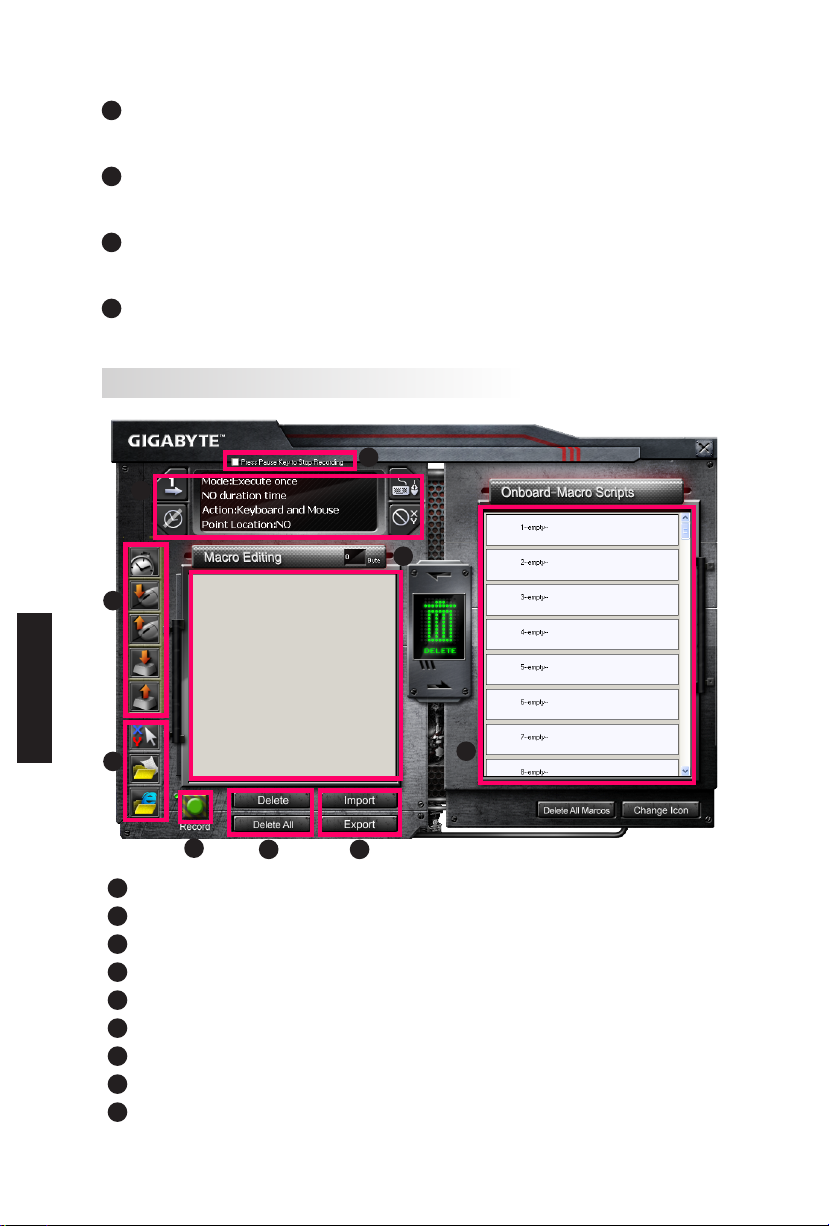
Portugués
4
Indicador de Perl
A função é a mesma do item dois.
5
Botão do Editor Macro
Prima este botão para arrancar o Editor de Macro. Edite conjuntos de Macro avançados.
6
Monitor da Tecla Directa de Macro
Exibe todos os estados das teclas directas de Macro.
7
Scripts de Macro
Exibe todos os estados dos Scripts de Macro.
4.2 Editor de Macro
2
1
6
3
4
5
1
Painel de Denição de Macro
2
Prima Tecla Pausa para Parar Gravação
3
Barra de introdução rápida
4
Comando Especial
5
Botão Gravar/Parar
6
Nota de Edição de Macro
7
Eliminar Nota de Edição de Macro/Eliminar Tudo
8
Importar/Exportar Ficheiro da Nota de Edição de Macro
9
Scripts de Macro Incorporados
7 8
- 42 -
9
Page 43

4.2.1 Denição do Editor de Macro
1
Painel de denição do Macro
● Denição do Macro de Jogada:
Executar Uma
Vez
● Denição do Tempo de Retardamento:
Detecção
Automática
do Tempo de
Retardamento
● Escolha do Dispositivo de Gravação
Modo de Loop
Ajustar Horário
Soltar para Parar
Nenhum Tempo
de Retardamento
Teclado e Rato
●
Gravação do Ponto do Cursor (Depende da Escolha do Dispositivo de Gravação)
Localização: Sim
2
Prima a tecla Pausa para parar a gravação
Ajuda-lhe a parar a gravação de Macro facilmente e convenientemente.
3
Barra de Introdução Rápida
Ajuda-lhe a modicar ainda mais a Nota de Edição de Macro & Script de Macro.
4
Comando Especial
● Abrir um cheiro
● Abrir uma Rede
Nota
1. Estes dois comandos especiais suportam somente endereço em inglês.
EX: www.google.com; C:\Program Files\GIGABYTE\K8100\GhostK.exe
2. Ao premir uma tecla directa de Macro com comando especial, minimize
primeiramente o Ghost™ Engine.)
Ao arrastar o ícone da pasta ou ícone IE para largá-lo na Nota de Edição
de Macro, você tem duas opções de denição avançada.
Teclado
Localização: Não
Portugués
- 43 -
Page 44

● Digitar: Digitar no caminho da pasta desejada/endereço da site de web directamente.
● Colar:
(1) Abrir um cheiro: Pode premir o botão Procurar para indicar um endereço de
cheiro.
(2) Abrir uma Rede: Colar o endereço da sua site de web favorita directamente.
5
Botão Gravar/Parar
Prima este Botão para Iniciar/Parar Macro Gravação.
Portugués
6
Nota de Edição de Macro
Exibe o Macro que você está editando atualmente.
7
Eliminar / Eliminar Tudo
● Eliminar: elimina um ou multi-comandos
● Eliminar Tudo: elimina todos os comandos na Nota de Edição de Macro
8
Importar/ Exportar
chama uma Nota de Edição de Macro guardada ou uma nota da cópia de segurança.
9
Scripts de Macro Incorporados
Arrasta uma Nota de Edição de Macro editada e larga-a dentro de um script. O
Ghost™ Engine armazenará a nota na placa automaticamente.
- 44 -
Page 45

4.3 Interface do utilizador para arrastar & largar do Ghost™ Engine
O conceito do design desta aplicação é baseado no sistema Avatar, simplesmente como
nos jogos. Apresenta tecnologia arrastar-e-largar que é fácil de utilizar, e permite-lhe
executar todas as acções no programa de aplicação no Ghost™ Engine. Simplesmente
arraste o ícone da funcionalidade especíca que você deseja aplicar e arraste
e largue-o nas teclas directas de Macro do teclado destinado para concluir a
atribuição.
4.3.1 Painel Principal
Arraste um ícone (Ex: Excel) da função básica e depois largue no Perl um – Macro
um. Ao terminar de largar o ícone, feche ou minimize o Ghost™ Engine. A tecla directa
de Macro é denida em seguida com êxito.
Arraste um ícone (Ex: Macro Um) dos Scripts de Macro e depois largue no Perl doisMacro quatro. Ao concluir a largada do ícone, feche ou minimize o Ghost™ Engine. A
tecla directa de Macro é denida em seguida com êxito.
Portugués
4.3.2 Editor de Macro
Antes de editar uma tecla de Macro, dena o comando do Painel de denição de
Macro, em seguida prima o botão Gravar para iniciar a Edição de Macro.
- 45 -
Page 46
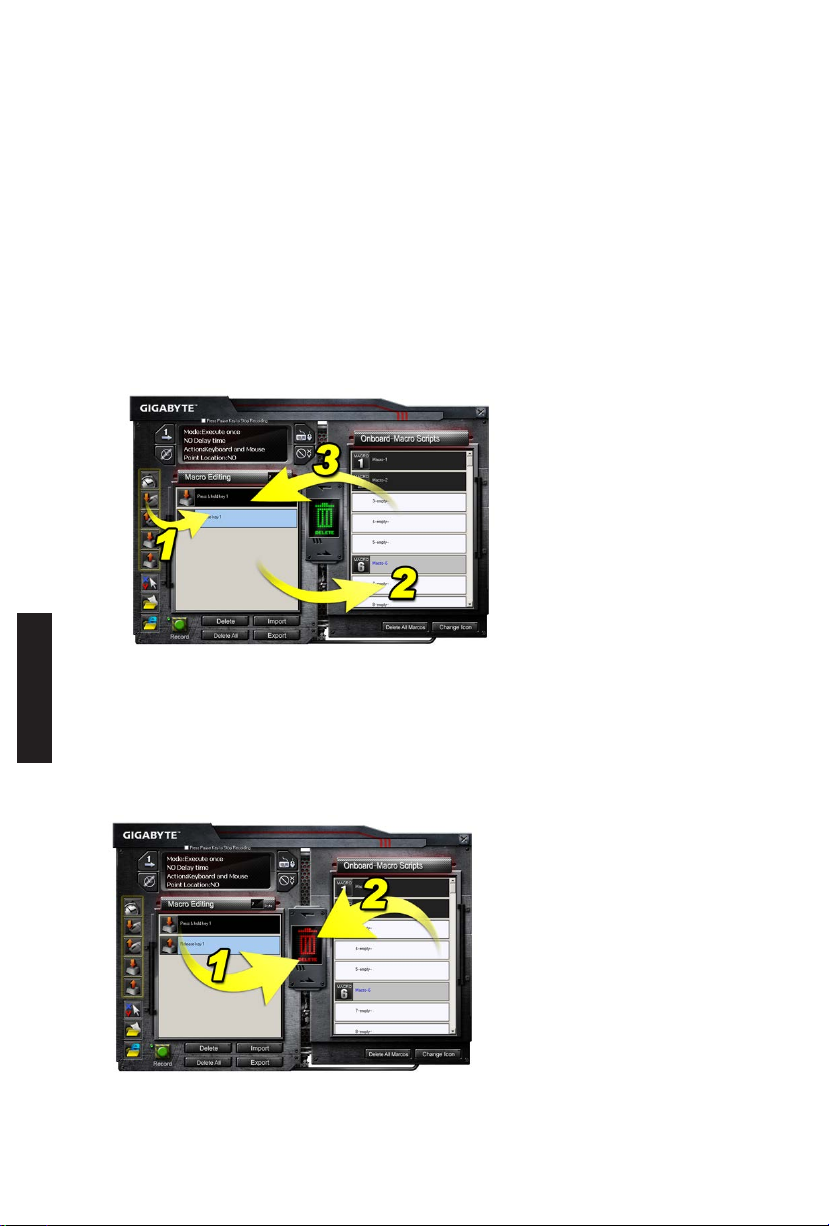
Portugués
1. Após concluir a edição da Nota de Edição de Macro, pode arrastar & largar
os ícones da Barra de Introdução Rápida para modicá-lo ainda mais. Para o
comando especial da pasta e o endereço da site de web, seleccione um ícone para
arrastar & largar na denição da Nota de Edição de Macro.
2. Ao concluir o processo de denição de uma Macro, mantenha premido o botão
esquerdo na Nota de Edição de Macro para arrastar & largar nos Scripts de Macro
para denir um script de Macro. O sistema nomeará automaticamente um número
de código para este novo script de Macro. Pode renomear e mudar o ícone para um
script convenientemente.
3. Se quiser modicar um script de Macro, arraste & largue a partir dos Scripts de
Macro na Nota de Edição de Macro para editar.
4.3.3 Eliminar uma Nota de Edição de Macro ou Script de Macro
1. Você pode premer o botão Eliminar Tudo no arrastar&largar dentro da lixeira para
eliminar todos os comandos da Nota de Edição de Macro (Com o botão Shift ou Ctrl
do teclado para eliminar múltiplos comandos.)
2. Arrastar & largar um Script de Macro directamente na lixeira.
- 46 -
Page 47
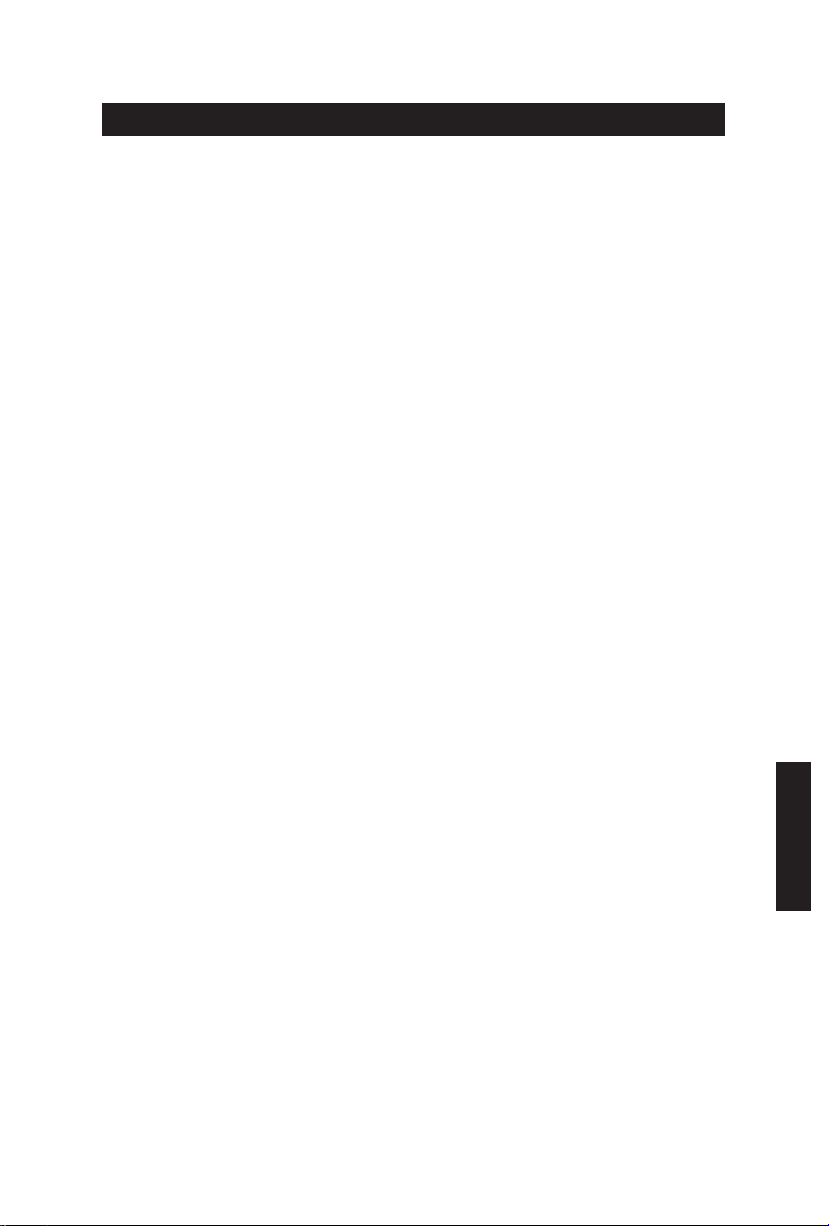
1. Vue d’ensemble
1-1 Introduction
Félicitations pour l’achat du premier produit de la série Aivia - clavier de jeu Aivia
K8100. Coïncidant avec le concept d’Aivia concernant l’archétype d’interface, intuitive et
versatile avancée, le K8100 est né pour satisfaire la demande des joueurs. Aivia K8100
est équipé de trois niveaux différents de force élastique, Panneau Tactile de contrôle
de médias, avec les capacités de 20 touches non-Ghosting et du moteur de macro
GHOST™.
1-2 Contenu de l’Emballage
● Console de jeu Aivia K8100
● Extracteur de dessus de touche
● Enduit caoutchouc additionnel de touches WASD
● Gestionnaire CD (Guide d’utilisateur à l’intérieur)
● Protecteur de clavier
1-3 Exigences de système
● Lecteur CD-ROM ou DVD-ROM
● 1 x Port USB 2.0 Disponible
● 40 MB d’espace libre de disque dur
● Windows XP / Vista / Vista 64bits / Windows 7 / Windows 7 64bits
- 47 -
Français
Page 48

2. Installation
2-1 Installation matériel
Étape 1
Brancher le connecteur USB au port USB d’un ordinateur de bureau ou d’un
ordinateur portable.
Étape 2
Ouvrez « Panneau de contrôle » « Système » « Matériel »
« Gestionnaire de dispositif » et conrmer le fonctionnement correct du clavier.
2-2 Installation logiciel
Avant d’installer le pilote de K8100, nous suggérons de vérier si d’autres pilotes de
clavier ont été précédemment installés sur votre système. Si oui, an d’empêcher
de possibles conits, veuillez les désinstaller ou les enlever avant d’installer le pilote
K8100. (Les étapes suivantes supposent que votre Lecteur de CD-ROM est l’unité D).
Étape 1
Veuillez insérer le CD pilote dans le CD-ROM, vous verrez le menu principal
de CD GIGAOCTET. (S’il n’apparaît pas, lancez « D:\congurationup.exe »)
Français
Étape 2
Cliquez sur « Ghost™ Installation du moteur » pour lancer l’installation du
moteur de Ghost™.
Étape 3
Veuillez choisir la langue pour le procédé d’installation.
Étape 4
cliquez sur « Prochain ».
Étape 5
cliquez sur « Installer» pour commencer l’installation.
Étape 6
cliquez sur « Terminer» pour quitter l’assistant.
- 48 -
Page 49

3. Vue d’ensemble Clavier
3
Panneau Tactile de contrôle de médias
2
4
Touches Macro
1
Changeur de
Prol
5
7
1
Changeur de Prol : Cinq couleurs pour représenter différents prols.
Tip
Rouge : mode 1, Vert : mode 2, Bleu : mode 3, Pourpre : mode 4, Bleu-Clair : mode 5
2
Touches Macro : Un mode de prol est livré avec 5 Touches Macro personnalisées
programmables.
3
Panneau Tactile de contrôle de médias: Touche de raccourcis tactile intuitive de
contrôle de média pour accéder à la fonction de médias.
Tip
Maintenez la touche de raccourci de volume vers le haut ou vers le bas pour
un ajustement de volume plus rapide.
4
Touche de l'indicateur de contrôle: Différents modèles d'indicateurs LED varient
suivant différentes touche de fonctions.
5
USB 2.0 HUB
6
Commutateur de retro-éclairage « Marche/Arrêt » : Pressez sur ce bouton pour «
Allumer/Éteindre » le retro-éclairage.
7
Win Lock : Empêche les touches de Windows d’interrompre l’opération du jeu.
Touche de l'indicateur de contrôle
6
Commutateur de
retro-éclairage
« Marche/Arrêt »
Win Lock
5
USB 2.0 HUB
Français
- 49 -
Page 50

4. Vue d’ensemble du logiciel du moteur de Ghost™
4.1 Panneau principal
Français
3
2
1
4
1
Fonction de base
2
Indicateur de prol
3
Statut de mémoire (25 niveaux)
4
Indicateur de prol
5
Bouton d’édition Macro
6
Moniteur de touches Macro personnalisées
7
Macro de séquences type
6
5
7
4.1.1 Conguration Panneau Principal
1
Fonction de base
Rassemble des fonctions régulières pour les joueurs comme délement vers l’avant,
double clic et touches multimédia personnalisées. Vous pouvez directement glisser
une icône et la déposer dans le moniteur de touches macro personnalisées pour
congurer une touche macro personnalisée.
2
Indicateur de prol
Cinq couleurs différentes de Changeur de prol représentent chaque mode en service.
3
Statut de mémoire (25 niveaux)
Afche la quantité de touches Macro personnalisées en service.
- 50 -
Page 51

4
Indicateur de prol
La fonction est identique que le point deux.
5
Bouton Éditeur de Macro
Appuyer sur ce bouton pour initialiser l’éditeur de Macro. Édite les jeux de Macro avancées.
6
Moniteur de touches Macro personnalisées
Afche tous les statuts de Touches Macro personnalisées.
7
Macro de séquences type
Afche tous les statuts de Macro de séquences type.
4.2 Éditeur de Macro
2
1
6
3
4
5
1
Panneau de Conguration de Macro
2
Pressez sur Pause pour Stopper l’Enregistrement
3
Barre insertion rapide
4
Commande spéciale
5
Bouton Enregistrer/Stop
6
Note d’édition Macro
7
Note d’édition Macro Effacer/tout Effacer
8
Note d’édition Macro chier importer/exporter
9
Macro de séquences type intégré
7 8
- 51 -
9
Français
Page 52

4.2.1 Conguration Éditeur de Macro
1
Panneau conguration Macro
● • Conguration Jeu Macro :
Français
Exécuter une fois
● Conguration Temps de retard :
Détection Auto.
temps de retard
● Choix d’enregistrement du dispositif
Clavier et souris
● Point d’enregistrement du curseur (Dépend du choix d’enregistrement du
dispositif)
Position : Oui
2
Presser la touche Pause pour stopper l’enregistrement
Permet de stopper l’enregistrement Macro facilement et commodément.
3
Barre d’Insertion Rapide
Vous permet plus loin de modier l’édition Macro & le Texte Macro.
4
Commandes spéciales
● Ouvre un chier
● Ouvre un Web
Note
1. Ces deux commandes spéciales ne supportent que l’adresse en Anglais.
EX: www.google.com; C:\Program Files\GIGABYTE\K8100\GhostK.exe
2. Lorsque vous pressez une touche Macro personnalisée avec commande spéciale,
veuillez d’abord réduire au minimum Ghost™ Engine.)
Mode en boucle
Temps Fixe
Clavier
Position : Non
Libérer pour
Stopper
Aucun temps de
retard
Lorsque vous traînez l’icône de dossier ou l’icône de IE pour le déposer
dans Note d’édition Macro, vous avez deux options de conguration avancées.
- 52 -
Page 53

● Saisissez : Veuillez saisir le chemin du dossier désiré/adresse site Web directement.
● Pollez :
(1) Ouvrir un chier : Vous pouvez appuyer sur le bouton de navigation pour designer
une adresse de chier.
(2) Ouvrir un Web : Coller votre adresse de site Web préférée directement.
5
Bouton Enregistrer/Stopper
Appuyer sur ce bouton pour Démarrer / Stopper l’Enregistrement de Macro.
6
Note d’édition Macro
Afche quel macro vous éditez en ce moment
7
Effacer/ Tout Effacer
● Effacer : supprimer une ou plusieurs commandes.
● Tout Effacer : supprimer toutes les commandes dans note d’édition Macro.
8
Importer / Exporter
Rappel une note d’édition Macro sauvegardée ou sauvegarder une note
9
Macro de séquences type intégré
Faite glisser une note d’édition Macro éditée et déposer dans une Séquence type. Le
moteur de Ghost™ le stockera automatiquement.
- 53 -
Français
Page 54

4.3 Interface utilisateurs glisser & déposer le moteur du Ghost™
La conception du concept de cette application est basée sur le système d’Avatar, juste
comme dans les jeux. Comportant la technologie facile à utiliser du glisser & déposer,
vous permettant d’effectuer toutes les actions dans le programme d’application du
moteur du Ghost™.. Faite simplement glisser l’icône de la fonctionnalité spécique
que vous voudriez l’appliquer et déposer sur les touches personnalisée du clavier
Macro prévues pour nir la tâche.
4.3.1 Panneau Principal
Faite glisser une icône de fonction de base (ex : Excel) puis déposer dans Prol un Macro une. Une fois l’icône lâchée, veillez fermer ou réduire au minimum le moteur de
Ghost™. La touche personnalisée Macro est alors installée avec succès.
Faite glisser une icône depuis Macro de séquences type (ex : Macro une) puis déposer
dans Prole deux - Macro quatre. Une fois l’icône lâchée, veillez fermer ou réduire au
minimum le moteur de Ghost™. La touche personnalisée Macro est alors installée avec
succès.
Français
4.3.2 Éditeur de Macro
Avant d’éditer une touche Macro, veuillez installer la commande de conguration du
panneau de Macro, puis appuyer sur le bouton Enregistrer pour commencer l’Éditeur
de Macro.
- 54 -
Page 55

1. Après avoir nis d’éditer la note d’édition Macro, vous pouvez glisser & déposer
des icônes depuis la barre d’insertion rapide pour la modier plus loin. Pour la
commande spéciale de dossier et d’adresse de site Web, veuillez choisir une icône à
glisser & déposer dans la conguration de note d’édition Macro.
2. Quand vous nissez un processus de conguration de Macro, veuillez maintenir la
pression sur le bouton gauche dans la note d’édition Macro pour glisser & déposer
dans la Macro de séquences type pour dénir une Macro de séquences type. Le
système appellera automatiquement un code de nombre pour cette nouvelle Macro
de séquences type. Vous pouvez re-titrer et changer l’icône pour une séquences type
commode.
3. Si vous voulez modier une Macro de séquences type, veuillez glisser & déposer
depuis Macro de séquences type dans la note d’édition Macro à éditer.
4.3.3 Effacer une note d’édition Macro ou une Macro de séquences type
1. Vous pouvez presser le bouton Tout Effacer ou glisser & déposer dans la boite à
déchet pour supprimer toutes les commandes de note d’édition Macro. (Avec la
touche Shift ou Ctrl du clavier pour une suppression multiple des commandes.)
2. Glisser & déposer une Macro de séquences type directement dans la boite à déchets.
- 55 -
Français
Page 56

1. Información General
1-1 Introducción
Felicidades por haber adquirido el primer producto de la serie Aivia, el teclado de juego
Aivia K8100. Siguiendo el concepto de Aivia acerca del arquetipo de interfaz versátil,
intuitiva y avanzada, el teclado K8100 ha sido diseñado para satisfacer las necesidades
de los jugadores. El Aivia K8100 está equipado con tres niveles diferentes de fuerza
elástica, Control táctil de multimedia, capacidad anti-ghosting que permite pulsar 20
teclas a la vez y Macro Engine GHOST™.
1-2 Contenidos del paquete
● Teclado de juego Aivia K8100
● Extractor de teclas
● Teclas WASD adicionales cubiertos de goma
● CD del controlador (Guía del usuario en su interior)
● Protector del teclado
1-3 Requisitos del sistema
● Reproductor CD-ROM o DVD-ROM
● 1 puerto USB 2.0 disponible
● 40 MB de espacio libre en el disco duro
● Windows XP / Vista / Vista 64bits / Windows 7 / Windows 7 64bits
Español
- 56 -
Page 57

2. Instalación
2-1 Instalación del hardware
Paso 1
Conecte el cable USB en el puerto USB del ordenador o del portátil.
Paso 2
Vaya a “Panel de control” “Sistema” “Hardware” “Administrador de
dispositivos” y conrme que el teclado esté funcionando correctamente.
2-2 Instalación del software
Antes de instalar el controlador del K8100, le sugerimos que compruebe si se han
instalado anteriormente otros controladores de teclado en su sistema. Si fuera así,
desinstálelos o elimínelos antes de instalar el controlador del K8100 para evitar un
posible conicto. (Siga los siguientes pasos asumiendo que su unidad CD-ROM sea la
unidad D).
Paso 1
Introduzca el CD del controlador en el CD-ROM. Verá el menú principal
GIGABYTE CD. (Si no aparece, ejecute “D:\setup.exe”).
Paso 2
Haga clic en el botón “Instalación Ghost™ Engine” para iniciar la instalación del
Ghost™ Engine.
Paso 3
Seleccione el idioma que desee utilizar durante el proceso de instalación.
Paso 4
Haga clic en el botón “Siguiente”.
Paso 5
Haga clic en el botón “Instalar” para iniciar la instalación.
Paso 6
Haga clic en “Terminar” para salir del asistente.
- 57 -
Español
Page 58

3. Información general sobre el Teclado
3
Control táctil de multimedia
2
4
Español
Teclas Macro
1
Modicador del
perl
5
7
1
Modicador del perl: Cinco colores para representar diferentes perles.
SUGERENCIA
Rojo: Modo 1, Verde: modo 2, Azul: modo 3, Violeta: modo 4, Azul claro: modo 5
2
Teclas Macro: Un modo de perl está asociado con 5 teclas calientes Macro
programables.
3
Control táctil de multimedia: Panel de acceso multimedia táctil de uso intuitivo.
SUGERENCIA
4
Indicador del control táctil: Cada función de panel de acceso multimedia muestra
un patrón LED en este indicador.
5
HUB USB 2.0
6
Apagar/Encender Iluminación Posterior: Pulse este botón para encender /
Apagar la iluminación posterior
7
Win Lock: Evite que la tecla Windows le interrumpa mientras está jugando.
Panel de acceso multimedia táctil de uso intuitivo.
Indicador del control táctil
6
Apagar/Encender
Iluminación
Posterior
Win Lock
5
HUB USB 2.0
- 58 -
Page 59

4. Información General del Software Ghost™
4.1 Panel Principal
3
2
1
4
1
Función Básica
2
Indicador de perl
3
Estado de memoria (25 niveles)
4
Indicador de perl
5
Botón del editor Macro
6
Monitor de las teclas calientes Macro
7
Scripts de la Macro
5
6
7
4.1.1 Conguración del panel principal
1
Función Básica
Recopila algunas funciones comunes como Avanzar, Doble clic y teclas multimedia.
Puede arrastrar un icono directamente y soltarlo en el Monitor de teclas multimedia
para congurar una tecla caliente Macro.
2
Indicador de perl
Cinco colores diferentes del Modicador de perl representan el modo que esté en uso.
3
Estado de la memoria (25 niveles)
Muestra la cantidad de teclas calientes Macro en uso.
- 59 -
Español
Page 60
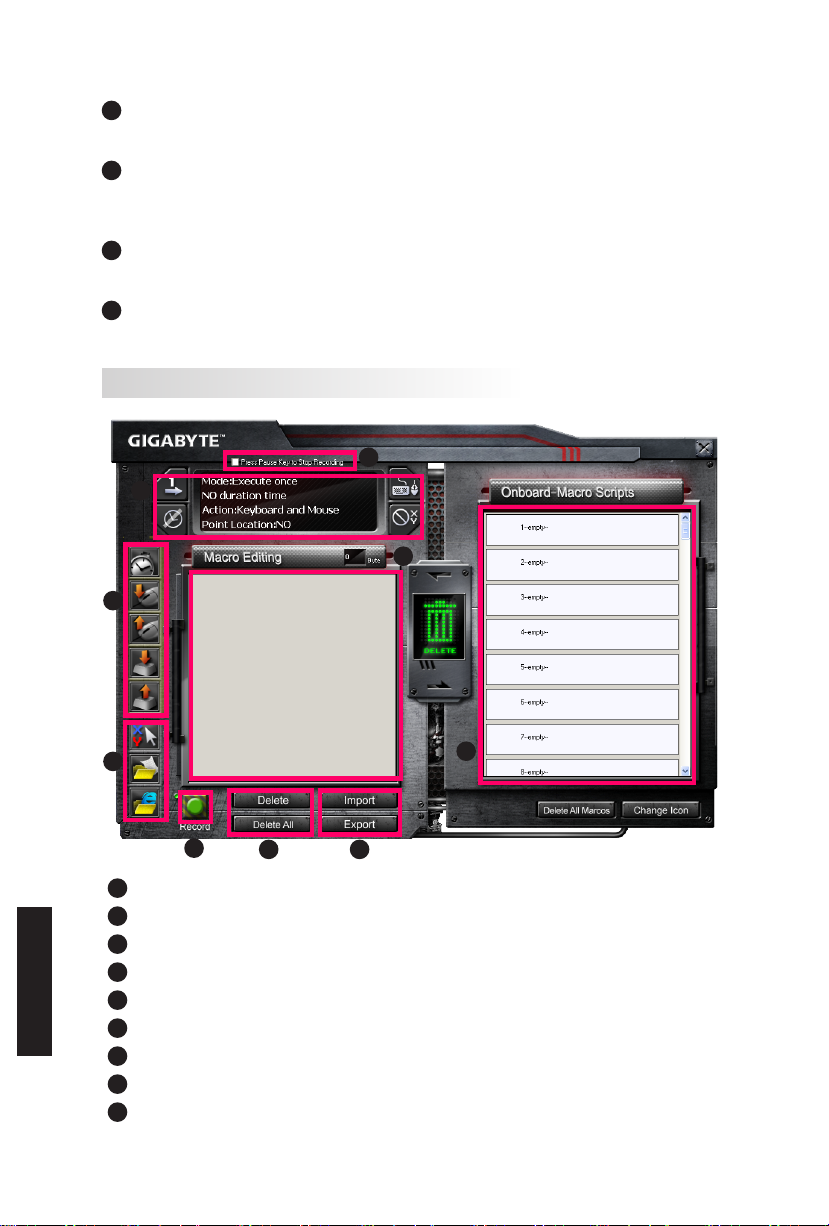
4
Indicador del perl
La función es la misma que el elemento dos.
5
Botón de editor Macro
Pulse este botón para ejecutar el editor Macro Editor. Edite conguración avanzadas
con este botón.
6
Monitor de teclas calientes Macro
Muestra todos los estados de las teclas calientes Macro.
7
Scripts de la Macro
Muestra todos los estados de los scripts de la Macro.
4.2 Editor de Macro
2
1
6
3
Español
4
5
1
Panel de conguración de la Macro
2
Pulse la tecla Pausa para detener la grabación
3
Barra de inserción rápida
4
Comando especial
5
Botón de Grabar / Detener
6
Nota de edición de Macro
7
Eliminar/Eliminar Todas las notas de edición Macro
8
Importar/Exportar nota de edición Macro
9
Scripts integrados de Macro
7 8
- 60 -
9
Page 61
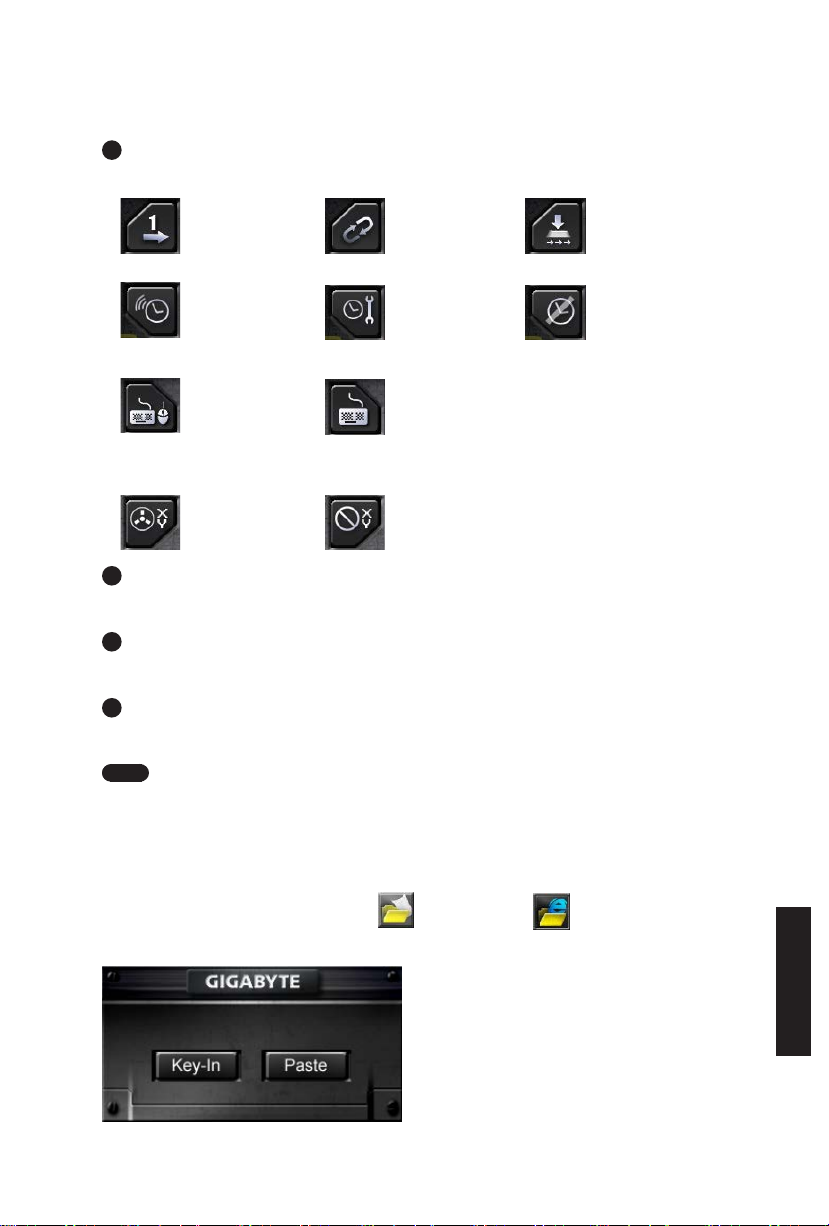
4.2.1 Conguración del editor de Macro
1
Panel de conguración de la Macro
● Conguración de la reproducción de la Macro:
Ejecutar una vez
● Conguración del tiempo de demora:
Detectar
automáticamente el
tiempo de demora
● Selección del dispositivo de grabación
Modo cerrado
(Loop)
Fijar el tiempo
Soltar para
detener
Sin tiempo de
demora
Teclado y ratón
● Grabación del puntero del cursor (Depende de la selección del dispositivo de
grabación)
Ubicación: Sí
2
Pulse la tecla Pausa para detener la grabación
Le ayuda a detener la grabación de la Macro fácil y cómodamente.
3
Barra de inserción rápida
Le ayuda a modicar la Nota de edición de la Macro y el script de la Macro.
4
Comando Especial
● Abrir un archivo
● Abrir una página web
Nota
1. Estos dos comandos especiales solo admiten direcciones inglesas.
EJ: www.google.com; C:\Program Files\GIGABYTE\K8100\GhostK.exe
2. Cuando pulse una tecla caliente Macro con un comando especial, minimice primero
Ghost™ Engine.)
Cuando arrastre el icono de la carpeta o el icono de IE para soltarlo en la
nota de edición de Macro, tiene dos opciones de conguración avanzada.
Teclado
Ubicación: No
Español
- 61 -
Page 62

● Inserción: Introduzca la ruta de la carpeta deseada / dirección web directamente.
● Copiar:
(1) Abrir un archivo: Puede pulsar el botón Explorar para seleccionar la dirección del
archivo.
(2) Abrir una página web: Copie su dirección web favorita directamente.
5
Botón de Grabar / Detener
Pulse este botón para iniciar / detener la grabación de la Macro.
6
Nota de edición de Macro
Muestra la Macro que está editando en estos momentos.
Español
7
Eliminar / Eliminar todos
● Eliminar: eliminar un / múltiples comandos.
● Eliminar todos: eliminar todos los comandos de la nota de edición de la Macro.
8
Importar / Exportar
Recupere o realice una copia de seguridad de una nota de edición de la Macro.
9
Scripts Integrados de la Macro
Arrastre una nota de edición de la Macro y suéltelo en un Script. El Ghost™ Engine lo
almacenará en el panel automáticamente.
- 62 -
Page 63

4.3 Interfaz de usuario Arrastrar y Soltar del Ghost™ Engine
El concepto del diseño de esta aplicación está basado en el sistema Avatar, como en
los juegos. Ofrece la tecnología fácil de utilizar “Arrastrar y soltar”, que le permite llevar
a cabo todas las acciones del programa de la aplicación Ghost™ Engine. Sólo tiene
arrastrar el icono de la funcionalidad especíca que le gustaría aplicar y suéltelo
en las teclas calientes Macro del teclado deseado para nalizar la asignación.
4.3.1 Panel Principal
Arrastre un icono (Ej: Excel) de la función básica y suéltelo en el Perl uno – Macro
uno. Cuando termine de soltar el icono, cierre o minimice el Ghost™ Engine. La tecla
caliente de la Macro se habrá congurado correctamente.
Arrastre un icono (Ej: Macro Uno) de los Scripts de la Macro y suéltelo en Perl DosMacro cuatro. Cuando termine de arrastrar y soltar el icono, cierre o minimice Ghost™
Engine. La tecla caliente de la Macro se habrá congurado correctamente.
4.3.2 Editor de Macro
Antes de editar una tecla de Macro, congure el comando del Panel de conguración
de Macro y pulse el botón Grabar para la edición de Macro.
- 63 -
Español
Page 64

1. Cuando termine de editar la nota de edición de Macro, puede arrastrar y soltar
los iconos desde la barra de inserción rápida para seguir modicando la nota.
Para comandos especiales de carpeta y dirección web, seleccione un icono para
arrastrarlo y soltarlo en la conguración de la nota de edición de Macro.
2. Cuando nalice el proceso de conguración de la Macro, mantenga pulsado el botón
izquierdo de la Nota de edición de Macro para arrastrar y soltarlo en los Scripts
de Macro para denir el script de la Macro. El sistema nombrará automáticamente a
este Nuevo script de Macro con un código numérico. Puede renombrar y modicar el
icono de un script si lo desea.
3. Si desea modicar un script de Macro, arrastre y suelte de Scripts de Macro a Nota
de edición de Macros para editarlo.
Español
4.3.3 Eliminar una Nota de edición de Macro o un Script de Macro
1. Pulse el botón Eliminar Todos o arrastre y suelte el elemento en la papelera de
reciclaje para eliminar todos los comandos de la Nota de edición de la Macro. (Con
el botón Shift o Ctrl del teclado puede eliminar múltiples comandos.)
2. Arrastre y suelte un Script de Macro directamente en la papelera de reciclaje.
- 64 -
Page 65
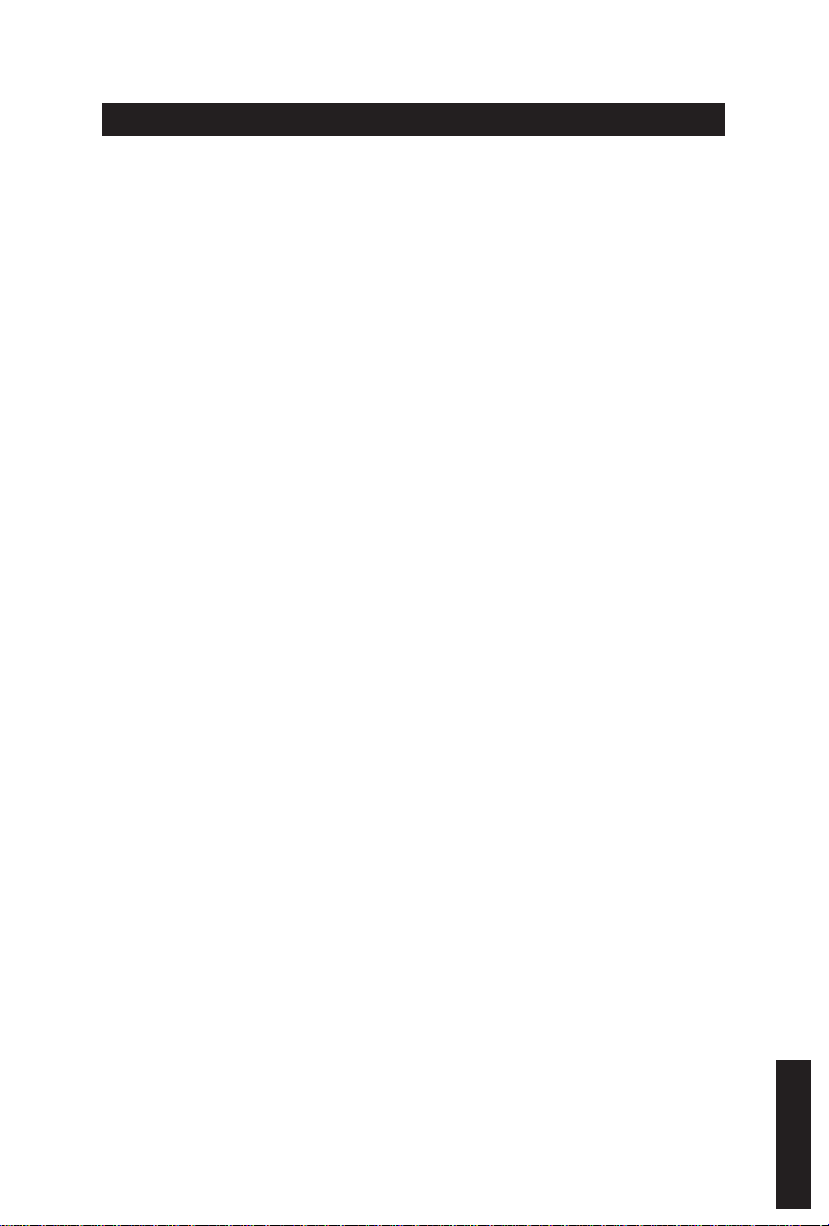
1. Обзор
1-1 Введение
Поздравляем с покупкой игровой клавиатуры Aivia K8100 – первого изделия Aivia в этой
серии. Отвечающая концепции Aivia о разработке прообраза современного, интуитивно
понятного универсального интерфейса, модель K8100 удовлетворяет самым различным
запросам пользователей. Клавиатура Aivia K8100 имеет три уровня упругости кнопок,
Сенсорные регуляторы мультимедиа, возможность распознавания до 20 одновременно
нажатых клавиш и включает современную программу GHOST™ Macro Engine.
1-2 Содержимое упаковки
● Игровая клавиатура Aivia K8100
● Съемник для клавиш
● Дополнительные WASD-клавиши с резиновым покрытием
● Установочный диск (с руководством пользователя)
● Протектор клавиатуры
1-3 Системные требования
● Проигрыватель дисков CD и DVD-ROM
● Наличие порта USB 2.0
● 40 Мб свободной памяти на жестком диске
● ОС Windows XP / Vista / Vista 64-бит / Windows 7 / Windows 7 64-бит
- 65 -
Русский
Page 66

2. Установка
2-1 Установка устройства
Шаг 1
Вставьте разъем USB в порт USB настольного или портативного компьютера.
Шаг 2
Отройте «Панель управления» «Система» «Оборудование» «Диспетчер
устройств» и убедитесь, что клавиатура работает нормально.
2-2 Установка программного обеспечения
Перед установкой драйвера K8100 рекомендуется проверить не установлен ли в
системе драйвер другой клавиатуры. Если установлены, тогда перед установкой
драйвера K8100, во избежание конфликтов оборудования, уже имеющийся драйвер
следует удалить. (В следующей процедуре предполагается, что ваш дисковод CD-ROM
обозначен, как диск «D»).
Шаг 1
Вставьте установочный диск в дисковод CD-ROM. Откроется главное меню
диска GIGABYTE. (Если оно не открылось автоматически, запустите файл «D:\setup.
exe»)
Русский
Шаг 2
Щелкните на кнопке «Ghost™ Engine Installation» для запуска установки
программы Ghost™ Engine.
Шаг 3
Выберите язык для процедуры установки.
Шаг 4
Нажмите «Далее».
Шаг 5
Нажмите «Установить» для запуска установки.
Шаг 6
Нажмите «Готово» для завершения программы установки.
- 66 -
Page 67

3. Обзор клавиатуры
3
Сенсорные регуляторы мультимедиа
2
4
Кнопки макрокоманд
1
Кнопка смены
профилей
Индикатор сенсорного регулятора
6
Переключатель
подсветки
5
Концентратор
USB 2.0
5
Win Lock
7
1
Кнопка смены профилей: пять цветов для подсветки различных профилей.
ПРИМЕЧАНИЕ
Красный: режим 1, Зеленый: режим 2, Синий: режим 3, Пурпурный: режим 4,
Голубой: режим 5
2
Кнопки макрокоманд: Один режим профиля связан с 5 программируемыми
горячими кнопками макрокоманд.
3
Сенсорные регуляторы мультимедиа: Интуитивно понятные сенсорные кнопки
управления мультимедийными функциями.
ПРИМЕЧАНИЕ
«Громче» или «Тише».
4
Индикатор сенсорного регулятора: Режимы светодиодного индикатора
изменяются в зависимости от различных сенсорных функций.
5
Концентратор USB 2.0
6
Переключатель подсветки: Нажмите для включения/выключения подсветки.
7
Win Lock: Не позволяет клавишам Windows вмешиваться в управление игрой.
Для ускорения настройки громкости прижмите и удерживайте кнопку
Русский
- 67 -
Page 68

4. Обзор программы Ghost™ Engine
4.1 Главная панель
3
2
1
4
1
Основные функции
2
Индикатор профиля
3
Состояние памяти (25 уровней)
4
Индикатор профиля
5
Кнопка «Редактор макросов»
6
Монитор горячих кнопок макросов
7
Макросценарии
5
6
7
Русский
4.1.1 Настройки главной панели
1
Основные функции
Набор основных игровых функций таких, как прокрутка вперед, двойной щелчок и
горячие кнопки мультимедиа. Для настройки кнопки макрокоманды перетащите значок
команды на панель Монитор кнопок макросов.
2
Индикатор профиля
Используется пять цветов для подсветки различных текущих профилей, выбираемых
кнопкой смены профилей.
3
Состояние памяти (25 уровней)
Отображение количества заданных кнопок макросов.
- 68 -
Page 69

4
Индикатор профиля
Та же функция, что и в пункте 2.
5
Кнопка Редактор макросов
Открывает редактор макросов. Позволяет редактировать наборы макрокоманд.
6
Монитор горячих кнопок макросов
Отображение состояния всех кнопок макросов.
7
Макросценарии
Отображение состояния всех макросценариев.
4.2 Редактор макросов
2
1
6
3
4
5
1
Панель настройки макросов
2
Остановить запись кнопкой Пауза.
3
Панель быстрой вставки
4
Особая команда
5
Кнопка Запись/Стоп
6
Блокнот редактора макроса
7
Блокнот редактора макроса: Удалить/Удалить все.
8
Блокнот редактора макроса: Экспорт файла/Импорт файла
9
Клавиатурные макросценарии
7 8
9
- 69 -
Русский
Page 70
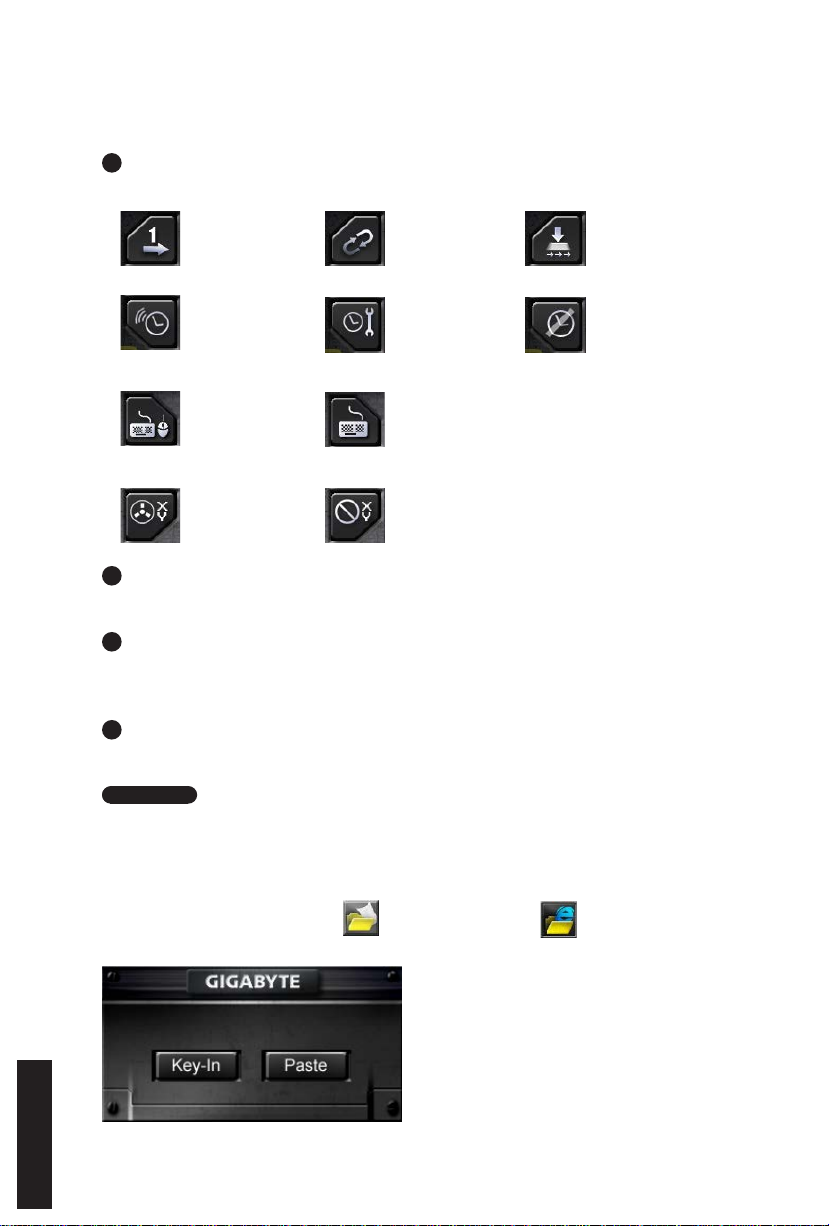
4.2.1 Настройки редактора макросов
1
Панель настройки макросов
● Настройка запуска макроса:
Однократно
● Настройка времени задержки:
Автоопределение
времени
задержки
● Выбор устройства записи
Циклически
Фиксированное
время
Отпустить для
остановки
Без задержки
Клавиатура и
мышь
● Запись положения курсора (в зависимости от выбора устройства записи)
Положение: Да
2
Остановить запись кнопкой «Пауза»
Используется для удобной и простой остановки редактирования макроса.
3
Панель «Быстрая вставка»
Для дополнительного редактирования в макросценариях и блокноте редактора
макроса.
4
Особая команда
● Открыть файл
● Открыть веб-сайт
Примечание
1. Эти две особые команды поддерживают только адреса, написанные латинскими
буквами.
НАПР: www.google.com; C:\Program Files\GIGABYTE\K8100\GhostK.exe
2.
При нажатии кнопки макроса с особой командой сначала сверните окно Ghost™ Engine.)
При перетаскивании значка папки или значка Интернета в Блокнот
редактора макроса можно использовать два дополнительных параметра.
Клавиатура
Положение: Нет
Русский
- 70 -
Page 71

● Ввести: Прямо напечатать нужный путь к папке или адрес веб-сайта.
● Вставить:
(1) Открыть файл: Нажмите кнопку Обзор и укажите размещение файла.
(2) Открыть веб-сайт: Просто вставьте адрес веб-сайта.
5
Кнопка «Запись/Стоп»
Нажмите для запуска/остановки записи макроса.
6
Блокнот редактора макроса
Показывает текущий редактируемый макрос.
7
Удалить/Удалить все
● Удалить: Удаляет одну или несколько команд
● Удалить все: Удаляет все команды в блокноте редактора макроса.
8
Импорт/Экспорт
Сохраняет или открывает сохраненный макрос в блокноте редактора макроса.
9
Клавиатурные макросценарии
Перетащите макрос, отредактированный в блокноте редактора макроса, в сценарий.
Ghost™ Engine сохранит его в клавиатуру автоматически.
- 71 -
Русский
Page 72

4.3 Интерфейс Ghost™ Engine с перетаскиванием функций
Концепция дизайна этого приложения основывается на использовании системы
картинок-аватаров, как это делается в играх. Все действия в программе управления
Ghost™ Engine легко выполняются методом перетаскивания картинок. Для назначения
макрокоманд конкретным кнопкам просто перетащите и ставьте значок той
функции, которую вы хотите применить, на нужную клавишу макроса.
4.3.1 Главная панель
Перетащите ярлык программы (напр., Excel) из панели «Базовые функции» и вставьте
в Профиль 1, как Макрос 1. При перетаскивании ярлыка сначала сверните окно Ghost™
Engine. Кнопка макроса будет настроена.
Перетащите ярлык макроса (напр., Макрос 1) из Макросценариев и вставьте в Профиль
2, как Макрос 4. При перетаскивании ярлыка сначала сверните окно Ghost™ Engine.
Кнопка макроса будет настроена.
Русский
4.3.2 Редактор макросов
Перед редактированием кнопки макроса задайте команду на Панели настройки
макросов, затем нажмите Запись для запуска записи макроса.
- 72 -
Page 73

1. После записи макроса в Блокноте редактора макроса, его можно перетащить на
Панель быстрой вставки для дополнительного редактирования. Для ввода особой
команды папки/адреса веб-сайта перетащите ярлык команды в Блокнот редактора
макроса.
2. После записи макроса прижмите левую кнопку в Блокноте редактора макроса и
перетащите на панель Макросценарии, чтобы задать макросценарий. Система
автоматически назначит этому новому макросценарию цифровой код. Затем можно
легко переименовать этот макросценарий и сменить его ярлык.
3. Для изменения макросценария перетащите его с панели Макросценарии в Блокнот
редактора макроса и отредактируйте.
4.3.3 Удаление макроса или макросценария
1. Нажмите кнопку Удалить все или перетащите команды в корзину для удаления
всех команд из Блокнота редактора макроса. (Для удаления нескольких команд
используйте кнопку Shift или Ctrl на клавиатуре.)
2. Для удаления одного макросценария можно просто перетащить его в корзину.
- 73 -
Русский
Page 74

Українська
1. Огляд
1-1 Вступ
Вітаємо Вас з придбанням першого продукту серії Aivia - ігрової клавіатури
Aivia K8100. Паралельно з концепцією передових, інтуїтивних і універсальних
інтерфейсних архетипів Aivia, K8100 створена, щоб задовольнити прохання
гравців. Aivia K8100 оснащена трьома різними рівнями сили пружності, Сенсорні
регулятори мультимедіа, можливістю розпізнавання до 20 одночасно натиснутих
клавіш та вбудованим ПО GHOST™ Macro Engine.
1-2 Комплект поставки
● ігрова клавіатура Aivia K8100
● захист для клавіш
● Додаткові гумові клавіші WASD
● CD - диск (керівництво користувача усередині)
● протектор клавіатури
1-3 Системні вимоги
● CD-ROM або DVD плеєр
● USB 2.0 порт x 1
● 40 Мб вільного простору на жорсткому диску
● Windows XP / Vista / Vista 64bits / Windows 7 / Windows 7 64bits
- 74 -
Page 75

2. Установка
2-1 Установка обладнання
Крок 1
Підключіть USB роз’їм або USB порт настільного комп'ютера або ноутбука.
Крок 2
Відкрийте “Панель керування” “Система” “Обладнання” “Диспетчер
пристроїв” і переконайтеся, що клавіатура працює нормально.
2-2 Установка програмного забезпечення
Перед встановленням K8100 драйвера, ми рекомендуємо перевірити наявність
драйверів іншої клавіатури у вашій системі. Якщо такі драйвери існують, з метою
запобігання можливих проблем, будь ласка, деінсталюйте або видалить їх перед
установкою K8100 драйвера. (Наступні дії: дисководу для компакт-дисків присвоєна
літера D).
Українська
Крок 1
Вставте компакт-диск у CD-ROM, після чого з’явиться головне меню
GIGABYTE CD. (Якщо воно не з’являється, запустіть команду “D: \ setup.exe”)
Крок 2
Натисніть кнопку “Встановлення Ghost™ Engine”, щоб розпочати процес
встановлення Ghost™ Engine.
Крок 3
Виберіть мову мастера.
Крок 4
Натисніть на кнопку “Далі”.
Крок 5
Натисніть на кнопку “Встановити”, щоб почати процес.
Крок 6
Натисніть кнопку “Завершити”, щоб завершити роботу майстра.
- 75 -
Page 76

Українська
3. Огляд клавіатури
3
Сенсорні регулятори мультимедіа
2
4
Макро клавіші
1
Зміна режимів
5
1
Зміна режимівr: п’ять кольорів для представлення різних профілів.
Підказка
Червоний: режим 1, Зелений: режим 2, Голубий: режим 3, Фіолетовий: режим 4,
Світло-блакитний: режим 5.
2
Макро клавіші: Один режим - 5 програмних гарячих клавіш макросів.
3
Сенсорні регулятори мультимедіа: Інтуїтивно зрозумілі сенсорні кнопки
управління мультимедійними функціями.
Підказка
кнопку «Голосніше» або «Тихіше».
4
Індикатор сенсорного регулятора: Режими світлодіодного індикатора
змінюються в залежності від різних сенсорних функцій.
5
USB 2.0 HUB
6
Кнопка вмикання / вимикання під світки: натисніть цю кнопку для
перемикання під світки
7
Win Lock: Запобігайте натисканню клавіри “Windows” , щоб не втручатись у хід
гри.
Для прискорення налаштування гучності притисніть і утримуйте
Індикатор сенсорного регулятора
6
Кнопка вмикання
/ вимикання під
світки
Win Lock
7
5
USB 2.0 HUB
- 76 -
Page 77

4.
Огляд програмного забезпечення Ghost™ Engine
4.1 Головна панель
Українська
3
2
1
4
1
Основна функція
2
Індикатор профілів
3
Стан пам’яті (25 рівнів)
4
Індикатор режиму
5
Кнопки “редактор макросів”
6
Диспетчер макросів гарячих клавіш
7
Макросценарії
5
6
7
4.1.1 Основні налаштування панелі
1
Базова Функція
Об’єднує деякі звичайні функції для гей мерів, такі як прокрутка вперед, подвійне
клікання і мультимедійні гарячі клавіши. Ви можете безпосередньо перетягнути
одну іконку і помістити її у Диспетчер макросів гарячих клавіш для встановлення
гарячих клавіш макросу.
2
Індикатор профілів
П’ять різних кольорів профілю, які представлені для використання
3
Стан пам’яті (25 рівнів)
Показує кількість задіяних гарячих макроклавіш.
- 77 -
Page 78

Українська
4
Індикатор профілів
Функції ті ж, що й у пункті 2.
5
Кнопки Макроредактора
Натисніть цю кнопку для завантаження редактора макросів. Змінить розширені
налаштування макросу.
6
Монітор макросів гарячих клавіш
Показати всі положення макросів гарячих клавіш.
7
Макросценарії
Показати всі статуси Макросценаріїв.
4.2 Редактор макросів
2
1
6
3
4
5
1
Панель налаштування Макросів
2
Натисніть кнопку “Пауза”, щоб зупинити запис
3
Меню швидкої вставки
4
Особлива команда
5
Кнопка “Запис/Стоп”
6
Файл редагування макросів
7
Видалення файлу редагування макросів/Видалити все
8
Імпорт файлу редагування макросів/Експорт
9
Вмонтовані Макросценарії
7 8
- 78 -
9
Page 79

4.2.1 Налаштування редактора макросів
1
Панель налаштування макросів
● Налаштування макросів гри:
Виконати тільки
раз
● Налаштування часу затримки:
Аутовиявлення
часу затримки
● Вибір пристрою для запису
Циклічний
режим
Встановити час
Українська
Відпустити щоб
зупинити
Без затримки
часу
Клавіатура і
миша
● Запис курсору (в залежності від пристрою запису)
Розташування:
Так
2
Натисніть кнопку “Пауза” для зупинки запису
Допомагає легко і зручно зупинити запис макросу.
3
Меню швидкої вставки
Допомагає вам у файлі редагування макросів для перетягнення в сценарії
макросів і скрипти.
4
Особлива команда
● Відкрийте файл
● Відкрийте інтернет
Примітка
1. Ці дві спеціальні команди підтримують тільки англійську адресу.
Наприклад: www.google.com; C:\Program Files\GIGABYTE\K8100\GhostK.exe
2. При натисканні на макроси гарячих клавіш з спеціальною командою, будь ласка,
зведіть до мінімуму роботу Ghost™ Engine).
Коли ви перетягнете іконку папки або іконку інтернету , щоб помістити їх
до файлу редагування макросів, у вас є два особливих параметри.
Клавіатура
Розташування:
Ні
- 79 -
Page 80

Українська
● Key-In: Будь ласка, введіть потрібний шлях папки / безпосередньо адрес веб-
сайту.
● Вставити:
(1) Відкрийте файл: Ви можете натиснути кнопку “Проглянути”, щоб призначити
адресу файлу.
(2) Відкрийте Веб-сайт: безпосередньо вставте адресу вашого улюбленого сайту.
5
Кнопка “Запис / Стоп”
Натисніть на цю кнопку, щоб почати / зупинити запис макросів.
6
Файл редагування макросів
Показати який макрос редагувати саме зараз
7
Видалити / Видалити все
● Видалення: команда щоб видалити один або декілька макросів
● Видалити все: команда видалення всіх макросів у файлі редагування
макросів
8
Імпорт / Експорт
Відмінити зберігання або копіювання файлу редагування макросів
9
Вмонтовані Макросценарії
Перетягніть файл редагування макросів і помістить його у сценарій. Ghost™
Engine буде зберігати файл у пам’яті автоматично.
- 80 -
Page 81

4.3 Інтерфейс користувача для перетягування Ghost™ Engine
Концепція дизайну цього додатка заснована на системі Avatar, як і ігри. Завдяки
простій технології перетягування, що дозволяє виконувати всі дії у прикладних
програмах Ghost™ Engine. Просто перетягніть іконку конкретних функцій , яку
ви хочете застосувати і помістіть її на клавіатуру макросів гарячих клавіш для
закінчення завдання.
4.3.1 Головна панель
Перетягніть одну іконку (Приклад: Excel) з меню “Основна функція” в профіль
1-Макро 1. Коли закінчите перетягувати іконки, будь ласка, закрийте або згорніть
Ghost™ Engine. Після цього макроси гарячих клавіш будуть встановлені успішно.
Перетягніть одну іконку (Приклад: Макрос 1) з сценаріїв макросів, потім
помістить іконку в профіль 2-Макро 4. Коли закінчите перетягування, будь ласка,
закрийте або згорніть Ghost™ Engine. Після цього макроси гарячих клавіш будуть
встановлені успішно.
Українська
4.3.2 Редактор макросів
Перед редагуванням макросів кнопок, будь ласка, здійсніть команду налаштування
панелі макросів, потім натисніть кнопку “Записати”, щоб почати редагування
макросів.
- 81 -
Page 82

Українська
1. Після закінчення редагування файлу редагування макросів, ви можете
перетягнути іконки з меню швидкої вставки, щоб у подальшому змінити його.
Для вибору особливих команд для папки та адреси веб-сайту, ви можете вибрати
одну іконку і перетягнути її у налаштування файлу редагування макросів.
2. Коли ви закінчите процес налаштування макросів, будь ласка, тримайте
натиснутою ліву кнопку у файлі редагування макросів для перетягнення в
сценарії макросів для визначення сценарію макросів. Система автоматично
визначить код для нового сценарію макросів. Ви можете зручно перейменовувати
та змінювати іконки для сценарію.
3. Якщо ви хочете змінити сценарій макросів, будь ласка, перейдіть з сценарію
макросів до файлу редагування макросів для редагування.
4.3.3 Видалення файлу редагування макросів або сценарію Micro
1. Ви можете натиснути кнопку “Видалити все” або перетягнути іконку у кошик для
сміття, щоб видалити всі команди файлі редагування макросів. (застосовуючи
кнопки “Shift” або “Ctrl” на клавіатурі мульти-видалення.)
2. Перетягніть один сценарій макросів прямо у кошик для сміття.
- 82 -
Page 83

1. 개요
1-1 서론
Aivia 시리즈의 첫 제품 Aivia K8100게이밍 키보드를 구매하신것을 축하드립니다. Aivia
컨셉인 진보적인, 직관적인, 그리고 다목적인 인터페이스 원형에 부합하는 K8100은 게
이머의 요청을 만족시키기 위해 태어났습니다. Aivia K8100은 3단계의 탄성력, 터치 패널
미디어 컨트룰, 20 논 고스팅 키 입력 능력 및 GHOST™ 매크로 엔진이 내장되어 있습니
다.
1-2 패키지 내용물
●
Aivia K8100 게이밍 키보드
●
키캡 풀러
●
추가 고무 코팅된WASD 키
●
드라이버CD (사용자 가이드 포함)
●
키보드 보호 커버
1-3 시스템 요구사항
●
CD-ROM 또는 DVD-ROM 플레이어
●
USB 2.0 포트 x 1 이용가능
●
40 MB 하드 디스크 빈 공간
●
Windows XP / Vista / Vista 64bits / Windows 7 / Windows 7 64bits
한국어
- 83 -
Page 84

2. 설치
2-1 하드웨어 설치
1 단계
USB 커넥터를 데스크탑 또는 랩탑의 USB포트에 연결합니다.
한국어
2 단계
“제어판” “시스템” “하드웨어” “장치 관리자”를 열고 키보드가 정상적으
로 작동하고 있는지 확인합니다.
2-2 소프트웨어 설치
K8100드라이버를 설치하기 전에, 시스템에 이전의 다른 키보드 드라이버가 설치 되었는
지 확인하시기 바랍니다. 만약 그렇다면, 충돌을 방지하기 위하여, K8100 드라이버를 설
치하기 전 이전의 드라이버를 언인스톨 또는 제거하여 주시기 바랍니다.(다음의 단계는
사용자의 CD-ROM 드라이브가 드라이브 D라고 가정합니다)
1 단계
드라이버 CD를 CD-ROM에 삽입하면 GIGABYTE CD 메인메뉴가 나타날 것입니
다. (만약 나타나지 않는다면, “D:\setup.exe”을 실행하십시오)
2 단계
“Ghost™ Engine Installation” 버튼을 눌러 Ghost™ Engine설치를 시작합니다.
3 단계
설치 과정을 위해 언어를 선택하여 주십시오.
4 단계
“다음” 버튼을 클릭합니다.
5 단계
“설치” 버튼을 클릭하여 설치를 시작합니다.
6 단계
“마침” 버튼을 눌러 마법사를 종료합니다.
- 84 -
Page 85

3. 키보드 개요
3
터치 패널 미디어 컨트룰
2
매크로 키
1
프로파일 변경자
5
1
프로파일 변경자: 다른 프로파일을 나타내기 위한 5개의 색이 있습니다.
팁
빨강: 모드1, 녹색: 모드2, 파랑: 모드3, 자주: 모드 4, 밝은 청색: 모드5
2
매크로 키: 5개의 입력가능한 매크로 핫 키와 함께 하나의 프로파일 모드가 포함됩니다.
3
터치 패널 미디어 컨트룰: 직관적인 터치방식의 미디어 핫키로 미디어를 컨트롤합니다.
팁
볼륨업/다운 핫키를 계속 누르고 있으면 볼륨조절을 빠르게 할 수 있습니다.
4
터치 컨트룰 인디케이터: 여러가지 기능을 다양한 LED 패턴으로 표현합니다.
5
USB 2.0 허브
6
백라이트On/OFF 스위치: 백라이트를 On/Off하기위해 이 버튼을 누릅니다.
7
Win Lock: 윈도우 키를 잠궈 게임중 작동 방해를 막습니다.
4
Win Lock
7
터치 컨트룰 인디케이터
6
백라이트On/OFF
스위치
5
USB 2.0 허브
한국어
- 85 -
Page 86

4. 소프트웨어Ghost™ Engine 개요
4.1 메인 패널
한국어
3
2
1
1
기본 기능
2
프로파일 지시기
3
메모리 상태 (25 레벨)
4
프로파일 지시기
5
매크로 에디터 버튼
6
매크로 핫 키 모니터
7
매크로 스크립트
4
6
5
7
4.1.1 메인 패널 설정
1
기본 기능
다음의 더블클릭 및 멀티미디어 핫 키등의 화면이동에 의해 게이머를 위한 통상적인 기
능들을 수집합니다. 사용자는 직접 아이콘을 매크로 핫 키 모니터에 올려 매크로 핫 키를
설정할 수 있습니다.
2
프로파일 지시기
프로파일 변경자의 5개의 다른 색은 사용중인 각 모드를 나타냅니다.
3
메모리 상태(25 레벨)
사용중인 매크로 핫 키의 양을 표시합니다.
- 86 -
Page 87

4
프로파일 지시기
2번의 기능과 동일함.
5
매크로 에디터 버튼
이 버튼을 눌러 매크로 에디터를 시작합니다. 이전 매크로 설정을 편집합니다.
6
매크로 핫 키 모니터
매크로 핫 키의 모든 상태를 표시합니다.
7
매크로 스크립트
매크로 스크립트의 모든 상태를 표시합니다.
4.2 매크로 에디터
2
1
6
3
한국어
4
5
1
매크로 설정 패널
2
멈춤 키를 눌러 레코딩을 정지합니다.
3
빠른 입력 바
4
스페셜 커맨드
5
녹화/중지 버튼
6
매크로 편집 노트
7
매크로 편집 노트 제거/모두 제거
8
메크로 편집 노트 파일 가져오기/내보내기
9
온보드 매크로 스크립트
7 8
9
- 87 -
Page 88

4.2.1 매크로 편집 설정
1
매크로 설정 패널
●
한국어
매크로 재생 설정:
한번 실행
●
지연 시간 설정:
반복 모드
정지 해제
지연 시간 자동
찾기
●
장치 레코딩 선택
키보드 및 마우스
●
커서 포인트 레코딩(장치 레코딩 선택에 의해 결정)
위치: 네
2
레코딩을 중지하기 위해 멈춤 버튼을 누릅니다
쉽고 편리하게 매크로 레코딩을 멈추는 것을 도와줍니다.
3
빠른 삽입 바
메크로 편집 노트 & 매크로 스크립트 추가 변경을 할 수 있도록 도와줍니다.
4
스페셜 커맨드
●
파일 열기
●
웹 열기
주의
1. 이 스페셜 커맨드는 오직 영어 주소만을 지원합니다.
예: www.google.com; C:\Program Files\GIGABYTE\K8100\GhostK.exe
2. 매크로 핫 키를 스페셜 커맨드와 같이 누를 때, 먼저 Ghost™ Engine를 최소화 하십시
오.
수정 시간
키보드
위치: 아니오
지연 시간 없음
폴더 아이콘 또는 인터넷 익스플로러 아이콘 을 매크로 편집 노트에 끌어놓을
때, 2가지 사전 옵션 설정을 할 수 있습니다.
- 88 -
Page 89

●
키 인: 원하시는 폴터 위치/웹사이트 주소를 직접 입력합니다.
●
붙여넣기:
(1) 파일 열기: 사용자는 브라우즈 버튼을 눌러 파일 주소를 지정할 수 있습니다.
(2) 웹 열기: 사용자의 즐겨찾기 웹사이트 주소를 직접 붙여넣습니다.
5
녹화/중지 버튼
이 버튼을 눌러 매크로 레코딩을 시작/중지합니다.
6
매크로 편집 노트
현재 편집중인 매크로를 표시합니다.
한국어
7
삭제 / 모두 삭제
● 삭제: 하나 또는 복수의 커맨드를 삭제합니다.
● 매크로 편집 노트에 있는 모든 커맨드를 삭제합니다.
8
가져오기 / 내보내기
저장된 매크로 편집 노트를 다시 가져오겨나 노트를 백업할 수 있습니다.
9
온보드 매크로 스크립트
편집된 매크로 편집 노트를 스크립트에 끌어 놓습니다. Ghost™ engine이 자동으로 온보
드에 저장할 것입니다.
- 89 -
Page 90

4.3 Ghost™ Engine 드래그&드롭 사용자 인터페이스
이 어플리케이션의 디자인 컨셉은 게임과 같은 아바타(Avatar) 시스템에 기반합니다. 쉬
운 사용을 위한 드래그 & 드롭 기술은 사용자가 모든 활동을 Ghost™ Engine 어플리케이
한국어
션 프로그램에서 실행할 수 있도록 합니다. 간편하게 사용자가 원하는 특정 기능의 아이
콘 을 사용하기 원하는 키보드 매크로 핫 키에 끌어놓기 만 하면 됩니다.
4.3.1 메인 패널
기본 기능에서 하나의 아이콘(예:Excel)을 끌어온 후 프로파일1-매크로1에 올려 놓습니
다. 아이콘을 옮기기를 마칠 때, Ghost™ Engine을 닫거나 최소화하여 주십시오. 그러면
매크로 핫 키가 성공적으로 설정됩니다.
매크로 스크립트에서 하나의 아이콘(예: 매크로 1)을 끌어온 후 프로파일2-매크로4에 올
려 놓습니다. 아이콘을 옮기기를 마칠 때, Ghost™ Engine을 닫거나 최소화하여 주십시
오. 그러면 매크로 핫 키가 성공적으로 설정됩니다.
4.3.2 Macro editor매크로 편집기
매크로 키를 편집하기 전, 매크로 설정 패널의 커맨드를 설정하신 후 녹화 버튼을 눌러 매
크로 편집을 시작하여 주십시오.
- 90 -
Page 91

1. 매크로 편집 노트를 편집한 후, 빠른 삽입 바 에서 아이콘을 드래그&드롭하여 추가 변
경할 수 있습니다. 폴더 및 웹사이트 주소의 스페셜 커맨드를 위해, 하나의 아이콘을 선
택하여 매크로 편집 노트 설정에 끌어놓아 주십시오.
2. 매크로 설정 과정을 끝마칠 때, 매크로 편집 노트의 왼쪽 버튼을 계속 눌러 매크로 스크
립트에 드래그&드롭하여 매크로 스크립트를 정의합니다. 시스템이 이 새로운 매크로
스크립트를 위해 번호 코드를 자동으로 생성할 것입니다. 사용자는 이름 및 아이콘을
편리하게 변경할 수 있습니다.
3. 만약 매크로 스크립트를 수정하고 싶다면, 매크로 스크립트에서 매크로 편집 노트로
드래그&드롭하여 편집하십시오.
4.3.3 매크로 편집 노트 또는 매크로 스크립트 제거
1. 모두 제거 버튼을 누르거나 휴지통에 끌어놓아 매크로 편집 노트의 커맨드를 모두 제
거할 수 있습니다. (키보드의 쉬프트 또는 컨트롤 버튼으로 복수 삭제 커맨드을 수행합
니다.)
2. 하나의 매크로 스크립트를 휴지통에 직접 끌어놓습니다.
한국어
- 91 -
Page 92
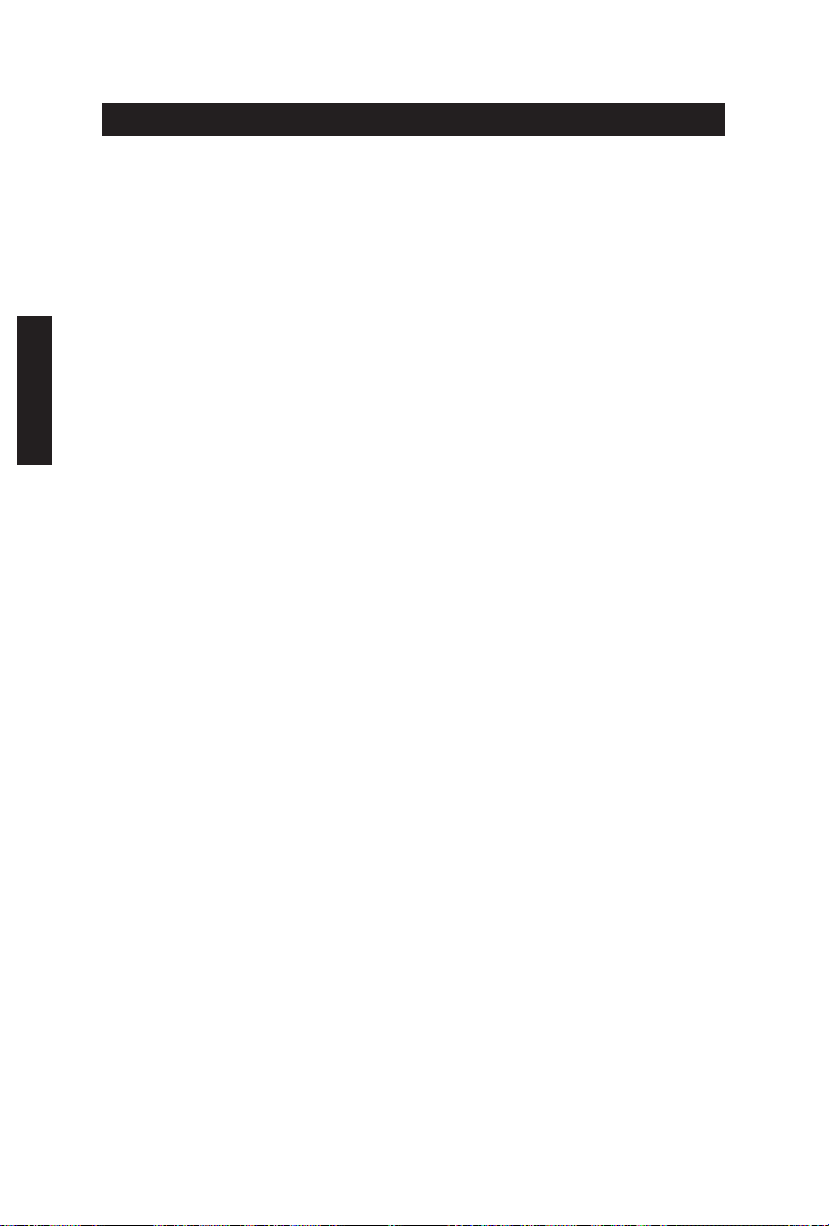
TÜRKÇE
1. Genel Bakış
1-1 Giriş
İlk Aivia serisi ürünü satın aldığınız için tebrikler - Aivia K8100 oyun klavyesi. Gelişmiş,
sezgisel ve çok yönlü arabirim modeli hakkında Aivia konseptiyle uyumlu olan K8100
oyuncuların isteklerini yerine getirmek için doğmuştur. Aivia K8100, üç farklı elastik
güç, Dokunmatik Panel Ortam denetimi, 20 adet niteliksiz yazı yazmayan tuş vuruşu
kapasitesi ve GHOST™ Makro Altyapısı.
1-2 Paket İçindekiler
● Aivia K8100 Oyun Klavyesi
● Tuş Çıkarıcı
● İlave Kauçuk Kaplamalı WASD Tuşları
● Sürücü CD’si (Kullanıcı kılavuzu içindedir)
● Klavye Koruyucu
1-3 Sistem Gereksinimleri
● CD-ROM veya DVD-ROM oynatıcı
● 1 adet USB 2.0 Bağlantı Noktası
● 40 MB boş sabit disk alanı
● Windows XP / Vista / Vista 64bits / Windows 7 / Windows 7 64bits
- 92 -
Page 93

2. Kurulum
2-1 Donanım Kurulumu
Adım 1
USB konektörünü masaüstü ya da dizüstü bilgisayarın USB bağlantı noktasına
takın
Adım 2
“Denetim Masası” “Sistem” “Donanım” “Aygıt Yöneticisi”ni açın ve
klavyenin düzgün çalıştığını doğrulayın
2-2 Yazılım Kurulumu
K8100 sürücüsünü yüklemeden önce, önceden sisteminize başka klavye sürücülerinin
yüklenip yüklenmediğini kontrol etmenizi öneririz. Yüklendiyse, olası çakışmayı önlemek
için, lütfen K8100 sürücüsünü yüklemeden önce bunları kaldırın. (Aşağıdaki adımlarda
CD-ROM Sürücüsünün Sürücü D olduğu varsayılmaktadır).
Adım 1
Lütfen sürücü CD’sini CD-ROM’a takın, GIGABYTE CD’si ana menüsünü
göreceksiniz. (Gösterilmezse, “D:\setup.exe” komutunu çalıştırın)
TÜRKÇE
Adım 2
Ghost™ Altyapısı yüklemesini başlatmak için “Ghost™ Altyapısı Yüklemesi”
düğmesini tıklatın.
Adım 3
Lütfen yükleme işleminin dilini seçin.
Adım 4
“İleri” düğmesini tıklatın.
Adım 5
Yüklemeyi başlatmak için “Yükle” düğmesini tıklatın.
Adım 6
Sihirbazdan çıkmak için “Son” düğmesini tıklatın.
- 93 -
Page 94

3. Klavyeye Genel Bakış
3
Dokunmatik Panel Ortam denetimi
2
4
TÜRKÇE
Makro Tuşları
1
Prol Değiştirici
5
7
1
Prol Değiştirici: Farklı prolleri gösteren beş renk.
İpucu
Kırmızı: mod 1, Yeşil: mod 2, Mavi: mod 3, Mor: mod 4, Açık Mavi: mod 5
2
Makro Tuşları: 5 adet programlanabilir Makro kısayol tuşlarıyla tek prol modu
birliktedir.
3
Dokunmatik Panel Ortam denetimi: Ortam işlevine erişim için sezgisel dokunmatik
denetimli ortam kısayol tuşları.
İpucu
Daha hızlı ses seviyesi ayarı için ses seviyesini arttır veya ses seviyesini
azalt kısayol kısayol tuşlarını basılı tutun.
4
Dokunmatik denetim göstergesi: LED göstergesi şekilleri farklı dokunma işlevine
göre değişir.
5
USB 2.0 HUB
6
Arka ışık Açık/Kapalı anahtarı: Arka ışığı Açmak/Kapatmak için bu düğmeye basın
7
Win Lock: Windows tuşunun oyun işlemini kesmesini önler.
Dokunmatik denetim göstergesi
6
Arka ışık Açık/
Kapalı anahtarı
Win Lock
5
USB 2.0 HUB
- 94 -
Page 95

4. Ghost™ Altyapısı Yazılımına Genel Bakış
4.1 Ana Panel
2
1
4
1
Temel İşlev
2
Prol Göstergesi
3
Bellek Durumu (25 seviye)
4
Prol Göstergesi
5
Makro Düzenleyicisi Düğmesi
6
Makro Kısayol Tuşları İzleyicisi
7
Makro Komut Dosyaları
3
5
6
TÜRKÇE
7
4.1.1 Ana Panel Ayarı
1
Temel İşlev
İleri kaydırma, Çift tıklatma ve multimedya kısayol tuşları gibi oyuncular için bazı düzenli
işlevleri bir araya getirir. Makro kısayol tuşu ayarlamak için, bir simgeyi doğrudan
sürükleyip Makro Kısayol Tuşları İzleyicisi’ne bırakabilirsiniz.
2
Prol Göstergesi
Prol Değiştirici’nin beş farklı rengi kullanımdaki her modu temsil eder.
3
Bellek Durumu (25 seviye)
Kullanılan Makro kısayol tuşlarının miktarını gösterir.
- 95 -
Page 96

TÜRKÇE
4
Prol Göstergesi
İşlevi öğe ikideki ile aynıdır.
5
Makro Düzenleyicisi Düğmesi
Makro Düzenleyicisini önyüklemek için bu düğmeye basın. Gelişmiş Makro ayarlarını
düzenleyin.
6
Makro Kısayol Tuşları İzleyicisi
Makro kısayol tuşlarının tüm durumunu gösterir.
7
Makro Komut Dosyaları
Makro Komut Dosyalarının tüm durumunu gösterir.
4.2 Makro Düzenleyicisi
2
1
6
3
4
5
1
Makro Ayarı Paneli
2
Kaydı Durdurmak İçin Duraklat Tuşuna Basın
3
Hızlı Ekleme Çubuğu
4
Özel Komut
5
Kaydet/Durdur Düğmesi
6
Makro Düzenleme Notu
7
Makro Düzenleme Notunu Sil/Tümünü Sil
8
Makro Düzenleme Notu Dosyasını Al/Ver
9
Kart Üzerinde Makro Komut Dosyaları
7 8
- 96 -
9
Page 97

4.2.1 Makro Düzenleyicisi ayarı
1
Makro ayarı paneli
● Makro Oynatma Ayarı:
Bir Defa Yürüt
● Gecikme Süresi Ayarı:
Gecikme Süresini
Otomatik Algıla
● Aygıt Kaydetme Seçimi
Döngü Modu
Süreyi Onar
Durdurmak İçin
Bırak
Gecikme Süresi
Yok
TÜRKÇE
Klavye ve Fare
● İmleç Noktasını Kaydetme (Aygıt Kaydetme Seçimine Bağlı Olarak)
Yer: Evet
2
Kaydı durdurmak için Duraklat’a basın
Makro kaydını kolay ve uygun şekilde durdurmanıza yardımcı olur.
3
Hızlı ekleme çubuğu
Makro Düzenleme Notu ve Makro Komut Dosyası daha ileri düzeyde düzenlemenize
yardımcı olur.
4
Özel Komut
● Dosya aç
● Web aç
Not
1. Bu iki özel komut yalnızca İngilizce adresleri destekler.
ÖR: www.google.com; C:\Program Files\GIGABYTE\K8100\GhostK.exe
2. Özel komuta sahip Makro kısayol tuşuna basıldığında, lütfen önce Ghost™
Altyapısı’nı simge durumuna küçült.)
Klasör veya IE simgesini Makro Düzenleme notu’na bırakmak için
sürüklediğinizde, iki gelişmiş ayar seçeneğiniz vardır.
Klavye
Yer: Hayır
- 97 -
Page 98

TÜRKÇE
● Veri Gir: Lütfen istediğiniz klasör yolunu/web sitesi adresini doğrudan yazın.
● Yapıştır:
(1) Dosya aç: Dosya adresi atamak için Gözat düğmesine basabilirsiniz.
(2) Web aç: Sık kullanılan web sitesi adresinizi doğrudan girin.
5
Kaydet/Durdur Düğmesi
Makro Kaydını Başlatmak / Durdurmak için bu Düğmeye basın.
6
Makro Düzenleme Notu
Şu anda hangi Makroyu düzenlediğinizi gösterir
7
Sil/Tümünü Sil
● Sil: tekli veya çoklu komutları silin
● Tümünü Sil: Makro Düzenleme Notunu tüm komutları silin
8
Al/Ver
kaydedilmiş Makro Düzenleme Notunu geri çağırın veya notu yedekleyin
9
Kart Üzerinde Makro Komut Dosyaları
Düzenlenmiş Makro Düzenleme Notunu sürükleyin ve Komut Dosyasına bırakın.
Ghost™ altyapısı onu otomatik olarak kart üzerine kaydeder.
- 98 -
Page 99

4.3 Ghost™ Altyapısı Sürükle ve Bırak kullanıcı arabirimi
Bu uygulamanın tasarım konsepti, oyunlardaki gibi Avatar sistemini esas alır.
Sürükle bırak teknolojisini kolaylaştıran teknoloji, Ghost™ Altyapısı uygulama
programındaki tüm işlemleri gerçekleştirmenizi sağlar. Uygulamak istediğiniz özel işlevin
simgesini sürükleyin ve görevi bitirmek için tasarlanan klavye Makro kısayol
tuşlarına bırakın.
4.3.1 Ana Panel
Temel işlevden tek simgeyi (Ör: Excel) sürükleyin ve Tek Prol - Tek Makroya bırakın.
Simge bırakmayı tamamladığınızda, lütfen Ghost™ altyapısını kapatın veya simge
durumuna küçültün. Makro kısayol tuşu başarıyla ayarlanır.
Makro Komut Dosyalarından tek simgeyi (Ör: Makro Bir) sürükleyin ve Prol iki - Makro
dört’e bırakın. Simge bırakmayı tamamladığınızda, lütfen Ghost™ altyapısını kapatın
veya simge durumuna küçültün. Makro kısayol tuşu başarıyla ayarlanır.
TÜRKÇE
4.3.2 Makro düzenleyicisi
Makro tuşunu düzenlemeden önce, Makro ayar paneli komutunu ayarlayın ve ardından
Makro Düzenleme’yi başlatmak için Kayıt düğmesine basın.
- 99 -
Page 100
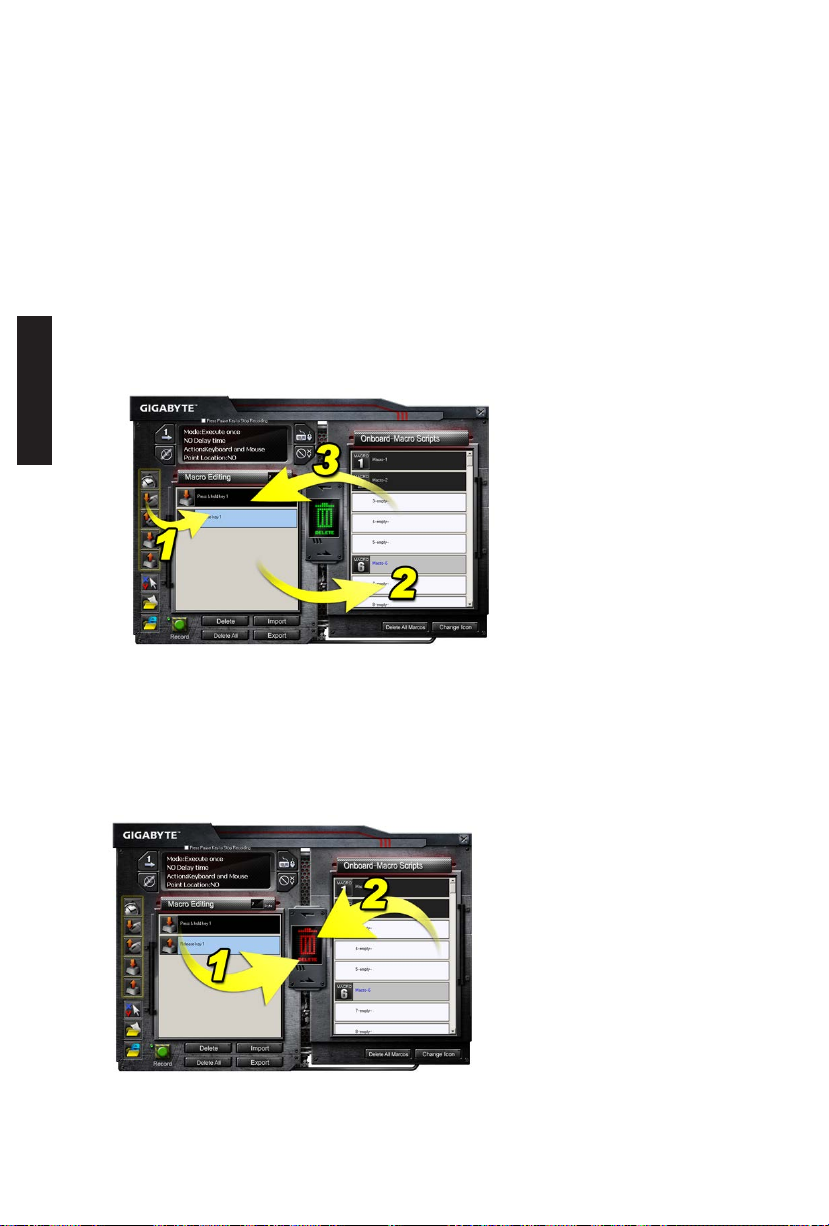
1. Makro Düzenleme Notu’nu düzenlemeyi tamamladıktan sonra, daha ileri düzeyde
düzenlemek için Hızlı Ekleme Çubuğu’ndan simgeleri sürükleyip bırakabilirsiniz.
Klasör ve web sitesi adresi özel komutu için, Makro Düzenleme Notu ayarına
sürükleyip bırakılacak bir simge seçin.
2. Makro ayarlama işlemini bitirdiğinizde, Makro komut dosyasını tanımlamak üzere
makro Komut Dosyaları’na sürükleyip bırakmak için Makro Düzenleme Notu’ndaki
sol düğmeyi basılı tutun. Sistem bu yeni Makro komut dosyası için bir sayı koduyla
otomatik olarak adlandırır. Komut dosyasını kolayca yeniden adlandırabilir veya
simgesini değiştirebilirsiniz.
TÜRKÇE
3. Makro komut dosyasını değiştirmek isterseniz, lütfen düzenlemek için Makro Komut
Dosyaları’ndan Makro Düzenleme Notu’na sürükleyip bırakın.
4.3.3 Makro Düzenleme Notu veya Makro Komut Dosyasını silme
1. Makro Düzenleme Notu’nun tüm komutlarını silmek için Tümünü Sil düğmesine
basabilir veya çöp kutusuna sürükleyip bırakabilirsiniz.(Shift veya Ctrl düğmesiyle
çoklu komut silme.)
2. Makro Komut Dosyasını doğrudan çöp kutusuna sürükleyip bırakın.
- 100 -
