Giant Continuum Sync User Manual
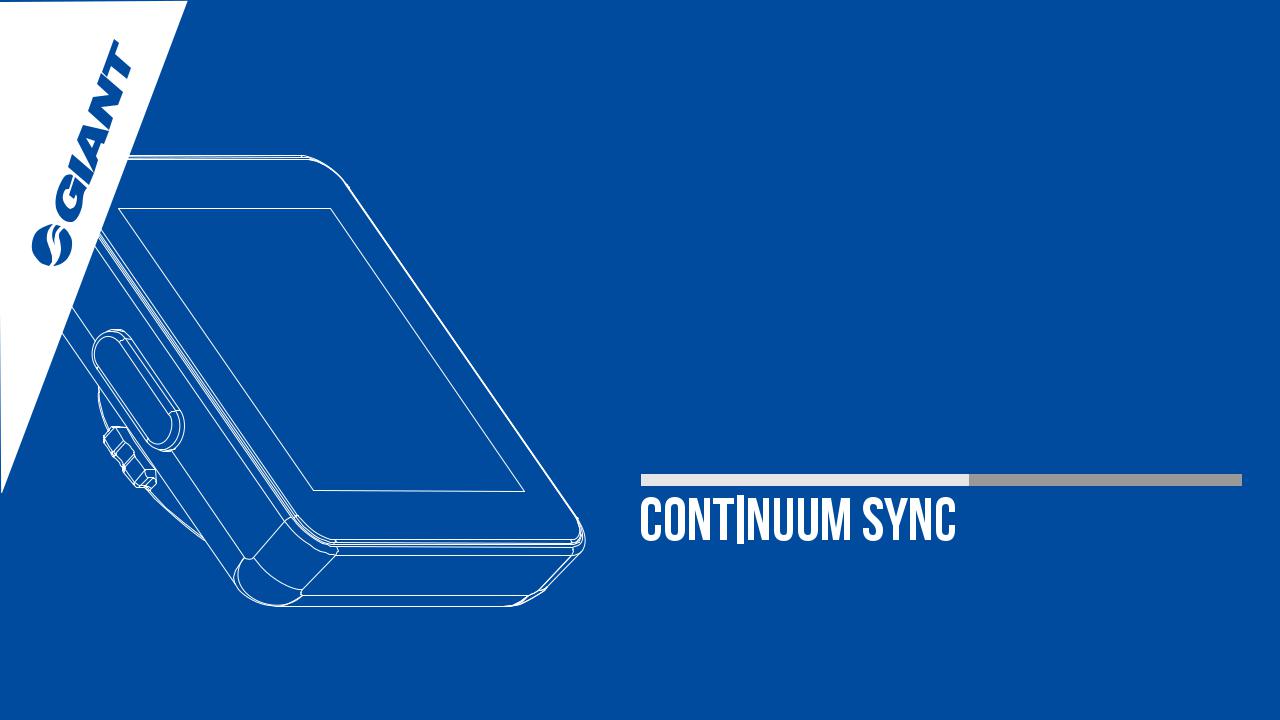
Digital Wireless Computer
User’s Manual
- English -
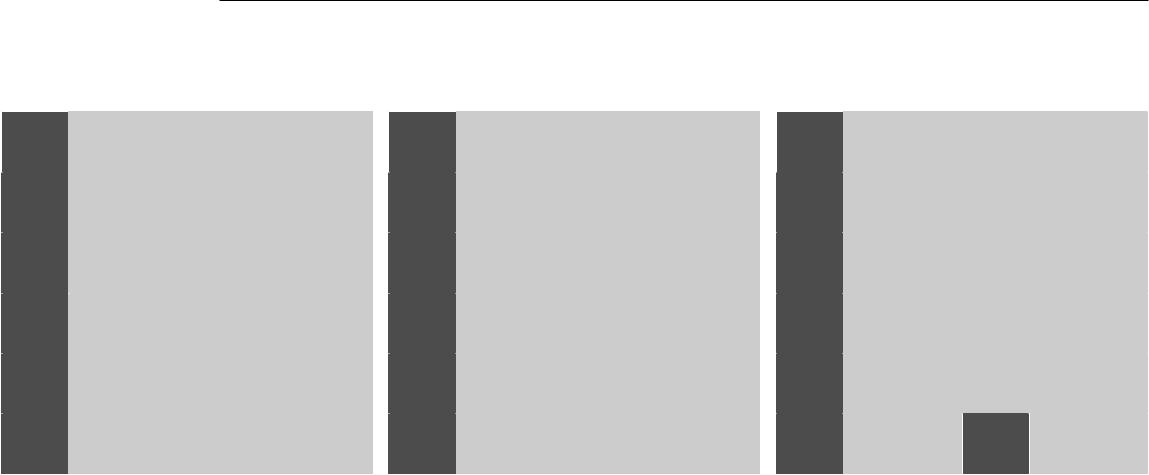
Table of contents
1 |
Preface |
8 |
Set bike & wheel size |
2 |
Package contents |
9 |
Set units & odometer |
3 |
Installation instructions |
1 0 |
Set gender & weight |
4 |
Display & buttons |
11 |
Set backlight & maintenance alert |
6 |
Set time format & time |
12 |
Select / pair sensor & Exit |
7 |
Set alarm |
13 |
Sensor mode |
14Operation in sensor mode
15Operation in phone mode
16App setup instructions
18 Computer firmware update
20Import trip logs to app
21Troubleshooting 22 Specifications
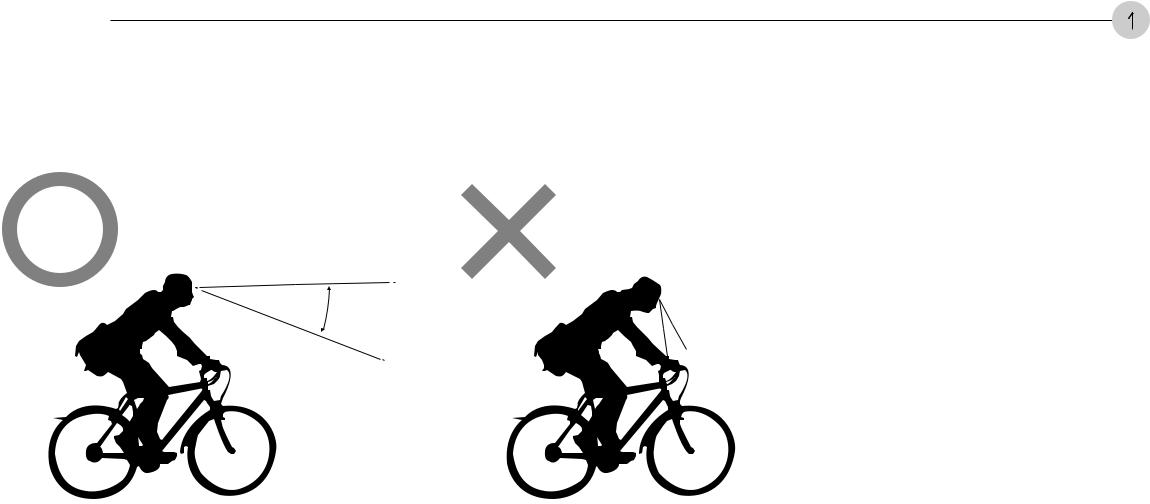
Preface |
1 |
|
Thank you for purchasing Giant's Continuum Sync Digital Wireless Computer. For your safety, we recommend that you look straight ahead while riding. Avoid staring at the computer scre en. This may compromise your awareness, leading to a serious accident.
Ensure that the head unit has been paired with the speed sensor before using your computer.
If you have any questions or problems, please contact your local Giant dealer or go to Giant's official website: www.giant-bicycle.com
Let's go ride!
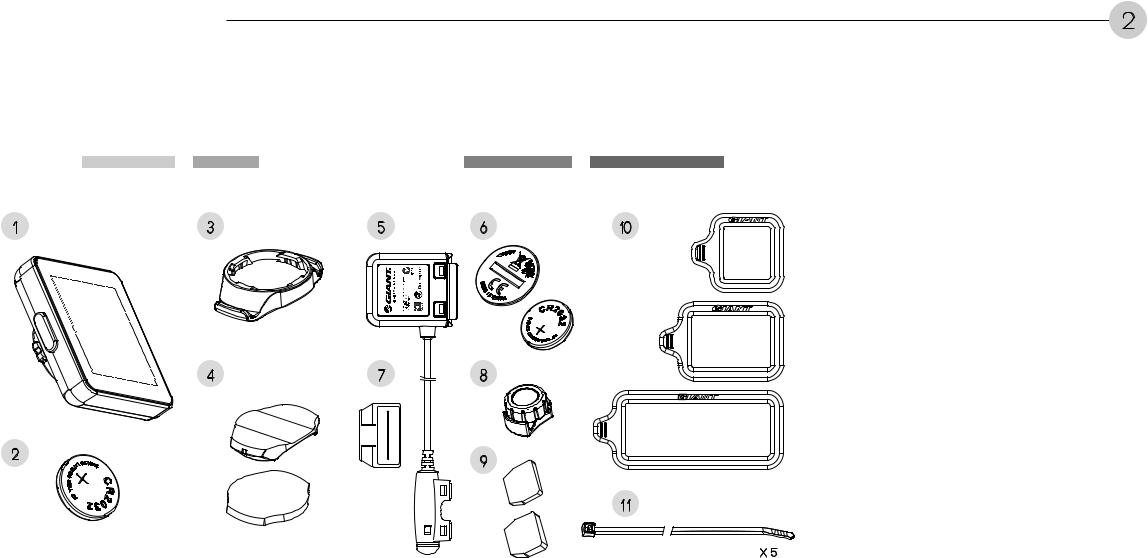
Package contents |
2 |
|
Head Unit |
Base Unit |
Sensor Unit |
|
Straps |
|
|
( For 410000051 / 410000052 ONLY ) |
|
|
1 |
3 |
5 |
6 |
10 |
4 |
7 |
8 |
2 |
9 |
|
1 1
X 5
The Continuum Sync comes with one head unit and three accessories
1.Head unit 2.Head unit battery
3.Handlebar/stem mount 4.Mount base pads
5.Speed and cadence sensor 6.Speed sensor battery 7.Cadence sensor magnet 8.Speed sensor magnet 9.Cadence sensor magnet pads 10.Rubber straps
11.Zip ties
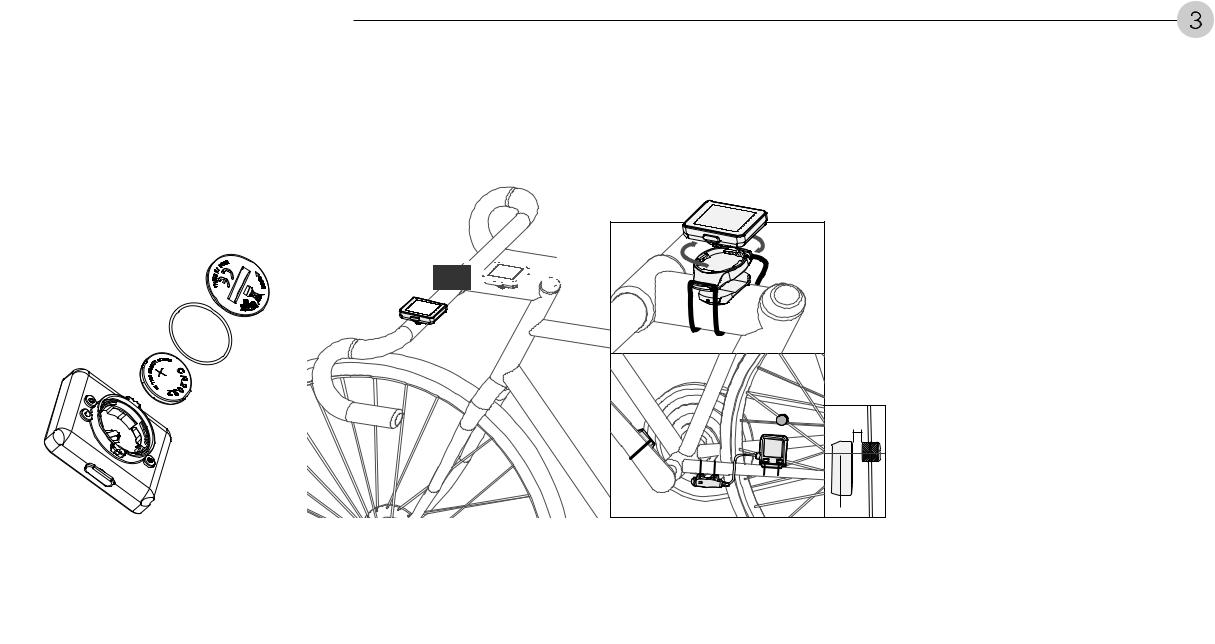
Installation instructions |
3 |
|
Battery Installation |
|
Mounting |
|
Locations of Components |
|
|
|
|
or







5mm
Install the battery in the back of the head unit. Use a coin to open and close the cover.
The head unit can be mounted in three different locations: (A) Stem (B) Handlebar (C) Handlebar extension (optional).
Mount the speed and cadence sensor to the non-drive chainstay with zip ties, as shown. Mount the speed sensor magnet to a spoke and the cadence sensor to the non-drive crank arm. Ensure each magnet passes within 5 mm of the its respective speed and cadence sensor.
Note: Speed and cadence sensor will not function if the distance between the magnet and the sensor is more than 5 mm.
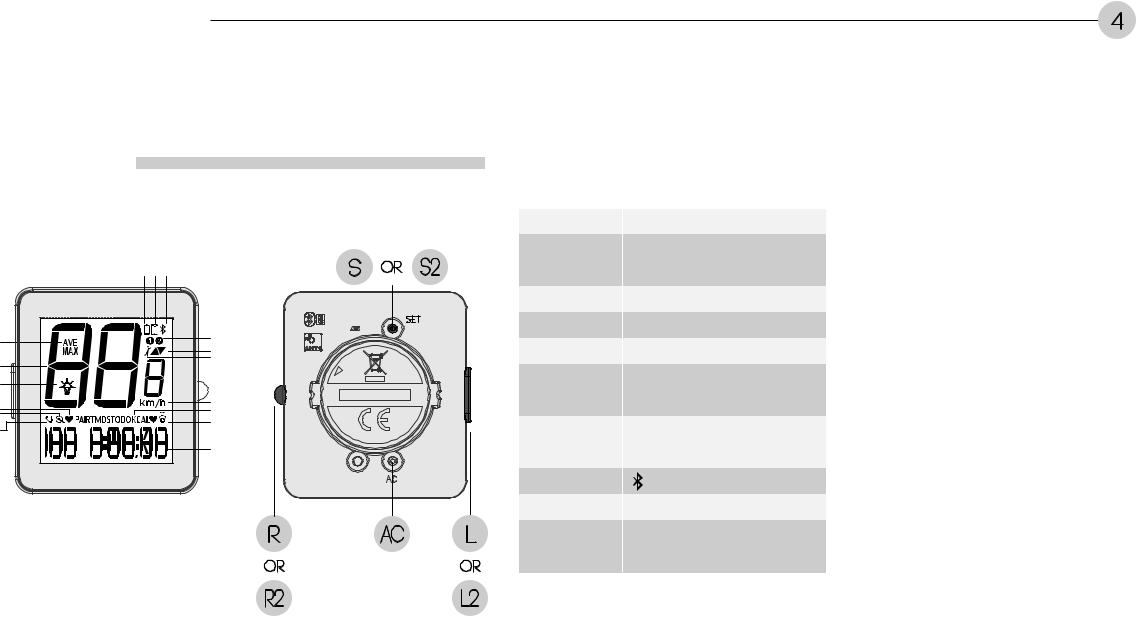
Display & buttons |
4 |
|
Display & Buttons
|
7 89 |
|
1 |
10 |
|
11 |
||
2 |
||
12 |
||
3 |
13 |
|
4 |
||
14 |
||
5 |
||
15 |
||
6 |
||
|
16 |
S OR S2
R |
AC |
L |
OR |
|
OR |
1. |
Speed Options |
AVE (Average speed) |
|
MAX (Max speed) |
|||
|
|
||
|
|
|
|
2. |
Current Speed |
Current speed |
|
|
|
Press the R or L key to turn on |
|
3. |
Backlight |
the backlight during the preset |
|
|
|
time (5 PM - 5 AM) |
|
4. |
Heart Rate |
Heart Rate |
|
5. |
Cadence |
Cadence |
|
6. |
Incoming Call |
Incoming, unanswered call |
|
7. |
Low Battery |
Appears when battery voltage drops |
|
below 2.4V. Replace battery soon. |
|||
|
|
||
8. Phone Mode |
Press the L key for 2 seconds to switch |
||
between phone mode and sensor mode |
|||
|
|
||
9. |
Bluetooth |
is displayed while paired with a phone |
|
10. Bike Selection |
Indicates which bike (1or 2) is selected |
||
|
|
↑ = current speed is faster than average |
|
11. Pace Arrow |
speed. |
||
↓ = current speed is slower thanaverage |
|||
|
|
||
|
|
speed. |
|
12. Maintenance |
Appears when preconfigured |
|
Alert |
maintenance mileage is reached |
|
|
|
|
13. Units |
km/kg or mi/lb |
|
|
|
|
14. Function Options |
|
|
|
|
|
RTM |
Riding time |
|
|
|
|
DST |
Distance |
|
|
|
|
ODO |
Odometer |
|
|
|
|
KCAL |
Calories burnt |
|
|
|
|
15. Clock/Alarm |
Clock: 12/24-hour format |
|
Alarm: Flashes at set time |
||
|
||
16. Function Value |
Displays value of the function |
|
indicated in field 14. |
||
|
||
Function Keys |
L: Select function |
|
L or R: Press and |
L2: Switch modes, |
|
release |
accelerate values |
|
L2 or R2: Press for 2 |
R: Select function |
|
seconds and |
R2: Reset |
|
release |
L + R: Pair again |
|
Set/AC |
S: Press the Set/AC key to enter |
|
S or AC: |
the setup menu. |
|
Press and release |
AC: Reset the computer to factory |
|
S2: Press for 2 |
default settings. |
|
seconds and release |
S2: Bike1/Bike2 |
|
|
|
R2 |
L2 |
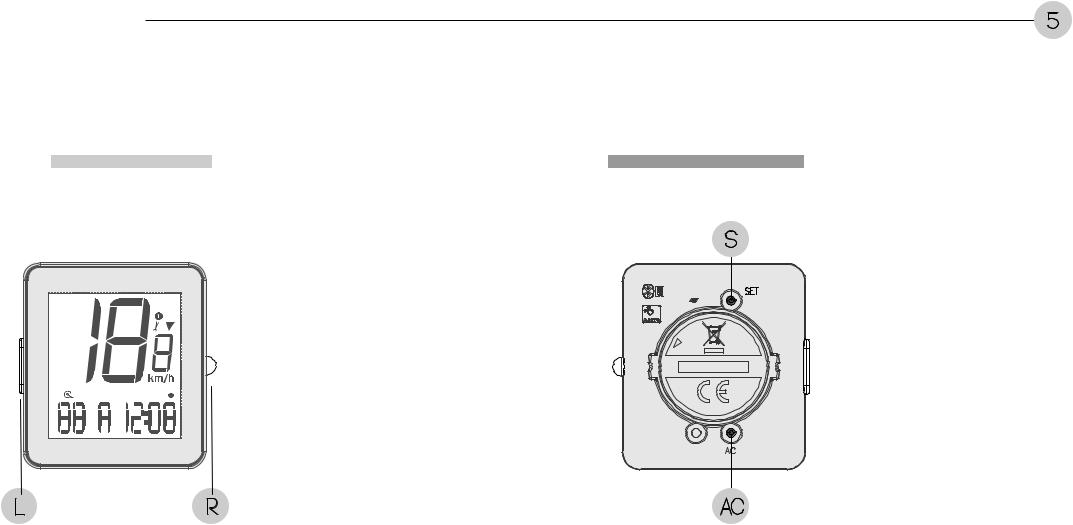
Display & buttons |
5 |
|
Reset Trip Logs |
To reset logs, press R for 3 |
Reset |
If the computer does not func- |
|
seconds. |
|
tion normally or the screen is |
|
|
|
|
|
|
|
blank after the battery is |
|
|
S |
installed, either press the S key |
|
|
|
on the back of the head unit to |
|
|
|
reset settings or press the AC |
|
|
|
key to reset the computer to |
|
|
|
factory default settings. |
L |
R |
AC |
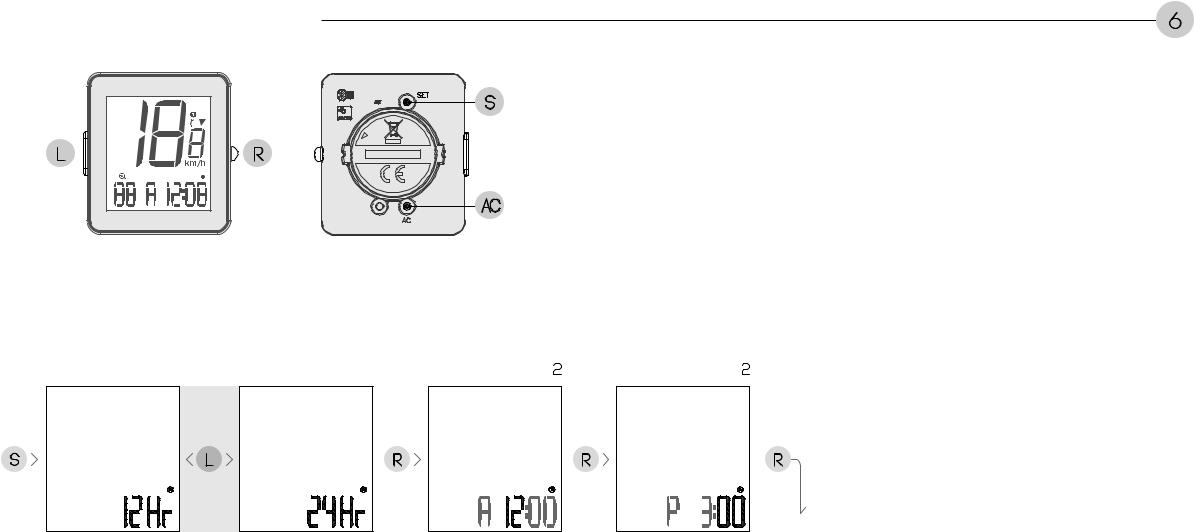
Set time format / time |
6 |
|
S
L |
R |
AC
Set Time Format |
|
|
Set Time |
|
|
|
|
|
|
|
|
|
|
|
|
|
|
|
|
||||
|
|
|
|
|
|
|
|
||||
|
|
|
|
|
|
|
|
|
|
|
|
|
|
|
|
|
|
|
|
|
|
|
|
S |
L |
R |
R |
R |
Set alarm
Press the S key to enter time format mode, press the L key to select 12Hr or 24Hr. Press the R key to confirm and move to time setup mode.
Press the L key to increase the hour value (Press the L key for two seconds (L2) to rapidly increase values). Press the R key to confirm. Press the L key to increase the minute value. Press the R key to confirm and move to alarm setup.
