Page 1
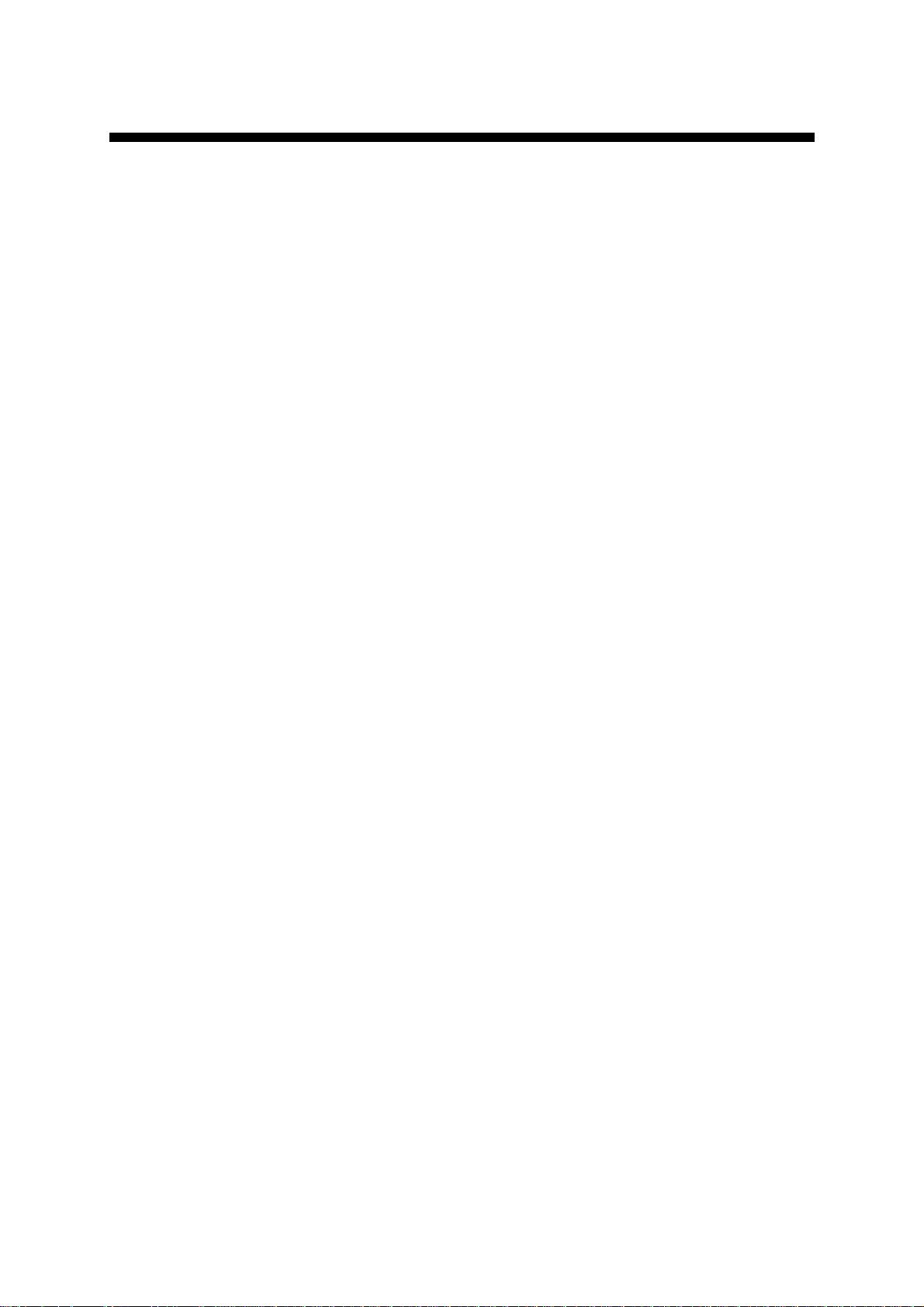
GFI FAXmaker
14.3
for Exchange
/Lotus
/SMTP
Manual
By GFI Software
Ltd
Page 2
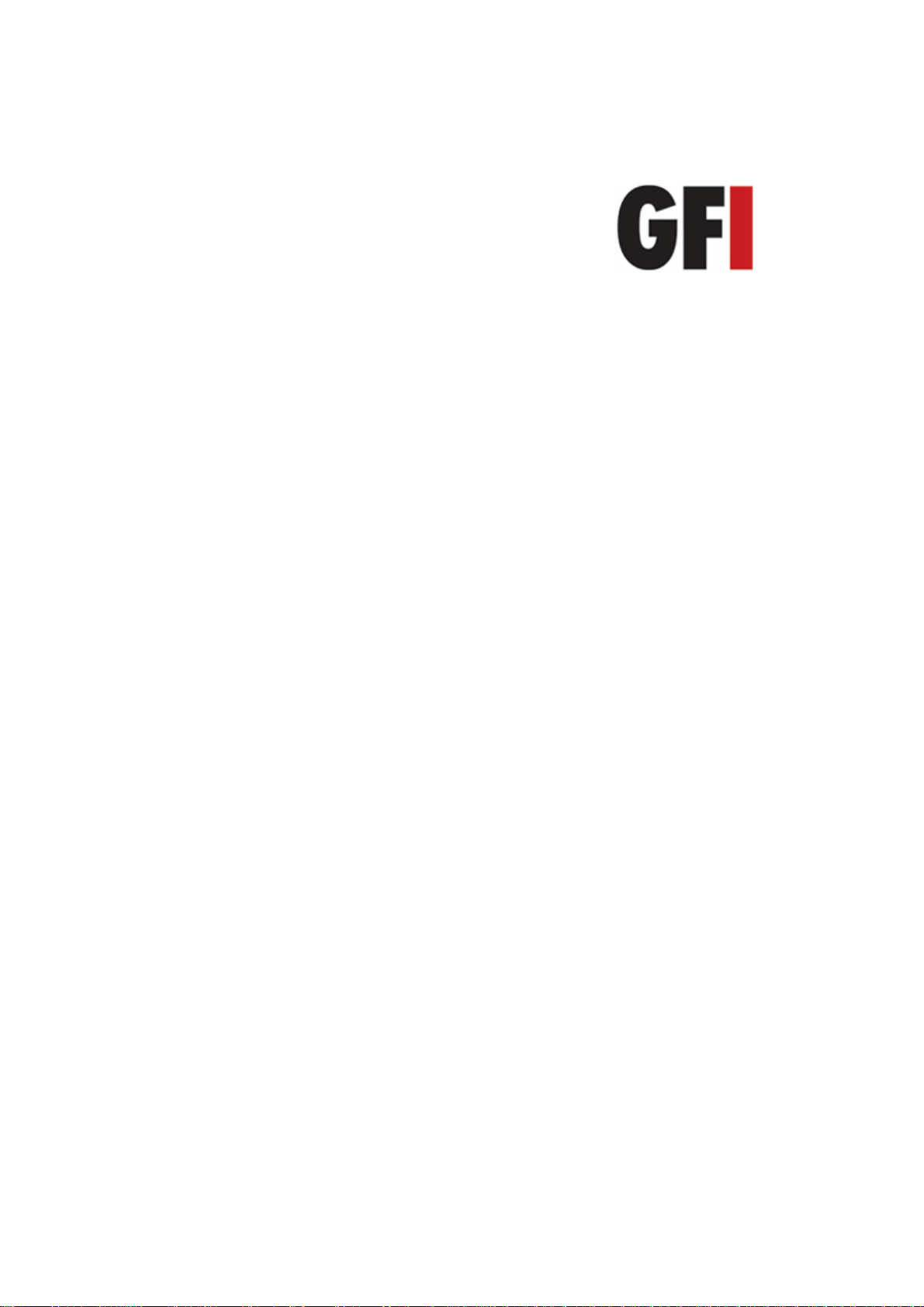
http://www.gfi.com
Email
: info@gfi.com
Information in this document is subject to change with
out notice.
Companies, names, and data used in examples herein are fictitious
unless otherwise noted. No part of this document may be reproduced
or transmitted in any form or by any means, electronic or mechanical,
for any purpose, without the express writ
ten permission of GFI
Software
Ltd.GFI FAXmaker
is copyright of GFI SOFTWARE
LTD
1995
-
2009GFI S
oftware
Ltd
. All rights reserved.
GFI FAXmaker
is a registered trademark and GFI S
oftware Ltd.
and
the GFI logo are trademarks of GFI S
oftware
Ltd. in
the
Europe, the
United States and other countries.
Build: 20091005
Version
:FM-EN-1-00-04Last updated
:
May 3, 2010
Page 3
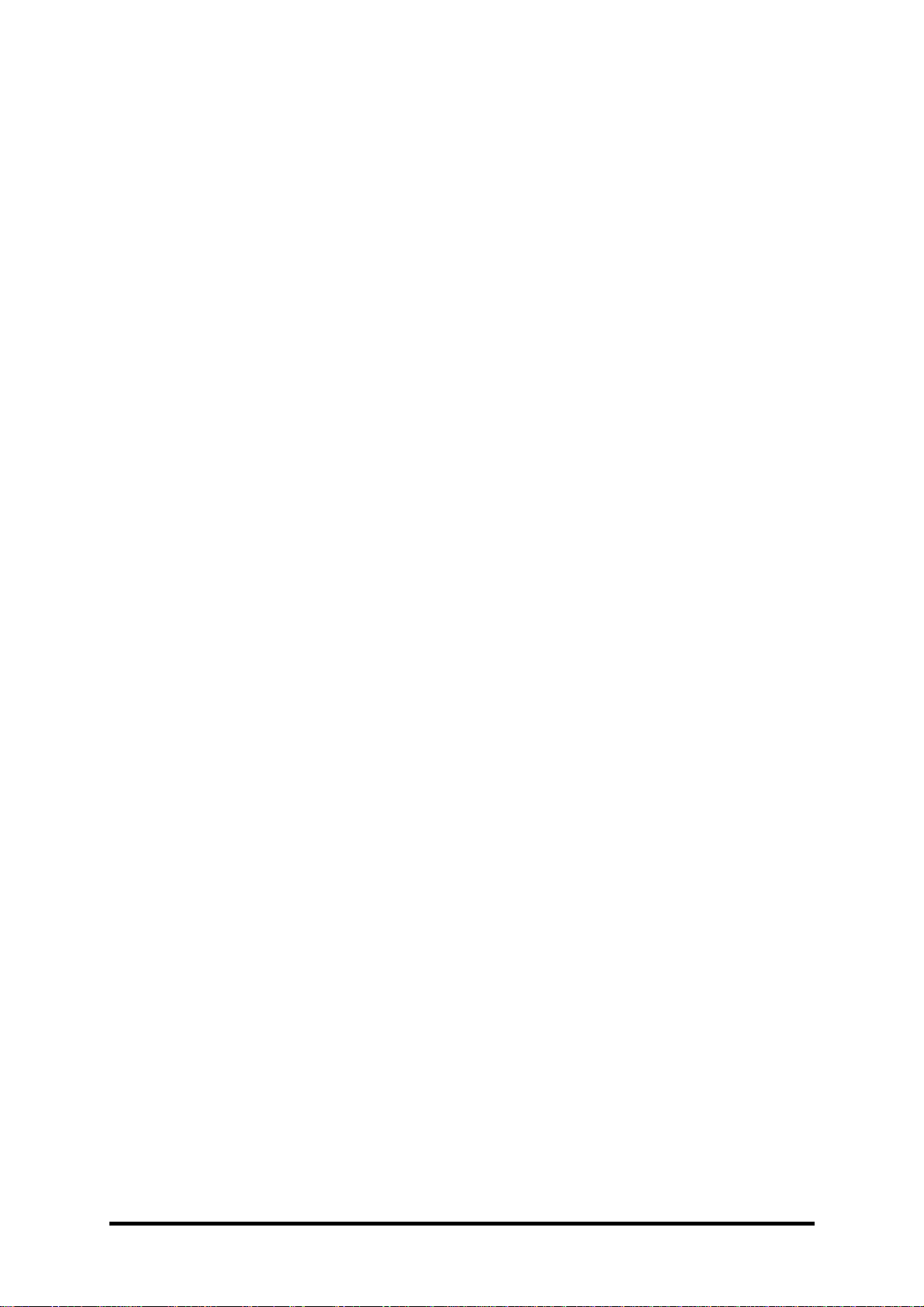
GFI FAXmake
r 14.3 for Exchange/Lotus/SMTP
Contents
i
Contents
GFI FAXmaker
-
an overview
1
Introduction to GFI FAXmaker
................................
................................
.......................
1
How to deploy GFI FAXmaker for Exchange/SMTP 14
................................
.................
1
How G
FI FAXmaker works with Exchange
2000/2003/2007/2010
................................
................................
.......................
1
How GFI FAXmaker works with Exchange 5.5
................................
.................
3
How GFI FAXmaker works with Lotus Notes/Domino
................................
......4How GFI FAXmaker works with an SMTP/POP3 server
................................
..5How GFI FAXmaker works with multiple mail servers
................................
......6How GFI FAXmaker works with an ISP hosted mail server
..............................
7
How users send a fax
................................
................................
................................
.....8How users view received faxes
................................
................................
......................
9
Installing GFI FAXmaker
11
System Requirements
................................
................................
................................
..11Installing the GFI FAXmaker server software
................................
..............................
12
Installing the GFI FAXmaker server software on 64
-
bit (x64) computers
....................
16
Running the GFI FAXmaker configuration wizard
................................
........................
17
Step 1: Setting up the sending options
................................
............................
17
Step 2: Configuring the fax devices
................................
................................
19
Step 3: Specifying the fax administrator and users
................................
.........
20
Ste
p 4: Test the mail server connection and start services
............................
23
Step 5: After running the GFI FAXmaker wizard
................................
.............
25
Installing the connector on a remote Exchange server machine
................................
.26Upgrading from earlier GFI FAXmaker versions
................................
..........................
26
Entering your License key after installation
................................
................................
..
27
Installin
g clients
29
Introduction to the GFI FAXmaker client software
................................
.......................
29
Installing the client software
................................
................................
.........................
30
Specifying email address
................................
................................
................
33
Set-up Command line options
................................
................................
......................
34
GFI FAXmaker client user manual
................................
................................
...............
35
Installing the GFI FAXmaker client on Terminal server clients
................................
....
35
Configuring Fax lines
37
Configuring a fax line
................................
................................
................................
...37Setting up fax lines for an ISDN card
................................
................................
...........
38
Finding out the exact MSN numbers
................................
...............................
40
Setting up fax lines for XCAPI
................................
................................
......................
40
Setting up fax lines fo
r a Brooktrout fax card
................................
...............................
42
Setting up fax lines for the Brooktrout SR140
................................
..............................
44
Setting up fax lines for a fax modem
................................
................................
............
46
Line options
................................
................................
................................
..................
48
Users
................................
................................
................................
............................
49
Advanced options
................................
................................
................................
.........
51
Configuring Fax routing
55
Page 4

iiContents
GFI FAXmaker 14.3 for Exchange/Lotus/SMTP
Introduction to fax routing
................................
................................
.............................
55
DID routing (ISDN)
................................
................................
..........................
55
General routing options
................................
................................
................................
58
Specifying default routers
................................
................................
................
58
Creating printers to route to
................................
................................
............
59
Using Backup2Folder to route to folder
................................
................................
........
61
Configuring DID
/DTMF Routing (ISDN/Analog/Digital)
................................
................
62
Configuring MSN routing
................................
................................
..............................
65
Configuring OCR routing
................................
................................
..............................
67
Routing to a public folder in Exchange
................................
................................
.........
70
For Exchange 2000/2003
................................
................................
................
70
For Exchange 5.5
................................
................................
............................
73
Configuring Line routing
................................
................................
...............................
76
Configuring CSID routing
................................
................................
.............................
77
Configuring Fax server options
79
Document Conversion con
figuration
................................
................................
............
79
Configuring Licensed users
................................
................................
..........................
80
Configuring the Email2Fax gateway
................................
................................
.............
81
POP3 connector
................................
................................
..............................
82
Sending and receiving options
................................
................................
.....................
83
Configuring Fax administrators
................................
................................
....................
86
Dialing Options
................................
................................
................................
.............
86
Transmission reports
................................
................................
................................
...89Header/Footer/Stamping options
................................
................................
.................
91
Junk Fax filter
................................
................................
................................
...............
93
Call blocking
................................
................................
................................
.................
94
OCR
................................
................................
................................
.............................
95
Miscellaneous options
................................
................................
................................
..96Public contacts
................................
................................
................................
.............
97
General
................................
................................
................................
.........................
99
Con
figuring fax archiving
................................
................................
............................
102
Archiving to an email archiving solution
................................
........................
102
Archiving directly to a database
................................
................................
....
103
Configuring Cover pag
es
105
Introduction to cover pages
................................
................................
........................
105
Adding Cover Pages/Front Covernotes
................................
................................
.....
105
Specifying a default coverpage/front covernote
................................
.........................
106
General
cover page options
................................
................................
.......................
107
Front covernote options
................................
................................
.............................
108
Designing cover pages
................................
................................
...............................
108
Supported merge
-
fields
................................
................................
..............................
109
Fax server monitoring
111
The GFI FAXmaker monitor
................................
................................
.......................
111
Installing the GFI FAXmaker monitor remotely
................................
..........................
113
Configuring the GFI FAXmaker server remotely
................................
........................
113
Switching to another fax server to monitor
................................
................................
.
113
Remote monitoring permissions
................................
................................
................
114
NetPrintQueue2FAX
117
Introduction to Netprintqueue2FAX
................................
................................
............
117
Configuring the Netprintqueue2FAX feature
................................
..............................
118
Installing the printer driver on clients’ machines
................................
........................
119
Using the NetPrintQueue2FAX feature
................................
................................
......
120
Sending a fax broadcast using NetprintQueue2FAX
................................
.................
121
Use Text API commands
................................
................................
...........................
121
Page 5

GFI FAXmake
r 14.3 for Exchange/Lotus/SMTP
Contents
iii
The
SMS gateway
123
Introduction to the SMS gateway
................................
................................
...............
123
Requirements of the SMS gateway
................................
................................
............
124
Configuring the GFI FAXmaker SMS gateway
................................
...........................
124
Configure the
Web2SMS service
................................
................................
...............
126
Configuring the SMS server
................................
................................
.......................
129
Troubleshooting GSM SMS modems
................................
...........................
133
Routing received SMS messages
................................
................................
..............
134
Configuring SMS archivi
ng
................................
................................
.........................
135
SMS log files
................................
................................
................................
..............
135
Sending an SMS
................................
................................
................................
........
135
Billing
137
Enforcing Billing
................................
................................
................................
..........
137
Advanced use
139
Installing GFI FAXmaker in a Microsoft Exchange cluster environment
....................
139
The send log and receive log file
................................
................................
...............
139
The GFI FAXmaker Call accounting module/Log viewer
................................
...........
140HPDigital Sender integration
................................
................................
.....................
142
Customizing transmission reports
................................
................................
..............
143
The Exchange 2000/2003 SMTP connector
145
About the Exchange 2000/2003 SMTP connector
................................
.....................
145
Connector scope
................................
................................
...........................
145
Manually creating the connector
................................
................................
................
146
The Exchange 2007/2010 connectors
153
About the Exchange 2007/2010 connectors
................................
..............................
153
Manually inst
alling or removing receive connectors
................................
...................
153
Configuring a send connector for Exchange 2007/2010
................................
............
153
Manually installing or removing foreign connectors
................................
...................
156
Configuring Exchange Server 5.5 for faxing
157
Introduction
................................
................................
................................
.................
157
Configuring Microsoft Exchange 5.5
................................
................................
..........
158
Disabling RTF for the faxmaker.com and smsmaker.com domains
..........................
161
Configuring the GFI FAXmaker users
................................
................................
........
163
Configuring GFI FAXmaker for Lotus Notes
165
Introduction
................................
................................
................................
.................
165
Configuring Lotus Domino/Notes server 6.5
................................
..............................
165
Step 1: Allow mail relay from Lotus Domino/Notes server
............................
165
Step 2: Add a foreign SMTP domain on the Lotus server
.............................
167
Configuring Lotus Domino/Notes server 6
................................
................................
.
169
Step 1: Create a mailbox database on the Domino server
...........................
169
Step 2: Configure the Person for the GFI FAXmaker Domino
database
................................
................................
................................
.......
169
Step 3: Give the GFI FAXmaker Person permission on the
GFI FAXmaker database
................................
................................
..............
170
Step 4: Remove default $POP3 View
................................
...........................
172
Step 5: Add the FAX Foreign Domain
................................
...........................
173
Configuring Lotus Notes 4 and 5
................................
................................
................
174
Step 1: Setting up a Fax database in Lotus Notes
................................
........
174
Step 2: Define the database as a POP Mailbox
................................
............
174
Page 6

ivContents
GFI FAXmaker 14.3 for Exchange/Lotus/SMTP
Step 3: Setting up of forwarding of the domain
................................
.............
175
Configuring the Email2Fax gateway in GFI FAXmaker
................................
..............
178
Configuring the GFI FAXmaker users
................................
................................
........
179
Configuring an SMTP/POP3 server for faxing
181
Introduction
................................
................................
................................
.................
181
Configuring the Email2Fax Gateway
................................
................................
..........
181
Configuring the GFI FAXmaker users
................................
................................
........
183
Configuring SAP 4.7 for faxing
185
Introduction
................................
................................
................................
.................
185
Configuring GFI FAXmaker as fax device for SAP 4.7
................................
..............
185
Troubleshooting
187
Introduction
................................
................................
................................
.................
187
Knowledge Base
................................
................................
................................
........
187
Request tec
hnical support via email
................................
................................
..........
187
Request technical support via phone
................................
................................
.........
188
Web Forum
................................
................................
................................
................
188
Build notifications
................................
................................
................................
.......
188
Index
189
Page 7
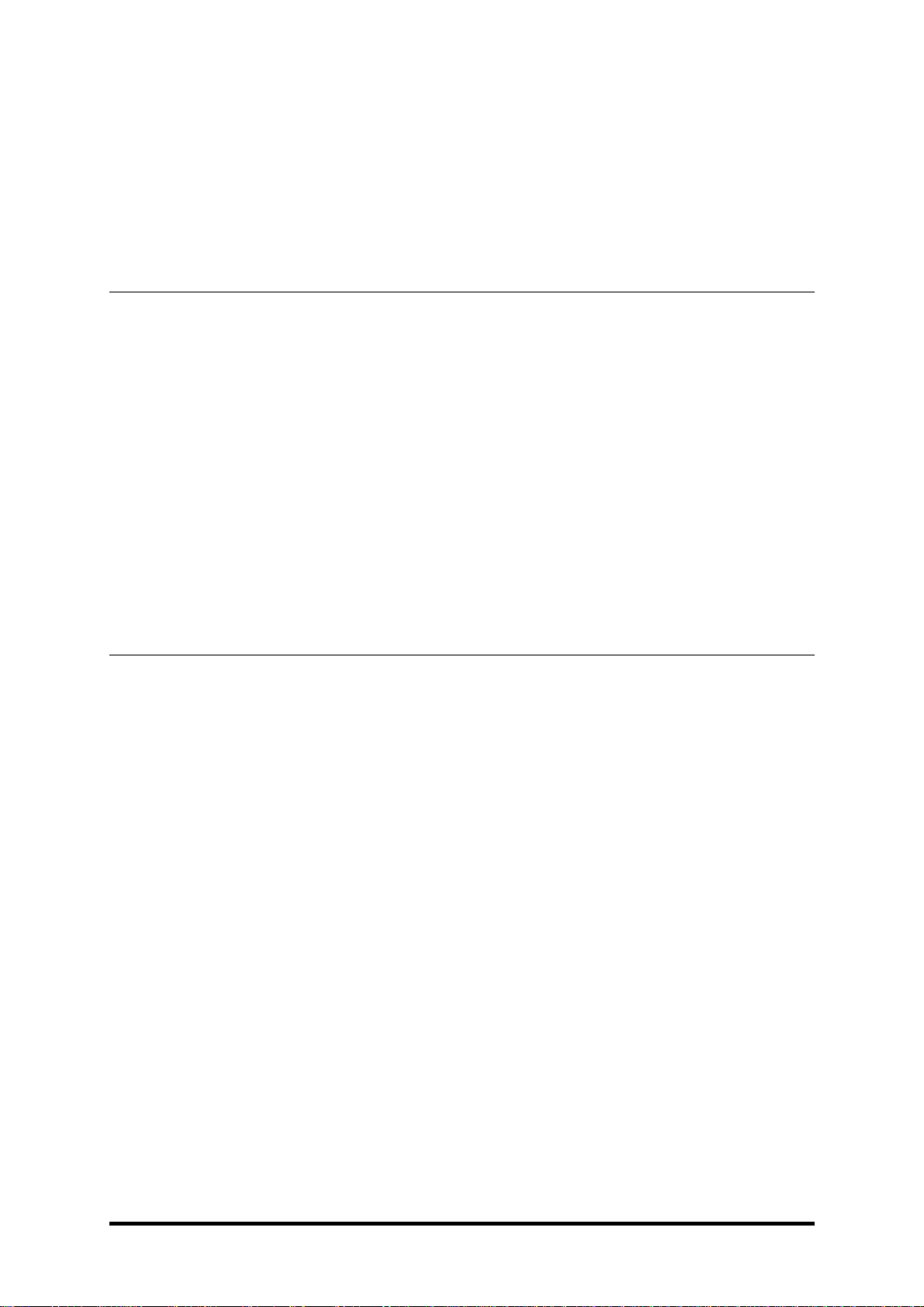
GFI FAXmaker 14.3 for Exchange/Lotus/SMTP
GFI FAXmaker
-
an overview
1
GFI FAXmaker
-
an overview
Introduction to
GFI FAXmaker
GFI FAXmaker
is a fax server that
enables
you to send and receive
faxes via your email infrastructure.
G
FI FAXmaker
for
Exchange/SMTP integrates with Microsoft Exchange Server
2000
/2003
/2007
/2010
/5.5, Lotus Notes and with most popul
ar
SMTP/POP3 Mail servers
and
consists of:
A F
ax S
erver service which handles the sending and receiving of
faxes via the fax hardware.
An Email2F
ax
gateway service that retrieves the faxes to be sent
via a sink or pop3 and sends inbound faxes and fax tran
smission
reports via SMTP.
A fax printer driver and a fax message form which allow users to
send faxes via their
email
client.
The fax message form integrates with the email architecture
:It does
not have any direct links with the
GFI FAXmaker
Fax server s
oftware.
How to deploy
GFI FAXmaker
for Exchange/SMTP
14
GFI FAXmaker
has a very flexible SMTP based architecture
enabling
you to deploy the fax server in a way that best suits your network and
type of mail server. You can also choose whether you want to i
nstall
GFI FAXmaker
on your mail server or whether you want to
install
it on
a
dedicated
machine.
NOTE
1
:
For Microsoft
Exchange
Server
5.5,
you must
always
deploy
GFI FAXmaker
on a
dedicated
machine
.
NOTE 2:
Since
GFI FAXmaker
does not require a lot of r
esources it
can run in the background on your mail server machine.
I
t is
however
often considered good practice to separate your mail server from fax
device hardware such as Brooktrout cards or ISDN cards. The choice
will probably depend on the size of you
r network.
It is recommended that for s
maller networks
,
GFI FAXmaker
is
deployed
on the mail server, whilst
for
larger networks
GFI FAXmaker
should be deployed
on a
dedicated
machine. This separate machine
does not need to be
exclusive to
GFI FAXmaker
.
HowGFI FAXmaker
works with Exchange
2000
/2003
/2007
/2
010
If you have Exchange 2000
,
2003
,
2007
or 2010
as your mail server
you can choose to install
GFI FAXmaker
on the mail server machine
itself or on a separate machine.
Page 8
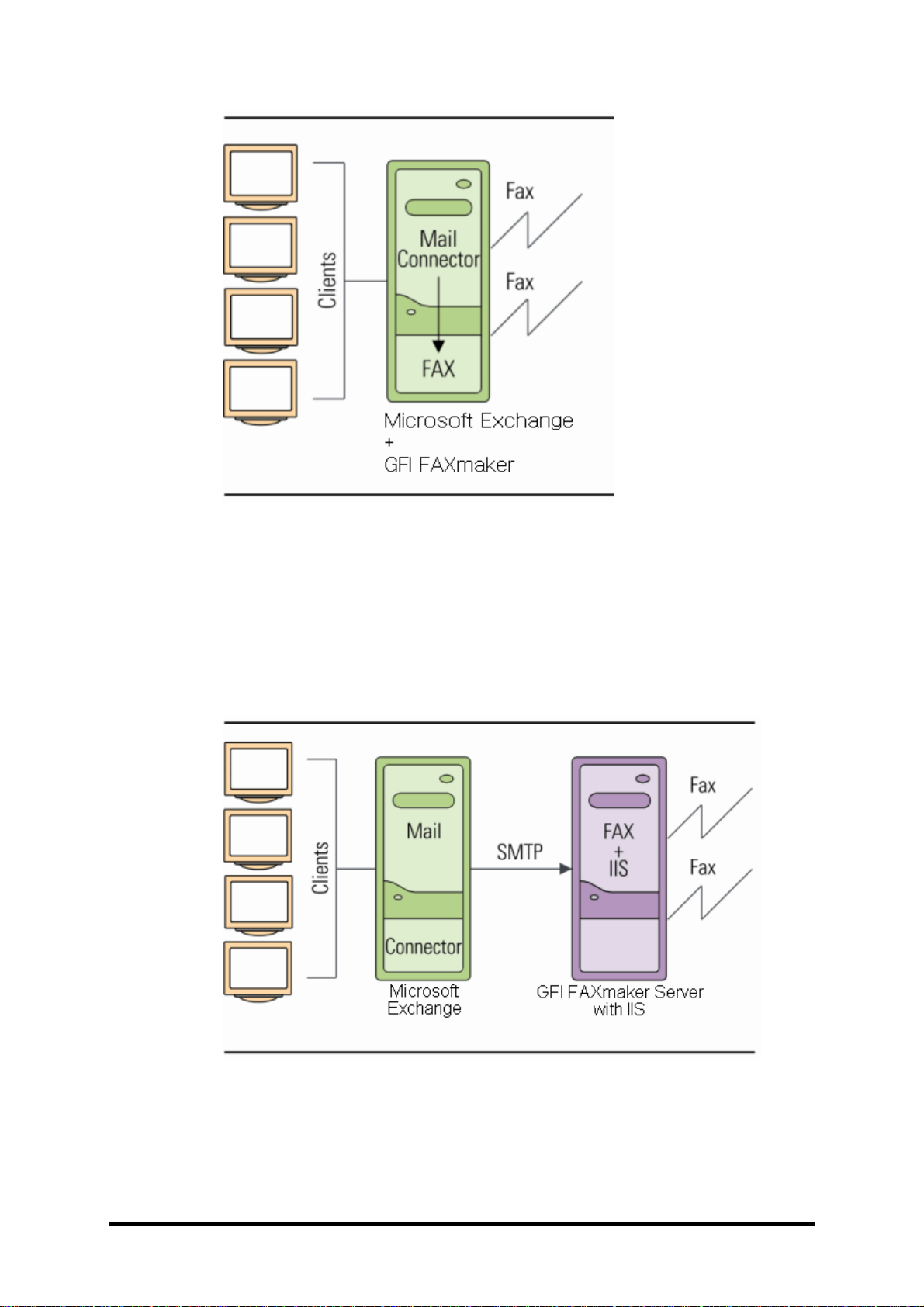
2GFI FAXmaker
-
an overview
GFI FAXmaker 14.3 for Exchange/Lotus/SMTP
Figure
1-GFI FAXmaker
installed on the Exchange 2000
/2003
/2007
/2010
server
When installed directly on mail servers running
Microsoft
Exchange
2007
/2010
, GFI FAXmaker will automatically setup ‘Foreign’ and
‘Receive’ connectors to capture fax requests. W
hen installed directly
on mail servers running MS Exchange Server 2000
/2003
, GFI
FAXmaker uses a ‘sink’ to capture fax requests.
Following the installation, no further configuration is requir
ed. The
connectors and sinks will automatically forward all fax messages to
GFI FAXmaker.
Figure
2-GFI FAXmaker
installed on a
dedicated
server
GFI FAXmaker can also be installed on a dedicated machine which is
not running MS Exchange Server. To achieve this in environments
where mail servers are running on Exchange server 2000
and 2003
you must:
Page 9

GFI FAXmaker 14.3 for Exchange/Lotus/SMTP
GFI FAXmaker
-
an overview
3
1. Install GFI FAXmaker on the fax server machine (which will require
the IIS SMTP service to be installed). The fax server software and a
sink for the IIS SMTP service will be automatically installed.
2. Run the GFI FAXmaker set
-
up again thi
s time on the Exchange
server. This will create a standard SMTP connector, which will forward
fax requests to the GFI FAXmaker fax server. Alternately, you can
create an Exchange SMTP connector manually as described in ‘The
Exchange 2000
/2003
SMTP connector’ chapter.
To install GFI FAXmaker on a dedicated machine (i.e. machine which
is not running MS Exchange Server software) in an environment
where email services are handled through Exchange
Server
2007
/2010
:
1. Install GFI FAXmaker on the target machine.
2. On your Exchange Server 2007
/2010
manually setup the ‘Send’
and ‘Receive’ connectors which will relay fax queries to GFI
FAXmaker. For more information on how to achieve this refer to ‘The
Exchange 2007
/2010
connectors’ chapter.
Installing
GFI FAXmaker
on a
dedicated
machine
retains
Microsoft
Exchange Server standard
setup
-
no changes to active directory are
made and no custom software will be running on Exchange server.
How it works
at
the client
side
All faxes sent by users from the
GFI FAXmaker
Fax
Message form or
the New Message form of Microsoft Outlook are sent via Microsoft
Outlook using the MAPI format
[FAX:<number>]
. The standard SMTP
connector (which is created by
GFI FAXmaker
during set
-
up and is a
completely standard Exchange connector) forw
ards the faxes via
SMTP to the
GFI FAXmaker
Fax server.
How
GFI FAXmaker
works with Exchange 5.5
Figure
3-GFI FAXma
ker
installed on a
dedicated
machine if using Exchange Server 5.5
GFI FAXmaker
should be installed on a dedicated machine in
installations where
Microsoft Exchange
Server
5.5
is being used.
This
dedicated
machine must be running Windows 2000 or higher and
the
Page 10
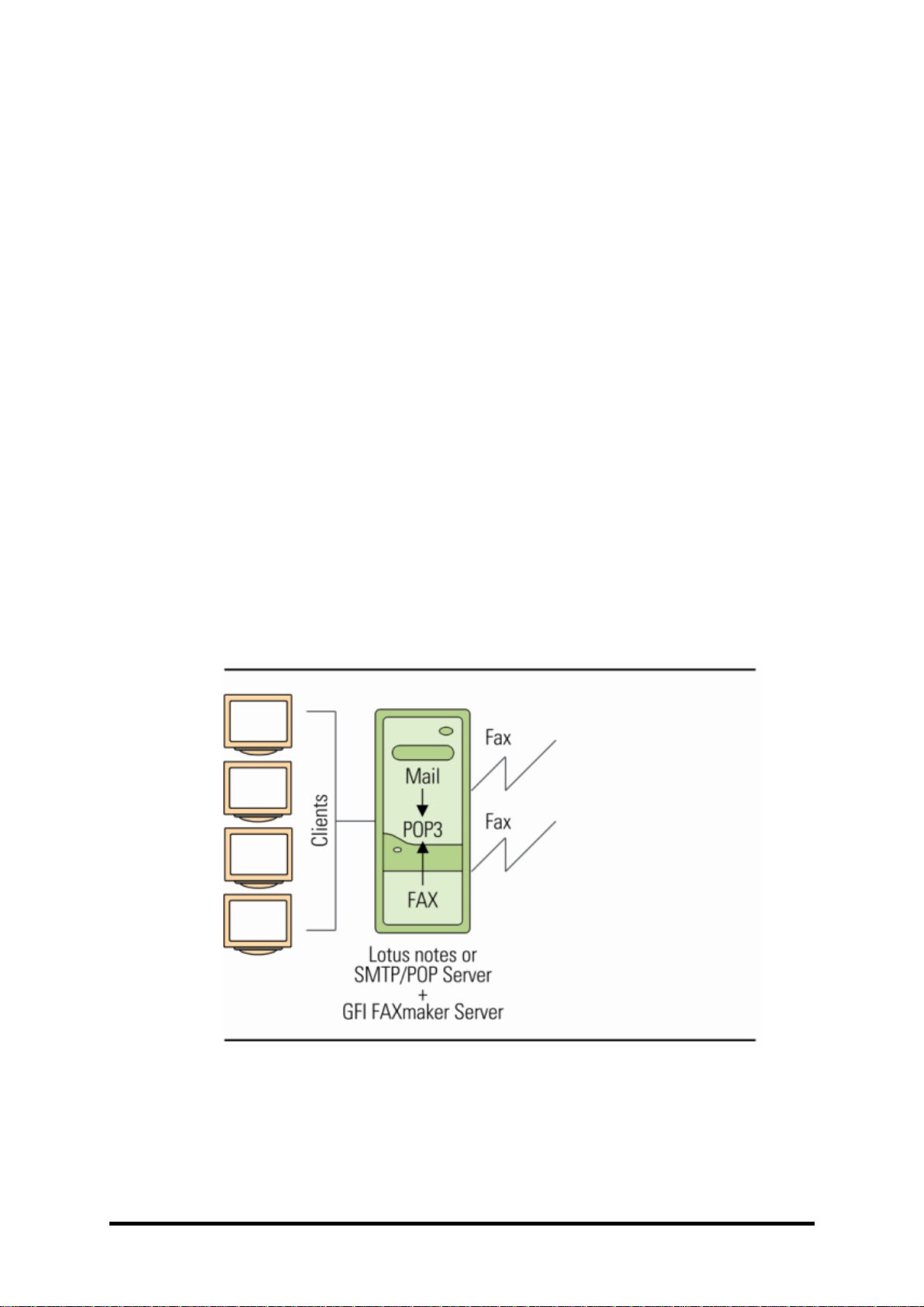
4GFI FAXmaker
-
an overview
GFI FAXmaker 14.3 for Exchange/Lotus/SMTP
IIS SMTP service.
Y
ou must
also
create a routing rule to forward all
mail sent to the domains
fax
maker
.com
and
smsmaker.com
to the
GFI FAXmaker
Fax server.
For information on how
to create this rule
refer to
the ‘
Configuring Exchange Server 5.5 for fax
ing’chapter.
The
GFI FAXmaker
fax server receives the faxes via SMTP
. Through
the use of a
sink
it captures the fax,
converts it to fax format and
faxes it.
Subsequently, i
t will mail back a delivery report to the user.
The same principle
applies
to SMS m
essages.
NOTE:
If Active Directory
is being used
, you must ensure that the
email
address of each
GFI FAXmaker
user is provided
in Active
Directory. Exchange
Server
5.5
does not do this automatically
. If you
don’t use Active Directory you have to configure
the name and email
address of the
GFI FAXmaker
users.
How it works
at
the client
side
All faxes sent by users from the
GFI FAXmaker
Fax Message form
are sent via Microsoft Outlook using the SMTP format
number@faxmaker.com.
I
f the user wants to send a fax u
sing the
New Message form of Microsoft Outlook, the user has to address the
email to
number@faxmaker.com
. Exchange 5.5
is then configured to
forward mails sent to the
fax
maker
.com domain to the
GFI FAXmaker
fax server via SMTP.
How
GF
I FAXmaker
works with Lotus Notes/Domino
If you have Lotus Notes or Domino you can choose to install
GFI
FAXmaker
on the mail server machine itself or on a
dedicated
machine.
Figure
4-GFI FAXmaker
installed on the Lotus Notes machine
In
either case
GFI FAXmaker
retrieves
faxes via a dedicated POP3
mailbox. You will need to create a dedicated mailbox and configure
GFI FAXmake
r
to retrieve the faxes from that mailbox.
For more
information refer to
‘
Configuring
GFI FAXmaker
for Lotus Notes
’
chapter.
Page 11
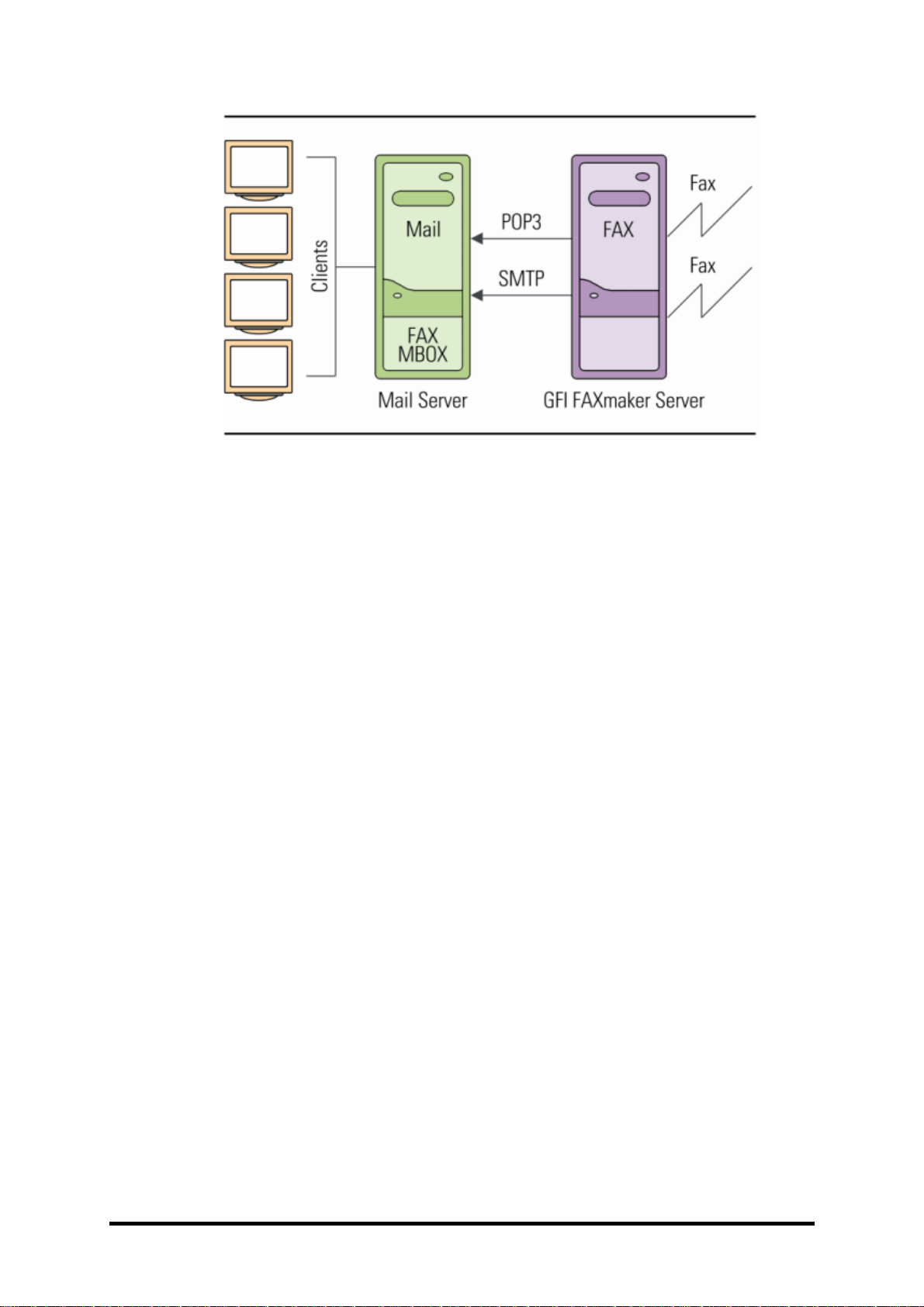
GFI FAXmaker 14.3 for Exchange/Lotus/SMTP
GFI FAXmaker
-
an overview
5
Figure
5-GFI F
AXmaker
installed on a separate machine
If Active Directory
is in use
, you must ensure that the
email
address of
each
GFI FAXmaker
user
is supplied
in Active Directory. If you don’t
use Active Directory you have to configure the name and email
address of
the
GFI FAXmaker
users.
How it works
on
the client
side
All faxes sent by users from the
GFI FAXmaker
Fax Message form
are sent via the
email
client to the dedicated fax mailbox. If the user
wants to send a fax using the new message form of the Lotus Notes
client, the user has to address the email to number@FAX. Lotus
Notes will forward the mail to a POP3 mailbox. This “fax mailbox”
must be dedicated to the fax server.
GFI FAXmaker
will download the
email, convert it to fax format and fax it. Then it will m
ail back a
d
elivery report to the user. The same principle is applied to SMS
messages.
How
GFI FAXmaker
works with an SMTP/POP3 server
If you have an SMTP/POP3 server such as VPOP3 or Mdaemon you
have to choose
if
you want
GFI FAXm
aker
to collect faxes to be faxed
via POP3
orifyou want to configure your mail server to forward the
faxes via SMTP to the
GFI FAXmaker
server.
If you choose
to forward the faxes via SMTP
then
GFI FAXmaker
must be installed on a separate machine (see fig
ure 3).
If you use an
SMTP/POP3 server
you
can
install
GFI FAXmaker
on the mail server
machine it self (See figure 4)
. This
however does not allow users to
send faxes directly from their
email
client.
If Active Directory
is in use
,
ensure
that the
email
a
ddress of each
GFI
FAXmaker
user
is provided
in Active Directory. If you don’t use Active
Directory you have to configure the name and email address of the
GFI FAXmaker
users.
How it works
on
the client
side
If
GFI FAXmaker
is configured
to retrieve faxes
via POP3, all faxes
sent by users from the
GFI FAXmaker
Fax Message form are sent via
the
email
client to the dedicated fax mailbox.
GFI FAXmaker
will
download the email, convert it to fax format and fax it. Then it will mail
Page 12

6GFI FAXmaker
-
an overview
GFI FAXmaker 14.3 for Exchange/Lotus/SMTP
back a delivery report to the
user. The same principle is applied to
SMS messages.
If you have configured your mail server to forward all faxes via SMTP
to the separately installed
GFI FAXmaker
fax server, then all faxes
sent by users from the
GFI FAXmaker
Fax Message form will be sent
via the
email
client using the SMTP format
number@faxmaker.com
. If
the user wants to send a fax
from their email client, then
address the
email to
number@faxmaker.com
. The SMTP/POP3 mail server is
then configured to forward mails sent to the
faxmaker
.com
domain to
the
GFI FAXmaker
fax server via SMTP. The
GFI FAXmaker
fax
server receives the faxes via SMTP an
d using a sink captures the fax,
converts it to fax format and faxes it out. Then it will mail back a
delivery report to the user. The same principle
is applied to SMS
messages.
How
GFI FAXmaker
works with multiple mail servers
Figure
6-GFI FAXmaker
wi
th multiple mail servers
If you have a large network with multiple mail servers
that are
independent
from each other
, you can configure your mail servers to
forward faxes from all mail servers via SMTP (using the same
methods as described above for each ty
pe of mail server). This
enables
you to provide fax services to users on several mail servers
with a single
GFI FAXmaker
server.
Page 13
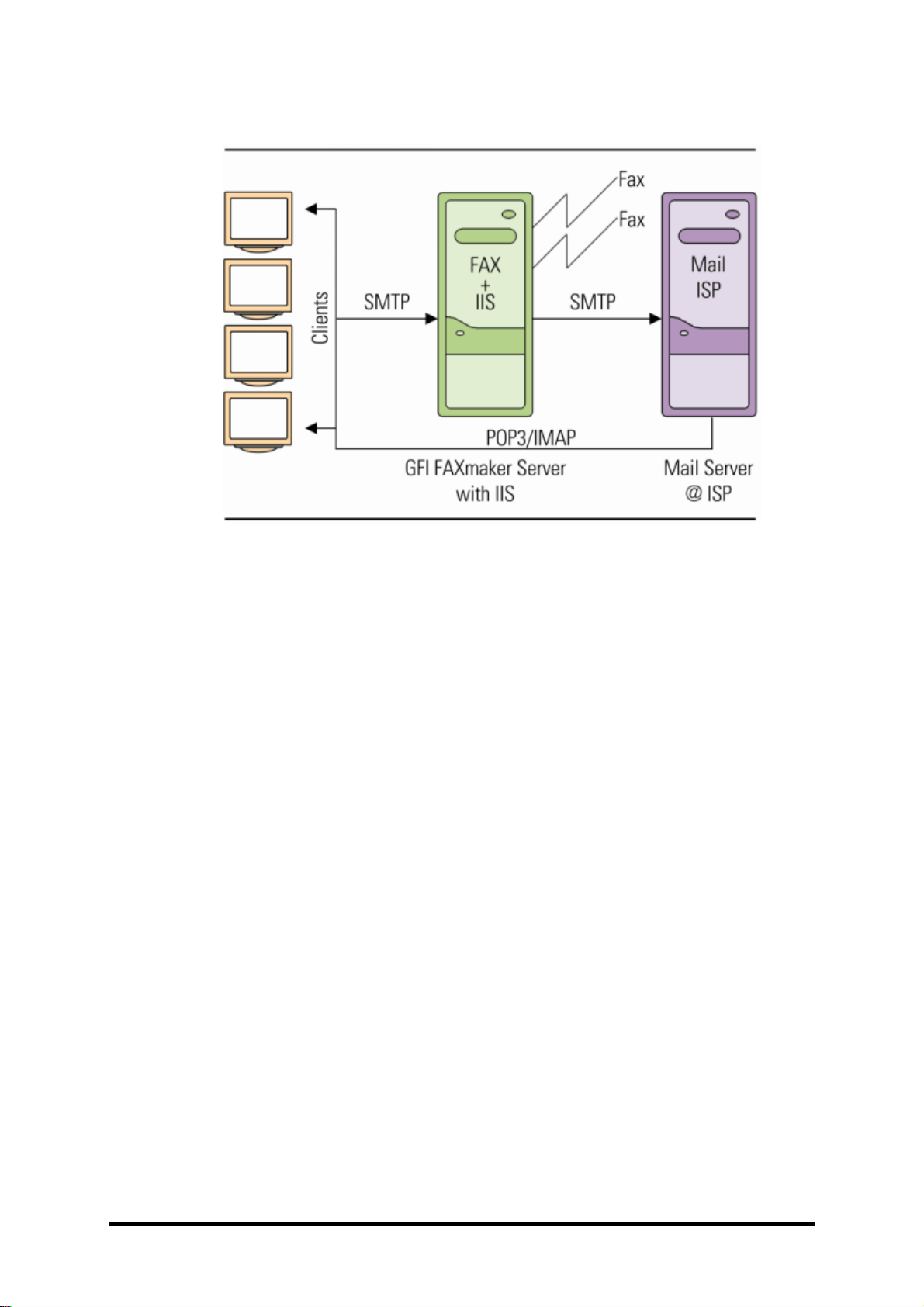
GFI FAXmaker 14.3 for Exchange/Lotus/SMTP
GFI FAXmaker
-
an overview
7
How
GFI FAXmaker
works with an ISP hosted mail server
Figure
7-GFI FAXmaker
with hosted mail server
If you have a small network and don’t run your own mail server or
have a hosted mail server setup, you can still deploy
GFI FAXmaker
.
You
however
need to install the IIS SMTP service on the
GFI
FAXmaker
server. The
GFI FAXmaker
client software will forward all
faxes directly to the
GFI FAXmaker
Fax server via SMTP.
The
GFI FAXmaker
fax server receives the faxes via SMTP
. Through
the u
ser of a
sink,the
fax
is captured, converted
it to fax format and
faxes out. The same principle is applied to SMS messages. Delivery
reports and inbound faxes will be forwarded to the user’s email
address at the ISP mail server. Because of the small size
of faxes
files and relatively small amount of email traffic created by
GFI
FAXmaker,
this will not pose a significant overhead on your internet
link.
How it works
on the
client
side
All faxes sent by users from the
GFI FAXmaker
client will be sent to
the S
MTP format
number
@faxmaker.com
. The
GFI FAXmaker
client
will know the name of the fax server machine and submit the fax
directly to the
GFI FAXmaker
server. The user
cannot
send a fax from
his
email
client.
Page 14
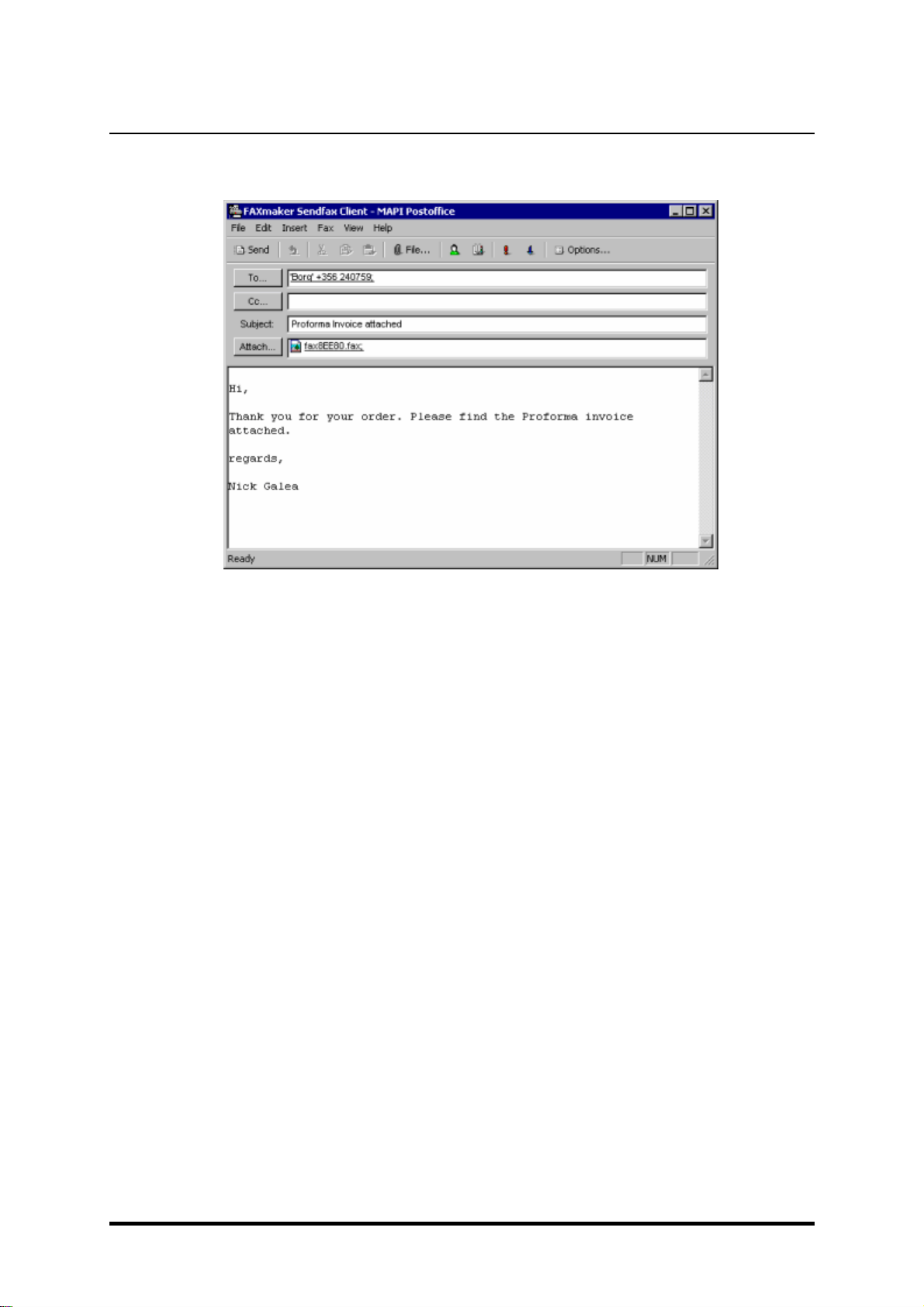
8GFI FAXmaker
-
an overview
GFI FAXmaker 14.3 for Exchange/Lotus/SMTP
How users send a fax
The user can send a fax in t
he following ways:
Screenshot
1-The
GFI FAXmaker
Fax Message form
1.
Create or open a document in any Windows application and print it
to the ’
GFI FAXma
ker
printer’. This will convert the document to fax
format and activate the
GFI FAXmaker
Fax Message form in which a
fax number and other options can be specified
2.
Send directly from the
GFI FAXmaker
Fax Message form from the
GFI FAXmaker
program group.
3.
Open
an
email
client, create a new message, enter the text to
send, add attachments if needed and address the fax to
number@faxmaker.com
, or if the user is on Exchange Server, select
the recipient from the Microsoft Outlook Contacts.
4.
From any Micros
oft Office application, Use the Send To command,
which can be found in the file menu. This will attach the document
created to a new mail message after which the fax can be sent as per
option 3.
Page 15
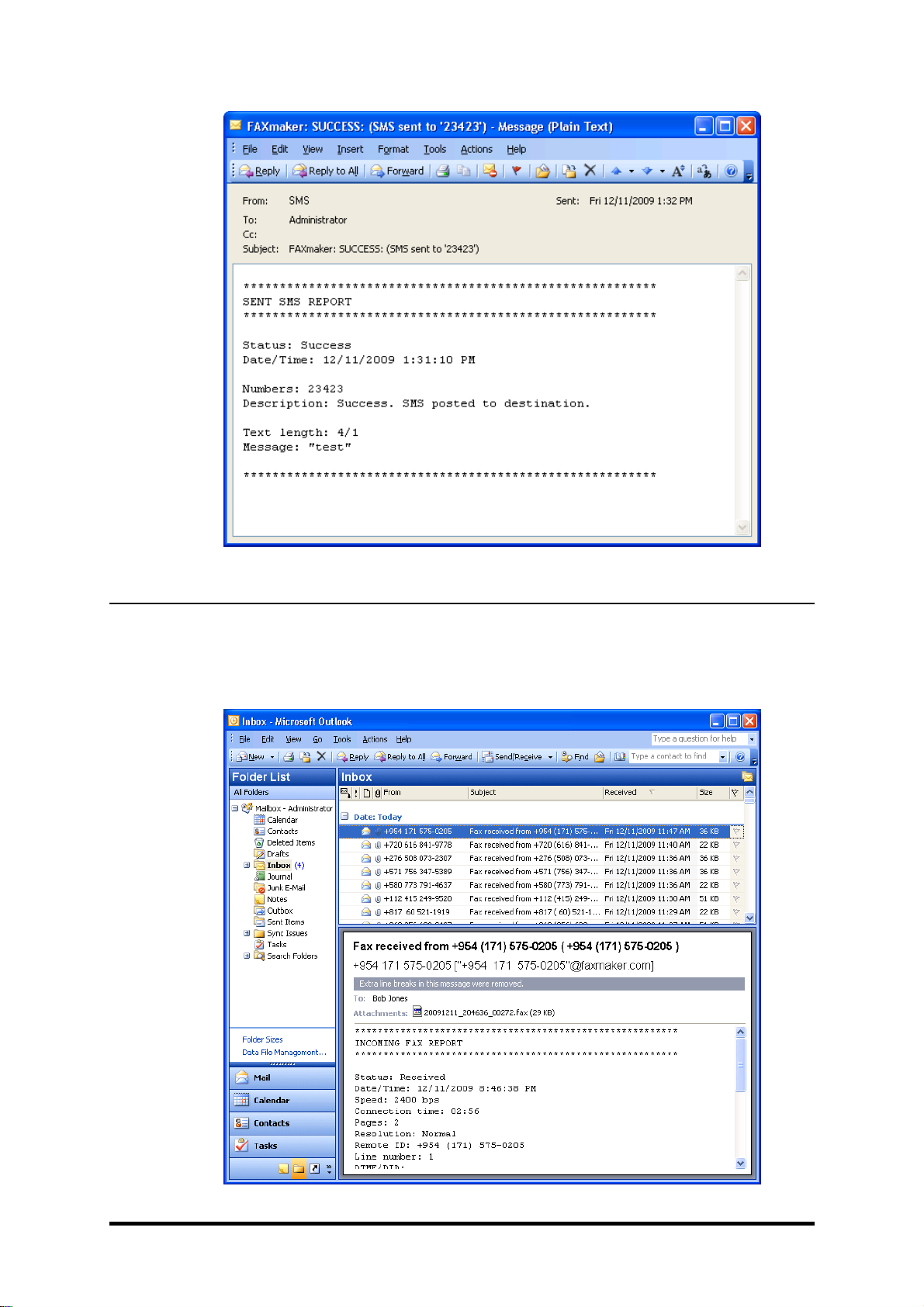
GFI FAXmaker 14.3 for Exchange/Lotus/SMTP
GFI FAXmaker
-
an overview
9
Screenshot
2-For each fax or sms, a transmission report is sent to the user
How users view received faxes
All received faxes are forwarded to the user via
email
. The
email
will
contain a fax report and the fax
file included with the
email
as an
attachment.
Page 16
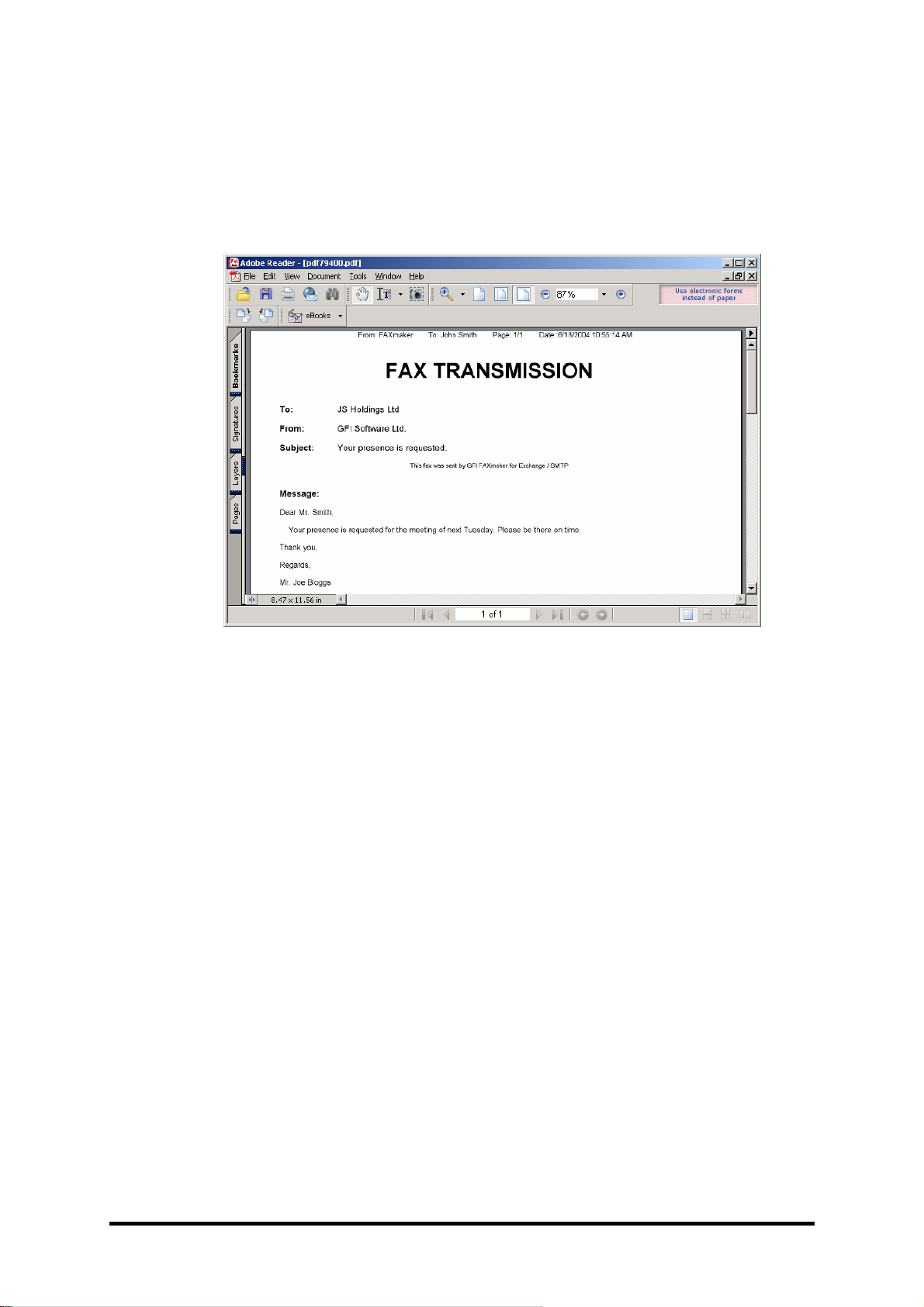
10GFI FAXmaker
-
an overview
GFI FAXmaker 14.3 for Exchange/Lotus/SMTP
Screenshot
3-Faxes are received in the inbox
F
axes can be attached in several formats, of which
the
GFI
FAXmaker
fax format or the adobe PDF format are the recommended
options. If using the
GFI FAXmaker
fax format, the fax viewer is used
to view the fax. If using PDF, the fax can be opened in any PDF
viewer.
Screenshot
4-Viewing a fax in the Adobe PDF reader
Page 17
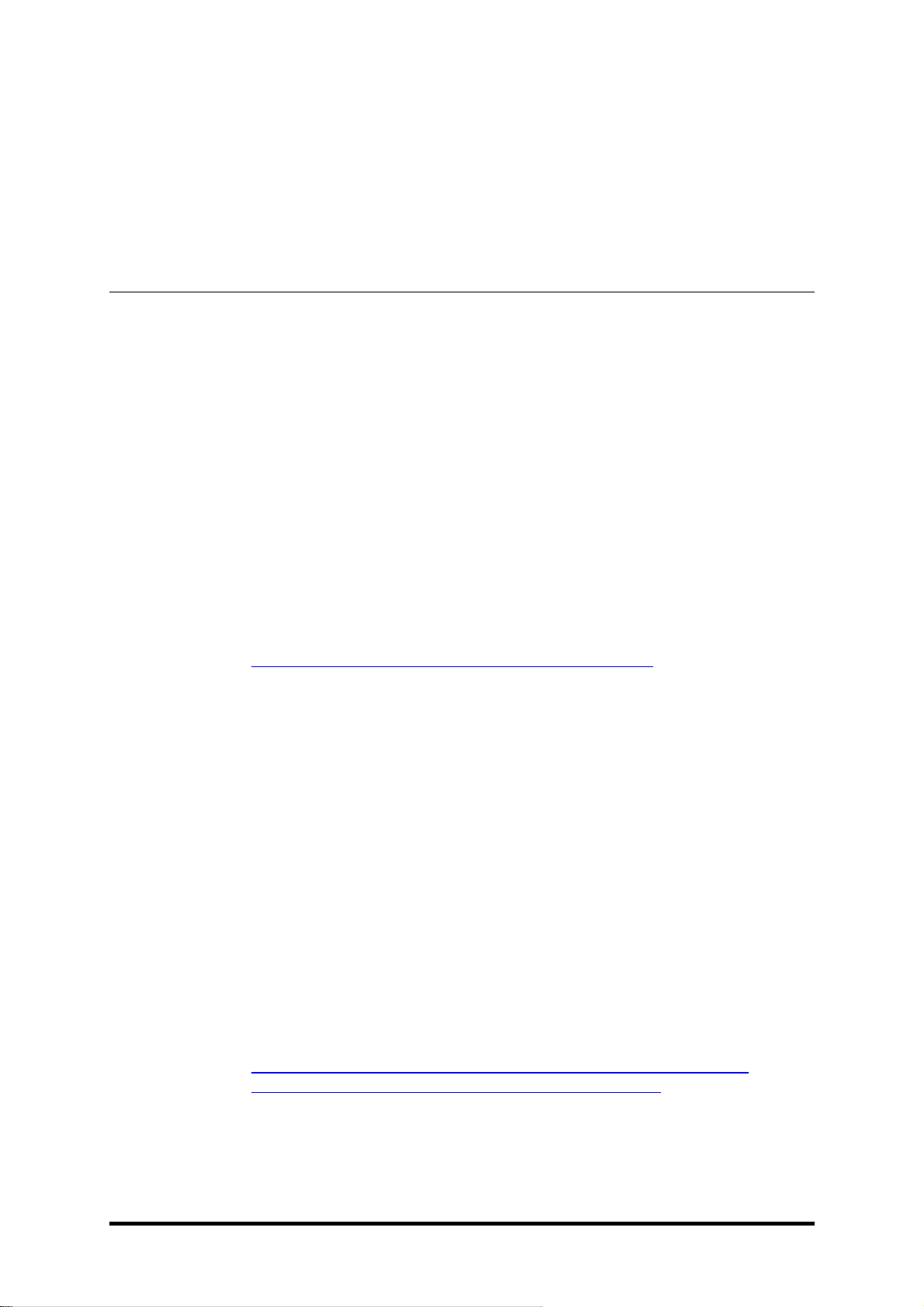
GFI FAXmaker 14.3 for Exchange/Lotus/SMTP
Installing GFI FAXmaker
11
Installing
GFI FAXmaker
System
Requirements
Before you install
GFI FAXmaker
, please ensure that the followin
g
requirements
are met
.
GFI FAXmaker
FAX Server:
A Windows 2000,
2003
, 2008
(including R2)
s
erver
or Windows
XP Professional
machine with at least 256 MB
of RAM and a
1Ghz
processor.
NOTE:
For the Brooktrout SR140 FOIP
soluti
on the minim
um
specifications are 512 MB
of RAM and a 2.6Ghz processor
.A professional fax device: A Brooktrout TR 114, TR 1034 or
Trufax fax board, an EICON DIVA PRO/SERVER fax card or an
AVM active fax card. You can use class 2 or 2.0 fax modems
using ei
ther the Microsoft or the GFI fax modem drivers, although
we strongly recommend using one of the fax devices listed above.
For a complete list
of
supported devices
go to
http://kbase.gfi.co
m/showarticle.asp?id=KBID001220
.
NOTE:
For more information related to the installation of fax devices
refer to the Fax Device installation manual available from the GFI
website.
I
f you are installing
GFI FAXmaker
on a separate machine
other
than the ma
il server
, the IIS SMTP service
is required
. The IIS
SMTP service is included in every Windows distribution. To verify
the Installation of the SMTP Service:
From:
Control Panel
►
Add/Remove Programs
►
Add/Remove Windows
Components
►
Internet Information Se
rvices (IIS) component
►
Details
.
V
erify that the SMTP Service check box is selected. If
not selected, click to select it, click
OK
, and follow the installation
directions that are displayed.
If you are using Microsoft Exchange Server, and are not installi
ng
the fax server on the Exchange server machine, you must install
Microsoft Exchange Server MAPI Client and Collaboration Data
Objects 1.2.1 is required to be installed on the GFI FAXmaker
machine. Download the Microsoft Exchange Server MAPI Client
and Co
llaboration Data Objects 1.2.1 from:
http://www.microsoft.com/downloads/details.aspx?FamilyID=e17e
7f31
-
079a
-
43a9
-
bff2-0a110307611e&
DisplayLang=en
If you are using Microsoft Exchange Server 2007
/2010
, ensure
that
Hub Transport role and Microsoft Messaging API and
Collaboration Data Objects version 1.2.1 are installed.
Page 18
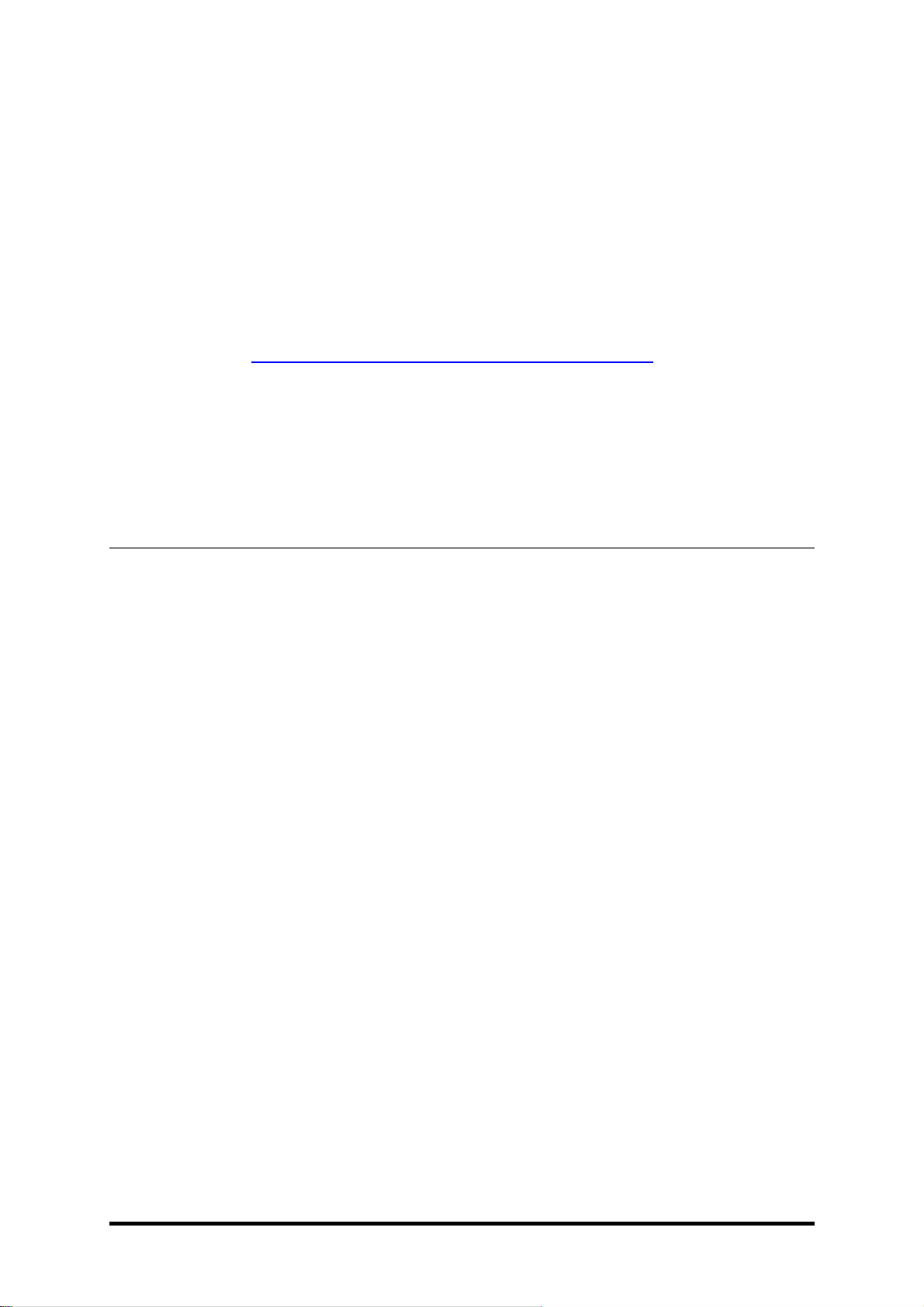
12Installing GFI FAXmaker
GFI FAXmaker 14.3 for Exchange/Lotus/SMTP
If
using Windows 2000, ensure you have Service Pack 3 or later
installed.
If you will be using HTML cover pages, ensure that you have
Internet Explorer 6 installed.
Disable
anti-virus
software from scanning the
GFI FAXmaker
&
other relevant directories
both d
uring installation and GFI
FAXmaker operation
.
AV products are known to both interfere with
normal operation as well as slow down any software which
requires file access.
In fact Microsoft does not recommend
running file based anti virus software on the Ex
change Server.
For
more information:
http://kbase.gfi.com/showarticle.asp?id=KBID001523
.Make sure that backup software is not backing up any of the
GFI
FAXmaker
directories at any point.
GFI FAXmaker
client:
Windows
7/
Vista/
XP/2000/2003
If using Windows 2000, ensure you have Service Pack 3 or later
installed.
Installing the
GFI FAXmaker
server software
NOTE:
Before
installing
GFI FAXmaker
,
ensure
that you are logged
on as Administrator
a
nd that all the other Windows application are
closed
.
1. Run
GFI FAXmaker
set-up by double
-
clicking on the
installation
file.Click
Next
to start installation.
2. Select the language in which you want
GFI FAXmaker
to
install
and
click
OK
. A welcome dialog
will appear.
C
lick
Next
to continue setup.
3. In the License agreement dialog box, review the license agreement
and click
Yes
to continue the installation.
4. Enter your name, company name and License key
. If you are
evaluating the prod
uct, leave the default ‘Evaluation’ key. Click
Next
.
Page 19
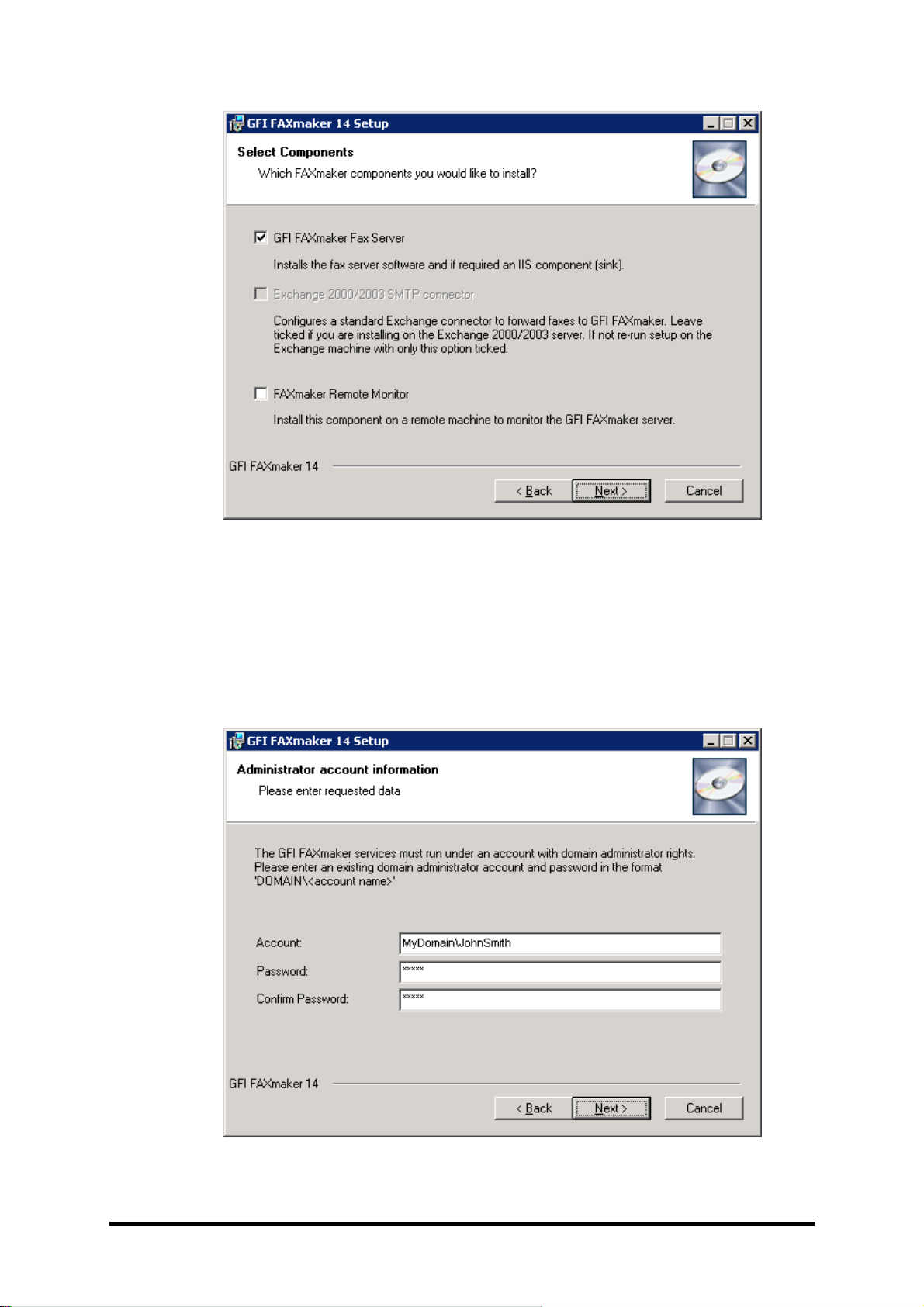
GFI FAXmaker 14.3 for Exchange/Lotus/SMTP
Installing GFI FAXmaker
13
Screenshot
5-Selecting what components to install
5. Set
-
up will ask you wh
ich components you want to install. If you are
installing
GFI FAXmaker
on the Exchange 2000
/2003
/2007
/2010
:
server machine, you
will need to tick both the
GFI FAXmaker
Fax
server component and the Exchange
2000
/2003
SMTP connector
component. If you are installing it on a separate machine, or are not
using Exchange 2000
/2003
/2007
/2010
:
just install the
GFI FAXmaker
Fax server component. (Afterwards re
-
run set
-
up on the Exchange
server machine to
install just the Exchange connector)
Screenshot
6-Account name for services
Page 20
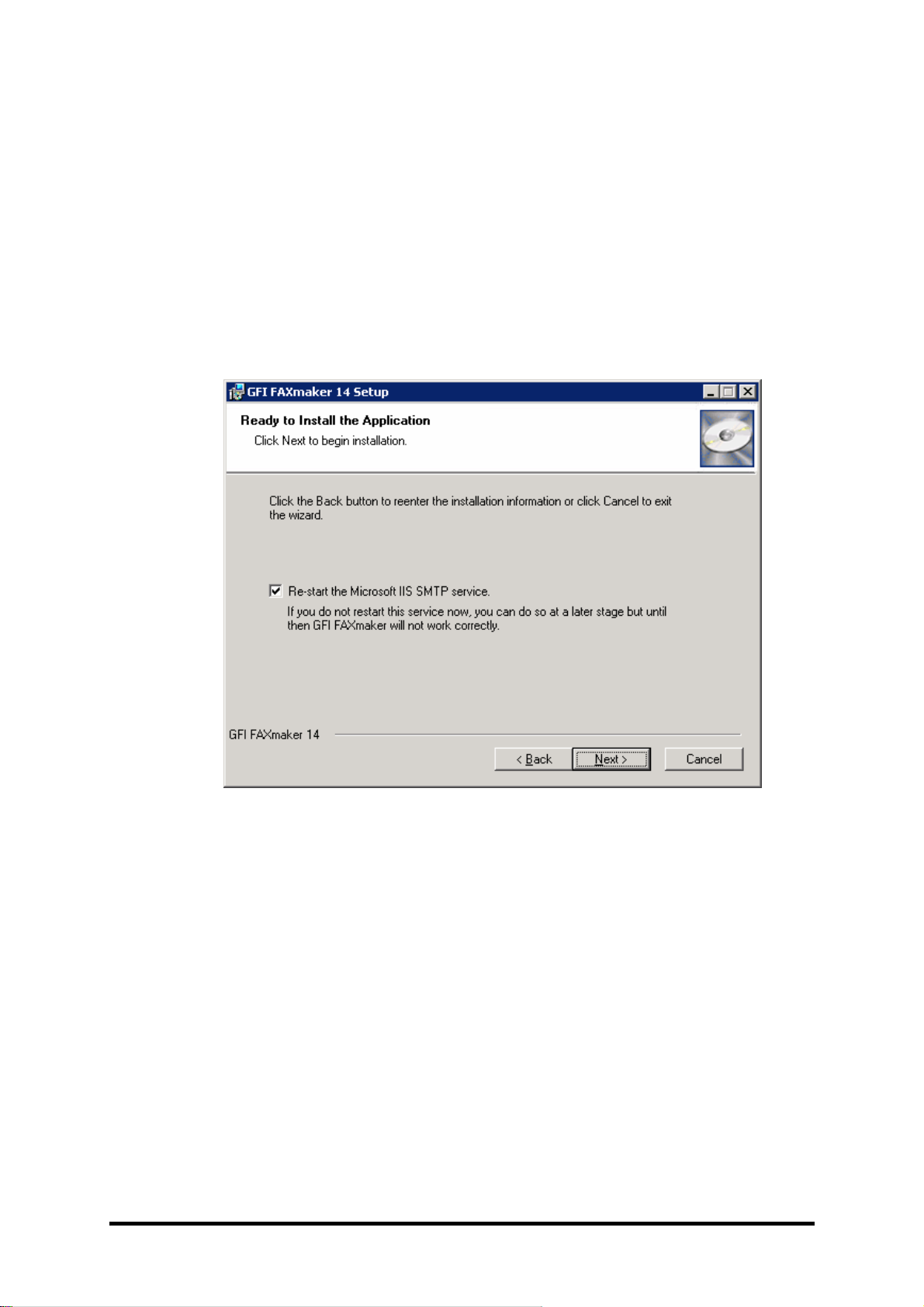
14Installing GFI FAXmaker
GFI FAXmaker 14.3 for Exchange/Lotus/SMTP
6.Provide an
administrator account and password to install the
GFI
FAXmaker
services.
NOTE:
If you change your password after installing
GFI FAXmaker
,
you must update the password for the
GFI FAXmaker
services from
the Services Control Panel as well; otherwise the
GFI FAXmaker
services will
no
longer start
7
. Choose the destination location for the Fax server modules and
click
Next
.
NOTE:
GFI FAXmaker
will need approximately 40 MB of free hard
disk space. In addition to this you must reserve approximately 200
-
300 MB for fax data storage during
operation. The actual disk space
used depends on the quantity of faxes being sent.
Screenshot
7-Restart the IIS SMTP service
8
. Set
-upwill need to restart the IIS/Exchange SMTP service. Click
Next
.9. Set
-
up will now copy the files to the
GFI FAXmaker
destination
folder. After the files have been copied, set
-
up will confirm the
installation of the
GFI FAXmaker
and NetprintQueue2fax prin
ter
driver. Click
N
ext
to proceed.
Page 21

GFI FAXmaker 14.3 for Exchange/Lotus/SMTP
I
nstalling GFI FAXmaker
15
Screenshot
8-Confirm printer driver installation
10. Windows will confirm installation of uncer
tified drivers (Almost no
vendors certify them because it’s a very time intensive and
bureaucratic process). Click
Continue Anyway
to proceed.
After this, you have the option of running the
GFI FAXmaker
configuration wizard, which will guide you through th
e elementary
steps of setting up
GFI FAXmaker
. Click
Finish
to launch the
GFI
FAXmaker
Configuration Wizard.
Page 22
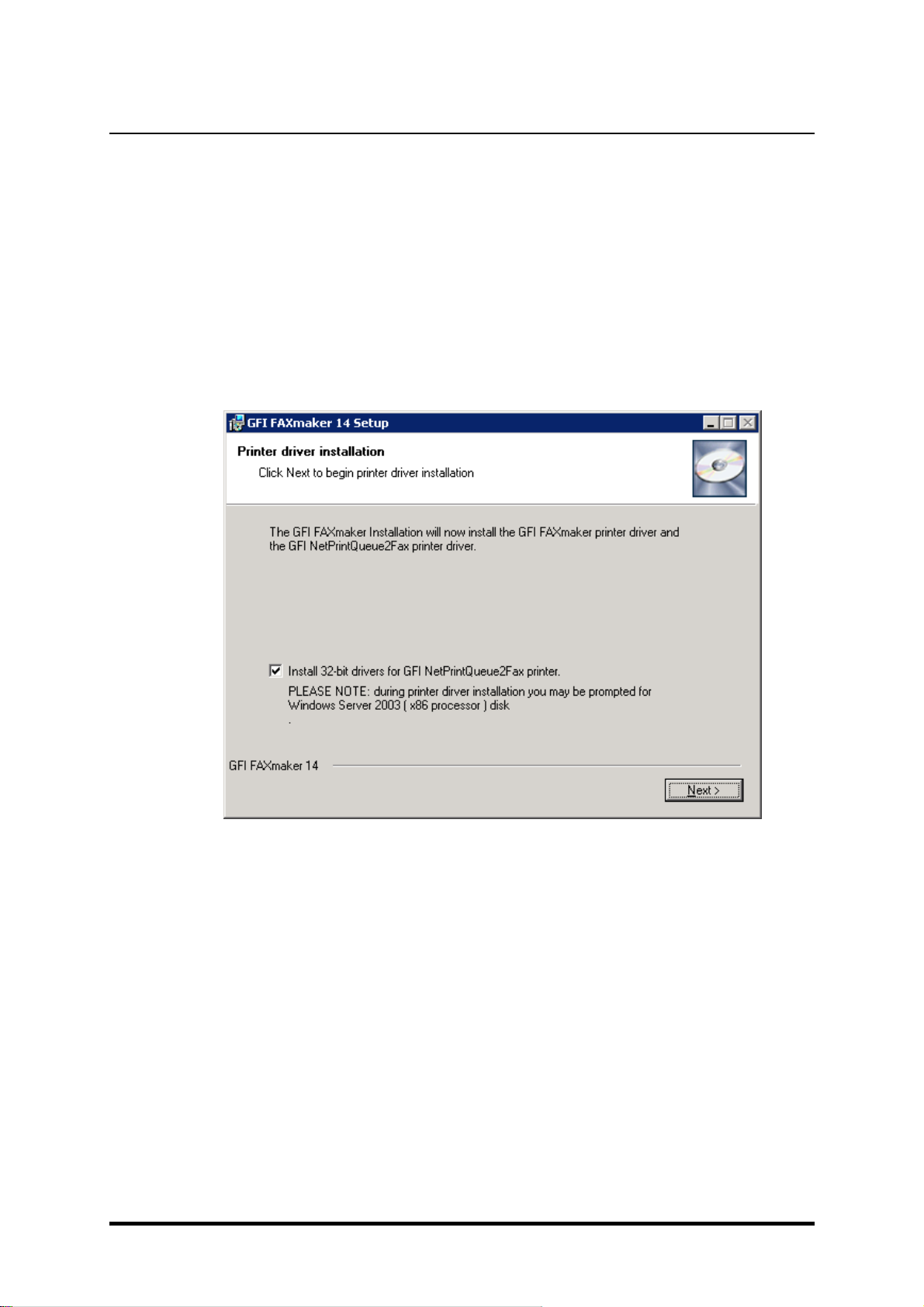
16Installing GFI FAXmaker
GFI FAXmaker 14.3 for Exchange/Lotus/SMTP
Installing the
GFI FAXmaker
server software on
64-bit
(x64)
computers
Installing
GFI FAXmaker
on x64 systems installs the
N
etPrintQueue2FAX printer driver for
64-bit
operating systems. In this
case, for
32-bit
clients to use the NetPrintQueue2Fax driver the
32-bit
version of the same drivers must be also stored on the
64-bit
machine. The
32-bit
clients will then be able to ret
rieve the
32-bit
drivers from the
64-bit
machine on their first use of the
NetPrintQueue2FAX printer driver
.
1. To install
GFI FAXmaker
on x64 systems, follow the installation
procedure specified in the ‘
Installing the GFI FAXmaker server
software
’ section
in this chapter
.
Screenshot
9-Installing printer drivers for 32 bit computers on a
64 bit server
2. When prompted select whether you want to install also the
32-bit
version of the GFI NetPrintQueue2FAX printer driver for faxing
through 32 bit machines.
3. Click
Next
to continue.
NOTE 1:
During
32-bit
driver installation,
GFI FAXmaker
wi
ll prompt
you to insert the Microsoft Windows Server 2003 CD (
32-bit
version).
This is required to install
32-bit
Windows Kernel Drivers
.
NOTE 2:
If Windows Server 2003 CD is not available, unselect the
‘Install 32
-
bit drivers for GFI NetPrintQueue2FAX’ o
ption.
GFI
FAXmaker
will automatically copy the GFI NetPrintQueue2FAX
32-bit
drivers in “
<product_folder>
\
NetPrintQueue2Fax_Drivers” for future
use.
Page 23
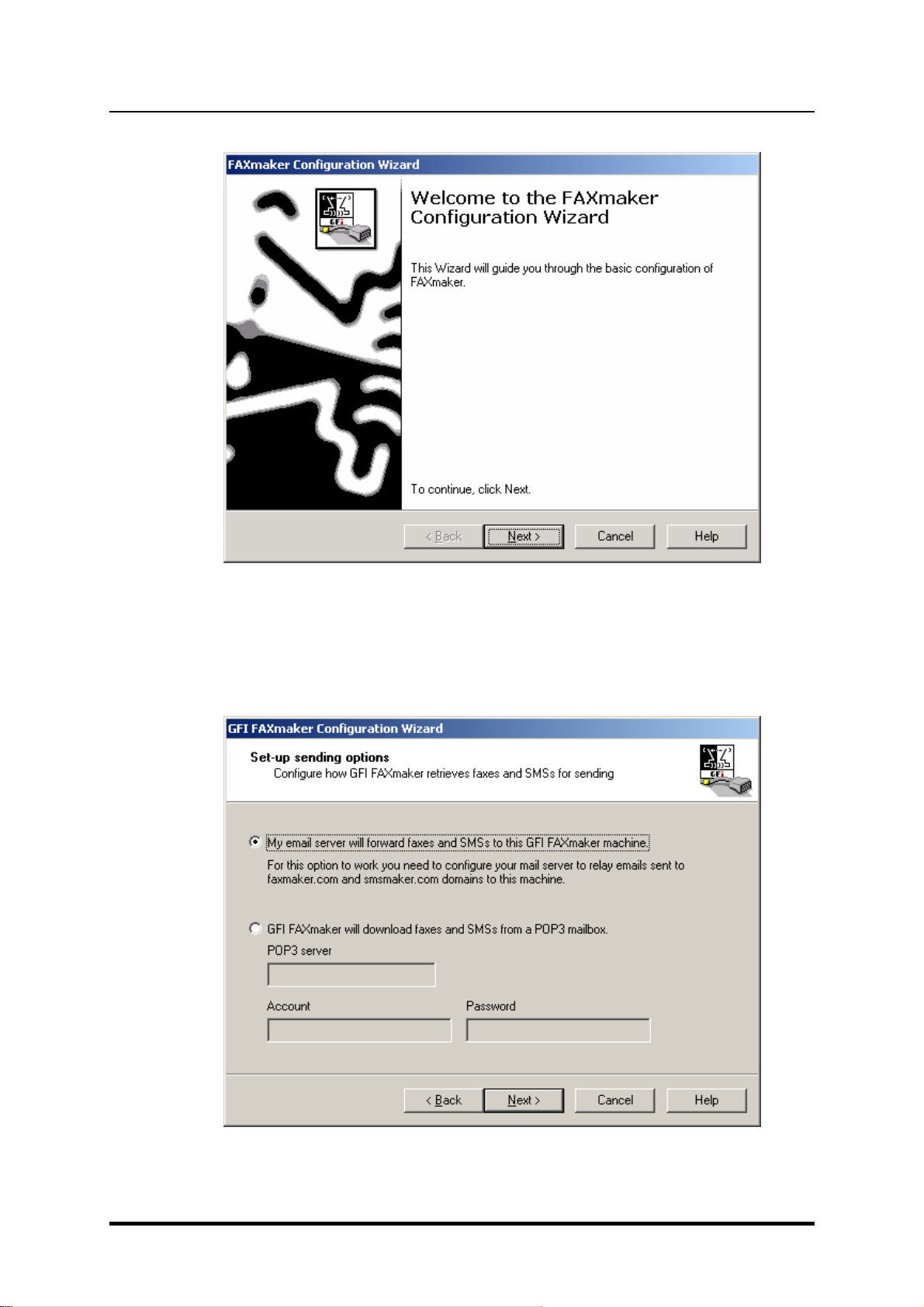
GFI FAXmaker 14.3 for Exchange/Lotus/SMTP
Installing GFI FAXmaker
17
Running the
GFI FAXmaker
configuration wizard
Screenshot
10
-
The
GFI FAXmaker
configuration wizard
The
GFI FAXmaker
Configuration Wizard
assists you
through the
basic steps
of configuring
GFI FAXmaker
. Click
Next
to start the
wizard.
Step 1: Sett
ing up the sending options
Screenshot
11
-
Setting up the sending options
Page 24
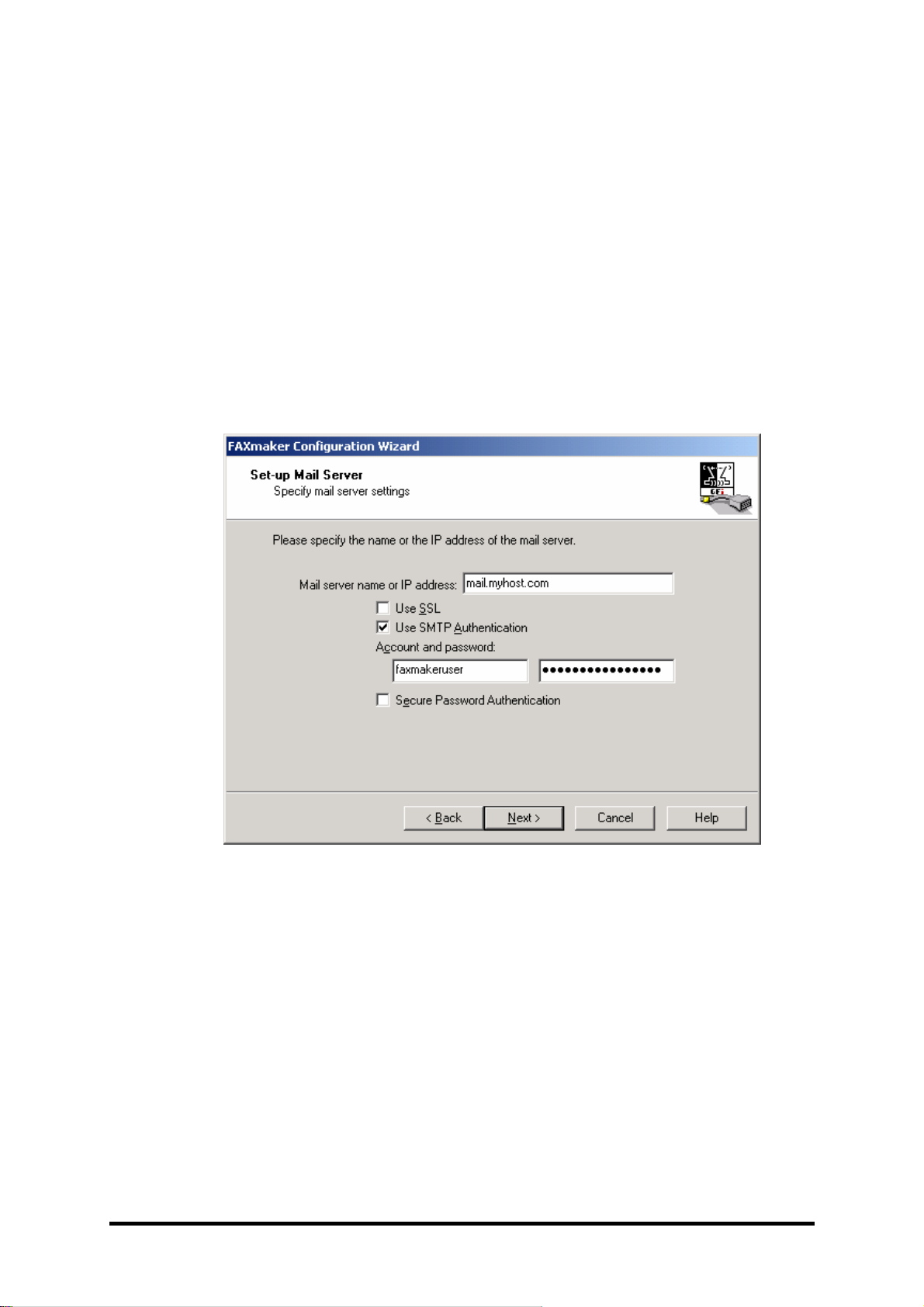
18Installing GFI FAXmaker
GFI FAXmaker 14.3 for Exchange/Lotus/SMTP
When GFI FAXmaker is not installed on the same machine running
Microsoft Exchange 2000
/2003
/2007
/2010
, setup will prompt you to
configure the sending options.
If the mail server is configur
ed to forward faxes and SMSs to the
machine where GFI FAXmaker is installed, then select
My email
server will forward faxes and SMSs to this GFI FAXmaker
machine.
For this option, the mail server must be configured to relay
all mail addressed to
<number>@f
axmaker.com
and
<number>@smsmaker.com
to the machine where GFI FAXmaker is
installed.
If you want to set
-
up GFI FAXmaker to download faxes and SMSs
from a POP3 mailbox, then select
GFI FAXmaker will download
faxes and SMSs from a POP3 mailbox
. In this case
, you have to
enter the POP3 server name and the Account and password
accordingly.
Screenshot
12-The wizard will prompt you for a mail server name
After
you have configured the mail server, click
N
ext
. The wizard will
connect to the specified mail server to ensure the mailserver responds
at
theIPaddress provided
NOTE:
A
uthentication settings are only tested at the end.
For more information how
GFI FAXm
aker
integrates with each type of
mail server,
refer to
‘
How to deploy
GFI FAXmaker
for
Exchange/SMTP’
chapter.
Page 25
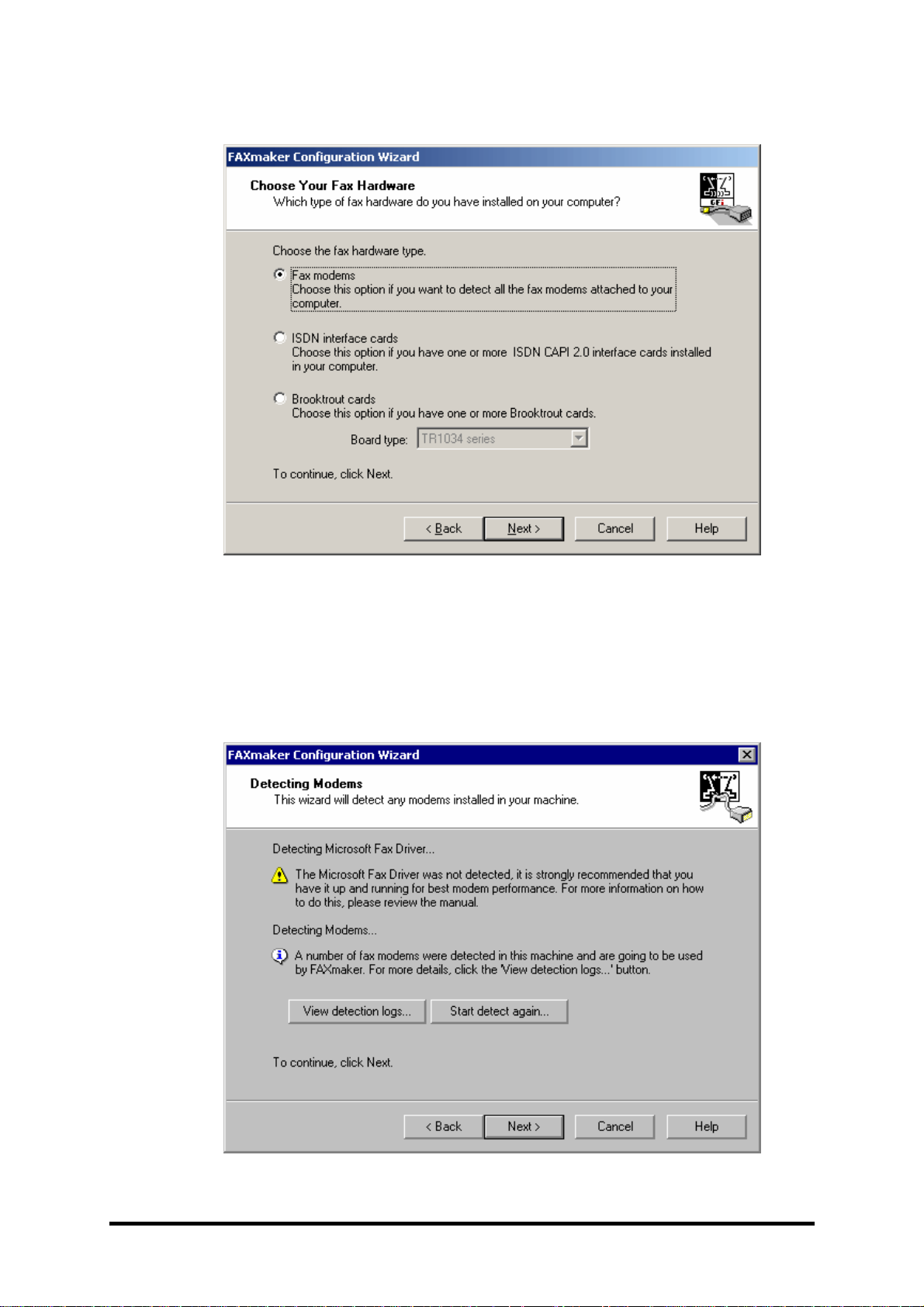
GFI FAXmaker 14.3 for Exchange/Lotus/SMTP
Installing GFI FAXmaker
19
Step 2: Configuring the fax devices
Screenshot
13-Selecting the type of fax hardware to be used with
GFI FAXmaker
The configuration wizard will now prompt you
for
fax device (s) you
want
to use with
GFI FAXmaker
.
If you use Fax modems:
GFI FAXmaker
will
attempt
to detect mode
ms already installed on
your machine.
GFI FAXmaker
will first try to detect any Microsoft Fax
drivers that are installed.
Screenshot
14-Detecting modems present on your machine
Page 26
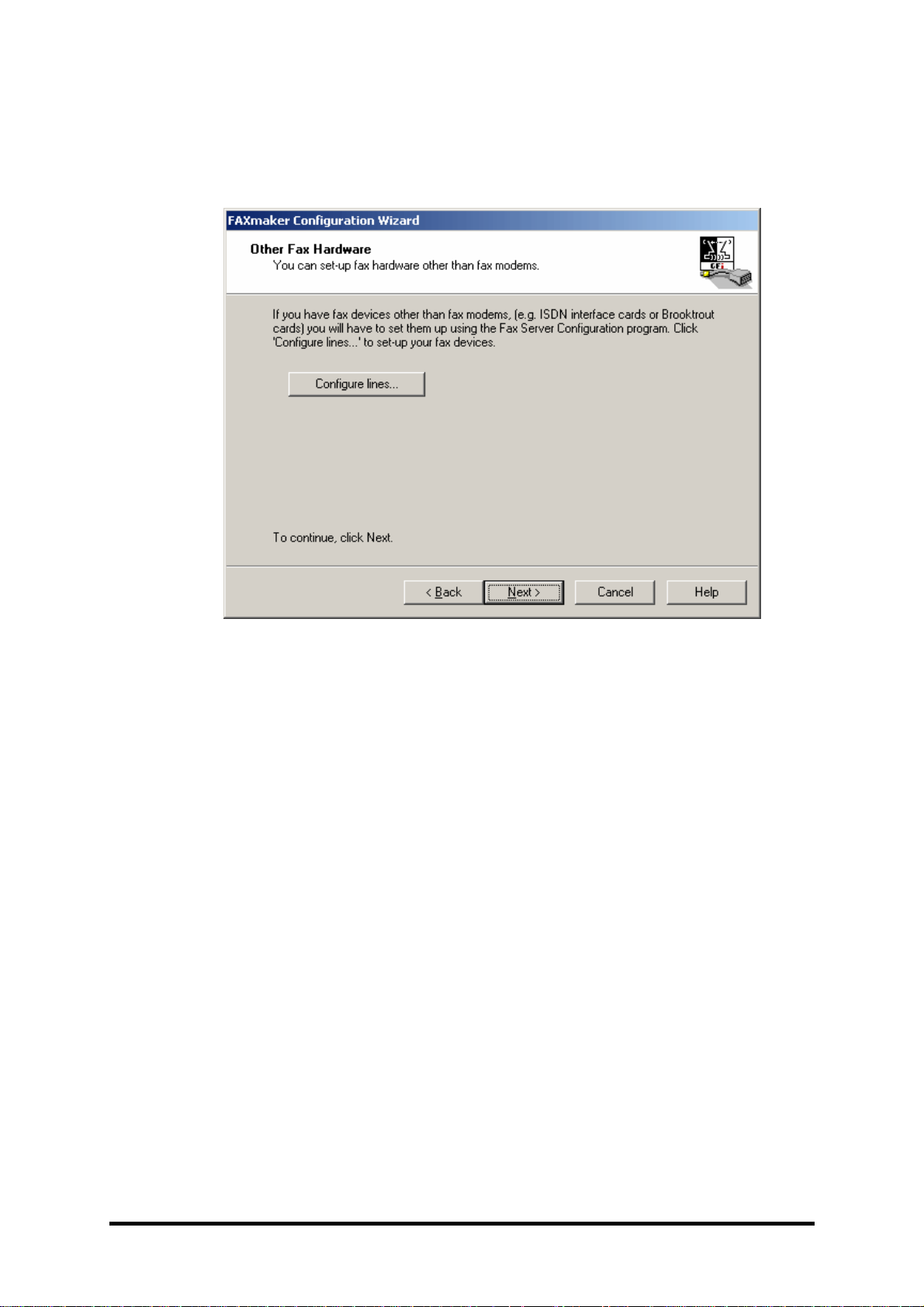
20Insta
lling GFI FAXmaker
GFI FAXmaker 14.3 for Exchange/Lotus/SMTP
If you use ISDN or Brooktrout cards
NOTE:
If you use ISDN or Brooktrout fax cards, ensure that you have
properly installed the cards first. You will have to configure the fax
lines manually. Click ‘Co
nfigure lines’ and configure the fax line(s).
Screenshot
15-Configuring lines if you are using Brooktrout or ISDN fax cards
Step 3: Specifying the fax ad
ministrator
and
users
After you have installed and configured the fax devices you have to
specify the fax users
.
NOTE:
This can be changed
but you
at this point you
must specify at
least one fax user.
GFI FAXmaker
is licensed based on the number of users
that receive
or
send faxes. The procedure is different depending on whether you
have Active Directory or not:
If you have Active Directory
If you use Active Directory on your network (i.e. you have one or more
Windows Server 2000 machines or higher),
GFI
FAXmaker
will
connect to Active Directory and allow you to specify
GFI FAXmaker
users
and user based rules
. This is done by
select
ing users from
Active Directory
.
GFI FAXmaker relies
on the email address specified for each user in
active directory. If you
use Microsoft Exchange 2000
/2003
/2007
/2010
,
or any Active Directory integrated mai
l server (including Windows
2003
POP services)
this email address is automatically filled in
correctly.
NOTE:
If you use Exchange 5.5 or a non active directory integrated
mail server,
you are required
to
provide
a correct email address for
each user that you want to ‘fax
-
enable’ in the Email field of
the user
properties. This can be done from Active Directory Users and
Computers.
Page 27
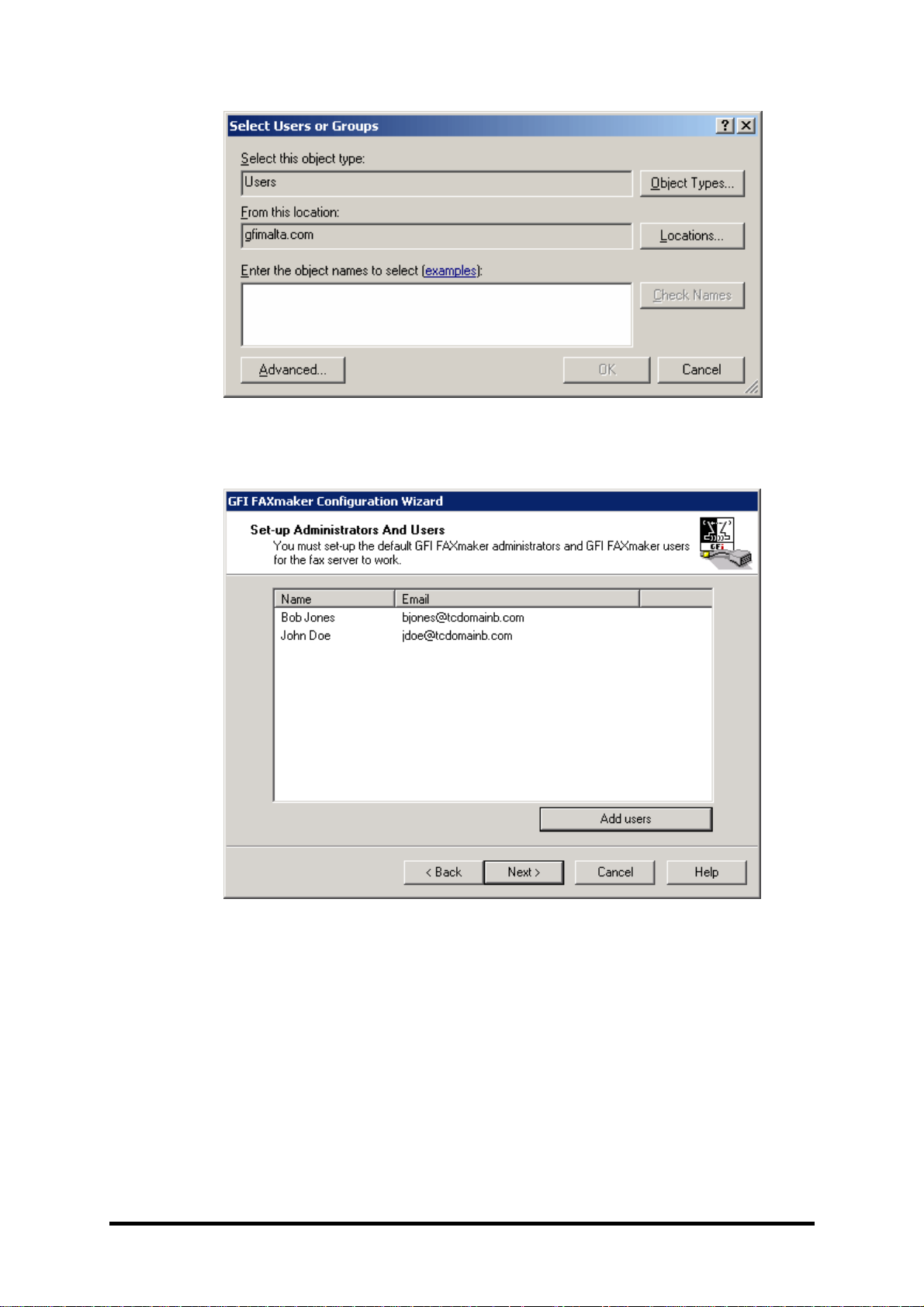
GFI FAXmaker 14.3 for Exchange/Lotus/SMTP
Installing GFI FAXmaker
21
Screenshot
16-Selecting administrator
and users from Active Directory
The
GFI FAXmaker wizard
will
load
the standard ‘Select Users or
Groups’ dialog and allow you to specify a fax user.
Screenshot
17-Specifying users
After this, the
GFI FAXmaker
wizard will show the selected user. You
can proceed to specify additional fax users by clicking on the
Add
users
button. You can also specify users later on in the
GFI
FAXmaker
configuration.
If you do
n’t have Active Directory
If you don’t have a Windows
2000
Server or
higher
(
therefore
no
Active Directory
)
, you will have to configure the
GFI FAXmaker
users
by importing the users from a Windows machine, from a CSV list or
by creating them manually. The
latter can only be done from the
configuration after you have completed the
GFI FAXmaker
configuration wizard. To import the users from a Windows machine:
Page 28
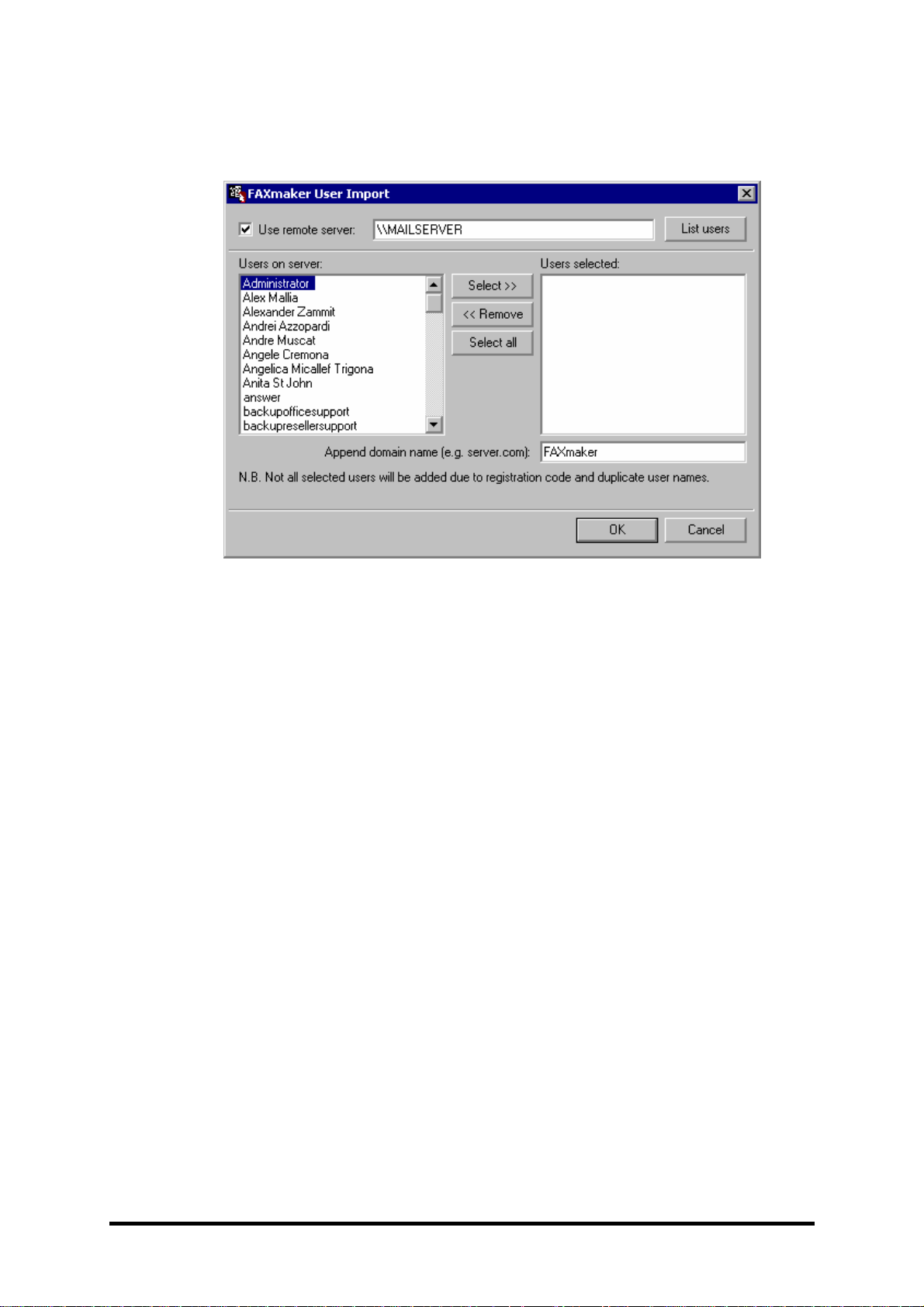
22Installing GFI FAXmaker
GFI FAXmaker 14.3 for Exchange/Lotus/SMTP
1.
GFI FAXmaker
will default to the domain controller machine and list
all available users. You can e
nter a different server name and click
‘list users’ if you want to import users from another machine
.
Screenshot
18-Importing
GFI FAXmaker
user
s from Windows NT or local user database
2. All retrieved users will be listed in
the ‘
Users on server list
’
. Select
which users
can use
GFI FAXmaker
and
click on the
Select
button.
3.
GFI FAXmaker
requires
a valid email address for each
GFI
FAXmaker
user
.
GFI FAXmaker
can automatically append your
domain name to each user that you import, using the ‘Append domain
name’ function at the bottom of the
GFI FAXmaker
user import dialog.
This function will append your domain to the windows logon name. If
your em
ail addresses do not follow this convention, you will have to
specify the correct email address in the User’s personal tab. To do
this, double
-
click on the user name, select the personal tab, and
specify the email address in the Email address edit box.
4.
Click
OK
to proceed with the import.
NOTE:
GFI FAXmaker
will automatically configure default settings for
each user.
Page 29
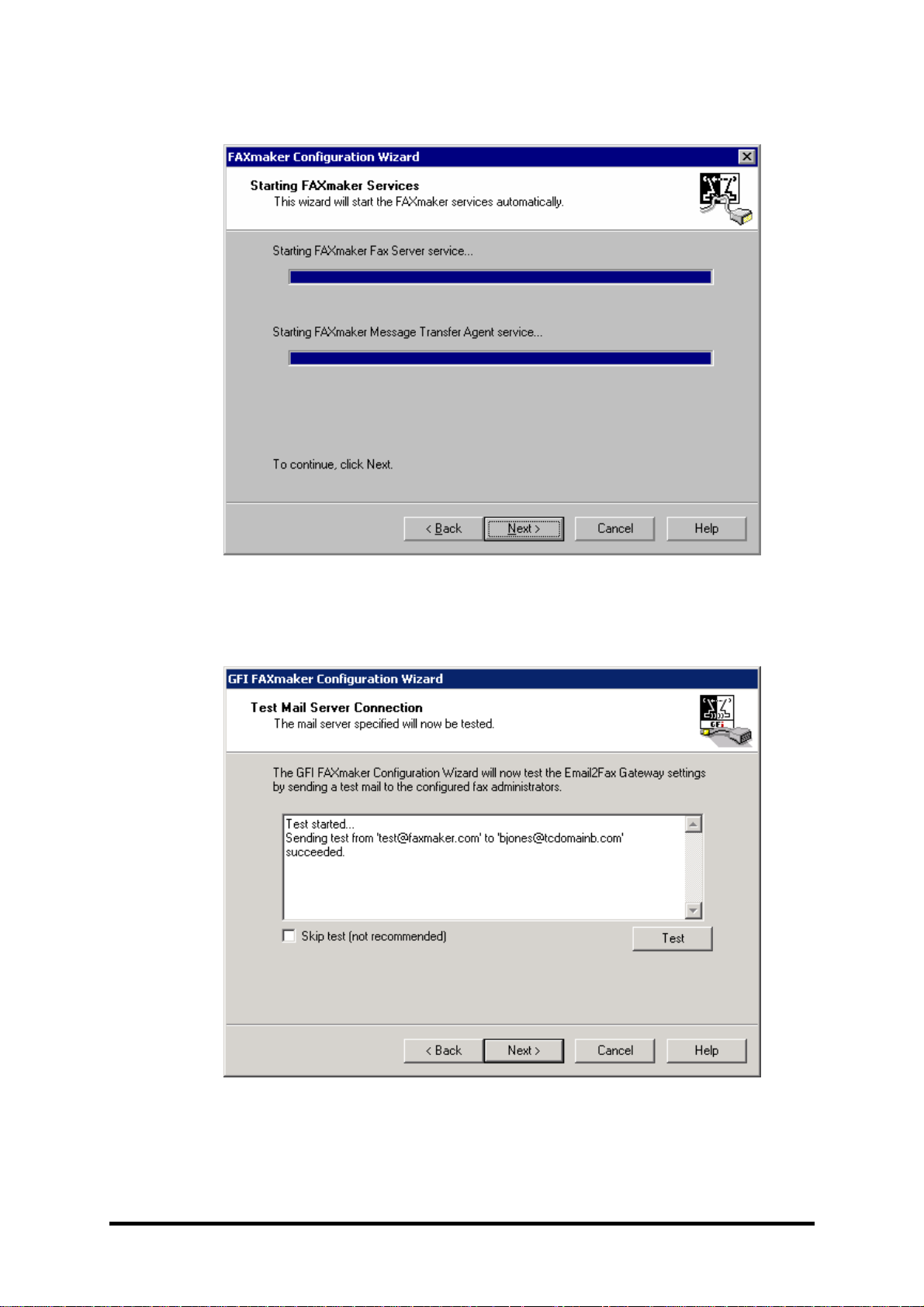
GFI FAXmaker 14.3 for Exchange/Lotus/SMTP
Installing GFI FAXmaker
23
Step 4:
Test the mail server connection and start services
Screenshot
19-The
GFI FAXmaker
configuration wizard will start the
GFI FAXmaker
services
After you have configured the fax lines and the
GFI FAXmaker
users,
GFI FAXmaker
will start the
GFI FAXmaker
fax service and t
he
GFI
FAXmaker
MTA (Message
Transfer
Agent).
Click
Next
to continue
.
Screenshot
20-Testing your mail server connection
-
a succes
sful test
The wizard will now test the mail server connection. It attempt
stos
end a mail via your mail server to the configured fax administrator.
You will need to check if the mail actually arrived in the fax
Page 30
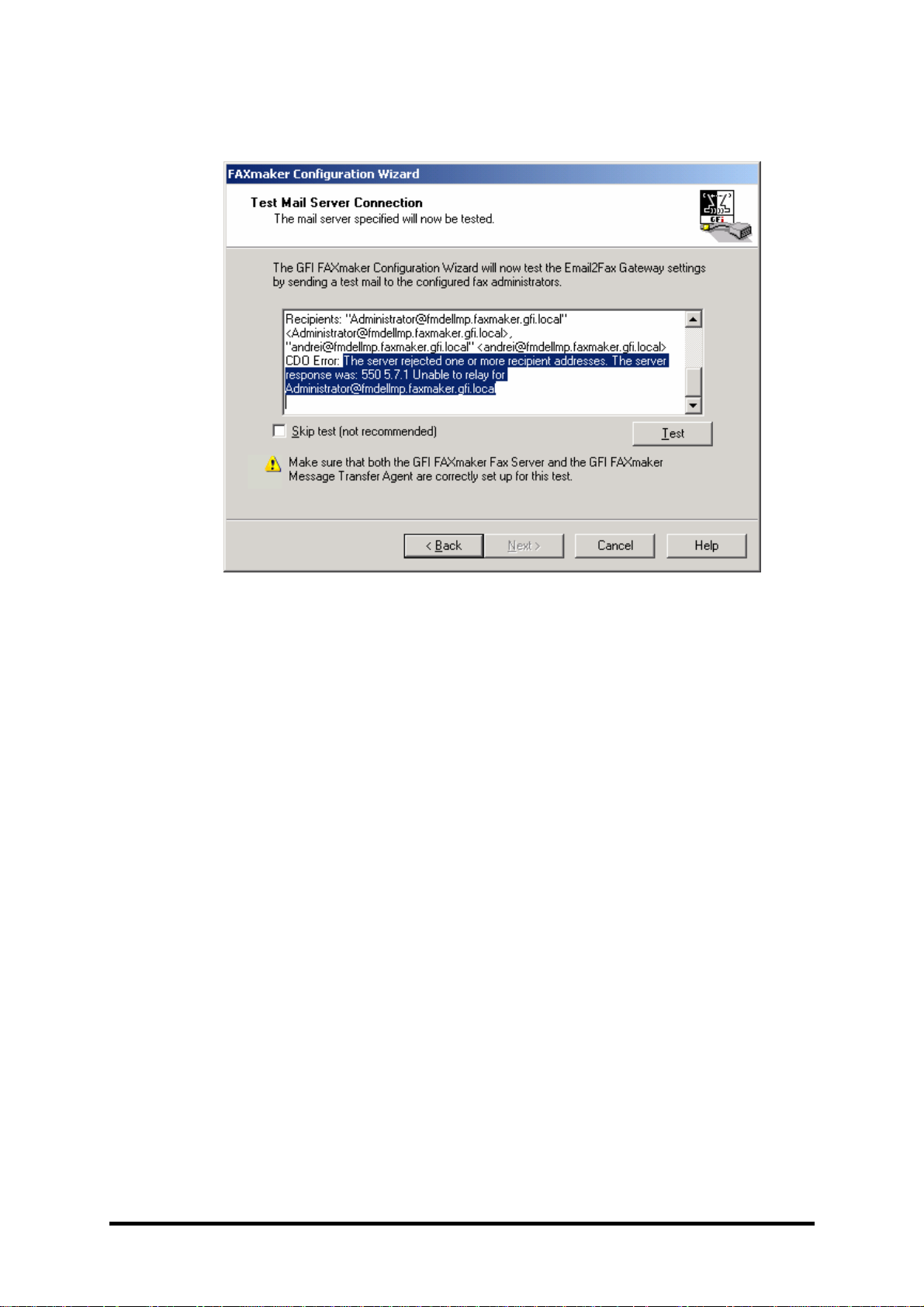
24Installing GFI FAXmaker
GFI FAXmaker 14.3 for Exchange/Lotus/SMTP
administrator mailbox.
The test’s success or
failure is displayed in the
dialog box.
Screenshot
21-Mail server test failed
If the test fails, the error condition will be displ
ayed in the dialog. The
screenshot shows an example error highlighted.
The most common
errors and their resolution are:
CDO
Error:
“
The transport failed to connect to the server
.
”
o
Solution:
SSL has to be used but the server is not configured
for use
with S
SL.
Disable SSL or configure SSL on the mail
server.
A
lso occurs if the IP address of the mail server has not
been
configured
correctly, the connection is being blocked by
a firewall or by the mail server. Check firewall settings and
if
incoming connection
s from the
GFI FAXmaker
server are
allowed.
CDO
Error:
“
The server rejected one or more recipient addresses.
The server response was: 550
5.7.1
Unable to relay for <email
address>
”
o
So
lution:
Mail server refused the domain of the recipients
address followi
ng a successful
GFI FAXmaker
server
connection.
Oc
curs because relaying is not allowed from the
GFI FAXmaker
server.
Configure the SMTP server to accept
relaying from the
GFI FAXmaker
machine's
IPorallow
relaying
for the internal
email domain
only
.
CDO
Error:
“
The server rejected the sender address. The server
response was: 530 5.7.3 Client was not authenticated.
”
o
Solution:
A
uthentication details
missing
.
Configure
authentication details from
the SMTP server configuration
dialog in
the
GFI FAXmaker
Confi
guration Wizard. You can
also configure the SMTP server to accept anonymous SMTP
connections
(if
the mail server
is
only available
to
the intranet
)
.
Page 31

GFI FAXmaker 14.3 for Exchange/Lotus/SMTP
Installing GF
I FAXmaker
25
CDO
Error:
“
The message could not be sent to the SMTP server.
The transport error code was 0x80040217. The
server response
was not available
”
o
Solution:
A
uthentication
details invalid.
Configure
authentication details from
the SMTP server configuration
dialog in the
GFI FAXmaker
Configuration Wizard.
If the mail server test was successful, y
ou can now check if t
he fax
server is up and running from the
GFI FAXmaker
monitor node in the
GFI FAXmaker
configuration. Start up the
GFI FAXmaker
configuration and check the fax server status.
Screenshot
22-GFI FAXmaker
FAX Server monitor with services running
NOTE
1
:
You can configure
GFI FAXmaker
in more detail using the
GFI FAXmaker
configuration program.
NOTE
2
:
If an administrator account or password
is not
provided the
service
will not start. Reconfigure the service user in the services
control panel (under administrative tools) and attempt to restart the
service.
Step 5: After running the
GFI FAXmaker
wizard
After you completed the
GFI FAXmaker
wizard and v
erified
that the
fax server is running:
If you have installed
GFI FAXmaker
on a Microsoft Exchange
2000
/2003
/2007
/2010
server ma
chine, go to the chapter ‘
Installing
the clients
’.If you have not installed it on the Exchange Server
2000
/2003
/2007
/2010
machi
ne, you must go to the paragraph
‘
Installing the connector on a remote Exchange server machine
’.
After this you can proceed to install the clients.
If you have an Exchange 5.5 server go to the chapter ‘
Configuring
Exchange Server 5.5 for faxing
’. After thi
s you can proceed to
install the clients.
If you have Lotus Notes go to the chapter ‘
Configuring
GFI
FAXmaker
for Lotus Notes
’. After this you can proceed to install
the clients.
Page 32

26Installing GFI FAXmaker
GFI FAXmaker 14.3 for Exchange/Lotus/SMTP
If you have a SMTP/POP3 server go to the chapter ‘
Configuring
an SMTP/POP3 se
rver for faxing
’. After this you can proceed to
install the clients.
Installing the connector
on a remote Exchange server machine
I
f you
are running
Exchange Serve
ror2003
b
ut opted to install
and
run
GFI FAXmaker
on
another machine, then you must also launch
the
GFI FAXmaker
installation on
your
Exchange server machin
e.
This is required to automatically
create a sink and
install an SMTP
connector through which fax requests w
ill be relayed to GFI
FAXmaker.
When GFI FAXmaker installation is launched on the Exchange server,
you will be prompted to specify
which
GFI FAXmaker
components to
install
. Select only
the option ‘Exchange 2000
/2003
SMTP connector.
Screenshot
23-Installing only the Exchange connector
NOTE:
Y
ou can
also opt to
manua
lly create the connector
instead of
launching GFI
FAXmaker
setup on Exchange server
. For a detailed
description
of
how to do this,
refer
to ‘
The Exchange 2000
/2003
SMTP connector
’
chapter
.
Upg
rading
from earlier
GFI FAXmaker
versions
To upgrade a GFI FAXmaker installation to the latest version while
retaining all settings, launch the installation file and follow the
instructions in
Ins
talling the GFI FAXmaker server software
. The
setup will automatically uninstall the old installation and install the
latest version.
NOTE:
This is supported only for versions 12 or higher. For earlier
versions, it is recommended to uninstall and reconfig
ure GFI
FAXmaker.
Page 33

GFI FAXmaker 14.3 for Exchange/Lotus/SMTP
Installing GFI FAXmaker
27
Entering your License key
after installation
If you have purchased
GFI
FAXmaker,
you can enter your License
key
in the
General
►
Licensing
node.
During evaluation all features within GFI FAXmaker are available. The
initial evaluation license provides a 10
-
day evaluation period. This can
be extended to 30 days by entering a 30
-
day evaluation license key.
This license key is emaile
d to the address specified when
downloading GFI
FAXmaker
from the GFI website. Upon expiry, a
license key must be purchased to be able to once again access GFI
FAXmaker features. GFI FAXmaker does not need to be uninstalled
and reinstalled when entering a
purchased license key.
NOTE:
You must license
GFI FAXmaker
for the number of users that
will send
and
receive faxes.
Page 34

Page 35

GFI FAXmaker 14.3 for Exchange/Lotus/SMTP
Installing clients
29
Installing clients
Introduction to the
GFI FAXmaker
client software
After installing the Fax server, you can alrea
dy send faxes by
addressing and
sending an email correctly.
I
f users
however are
required to
send faxes
by printing to the
GFI FAXmaker
printer driver
,
they must install the
GFI FAXmaker
client.
The
GFI FAXmaker
client software consists of a fax printer dr
iver, fax
viewer and the
optional
GFI FAXmaker
Fax message form. The
GFI
FAXmaker
Fax message form offers an easy way for users to specify
fax options.
During installation, you can choose whether the Outlook
New Message form should appear when the user pri
nts to the
GFI
FAXmaker
printer driver, or the
GFI FAXmaker
Fax message form.
The
GFI FAXmaker
Fax message form also retrieves the company
name of the recipient, so the cover page always has the company
name filled in. If using the Outlook new message form
, the company
name will only be filled in if the
GFI FAXmaker
fax server could
retrieve the company name of the recipient via a configured public
contact list.
The
GFI FAXmaker
Fax message form submits the fax via SMTP to
the
GFI FAXmaker
fax server, so it
should know the mail server name
as well as the email address of the user. No communication takes
place between client
and
the fax server (mail is delivered via your mail
server), so there are no scalability issues.
NOTE:
For more information on how to us
e the GFI FAXmaker client
software please refer to the FAXmaker client software user manual
available at:
http://www.gfi.com/fax/fax14usermanual.pdf
.
Page 36

30Installing clients
GFI FAXmaker 14.3 for Exchange/Lotus/SMTP
Installing the client software
NOTE:
GFI FAX
maker
Client software installation requires that you
are logged on with administrative privileges.
1.Launch the
installation file
on the client machine.
Screenshot
24-Choosing the language
2.
Select the GFI FAXmaker language.
NOTE:
S
etup remain
s
in English
however
if you select a different
language the
GFI FAXmaker
Fax Message form will appear in the
selected language
after installation
.
Page 37

GFI FAXmaker 14.3 for Exchange/Lotus/SMTP
Installing clients
31
Screenshot
25-Which Message form
3.You will be prompted whether you w
ant
the Outlook New message
form or the
GFI FAXmaker
New Fax form
to appear
after
a user prints
to the
GFI FAXmaker
printer driver.
You can also choose both
-
in this
case the Outlook New Message form will appear when the user prints
to the
GFI FAXmaker
printer driver, however the
GFI FAXmaker
New
Message forms will be accessible from t
he
GFI FAXmaker
program
group. The user can then use this form in case he wants to set
particular options which are more difficult to do from the Outlook New
Message form.
Click on
Next
to proceed with setup.
Page 38

32Installing clients
GFI FAXmaker 14.3 for Exchange/Lotus/SMTP
Screenshot
26-Specifying mail server
4.If you selected
the
GFI FAXmaker
New Message form
or both, set
-
up will prompt you for the
type and
name of your
Mail Server
. If you
select Lotus Not
es or SMTP/POP3 Mail server, you will also have to
enter the name of
the
fax mailbox
. If
required
, tick the
‘
My mail server
requires authentication
’
tick box
to configure authentication options
.
Click on
Next
to proceed with setup.
Screenshot
27-Optional authentication
5.
Enable SSL if you
want to use SSL certificates
(does not require
authentication to be enabled).
If you
want to authenticate agai
nst the
Page 39

GFI FAXmaker 14.3 for Exchange/Lotus/SMTP
Installing clients
33
mail
server,
enable ‘Use SMTP Authentication’
.
Enable ‘
Logon using
Secure Password Authentication (SPA)’ to have the
GFI FAXmaker
Fax Message form use the current Windows account name and
password credentials.
Note that SPA requires that your mail
server
support
s SPA
.
If your mail server does not support
SPA
specify
account name and password
to use
.
NOTE 1:
Only configure authentication if your mail server requires it
and if you are familiar with the settings.
6
. Select
the installation
location and
click
Next
. Set
-upcopies
the
files to the
GFI FAXmaker
destination folder.
7.Set-
up will
now
confirm the installation of the
GFI FAXmaker
printer
driver. Click ‘
Next’
to proceed.
Screenshot
28-Confirm printer driver installation
8
. Windows will confirm installation of uncertified drivers (Almost no
vendors certify them because it’s a very time intensive and
bureaucratic process).
Click
Continue Anyway
to proceed.
There will
be short delay during this installation.
GFI FAXmaker
client is now installed.
Specifying email address
The first time the user starts
the
GFI FAXmaker
Fax Message form,
the
GFI FAXmaker
client will retrieve the
email
address of the
currently logged on user from Active Directory.
It will use this
email
address to send transmission reports.
If another
user logs on to the machine, then
GFI FAXmaker
will query Active
Directory again:
T
he system is fully compatible
with a multi user
environment (e.g. on a Terminal Server.)
Page 40

34Installing clients
GFI FAXmaker 14.3 for Exchange/Lotus/SMTP
Screenshot
29-Specifying the email address
If Active Directory is not present, o
r
GFI FAXmaker
fails to obtain the
email
address, the user
will be prompted
for his/her email address
.
Set
-
up Command line options
If you want to run the
GFI FAXmaker
client set
-
up in unattended
mode, you can specify the follo
wing options on the command line of
the MSI file.
MSI files can be run from the command line with the
following command: msiexec /i "<full path to client MSI file>"
‘SILENTPRINTERDRIVER=1’
: Installs the printer driver silently. Note
that an older driver is
installed, in order to bypass the windows
uncertified driver install dialog.
If using the parameter, make sure that
the policy to prevent Kernel mode printer drivers is not set.
‘USEOUTLOOKFORM=1’
:
Configures the Outlook New Message
form to pop up instead
of the
GFI FAXmaker
New Message Form,
after a user prints to the
GFI FAXmaker
printer driver.
‘LANGUAGE=<language
:<insert language>
>
’: Specifies the
language of the client to be installed.
If using an SMTP routing rule (
sink mode, i.e. with Exchange
2000/2003
/2007
/2010
/5.5 or another mail server
)
, you just have to
specify
the
mail
server machine name, u
s
ing
the following comman
d
line parameter:
MAILSERVER=<mail server IP or machine name>
If using an SMTP/POP3 server or an ISP hosted mail server, you
must specify the
GFI FAXmaker
fax server. In this case the faxes are
delivered directly to the
GFI FAXmaker
m
achine, not via the ma
il
server:
FAXSERVER=<fax server IP or machine name>
If
you are using the POP3 connector to collect the faxes (mailbox
mode,
i.e.
Lotus Notes or
an SMTP/POP3
mail server
, you have to
specify the mail server name and fax mailbox,
us
ing
the following
command
line parameters:
MAILSERVER=<mail server IP or machine name>
FAXMAILBOX=<email address of fax server mailbox>
NOTE:
The faxserver and mailserver command line options are
mutually exclusive. The fax mailbox command line option requires the
mailserver comm
and line.
Page 41

GFI FAXmaker 14.3 for Exchange/Lotus/SMTP
Installing clients
35
MAILAUTHENTICATION=<0 or 1>
: if the mail
server requires
authentication set this value to 1 and specify the following
authentication parameters:
USESSL=
<
0 or 1
>
: Enables SSL.
USEAUTH=
<
0 or 1
>
: Enables SMTP authentication.
USESPA=
<
0 or 1
>
: Enables
Secure Password Authentication,
which uses the credentials of the currently logged on user to
authenticate against the mail server. Ensure that your mail server
supports this.
(Ignored if USEAUTH=0)
SMTPACCOUNT=<account string>
: This account name is used
for SMTP authentication. (Ignored if USEAUTH=0)
SMTPPASSWORD=<password string>
: The password required
for the account above. (Ignored if USEAUTH=0)
Examples
To run msi with command lines, use the following command in the
command prompt:
msiexec /i "<full p
ath to client MSI file>" MAILSERVER=
mailsrv
FAXMAILBOX=fax@myinternaldomain.com
LANGUAGE=<language:german>
GFI FAXmaker
client user manual
The
GFI FAXmaker
user manual can be downloaded separately and
distributed to
GFI FAXmaker
users via
email
. The
GFI F
AXmaker
client installation also includes the manual as a help file.
You can download the
GFI FAXmaker
user manual from the page:
http://www.gfi.com/faxmaker.
Installing the
GFI FAXmaker
client on Terminal s
erver clients
If you are using Terminal server, and you wish to deploy the
GFI
FAXmaker
client to all terminal server users, you can use the normal
GFI FAXmaker
SMTP or MAPI client
.
To install the
GFI FAXmaker
client on your terminal server:
1.
Run the cli
ent install directly on the Ter
minal server machine itself.
NOTE:
Setup
must not be run from a
remote terminal session
window.
2.
Launch the setup msi from explorer. Do not run the installation from
Control Panel > 'Add/Remove Programs' since the
GFI FAXma
ker
client installation is 'Terminal Services aware'. The 'Add/Remove
Programs' should only be used for installations that do not support
Terminal Services.
3.
It will detect Terminal server and install the
GFI FAXmaker
client
accordingly.
Page 42

Page 43

GFI FAXmaker 14.3 for Exchange/Lotus/SMTP
Configu
ring Fax lines
37
Configuring F
ax
lines
Configuring a fax line
A fax line is a physical telephone line and is linked to a fax device (i.e.
a modem
or an ISDN/fax
card). Since many fax devices support
multiple lines, and you probabl
y want to set different options per fax
line, you have to set up each fax line individually, and associate a fax
device to each line.
Fax lines are configured from the lines/devices node in the
GFI
FAXmaker
configuration program. Right
-
click on the ‘Lines/
Devices’
node and select properties to bring up the Lines/Devices dialog. This
dialog shows all installed fax lines and to which device they are
associated.
Screenshot
30-The Line/Devices dialog
To add a fax line, click
Add
. The process of adding a fax line is
slightly different depending on whether the fax line is associated to an
ISDN card, a Brooktrout card
, XCAPI
or a fax modem.
Therefore the
process is described in separate paragraphs below. Line options and
Page 44

38Configuring Fax lines
GFI FAXmaker 14.3 for Exchange/Lotus/SMTP
Advanced options are identical for each fax line, independent of what
fax device you are using and these are described at the end of this
chapter.
Setting up fax lines for
an ISDN card
Screenshot
31-Adding an ISDN channel
1. Select the first available fax line number.
2.Select your device type. I
f you have a 2, 4 or 8 channel ISDN card,
select ‘ISDN BRI CAPI 2.0 devices’. If you have a 30 channel card
select ‘ISDN PRI CAPI 2.0 devices’.
3. In the Physical fax port box, select the channel/port of the device
that you want to use for this fax line.
For example, if you are using an ISDN BRI card, you can se
lect two
channels for each card.
If you want to use channel 1, select
ISDN1B1
.
If you want to use channel 2, select
ISDN1B2
. (If you are using more
than one ISDN card, you can select ISDN2B1 and ISD
N2B2 for the
second card, and so on.) If you wish to copy the settings for a line you
have already configured, tick ‘Copy settings from’ and select the line
from the drop down list.
4.
Click
OK
to proceed with installation.
Page 45

GFI FAXmaker 14.3 for Exchange/Lotus/SMTP
Configuring Fax lines
39
Screenshot
32-GFI FAXmaker
Lines/Devices Configuration
-
Adding ISDN1B1 to the
configuration.
4.Select the ISDN card that you are using in the ISDN type list box
.
5. In the MSN/DID numbers list box add the number(s) to be
answered by
GFI FAXmaker
. You can enter either a full number entry
(i.e. 82733099) or a prefix number. An example of a prefix number
would be entering ‘827330’. In this scenario
GFI FAXmaker
woul
d
answer all numbers in the range ‘82733000
-
8273099’. Alternatively
click the
Answer All
button which will cause
GFI FAXmaker
to answer
all incoming calls on the ISDN channel.
NOTE:
If you do
key in
any numbers,
GFI FAXmaker
will not answer
incoming calls
6. If you plan to do DID routing on this channel, go to the advanced
tab and tick the ‘Number of DID/MSN digits to capture’ checkbox. The
number of digits should be set to the size of the range of numbers you
will be capturing. (i.e. For range of 0
-
99 you
should capture two digits.
For a range of 0000
-
5000 would capture 4 digits).
7.Configure Line options and Advanced options from the Line options
and Advanced tabs.
More information on
these options can be found
further on in this manual. Click
OK
to add
the line.
8. You should then add any additional lines you wish to use with
GFI
FAXmaker
to the Lines/Devices configuration. An Eicon Diva Server
BRI-2M (1 ISDN line) should have 2 channels added to the
Lines/Devices configuration (ISDN1B1, ISDNB2). An Eico
n Diva
Page 46

40Configuring Fax lines
GFI FAXmaker 14.3 for Exchange/Lotus/SMTP
Server 4BRI (4 ISDN Lines) should have 8 channels in the
configuration (ISD1NB1
-
ISDN4B2).
NOTE:
After making any changes to the
GFI FAXmaker
Lines/Devices configuration make sure to restart the
GFI FAXmaker
FAX Server service for the changes to ta
ke effect. Then
c
heck the
Fax Server Monitor to make sure that the lines have been initialized.
Finding out the exact MSN numbers
A frequent error is that the MSN number on which
GFI FAXmaker
should answer is specified incorrectly. The exact MSN number tha
t
you should enter depends on the ISDN configuration. The best way to
determine the number that you need to enter is the following:
1.
Go to the
GFI FAXmaker
monitor node in the
GFI FAXmaker
configuration.
2.
Send a fax to
GFI
FAXmaker,
dialing the number
that you want
GFI
FAXmaker
to answer.
3.
In the FAX Server Monitor, take note of how the number is being
displayed.
4.
Enter this number in the Msn number list in the Device tab. After
you have entered the number and restarted the
GFI FAXmaker
fax
service/
application,
GFI FAXmaker
will now answer the call.
NOTE:
If you want
GFI FAXmaker
to answer a whole range of
numbers (for example, if you are using DID routing), just enter the
starting number of the range of numbers. For example: to instruct
GFI
FAXmaker
to answer all numbers 35922410 up to 35922419, enter
3592241.
Setting up fax lines for XCAPI
NOTE:
The ‘TE
-
SYSTEM XCAPI
’ ISDN is only available if the license
key provided in GFI FAXmaker has a valid software maintenance
agreem
ent or running the evaluation of GFI FAXmaker.
Screenshot
33-Select ISDN PRI/IP CAPI 2.0 devices
Page 47

GFI FAXmaker 14.3 for Exchange/Lotus/SMTP
Configuring Fax lines
41
1. Select the first available fax
line number.
2. From the
Device type
list select ‘ISDN PRI/IP CAPI 2.0 devices’.
3. In the Physical
line/
port box, select the channel/port of the device
that you want to use for this fax line
4. Click
OK
to proceed with installation.
Screenshot
34-Select TE
-
SYSTEMS XCAPI in ISDN type
5
. From the
Device
tab, select
“‘TE
-
SYSTEMS XCAPI
’”
6. Click
OK
to finalize setup.
Page 48

42Configuring Fax lines
GFI FAXmaker 14.3 for Exchange/Lotus/SMTP
Sett
ing up fax lines for a Brooktrout fax card
Screenshot
35-Adding a Brooktrout channel
1. Select the first availa
ble fax line number.
2.Select your device type. Select the Brooktrout entry with the
number of lines that your card has.
3. In the Physical line/port box, select the channel/port that you want
to use for this fax line. For example, if you are using a 2 l
ine card, you
can se
lect two channels for each card.
If you want to use channel 1,
select ‘Brooktrout channel 1 (BROOKTROUT1)’.
Page 49

GFI FAXmaker 14.3 for Exchange/Lotus/SMTP
Configuring Fax lines
43
Screenshot
36-B
rooktrout device options
4.Select the Brooktrout card that you are using in the Card type list
box.
5. Select the correct ‘Line Capabilities’ option for your card. For ISDN
DID fax routing choose DID/ISDN. For Analogue DTMF routing
choose DTMF.
6. If you
plan to use fax routing to route faxes individual users based
on the DID number go to the Advanced tab and tick the ‘Number of
DTMF/DID digits to capture checkbox. The number of digits should be
set to the size of the range of numbers you will be capturing
. (i.e. For
a range of 0
-
99 you should capture two digits. For a range of 0000
-
5000 you would capture 4 digits). Click OK.
7.Configure ‘Line options’ and ‘Advanced options’ from the Line
options and Advanced tabs. A description of these options can be
fou
nd further on in this manual. Click
OK
to add the line.
8. You should then add any additional lines you wish to use with
GFI
FAXmaker
to the Lines/Devices configuration.
NOTE:
After making any changes to the
GFI FAXmaker
Lines/Devices configuration make s
ure to restart the
GFI FAXmaker
FAX Server service for the changes to take effect. Then Check the
Fax Server Monitor to make sure that the lines have been initialized.
Page 50

44Configuring Fax lines
GFI FAXmaker 14.3 for Exchange/Lotus/SMTP
Setting up fax lines for the Brooktrout SR140
Screenshot
37-Adding a Brooktrout channel
1
. From the
Available fax lines
list s
elect the first available fax line
number.
2.From the
Device type
list s
ele
ct the Brook
trout entry with the
number of channels you licensed from Cantata Technology
.3. In the
Physical line/port
list, select the channel that you want to
use
with
thi
s fax line. For example, i
f you want to use channel 1
select
Brooktrout channel 1
(BROOKTROUT1)
.4. Click
OK
to display the device/line properties dialog box.
5
. Select
Brooktrout SR140
from the
Card type
list.
Page 51

GFI FAXmaker 14.3 for Exchange/Lotus/SMTP
Configuring Fax lines
45
Screenshot
38-Brooktrout device options
6
. Select the correct
l
inecapabilities option for your card. For ISDN
DID fax routing choose DID/ISDN. For Analogue DTMF routing
choose DTMF.
7
. If you plan to use fax routing to route faxes
to
individual users
based on the DID
number
, click on the
Advanced
tab and
then select
the
Number of DTMF/DID digits to capture
check
box. The number
of digits should be set to the size of the range of numbers you will be
capturing. (i.e. For a range of 0
-
99 you should capture two digits. Fo
r
a range of 0000
-
5000 you would capture 4 digits).
8.C
onfigure ‘Line options’ and ‘Advanced options’ from the
Line
options
and
Advanced
tabs. A description of these options can be
found further on in this manual. Click
OK
to add the line.
10.Repeat the
above steps to
add any additional lines you wish to
use with
GFI FAXmaker
.
NOTE:
After making any changes to the
GFI FAXmaker
Lines/Devices configuration make sure to restart the
GFI FAXmaker
FAX Server service for the changes to take effect. Then
c
heck t
he
Fax Server Monitor to make sure that the lines have been initialized.
Page 52

46Configuring Fax lines
GFI FAXmaker 14.3 for Exchange/Lotus/SMTP
Setting up fax lines for a fax modem
Screenshot
39-Ad
ding a modem channel
1. Select the first available fax line number.
NOTE
1
:
If you have added new fax modems since installing
GFI
FAXmaker,
you can click ‘Detect’ in the Lines/Devices dialog to find
new modems.
GFI FAXmaker
will detect any modems connected
to
your PC and list them in the Lines dialog. Then tick the checkbox of
each modem that you wish to use.
NOTE
2
:
If you are using Windows 2000/2003,
GFI FAXmaker
will
also detect any modems connected to Microsoft Fax.
Y
ou must
however
ensure that the Micr
osoft Fax service is started.
2.Select your device type.
NOTE:
Select either ‘GFI Fax modem driver’ or ‘Microsoft fax modem
driver’.
3. If you selected ‘GFI Fax modem
driver’
select the com port on
which the modem is connected in the Physical port box.
If you
selected ‘Microsoft fax modem driver’, select ‘Microsoft Fax Service’ in
the Physical port box.
NOTE:
If you chose to use a modem via the Microsoft Fax driver,
don’t select the same modem twice, i.e. once using the Microsoft fax
driver and another t
ime using the GFI modem driver.
Page 53

GFI FAXmaker 14.3 for Exchange/Lotus/SMTP
Configuring Fax lines
47
Screenshot
40-The modem device tab
4. If you selected to use the Microsoft Windows fax drivers, there are
no optio
ns to configure: you have to configure all modem options from
Microsoft Fax. If you chose to use the GFI fax modem drivers, select
your modem type from the modem type list box. If your modem does
not appear in the list, select the generic class driver for
your modem.
5. Configure the Initialization string, Rings until answer, Tone dialing,
Wait for dial tone, Check for busy tone, Speaker mode and Speaker
volume options.
6. If you are familiar with modem configuration, you can click on
‘Advanced Modem Optio
ns’. This allows you to change the modem
settings of the driver. More information about the different settings can
be found in the Chapter ‘Advanced use’.
NOTE:
Only advanced users should change
modem settings.
7.Configure ‘Line options’ and ‘Advanced op
tions’ from the Line
options and Advanced tabs. A description of these options can be
found further on in this manual. Click
OK
to add the line.
8. You should then add any additional lines you wish to use with
GFI
FAXmaker
to the Lines/Devices configuratio
n.
NOTE:
After making any changes to the
GFI FAXmaker
Lines/Devices configuration make sure to restart the
GFI FAXmaker
FAX Server service for the changes to take effect. Then Check the
Fax Server Monitor to make sure that the lines have been initialized.
Page 54

48Configuring
Fax lines
GFI FAXmaker 14.3 for Exchange/Lotus/SMTP
Line options
Screenshot
41-The line options tab
The line options tab allows you to specify various options, including
Maximu
m resolution, Maximum Speed and Local fax ID. (The local fax
ID is given to the receiving fax machine as part of the transmission
process. Usually a fax number is entered as the local fax id)
.
Other
options
include
:
Receive incoming faxes:
Tick this option
to receive faxes on this
fax line.
Send outgoing faxes:
Tick this option to send faxes on this fax
line.
Dial prefix:
If your lines are located behind a PBX, you can
specify a dial prefix.
Do not dial prefix if fax number is:
Allows you to configure whe
n
GFI FAXmaker
should add a prefix. You
cannot
add a prefix if the
fax number is less than or equal to a certain number of digits. This
can be useful if you are using different providers for local, national
or international faxes.
Fax header:
The fax heade
r is a text, for example a company
name that is stamped on top of each fax.
Number of retries:
Sets the number of times
GFI FAXmaker
will
try to re
-
send a fax.
Page 55

GFI FAXmaker 14.3 for Exchange/Lotus/SMTP
Configuring Fax lines
49
Retry delay:
This option allows you to set a delay between retries
in sec
onds.
Users
Screenshot
42-The users tab
The users tab enables you to configure which users/groups of users
can send faxes through the fax line being configured or set up. Using
thi
s feature enables you to assign users/groups of users to subsets of
fax lines configured within GFI FAXmaker.
By default all users/groups of users can send faxes through lines
configured. To reserve lines specifically for users/groups of users:
1. Select t
he
Listed users/groups can send on this line
option and
click
Add
.
Page 56

50Configuring Fax lines
GFI FAXmaker 14.3 for Exchange/Lotus/SMTP
Screenshot
43-select GFI FAXmaker users/groups
2. Select all the u
sers/groups of users who can use this line and click
OK
.
3. Select
Reserve line only for
listed users/groups
checkbox if you
want this line to be exclusively reserved for selected users/groups.
4. Click
OK
to save changes or select another tab to continue
configuring this line.
Page 57

GFI FAXmaker 14.3 for Exchange/Lotus/SMTP
Configuring Fax lines
51
Advanced options
Screenshot
44-The advanced line/device options
This tab allows you to confi
gure auto print, backup location
and
format
options and number of DID/MSN digits to capture.
Page 58

52Configuring Fax lines
GFI FAXmaker 14.3 for Exchange/Lotus/SMTP
Screenshot
45-Auto print set
-
up
The auto print option
enabl
es
you to automatically print faxes received
on this line. Optionally
,
you can setup a different printer for different
fax sizes (A4, Letter or Legal). To select the printer(s) click on ‘Set
-upprinters’. If you want your faxes to be auto
-
fitted, select ‘N
earest Size,
otherwise select a specific paper size. If you have chosen ‘Nearest
Size’, you must set up a printer (this can be the same printer) for each
page format. If you have chosen one page size only, you must set up
a printer for that format.
NOTE:
P
rinting of outgoing faxes is configured in the Sending options
node.
Backing up faxes
Backup faxes
received on this line:
Creates a copy of all
incoming faxes in a directory of your choice.
Backup faxes sent on this line:
Creates a cop
y all outgoing
faxes in a directory of your choice.
DTMF/DID routing
options
Through the DTMF/DID routing
options
you
can
set-up routing
options specific to this fax line.
NOTE 1:
T
he main routing configuration is done from the r
outing
node.
NOTE
2
:
Some of these options are
grayed out depending on what
device you are using.
NOTE 3:
S
tandard fax modems have no routing capabilities.
Page 59

GFI FAXmaker 14.3 for Exchange/Lotus/SMTP
Configuring Fax lines
53
Number of DTMF/DID digits to capture:
Length of DTMF
string/number that caller or PBX must generate
. For example, if you
are going to use from 1
-
9 only, enter 1; up to 99, use 2 digits; up to
999, use 3; and so on. Be aware that if you enter a certain amount of
digits, the sender must enter all the digits for the fax to be routed
correctly. For example,
if the digits are set to 3, and the DTMF
number is 6, the sender must enter 006 not just 6. Another option
would be to enter 6# (the # implies number complete).
Generate beep before capture:
S
pecifies that the fax device should
give a beep when it answers
the call as a signal to the user to enter
the DTMF number. It is recommended that this option is always
selected. The tone of the beep may be selected from the drop down
box. The tone can be a DTMF tone or a frequency from the selected
range.
Flash after
DTMF capture and before tone:
This option is used only
for Multitech modems. When this option is enabled, after successfully
detecting tone, the fax server goes 500ms on hook (flash) and then
start receiving the fax.
Page 60

Page 61

GFI FAXmaker 14.3 for Exchange/Lotus/SMTP
Configuring Fax routing
55
Configuring Fax routing
Introduction to fax routing
An important ability for Network fax packages is
the ability
to
determine the right recipient of an incoming fax.
GFI FAXmaker
supports several ways of achieving this
with each
method
having
its
advantages and disadvantag
es.
Generally
DID routing is
recommended
for larger installations,
while
MSN and Line routing
are
recommended
for smaller insta
llations.
DID routing (ISDN)
With DID routing your telecommunications provider allocates you a
range of virtual numbers, which w
ill allow individual
users/printers/public folders to have their own fax numbers, without
requiring a physical fax line for each. If you already have ISDN you
can choose to use available lines from your PBX. Upon answering the
fax call, the ISDN protocol w
ill pass the number on which the call is
being answered to
GFI FAXmaker
.
Ordering a new ISDN line
If you wish to use a new fax number range with
GFI FAXmaker
you
will need to contact your telecommunications provider to install an
ISDN service. You will ne
ed to let them know that you wish to use the
service for faxing, how many ISDN lines you want installed and how
large a range of numbers you wish to have assigned to service. The
telecommunications provider will then install a port (or a network
terminatio
n device depending on your region) at your location to
connect to the ISDN card in the
GFI FAXmaker
server.
NOTE:
One ISDN Basic Rate Interface (BRI) consists of 2 ISDN
channels. i.e. 4BRI will give eight lines for faxing. One ISDN Primary
Rate Interface (
PRI) will give 24/30 lines depending on your region.
Using available ISDN lines behind a PBX
If you want to use numbers from an existing number range for routing
faxes to individual users
please contact your telecommunications
provider for an
‘s-bus extens
ion’ and a port for the ISDN card to be
configured as an ‘s
-
bus device’.
The
PABX
will then need to be
reconfigured
to present the DID numbers from the specified fax
number range to the
‘s-bus device’. Your PABX may require either
spare digital ports or an
expansion card for this capability.
Page 62

56Configuring Fax routing
GFI FAXmaker 14.3 for Exchange/Lotus/SMTP
GFI FAXmaker
configured for DID behind a PABX
NOTE:
Check with your
telecommunications provider
to ensure that
your
PABX
is
compatible with an ISDN fax solution before purchasing
any ISDN hardware. Sample PABX configurations can be found on
the
Cantata Technology
website (Knowledge
B
ase Article #1457).
Requirements for DID routing (ISDN):
A separate ISDN Line or s
pare ISDN extension
An active ISDN CAPI 2.0 card such as an EICON Server BRI
(approx. cost $300
-
$500).
DID routing (analog/digital)
If ISDN is not available in your area, a DID trunk
from your
telecommunications provider can also be used.
These are either
analog or digital, depending on your provider. You will be allocated a
range of virtual numbers, which will allow individual
users/printers/public folders to have their own fax numbers, without
requiring a physical fax line for each.
Ordering a new DID tr
unk
You can choose to order a new DID trunk, which you will dedicate to
GFI
FAXmaker.
This requires that you buy a DID card from
Cantata
Technology
.
Using extra DID lines via your PBX
If you already have a DID trunk for your PBX, you can choose to use
avai
lable lines from your PBX. Effectively you will configure your PBX
to ‘forward’ the DID number on which the call was received to
GFI
FAXmaker
via a DTMF tone.
NOTE:
DTMF (Dual Tone Multi Frequency) tones are the tones you
hear when you press a number on y
our phone. DTMF uses two tones
to represent each key on the touch pad. When any key is pressed, the
tone of the column and the tone of the row are generated, hence dual
tone. As an example, pressing the '5' button generates the tones
770Hz and 1336Hz. Thes
e tones are then recognized by the
hardware and passed on to
GFI FAXmaker
.
Requirements for DID routing (analog/digital):
A DID line with X amount of numbers or spare extensions on your
PBX.
If using a separate DID trunk: A Br
ooktrout TR114 TR 1034 DID
card
.If using DID lines from your PBX: any Brooktrout TR 114 or
TR
1034 card. Ensure that they support your PBX and that you have a
Page 63

GFI FAXmaker 14.3 for Exchange/Lotus/SMTP
Configuring Fax routing
57
knowledgeable phone technician who is able to configure this for
you.
For
more
information contact
Cantata Technology
.
MSN
routing (ISDN only)
This m
ethod is similar to DID routing;
it
however
uses the available
MSN numbers instead of dedicated DID numbers (ISDN only). Each
ISDN line has 1 or more MSN numbers (usually 9) assigned to it. If
your ISDN line has 9 MSN numbers, yo
u can have 9 different routes
for a fax. The number of lines assigned to each ISDN line is different
for each telecommunications provider. Contact your
telecommunications provider for the exact number.
Requirements for DID routing (ISDN):
A separate ISDN L
ine with spare MSN numbers.
An active ISDN CAPI 2.0 card such as an EICON Server BRI
(approx. cost $300
-
$500).
OCR Routing
OCR (Optical Character Recognition) routing allows you to forward
incoming faxes depending on its text content. First the fax pages a
re
converted to text using OCR technology. Then the text is searched for
the user's first and last name and/or configurable text phrases. The
fax server will then forward the incoming fax to the respective user.
Requirements for OCR routing:
Separately dow
nloadable OCR module.
OCR license.
Line routing
Line routing allows you to assign a physical fax line to a user. For
example, if your office had 4 fax machines in each department prior to
purchase of
GFI
FAXmaker,
you could use those 4 fax lines with a 4
p
ort fax device to route the faxes to each department based on the
number on which it was received.
Requirements:
Two or more physical fax lines
.
Routing to a public folder or to an individual user
You can also choose to route to an individual’s mailbox or
a public
folder/shared mailbox. In this case, faxes are manually routed by a
single person or group of persons
.
CSID routing
CSID (Caller Sender Identification) routing relies on the FAX ID, which
each FAX machine/FAX card displays when sending a fax. Si
nce it
rarely changes, it can be used to identify the sender and thus the
corresponding recipient.
NOTE:
Use of this feature is no longer recommend
ed
and is provided
for backward
compatibility
.
Page 64

58Configuring Fax routing
GFI FAXmaker 14.3 for Exchange/Lotus/SMTP
General routing options
Notwithstanding the
routing method
u
sed,
general routing options
must be set
-up.
Screenshot
46-Routing properties
-
specifying default fax router
s
Specifying default routers
1. Right
-
click
Routing node
►
Properties
.
2. To configure users that should receive all faxes,
click
the ‘Receive
all faxes’ tab. Click
Add
and specify the user/mailbox that should
receive all faxes.
3. To configure users that must route inbound faxes, click the ‘default
routers’ ta
b. Click
Add
and specify the user/mailbox that should
receive all faxes.
NOTE 1:
T
he difference between a user that is a default router and a
user that is configured to receive all faxes is that the default router will
ONLY receive faxes that have not been
routed. For example, if you
use DID routing, but receive a fax on a DID number that is not set
-upin
GFI
FAXmaker,
then the default router will receive the fax. This
would be the case for a general fax line. Users specified in the
‘Receive all faxes’ tab
will receive ALL faxes, whether they have been
routed or not.
NOTE 2:
Use the
“
Receive all faxes
”
feature to create an exchange
store/public mailbox of all inbound faxes.
Page 65

GFI FAXmaker 14.3 for Exchange/Lotus/SMTP
C
onfiguring Fax routing
59
Creating printers
to route to
Screenshot
47-Creating a printer to be used in routes
You can also specify that a fax received on a particular line or route is
printed on a particular print
er. If you wish to do this, you must define
the printers that you wish to use in inbound routes centrally. This
allows you to change the printer without having to reconfigure all the
routes. To define printers which you wish to use in routes:
1. In the
GFI
FAXmaker
configuration,
right
-
click
A
dvanced
►
P
rinters
node and select
New
.
Key in
a name for the printer.
Page 66

60Configuring Fax routing
GFI FAXmaker 14.3 for Exchange/Lotus/SMTP
Screenshot
48-Configuring printers
2.Double
-
click on the printer in the right
-
hand pane.
I
n the
general
properties dialog configure what printer or printer cassette to use
based on the size of the fax received. For example, you can specify to
print legal size faxes on a printer set up to print legal pages. You can
also force that all faxes, ind
ependent of their size be printed on a
particular paper size.
To print all faxes on the same printer with the same settings,
select
A4 only, Letter only or legal only
. Then specify the printer
and its settings in the corresponding printer settings, by clic
king on
the button, located besides the selected paper size.
To print all faxes on different printers or with different printer
settings depending on the paper size, select ‘
Nearest size’
and
configure the printer settings for all 3 paper formats.
After y
ou have created the printer, you will be able to select it when
creating an inbound fax route.
Page 67

GFI FAXmaker 14.3 for Exchange/Lotus/SMTP
Configuring Fax routing
61
Using Backup2Folder to route to folder
You can specify that a fax received on a particular line or route is
backed up in a particular folder. If you wish to do t
his you have to
enable the Backup2Folder feature on a per
-
route basis by opening the
route's properties and selecting the Backup2Folder tab. For each
route you can specify the folder in which to backup the received fax
into, and the preferred file format f
or the attachment.
Screenshot
49-Setting up the Backup2Folder feature
Using this feature, each fax received will have a time
-
stamped file
name which is used f
or all backed
-
up files related to the particular
received fax. For example, if a fax is received and it satisfies two
routing rules which have different Backup2Folder destinations, the
same time
-
stamped file name is used in both folders. If a fax is
receiv
ed and it satisfies two routing rules which have the same
Backup2Folder destination, there will be no file duplicates of the same
fax in that particular folder.
NOTE:
This feature requires that the target folder can handle 'long file
names'. Hard
-
disk part
ition formats that handle long file names
include NTFS and
FAT32.
Page 68

62Configuring Fax routing
GFI FAXmaker 14.3 for Exchange/Lotus/SMTP
Configuring DID/DTMF Routing (ISDN/Analog/Digital)
For
DID/DTMF routing,
following the installation of
a suitable fax
device, you will need to:
1.
In the
GFI FAXmaker
configuration go to th
e Lines/Devices node.
Double
-
click on each installed fax line, go to the advanced tab and
enable the option to ‘Number of DID/MSN digits to capture’. The
number of digits should be set to the size of the range of numbers you
will be capturing. (I.e. For a
range of 0
-
99 you should capture two
digits. For a range of 0000
-
5000 you would capture 4 digits).
2.
Associate the DID numbers with the users. This is called a DID
route.
NOTE
1
:
Do not enable DTMF/DID routing unless you have a
DTMF/DID capable fax device
, otherwise the fax server will generate
an error while receiving.
NOTE
2
:
If you are using DTMF routing behind a PBX in combination
with a Brooktrout card, ensure that you have setup the Brooktrout
card correctly. Please visit the
Cantata Technology
websi
te for more
information how to configure your card correctly for a particular PBX.
Adding DID/DTMF routes
1.
Right
-
click
on the
Routing
►
DTMF/DID
node, and select
'New
DTMF/DID route'
.
Screenshot
50-Creating a new DID route
2.
Provide the
users’ routing number (or virtual fax number). For
example, if you have a 4 digit DID, you enter the 4 last numbers in this
dialog and click OK. The DID nu
mber will appear in the right pane of
the
GFI FAXmaker
configuration. You can also enter a range of DID
numbers.
Page 69

GFI FAXmaker 14.3 for Exchange/Lotus/SMTP
Configuring Fax routing
63
Screenshot
51-Specifying to which user the fax must be routed
Optionally you can specify 'Force number to have this amount of digits
-
this will cause a range of, for example, 1
-
100 to be noted as 0001
-
0100 (if you specify 4)
NOTE:
You can also impor
t a list of users and DTMF numbers using
the import function
3.Double
-
click on the DID number in the right pane. This will bring up
the DID route properties. In the users tab, select to which user(s) the
fax must be routed if the fax is received on this D
ID extension
number.
Page 70

64Confi
guring Fax routing
GFI FAXmaker 14.3 for Exchange/Lotus/SMTP
Screenshot
52-Selecting a printer to auto print a fax on
4. You can also specify that any fa
xes received on this route should
be printed on a particular printer. To do this, select the printers tab,
enable ‘Automatically print faxes routed through this rule’ and select
the printer in the printer list box.
NOTE:
You must configure any printers yo
u wish to use in an
inbound route in the printer
’
s node. If you do not have any printers
configured, this tab will appear grayed out. For information on how to
configure printers, see the previous paragraph ‘general routing
options’.
Importing/Exporting a
range of DID routes
If you have a large number of users, it might be easier to prepare a
list of DID numbers and associate user names in another application
like Excel.
To import or export a range of DID numbers:
1. In the
GFI FAXmaker
configuration,
right-
click
on the
Routing
►
DTMF/DID
node.
2. From the menu, select either import or export DTMF/DID range. A
file dialog will appear asking you to specify a text file with the data to
be imported. The data must be in the following CSV format:
"did/dtmf numbe
r", "user1", "user2", "user3", …
E.g.
Page 71

GFI FAXmaker 14.3 for Exchange/Lotus/SMTP
Configuring Fax routing
65
"1234", "John J, Doe", "Bill Smith", "Roger Brown", "Joe Bloggs"
Specify the user name as either the Active Directory display name, or
the SMTP email address.
NOTE:
The configuration will link the user name specified t
o either the
user's display name or any of the user's SMTP email addresses. All
the user accounts to be imported must be in the Licensed Users list.
On Export, the configuration will use the user's display name for the
user fields.
Configuring MSN routing
Before you can add MSN routes, you have to enter the MSN numbers
in the ISDN card Device tab. To do this:
1. Right
-
click
De
vices
\
Lines Configuration node
► P
roperties
. A
dialog with the available lines will appear.
2. Select the lines associated with the
ISDN card and double
-
click to
bring up the Device properties dialog. In the Device tab, enter the
MSN numbers that you want to be answered.
Screenshot
53-Add MSN numbers to the device first
You have to enter all the MSN numbers, otherwise the ISDN card will
not pick up any incoming phone calls. If you use the ISDN line only for
the fax server, you can enter all the MSN numbers availa
ble on the
ISDN line, so as to create the maximum possible MSN routes.
Page 72

66Configuring Fax routing
GFI FAXmaker 14.3 for Exchange/Lotus/SMTP
Adding MSN routes
1.
Right
-
click
Routing
►
MSN
node, and select 'New MSN route'
Screenshot
54-Creating a new MSN route
2.Select from the list of available MSN numbers and click
OK
. The
MSN number will appear in the right pane of the
GFI FAXmaker
configuration.
3.Double
-
click on the MSN number in the right pane. This will
bring
up the MSN route properties. In the users tab, select to which user(s)
the fax must be routed if the fax is received on this MSN number.
4. Optionally configure a printer on which the fax must be auto printed
if received on this route. To do this, s
elect the appropriate printer in
the printer
’
s tab. (Note that you must have configured the printer first
in the printer
’
s node)
Page 73

GFI FAXmaker 14.3 for Exchange/Lotus/SMTP
Configuring Fax routing
67
Configuring OCR routing
If you have installed the optional OCR module, have a valid OCR
license and wish to routing incoming fa
xes based on the text content
of the received fax image, you will need to do the following:
1. In the
GFI FAXmaker
Configuration,
right
-
click
on the
Advanced
►
OCR
node, and select 'Properties' to set up the OCR engine options.
This allows you to set up if you want to have the OCR text in the fax
report, the maximum number of pages to convert and to set up
language, spelling and correction options.
Screenshot
55-OCR Engine Configuration
-
Specifying fax report and language options
2.
Right
-
click
Routing
►
OCR
node, and select 'Properties' to s
et up
the OCR routing text matching engine options.
Page 74

68Configuring Fax routing
GFI FAXmaker 14.3 for Exchange/Lotus/SMTP
Screenshot
56-General OCR Configuration
-
Specifying matching rati
o and intelligent routing
option
Ma
tching ratio:
The matching ratio is the confidence that
GFI
FAXmaker
needs to have before matching the keyword or name to a
recipient. The recommended matching ratio is between 60 and 80%, it
should not be 100%.
The matching ratio is dependent on the qual
ity of the fax. If the fax is
of bad quality, OCR will not recognize all the letters on the fax. In this
case a lower matching ration is required; otherwise the fax will not be
routed. On the other hand, a low ratio may lead to faxes being
forwarded to use
rs who should not receive the fax. If the matching
ratio is too low, some words, which are similar to the phrases, will be
considered as being the phrases, e.g., with 60% ratio Jones and
Jonen will be considered to be the same.
Intelligently route faxes ba
sed on user's first and last names:
This option allows you to automatically route a fax if it finds a users
name in the fax. You don't have to configure the user
’
s names, since
GFI FAXmaker
will retrieve the user names from Active Directory or
the Exchange
5.5
directory automatically. Use this option if you have
many users and don't want to configure custom search phrases for
each user.
Adding an OCR route
1. Right
-
click
Routing
►
OCR
node, and select 'New...'
Page 75

GFI FAXmaker 14.3 for Exchange/Lotus/SMTP
Configuring F
ax routing
69
Screenshot
57-New search phrase
-
Creating a new OCR search phrase
2.
Key in the
phrase that you wish the OCR routing engin
e to look for
and click
OK
. The OCR search phrase will appear in the right pane of
the
GFI FAXmaker
Configuration.
3. The search phrase options should come up automatically but if this
is not the case double
-
click on the newly created search phrase. In
the
users tab, select to which user(s) the fax must be routed if the
search phrase has been successfully matched.
4. Optionally configure a printer on which the fax must be auto printed
if received in this route. To do this, select the
appropriate
printer in
the
printers tab.
N
OTE:
First configure
the printer in the
Advanced
►
Printers
node
Page 76

70Configuring Fax routing
GFI FAXmaker 14.3 for Exchange/Lotus/SMTP
Routing to a public folder
in Exchange
To make the incoming faxes arrive in a public folder follow the
following steps, depending whether you have Ex
change 2000
/2003
or
Exchange 5.5
:
For Exchange 2000
/2003
1.
Create the public folder in Exchange System man
ager.
Screenshot
58-Setting of Public Folder Permissions
2. Set the necessary permissions to the public folder created, by right
-
clicking on the
Public Folder
►
Properties
►
Permissions
►
Client Permissions
.
NOTE:
It i
s important that the Anonymous and Default permissions be
set to at least Contributor. This allow
s
GFI FAXmaker
to deliver faxes
to the Public Folder. You should als
o set required permissions to each
User / Group that will require access to this folder.
Page 77

GFI FAXmaker 14.3 for Exchange/Lotus/SMTP
Configuring Fax routing
71
Screenshot
59-Email address
assigned to the public folder.
3. Right
-
click on the public folder, and select
All tasks
►
Mail
Enable
. An email address will now be assigned to the public folder.
Right
-
click on the
Pu
blic folder
►
P
roperties
.
The new email
address will be listed in the tab ‘email addresses’. You can change the
address if
required
.
Page 78

72Configuring Fax routing
GFI FAXmaker 14.3 for Exchange/Lotus/SMTP
Screenshot
60-Getting Public Folder visible in Address Lists.
4.
From the Exchange Advanced tab un
-
check the ‘Hidden from
Exchange address lis
ts’ check box and click
OK
.5.Create an Exchange mail enabled user using Active Directory
Users
and
Computers.
Page 79

GFI FAXmaker 14.3 for Exchange/Lotus/SMTP
Configuring Fax routing
73
Screenshot
61-Set AD user to have mails delivered to the Public Folder.
6. Once the user is created, right
-
click on the User name and select
Properties
►
Exchange General
tab, click on ‘Delivery Option’s and
in the Forwarding address frame
, select the public folder using the
Modify button.
7. In
GFI FAXmaker
configuration
►
Licensed Users/Groups
, add
the newly created user as a
GFI FAXmaker
user
.
8. In
GFI FAXmaker
configuration
►
Routing
►
Properties
node
set the required routing so that
faxes will be received by the newly
created user.
For Exchange 5.5
1. Create the Public Folder to which Faxes should be forwarded from
Microsoft Outlook.
Page 80

74Configuring Fax r
outing
GFI FAXmaker 14.3 for Exchange/Lotus/SMTP
Screenshot
62-Open up the public folder properties
2. From the Exchange Administrator open the properties of the public
folder you just created.
Screenshot
63-Folder properties
3. Select the Advanced tab and make sure that ‘Hide from address
book’ check box is cleared.
Page 81

GFI FAXmaker 14.3 for Exchange/Lotus/SMTP
Configuring Fax routing
75
4. Now create a new mailbox from
Exchange Administrator File
►
New Mailbox…
5. In
the Mailbox properties select ‘Delivery Options’ tab.
Screenshot
64-User delivery options
6. Specify an Alternate Recipient by setting the R
adio button as
shown below and click on the
Modify…
button.
Page 82

76Configuring Fax routing
GFI FAXmaker 14.3 for Exchange/Lotus/SMTP
Screenshot
65-Mailbox Fax user
7. In the dialog that opens select the Public Folder
item created in
Step
1 from the Global Address list a
nd click
OK
.
8. Save changes for the newly created mailbox.
9. Now configure the newly created email address as a
GFI
FAXmaker
use
r. Right
-
click on the licensed user node and select New
Licensed user/gro
up.
Key in
the email address or mailbox name and
select
OK
to add the public folder/email address to the list of
GFI
FAXmaker
users. You can now select this user for any of the routing
methods available. The faxes will be routed to the public folder.
Confi
guring Line routing
Line routing allows you to route faxes based on which fax line they
were received on.
Adding a line route
To add a line route:
1.
Right
-
click
on the
Routing
►
Line
node, and select 'New Line
route'
Screenshot
66-Creating a new Line route
Page 83

GFI FAXmaker 14.3 for Exchange/Lotus/SMTP
Configuring Fax routing
77
2. You can now select from the lists of available PHYSICAL fax lines.
Select a line and click
OK
. The new line route will appear in the
right
pane of the
GFI FAXmaker
configuration.
3.Double
-
click on th
e line route in the right pane, c
lick on the users
tab
and
select to which user(s) the fax must be routed if the fax is
received on this physical line.
4. Optionally configure a printer on
which the fax must be auto printed
if received on this route
by
select
ing
the appropriate printer in the
printers tab.
NOTE:
First configure the printer in the
Advanced
►
Printers
node
Configuring CSID routing
You can set up CSID routing by adding CSID’s
(FAX IDs) and
associating one or more users to that CSID.
GFI FAXmaker
will then
route incoming faxes with that particular CSID to that user. Add FAX
IDs to the user's CSID list by clicking
Add
and entering the fax
numbers
.
Adding CSID routes
1.
Right
-
clickon the
Routing
►
CSID
node, and select 'New CSID
route'
Screenshot
67-Creating a new CSID route
2.
Key in
a CSID number and click
OK
. The CSID number/phr
ase will
appear in the right pane of the
GFI FAXmaker
configuration.
3.Double
-
click on the CSID number/phrase in the right pane. In the
users tab, select to which user(s) the fax must be routed if the fax has
that CSID number.
4. Optionally configure a p
rinter on which the fax must be auto printed
if received on this route. To do this, select the appropriate printer in
the printers tab.
NOTE:
First configure the printer in the
Advanced
►
Printers
node
Page 84

Page 85

GFI FAXmaker 14.3 for Exchange/Lotus/SMTP
Configuring Fax se
rver options
79
Configuring Fax server options
Document Conversion
configuration
GFI FAXmaker
can automatically convert Microsoft Office, rtf, txt, gif,
jpg, HTML and PDF attachments at server level.
GFI FAXmaker
includes a bu
ilt in conversion engine for PDF, HTML, PNG, GIF, JPG,
RTF, TXT documents.
NOTE 1:
To convert Microsoft Office attachments you need to have
Microsoft 97 or higher instal
led on the FAX Server computer
.
NOTE 2:
It is not recommended to install Microsoft Out
look on the
same computer where
Microsoft
Exchange Server 2000
or 2003
is
installed. Installing Microsoft Outlook on
Microsoft
Exchange
Server
2007
/2010
is allowed.
Screenshot
68-Document conversion options
To configure document conversion, right
-
click on the
Advanced
►
Document conversion
node and select properties. You can
configure the following options:
Page 86

80Configuring Fax server options
GFI FAXmaker 14.3 for Exchange/Lotus/SMTP
Ignore extensions:
Enter the extensions that you want to ignore
e.g., p7s, vcf, etc.
GFI FAXmaker
will not ignore the standard
GFI
FAXmaker
extensions: fax, txt, rtf
and fmk.
'Print to' shortcut set
-
up:
You can also configure a custom
document format. To do this you must install the application that
can print the document and also set up a 'print to' shortcut for that
format. Test that you can print the document via wi
ndows explorer.
Then enter the extension of the format (e.g. 'doc' for Word) and
the Application Command that is able to print the format. In most
cases this is 'Print'. Then click
Add
.
Troubleshooting Microsoft Office document conversion
1.
Ensure that M
icrosoft Office was installed using the same account
that is being used for the
GFI FAXmaker
fax server services. If this is
not the case, re
-
install Microsoft Office using the account used for
GFI
FAXmaker.
2. Ensure that
you have made a full installatio
n of Microsoft Office.
3. Ensure that
that the account used for installing
GFI FAXmaker
and
Microsoft Office has administrator rights.
4.
After installing Microsoft Office, run Word and/or Excel to get rid of
any messages displayed the first time the progr
ams are run.
5. Ensure
that the
GFI FAXmaker
printer driver is set as the default
printer for the machine.
6.Re-
start the fax server machine to ensure that changes will take
effect.
Configuring Licensed users
GFI FAXmaker
is licensed based on the number
of users that receive
OR send faxes. You must specify all users that send or receive faxes
in the licensed users/groups node.
To add licensed users:
1. R
ight-click
Licensed Users node
►
New Licensed User or
Group
.
2. S
elect Users or Groups from Active Di
rectory. You can select
individual windows users or groups of users.
NOTE:
We recommend creating a ‘
GFI FAXmaker
users’ group in
Active directory so that you can manage all
GFI FAXmaker
users
directly in Active Directory.
Importing
GFI FAXmaker
users from
a text file:
If you have a list of users with their correct email addresses or if your
server is not running Windows, you can import users from a CSV
(Comma Separated Values) file.
1. Right
-
click
Licensed users
►
Import users from file
.
2. Select the text file with the user information. Make sure that the text
is formatted as follows
:
"first name", "last name", "company", "department", "fax number",
"voice number", "
email
address", "display name", "internet
email
address"
Page 87

GFI FAXmaker 14.3 for Exchange/Lotus/SMTP
Configuring Fax server options
81
Example:
"
Joe
","
Bloggs
","
ABC Ltd
","
Sales
","+
1 555 12345678
","+
1 555
87654321
","
JoeBloggs@ABC.com
","Joe Bloggs
"
Field information
F
irst name: can be empty
L
ast name: can be empty
C
ompany: can be empty
D
epartment: can be empty
F
ax number: can be e
mpty
V
oice number: can be empty
Email
address: required
-
must be unique.
D
isplay name: required; cannot be empty
Internet
email
address:
can be empty
NOTE:
After importing
GFI FAXmaker
users, you must restart the
GFI FAXmaker
Message Transfer Agent serv
ice
.
Configuring the Email2Fax gateway
The Email2Fax gateway is configured during installation. If you want
to change the settings after installation;
1. In the
GFI FAXmaker
configuration, right
-
click
Ema
il2Fax
Gatewa
y►Properties
.
Screenshot
69-Email2Fax
Gateway setup
Page 88

82Configuring Fax server options
GFI FAXmaker 14.3 for Exchange/Lotus/SMTP
2. Specify your mail server name and the SMTP port.
3. If your mail server requires authenti
cation, specify authentication
details
.
POP3 connector
Screenshot
70-The POP3 connector
If you have Lotus Notes/Domino
or a
n SMTP/POP3 server, then there
will also be a POP3 connector tab in the
Email2Fax
gateway
properties dialog. This allows you to collect faxes via a dedicated
POP3 mailbox. For more information see the first chapter. To
configure the POP3 connector:
1.
Tick
‘Enable POP3 connector’ to enable collection of faxes and
SMS via POP3.
2.
Specify the mail server name and port.
3.
Specify the POP3 mailbox account name and password. You can
also specify the
Login method.
4.
Specify the full email address of the fax m
ailbox. This address will
be used as the ‘reply to’ address.
Page 89

GFI FAXmaker 14.3 for Exchange/Lotus/SMTP
Configuring Fax se
rver options
83
Sending
and
receiving options
To configure fax sending
and
receiving options, right
-
click
Receiving
options node
►
P
roperties
. You can configure the following options:
Screenshot
71-Sending options
Enhance fax image when sending normal resolution faxes:
By
enabling th
is option, the quality of low
-
resolution faxes is
improved.
Send fax report attachments in the following format
: You can
choose that the fax files included in sent fax reports are sent in a
different format then the standard fax format. You can select TIF,
PDF, GIF, JPG or PNG format.
Auto print outgoing faxes if successful:
This option
automatically prints all outgoing faxes that are sent successfully.
The fax will be printed exactly as it was sent.
Auto print if failed:
This option automatically prints a
ll outgoing
faxes that fail. The fax will be printed exactly as it was sent.
Auto print fax report if successful:
If this option is activated,
GFI FAXmaker
will print a transmission report and a miniature of
the fax after successfully sending a fax.
GFI F
AXmaker
will
include 6 fax pages on one printer page (except for the first page
as this includes a transmission report and 5 fax pages).
Page 90

84Configuring Fax server options
GFI FAXmaker 14.3 for Exchange/Lotus/SMTP
Auto print report if failed:
If you select this option,
GFI
FAXmaker
will print a transmission report and a miniature
of the
fax after an outgoing fax has failed.
NOTE:
When you check one of these Auto print check boxes, the
auto print set
-
up dialog will automatically pop up:
Auto
-
fit
:
If you want your faxes to be auto
-
fitted, select Nearest
Size. If you are sure you ar
e only going to receive one fax
format/size, you can select that format: A4 only, Letter only or
Legal only. If you have chosen Nearest Size, you must set up a
printer (this can be the same printer) for each format. If you have
chosen one format only, you
must set up a printer for that format.
Screenshot
72-Auto print set
-
up dialog
Page 91

GFI FAXmaker 14.3 for Exchange/Lotus/SMTP
Configuring Fax server options
85
Receiving options
Screenshot
73-Receiving options
Cut long faxes to standard page size:
If a page is longer than
1.5 times the selected page size, the page is cut to the selected
size, using an intelligent page
-
cutti
ng algorithm.
Paper size threshold:
Select the paper size you wish to receive
faxes in. If an incoming fax is more than 1.5 times the paper size,
it will automatically be cut to the size you select here.
Route incoming faxes in the following attachment for
mat:
Here you can select the format in which received fax files should
be stored/forwarded. You can select the default *.fax format, the
*.tif format, the *.jpg, *.png, *.gif format or the *.pdf format. This
way faxes will be associated with a default tif
or PDF viewer and
there will be no need to install the
GFI FAXmaker
viewer on the
user’s machine. (Note that the user will not be able to annotate the
fax)
Page 92

86Configuring Fax server options
GFI FAXmaker 14.3 for Exchange/Lotus/SMTP
Configuring Fax administrators
A Fax administrator is the person who moni
tors and manages the fax
server. If certain critical conditions occur, the fax administrator will be
notified by email. In the Fax administrator node you can specify one or
more fax administrators. To specify a fax administrator:
1. In the
GFI FAXmaker
con
figuration click on
Advanced
►
Fax
Administrators node
, right
-
click and select 'New administrator".
2.Select one or more users who will be fax administrators. Click
OK
.
These users will now be notified of critical conditions in the fax server.
Dialing Op
tions
The dialing options allow you to configure ‘dialing intelligence’. This
way, you can set up
GFI FAXmaker
to accommodate multiple local
area codes and other special dialing procedures. It processes the fax
number in a structure
d manner and dials out in the correct format for
the phone system.
To configure the dialing logic, right
-
click on the
Advanced
►
D
ialing
node in the
GFI FAXmaker
configuration and select
P
roperties
.
The dialing logic is split into 2 parts: International dialing (country
code), and National Dialing for local area codes and exchange
settings.
Screenshot
74-Dialing options
Page 93

GFI FAXmaker 14.3 for Exchange/Lotus/SMTP
Configuring Fax se
rver options
87
First, you must enter your country code and area code. The country
code must be entered without the dial prefix. The dial prefixes are the
numbers that are placed in
front of the country code when dialing an
international number. This may vary per country, but the most
common are 00 and 011.
It is important to remember that the dial prefix of a country is the
number the user in that country must dial to make an inter
national call
(sometimes defined as a + in front of the country code). The country
code is the number that the user in another country must dial in order
to call the country with that country code. For example, in the United
Kingdom the dial prefix is 00;
thus, to dial the United States (which
has 1 as its country code), the user must dial 001 and then the
number. In the United States, the dial prefix is 011, thus to dial the
United Kingdom (country code 44) the user must dial 01144 and then
the number.
Int
ernational dialing
In this section you must enter the settings for international dialing.
When the fax server detects a + in front of the number, this section is
used to modify the first part of the number. The user may select the
option to remove the coun
try code if it matches the one in the ‘Where
am I?’ section.
If this option is not selected, the country code will remain as is. If the
option is selected, it enables 2 other options. One is the option to
attach a prefix if the country code matches and is
removed. The other
is the option to replace the + with the international dial prefix when
selected.
This logic will allow you to use the following number notation in your
fax number entry:
+44-(020)
-
2282666
GFI FAXmaker
will then determine in which count
ry you are and if you
are in the same country,
GFI FAXmaker
will strip off the 44 and
optionally put a prefix in front of the number, for example 0.
If you are not in the same country,
GFI FAXmaker
can replace the +
with the international dialing prefix, f
or example 00 or 011.
National dialing
This option is especially important if you are based in North America.
Using this option you can enter your area code and ask
GFI
FAXmaker
to remove it if you are faxing to a number with the same
area code. In additio
n, you can add a prefix to the number. If the
number is not your local area code, you can set up
GFI FAXmaker
to
automatically add 1 as prefix.
NOTE:
The area code in the fax number must be included in round
parentheses. If this is not done, the fax serve
r cannot determine which
part of the number is the area code.
Page 94

88Configuring Fax server options
GFI FAXmaker 14.3 for Exchange/Lotus/SMTP
Screenshot
75-The dialing exceptions dialog
Exceptions
Because some dialin
g procedures can be very complex (Especially
those in the US), you can set up a number of exceptions, which can
for example handle multiple local area codes.
The Exceptions dialog allows you to specify the different area codes
and exchanges for each numbe
r. It allows you to remove the area
code and add a prefix if needed. Since one area code may have
hundreds of exchanges, to avoid entering a lot of numbers with the
same area codes and different exchanges, you may enter a wild card
(*) in the exchange sect
ion, which will handle all the related exchange
numbers. Thus if you enter area code 342 and exchange *, it will
process all the numbers starting with area code 342 (342 456, 342
123, 342 789…).
To add an exception
: Click on the
Exceptions
button, and
keyinthe
area code affected into the Area Code field.
If the settings pertain to a particular exchange within the area code
(i.e., the three digits of the phone number following the area code),
enter them into the Exchange field.
NOTE:
You can use commas to
add a delay between numbers if your
system requires it. Each comma represents approximately a two
second delay.
If the telephone number requires a prefix for distance dialing, for
example a 1, then check the box “Dial a prefix before the area code”
and en
ter the 1.
If you do not need to dial the area code for this number then check
the box “Do not dial the area code”.
Click on the
Add
to add it to the list of telephone entries.
Page 95

GFI FAXmaker 14.3 for Exchange/Lotus/SMTP
Configuring Fax server options
89
To remove an exception
: Select the telephone entry to be removed
and
click on
R
emove
.
Notes for Users / inputting the fax number
The dialing options will only work if the user
keys in
the fax numbers
correctly.
If this is not the case
,
GFI FAXmaker
will not be able to
process the fax number.
The fax number should be inputted in the
following format:
+<country code> (<area code>) <fax number>
E.g.,
+44 (171) 226 4788
+1 (716) 265 1016
+356 382 419
Transmission reports
GFI FAXmaker
will send a transmission report to the user after a fax
has been sent. This
transmission report will show whether the fax was
sent successfully or not.
Access
transmission report options from the
Advanced
►
Transmission reports
node. Right
-
click
R
eports node
►
P
roperties
.
The following options are available:
Screenshot
76-Tr
ansmission report options
Page 96

90Configuring Fax server options
GFI FAXmaker 14.3 for Exchange/Lotus/SMTP
Report successful outgoing FAX transmissions:
Tick this
option if you want
GFI FAXmaker
to send a transmission report if
a fax is sent successfully.
Include attachments with success reports:
Tick this option if
you want the fax fi
le to be included with the transmission report.
Report failed outgoing FAX transmissions:
Select this option if
you wish
GFI FAXmaker
to send a transmission report when a fax
has failed.
Include attachments with failure reports:
Tick this option if you
wishGFI FAXmaker
to include the fax file that failed in the
transmission report.
Append original message body:
Tick this option if you want the
original fax message body to be included in the transmission
report. This option is recommended since it allows us
ers to easily
re-submit faxes and to find
sent
faxes.
NOTE:
In
the
GFI FAXmaker
Fax Message form, sent faxes are not
stored in the sent items folder, so the only way for use
r
s to retrieve
faxes sent via the
GFI FAXmaker
Fax Message form is via the
transmi
ssion reports.
Page 97

GFI FAXmaker 14.3 for Exchange/Lotus/SMTP
Configuring Fax se
rver options
91
Header/Footer/Stamping options
The Header/Footer/Stamping options node allows you to specify a
header and/or footer text for all outgoing faxes as well as ‘stamp’
incoming faxes with similar information. The header/footer options can
be set
in the Header/Footer tab, whereas the stamping options can be
set in the Stamping tab. The dialogs are identical. The following
options are available:
Scre
enshot
77-Header/Footer/Stamping properties dialog
Font:
Select
f
ont, size and alignment that you wish the
header/footer to be formatted in.
NOTE
: F
ormatting options can be different for the header and the
footer. To have di
fferent formatting for the header or footer, simply
select the header or the footer field
-
then select the appropriate
formatting options.
Render this header on all outgoing faxes (incoming faxes in
the case of stamping):
Tick this option if you want a he
ader to
appear on each outgoing fax.
NOTE:
You can customize the fax header by inserting fields. To insert
a field, place your cursor where you want the field to be and click on
Insert
f
ields
. Then select the field you want to insert. You can
separate fie
lds by inserting a separator. To set your header to the
default fields, click
SettoDefault
.
Available fields:
Page 98

92Configuring Fax server options
GFI FAXmaker 14.3 for Exchange/Lotus/SMTP
Screenshot
78-Fields dialog
o
Default From <de
f_from>
Global fax header specified in the
fax line options.
o
Default To <def_to>
This field is replaced by the company
name of the recipient. If you did not specify a company name,
but did specify a name, the name will show in this field. If you
did not sp
ecify a name or company, this field will include the
recipient's fax number.
o
Time, date & pages
Information is taken from your machine
settings.
o
Sender fields
Details are taken from the user’s properties.
o
Recipient fields
Details are retrieved from the rec
ipient details.
Render this footer text on all outgoing faxes (incoming in the
case of stamping):
Tick this option if you want a footer to appear
on each page. You can insert fields in the text by clicking on
Fields
.
NOTE:
You can not change the footer in
an evaluation version of
GFI
FAXmaker
!
Page 99

GFI FAXmaker 14.3 for Exchange/Lotus/SMTP
Configuring Fax server options
93
Junk Fax filter
Screenshot
79-The junk fax filter options
GFI FAXmaker provides you with the
ability to
auto delete faxes from
certain senders. This junk fax filter works on the basis of the FAX ID
of the sender.
When you receive a junk fax, enter the senders FAX ID in the Junk
fax filter list. This will cause
GFI FAXmaker
to delete the fax
automatically, an
d not route it.
Most senders will rarely change a fax ID, especially if it
isprogrammed into a fax machine, and therefore it
’
s an easy and pretty
reliable way of eliminating future faxes from the sender.
To black list a fax sender/fax ID:
1. Right
-
click
A
dvanced
►
Junk Fax filter
node, and select
'Properties'. This will bring up the junk fax filter dialog.
2.
Enable the ‘Delete faxes received from these FAX CSID’s’ option,
and click
Add
to enter the CSID of the junk fax sender.
You are provided with
2 opti
ons:
Delete faxes received from fax machines with an empty CSID:
If you wish to be very stringent you can refuse all faxes with empty
CSID's. Note that there is a big chance that valid faxes will be
marked as junk faxes.
Page 100

94Configuring Fax server options
GFI FAXmaker 14.3 for Exchange/Lotus/SMTP
Keep a copy of junk faxes:
This opt
ion will store all junk faxes in
a folder, so that you can review the junk faxes before deleting
them.
Call blocking
Screenshot
80-A call block rule
Call blocking allows you to exercise control over the fax numbers that
users can send faxes to.
GFI FAXmaker
checks the call block rules
before each fax transmission, and will not send any faxes starting with
numbers listed in the cal
l-blocking list.
This means that if you want to prevent certain users from making
international fax transmissions, you only need to insert the
international dial
-
out number (for example 00, 09 or 011).
Alternatively, you can block specific fax numbers.
T
o create a call blocking rule:
1. In the
GFI FAXmaker
configuration,
Advanced
►
Call blocking
node,
right
-
click
and select ‘New’.
Screenshot
81-Ne
w call block entry
2.
Key in
the number that you
want
to block and click
OK
.3.S
elect which users you wish to apply the rule to.
4. Click
OK
to create the rule.
