Geovision GV-POE0811 Installation
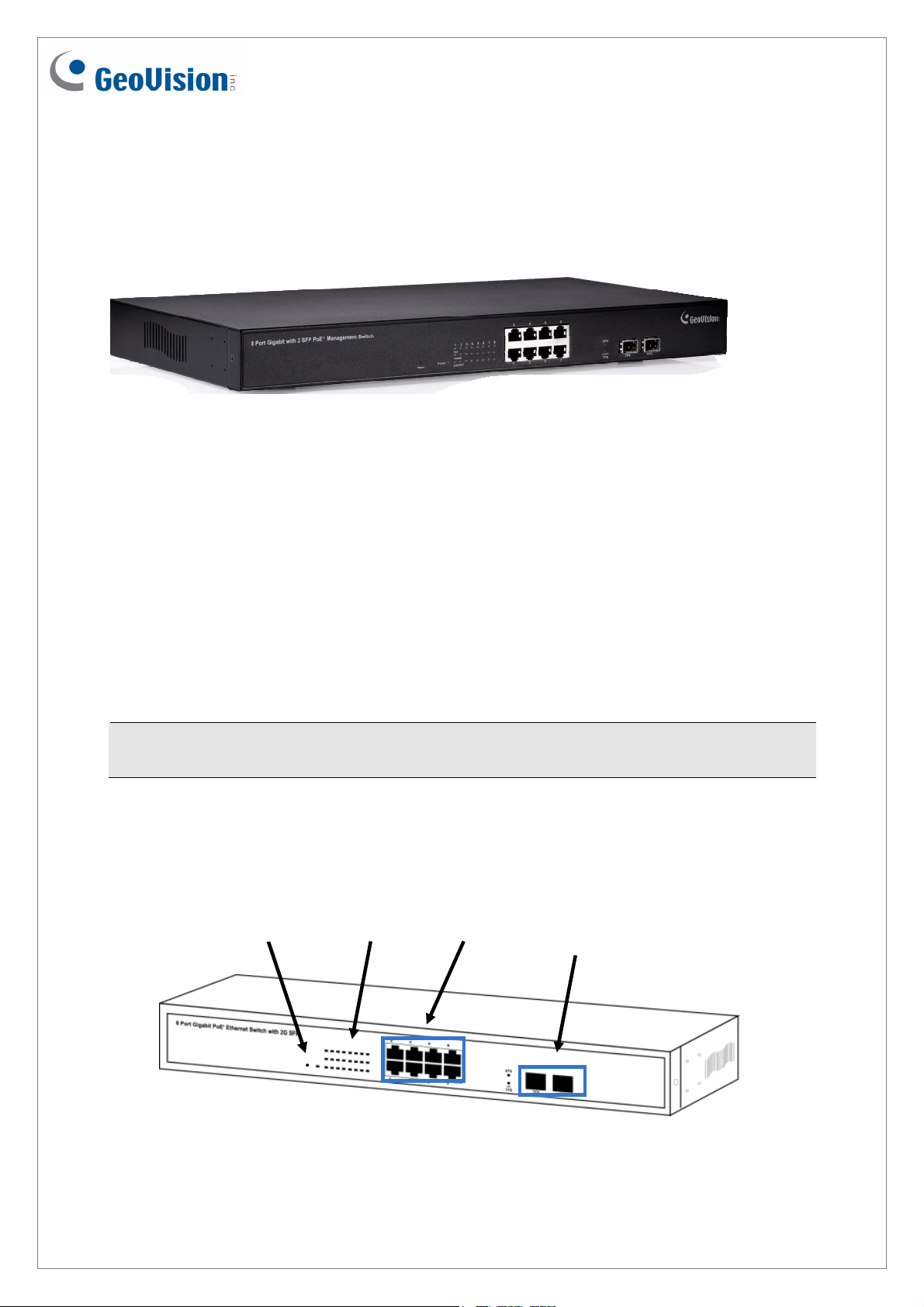
GV-POE0811 8-Port Gigabit 802.3at Web Management PoE
Switch
Packing List
1. GV-POE0811 x 1
2. AC Power Cord x 1
3. Screw x 8
4. Rack Mount Kit x 1
5. Software CD x 1
6. GV-POE0811 Quick Start Guide x 1
Note: If any of these items is found missing or damaged, please contact your local supplier
for replacement.
Front Panel
Load
Default
LED
Display
Gigabit
RJ-45
Gigabit
SFP
May 20, 2014
1
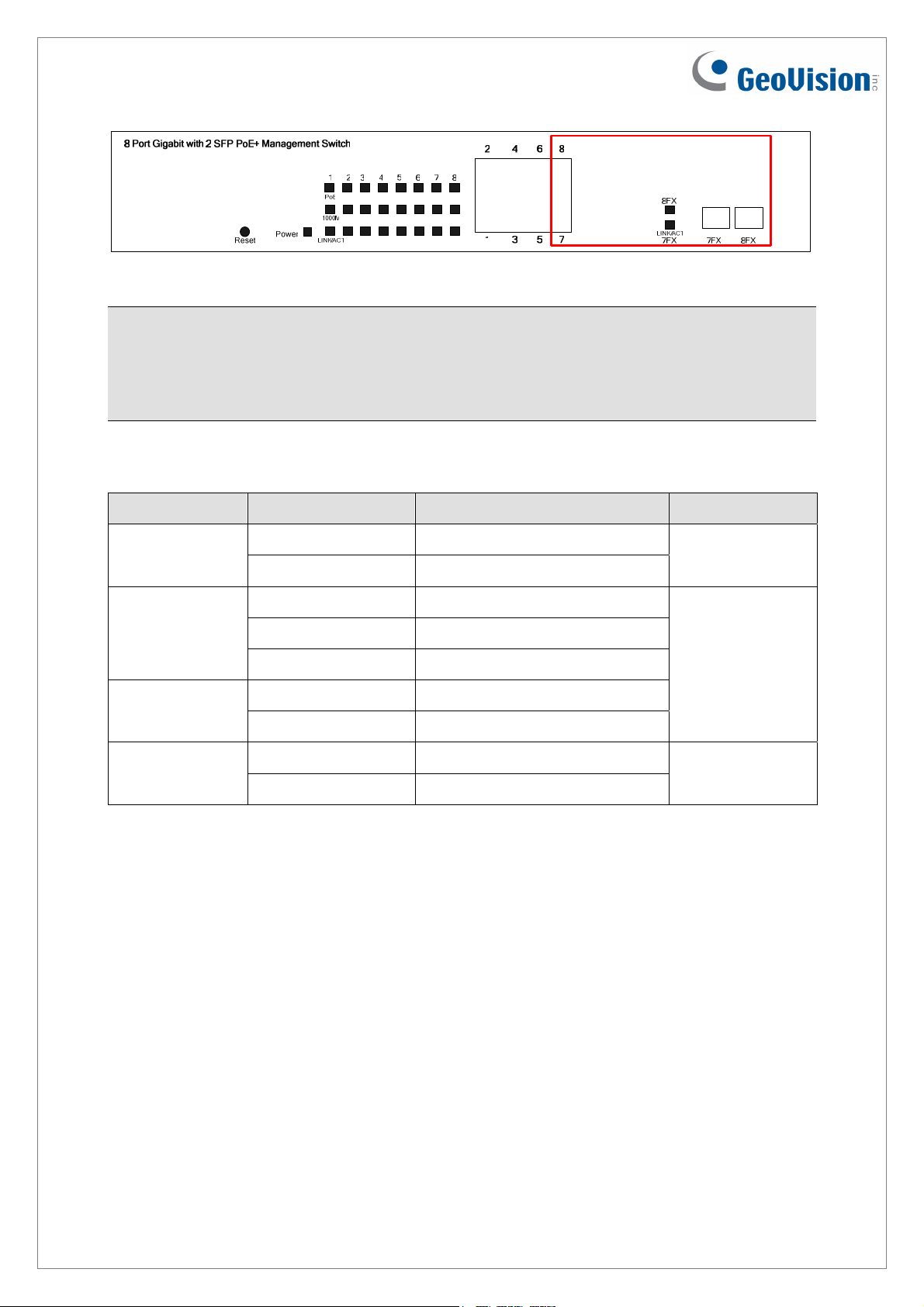
IMPORTANT: The 2 SFP ports labeled 7FX ~ 8FX are associated with the 2 RJ-45 ports
labeled 7 ~ 8 respectively. When one of the two associated ports is used, the other port will
not work. For example, if the Gigabit SFP port labeled 7FX is used, the Gigabit RJ-45 port
labeled 7 will not function.
LED Indicators on the switch
Power
Link / ACT
LED Color/Status Description
Amber On Power on
Off Power off
Green On Link Up
Green Blinking Data activating
Off No connection
Amber On Port is linked to Power Device
PoE
Off No Power Device is connected
Green On Link Up
SFP
Green Blinking Data activating
No. of LED
Power
Port 1~8
(10/100 M/
1000 M)
Port 7FX~8FX
2
May 20, 2014
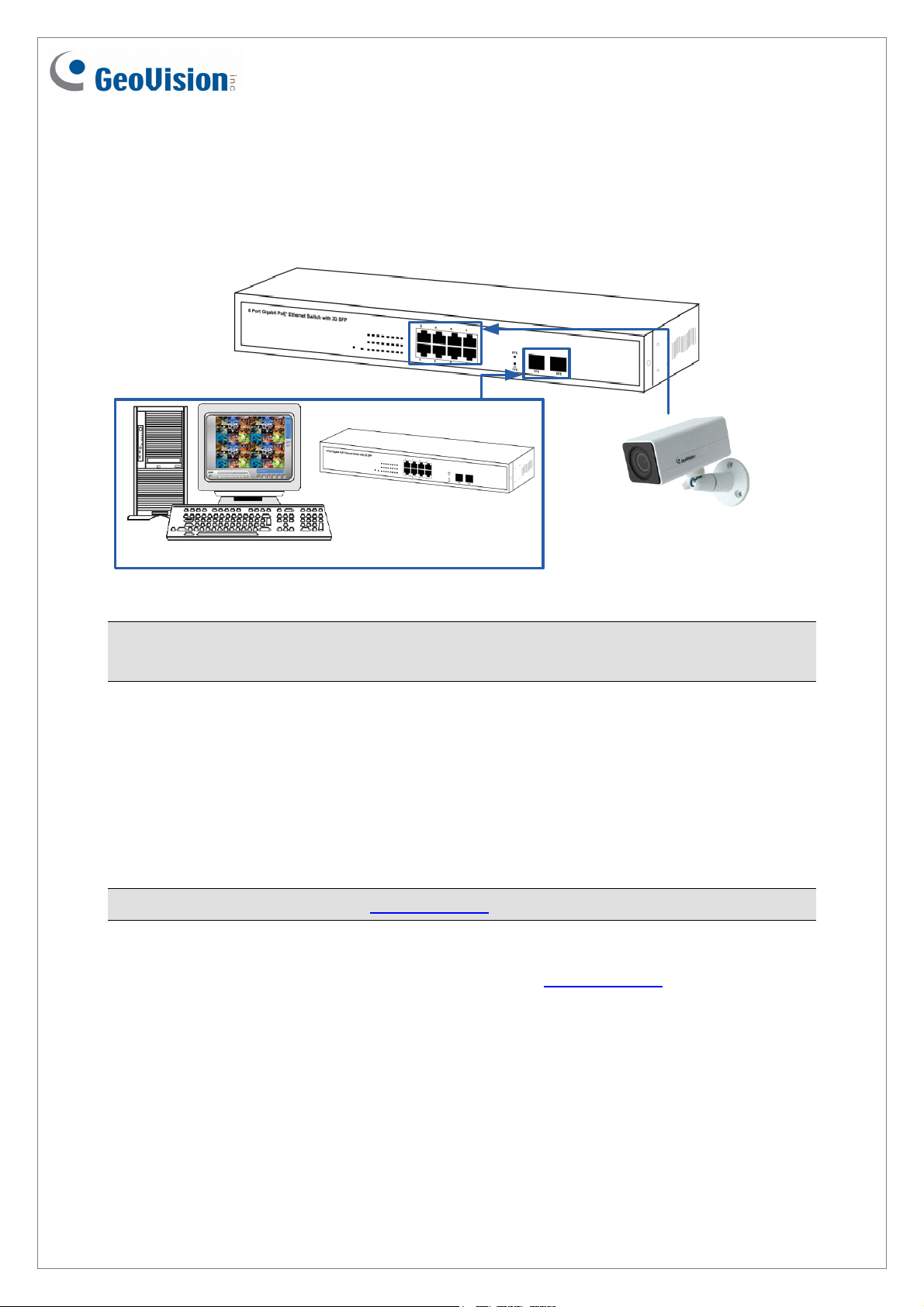
Connecting up to 7 GV-IP Cameras and 1 GV-NVR/DVR System
Through twisted pair cables, this switch can be connected to up to 7 GV-IP Cameras and 1
GV-NVR/DVR System. You can also extend the connections by connecting to other switches.
Switch
GV-NVR/DVR System GV-IP Camera x 7
Note: The maximum cable length for Gigabit RJ-45 is 100 meters. For connection that
exceeds 100 meters, you can use the Gigabit SFP ports.
Accessing Web Interface
Users can log in the Web interface to manage and set up the switch. Follow the below steps
to log in the Web interface.
Note: The device has a default IP \\192.168.0.250. The default Password to log in is admin.
1. To access the Web user interface, type the default IP \\192.168.0.250
browser.
into your Web
May 20, 2014
3
