Page 1
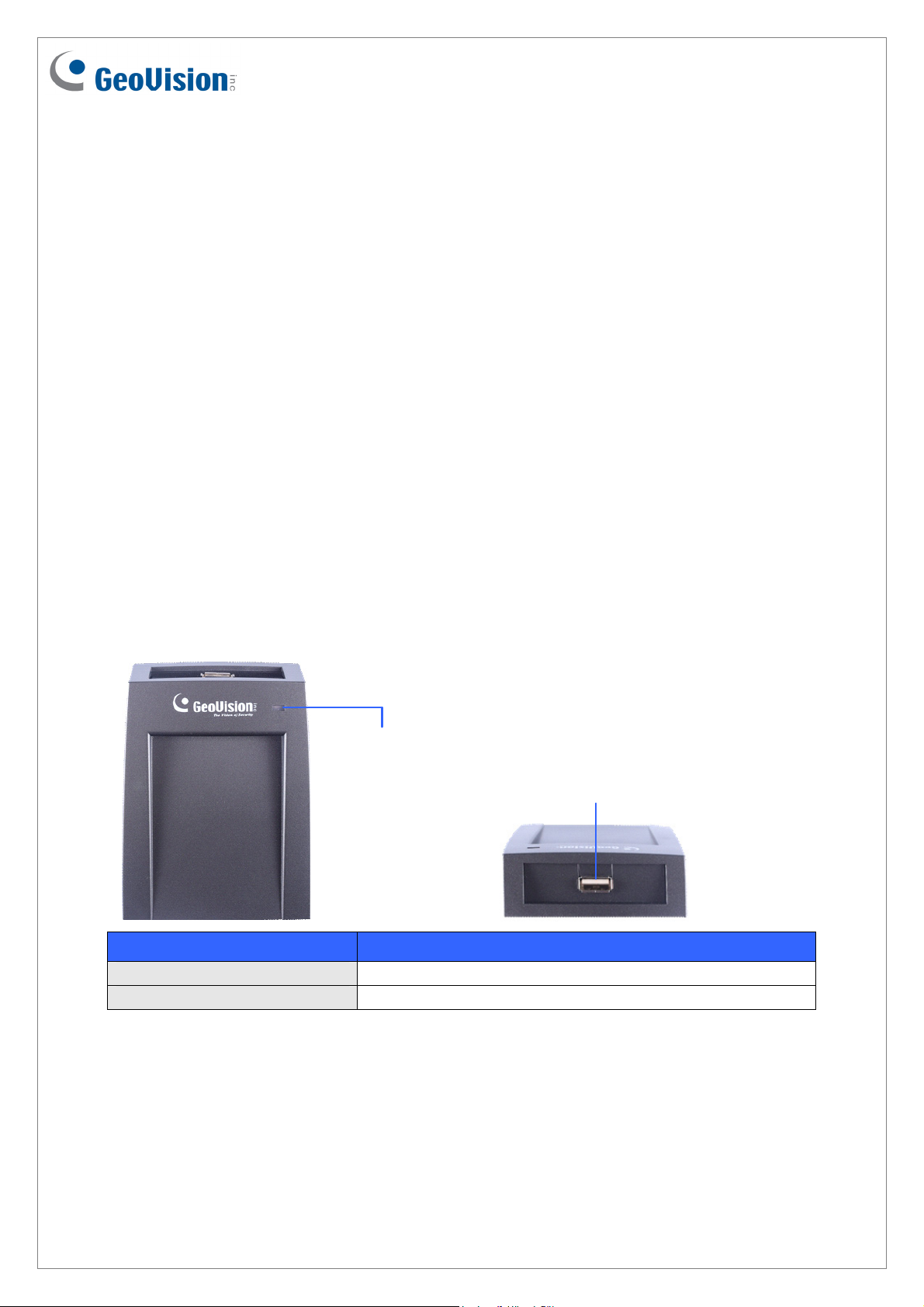
GV-PCR1251 / 1352 Enrollment Reader
GV-PCR1251 / 1352 is a USB card reader, supporting 125 kHz / 13.56 MHz, designed to
assist with GV-AS ID Card / Key Fob enrollment to GV-ASManager. It reads the identification
number of a detected GV-AS ID Card / Key Fob and emulates typing of the ID number to
GV-ASManager, or any other software desired. The user can conveniently establish user
accounts on GV-ASManager by placing cards / key fobs of 125 kHz / 13.56 MHz onto the
GV-PCR1251 / 1352 Enrollment Reader.
1. Packing List
GV-PCR1251 / 1352 Enrollment Reader
USB Connector
Warranty Card
2. Panel Overview
Power / Enrollment
LED
USB Port
LED Status
Red Standby
Green Enrollment success
3. Setting up GV-PCR1251 / 1352
Plug GV-PCR1251 / 1352 to the same PC as the GV-ASManager using the supplied USB
connector. The power LED turns on. GV-PCR1251 / 1352 do not require drivers and
emulates typing of the card ID numbers onto the software specified.
December 13, 2018
1
Page 2
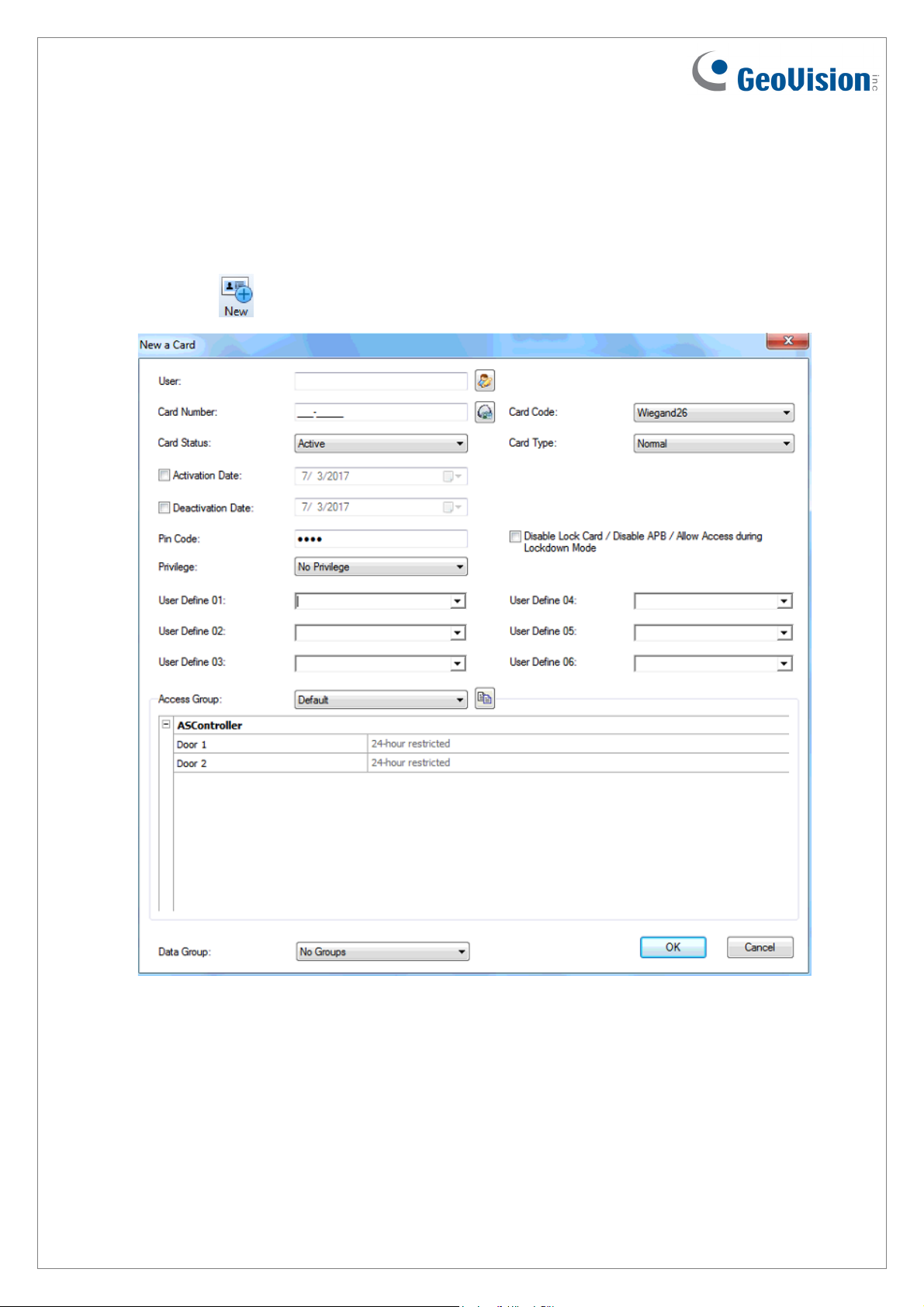
4. Adding Cards / Key Fobs Using GV-PCR1251 / 1352
1. On the GV-ASManager’s main window, select Personnel and select Cards. The Card
List window appears.
2. Click New
. This dialog box appears.
3. Select the Card Code that coincides with the card / key fob you want to enroll and click in
the Card Number field.
4. Place the card / key fob into close proximity, within 2 cm, of the GV-PCR1251 / 1352
Enrollment Reader. The ID number of the card / key fob is automatically typed into the
Card Number field.
2
December 13, 2018
Page 3

Note:
1. Make sure the frequency of the cards / key fobs you want to enroll match that of the
enrollment reader.
2. If special characters / garbled texts are typed into the Card Number field, instead of
the ID number, switch your input method to English and try again.
5. Configure additional information if necessary. For details, see 4.3.1 Adding a Single Card,
GV-ASManager User’s Manual from our website
6. Click OK to finish. The card / key fob is added to the GV-ASManager.
.
December 13, 2018
3
