GeoVision GV-Patrol Installation Manual
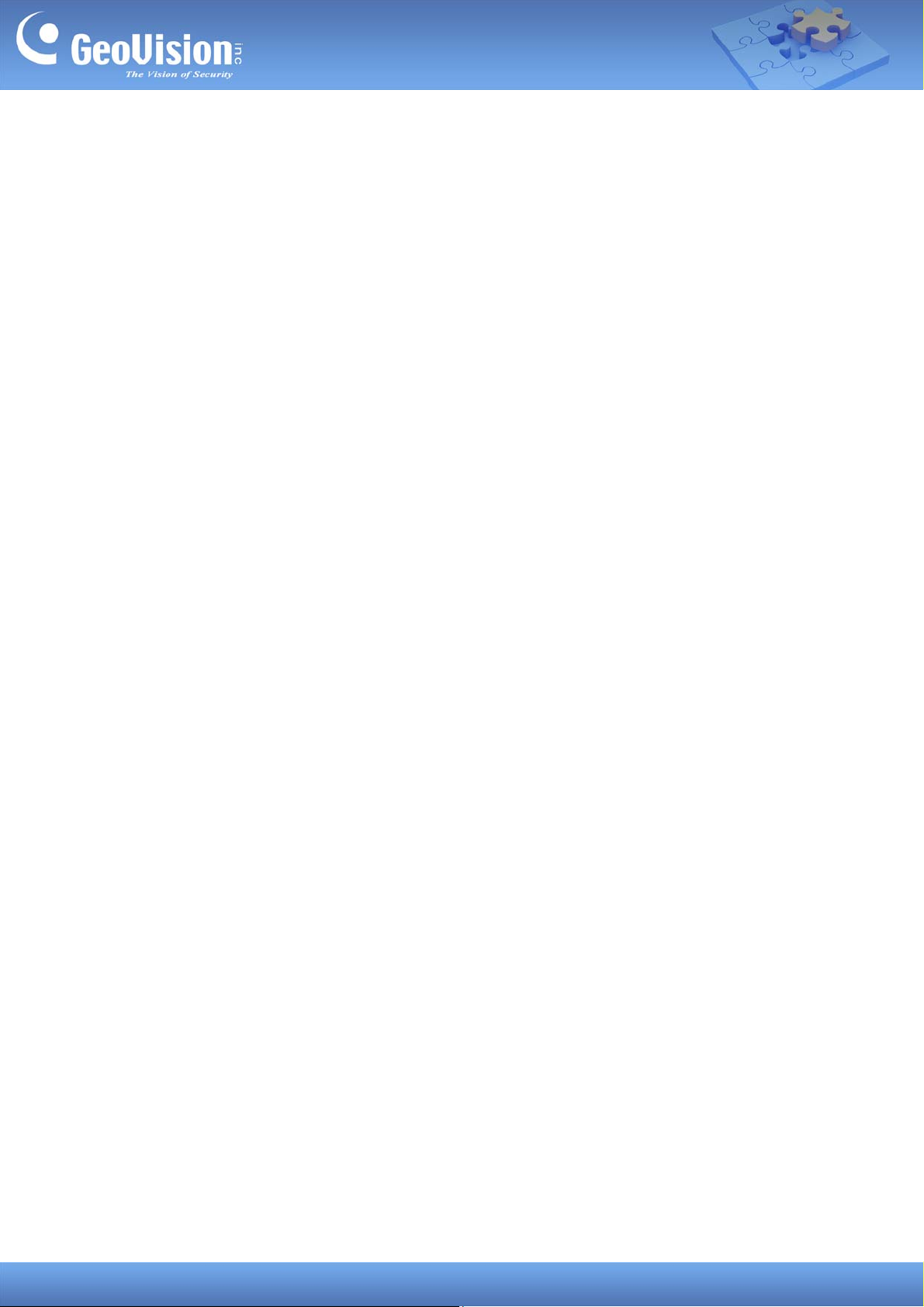
GV-Patrol Mobile App
Contents
Introduction.............................................................................................................................................. 2
1. Configuring GV-ASManager ............................................................................................................. 3
1.1 Setting Patrol Points ............................................................................................................. 3
1.2 Setting Patrol Tours & Personnel........................................................................................ 4
1.2.1 Setting Patrol Personnel....................................................................................................... 4
1.2.2 Creating Patrol Tours ........................................................................................................... 5
1.2.3 Activating Patrol Tours ......................................................................................................... 6
2. Using GV-Patrol ................................................................................................................................ 8
2.1 Setting Up GV-Patrol ............................................................................................................. 8
2.2 Starting Patrol Tours........................................................................................................... 10
2.2.1 Checking In at Patrol Points ................................................................................................11
2.3 Viewing History.................................................................................................................... 12
GeoVision Inc. 1 Date: 12/9/2020
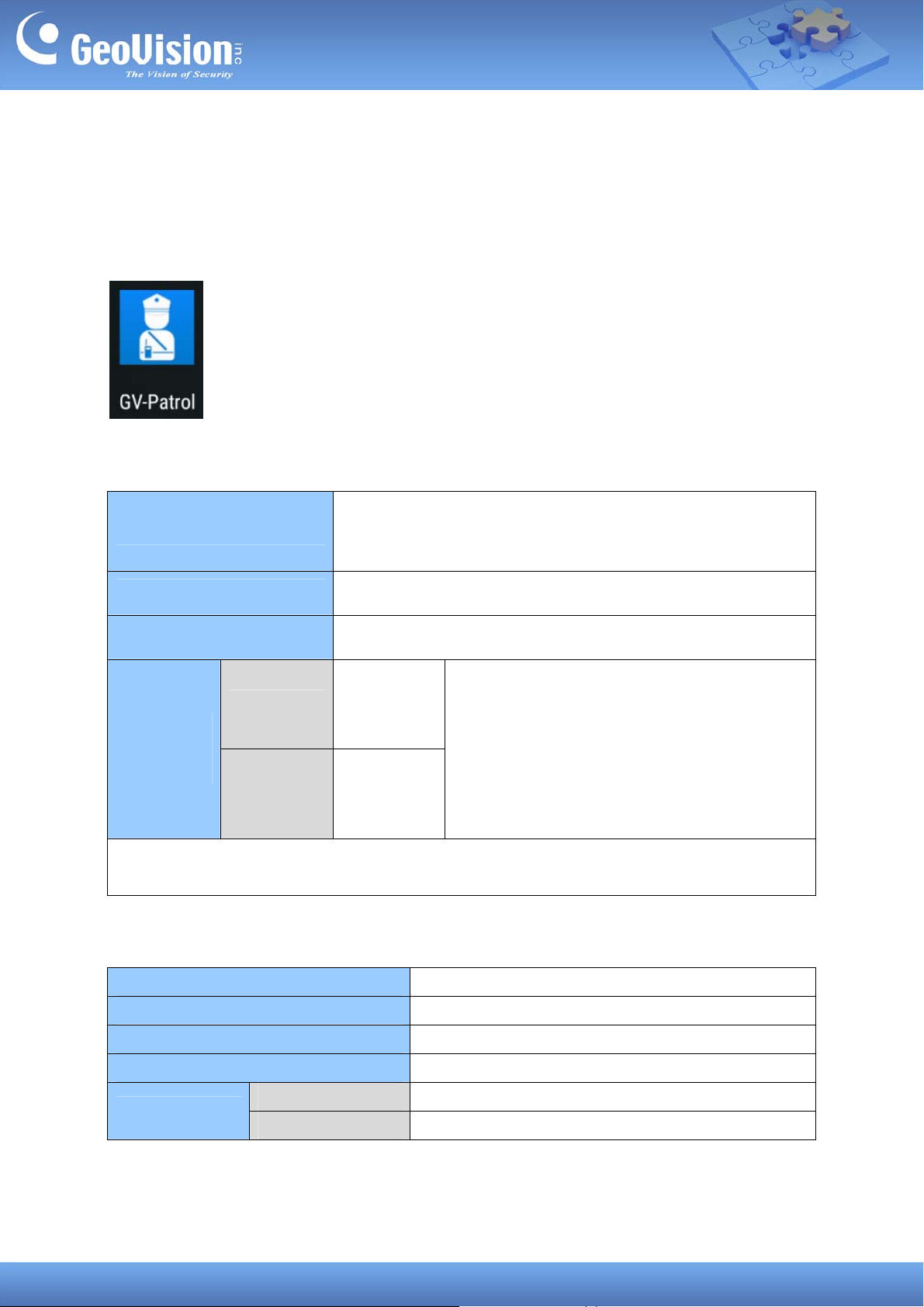
Introduction
By utilizing GV-AS ID cards as movable patrol points, GV-Patrol mobile app allows you to set
up and perform patrol tours that can be applied to a wide range of surveillance environments
with unparalleled flexibility.
System Requirements
Android 6.0 or later
OS
NFC required
GV-ASManager
Default Port Settings
Frequency
V5.1.0.0 or later
GV-ASManager: 443 (HTTPS)
GV-AS ID Card
13.56 MHz
GV-AS ID Key Fob
Applicable
ID Cards
Wiegand26
Code Type
/ Geo64
GV-Patrol Tag
rd
3
-party MIFARE smart cards with NFC
support
Note: Throughout this guide, GV-AS ID Card refers to GV-AS ID Card, GV-AS ID Key Fob
and GV-Patrol Tag.
Licensing
Minimum License
Maximum License
Increment for Each License
4 controllers
1000 controllers
1 controller
Optional Combination
GV-USB Dongle
GV -C o n troller + GV-Patr o l
External or Internal
License Type
Software License
GeoVision Inc. 2 Date: 12/9/2020
GV-ASManager V5.3.0 or later only
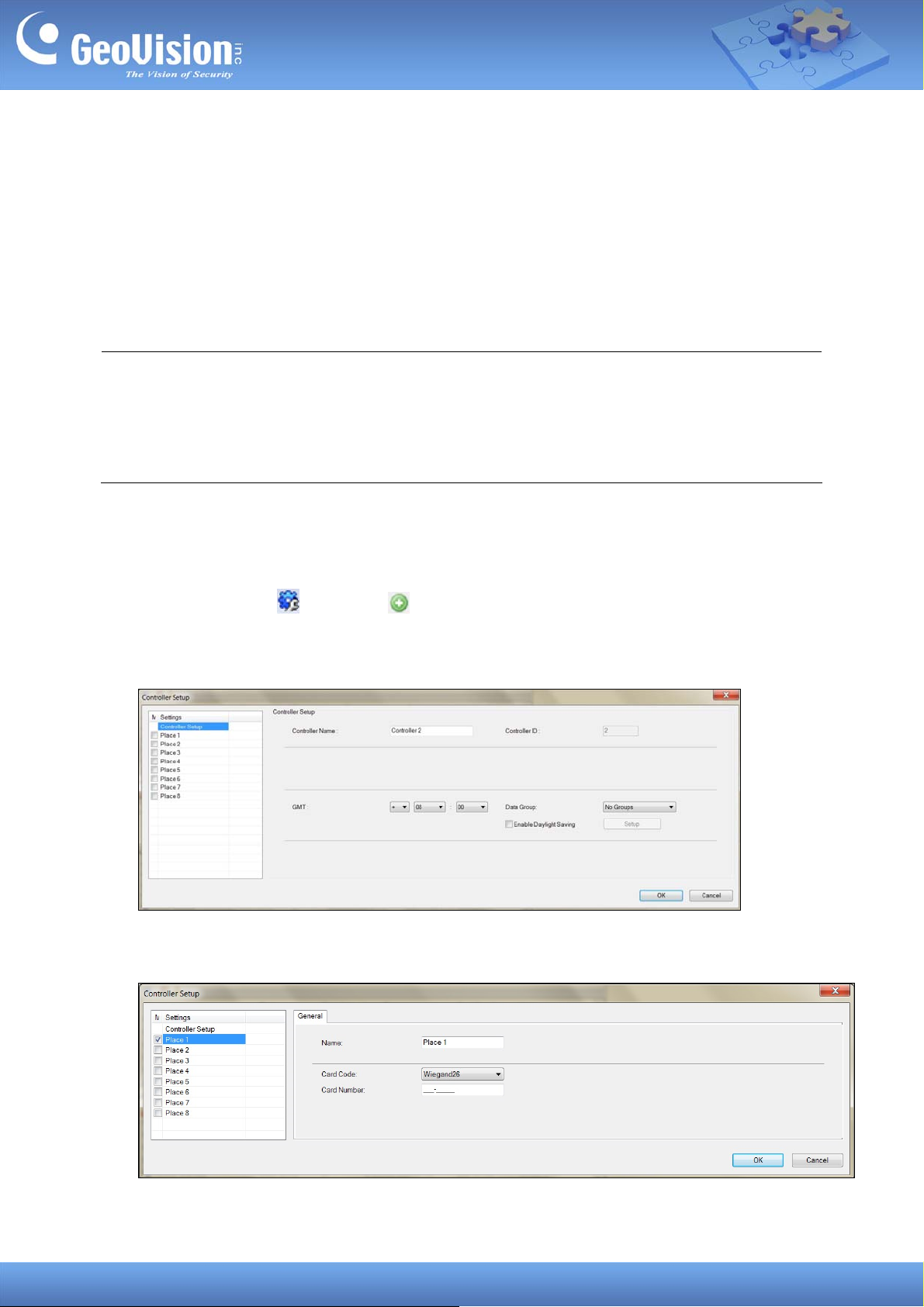
1. Configuring GV-ASManager
Prior to using GV-Patrol, the following settings need to be set on GV-ASManager:
Step 1 — Set GV-AS ID cards as patrol points at the site. See 1.1 Setting Patrol Points.
Step 2 — Set patrol tours to be assigned to patrol personnel. See 1.2 Setting Patrol
Tours & Personnel.
Note:
1. To use the GV-Patrol virtual controller, a Patrol software/dongle license is required, which
can be purchased at a minimum of 4 controllers, with increments of 1.
2. Each GV-Patrol virtual controller can manage up to 8 patrol points.
1.1 Setting Patrol Points
1. In the Device List , click Add in the Controller section.
2. Type a desired name for the new controller, to manage your patrol points, select
GV-Patrol as Type and click OK. This dialog box appears.
3. Select any one of Place 1 ~ Place 8 to enable a patrol point.
GeoVision Inc. 3 Date: 12/9/2020
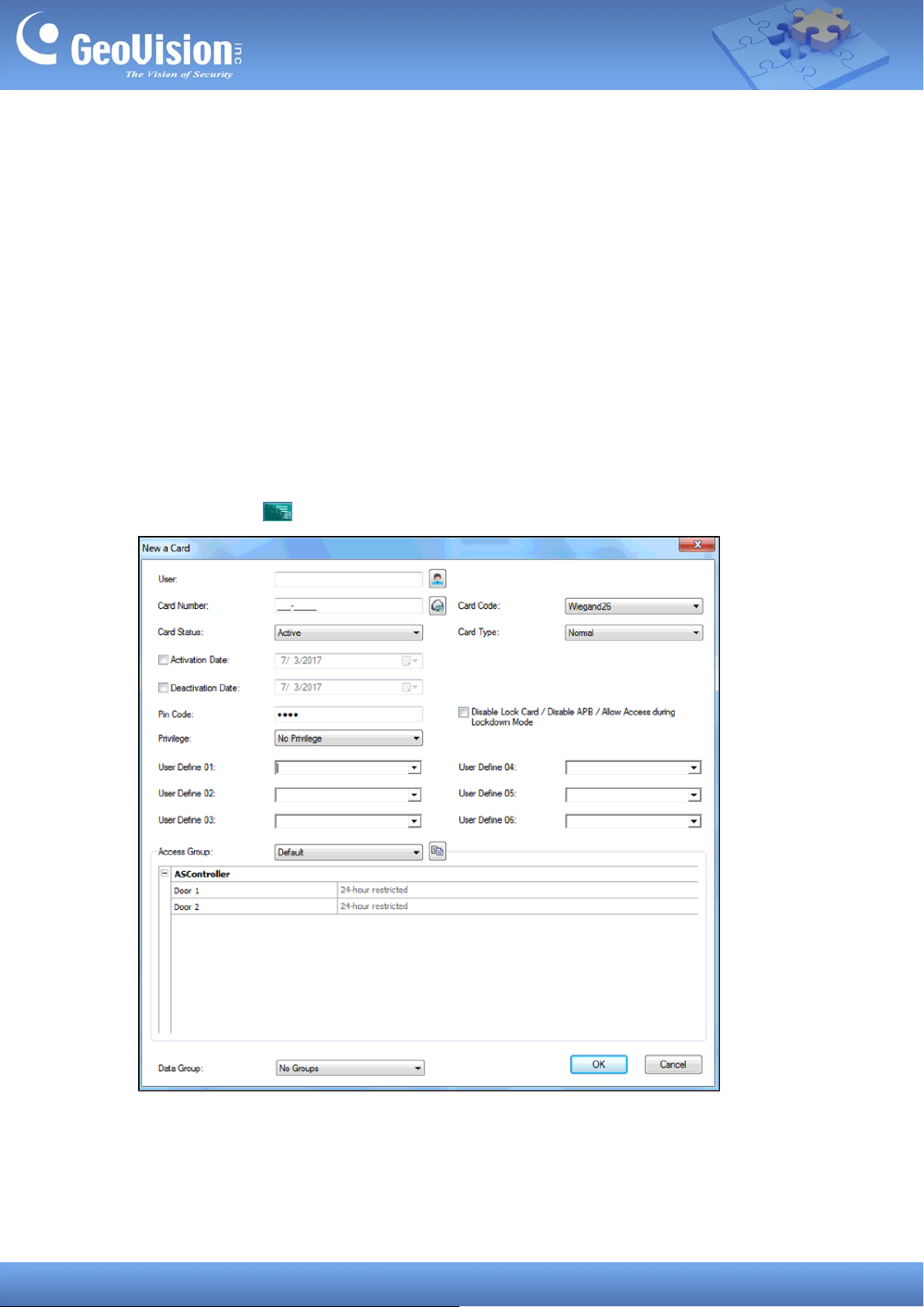
4. To set GV-AS ID cards as patrol points, select Wiegand26 or Geo64 as Card Code and
type its Card Number into the respective field. For 3
rd
-party MIFARE smart cards, select
and type the Card Code and Card Number accordingly.
5. To set multiple patrol points, repeat Step 3 & 4 with different cards.
6. Click OK. The patrol points are successfully configured.
7. Secure the patrol point cards at specific physical locations of the patrol site as desired.
1.2 Setting Patrol Tours & Personnel
1.2.1 Setting Patrol Personnel
Before setting patrol tours, the necessary patrol cards must first be set.
1. In the Card List
, click New. This dialog box appears.
GeoVision Inc. 4 Date: 12/9/2020
