Geovision GV-NVR Lite 1TB Quick Start Guide

Quick Start Guide
Quick Start Guide
GV-NVR System Lite V2 (Rev. B)
The Vision of Security
Thank you for purchasing GV-NVR System Lite V2. This guide is designed to assist the new user in
getting immediate results from the GV-NVR System Lite V2. For advanced information on how to use
the GV-NVR System Lite V2, please refer to GV-NVR System Lite V2 User's Manual (GV-Desktop <
Program button < User Manual).
2013/10
English
NVRLV2BV10-QG-B
RoHS
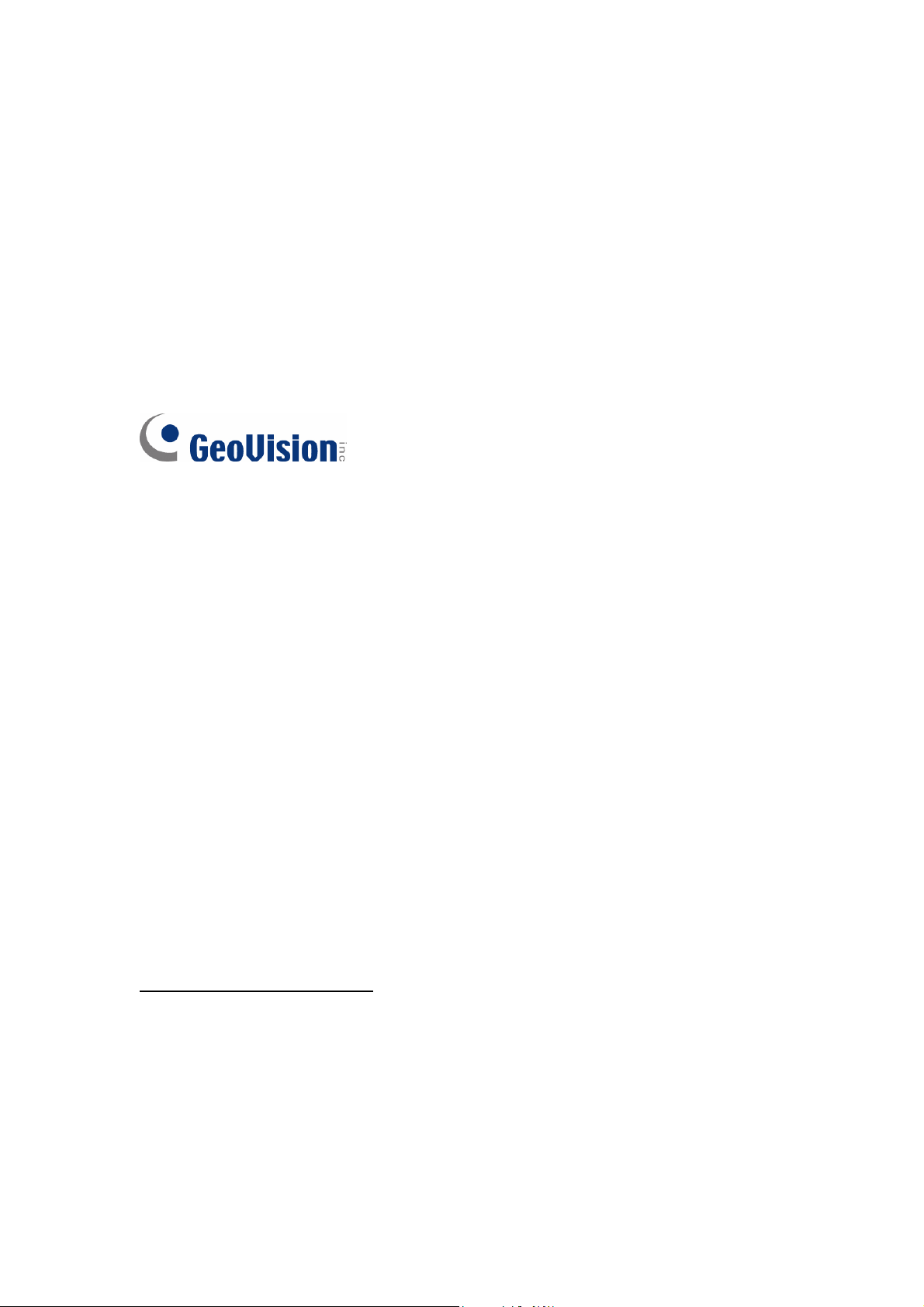
© 2013 GeoVision, Inc. All rights reserved.
Under the copyright laws, this manual may not be copied, in whole or in part,
without the written consent of GeoVision.
Every effort has been made to ensure that the information in this manual is
accurate. GeoVision, Inc. makes no expressed or implied warranty of any kind
and assumes no responsibility for errors or omissions. No liability is assumed
for incidental or consequential damages arising from the use of the information
or products contained herein. Features and specifications are subject to
change without notice.
GeoVision, Inc.
9F, No. 246, Sec. 1, Neihu Rd.,
Neihu District, Taipei, Taiwan
Tel: +886-2-8797-8377
Fax: +886-2-8797-8335
http://www.geovision.com.tw
Trademarks used in this manual: GeoVision, the GeoVision logo and GV
series products are trademarks of GeoVision, Inc. Windows and Windows XP
are registered trademarks of Microsoft Corporation.
October 2013
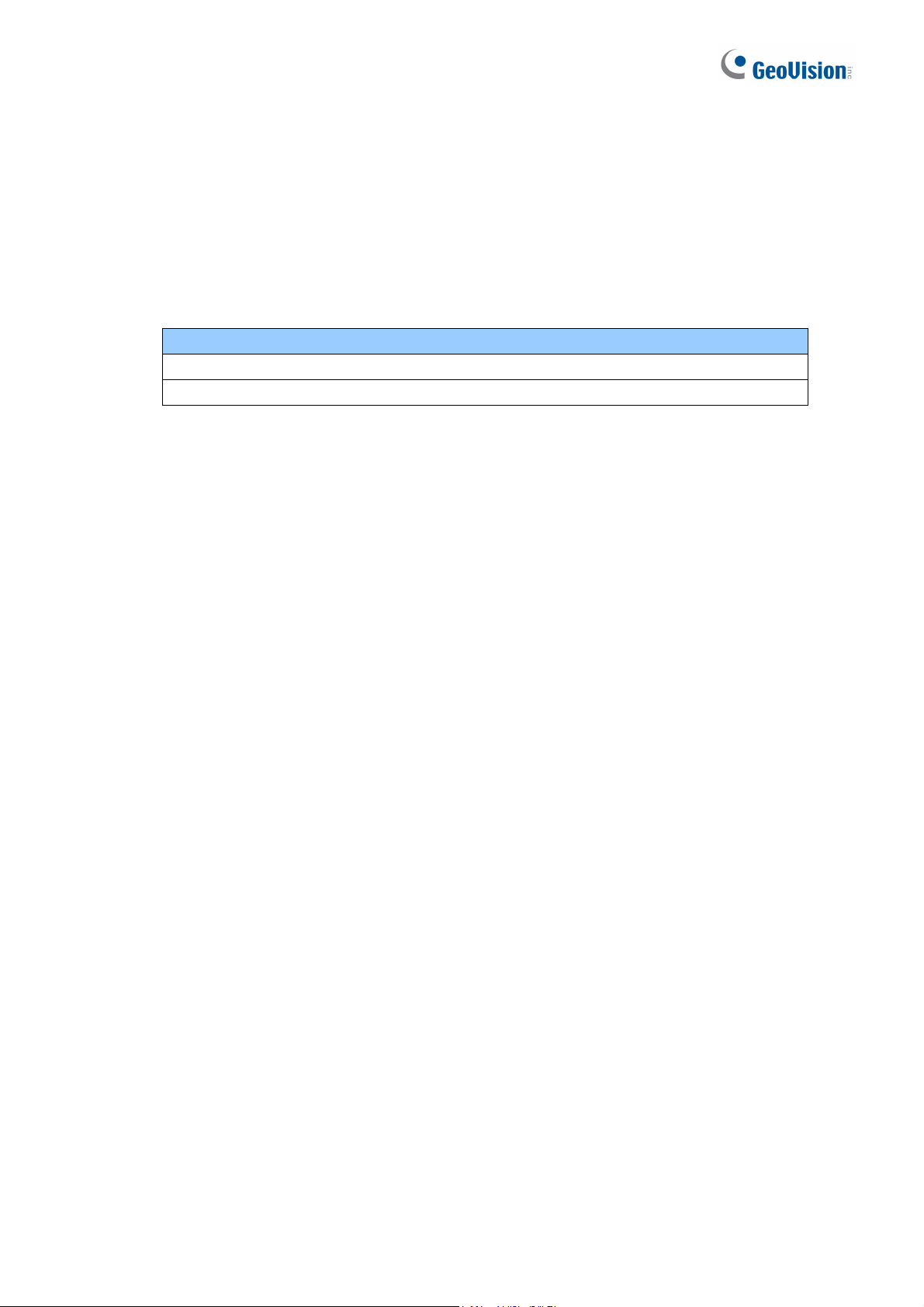
Preface
Welcome to the GV-NVR System Lite V2 (Rev. B) Quick Start Guide.
The GV-NVR System Lite V2 (Rev. B) has two models:
Models
GV-NVR Lite V2 (Rev. B) 1 TB
GV-NVR Lite V2 (Rev. B) 1.5 TB
This Quick Start Guide is designed for the Revision B of GV-NVR System Lite V2. It
provides the basic instructions to guide you through the installation and use of the
GV-NVR System Lite V2.
i
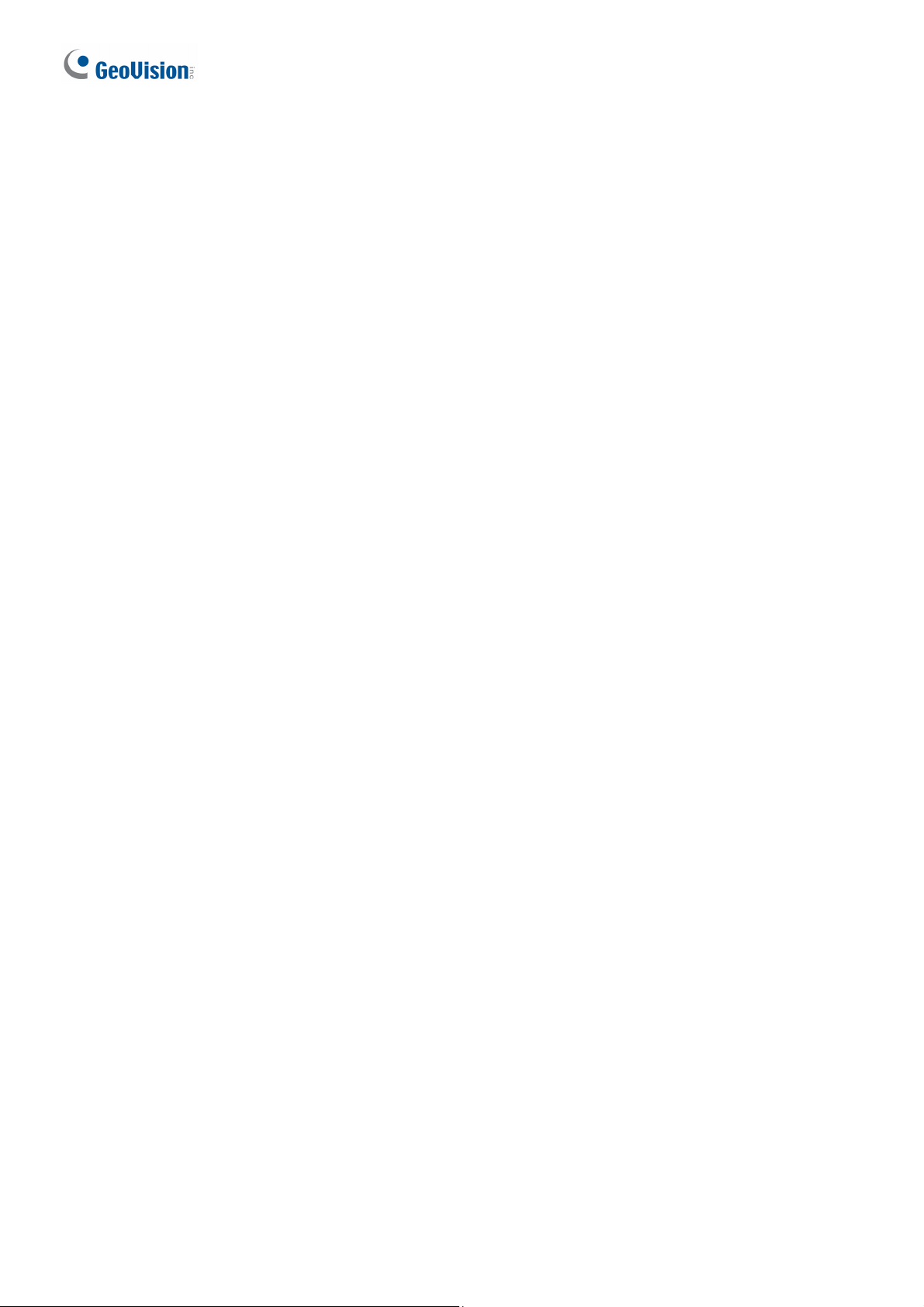
Contents
1. Basic Installation ...........................................................................................................1
2. Packing List ...................................................................................................................3
3. Supported IP Cameras and Dongle Options................................................................4
GV-NVR System Lite V2 Dongle ..................................................................................................... 7
4. Mounting Method...........................................................................................................8
Standing Mount................................................................................................................................8
Monitor Mount.................................................................................................................................. 8
5. Basic Configurations...................................................................................................10
Assigning the IP Address Automatically ........................................................................................ 10
Setting Up Third-Party IP Cameras ............................................................................................... 10
Changing the IP Address of GV IP Cameras................................................................................. 12
Changing IP Address of GV-NVR System Lite V2......................................................................... 12
Changing Codec and Resolution of GV IP Camera ...................................................................... 14
6. Main Screen .................................................................................................................15
Formatting the External Hard Drive............................................................................................... 16
Adding the External Hard Drive to the Recording Path ................................................................. 16
Renaming the Camera .................................................................................................................. 17
Choosing Recording Mode ............................................................................................................ 17
7. Recording Schedule Setup .........................................................................................18
8. Video Playback ............................................................................................................19
Playback Controls .......................................................................................................................... 20
Using the Zoom ............................................................................................................................. 20
9. Video Files Backup......................................................................................................21
Playing Backup Files ..................................................................................................................... 23
10. System Restoration ...................................................................................................24
ii

1. Packing List
Important: Please keep the original carton and all packing materials for future shipping need.
• GV-NVR System Lite V2 x 1
• AC Power Cord x 1
• Power Adapter x 1
• Standing Mount Kit (1 Base Stand and 1 Base Stand Screw included) x 1
• VESA Monitor Mount Kit (1 Stand Screw and 4 Fix Screws included) x 1
• GV-NVR System Lite V2 Quick Start Guide x 1
• GV-NVR Lite V2 Dongle for third-party IP cameras (optional)
1
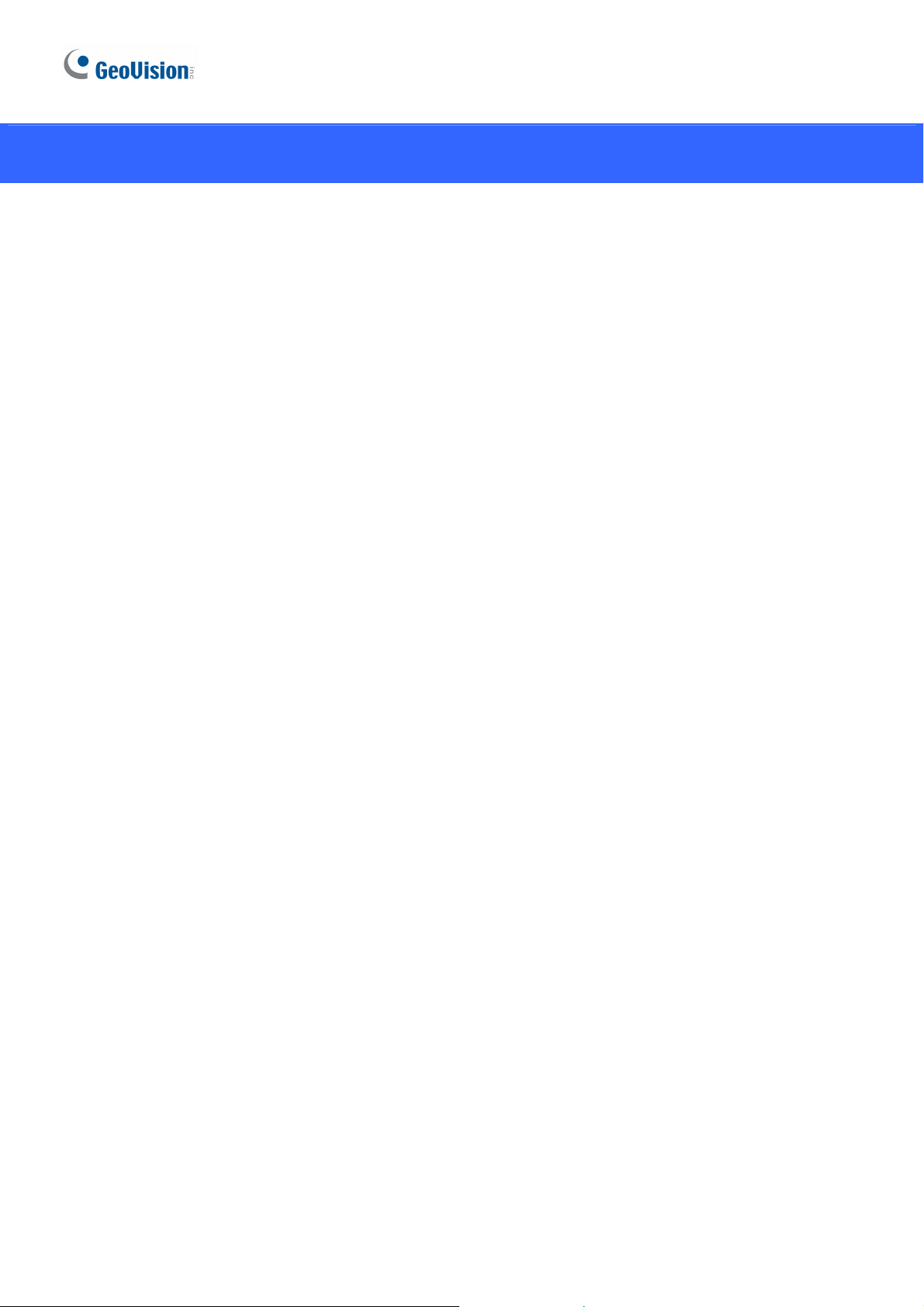
2. Supported IP Cameras and Dongle Options
The GV-NVR Lite V2 supports connections to GV-IP devices and third-party IP cameras. You
can adopt one of the following combinations:
IP cameras excluding GV-Fisheye cameras
• Connect up to 16 GV-IP cameras. See Section A.
• Connect up to 8 third-party cameras (of 640 x 480 resolution, H.264). See Section C.
• Connect up to 10 third-party cameras (of 1280 x 720 resolution, H.264). See Section C.
• Connect up to 10 third-party cameras (of 1280 x 1024 resolution, H.264). See Section C.
• Connect up to 8 third-party cameras (of 1920 x 1080 resolution, H.264). See Section C.
• Connect up to 2 third-party cameras (of 2048 x 1536 resolution, H.264). See Section C.
• Connect 1 third-party camera (of 2048 x 1944 resolution, H.264). See Section C.
• Connect 1 third-party camera (of 2560 x 1920 resolution, H.264). See Section C.
• Connect up to 8 cameras from GV-IP cameras and third-party IP cameras (of 640 x 480
resolution, H.264). See Section A and C.
• Connect up to 10 cameras from GV-IP cameras and third-party IP cameras (of 1280 x 720
resolution, H.264). See Section A and C.
• Connect up to 10 cameras from GV-IP cameras and third-party IP cameras (of 1280 x
1024 resolution, H.264). See Section A and C.
• Connect up to 8 cameras from GV-IP cameras and third-party IP cameras (of 1920 x 1080
resolution, H.264). See Section A and C.
• Connect 2 cameras from GV-IP cameras and third-party IP cameras (of 2048 x 1536
resolution, H.264). See Section A and C.
• Connect 1 camera from GV-IP cameras and third-party IP cameras (of 2048 x 1944
resolution, H.264). See Section A and C.
• Connect 1 camera from GV-IP cameras and third-party IP cameras (of 2560 x 1920
resolution, H.264). See Section A and C.
2
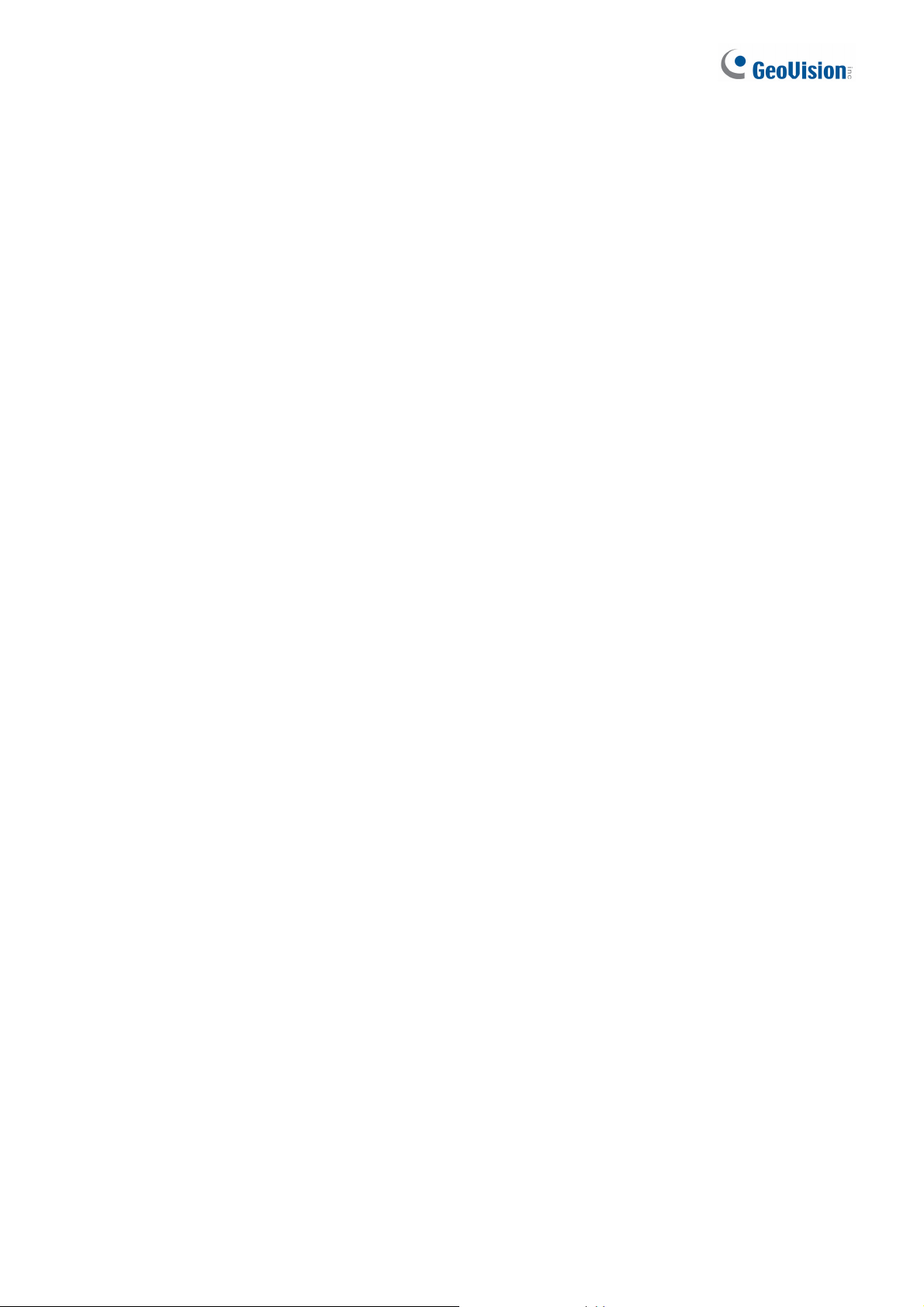
IP cameras including GV-Fisheye cameras
• GV-Fisheye Camera 1.3 MP + one of the following options:
GV-IP Camera x 15
Third-party Camera (VGA) x 6
Third-party Camera (1 / 1.3 / 2 MP) x 8
Third-party Camera (3 / 4 / 5 MP) x 1
• GV-Fisheye Camera 2 MP + one of the following options:
GV-IP Camera x 15
Third-party Camera (VGA) x 5
Third-party Camera (1 / 1.3 / 2 MP) x 6
Third-party Camera (3 / 4 / 5 MP) x 1
• GV-Fisheye Camera 4 MP + one of the following options:
GV-IP Camera x 11
Third-party Camera (VGA) x 5
Third-party Camera (1 / 1.3 / 2 MP) x 4
Third-party Camera (3 / 4 / 5 MP) x 1
• GV-Fisheye Camera 5 MP + one of the following options:
GV-IP Camera x 8
Third-party Camera (VGA) x 3
Third-party Camera (1 / 1.3 / 2 MP) x 3
Third-party Camera (3 / 4 / 5 MP) x 1
Analog cameras through GV-Compact DVRs and GV-Video Servers
• Connect up to 14 analog cameras through GV-Video Servers (of 704 x 480 resolution,
H.264). See Section D.
• Connect up to 14 analog cameras through GV-Video Servers (of 352 x 240 resolution,
H.264). See Section D.
• Connect up to 10 analog cameras through GV-Compact DVR V3 Series (of 704 x 480
resolution, de-interlace). See Section D.
3
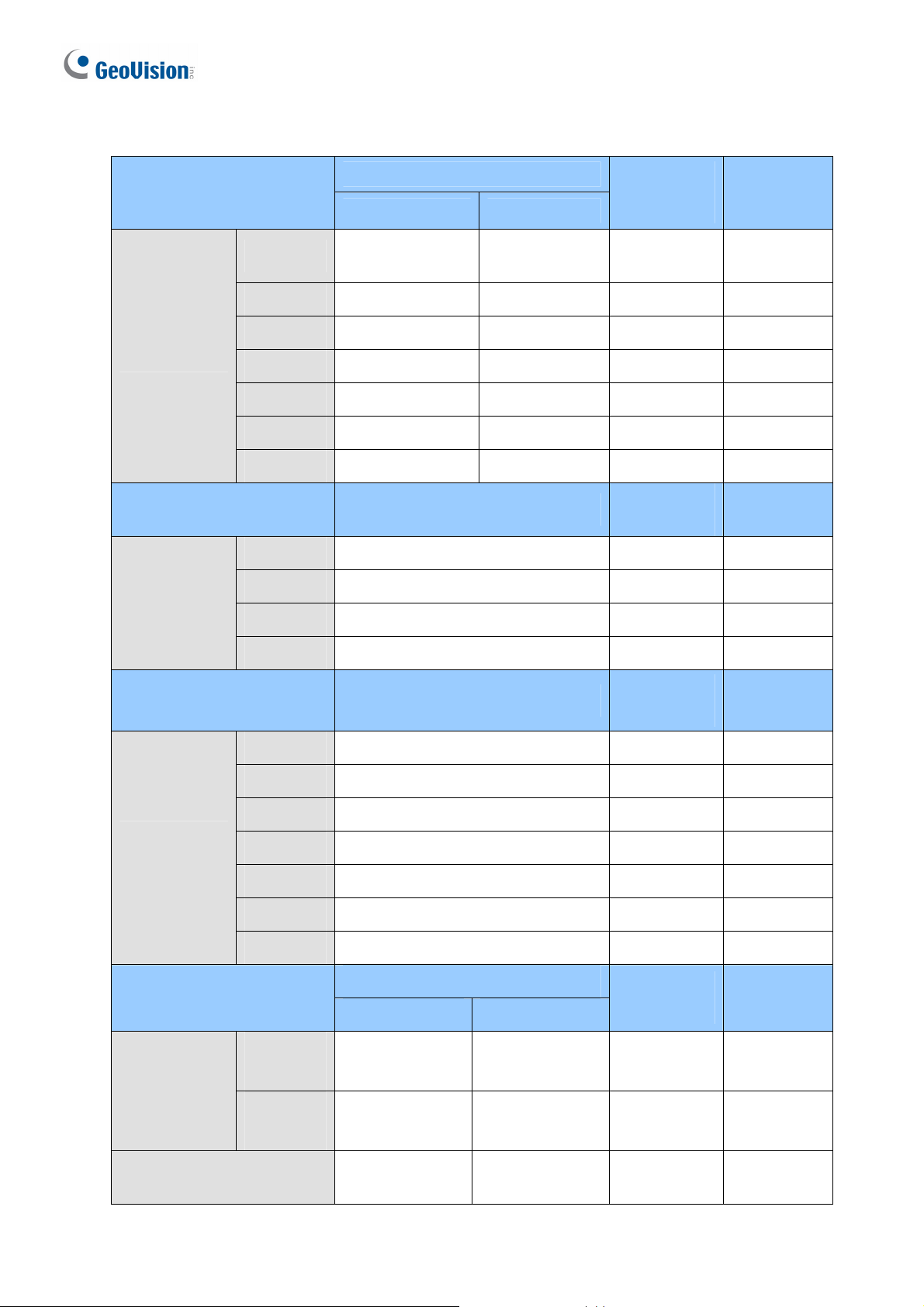
The number of supported channels is based on the following resolution:
Section A
GV-IP Camera
Section B Single Stream Resolution (H.264)
GV-Fisheye
Dual-stream Resolution
Stream 1 Stream 2
D1
1 MP 1280 x 720 448 x 252 15 fps 240 fps
1.3 MP 1280 x 1024 320 x 256 15 fps 240 fps
2 MP 1920 x 1080 448 x 252 10 fps 160 fps
3 MP 2048 x 1536 320 x 240 10 fps 160 fps
4 MP 2048 x 1944 320 x 240 10 fps 160 fps
5 MP 2560 x 1920 320 x 240 10 fps 160 fps
1.3 MP 1280 x 1024 (4:3) 7 fps 63 fps
2 MP 1440 x 1376 (4:3) 7 fps 21 fps
4 MP 2048 x 1944 (4:3) 6 fps 12 fps
704 x 480 /
704 x 576
352 x 240 /
352 x 288
Max. Frame
Rate
30 / 25 fps 480 / 400 fps
Max. Frame
Rate
Total Frame
Rate
Total Frame
Rate
Section C Single Stream Resolution (H.264)
Third-Party
Camera
Section D
GV-Video
Server V2
5 MP 2560 x 1920 (4:3) 6 fps 6 fps
Max. Frame
Rate
VGA 640 x 480 30 fps 240 fps
1 MP 1280 x 720 15 fps 150 fps
1.3 MP 1280 X 1024 15 fps 150 fps
2 MP 1920 X 1080 10 fps 80 fps
3 MP 2048 x 1536 10 fps 20 fps
4 MP 2048 X 1944 10 fps 10 fps
5 MP 2560 X 1920 10 fps 10 fps
Dual-stream Resolution
Stream1 Stream 2
GV-VS11 /
704 x 480 352 x 240 30 fps 420 fps
GV-VS14
GV-VS12 /
352 x 240 N/A 30 fps 420 fps
GV-VS04H
Max. Frame
Rate
Total Frame
Rate
Total Frame
Rate
GV-Compact DVR V3
704 x 480
De-interlace
N/A 30 fps 300 fps
4
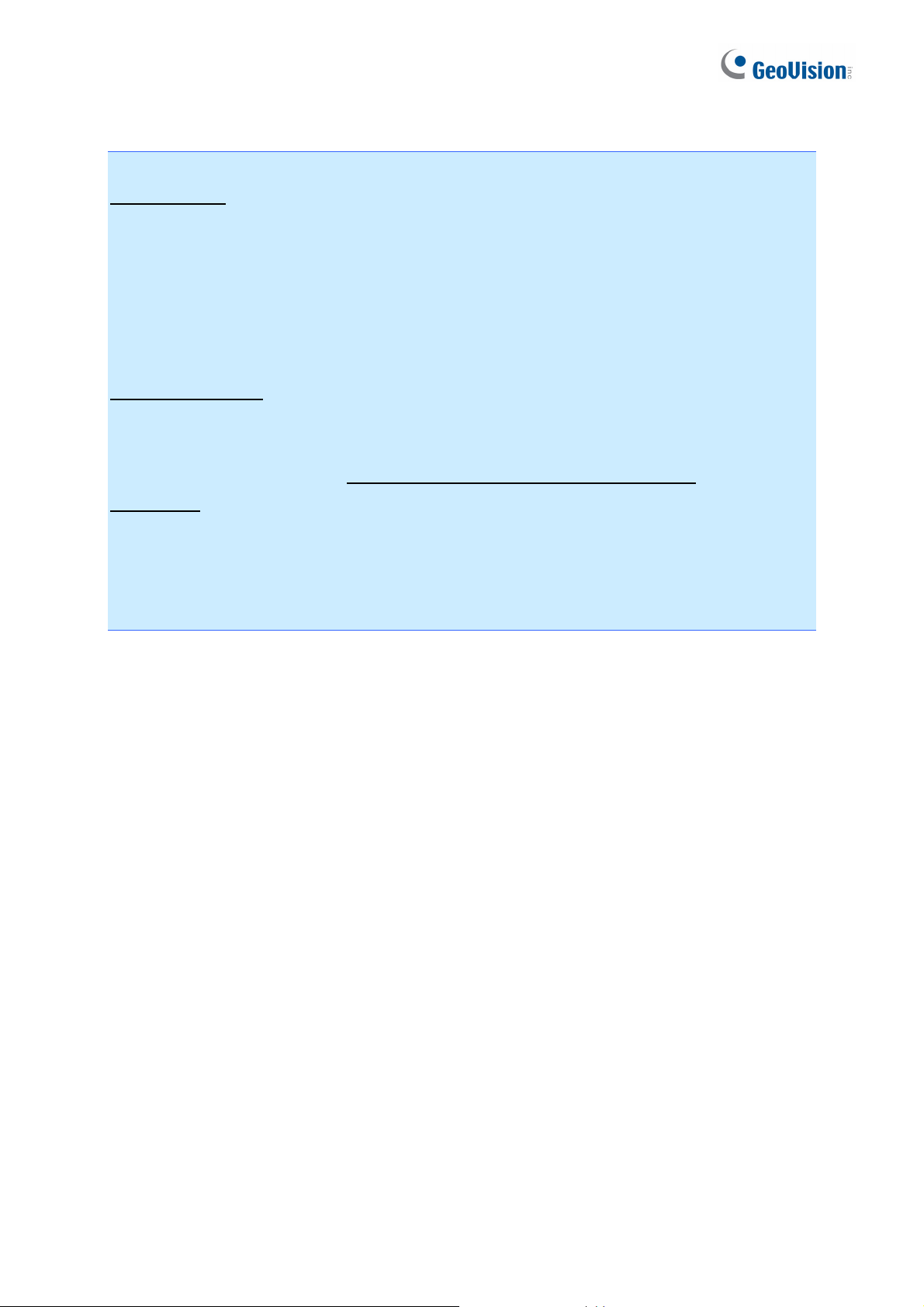
Note:
GV IP cameras
1. GV IP cameras (excluding GV Fisheye), stream 1 is used for recording and single view,
and stream 2 for live viewing in multi divisions.
2. The default resolution for stream 1 is set at its maximum. Several resolution, aspect ratio
and codec options are available for each IP camera, except GV-Fisheye cameras.
3. It is highly recommended to set the panel resolution to 1280 x 1024 (default) or lower
when connecting to GV Fisheye to get better CPU performance.
Third-party cameras
4. For third-party cameras, be sure the resolution and codec are configured as specified
above to achieve the best performance and maximum frame rate. To find the supported
third-party cameras, go to http://www.geovision.com.tw/english/4_21.asp.
Frame Rate
5. Total Frame Rate equals to the Max. Frame Rate multiplies the supported channel
numbers.
6. If you record the images, access live view and see the playback simultaneously, the CPU
loading will increase massively. Therefore, the frame rates may drop.
GV-NVR System Lite V2 Dongle
A dongle is required when connecting to third-party IP cameras.
Dongle Options: 2, 4, 6, 8 or 10 IP channels.
5
