Page 1
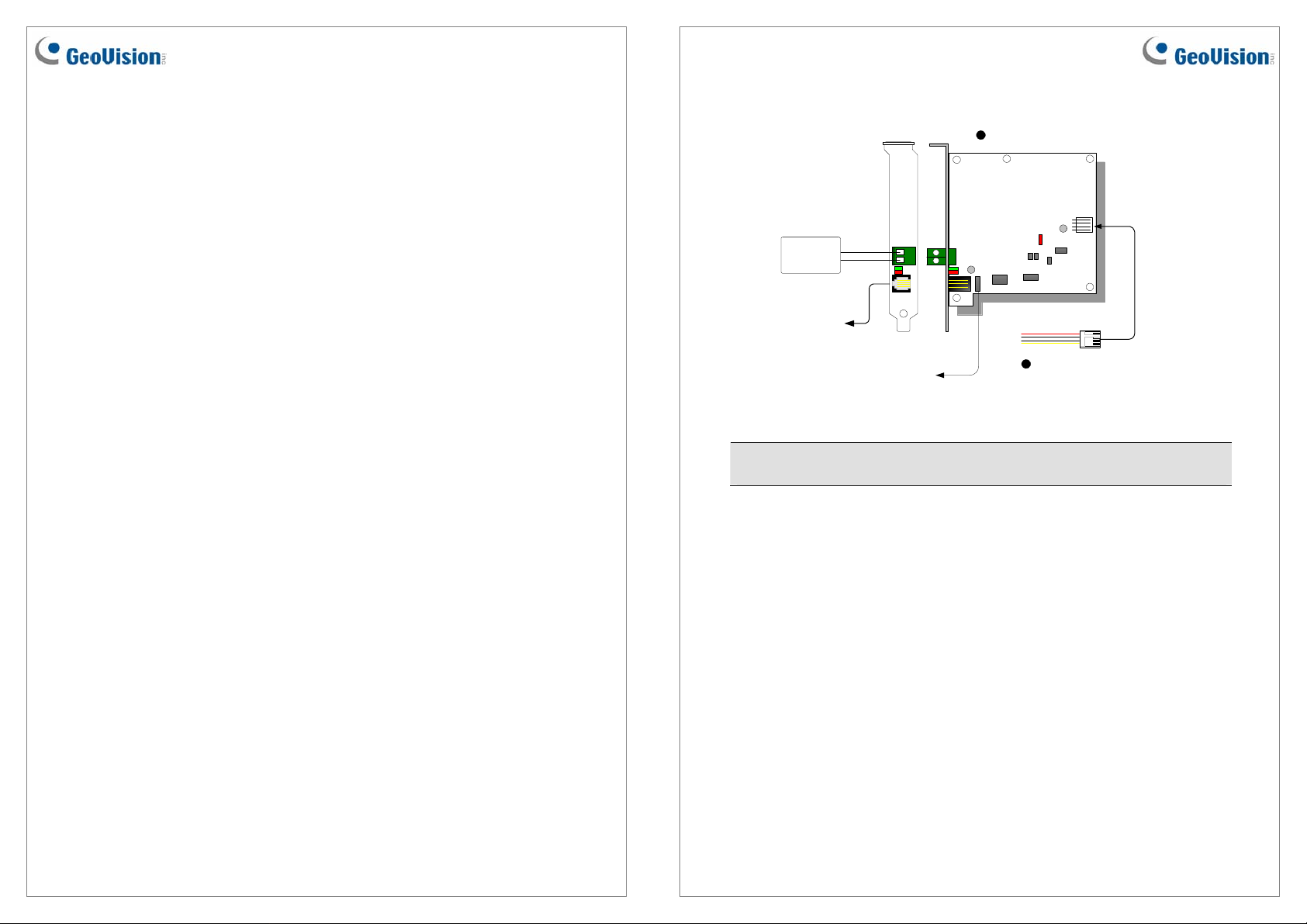
GV-NET Card V3.2
The GV-NET Card is a RS-485 / RS-232 interface converter. This Card connects to the RS232 port or USB port on your computer, and allows RS-485 devices, such as PTZ domes, to
be connected through the Card.
System Requirements
If the GV-NET Card is listed as Prolific USB-to-Serial Comm Port under Windows Device
Manager, GV-System version 8.2 or above is required. If the GV-NET Card is listed as
XR21B1411 USB UART under Windows Device Manager, GV-System version 8.5.7.0 or
above is required.
To see how to check the device name under Windows Device Manager, refer to Installing
USB Driver later in this Installation Guide.
Packing List
1. GV-NET Card x 1
2. RJ-11 to DB9 Cable x 1
3. RJ-11 to USB Cable x 1
4. Pin Internal USB Cable x 1
5. Pin to 4-Pin Mini Power Cable x 1
Overview
1
GV-NET Card
ON
RS-485 +
RS-485 -
Connects to
PC's COM port
or USB port
Connects to the USB
Connectors on the PC's
motherboard
Note: The GV-NET Card only provides RS-485 / RS-232 data conversion; the connection
to the GV-Video Capture Card is not required.
+-
5
GV-Net Card Connections
4-pin to 4-pin
Mini PowerCable
December 20, 2013 1
December 20, 2013 2
Page 2
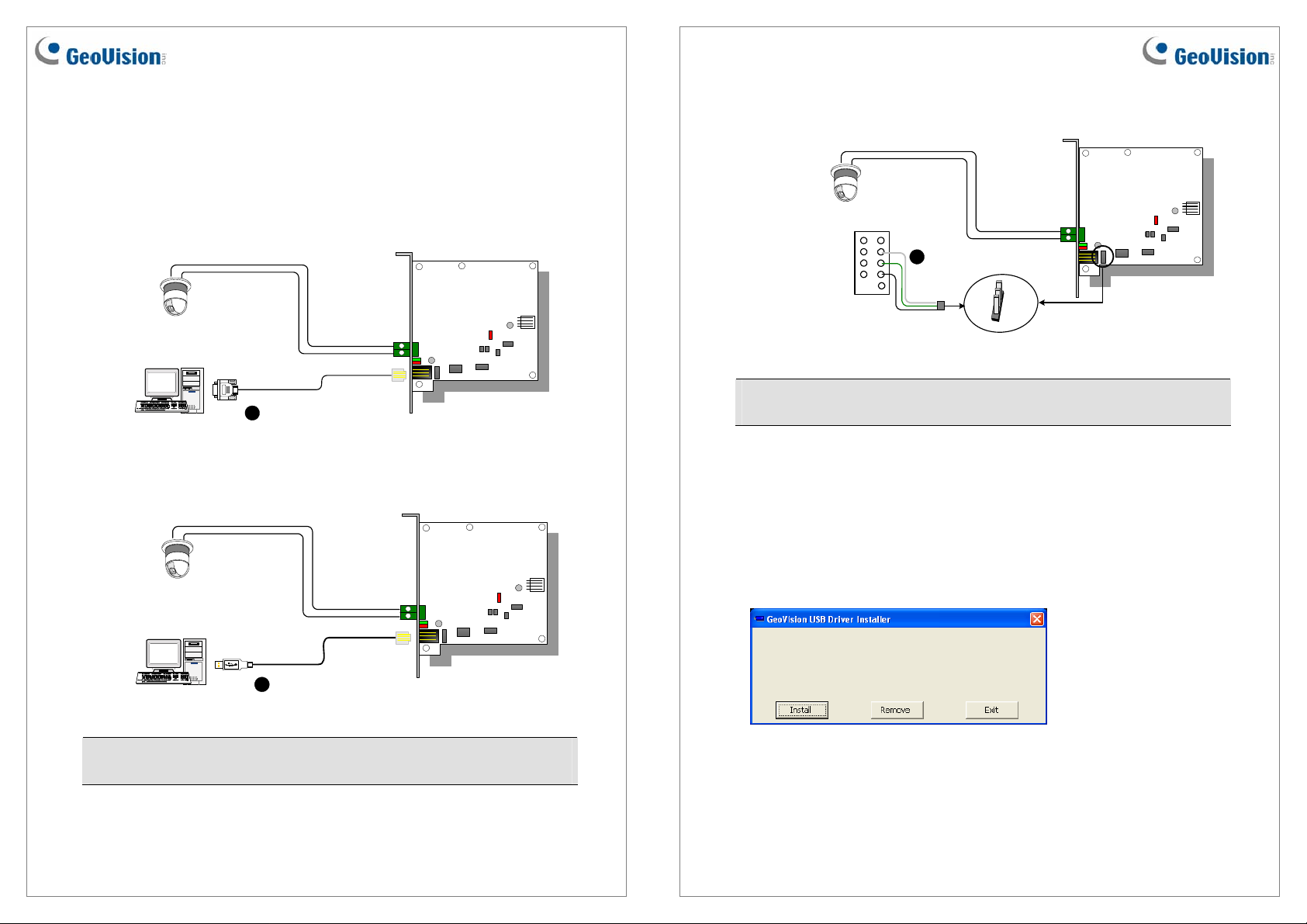
RS-485 Device Connections
To connect the GV-NET Card to the RS-485 devices, there are three ways of connections.
See the pictures below.
1. You can connect a RJ-11 to DB9 Cable to the PC's COM Port when a RS-485 device
is connected.
ON
PTZ Dome
2
Connects to PC's COM Port
RJ-11toDB9Cable
2. You can connect a RJ-11 to USB Cable to the PC's USB Port when a RS-485 device
is connected.
PTZ Dome
RS-485+
RS-485-
ON
RS-485+
RS-485-
3. You can connect a 3-Pin Internal USB Cable to the USB connectors on the PC's
Motherboard when a RS-485 device is connected.
ON
PTZ Dome
VCC
(white)
DM (D-)
(green)
DP (D+)
(black)
GND
Connects to the USB
Connectors on the PC's
Motherboard
3-pin Internal
4
USB Cable
GND
RS-485+
RS-485-
DM
(white)
DP
(green)
(black)
Note: It is required to install the USB driver. For details, see Installing USB Driver later in
the Installation Guide.
Installing USB Driver
To use the USB function, it is required to install the driver on the PC. Follow these steps to
install the driver:
1. Insert the software DVD. It will run automatically and pop up a window.
2. Click Install GeoVision USB Devices Driver. This dialog box appears.
3
Connects to PC's USB Port
RJ-11toUSBCable
Note: It is required to install the USB driver. For details, see Installing USB Driver later in
the Installation Guide.
December 20, 2013 3
3. Click Install to install the drivers. When the installation is complete, this message will
appear: Install Successfully.
4. Click Exit to close the dialog box and restart the PC.
December 20, 2013 4
Page 3
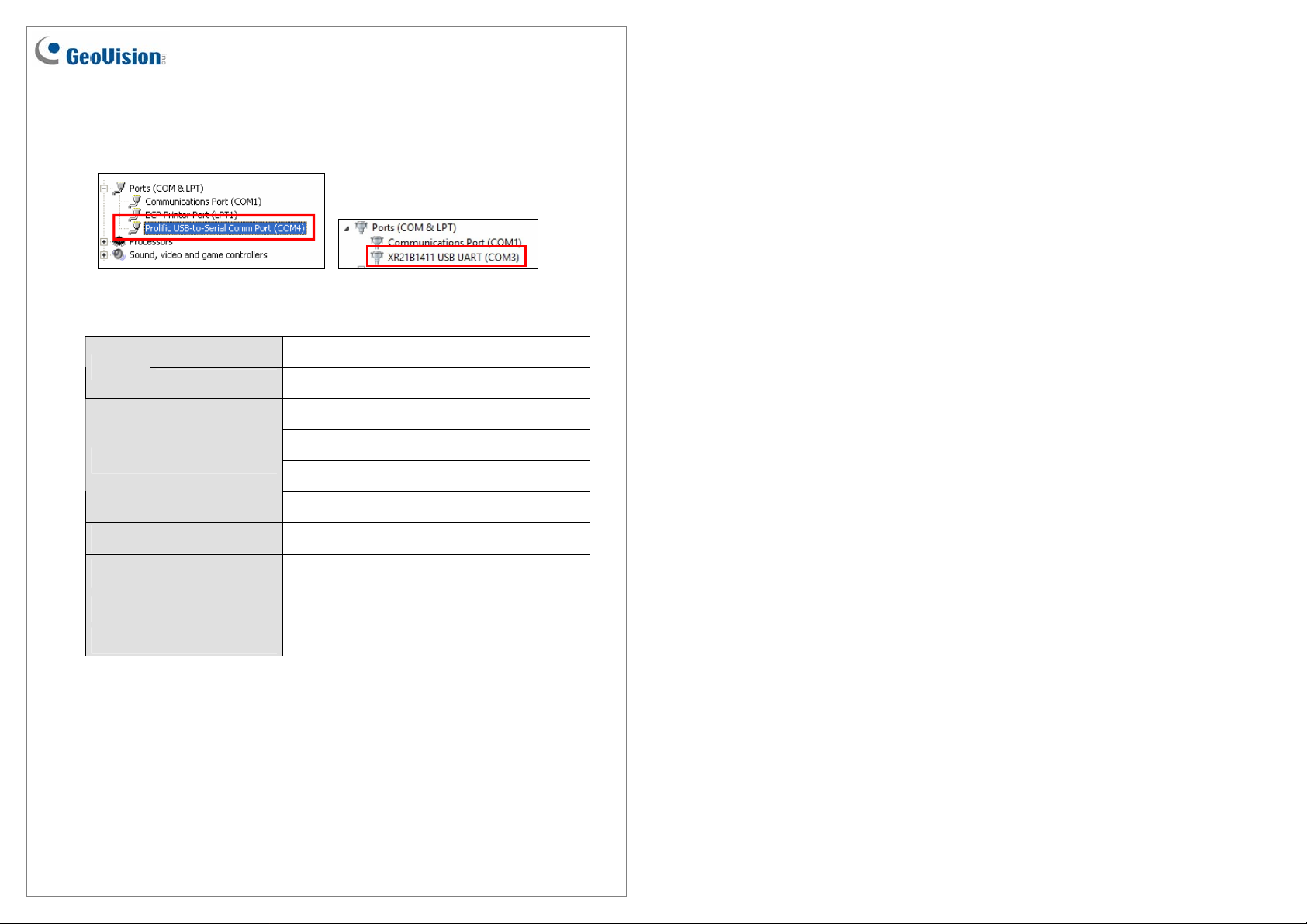
To verify the drivers are installed correctly, go to Windows Device Manager after restarting
the PC. Expanding the Ports field, you should see Prolific USB-to-Serial Comm Port or
XR21B1411 USB UART depending on the version of the driver. The COM number in the
parenthesis indicates the COM port currently in use.
Specifications
32-bit Windows XP / Vista / 7 / 8 / Server 2008
OS
64-bit Windows 7 / 8 / Server 2008 / Server 2012
RJ-11 to DB9 (RS-232)
Interface
Communication RS-485 1,200~115,200 bps
Environmental Condition
Compatible Model All GV-Video Capture Card Models
Dimensions (W x H) 97 x 90 mm / 3.82 x 3.54 in
RJ-11 to USB
3-Pin Internal USB to Internal USB
RS-485+ / RS-485
0~50 Degree C / 32~122 Degree F
5%~95% (Non-Condensing)
December 20, 2013 5
