Page 1
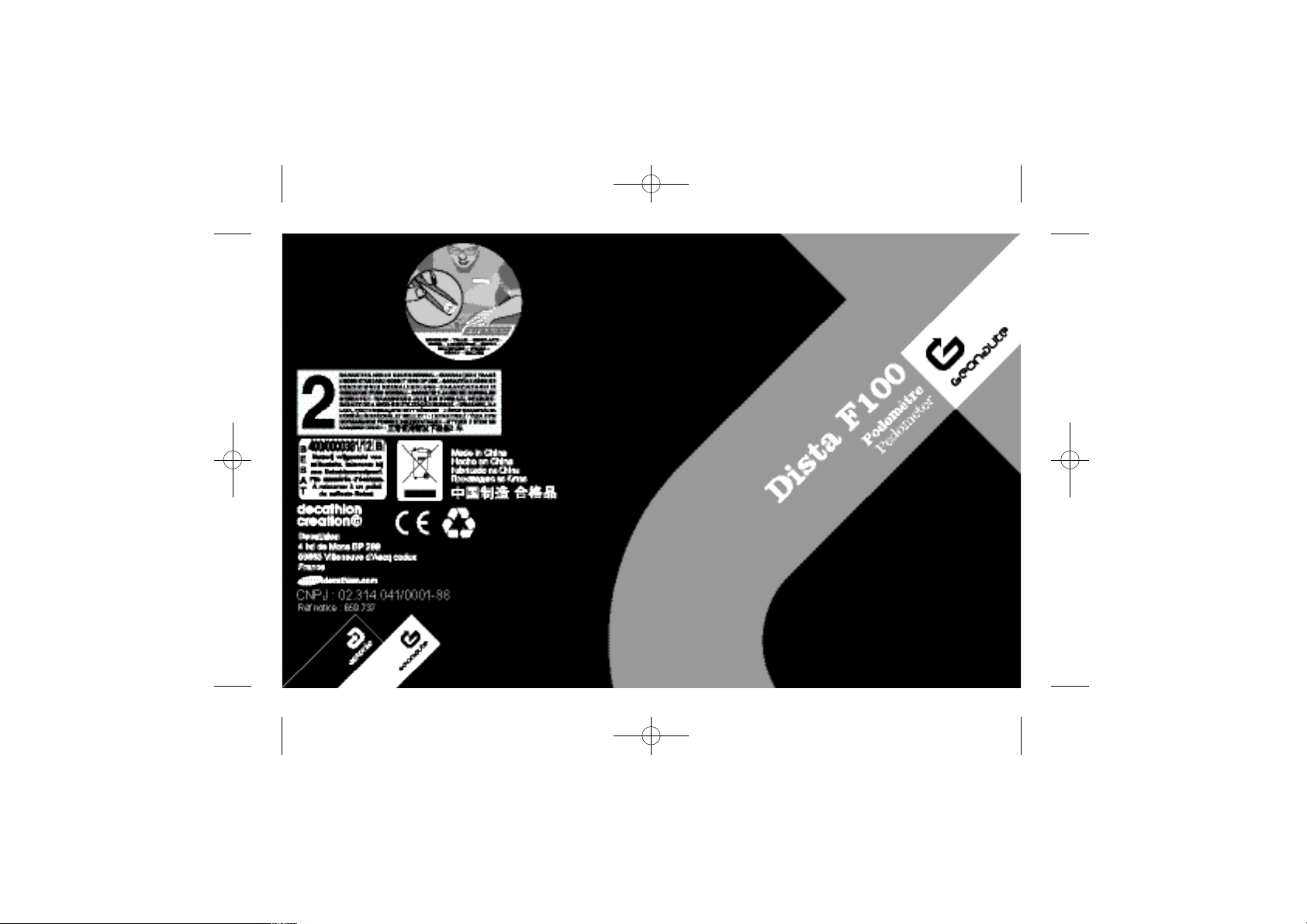
Dista F100 TLL 24/07/06 16:01 Page 182
Page 2
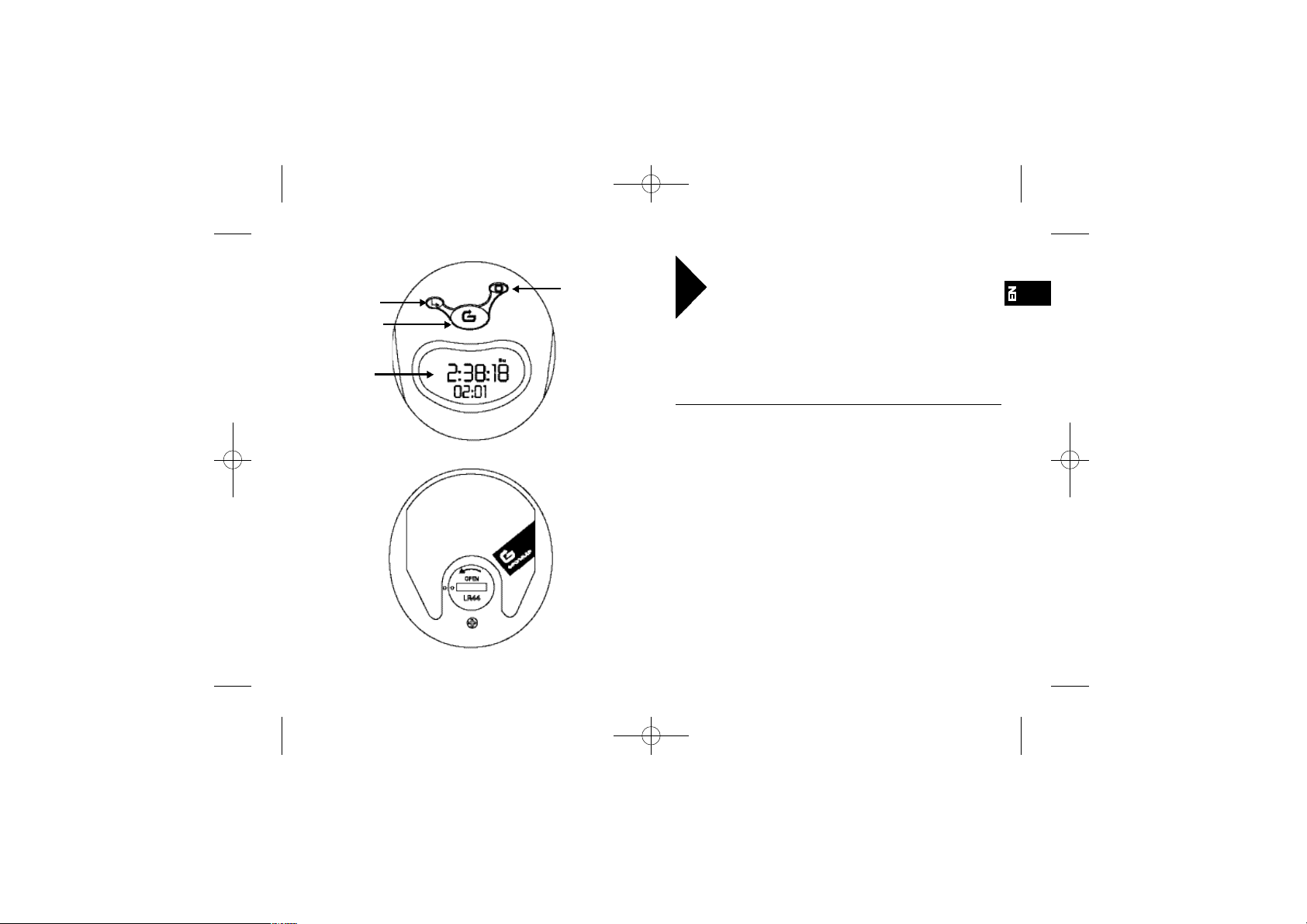
1716
Congratulations and thank you for purchasing the
DISTA F100 pedometer. This simple and efficient
product will enable you to monitor your daily
physical activity level. It measures the number
of steps you take and computes the distance you
cover and the number of calories you consume. For
the distance calculated to be accurate, the procedures for setting stride length must be followed precisely.
Read the owner's manual carefully before use and keep
it for the whole lifetime of the product.
LIMITED WARRANTY
GEONAUTE guarantees the initial purchaser of this device that it
is free from any defects related to the materials or manufacture for a
period of two years from the date of purchase. Please keep your
receipt as proof of purchase.
- This warrantee does not cover damage resulting from misuse, from
a failure to respect the precautions for use nor from accidents; neither does this guarantee cover damage resulting from improper
maintenance or from use of the item for commercial purposes.
- The warrantee does not cover damage resulting from repairs carried out by persons unauthorized by GEONAUTE.
-The guarantees contained here replace all other guarantees including the implicit guarantee of fair and trade quality and/or adaptation
to use. GEONAUTE cannot under any circumstances be held responsible for any damage, be it direct or indirect, general or specific,
caused by or linked to these directions for use or the products they
relate to.
-During the warrantee period, the item will either be repaired free of
charge by an authorized repair service or replaced for free (depending on distributor).
-The guarantee does not cover batteries or cracked or broken
casings where signs of a blow are evident.
EN
3
2
1
4
Dista F100 TLL 24/07/06 16:01 Page 16
Page 3
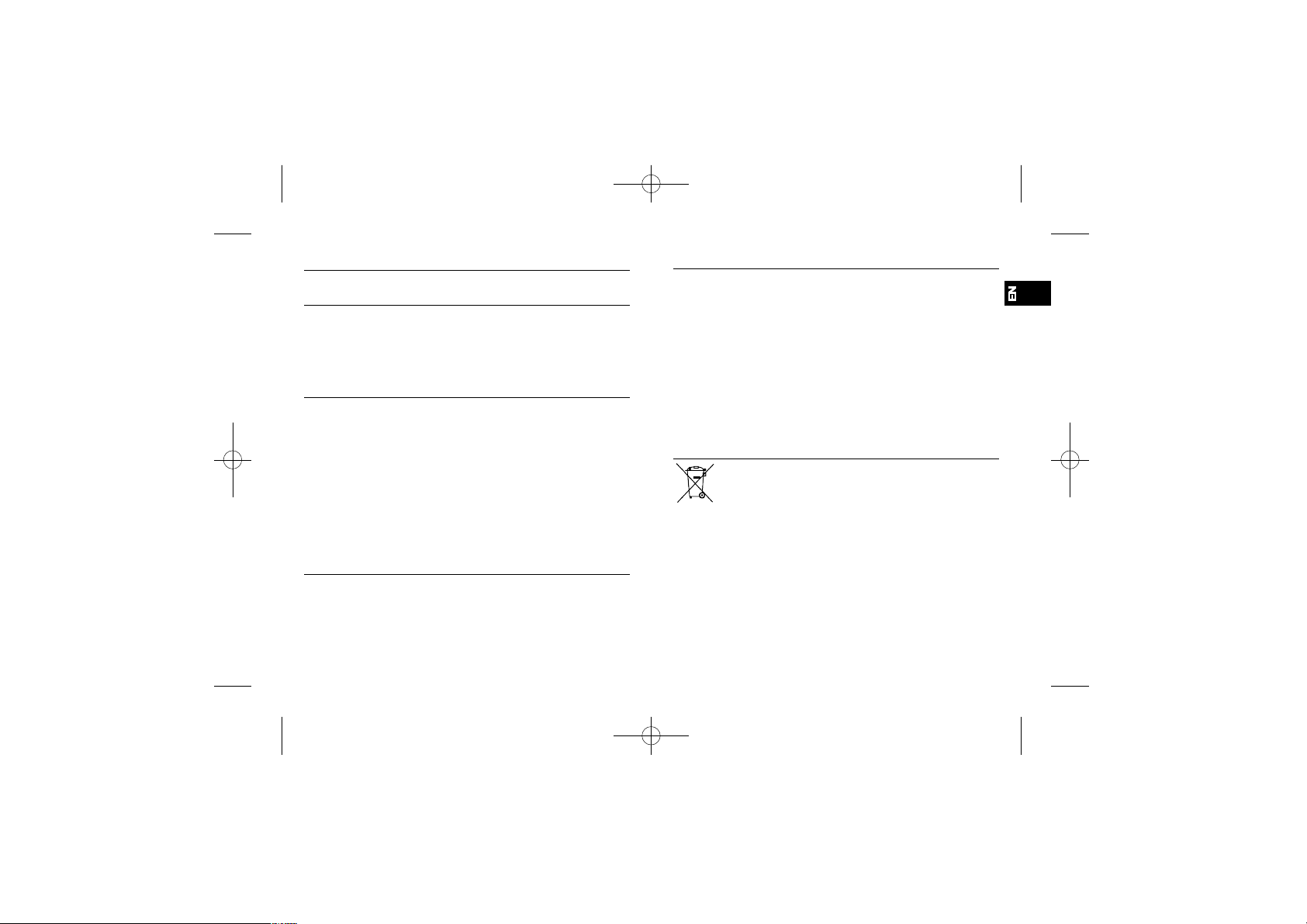
19
Description of the device
1. Screen
2-line display of the 4 modes
2. MODE button
To alternate between the different display modes
3. SET button
For setting each mode
4 RESET button
To reset the different display modes.
Increases the desired values when entering or changing data.
5. Battery compartment
1 LR44 1.5 v battery
6. Belt clip.
For attaching the device to your belt or clothing
Recycling
The “ crossed-out wastebasket ”symbol indicates that
this product and the batteries it contains should not be
thrown away with household waste. They are subject to a
specific type of sorting. Deposit the batteries and your
unusable electronic product in an authorized collection area for recycling. This treatment of your electronic waste will protect the environment and your health.
USE/PRECAUTIONS FOR USE
Description of normal conditions
of use
Wear this pedometer as close as possible to your body's center of
gravity, just to the right or left of your belt buckle. To ensure reliable
readings, it is important to maintain a regular pace and stride. Avoid
abrupt, tight turns. The technology of the pedometer limits its use in
rugged terrain.
Restrictions on use/precautions for use
- Do not immerse in water. If the device comes into contact with
water, wipe it with a soft, dry, non-plush cloth.
- Do not clean the device with abrasive or corrosive items. - Do not
subject to shocks or expose to dust or extremes of temperature and
humidity.These may cause the device to malfunction and reduce its
useful life.
- Do not touch the internal components of the device. This would
annul the guarantee and could cause damage. This device does not
have any parts that can be repaired by the user.
- Only use new batteries of the type indicated in this owner's manual.
Do not mix new and used batteries, because this may damage the
device.
Available functions
This device has 4 different display modes :
1. HOUR: 12/24 hour clock, date
2. STEP: Step counter
3. DIST: Calculates total distance in km or miles
4. KCAL: Counts number of calories consumed
18
Dista F100 TLL 24/07/06 16:01 Page 18
Page 4

21
Setting step length
To use the distance counter (DIST), you must set the step length
beforehand. The more precisely you measure your step length, the
more reliable the distance counter will be.
To do so :
Count the number of steps that you take (NP) to go a known distance (L), 10 or 20 meters, for example.
Divide this distance (L) by the number of steps (NP). The result will
be your step length : LP = L/NP
Example : 13 steps to go 10 meters or 1,000 cm: your step length is
1,000/13= 75 cm
To set step length:
- Press on the MODE button to select the STEP mode.
- Press on the SET button for 2 seconds. The unit display will flash.
Select cm or inches with the RESET button.
Confirm the setting by pressing on the MODE button.
The step length will flash.
- Set the calculated value with the RESET button. Pressing on the
RESET button for a long time will speed up scrolling of the values.
- Press on the SET button to finish the setting.
SETTING THE PEDOMETER
Note: while the pedometer is in setting mode, if no operation is carried out for 30 seconds, the pedometer exits setting mode automatically.
Note: when a system of units is selected in one of the modes, it will
be applied to the other modes.
i.e. if the step length is set in cm, the distance covered will be displayed in km.
Setting the time
- Press on the MODE button to alternate between the HOUR, STEP,
DIST and KCAL display modes.
- In the HOUR mode, press on the SET button for 2 seconds. The
hours will flash. Set the desired hour with the RESET button.
- Confirm the setting by pressing on the MODE button. The minutes
will flash. Set the minutes value using the RESET button.
- Confirm the setting by pressing on the MODE button. Repeat the
procedure to successively set the year, the month, the day and the
format (12/24 h).
- The day of the week is displayed automatically on the top line.
- Press on the SET button to finish the setting. When you do so, the
seconds automatically clear to zero.
20
Dista F100 TLL 24/07/06 16:01 Page 20
Page 5

23
USING THE PEDOMETER
Positioning the device
Attach the device at waist level, to your belt, clothing, or equipment.
Hold it in a hori z ontal position and fasten it securely.
Setting the distance unit
The distance covered can be displayed either in km or in miles.
To select the display unit :
- Press on the MODE button to select the DIST mode.
- Press on the SET button for 2 seconds. The unit display will flash.
Select km or mi using the RESET button.
- Press on the SET button to finish the setting.
Setting the calorie counter:
To calculate the number of calories you consume, you have to
input your weight.
To do so :
- Press on the MODE button to select the KCAL mode.
- Press on the SET button for 2 seconds. The unit display will flash.
Select kg or lb using the RESET button.
Confirm the setting by pressing on the MODE. button.
The weight value will flash.
- Set the calculated value using the RESET button. Pressing for a
long time on the RESET button will speed up the scrolling of the
values.
- Press on the SET button to finish the setting.
22
Dista F100 TLL 24/07/06 16:01 Page 22
Page 6

25
Specifications
12/24 time with HH/MM/SS display
Step counter from 0 to 999,999 steps
Distance covered from 0 to 9,999.99 km (0 to 6,209.99 miles)
Step length from 15 to 200 cm (6 to 79 inches)
Weight range from 20 to 200 kg (44 to 440 lb)
Calories consumed from 0 to 9,999 KCAL (resolution : 1 KCAL)
Operating temperature -10°C to 40°C
Storage temperature -20°C to 60°C
Power supply : 1 LR44 1.5V battery
Using the different modes
Once it is properly fastened to your belt, the pedometer counts each
step you take, from the very first step of walking or running.
Press on the MODE button to display the various modes:
STEP: number of steps taken
DIST: distance covered (equal to the number of steps multiplied by
the length of stride you enter)
KCAL: number of calories consumed during exercise
To reset one of the modes, press for 2 seconds on the RESET button. The other modes will be reset at the same time.
TECHNICAL DATA
Changing the battery
The device runs on one LR44 1.5 V battery
To change an old battery :
1. Open the battery compartment lid using a coin.
2. Change the old battery.
3. Put the battery compartment lid back on and close it without forcing.
Note: Protect the environment by disposing of your used batteries at
appropriate collection points.
24
Dista F100 TLL 24/07/06 16:01 Page 24
Page 7

2726
Problems encountered Possible causes
1 Nothing is displayed on the screen
1.1 There may be no battery in the device.
1.2 The battery is positioned incorrectly in its compar tment. Check the polarities.
1.3 The battery may be dead. If so, it must be changed. Please refer to the “Changing the battery” section.
2 The product is malfunctioning or
part of the screen is blank
Launch an automatic troubleshooting procedure on the device, referring to the “Factory mode” section.
If the procedure does not run properly, bring the device back to the store nearest you.
If the procedure runs properly, change the battery, referring to the "Changing the battery" section.
3 When you walk, the number of
steps does not increase
3.1 The device may be positioned incorrectly.Ideally, it should be placed and worn on your belt (as close as possible to your center of gravity).
First, make sure that the pendulum mechanism (step counting sensor) of the device is functioning properly :
Put the device in STEP mode
Hold the device straight with the screen upright, in your hand
Swing your arm up and down (1~2 per second)
Check on the screen if the number of steps goes up
3.2 Your walking pace is not high enough for the pedometer to detect your steps. In this case, contact your retailer to check the sensitivity of the device.
To check if the device works properly when you walk fast:
put the device in STEP mode
Next, attach the device to your belt, in an upright position
Walk at a fast pace and check on the screen if the number of steps goes up
4 The distance displayed is false or
inaccurate
4.1 The device does not directly measure the distance covered. It calculates it from the number of steps measured. The accuracy for the distance covered is +/10%, depending on the length of step and the type of exercise done. Readjust your step length settings, referring to the "Setting step length" section and try to
make your stride regular.The reading is more accurate on less rugged terrain.
4.2 Your device may not be set to the right distance unit (km or miles). Refer to the "Setting the distance unit" section.
5 Accuracy is not the same when you
walk as when you run
Your step length changes depending on whether you are walking or running. Don't forget to adjust your step length whenever you change activities, referring to
the "Setting step length" section.
If you are unable to solve the problem using this table, please contact your retailer or our after-sales service department in the store nearest you.
Dista F100 TLL 24/07/06 16:01 Page 26
Page 8

29
CONTACT
As we strive to continually improve the products we develop, we are
interested in your feedback regarding the quality, the functionality
and the usage of our products.
•
In Fra n c e, please call the customer ser vice center at:
0810 080808 (local call rate)
•
For any other country, you can leave a message under the releva n t
h e a d i n g on our website www.decathlon.com
We promise to answer you promptly.
Factory mode
This mode can be used to check the device in case of malfunction.
To launch the device's troubleshooting procedure :
- Press and hold the 3 MODE, SET and RESET buttons down simultaneously for 3 seconds
- Verify that the device automatically and successively performs the
following 4 steps :
•
All screen segments turn on for 2 seconds
•
The screen displays the number " 801 " on the top line and the
version number " x.x " on the bottom line for 2 seconds
•
The screen sequentially displays across the whole screen the
number 0, " 00 00 00 " on the top line and " 00 00 " on the bottom line for 2 seconds
•
The device repeats the previous step for numbers 1 to 9
- The device returns to HOUR mode automatically at the end of the
procedure.
To exit factory mode during the checking procedure, press on any
button or remove the battery.
28
Dista F100 TLL 24/07/06 16:01 Page 28
