Page 1

Service Manual
Wireless 2.4G TwinTouch+
Page 2

Service Manual Wireless 2.4G TwinTouch+
Version 1.0
P
age 2
Table of Contents
1. Keyboard Testing Procedure: ...........................................................................................................3
A. Check the Oscillator................................................................................................................4
B. Check the U1...........................................................................................................................5
C. Check the J2 (RF 2.4G box)....................................................................................................7
2. Receiver of Keyboard Testing Procedure: .....................................................................................16
A. Check the Oscillator X1 ........................................................................................................ 17
B. Check the U2......................................................................................................................... 19
C. Check the J1 .......................................................................................................................... 24
3. Mouse Testing Procedure:.............................................................................................................. 27
A. Check the Oscillator..............................................................................................................28
B. Check the U2......................................................................................................................... 30
C. Check the J1 (RF 2.4G box)..................................................................................................33
D. Check the U1......................................................................................................................... 39
4. Receiver of Mouse Testing Procedure: ..........................................................................................44
A. Check the Oscillator..............................................................................................................45
B. Check the U1......................................................................................................................... 47
C. Check the J1 .......................................................................................................................... 51
Page 3

Service Manual Wireless 2.4G TwinTouch+
Version 1.0
P
age 3
1. Keyboard Testing Procedure:
Please check the oscillator by
Oscilloscope.
If the wave diagram is not right, please
replace old with new one.
TEST OK
Please check the voltage and the wave
diagram of U1.
If the wave diagram is different, please
replace U1.
Please check the wave diagram of J2 (RF
2.4G box).
If the wave diagrams are different, replace
J2.
Please check the membrane if there is
still problems on keyboard.
If dust, replace membrane.
Page 4

Service Manual Wireless 2.4G TwinTouch+
Version 1.0
P
age 4
A. Check the Oscillator
Please check if there is
4MHz on oscillator by
Oscilloscope.
Page 5

Service Manual Wireless 2.4G TwinTouch+
Version 1.0
P
age 5
B. Check the U1
♦ Check the wave diagram of U1
Check the wave diagram
of U1. The wave
diagram should be the
same with below.
Page 6

Service Manual Wireless 2.4G TwinTouch+
Version 1.0
P
age
6
♦ Check the voltage of U1
Check the U1 (3V
voltage) and it should be
the same with below.
Page 7

Service Manual Wireless 2.4G TwinTouch+
Version 1.0
P
age
7
C. Check the J2 (RF 2.4G box)
♦ Check the wave diagram of Pin 1 on J2
Check the wave diagram
of pin 1 on J2 and it
should be the same with
below.
Page 8

Service Manual Wireless 2.4G TwinTouch+
Version 1.0
P
age 8
♦ Check the wave diagram of Pin 2 on J2
Check the wave diagram
of pin 2 on J2 and it
should be the same with
below.
Page 9

Service Manual Wireless 2.4G TwinTouch+
Version 1.0
P
age 9
♦ Check the wave diagram of Pin 3 on J2
Check the wave diagram
of pin 3 on J2 and it
should be the same with
below.
Page 10

Service Manual Wireless 2.4G TwinTouch+
Version 1.0
P
age 10
♦ Check the wave diagram of Pin 4 on J2
Check the wave diagram
of pin 4 on J2 and it
should be the same with
below.
Page 11

Service Manual Wireless 2.4G TwinTouch+
Version 1.0
P
age 11
♦ Check the wave diagram of Pin 5 on J2
Check the wave diagram
of pin 5 on J2 and it
should be the same with
below.
Page 12

Service Manual Wireless 2.4G TwinTouch+
Version 1.0
P
age 12
♦ Check the wave diagram of Pin 6 on J2
Check the wave diagram
of pin 6 on J2 and it
should be the same with
below.
Page 13

Service Manual Wireless 2.4G TwinTouch+
Version 1.0
P
age 13
♦ Check the wave diagram of Pin 7 on J2
Check the wave diagram
of pin 7 on J2 and it
should be the same with
below.
Page 14
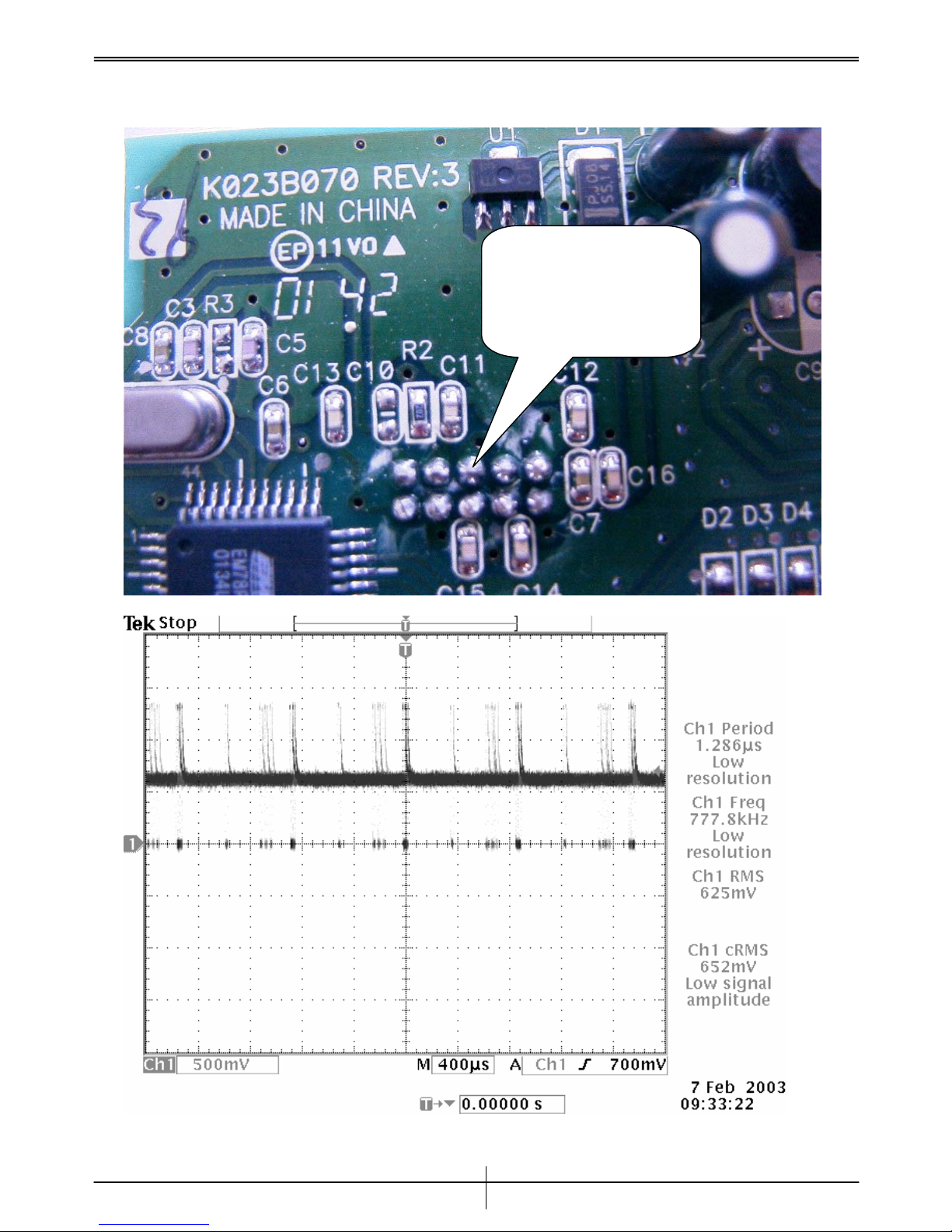
Service Manual Wireless 2.4G TwinTouch+
Version 1.0
P
age 14
♦ Check the wave diagram of Pin 8 on J2
Check the wave diagram
of pin 8 on J2 and it
should be the same with
below.
Page 15

Service Manual Wireless 2.4G TwinTouch+
Version 1.0
P
age 15
♦ Check the wave diagram of Pin 10 on J2
Check the wave diagram
of pin 10 on J2 and it
should be the same with
below.
Page 16

Service Manual Wireless 2.4G TwinTouch+
Version 1.0
P
age 1
6
2. Receiver of Keyboard Testing Procedure:
Please check the oscillator by
Oscilloscope.
If the wave diagram is not right, please
replace the oscillator.
TEST OK
Please check the voltage and the wave
diagram of U2.
If the wave diagram is different, please
replace U2.
Please check the wave diagram of J1 (RF
2.4G box).
If the wave diagrams are different, replace
cable.
Page 17

Service Manual Wireless 2.4G TwinTouch+
Version 1.0
P
age 1
7
A. Check the Oscillator X1
♦ Please check the first point of Oscillator X1
Please check if there is
8MGH on oscillator.
Page 18

Service Manual Wireless 2.4G TwinTouch+
Version 1.0
P
age 18
♦ Please check the second point of Oscillator X1
Please check if there is
8MGH on oscillator.
Page 19

Service Manual Wireless 2.4G TwinTouch+
Version 1.0
P
age 19
B. Check the U2
♦ Check the wave diagram of Pin 5 on U2
Check wave diagram of pin5
on U2 when keyboard
transmits signal to receiver.
Page 20

Service Manual Wireless 2.4G TwinTouch+
Version 1.0
P
age 20
♦ Check the wave diagram of Pin 9 on U2
Check wave diagram of
pin9 on U2 when keyboard
transmits signal to receiver.
Page 21

Service Manual Wireless 2.4G TwinTouch+
Version 1.0
P
age 21
♦ Check the wave diagram of Pin 14 on U2
Check wave diagram of
pin14 on U2 when keyboard
transmits signal to receiver.
Page 22

Service Manual Wireless 2.4G TwinTouch+
Version 1.0
P
age 22
♦ Check the wave diagram of Pin 15 on U2
Check wave diagram of
pin15 on U2 when keyboard
transmits signal to receiver.
Page 23

Service Manual Wireless 2.4G TwinTouch+
Version 1.0
P
age 23
♦ Check the wave diagram of Pin 25 on U2
Check wave diagram of
pin25 on U2 when keyboard
transmits signal to receiver.
Page 24

Service Manual Wireless 2.4G TwinTouch+
Version 1.0
P
age 24
C. Check the J1
♦ Check the wave diagram of Pin 6 on J1
Check wave diagram of
pin6 on J1 when keyboard
transmits signal to receiver.
Page 25

Service Manual Wireless 2.4G TwinTouch+
Version 1.0
P
age 25
♦ Check the wave diagram of Pin 7 on J1
Check wave diagram of
pin7 on J1 when keyboard
transmits signal to receiver.
Page 26

Service Manual Wireless 2.4G TwinTouch+
Version 1.0
P
age 2
6
♦ Check the wave diagram of Pin 1 on J1
Check wave diagram of
pin1 on J1 when keyboard
transmits signal to receiver.
Page 27

Service Manual Wireless 2.4G TwinTouch+
Version 1.0
P
age 2
7
3. Mouse Testing Procedure:
Please check the oscillator by
Oscilloscope.
If the wave diagram is not right, please
replace the oscillator.
TEST OK
Please check the voltage and the wave
diagram of U2.
If the wave diagram is different, please
replace U2.
Please check the wave diagram of J1 (RF
2.4G box).
If the wave diagrams are different, replace
J1.
Please check the wave diagram of IC U1
if the mouse can’t move smoothly.
If different, replace IC U1.
Page 28

Service Manual Wireless 2.4G TwinTouch+
Version 1.0
P
age 28
A. Check the Oscillator
♦ Check the first point of Oscillator X1
Please check the wave diagram
of oscillator, and it should be
the same with below.
Page 29

Service Manual Wireless 2.4G TwinTouch+
Version 1.0
P
age 29
♦ Check the second point of Oscillator X1
Please check the wave diagram
of oscillator, and it should be
the same with below.
Page 30

Service Manual Wireless 2.4G TwinTouch+
Version 1.0
P
age 30
B. Check the U2
♦ Check the voltage of U2
Please check the pin of
U2, and the voltage
should be 3V as below.
Page 31

Service Manual Wireless 2.4G TwinTouch+
Version 1.0
P
age 31
♦ Check the voltage of pin on U2 when mouse is not working
Please check the pin of U2,
and the voltage should be
3V as below when the
mouse is not working.
Page 32

Service Manual Wireless 2.4G TwinTouch+
Version 1.0
P
age 32
♦ Check the voltage of U2 when mouse is working
Please check the pin of U2,
and the voltage should be 3V
as below when the mouse is
working.
Page 33

Service Manual Wireless 2.4G TwinTouch+
Version 1.0
P
age 33
C. Check the J1 (RF 2.4G box)
♦ Check the wave diagram of Pin 1 on J1
Check wave diagram of pin1
on J1 when mouse transmits
signal to receiver.
Page 34

Service Manual Wireless 2.4G TwinTouch+
Version 1.0
P
age 34
♦ Check the wave diagram of Pin 2 on J1
Check wave diagram of
pin2 on J1 when mouse
transmits signal to
receiver.
Page 35

Service Manual Wireless 2.4G TwinTouch+
Version 1.0
P
age 35
♦ Check the wave diagram of Pin 3 on J1
Check wave diagram
of pin3 on J1 when
mouse transmits signal
to receiver.
Page 36

Service Manual Wireless 2.4G TwinTouch+
Version 1.0
P
age 3
6
♦ Check the wave diagram of Pin 5 on J1
Check wave diagram
of pin5 on J1 when
mouse transmits signal
to receiver.
Page 37

Service Manual Wireless 2.4G TwinTouch+
Version 1.0
P
age 3
7
♦ Check the wave diagram of Pin 8 on J1
Check wave diagram
of pin8 on J1 when
mouse transmits signal
to receiver.
Page 38

Service Manual Wireless 2.4G TwinTouch+
Version 1.0
P
age 38
♦ Check the wave diagram of Pin 9 on J1
Check wave diagram
of pin9 on J1 when
mouse transmits signal
to receiver.
Page 39

Service Manual Wireless 2.4G TwinTouch+
Version 1.0
P
age 39
D. Check the U1
♦ Check the wave diagram of Pin 6 on U1
When mouse is working,
please check the wave diagram
of pin6 on U1, and it should be
the same with below when
mouse is working.
Page 40

Service Manual Wireless 2.4G TwinTouch+
Version 1.0
P
age 40
♦ Check the wave diagram of Pin 14 on U1
When mouse is working,
please check the wave diagram
of pin14 on U1, and it should
be the same with below when
mouse is working.
Page 41

Service Manual Wireless 2.4G TwinTouch+
Version 1.0
P
age 41
♦ Check the wave diagram of Pin 15 on U1
When mouse is working,
please check the wave
diagram of pin15 on U1,
and it should be the same
with below when mouse is
working.
Page 42

Service Manual Wireless 2.4G TwinTouch+
Version 1.0
P
age 42
♦ Check the wave diagram of Pin 16 on U1
When mouse is working,
please check the wave
diagram of pin16 on U1, and
it should be the same with
below when mouse is
working.
Page 43

Service Manual Wireless 2.4G TwinTouch+
Version 1.0
P
age 43
♦ Check the wave diagram of Pin 17 on U1
When mouse is working,
please check the wave
diagram of pin17 on U1,
and it should be the same
with below when mouse is
working.
Page 44

Service Manual Wireless 2.4G TwinTouch+
Version 1.0
P
age 44
4. Receiver of Mouse Testing Procedure:
Please check the oscillator by
Oscilloscope.
If the wave diagram is different, please
replace the oscillator.
TEST OK
Please check the voltage and the wave
diagram of U1.
If the wave diagram is different, please
replace U1.
Please check the wave diagram of J1 (RF
2.4G box).
If the wave diagrams are different, replace
cable.
Page 45

Service Manual Wireless 2.4G TwinTouch+
Version 1.0
P
age 45
A. Check the Oscillator
♦ Please check the first point of Oscillator X1
Please check if there is
8MGH on oscillator.
Page 46

Service Manual Wireless 2.4G TwinTouch+
Version 1.0
P
age 4
6
♦ Please check the second point of Oscillator X1
Please check if there is
8MGH on oscillator.
Page 47

Service Manual Wireless 2.4G TwinTouch+
Version 1.0
P
age 4
7
B. Check the U1
♦ Check the wave diagram of Pin 6 on U1
Check wave diagram of pin6
on U1 when mouse
transmits signal to receiver.
Page 48

Service Manual Wireless 2.4G TwinTouch+
Version 1.0
P
age 48
♦ Check the wave diagram of Pin 11 on U1
Check wave diagram of
pin11 on U1 when mouse
transmits signal to receiver.
Page 49

Service Manual Wireless 2.4G TwinTouch+
Version 1.0
P
age 49
♦ Check the wave diagram of Pin 12 on U1
Check wave diagram of
pin12 on U1 when mouse
transmits signal to receiver.
Page 50

Service Manual Wireless 2.4G TwinTouch+
Version 1.0
P
age 50
♦ Check the wave diagram of Pin 13 on U1
Check wave diagram of
pin13 on U1 when mouse
transmits signal to receiver.
Page 51

Service Manual Wireless 2.4G TwinTouch+
Version 1.0
P
age 51
C. Check the J1
♦ Check the wave diagram of Pin 1 on J1
Check wave diagram of
pin1 on J1 when mouse
transmits signal to receiver.
Page 52

Service Manual Wireless 2.4G TwinTouch+
Version 1.0
P
age 52
♦ Check the wave diagram of Pin 2 on J1
Check wave diagram of
pin2 on J1 when mouse
transmits signal to receiver.
Page 53

Service Manual Wireless 2.4G TwinTouch+
Version 1.0
P
age 53
♦ Check the wave diagram of Pin 6 on J1
Check wave diagram of
pin6 on J1 when mouse
transmits signal to receiver.
