Page 1
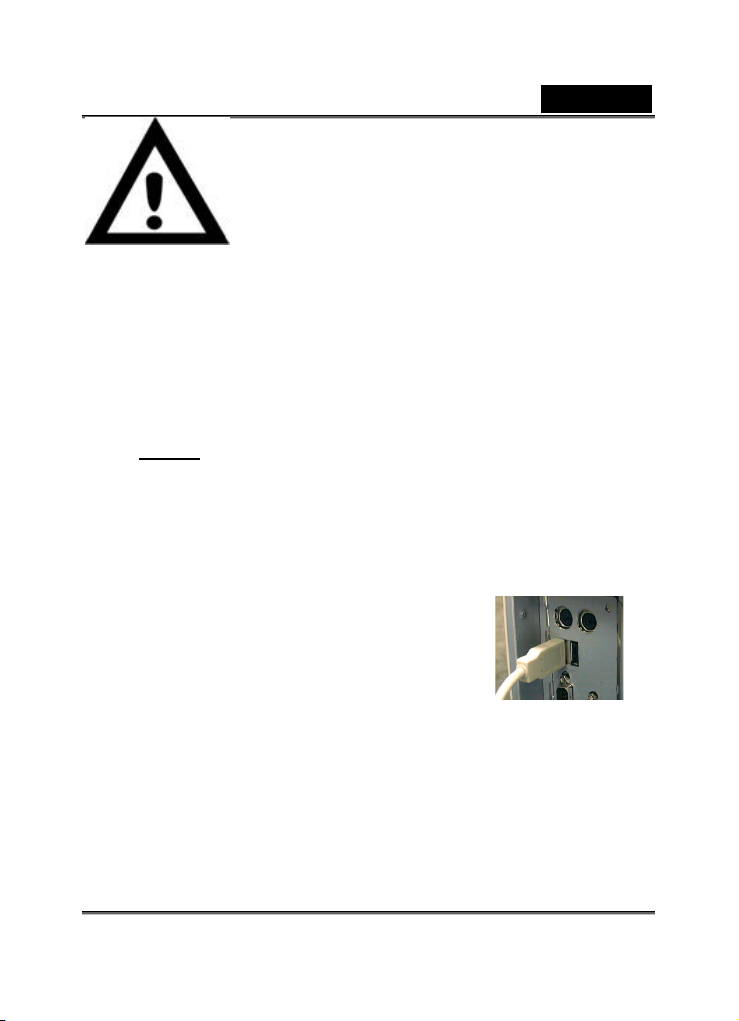
English
I mportant Notice:
Please install the driver first and then
connect VideoCAM ExpressII to the USB
port.
Please read the important notice before the installation.
1. Installing VideoCAM ExpressII software
a. Insert the VideoCAM ExpressII software CD into CD-ROM drive.
b. After few seconds, the setup screen will show the picture of
VideoCAM ExpressII. Click the “Utility Driver” then simply follow
the on-screen instructions.
c. Please remember to install DirectX of the CD-ROM.
Notice:
If the setup screen doesn’t show the picture of VideoCAM
ExpressII, please precede the following installation:
z Go to the taskbar and click Start then Execute.
z Type D:\SETUP.EXE , then click Enter key.
(Suppose your CD-ROM is in Drive D)
2. Connect the VideoCAM ExpressII to
your computer.
Connect the VideoCAM ExpressII to the USB
port as shown on the right drawing.
3. To get rid of driver installation, please
go to the taskbar and follow “Start Æ
Program Æ VideoCAM ExpressII Æ VideoCAM ExpressII
Uninstall, then follow the on-screen instruction to remove the
installation.
4. You can install the recognize software for video conferencing
or chat with your friends.
USB Port
-1-
Page 2

You can use snapshot button to capture still
image or rotate the lens cover to adjust the
focus.
5. Function description for the major icon
English
A.
Play the .avi file.
-2-
Page 3

B. Preview the video image.
C. Take a picture.
D. Capture image with full motion video.
English
E.
Camera Control
F. Send photo through e-mail.
G. Use PC camera as a security monitoring system.
H. Exit the Genius VideoCAM Series UI.
I. Convert AVI files into MPEG-1 format
J.
Zoom In (Web Cam mode Only)
K.
Zoom Out (Web Cam mode Only)
You can adjust the image to the position you
L.
NOTE
would like to have by clicking Left, Right, Up,
or Down. (Web Cam mode Only)
-3-
Page 4

English
Make sure to install the USB driver before connecting the device otherwise
unable to install properly. If you encounter problems, uninstall the driver and
software then follow the proper installation.
Should you need the device under high luminance environment, please follow
the steps as below:
Camera Control Æ Control Æ Exposure
Should you need the device to activate the animation function, please follow
the steps as below:
Capture image with full motion video Æ
Click the
6. Function description for the security monitoring system icon.
-4-
Page 5

English
You can record any movements that appear in front of your monitor
automatically. It can also record anytime until the HD is full. If there’s no
movement, it will shut down automatically after four seconds or until there
is new movement. It’s a great security monitoring system and you can set
the software so it works at times when you’re not around.
A.
Setup time of the security monitoring system.
When you start to record video, please press the play
NOTE
The recording file will be retained in C:\WINDOWS\Album.
8. The camera is compatible with MSN Messenger, Yahoo Messenger,
and CUSeeMe.
z MSN Messenger Guide
button.
-5-
Page 6

English
Microsoft Windows Messenger has been included with
Microsoft Windows XP (or you can download from
http://www.msnmessenger-download.com) to provide
videoconferencing service.
Using MSN Messenger as for Videoconferencing
- If you are using MSN Messenger included with Windows XP,
please follow the procedure as below:
Click the person’s name you would like to connect withÆClick
the Start cameras buttonÆThe text message window will
display the message: “You have asked to have a video and
voice conversation. Please wait for a response or Cancel (Alt
+Q) the pending invitation.” Æ the other person will click
Accept or Decline to begin or terminate the video and voice
conversation.
- If you download the MSN Messenger from the website
(
http://www.msnmessenger-download.com) , please follow the
procedure as below:
Click the person’s name you would like to connect withÆClick
the Webcam buttonÆ the other person will click Accept or
Decline to begin or terminate the video and voice
conversation.Æ Click Get a webcam
z Yahoo Messenger Guide
From the main Messenger window, click the Tools menu, select
Start My Webcam, then press the Broadcast buttonÆ press the
camera icon on the toolbarÆ select the Friend menu and choose
Invite to View My Webcam
z CUSeeMe (for more detail, please access
http://www.cuworld.com/join_room.asp)
Click “Join a Group Video Chat and Meet CUWorld
-6-
Page 7

English
Members” on the main CUSeeMe windowÆ The webpage of
Join a CUworld Video Chatroom Æ Select a channels link under
the
the list you want to joinÆ You will automatically be launched
into a video chat
NOTE
Please make sure you already installed the camera driver and connect the
camera to the computer before running video conferencing or video chat.
Please make sure you close the other webcam program before running
the video conferencing or video chat.
icon on left of the webpageÆ Pick a Room from
-7-
