Page 1

USB Phone
User’s Manual
Page 2
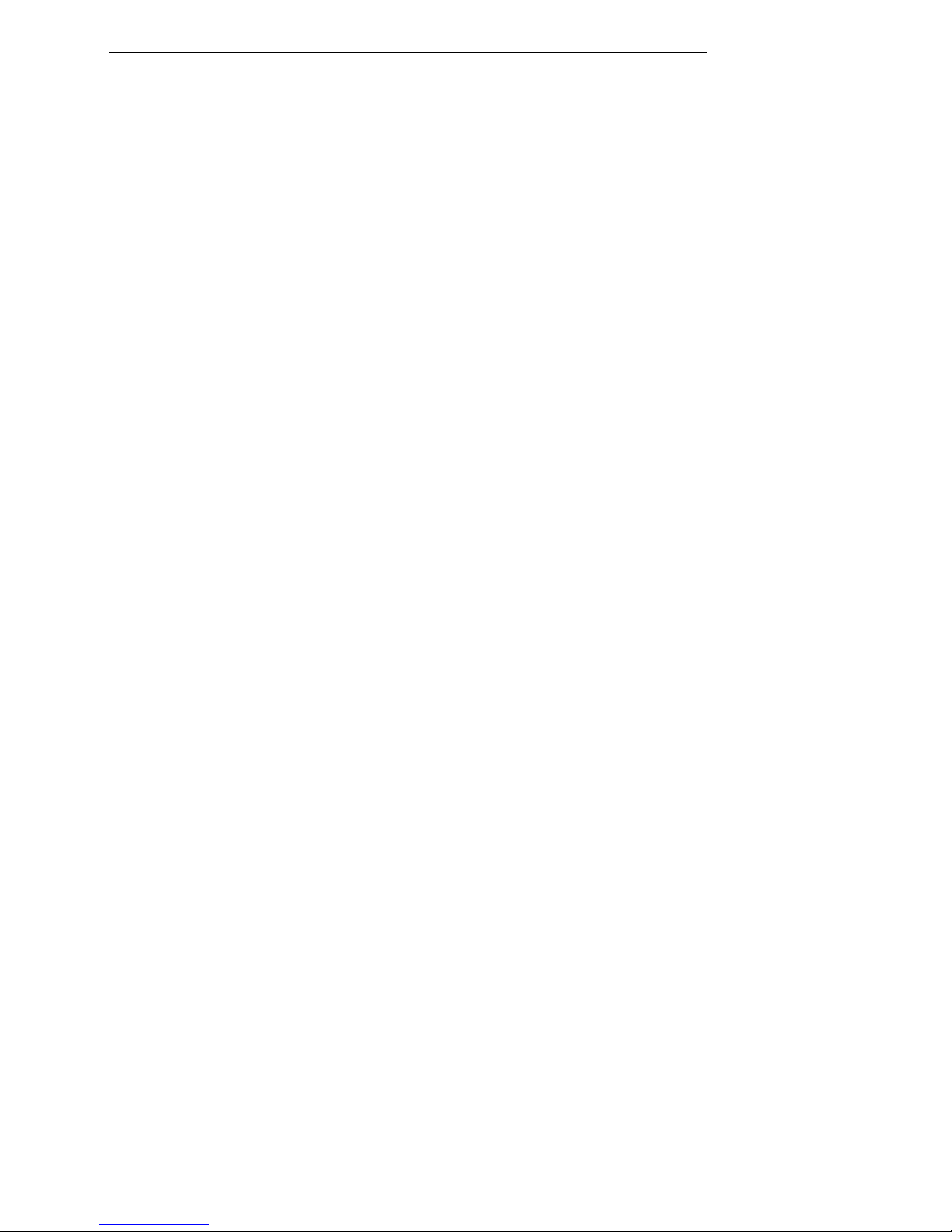
USB Phone User’s Manual
i
Safety Instructions
Always read the safety instructions carefully
Keep this User’s Manual for future reference
Keep this equipment away from humidity
If any of the following situation arises, get the equipment checked by a service technician:
• The equipment has been exposed to moisture.
• The equipment has been dropped and damaged.
• The equipment has obvious sign of breakage.
• The equipment has not been working well or you cann ot get it work according to User’s
Manual.
Copyright Statement
No part of this publication may be reproduced in any form by any means without the prior written
permission. Other trademarks or brand names mentioned herein are trademarks or registered
trademarks of their respective companies.
Disclaimer
Information in this document is subject to change without notice. The manufacturer does not make
any representations or warranties (implied or otherwise) regarding the accuracy and completeness
of this document and shall in no event be liable for any loss of profit or any commercial damage,
including but not limited to special, incidental, consequential, or other damage.
About User’s Manual
This user’s manual and the provided application on the CD are based on Skype 2.0. As Skype
upgrades occasionally, for the application compatible with the latest Skype version, please contact
your supplier.
March 2006, Rev1.1
Page 3

Table of Contents
ii
Table of Contents
1. Introduction.......................................................................................................1
Package Contents..............................................................................................................1
System Requirements........................................................................................................ 1
Features.............................................................................................................................2
Exterior Overview....... .... ..... ..... ........................................................................................ 2
Keypads and Controls................................................................................................................2
2. Hardware Installation........................................................................................4
3. Application Installation.....................................................................................5
Installing Skype Software.................................................................................................5
Installing the USB Phone Application..............................................................................5
Managing Application Access to Skype............................................................................7
Verifying Skype Audio Device.........................................................................................8
4. Using Application Control Panel....................................................................10
Accessing the USB Phone Application...........................................................................10
Viewing Connection Status............................................................................................. 11
Using the Application Control Panel.............................................................................. 11
Advanced Settings......................................................................................................11
Volume Control.................................................................... ......................................12
Windows Audio Device Settings ...............................................................................12
View Ver sion Informa tion................................... ............ ...... ............ ...... ............ ...... ............ ...13
Exit USB Phone Application ...................................................................................................13
5. Using the USB Phone with Skype..................................................................14
Connecting the USB Phone ............................................................................................14
Calling a Skype User.......................................................................................................14
Prerequisites.............................................................................................................................14
Loading the Contact List on LCD Panel..................................................................................14
Using the Contact List on Skype Window...............................................................................15
Speed Dialing..................................................................................................................15
Using SkypeOut to Call Regular Phones........................................................................16
Making a SkypeOut Call .........................................................................................................16
Saving a SkypeOut Contact.....................................................................................................17
Answering a Call.............................................................................................................18
Ending / Rejecting a Call................................................................................................18
Missed Calls....................................................................................................................18
Loading Calling List.......................................................................................................18
Adjusting Speaker Volume..............................................................................................19
Page 4

USB Phone User’s Manual
iii
Adjusting Microphone Volume.......................................................................................20
Muting .....................................................................................................................................20
Redialing.........................................................................................................................21
Holding a Call................................................................................................................. 21
Clearing the Entered Numbers........................................................................................21
Selecting a Ring Tone.....................................................................................................21
Skype Status and Response Mode ..................................................................................22
6. Troubleshooting..............................................................................................23
7. Specifications..................................................................................................27
8. Regulatory Compliance.................... ..............................................................28
FCC Conditions ..............................................................................................................28
CE ...................................................................................................................................28
WEEE Information .........................................................................................................28
Page 5

1. Introduction
1
1. Introduction
This USB phone provides you more convenience to make free call over the Inter net
from PC to PC anywhere as easy as using normal telephones. Simply plug the
USB phone into the USB port of your PC, download Inter net telephony sof tware like
Skype®, and you can start making calls. You can easily access the net and connect
your friends, family members or colleagues. The phone is fully compatible with
Skype for voice communication. It’s designed similar to a mobile phone with quick
dial and volume control buttons.
Package Contents
USB Phone x1
USB Cable x1
Software Utility CD* x1
Quick Installation Guide x1
* The provided application and User’s Manual on the CD are based on Skype 2.0. As Skype
upgrades occasionally, for the application compatible with the latest Skype version, please
contact your supplier.
System Requirements
Computer with an available USB port
To use Skype with the USB phone, your computer must meet the following
minimum system requirements*:
• PC running Windows® 2000 or XP.
• 400 MHz processor
• 128 MB RAM
• 15 MB free disk space on your hard drive
• Internet Connection
* The requirements are subject to Skype software. For the latest requirements, please visit the
Skype website.
Page 6

USB Phone User’s Manual
Features
Compatible with VoIP (Voice over Internet Protocol) solution such as Skype
Built-in hot-key functions to operate Skype software as easy as dialing a
normal telephone
Built-in speaker and microphone
As compact as a mobile phone, easy to carry
Echo-cancellation for better sound quality
Selectable ring tones for incoming call alert
Supports multiple languages
As a speaker to broadcast music from PC
LCD to display caller ID, contact list and calling list
Compliant with USB 1.1 specification
Bus-powered, no additional power adapter required
Exterior Overview
Keypads and Controls
Icon Function Description
Skype on/
Tab Switch
Press briefly to open the Skype window and switch
between tabs.
Long press to close the Skype window.
HOLD
Hold Places a call on hold. Pre ssi ng it ag ain resume s the c all.
Dial/Answer/
Enter
Dials, answers or redials a call.
Hang Up/
Reject/Clear
Ends or rejects a call.
Returns to LCD main screen.
When dialing via the device keypad:
Press briefly to clear a wrong entered number.
Long press to clear all the entered numbers at a time.
Scroll Up/Down Moves up and down in Skype contact list and calling
list.
2
Page 7

1. Introduction
Icon Function Description
Contact List Displays contact list.
Calling List Displays calling list.
0~9, +, #,
Dial pad. Dial pad. If Skype is closed, pressing it will open Skype
window.
Long pressing 0 will enter “+”.
Vol /
Volume Up/Down Increases/decreases the speaker volume.
Mute Mutes the microphone. Pressing it again turns mute off.
USB Connector USB 1.1 compliant Mini B type female connector
* The keys shown above are for reference only . Actual color and appearance depends on your model.
3
Page 8

USB Phone User’s Manual
4
2. Hardware Installation
Connect one end of the provided USB cable to the USB phone a nd the other end to
your computer’s USB port. When connected to your computer, Windows will
automatically detect the new device.
Under Windows XP/2000, you don’t need to install the driver. The system will
automatically install Windows built-in audio driver. If prompted to restart the
computer, click Yes. After that, you are ready to use the USB phone.
Page 9

3. Application Installation
3. Application Inst allation
To use Skype with the USB phone in Windows 2000/XP, please follow the
instructions in this chapter to complete the installation.
Installing Skype Software
1. If Skype is not yet installed on your computer, please download Skype
installation file from www.skype.com.
2. Double-click the installation file you’ve downloaded and then follow the
on-screen prompts to complete the installation.
Installing the USB Phone Application
The provided application is a tool that enables your USB phone to communicate
with Skype. You have to install the application so that the USB phone can access
Skype functionality.
1. Insert the provided Software Utility CD into your CD-ROM drive. The setup
program will start automatically. If not, locate and double-click the Setup.exe
file in Software folder to launch the setup program.
2. When the welcome screen appears, click Next.
5
Page 10

USB Phone User’s Manual
3. Select a setup type as required and then click Next.
4. Click Install to begin the installation.
5. Click Finish to complete the installation.
6
Page 11

3. Application Installation
6. If Skype is launched, the following screen will appear, select Allow this
program to use Skype and click OK.
Note: You will not see this screen if Skype is not lanuched. You can configure it
later in Skype window. Refer to “Managing Application Access to Skype” on
page
7 for details.
7. After the installation, the application starts automatically with its icon located in
the system tray. It also starts automatically at system startup.
Managing Application Access to Skype
You should always let your application use Skype so that you can use the USB
phone. If you accidentally select the Do not allow this program to use Skype
option, open Skype window and take these steps:
1. Click Tools > Options > Privacy > Manage other program’s access to
Skype.
7
Page 12

USB Phone User’s Manual
2. Select USBPHONEFORSKYPE.EXE and click Change.
3. Re-select a proper option to let the provided program access Skype.
4. Re-start the application to active your changes. Right-click the application
systray icon and choose Exit. Then click Start > USBPhoneforSkype to
restart the application.
Verifying Skype Audio Device
When the USB phone is plugged, it should be automatically set as Skype’s default
audio devices.
8
Page 13

3. Application Installation
To verify the audio setting in Skype, click Tools > Options > Sound Devices.
Make sure the Audio In (microphone) and Audio Out (speaker) and are correctly
configured to use the USB phone.
9
Page 14

USB Phone User’s Manual
4. Using Application Control Panel
The USB Phone application comes with a control panel allowing users to adjust
USB phone settings as required. This chapter describes the functions available
through the application control panel. Since the default settings satisfy most users’
needs, you can just proceed to next chapter to start using the USB phone.
Accessing the USB Phone Application
After the application installation, a program group is added to Windows programs
menu. Using the programs menu, you can perform these tasks:
If the application is closed, you can restart it by selecting Start >
USBPhoneforSkype.
Uninstall the application by selecting Start > Programs > USB Phone for
Skype > Uninstall USBPhoneforSkype.
After the installation, the application also starts automatically with its icon located in
the system tray. It also starts automatically at system startup.
10
Page 15

4. Using Application Control Panel
Viewing Connection Status
Place the cursor over the application systray icon and you can view the connection
status of the your USB phone and Skype. Make sure both are connected as the
following picture indicates.
Using the Application Control Panel
Right-clicking the application icon in the system tray brings out a context menu.
The configurations you can make are describes as follows.
Advanced Settings
11
Page 16

USB Phone User’s Manual
Auto Switch Skype Audio Device
Enabled: When the USB phone is plugged, the phone will be automatically set
as Skype’s default audio devices. When unplugged, Skype’s audio device
automatically switches to Windows default audio device, e.g., your sound card.
Disabled: Skype will use Windows default audio device unless you manually
specify your USB phone via Tools > Options > Sound Devices.
Auto Run Skype when Plug in
When enabled, if Skype is not activated, plugging the USB phone will launch
Skype and automatically log you in.
Enable Key Tone
The USB phone’s key tone is disabled by default. You can check this option to
enable the key tone function.
To reset the settings on this tab to the defaults, click the Default Value button.
Volume Control
This item allows you to adjust the USB phone’s speaker and
microphone volume.
Windows Audio Device Settings
This dialogue box controls which audio device is used by Windows. It is a shortcut
to Windows audio device settings under Control Panel. The screenshot below
indicates a default setting, which allows Windows to still use the sound card for PC
music playback when a USB phone is plugged. If you prefer to use your sound car d
for PC music playback, it’s suggested that you keep the defaults.
Only current available devices
appear in the drop-down list.
If USB phone (USB Audio Device) is selected, Windows will use it for music
placback/recording. Once the USB phone is unplugged, Windows turns to use
current available audio devices, e.g., the sound card, instead.
12
Page 17

4. Using Application Control Panel
View Version Information
To view the version information, right-click the systray icon and choose About.
* Actual version depends on your USB phone.
Exit USB Phone Application
To exit the application, right-click the application systray icon and choose Exit.
13
Page 18

USB Phone User’s Manual
5. Using the USB Phone with Skype
Connecting the USB Phone
When the USB phone is connected to a powered-on computer, the LCD backlight
will turn on and the device will start to connect to the inst alled application. Wh en the
connection is established, USB Phone is displayed indicating the device is ready
for use.
* Actual version depends on your USB phone.
Note: If Connecting… keeps showing on the display in Windows XP/2000, the
device might have a problem communicating with Skype. Refer to the
“Troubleshooting” section to solve this problem.
Calling a Skype User
Prerequisites
To call a Skype user, you have to launch Skype and log in to Skype. And you
should have added desired Skype user(s) to your contact list. Then take the steps
below to call a Skype user:
Loading the Contact List on LCD Panel
1. Press the Contact List key to load the Skype contact list.
Only one contact is displayed at a time. The top-right icon indicates the online
status of the contact.
means online while means offline.
2. Scroll with Scroll Up / Down to reach the desired contact. You can keep
pressing Scroll Up / Down to quickly scroll through the list. (To exit the contact
list, press the Contact List key again or press the Hang Up key.
14
Page 19

5. Using the USB Phone with Skype
3. To call current contact, just press the Dial key. While establishing the
communication, the screen is as below.
4. When the call is answered, appears on the screen. You can start the
communication now. To end the call, press the Hang Up key.
Using the Contact List on Skype Window
1. Press the Skype On key to open the Skype window (if not open) and switch to
the Contacts tab.
2. Select your target contact. You can use mouse or the Scroll Up / Down key on
the USB phone to scroll through the contact list.
3. Press the Dial key to call the desired contact. To end the call, press the Hang
Up key.
Speed Dialing
To use the speed dialing function, you should assign the speed dial number to your
target contact via Skype window first.
1. In Skype window, go to the Contacts tab and select your desired contact.
Right-click the contact and select Set Speed-Dial.
15
Page 20

USB Phone User’s Manual
2. Assign a number as a speed dial number using your keyboard.
Once the speed dial number is assigned, just use the USB phone’s keypad to dial
the number and then press the Dial key to make the call.
Using SkypeOut to Call Regular Phones
SkypeOut allows you to place calls to regular telephones or mobile phones. This
feature allows you to call from Skype to friends who are not using computers but
still use regular phones.
To use SkypeOut, you should buy SkypeOut credits first. Please visit Skype
website for instructions. After you have purchased SkypeOut credits, your account
information should be displayed in the Skype window.
Making a SkypeOut Call
To make a SkypeOut call, you must enter the number in the following way (whether
for domestic or international calls):
+ + + + Dial key
“00” or “+”
Country
Code
City Code
(omit 0 if applicable)
Phone
Number
Example 1: Placing a USA domestic call 222-5551234.
00-1-222-5551234 or +1-222-5551234
16
Page 21

5. Using the USB Phone with Skype
Example 2: Calling China (010-12345678 ) from USA.
00-86-10-12345678 or +86-10-12345678 (
*Omit the preceding 0 from the local code)
Saving a SkypeOut Contact
1. To save a SkypeOut number, click Contacts > Add a Contact.
2. Click the item for adding a SkypeOut contact.
3. Type in a name or description for this phone number and enter the phone
number. Then click Add Number. (No need to enter "+" or "00" before the
actual number; Skype will automatically add it to make it SkypeOut compatible.)
After adding the SkypeOut number to your contacts list, you can also assign a
speed-dial number to the contact.
17
Page 22

USB Phone User’s Manual
Answering a Call
On an incoming call, the USB phone will be ringing and the LCD backlight will flash
with the caller ID displayed (if available).
Press the Dial key to answer the call. To end a call, press the Hang Up key.
Ending / Rejecting a Call
To end or reject a call, press the Hang Up key.
Missed Calls
In case you have missed calls, the LCD will display a message of missed calls.
To view details of missed calls, press the Calling List key repeatedly until the list of
missed calls (
) is displayed.
Loading Calling List
Pressing the Calling List key allows you to load the calling list. You can press the
Calling List key repeatedly to switch between the list of outgoing calls (
),
incoming calls (
, including rejected calls), missed calls ( ) and main screen.
Most recently dialed or received call is displayed first.
18
Page 23

5. Using the USB Phone with Skype
Outgoing Calls Incoming Calls Missed Calls Main Screen
An incoming call record example is as below:
Call duration. It is blank if the outgoing
call is not answered or the incoming call
is missed.
Date and time of the call.
Caller ID.
The screen below indicates an empty incoming calls list example.
At the calling list screen, you can:
Use the Scroll Up / Down key to scroll through the list. You can keep pressing
Scroll Up / Down to quickly scroll through the list.
Press the Dial key to call the contact being displayed.
Press the Hang Up key to exit the calling list and returns to LCD main screen.
Adjusting Speaker Volume
During your conversation, you can press the Volume Up or Volume Down key to
increase or decrease the speaker volume.
To specifically adjust the volume or examine current volume level:
19
Page 24

USB Phone User’s Manual
1. Right-click the application systray icon and select Volume Control.
2. Adjust the volume by moving the slider up or down. You can do this by
mouse/keyboard or by pressing the Volume Up or Volume Down key on the
USB phone.
Adjusting Microphone Volume
1. Right-click the application icon in the system tray and select Volume Control.
2. Click the MIC slider and then use the mouse/keyboard to adjust the volume by
moving the slider up or down.
Muting
To mute the microphone during a call, press the key. When mute is on, a mute
icon
is displayed on the screen. To turn mute off, just press the key again.
20
Page 25

5. Using the USB Phone with Skype
Redialing
Press the Calling List key to load the last outgoing call and then press the Dial
key.
Holding a Call
To place a call on hold, just press the HOLD key. A hold icon will be displayed.
Pressing the HOLD key again can resume the call.
Clearing the Entered Numbers
To erase single character from end: When entering numbers, if needed, you can
remove a single number from the end of the string at any time by briefly pressing
the Hang Up key.
To erase all the entered numbers: To erase all the numbers from the Skype
address bar at a time, long press the Hang Up key.
Indicates a call on hold.
Selecting a Ring Tone
The USB phone comes with four kinds of built-in ring tones. Pressing the key
will play the ring tone. To select a ring tone, just press
repeatedly until the
desired one is reached.
21
Page 26

USB Phone User’s Manual
22
Skype Status and Response Mode
The USB phone’s respond mode varies according to your Skype status as
described in the table below:
Skype Status USB Phone Ringer USB Phone LCD Backlig ht
Offline No Ring No
Online Ring Flash
Skype Me Ring Flash
Away Ring Flash
Not Available Ring Flash
Do Not Disturb No Ring Flash
Invisible Ring Flash
Page 27

6. Troubleshooting
6. Troubleshooting
Sound Devices Problems
Q1. While using Skype for voice conversation:
• There is no dial tone after pressing the dial key.
• I cannot hear the other party on my USB phone.
• I hear the other party on my PC’s sound card (or another USB speaker)
instead of the USB phone.
• The other party cannot hear me.
A1. Make sure your software is configured to use USB phone as the audio in/out
device.
In Skype window, click Tools > Options > Sound Devices. Make sure the
Audio In (microphone) and Audio Out (speaker) and are correctly configured
to use USB Audio Device, i.e., the USB phone.
It’s suggested that you enable Auto Switch Skype Audio Device in
Advanced Settings of the application control panel. This ensures Skype
always uses the USB phone whenever it is plugged.
23
Page 28

USB Phone User’s Manual
If the USB phone is already selected, verify that the speaker/microphone
volume is properly configured by right-clicking application systray icon and
select Volume Control.
Q2. When using the USB phone, I didn’t press the Mute key
and the mute icon is not displayed on the LCD either. But
the other party cannot hear my voice. (I’ve verified that
the USB phone is set as the microphone device in
Skype.)
A2. It may be that the USB phone’s microphone volume is
either mute or set too low. Right-click the application
systray icon and select Volume Control. Then m a ke sure
the microphone volume is properly set.
Q3. While using the USB phone to make/answer a call in Skype, can I still play
music by my PC’s sound card or USB speaker?
A3. After you install the USB phone and application, Windows audio device should
stay unchanged so that music playback still use the p revious audio device, e.g.,
PC’s sound card. If not, just set yo ur preferred d evice as the Windows pla yba ck
device as follows.
1. Right-click the application systray icon and select Audio Device Settings.
2. Select the sound card or USB speaker as the speaker. This ensures
Windows to use the specified device for PC music playback.
24
Page 29

6. Troubleshooting
Application Problems and Error Messages
Q4. Skype is launched. After I connect the USB phone:
• The LCD keeps displaying Connecting… and Skype has no response.
• When I press a key, the LCD turns to show S/W Disabled and Skype has
no response.
• When I press the keypads, the USB phone responses but Skype doesn’t.
A4. Verify the following:
1. Make sure you have installed the provided application and allow the
application to use Skype. Refer to the section “
Managing Application
Access to Skype
” on page 7 for instructions.
2. Make sure the application is launched. If not, click Start >
USBPhoneforSkype and re-plug the USB phone. When the application is
launched, its icon should appear in the system tray.
3. The phone’s LCD should display USB Phone now, indicating it’s ready for
use.
Q5. I got a Wrong Number message on the LCD.
A5. It could be that you’ve dialed an invalid number.
Q6. I got an Unknown Us er message on the LCD when I press the
Contact/Calling List key.
A6. The message appears due to that the USB Phone is still loading the list from
Skype. This may occur if you press the Contact/Callin g List key soon after you
login to Skype or plug the USB Phone. As the USB Phone needs little time to
load the data from Skype, wait a moment to let the USB Phone finish loading
the list before you press the Contact/Calling List key to avoid this problem.
Q7. I got an S/W Disable message on the LCD and the USB Phone’s speaker and
microphone do not work.
A7. The S/W Disable message may appear if you hot unplug/plug the USB Phone
while phoning. In this case, you should re-dial to make the communication
again.
If speaker and microphone do not work after you re-plug the phone, it could be
that Skype doesn’t auto-switch its audio device to USB Phone. If so, in Skype
25
Page 30

USB Phone User’s Manual
26
window, click Tools > Options > Sound Devices to verify the settings. Also
make sure that you enable Auto Switch Skype Audio Device in Advanced
Settings of the application control panel. This ensures Skype always uses the
USB phone whenever it is plugged.
Q8. I got a Skype error “Problem with recording Device”.
A8. This may occur if you hot unplug the phone while phoning. Avoid hot
unplugging while phoning.
Other Problems
Q9. On the LCD, I loaded my target contact a few minutes ago but I didn’t make the
call. Later, since the LCD stays on that contact with an online indicator, I press
the dial key trying to make a call but the call cannot be made.
Q9. It could be that the contact has gone offline during the time elap sed. You should
return to the main screen and press the Contact List key again to refresh the
contact list.
Q10. In Skype window, I’ve changed the sound alert to use a preferred wav file for an
incoming call. But when USB Phone is ringing on an incoming a call, it still uses
the phone’s ring tone.
A10. Note that the ring tone is controlled on the device side while sound alerts on
Skype side. When receiving a call, both ring tone and sound alert could be
heard. The ring tone is heard from the buzzer (on the USB Phone’s back) and
is much louder. Your customized sound alert is heard from the phone’s
speaker.
Q11. I cannot use the USB phone with Skype in Windows 98/ME.
A11. Skype doesn’t support Windows 98/ME. To use the USB phone with Skype
under Windows, you should be under Windows 2000/XP. For the information
on compatible operating system and system requirements, please visit the
Skype website.
Q12. No caller ID is displayed when making a call.
A12. If you use the Skype window to call the target contact but the contact is offline,
no caller ID will be displayed.
註解 [S1]: New paragraphs.
Page 31

7. Specifications
27
7. Specifications
Interface USB 1.1 compliant Mini B type female connector
Response Frequency 100 Hz~15K Hz
Signal-To-Noise Ratio 90 dB
Receiver Output Impedance 50mW / 32 Ohm
Operating Voltage DC 5V (Bus-Powered)
Resolution: 128x64 pixels
Size: 32 x 19.7 mm
Backlight: Blue
LCD
Multiple Languages
Temperature
Operating: 0~40 °C
Storage: -20~60 °C
Humidity (Non-Condensing) Operating: < 90%
Storage: < 95%
Ring Tone 4 selections
*Specifications are subject to change without notice.
Page 32

USB Phone User’s Manual
8. Regulatory Compliance
FCC Conditions
This equipment has been tested and found to comply with Part 15 of the FCC
Rules. Operation is subject to the following two conditions:
(1) This device may not cause harmful interference
(2) This device must accept any interference received. Including interference that
may cause undesired operation.
CE
This equipment is in compliance with the requirements of the following regulations:
EN 55 022: CLASS B
WEEE Information
For EU (European Union) member users:
According to the WEEE (Waste electrical and electronic equipment) Directive, do not
dispose of this product as household waste or commercial waste.
Waste electrical and
electronic equipment should be appropriately collecte d a nd recycled as required by
practices established for your country.
For information on recycling of this product,
please contact your local
authorities, your household waste disposal service or the shop
where you purchased the product.
28
