Genius TVGo A03MCE User Manual
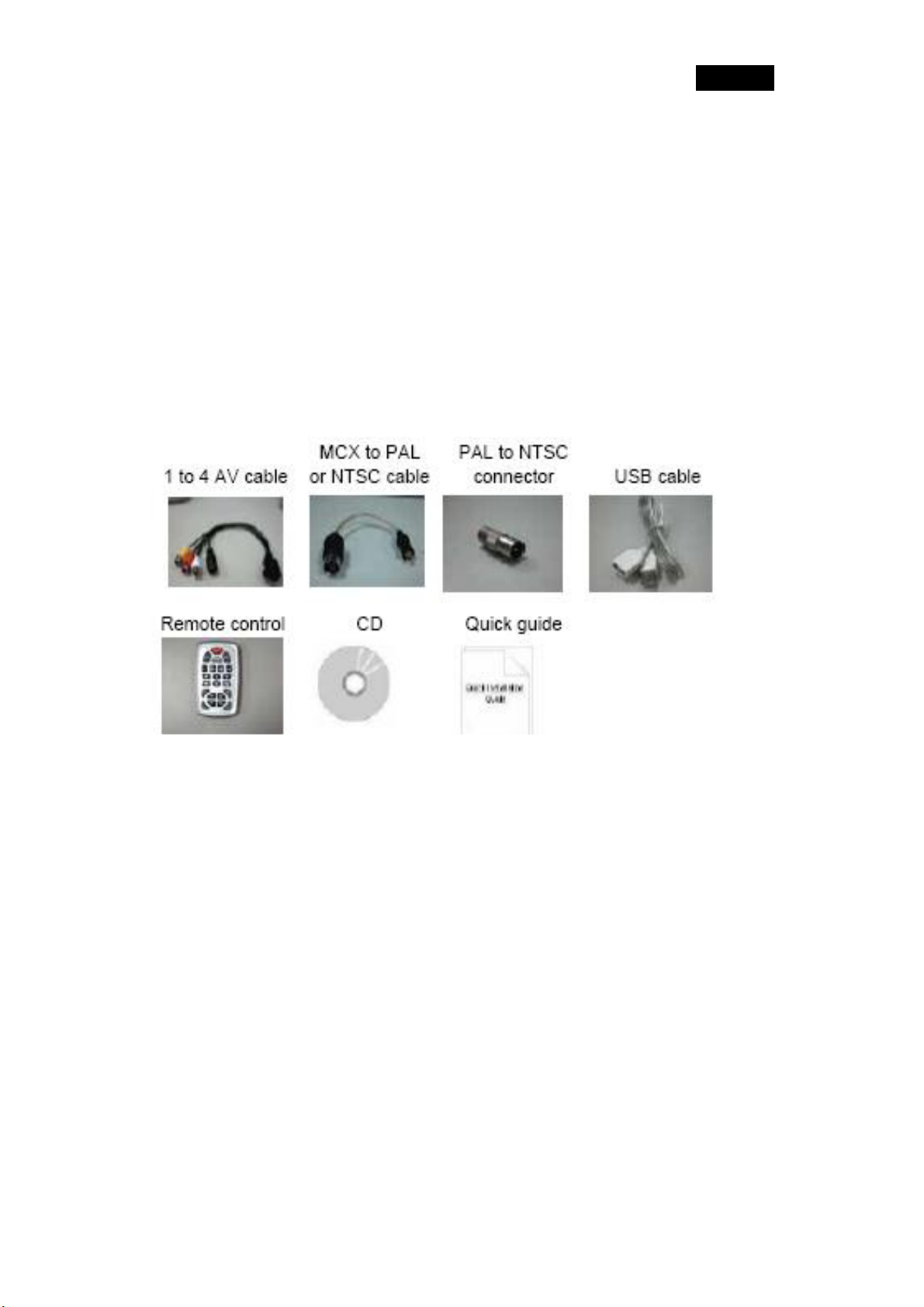
English
Chapter 1: Introduction
1.1 Package Contents
Upon receiving your TVGo A03MCE, please make sure the following items are included in the
package.
•
TVGo A03MCE
• Driver CD
• Remote Control
• Quick Guide
• Video & Audio in connecter
1.2 System Requirements
• IBM PC or compatible
• Intel Pentium4 2.4G MHz CPU or better processor
• Minimum 128 MB memory (256MB is better)
• Minimum 100 MB hard disk space available
• One free USB2.0 slot
• Microsoft Windows 2000 or XP
• CD-ROM drive
1.3 Usage of Remote Control
The key definition is different when under WinXP and WinXP MCE. Please
study the below chart for key definition. Meanwhile, because Microsoft keeps
changing MCE’s version, if your MCE version is after version 5.1.2700.xxx ,
then our remote control can’t control My TV item of Media Center.
1
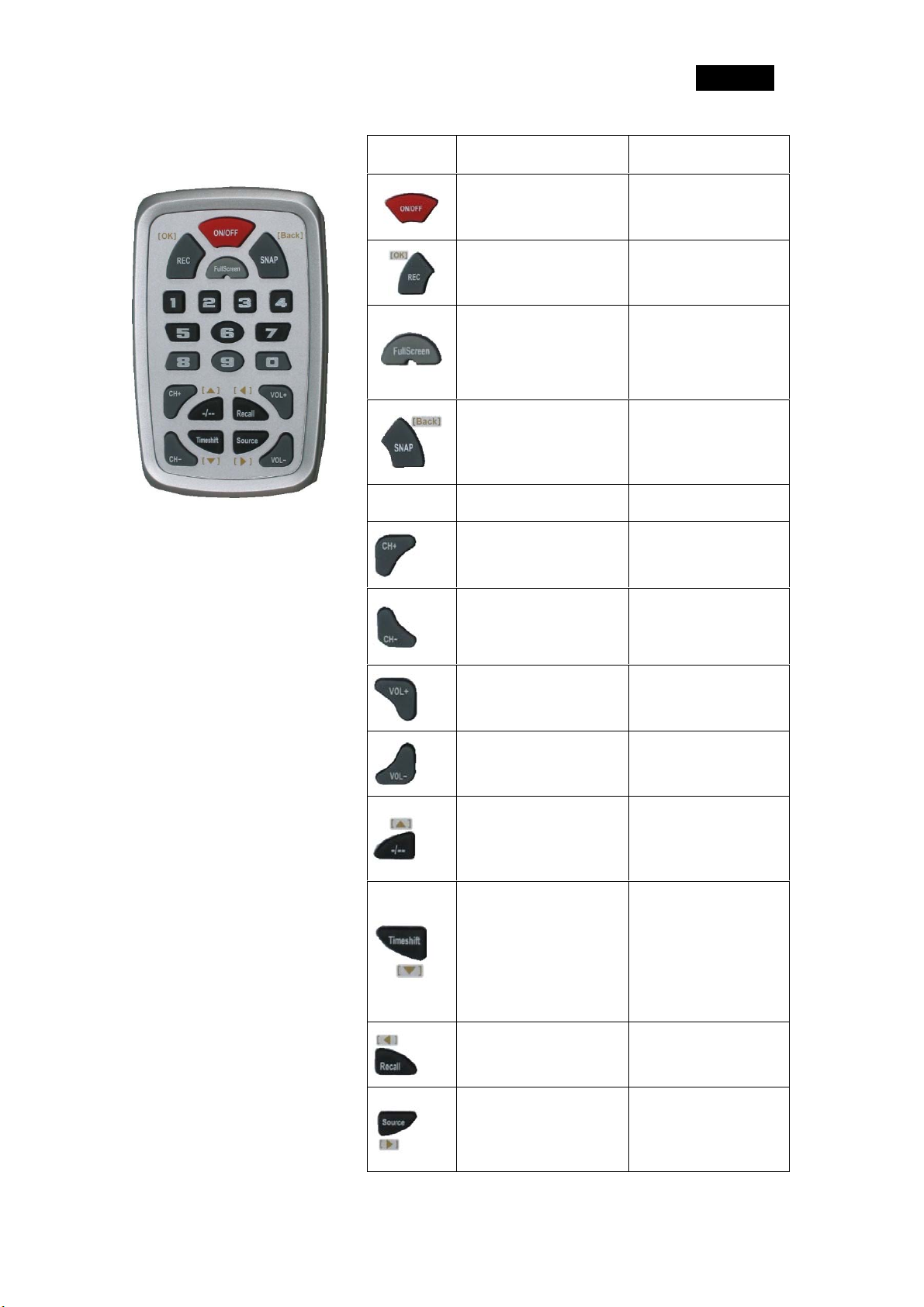
English
Key Win 2000/XP Win XP MCE
Open/Close TV Software Close MCE TV program
0~9
Record TV program Enter
Change screen size to
original window size or
return
Capture current screen
and save
Number 0 ~ 9 Number 0 ~ 9
Change screen size to
original window size or
return
Move curser back to
previous menu
Switch to the next
channel
Switch to the previous
Switch to the next
channel
Switch to the previous
channel
channel
Enlarge sound volume Enlarge sound volume
Reduce sound volume Reduce sound volume
Decade channel inputting
Move cursor upward
available
Click to start Time-shift
Move cursor downward
feature, click one more
time to play recorded
show.
Go back to the last
Move cursor leftward
channel
Switch input signal source
Move cursor rightward
between TV, Composite,
and S-video
2
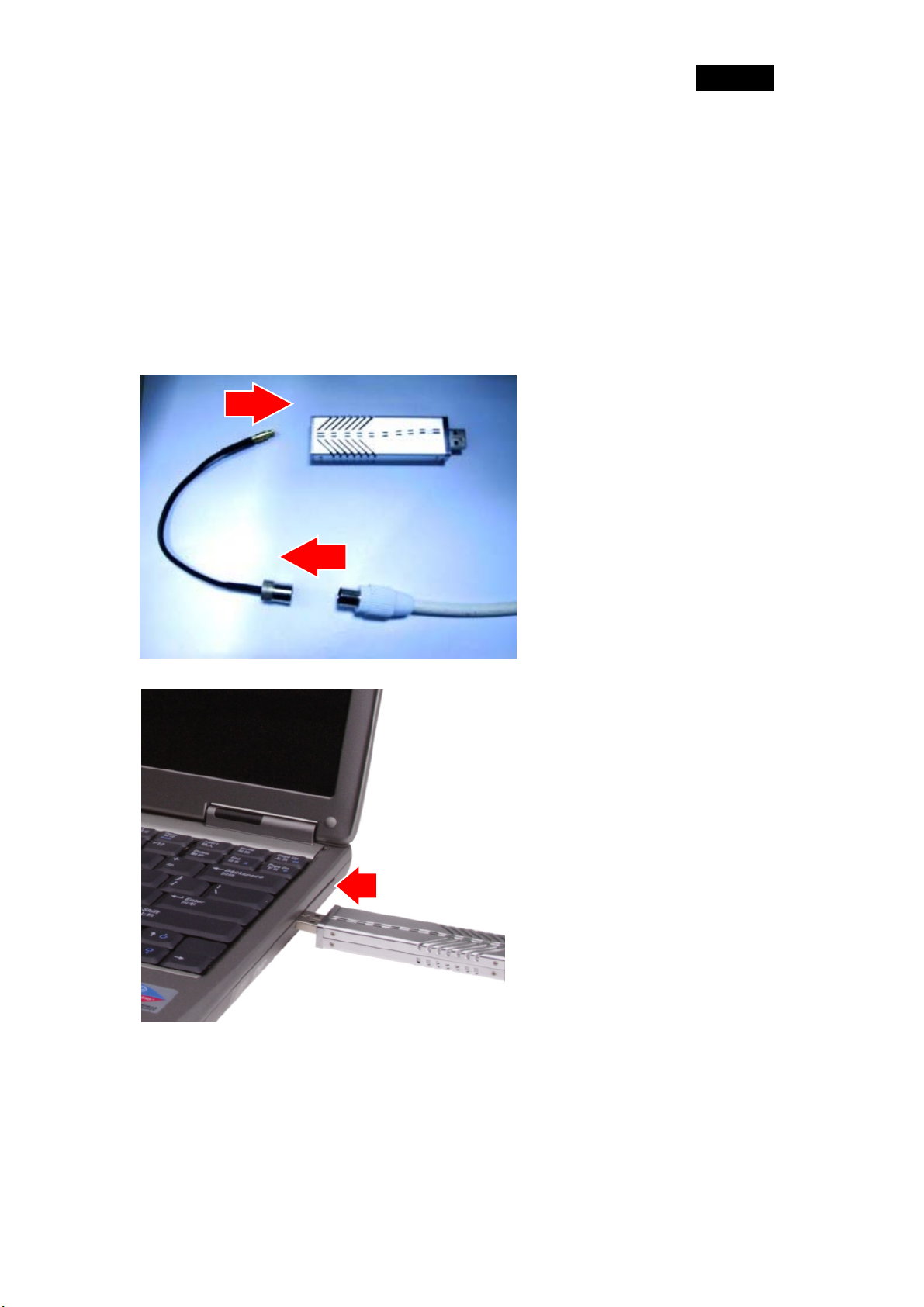
English
Chapter 2: Getting Started
2.1 Connect the TVGo A03MCE
(If your PC is with WinXP MCE system, please also install “Setup Utility for Win
2000/XP” so that you can also use Genius’ AP. Otherwise, you can only watch Life TV by
Media Center program.)
1. Connect the antenna cable to
the connector. (Use PAL to
NTSC adaptor if necessary)
2. Connect the Device to PC USB
Hub.
3. Once you connect TVGo
A03MCE to the USB port, you
can just follow the system’s
prompted messages to finish
the driver installation.
3
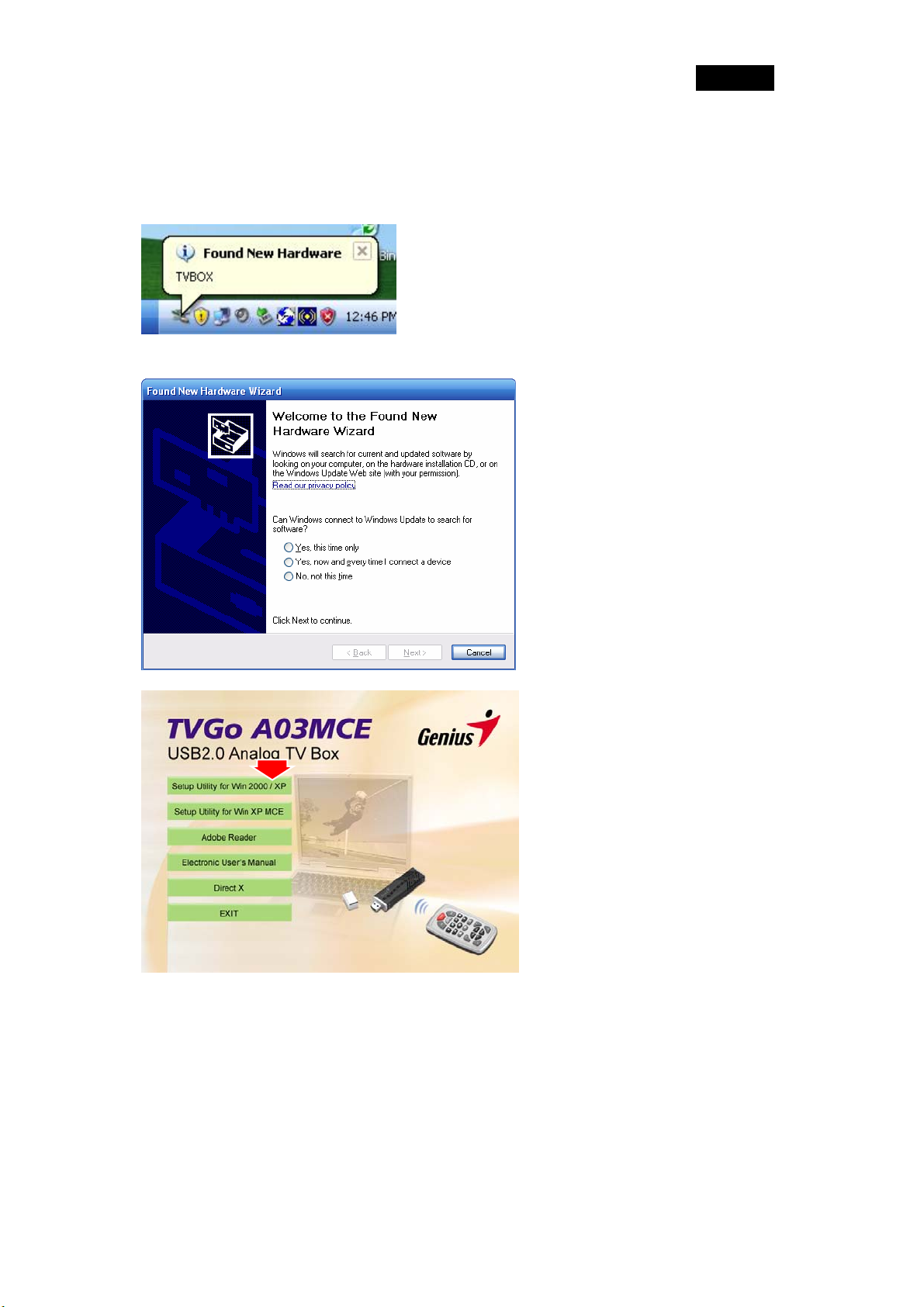
English
2.2 Device Driver & Software Installation for Windows 2000/XP
To install the TVGo A03MCE into your computer, follow the steps below:
1. When you insert TVGo
A03MCE, system will
show the “Found New
Hardware” dialogue box.
2. ignore the pop-up window
and go to next step.
3. Insert TVGo A03MCE CD
into CD-ROM, Setup
menu will pop up, click
“Setup Utility for Win
2000/XP”
4
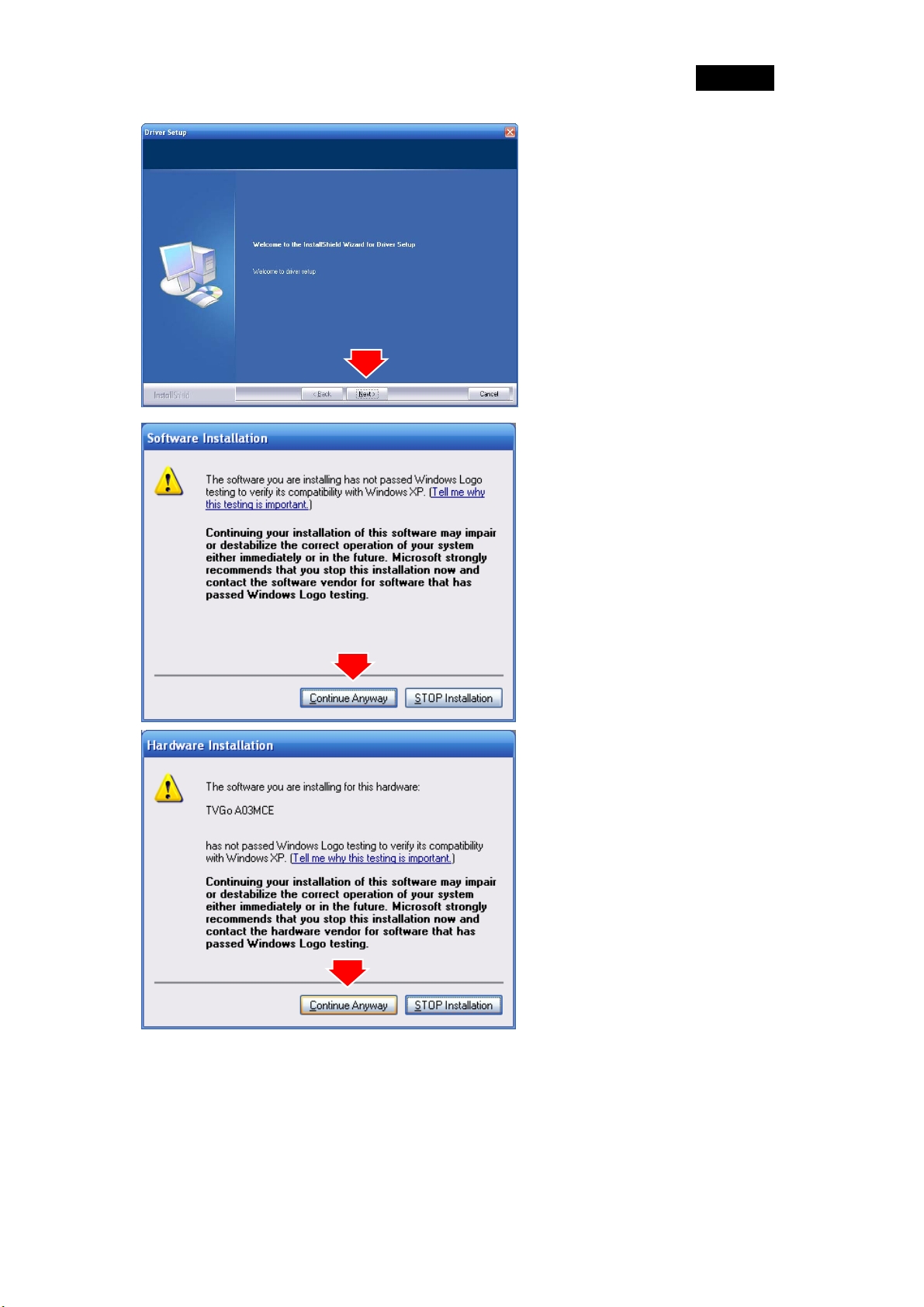
English
4. Click “Next” button to
continue.
5. Click “Continue Anyway”
button
6. Click “Continue Anyway”
button
5
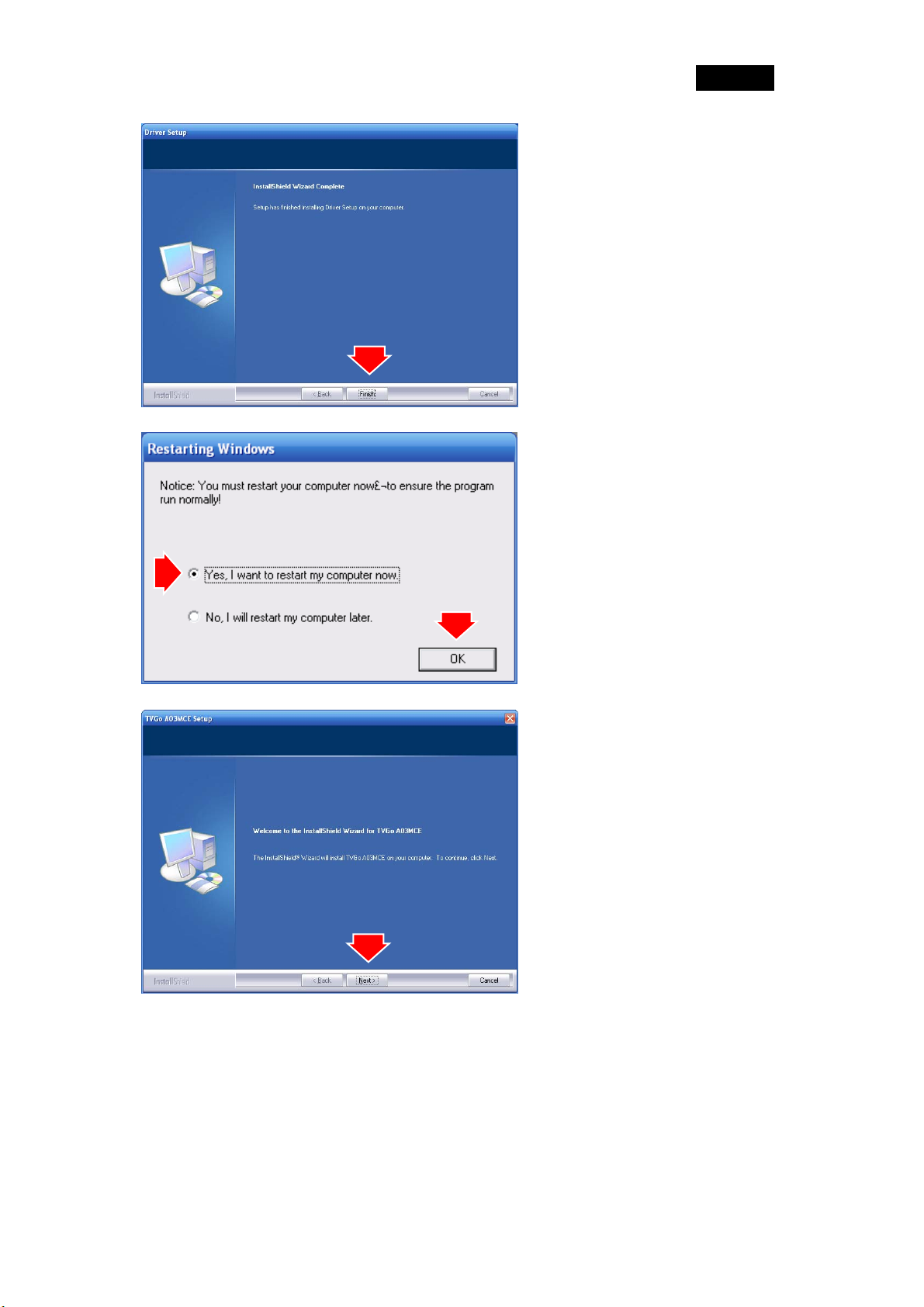
English
7. Click “Finish” button
8.
Select “Ye s, I want to
restart my computer
now” and click “OK” to
reboot PC.
9.
Click “Next” to continue
software installation.
6
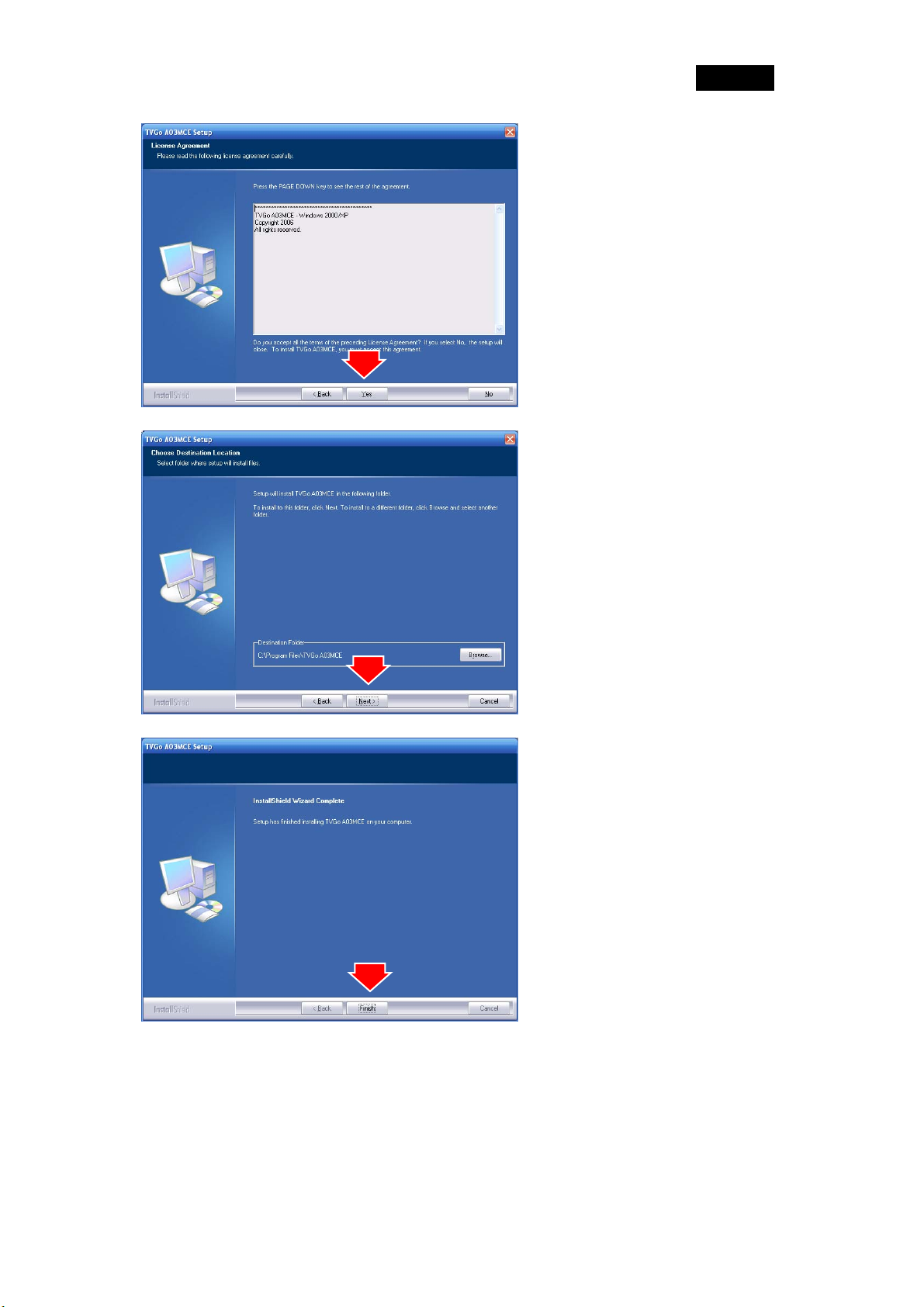
English
10.
.Click “Yes” to continue.
11. Click “Next” button. ( Click
“Browse” if choose
different destination to
store TVGo A03MCE
folder)
12. Click “Finish” to end
setup
7
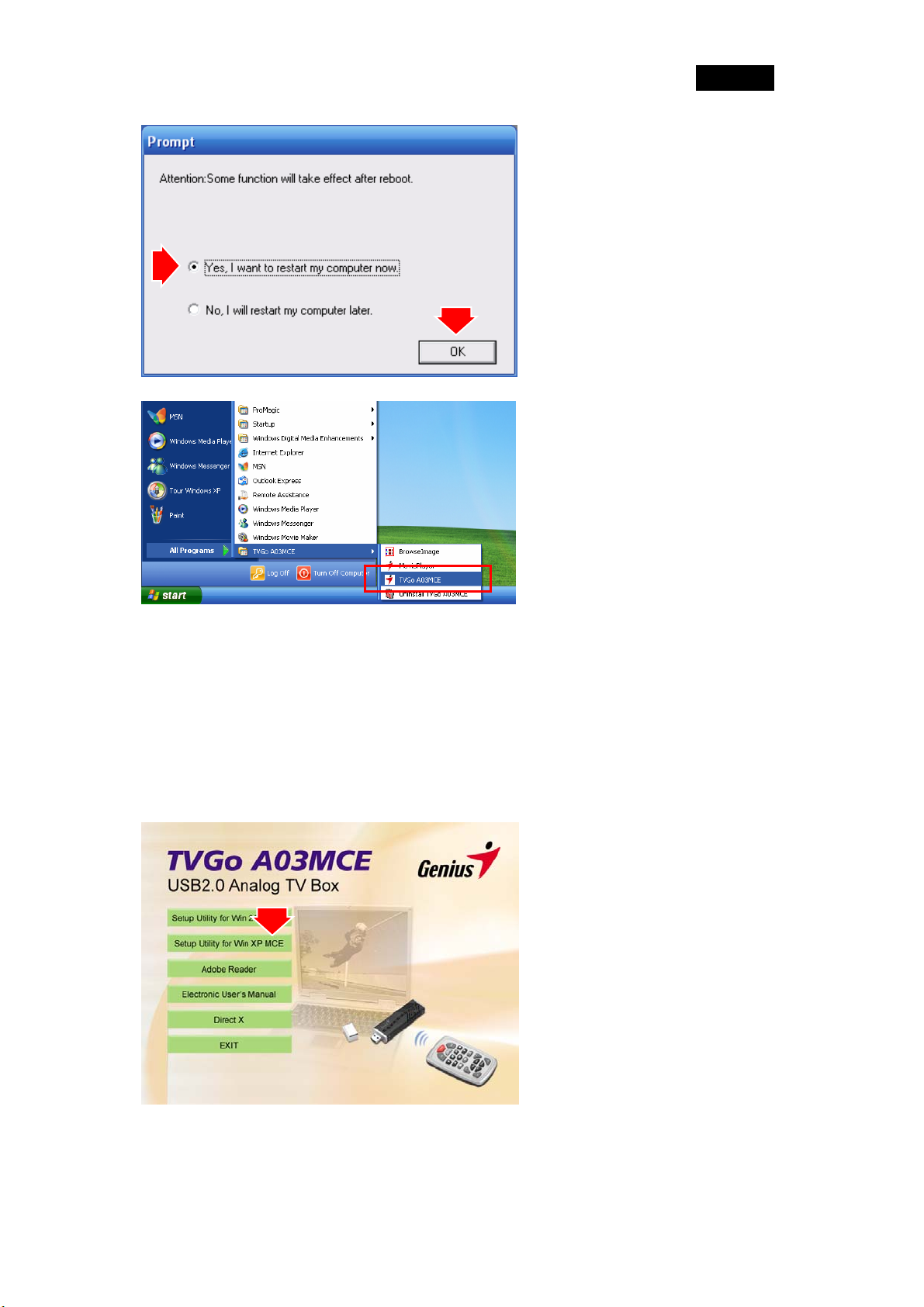
English
13. Select “Yes, I want to
restart my computer
now” and click “OK”
button to reboot
computer.
14. TVGo A03MCE is ready
to go
*If your PC is not Windows XP MCE system, please skip the following and
refer to Chapter 3 for more information.
2.3 Device Driver & Software Installation for Windows XP
Media Center Edition 2005
1. Insert TVGo A03MCE
CD into CD-ROM, Setup
menu will pop up, click
“Setup Utility for Win
XP MCE”
8

English
2. Click “Next” button to
start installation.
3. Click “Install” to
continue.
4. Click “Finish” to
continue.
9
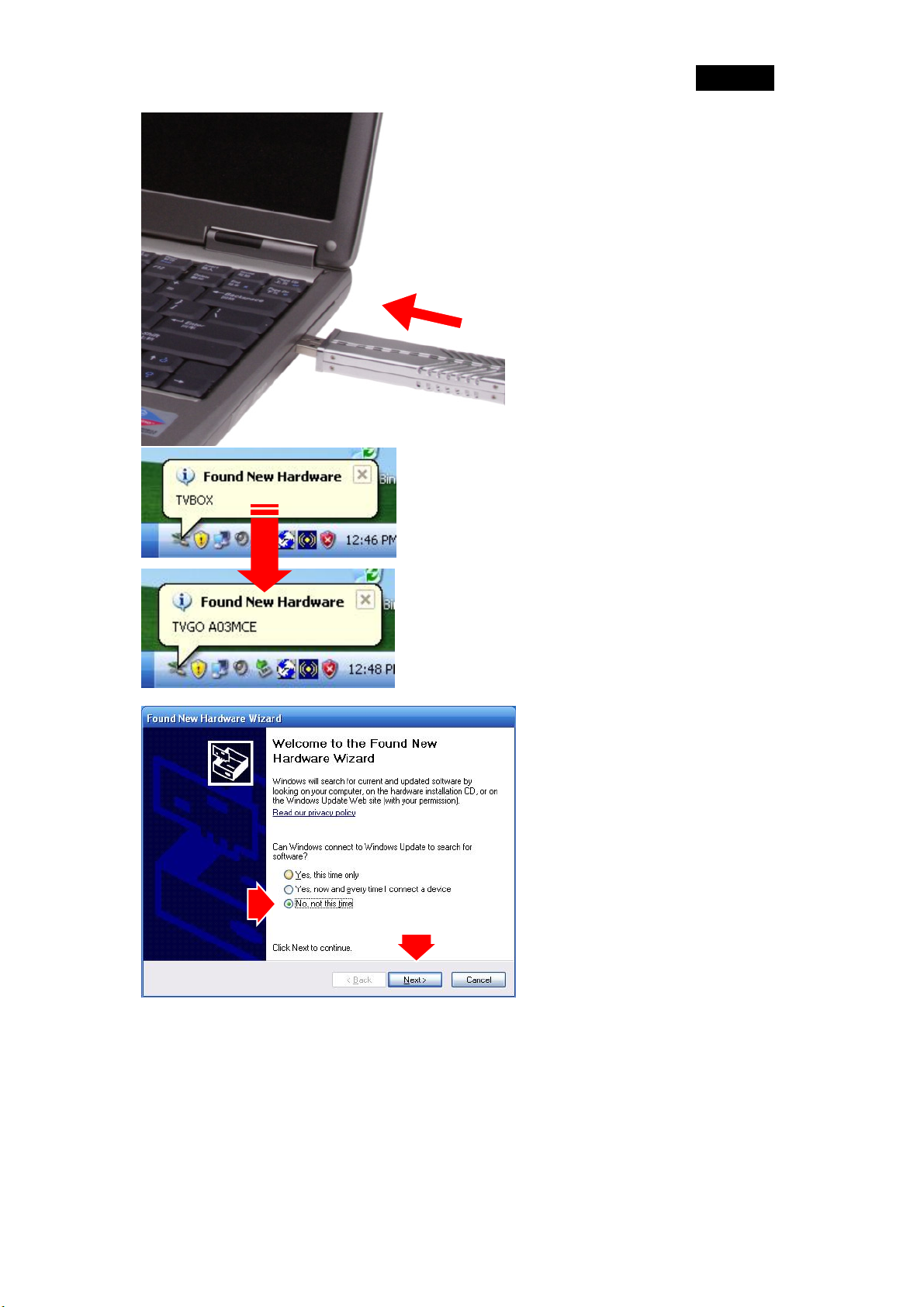
English
5. Once you connect TVGo
A03MCE to the USB
port, you can just follow
the system’s prompted
messages to finish the
driver installation.
6. Insert TVGO A03MCE
device into USB port,
MCE found New
Hardware.
7. The “Found New
Hardware Wizard”
window will be jumped up
after computer restart.
Select “No, not this
time” and Click “Next”
button to continue.
10
