Page 1
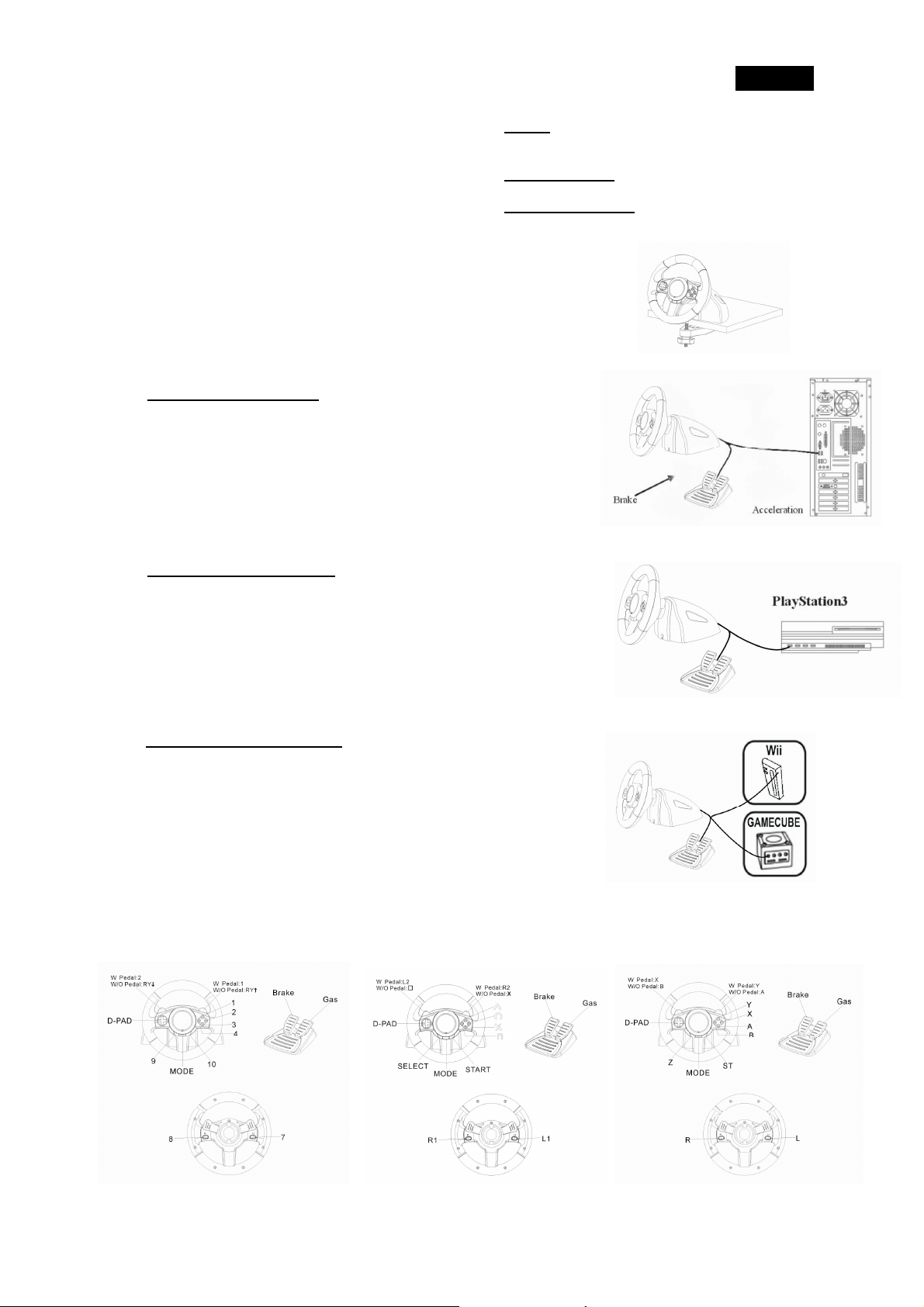
English
wheel will recognize that you have plugged it
3.
Setting
-
up your
Trio Racer F1 series
Installation for PlayStation 3
Installation for
Wii/Gamecube
1. Package Contents:
Trio Racer F1 steering wheel
Trio Racer F1 Pedal
Mounting clamp (C typed)
Multi-language user's guide
2. System Requirements:
For PC
IBM PC Pentium 166MHz compatibles or higher
Microsoft Windows 7/VISTA/XP/ME/2000/98
For PlayStation
PlayStation 3
For Wii / Gamecube
Game Cube gamepad port
Connect and tightly screw the ‘’C-typed’’ mounting clamp to the edge of the table
through the two hidden holes in front of the wheel’s chassis.
4. Installation
Installation for PC system
a. Plug in the USB connector of the cable to the USB port on your
computer. Trio Racer F1
into the PC system automatically as LED light will be lit.
b. Plug in the pedal’s connector to the steering wheel.
c. You can calibrate and test your game controller in the “Game
controller” or “Gaming Options” screen and complete the installation.
a. Turn the Playstation 3 on and plug in Trio Racer F1’s USB
cable to the PlayStation 3.
b. Trio Racer F1 will recognize you have plugged it into PlayStation 3
and the LED indicator will be lit automatically.
c. When you finish the connection, you can play games now.
d. The game controller’s function is according to the game software you
are using.
a, Turn the Wii/Gamecube on and plug in Trio Racer F1’s Gamecube
cable to the Wii or Gamecube.
b, Trio Racer F1 will recognize you have plugged it into Wii or Gamecube
and the LED indicator will be lit automatically.
c, When you finish the connection, you can play games now.
d, The game controller’s function is according to the game software you
are using.
5. Operation and function
Basic button function setting
There are 11 functioning buttons built in to the Trio Racer F1 , and each button has a different function
depending on your game software.
11
Page 2
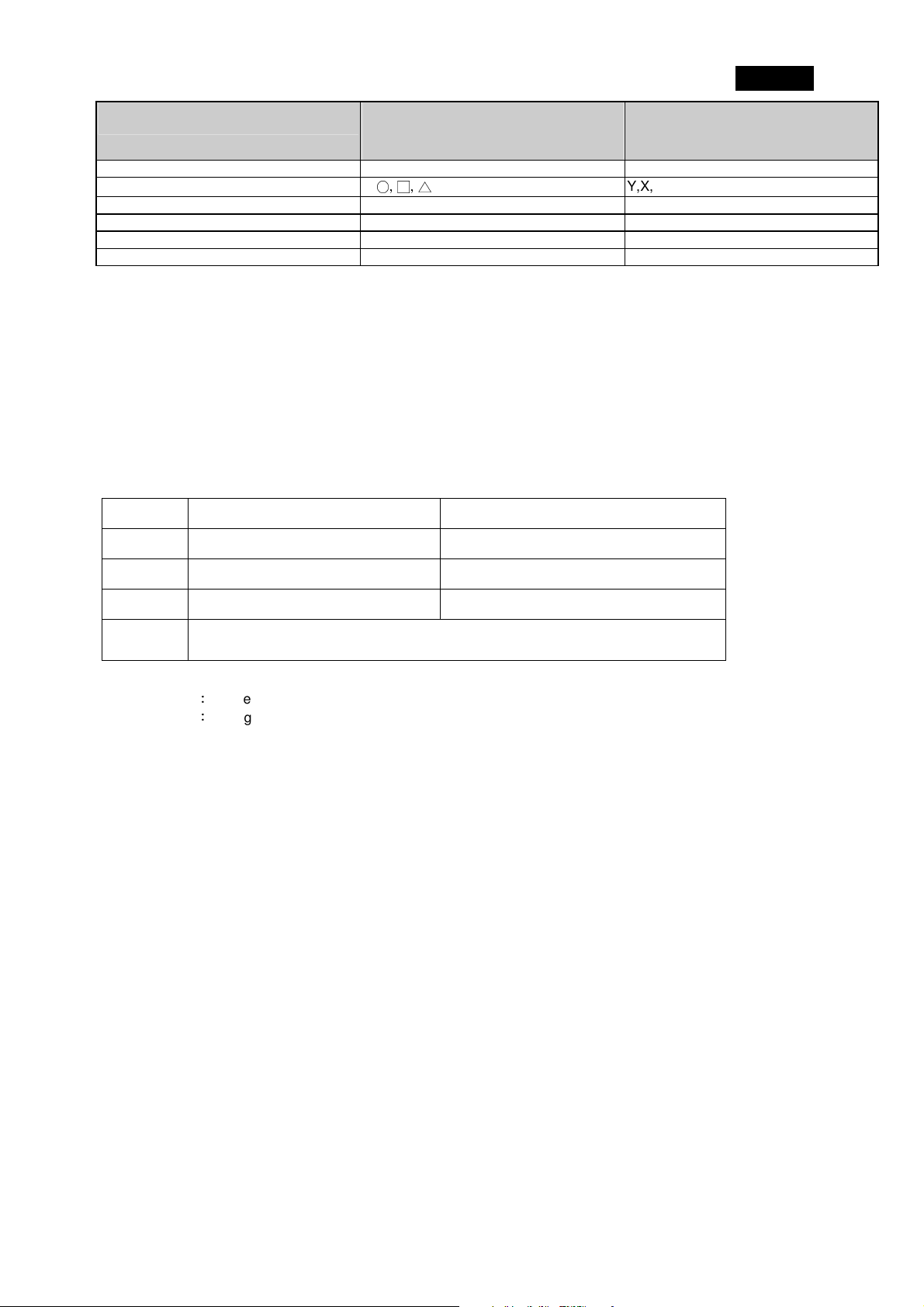
PC
Eight ways D-Pad Eight ways D-Pad Eight ways D-Pad
Button 1, 2, 3, 4
Button 5, 6 L2, R2 X, Y
Button 7, 8 L1, R1 L, R
Button 9, 10 Select, Start Z, ST
MODE Button PS Button MODE Button
Note: Under PlayStation 3 console, “MODE” Button will be the “PS button” function.
6. Button Mapping
To change the function of particular button, you can follow below tips.
Create a mapping
a. Press the “Select” button and stay 3 seconds.
b. Three colour LED blinks quickly.
c. Press the control to be mapped
d. The Red LED blinks quickly.
e. Press the destination control
e. The Red LED stops blinking and return to its initial state, and you can go on button mapping.
Example :
Χ,
○,□,△
PPllaayySSttaattiioonn33
Y,X,A,B
English
WWiiii//GGaammeeccuubbee
Stage Direction Then :
1 Press "Select" 3 seconds Three colour LED blinks quickly
2 Press "L1" Blue LED blinks quickly
3 Press " X " Blue LED stops blinking
Result Now "L1" is " X" & " X “ is "X"
Exiting program mode
Method 1:Auto-exiting program after 6 second when unpressing any button.
Method 2:Exiting program by pressing “Select” button.
Erase the mapping (PS3/ PC /Wii/ GC)
A, Pressing “Mode” button staying 2 seconds,
B. The red LED blinks quickly and then return to its initial state
C. The mapping has been erased.
7. Care Of the Unit
The Trio Racer F1 is a well-designed mechanical device. However, it still requires a degree of care in its use
and storage. Follow these guidelines when using, connecting or storing the Trio Racer F1:
a. Do not expose the unit to direct sunlight for long periods of time, as this will cause the plastic to fade and
become brittle.
b. Do not spill liquids on the unit. If you accidentally spill anything on the Trio Racer F1, use a dry clothe
immediately to clean it.
c. Do not use any detergents or cleaners on the Trio Racer F1.
22
