Page 1
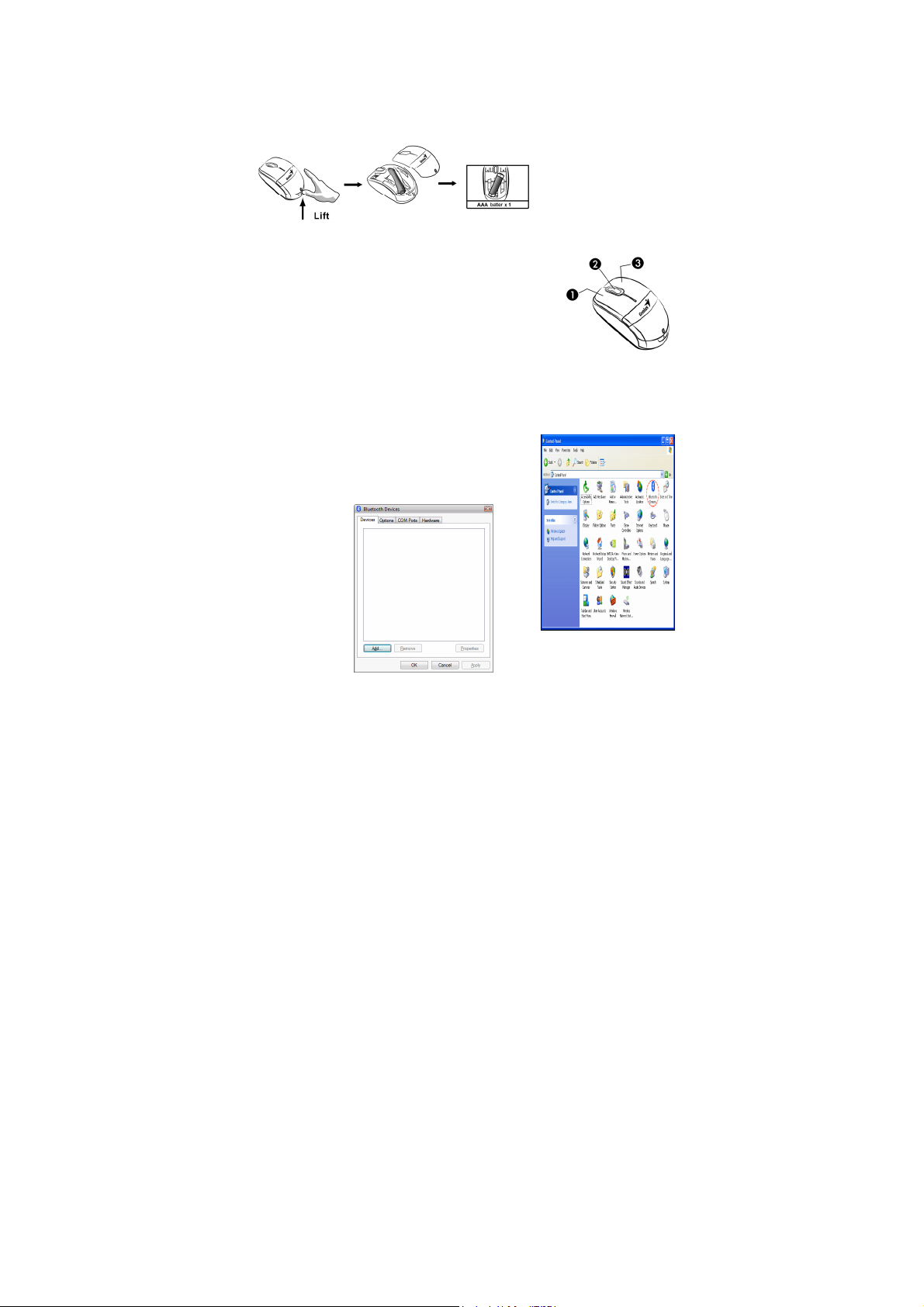
ENGLISH
Hardware Installation
1. Install one AA battery in the mouse.
Factory Settings
1. Left Button: Provides traditional mouse
functions like click, double click and drag.
2. Magic-Roller: Press the “Magic-Roller”
to surf the Internet and Windows
documents.
3. Right Button: Provides traditional mouse
click functions.
Pairing Process in 7,Vista and Windows XP SP2
1. Open the Windows control panel, then
select “Bluetooth devices”.
2. Click
“Add…..”
1
Page 2
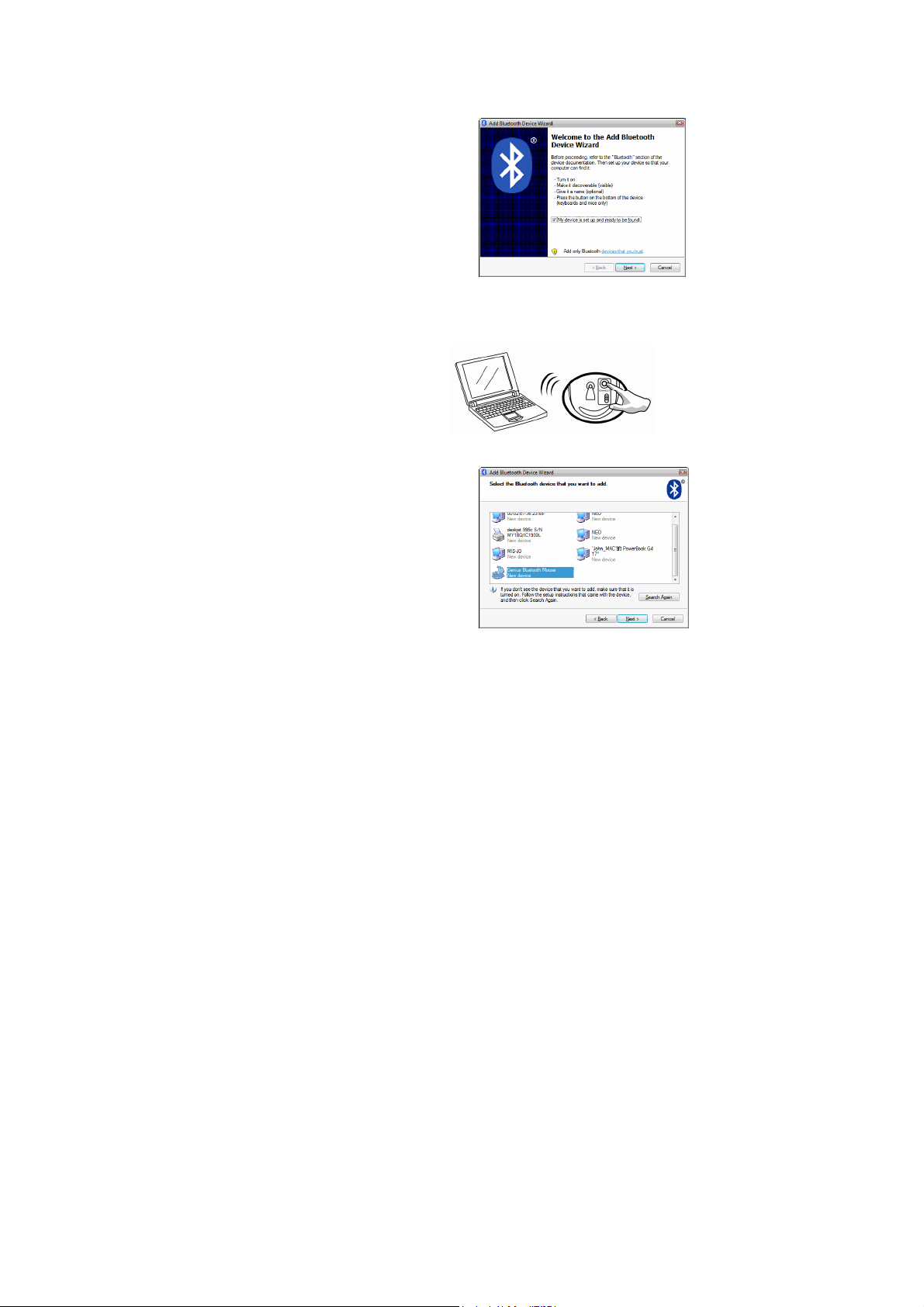
ENGLISH
3. Select “My device is setup and
ready to be found”, then click
“Next”.
4. Press and hold the “CONNECT” button under the mouse until the
blue LED flashes.
5. In “Peripherals (Keyboards,
mice, joysticks)”, select
Genius Bluetooth Mouse and
click “Next”.
2
Page 3

6. Select “Don’t use a
passkey” and click
“Next”.
7. Windows will start to connect
the Genius Bluetooth Mouse
automatically. Press the finish
button after the connection
process is completed.
Once the connection between the
Genius Bluetooth Mouse and your
computer is established, the
connection will be kept permanently.
That means the connection will
re-establish automatically each time
you run Windows.
ENGLISH
3
Page 4

ENGLISH
Pairing Process in Mac OS X 10.2.8 or later
1. Press and hold the “CONNECT”
button under the mouse.
2. Click the Bluetooth icon
on the task bar and select
“Setup Bluetooth device”.
3. Click “Continue” when the “Bluetooth Setup Assistant” appears.
4
Page 5

4. Choose “Mouse”
and press
“Continue” to the
next step.
5. When Bluetooth
finds the “Genius
Bluetooth Mouse”,
please press
“Continue” to the
next step.
6. Click “Continue”
when the “Passkey
exchange with your
mouse” appears.
ENGLISH
5
Page 6

ENGLISH
7. The connection is now successful and you can use your Genius
Bluetooth Mouse.
Now you can use the Genius Bluetooth Mouse wirelessly with a
Bluetooth enabled Apple computer. Afterwards, the connection of the
Genius Bluetooth mouse will re-establish automatically each time
Mac OS X runs.
6
