Genius MP3 player User Manual
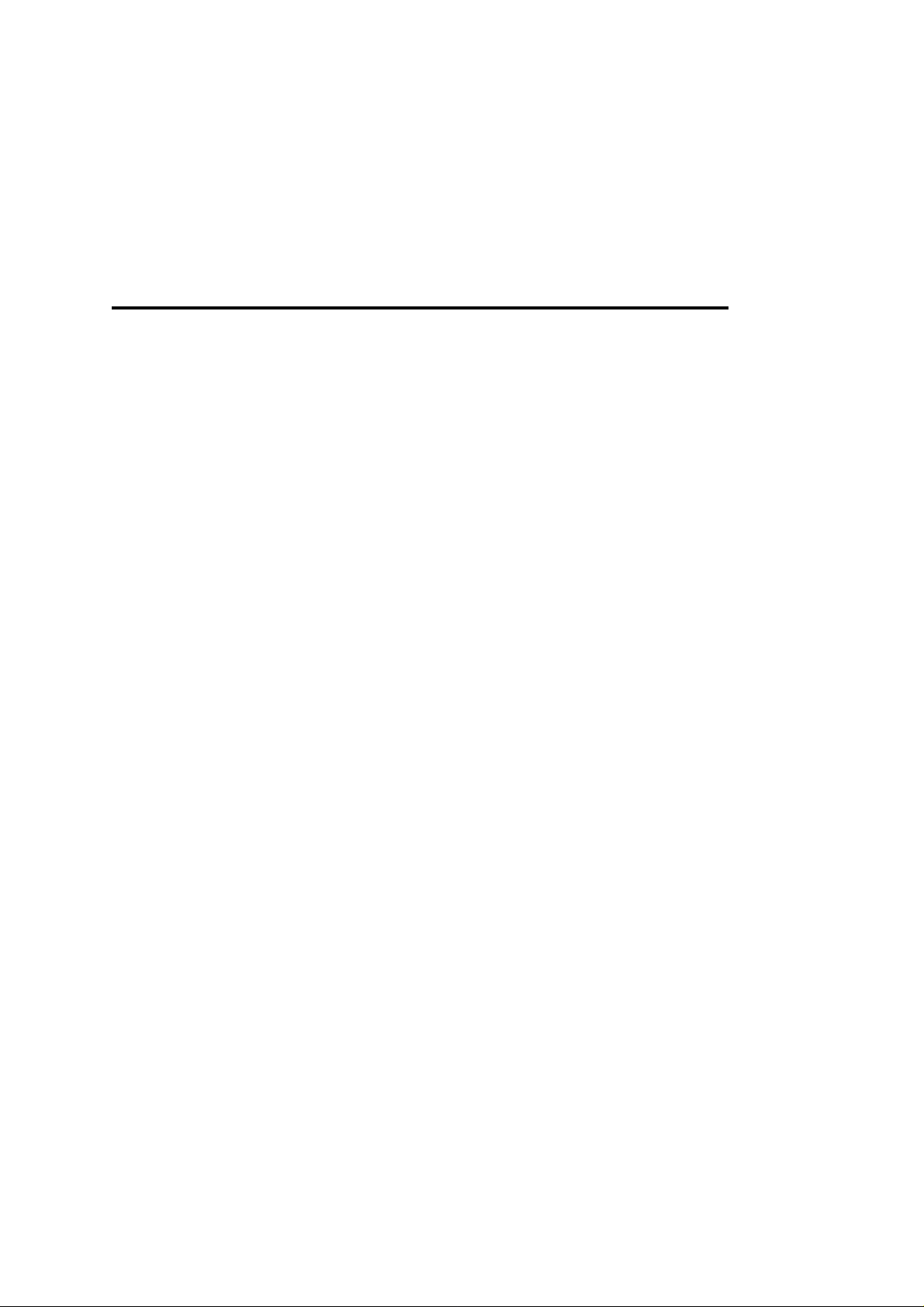
Table of Content
Introduction.....................................................................1
Accessories......................................................................1
System Requirements.......................................................1
Care and Maintenance.......................................................2
Knowing your MP3 PLAYER...............................................3
Software Installation........................................................5
Connecting to PC ...............................................................6
Downloading music...........................................................7
Function Instructions........................................................8
Overall View of LCD..........................................................10
Menu Settings...................................................................10
Listening to FM Radio........................................................15
Specifications....................................................................18
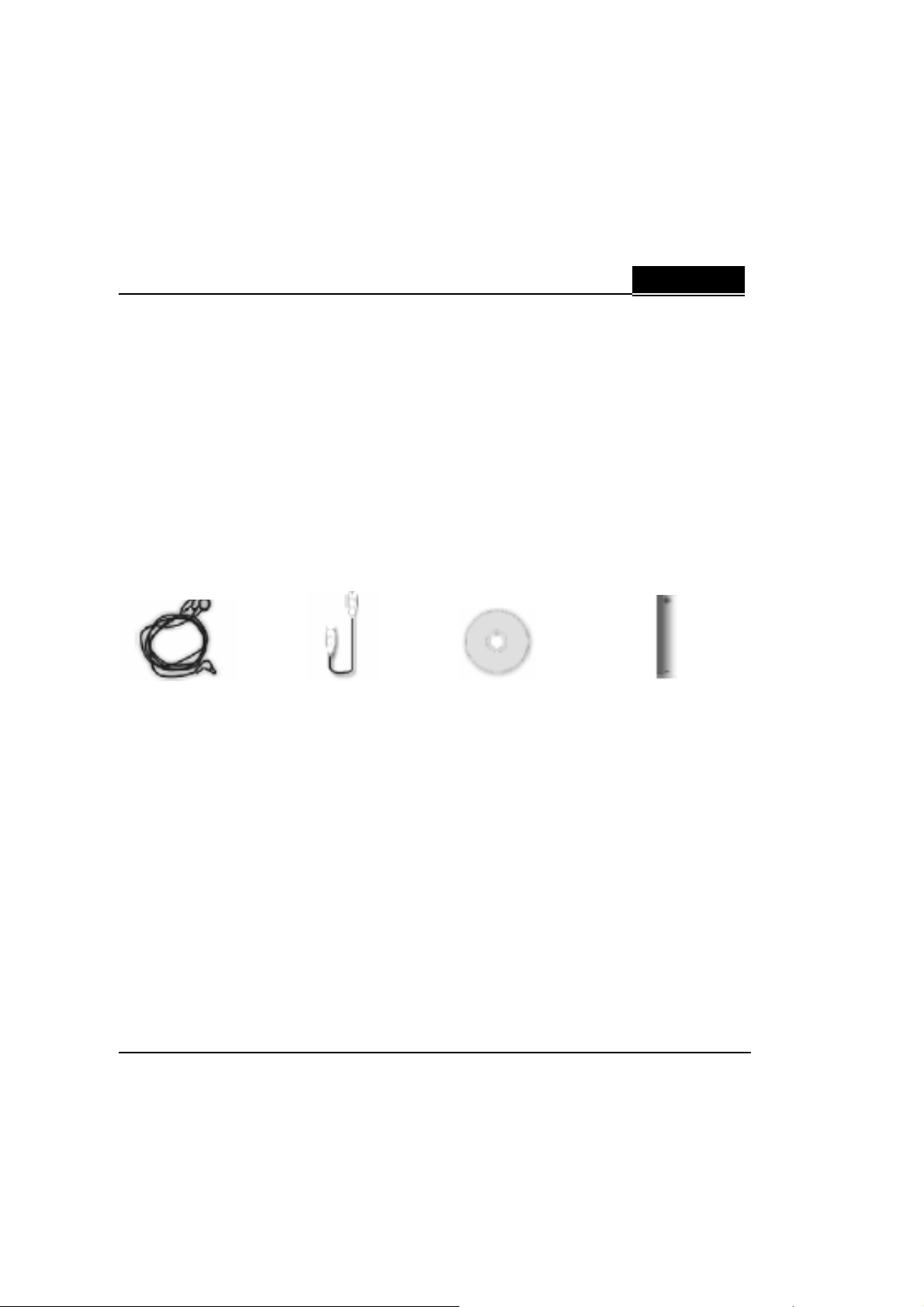
ENGLISH
Introduction
Genius MP3 PLAYER
Thank you for purchasing the Genius MP3 player. You do not need to carry a
cassette tape or CD anymore.
With this MP3 Player, enjoying CD-quality music becomes a breeze. You can store
dozens of MP3 files in the built-in flash memory. Also, you can listen to the radio
or even record your favorite radio program, interview, conversation or lecture.
Accessories
Stereo Earphone USB cable Install CD/Manual AAA rechargeable
battery
System Requirements
● Pentium 200 MHz
● 40MB hard disk space
● USB 1.1 Port or above
● CD/DVD-ROM Drive
● Microsoft Windows 98SE / Me / 2000 / XP or Mac 9.2.2 or above
1
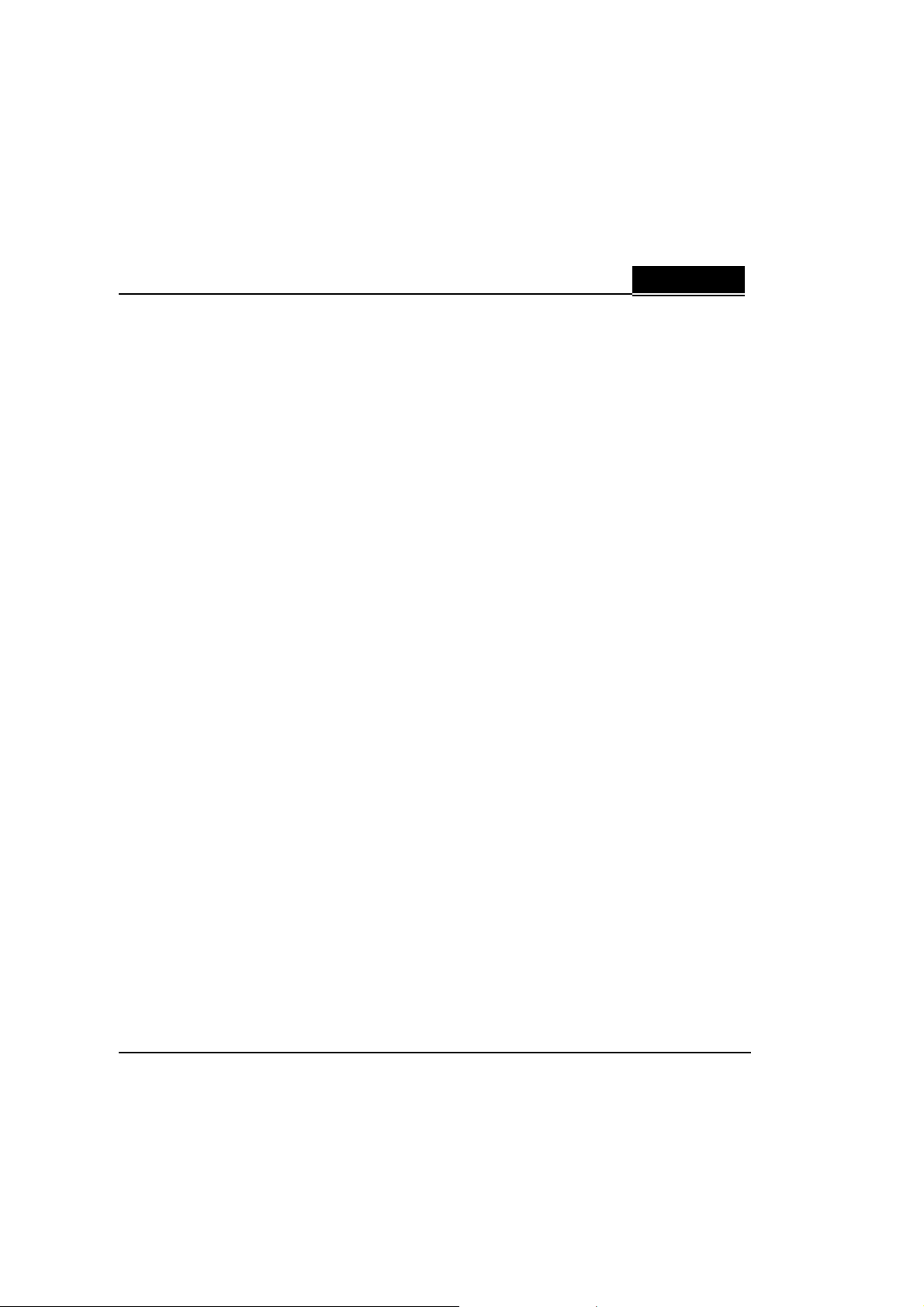
ENGLISH
Care and Maintenance
Do not set the volume level too high. Avoid using the equipment
continuously for a long period of time to minimize impairment to your
hearing.
Do not modify or disassemble the equipment. There are no user serviceable
Vibration during walking or exercising will not affect the MP3 player.
Avoid contact with liquids. If the equipment becomes wet, remove the
Do not leave the equipment in direct sunlight or in a humid, dusty or hot
Keep metallic and magnetic items that may accidentally touch the terminals
When connecting the player to an external source, read the operating
When disposing of any packing materials or old equipment check with your
Extreme temperatures may have a temporary effect on the operation of
your MP3 player. This is normal and does not indicate a fault.
parts.
However, dropping the player or dropping a heavy object on the player may
result in distorted sound.
power immediately and contact your retailer.
area.
away from the equipment.
instructions of the equipment for the correct connection and safety
precautions. Ensure the player is compatible with the product it is being
connected to.
local authorities for information on recycling.
2

ENGLISH
Knowing your MP3 player
3
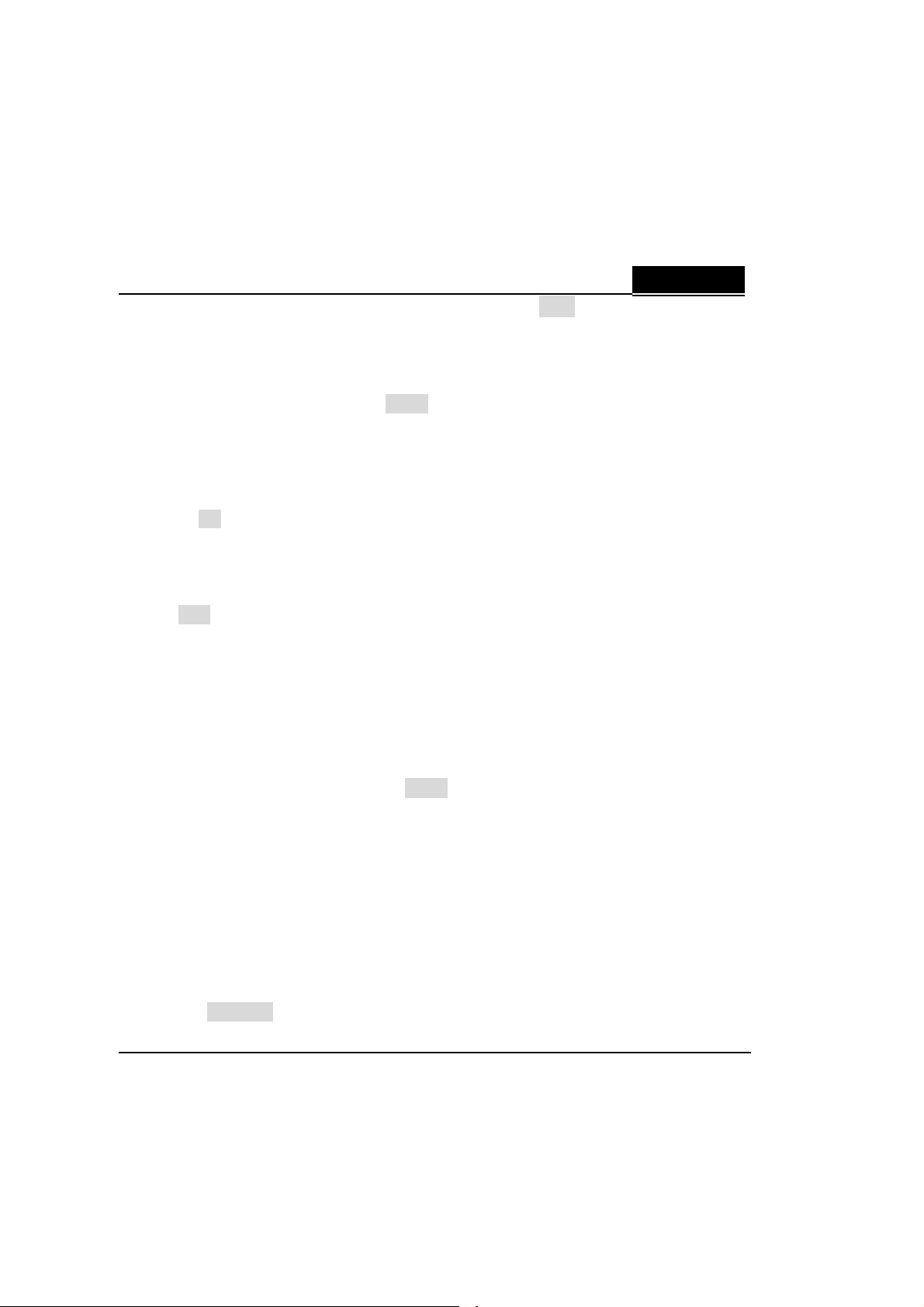
ENGLISH
1. Power On / Play / Pause / Stop / Power Off /
Press the button to power on the player
Playback or pause playback of music or voice file
Press and hold to power off the player
2/3. FORWARD / BACKWARD /
Press to skip to next track
Press and hold to fast forward within the current track
Press to skip to previous track
Press and hold to fast reverse within the current track
4. MENU M
Press to enter menu or sub-menus to configure different settings of the player
Press to confirm the selected menu option
Press and hold to exit menu and return to playback mode
5. A-B A-B
Repeat between Section A and B during music mode
Press and hold to start voice recording
Press to set the start point (A- appears and flashes)
Press again to set the end point (A-B appears)
6. MIC
Built-in microphone for voice recording
7/8. VOLUME (+) / VOLUME (-) +/−
Press to increase the volume level
Press to decrease the volume level
9. USB 2.0 Port
You can upload / download files via this port with the USB cable
10. Earphone Jack
11. Battery Door
12. HOLD HOLD
4
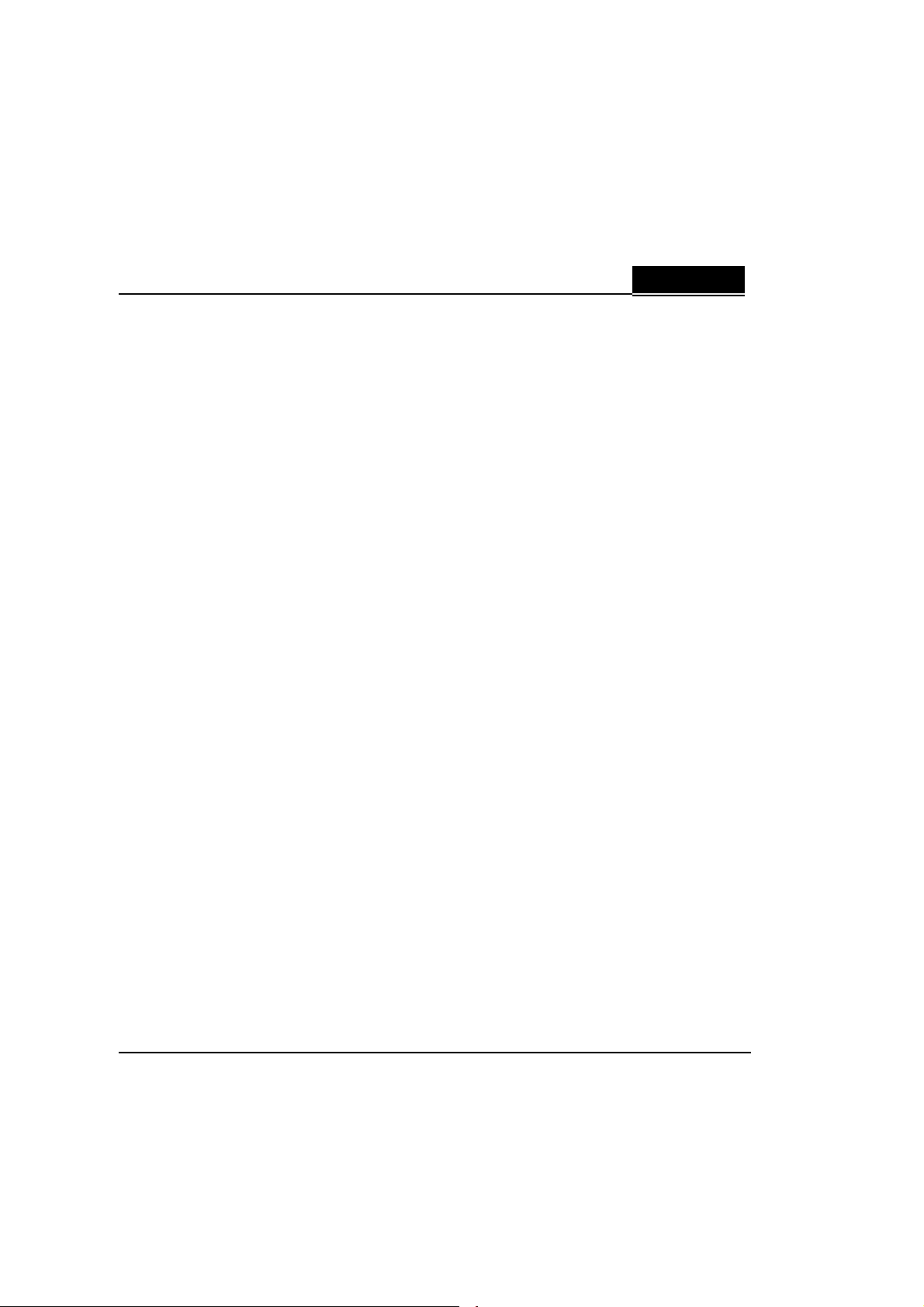
ENGLISH
Software Installation
Connect the player to your PC, the built-in flash memory of the player will be
shown under "My Computer" as a Removable Disk Drive. After it is finished, you
can upload, download and manage the files in the player.
How To Install the Driver:
Windows Me / 2000 / XP
The installation CD is not required when installing your player under these
operating systems. However, for those who are using Windows 2000, we
recommend you to update the OS by Service Pack 4.
Window s9 8 S E
1. Insert the software installation CD into the CD-ROM drive. If the setup
program does not run automatically, go to steps 2 to 3. Otherwise, skip to
step 4.
2. Click Start -> Run.
3. In the Run dialog, type D:\ShowMenu.exe (where D:\ is your CD-ROM drive)
and click OK. Follow up the install instruction.
4. At the Genius Driver screen, click on the "INSTALL" icon once.
5. The driver installation wizard starts. Follow the instructions given by the
wizard to complete the installation.
6. Restart your computer once for the new hardware installation to take effect.
7. After your computer has restarted, connect your player to the computer,
and the new hardware will be found: mp3 player
5
