Page 1
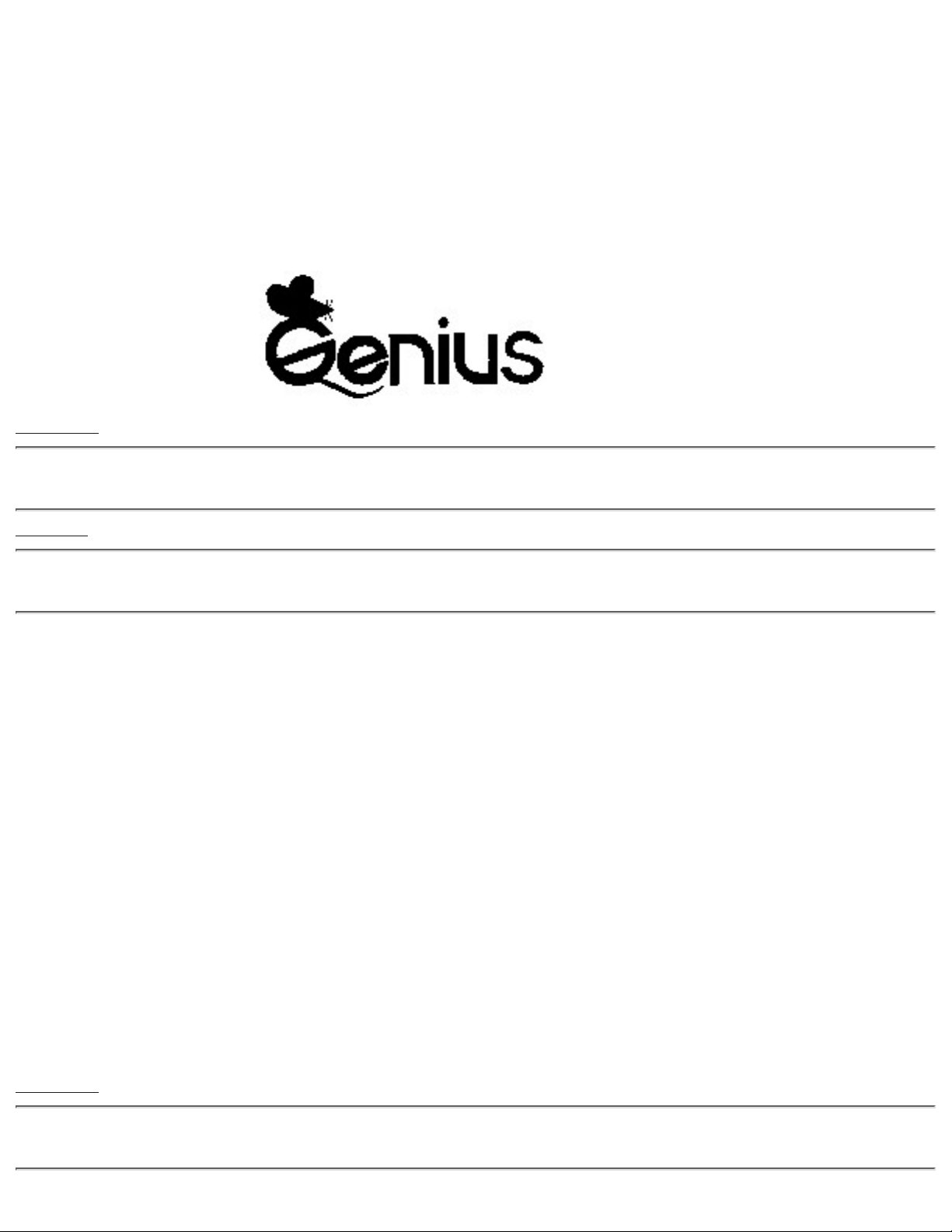
KidsBall
Create a Rainbow World
KYE SYSTEMS CORP.
Frame 41
Table of Contents
Frame 2
Table of Contents
Installing KidsBall 1
Installing the Driver 1
Using the KidsBall Control Panel 4
Removing the KidsBall Driver 5
Deutsch 6
Français 11
Español 16
Italiano 21
Portuguese 26
Russian 31
Nederland 36
Frame 42
Installing KidsBall
kd-896
file:///D|/KidsBall/html/kd-896.htm (1 of 7) [10/12/1999 10:37:50 AM]
Page 2
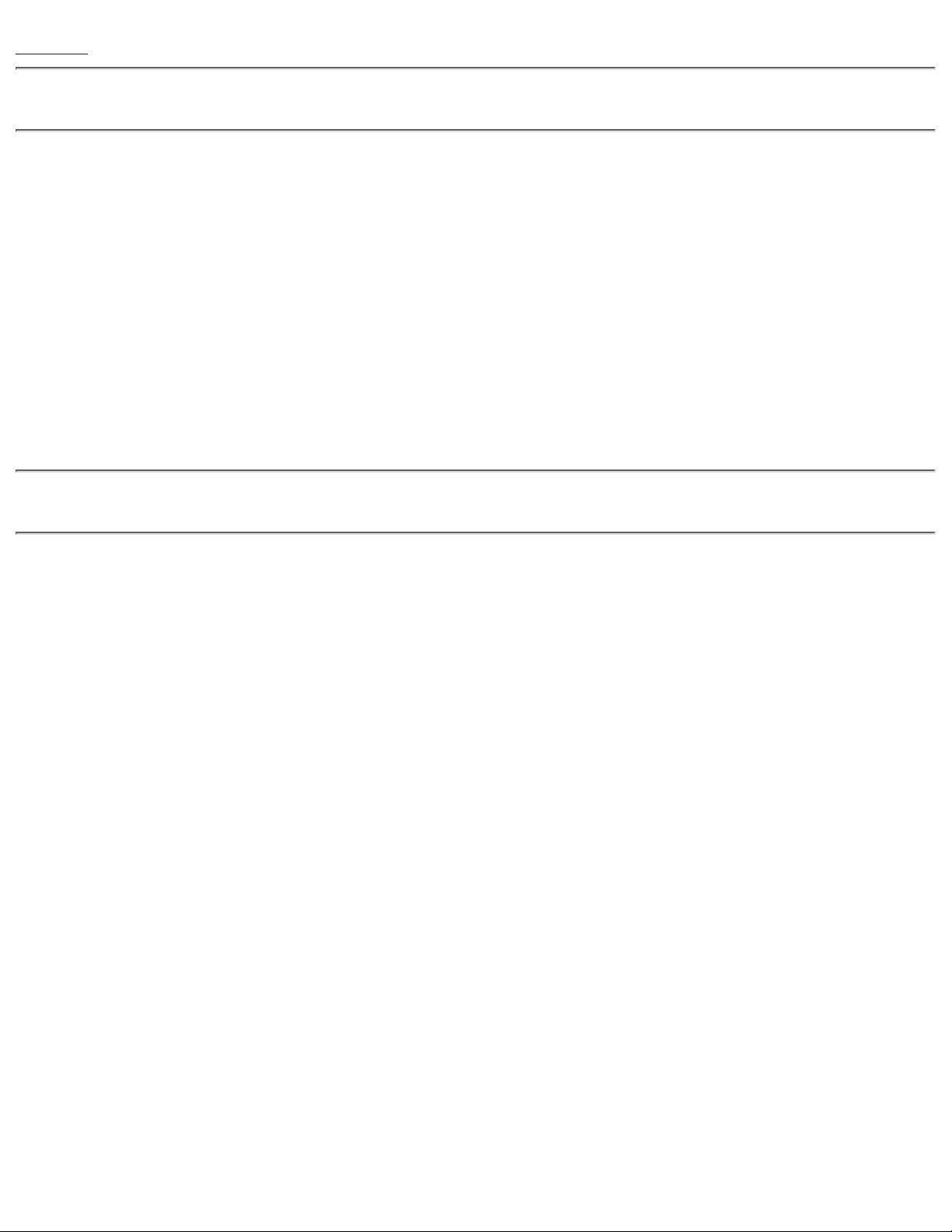
Frame 3
Installing KidsBall
Follow these steps to install KidsBall.
Important: Remember to turn off your computer before installing KidsBall.
1.
Connect KidsBall to your computer. Plug the 9-pin connector into an available serial port.
2.
Turn on your computer. KidsBall will work once you have installed the driver.
Using KidsBall with Another Mouse
KidsBall can work with another mouse device on the same computer. For example, you can connect a mouse on COM1
and KidsBall on COM2. This allows you and your child to learn or play together.
Installing the Driver
Before you install the driver, make a copy of the original diskette and make sure you have connected KidsBall to your
computer. Installing the diskette only takes a couple of minutes and is quite easy.
Follow one of the installation procedures by the application you are using on your computer.
If You Are Using Windows 95 Plug and Play
The following steps allow you to install KidsBall with an existing mouse or alone.
1.
Turn on your computer and Windows 95 will start. Insert the driver diskette into drive A (or B).
2.
After you have started Windows 95, if the “New Hardware Found” panel appears, we suggest you select “cancel” and
follow the instructions below to install the driver. If you just want to install the driver only, select the second item “Driver
from disk provided by hardware manufacturer”, then type A:\ (or B:\) and OK to install the driver.
3.
Select Run under the Start button. Type A:\SETUP (or B:\SETUP) and click OK. Follow the instructions as they appear
on the screen.
Note: If you only connect KidsBall without using a mouse, then press “Ctrl-ESC” on the keyboard for “Start” and
select “Run”.
●
kd-896
file:///D|/KidsBall/html/kd-896.htm (2 of 7) [10/12/1999 10:37:50 AM]
Page 3
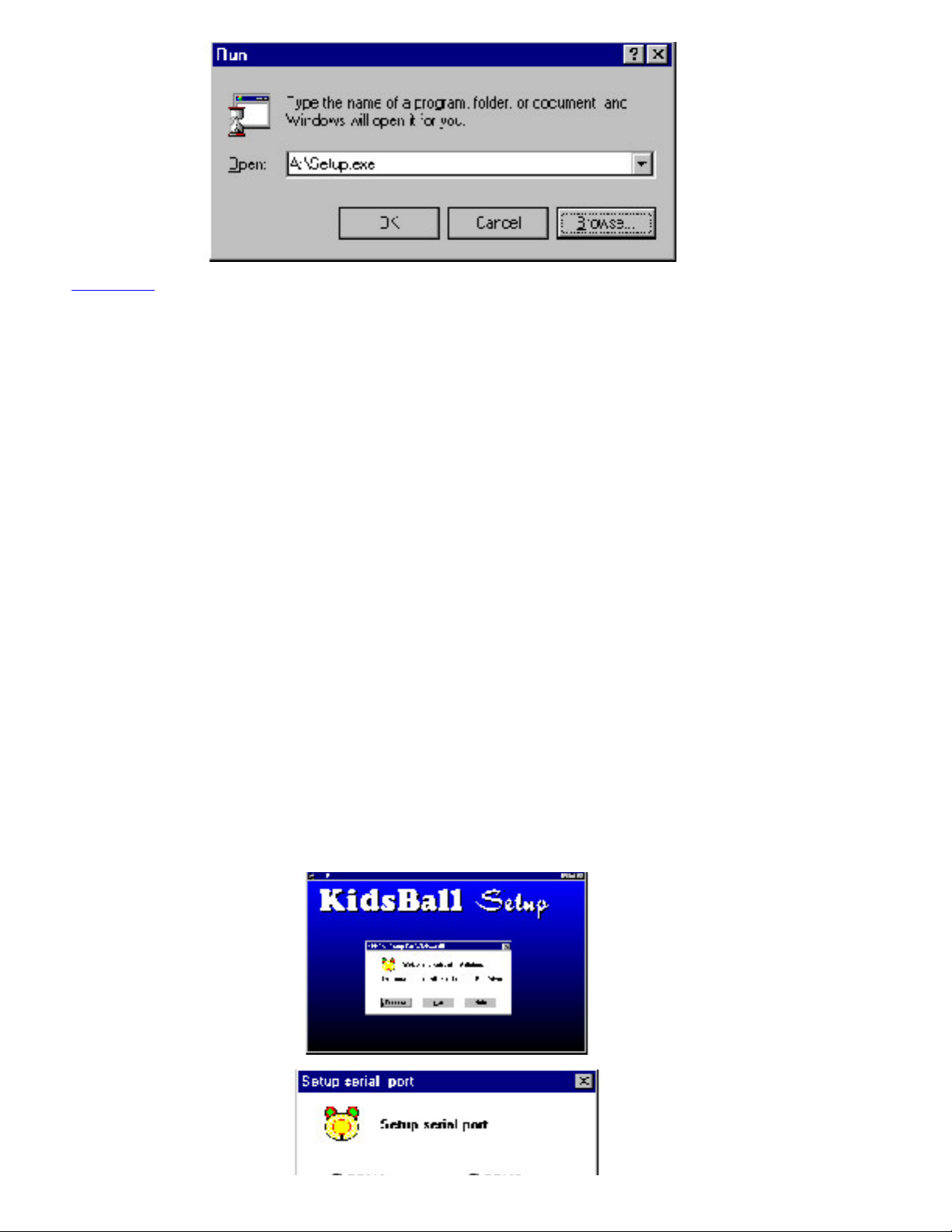
Frame 43
4.
After typing “A:\SETUP (or B:\SETUP)”, this installs the KidsBall driver.
5.
Now select the communication port where KidsBall is connected.
6.
Select the directory where you want to install the KidsBall driver.
7.
When you have finished the installation procedures, you must restart Windows 95 to activate KidsBall.
If You Are Using Windows 3.x
1.
Start Windows 3.x. Make sure all other applications or programs are closed.
2.
Insert the backup copy of the KidsBall driver diskette to floppy drive A (or B).
3.
From the Program Manager File menu, select Run and press Enter.
kd-896
file:///D|/KidsBall/html/kd-896.htm (3 of 7) [10/12/1999 10:37:50 AM]
Page 4

4.
Type A:\SETUP (or B:\SETUP) and press Enter. Follow the instructions as they appear.
5.
Restart Windows 3.x to activate KidsBall.
The installation procedures for Windows 3.x are similar to Windows 95.❍
Installing the DOS Driver
After you install the KidsBall driver in Windows 95/3.x, the DOS driver of KidsBall will be installed in your
AUTOEXEC.BAT file automatically. It will load the next time you start your computer.
If you didn’t install the KidsBall driver under Windows 95/3.x, insert the backup copy of the KidsBall diskette to
floppy drive A (or B). Under the C:\prompt, type:
C:\A: (or B:)
A:\GMOUSE <Enter> (or B:\GMOUSE <Enter>)
KidsBall installed on COM2: (Port 3F8, IRQ 04)
Absolute Coordinate enabled.
The driver automatically detects KidsBall, and a message shows that the DOS KidsBall driver has been installed.
The GMOUSE.COM driver also supports the “Parameters” setting. It lets you set certain conditions for KidsBall.
The parameters are:
Command line: GMOUSE/?
/1 — Use serial mouse on com1.
/2 — Use serial mouse on com2.
/3 — Use serial mouse on com3.
/4 — Use serial mouse on com4.
/P — Use Mouse Port (PS/2) for three buttons.
kd-896
file:///D|/KidsBall/html/kd-896.htm (4 of 7) [10/12/1999 10:37:50 AM]
Page 5

/P2 — Use Mouse Port (PS/2) for two buttons.
/P3 — Use Mouse Port (PS/2) for three buttons.
/U — Unload mouse driver from memory.
/? — Display help.
Frame 46
GTEST Program
This program lets you test the basic functions of KidsBall. Follow the directions below to run the test process.
Before run the test program, sure the DOS Driver
had installed.
1.
Run the DOS KidsBall Driver: GMOUSE.COM.
2.
Under the same drive and directory, type: GTEST Enter
The test screen appears as shown below.
To check KidsBall, move the cursor, click the mouse buttons, or draw a line to test KidsBall.
Using the KidsBall Control Panel
After you have installed the KidsBall driver in Windows 95/3.x, you can now use KidsBall. And for all programs,
you can customize the right button to make it work the way you want it to. You just open the KidsBall Control
Panel in the KidsBall Group or the Control Panel for Windows 95/3.x and double click on “KidsBall”. Here’s how
to use the KidsBall Control Panel:
1.
kd-896
file:///D|/KidsBall/html/kd-896.htm (5 of 7) [10/12/1999 10:37:50 AM]
Page 6

The left button does the same operation as the left mouse button. (You cannot modify this button).
2.
The second button is the right button of KidsBall. This button performs the same actions as if you were using the
right mouse button. You can re-define this button so it acts like the “Enter” and “Esc” keys on the keyboard or
when you “double click” the mouse button. The default setting is the right mouse button.
3.
The cursor trail function makes the cursor easier to find when using an LCD screen. This option is “grayed” if your
monitor does not support this function. You can also adjust the length of the trail.
Removing the KidsBall Driver
This program removes (uninstalls) the KidsBall driver so it is not active any more. Follow one of the procedures
below using your mouse device, and do not use KidsBall.
Uninstalling the Driver in Windows 3.x
1.
Select the Genius KidsBall group in the Program Manager.
2.
Double click the left mouse button on the Uninstall KidsBall icon.
Uninstalling the Driver in Windows 95
kd-896
file:///D|/KidsBall/html/kd-896.htm (6 of 7) [10/12/1999 10:37:50 AM]
Page 7

1.
The Plug and Play installation does not support the uninstall program. If you want to remove the KidsBall driver,
click the right button on My Computer and select Properties. The System property list appears on the screen.
Select Device Manager and double click the left button on KYE GBALL. Select KidsBall to remove and click on
the Remove button.
2.
If you install the KidsBall driver which runs Setup from the KidsBall driver diskette, then select one of the options
below to remove the driver.
Click on Add/Remove Programs icon in the Windows 95 Control Panel. Select Genius KidsBall and click on the
Remove button.
or
Click on the Start button and select Programs. Then select Genius KidsBall and click on the Uninstall KidsBall.
Removing the DOS Driver
Type GMOUSE/U Enter , to remove the driver.
Frame 51
kd-896
file:///D|/KidsBall/html/kd-896.htm (7 of 7) [10/12/1999 10:37:50 AM]
