Page 1
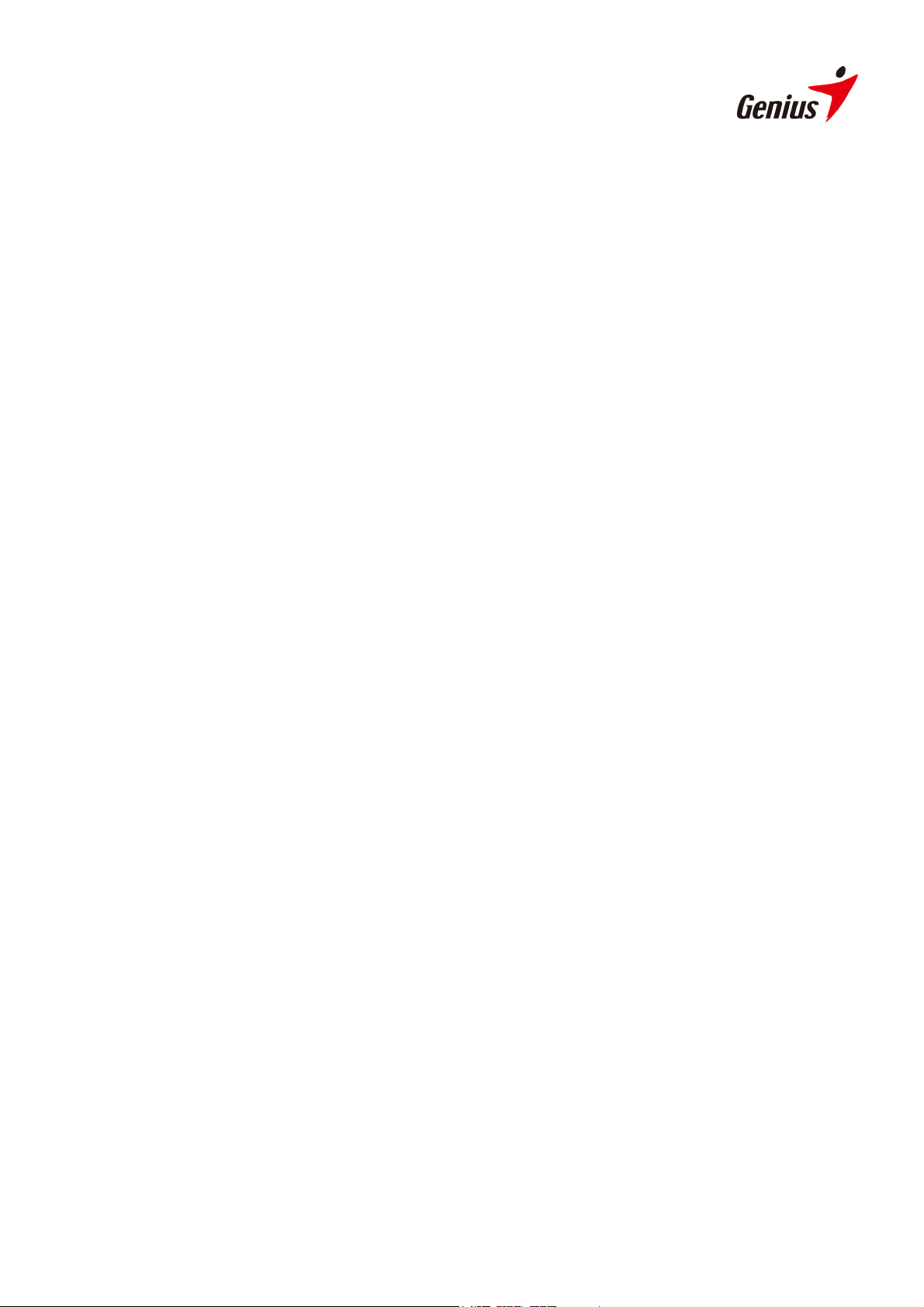
Contents
V1.5
INTRODUCTION........................................................................................................................................................................1
PLAYER CONTROLS ....................................................................................................................................................................1
NAVIGATION BAR ......................................................................................................................................................................2
MY TV...........................................................................................................................................................................................3
SOURCE INPUT ...........................................................................................................................................................................3
CHANNEL LIST ...........................................................................................................................................................................3
SCHEDULE ..................................................................................................................................................................................4
TV SETTINGS .............................................................................................................................................................................5
EPG ...........................................................................................................................................................................................7
TV CONTROL BAR .....................................................................................................................................................................7
MY VIDEOS.................................................................................................................................................................................8
RECORDING VIDEOS:..................................................................................................................................................................8
MORE VIDEOS ............................................................................................................................................................................8
SETTINGS ...................................................................................................................................................................................9
VIDEO CONTROL BAR .................................................................................................................................................................9
PICTURES..................................................................................................................................................................................10
SNAPSHOT PICTURES ................................................................................................................................................................10
MORE PICTURES.......................................................................................................................................................................10
SETTINGS ................................................................................................................................................................................. 11
PICTURE CONTROL BAR............................................................................................................................................................12
RADIO ........................................................................................................................................................................................13
CHANNEL LIST .........................................................................................................................................................................13
SCHEDULE ................................................................................................................................................................................13
SETTINGS .................................................................................................................................................................................14
RADIO CONTROL BAR ..............................................................................................................................................................16
SETTINGS..................................................................................................................................................................................17
TV............................................................................................................................................................................................17
VIDEOS.....................................................................................................................................................................................17
PICTURES .................................................................................................................................................................................17
RADIO ......................................................................................................................................................................................17
GENERAL SETTINGS .................................................................................................................................................................18
Page 2
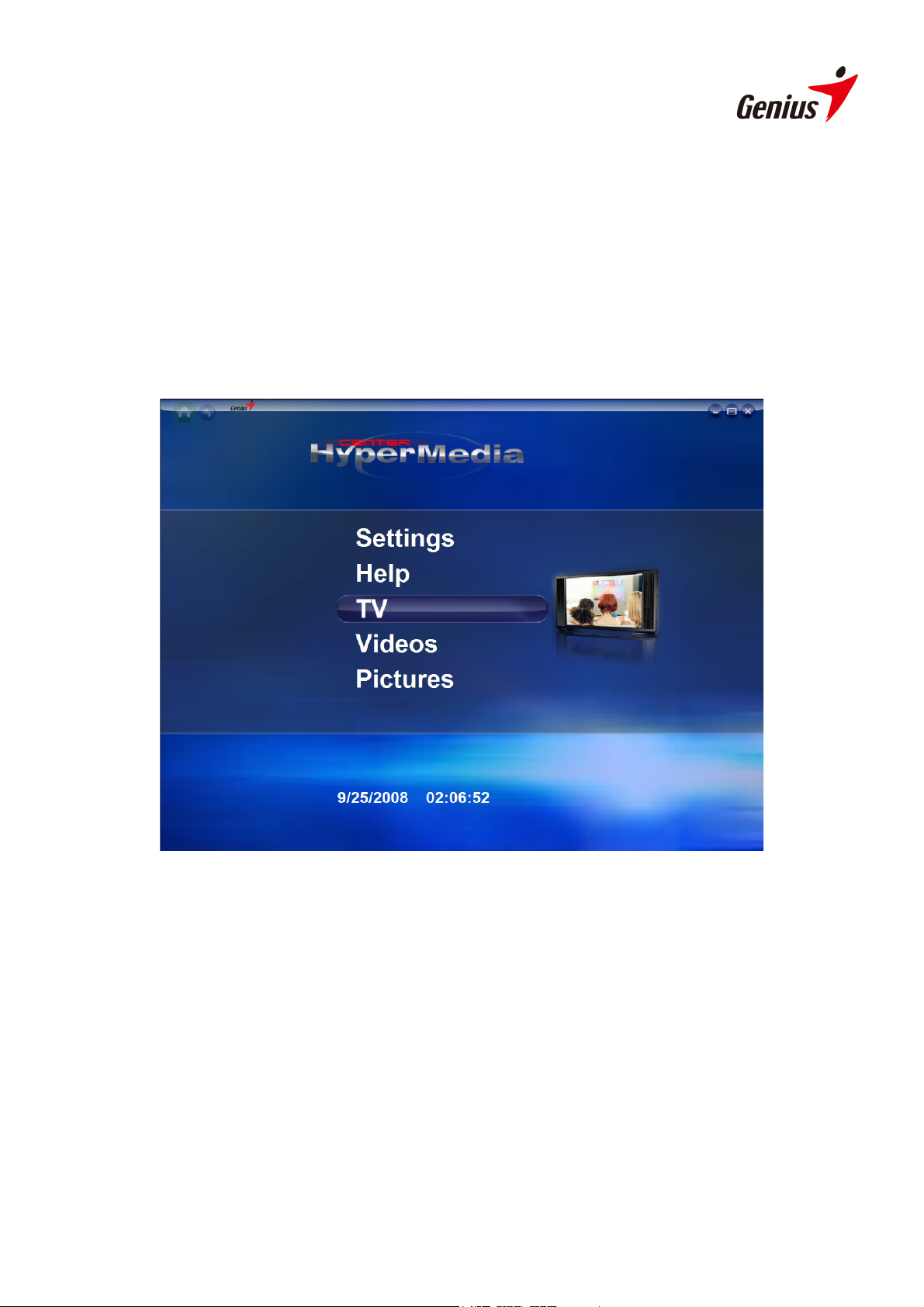
Introduction
Thank you for choosing this Genius product. Before you start using your system, read
this manual carefully and follow the installation instructions.
HyperMedia Center is an integrated multimedia application that allows you to enjoy all
of your digital entertainment - TV, home videos and photos. HyperMedia Center is
especially designed for turning your PC/Laptop into an entertainment solution.
Player Controls
There are several methods to control HyperMedia Center
• By Keyboard
Control the application by using the Arrow keys, ESC, and Enter keys.
• By Mouse
Select items by left-click or scroll wheel.
• By Remote Control (optional: depends on the model)
1
Page 3
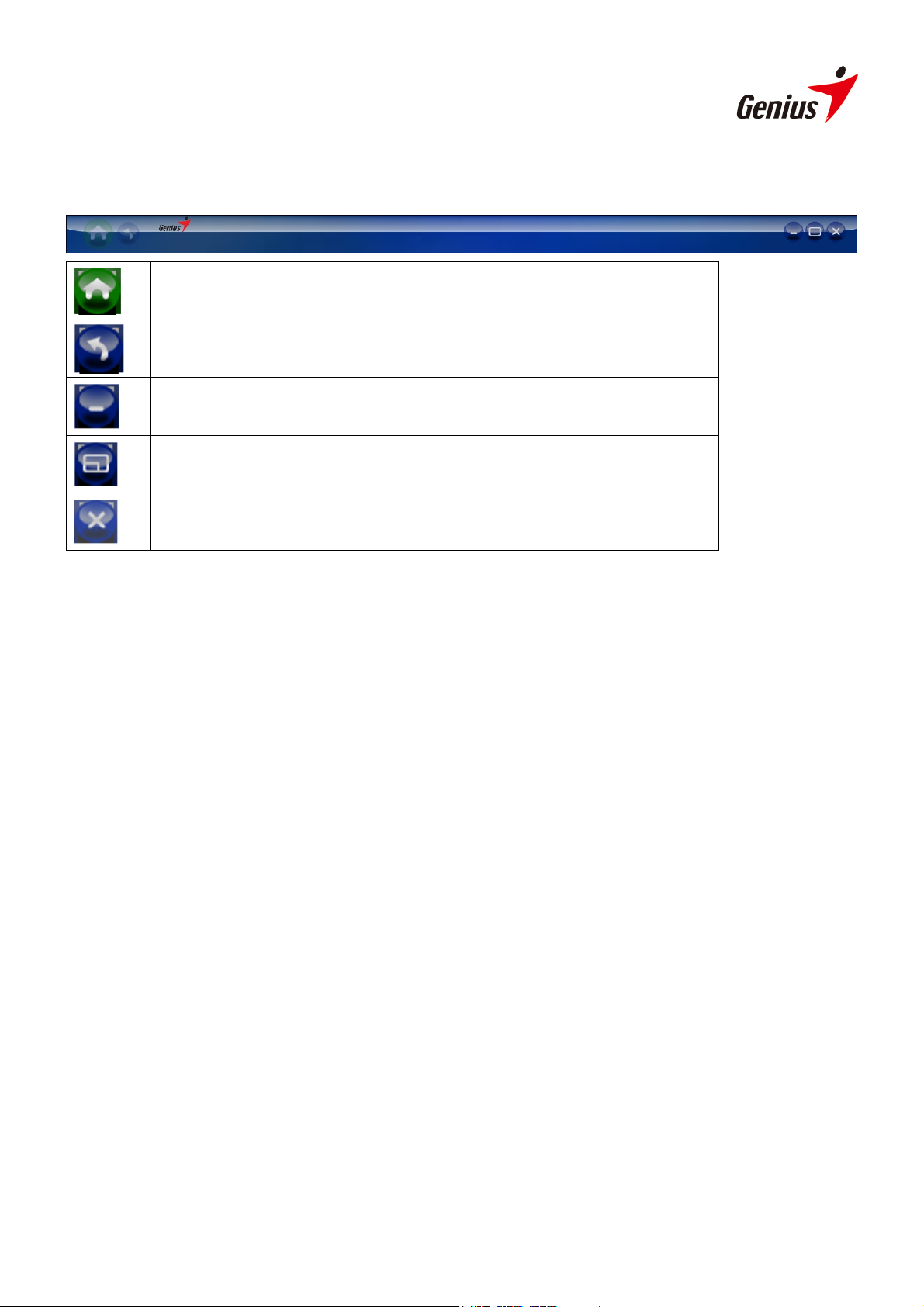
Navigation Bar
Return to Home page
Return to previous page
Minimize HyperMedia Center to the task bar.
Adjust the display size
Exit HyperMedia Center.
2
Page 4

My TV
HyperMedia Center is an all-in-one entertainment solution for the modern life. Now
you can watch and record your favorite TV programs anytime you like. The first time
you run HyperMedia Center, the setup wizard will guide you to configure the TV
settings.
Source Input
Choose your TV signal source such as TV / Composite / S-Video.
Channel List
It will assist you to select TV channel.
3
Page 5
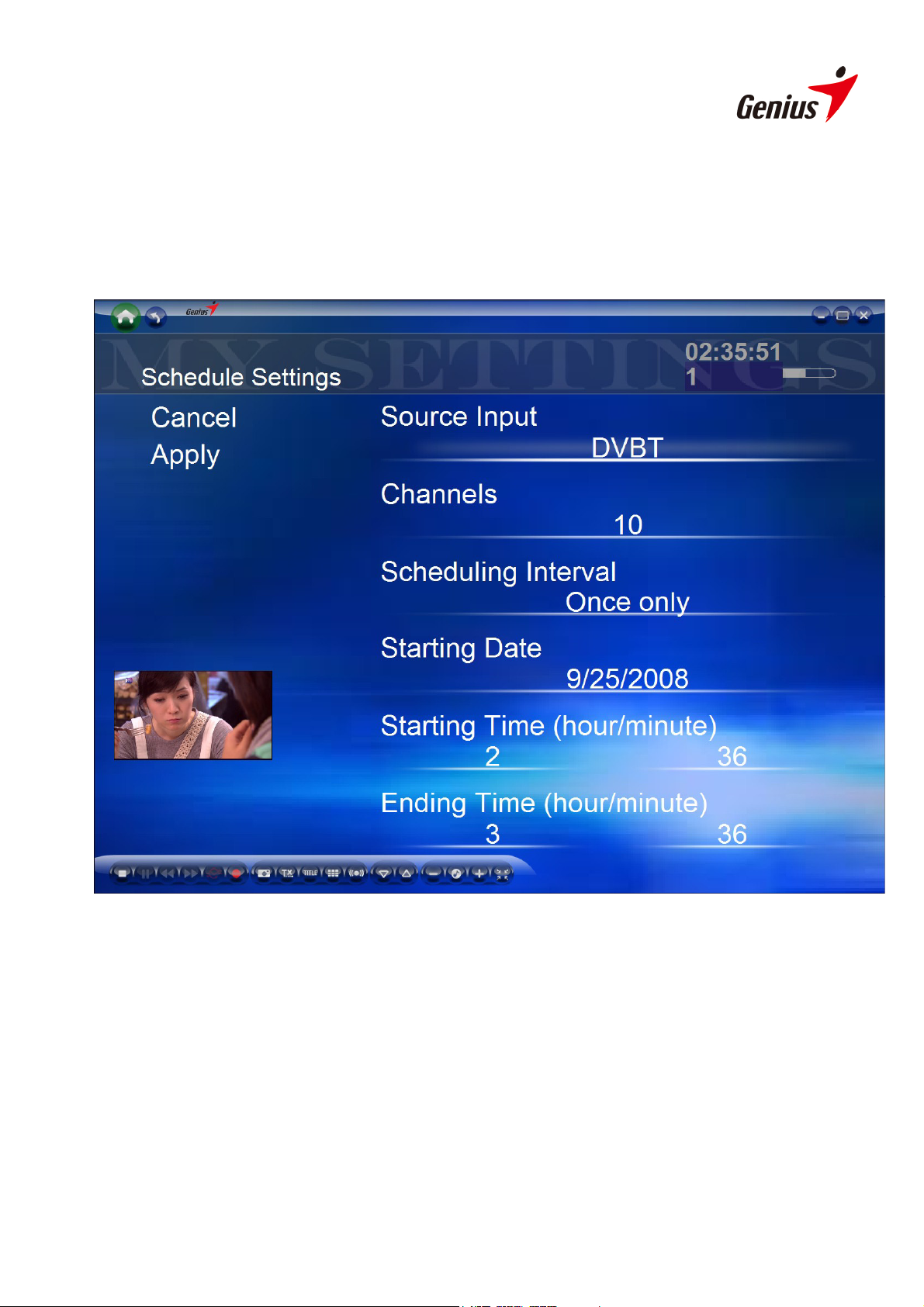
Schedule
Schedule the recording of TV program. If you want to cancel a schedule, enter the
Schedule and choose Cancel.
Source Input: Select your TV signal source.
Channels: Choose the channel you want to record
Scheduling Interval: Define the recording rules. The default value is "Once only".
Starting Date: Set the recording date.
Starting/Ending Time: Set the Time to start/end recording (hour/minute).
4
Page 6
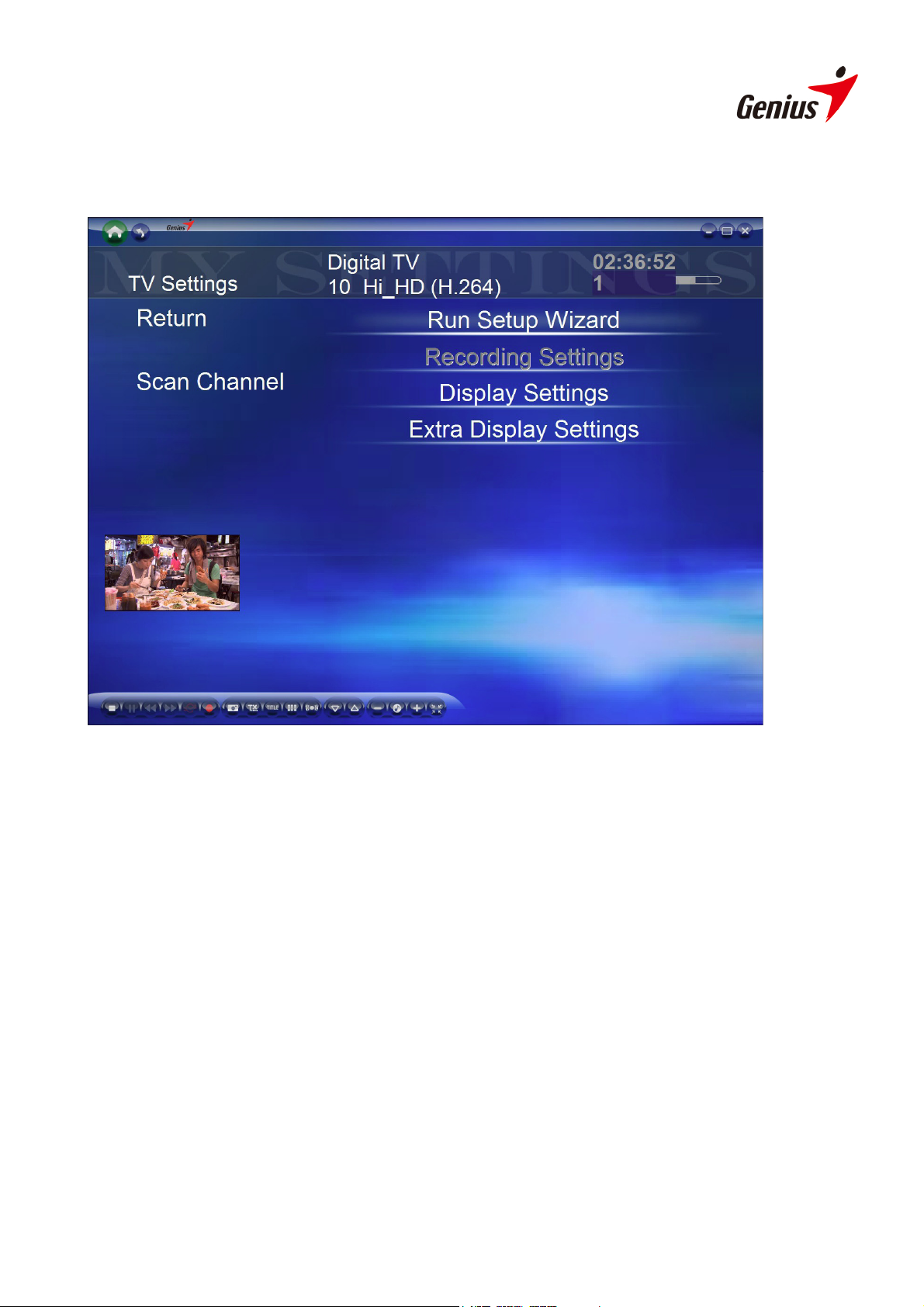
TV Settings
Adjust TV signal, recording and display settings here.
Run Setup Wizard: Run Setup Wizard is an easy setup function. It can help you to
complete the overall settings of TV function including TV tuner, region and automatic
scan of TV channels.
Recording Settings: Configure the recording format: MPEG 1/2/4 (Analog only)
For digital TV system, you cannot change the setting because it only supports the
default MEPG II format.
Display Settings: Adjust the display settings (Brightness, Contrast, Saturation, Hue,
Sharpness or default setting)
5
Page 7

Extra Display Settings: Adjust the display aspect ratio (4:3, 16:9, 16:10)
Extra Display Settings: De-noise function for Analog TV. Open it will improve Analog
TV quality.
6
Page 8

EPG
EPG (Electric Program Guide) allows you to receive the information for each channel.
TV Control Bar
Stop
Forward
Snapshot
Channel Preview
Next Channel
Vo l u m e U p
Pause Backward
Time-Shifting
Close Caption Subtitle
SAP
Volume Down Mute
Switch to
Hypermedia
center
Capture
Previous Channel
7
Page 9

My Videos
In the Videos page, you can play video files stored in your computer.
Recording Videos:
Play the video files in a specific folder.
More Videos
HyperMedia Center is also applicable for playing other video files.
8
Page 10

Settings
Create a specific folder to save recorded video files.
Video Control bar
Backward
Pause
Forward
Stop
9
Page 11

Pictures
In My Pictures page, you can view pictures stored in any folder.
Snapshot Pictures
Click Snapshot Pictures button to review the picture files you captured. In addition,
you can also check pictures in the slideshow mode.
More Pictures
Show other picture files in your computer.
10
Page 12

Settings
In Settings, you can create a specific folder to save pictures. Meanwhile, the timeframe
of Slideshow can also be set in this option. Besides you can set multi-snapshot pictures
from 1 to 10 in “Total pictures” option, and set “Time interval” from 0.2sec to 10sec.
SlideShow Interval: Configure the interval : 1sec , 3 sec , 10sec or 30sec
Format of snapshot picture: Please select your favorite format: BMP or JPEG
11
Page 13

Total Pictures: Configure Multi-Snapshot pictures: From 1 picture to 10 pictures
Time interval: Configure Multi-Snapshot interval: From 0.2sec to 10 sec
Picture Control bar
Stop
Backward
Forward
Slideshow
12
Page 14

Radio
This model doesn’t support FM radio.
Channel List
It provides a channel list for you to select the preferred FM program.
Schedule
Schedule allows you to schedule the recording of FM program. You can set up a new
schedule to record the FM program, or choose Cancel if you wish to call off the
recording request.
13
Page 15

Settings
In Radio, it allows you to choose saving destination of the FM recording files. More than
that, you can also set up the recording format and channel scanning in this option.
Recording Format: Configure the recording format: WAVE or WAM
Scan Interval: Configure scan channel interval: 0.1 MHz or 0.05 MHz.
14
Page 16

FM RDS function: Click the right mouse button and it will pop-up a small window.
Select “RDS on” and click left mouse button to enable RDS function.
15
Page 17

Radio Control Bar
Stop
Forward
Last receivable
FM Station
Tune upward
Mute
Pause Backward
Capture
Memorize FM
Station
Last Preset FM
Station
Tune Downward
Next receivable
FM Station
Next Preset FM
Station
Vo l u m e U p Volume Down
16
Page 18

Settings
Click Home Page to open the HyperMedia Center Setting menu. Here you can find the
general settings for HyperMedia Center software, and duplicated control settings for
other options such as TV, Videos and Pictures.
TV
Please refer to the setting description in TV section
Videos
Please refer to the setting description in Video section
Pictures
Please refer to the setting description in Picture section
Radio
Please refer to the setting description in Radio section
17
Page 19

General Settings
In General Settings, there are many options for you to choose:
Language: English, Chinese, French, German, Russian and Spanish, Multi-language to
meet your need.
Background Color: 10 vivid backgrounds for you to select. It is wonderful to freshen up
your vision by changing background colors every day.
18
