Page 1
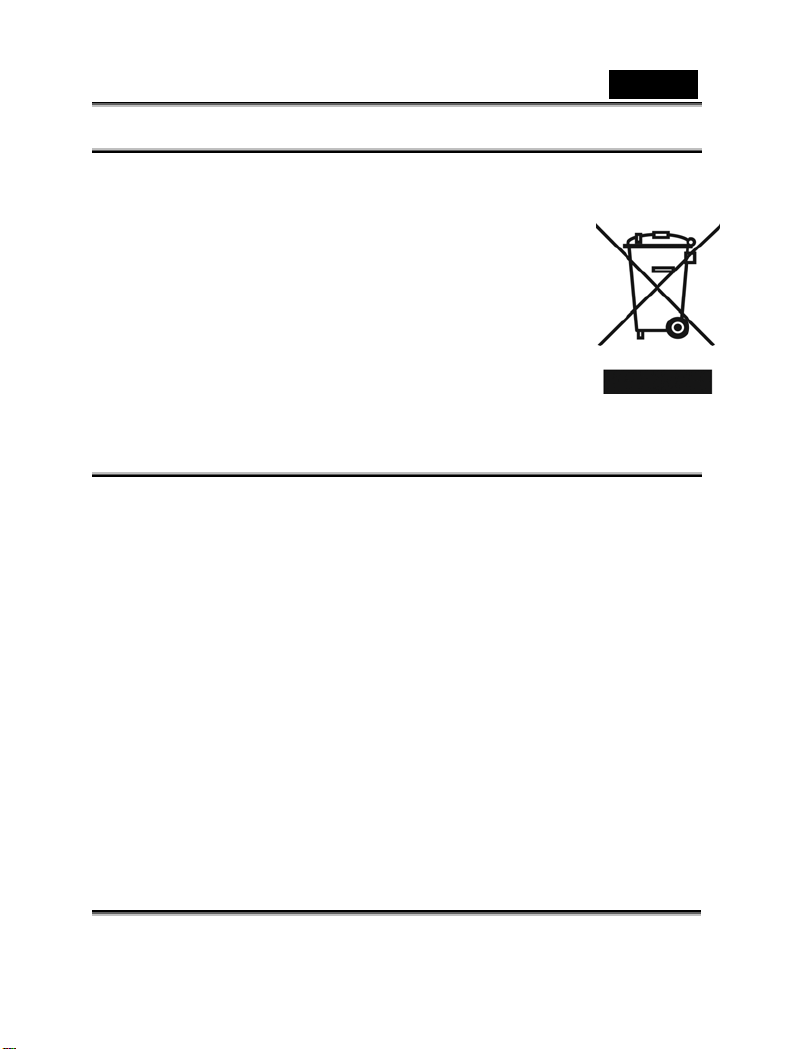
English
WEEE Warning Message
Symbol for Separate Collection in European Countries
This symbol indicates that this product is to be
collected separately.
The following apply only to users in European
countries:
z This product is designated for separate
collection at an appropriate collection point.
Do not dispose of as household waste.
z For more information, contact the retailer or
the local authorities in charge of waste management.
FCC STATEMENT
This device complies with Part 15 of the FCC Rules. Operation is
subject to the following two conditions:
(1). This device may not cause harmful interference, and
(2). This device must accept any interference received, including
interference that may cause undesired operation.
Note:
This equipment has been tested and found to comply with the limits
for Class B digital devices, pursuant to Part 15 of the FCC rules.
These limits are designed to provide reasonable protection against
harmful interference in a residential installation. This equipment
generates uses and can radiate radio frequency energy and, if not
installed and used in accordance with the instructions, may cause
harmful interference to radio communications.
However, there is no guarantee that interference will not occur in a
particular installation. If this equipment does cause harmful
interference to radio or television recep tion, which can be
determined by turning the equipment off and on, the user is
encouraged to try to correct the interference by one or more of the
-1-
Page 2
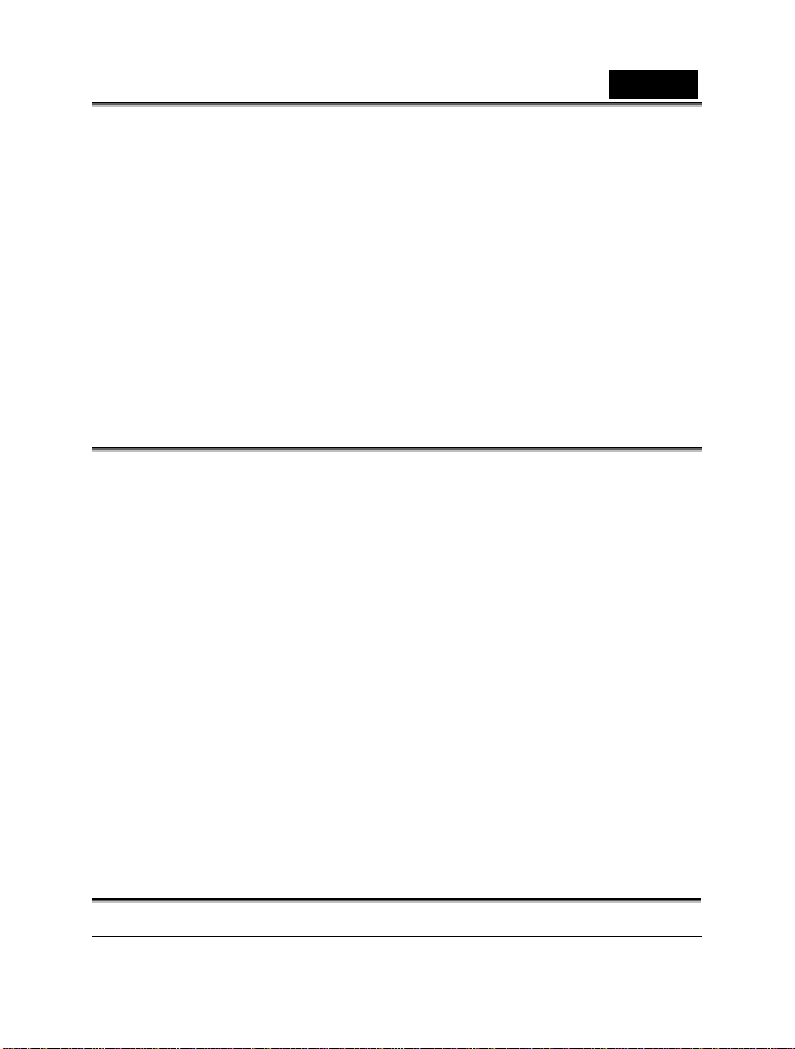
English
following measures:
Reorient or relocate the receiving antenna
Increase the separation between the equipment and receiver
Connect the equipment into an outlet on a circuit different from
that to which the receiver is connected
Use of shielded cable is required to comply with Class B limits in
Subpart B of Part 15 of the FCC rules.
Do not make any changes or modifications to the equipment unless
otherwise specified in the manual. If such changes or modifications
should be made, you could be required to stop operation of the
equipment.
Product Information
1. Product design and specifications are subject to change without
notice. This includes primary product specifications, software,
software drivers, and user’s manual. This User Manual is a
general reference guide for the product.
2. The product and accessories that come with your camera may be
different from those described in this manual. This is due to the
fact that different retailers often spe cify sl ig ht ly differe nt pro duct
inclusions and accesso rie s to su it their market requireme n ts,
customer demographics, and geographical preferences. Products
very often vary between retailers especially with accessor ies such
as batteries, me mo ry ca rds, ca bl es, ca rr yi ng ca ses/pouches, and
language support. Occasionally a retailer will spec ify a unique
product color, appearance, and internal memory capacity.
Contact your dealer for precise product definition and included
accessories.
3. The illustrations in this manual are for the purpose of explanation
and may differ from the actual design of your camera.
4. The manufacturer assumes no liability for any errors or
discrepancies in this user manual.
-2-
Page 3
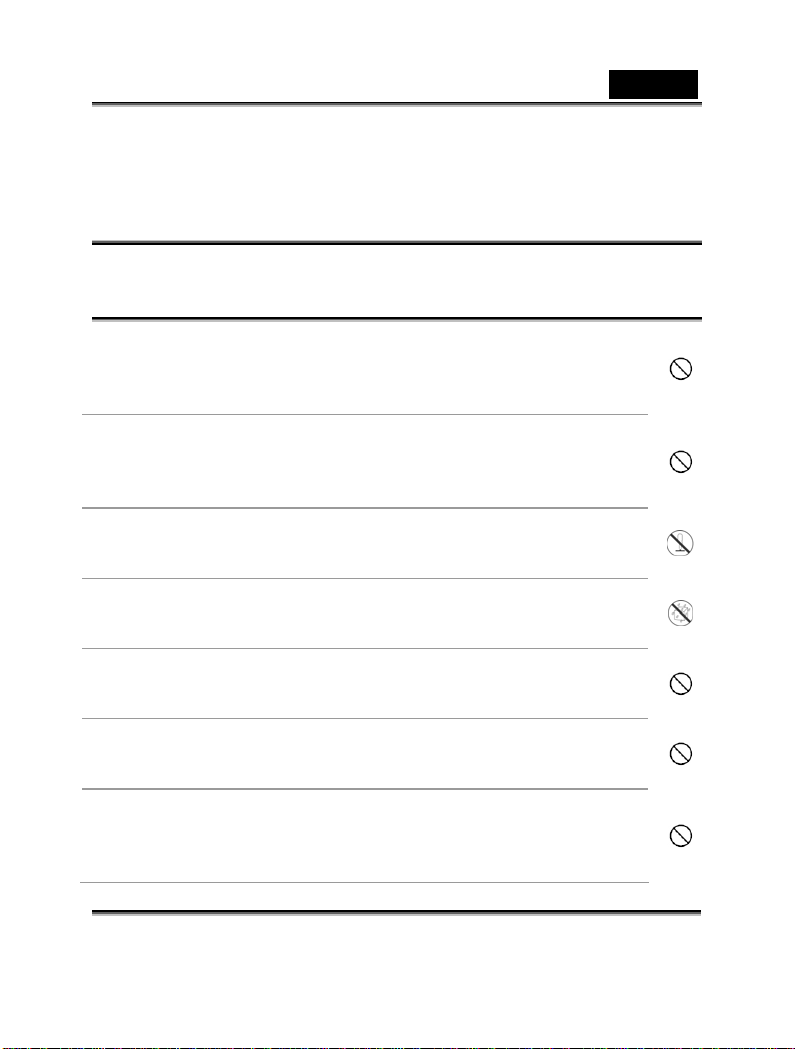
English
5. For driver updates, you can check the “Download” section of our
website, www.geniusnet.com
SAFETY INSTRUCTIONS
Read and understand all Warnings and Cautions before using this
product.
Warnings
If foreign objects or water have entered the camera, turn
the power OFF and remove the batteries.
Continued use in this state might cause fire or electric
shock. Consult the store of purchase.
If the camera has fallen or its case has been damaged,
turn the power OFF and remove the batteries.
Continued use in this state might cause fire or electric
shock. Consult the store of purchase
Do not disassemble, change or repair the camera.
This might cause fire or electric shock. For repair or
internal inspection, ask the store of purchase.
Do not use the camera in areas near water.
This might cause fire or electric shock. Take special care
during rain, snow, on the beach, or near the shore.
Do not place the camera on inclined or unstable surfaces.
This might cause the camera to fall or tilt over, causing
injury.
Keep the batteries out of the reach of children.
Swallowing batteries might cause poisoning. If the battery
is accidentally swallowed, immediately consult a physician.
Do not use the camera while you are walking, driving or
riding a motorcycle.
This might cause you to fall over or result in traffic
accident.
-3-
Page 4
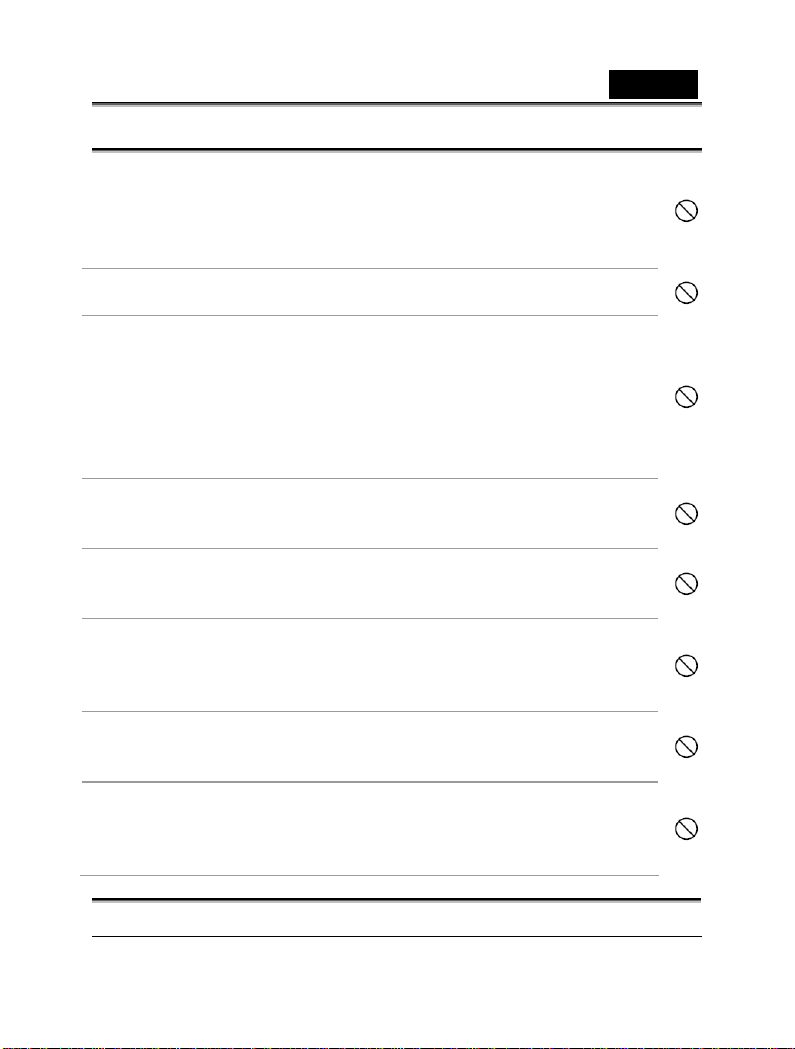
English
Cautions
Insert the batteries paying careful attention to the polarity (+
or –) of the terminals.
Inserting the batteries with its polarities inverted might
cause fire and injury, or damage to the surrounding areas
due to the battery rupturing or leaking.
Do not fire the flash close to anyone’s eyes.
This might cause damage to the person’s eyesight.
Do not subject the LCD monitor to impact.
This might damage the glass on the screen or cause the
internal fluid to leak. If the internal fluid enters your eyes or
comes into contact with your body or clothes, rinse with
fresh water.
If the internal fluid has entered your eyes, consult a
physician to receive treatmen t.
A camera is a precision instrument. Do not drop it, strike it
or use excessive force when handling the camera.
This might cause damage to the camera.
Do not use the camera in humid, steamy, smoky, or dusty
places.
This might cause fire or electric shock.
Do not remove the battery immediately after long period of
continuous use.
The battery becomes hot during use. Touching a hot battery
might cause burns.
Do not wrap the camera or place it in cloth or blankets.
This might cause heat to build up and deform the case,
resulting in fire. Use the camera in a well-ventilated place.
Do not leave the camera in places where the temperature
may rise significantly, such as inside a car.
This might adversely affect the case or the parts inside,
resulting in fire.
-4-
Page 5
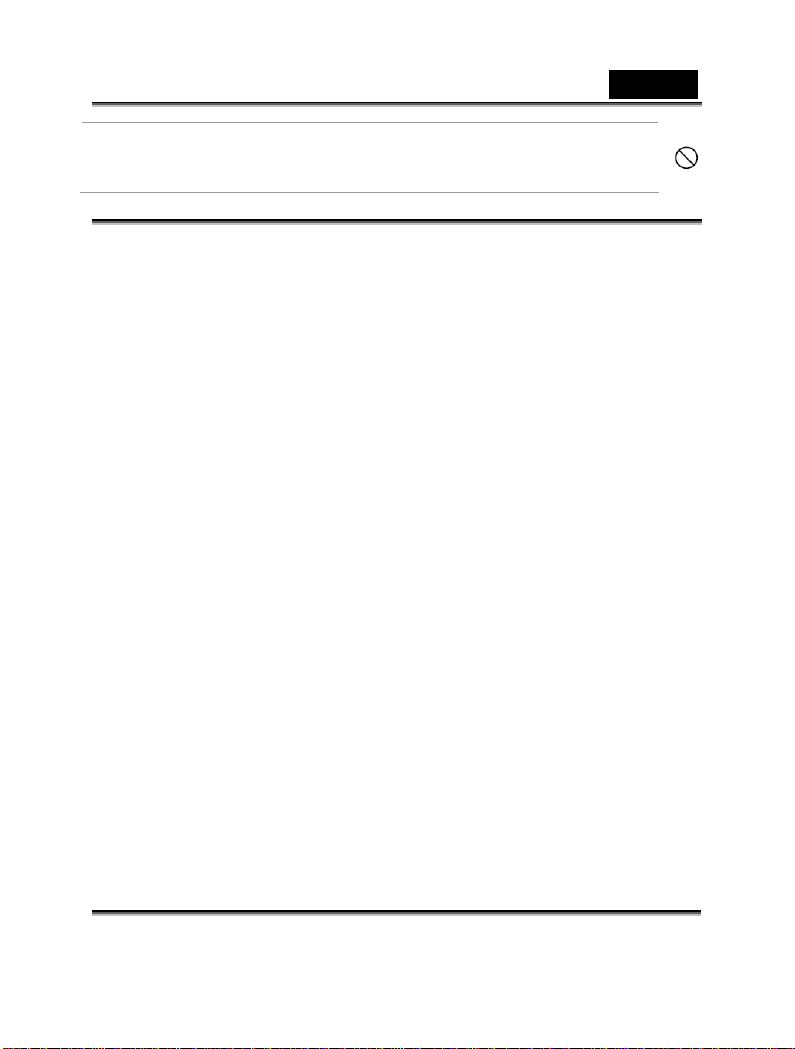
English
Before you move the camera, disconnect cords and cables.
Failure to do this might damage cords and cables, resulting
in fire and electric shock.
Notes on Battery Usage
When you use the battery, carefully read and strictly observe the
Safety Instructions and the notes described below:
Different battery types and surro unding temperat ures may affect
the battery performance.
Avoid using batteries in extremely cold environments as low
temperatures can shorten the battery life and reduce camera
performance.
The battery may feel warm when using the camera for an
extended period of time or using the fla sh continuously. This is
normal and not a malfunction.
The digital video camera may feel warm when being used
continuously or for an extended period of time. This is normal
and not a malfunction.
If you will not be using the batteries for an extended period of
time, remove them from the camera to prevent leakage or
corrosion.
Always keep the terminals in a clean state.
Never use manganese batteries.
Risk of explosion if battery is replaced by an incorrect type.
Dispose of used batteries according to the instructions.
The video camera can be used with either a Li-ion or four AAA
size batteries. Li-ion battery is recommended to use for longer
operation time.
-5-
Page 6
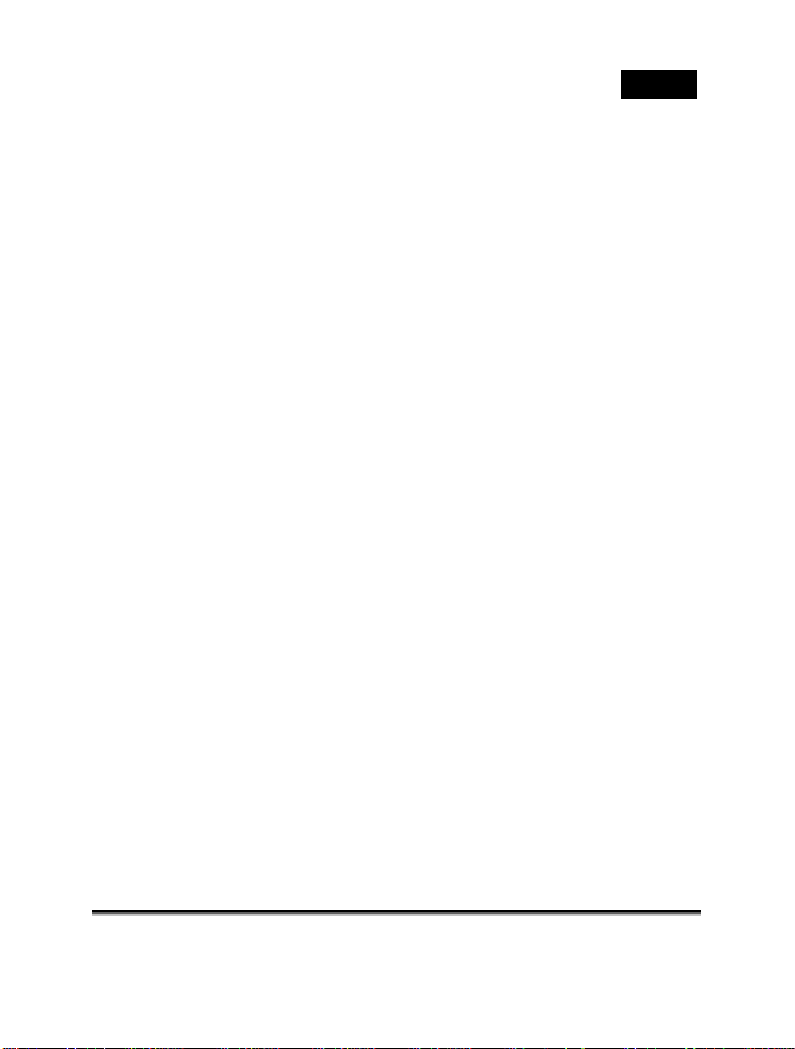
English
Contents
GETTING TO KNOW YOUR CAMERA.................... 10
OVERVIEW ....................................................................10
STANDARD ACCESSORIES.............................................. 10
EXTERNAL VIEW........................................................... 11
Front View...............................................................11
TOP VIEW...................................................................... 11
BOTTOM VIEW..............................................................12
RIGHT VIEW.................................................................. 12
LEFT VIEW.................................................................... 12
REAR VIEW...................................................................13
ADJUSTING LCD DISPLAY ............................................ 14
GETTING STARTED.....................................................15
LOADING BATTERIES .................................................... 15
INSERTING SD CARD(S)................................................ 17
CHARGING THE BATTERY (13P) ..................................... 19
THE GESTURES OF USING THE TOUCH SCREEN ...............20
Single touch........................................................... 20
SLIDE ............................................................................21
ROTATE.........................................................................21
BUTTONS & FUNCTIONS ............................................... 22
ABOUT LED INDICATORS..............................................24
INITIAL SETTINGS BEFORE USE ...................................... 24
Setting Date and Time......................................... 24
LCD DISPLAY INFORMATION.................................. 26
-6-
Page 7
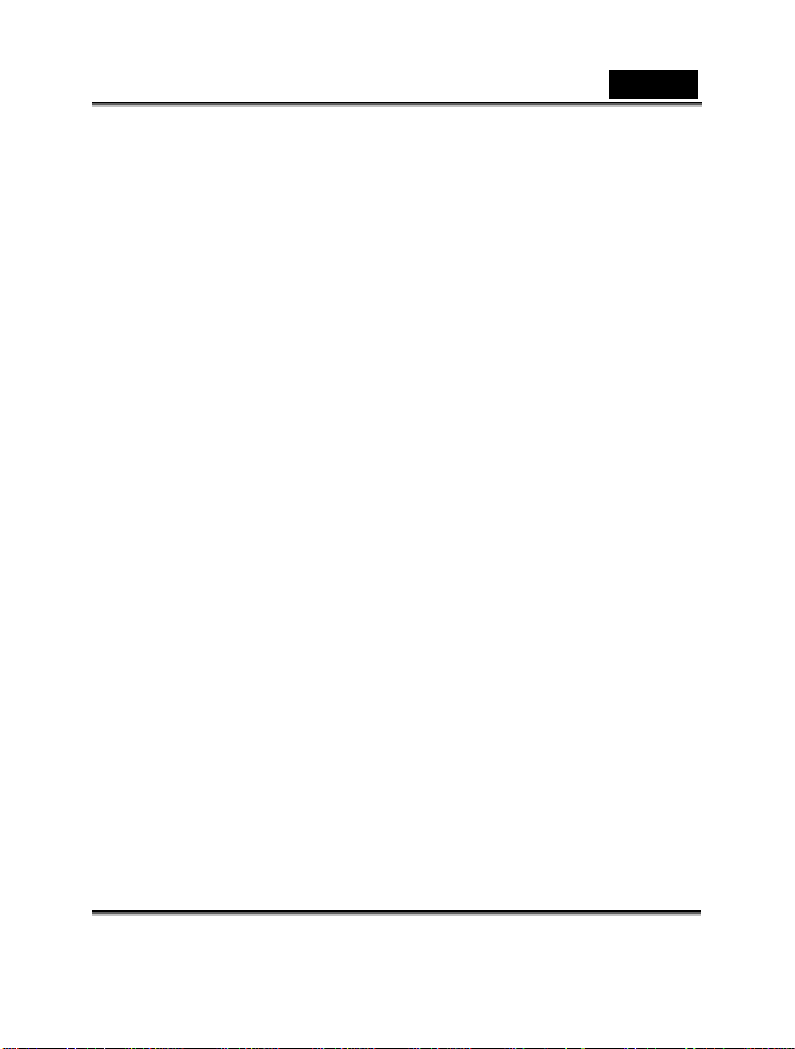
English
N MOVIE CLIP MODE................................................... 26
I
IN VOICE RECORDING MODE ........................................28
IN DSC MODE............................................................... 29
USING T HE CAMERA..................................................31
SHOOTING A MOVIE CLIP..............................................31
VOICE RECORDING: ...................................................... 33
MOVIE CLIP / VOICE CLIP PLAYBACK..........................34
SHOOTING / PLAYBACK IMAGES....................................37
Taking a pi ctu re..................................................... 37
IMAGES PLAYBACK....................................................... 38
LCD DISPLAY INFORMATION.................................. 41
1.MOVIE CLIP RECORDING MODE:.............................. 41
2. VOICE RECORDING MODE:......................................43
3. DSC PLAYBACK MODE............................................ 44
MENU MODE................................................................. 46
MENU OPTIONS OF MOVIE CLIP MODE.......................... 46
Movie Clip Resolution.......................................... 46
White Balance....................................................... 47
Effect....................................................................... 48
Metering................................................................. 49
Backlight................................................................. 50
Night Mode ............................................................50
Motion Detection................................................... 51
EV Compensation................................................. 52
-7-
Page 8
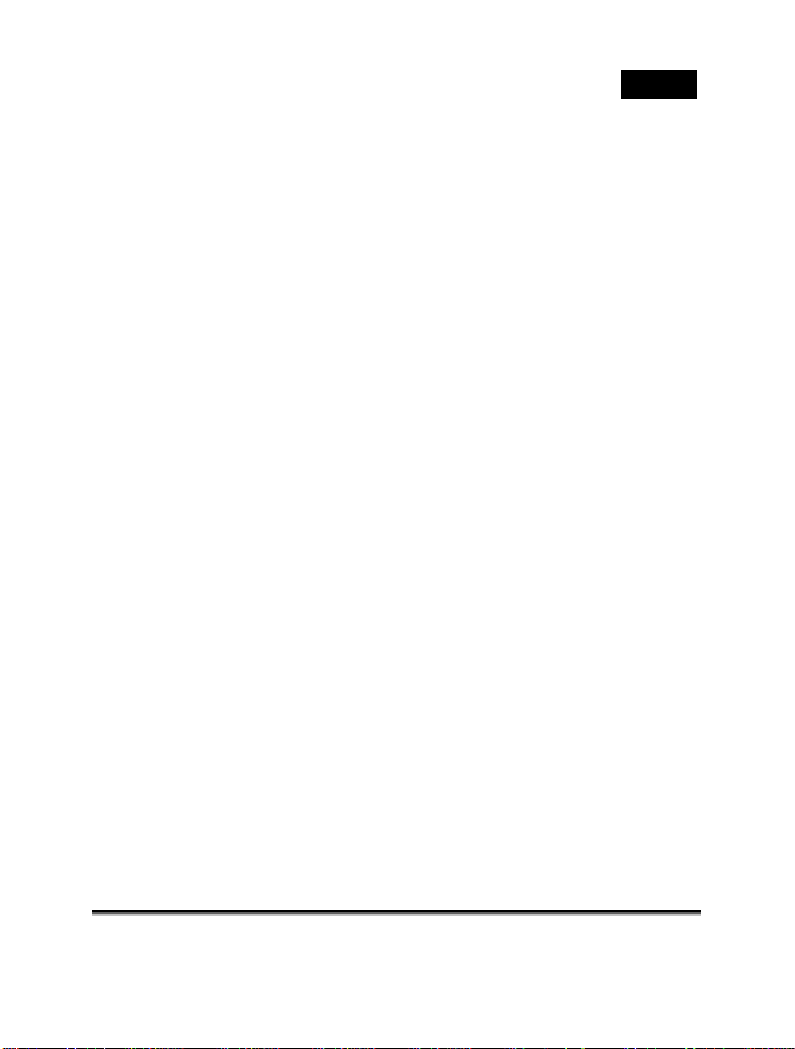
English
M
ENUS OF PLAYBACK IN MOVIE CLIP/VOICE................ 54
Delete..................................................................... 54
Protect.................................................................... 55
MENU OPTIONS OF CAMERA MODE............................... 57
Still Image Resolution.......................................... 57
White Balance....................................................... 58
Effect....................................................................... 59
Metering................................................................. 60
Backlight................................................................. 61
Night Mode ............................................................62
Self-timer................................................................63
Continuous Shot ...................................................64
EV compensation..................................................65
MENUS OF PLAYBACK IN DSC...................................... 66
Delete..................................................................... 66
Protect.................................................................... 68
Auto play................................................................ 69
Rotate.....................................................................70
DPOF......................................................................71
SETTING MENU............................................................. 73
Information............................................................. 73
Date / Time ............................................................ 74
Beep ....................................................................... 74
Default....................................................................75
TV standard........................................................... 76
USB......................................................................... 77
Auto Power Off......................................................78
Frequency.............................................................. 79
-8-
Page 9
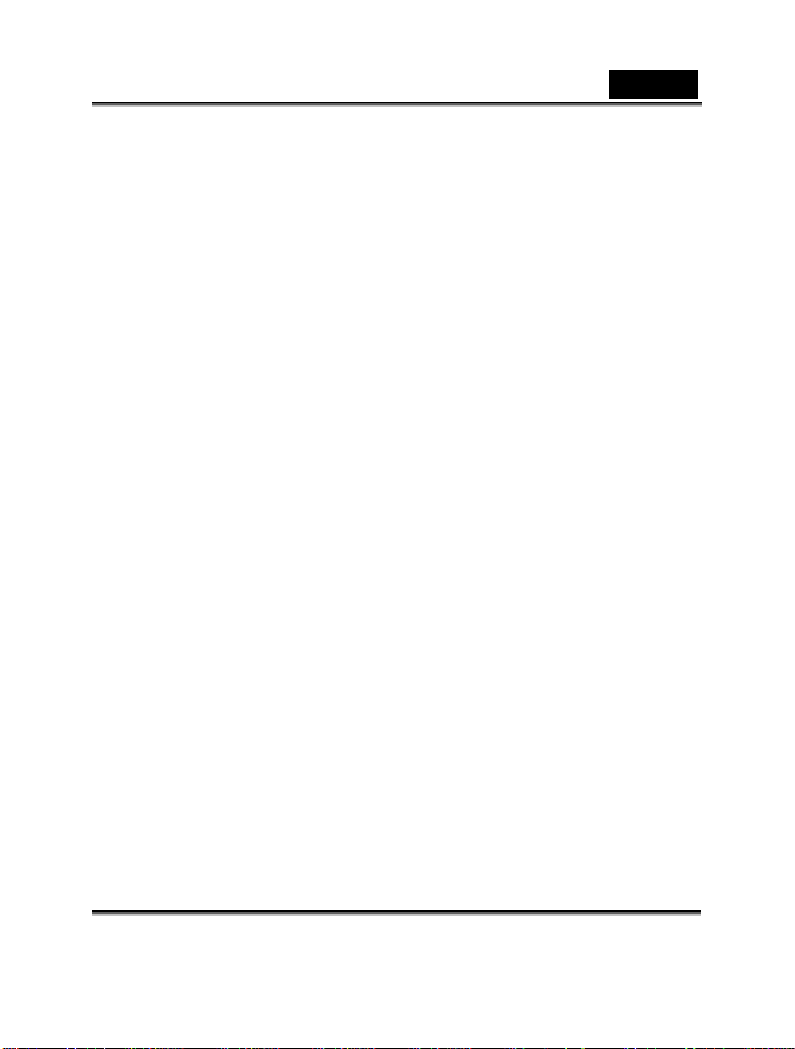
English
Language............................................................... 80
Format.................................................................... 81
File Number(Default: Series) ..............................82
LCD brightness..................................................... 83
Instant Review....................................................... 84
Memory .................................................................. 85
Volume ................................................................... 86
PC AND TV CONNECTION.........................................87
CONNECTING TO THE COMPUTER.................................. 87
CONNECTING TO A STANDARD TV................................88
CONNECTING A HD TV................................................. 88
SYSTEM REQUIREMENTS........................................ 89
INSTALLING THE SOFTWARE.................................90
APPENDIX......................................................................91
SPECIFICATIONS ............................................................91
TROUBLESHOOTING.................................................93
-9-
Page 10
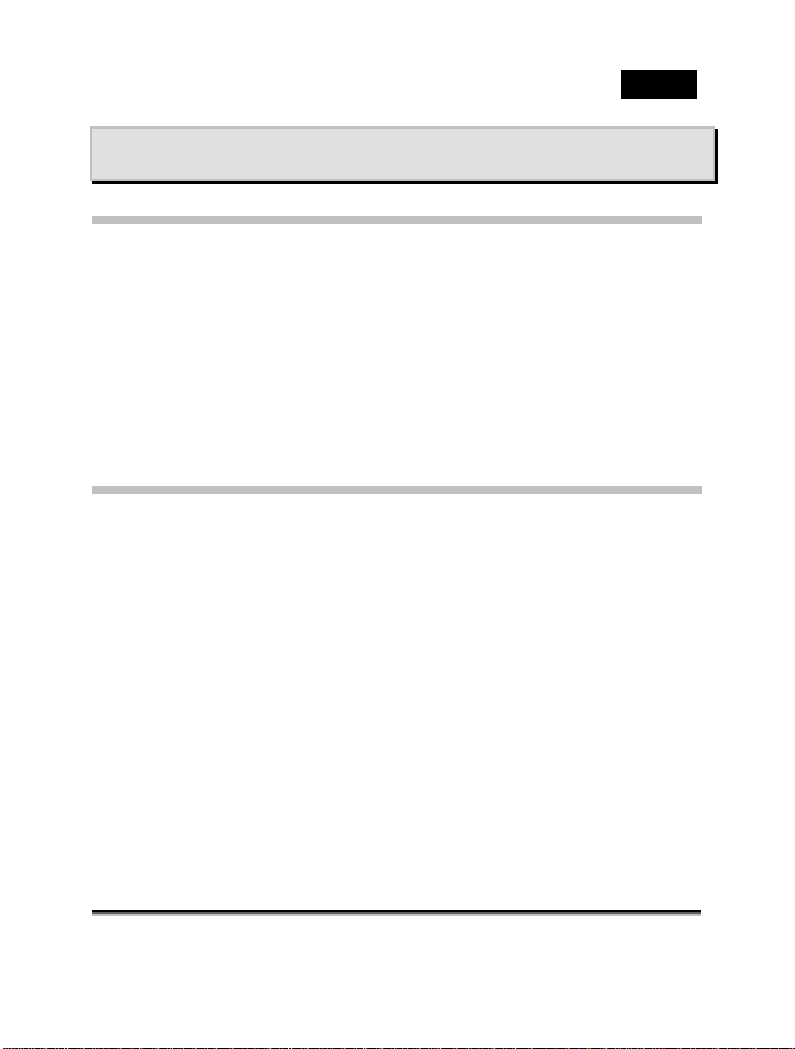
English
Getting to Know Your Camera
Overview
Congratulations on your purchase of this advanced HD video
camera.
This high definition digital video camera provides a variety of
features and functions that use the latest technology. It not only
functions as a digital camera for taking pictures, but is also able to
record video, audio and output it to HD TV. Additionally, the camera
also features 3x digital zoom, USB mass storage, and two SD card
reader slot.
This manual will show you how to use your digital video camera and
how to install the accompanying software.
Standard Accessories
Unpack the package and make sure all standard accessories listed
are included: Contact your reta iler if you are missing any of the
following components.
Digital Video Camera
USB Cable
HDMI Cable
AV Cable
Power Adaptor
AC Plug Adaptor for EU to US
NP40 Li-ion Battery
Quick Guide
Pouch
CD-ROM (Quick Time, PDF Reader, Web Cam Driver,
User Manual)
-10-
Page 11
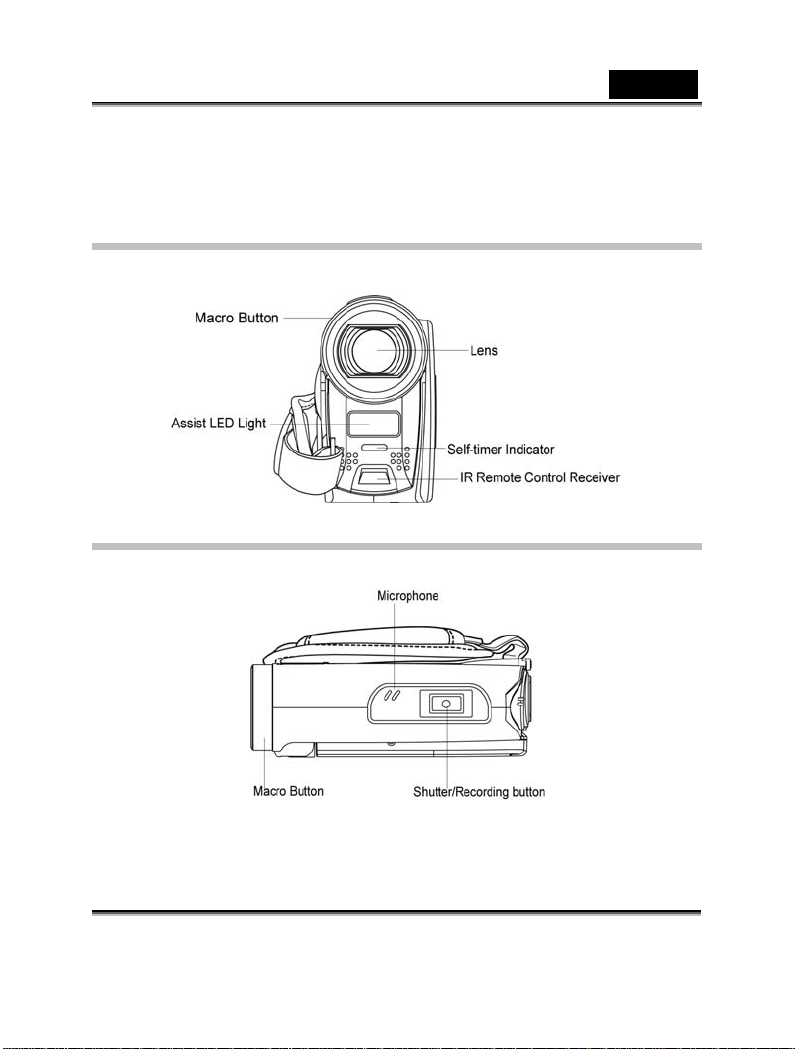
English
Refer to the following illustrations to familiarize yourself with the
buttons and controls of this vide o ca mer a.
External Vi e w
Front View
Top View
-11-
Page 12
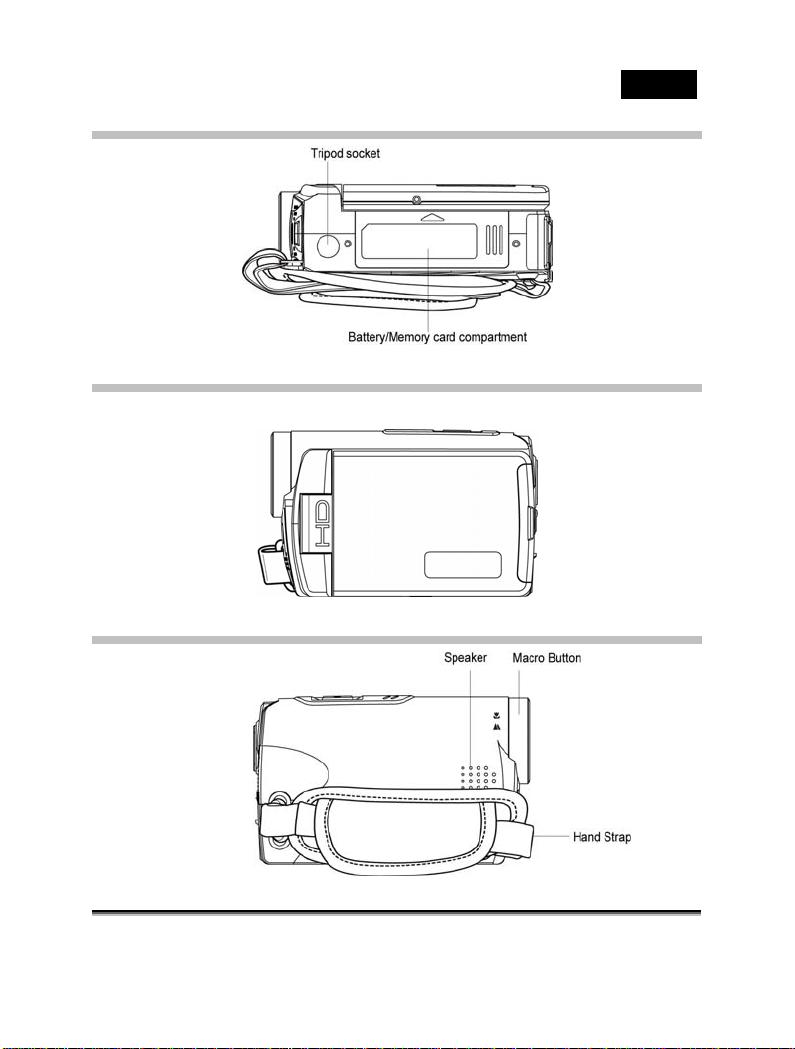
Bottom View
Right View
Left View
English
-12-
Page 13
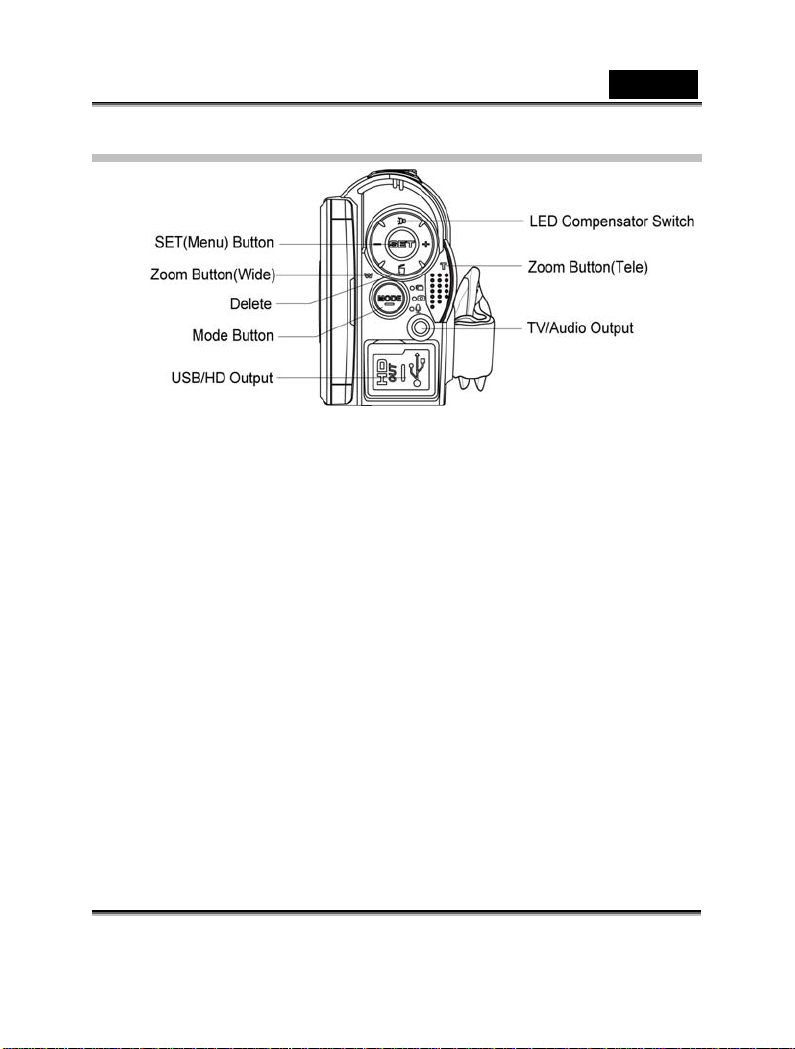
English
Rear View
-13-
Page 14
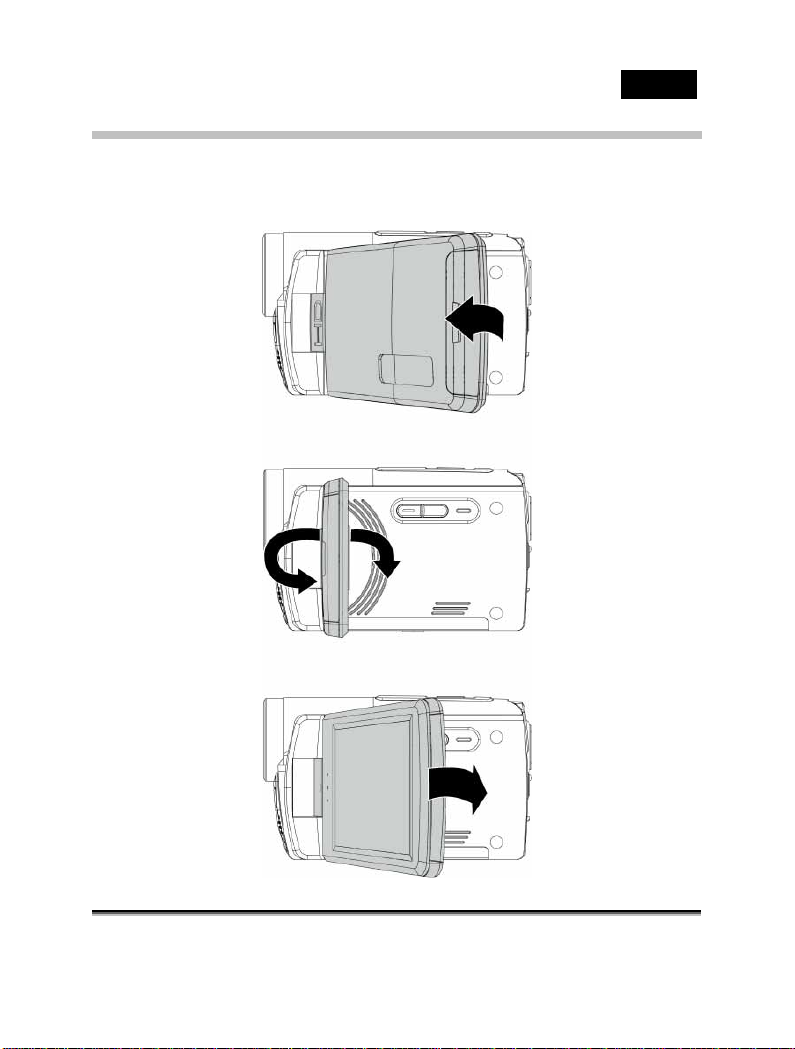
English
Adjusting LCD Display
Before taking picture or recording movie clips, please rotate
according to the illustrations below.
-14-
Page 15
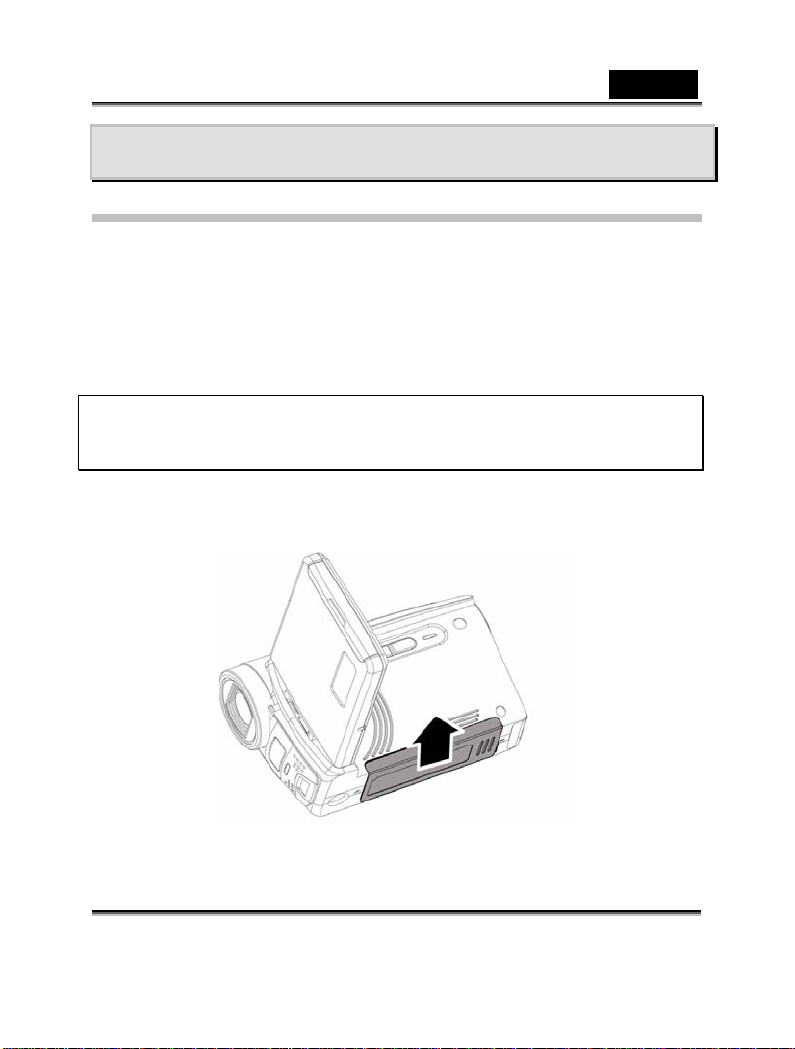
English
Getting Started
Loading Batteries
The battery is not charged so you should charge it before using the
camera.
Please use only batteries provided or recommended by the
manufacturer or dealer. This package is supplied with Li-ion
battery.
Note: Insert batteries correctly according to this description. Error
in inserting batteries could result in damage to this Digital Video
Camera and result in fire.
1. Open LCD panel and open battery cover.
-15-
Page 16
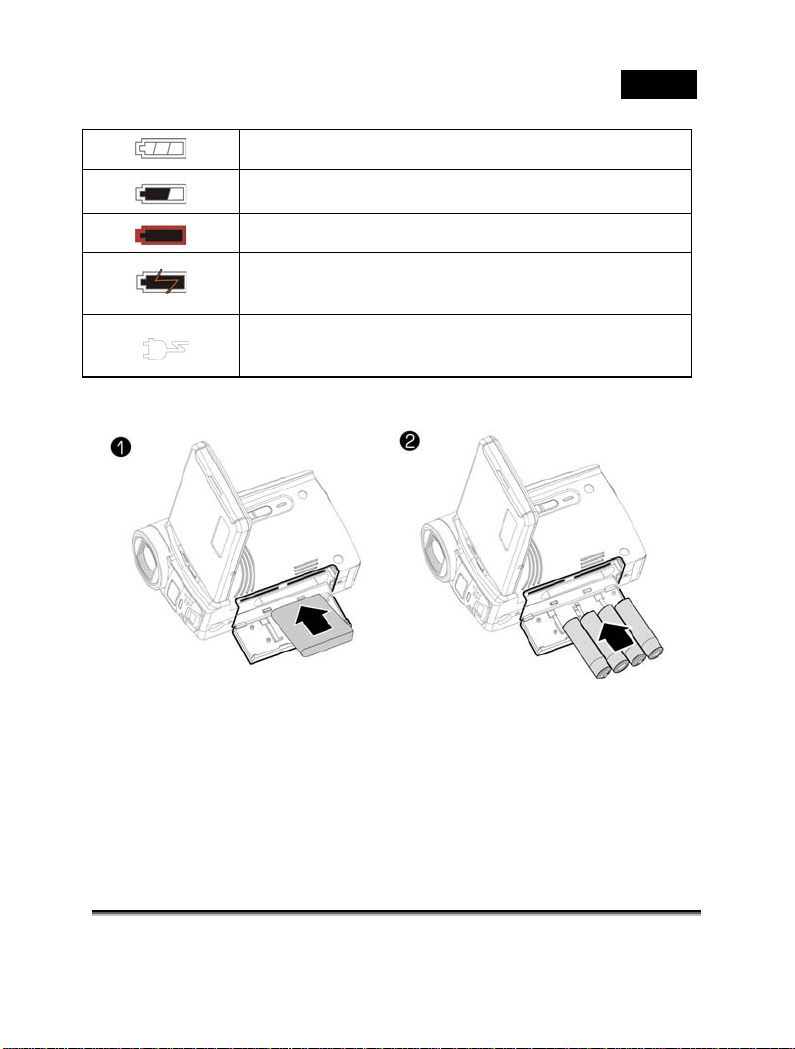
Battery Status Indicator:
English
The device power is supplied by DC input. (No
2. Insert batteries according to the illustration.
Lithium battery is included. AAA alkaline batteries insert way.
Batteries full
Batteries half full
Battery empty
Charging battery (A new battery should be
charged at least 2 hours.)
batteries inside.)
-16-
Page 17
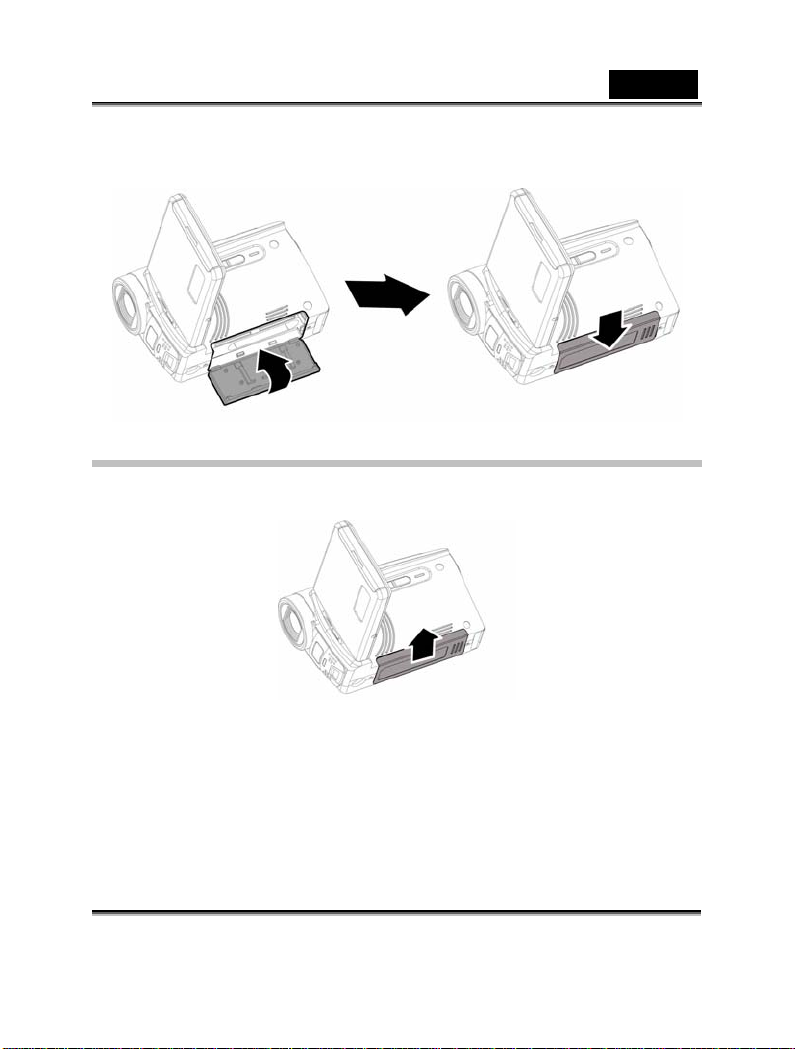
3. Close battery cover.
Inserting SD Card(s)
1. Open LCD panel and open the battery cover.
English
2. Insert an SD card and make sure the contacts are facing
downwards.
-17-
Page 18
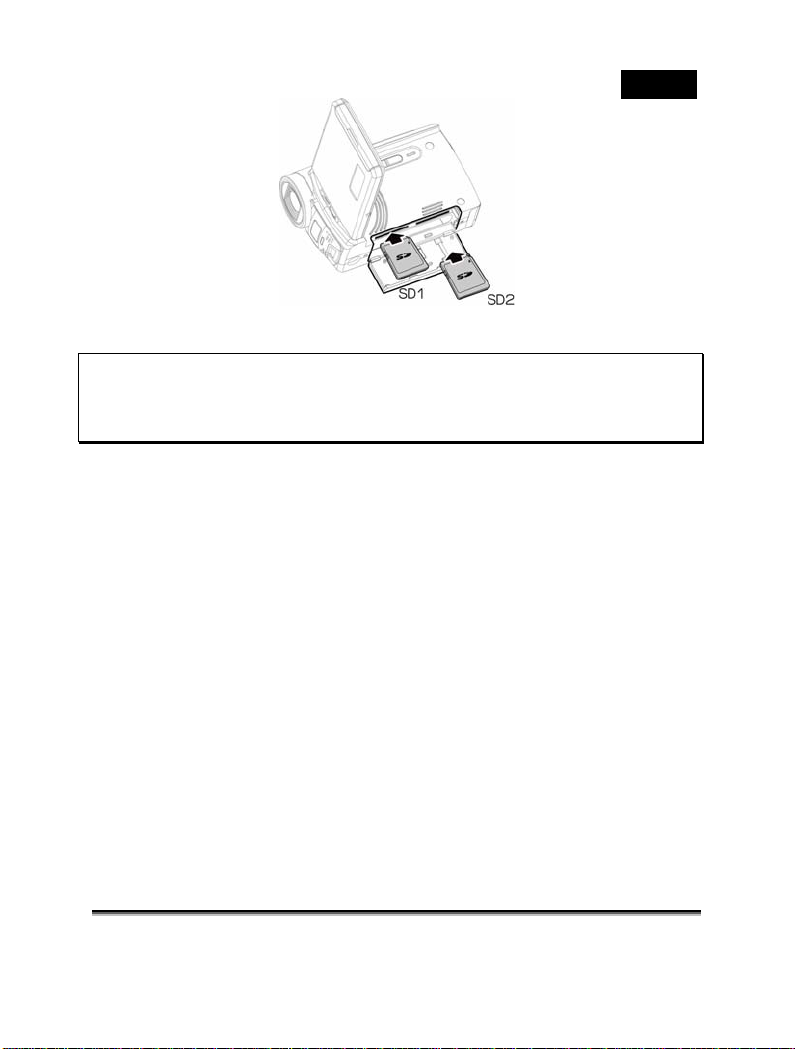
English
Note:
Do not remove or insert SD cards when the power of the Digital
Video Camera is on to avoid damaging files.
-18-
Page 19
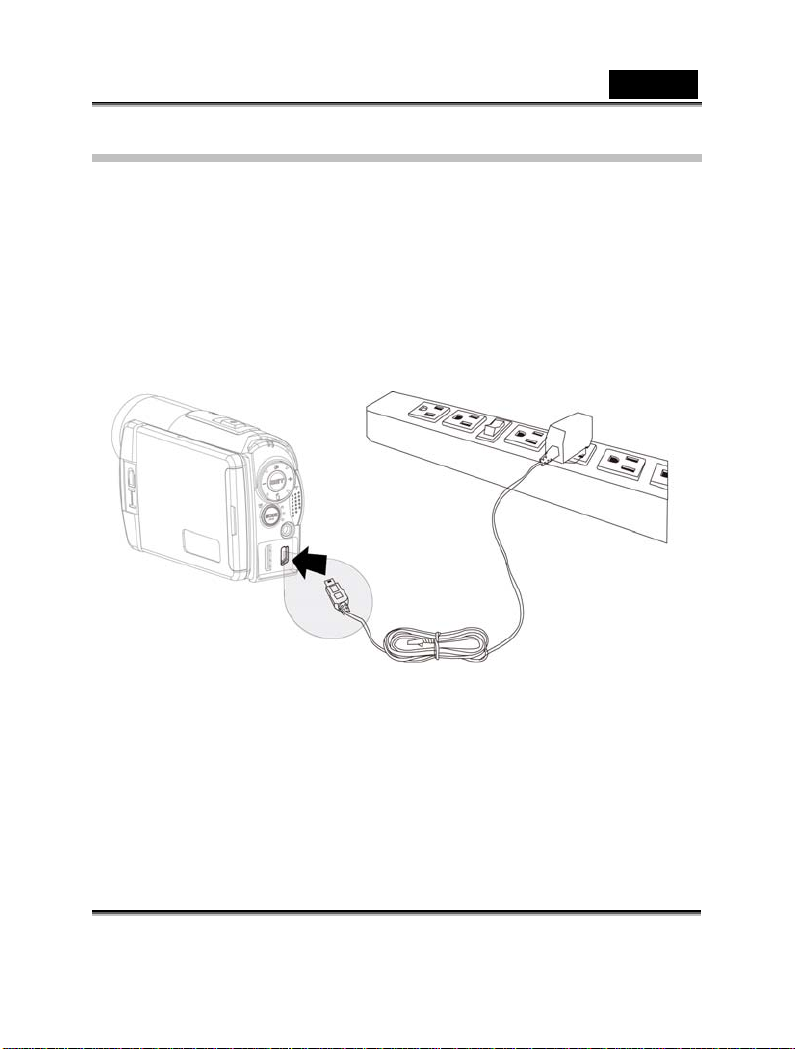
English
Charging the Battery
1. Insert the adaptor jack to the USB socket by the polarity
indications.
2. Connect the adaptor into a power outlet.
The LED charger indicator lights red and battery charging
begins. When charging is completed, the indicator light will
off.
3. Remove the adaptor jack when charging is completed.
-19-
Page 20
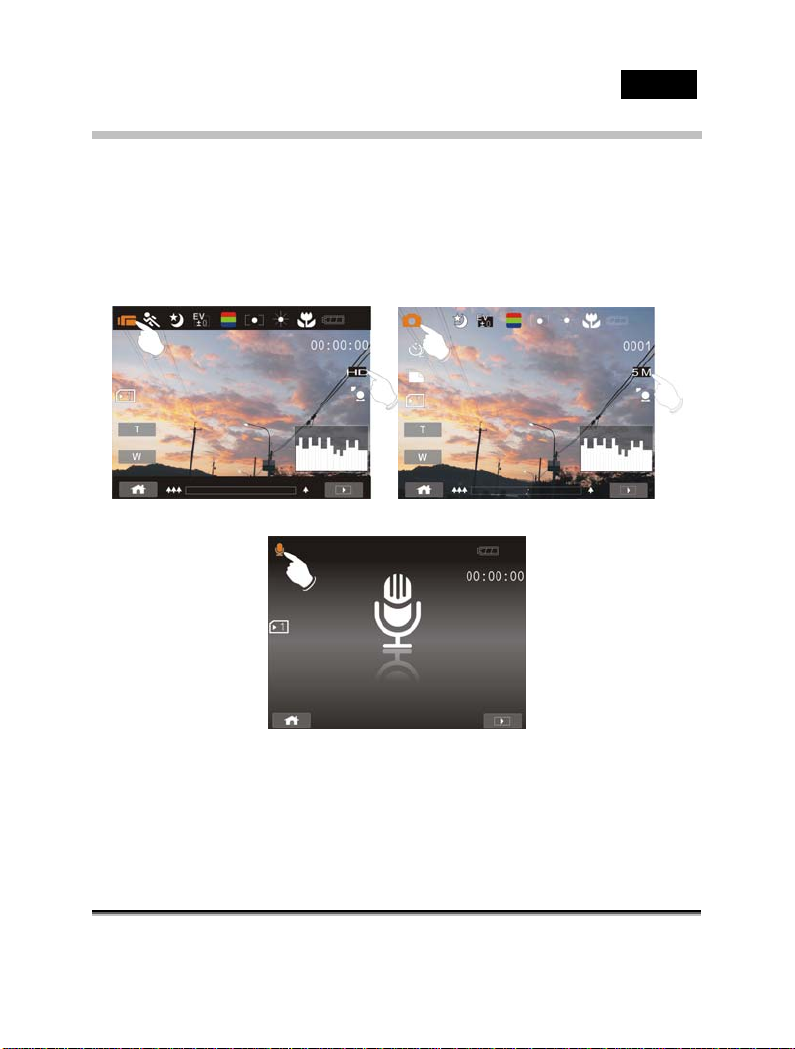
English
The gestures of using the t ouch screen
Single touch
Single touch for the below touchable hotkeys:
1. Mode change (DV, DSC and Voice Recording)
2. Resolution change (HD, WVGA, WEB or 12M, 8M, 5M, 3M)
-20-
Page 21
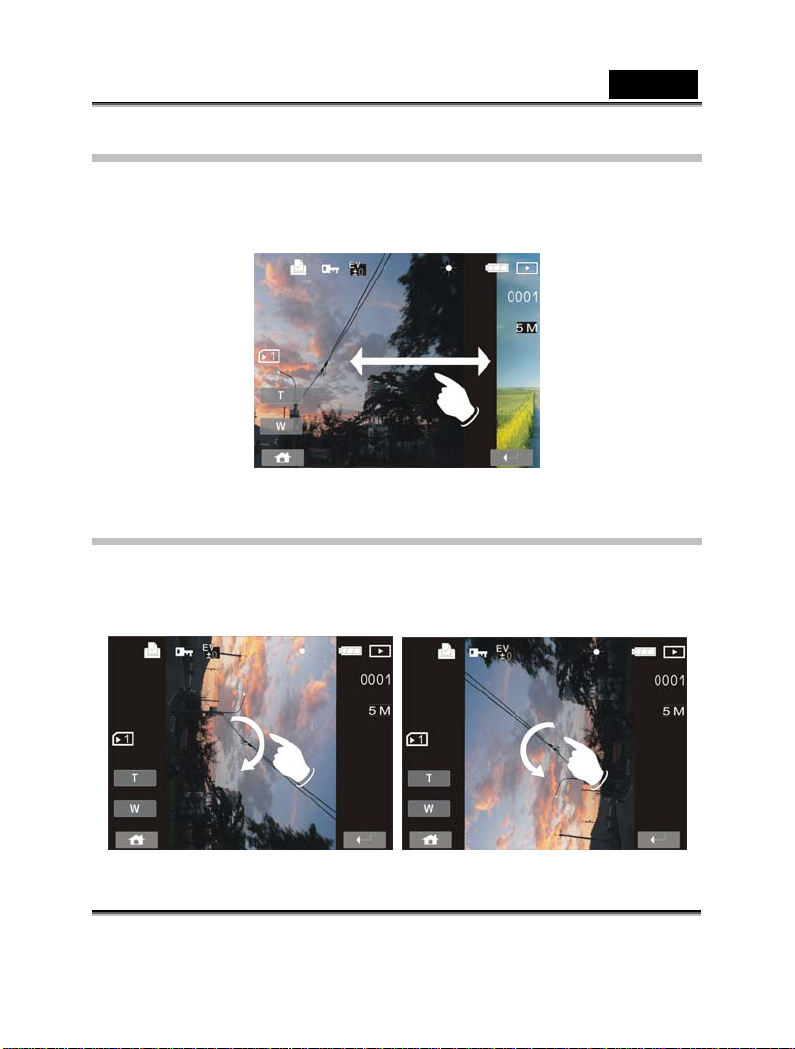
English
Slide
Slide right or left to view the previous file or the next file under the
Playback Mode.
Rotate
Under Playback Mode, yo u can rotate the image by 90°/st ep as
shown below.
-21-
Page 22
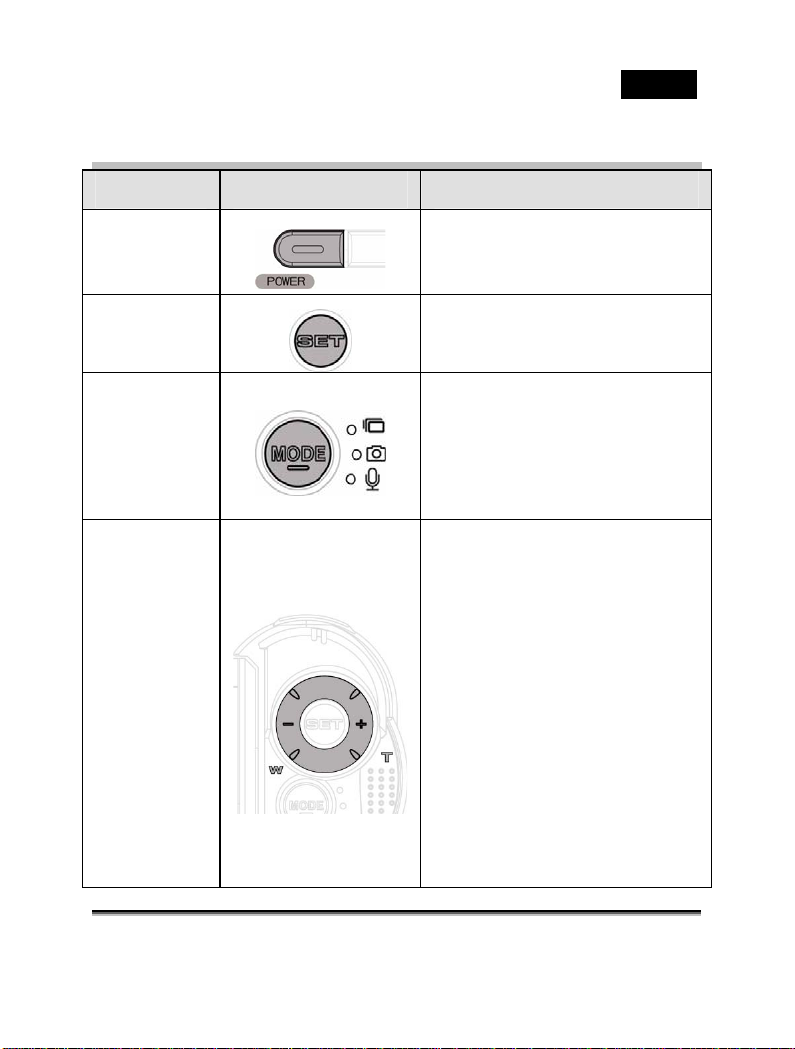
Buttons & Functions
Description Button Function
Power
Button
Press the button to turn
ON/OFF the Digital Video
Camera.
English
SET (Menu)
Button
MODE
Button
4-Way
Direction
Button
Press the button to display
the main OSD menu.
There are three operating
modes for the Digital Video
Camera: DV Mode, DSC
Mode, and Voice Recording
Mode. Press the Mode button
to change to different modes.
1.Under video mode:
z This Digital Video Camera
is equipped with 3X digital
zoom function.
2. Under Video mode:
z Press the 4-way Direction
Button Right (T) to pull in the
distance of the subject, or
press the button Left (W) to
move away the distance from
the object.
3. Under playback mode:
z Press the 4-Way Direction
Button UP to turn on/off the
-22-
Page 23
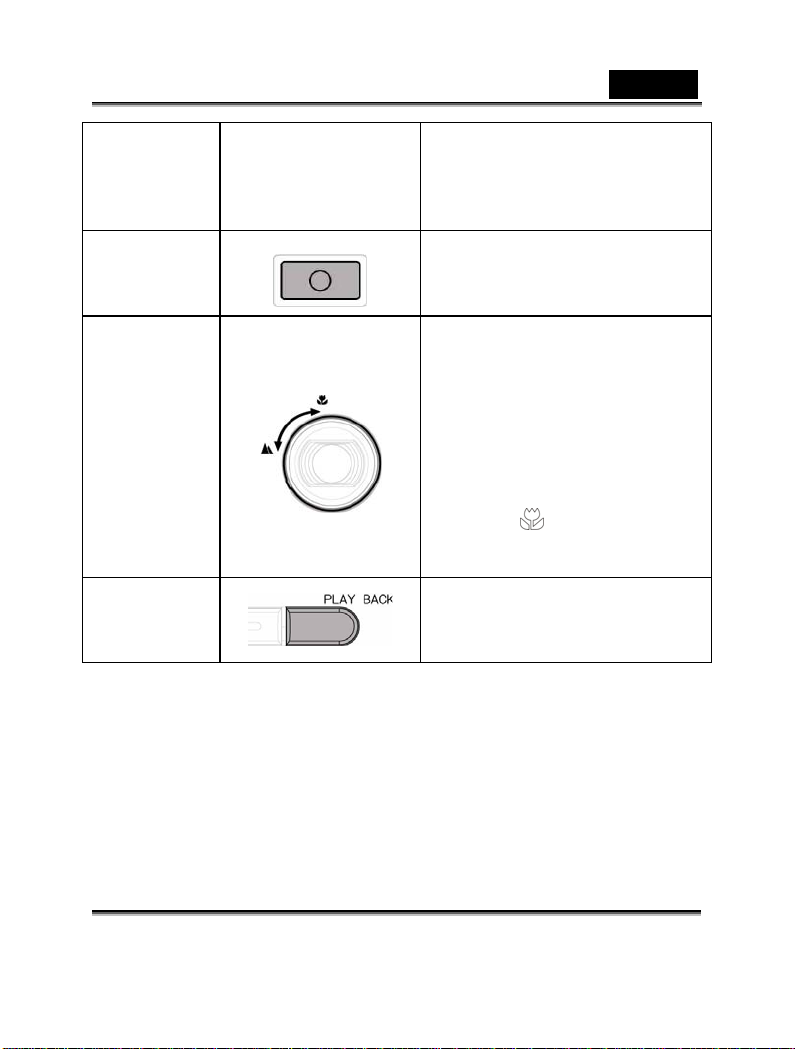
English
Assist LED light; press
DOWN to delete the file.
z Press Right/ Left to rewind
or forward 2x ~8x
Shutter
button
Macro
button
Playback
Button
Press the button to take or
viewing images, movie clip
and voice recording.
Macro function allows you to
shoot image of an object at
very close distance. In the
Macro Mode, you can pull in
the focusing distance to 20
cm. (Normal focus range:
1.2m ~ infinity)
The icon
on the LCD screen when the
Macro mode is selected.
Press the Playback bu tton to
enter Playback mode and
playback the last file.
will be displayed
-23-
Page 24
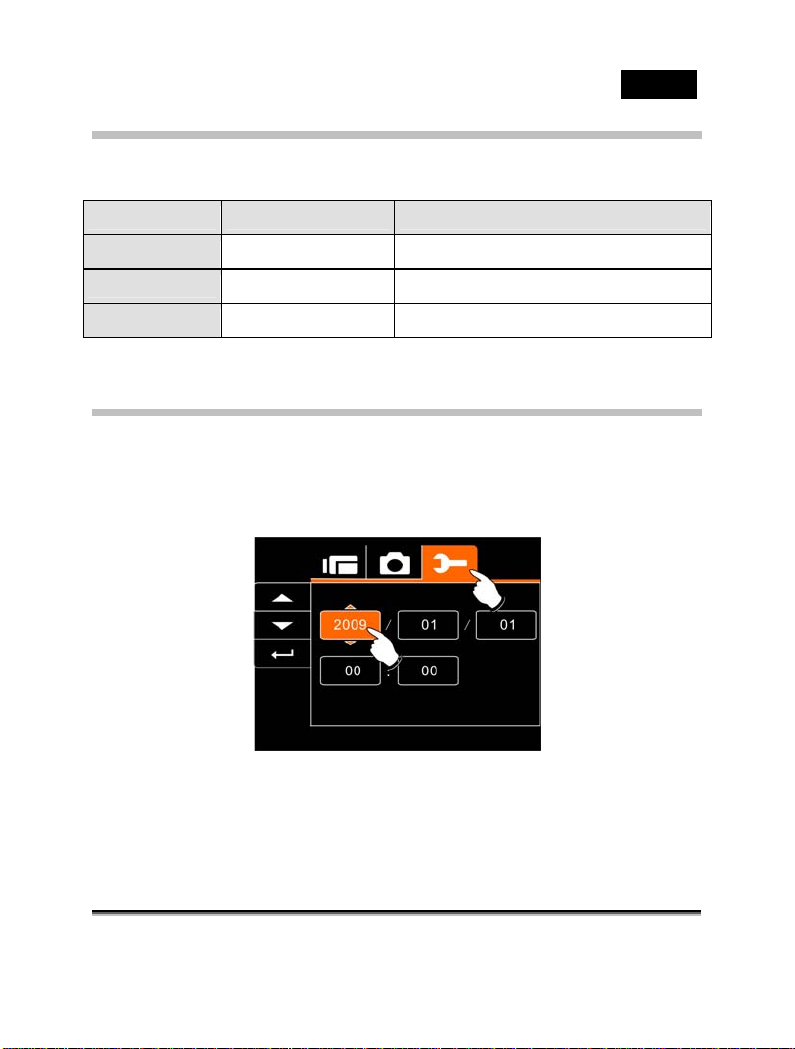
English
About LED Indicators
Below table describes the me an ing of the camera LED indicators:
Indicator Color Position
Power Green on mode button
Recording
Self-timer
Red blinking on front view
Red blinking on front view
Initial settings before use
Setting Date and Time
1. Turn on the Digital Video Camera to set up the screen for
the first time. Set the date and time by moving up/down
button or touch the screen to select.
2. Press the 4-Way Direction Button left/right or touch screen
to highlight each column. Then press up/down or touch
the screen to adjust value.
-24-
Page 25
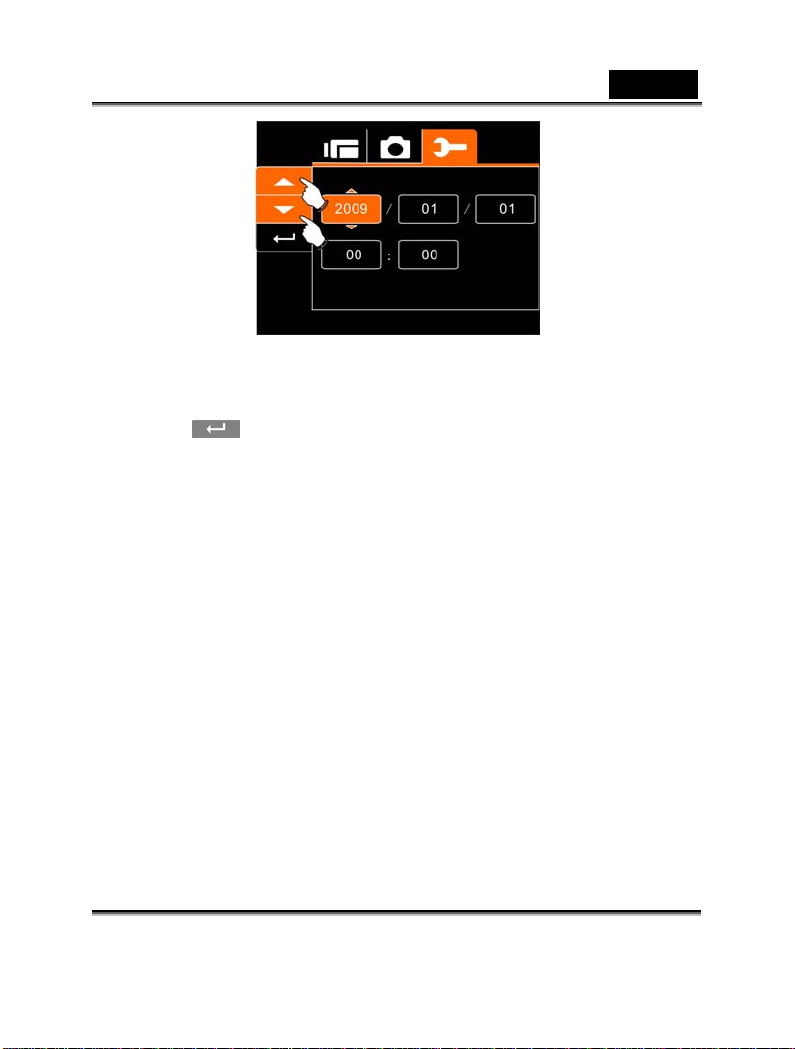
3. After adjust the v alue . Press SE T ( Menu ) Button t o store
you changes or touch the screen to the Return Button
) to store the value and leave the setting.
(
English
-25-
Page 26
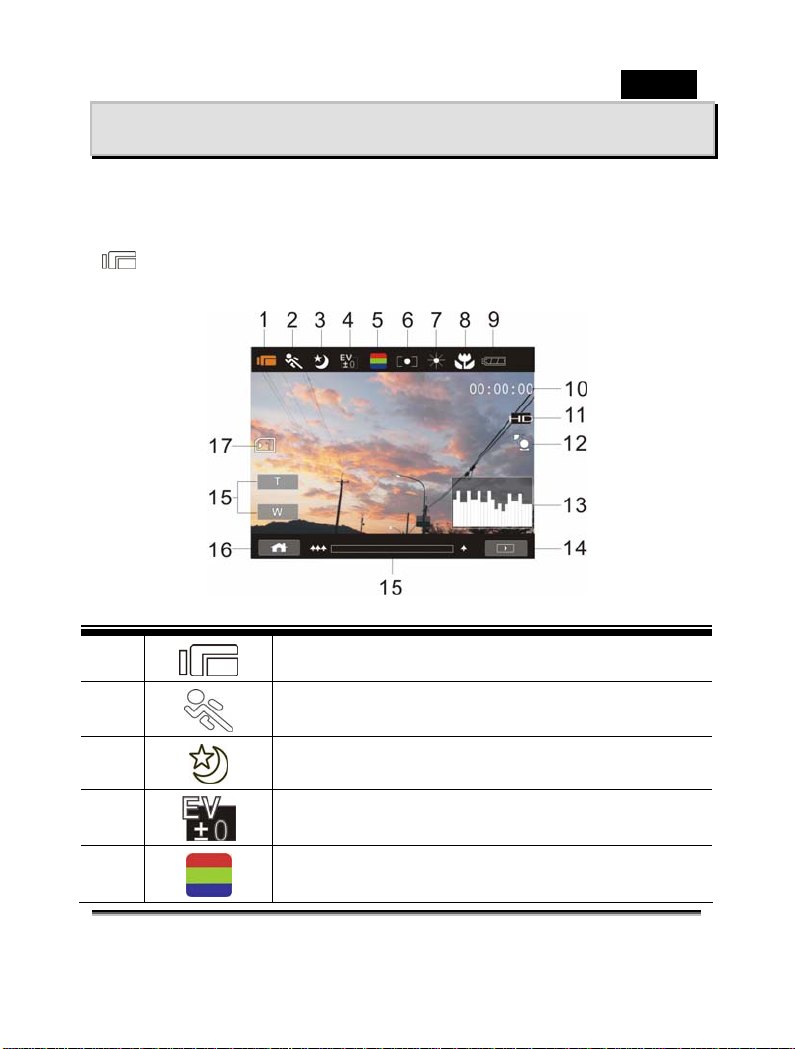
English
LCD Display Information
In Movie Clip Mode
The following table regarding the description of each icon and
symbol will be shown when the Digital Video Camera is in DV Mode
).
(
1
2
3
4
5
Movie Clip recording indicator
Motion Detection
Night Mode indicator
Exposure compensat i on ind i cat o r
Color effect indicator
-26-
Page 27
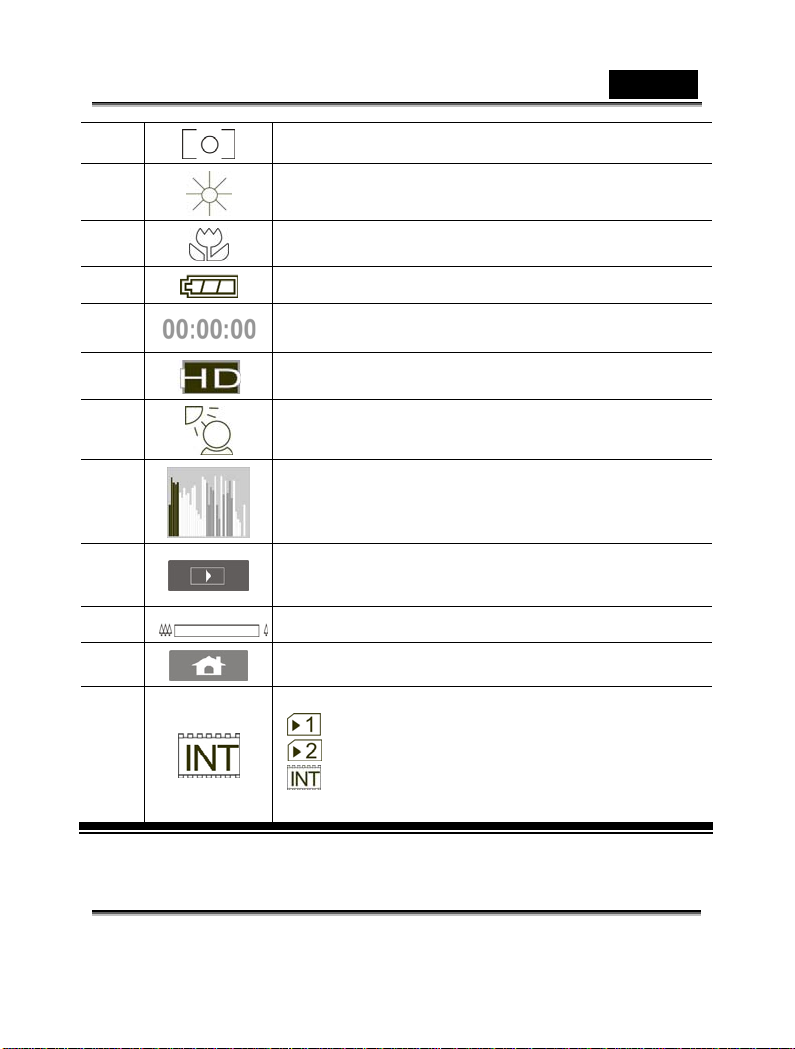
English
6
7
8
9
10 Remaining recording time indicator
11
12
13 Histogram indicator
14
15 Digital Zoom indicator
16
17
Metering Mo d e
White balance indicator
Macro indicator
Battery status indicator
Resolution indicator
Compensation indicator
Playback indicator
Menu Button
Memory Status indicator
: SD card 1 indicator;
: SD card 2 indicator
: Internal memory indicator (displayed
when there is no SD card)
-27-
Page 28
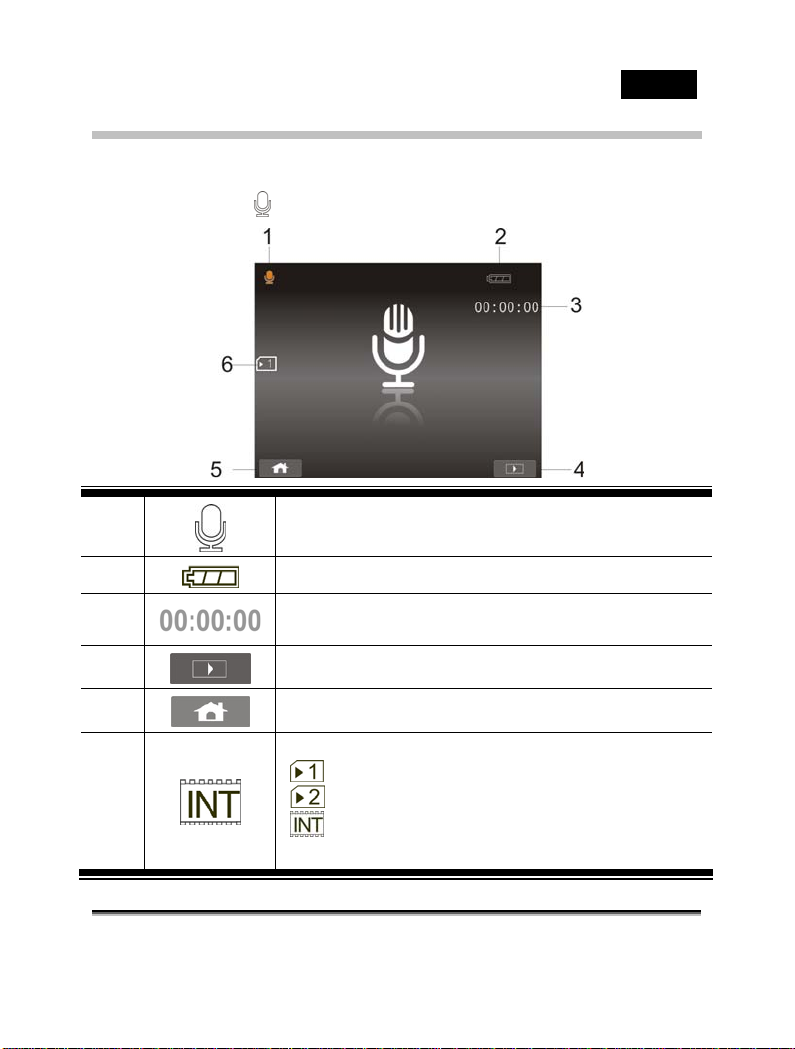
English
In Voice Recording Mode
The following table regarding the description of each icon and
symbol will be shown when the Digital Video Camera is in Voice
Recording Mode (
).
1
2
3 Recording time left indicator
4
5
6
Voice Recording Mode indicator
Battery status indicator
Playback Button
Menu Button
Memory Status indicator
: SD card 1 indicator;
: SD card 2 indicator
: Internal memory indicato r (d isplayed
when there is no SD card)
-28-
Page 29
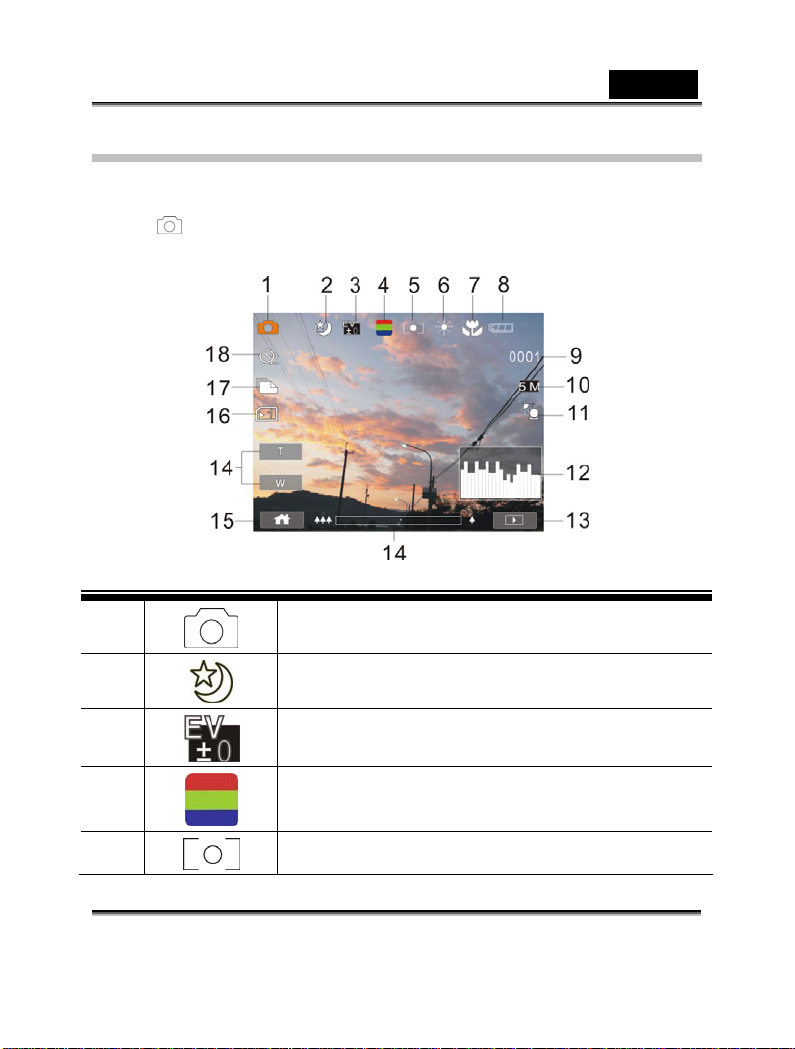
English
In DSC Mode
The following table regarding the description of each icon and
symbol will be shown when the Digital Video Camera is in DSC
Mode (
).
1
2
3
4
5
DSC Mode indicator
Night Mode indicator
EV compensation indicator
Effect indicator
Metering Mo d e
-29-
Page 30

English
6
7
8
9
10
11
12
13 Playback Button
14 Digital zoom indicator
15
16
White balance indicator
Macro indicator
Battery indicator
Number of pictures left.
Resolution indicator
Backlight compensation
Histogram indicator
Menu Button
Memory Status indicator
: SD card 1 indicator;
: SD card 2 indicator
: Internal memory indicator (displayed
when there is no SD card)
17
18
Continuous Shot Mode
Self timer indicator
-30-
Page 31

English
Using the Camera
Shooting a Movie Clip
1. DV mode is the default setting after you power on the Digital
Video Camera.
2. Press the Shutter button to start or stop moving recording.
3. The Digital Video Camera will store the Movie clip
automatically.
DV Mode
Indicator
4. LCD screen ratio will be different depending on the setting
of Movie Clip resolution. Please refer to the table shown below:
25p
5. Setting Video resolution by pressing SET mode, selected
Resolution.
-31-
Page 32
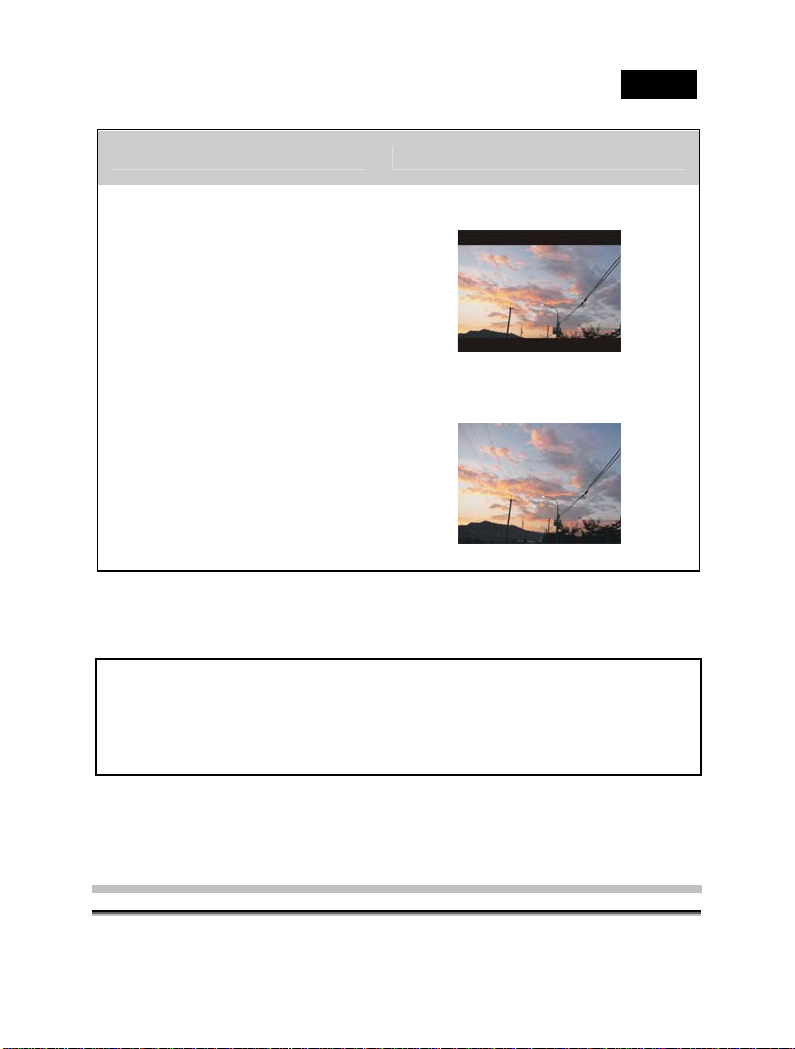
Video Resolution Preview
16:9 ratio
HD (1280 x 720)
WVGA (848x480)
4:3 ratio
WEB (320 x 240)
Note:
1. Maximum capacity of each recorded file is 4GB.
2. Setting of high resolution will result in larger file and
therefore shorter reco rdi ng time.
English
-32-
Page 33
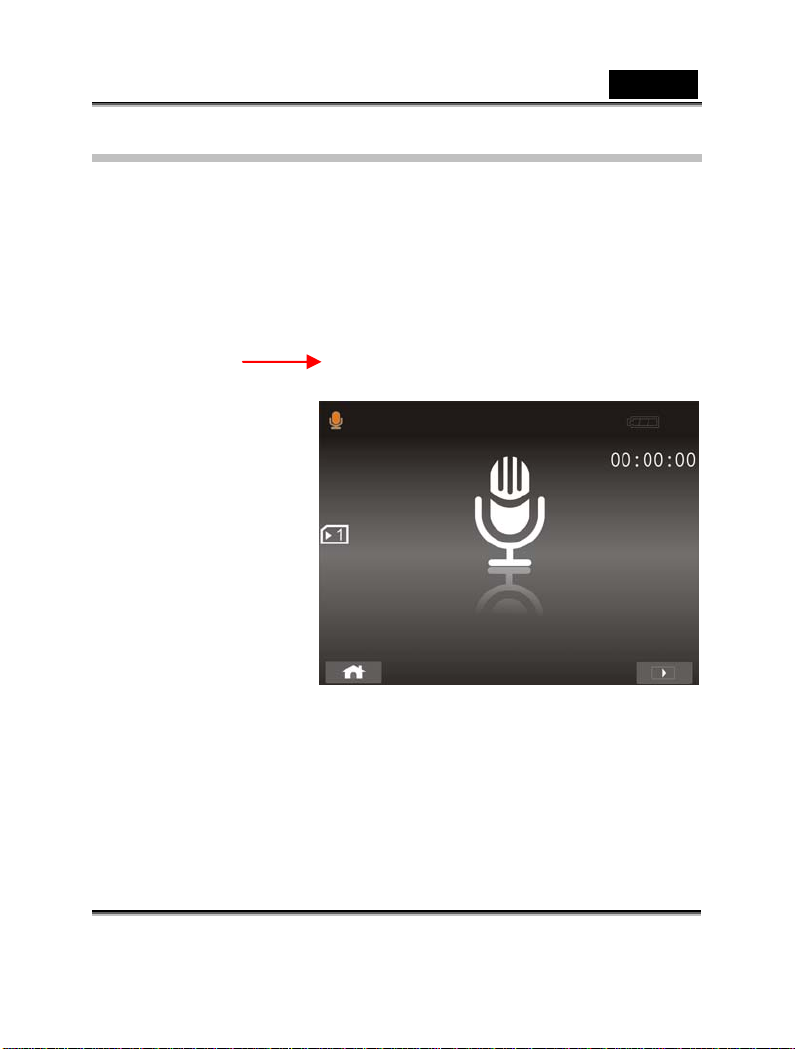
Voice Recording:
1. Turn on the Digital Video Camera.
2. Press the MODE button to enter Voi ce Recording mode or
touch the screen hotkey.
3. Press the Shutter button to start or stop Voice recording.
Voice
Recording
Mode
English
-33-
Page 34
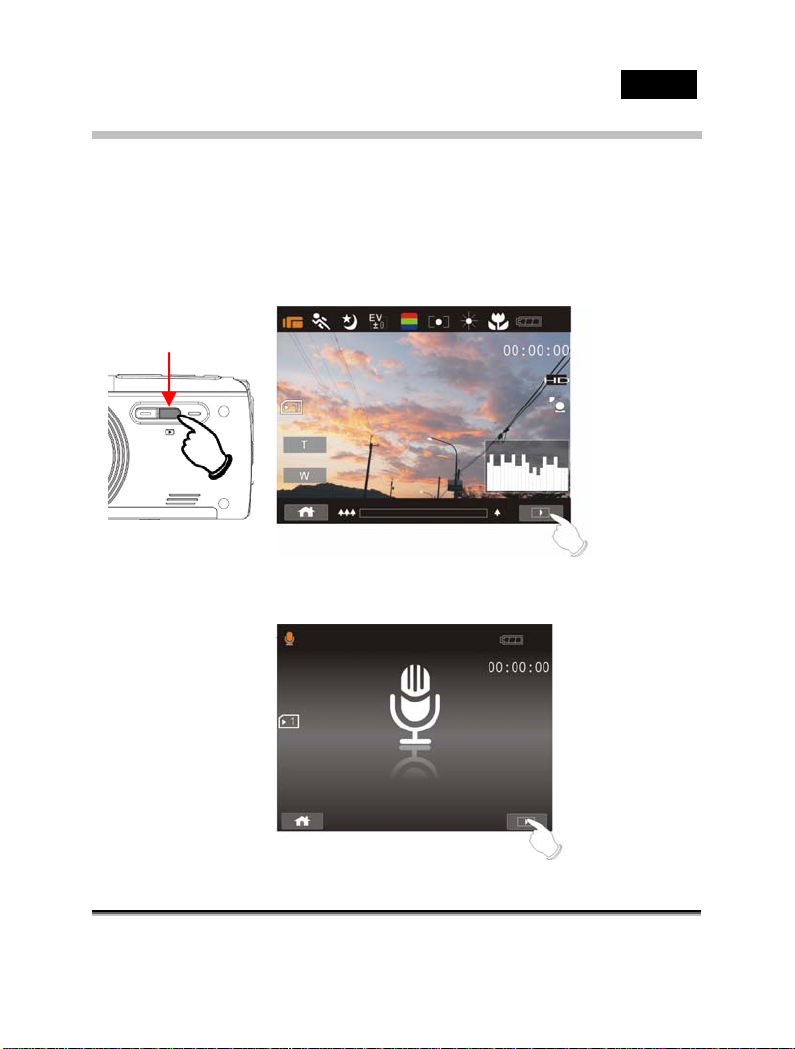
Movie Clip / Voice Clip Playback
1. In Movie/Voice Recording Mode, press Playback Button to
display recently stored file on the LCD screen.
Playback
Playback Mode
indicator
English
-34-
Playback Mode
indicator
Page 35
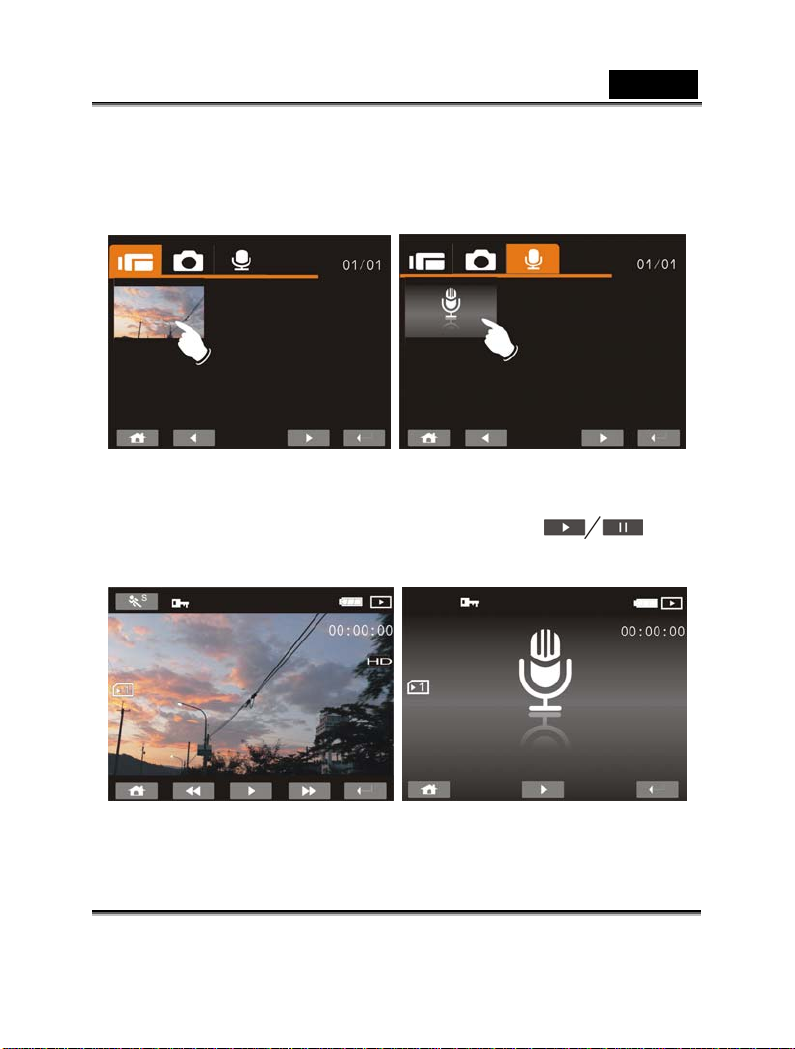
2. Press 4-Way Direction Button up/down, left/right to view
the stored file. Press SET (Menu) Button to playback or
touch the screen to select Playback of the file.
3. To view and phase the Playback of video file, press the
Shutter Button or touch the screen icon (
English
).
4. Press the Playback Button to return to Movie/Voice
Recording Mode.
-35-
Page 36
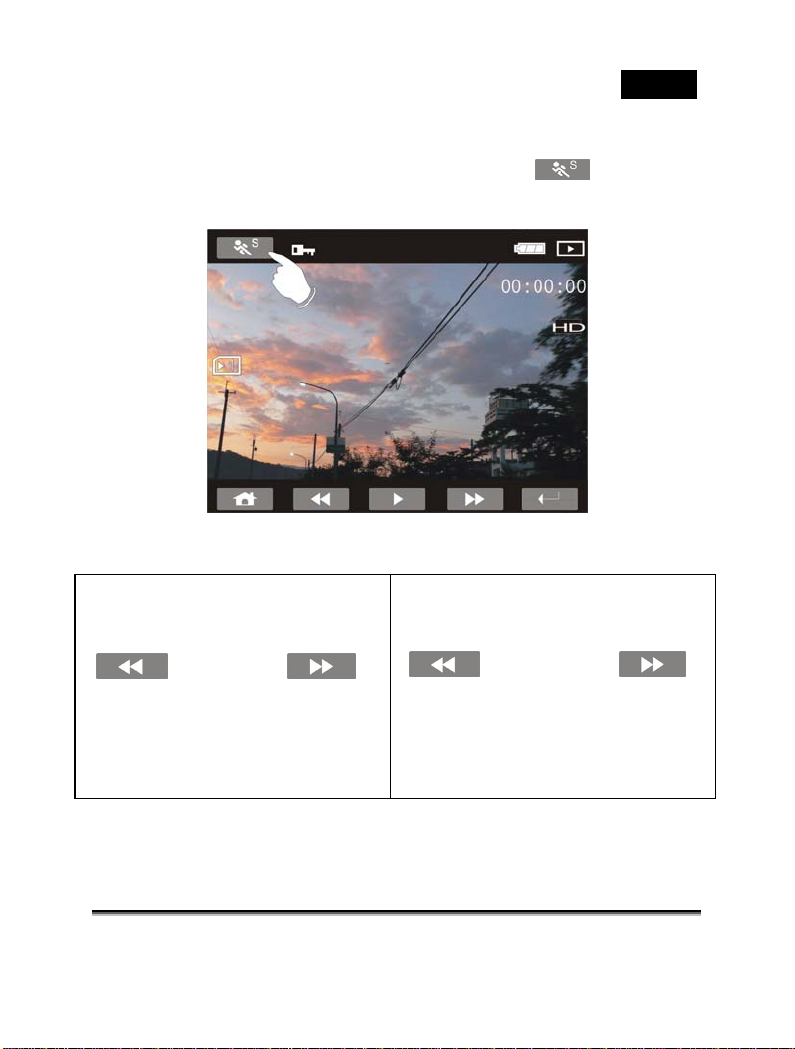
5. You can also playback the movie clip by different speed
by touching (ON/OFF) the screen icon (
).
English
Playback speed is as below when
the Slow Motion is “OFF":
Rewind 2X play Forward
Rewind 4X play Forward
Rewind 8X play Forward
Rewind 16X play Forward
Playback speed is as below when the
Slow Motion is “ON”:
Rewind 1/2X play Forward
Rewind 1/4X play Forward
Rewind 1/8X play Forward
Rewind 1/16X play Forward
-36-
Page 37

Shooting / Playback images
Taking a picture
1. Turn on the power and adjust the Mode Button to DSC
Mode or touch the screen hotkey to set up.
2. Press Shutter Button to capture images.
DSC Mode
indicator
English
-37-
Page 38
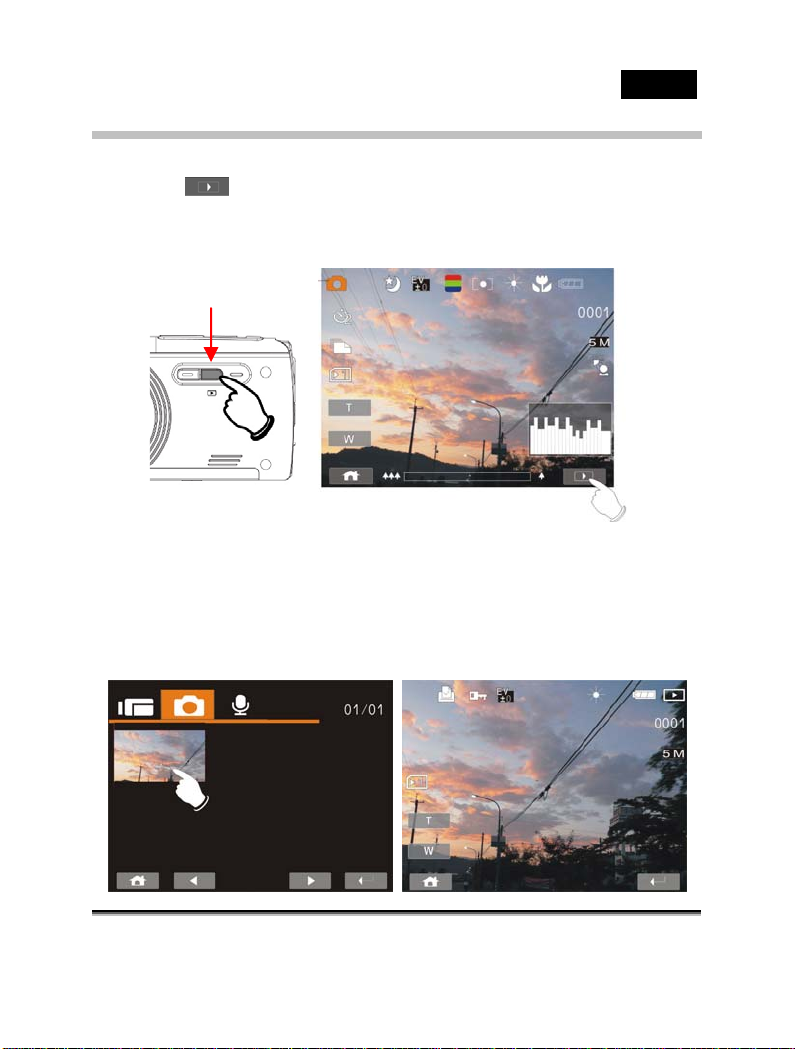
Images Playback
y
1. In DSC Mode, press Playback Button or touch screen
to display the all stored thumbnails on the LCD
screen.
Pla
back
English
2. Press 4-Way Direction Button up/down or left/right to
select the stored files. Press SET (Menu) Button or
touch the screen to review.
-38-
Playback Mode
Indicator
Page 39
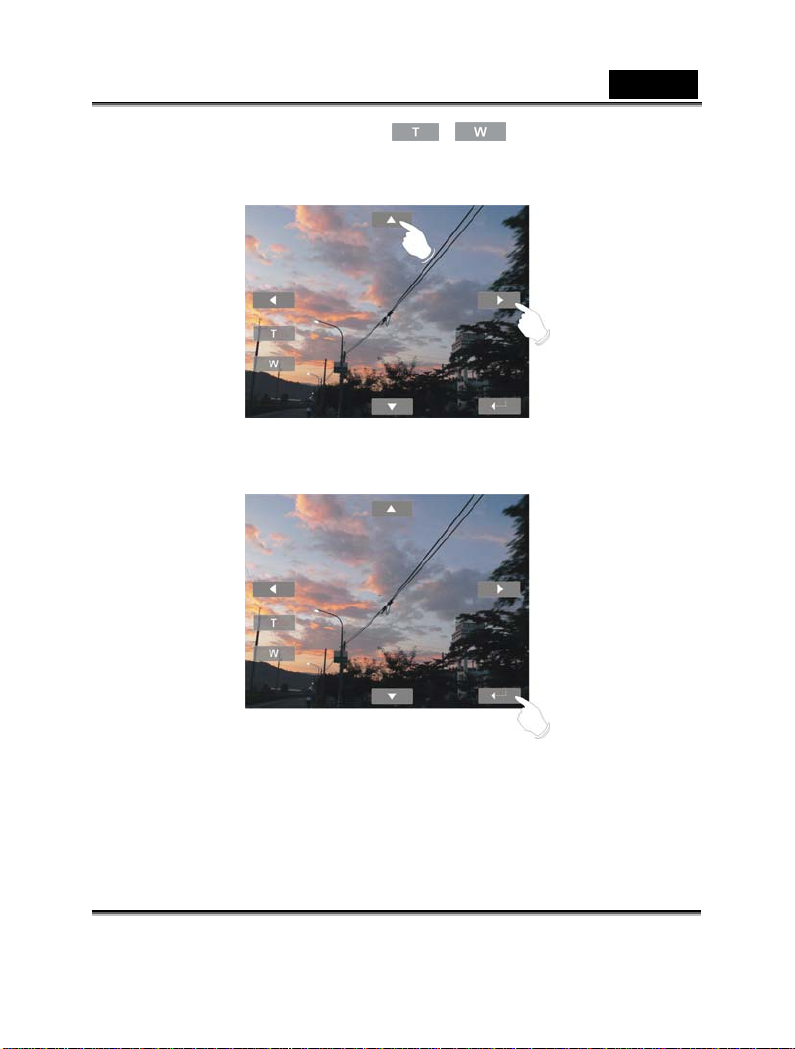
English
3. Touch the panel icon ( or ) to enlarge or shrink
the image. Then you can move the image up/down or
left/right by direction button or touch panel.
4. Touch the screen to return to full screen for viewing
images.
-39-
Page 40
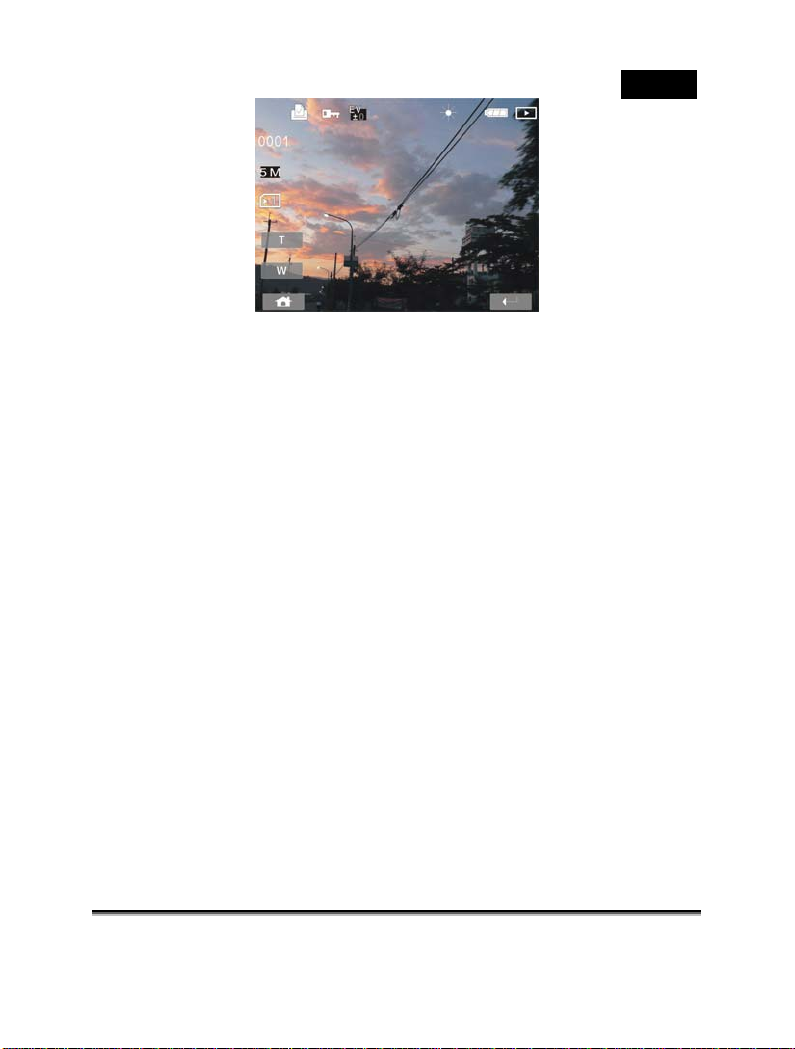
5. Press Playbac k Bu tto n ag ai n t o r eturn to DSC Mode.
English
-40-
Page 41
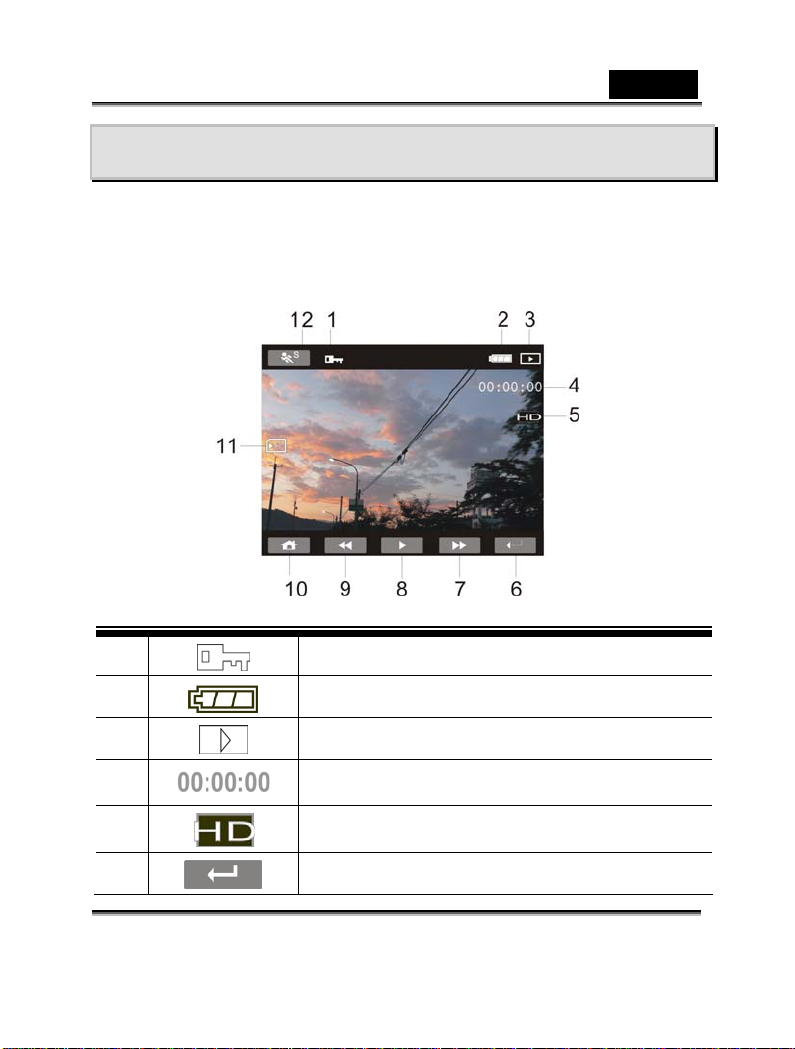
English
LCD Display Information
1.Movie Clip Recording Mode:
Please refer to the following table regarding the description of each
icon and symbol.
1
2
3
4
5
6
File Protect indicator
Battery status indicator
Playback Mode icon
Length of each Movie Clip
Resolution indicator
Return Button
-41-
Page 42

7
8 Playback/Pause button
Fast forward Playback Button
English
9
10
11
12
Fast rewind Playback Button
Menu Button
Memory Status indicator
: SD card 1 indicator;
: SD card 2 indicator
: Internal memory indicator (displayed
when there is no SD card)
Slow motion Playback
-42-
Page 43

English
2. Voice Recording Mode:
Please refer to the following table regarding the description of each
icon and symbol.
1
2
3
4
5
6 Playback/Pause Button
7
8
File Protect indicator
Battery status indicator
Playback Mode icon
Length of each voice recording.
Playback mode indicator
Menu Button
Memory Status indicator
: SD card 1 indicator;
: SD card 2 indicator
: Internal memory indicator (displayed
when there is no SD card)
-43-
Page 44

English
3. DSC Playback Mode
Please refer to the following illustration to familiarize yourself with
icons and symbols of DSC Playback Mode.
1
2
3
4
5
6
7
DPOF(Digital Print Order Format)indicator
File Protect indicator
Exposure compensat i on ind i cat o r
White balance
Battery status indicator
Image Playback Mode icon
Number of pictures left
-44-
Page 45

English
8
9
10
11
12
13
Resolution indicator
Return Button
Menu Button
Zoom- Out indicator
Zoom- In indicator
Memory Status indicator
: SD card 1 indicator;
: SD card 2 indicator
: Internal memory indicator (displayed
when there is no SD card)
-45-
Page 46

English
Menu Mode
When the menu appears on the LCD display, the SET (Menu) button
is used to move through the highlighted items in the submenu or to
select a menu item.
Menu options of Movie Clip Mode
When in Movie Clip mode, press the SET(Menu) Button to show the
Movie options menu.
Movie Clip Resolution
1. Turn on the Digital Video Camera and make sure it is in the DV
Mode.
2. Press SET (Menu) Button and press the 4-Way Direction
Button to highlight the Resolution item. Press SET (Menu)
Button to display submenu; or touch the screen to select the
item.
3. Press 4-Way Direction Button to select HD, WVGA or WEB.
Press SET (Menu) Button to confirm; or touch the screen to
select the item.
-46-
Page 47

English
HD
WVGA
WEB
Note: 1.When setting to HD or WVGA resolution, the LCD display
aspect rati o is 16:9.
2.When setting to WEB video resolution, the LCD display aspect
ratio is 4:3.
White Balance
1. Press SET (Menu) Button and move the 4-Way Direction
Button to highlight the White Balance item. Press SET (Menu)
Button to display submenu; or touch the screen to select the
item.
2. Press 4-Way Direction Button to select Auto, Daylight, Cloudy,
Fluorescent or Tungsten. Press SET (Menu) Button to
confirm; or touch the screen to select the item.
1280 x 720
848 x 480
320 x 240
-47-
Page 48
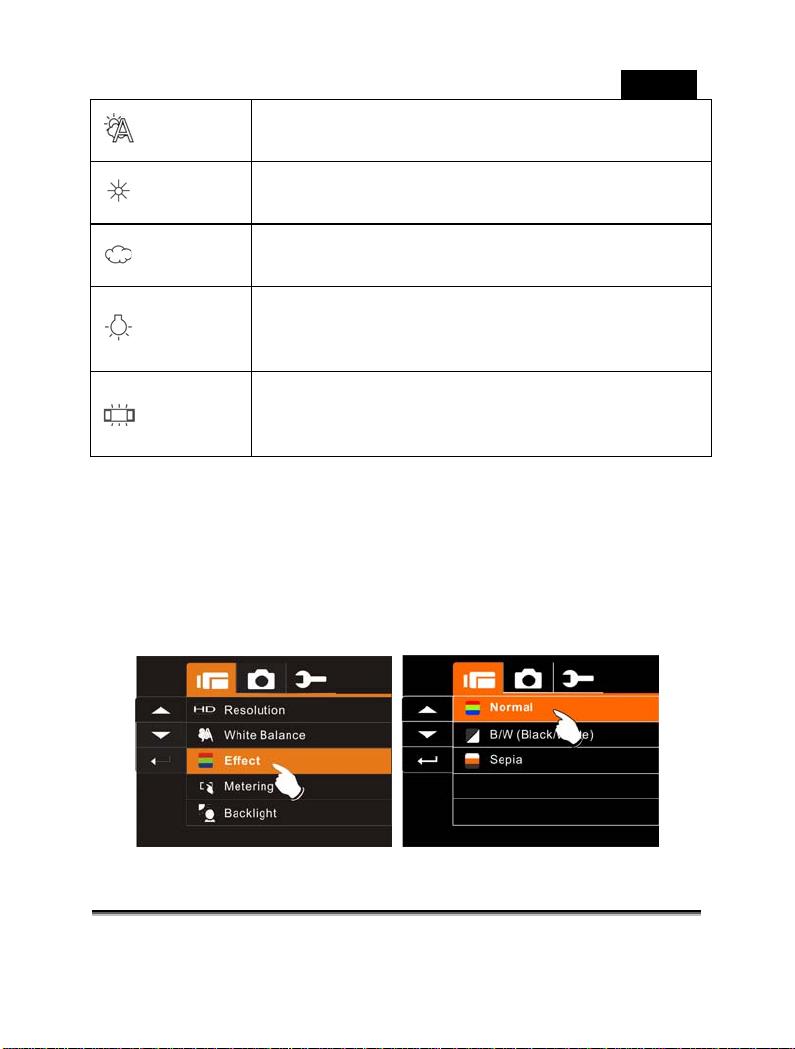
Auto
English
The Digital Video Camera auto matically adjusts
white balance.
Daylight
Cloudy
Fluorescent
Tungsten
Effect
1. Press SET (Menu) Button and press the 4-Way Direction
Button to highlight the Effect item. Press SET (Menu) Butto n
to display submenu; or touch the screen to select the item.
2. Press 4-Way Direction Bu tton to select Nor mal, B/W or Sepia.
Press SET (Menu) Button to confirm; or touch the screen to
select the item.
The setting is suitable for outdoor recording in
daylight.
The setting is suitable for recording in cloudy or
shady environme nts.
The setting is suitable for indoor with fluorescent
lamp lighting, or environments with high color
temperature.
The setting is suitable for indoor with
incandescent lamp light, or environments with
low color temperature.
-48-
Page 49
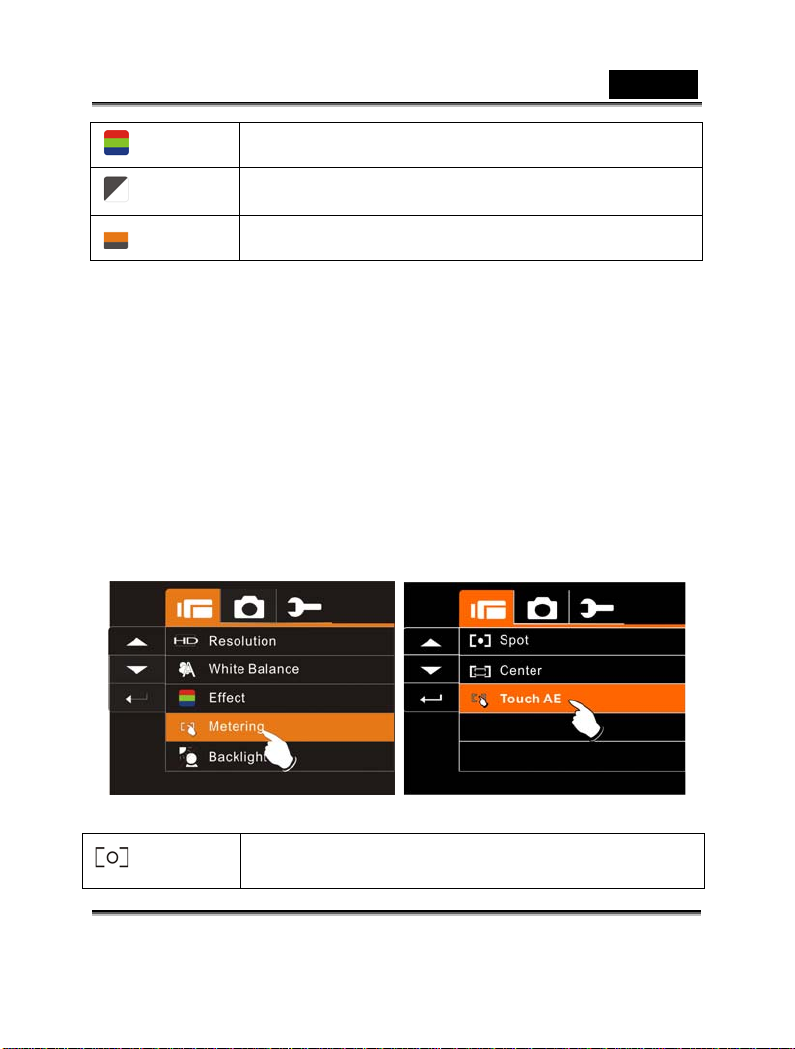
English
Normal
B&W
Sepia
Metering
1. Press SET (Menu) Button and move the 4-Way Direction
Button to highlight the Metering item. Press SET (Menu)
Button to display submenu; or touch the screen to select the
item.
2. Press 4-Way Dir ection Butto n to select Sp ot, Center or Touch
AE. Press SET (Menu) Button to confirm; or touch the screen
to select the item.
Make recordings in nature color
Make recordings in B&W (Black and White) color
Make recordings in Sepia-toned color
Spot
This setting is to ensure correct exposure for the
object even if the background is very bright or
-49-
Page 50
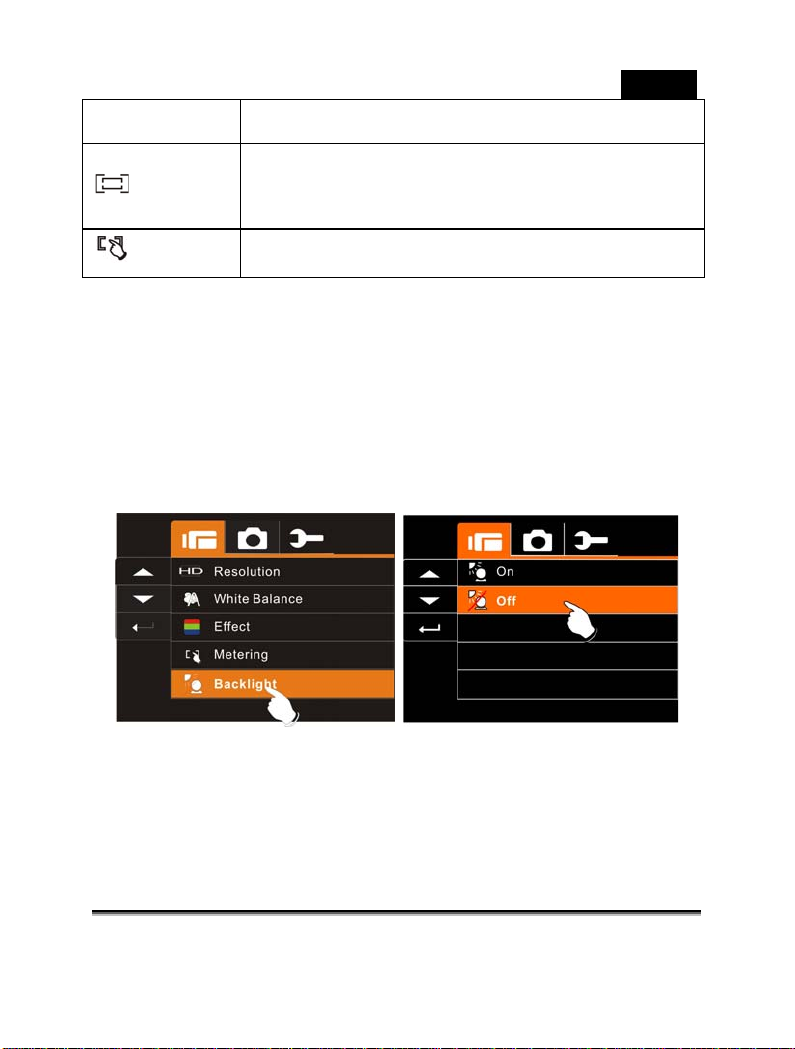
Center
English
very dark.
Use this setting to preserve background details
while letting lighting conditions at the center of
the frame define exposure.
Touch AE
Backlight
1. Press SET (Menu) Button and move the 4-Way Direction Button
to highlight the Backlight item. Press SET (Menu) Button to
display submenu; or touch the screen to select the item.
2. Press 4-Way Direction Button to select On or Off. Press SET
(Menu) Button to confirm; or touch the screen to select the item.
Night Mode
1. Press SET (Menu) Button and press the 4-Way Direction
Button to highlight the Night Mode item. Press SET (Menu)
Button to display submenu; or touch the screen to select the
item.
Touch the object to make it with suitable light.
-50-
Page 51
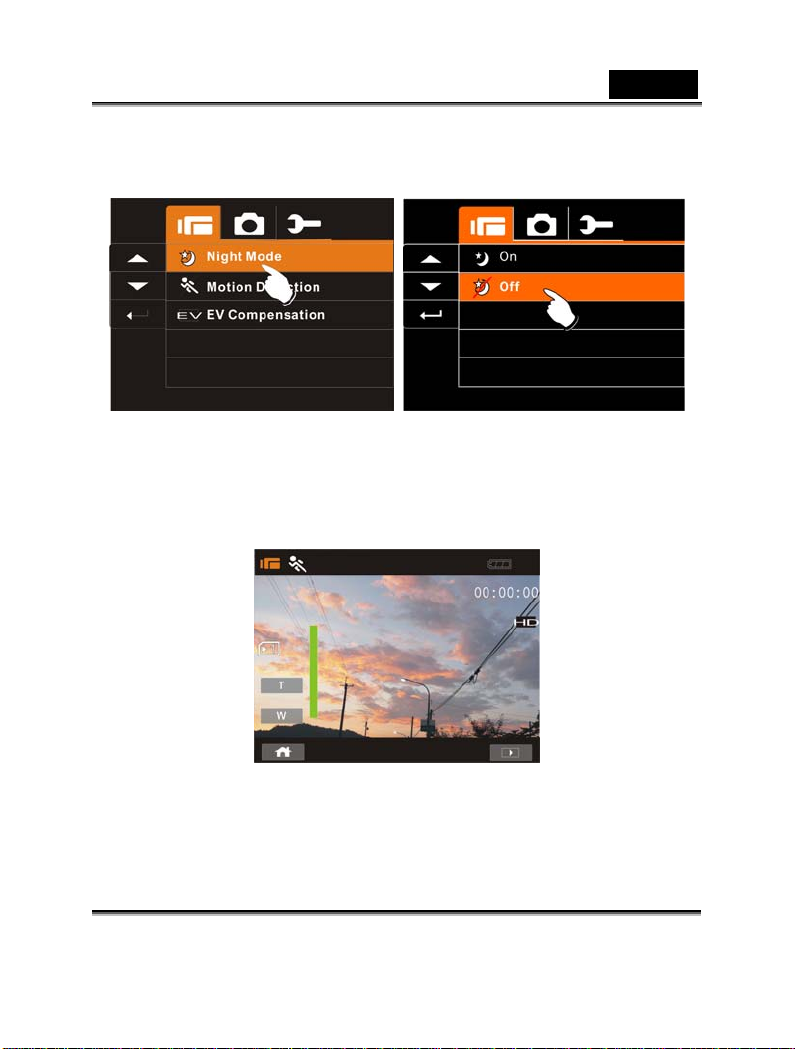
English
2. Press 4-Wa y Directi on Button to select On or Off. Press SE T
(Menu) Button to confirm; or touch the screen to select the
item.
Motion Detection
When Motion Detection is turned on, the camera will detect the
motion for Movie Clip recording without human intervention. When
the AE variation is detected, the recording will start immediately.
1. Turn on the Digital Video Camera and make sure it is in the DV
Mode.
2. Press SET (Menu) Button and move the 4-Way Direction
Button to highlight the Motion Detection item. Press SET
-51-
Page 52
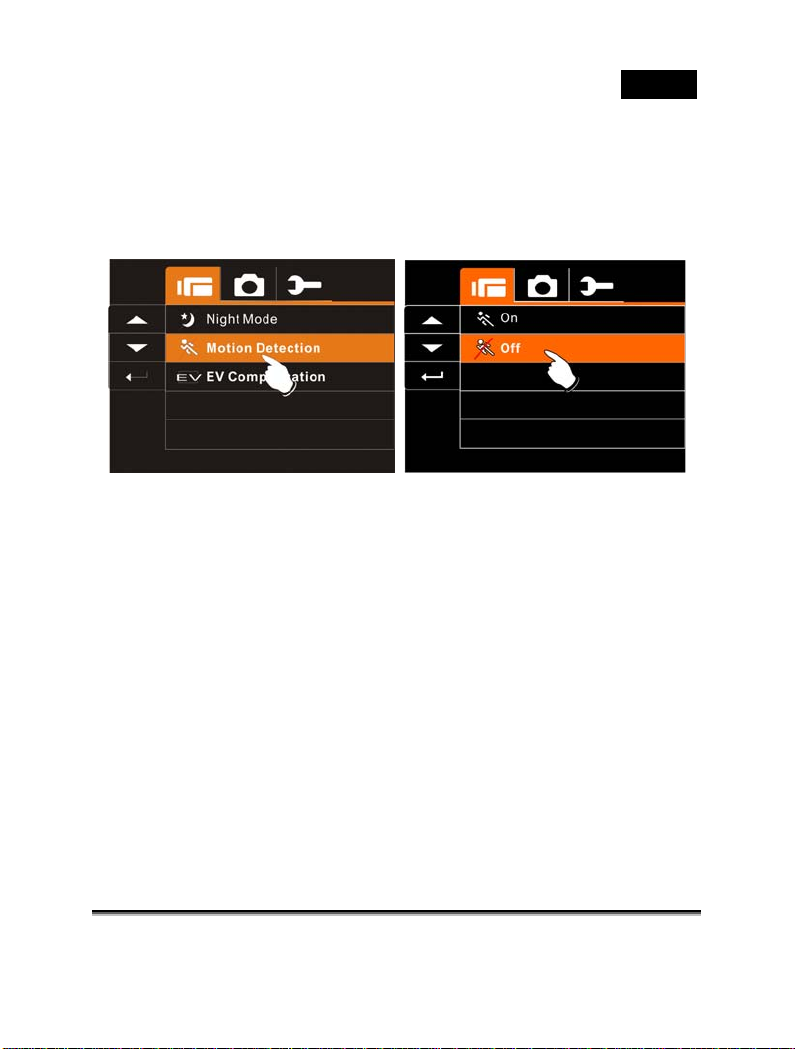
English
(Menu) Button to display submenu; or touch the screen to
select the item.
3. Press 4-Wa y Directi on Button to select On or Off. Press SE T
(Menu) Button to confirm; or touch the screen to select the
item.
EV Compensation
You can adjust the value of the exposure compensation which is
ranged from -2.0EV to +2.0EV (at 0.5EV increment). The higher the
EV value, the brighter the image will be.
1. Turn on the Digital Video Camera and make sure it is in the DV
Mode.
2. Press SET (Menu) Button and move the 4-Way Direction
Button to highlight the EV Compensation item. Press SET
(Menu) Button to display submenu; or touch the screen to
select the item.
3. Press 4-Way Direction Button to adjust the Exposure value
(-2.0 ~ + 2.0). Press SET (Men u) Button to confirm; or touch
the screen to select the item.
-52-
Page 53
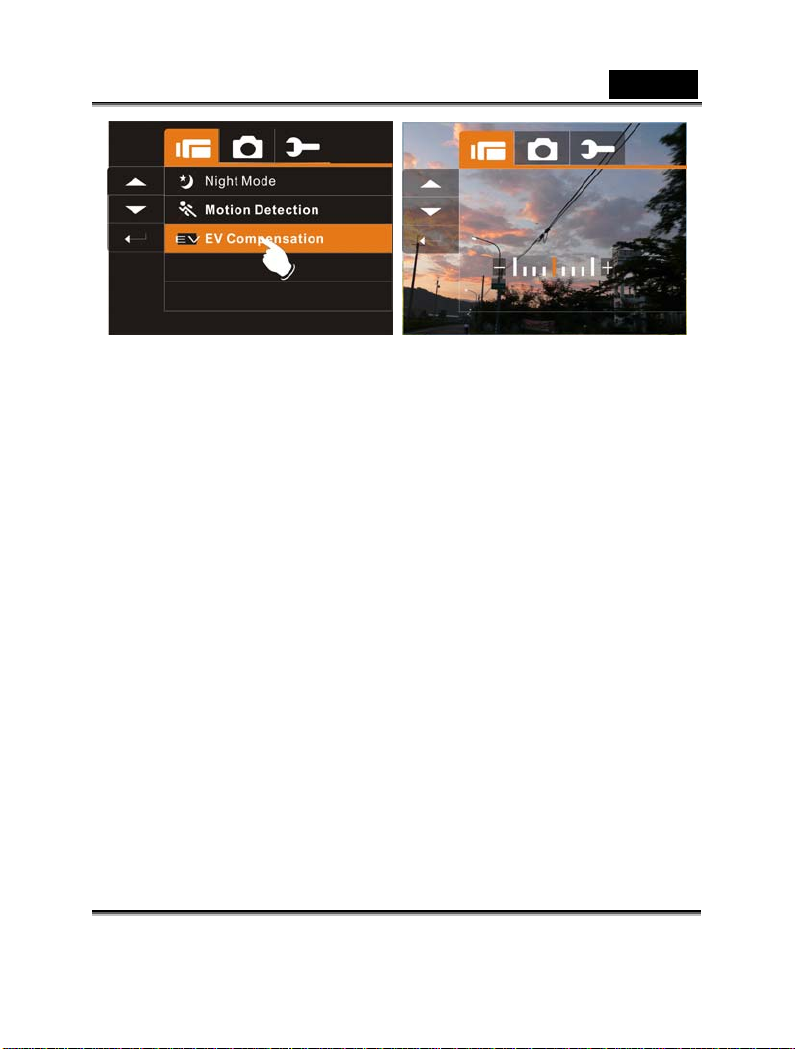
English
-53-
Page 54
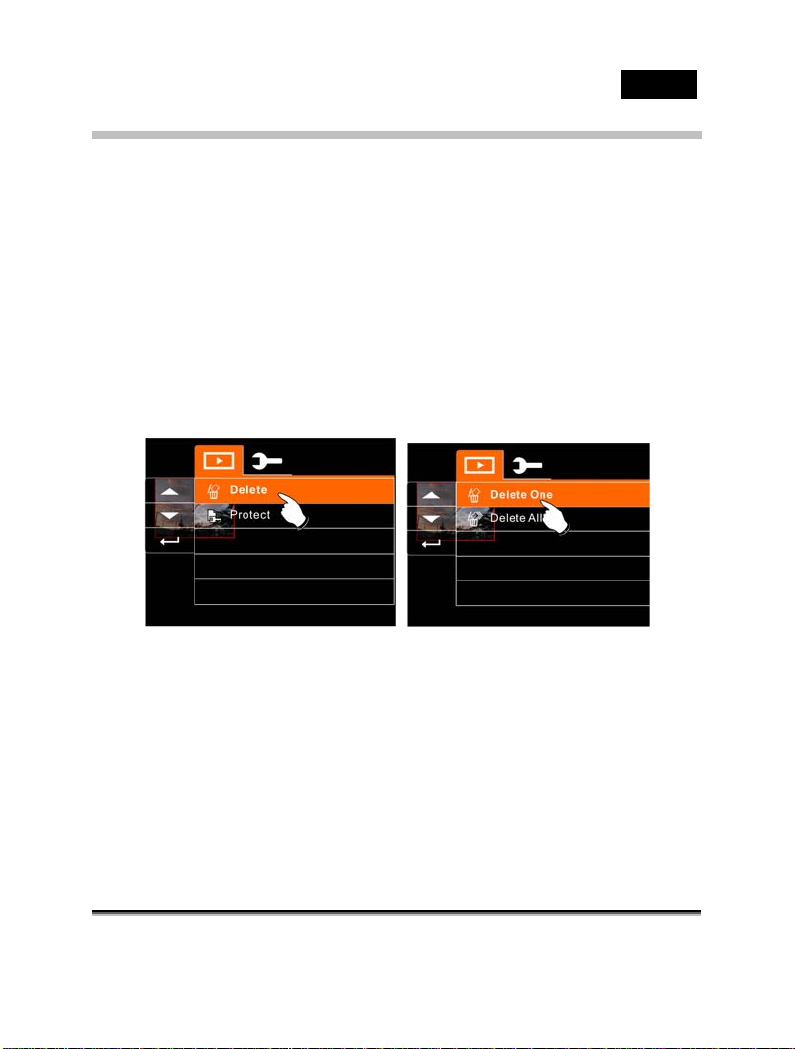
English
Menus of playback in Movie Clip/Voice
Press the SET(Menu) Button to show the Movie Clip options menu.
46p
Delete
1. Turn on the Digital Video Camera and make sure it is in the
Movie Clip/Voice Playback Mode.
2. Press SET (Menu) Button and move the 4-Way Direction
Button to highlight the Delete item. Press SET (Menu) Button
to display submenu; or touch the screen to select the item.
3. Use 4-Way Directio n Button to sel ect Delete One o r Delete All.
Press SET (Menu) Button to confirm; or touch the screen to
select the item.
4. Press 4-Way Direction Button to select “O” Yes or “X” NO.
Press SET (Menu) Button to confirm; or touch the screen to
select the item.
-54-
Page 55
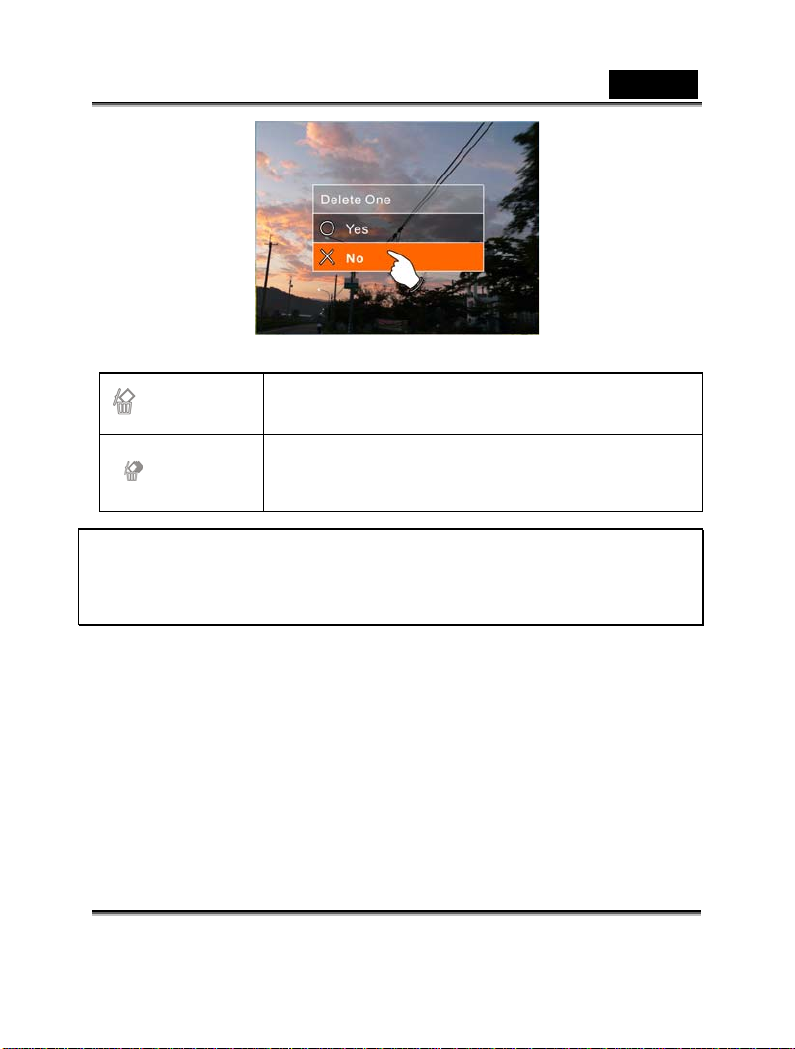
English
Delete One
Delete All
Note: The file cannot be recovered once it is deleted.
Therefore, please make sure you have backed up the file before
Delete. Protect files cannot be deleted. Before delete, you
must unlock the file.
Protect
1. Turn on the Digital Video Camera and make sure it is in the
Movie Clip/Voice Playback Mode.
2. Press SET (Menu) Button and move the 4-Way Direction
Button to highlight the Protect item. Press SET (Menu) Button
to display submenu; or touch the screen to select the item.
3. Use 4-Way Direction Button to select Lock One, Local All,
Unlock One or Unlock All. Press SET (Menu) Button to
confirm; or touch the screen to select the item.
Delete the current file
Delete all files stored in the Digital Video
Camera
-55-
Page 56
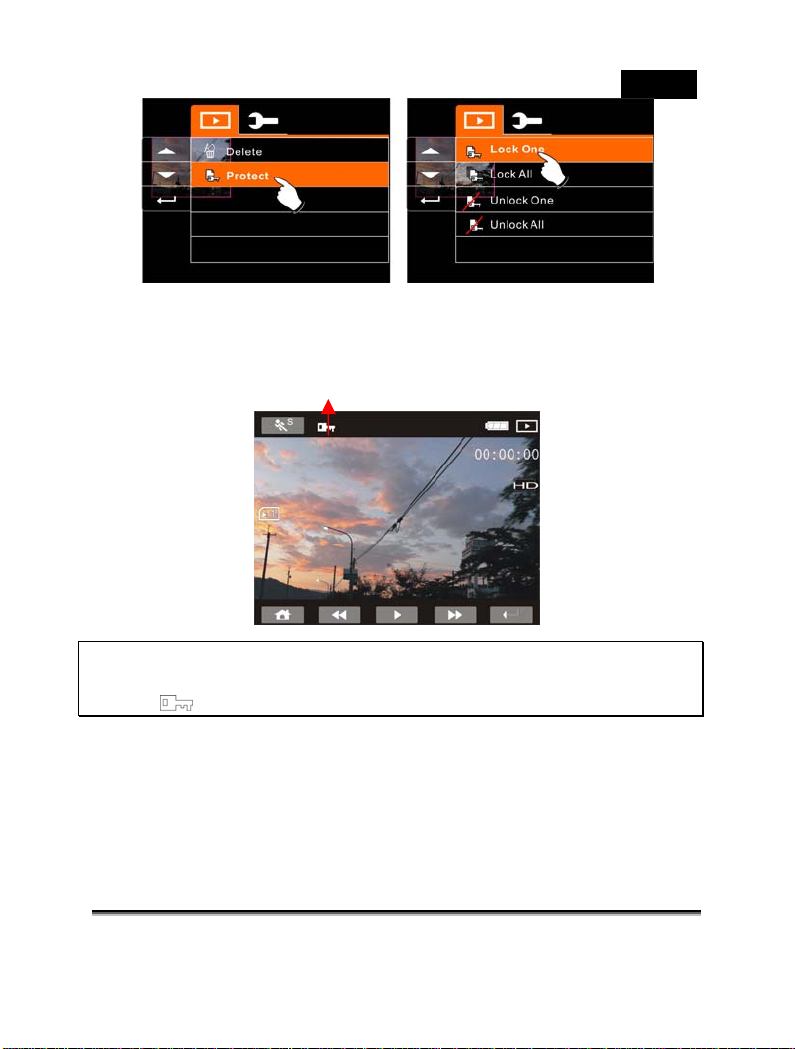
English
Protect Lock
Note: To unlock the file from Protect, repeat steps stated above.
When the Protection is relieved from Protect mode, the locked
icon will disappear.
-56-
Page 57
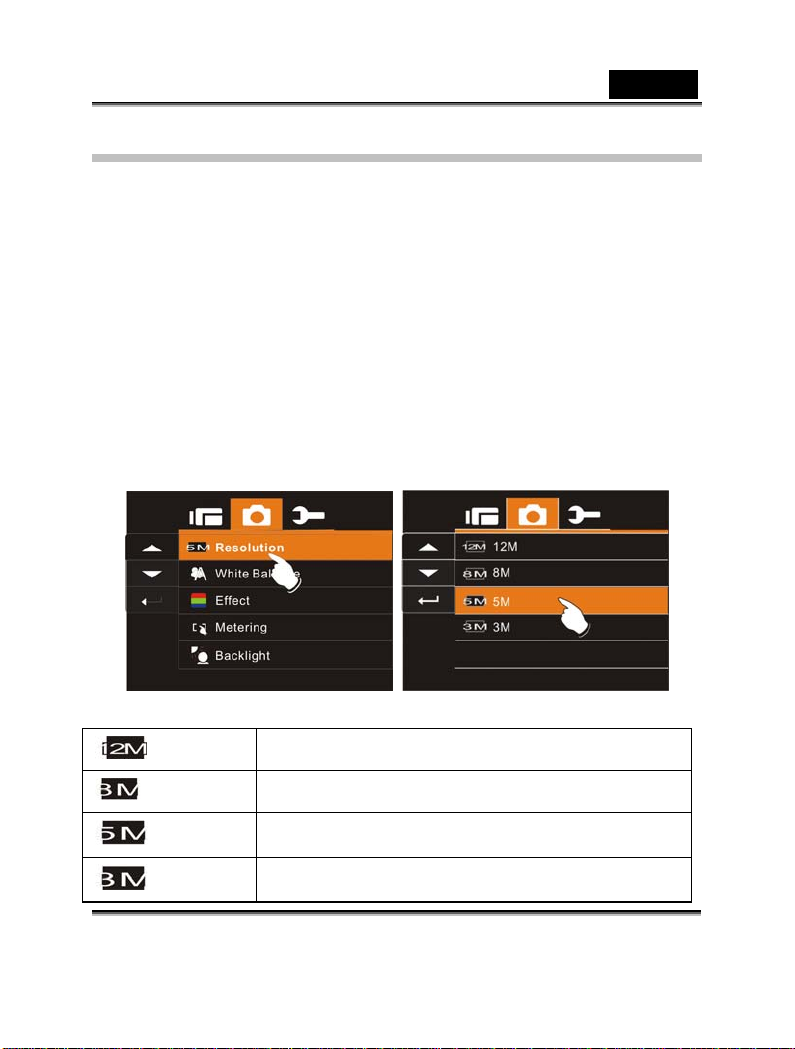
English
Menu options of Camera Mode
When in DSC Mode, press SET (Menu) Button to display camera
mode option Menu.
Still Image Resolu tion
1. Turn on the Digital Video Camera and make sure it is in the
DSC Mode.
2. Press SET (Menu) Button and move the 4-Way Direction
Button to highlight the Resolution item. Press SET (Menu)
Button to display submenu; or touch the screen to select the
item.
3. Press 4-Way Direction Button to select 12M,8M, 5M or 3M.
Press SET (Menu) Button to confirm; or touch the screen to
select the item.
12M
8M
5M
3M
4000 x 3000 pixels (Interpolation)
3200 x 2400 pixels (Interpolation)
2560 x 1920 pixels
2048 x 1536 pixels
-57-
Page 58

English
White Balance
1. Turn on the Digital Video Camera and make sure it is in the
DSC Mode.
2. Press SET (Menu) Button and move the 4-Way Direction
Button to highlight the White Balance item. Press SET (Menu
Button) to display submenu; or touch the screen to select the
item.
3. Use Direction Button to select Auto, Daylight, Cloudy,
Fluorescent or Tungsten. Press SET (Menu) Button to
confirm; or touch the screen to select the item.
-58-
Page 59
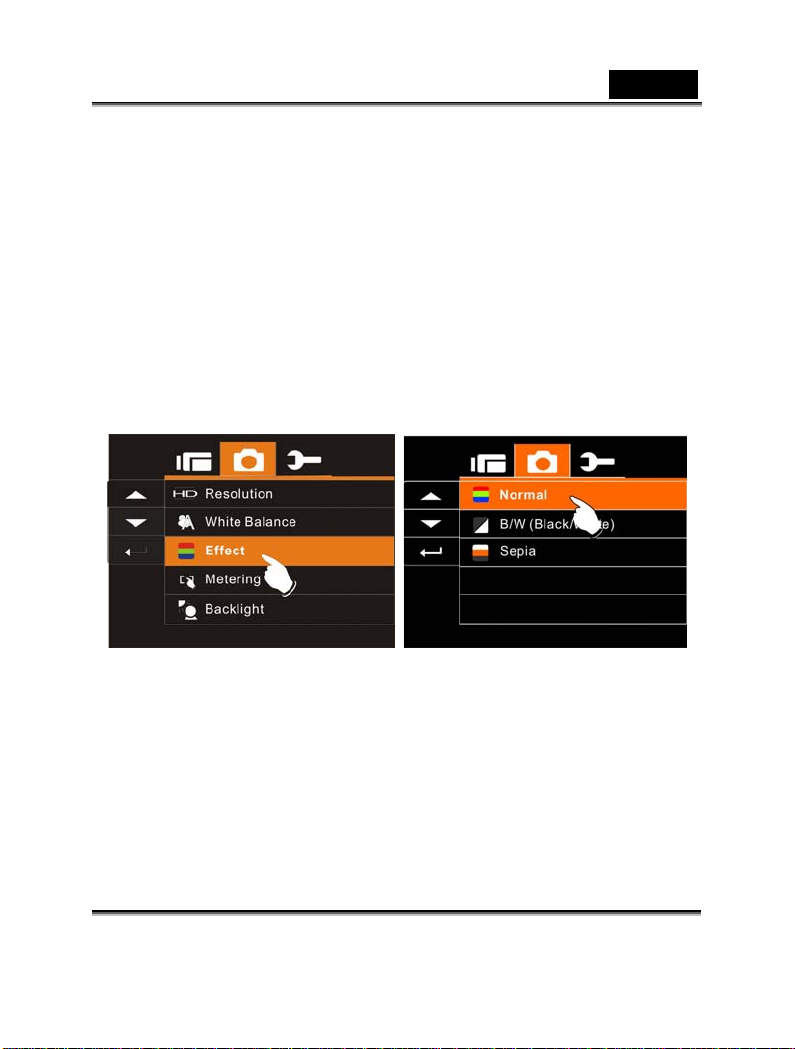
English
Effect
This Digital Video Camera can take standard color images, Black
and White images, or Sepia color tone images.
1. Turn on the Digital Video Camera and make sure it is in the
DSC Mode.
2. Press SET (Menu) Button and move the 4-Way Direction
Button to highlight the Effect item. Press SET (Menu) Button
to display submenu; or touch the screen to select the item.
3. Use 4-Way Direction Button to select Normal, B/W or Sepia.
Press SET (Menu) Button to confirm; or touch the screen to
select the item.
-59-
Page 60

English
Metering
Use this function to switch to suitable lighting Mode in order to obtain
images with better picture quality.
1. Turn on the Digital Video Camera and make sure it is in the
DSC Mode.
2. Press SET (Menu) Button and move the 4-Way Direction
Button to highlight the Metering item. Press SET (Menu)
Button to display submenu; or touch the screen to select the
item.
3. Press 4-Way Dir ection Butto n to select Sp ot, Center or Touch
AE. Press SET (Menu) Button to confirm; or touch the screen
to select the item.
-60-
Page 61

English
Backlight
Use this function in the backlight environment to capture images
with better quality.
1. Turn on the Digital Video Camera and make sure it is in the
DSC Mode.
2. Press SET (Menu) Button and move the 4-Way Direction
Button to highlight the Backlight item. Press SET (Menu)
Button to display submenu; or touch the screen to select the
item.
3. Press 4-Way Direction Button to select ON or OFF. Press
SET (Menu) Button to confirm; or touch the screen to select the
item.
-61-
Page 62

English
Night Mode
Use this function in the night or low light environment to capture
images with better qu ality.
1. Turn on the Digital Video Camera and make sure it is in the
DSC Mode.
2. Press SET (Menu) Button and move the 4-Way Direction
Button to highlight the Night Mode item. Press SET (Menu)
Button to display submenu; or touch the screen to select the
item.
3. Press 4-Wa y Directi on Button to select On or Off. Press SE T
(Menu) Button to confirm; or touch the screen to select the
item.
-62-
Page 63

English
Self-timer
1. Turn on the Digital Video Camera and make sure it is in the
DSC Mode.
2. Press SET (Menu) Button and use the 4-Way Direction Button
to highlight the Self-timer item. Press SET (Menu Button) to
display submenu; or touch the screen to select the item.
3. Press 4-Wa y Direction Button to select OFF, 2 Sec or 10 sec.
Press SET (Menu) Button to confirm; or touch the screen to
select the item.
With 2 sec. Self-timer:
The image will be taken 2 seconds after the shutter is released.
With 10 sec. Self -timer:
The image will be taken 10 seconds after the shutter is released.
-63-
Page 64
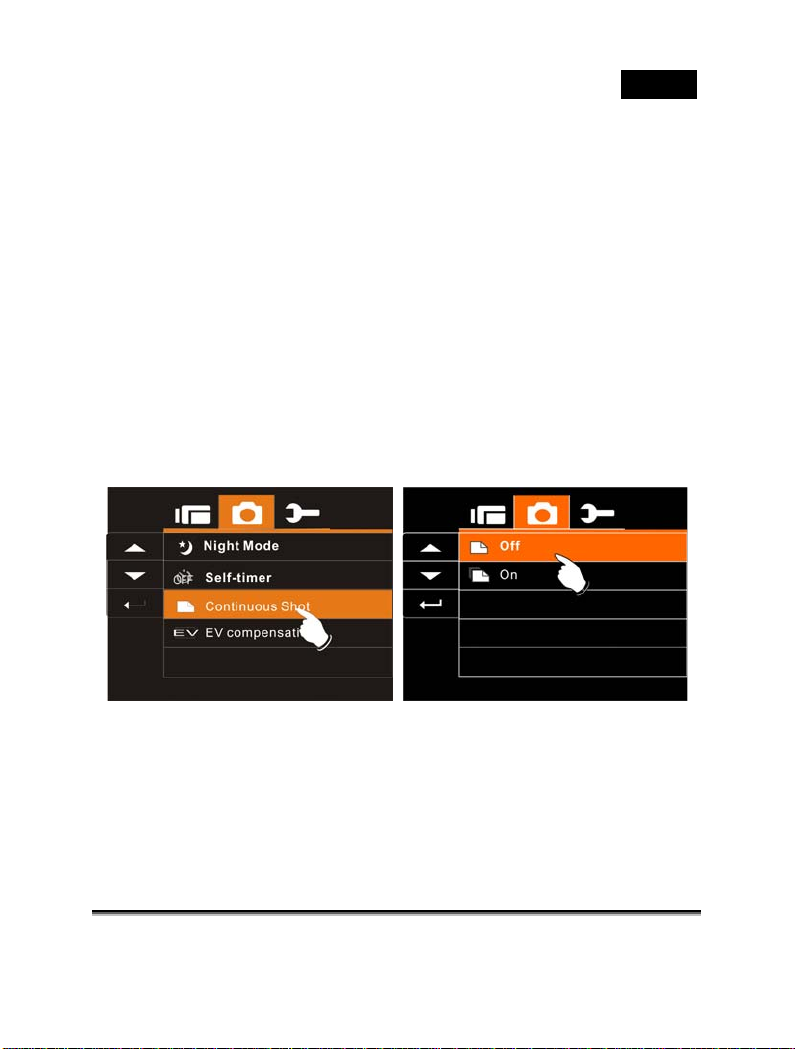
English
Continuous Shot
You can continuously shooting three pictures by turn on this function,
started by pressing Shutter Button and ending automatically by
taken three pictures. 56p
1. Turn on the Digital Video Camera and make sure it is in
the DSC Mode.
2. Press SET (Menu) Bu tton and press the 4-Way Direction
Button to highlight the Continuous Shot item. Press SET
(Menu) Button to disp lay sub menu; or touch the screen t o
select the item.
3. Press 4-Way Direction Button to select OFF or ON.
Press SET (Menu) Butto n to confirm; or touch the screen
to select the item.
-64-
Page 65
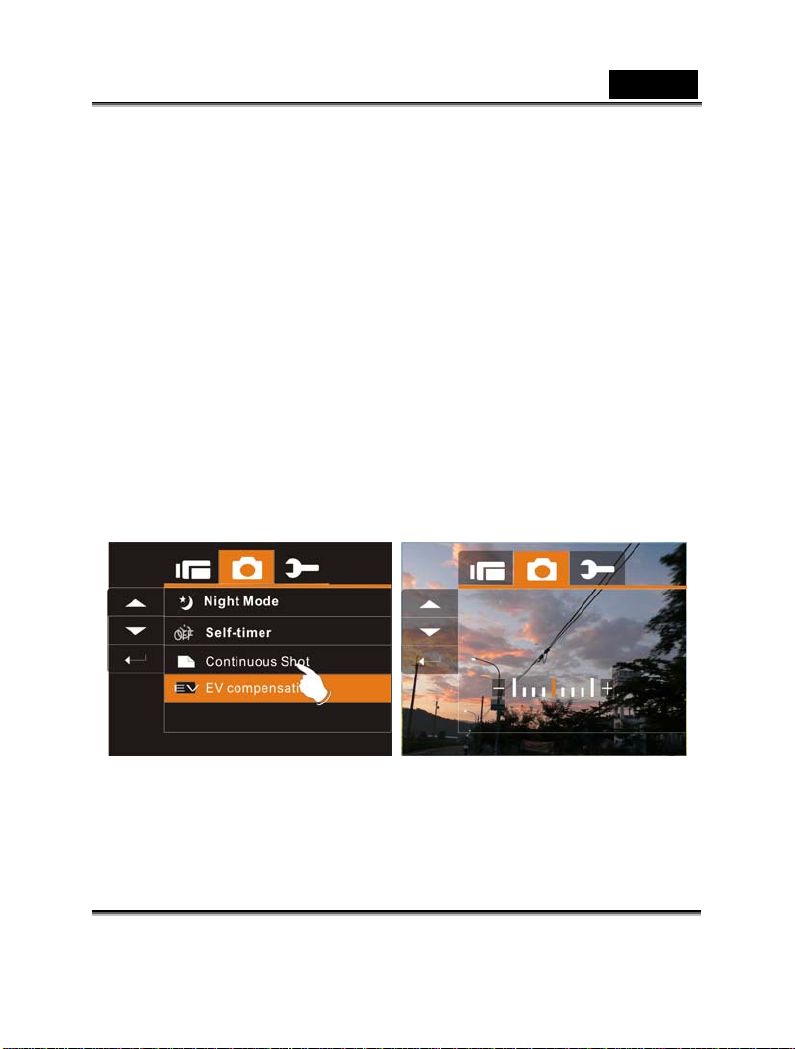
English
EV compensation
You can adjust the value of the exposure compensation which is
ranged from -2.0EV to +2.0EV (at 0.5EV increment). The higher the
EV value, the brighter the image will be.
1. Turn on the Digital Video Camera and make sure it is in
the DSC Mode.
2. Press SET (Menu) Button and press the 4-Way Direction
Button to highlight the EV Compression item. Press
SET (Menu) Button to display submenu; or touch the
screen to select the item.
3. Press 4-Way Direction Button to adjust the exposure
value (-2.0 ~ +2.0). Press SET (Menu) Button to
confirm; or touch the screen to select the item.
-65-
Page 66
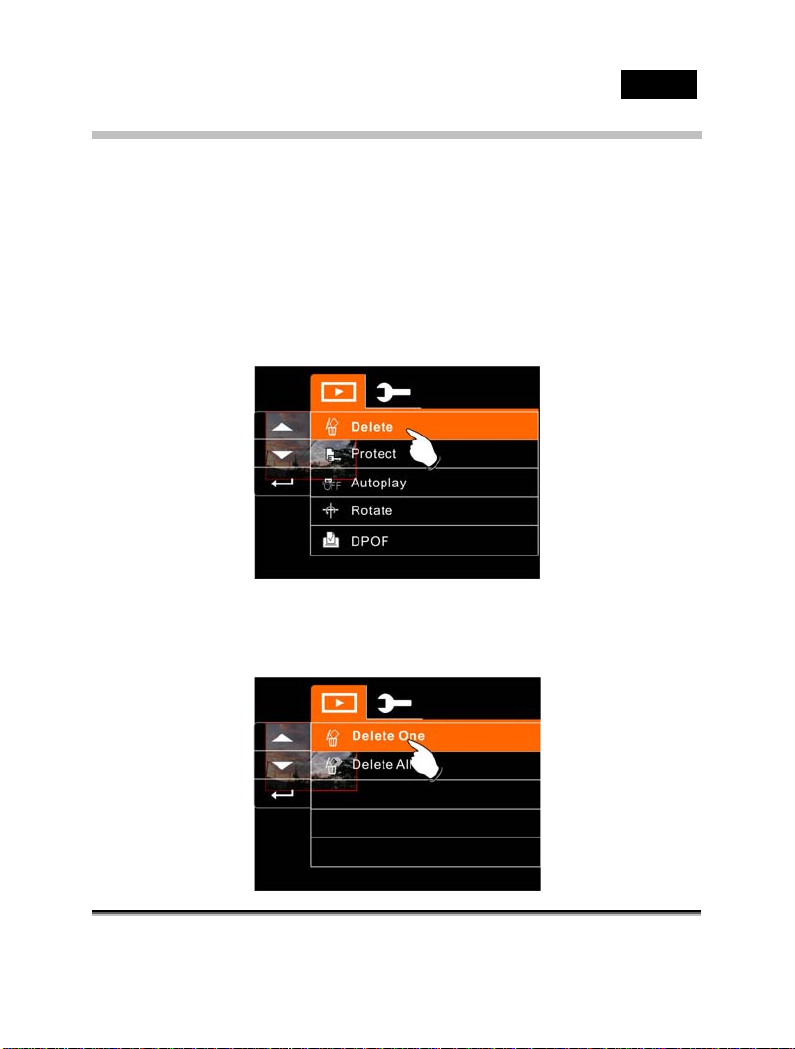
Menus of Playback in DSC
Delete
Use this function to delete the files.
1. Turn on th e Digital Video Camera and make sure it is in
the still camera’ playback Mode.
2. Press SET (Menu) Button and press the 4-Way Direction
Button Down; or touch the screen to select the fil e to be
deleted or to delete all files.
3. Press the 4-Wa y Direction Button or touch the screen to
select “Delete one” or “Delete All” to display submenu.
English
-66-
Page 67
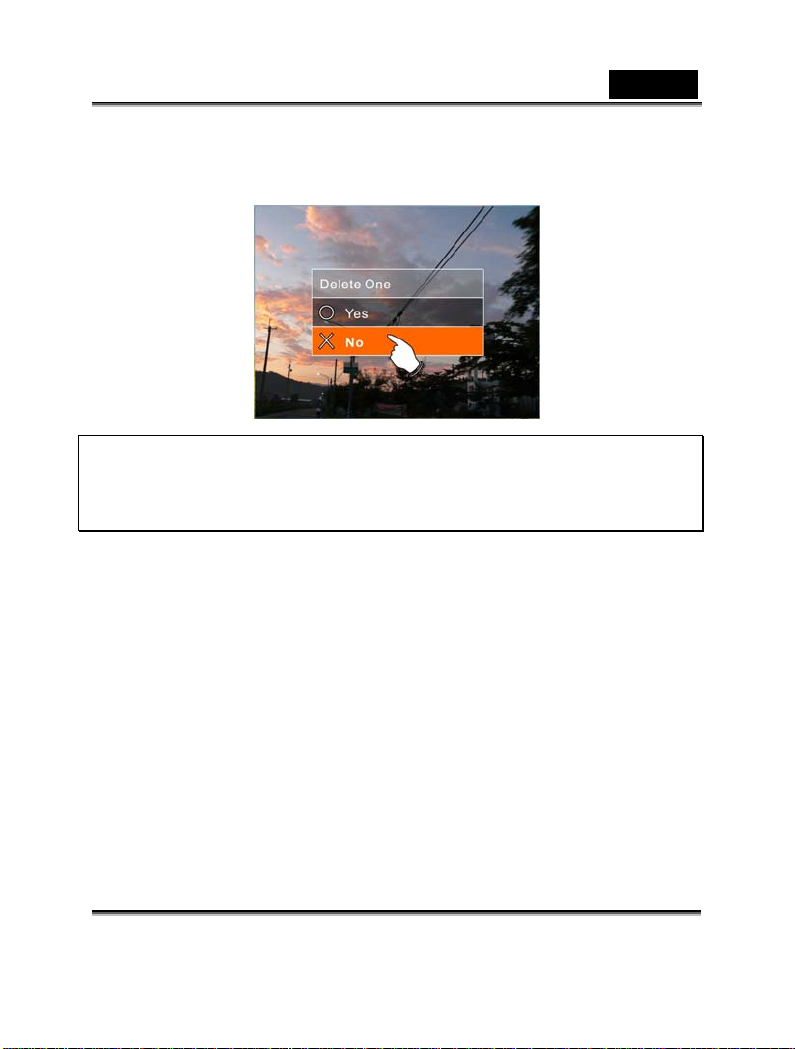
English
4. Press 4-Way Direction Button or touch the screen to select
“O” YES or “X” No and press SET (Menu) Button to delete
file(s).
Note: The files cannot be recovered once deleted. Therefore,
please make sure you have a backup file before delete. The
protect files will not be able to delete. Before delete of
Protected file, you must unlock the file.
-67-
Page 68
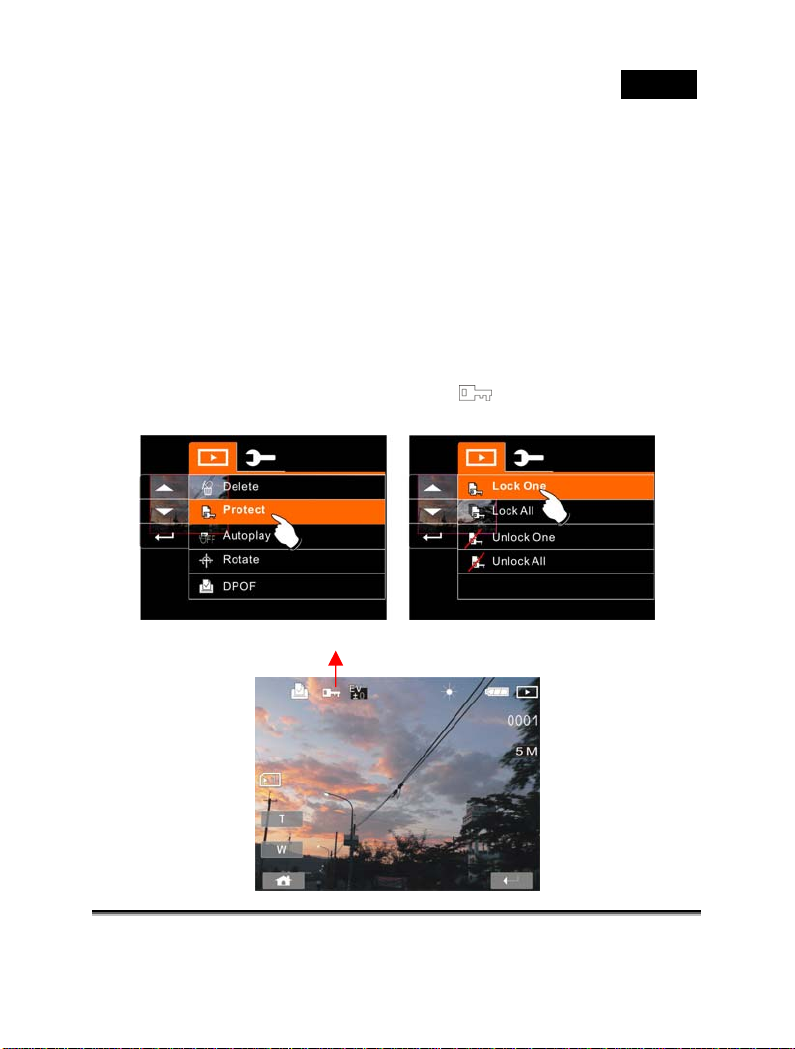
English
Protect
Use this function to prevent the accidental deletion of the files.
1. Turn on the power of Digital Video Camera and make sure
it is in the Playback Mode.
2. Choose the file which you want to protect.
3. Press SET (Menu) Button and move the 4-Way Direction
Button to highlight the Protect item. Press SET (Menu)
Button to display submenu; or touch the screen to select
the item.
4. Press 4-Way Direction Button or touch the sc reen to select
item. Press SET (Menu) Button or touch the screen to
confirm. The Locked icon
indicate the file is Protected.
Protect Lock
will be displayed to
-68-
Page 69
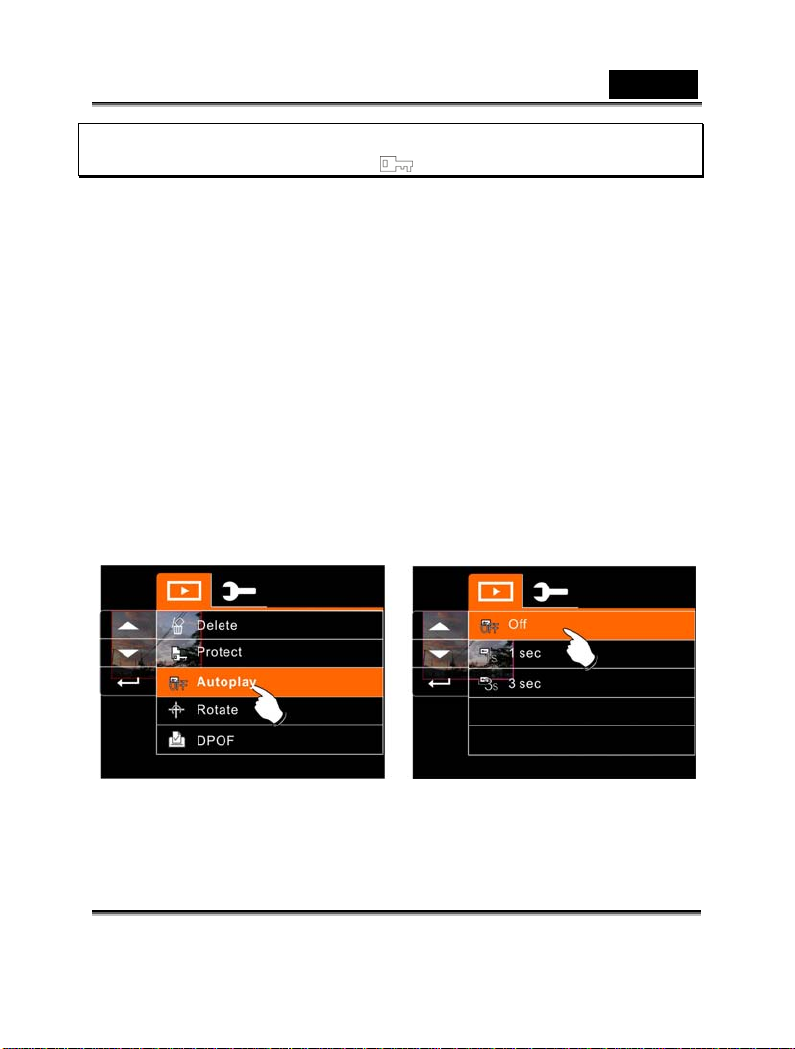
English
Note: Repeat above steps to unlock the file. When the file is
unlocked, the locked icon will disappear.
Auto play
This Digital Video Camera includ es a slide sho w function that coul d
playback each picture at a regular interval.
1. Turn on the power of Digital Video Camera and make sure
it is in the Playback Mode.
2. Press SET (Menu) Button and move the 4-Way Direction
Button to highlight the Auto play item. Press SET (Menu)
Button to display submenu; or touch the screen to select
the item.
3. Press 4-Way Direction Button or touch the sc reen to select
“Off”, 1sec., or “3 sec” , The images will be displayed
automatically.
-69-
Page 70
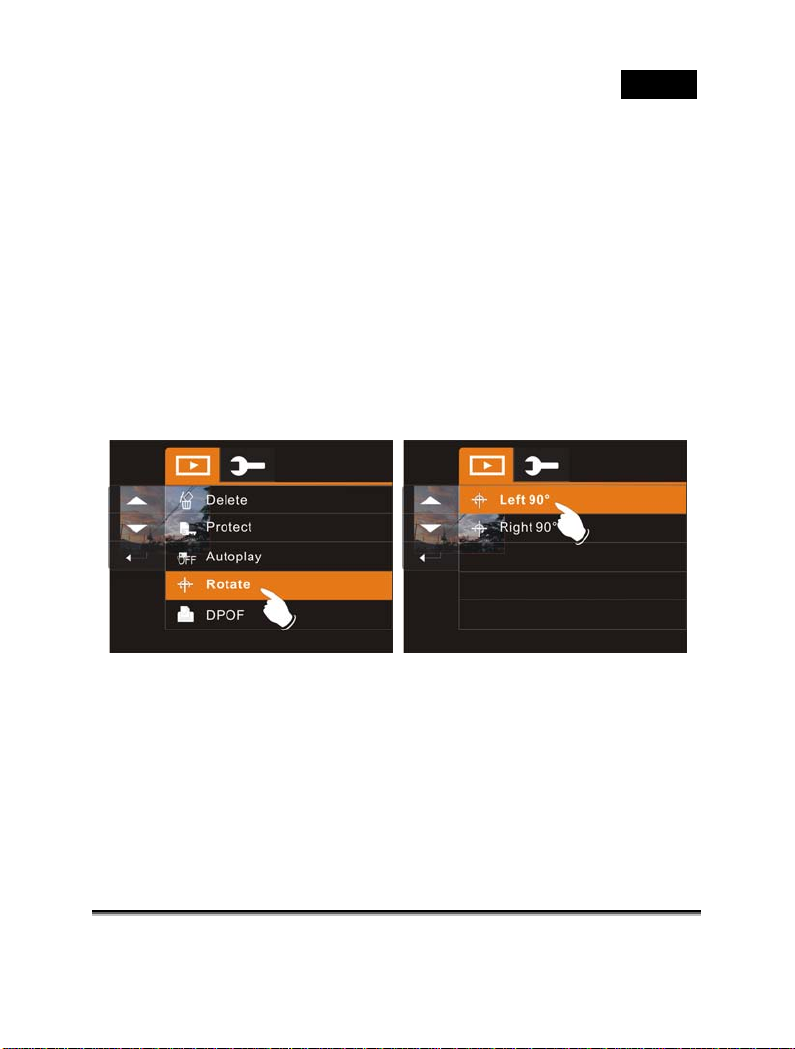
Rotate
With this setting, you can rotate the image by 90°/step
1. Turn on the power of the Digital Video Camera and
make sure it is in the Playback Mode.
2. Use 4-Way Direction Button to highlight rotate ite m and
press SET (Menu) Button; or touch the screen to select
the Left 90 or Right 90.
English
-70-
Page 71
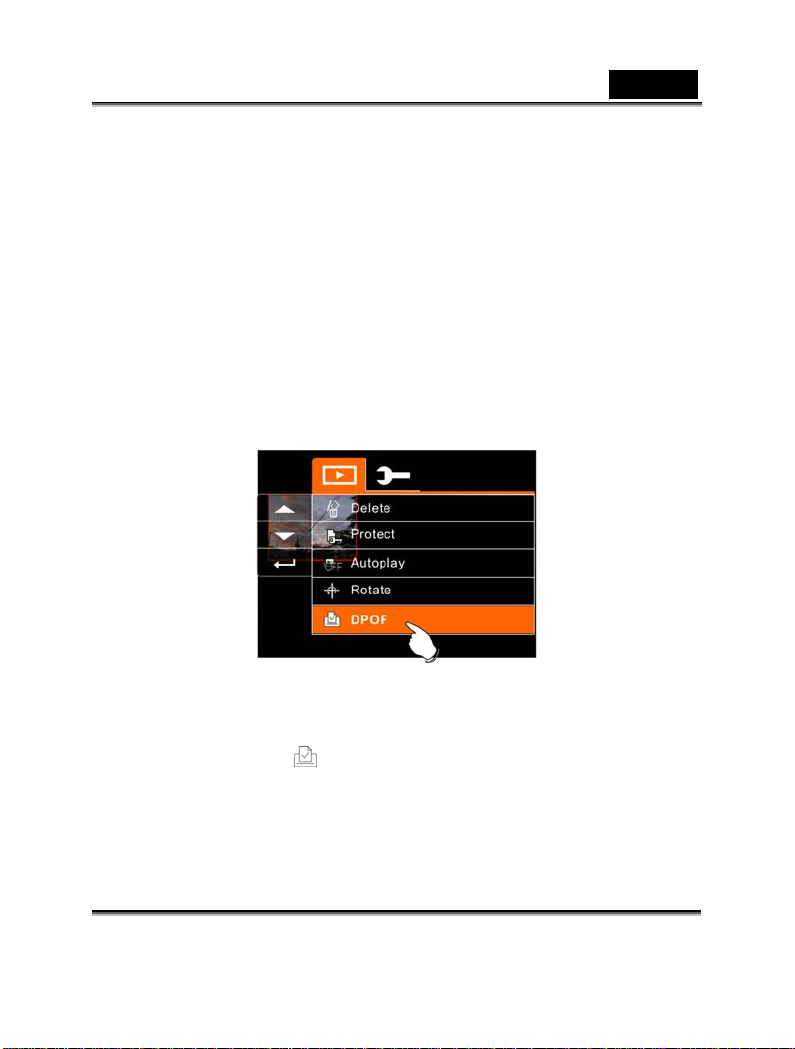
English
DPOF
Use DPOF (Digital Print Order Format) function to indicate the
printing information stored in the memory card.
1. Turn on the power of the Digital Video Camera and make
sure it is in the Playback Mode. Press Playback Button
and press SET (Menu) Button to display Image Playback
Menu; or touch the screen to select the item.
2. Use 4-Way Direction Button to highlight the DPOF item.
Press SET (Menu) Button; or touch the screen to display
submenu.
3. Use the 4-Way Direction Button and press SET (Menu)
Button; or touch the screen to select the item. The
DPOF icon
ordered for printing.
will be shown to indicate the files that are
-71-
Page 72
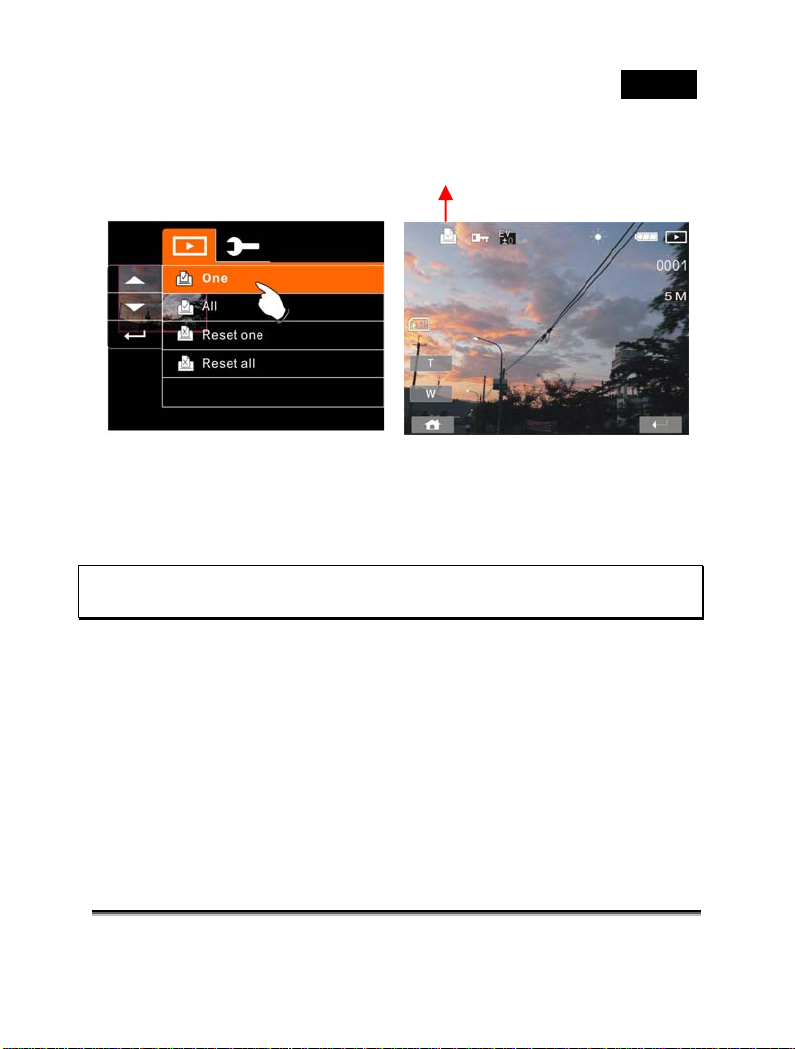
DPOF
4. Press the Playback Button or touch the screen to exit the
image.
Note:1. A memory card is required for the DPOF function.
2. If DPOF is set, the pictures to be printed are ordered to print.
English
-72-
Page 73
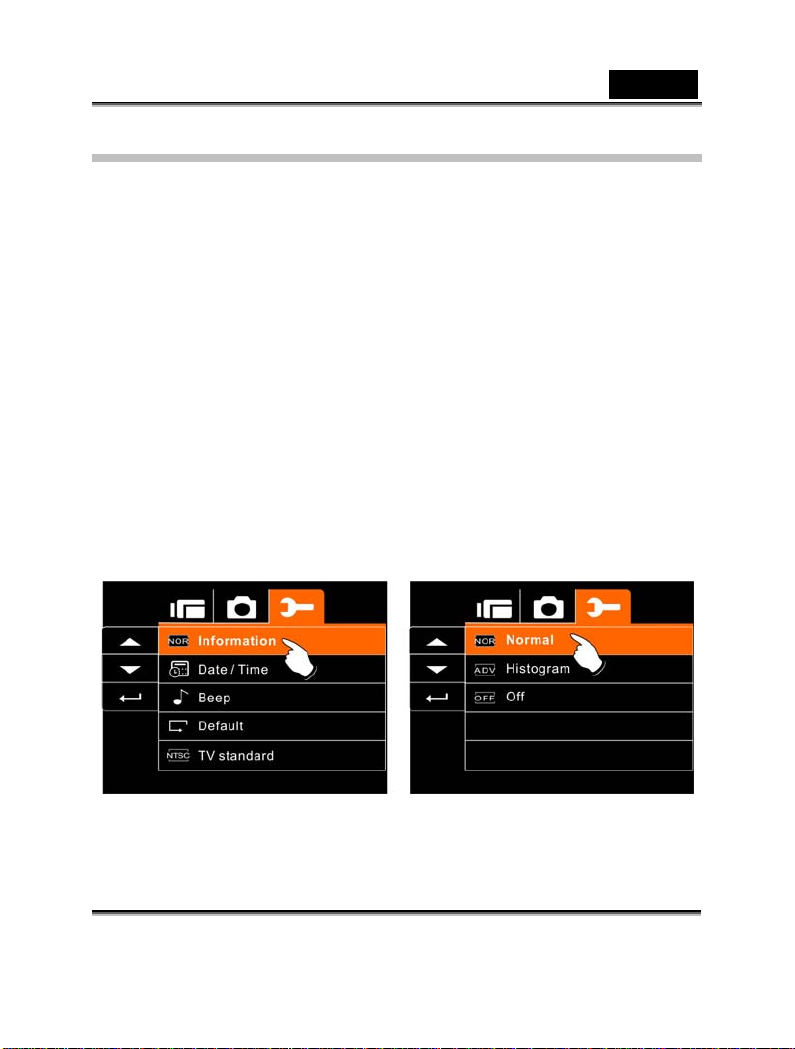
English
Setting Menu
Setting Menu can be used to select all kinds of the Digital Video
Camera settings.
Information
This function can be used to display info rmation on the LCD sc reen
to help you in capturing best images and movie clips.
1. Turn On the Digital Video Camera and switch to SET
Mode.
2. Press 4-Way Direction Button to highlight Information
item. Press SET (Menu) Button to display submenu; or
touch the screen to select the item.
3. Press 4-Way Direction Button to select Normal,
Histogram, or OFF. Press SET (Menu) Button to
confirm; or touch the screen to select the item.
-73-
Page 74

Date / Time
Please refer to initial setting of Date and time on page 19.
Beep
1. Turn on the power of Digital Vide o Camera and switch t o
SET Mode. Press the 4-Way Dire ction Button up o r down
to highlight the Beep and press SET (Menu) selection
Button to confirm or touch the screen to select.
2. Use 4-Way Direction Button or touch the screen t o select
On or Off.
English
-74-
Page 75

Default
Use this function to reset all settings to default settings.
1. Turn on the power of Digital Video Camera and switch to
SET Mode.
2. Press 4-Way Direction Button to highlight Default item.
Press SET (Menu) Button to display submenu; or touch
the screen to select the item.
3. Use 4-Way Directi on Button or touch th e screen to select
“O” YES or “X” NO. Press SET(Menu) Button to confirm;
or touch the screen to select the item.
English
-75-
Page 76

TV standard
Use the TV standard to set the TV system for your area.
1. Turn on the power of Digital Video Camera and switch to
SET Mode.
2. Use 4-Way Direction Button to highlight the TV standard
item. Press SET (Menu) Button to display submenu; or
touch the screen to select the item.
3. Use 4-Way Direction Button to select NTSC or PAL. Press
SET (Menu) Button to confirm; or touch the screen to
select the item.
English
TV out standard setting reference
NTSC
PAL
USA, Canada, Japan, Korea, Taiwan, Mexico
Australia, Austria, Belgium, China, Denmark,
Finland, Germany, UK, Italy, Kuwait, Malaysia,
New Zealand, Singapore, Spain, Sweden,
Switzerland, Thailand, Norway
-76-
Page 77

English
USB
This setting is for USB output function. You can select an external
device to connect the Digital Video Camera by using the supplied
USB cable.
1. Turn on the Digital Video Camera and switch to SET
Mode.
2. Press 4 -Way Dir ection Butt on to hi ghligh t the USB i tem.
Press SET (Menu) Button to display submenu; or touch
the screen to select the item.
3. Use 4-Way Direction Button to select PC Camera or
Mass Storage. Press SET (Menu) Button to confirm; or
touch the screen to select the item.
-77-
Page 78

English
Auto Power Off
This function can be used to turn off the Digital Video Camera
automatically after a period of time not using the Digital Video
Camera.
1. Turn on the Digital Video Camera and switch to SET
Mode.
2. Press 4-Way Direction Button to highlight Auto Power
Off item. Press SET(Men u) Button to display sub men u;
or touch the screen to select the item.
3. Press 4-Way Directi on Button to select OFF, 3 mins, or
5 mins; or touch the screen to select the item.
-78-
Page 79

English
Frequency
Use the Frequency option to set the frequency system for your area.
1. Turn on the power of Digital Video Camera and switch to
SET Mode.
2. Use 4-Way Direction Button to highlight the Frequency
selection item. Press SET (Menu) Button to display
submenu; or touch the sc reen to select the item.
3. Use 4-Way Direction Button to select 50 Hz or 60 Hz.
Press SET (Menu) Button to confirm; or touch the screen
to select the item.
Frequency setting reference:
UK, Germany, Spain, Italy, France,
50HZ
60HZ
Netherlands, Portugal, Russia, China,
Japan
USA, Taiwan, Korea, Japan
-79-
Page 80
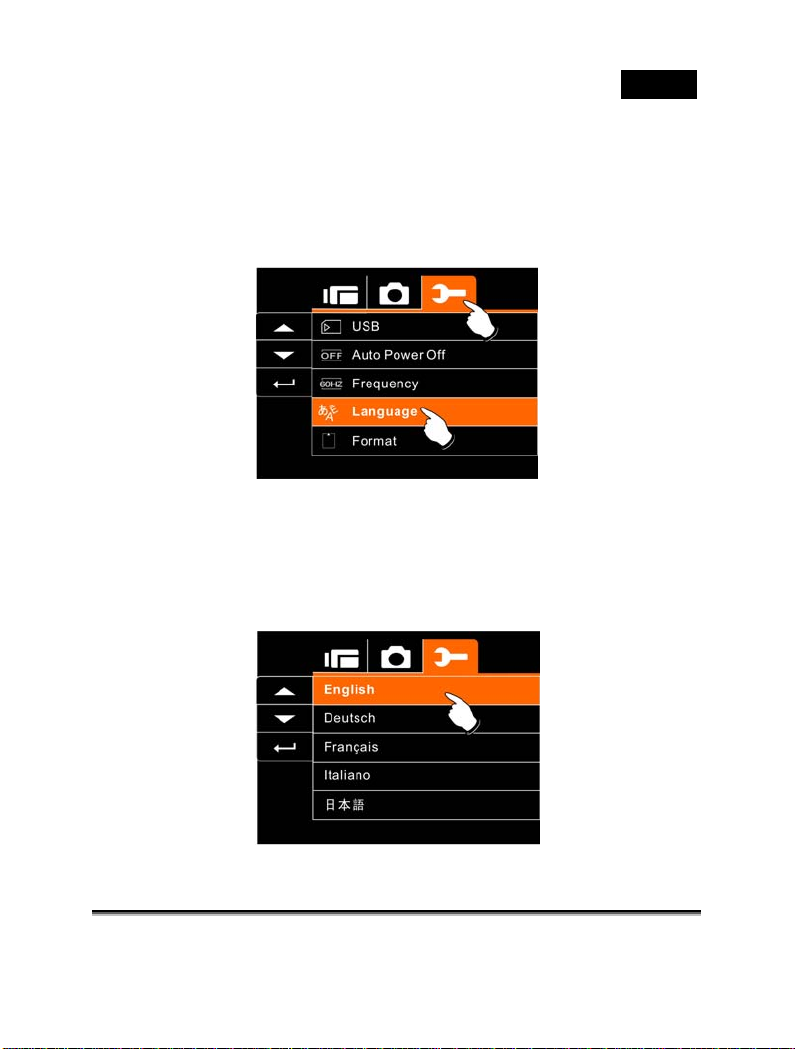
Language
1. Turn on the power of the Digital Video Camera. Then
select the Mode Button to “SET”. Move 4-Way Direction
Button up and down to highlight the Language and press
SET (Menu) button to confirm or touch the screen to
select.
2. Press 4-Way Direction Button or touch the screen to select
the following languages: English, German, French, Italian,
Japanese, Spanish, Portuguese, Traditional Chinese,
Simplified Chinese, Turkish, Russian, Thai, Arabian.
English
-80-
Page 81
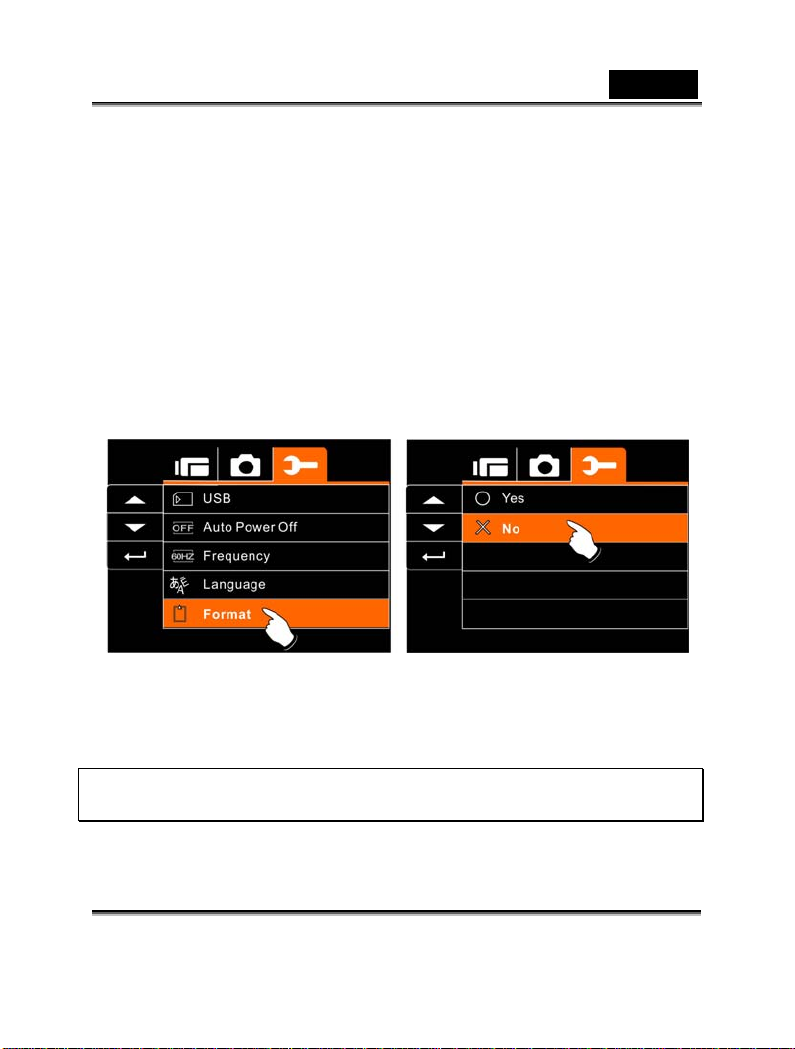
English
Format
This function allows you to format the memory card or the built-in
memory.
1. Turn on the power of Digital Video Camera and switch
to SET Mode.
2. Press 4-Way Direction Button to highlight Format item.
Press SET (Menu) Button or touch the screen to display
submenu.
3. Press 4-Way Direction Button to select “O” Yes or “X”
NO. Press SET (Menu) Button to confirm; or touch the
screen to select the item.
4. The format of the current storage media (memory card
or internal memory) is now completed.
Note: All the data st ore d i n th e m em ory card or flash memory will
be deleted after formatting.
-81-
Page 82
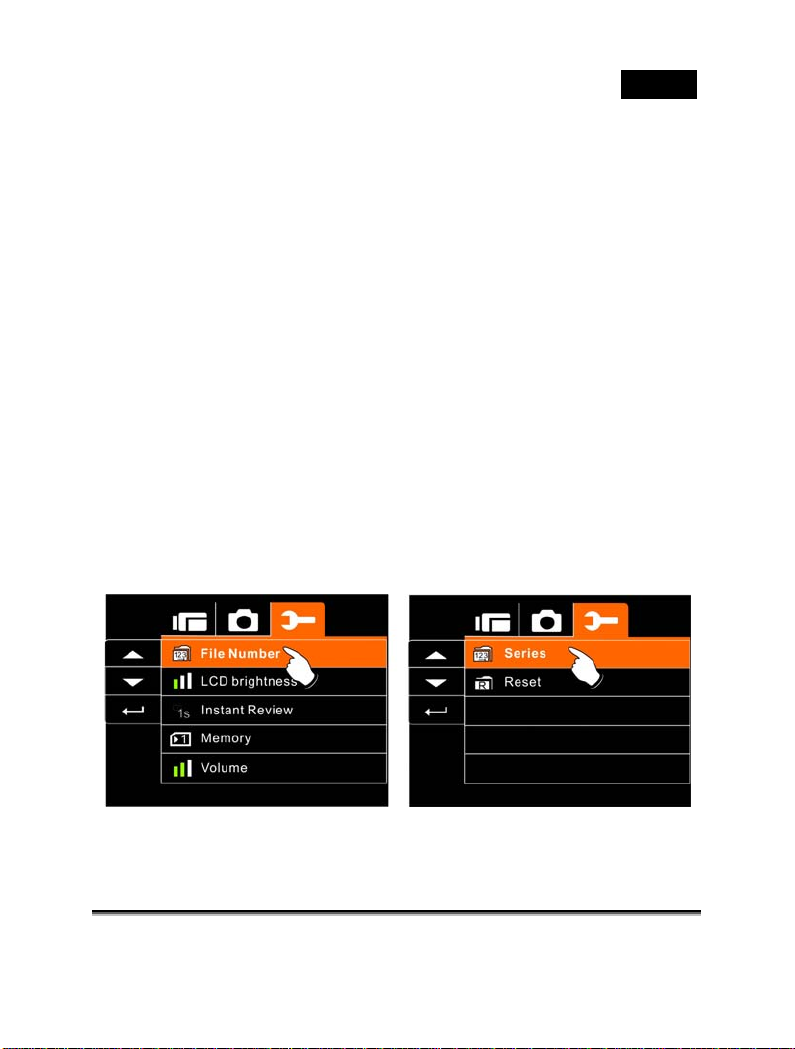
English
File Number(Default: Series)
This setting allows you to name the files.
If “Series” is selected, the file name will follow the latest stored file
instead.
If “Reset” is selected, the next file name will start from 0001 even
after formatting, deleting or inserting a new memory card.
1. Turn on the power of Digital Video Camera and switch to
SET Mode.
2. Press 4-Way Direction Button to highlight File Number
item. Press SET (Menu) Button to display submenu; or
touch the screen to select the item.
3. Use 4-Way Direction Button to select Series or Reset.
Press SET (Menu) Button to confirm; or touch the
screen to select the item.
-82-
Page 83
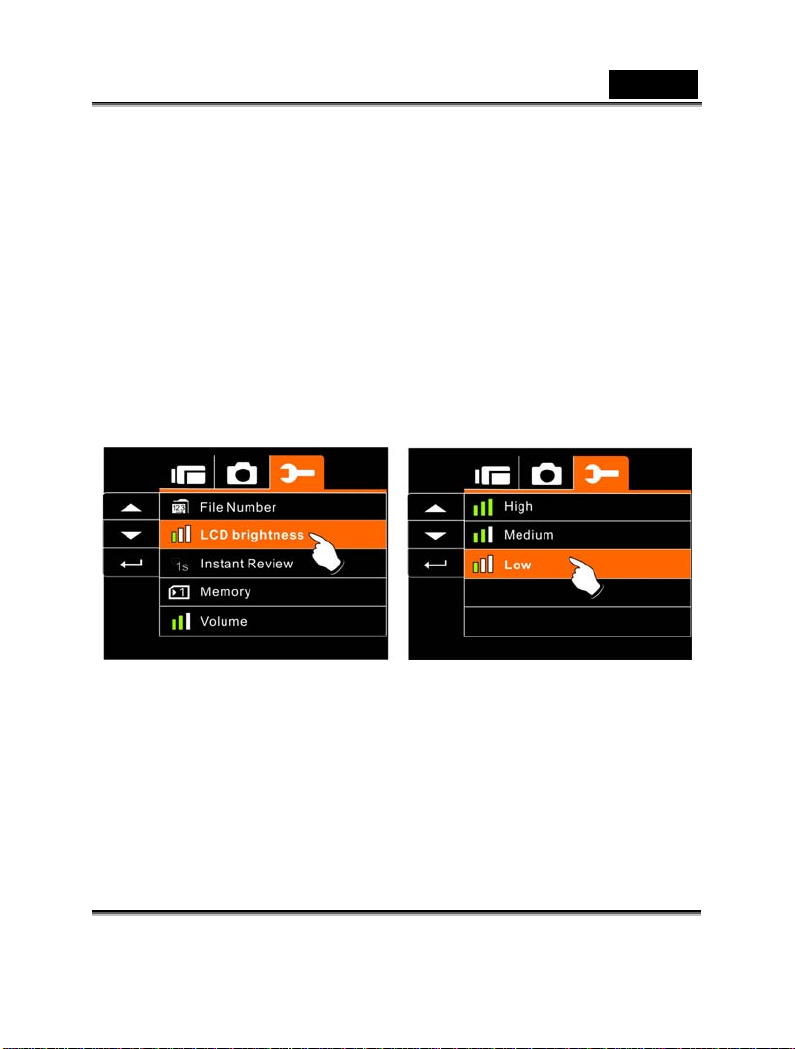
English
LCD brightness
This function can be used to adjust the brightness of the screen.
1. Turn on the Digital Video Camera and switch to SET
Mode.
2. Use 4-Way Directio n Button to highlight LCD bri ghtness
item. Press SET (Menu) Button to display submenu; or
touch the screen to select the item.
3. Press 4-Way Direction Button to select High, Medium, or
Low. Press SET (Menu) Button to confirm; or touch the
screen to select the item.
-83-
Page 84
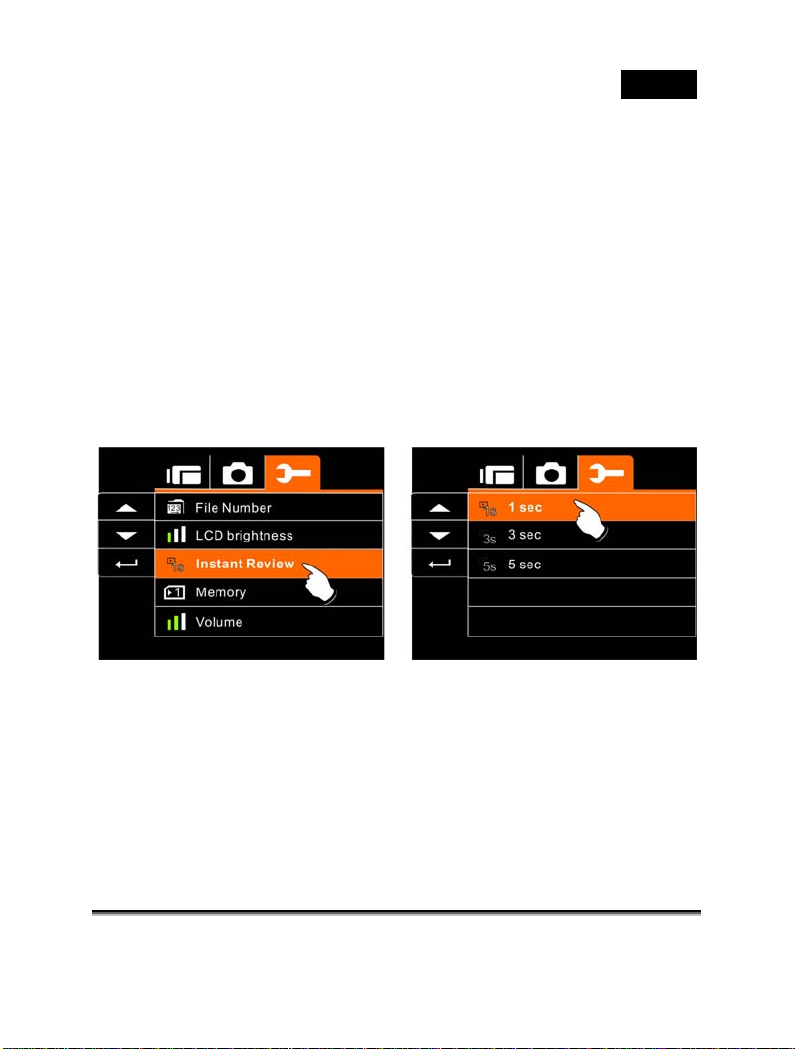
English
Instant Review
This function can be used to instantly browse the files after taking
the picture.
1. Turn on the Digital Video Camera and switch to SET
Mode.
2. Press 4-Way Direct ion Button to highlight Instant Review
item. Press SET (Menu) Button to display submenu; or
touch the screen to select the item.
3. Press 4-Way Direction Button to select 1 sec, 3 sec, or 5
sec. Press SET (Menu) Button to confirm; or touch the
screen to select the item.
-84-
Page 85
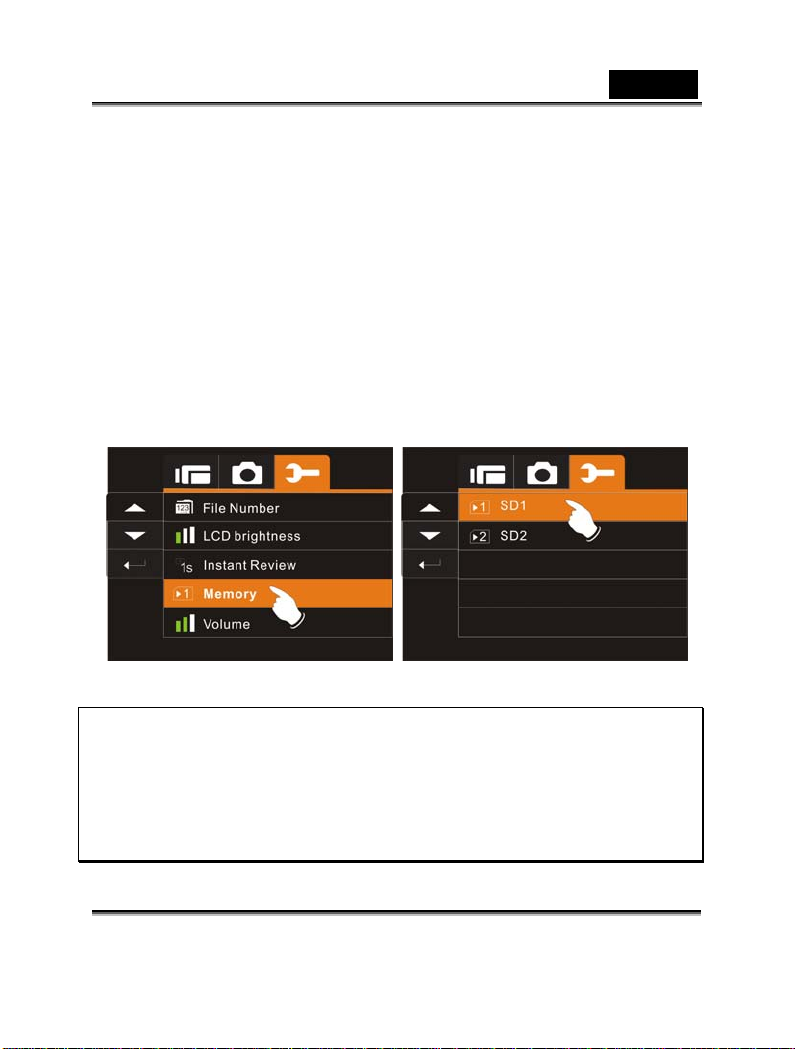
Memory
Use this function to select data storage location.
1. Turn on the Digital Video Camera and switch to SET
Mode.
2. Press 4-Way Direction Button to highlight Memory item.
Press SET (Menu) Button to display submenu; or Touch
the screen to select the item.
3. Press 4-Way Dir ection Button to select Inter nal, SD1, or
SD2. Press SET (Menu) Button to confirm; or touch
the screen to select the item.
English
Note:
The images or movie clips can be stored in a built-in flash
memory or external SD cards. When the SD cards are inserted,
the files will be stored in the external SD cards rather than the
internal flash memory. On the other hand, the files will be stored
in the built-in flash memory when SD card(s) is not inserted.
-85-
Page 86
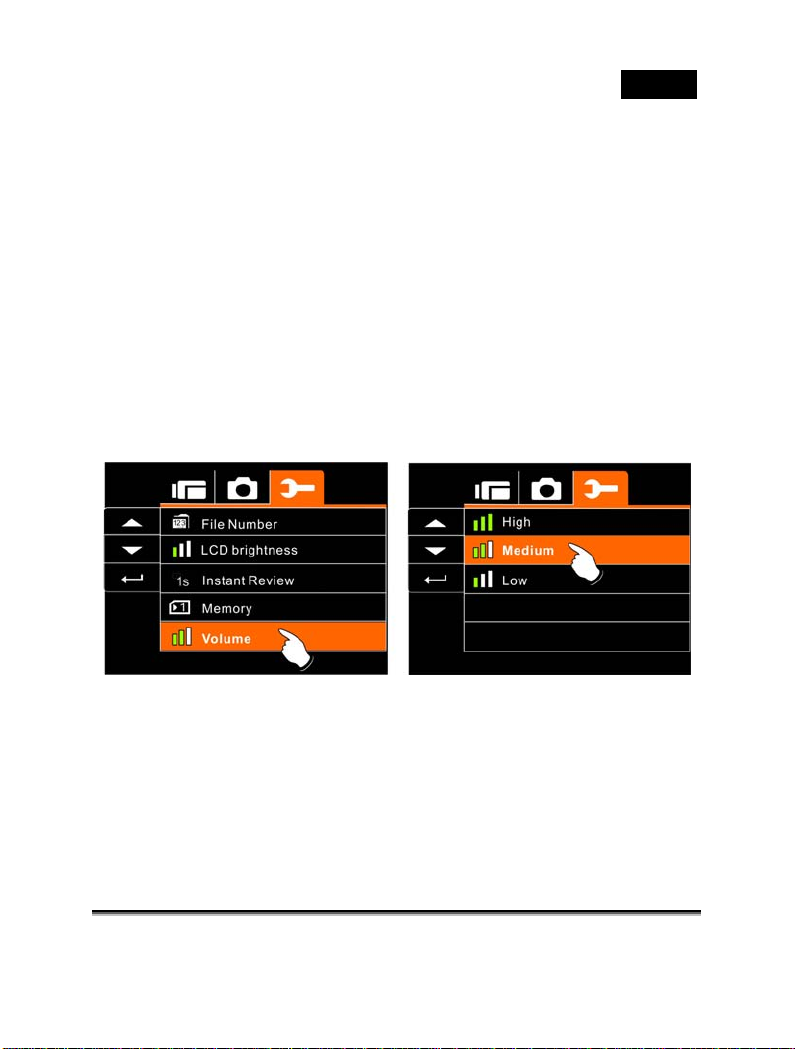
Volume
Use this function to adjust the volume of sound.
1. Turn on the Digital Video Camera and switch to SET
Mode.
2. Press the 4-Way Direction Button to highlight Volume
item. Press SET (Menu) Button to display submenu; or
touch the screen to select the item.
3. Press the 4-Way Direction Button to select High,
Medium, or Low. Press SET (Menu) Button to confirm;
or touch the screen to select the item.
English
-86-
Page 87

English
PC and TV Connection
Connecting to the Computer
As shown in the illustration, use the USB cable pr ovided to connec t
the Digital Video Camera to a PC for file transmission, or use the
Digital Video Camera as a Web camera for conferencing purpose.
-87-
Page 88
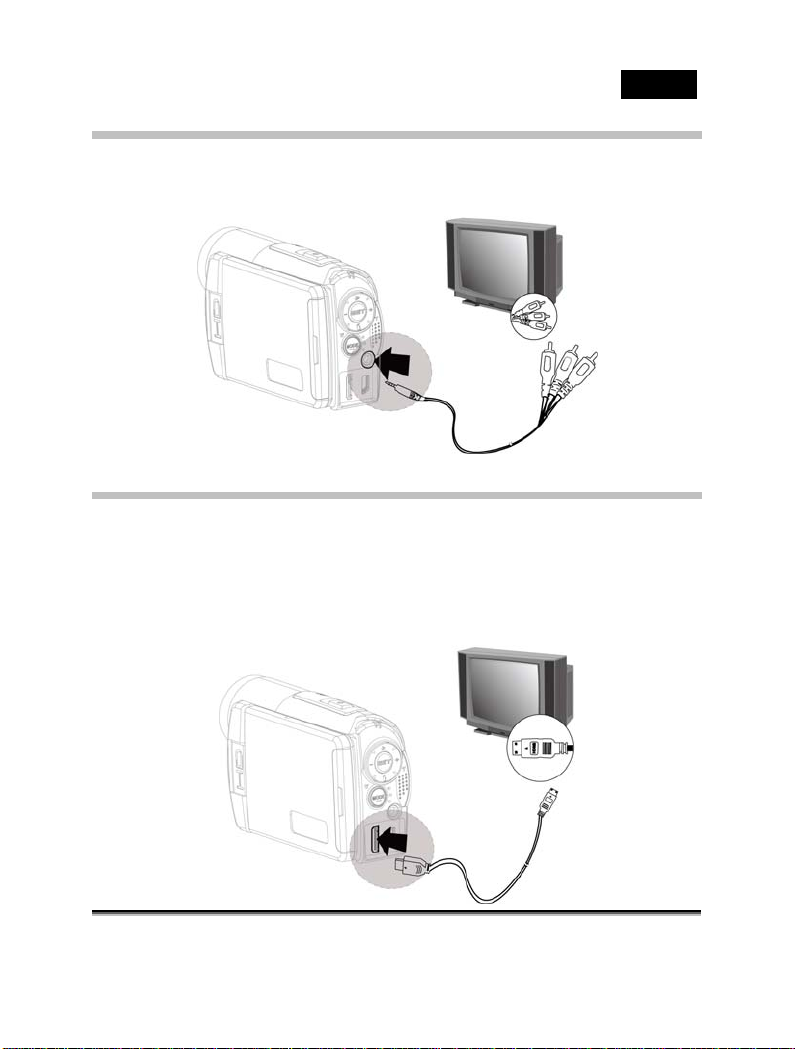
English
Connecting to a Standard TV
As shown in the illustration, use the video cable to connect the
Digital Video Camera to a standard TV.
Connecting a HD TV
As shown in the illustration, use the HDMI cable provided to connect
the Digital Video Camera to a HD TV for high resolution picture
display.
-88-
Page 89
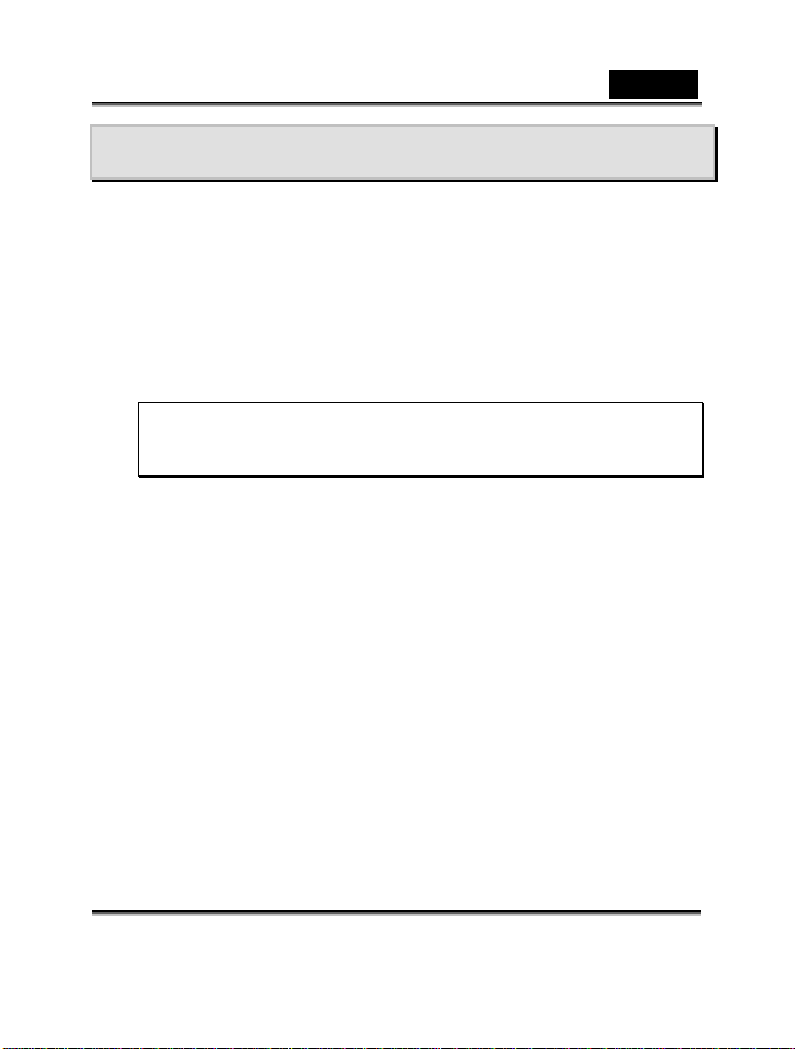
English
System Requirements
This Digital Video Camera requires a unit of computer with the
following specific ations:
• Windows® Vista / XP / 2000 operating sy stem o r Mac OS 1 0.3
~10.4
• A CPU of at least the equivalent of Intel® Pentium 4 2.8GHz
• At least 512 MB of RAM
• Standard USB 1.1 connection port or higher
• At least 64MB of display card
Note: USB 1.1 allows you to transmit files to the host, but using
USB 2.0 connection port could increase the transmission
speed far faster .
-89-
Page 90

Installing the Software
1. Place the CD ROM attached into the CD player.
2. If the CD is not executed automatically, please use
Windows File Manager to execute the Install_CD.exe file
in the CD.
The following screen will be displayed.
English
3. Press the Menu item and follow the Installation process
and follow the instructions on-screen.
-90-
Page 91
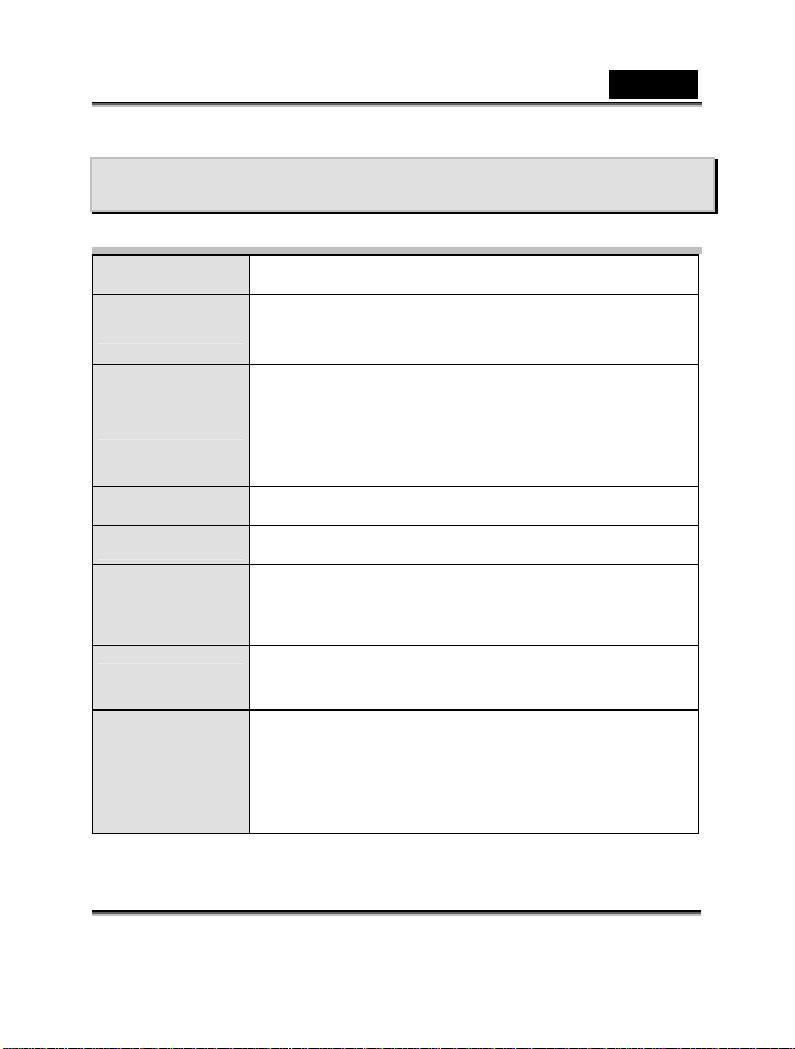
English
Appendix
Specifications
Image sensor 1/2.5 inch. 5.0 mega pixels CMOS sensor
Effective pixels
Storage media
ISO Equipment Auto
Color effect Normal/BW/Sepia
Lens
Focus range
Still image
5.03 Mega pixels (2592 x 1944)
Built-in 32 MB Flash memory
SD card and SDHC card Supported to 32GB per
each slot.
Fixed lens
F/3.2, f=7.1mm
Normal: 1.2m~infinity
Macro: 20cm
Format: JPEG (DPOF, EXIF)
Resolution: 3MP, 5MP, 8MP, 12MP (Firmware
interpolation)
Scene Mode: Auto
-91-
Page 92

Movie Clip
English
Format: H.264 (MOV)
Resolution: WEB、WVGA、HD (1280 x 720 / 30
fps.)
Digital zoom
Audio Audio for Voice Recording: ADPCM
LCD Display 3.0” Touch Panel screen
Assist LED light
White balance Auto / Daylight / Cloudy / Tungsten / Fluorescent
Exposure -2.0 EV~+2.0 EV
Self-Timer Off, 2 seconds, 10 seconds.
Interface
TV output NTSC/PAL
Still Image mode: 3X
Play mode: 8X (depends on image size)
Range: < 1.0m
Movie Clip: On/Off
DSC: On/Off
Digital output connector: USB 2.0 high- speed
(480Mbps Max.)
MIC Input + Earphone + AV output: NTSC, PAL
(user selectable) with Audi output
HDMI
USB DC IN
Shutter
Auto Power Off Off, 3 minutes, 5 minutes
Electronic shutter
1~1/8000 second
-92-
Page 93

English
Power Source
Dimensions 111 (L) x 68 (H) x 41 (W) mm
Weight
CNP-40 Lithium battery or 4 AAA Alkaline
batteries
About 227g (without battery)
Troubleshooting
Problem Possible Cause Solution
1. Batteries are not
Can not turn on the
power of Digital
Video Camera.
Camera shutdown
suddenly.
inserted
correctly.
2. Batteries are
exhausted.
1. Power saving
mode already
activated.
2. Battery exhausted.
1. Please insert
batteries
correctly.
2. Replace the
batteries.
1. Please turn on the
power again.
2. Replace the
batteries.
Pictures are not
stored in the
memory.
Power off before
storing the images.
-93-
Please change to
new batteries when
the battery indicator
turns to red color.
Page 94
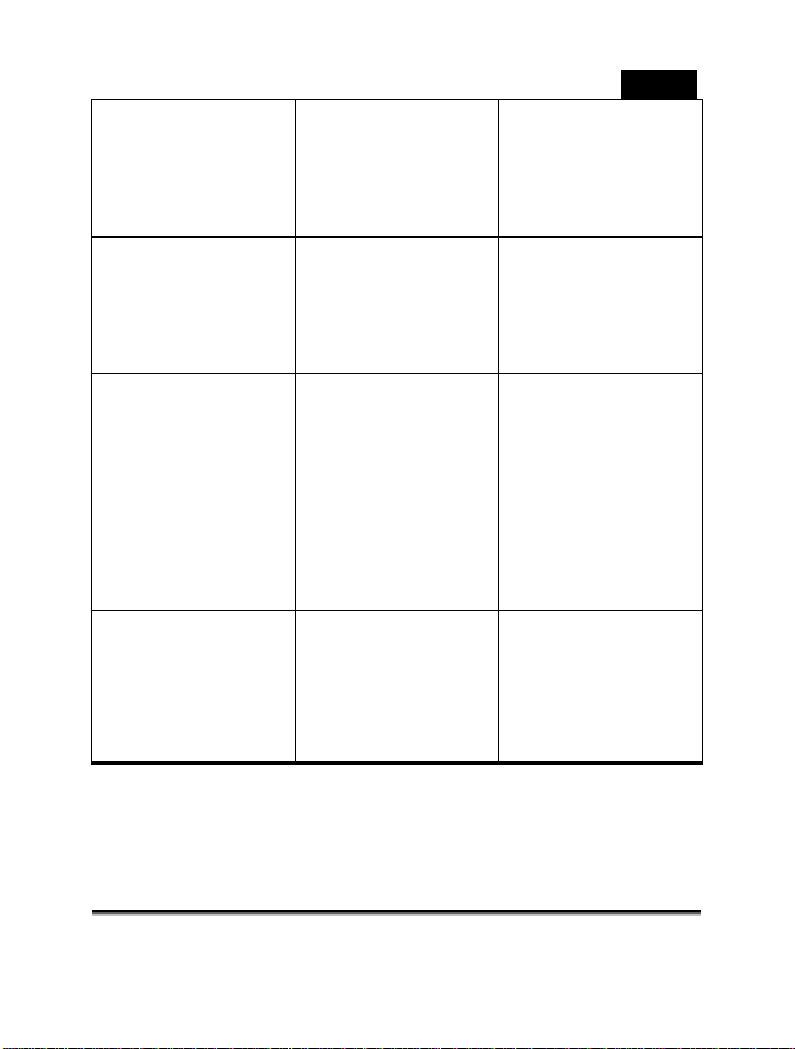
English
Camera shutdown
when using
Self-timer shooting
picture.
Images are out of
focus
Unable to use the
external memory
card.
All Buttons can not
work or camera
hangs.
Batteries in camera
are exhausted.
Object exceeds the
range of focus.
1. Memory card is
Protected.
2. Memory card
contains
non-DCF images
taken by other
cameras.
Short circuit
occurred when
connecting the
camera to other
device.
Change new
batteries.
Please take the
picture within the
focusing range and
select normal or
Macro Mode.
1. Unlock the
memory card.
2. Reformat the
memory card.
Please make
sure to backup
the file before
reformatting
memory card.
Take out batteries in
the camera and
re-insert again.
-94-
