Page 1
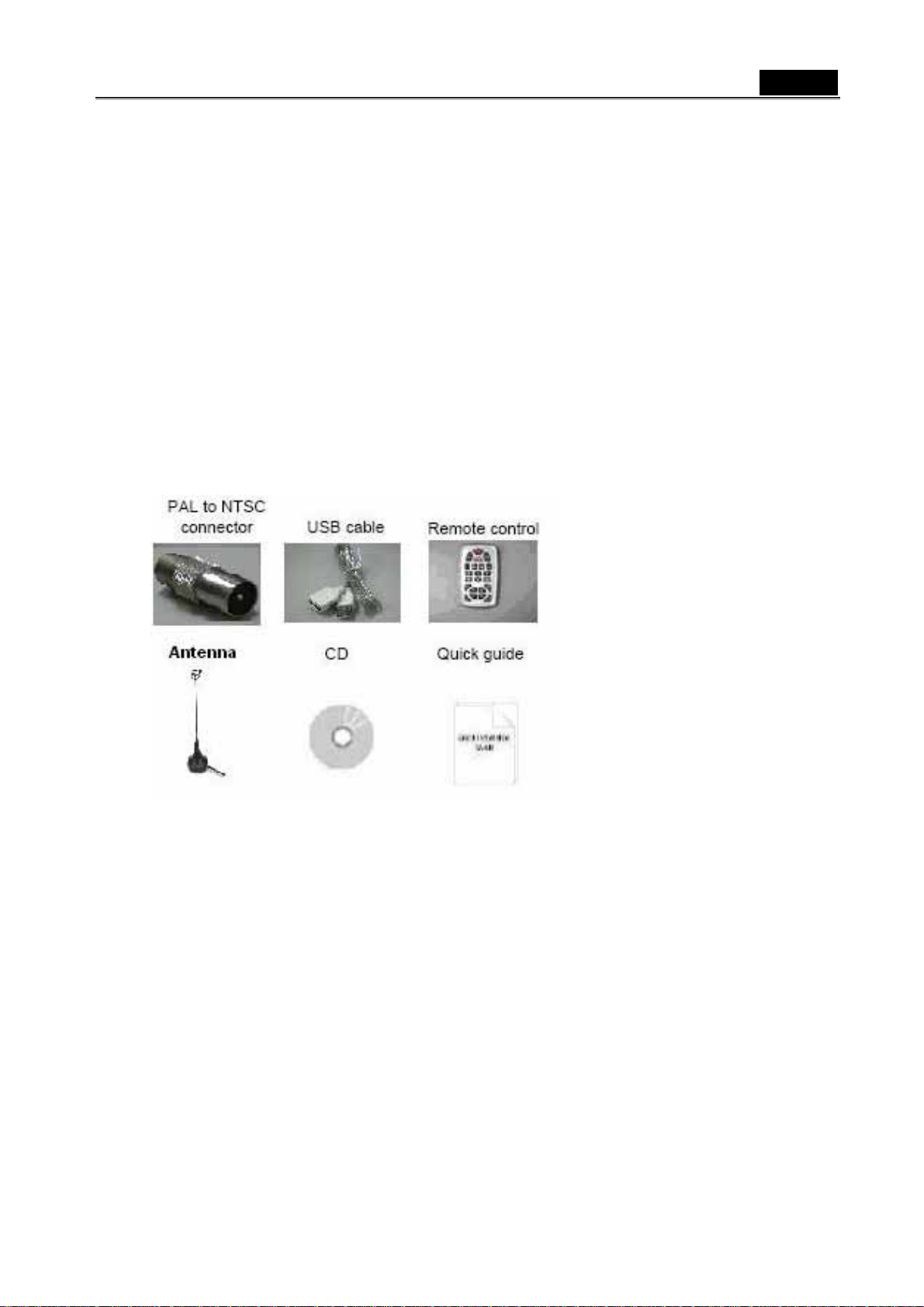
English
Chapter 1: Introduction
1.1 Package Contents
Upon receiving your TVGo DVB-D02, please make sure the following items are included in
the package.
z TVGo DVB-D02
z CD of Installation Software
z Quick Installation Guide
z USB cable
z Antenna
z PAL to NTSC connector
z Remote control
1.2 System Requirements
z IBM PC or compatible
z Intel Pentium 4 2.0GB MHz / equivalent AMD Athlon ™ CPU or better processor
z One available USB2.0 port.
z Minimum 256 MB memory of RAM or more
z Minimum 100 MB hard disk space available
z 1024x768 graphic card, DirectX R 9.0c or above compatible graphic card or higher
z Microsoft Windows XP HOME/PRO EDITION /XP 64bit
z CD-ROM drive
z Hard Disk: 5400 RPM or above (7200 RPM preferred)
1
Page 2
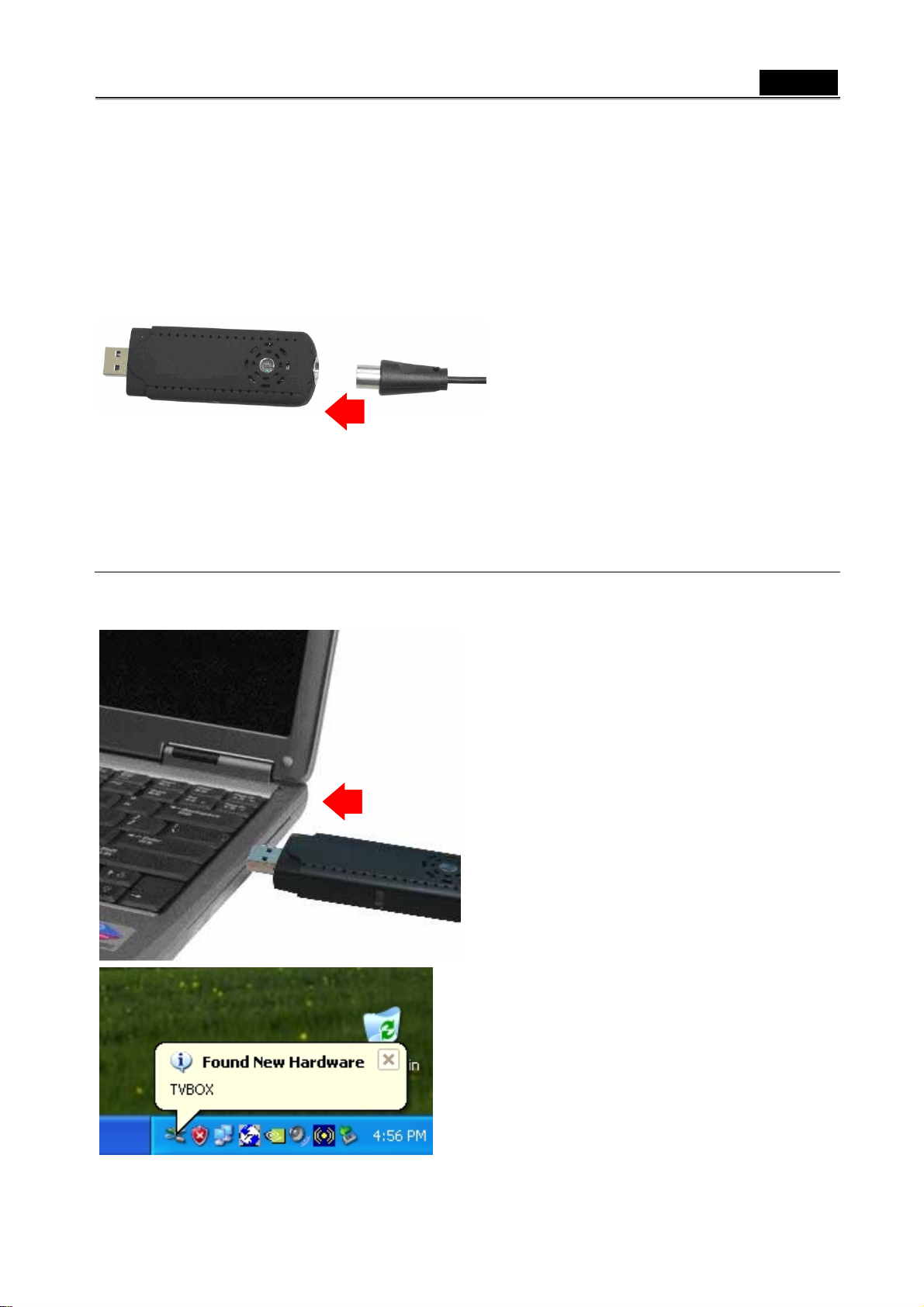
Chapter 2: Getting Started
2.1 Connect TVGo DVB-D02
To install the TVGo DVB-D02 into your computer, follow the steps below:
English
1. Connect the TV antenna cable to the
connector.
2. Connect the Device to PC USB Hub.
2.2 Device Driver Installation for Windows XP
1. Once you connect the TV box, just
follow the messages to finish the driver
installation.
2. Found new hardware window will pop
up on Windows XP desktop
automatically.
2
Page 3
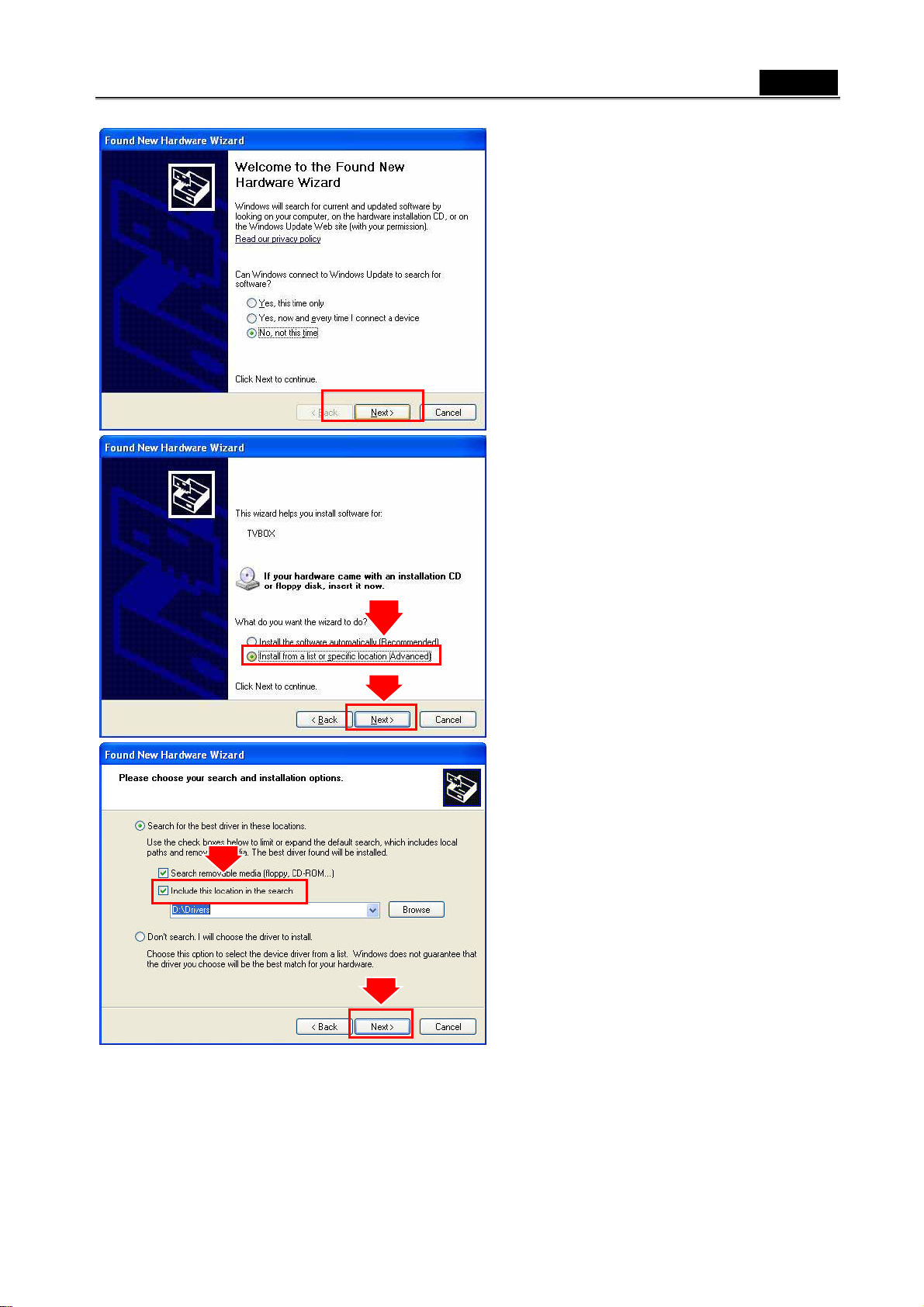
English
3. Click “Next” button to ignore the install
wizard. It will cancel automatically after
installation of a new device.
4. Choose “Install from a list or specific
location (Advanced). Click “Next”
button.
5. Check the “include the location in the
search” and type in “D:\Driver”, D: is
your CD-ROM Drive. Click “Next” to
install the device driver.
3
Page 4
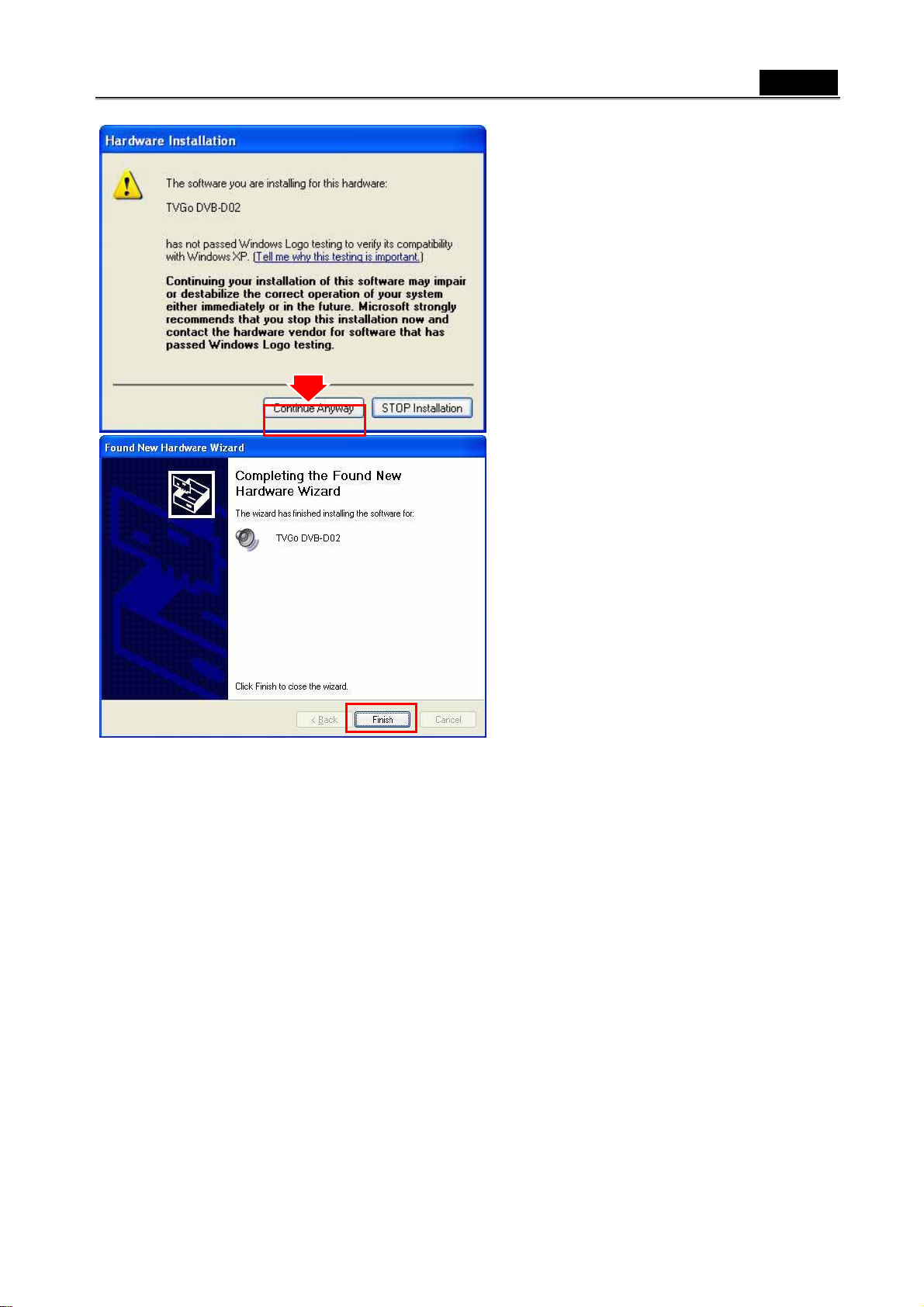
English
6. Click “Continue Anyway” button and
finish the installation.
7. Click “Finish” button.
4
Page 5
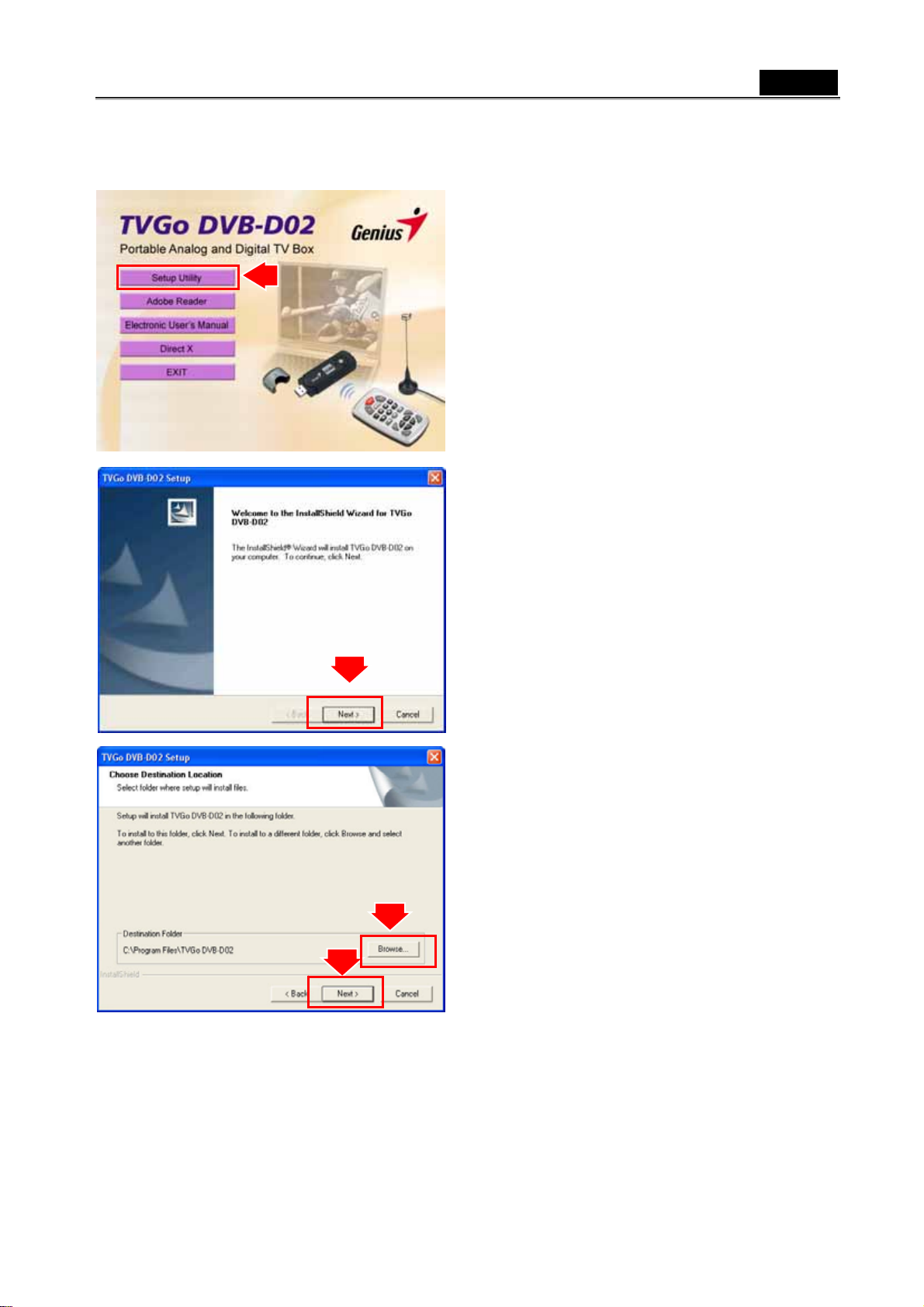
2.3 Install the TVGo DVB-D02 utility software.
1. Click “Setup Utility” to begin the software
installation.
2. Click “Next” button to start the installation
English
3. Click “Next” button or choose setup folder
for installation.
5
Page 6
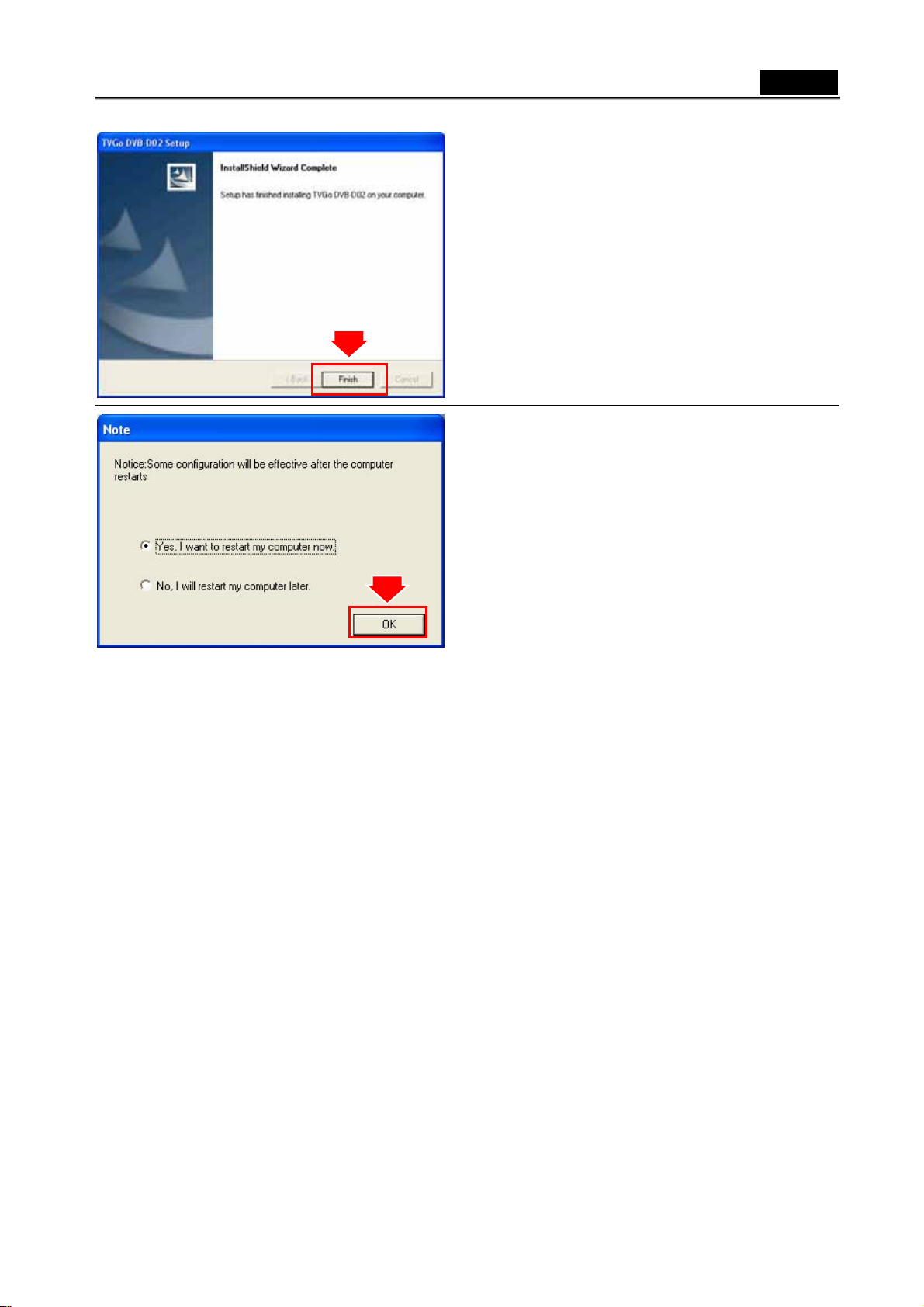
English
4. Then click “Finish” to complete the
installation of TVGo DVB-D02 Box.
5. Click “OK” button to reboot the PC.
6
Page 7
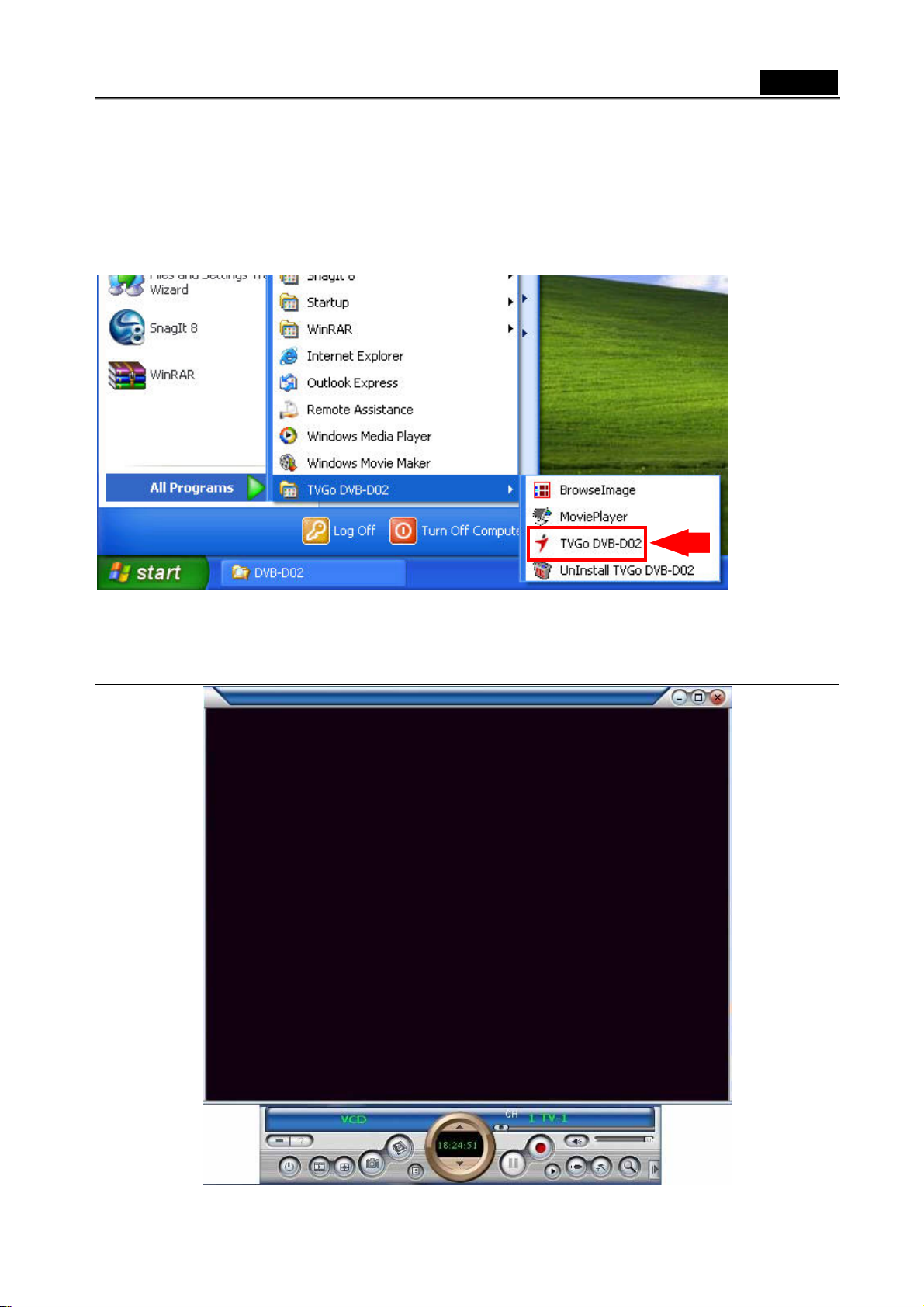
Chapter 3: Launch the Software
3.1 Running the TVGo DVB-D02 for the first time.
Click Start on Windows Taskbar, and then select Programs\TVGo DVB-D02
English
1. Click Start on Windows Taskbar, and then select Programs\ TVGo DVB-D02
2. Click the AP ” TVGo DVB-D02”
3. Then the scanning device will start.
7
Page 8

For first time operation, you should complete the setting and scanning channel.
1. Although the TV tuner on your TVGo
DVB-DO2 is fixed, you have to set up
the country or region right the first time
you launch TVGo DVB-DO2. Click
“Next” button to continue.
2. Select your signal source, either analog
or digital. (This section shows step by
step to set up analog TV. Go to step 10 if
English
you select DVB-T as signal source)
3. Click “Next” button.
8
Page 9

English
4. Select the correct region from the list
and click “Next” button.
5. Select the input signal source and click
“Finish”.
6. Click “OK” button to start channel
searching.
9
Page 10

English
7. Available channel information will be
shown on the list.
8. Click the “OK” button to finish the auto
searching.
9. Click the “Finish” button.
10
Page 11

English
10. The following shows the process how to
set up DVB-T. Select “DVB-T” and click
“Next” button to continue.
11. Click the “Next” button.
12. Select the correct region from the list.
Then click “Search”.
11
Page 12

English
13. Click the “OK” button to start channel
searching.
14. Click the “Finish” button to finish the set
up process.
15. Click the “Finish” button to complete the
process.
12
Page 13

3.2 Changing between DVB-T and Analog
Enter the Setting function and go to
“Device”.
Click “Video Source” to change between
DVB-T and Analog.
English
Click” Search” icon to search TV channel.
13
Page 14

3.3 Watch TV or VCR
3.Channel Control
English
6. Double click to full screen display
2.Channel List
1.TV wall display
4.Volume Control
5.Search TV Channel
1. TV wall display: Shows 4x4 TV wall on screen.
2. Channel List: Lists all available TV channels.
3. Channel control: Set channel up or down
4. Volume control: Adjust the Volume or mute.
5. Search TV channel: Click to search available TV channel.
6. Double click for full screen display.
3.4 Recorder Video
Click “Record” button to start recording
video.
You can use the control panel or setting the
table to set the video format. You can set it to
following format.
14
Page 15

English
Mpeg1, 2, 4; Avi, DVD, VCD, HiDVD…
3.5 Snapshot Image
Click the “Snapshot” button to capture still
image.
Click the “Setting” button to setup the image
format.
The USB TV Super Mini Hybrid supports BMP
and JPEG image format. Please choose your
desired format.
15
Page 16

3.6 Playback Video
English
Click the “Playback” button to play the
recording Video.
Click “Play List” button to select video file.
Choose the video then click “Play” button
Exit:
To exit the video playback window, press [Esc] or [ALT] + [F4] on the keyboard.
Minimize:
To minimize the video playback window, click "MoviePlayer" in desktop taskbar to
restore the display
Hide Control Panel:
To hide the video control panel, click the right button on the video window and
select "Control Panel" to restore the display
Setting:
Click to pop-up the setting dialog. To test the video playback, refer to Sec. 3.8.
Browse Image:
To launch image browse window and browse the snapshot or saved image in your
computer. For detailed operation refer to Sec. 3.7.
Step Backward:
To step backward play video
Step Forward:
To step forward play video
Slow Backward:
To slow backward play video
.
Slow Forward
To slow forward play video file
Play/Pause:
Click to play the current video file, click again to pause, click once more to continue
play
16
Page 17

English
Fast Backward:
To fast backward play video file
Fast Forward:
To fast forward play video file
Mute: To turn off sound, click again to restore.
V olume Adjust
Drag the slider to adjust volume, or use the Left and Right arrow on the keyboard.
Stop Play:
Stop playing current video file
Snapshot:
Save current video as BMP or JPG image. File is default named at snapshot time
and saved into C:\My Pictures folder. You also can open "Snap Setting" option in
"Options" dialog, set snapshot saving directory, image format, and select rename
after snapshot or not, for detailed operation refer to Sec. 3.8.
Play List: Click to pop-up sub panel below main panel. This shows the default list
of the record file under the record directory, from which you can select the needed
item to play.
3.7 Browse Image
Use the toolbar for these functions:
Refresh:
To renew display snapshot image in current folder.
Path Panel:
Show/Hide path panel on the left of window, so you can easily browse and select
folder.
Click the “Browse Image” to retrieve the
saved pictures.
You can use the “Browse Image” software to
control picture zoom in/out, or rename.
Image Panel:
Show/Hide image panel on the left of window, through which you can easily
preview snapshot image.
Set Wallpaper:
Set the current image as wallpaper for the Windows desktop, click the right arrow
so you can select wallpaper display mode.
17
Page 18

English
Skin:
To set appearance of image browse window, you can select your favorite panel
from the right box.
Zoom out:
To shrink display current image
Zoom in:
To magnify current image
Match Zoom:
You can select the matched display mode in the right box.
Full Size: Shows image at 100% magnification;
Fit Image: Magnifies image to fit screen or window;
Fit Width: Magnifies image to fit width of screen or window;
Fit Height: Magnifies image to fit height of screen or window;
Lock: Locks the viewer at the current magnificent level.
3.8 Playback Setting
Fix ratio: lock screen size.
Adjust window size to fit video at startup:
modify screen size to fit video automatically.
Hide control panel for full screen: hide
control panel when full screen mode selected.
Hide playlist for full screen: hide playlist
window when full screen mode selected.
Remember window position: display window
at same location next time.
18
Page 19

English
Format: select image format by clicking “BMP”
or “JPEG”. Adjust scroll bar to change JPEG
image quality.
Saving Directory: click “Browse” to change
picture save location.
Options: select “Rename after snapshot” to
rename image right after snapshot.
Auto delete invalid files: remove invalid files.
Scroll listbox to make playing item visible:
highlight current playing file automatically.
Run drag file at once: automatically plays the
video file that you drag into playlist window.
19
Page 20

Chapter 4: Remote Control
Button Win XP
English
0 — 9
Open/Close TV Software
Record TV program
Change screen size to original window size or
return
Capture current screen and save
Number 0 ~ 9
Switch to the next channel
Switch to the previous channel
Enlarge sound volume
Reduce sound volume
20
Page 21

English
Decode channel inputting available
Click to start Time-shift feature, click once more
time to play recorded show.
Go back to the last channel
Switch input signal source between TV,
Composite, and S-video
21
