Page 1
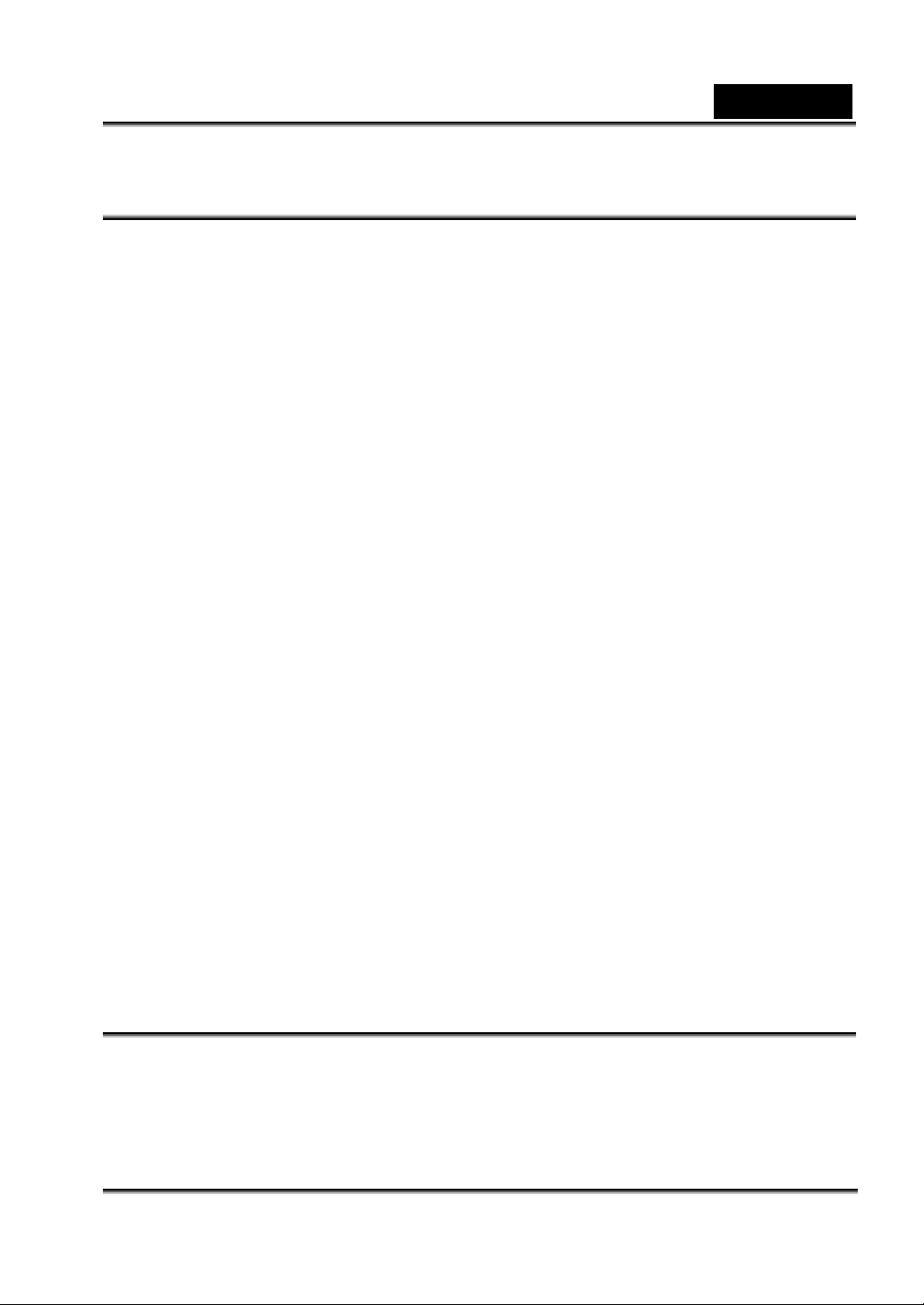
English
FCC STATEMENT
This device complies with Part 15 of the FCC Rules. Operation is subject to the following
two conditions:
(1). This device may not cause harmful interference, and
(2). This device must accept any interference received, including interference that may
cause undesired operation.
Note:
This equipment has been tested and found to comply with the limits for Class B digital
devices, pursuant to Part 15 of the FCC rules. These limits are designed to provide
reasonable protection against harmful interference in a residential installation. This
equipment generates uses and can radiate radio frequency energy and, if not installed
and used in accordance with the instructions, may cause harmful interference to radio
communications.
However, there is no guarantee that interference will not occur in a particular installation.
If this equipment does cause harmful interference to radio or television reception, which
can be determined by turning the equipment off and on, the user is encouraged to try to
correct the interference by one or more of the following measures:
Reorient or relocate the receiving antenna
Increase the separation between the equipment and receiver
Connect the equipment into an outlet on a circuit different from that to which the
receiver is connected
Use of shielded cable is required to comply with Class B limits in Subpart B of Part 15 of
the FCC rules.
Do not make any changes or modifications to the equipment unless otherwise specified in
the manual. If such changes or modifications should be made, you could be required to
stop operation of the equipment.
Product Information
1. Product design and specifications are subject to change without notice. This includes
primary product specifications, software, software drivers, and user’s manual. This User
Manual is a general reference guide for the product.
2. The product and accessories that come with your camera may be different from those
-1-
Page 2
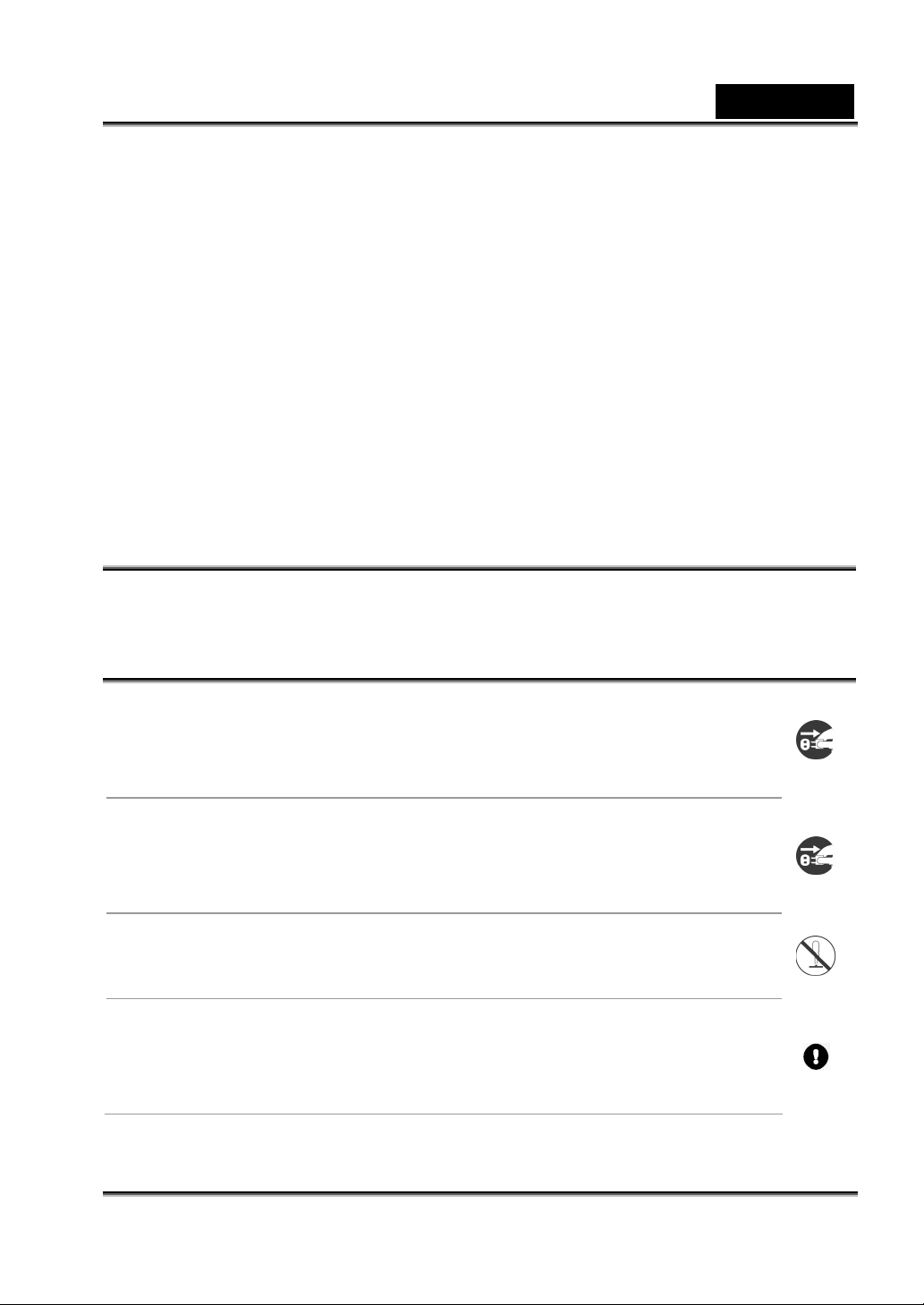
English
described in this manual. This is due to the fact that different retailers often specify
slightly different product inclusions and accessories to suit their market requirements,
customer demographics, and geographical preferences. Products very often vary
between retailers especially with accessories such as batteries, chargers, AC adapters,
memory cards, cables, carrying cases/pouches, and language support. Occasionally a
retailer will specify a unique product color, appearance, and internal memory capacity.
Contact your dealer for precise product definition and included accessories.
3. The illustrations in this manual are for the purpose of explanation and may differ from
the actual design of your camera.
4. The manufacturer assumes no liability for any errors or discrepancies in this user
manual.
5. For driver updates, you can check the “Download” section of our website,
www.geniusnet.com.tw.
SAFETY INSTRUCTIONS
Read and understand all Warnings and Cautions before using this product.
Warnings
If foreign objects or water have entered the camera, turn the power
OFF and remove the batteries and the AC power adapter.
Continued use in this state might cause fire or electric shock. Consult the
store of purchase.
If the camera has fallen or its case has been damaged, turn the
power OFF and remove the batteries and the AC power adapter.
Continued use in this state might cause fire or electric shock. Consult the
store of purchase
Do not disassemble, change or repair the camera.
This might cause fire or electric shock. For repair or internal inspection,
ask the store of purchase.
Use the supplied AC adapter only with the indicated power supply
voltage.
Use with any other power supply voltage might cause fire or electric
shock.
-2-
Page 3

Do not use the camera in areas near water.
This might cause fire or electric shock. Take special care during rain,
snow, on the beach, or near the shore.
English
Do not place the camera on inclined or unstable surfaces.
This might cause the camera to fall or tilt over, causing injury.
Keep the batteries out of the reach of children.
Swallowing batteries might cause poisoning. If the battery is accidentally
swallowed, immediately consult a physician.
Do not use the camera while you are walking, driving or riding a
motorcycle.
This might cause you to fall over or result in traffic accident.
Cautions
Insert the batteries paying careful attention to the polarity (+ or –) of
the terminals.
Inserting the batteries with its polarities inverted might cause fire and
injury, or damage to the surrounding areas due to the battery rupturing or
leaking.
Do not fire the flash close to anyone’s eyes.
This might cause damage to the person’s eyesight.
Do not subject the LCD monitor to impact.
This might damage the glass on the screen or cause the internal fluid to
leak. If the internal fluid enters your eyes or comes into contact with your
body or clothes, rinse with fresh water.
If the internal fluid has entered your eyes, consult a physician to receive
treatment.
A camera is a precision instrument. Do not drop it, strike it or use
excessive force when handling the camera.
This might cause damage to the camera.
Do not use the camera in humid, steamy, smoky, or dusty places.
This might cause fire or electric shock.
Do not remove the battery immediately after long period of
-3-
Page 4

English
continuous use.
The battery becomes hot during use. Touching a hot battery might cause
burns.
Do not wrap the camera or place it in cloth or blankets.
This might cause heat to build up and deform the case, resulting in fire.
Use the camera in a well-ventilated place.
Do not leave the camera in places where the temperature may rise
significantly, such as inside a car.
This might adversely affect the case or the parts inside, resulting in fire.
Before you move the camera, disconnect cords and cables.
Failure to do this might damage cords and cables, resulting in fire and
electric shock.
Notes on Battery Usage
When you use the battery, carefully read and strictly observe the Safety Instructions and
the notes described below:
Use only the specified battery (NP60, 3.7V).
Avoid using the battery in extremely cold environments as low temperatures can
shorten the battery life and reduce digital video camera performance.
When you are using the new rechargeable battery or rechargeable battery that has
not been used for an extended period of time (the battery that passed the expiry date
is an exception) might affect the number of images that can be captured. Therefore, to
maximize its performance and lifetime, we recommend that you fully charge the
battery and discharge it for at least one complete cycle before use.
The battery may feel warm after long period of continuous use of the digital video
camera or the flash. This is normal and not a malfunction.
The digital video camera may feel warm after long period of continuous use.
This is normal and not a malfunction.
If the battery is not to be used for a long period of time, remove it from the digital video
camera to prevent leakage or corrosion.
If the battery is not to be used for a long period of time, store it after no battery power
-4-
Page 5
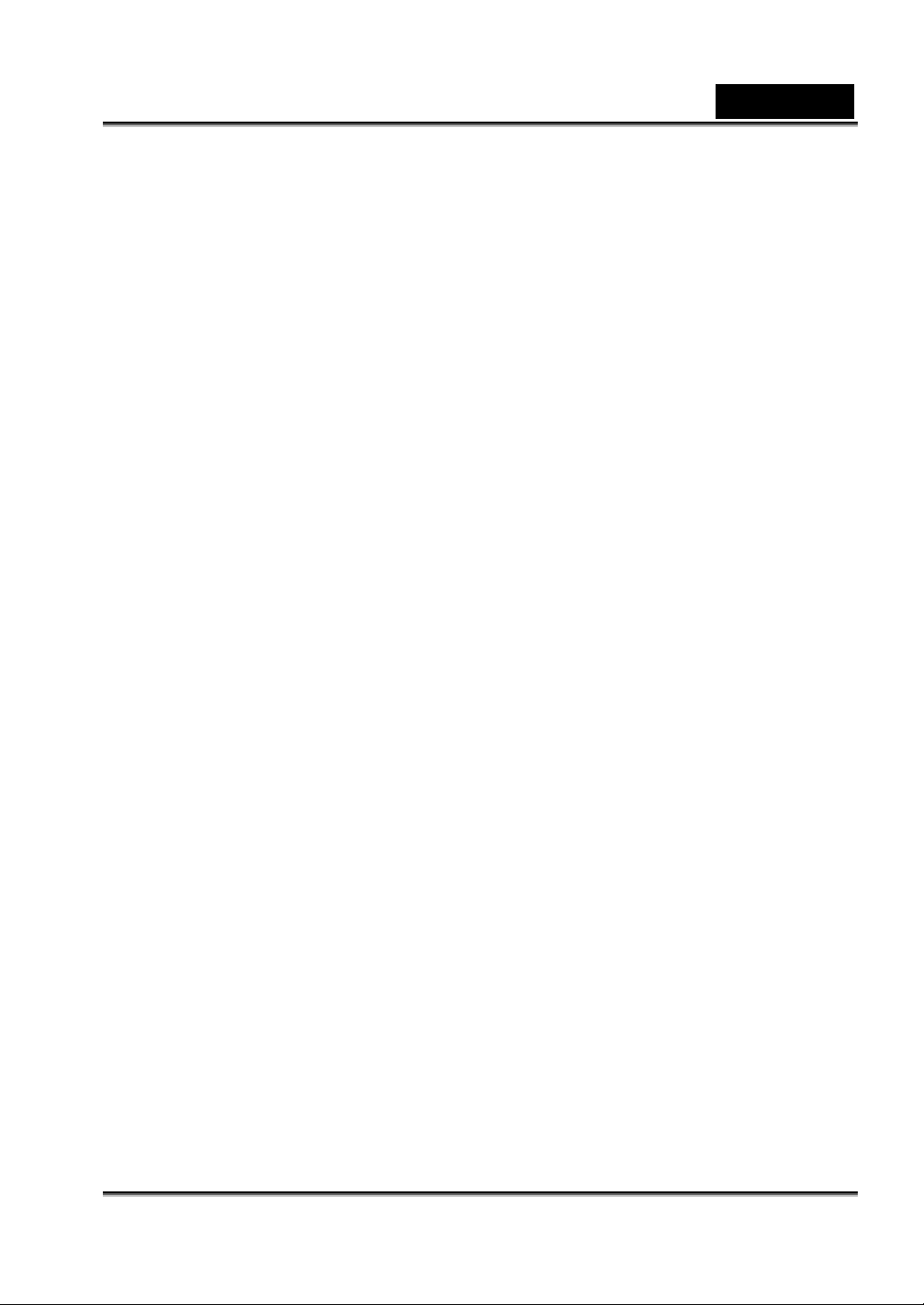
English
left. If the battery is stored for a long time in a fully charged state, its performance may
be impaired.
Always keep the battery terminals in a clean state.
Risk of explosion if battery is replaced by an incorrect type.
Dispose of used batteries according to the instructions.
-5-
Page 6

CONTENTS
English
INTRODUCTION 8-9
Overview
Package contents
GETTING TO KNOW THE
CAMERA
Front view
Rear view
LED Indicators
LCD Monitor Icons
GETTING STARTED
Inserting the Battery
Charging the Battery
Using the AC Power Adapter
Attaching the Hand Strap
Inserting and Removing an SD Memory
Card
Using the LCD Monitor
Turning the Power On/Off
Choosing the Screen Language
Setting the Date and Time
Formatting Internal Memory or an SD
Memory Card
Setting Image Resolution and Quality
PHOTOGRAPHY
MODES
Movie mode (Recording Video Clips)
Using the Digital Zoom
Setting the exposure Value
Setting the White Balance
10-17
18-28
28-37
Capture Mode (Capturing Still Images)
Setting the Scene Mode
Setting the Flash Mode
Using the Self-timer
Continuous Capture
PLAYBACK MODES 38-46
Video Playback
Still-Image Playback
Playing Back Videos and Still Images on
a TV Monitor
Zoom Playback
Thumbnail Display
Protecting Videos and Images
Deleting Videos and Images
Slide Show Display
Copying the contents of Internal Memory
to a Memory Card
AUDIO AND
MP3 MODES
Audio Recording
Audio and MP3 Playback
46-47
MENU OPTIONS 48-55
Movie (Video) Menu
Capture Menu
Playback Menu (For Video and
Still-Image)
Playback Menu (For Audio and MP3)
System Menu
TRANSFERRING
RECORDEDIMAGES, VIDEOS,
AND AUDIO TO YOUR
-6-
Page 7

COMPUTER
Step 1: Installing the USB Driver (Windows
98/98SE users only)
Step 2: Connecting the digital Video
Camera to your computer
Step 3: Downloading Images, video clips ,
and Audio
USING THE DIGITAL VIDEO
CAMERA AS A
WEB CAMERA
Step 1: Installing the Web camera Driver
(same as USB driver)
Step 2: Connecting the Digital video
Camera to your computer
Step 3: Run your application software ( i.e.
Windows NetMeeting)
CONNECTING THE DIGITAL
CAMERA DIRECTLY TO THE
PRINTER FOR PRINTING IMAGE
55-57
58-60
English
(PICTBRIDGE
FUNCTION)
INSTALLING
AUTOPRODUCER
INSTALLING
VIDEOSTUDIO
CONNECTING THE
DIGITALVIDEOCAMERA TO OTHER
DEVICES
SPECIFICATIONS
TROUBLESHOOTING
60-63
63
64
65
66-67
68-72
-7-
Page 8

English
INTRODUCTION
Your new digital video camera is designed as a small handheld “entry-level” digital
camcorder. Using the digital video camera record video and audio directly to memory
(either internal memory, or a memory card) without using any tapes unlike a traditional
camcorder.
The digital video camera also delivers high quality digital still images using a 4.0
megapixel CCD sensor. An integral automatic flash sensor detects the shooting (lighting)
conditions and determines whether the flash should be used. This feature helps ensure
that your images turn out right.
Another feature of the digital video camera is the ability to play MP3 files. The digital video
camera has a small built-in speaker as well as a headphone jack for private listening. You
may transfer MP3 files to your digital video camera from your PC using the USB cable, or
you may wish to use a memory card and play your MP3s from the memory card.
Finally, your digital video camera can also act as a voice recorder. An integral microphone
enables you to record voice and other sounds to memory and play back those recordings
at any time.
Video clips or images that you have captured can be downloaded to your PC using the
USB cable. You can enhance and retouch your video clips or images on your PC using
the provided editing software. You may then share your creative media files with your
friends via e-mail, in a report, or on a website.
The 2.0" color image LCD monitor acts as a viewfinder for both still-image and video
recording. After capturing your favorite moments you may review them in detail on the
-8-
Page 9
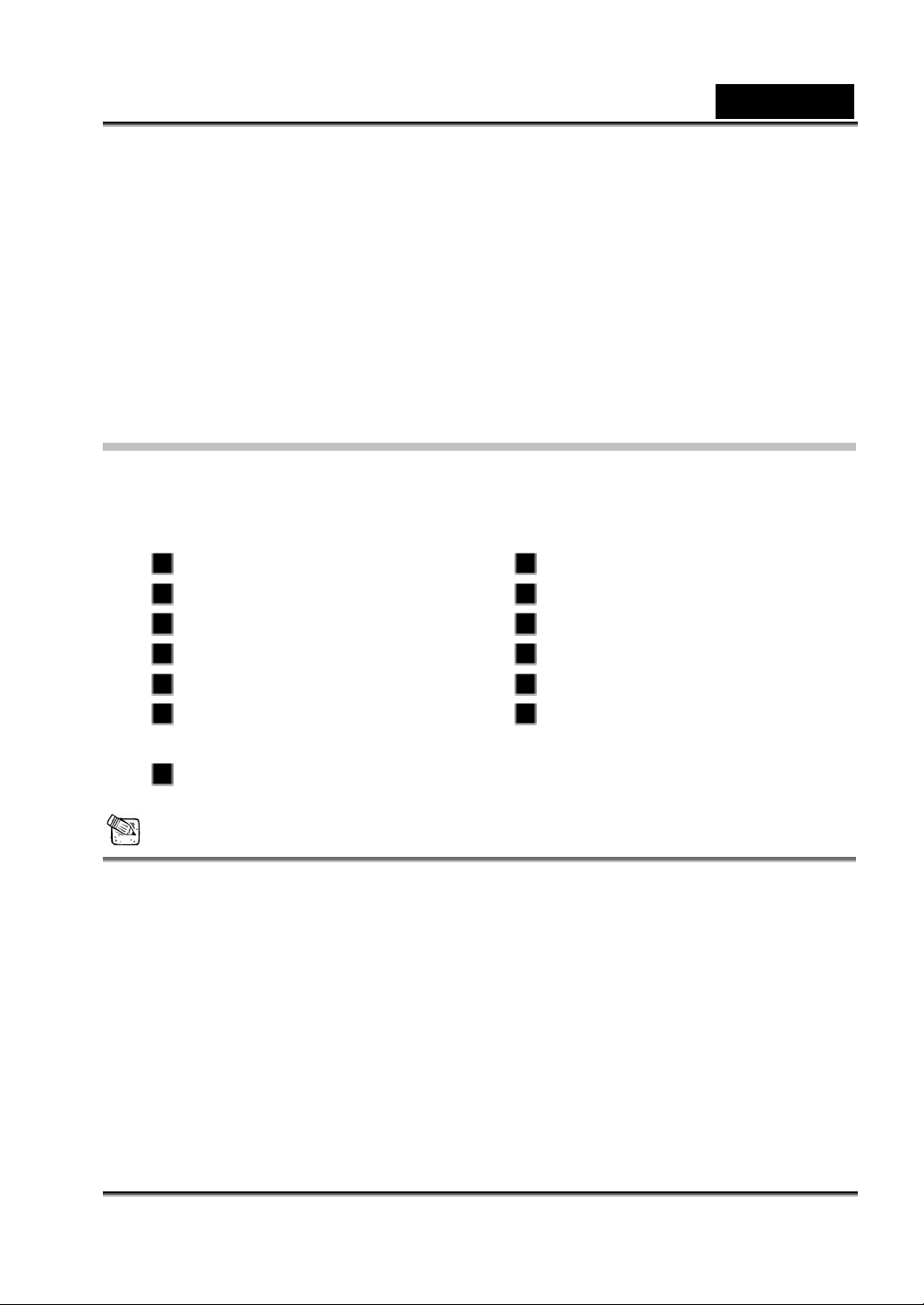
English
display.
8 MB of internal (built-in) memory lets you capture and store images without the
immediate need for an additional memory card. However, you may wish to expand the
memory capacity (up to 512 MB capacity) by using a Secure Digital (SD) external memory
card.
Package contents
Carefully unpack your package and make sure that you have the following items. In the
event that any item is missing or if you find any mismatch or damage, promptly contact
your dealer.
Digital video camera USB cable
AV cable Software CD-ROM
User’s manual Hand strap
Quick guide Pouch
AC Plug Adaptor for EU to US AC Power Adapter
One Rechargeable Lithium Ion
Battery
Tripod
Earphone
NOTE
Accessory and components may vary by different retailer.
-9-
Page 10

GETTING TO KNOW THE CAMERA
Front view
English
1. Flash
2. Flash open button
3. Lens
4. Self-timer LED
5. SD memory card cover
6. Tripod socket
7. Battery Cover
-10-
Page 11

Rear view
1. Power button
2. Shutter / Pause
button
3. Zoom control
Zoom in
Zoom out
4. Mode switch
Preview mode
Playback mode
5. Stop recording
button
6. System LED
7. Battery charger LED
8. Earphone jack
9. A/V(Audio/Video
output) jack
10. USB Port
11. DC IN 5V terminal
12. Strap eyelet
13. Microphone
14. Speaker
15. LCD panel/monitor
16.
17.
Delete button
(Mode)
button
English
18.
19. set/Direction button
Stop playback
button
menu (Menu)
button
-11-
Page 12

Control Buttons
1. set (Set/Play/Pause) button
2. Up button
Volume up button
English
3.
4.
5.
Right/Fast forward button
Self-timer button
Down button
Volume down button
Left/Fast reverse button
Flash button
LED Indicators
Indicator State Description/Activity
Solid green The digital video camera is powering up.
System LED
Blinking green
Blinking red
1. Image or video clips in progress.
2. USB communication in progress.
1. Charging the flash.
2. A system error is detected.
Battery charge
LED
Self-timer LED Blinking red The self-timer function is activated.
Solid red The battery is charging.
-12-
Page 13

LCD Monitor Icons
Movie mode
1. Movie mode icon
2. Zoom status
3. Battery power indicator
[
] Full battery power
] Medium battery power
[
] Low battery power
[
] Virtually no battery power
[
4. SD memory card indicator
[
] An SD memory card is loaded
] No SD memory card is loaded
[
] SD memory card is full
[
5. EV compensation
6. White balance
[AUTO] Auto
[
] DAYLIGHT
] LAMP
[
] FLUORESCENT-1
[
English
[ ] SHADE
7. Color
[
] NORMAL
] B&W (Black & White)
[
[
] SEPIA
8. Video quality
[
] Super Fine
[ ] Fine
] Normal
[
9. Video resolution
] 640 x 480 pixels
[
] 320 x 240 pixels
[
10. Available recording time (Before
recording)/ Elapsed time (While
recording)
] FLUORESCENT-2
[
-13-
Page 14
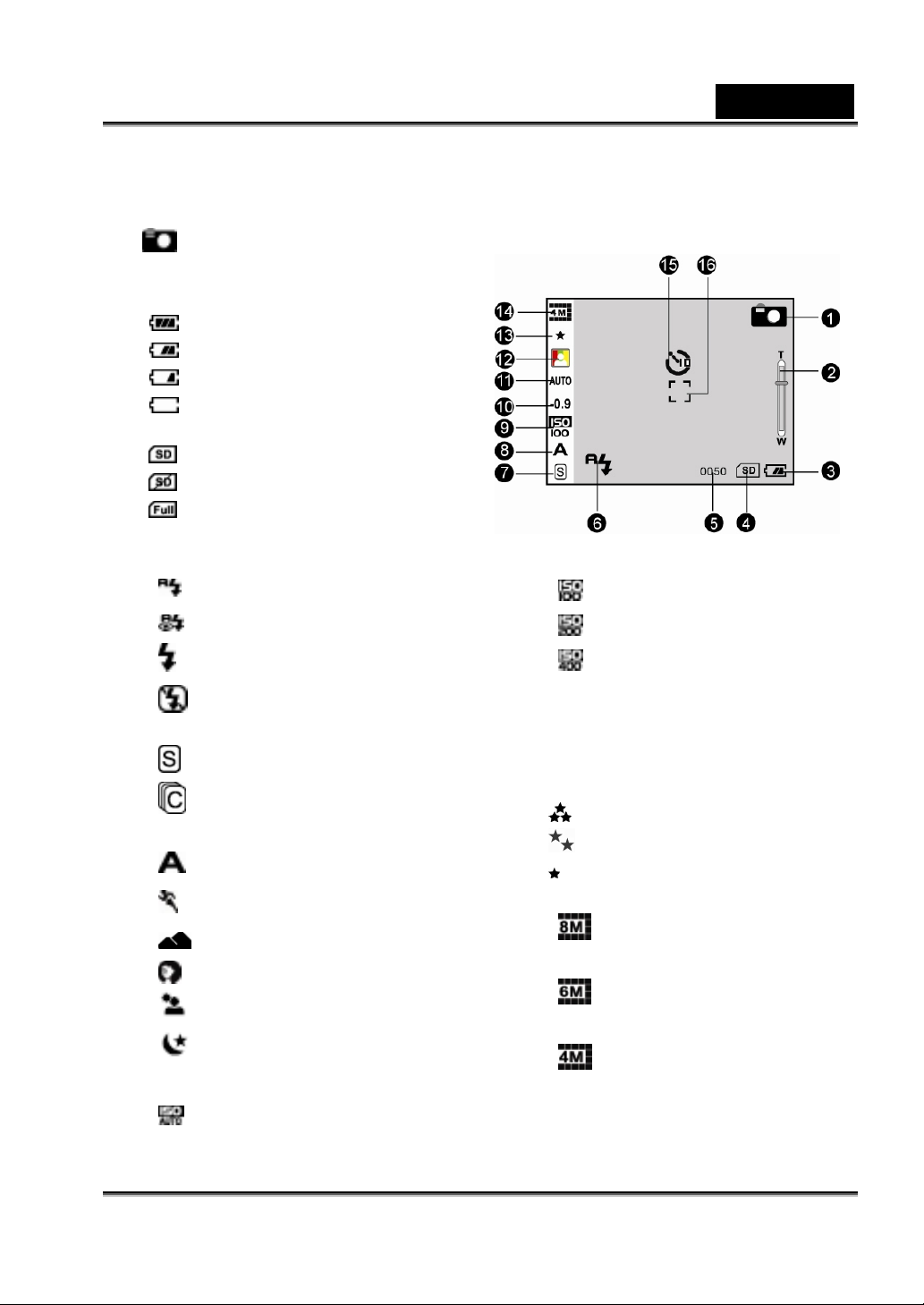
Capture mode
1. Still image mode icon
2. Zoom status
3. Battery power indicator
[
] Full battery power
] Medium battery power
[
] Low battery power
[
] Virtually no battery power
[
4. SD memory card indicator
[
] An SD memory card is loaded
] No SD memory card is loaded
[
] SD memory card is full
[
5. Available number of shots
6. Flash mode
[
] Automatic flash
English
[ ] ISO100
] Red-eye reduction
[
[ ] Forced flash
[ ] Flash off
7. Capture mode icon
[
] Single
[ ] Continuous
8. Scene
] AUTO
[
] SPORTS
[
] LANDSCAPE
[
] PORTRAIT
[
] BACKLIGHT
[
] NIGHT
[
9. ISO sensitivity
[
] Automatic
] ISO200
[
] ISO400
[
10. EV compensation
11. White balance
12. Color
13. Image quality
[
] Super Fine
[ ] Fine
] Normal
[
14. Image resolution
] 3350 x 2482 pixels (8MP,
[
by interpolation)
[
] 2880 x 2160 pixels (6MP,
by interpolation)
[
] 2320 x 1728 pixel (4MP,
native resolution)
-14-
Page 15
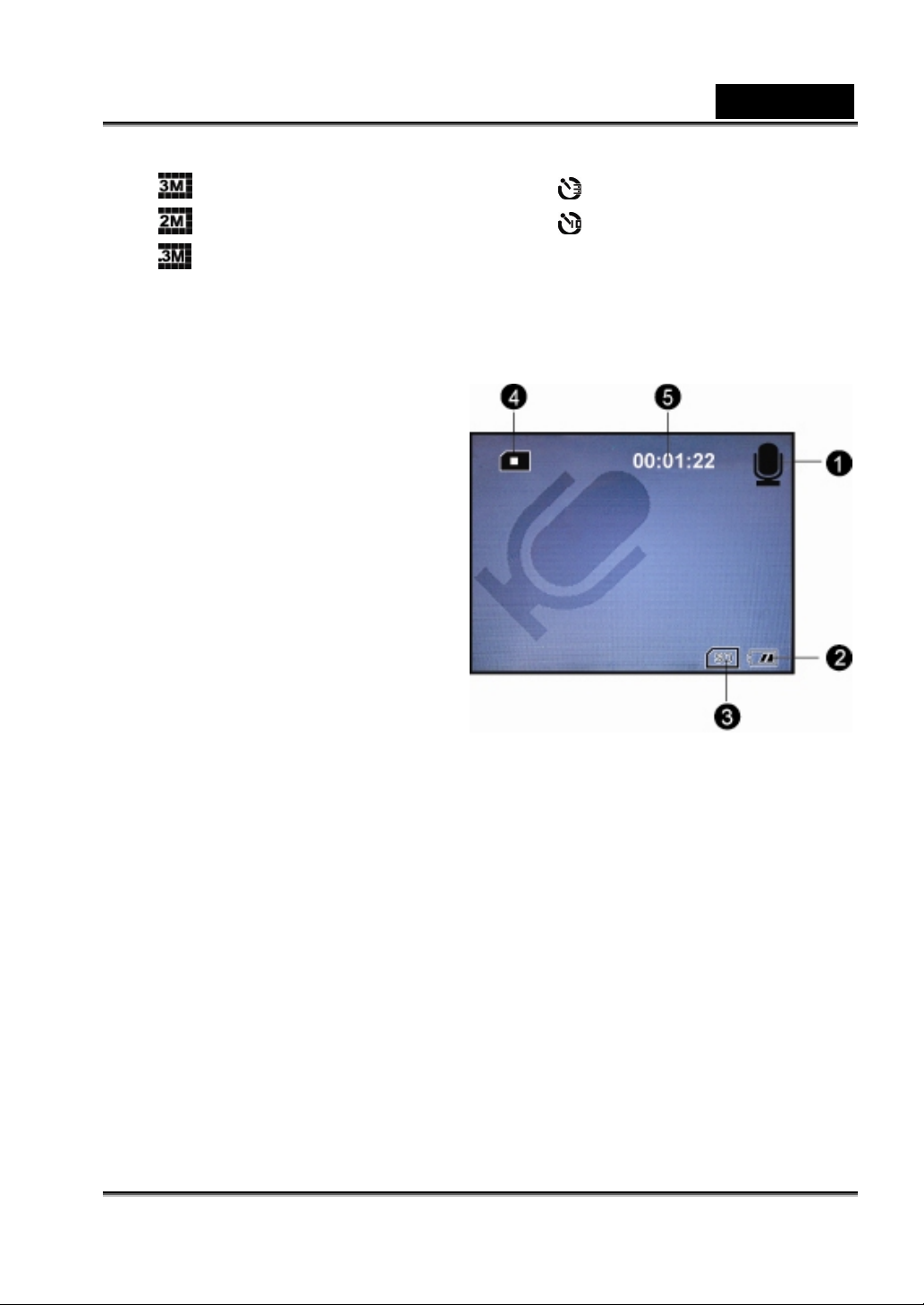
English
[ ] 2048 x 1536 pixels
] 1600 x 1200 pixels
[
] 640 x 480 pixels
[
15. Self-timer indicator (if used)
Audio Recording
1. Audio mode icon
2. Battery power indicator
3. SD memory card indicator
4. Recording indicator
5. Available recording time (Before
recording)/ Elapsed time (While
recording)
[
] 3-seconds delay
] 10-seconds delay
[
16. Main focus area
-15-
Page 16
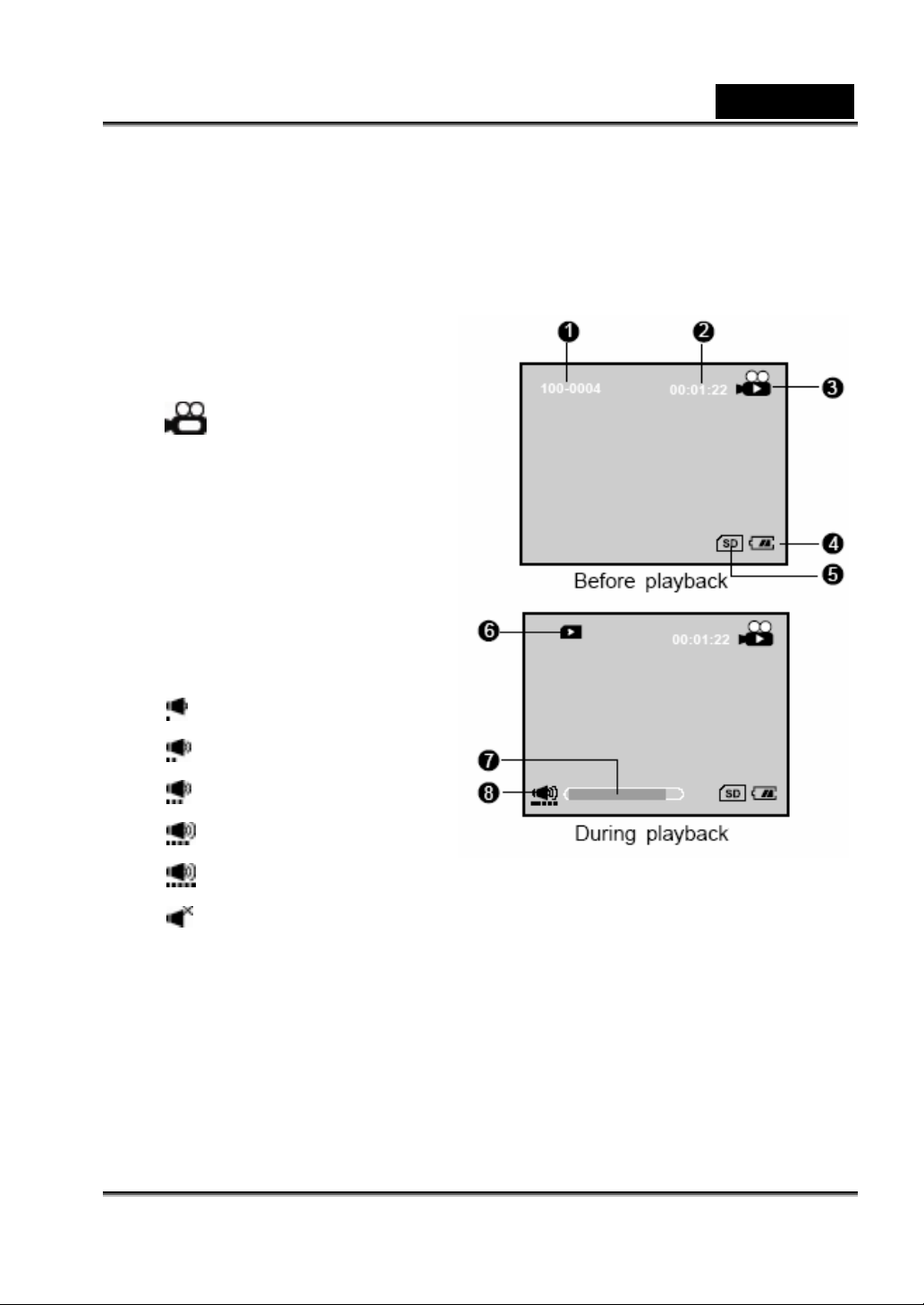
Playback Mode – Video (Movie) Playback
1. Folder and file name
2. Duration of current video
(Before playback)/ Elapsed
time (During playback)
English
3.
4. Battery power indicator
5. SD memory card indicator
6. Playback indicator
7. Video status bar
8. Sound level (speaker volume)
Video playback mode
icon
Low volume
Mild volume
Medium volume
High volume
Fully volume
Mute (no sound)
-16-
Page 17
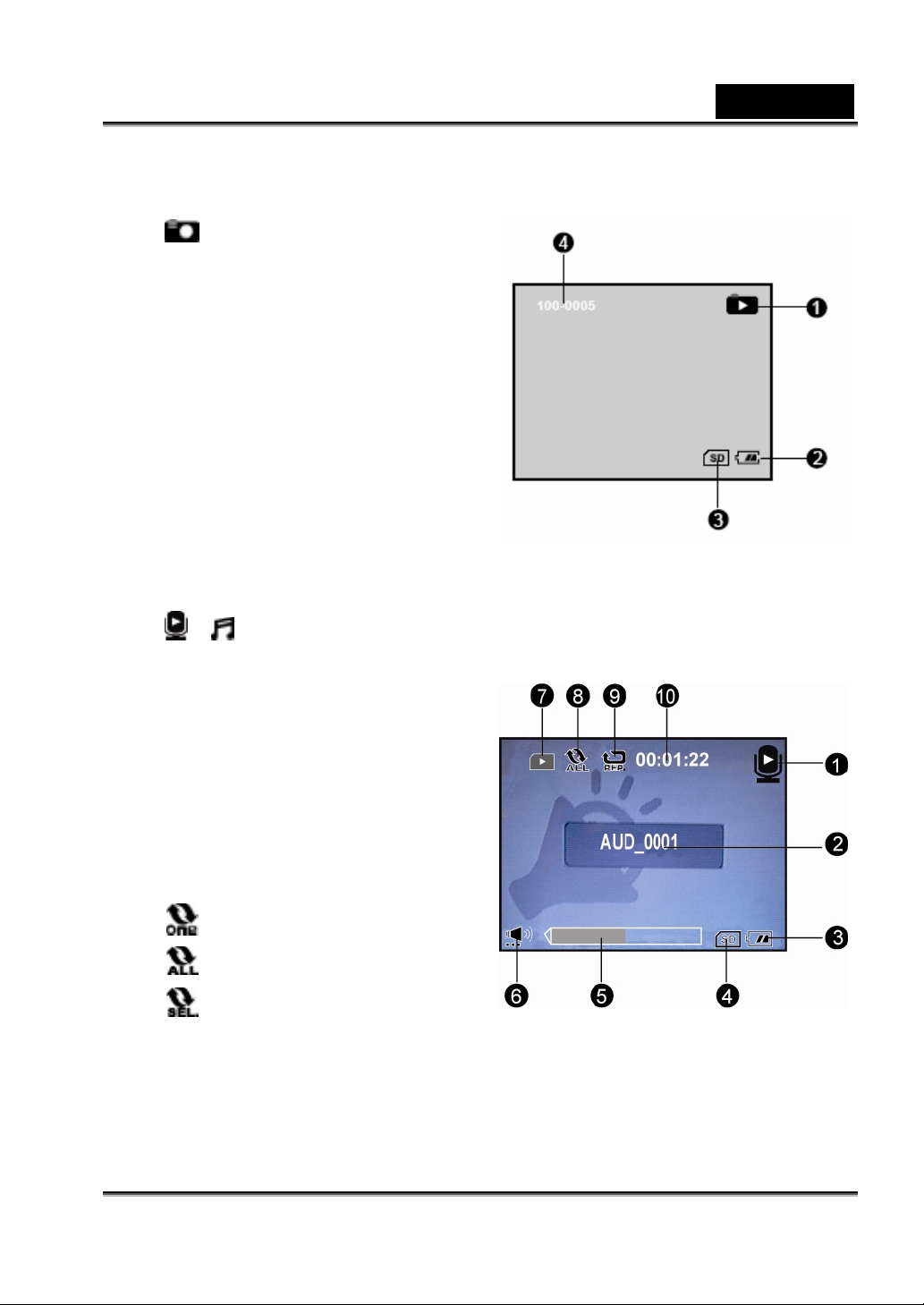
Playback Mode – Still-Image Playback
1. Still-image playback mode
2. Battery power indicator
3. SD memory card indicator
4. Folder and file name
English
Audio and MP3 Playback Modes
1. / Audio/MP3 playback mode
icon
2. File name
3. Battery power indicator
4. SD memory card indicator
5. Audio/MP3 status bar
6. Sound level (speaker volume)
7. Playback indicator
8. Play mode indicator
Play one file
Play all files
Play the selected files
9. Repeat indicator
10. Elapsed time
-17-
Page 18

English
GETTING STARTED
Installing the Battery
We highly recommend using the specified rechargeable lithium-ion battery to realize the
fully capability of your digital video camera. Charge the battery before using the digital
video camera. Make sure that the power of the digital video camera is off before inserting
or removing the battery.
1. Slide the battery cover in the direction of the [OPEN] arrow.
2. Insert the battery in the correct orientation, as shown.
3. Close the battery cover.
Charging the Battery
Using the optional AC power adapter may
charge the battery or operate the digital
video camera as power supply. Make sure
that the power of the digital video camera is
off and then insert the battery before
starting.
-18-
Page 19

English
1. Plug the AC power adapter into the “DC IN 5V” terminal of the digital video camera.
2. Insert the other end of the AC power adapter into a wall outlet.
The battery charge LED lights red when charging is started and goes off when
charging is completed.
It is recommended that the battery be fully discharged before being recharged.
Charging time varies according to the ambient temperature and the status of
battery.
NOTE
This digital video camera must be used with the specified AC power adapter. Damage
caused by the use of an incorrect adapter is not covered under the warranty.
Always make sure that the digital video camera is off before removing the battery.
The battery may feel warm after it has been charged or immediately after being used.
This is normal and not a malfunction.
When using the digital video camera in cold areas, keep the digital video camera and
its battery warm by holding it inside your jacket or other warm protective environment.
If you open the battery cover without removing the battery, the power will not be
terminated.
If you remove the battery, you must insert the (charged) battery within two hours in
order to make sure that the date and time will not be reset.
Using the AC Power Adapter
Using an AC power adapter prevents the digital video camera from automatically
powering off while transferring files to your computer.
Note also the steps in the preceding section “Charging the Battery”.
-19-
Page 20

English
NOTE
Make sure to use only the AC power adapter specified for the digital video camera.
Damage caused by the use of an incorrect adapter is not covered under the warranty.
Attaching the Camera Strap
To prevent the accidental dropping of your digital video camera, attach and use the hand
strap. Follow the illustration shown below.
Inserting and Removing an SD Memory Card
(Optional Accessory)
The digital video camera comes with 8 MB of internal memory, allowing you to store
images, videos, MP3 and audio files. You may expand the memory capacity and enjoy
the convenience of added data portability by using an optional SD (Secure Digital)
memory card. This allows you to store additional files and share them easily with other
electronic devices you may already own.
Inserting an SD memory card
1. Always make sure the digital video camera is turned off before inserting or removing
-20-
Page 21
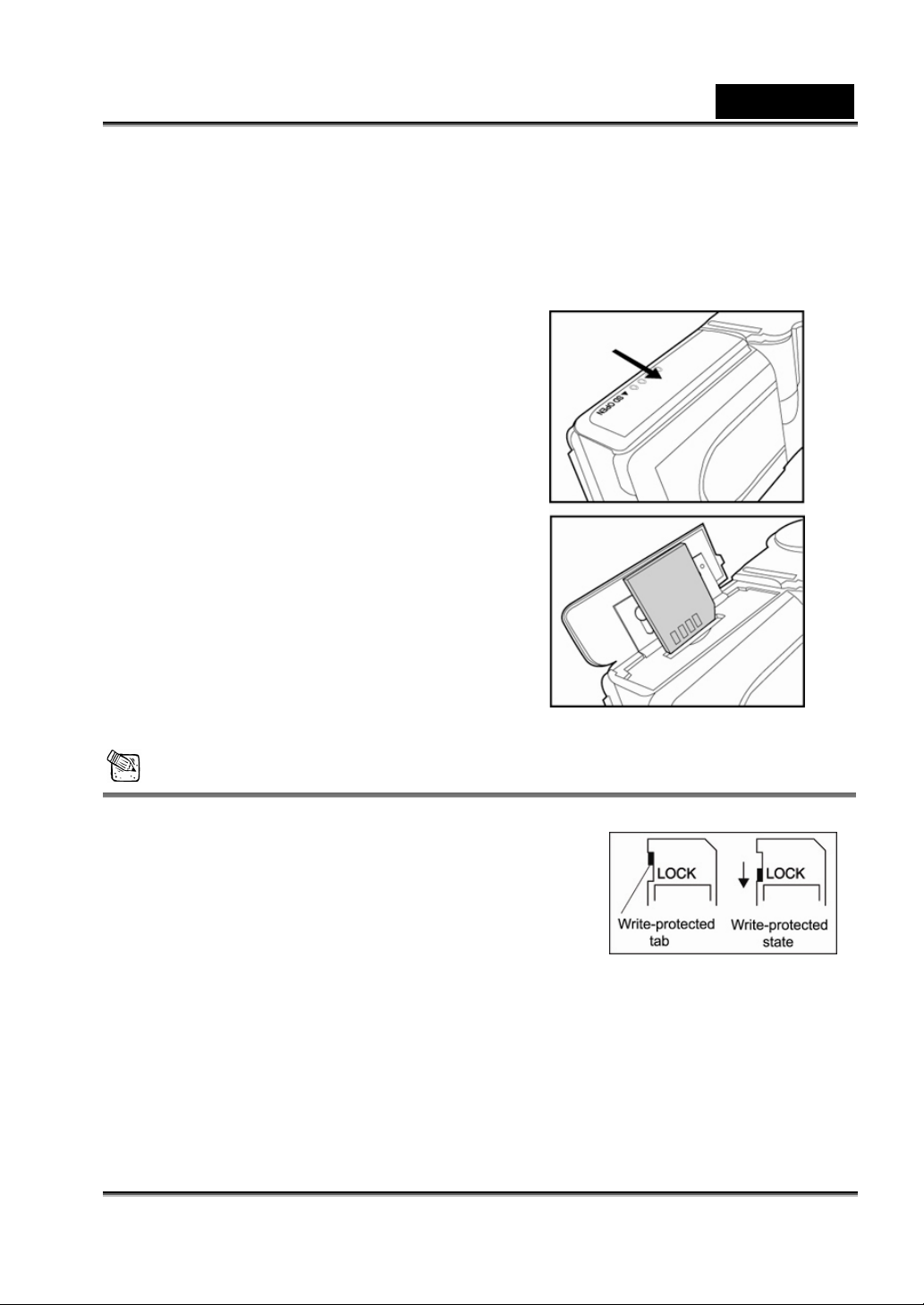
a memory card.
2. Slide the SD memory card cover in the direction of the arrow.
3. Insert an SD memory card in the correct
orientation as shown.
Insert the card as far as it can go.
You will hear and feel it click into
place.
Removing an SD memory card
1. Make sure the digital video camera is
turned off.
2. Open the SD memory card cover.
English
3. Press lightly on the edge of the memory
card and it will eject.
NOTE
To prevent valuable data from being accidentally
erased from an
SD memory card you can slide the write protect tab
(on the side of the SD memory card) to “LOCK”.
To save, edit, or erase data on an SD memory card,
you must unlock the card.
-21-
Page 22
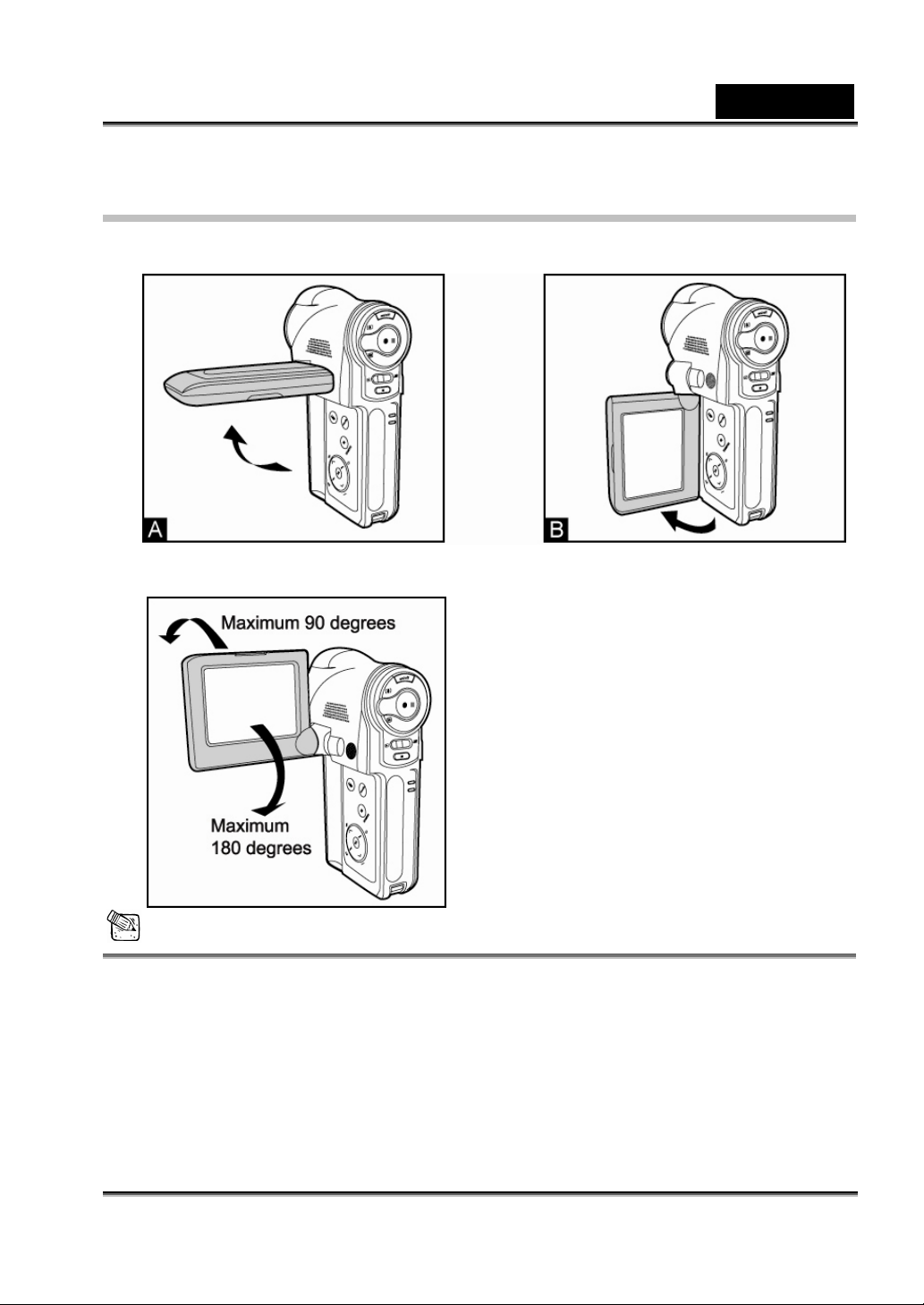
English
Using the LCD Panel
1. Open the panel by pulling it away from the digital video camera (A or B).
2. Choose the viewing angle that suits you best by rotating the panel.
NOTE
Rotate the LCD panel carefully and with the correct direction. Over rotation and
rotation with the wrong direction may damage the hinge that connects the LCD
monitor to the digital video camera.
Avoid contact with the LCD monitor when moving the LCD panel.
Do not hold the digital video camera by the LCD panel.
-22-
Page 23

Turning the Power On/Off
1. Load the battery or connect the AC power
adapter to your digital video camera.
English
2. Press the
digital video camera.
To turn off your digital video camera,
press again the button.
button to turn on your
NOTE
The power is turned off automatically when the digital video camera has not been
operated for a defined period time. To resume the operation condition, turn the power
on again. Refer to section in this manual titled “POWER OFF” in the “SYSTEM
MENU” for further details.
Whenever the digital video camera is turned on, it may take several additional
seconds to charge the flash capacitor.
Choosing the Display Language
Choose a language for information displayed on the LCD monitor.
1. Turn on your digital video camera.
2. Press the menu button.
The MENU screen is displayed.
3. Move to [SYSTEM MENU] by using the
button.
4. Select [LANGUAGE ] with the
buttons, and press the
/
button.
-23-
Page 24

The LANGUAGE setting screen is displayed.
English
5. Select the desired language using the
to confirm.
/ buttons and press the button
Setting the Date and Time
The date and time setting screen will automatically appear if/when:
The digital video camera is turned on for the first time.
The digital video camera is turned on after leaving it without the battery for an extended
period of time.
1. Turn on your digital video camera.
2. Press the menu button.
The MENU screen is displayed.
3. Move to [SYSTEM MENU] by using the button.
4. Select [DATE SETUP] with the
The DATE SETUP setting screen is displayed.
/ buttons, and press the button.
5. Select the item’s field with the
and time with the
6. After confirming all settings are correct, press the button.
7. Press MENU button to exit menu.
/ buttons.
/ buttons and adjust the value for the date
-24-
Page 25

English
Formatting Internal Memory or an SD Memory Card
Formatting erases all images, videos, sound, MP3 files and folders that are stored on the
SD memory card or internal memory. Formatting is not possible if an SD memory card is
locked.
Important Note: The digital video camera assigns preference to SD card memory.
Whenever an SD memory card is inserted the digital video camera will automatically
begin to use the SD card instead of internal memory. An SD memory card is not only
assigned “first priority” but also exclusivity. Access to internal memory is not available
when an SD card is used. If it appears that you cannot find your images and songs, try
removing the SD card to again be able to “see” the internal memory.
Only when the SD memory card is removed
will internal memory be accessible.
1. Turn on your digital video camera.
2. Press the menu button.
The MENU screen is displayed.
3. Move to [SYSTEM MENU] by using the
button.
4. Select [FORMAT] with the
5. Select [YES] with the
To cancel formatting, select [NO].
/ buttons, and press the button.
/ buttons, and press the button to confirm.
NOTE
You should format an SD memory card before using it for the first time.
Formatting will also erase protected images as all data is erased. Before formatting,
-25-
Page 26

English
make sure that all data is unnecessary.
Formatting is an irreversible action and data cannot be recovered at a later time.
An SD memory card having any problem cannot be properly formatted.
Setting Image Resolution and Quality
Resolution and quality settings determine the file size and compression ratio for your
images and videos. These settings affect the number of images and videos that can be
stored in memory, or on a memory card.
High resolution and quality settings are recommended for printed output and situations
requiring the finest detail. Lower resolution/quality images and videos take up less
memory space and may be quite suitable for sharing via e-mail, in a report, or on a web
page.
To change image/video resolution or quality,
perform these steps:
1. Turn on your digital video camera.
2. Slide the Mode switch to the
3. Press the
the Capture or Movie Mode appears.
4. Press the menu button.
The CAPTURE or MOVIE MENU
screen is displayed.
5. Select [SIZE] with the
and press the button to view the
resolution choices.
6. Select the desired resolution with the /
buttons, and press the button to confirm.
7. Select [QUALITY] with the
button continuously until
/ buttons,
side.
/ buttons, and press the button to view the
-26-
Page 27

English
quality choices.
8. Select the desired quality with the / buttons, and press the button to
confirm.
Possible number of shots (still image)
This table shows approximate shots that you can capture at each setting based on the
internal memory or an optional SD memory card.
Resolution Quality
SUPER FINE 1 23
3350 x 2482
FINE
2880 x 2160
2320 x 1728
2048 x 1536
NORMAL
SUPER FINE 2 30
FINE
NORMAL
SUPER FINE 3 47
FINE
NORMAL
SUPER FINE 4 61
FINE
8MB Internal
Memory
128MB SD Memory
3 46
5 69
4 61
7 92
7 95
10 144
9 121
1600 x 1200
NORMAL
SUPER FINE 7 99
FINE
NORMAL
13 182
14 196
22 294
-27-
Page 28

640 x 480
English
SUPER FINE 44 588
FINE
83 1092
NORMAL
116 1529
Possible recording time / sec (video clip)
Resolution Quality
SUPER FINE 00:20 5:04
640 x 480
FINE
NORMAL
SUPER FINE 00:40 9:59
320 x 240
FINE
NORMAL
* The data shows the standard testing results. The actual capacity varies according
to the shooting conditions and settings.
8MB Internal
128MB SD Memory
Memory
00:25 6:18
00:30 7:32
1:00 14:48
1:19 19:28
PHOTOGRAPHY MODES
Movie Mode (Recording Video Clips)
In this mode, you may record video clips.
1. Turn on your digital video camera.
2. Slide the Mode switch to the
The default mode is Movie Mode. If not, press the
side.
-28-
button continuously
Page 29

until the Movie Mode appears.
3. Compose the image.
If desired, you may use the Zoom control to compose the image.
English
4. Press the
Video recording will begin.
Pressing the
Pressing the
5. Press the
button.
button again will pause recording.
button during pause will resume recording.
button to stop recording.
NOTE
When recording video clips, the flash and self-timer cannot be used.
Using the Digital Zoom
Zoom photography allows you to capture telephoto
and wide-angle images.
1. Turn on your digital video camera.
2. Compose the image with the Zoom control.
The subject appears closer by sliding the
Zoom control to the
The subject appears further away by sliding the Zoom control to the
side.
-29-
side.
Page 30

English
NOTE
The digital zoom range is from 1x to 8x.
Setting the Exposure Value
Images can be captured with the overall scene intentionally made brighter or darker.
These settings are used when a suitable brightness (exposure) cannot otherwise be
obtained in circumstances where the difference
in brightness between the subject and the
background (the contrast) is large, or when the
subject that you wish to capture is very small
within the scene. Exposure can be set in 0.3 EV
increments.
1. Turn on your digital video camera.
2. Slide the Mode switch to the
3. Press the
Capture or Movie Mode appears.
4. Press the menu button.
The CAPTURE or MOVIE MENU screen is displayed.
5. Select [EV] with the / buttons, and press the button to enter its
submenu.
Press the
Press the
After selecting the exposure value, press the button to confirm.
The range of exposure compensation is: -1.8, -1.5, -1.2, -0.9, -0.6, -0.3, 0, +0.3,
button continuously until the
button to increase the value.
button to decrease the value.
side.
-30-
Page 31

English
+0.6, +0.9, +1.2, +1.5, +1.8.
The larger the value, the brighter the image. The smaller the value, the darker
the image. The selected EV is displayed on the LCD.
Setting the White Balance
The human eye adapts to changes in light so that white objects still appear white even
when the light changes. With a digital video camera, however, the color of the subject is
influenced by the color of the light surrounding it. This color adjustment is called “white
balance adjustment”. This setting allows you to set the white balance when capturing
images under specific lighting condition.
1. Turn on your digital video camera.
2. Slide the Mode switch to the
3. Press the
until the
Capture or Movie Mode appears.
4. Press the menu button.
The CAPTURE or MOVIE MENU screen is displayed.
5. Select [AWB] with the
white balance choices.
6. Select the desired mode with the
confirm.
button continuously
/ buttons, and press the button to view the
side.
/ buttons, and press the button to
-31-
Page 32

Options on the White Balance menu:
Icon Lighting conditions
English
AUTO
[AUTO] Automatically adjusts the white balance
[DAYLIGHT] Outdoors on a bright day
[LAMP] Tungsten lighting
[FLUORESCENT-1] Fluorescent lighting
[FLUORESCENT-2] Fluorescent lighting
[SHADE] For overcast, shaded, twilight or evening skies
Capture Mode (Capturing Still Images)
In this mode, you may capture still images.
1. Turn on your digital video camera.
2. Slide the Mode switch to the
3. Press the
Capture Mode appears.
4. Compose your image on the LCD monitor.
button continuously until the
side.
If desired, you may use the Zoom control to
compose the image. For detailed information
on how to use digital zoom, please refer to the
section in this manual titled “Using the Digital
Zoom”.
5. Press the
button to capture an image.
-32-
Page 33

English
Setting the Scene Mode
This sets the scene mode for capturing images.
1. Turn on the digital video camera. Make sure the digital video camera is in Capture
Mode.
2. Press the menu button.
The CAPTURE MENU screen is displayed.
3. Select [SCENE] with the
scene choices.
4. Select the desired mode with the
confirm.
/ buttons, and press the button to view the
Options on the Scene menu:
Scene mode Description
Select this mode when you want to leave the settings
up to the digital video camera to capture images with
[AUTO]
[SPORTS]
[LANDSCAPE]
ease.
All flash modes can be set.
Select this mode when you want to capture
fast-moving subjects.
The flash is fixed at [ ].
Select this mode to enhance color, saturation shown in
mountains, forests and other landscape scenery, or to
take portraits that feature a landmark in the
background.
/ buttons, and press the button to
The flash is fixed at [
-33-
].
Page 34

NOTE
[PORTRAIT]
[BACKLIGHT]
[NIGHT]
English
Select this mode when you want to capture an image
that makes the person stand out against a defocused
(blurred) background.
The flash is fixed at [
reducing the red-eye phenomenon.
Select this mode while capturing images with the light
coming from behind the subject.
The flash is fixed at [
Select this mode when you want to photograph people
with an evening or night scene background.
The flash is fixed at [
] which is effective in
].
].
The description of each scene serves as a general guide. Set the digital video camera
to suit your own preferences.
The scene mode can be set only in Capture Mode.
Setting the Flash Mode
The flash is designed to function automatically when
lighting conditions warrant the use of flash. You can
capture an image using a flash mode suitable to your
circumstances.
1. Press the Flash open button to open the Flash.
2. Turn on the digital video camera. Make sure the
digital video camera is in Capture Mode.
3. Press the
button repeatedly until the desired
-34-
Page 35

flash mode appears.
English
4. Compose the image and press the
button.
The table below will help you choose the appropriate flash mode:
Flash mode Description
Automatic
flash
-eye
Red
reduction
Flash off
Forced Flash
The flash fires automatically according to the ambient lighting
conditions. Select this mode for general flash photography.
Use this mode to reduce the red-eye phenomenon when you want
to capture natural-looking images of people and animals in
low-light conditions.
The flash will not fire. Select this mode when capturing images in a
place where flash photography is prohibited, or when the distance
to the subject is beyond the effective range of the flash.
The flash always fires. Use this mode for photographing under
artificial light such as backlighting, fluorescent lighting, etc.
NOTE
The flash cannot be used in Movie Mode.
Using the Self-Timer
Using the self-timer you can join into the scene when taking group shots. The
self timer duration is ten or three seconds.
1. Turn on the digital video camera. Make sure the digital video camera is in
-35-
Page 36

Capture Mode.
English
2. Toggle the
Each press of the button
moves the icon one step through
the sequence and displays it on the
screen.
OFF → 10 sec. → 3 sec.
button to select the setting.
3. Compose the image, and then press the button.
While the self-timer is activating, the or con displayed on the screen
blinks.
The Self-timer LED flashes and the image will be captured after the preset time
has elapsed.
The table below will help you choose the appropriate self-timer mode:
Self-timer mode Description
3 seconds-delay
10 seconds-delay
The image is captured about three seconds after the
shutter button is pressed.
The image is captured about ten seconds after the
shutter button is pressed. The Self-timer LED starts
blinking relatively slow for 7 seconds and then
blinking rapidly for the last 3 seconds.
-36-
Page 37

English
NOTE
The self-timer does not function in Movie Mode.
The self-timer setting is automatically cancelled after an image is captured.
Continuous Capture
This function allows you to capture a sequential burst
of three images with one press of the shutter button.
The continuous capture mode is very useful for
photographing objects in motion where it is difficult to
determine the precise moment of capture.
Afterwards, you may review the sequence of shots to
select the best one.
1. Turn on the digital video camera. Make sure the digital video camera is in Capture
Mode.
2. Press the
When this function is enabled, the icon will display on the LCD monitor.
3. Compose the image, and then press the button.
button.
NOTE
Continuous capture cannot not be activated while the image resolution is set to 8MP
or 6MP.
In continuous capture mode, the flash cannot be used.
-37-
Page 38

English
PLAYBACK MODES
Video Playback
You can play back video clips recorded on the digital video camera. You can also play
back voice.
1. Turn on your digital video camera.
2. Slide the Mode switch to the
3. Press the
Movie/Still-image Playback Mode appears.
The last video clip/image appears on the
screen.
4. Select the desired video clip or image with the
/ buttons.
5. Press the button to play the selected
video clip.
To pause playback at any time, press the
button again.
To stop playback, press the
button continuously until the
side.
button.
NOTE
To adjust the volume of those videos that include audio, press the button to
increase the volume, press the button to decrease the volume.
-38-
Page 39

English
Still-Image Playback
You can view your still-images, enlarge them for detailed viewing, or run a slide show.
1. Turn on your digital video camera. Make sure the digital video camera is in
Movie/Still-Image Playback Mode.
The last video clip/image appears on the screen.
2. Select the desired video clip/image with the
3. Pressing the
rotated display. The
whereas the
of the button opposite to the direction in which the image was rotated will return the
image to the normal display.
/ buttons during still-image playback will result in a 90 degree
button rotates the image clockwise and displays it,
button rotates the image counterclockwise and displays it. A press
/ buttons.
Playing Back Videos and Still Images on a TV
Monitor
You can also play back your videos and images on a TV screen. Before connecting to any
video device, however, make sure to select, on the digital video camera, the video
broadcast standard (NTSC or PAL) which matches
the video broadcast standard of the video
equipment you are going to connect to the digital
video camera. It is also recommended that you use
an AC power adapter while viewing your images
and video files on a TV monitor.
1. Plug one end of the A/V cable into the A/V
OUT terminal of the digital video camera.
2. Connect the other end to the Audio and Video input jacks on your TV Monitor. It is
-39-
Page 40

English
important to note that the yellow RCA jack is the video signal and the other RCA
jacks (usually red and black) are audio (left and right channels).
3. Turn on your TV and the digital video camera.
4. Command the digital video camera to play back still images or videos, as desired, as
discussed in the previous sections.
The method of playback operation is the same as playing back still images and
video clips on the digital video camera itself.
Zoom Playback
You may enlarge your still images to view the finer
details. You may zoom up to 8 times the normal
display size.
1. Turn on your digital video camera. Make
sure the digital video camera is in Movie/
Still-Image Playback Mode.
The last video clip/image appears on the
screen.
2. Select the image you want to enlarge with the
3. Adjust the zoom ratio with the Zoom control.
Sliding the Zoom control to the
The image is displayed enlarged. You will see a white frame with a red box
inside.
The white frame indicates the entire image, while the red box shows the location
side will enlarge the image.
/ buttons.
-40-
Page 41

English
of the currently enlarged area.
4. Select the area of enlargement with the
5. Slide the Zoom control to the
the screen.
side repeatedly until the regular size appears on
/ / / buttons.
NOTE
The zoom playback ratio for still images is from 1x to 8x.
The zoom playback function is not available while playing back video clips.
Thumbnail Display
This function allows you to view nine thumbnail images on the LCD monitor
simultaneously, so you can quickly search for the image that you want.
1. Turn on your digital video camera.
Make sure the digital video camera
is in Movie/ Still-Image Playback
Mode.
The last video clip/image
appears on the screen.
2. Slide the Zoom control to the
side once.
The images are displayed in the thumbnail display.
Images that have been selected with the / / / buttons will
be indicated by a green frame.
3. Press the
size.
/ buttons to select the image to be displayed at regular
-41-
Page 42

English
4. To return to thumbnail display, slide the Zoom control to the side
again.
Protecting Videos and Images
You can protect your video clips and images from accidental deletion by selecting the
PROTECT function in the Movie/Still-Image
Playback Mode. Follow these steps to protect an
image or video.
1. Turn on your digital video camera. Make sure
the digital video camera is in Movie/ Still-Image
Playback Mode.
2. Select the image you wish to protect with the
/ buttons.
3. Press the menu button.
The PLAYBACK MENU screen is
displayed.
4. Select [PROTECT] with the / buttons, and press the button.
5. Press the
To protect all images and video clips, select [ALL FILE] in this step.
6. “ONE FILE” appears on the image.
7. Select [LOCK] with the
Press the set button to confirm.
Once the video clip/image is protected, the
displayed on each protected video and image.
/ buttons to select [ONE FILE], and then press the button.
/ buttons.
(protection) icon will be
-42-
Page 43

English
Canceling protection
To cancel protection for an image or video clip, display the image or video for which you
wish to remove the protection.
1. Perform the above steps 1~6.
2. Select [UNLOCK] with the
/ buttons. Press the button to confirm.
Deleting Videos and Images
You may selectively delete any unprotected image or video from your digital video camera.
To delete videos or images from internal memory, remember to remove your SD memory
card.
To delete one video or image
1. Turn on your digital video camera. Make sure
the digital video camera is in Movie/
Still-Image Playback Mode.
2. Select the unwanted video or image with the
/ buttons.
3. Press the
button.
4. “ONE FILE” appears on the image.
5. Select [YES] with the
If you wish to cancel the deletion, select [NO].
6. Repeat the above steps to delete additional videos and images.
If all videos and images have been deleted, “NO FILE!” will display.
/ buttons. Press the button to confirm.
-43-
Page 44

To delete all videos or images at once
1. Perform the above step 1.
2. Press the menu button.
The PLAYBACK MENU screen is
displayed.
English
3. Select [DELETE ALL] with the
buttons, and press the
4. Select [YES] with the
the button to confirm.
If you wish to cancel the deletion, select [NO].
If all videos and images have been deleted, “NO FILE!” will display.
/ buttons. Press
/
button.
Slide Show Display
The slide show function enables you to play back your images automatically in sequential
order as a slide show. This is a very useful and
entertaining feature for reviewing recorded
images and for presentations.
1. Turn on your digital video camera. Make
sure the digital video camera is in Movie/
Still-Image Playback Mode.
2. Press the menu button.
The PLAYBACK MENU screen is displayed.
3. Select [SLIDE SHOW] with the
/ buttons, and press the button.
-44-
Page 45

English
4. Set the playback interval with the / buttons. Press the button to
confirm the interval.
The slide show presents your images on the LCD monitor, one by one, with the
interval that you set.
To stop the slide show display, press the
button.
NOTE
The POWER OFF function is disabled while playing a slide show.
Copying the Contents of Internal Memory to a
Memory Card
This feature allows you to copy your images, videos or audios from the digital video
camera’s internal memory to an SD memory card. Of course, you can do this only if you
have an SD memory card installed and some
data in internal memory.
To copy files from internal memory to SD
memory card, follow the steps below:
1. Make sure the digital video camera is
powered off, and then insert the SD
memory card.
2. Turn on the digital video camera.
3. Press the menu button.
The MENU screen is displayed.
4. Move to [SYSTEM MENU] by using the
-45-
button.
Page 46

English
The [SYSTEM MENU] screen is displayed.
5. Select [COPY TO CARD] with the / buttons, and press the button.
6. To proceed with the copying process, select [YES] with the
press the
once finished, you return to the [SYSTEM MENU] screen.
button to confirm. The display indicates copying is in progress;
/ buttons, and
NOTE
It is not possible to copy from SD memory card to internal memory.
AUDIO MODE AND MP3 MODES
This digital video camera allows you to record and play audio files anytime and anywhere.
Audio Recording
1. Turn on your digital video camera.
2. Slide the Mode switch to the
side.
3. Press the
4. Press the
Audio recording will begin.
Pressing the
Pressing the
5. Press the
button continuously until the Audio Recording Mode appears.
button to start recording.
button to stop recording.
button again will pause recording.
button during pause will resume recording.
-46-
Page 47

Audio and MP3 Playback
1. Turn on your digital video camera.
English
2. Slide the Mode switch to the
3. Press the
4. Select the page number with the
buttons.
5. Select the desired audio/MP3 file with the
/ buttons.
6. Press the
Pressing the
pause playback.
Pressing the
Press the button to increase the volume, press the button to decrease
the volume.
7. Press the
button continuously until the Audio/MP3 Playback Mode appears.
button to start playing.
button again will
button during pause will resume playback.
button to stop playback.
side.
/
8. To delete an MP3 or audio file, press the
screen. Select [YES] with the
To cancel the deletion, select [NO] instead.
/ buttons. Press the button to confirm.
-47-
button. “ONE FILE” appears on the
Page 48

English
MENU OPTIONS
MOVIE (VIDEO) MENU
Use this menu to select video resolution, video quality, color, exposure value, and white
balance.
AWB
For information about white balance, please
refer to the section in this manual titled “Setting
the White Balance”.
SIZE
Sets the desired video resolution.
640x480: 640 x 480 pixels
320x240: 320 x 240 pixels
EV
For information about exposure value, please refer to the section in this manual titled
“Setting the Exposure Value”.
QUALITY
Sets the quality (compression rate) at which the video is to be recorded.
SUPER FINE: Low compression rate
FINE: Normal
NORMAL: High compression rate
-48-
Page 49

English
COLOR
Sets the color at which the video is to be recorded.
NORMAL: Normal color
B&W: Black & White
SEPIA: Sepia
CAPTURE MENU
You can use this menu to select still-image resolution, quality, and color. You may also
adjust exposure value, white balance, and ISO.
AWB
For information about white balance, please refer
to the section in this manual titled “Setting the
White Balance”.
SIZE
Sets the desired image resolution.
3350x2482: 3350 x 2482 pixels (8MP, by
interpolation)
2880x2160: 2880 x 2160 pixels (6MP, by
interpolation)
2320x1728: 2320 x 1728 pixels (4MP, native
resolution)
2048x1536: 2048 x 1536 pixels
1600x1200: 1600 x 1200 pixels
640x480: 640 x 480 pixels
-49-
Page 50

English
EV
For information about exposure value, please refer to the section in this manual titled
“Setting the Exposure Value”.
QUALITY
Sets the quality (compression rate) at which the still image will be compressed and stored
as JPG files.
SUPER FINE: Low compression rate
FINE: Normal
NORMAL: High compression rate
COLOR
Sets the image color.
NORMAL: Normal color
B&W: Black & White
SEPIA: Sepia
SCENE
For information about scene mode, please refer to the section in this manual titled
“Setting the Scene Mode”.
ISO
You may select the preferred photographic ISO for image capture. The higher the ISO
sensitivity value the greater sensitivity, but with increased noise. With a higher sensitivity,
image can be captured with less light.
[AUTO]: Automatic adjustment
[100]: Sensitivity equivalent to ISO100
[200]: Sensitivity equivalent to ISO200
[400]: Sensitivity equivalent to ISO400
-50-
Page 51

English
DATE PRINT
The capture date can be printed directly on your still images. This function must be
activated before the image is captured.
YES: Imprints the date on the still images when capturing images.
NO: Does not imprint the date on the still images when capturing images.
PLAYBACK MENU (For Video and Still-Image)
Use this menu to create an on-camera slide show. You can also use the playback menu
to protect or delete one or all images.
SLIDE SHOW
Automatically plays back still images
sequentially at a selected interval: 3 SEC, 5
SEC, 7 SEC, or 9 SEC.
PROTECT
You may protect images and videos from
accidental erasure. Refer to the section in this
manual titled “Protecting Videos and Images” for further details.
DELETE ALL
Please refer to the section in this manual titled “Deleting Videos and Images” for further
details.
-51-
Page 52

English
PLAYBACK MENU (For Audio and MP3)
Use this menu to play selected audio or MP3 files repeatedly or delete all the files.
PLAY MODE
SINGLE: Play only one audio or MP3 file.
SELECT: Play the selected audio or MP3 files.
ALL: Play all audio or MP3 files.
REPEAT
YES: Repeatedly play your audio or MP3 files
according to your preferences.
NO: Play the listed files only once.
DELETE
SELECT: Delete the selected audio or MP3 file.
ALL: Delete all audio or MP3 files in a single operation.
-52-
Page 53

SYSTEM MENU
LANGUAGE
This option allows you to select the language for the
menus and the text displayed on the LCD monitor.
Refer to the section in this manual titled “ Choosing
the Display Language” for further details.
FORMAT
English
This option formats the internal memory (or SD
memory card) and erases all stored images and data.
Please refer to the section in this manual titled
“Formatting Internal Memory or an SD Memory Card”
for further details.
LCD BRIGHT
Adjusts the LCD monitor’s brightness from [+5] to [-5].
DATE TYPE
Sets the date type.
Y/M/D: Year/Month/Day
D/M/Y: Day/Month/Year
M/D/Y: Month/Day/Year
DATE SETUP
After removing the batteries from the digital video camera, the date and time may return to
the default settings. If this happens, reset the date and time when using the digital video
camera. Refer to the section in this manual titled “Setting the Date and Time” for further
details.
-53-
Page 54

English
POWER OFF
If the digital video camera goes unused for a certain period of time while the
digital video camera is powered on, it will switch to idle mode, and eventually
turn itself off to conserve power.
If the digital video camera is idle, re-activate it by pressing any button. If the
digital video camera has powered-off, then you must turn it on again by
pressing the button.
Use the / buttons to select the power-off interval, then press the button to
confirm. The power-off interval has four options: 3 MIN, 5 MIN, 10 MIN, OFF
(power-off is disabled).
COPY TO CARD
Please refer to the section in this manual titled "Copying the Contents of
Internal Memory to a Memory Card" for further details.
VIDEO OUT
Sets the video output format (broadcast standard) for displaying recorded
images and video clips on a television.
NTSC: NTSC broadcast standard.
PAL: PAL broadcast standard.
BEEP
Enables or disables the sounds (beeps) associated with digital video camera
button functions.
ON: Enables sounds/beep tones.
OFF: Disables sounds/beep tones.
RESET
This returns all basic settings to the digital video camera’s default values. The
time setting will not be reset.
-54-
Page 55

English
NO: Does not return to the default settings and the current settings are retained,
unchanged.
YES: Returns the digital video camera to the original factory (default) settings.
TRANSFERRING RECORDED IMAGES,
VIDEOS, AND AUDIO TO YOUR COMPUTER
To transfer images/videos/audio from the digital video camera to your computer, follow
these steps:
Step 1: Installing the Windows 98 USB driver
Step 2: Connecting the digital video camera to your computer
Step 3: Downloading images, videos, and audio
System Requirements (Windows)
Pentium 600 MHz or higher
Windows 98SE/Me/2000/XP
128 MB RAM
128 MB hard disk space
CD-ROM drive
Available USB port
Step 1: Installing the USB driver on Windows computers
The USB driver on the CD-ROM is exclusively for computers running Windows 98 Second
Edition. Installing the USB driver on computers running Windows 2000/ME/XP is neither
necessary, nor recommended.
-55-
Page 56

English
1. Insert the CD-ROM that came with the digital video camera into your CD-ROM drive.
The welcome screen appears.
2. Click “Install USB/PC-Cam Driver”. Follow the onscreen instructions to complete the
installation. After the USB driver has been installed, restart your computer.
Step 2: Connecting the Digital Video Camera to your computer
1. Connect one end of the USB cable to an available USB port on your computer.
2. Connect the other end of the USB cable to the
USB port on the digital video camera.
3. Turn on your digital video camera.
[USB MODE] menu appears on the
screen.
4. Select [MASS STORAGE] with the
buttons, and then press the
5. From the Windows desktop, double click on “My
Computer”.
6. Look for a new “Removable disk” icon. This
“Removable disk” is actually the internal
memory or the SD memory card in your digital
video camera. Typically, the digital video
camera will be assigned drive letter “e” or
higher.
7. Double click on the removable disk and locate the DCIM, MP3 and AUDIO folder.
/
button.
-56-
Page 57

English
8. Double click on the folders to open it to find more folders.
Your recorded images, videos, and audio will be inside these folders. Copy,
Paste or Drag-N-Drop images, videos, and audio to a folder on your computer.
NOTE
When connecting to the computer, it is necessary to install the battery or use an AC
power adapter.
Step 3: Downloading images/video clips
When the digital video camera is turned on and connected to your computer, it is
considered to be a disk drive, just like a floppy disk or CD. You can download (transfer)
files by copying them from the “Removable disk” (“untitled” or “unlabeled” disk on a
Macintosh) to your computer hard drive.
Windows
Open the “removable disk” and subsequent folders by double clicking on them. Your
images, videos, and audio are inside these folder(s). Select the files that you want, and
then choose “Copy” from the “Edit” menu. Open the destination location (folder) and
choose “Paste” from the “Edit” menu. You may also drag and drop files from the digital
video camera to a desired location.
NOTE
For transferring MP3 files, simply copy the MP3 files from your computer hard drive to
the “MP3” folder.
Memory card users may prefer to use a memory card reader (highly recommended).
Video playback application is not included with the package. Make sure that video
playback application has been installed in your computer.
-57-
Page 58

English
USING THE DIGITAL VIDEO CAMERA AS A
PC CAMERA
Your digital video camera can act as a web camera, which allows you to videoconference
with business associates, or have a real-time conversation with friends or family.
To use the digital video camera as a web camera, follow these steps:
Step 1: Installing the web camera driver (same as USB driver).
Step 2: Connecting the digital video camera to your computer.
Step 3: Running your application software (i.e. Windows NetMeeting).
NOTE
Video conferencing software is not included with the digital video camera.
This mode is not supported for Mac.
General system requirements for videoconference
To use the digital video camera for videoconference, your computer system must include:
Microphone
Sound card
Speakers or headphones
Network or Internet connection
-58-
Page 59

English
Step 1: Install the Web camera driver (same as USB
driver)
The web camera driver included on the CD-ROM is exclusively for Windows. The web
camera function is not supported for Mac platforms.
1. Insert the CD-ROM that came with the digital video camera into your CD-ROM drive.
The welcome screen appears.
2. Click “Install USB/PC-Cam Driver”. Follow the on-screen instructions to complete
the installation. After the driver installation is completed, restart your computer.
NOTE
The USB driver that bundled inside the CD-ROM is designed in a form 2 in 1 (USB &
web camera driver).
a) On Windows 98SE, the Windows OS will install both USB & web camera drivers.
b) On Windows 2000/ME/XP, it will only install web camera driver.
Step 2: Connecting the Digital Video Camera to your
Computer
1. Connect one end of the USB cable to the USB port on the digital video camera.
2. Connect the other end of the USB cable to
an available USB port on your computer.
3. Turn on the digital video camera.
[USB MODE] menu appears on the
screen.
4. Select [WEBCAM] with the
buttons, and press the
/
button.
-59-
Page 60

English
5. Position the digital video camera steadily on top of your computer monitor or use a
tripod.
NOTE
When using this digital video camera as a web camera, it is necessary to install the
battery or use an AC power adapter.
Step 3: Run your application software (i.e. Windows
NetMeeting)
To use Windows NetMeeting for videoconferencing:
1. Go to Start → Programs → Accessories → Communications → NetMeeting to
launch the NetMeeting program.
2. Click the Start Video button to view live video.
3. Click the Place Call button.
4. Type the e-mail address or the network address of the computer that you are calling.
5. Click Call. The person that you are calling must also have Windows NetMeeting
running and be willing accept your call to start the videoconference.
NOTE
The video resolution for videoconferencing applications is generally 320 x 240.
For more information about the operation of videoconference application software, refer to
its respective help documentation.
CONNECTING THE DIGITAL VIDEO
CAMERA DIRECTLY TO THE PRINTER FOR
PRINTING IMAGES (PICTBRIDGE
FUNCTION)
-60-
Page 61

English
If a printer that supports PictBridge is available, images can be printed by connecting the
digital video camera directly to the PictBridge-compatible printer without using a
computer.
1. Connect the digital video camera to the printer
using the USB cable.
2. Turn on the printer and digital video camera.
[USB MODE] menu appears on the screen.
3.
Select [PICTBRIDGE] with the /
buttons, and then press the button.
4. Select [SIZE] or [BORDERLESS] with the
/ buttons and select its print type with
the
/ buttons. Then press the
button to confirm the selection.
[SIZE]: You may select the desired item
according to the type of printer being
used.
[BORDERLESS]: You may select the
desired item according to the type of
printer
5. Select the image that you want to print with
being used.
the
/ buttons, and then press the
button to set more detailed print settings.
-61-
Page 62

6. Select [PRINT NUMBER], [DATE] or [FILE
English
NAME] with the
their settings with the / buttons. Then
press the
[PRINT NUMBER]: Select the number of
frame to be printed up to 10.
DATE]: Select [WITH] to print the image
[
with date imprint.
[FILE
image with file name.
7. Use the / buttons to select [PRINT]. Then
press the
settings and start printing.
8. The printing starts and the figure shown on the
NAME]: Select [WITH] to print the
/ buttons and change
button to confirm the selection.
button to confirm the print
right hand side appears until the printing is
complete.
9. To cancel printing, press the
the printing is proceeding. A selection screen
appears. Use the
[CANCEL]. Then press the
printing.
/ buttons to select
button to cancel
button while
-62-
Page 63

English
NOTE
It is recommended using the AC power adapter while connecting the digital video
camera to the printer with the USB cable.
Even if the digital video camera is connected to the printer with USB cable, the power
is not supplied via USB cable.
INSTALLING AUTOPRODUCER
Muvee™ autoProducer is the fastest, easiest and most fun way to transform your videos
into slick productions. It takes one minute to learn and is typically a hundred times faster
than any other video editing software. Simply give the program your video, add in some
music, select an editing style, and it does the rest! Create myriad different productions
instantly - each one in a radically different style, and with a polished, professional feel.
To Install autoProducer:
1. Insert the CD-ROM packaged with the digital video camera into the CD-ROM drive.
The welcome screen appears.
2. Click “Install Muvee Auto Producer”. Follow the on-screen instructions to complete the
installation.
NOTE
For information on how to use Muvee™ autoProducer, please refer to its online help.
For Windows 2000/XP users, please make sure to install and use the autoProducer in
"Administrator" mode.
Muvee™ autoProducer is PC compatible only.
-63-
Page 64

English
INSTALLING VIDEOSTUDIO
Ulead® VideoStudio is home video-editing software that makes editing movies as fun as
shooting them. Users can make one in three easy steps using the new Movie Wizard
mode. VideoStudio features fully customizable filters and special effects and shares
finished projects on diversified devices by supporting the latest formats.
To install VideoStudio:
1. Insert the CD-ROM that came with the digital video camera into your CD-ROM drive.
The welcome screen appears.
2. Click “Install Ulead® VideoStudio”. Follow the onscreen instructions to complete the
installation.
NOTE
For more information about the operation of VideoStudio application software, refer to
its respective help documentation.
For Windows 2000/XP users, please make sure to install and use the VideoStudio in
“Administrator” mode.
VideoStudio is not supported on the Mac.
-64-
Page 65

English
CONNECTING THE DIGITAL VIDEO CAMERA
TO OTHER DEVICES
-65-
Page 66

SPECIFICATIONS
Item Description
Image sensor 4 Mega pixels CCD Sensor
3350 x 2482 pixels (8MP, by interpolation)
2880 x 2160 pixels (6MP, by interpolation)
Image resolution
Video resolution VGA 640 x 480/QVGA 320 x 240
Image/Video quality SUPER FINE/FINE/NORMAL
LCD monitor 2.0” Color TFT LCD
2320 x 1728 pixels (4MP, native resolution)
2048 x 1536 pixels
1600 x 1200 pixels
640 x 480 pixels
English
Lens
Memory type
Self-timer 3-seconds delay/10-seconds delay
ISO sensitivity Equivalent to ISO 100/200/400/Auto (ISO 100 - ISO 400)
Digital zoom
Compression format
Video standards NTSC/PAL
Flash
Exposure
compensation
White balance
Focal length: 7.60 mm
F-no: 3.5/7.0
8 MB internal memory
SD memory card support (optional, up to 512 MB capacity)
1x ~ 8x for Still-image playback mode
1x ~ 8x for Still-image and Movie (Video) capture mode
Still image: JPEG
Video: MPEG4 (ASF file)
Audio: IMA-ADPCM
Automatic/Red-eye reduction/Forced flash/Flash off
+/- 1.8 EV (in 0.3 EV increments)
AUTO, DAYLIGHT, LAMP, FLUORESCENT-1,
-66-
Page 67

English
FLUORESCENT-2, SHADE
Power
Interface
Dimensions
Weight
* Design and specifications are subject to change without notice.
Rechargeable lithium-ion battery, NP-60/3.7V (optional),AC
power adapter, 5V/3A (optional)
Headphone jack
A/V OUT terminal
USB port (USB 2.0/B-mini)
DC IN 5V terminal
Approx. 109.6 x 35.5 x 55 mm
Approx. 147g (without the battery & SD memory card)
-67-
Page 68

English
TROUBLESHOOTING
Refer to the symptoms and measures listed below before sending the digital video
camera for repairs. If the problem persists, contact your local reseller or service center.
Power Supply
Symptom
The power does not
come on.
The power cuts out
during use.
The power does not go
off.
The battery runs out
quickly.
The battery or digital
video camera feels
warm.
Cause Measure
The battery is not loaded. Load the battery correctly.
The battery is exhausted.
The AC power adaptor is
not connected correctly.
The digital video camera
was left unattended and
unused, so the auto powers
off cuts it off.
The battery is exhausted.
Digital video camera
malfunction.
It is being used in extreme
low temperature.
Many images are being
captured in dark places
inside, requiring flash.
The battery is not fully
charged.
The battery is not used for
an extended period of time
after charged.
Long period of continuous
use of the digital video
camera or the flash.
Recharge or use the AC
power adapter.
Reconnect it properly.
Turn the power back on.
Recharge or use the AC
power adapter.
Reload the battery. If using
the AC power adapter,
reconnect it.
Fully charge the battery and
discharge it for at least one
complete cycle before use
to maximize its
performance and lifetime.
-68-
Page 69

Shooting
Symptom Cause Measure
Even if I press the
shutter button, the
digital video camera
does not shoot.
Images do not
appear on the LCD
monitor.
Although it is set to
Auto Focus, it does
not focus.
The flash does not
fire. The flash
cannot recharge.
The battery is running low.
The power is not on. Turn the power on.
The digital video camera is
not in shooting mode.
The shutter button is not
pressed all the way.
The internal memory or
memory card does not have
any free space.
End of memory card life. Load a new memory card.
The flash is recharging. Wait until the system LED off.
The memory card is
unrecognized by the digital
video camera.
The auto power off function is
activated.
The power is not on. Turn the power on.
The LCD monitor is dark.
The lens or Self-timer LED is
dirty.
The distance to the subject is
smaller than the effective
range.
The digital video camera is
set to / / /
mode.
The flash is set to flash off.
Recharge or use the AC
power adapter.
Slide the mode switch to
shooting mode.
Press the shutter button all
the way.
Load a new memory card, or
delete unwanted files.
Format the memory card in
this digital video camera
before its first use or when it
was used other than this
digital video camera.
Turn the power on again.
Adjust the brightness of the
LCD monitor in the SYSTEM
MENU.
Wipe clean with a soft, dry
cloth or lens paper.
Get your subject within the
effective focus range.
Switch the capture mode to
someone other than one of
those.
Set the flash to something
other than flash off mode.
English
-69-
Page 70

Symptom Cause Measure
English
Even though the flash
fired, the image is
dark.
The image is too dark.
The image is too
bright.
The image lacks
natural color.
The distance to the subject
is greater than flash
effective range.
The image was captured in
a dark place while set to
flash off.
It is under-exposed.
It is over-exposed.
The image was captured in
conditions that are hard for
Auto White Balance to
adjust to.
Get closer to your subject
and capture.
Set the flash to something
other than flash off mode.
Set the exposure
compensation to a larger
value.
Set the exposure
compensation to a smaller
value.
Add a white object to the
composition.
-70-
Page 71

Playback
Symptom Cause Measure
English
Cannot playback. It is not set to playback
mode.
The contents of
memory card cannot
be replayed.
Files cannot be
deleted.
Cannot format a
memory card.
The playback image is
dark though I used the
flash.
You played back a memory
card that was not formatted
by this device.
The file is protected. Cancel protection.
You played back a memory
card that was not formatted
by this device.
The memory card is writeprotected.
End of memory card life. Load a new memory card.
The LCD monitor is too
dark.
Slide the mode switch to
playback mode.
Loaded a card that was
formatted and stored on by
this device.
Loaded a card that was
formatted and stored on by
this device.
Remove the writeprotection.
Adjust the brightness of
LCD monitor in the
SYSTEM MENU.
Other Problems
Symptom Cause Measure
Cannot load the
memory card.
Even when the digital
video camera’s
buttons are pressed, it
does not operate.
The date and time is
wrong.
The card is facing the wrong
way.
The battery is running low.
Digital video camera
malfunction.
The correct date and time is
not set.
Load correctly.
Recharge or use the AC
power adapter.
Turn the power off and
remove the battery once,
and try again.
Set the correct date and
time.
The date set has
disappeared.
The battery is removed with
the power still on.
-71-
Set the date and time
again.
Page 72

About connecting to your computer/software
Symptom Cause Measure
English
Cannot download files.
The free space on the hard
disk drive of your computer
may be insufficient.
No power supply. Recharge the battery or use
The USB driver is not
installed (for Windows
98/98SE).
Check whether the hard
disk drive has enough
space for running Windows,
and if the drive for loading
files has a capacity at least
that of the memory card
inserted in the digital video
camera.
the AC power adapter or
turn the power on.
Install USB driver.
-72-
