Page 1
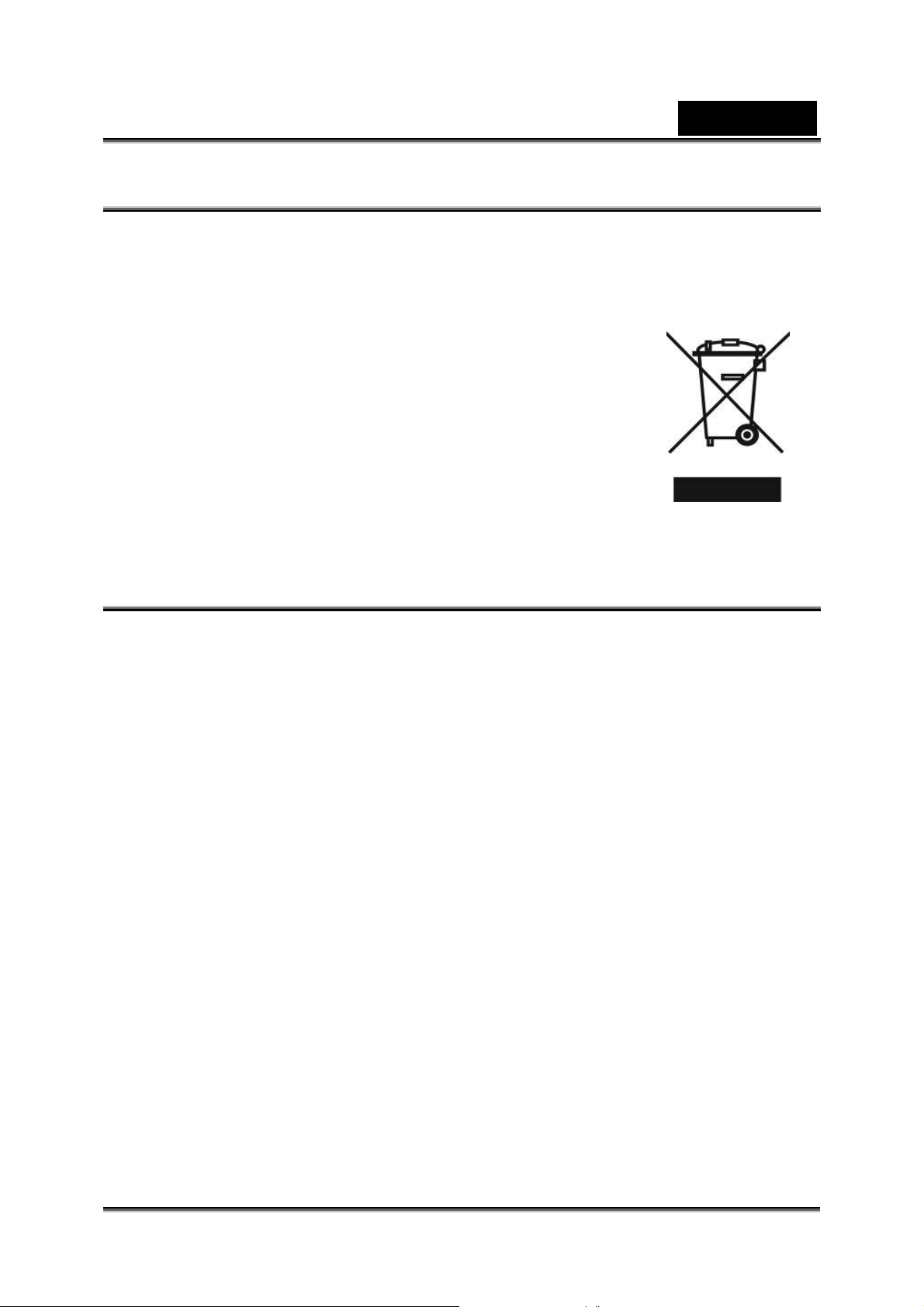
English
WEEE Warning Message
Symbol for Separate Collection in European Countries
This symbol indicates that this product is to be collected
separately.
The following apply only to users in European countries:
z This product is designated for separate collection at an
appropriate collection point. Do not dispose of as
household waste.
z For more information, contact the retailer or the local
authorities in charge of waste management.
FCC STATEMENT
This device complies with Part 15 of the FCC Rules. Operation is subject to the
following two conditions:
(1). This device may not cause harmful interference, and
(2). This device must accept any interference received, including interference that
may cause undesired operation.
Note:
This equipment has been tested and found to comply with the limits for Class B digital
devices, pursuant to Part 15 of the FCC rules. These limits are designed to provide
reasonable protection against harmful interference in a residential installation. This
equipment generates uses and can radiate radio frequency energy and, if not installed
and used in accordance with the in structions, may ca use harmful interf erence to radio
communications.
However, there is no guarantee that interference will not occur in a particular
installation. If this equipment does cause harmful interference to radio or television
reception, which c an be determined by turning the equipment off and on, the user is
encouraged to try to correct the interference by one or more of the following
measures:
Reorient or relocate the receiving antenna
Increase the separation between the equipment and receiver
Connect the equipment into an out let on a circuit differ ent from that to which t he
receiver is connected
-1-
Page 2
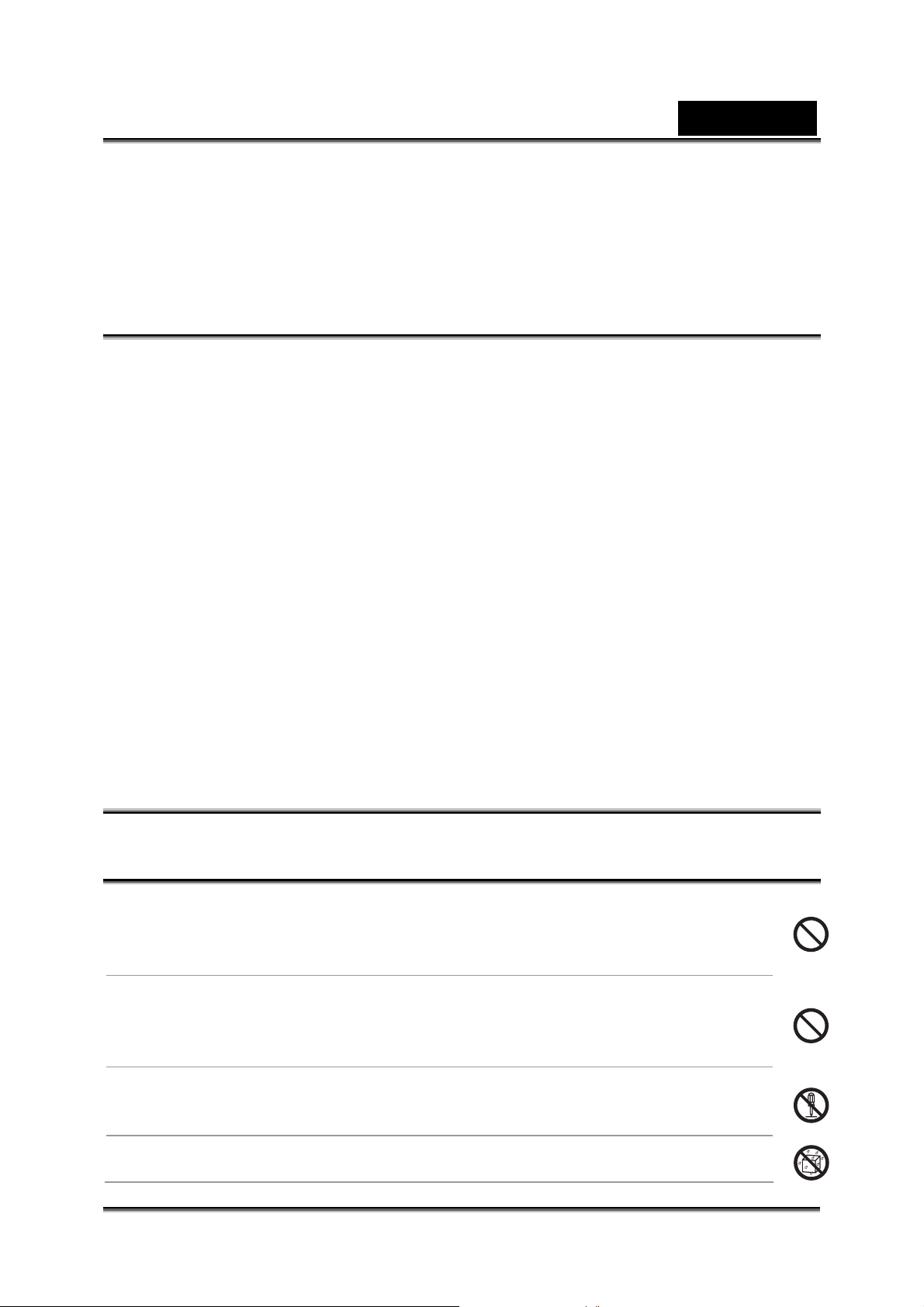
English
Use of shielded cable is required to comply with Class B limits in Subpart B of Part 15
of the FCC rules. Do not make any changes or modifications to the equipment unless
otherwise specified in the manual. If such changes or modifications should be made,
you could be required to stop operat ion of the equipment.
Product Information
1. Product design and specifications are subject to change without notice. This
includes primary product specifications, software, software drivers, and user’s
manual. This User Manual is a general reference guide for the product.
2. The product and accessories that come with your camera may be different from
those described in t his manual. This is due to the fact that different retailers often
specify slightly different product inclusions and accessories to suit their market
requirements, customer demographics, and geographical preferences.
Products very often vary between retailers especially with accessories such as
batteries, chargers, AC adapters, memory cards, cables, carrying cases/pouches,
and language support. Occasionally a retailer will specify a unique product color,
appearance, and internal memory capacity. Contact your dealer for precise product
definition and i nc l uded accessories.
3. The illustrations in this manual are for the purpose of explanation and m ay differ
from the actual design of your camera.
4. The manufacturer assumes no liability for any errors or discrepancies in this user
manual.
5. For driver updates, you c a n check the “Download” section of our website,
www.geniusnet.com
SAFETY INSTRUCTIONS
Read and understand all Warnings and Cautions before using this product.
Warnings
If foreign objects or water have entered the camera, turn the power
OFF and remove the battery.
Continued use in thi s s tat e might c aus e f i re or el ec t ri c s hoc k . C onsult t he
store of purchase.
If the camera has fallen or its case has been damaged, turn the
power OFF and remove the battery.
Continued use in thi s s tat e might c aus e f i re or el ec t ri c s hoc k . C onsult t he
store of purchase.
Do not disassemble, change or repair the camera.
This might cause fire or electric shock. For repair or internal inspection,
ask retailer where you purchased it.
Do not use the camera in areas near water.
This might cause fire or electric shock. Take special care during rain,
-2-
Page 3
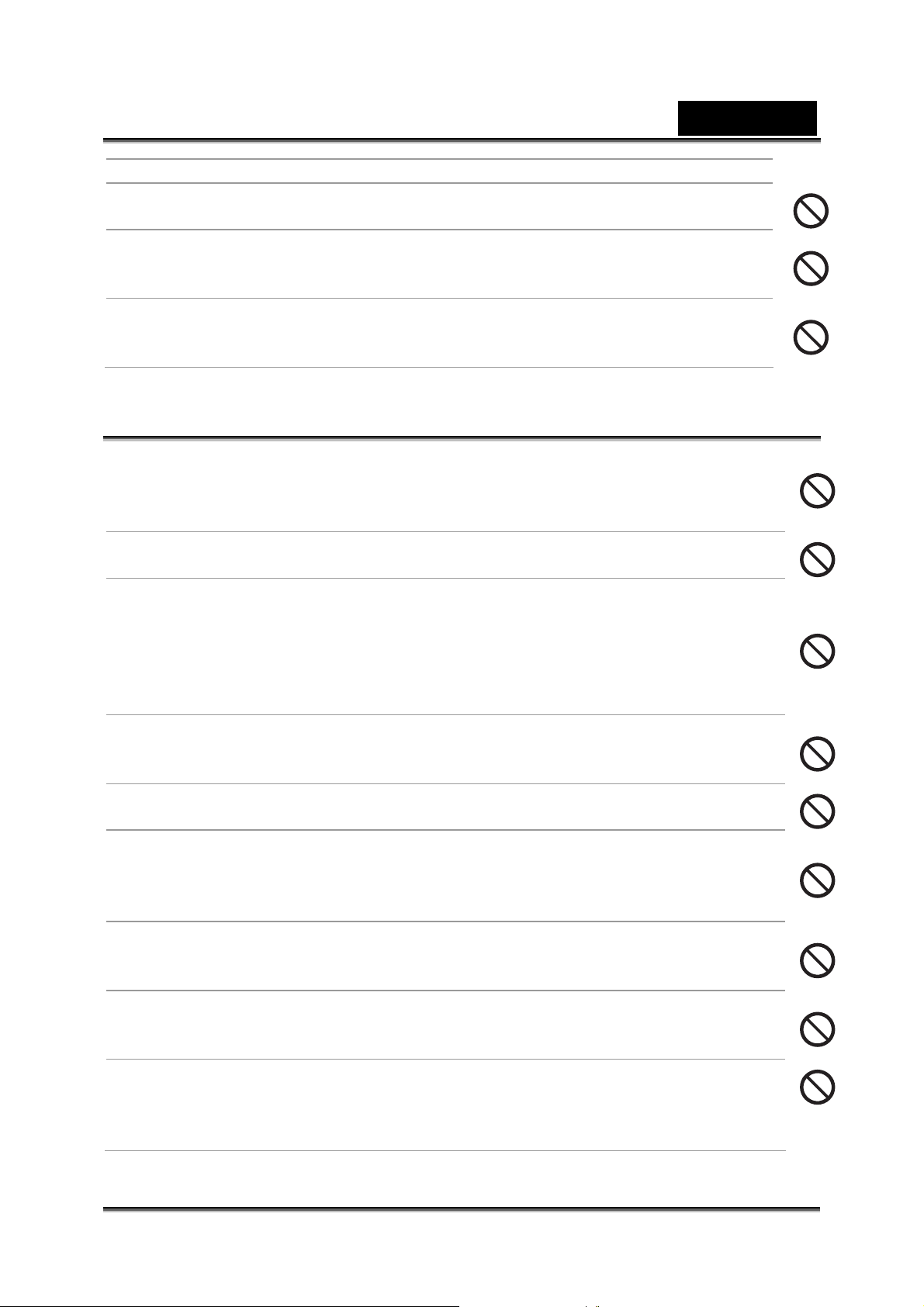
English
snow, on the beach, or near the shore.
Do not place the camera on inclined or unstable surfaces.
This might cause the camera to fall or tilt over, causing injury.
Keep the batteries out of the reach of children.
Swallowing batt eries m ight caus e poisoning. I f the batt ery is acc identally
swallowed, imm ediately consult a physician.
Do not use the camera while you are walking, driving or riding a
motorcycle.
This might cause you to fall ov er or result in a traffic accident.
Cautions
Insert the batter ies paying carefu l attention to the polarity (+ or –) of
the terminals.
Inserting the batteries with its polarities inverted might cause fire and injury,
or damage to the surrou nding areas due to the battery rupturin g or leaking.
Do not fire the flash close to anyone’s eyes.
This might cause damage to t he person’s eyesight.
Do not subject the LCD monitor to impact.
This might damage the glass on the screen or ca use the internal fluid to
leak. If the inter nal fluid enters your ey es or comes into contac t with your
body or clothes, rinse with fres h water.
If the internal fl uid has entered your eyes, cons ult a physician to receive
treatment.
A camera is a precision instrument. Do not drop it, strike it or use
excessive force when handling the camera.
This might cause damage to the camera.
Do not use the camera in humid, steamy, smoky, or dust y places.
This might cause fire or electric shock.
Do not remove the battery immediately after long period of
continuous use.
The battery becomes hot during use. Touching a hot battery might cause
burns.
Do not wrap the camera or place it in cloth or blankets.
This might cause heat to build up and deform the case, resulting in fire.
Use the camera in a well-ventilated place.
Do not leave the camera in places where the temperature may rise
significantly, such as inside a car.
This might adve rsely affec t the case or the part s inside, result i ng in fire.
Before you move the camera, disconnect cords and cables.
Failure to do this might damage cords and cables, resulting in fire and
electric shock.
-3-
Page 4
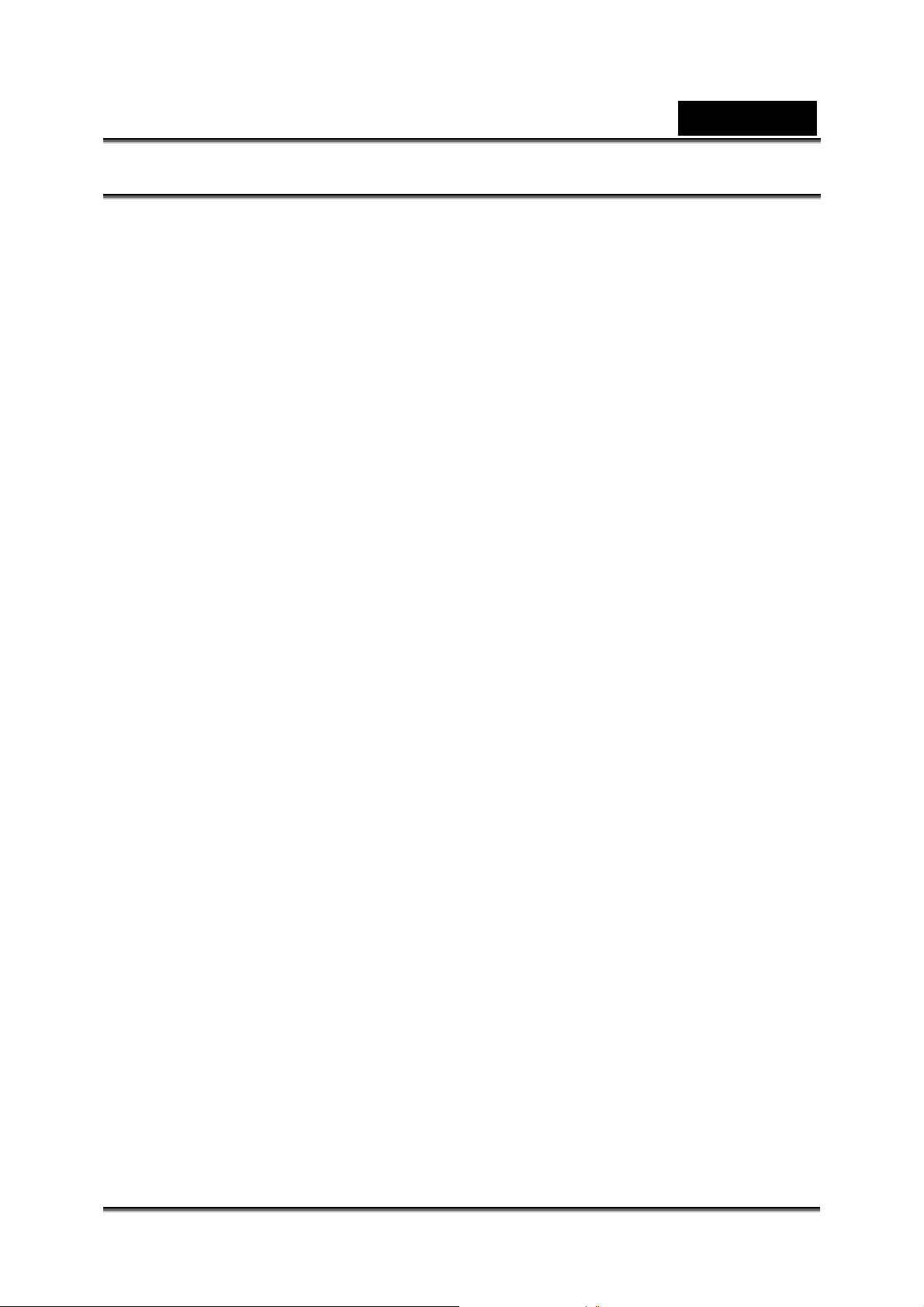
English
Notes on Battery Usage
When you use the battery, carefully read and strictly observe the Safety Instructions
and the notes described below:
Use only the specified battery (NP60, 3. 7V).
Avoi d using the battery in ext remely cold envi ronments as low temperat ures can
shorten the batte ry life and reduce c am era performanc e.
When you are using the new rechargeable battery or rechargeable battery that
has not been used for an extended period of time (the battery that passed the
expiry date is an exception) might affect the number of images that can be
captured. Therefore, to maximize its performance and lifetime, we recommend
that you fully charge the battery and discharge it for at least one complete cycle
before use.
The battery may feel warm after long period of conti nuous use of the c amera or
the flash. This is normal and not a malfunction.
The camera may feel warm after long period of continuous use. This is normal and
not a malfunction.
If the battery i s not to be used fo r a long period of time, remove it from the camera
to prevent leakage or corrosion.
If the battery i s not to be used for a long period of time, store it after no battery
power left. If the battery is stored for a long time in a fully charged state, its
performance may be impaired.
Always keep th e battery terminals in a clean s tate.
Risk of explosion if battery is replaced by an incorrect type.
Dispose of used bat teries according t o the instructions .
We recommend the battery should be charged 8 hours for first time use.
-4-
Page 5
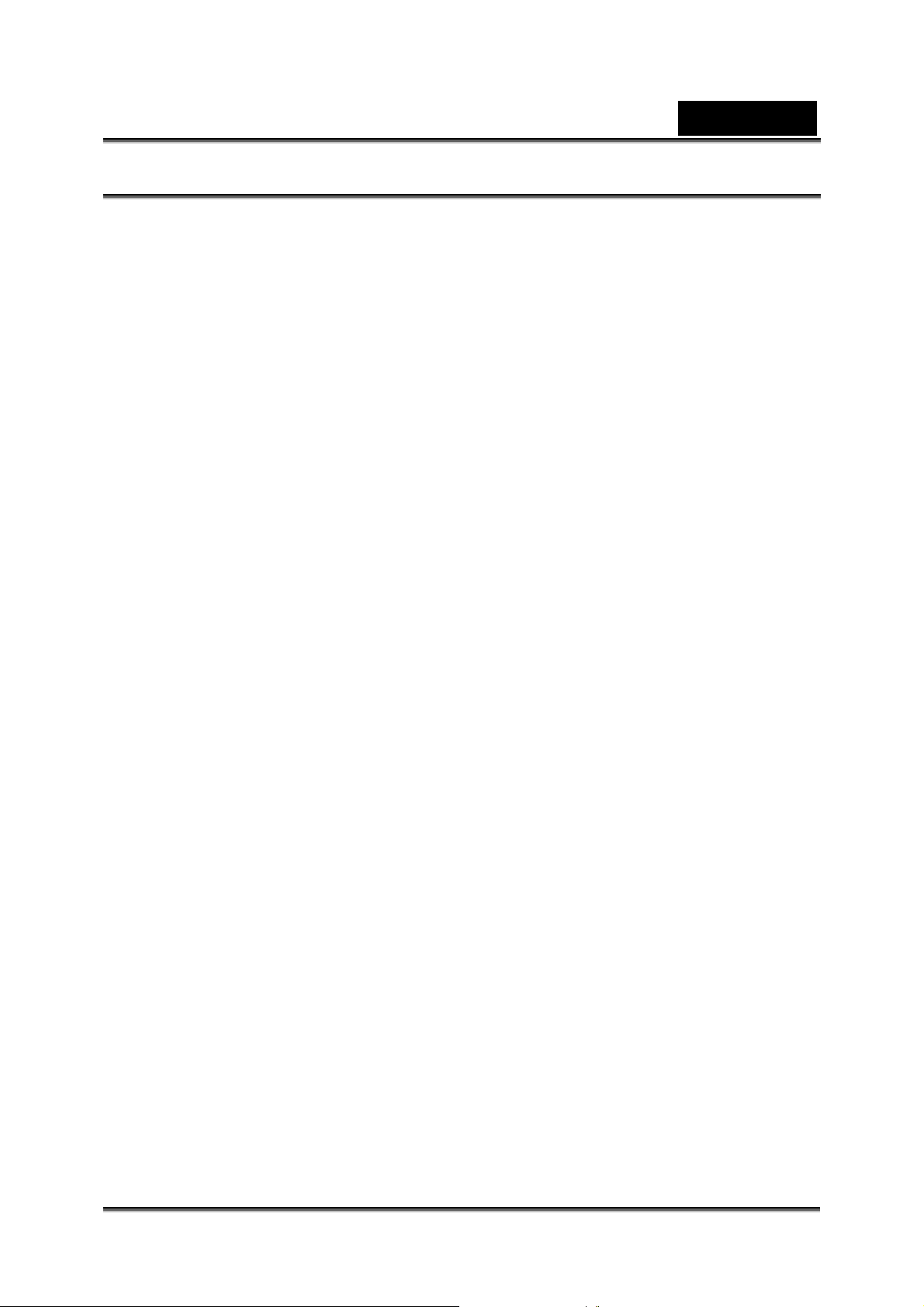
English
CONTENTS
INTRODUCTION ____________________________________________________ 8
O
VERVIEW_________________________________________________________ 8
ACKAGE CONTENTS _________________________________________________ 8
P
GETTING TO KNOW YOUR DIGITAL VIDEO CAMERA _____________________ 9
F
RONT VIEW _______________________________________________________ 9
R
EAR VIEW _______________________________________________________ 10
MONITOR INFORMATION __________________________________________ 11
LCD
Video Mode_____________________________________________________ 11
Capture Mode ___________________________________________________ 12
Video Playback __________________________________________________ 13
Still Image Playback ______________________________________________ 13
Audio/MP3 Playback______________________________________________ 13
GETTING STARTED ________________________________________________ 14
NSERTING THE BATTERY _____________________________________________ 14
I
URNING THE POWER ON/OFF _________________________________________ 14
T
INDICATOR____________________________________________________ 14
LCD
TTACH THE STRAP _________________________________________________ 15
A
I
NSERTING THE SD MEMORY CARD______________________________________ 15
SING THE LCD PANEL_______________________________________________ 16
U
ETTING THE DATE AND TIME __________________________________________ 16
S
HOOSING THE DISPLAY LANGUAGE _____________________________________ 17
C
F
ORMATTING INTERNAL MEMORY OR AN SD MEMORY CARD____________________ 17
ETTING IMAGE RESOLUT ION AND QUALITY________________________________ 18
S
OSSIBLE NUMBER OF SHOTS (STILL IMAGE) _______________________________ 19
P
OSSIBLE RECORDING TIME / SEC (VIDEO CLIP) _____________________________ 19
P
PHOTOGRAPHY MODE _____________________________________________ 20
C
APTURING STILL IMAGES ____________________________________________ 20
ECORDING VIDEO CLIPS_____________________________________________ 20
R
ORMAL MODE ____________________________________________________ 20
N
M
ARCO MODE _____________________________________________________ 21
SING THE DIGITAL ZOOM_____________________________________________ 21
U
ETTING THE FLASH_________________________________________________ 22
S
ETTING THE SELF-TIMER_____________________________________________ 23
S
TV
RECORDING MODE _______________________________________________ 23
PLAYBACK MODE _________________________________________________ 24
P
LAYING BACK STILL IMAGES / VIDEO CLIPS _______________________________ 24
LAYING BACK STILL IMAGES/VIDEO CLIPS ON TV___________________________ 24
P
-5-
Page 6
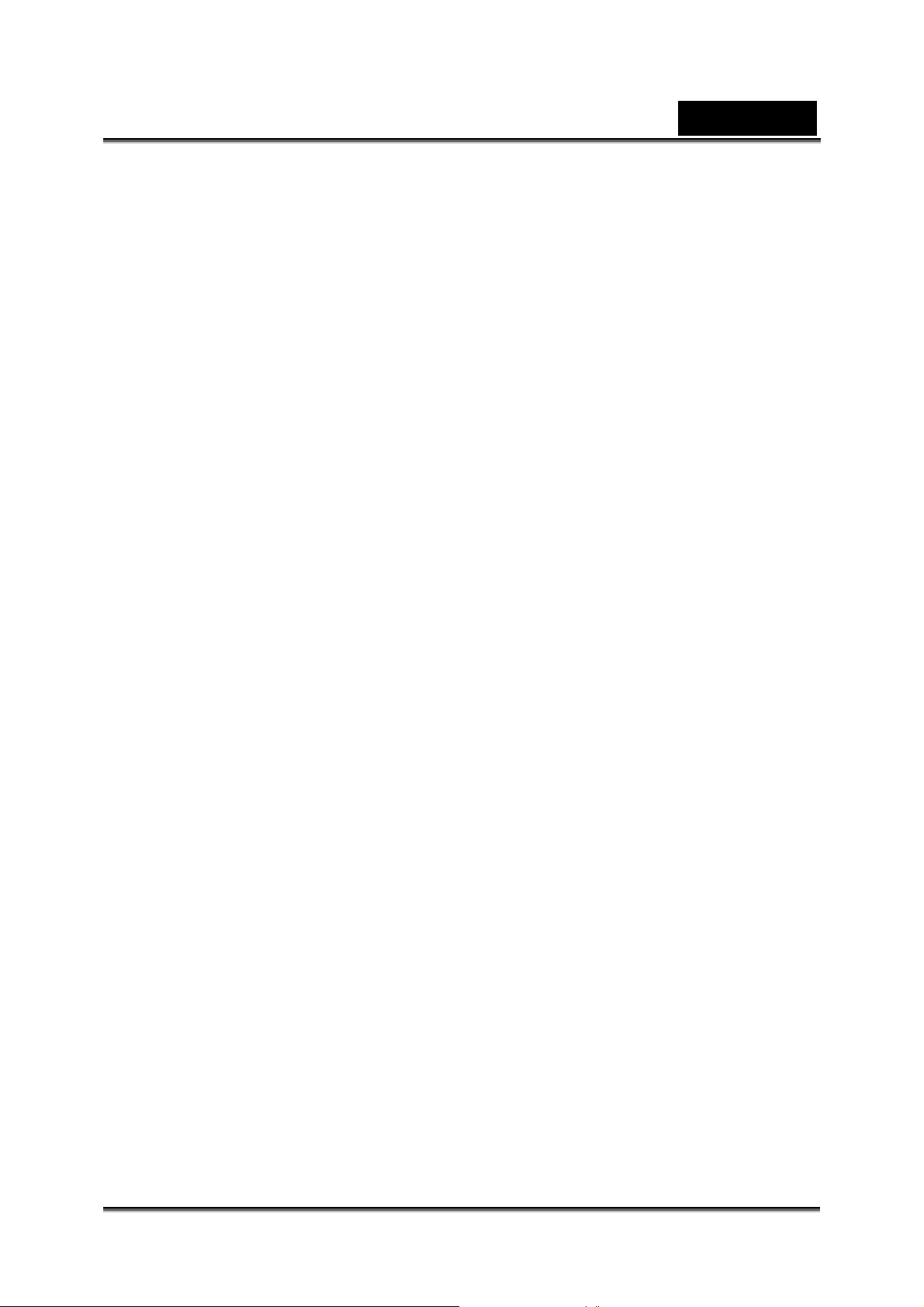
English
ZOOM PLAYBACK ___________________________________________________ 25
HUMBNAIL DISPLAY_________________________________________________ 25
T
ROTECTING IMAGES ________________________________________________ 26
P
LIDE SHOW DISPLAY________________________________________________ 26
S
D
ELETE STILL IMAGE / VIDEO CLIPS _____________________________________ 27
MP3 MODE________________________________________________________ 28
AUDIO RECORDING MODE __________________________________________ 29
R
ECORDING AUDIO FILES_____________________________________________ 29
LAYING BACK AUDIO FILES ___________________________________________ 29
P
ELETING MP3 / AUDIO FILES _________________________________________ 30
D
MENU OPTIONS ___________________________________________________ 31
V
IDEO MENU ______________________________________________________ 31
Size___________________________________________________________ 31
Quality_________________________________________________________ 31
EV ____________________________________________________________ 31
AWB __________________________________________________________ 31
APTURE MENU____________________________________________________ 32
C
SIZE __________________________________________________________ 32
QUALITY_______________________________________________________ 32
EV ____________________________________________________________ 32
AWB __________________________________________________________ 32
ISO ___________________________________________________________ 33
DA TE PRINT____________________________________________________ 33
MENU ________________________________________________________ 33
TV
SIZE __________________________________________________________ 33
QUALITY_______________________________________________________ 33
LAYBACK MENU ___________________________________________________ 34
P
Slide Show _____________________________________________________ 34
DELETE FILE ___________________________________________________ 34
DELETE ALL____________________________________________________ 34
PROTECT______________________________________________________ 34
/ AUDIO MENU _________________________________________________ 34
MP3
PLAY MODE ____________________________________________________ 35
REPEAT _______________________________________________________ 35
DELETE _______________________________________________________ 35
YSTEM MENU_____________________________________________________ 35
S
LANGUAGE ____________________________________________________ 35
FORMAT_______________________________________________________ 35
LCD BRIGHT ___________________________________________________ 36
DA TE TYPE ____________________________________________________ 36
DA TE SETUP ___________________________________________________ 36
POWER OFF ___________________________________________________ 36
-6-
Page 7
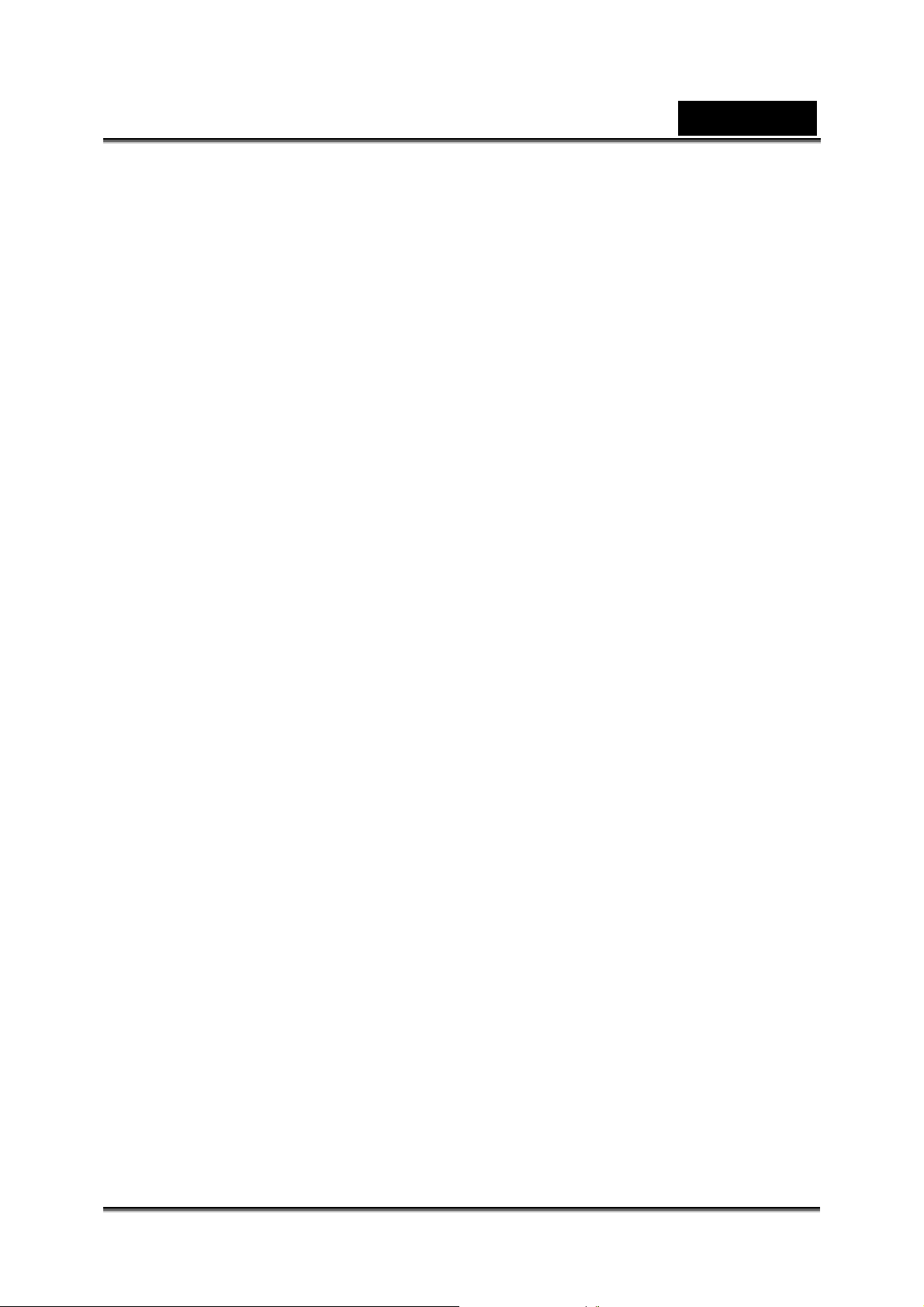
English
COPY TO CARD_________________________________________________ 36
VIDEO OUT ____________________________________________________ 36
RESET ________________________________________________________ 36
LIGHT FREQ. ___________________________________________________ 36
BEEP__________________________________________________________ 36
CONNECTING TO A PICTBRIDGE COMPLIANT PRINTE R _________________ 37
TRANSFERRING RECORDED IMAGES AND VIDEOS TO YOUR COMPUTER _ 39
TEP 1: INSTALL THE USB DRIVER (WINDOWS 98 ONLY) ______________________ 39
S
TEP 2: CONNECTING THE DIGITAL VIDEO CAMERA TO YOUR COMPUTER __________ 39
S
TEP 3: DOWNLOADING STILL IMAGES, VIDEO CLIPS AND AUDIO FILES _____________ 40
S
USING THE DIGITAL VIDEO CAMERA AS A WEB CAMERA _______________ 41
S
TEP 1: INSTALL THE WEB CAMERA DRIVER _______________________________ 41
TEP 2: CONNECT THE DIGITAL VIDEO CAMERA TO YOUR COMPUTER_____________ 42
S
TEP 3: RUN YOUR APPLICATION SOFTWARE ______________________________ 42
S
INSTALLING VIDEOSTUDIO__________________________________________ 43
SPECIFICATIONS __________________________________________________ 44
TROUBLESHOOTING _______________________________________________ 45
-7-
Page 8
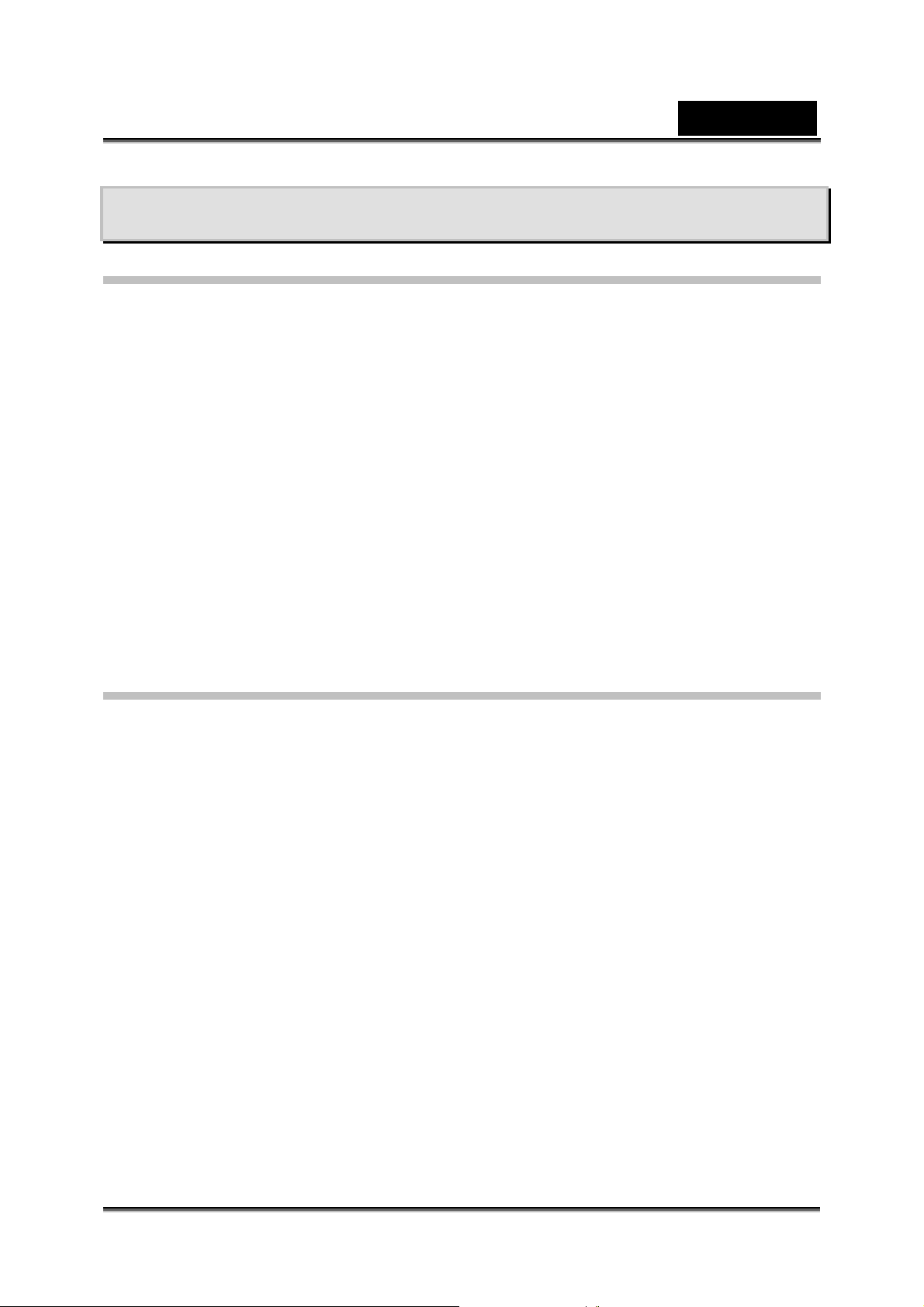
English
INTRODUCTION
Overview
Thank you for pur chasing this new di gital video camera! This digital video camera is
designed as an “entry-level” handy cam. Equipped with a 5.0 mega pixel CMOS
sensor, your camera delivers good quality, 3264 x 2448 resolution imag es.
Other features provided by the digital video camera include the following:
True 5.0 mega pixel CMOS sensor
Maximum 8.0 mega pixel resolution in still image
2.5” Color LTPS TFT LCD
8X digital zoom
7-in-1 Functions: Digital Video Camera, Digital Still Camera, TV Reco rding
and playback, MP3 Player, Voice Recording, Web Camera and Mass
storage de vice.
Powerful MPEG4 video format for larger im age capacity and better quality.
Supports 12 types of photo frames in c amera mode.
PictBridge support
Package Contents
Carefully unpack your kit box and ensure that you have the following items. In the
event that any item is missing or if you find any mismatch or damage, promptly
contact your dealer.
Common Product Components:
1.
Digital Video Camer a
2. CD driver includes:
Ulead VideoStudio SE 8.0
USB/Web Cam driver for Windows 98SE/2000/ME/XP
Multi-Language User’s Manual
3. USB cable
4. AV cable
5. AC power adapter
6. Battery charger
7. AC Plug Adaptor for EU to US
8. One NP-60 Lithium ion rechargeable Bat tery
9. Quick Guide
10. Pouch
11. Strap
-8-
Page 9
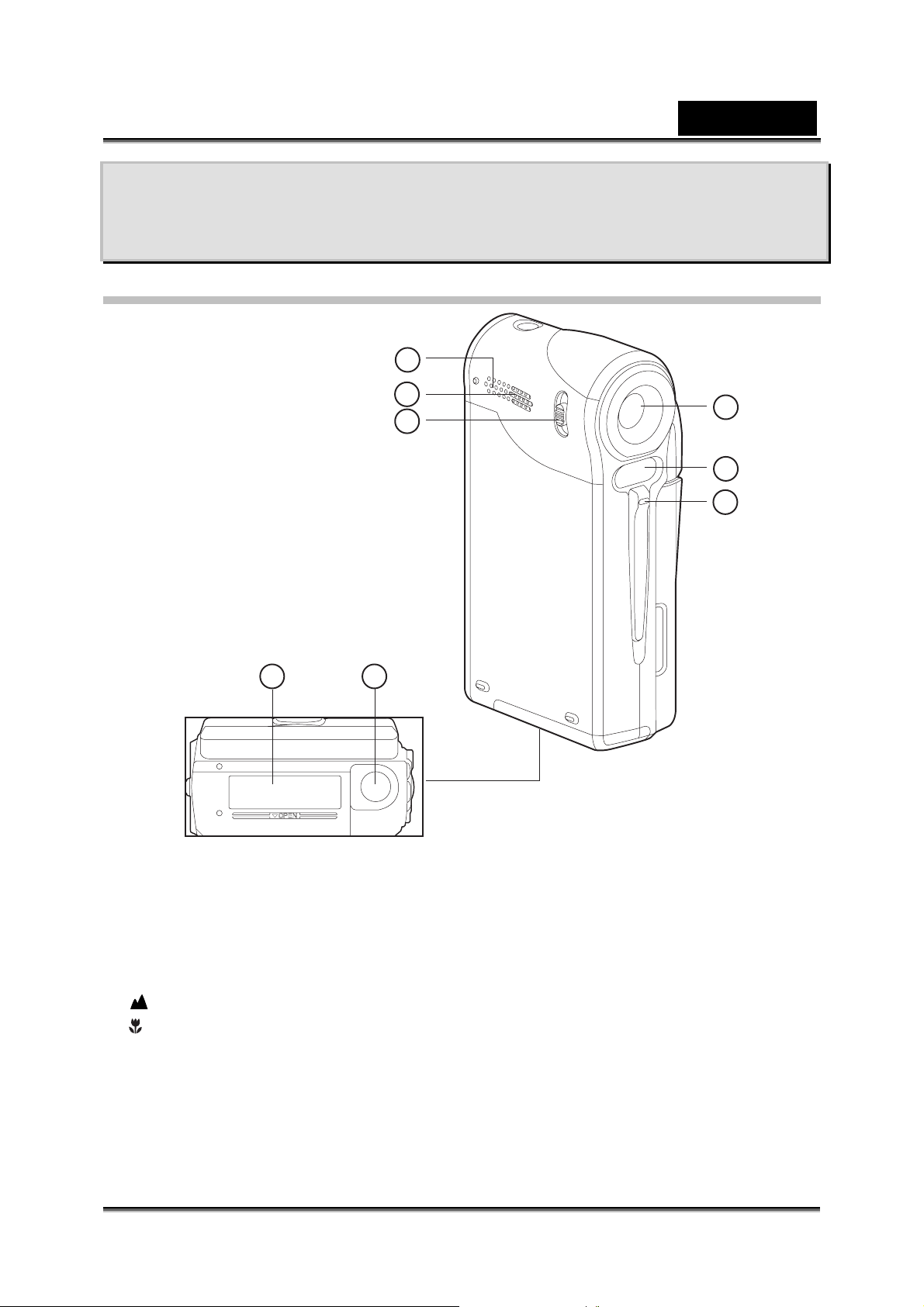
English
GETTING TO KNOW YOUR DIGITAL VIDEO
CAMERA
Front View
6
7 8
5
1
4
2
3
1. Lens
2. Flash
3. Self-timer LED
4. Focus switch
Normal mode
Macro mode
5. Speaker
6. Microphone
7. Battery/SD memory card cover
8. Tripod socket
-9-
Page 10
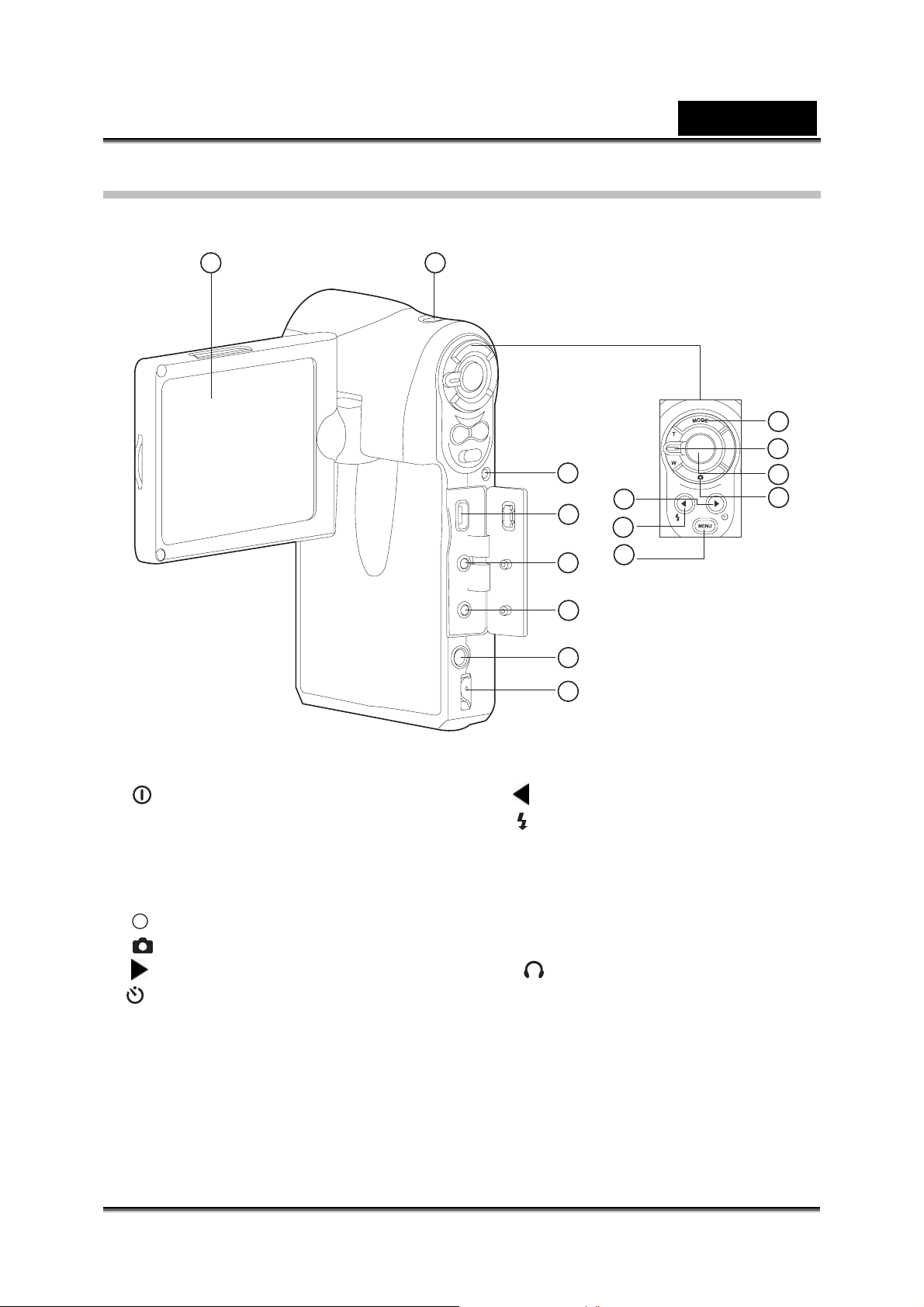
Rear View
English
115
2
3
9
6
10
7
4
5
Power button
1.
2. MODE Mode button
3. Zoom lever
T Zoom in
W Zoom out
Record button
4.
5.
6.
Image button
Right button
Self-timer button
11
12
13
14
8
Left button
7.
Flash button
8. MENU Menu button
9. Status LED indicator
10. USB connector
11. A/V IN terminal
12. A/V OUT terminal
13.
Earphone connector
14. Strap holder
15. LCD panel / monitor
-10-
Page 11
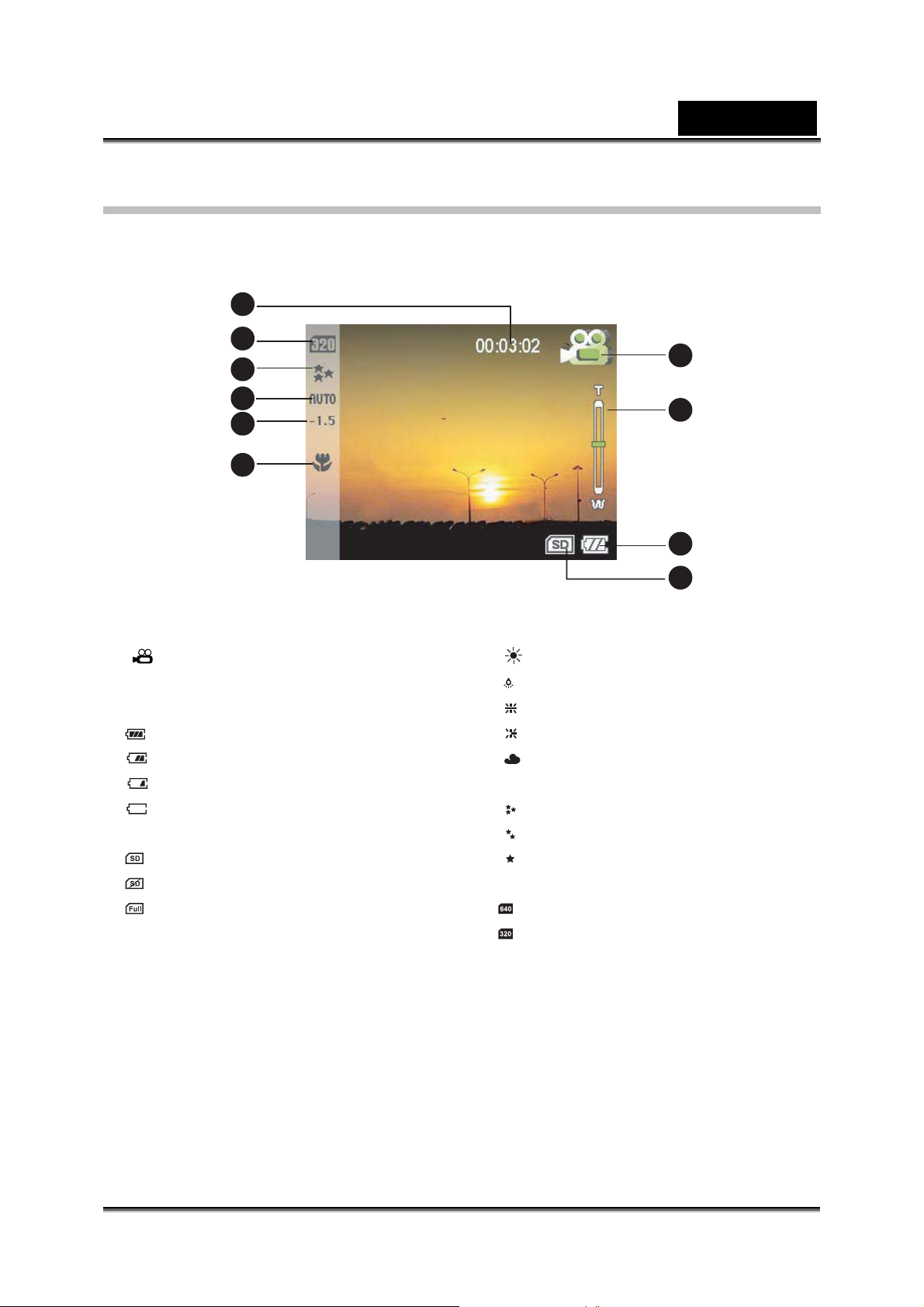
LCD Monitor Information
Video Mode
10
9
8
English
1
7
6
5
1.
2. Zoom status
3. Battery powe r indicator
4. SD memory card indicator
5. Macro mode
6. EV compensation
7. White balance
Video mode icon
Full battery power
Medium battery power
Low battery power
Virtually no battery pow er
An SD memory card is loaded
No SD memory card is loaded
SD memory card is full
AUTO AUTO
2
3
4
DAYLIGHT
LAMP
FLUORESCENT-1
FLUORESCENT-2
SHADE
8. Video quality
SUPER FINE
FINE
NORMAL
9. Video resolut ion
640 x 480 pixels
320 x 240 pixels
10. Available recording time (Before
recording)/ Elapsed ti me (While
recording)
-11-
Page 12
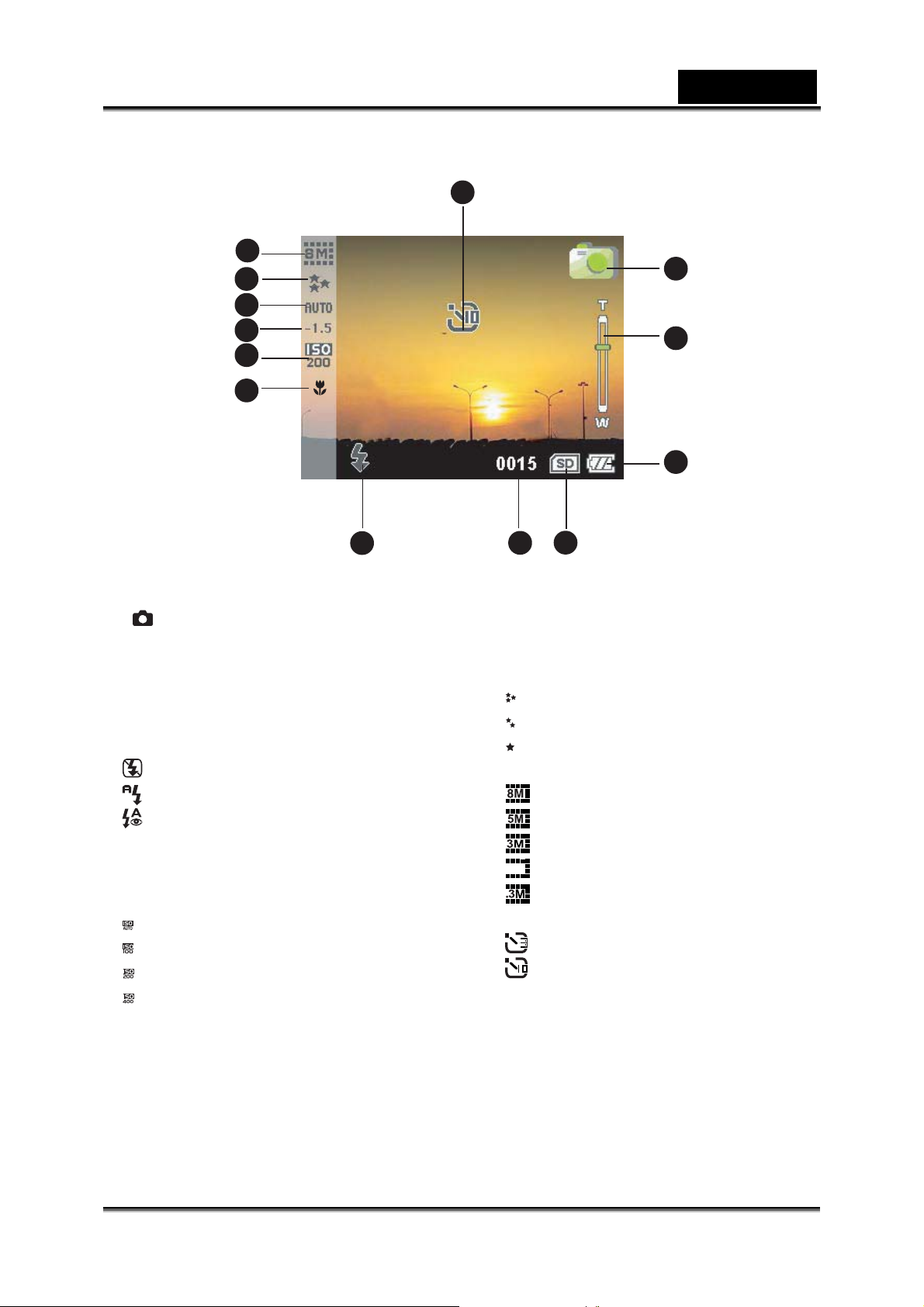
Capture Mode
12
11
10
9
8
7
English
13
1
2
3
1.
2. Zoom status
3. Battery power i ndicator
4. SD memory card indicator
5. Available number of shots
6. Flash mode
7. Macro mode
8. ISO sensitivity
Still image mo de icon
Flash off
Auto flash
Auto flash with
red-eye reduction
AUTO
ISO 100
ISO 200
ISO 400
6
5
4
9. EV compensation
10. AWB (Whit e balance)
11. Image quality
SUPER FINE
FINE
NORMAL
12. Image resolution
3264 x 2448 (FW interpolation)
2560 x 1920
2048 x 1536
1.2M
1280 x 960
640 x 480
13. Self-timer indicator (if used)
3-seconds delay
10-seconds delay
-12-
Page 13
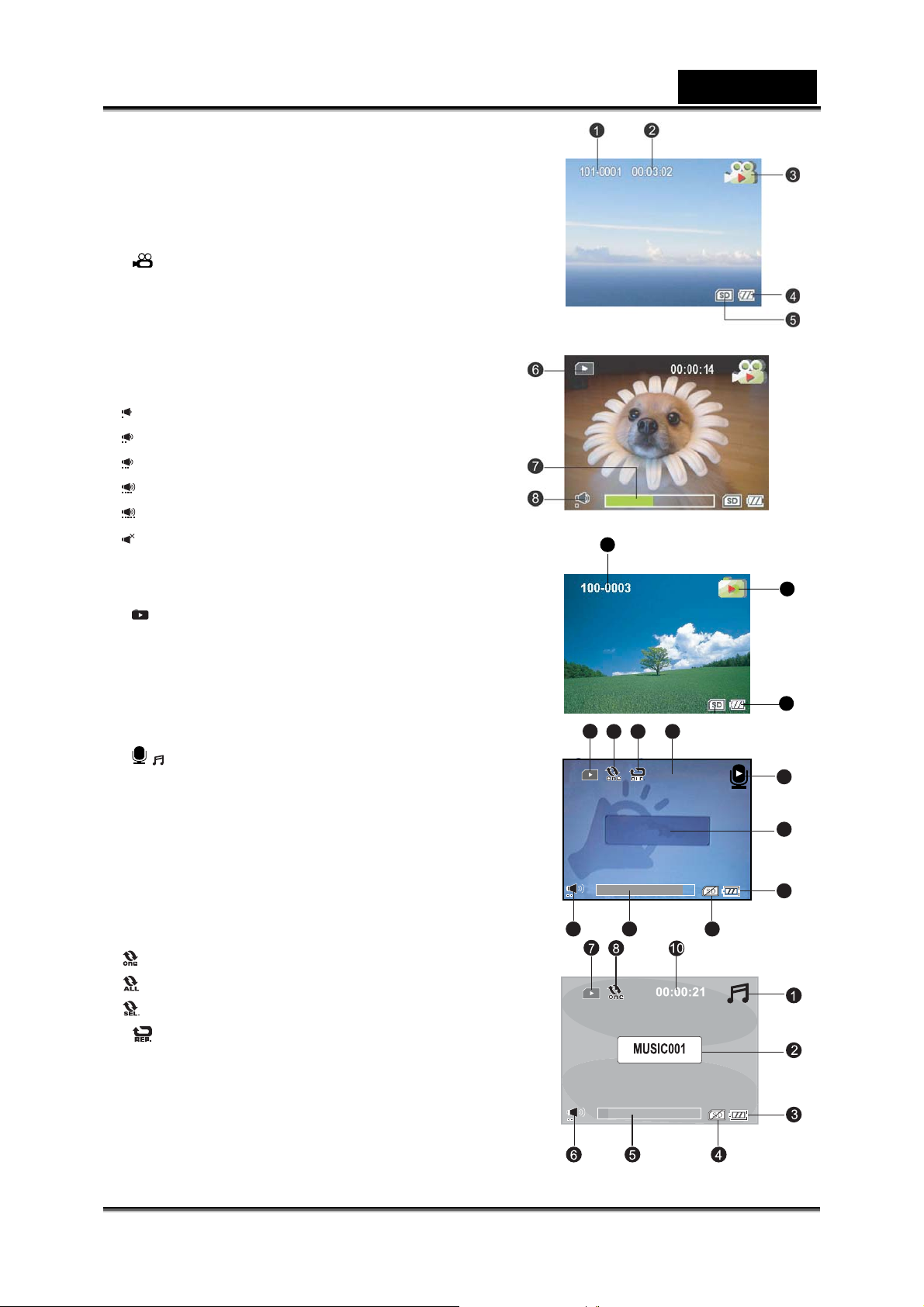
Video Playback
1. Folder and file name
2. Duration of current video
(Before playback)/
Elapsed time (During playback)
3.
Video playback mode icon
4. Battery power i ndicator
5. SD memory card indicator
6. Playback indicator
7. Video status bar
8. Sound level (speaker volume)
Low volume
Mild volume
Medium volume
High volume
Fully volume
Mute (no sound)
Still Image Playback
1. Still-image playback mode
2. Battery power i ndicator
3. SD memory card indicator
4. Folder and file name
Audio/MP3 Playback
1. / Audio/MP3 playback mode icon
2. File name
3. Battery power i ndicator
4. SD memory card indicator
5. Audio/MP3 status bar
6. Sound level (speaker volume)
7. Playback indicator
8. Play mode indicat or
Play one file
Play all files
Play the selected files
9.
10. Elapsed time
Repeat indicator
7
4
9
8
AUD_0001
56
English
10
00:00:32
4
1
2
1
2
3
-13-
Page 14
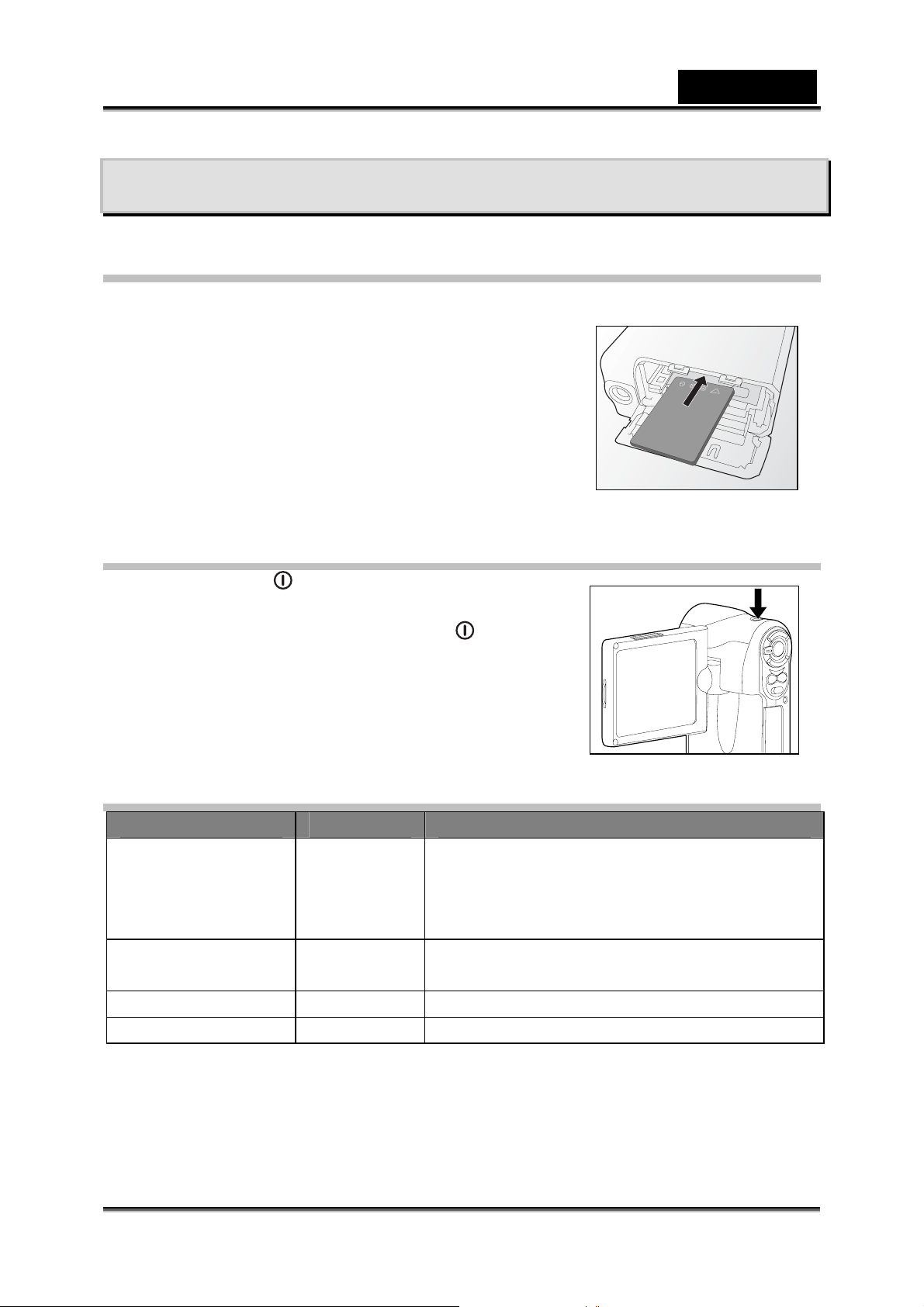
English
GETTING STARTED
Inserting the Battery
We highly recommend using the specified rechargeable lithium-ion batt ery to realize
the fully capability of your di gital video camera.
Charge the battery before using the digital video
camera. Make sure that the power of the digital video
camera is off before inserting or removing the battery.
1. Slide the battery/SD memory card cover.
2. Insert the bat tery in the correc t orientation, as
shown.
3. Close the battery/SD memory card cover firmly.
.
Turning the power On/Off
Press and hold the button until the digital video
camera turns on.
To turn the power off, press and hold the
again.
button
LCD Indicator
Indicator Status Description/Activity
LED indicator Solid green 1. The digital video camera is powering
up.
2. The digital video camera is ready to
record images (or video clips).
LED indicator Blinking
green
LED indicator Blinking red Charging the flash.
Self timer indicator B linking red The self-timer function is activated.
USB communication/transfer is in pr ogress.
-14-
Page 15
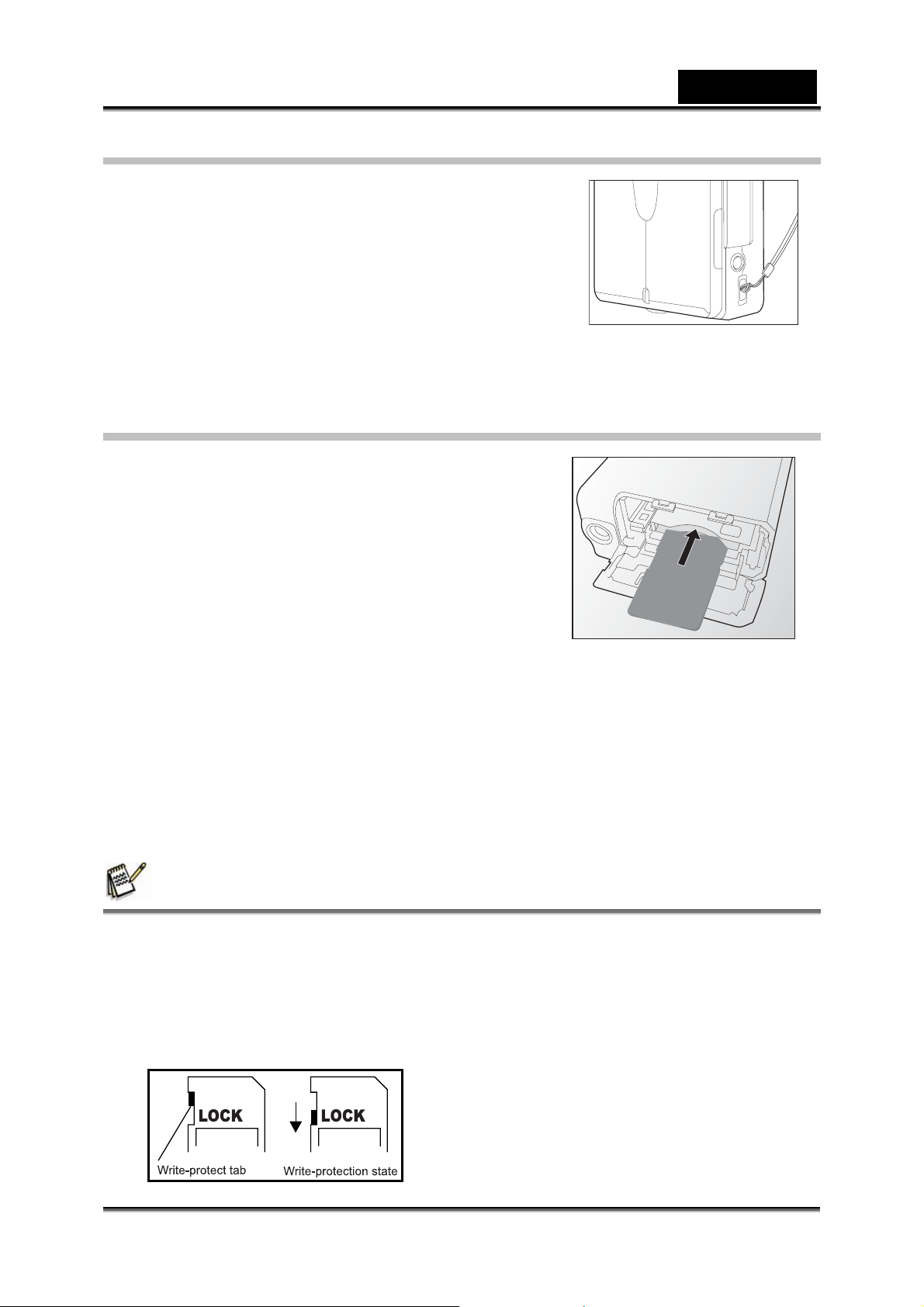
English
Attach the strap
Attach the strap as shown in the ill ustration.
Inserting the SD Memory Card
The digital video came ra comes with 32MB of
internal memory (24MB availabl e f or image
storage); allowing you to record video clips, capture
still images, MP3 and audio files in the digital video
camera.
However, you can also expand the memory
capacity by using an SD memory card so that you
can store more files.
1. Open the battery/SD memory card cover.
2. Insert the SD memory card.
If the card cann ot be inserted, check the orientation.
3. Close the battery/SD memory card firmly.
To remove the SD memory card, make sure the camera is turned off. Open
the battery/SD memory card cover, then press lightly on the edge of t he
memory card and it will eject.
NOTE
• Be sure to format an SD memory card with this digital video camera before using it.
Refer to section in the manual titled “Formatting an SD memory card” for further
details.
• To prevent valuable data from being accidentally erased from an SD memory card,
you can slide the write protect tab (on the side of the SD memory card) to “LOCK”.
• To save, edit, or erase data on an SD memory card, you must unlock the card.
-15-
Page 16

English
Using the LCD panel
1. Open the panel by pulling it away from the digital video camera.
2. Choose the angle of the monitor that suits you best by rotating the panel.
NOTE
z Make sure you open the LCD panel at 90 degrees before attempting to rotate it.
z Rotate the LCD panel carefully and in the correct direction, over rotation and rotation in
the wrong direction may damage the hinge that connects the LCD monitor to the digital
video camera.
z Avoid contact with the LCD monitor when moving the LCD panel.
z Do not hold the digital video camera by the LCD panel.
Setting the Date and Time
The date/time setting screen will automatically appear:
When first turning the digital video camera
on;
When turning the power on after leaving the
digital video c amera without the batteries for
an extended period of time.
1. Turn on your digital video camera.
2. Press the MENU button.
3. Move to [SYSTEM MENU] by using the
4. Select [DATE SETUP] with t h e zoom lever, and press the
The [DATE SETUP] setting screen is displayed.
5. Select the item’s field with the
and time with the zoom lever.
6. After confirming all settings are correct, press the
/ buttons and adjust the vale for the date
button.
button.
button.
-16-
Page 17

English
FORMAT
2005/08/24
Choosing the Display language
Choose a language for informat ion displayed on the
LCD monitor.
1. Turn on your digital video camera.
2. Press the MENU button.
3. Move to [SYSTEM MENU] by using the
4. Select [LANGUAGE] with the zoom lever, and
press the
button.
button.
The [LANGUAGE] setting screen is displayed.
5. Select the desired language using the zoom lever, and press the
confirm the selection.
button to
Formatting Internal Memory or an SD Memory
Card
Formatting erases all images, videos, sound, MP3 files
and folders that are stored on the S D memory card or in
internal memory. Formatting is not possible if an SD
memory card is locked.
1. Turn on your digital video camera.
2. Press the MENU button.
3. Move to [SYSTEM MENU] by using the
4. Select [FORMAT] with the zoom lever, and press the
5. Select [YES] with the zoom lever, and press the
button.
button.
button.
NOTE
• You should format an SD memory card before using it for the first time.
• Formatting an SD memory card also erases the protected images. All data other
formatting the card, make sure that all the images are unnecessary.
• Formatting is an irreversible action and data cannot be recovered at a later time.
• An SD memory card having any problem cannot be properly formatted.
-17-
Page 18

English
Setting Image Resolution and Quality
Resolution and q uality settings determine the pixel size (dimension), image file size,
and compression ratio for your im ages. These settin gs affect the number of images
that can be stored. As you get to know the cam era, it is recomm ended that y ou try
each quality and resolution setting to get an appreciation for the effects that these
settings wil l have on your images.
Higher resolutio n and higher quality images offer the best photographic results, but
produce large fil e s i zes. Therefore, a few images will take up a lot of memory space.
High resolution and quality settings are recommended for printed output and
situations requiring the finest detail. Lower resolution/quality images take up less
memory space and may be quite suitable for sharing images via e-mail, in a report, or
on a web page.
To change image resolution or image quality, perform these steps below:
1. Turn on your digital video camera.
2. Press the MODE button continuously until the
Capture or Video Mod e ap pears.
3. Press the MENU button.
The [CAPTURE MENU] or [MOVIE
MENU] screen is displayed.
4. Select [SIZE] with the zoom lever, and press
the
5. Select the desired resolution with the zoom
lever, and press the
6. Select [QUALITY] with the zoom lever, and
press the
choices.
7. Select the desired quality with the zoom lever,
and press the
button to vie w the resolution ch oices.
button to confirm.
button to view th e quality
button to confirm.
CAPTURE MENU
NOTE
• The possible number of shots and recording time depend on the storage size,
resolution and quality settings and the subject of the image to be captured.
-18-
Page 19

English
Possible number of shots (still image)
This table shows approximate shots that you can capture at each setting based on the
internal memory or an SD mem ory card.
Internal
Size Quality
Memory
SD memory Card capacity
64MB 128MB 256MB 512MB 1GB
3264
x
2448
2560
x
1920
2048
x
1536
1280
x
960
640
x
480
SUPER FINE 4 12 24 49 95 190
FINE 9 24 49 97 189 380
NORMAL 14 36 73 146 284 570
SUPER FINE 7 19 40 79 154 309
FINE 15 39 79 158 308 616
NORMAL 23 59 120 239 464 929
SUPER FINE 11 30 62 124 241 483
FINE 23 60 123 247 479 959
NORMAL 35 91 185 370 718 1438
SUPER FINE 30 78 159 317 616 1233
FINE 59 153 312 622 1207 2417
NORMAL 88 226 458 916 1776 3554
SUPER FINE 115 295 600 1197 2322 4648
FINE 214 480 975 1946 3774 7553
NORMAL 249 640 1300 2595 5032 10070
Possible recording time / sec (video clip)
Size Quality
Internal
Memory
64MB 128MB 256MB 512MB 1GB
SD memory Card capacity
SUPER FINE 00:43 01:53 03:53 07:47 15:08 30:20
640
x
480
320
x
240
FINE 00:57 02:31 05:10 10:21 20:07 40:19
NORMAL 01:11 03:08 06:26 12:54 25:04 50:14
SUPER FINE 01:08 03:01 06:11 12:24 24:05 48:15
FINE 01:42 04:29 09:12 18:27 35:50 1:11:48
NORMAL 02:15 05:56 12:10 24:24 47:24 1:34:59
• The data shows the standard testing results. The actual capacity varies according to
the shooting conditions and settings.
-19-
Page 20

PHOTOGRAPHY MODE
Capturing Still Images
In this mode, you may capture still images.
1. Turn on your digital video camera.
2. Press the MODE button continuously until the
Capture Mode appears.
3. Compose your image on the LCD monitor.
4. Press the
The actual captured image appears to be
larger than the o ne on the LCD previ ew
after image captured.
Recording Video Clips
button to capture a still image.
English
In this mode, you may record video clips.
1. Turn on your digital video camera.
2. The default mode is Video Mode. If not, press the
MODE button continuously until the Video Mode
appears.
3. Compose the shot.
4. Press the
The recording of the video cl ip will start.
Pressing the button again will pause the
recording. Press ing the
pause will resume recording.
5. Press the
button.
button during
button to stop recording.
NOTE
• When recording video clips, the flash and self-timer
cannot be used.
Normal Mode
This mode is suitable for scenery and portrait shooti ng.
1. Turn on your digital video camera.
2. Slide the focus switch to the
3. Compose the shot.
4. Press the
To record video clips, press the button to
start recording, and then press the button to
end the recording.
button to capture a still image.
side.
-20-
Page 21

English
Marco Mode
Select this when you want to take a close-up photo.
1. Turn on your digital video camera.
2. Slide the focus switch to the
3. Compose the shot.
4. Press the
To record video clips, press the button to
start recording, and then press the
to end the reco rding.
button to capture a still image.
side.
button
NOTE
• After a macro shot is taken DO NOT FORGET to reset the lens to the normal position.
• Flash mode is automatically set to off once you switch to Macro mode.
Using the Digital Zoom
Zoom photography allows you to capture telephoto and wide-angle shots.
1. Turn on your digital video camera.
2. Compose the shot with th e zoom lever.
The subject appears closer by sliding the
zoom lever to the T side.
The subject appears farther away by
sliding the zoom lever to the W side.
3. Press the
image.
To record video clips, press the button
to start recordi ng, and hen press the
You can also use the zoom lever to zoom in or zoom out the subject while
recording the video clips.
button to capture a “zoomed”
button to end the recording.
NOTE
• The digital zoom range is from 1x to 8x.
-21-
Page 22

Setting the Flash
Set the flash to suit the photographic conditions.
1. Turn on your digital video camera.
2. Press the
The table below will help you choose the appropriate flash mode:
Flash mode Description
[ ] Flash Off
Auto Flash
[ ] Auto Flash with
Red-eye Reduction
button to select the desired flash mode.
The flash will not fire. Select this mode when capturing
images in a place where flash photography is
prohibited, or when the distance to the subjec t is
beyond the effect i ve range of the flash.
The flash fires automatically according to the ambient
lighting conditions. Select this mo de for general flash
photography.
Use this mode to reduc e the red-eye phenomen on
when you want to capture natural-looki ng i m ages of
people and animals in low-light conditions.
When capturing images, the red- eye phenomenon c an
be reduced by aski ng the subject (person) to look at the
digital video camera or get as close to the digital v ideo
camera as possible.
English
NOTE
• The flash cannot be set in video mode.
-22-
Page 23

English
Setting the Self-timer
This setting allows still images to be captured with the self-timer.
1. Turn on your digital video camera.
2. Press the
3. Compose the shot.
4. Press the
The self-timer LED and self-tim er icon flash,
and then the image is captured after the preset
time has elapse d .
To cancel the self-timer during operation,
press again the
Once the self-timer has been activated and the button has been
pressed, you can not slide the zoom lever.
The table below will help you choose the appropriate self-timer mode:
Self-timer mode Description
3 sec. The picture is taken about 3 seconds after the button
10ec. The picture is taken about 10 seconds after the
button to select the setting.
button.
button.
is pressed.
button is pressed.
NOTE
z Self-timer cannot be set in video mode.
z The self-timer setting is automatically cancelled after an image is captured.
TV Recording Mode
The TV recording function allows you to record a
TV program from a television.
1. Connect one end of the A/V IN cable to the
A/V IN terminal of the digital video camera.
2. Connect the other end to the A/V output
socket of the TV set.
3. Turn the TV and device on.
4. Toggle the MODE button to select the TV
mode.
5. Press the
button to start recording. To stop recording, press the button.
NOTE
• The AV cable must be connected to the device and TV set, otherwise, the TV
recording function will not be available to use.
• Switching the TV channel during the TV program recording process may cause the
device to stop or hang up.
VT
-23-
Page 24

English
PLAYBACK MODE
Playing Back Still Images / Video Clips
You can playback the still images on an LCD monitor.
1. Turn on your digital video camera.
2. Toggle the MODE button to go to [SELECT
MODE].
3. Select [IMAGE/MOVIE] with the zoom lever and
press the
The last image/v ideo clip appears on the LCD
monitor.
4. Select the desired images with the zoom lever.
To view the previous image, slide the zoom lev er to the T side.
To view the next image, sli de the zoom lever to the W side.
To start playing back the video clips, follow the steps 1-4 above, then press
the
A press of the / buttons during playback allow s fast forwar d play /
fast reverse play. To pause video playback, press the
pause, press t h e
To stop video playback, press the button. This stops playback and
returns to the start of the video clip.
button.
button.
button; to cancel
button again.
NOTE
• If the video cannot playback in WMP 9.0, please update WMP 9.0 from the Microsoft
website.
• To adjust the sound level , sliding the zo om lever to th e T side will increase the volume ,
sliding the zoom lever to the W side will decrease the volume.
Playing Back Still Images/Video Clips on TV
You can also playback your images on a TV
screen. Before connecting to any devices,
make sure to select NTSC / PAL system to
match the video ou t put system of the video
equipment you are going to connect to the
digital video cam era, then turn all connected
devices off.
1. Connect one end of the A/V OUT cable to
the A/V OUT terminal of the digital video
camera.
VT
-24-
Page 25

English
2. Connect the other end to the A/V input socket of the TV set.
3. Turn the TV and digital video camera on.
4. Playback the still images / video clips.
The method of operation is the same as playing back still images and video
clips on the digital video camera.
Zoom Playback
Images that are being pl ay ed bac k can be enlarged.
The zoom factor displayed on the screen shows the
current magnification ratio.
1. Turn on your digital video camera.
2. Toggle the MODE button to go to [SELECT
MODE].
3. Select [IMAGE/MOVIE] with the zoom lever and
press the button.
4. Select the desired image with the zoom lever.
5. The displayed ima g e c a n be enlarged by each press of the
magnification factors range from 1x to 8x (within 16 stages: 1.0x, 1.5x, 2.0x, 2.5x,
3.0x, 3.5x, 4.0x, 4.5x, 5.0x, 5.5x, 6. 0x, 6.5x, 7.0x, 7.5x, 8.0x and thumbnail
display).
During zoom playback, the oute r frame indicates the entire image; while
the inner frame indicates the l ocation of the currently enlarged area.
6. Slide the zoom lever upward or downward or press the
the area to enlarge.
button. The
/ buttons to select
Thumbnail Display
This function allows you to v iew 9 thumbnail images on
the LCD monito r at the same time, so you can quickly
search for the ima g e that you want.
1. Follow "Zoom P l ay back" section st eps 1-5 until
the thumbnail dis pl a y is on the screen.
2. Press the
select the image/v ideo clip to be displayed at
regular size.
3. Press the
/ buttons or the zoom lever to
button.
-25-
101-0001
001 / 0010
Page 26

English
Protecting Images
Set the data to read-only to prevent images from being
erased by mistake.
1. Turn on your digital video camera.
2. Toggle the MODE button to go to [SELECT
MODE].
3. Select [IMAGE/MOVIE] with the zoom lever and
press the
4. Select the still image/video clip that you want to
button.
protect wit h the zoom lever.
You may select the still image/ video clip
that you want to protect from the thumbnail
display.
5. Press the MENU button.
The [PLAYBACK MENU] is displayed.
6. Select [PROTECT] with the zoom lever, and
press the
button.
7. Select [ONE FILE] or [ALL FILE] with the zoom
lever, and press the button.
8. Select [LOCK] by pressing the
and press the
button.
/ buttons,
Protect is executed and the digital video
camera returns to the play mode.
The protect icon is displayed wi th protected images. When [ALL FILE]
is selected,
is displayed with all th e images.
To cancel protection, follow the step 5-8 to select [U NLOCK] by pressing
the / buttons, and press the button.
The removal of image protection is executed and the digital video ca m era
returns to the play mode.
PLAYBACK MENU
SLIDE SHOW
DELETE FILE
DELETE ALL
PROTECT
LOCK
100-0002
5 SEC
ONE FILE
ALL FILE
EXIT
ONE FILE
UNLOCK
Slide Show Display
The slideshow fun ction enables you to playback still
images/video cl ips automatically in order one image
at a time.
1. Turn on your digital video camera.
2. Toggle the MODE button to go to [SELECT
MODE].
3. Select [IMAGE/MOVIE] with the zoom lever and
press the
4. Press the MENU button.
button.
-26-
PLAYBACK MENU
SLIDE SHOW
DELETE FILE
DELETE ALL
PROTECT
5 SEC.
7 SEC.
9 SEC.
ONE FILE
Page 27

English
5. Select [SLIDE SHOW] with the zoom lever, and press the button.
6. Set the playbac k interval wit h the zoom lever, a nd press the
button.
The slide show starts.
The video clips are displayed the first frame image, and not played back.
To stop slide show, press the button.
NOTE
• You can adjust slide show display interval within the range of 5 SEC, 7 SEC, and 9
SEC.
Delete Still Image / Video Clips
1. Turn on your digital video camera.
2. Toggle the MODE button to go to [SELECT
MODE].
3. Select [IMAGE/MOVIE] with the zoom lever and
press the
button.
4. Select the still image/video clip that you want to
erase with the zoom lever.
You may select the still image/ video clip
that you want to erase from the thumbnai l
display.
5. Press the MENU button.
6. Select [DELETE FILE] or [DELETE ALL] with the
zoom lever, and press the
button.
[DELETE FILE]: Delete the current still
image/video clip.
[DELETE ALL]: Delete all still images/video clips.
7. Select [YES] with the zoom lever, and press the
button.
To not delete, select [NO], and press the button.
If all video clips/images are deleted, [NO FILE!] pops up.
If you want to turn back to the photography mode, press the MODE button.
PLAYBACK MENU
SLIDE SHOW
DELETE FILE
DELETE ALL
PROTECT
PLAYBACK MENU
SLIDE SHOW
DELETE FILE
DELETE ALL
PROTECT
5 SEC.
YES
NO
ONE FILE
5 SEC.
ONE FILE
YES
NO
-27-
Page 28

English
:add
:play
MP3 Mode
The digital video cam era lets you pla yback MP3 files.
You may downloa d M P3 files to your c om puter and
then copy them into the digital video camera via the
USB cable or insert an SD memory card with MP3 files
recorded into the digital video camera.
1. Turn on your digital video camera.
2. Toggle the MODE button to go to [SELECT
MODE].
3. Select [ MP3] with the zoom lever and press the
button.
The MP3 LIST appears on the screen.
Button operation s
Button
Power off (press & hold) Power off (press & hold)
T Scroll up Volume +
W Scroll down Volume -
Previous page -
Next page/Add selection -
MODE Back to LCD prev iew -
MENU Enter MP3 menu -
- Stop playing MP 3 m usic
Start to play MP3 music Pause playing MP 3 m usic
MP3 State
Playlist During playback
SELECT MODE
IMAGE / MOVIE
MP3
AUDIO
MP3 LIST
SUMMER
LOVE
WITHOUT YOU
MR. RIGHT
PAGE 1 2
:add
:play
-28-
Page 29

English
:add
:play
AUDIO RECORDING MODE
The digital video camera enables you t o re cord and playback audio files anytime and
anywhere.
Recording Audio Files
1. Turn on your digital video camera.
2. Toggle the MODE button to select audio
recording mode as the illustration.
3. Press the
Voice starts reco rding.
To pause recording, press the button
again.
To stop recordin g, pr ess the button.
The maximum recordable time for voice
recording is ov er 1 hour.
button.
SELECT MODE
IMAGE / MOVIE
MP3
AUDIO
Playing Back Audio Files
1. Turn on your digital video camera.
2. Toggle the MODE button to go to [SELECT
MODE].
3. Select [AUDIO] with the zoom lever and press the
button.
AUDIO LIST
AUD_0001
AUD_0002
AUD_0003
AUD_0004
PAGE 1 2
:add
The AUDIO LIST appears on the screen.
Button operation s
Audio State
Button
Power off (press & hold) Power off (press & hold)
T Scroll up Volume +
W Scroll down Volume -
Previous page -
Next page/Add selection -
MODE Back to LCD prev iew -
MENU Enter AUDIO menu -
- Stop playing Audio fil e
Start to play voice file Pause playing Au dio file
Playlist During playback
:play
-29-
Page 30

Deleting MP3 / Audio Files
1. Turn on your digital video camera.
2. Toggle the MODE button to go to [SELECT
MODE].
3. Select [MP3] / [AUDIO] with the zoom lever and
press the
The MP3 / AUDIO LIST appears on the
screen.
4. Press the MENU button.
The [MP3 MENU] or [AUDIO MENU]
appears on the sc reen.
5. Select [DELETE] with the zoom lever and press
the
button.
[SELECT]: Delete the selected audio or
MP3 file.
[ALL]: Delete all audio or MP3 files in a
single operation.
6. Select [YES] with the zoom lever, and press the
button.
To not delete, select [NO], and press the
button.
If all files are deleted, [NO FILE!] pops up.
If you want to turn back to the photography
mode, press the MODE button.
button.
English
MP3 MENU
SELECT
YES
NO
-30-
Page 31

English
MENU OPTIONS
Video Menu
This menu is for the basic settings to be used when
capturing video clips in the photography mode.
1. Turn on your digital video camera.
2. Press the MENU button. The [MOVIE MENU] is
displayed on the screen.
3. Select the desired option item with the z oom lever,
and press the
4. Select the desired setting wi th the zoom lever, and
press the
5. To exit from the menu, press the MENU button.
Size
Sets the desired video resolution.
640 x 480
320 x 240
Quality
Sets the quality (compression r ate) at which the video is to be recorded.
Super Fine
Fine
Normal
EV
Your digita l vid eo camera adju st s the exposure o f each scene a u t o ma tica lly. However,
if the subject is very dark, or very bright, you may override the digital video camera's
automatic expos ure determination to make the subject brighter or darker. This is
called EV compensation. The EV compensation can be adjusted from -1 .8EV to
+1.8EV.
AWB
This sets the whit e balance photography under a variety of lighting conditions and
permits photogr aphs to be taken that approach the conditions that are seen by the
human eye.
[AUTO] AUTO: Automatic adjustment
[ ] DAYLIGHT: For recording outdoors on a bright day
[ ] LAMP: For recording under lamp light
[ ] FLUORESCENT-1: Cool white fluorescent (W3900-4500K)
button.
button.
-31-
Page 32

English
[ ] FLUORESCENT-2: Day white fluorescent (W4600-5400K)
[ ] SHADE: For recording outdoors on a cloudy day
Capture Menu
This menu is for the basic settings to be used when
capturing still images in the photogr aphy mode.
1. Turn on your digital video camera.
2. Toggle the MODE but to n to a ccess ca m era m ode ,
then press the MENU button.
3. The [CAPTURE MENU] is displayed on the
screen.
4. Select the desired option item with the zoom lever,
and press the
5. Select the desired setting with the zoom lever, and
press the
6. To exit from the menu, press the MENU button.
button.
button.
SIZE
Sets the desired image resolution.
3264 x 2448 (FW interpolation)
2560 x 1920
2048 x 1536
1.2M
1280 x 96
640 x 480
QUALITY
Sets the quality (compression rate) at which the still image will be compressed and
stored as JPG files.
Super Fine
Fine
Normal
EV
Refer to “EV” in Movie M e nu for further details.
AWB
Refer to “AWB” in Movie Menu for further details.
CAPTURE MENU
CAPTURE MENU
DATE PRINT
NO
-32-
Page 33

English
ISO
Sets the sensitivity for photography. When the s ensitivity is raised (and the ISO figure
is increased), photography will become possible even in dark locations, but the more
pixelated (grainier) the image will appear.
[AUTO]: Auto adjustment
[100]: Equivalent to ISO 100
[200]: Equivalent to ISO 200
[400]: Equivalent to ISO 400
DATE PRINT
The capture date can be printed directly on your still images. This function must be
activated before the image is captured.
[YES]: Imprints the date on the still images when capturi ng images.
[NO]: Does not imprint the dat e on the still i m ages when capturing images.
TV Menu
This menu is for the basic settings to be used when
capturing TV clips in the TV recording mode.
1. Turn on your digital video camera.
2. Press the MENU button. The [TV MENU] is
displayed on the screen.
3. Select the desired option item with the zoom lever,
and press the
4. Select the desired setting with the zoom lever, and
press the
5. To exit from the menu, press the MENU button.
button.
button.
TV MENU
SIZE
QUALITY
SIZE
Sets the desired TV clip resolution.
640 x 480
320 x 240
QUALITY
Sets the quality (compression r at e) at which the TV clip is to be recorded.
Super Fine
Fine
Normal
640 X 480
SUPER FINE
-33-
Page 34

Playback Menu
This menu sets which settings are t o be used for playbac k.
1. Turn on your digital video camera.
2. Toggle the MODE button to go to [S ELECT M ODE] .
3. Select [IMAGE/MOVIE] with the zoom lever and
press the
button.
4. Press the MENU button.
The PLAYBACK MENU is displayed on the
screen.
5. Select the desired option item with the z oom lever,
and press the
button.
6. Select the desired setting with the zoom lever, an d press the
7. To exit from the menu, press the MENU button.
Slide Show
Refer to “Slideshow Display” for further details.
DELETE FILE
Refer to “Deleting Still Images/Video Clips” for further details.
DELETE ALL
Refer to “Deleting Still Images/Video Clips” for further details.
PROTECT
Refer to “Prote cting Still Images/Video Clips” for further details.
SLIDE SHOW
DELETE FILE
DELETE ALL
PROTECT
system
English
PLAYBACK MENU
5 SEC.
NO
NO
ONE FILE
button.
MP3 / Audio Menu
This sets whethe r or not to play MP3 files repeatedly
or delete MP3 files.
1. Turn on your digital video camera.
2. Toggle the MODE button to go to [SELECT
PLAY MODE
REPEAT
DELETE
MODE].
3. Select [MP3] or [AUDIO] with the zoom lever,
and press the
button.
system
4. Press the MENU button.
The [MP3 MENU] or [AUDIO MENU] is displayed on the screen.
5. Select the desired option item with the zoom lever, and pr es s the
-34-
MP3 MENU
SINGLE
NO
SELECT
button.
Page 35

6. Select the desired setting with the zoom lever,
and press the
button.
7. To exit from the menu, press the MENU button.
PLAY MODE
Sets the method of the file playback mode.
[SINGLE]: Play only one audio or MP3 file.
[SELECT]: Play the selected audio or MP3 files.
[ALL]: Play all audio or MP3 files.
system
REPEAT
Sets to playback the files repeatedly.
[NO]: Play the listed files only once.
[YES]: Repeatedly play your audio or MP3 fi les according to you r
preference.
DELETE
Refer to “Deleting MP3 / Audio Files” for further details.
Play
English
System Menu
Sets your digital video camera’s operating environment.
1. Turn on your digital video camera.
2. Toggle the MODE button to access in video,
camera or playback
3. (SELECT MODE) mode, then press the MENU
button.
4. Press
5. Select the desired option item with the zoom lever,
and press the
6. Select the desired setting with the zoom lever, and
press the
7. To exit from the menu, press the MENU button.
LANGUAGE
Refer to “Choos ing the Display Language” for further
details.
FORMAT
Refer to “Formatting Internal Memory or an SD Memory
Card” for further details.
to access in SYSTEM MENU.
button.
button.
LANGUAGE
FORMAT
LCD BRIGHT
DATE TYPE
DATE SETUP
POWER OFF
COPY TO CARD
BEEP
VIDEO OUT
RESET
LIGHT FREQ.
SYSTEM MENU
ENGLISH
NO
0
Y/M/D
2005/08/24
SYSTEM MENU
OFF
NO
OFF
NTSC
NO
SYSTEM MENU
50HZ
-35-
Page 36

English
LCD BRIGHT
Adjusts the brig htness of the LCD monitor. The LCD becomes br i ghter by sliding the
zoom lever to the T side and darker to the W side. The adjustment range is from -5 to
+5.
DATE TYPE
Sets the disp l ayed type of date and time on the screen.
[Y/M/D]: Year/Month/Day
[D/M/Y]: Day/Month/Year
[M/D/Y]: M onth/Day/Y e ar
DATE SETUP
Refer to “Setting the Date and Time” for further details.
POWER OFF
If no operation is performed for a sp ecific period of time, the power to the digital v ideo
camera is automatically turned off. This feature is useful to reduce battery wear.
[OFF] / [1 MIN.] / [3 MIN.] / [5 MIN.] / [10 MIN.]
COPY TO CARD
Allows you to copy your files from the digital video camera’s internal memory to a
memory card. Of course, you can only do this if yo u h ave a me mory card in stalled an d
some files in internal memory.
[YES] / [NO]
VIDEO OUT
Sets video output system of the video equipment that you are going to connect to the
digital video camera.
[NTSC]:NTSC system
[PAL]: PAL system
RESET
Returns all basic settings to the digital video camera's default settings .
[YES]: Returns to the default settings.
[NO]: Does not return to the default settings.
LIGHT FREQ.
When photographing under artificial lighting, select the correct frequency setting
depending on your country’s electrical standard.
[60HZ] / [50HZ]
BEEP
Enables or disa bles the sounds (beeps) associated with di gi tal video camera button
functions.
[ON]: Enables sounds/beep tones.
[OFF]: Disables sounds/beep tones.
-36-
Page 37

CONNECTING TO A PICTBRIDGE
COMPLIANT PRINTER
If a printer that supports PictBridge is available,
images can be printed by connecting the digital video
camera directly to the PictBridge-compatible printer
without using a compute r .
1. Connect the digital video camera to the printer
using the USB cable.
2. Turn on the printer and digit al video camera.
The [USB MODE] screen appears on the
screen.
3. Select [PICTBRIDGE] with the zoom lever, and
then press the
button.
4. Select [SIZE] or [BORDERLESS] with the zoom
lever and select its print type with the
/
buttons. Then press the button to confirm the
selection.
[SIZE]: You may select the desired item
according to the type of printer being used.
[BORDERLESS]: You may select the
desired item according to the type of printer
being used.
5. Select the image that you want to print with the
/ buttons, and then use the zoom lever to
set more detailed print settings.
6. Select [PRINT NUMBER], [DATE] or [FILE
NAME] with the zoom lever and change their
settings with the
/ buttons. Then press the
button to confirm the selection.
[PRINT NUMBER]: Select the num ber of
each image to be printed up to 10.
[DATE]: Select [WITH] to print the image
with date imprint.
[FILE NAME]: Select [WITH] to print the
image with file name.
7. Use the zoom lever to select [PRINT]. Then
press the
and start printi ng.
button to confirm the print settings
MASS STORAGE
WEBCAM
PICTBRIDGE
SIZE
BORDERLESS
100-0001
:SELECT
:CANCEL
PRINT NUMBER
DATE
FILE NAME
English
USB MODE
USB MODE
STANDARD
STANDARD
x 2
:MORE
:PRINT
USB MODE
9
WITH
WITH
USB MODE
PRINT
CANCEL
-37-
Page 38

8. The printing starts and the figure shown on the
right hand side appear until the printing is
complete.
9. To cancel printing, press the
the printing is pr oceeding.
button while
A selection screen appears. Use the zoom
lever to select [CANCEL]. Then press the
button to cancel printing.
English
USB MODE
: CANCEL
USB MODE
CONTINUE
CANCEL
-38-
Page 39

English
TRANSFERRING RECORDED IMAGES
AND VIDEOS TO YOUR COMPUTER
To transfer the r ecorded files from the digital video camera to your computer, f ollow
these steps:
Step 1: Install the USB driver (Wi ndows 98 only)
Step 2: Connect the digital v ideo camera to yo ur computer
Step 3: Download im age, audio and video files
System requirements (Windows)
Pentium III 600 MHz or higher
Windows 98/98SE/Me/2000/XP
64MB RAM
128MB hard disk space
CD-ROM drive
Available USB port
Step 1: Install the USB driver (Windows 98 only)
Windows 98 computers
The USB driver on the CD-ROM is exclusively for Windows 98 computers. Installing
the USB driver on computers running Windows 2000/ME/XP is not necessary.
1. Insert the CD-ROM that came with the digital video camera i nto your CD-ROM
drive. The welcome screen appears.
2. Click "Install USB/Web-Cam driver". Follow the on-screen instructions to
complete the installation. After the USB driver has been installed, restart your
computer.
Step 2: Connecting the Digital Video Camera to
Your Computer
1. Connect one end of the USB cable to the USB
connector on the di gital video camera.
2. Connect the other end of the USB cable to an
available USB po rt on your comput er.
3. Turn on your digital video camera.
The [USB MODE] screen appears on the
screen.
4. Select [MASS STORAGE] with the zoom lever, and press the
5. From the Windows desktop, double click on "My Computer".
button.
-39-
Page 40

English
6. Look for a new "Removable disk" icon. This "Removable disk" is actually the
memory or memory card in your digital video camera.
7. Double click on the removable disk and locate
the DCIM, MP3 and AUDIO folders.
8. Double click on the folders to open it to find
more folders.
Your recorded images, video clips and
audio files will be inside these folders.
Copy, Paste or Drag-N-Drop images,
videos, and audio to a folder o n your
computer.
NOTE
• Whenever the USB power supply is used while transferring images to your computer,
the other buttons on your digital video camera will not perform the functions.
USB MODE
MASS STORAGE
WEBCAM
PICTBRIDGE
Step 3: Downloading still images, video clips and
audio files
When the digital video camera is t urned on and conne cted to your computer, it is
considered to be a disk drive, just like a floppy disk or CD. You can download (transfer)
images by copying them from the "Removable disk" to your computer hard drive.
Windows
Open the "removable disk" and subsequent folders by double clicking on them. Your
images, videos, a nd audio are inside these folder(s). Select the fil e s that you want,
and then choose "Copy" from the "E dit" menu. Open the d estination locat i on (folder)
and choose "Paste" from the "Edit" menu. You may also drag and drop image files
from the digital video camera to a d esired location.
NOTE
• The recorded audio files are stored on the "AUDIO" folder.
• For transferring MP3 files, simply copy the MP3 files from your computer hard drive to
the "MP3" folder.
• Memory card users may prefer to use a memory card reader (highly recommended).
• Video playback application is not included with the package. Make sure that video
playback application has been installed in your computer.
-40-
Page 41

English
USING THE DIGITAL VIDEO CAMERA A S A
WEB CAMERA
Your digital vi deo camera can act as a Web c a m era, which allows you to
videoconference with business associates, or have a real-time conversation with
friends or family.
To use the digital video camera as a Web ca mera, follow these steps:
Step 1: Install the Web camera dri ver (same as USB driver)
Step 2: Connect the digital v ideo camera to yo ur computer
Step 3: Run your application software (i.e. Windows NetMeeti ng)
NOTE
• Video conferencing (or video editing) software is not included with the digital video
camera.
• This mode is not supported for Mac.
General system requirements for videoconference
To use the digital v i deo camera for videoconference, your c o mputer system must
include:
Microphone
Sound card
Speakers or headphones
Network or Internet connection
Step 1: Install the Web Camera Driver
The Web-camera driver included on the CD-ROM is exclusively for Windows. The
Web camera function is not support ed for Mac platforms.
1. Insert the CD-ROM that came with the camera into your CD-ROM drive. The
welcome screen appears.
2. Click "Install USB/Web cam driver". Follow the on-screen instructions to
complete th e installati on. After the driver installation is complet ed, restart your
computer.
NOTE
z The USB driver that bundled inside the CD-ROM is designed in a form 2 in 1 (USB &
Web camera driver).
a) On Windows 98, the Windows OS will install both USB & Web camera drivers.
b) On Windows 2000/ME/XP, it will only install Web camera driver.
-41-
Page 42

English
Step 2: Connect the Digital Video Camera to Your
Computer
1. Connect one end of the USB cable to the USB
connector on the digital video camera.
2. Connect the other end of the USB cable to an
available USB po rt on your comput er.
3. Turn on your digital video camera.
USB MODE
MASS STORAGE
WEBCAM
PICTBRIDGE
The [USB MODE] screen appears on the
screen.
4. Select [WEBCAM] with the zoom lever, and press
the
5. Position the digital video camera steadily on top of your computer monitor or use
a tripod.
button.
Step 3: Run Your Application Software
To use Windows NetMe e t i ng f or videoconfere nce:
1. Go to Start => Programs => Accessories => Communications => Net
Meeting to launch the NetMeeting program.
2. Click the Start Video button to view live video.
3. Click the Pl ace Call button.
4. Type the e-mail address or the network address of t he computer that y ou are
calling.
5. Click Call. The person that you are calling must also have Windows NetMeeting
running and be willing to accept your call to start the videoconference.
NOTE
• The video resolution for videoconferencing applications is generally 320 x 240.
• For more information about the operation of videoconference application software,
refer to its respective help documentation.
• When the Web camera function is activated (i.e. images are being transferred), the
LED (green color) blinks. If the USB cable is unplugged at the time of transferring
images, the screen would become blank the next time when you run the Web
camera function. In this situation, you should restart the computer. The proper
operating method should be: Close the Web camera application, then remove the
USB cable.
-42-
Page 43

INSTALLING VIDEOSTUDI O
English
Ulead
fun as shooting them. Users can make a video in three easy steps using the new
Movie Wizard mode. VideoStudio features fully customizable filters and special effects
and shares finished projects on diversified devices by supporting t he latest form at s.
®
VideoStudi o i s home video-editin g s o f tware that makes editing video clips as
To install VideoStudio:
1. Insert the CD-ROM that came with the camera into your CD-ROM drive.
2. The welcome screen appears.
®
3. Click “Install Ulead
the installation.
NOTE
VideoStudio ”. Follow the on-screen instructions to complete
• For more information about the operation of VideoStudio application software, refer
to its respective help documentation.
• For Windows 2000/XP users, please make sure to install and use the VideoStudio in
“Administrator” mode.
• VideoStudio is not supported on the Mac.
-43-
Page 44

English
SPECIFICATIONS
Item Description
Image sensor CMOS sensor (5.0 mega pixels)
Image resolution <Still image>
3264 x 2448 (FW interp olation), 2560 x 1920, 2048 x
1536, 1280 x 960, 640 x 480
<Video clip>
640 x 480 (30 fps), 320 x 240 (30 fps)
LCD monitor 2.5” full color LTPS-TFT LCD (230K pixels)
Recording m edia
Compression format MPEG 4 SP (Video), IMA-ADPCM (Audio)
File format EXIF 2.1, DC F 1.0, JPEG, ASF (Video)
Lens Aperture range: 3.3
Focus range Normal: 1m - infinity
Shutter spee d 1/2000 ~ 1/2 sec.
Digital zoom 8X
Self-timer 3-sec delay, 10-sec delay
Terminal DC in & USB (with cradle terminal)
Interface USB connector, A/V IN terminal, A/V OUT terminal,
Power supply Rechargeable Lithium-ion battery (NP60)
Dimension Approx. 118 x 58 x 28mm (without protruding parts)
32 MB internal memory
(approx. 24 MB for image storage)
Supports SD memory card (up to 1 GB)
Focal Length: 6.95mm
Macro: 0.6m - 1m
earphone jack
Weight Approx. 140g (without battery and the SD memory card)
• Design and specifications are subject to change without notice.
-44-
Page 45

English
TROUBLESHOOTING
Refer to the symptoms and solutions listed below before sending the digital v ideo
camera for repair. If the problem persists, contact your local resel ler or service center
or send us an email at sim@geniusnet.co m.tw
Power Supply
Symptom Cause Solution
The battery is not loaded. Load the battery correctly.
The power does not
come on.
The power cuts out
during use.
The battery is exhausted. Recharge the battery.
The AC power adapter is
not connected c orrectly.
The digital video camera
was left unattended and
unused, so the auto power
off cuts it off.
Reconnect it properly.
Turn the power back on.
The power does not
go off.
The battery runs out
quickly.
The battery or digi t a l
video camera feels
warm.
The battery is exhausted. Recharge the battery.
Digital video cam era
malfunction.
It is being used in extreme
low temperature.
Many shots are being
captured in dark places
inside, requiri ng flash.
The battery is not fully
charged. The battery is not
used for an extended
period of time after
charged.
Long period of continuous
use of the digital video
camera or the flash.
Reload the battery.
Fully charge th e battery
and discharge it for at least
one complete cycle before
using it to maximize its
performance an d l i fetime.
-45-
Page 46

Shooting
Symptom Cause Solution
The battery is running low. Reload the battery.
The power is not on. Tur n the power on.
English
Even if I pres s the
shutter button, the
digital video camera
does not shoot.
Images do not
appear on the LCD
monitor.
The digital video camera is
not in shooting mode.
The shutter button is not
pressed all the way.
The memory card do es not
have any free space.
End of memory card life. Load a new memory card.
The flash is recharging.
The memory card is
unrecognized by t he digital
video camera.
The auto power off functi on
is activated.
The power is not on. Tur n the power on.
The LCD monitor is dark.
Slide the mod e switch to
shooting mode.
Press the shutt er button
all the way.
Load a new card, or
delete unwanted files.
Wait until the system LED
off.
Format the memory card
in this digi tal video
camera before its first use
or when it was used other
than this digital video
camera.
Turn the power on agai n.
Adjust the brightness of
the LCD monitor i n t h e
SYSTEM MENU.
The flash does not
fire. The flash c annot
recharge.
Even though the
flash fired, the image
is dark.
The image is too
dark.
The digital video camera is
set to
The flash is set to flash off.
The distance to the subject
is greater than flash
effective rang e.
The image was captured i n
a dark place whil e set to
flash off.
It is under-exposed.
mode.
-46-
Set the focus switch to
position.
Set the flash to something
other than flash off mode.
Get closer to your subject
and capture.
Set the flash to something
other than flash off mode.
Set the exposure
compensation to a larger
value.
Page 47

Symptom Cause Solution
English
The image is too
bright.
The image lacks
natural color.
It is over-exposed.
The image was captured i n
conditions that are hard for
Auto White Balance to
adjust to.
Set the exposure
compensation to a sm alle r
value.
Add a white object to the
composition.
Playback
Symptom Cause Solution
Cannot playback.
The contents of memory
card cannot be replayed.
It is not set to playback
mode.
You played back a
memory card that was
not formatted by this
device.
The file is protected. Cancel protection.
Slide the mod e switch to
playback mode.
Load a card that was
formatted and stored on by
this device.
Files cannot be del eted.
card.
The playback image is
dark though I used the
flash.
You played back a
memory card that was
not formatted by this
device.
The memory c ar d is
write-protected.
End of memory card
life.
The LCD monitor is too
dark.
Load a card that was
formatted and stored on by
this device.
Remove the
write-protection. Cannot format a memory
Load a new memory card.
Adjust the brightness of
LCD monitor in the
SYSTEM MENU.
-47-
Page 48

Other Problems
Symptom Cause Solution
English
Cannot load the memory
card.
video camera’s buttons
are pressed, it does not
operate.
The date and time is
wrong.
The date set has
disappeared.
The card is facing the
wrong way.
The battery is run ning low. Recharge the adapter. Even when the digital
Digital video camera
malfunction.
The correct date and time
is not set.
The battery is removed
with the power still on.
About connecting to your computer/software
Symptom Cause Measure
Check whether th e hard disk
Cannot download
images.
The free space on the
hard disk drive of your
computer may be
insufficient.
drive has enough space for
running Windows, and if the
drive for loading f iles has a
capacity at least that of the
memory card inserted in the
digital video camera.
Load correctly.
Turn the power off and
remove the battery
once, and try again.
Set the correct date
and time.
Set the date and time
again.
No power supply.
The USB driver is not
installed (for
Windows 98/98SE).
Recharge the bat tery or turn the
power on.
Install USB driver.
-48-
