Page 1
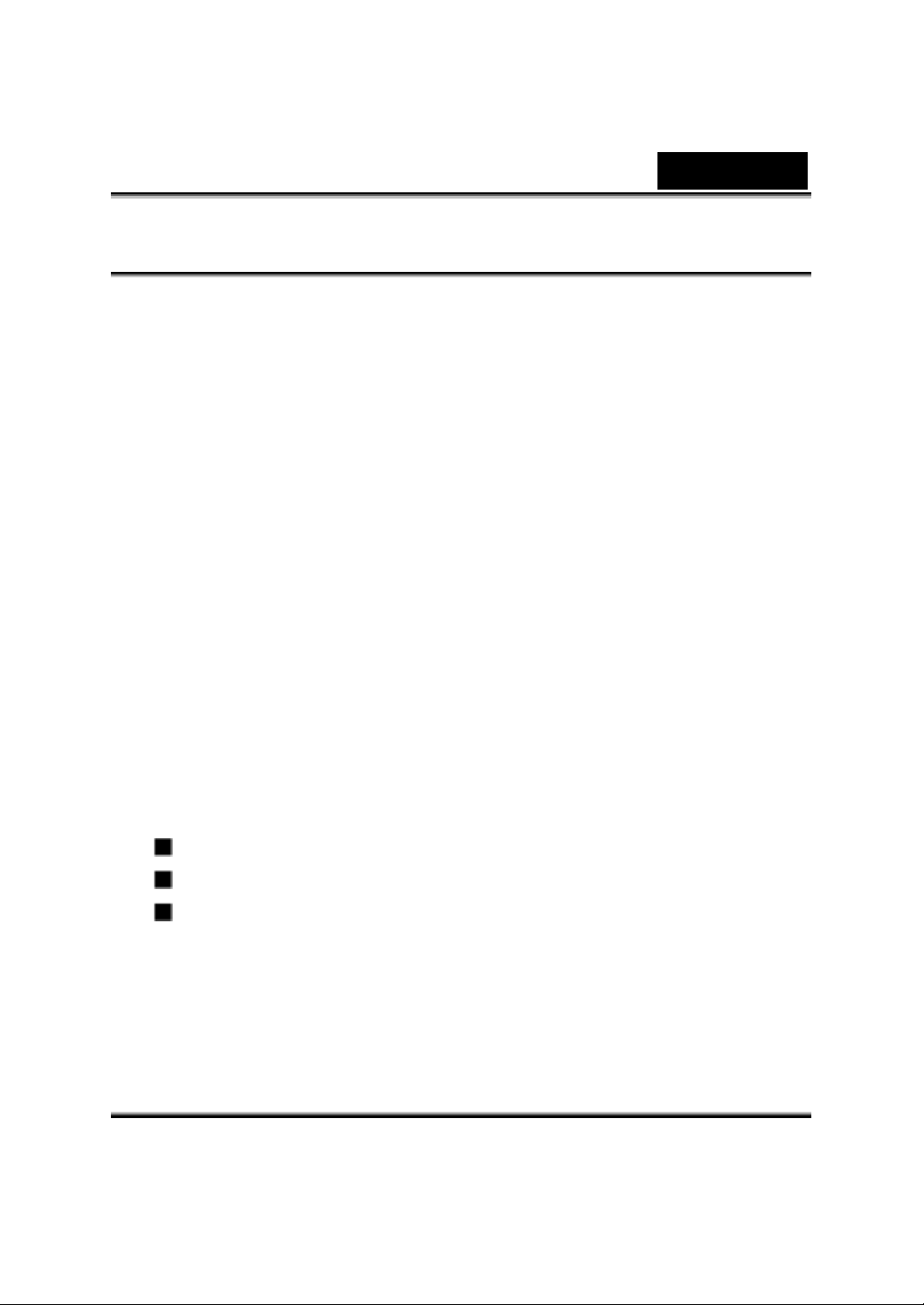
English
FCC STATEMENT
This device complies with Part 15 of the FCC Rules. Operation is subject to the
following two conditions:
(1) this device may not cause harmful interference, and
(2) this device must accept any interference received, including interference that
may cause undesired operation
Note: This equipment has been tested and found to comply with the limits for
Class B digital devices, pursuant to Part 15 of the FCC rules. These limits are
designed to provide reasonable protection against harmful interference in a
residential installation. This equipment generates uses and can radiate radio
frequency energy and, if not installed and used in accordance with the
instructions, may cause harmful interference to radio communications.
However, there is no guarantee that interference will not occur in a particular
installation. If this equipment does cause harmful interference to radio or
television reception, which can be determined by turning the equipment off
and on, the user is encouraged to try to correct the interference by one or
more of the following measures:
Reorient or relocate the receiving antenna.
Increase the separation between the equipment and receiver.
Connect the equipment into an outlet on a circuit different from that to
which the receiver is connected.
Use of shielded cable is required to comply with Class B limits in Subpart B of
Part 15 of the FCC rules. Do not make any changes or modifications to the
equipment unless otherwise specified in the manual. If such changes or
Page 2
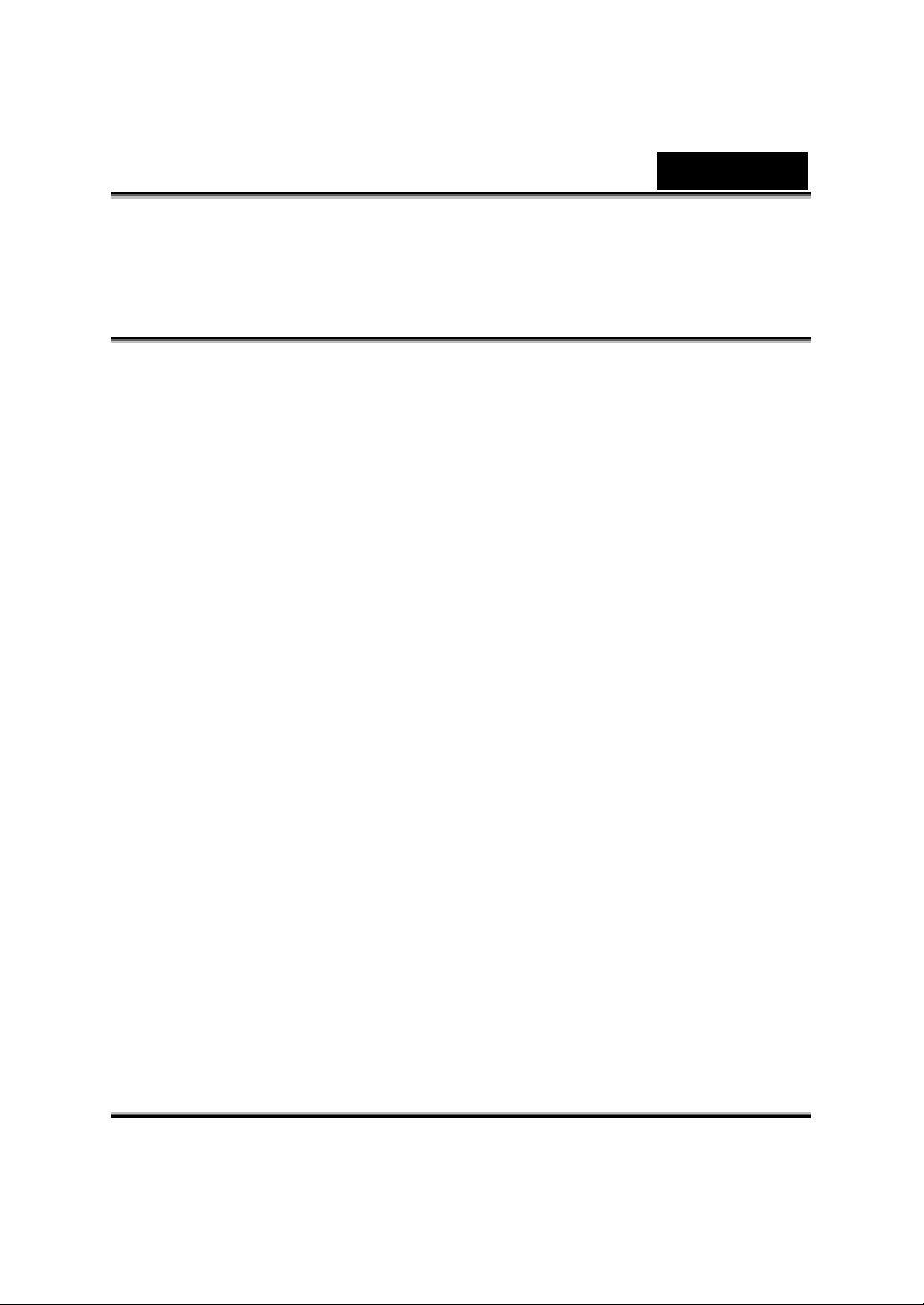
English
modifications should be made, you could be required to stop operation of
the equipment.
SAFETY PRECAUTIONS
Do not use this Digital Video Camera if it is emitting smoke (or an unusual odor),
becomes unusually hot to be touched, produces a peculiar noise, or exhibits
any other abnormal conditions.
Do not expose the Digital Video Camera to moisture and make sure no water
gets into the Digital Video Camera.
Do not touch the power plug during a thunderstorm if you are using the AC
power adapter. This may cause an electrical shock.
Do not use the Digital Video Camera if any foreign objects have entered the
Digital Video Camera.
Do not place the Digital Video Camera in an unstable location such as on a
wobbly table or sloping surface.
Do not insert or drop metallic or other foreign objects into the Digital Video
Camera through access points such as the SD memory card slot.
Do not attempt to modify this Digital Video Camera.
Never operate this Digital Video Camera in any way while driving a vehicle.
Do not cover or wrap the Digital Video Camera or the AC power adapter with a
cloth or quilt. Always use the Digital Video Camera and its accessories in
well-ventilated locations.
Handle the Digital Video Camera carefully and do not bump the Digital Video
Camera into any hard object.
Do not move the Digital Video Camera while it is switched on. (If you are using
the AC power adapter, unplug the adapter from the AC power outlet after you
have switched off the Digital Video Camera.) Ensure that any connector cords
or cables to other devices are disconnected before moving the Digital Video
Camera.
When leaving the Digital Video Camera unused for long periods, such as during
a vacation, always unplug the Digital Video Camera from the power source
(batteries or AC power adapter) for safety.
Page 3

Content
English
Section 1
Getting to Know Your
Digital Video
Camera
Overview
Standard Accessories
Front View
Rear View
Side View
Top/Bottom View
1-4
Section 2
Getting Up
and Running
Loading the Battery
Charging Battery
Inserting and Removing a SD
Card
Protecting Data on an SD Card
Turning the Digital Video
Camera On and Getting Started
Turning the Digital Video
Camera off
4-7
Section 3
Record Mode
Button Function
LCD Monitor Information
MPEG-4 Movie Recording
Picture Recording
8-35
Voice Recording
Taking Close up Pictures
Using Digital Zoom
Options for Record Mode
Operations for Record Mode
Default Setting and Validation
Record Submenu Setting
Motion Stabilization
Date Printing
Movie Resolution
Picture Resolution
Effect
White Balance
Exposure
Sharpness
Setting
Sound Setting
Start-Up Screen
Time Setting
Format Card
TV System
Selecting Interface
Language
Default Setting
Flash (Picture Record Mode
Only)
Self-Timer (Picture Record
Mode Only)
Multi-Snap (Picture Record
Mode Only)
Page 4
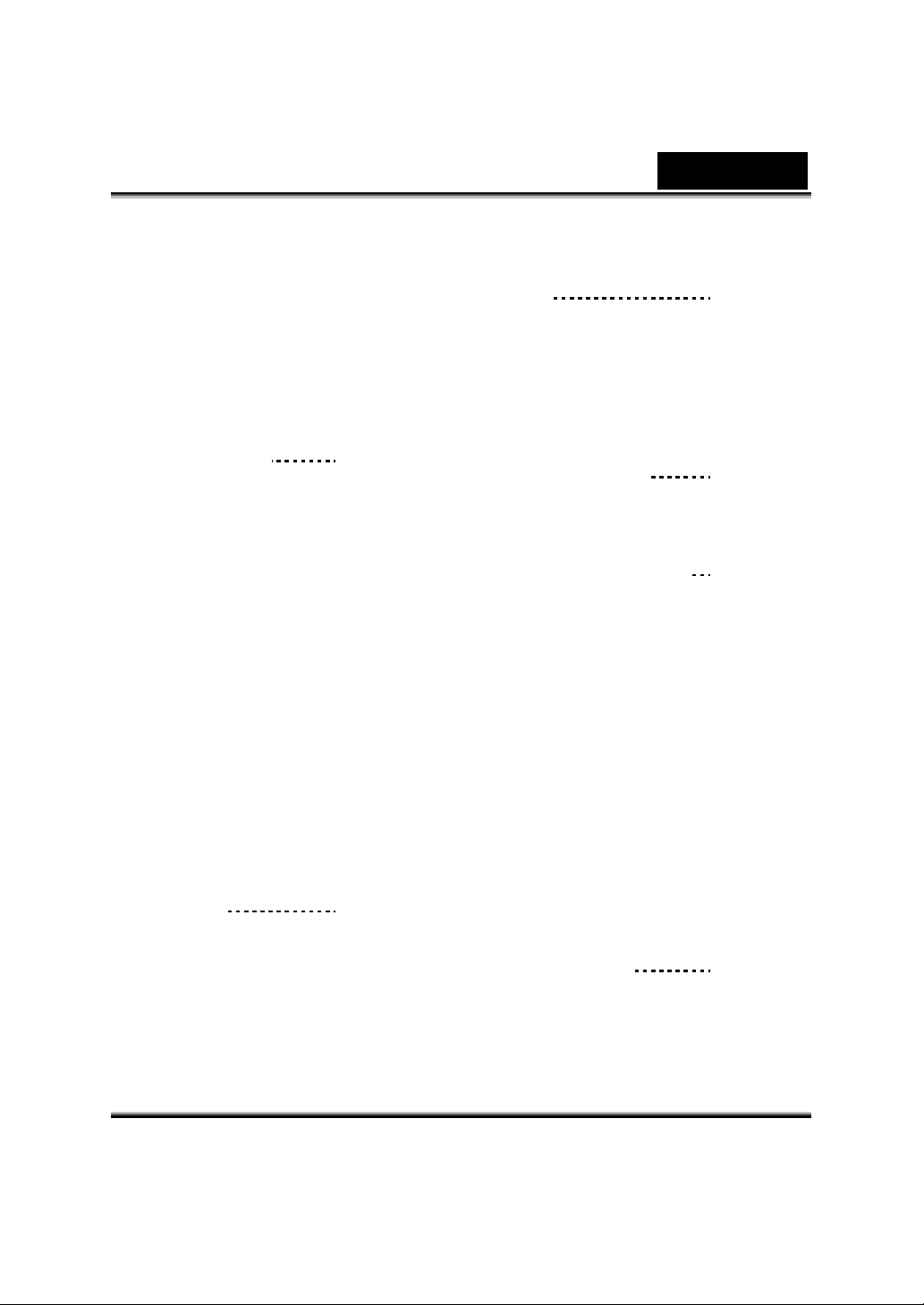
English
Night Mode (Picture Record
Mode Only)
AE Metering (Picture Record
Mode Only)
Two in One (Picture Record
Mode Only)
Section 4
Playback Mode
Button Functions
LCD Monitor Information
Movie Playback
Thumbnail Function
Delete Movies
Lock Movies
Repeat Movies
Picture Playback
Make Slide Show
About DPOF
Lock Pictures
Voice Playback
Direction buttons Function
Section 5
Listening to
MP3 Music
MP3 Music
Transfer MP3 Music to the
Digital Video Camera
Listen to MP3 Music
Listen to MP3 Music with
earphone
Section 6
36-51
52-54
Viewing MPEG-4 Movie
on PC
MPEG-4 Movie
View MPEG-4 Movie on PC
Share MPEG-4 Movie
55-56
Section 7
Viewing Pictures and
Movies on a TV
56
Section 8
Transferring
Data to a Computer
Installing the Data to a
Computer
Connecting Your Digital Video
Camera to a Computer
Mass Storage Device Mode
PC Cam Mode
Installing Bundled Software
Getting Started With Photo
Express 4.0
Getting Started With Video
Studio 7.0
57-66
Section 9
Specifications and System
Requirements
Specifications
System Requirements
67-68
Page 5
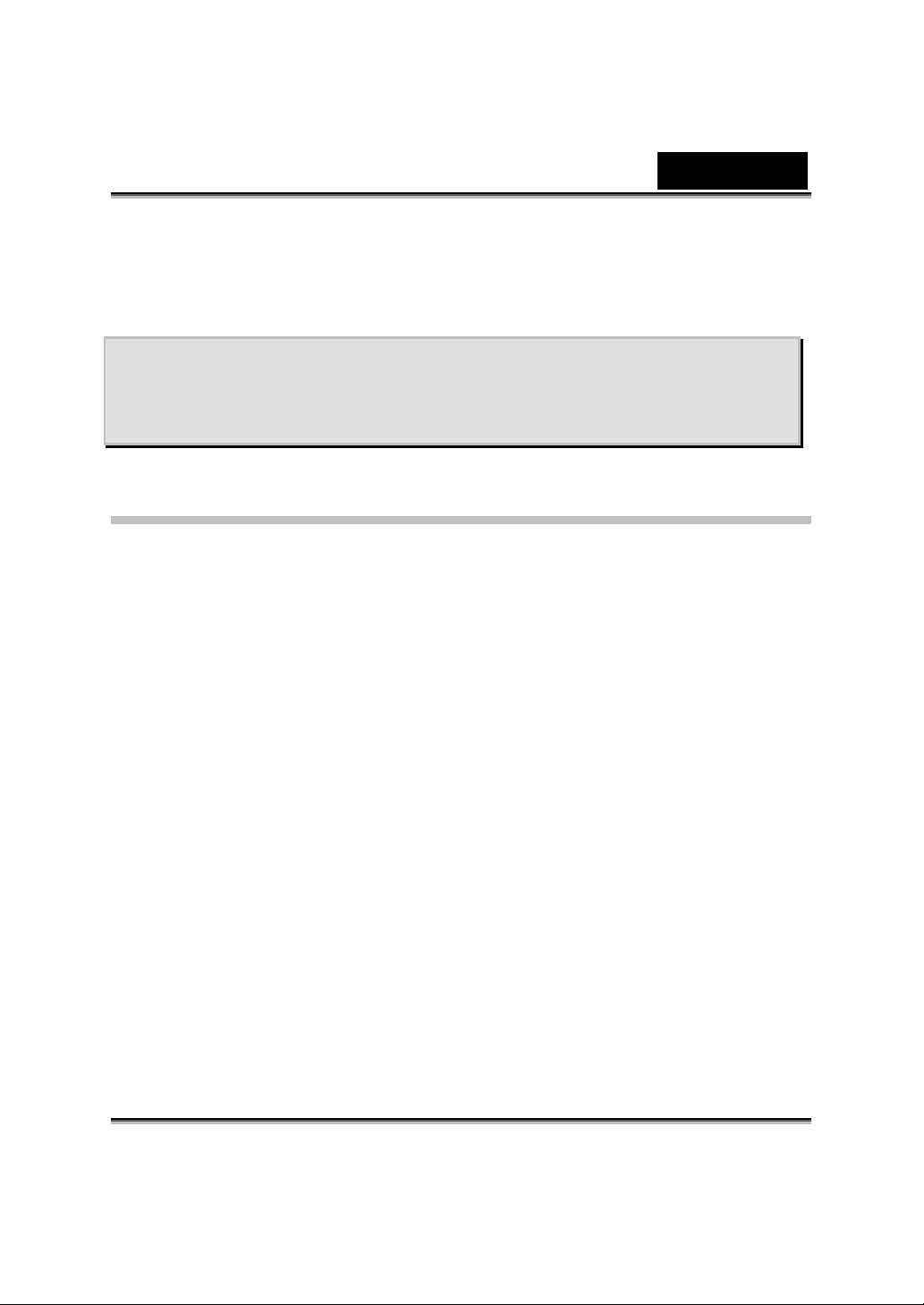
English
Section 1
Getting to Know Your Digital Video
Camera
Overview
The Digital Video Camera with 3.2-Mega Pixel sensor can take DVD-Quality
MPEG-4 movies. By way of using MPEG-4 technology, more videos can be taken
within certain amount of memory. High quality images with up to 2976x2232 pixels
can also be delivered smoothly. With a color LCD monitor, users can compose
images and examine them easily.
Exposure and color balance can either be adjusted automatically or allowed to be
changed manually. A 8x digital zoom increases user control over the movies and
pictures you take. A MODE button can let you switch rapidly between taking
movies, taking pictures and recording voice. The Digital Video Camera is also
ideally suited for using as a PC Digital Video Camera hooked up to your home
computer via high speed USB 2.0 port
32MB internal (built-in) memory allows you to take pictures and movies without a
memory card. The memory card slot allows users to increase the storage capacity
up to 512 MB.
-1-
Page 6
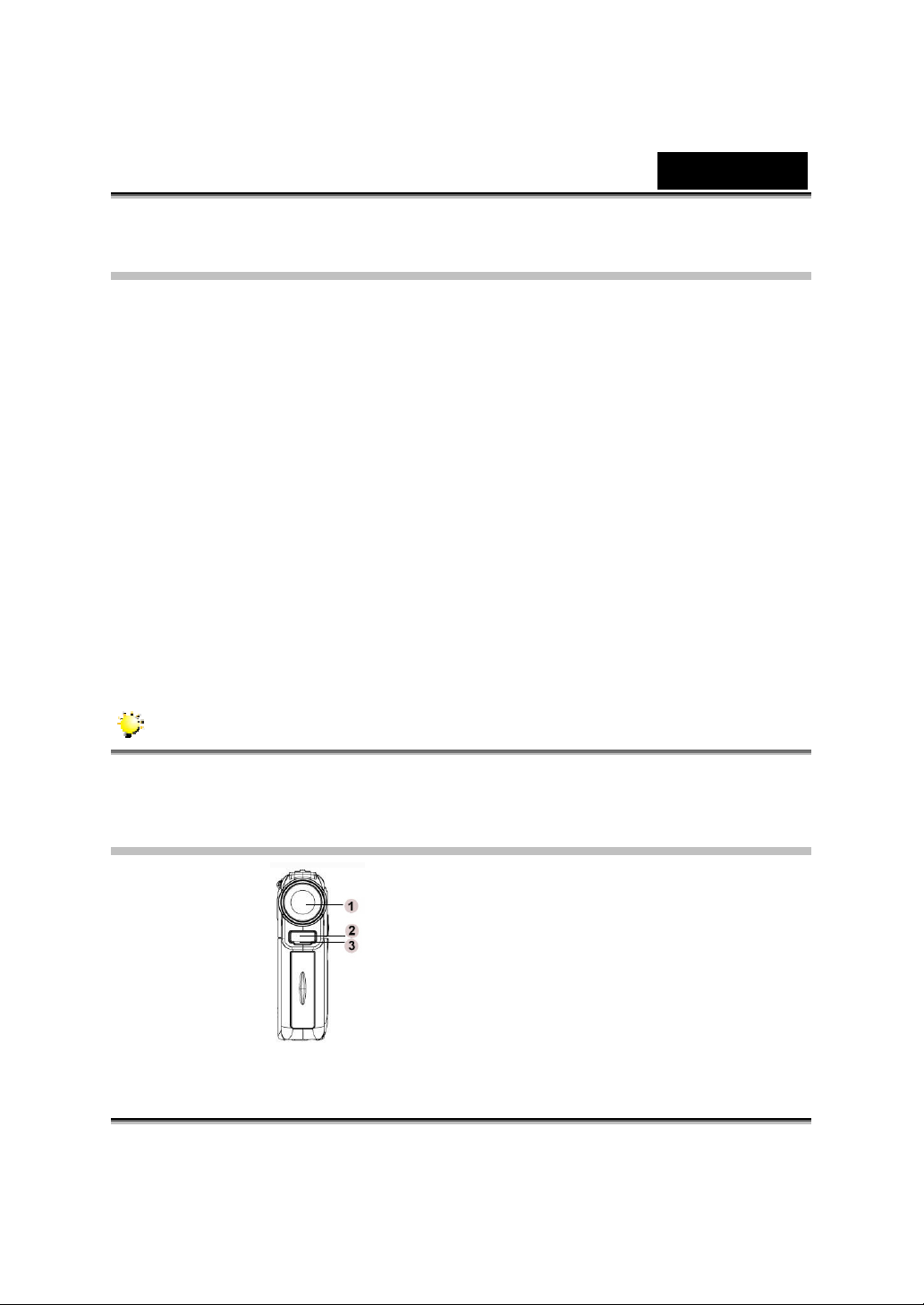
English
Standard Accessories
Unpack the package and make sure all standard accessories listed are included:
z Digital Video Camera
z Power Adaptor
z USB Cable
z AV Cable
z NP60 Rechargeable Lithium Ion Battery
z Quick Guide
z CD-ROM ( Driver, Ulead Software and User Manual)
z Earphone
z Strap
z Pouch
z AC Plug Adaptor for EU to US
z Remote Control
NOTE
Accessory and components may vary by different retailer.
Front view
1. Lens
2. Flash
3. Sef-Timer LED
-2-
Page 7
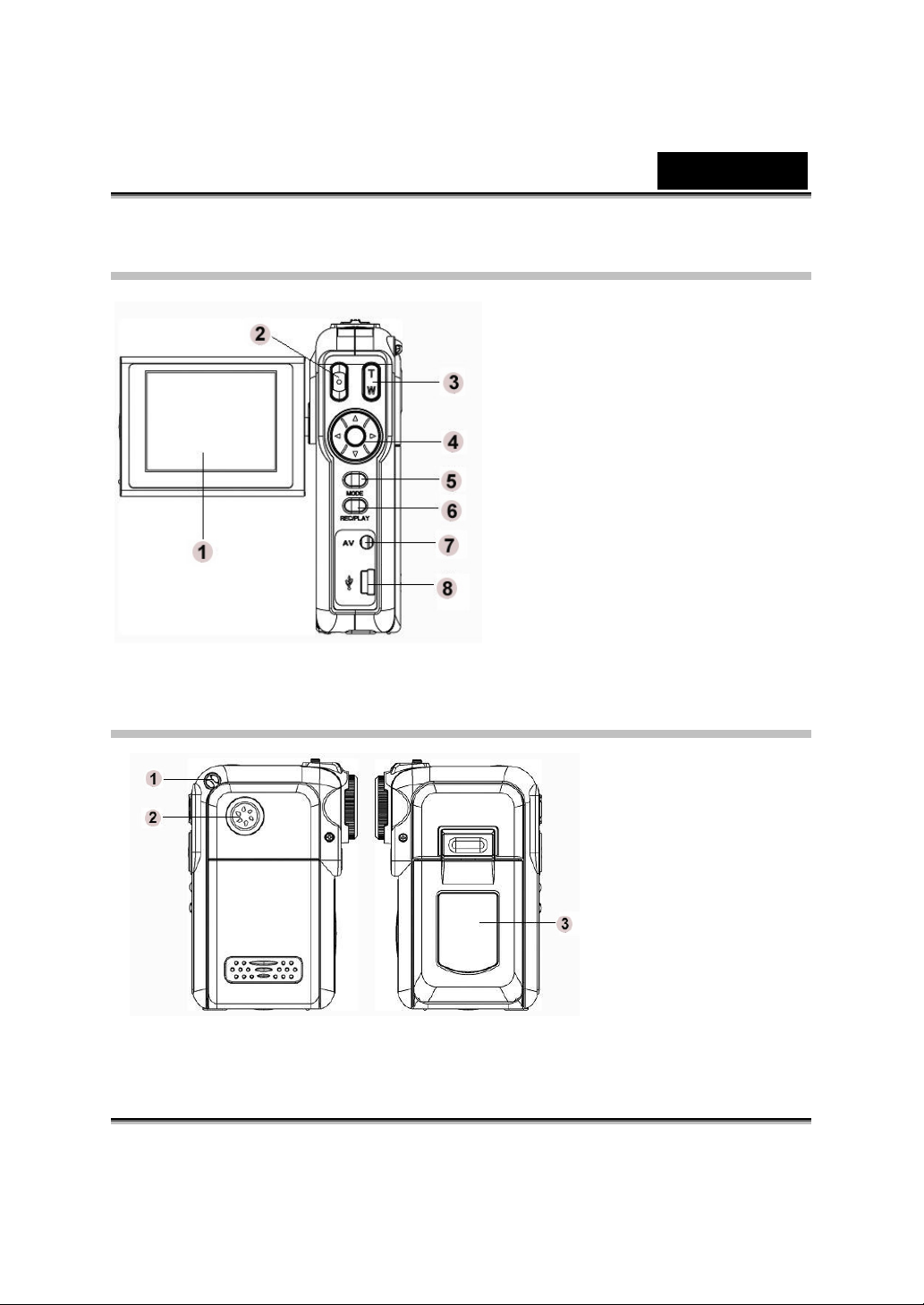
Rear View
English
1. TFT LCD
2. Shutter Button
3. Zoom In/out
4. Direction Button
5. Mode Button
6. REC/Play Button
7. Earphone/AV out port
8. Mini USB/Adapter Port
Side View
1. Strap eyelet
2. Speaker
3. LCD Panel
Cover
-3-
Page 8
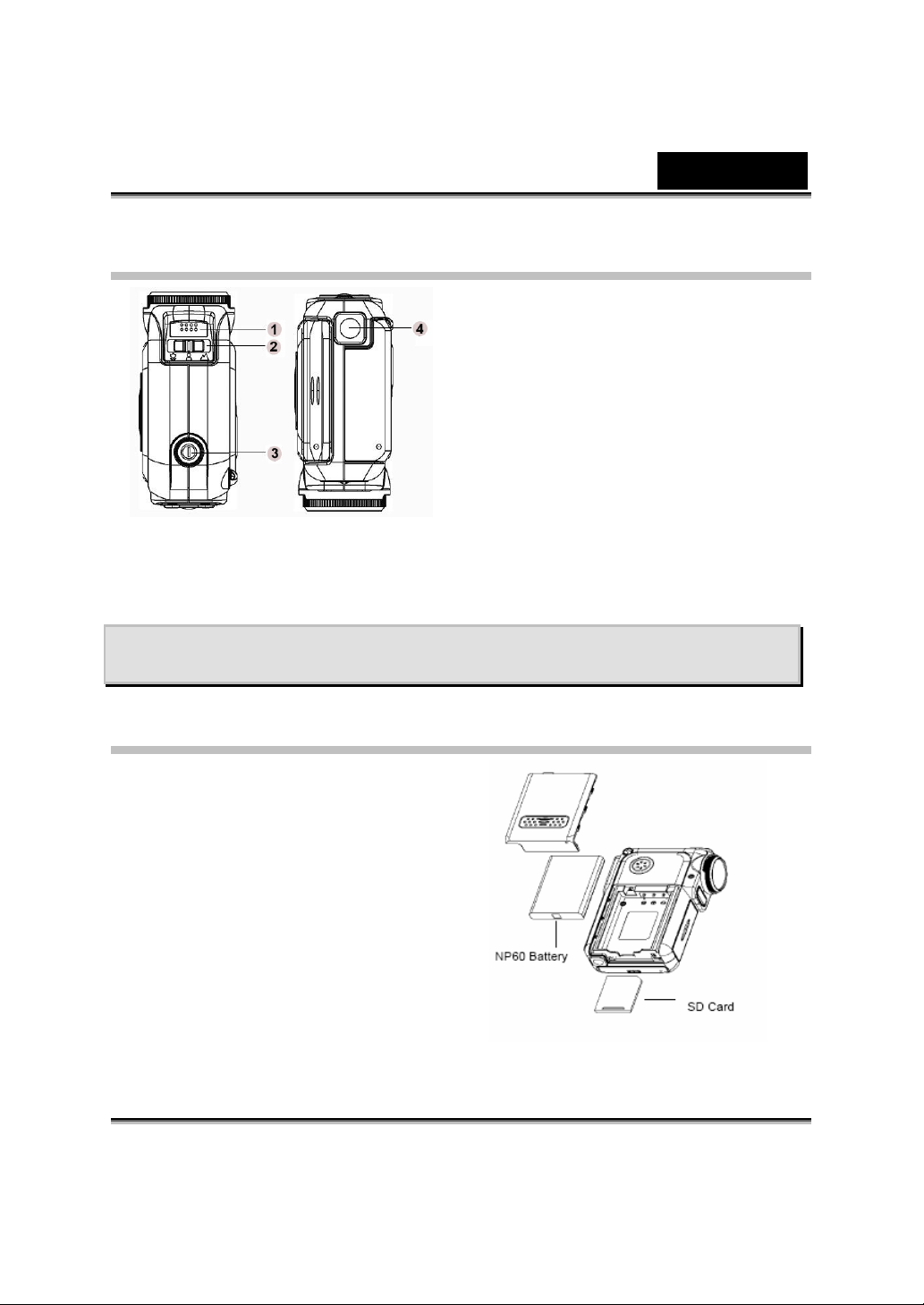
Top/Bottom View
Section 2
Getting Up and Running
English
1. Microphone
2. Macro/Portrait/
Landscape
Switch
3. Power Button
4. Tripod Mount
Loading the Battery
Before using the Digital Video Camera,
you must load a NP60 rechargeable
Li-ion battery.
1. Follow the arrow direction and slide
to eject the battery / SD cover.
2. Face the battery up with letter side
upward. Follow the battery injection
direction according to the correct
polarity marks ( + or -) and plug the
battery into Digital Video Camera.
3. Close the battery/SD Card Cover
firmly.
-4-
Page 9
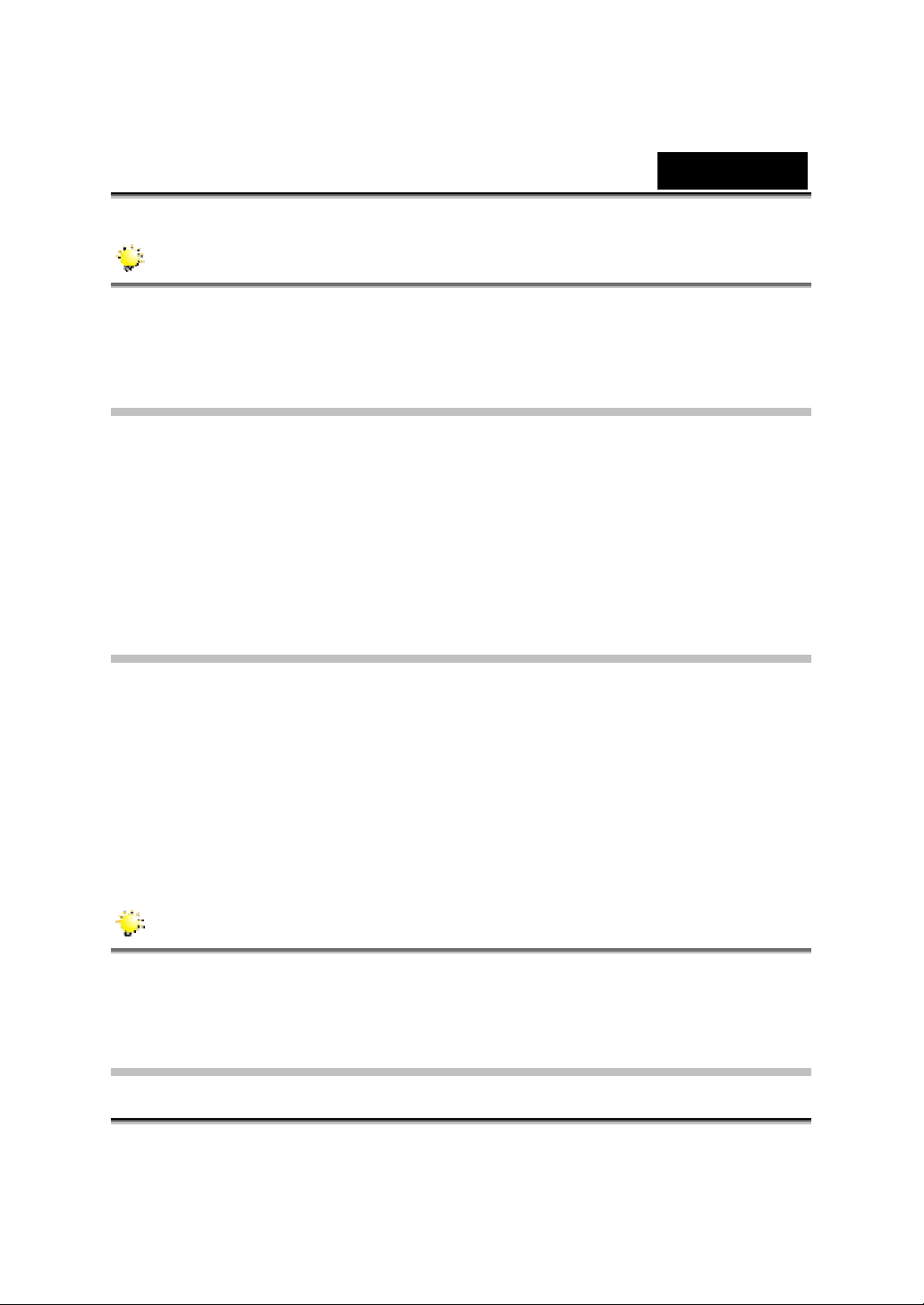
English
NOTE
NP60 is the widely-used rechargeable Li-ion battery developed by Nokia for
mobile phone.
Charging Battery
Please fully charge the Li-ion Battery via power adaptor for up to ten hours before
you use the Digital Video Camera for the first time.
(1) Plug the power adaptor cable into USB port.
(2) When charging the battery, the self-timer LED light keeps blinking. The LED
light will stay on after the battery charge’s complete.
(3) It takes three hours to fully recharge the battery each time.
Inserting and Removing a SD Card
The Digital Video Camera comes with 16 MB built-in memory which allows you to
store pictures, movies, recorded voice and music. You can expand the memory
capacity by using an optional SD or MMC memory card up to 512MB. To insert a
memory card, refer to the figure above and:
1. Open the battery/SD card cover.
2. Insert the memory card until it locks into position.
To remove an installed SD card, press the card inwards to release it.
When the card pops out, gently remove it from its slot.
NOTE
When a memory card is installed, movies and pictures are saved on the card
rather than in the built-in memory.
Protecting Data on an SD Card
-5-
Page 10
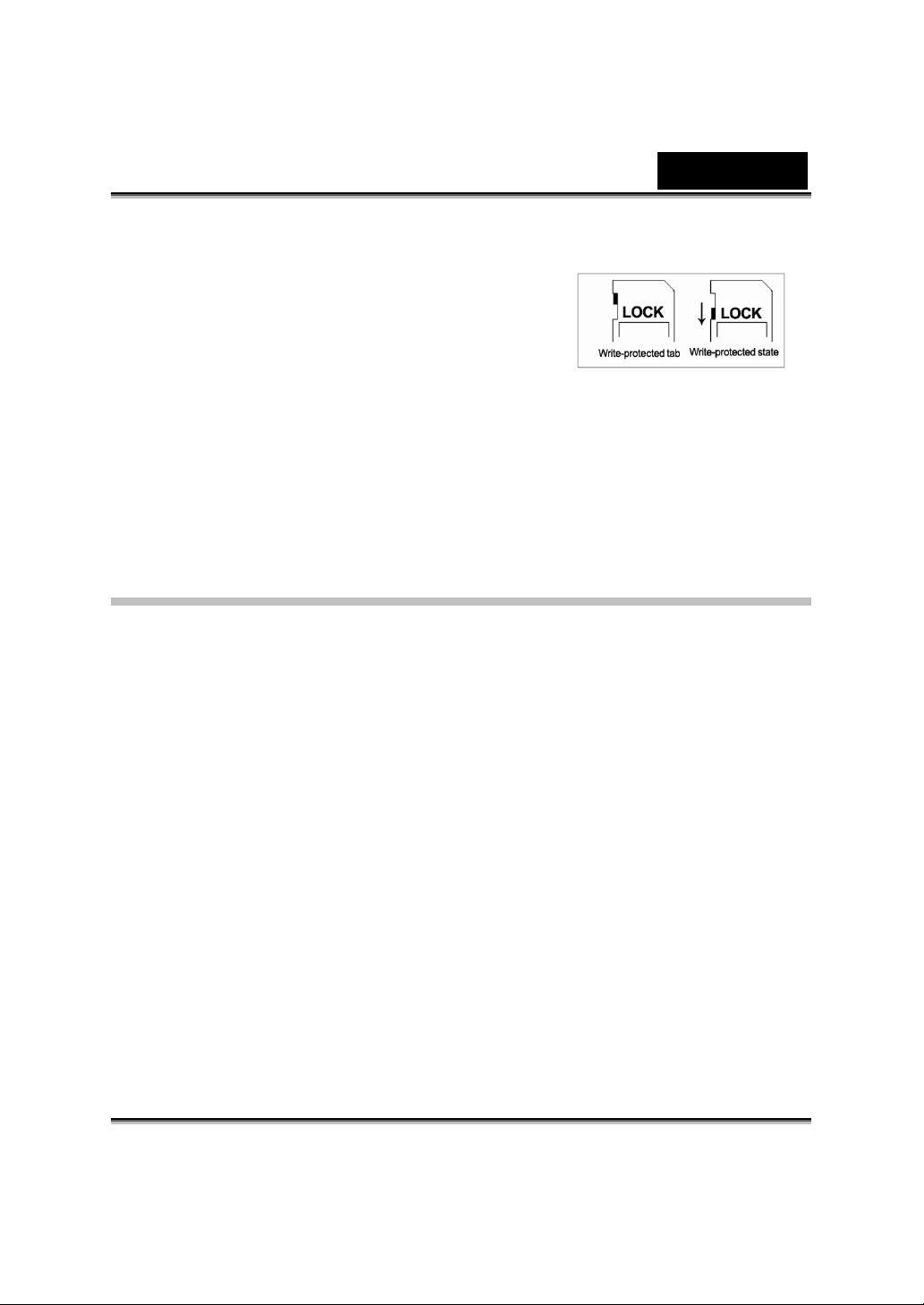
English
The SD card is read-only by locking the SD card.
No pictures, movies and voice can be recorded
when the SD card is locked. Make sure the lock is
in writeable position before recording any media.
To prevent valuable data from being
accidentally erased from an SD memory
card you can slide the write-protected tab (on the side of the SD memory card)
to “LOCK”.
Please format an SD memory card by this Digital Video Camera before use.
Turning the Digital Video Camera On and
Getting Started
To turn on the Digital Video Camera:
(1) Flip out the LCD panel; the Digital Video Camera will turn on automatically.
(2) Or press the power button for one second to turn on it.
Ö To take a movie, press the shutter button.
Ö To take a picture, press the MODE button to switch to Picture Record
Mode then press the shutter button to start taking pictures.
Ö To record the voice, press the MODE button to switch to Voice Record
Mode, and then press the shutter button to start the voice recording.
Ö To view stored movies, pictures or listen to stored MP3 and voice
recordings, press the REC/PLAY button once to switch to Playback Mode.
Press a second time to return to Record Mode.
-6-
Page 11
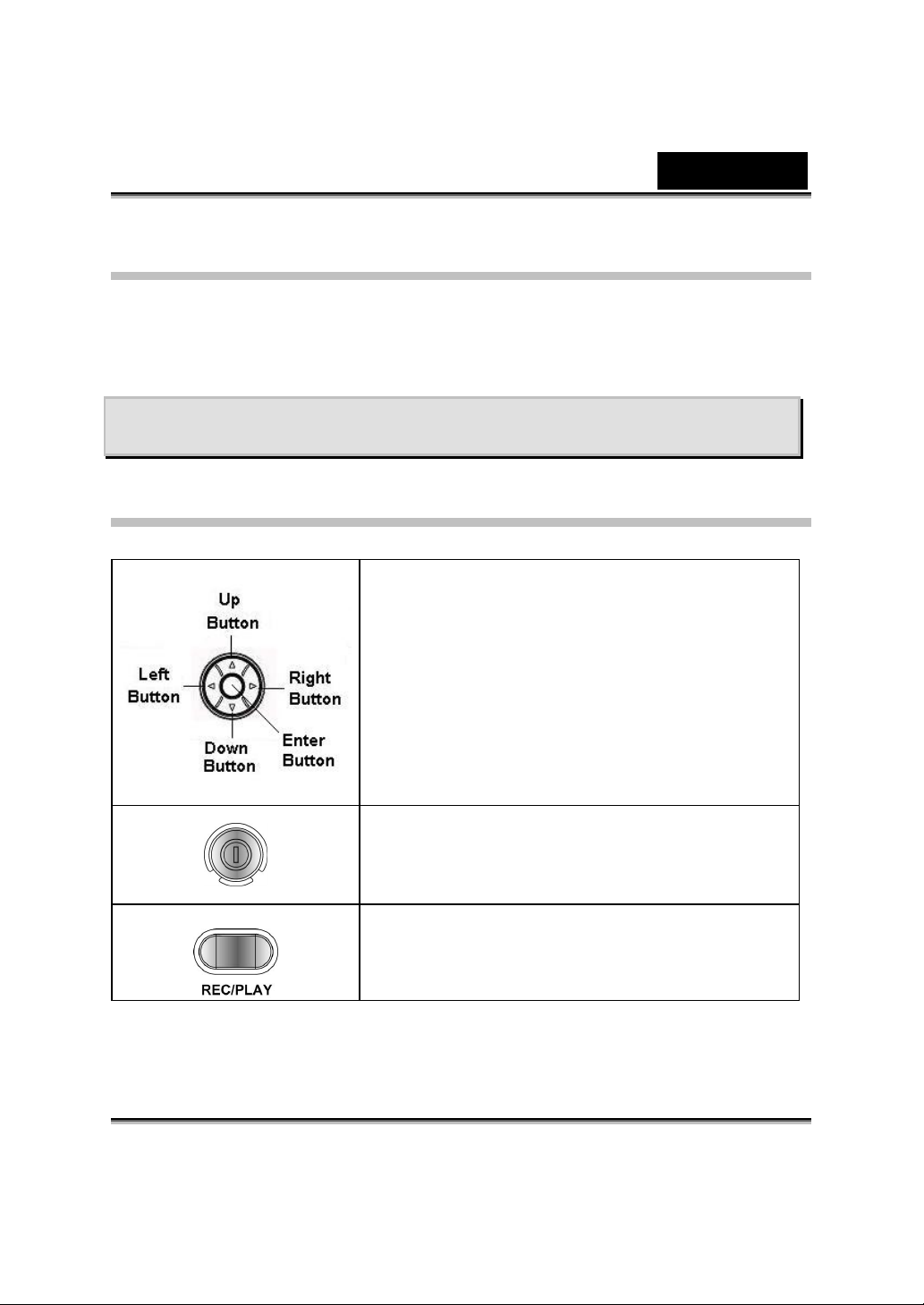
English
Turning the Digital Video Camera off
To turn off the Digital Video Camera, you can either press or hold the power button
for one second, or you can place the panel back to its original position.
Section 3
Record Mode
Button Function
Right button : Flash AUTO/OFF
Left button :Self-Timer ON/OFF
Up button : Invalid
Down button: LCD Information ON/OFF
Enter button : Menu ON
Power button: Press down for one second to turn
on or turn off the Digital Video Camera.
REC/PLAY button: Switch between Record Mode
and Playback Mode.
-7-
Page 12
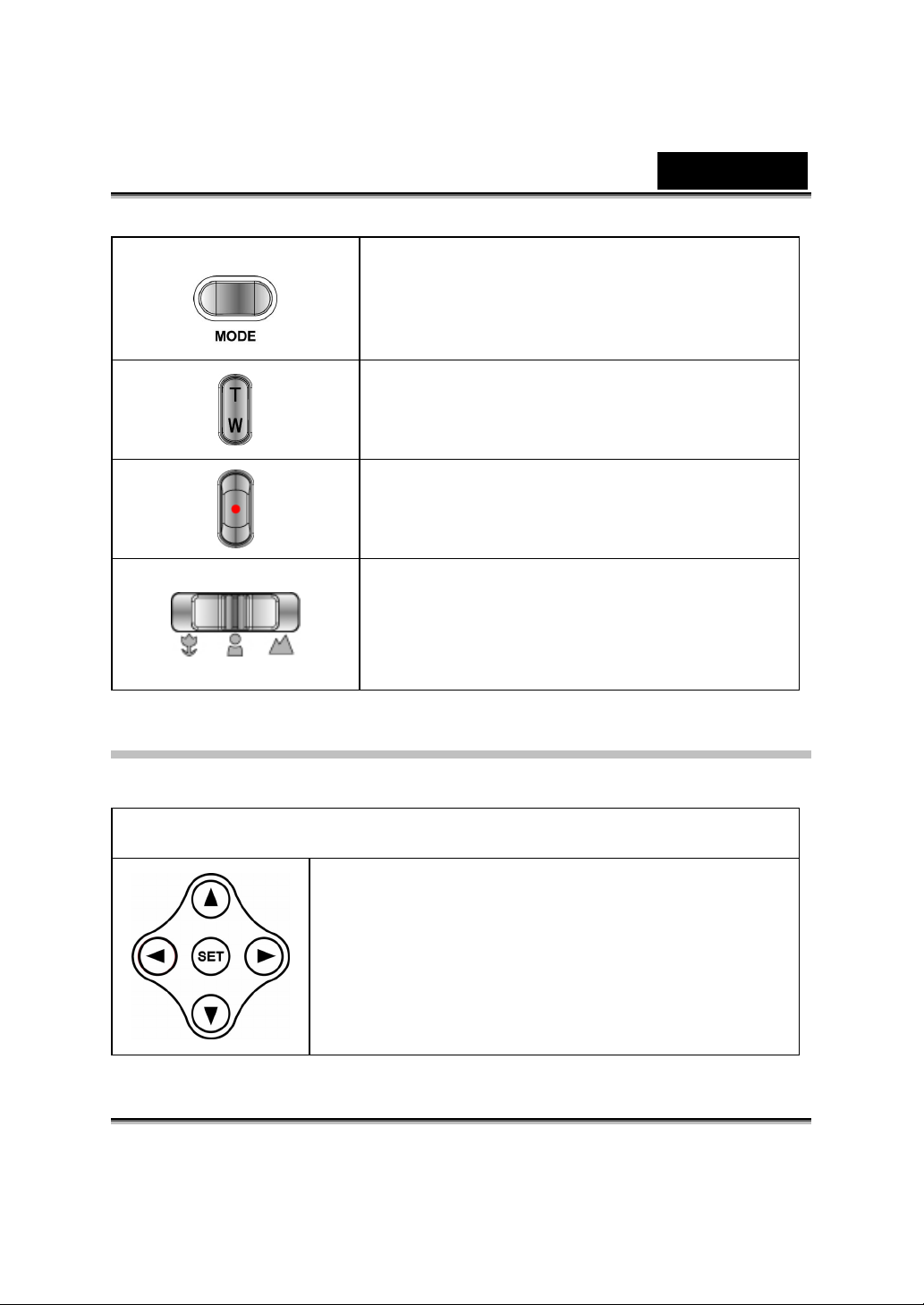
English
MODE button: Press the MODE button to switch
between Movie, Picture, and Voice Record Mode.
Tele-Wide button: Digital Zoom in and out.
Shutter button: Start to take a movie, picture, or
record voice.
Macro switch: Switch between Macro Mode,
Portrait Mode, and Normal Mode.
Remote Control Button Function
Record Mode
Right button : Flash AUTO/OFF
Left button :Self-Timer ON/OFF
Up button : Select resolution quality
Down button: Wide/LCD Information ON/OFF
Set button : Menu/OK
-8-
Page 13
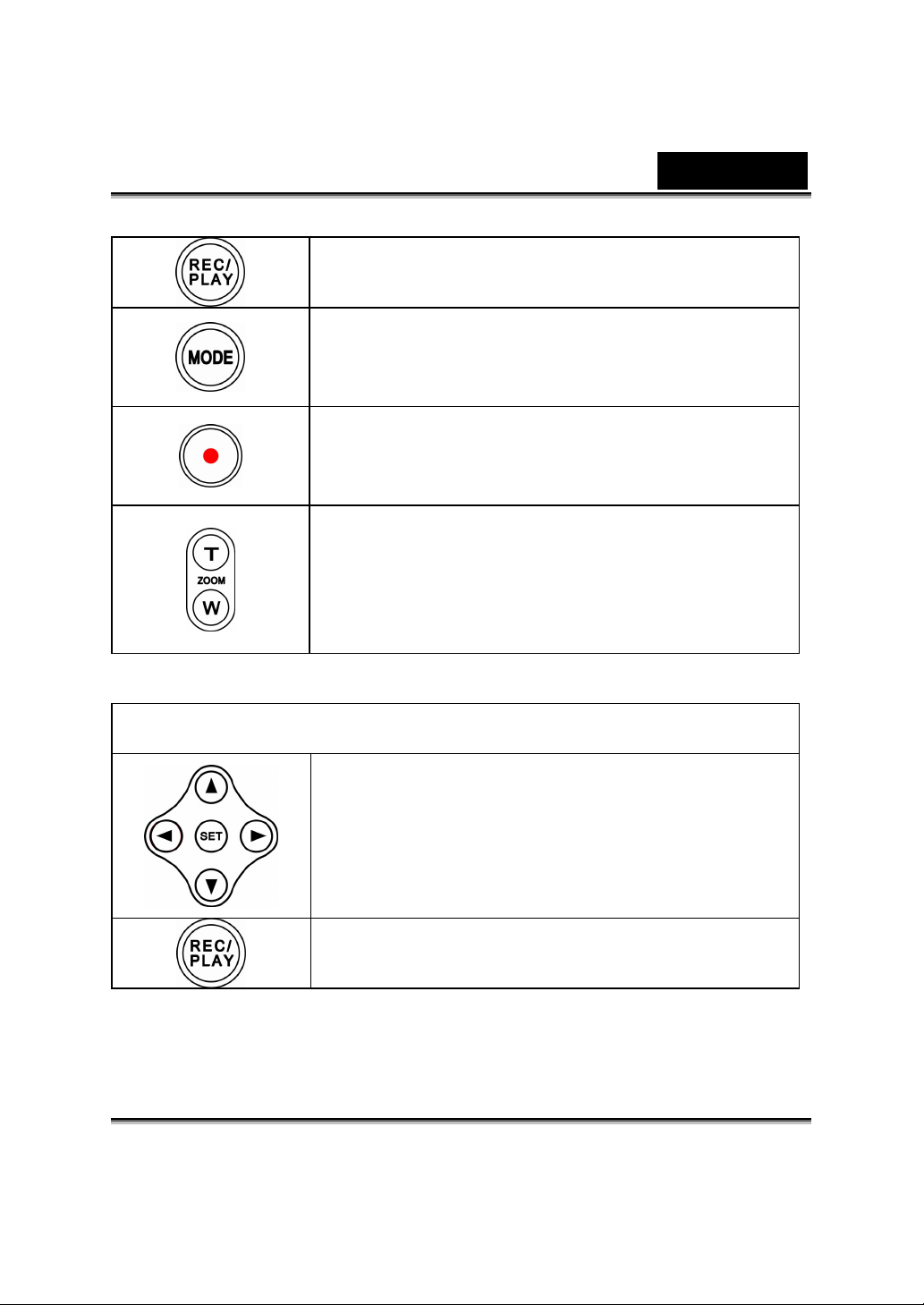
English
REC/PLAY button: Switch between Record
Mode and Playback Mode.
Mode button: Switch among Picture record
mode, Movie record mode, and Voice record
mode
Start/Stop button: Start to take picture, movie,
or voice
T button : Zoom In
W button : Wide/LCD Information ON/OFF
Playback Mode
Right button : Go to the next movie/ picture.
Left button : Go to the last movie/ picture.
Up button : Zoom in
Down button : Zoom out / Information ON/OFF
Enter button : Menu / OK
REC/PALY button: Switch between Record
Mode and Playback Mode
-9-
Page 14
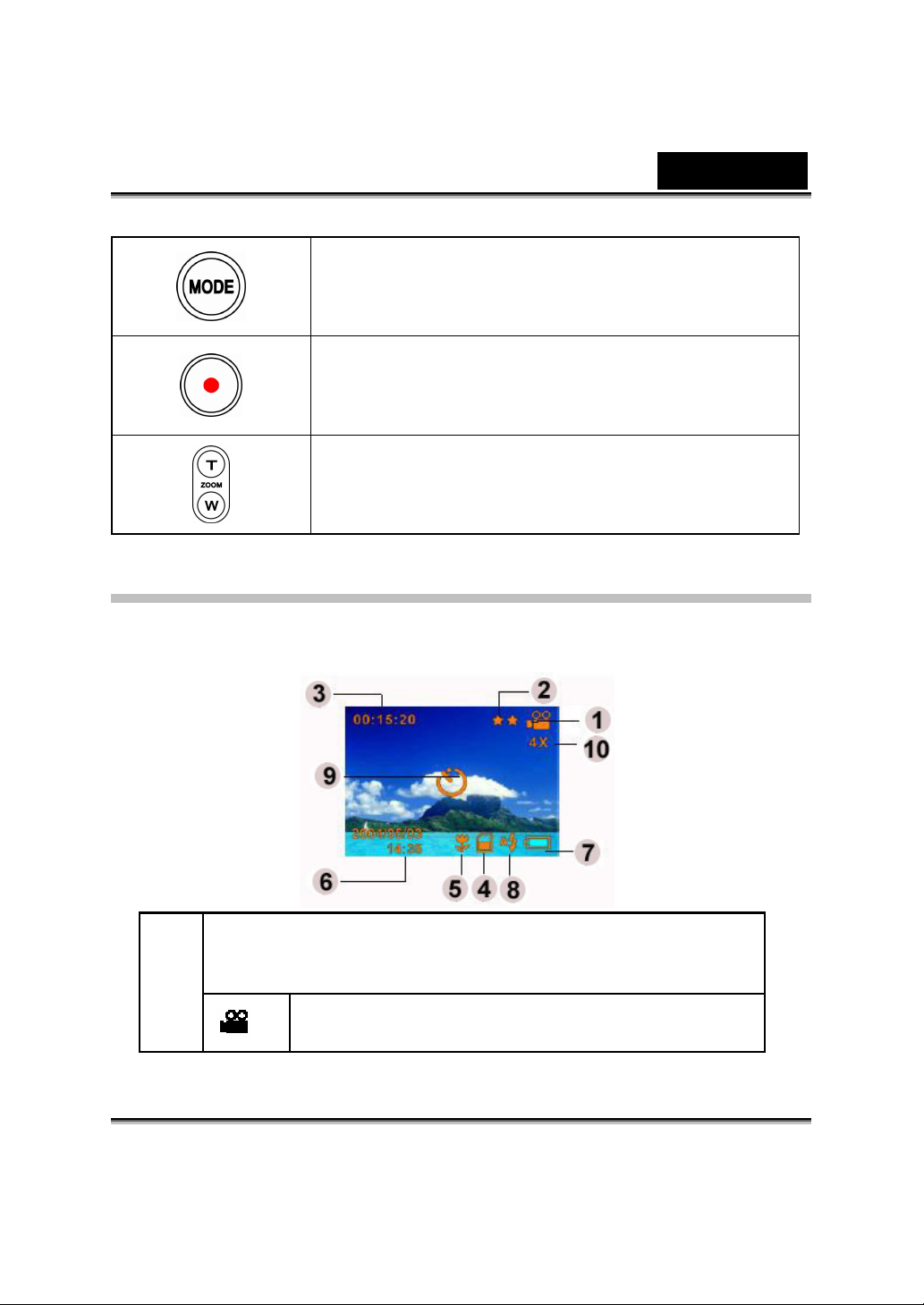
English
Mode button: Go back to playback main menu.
Start/Stop button: Start movie, voice or music
playback / Stop
T button : Zoom in
W button : Zoom out / Information ON/OFF
LCD Monitor Information
The indicators below may display on LCD when movies and pictures are
recorded:
(1)
Record Mode
Movie Record Mode
-10-
Page 15
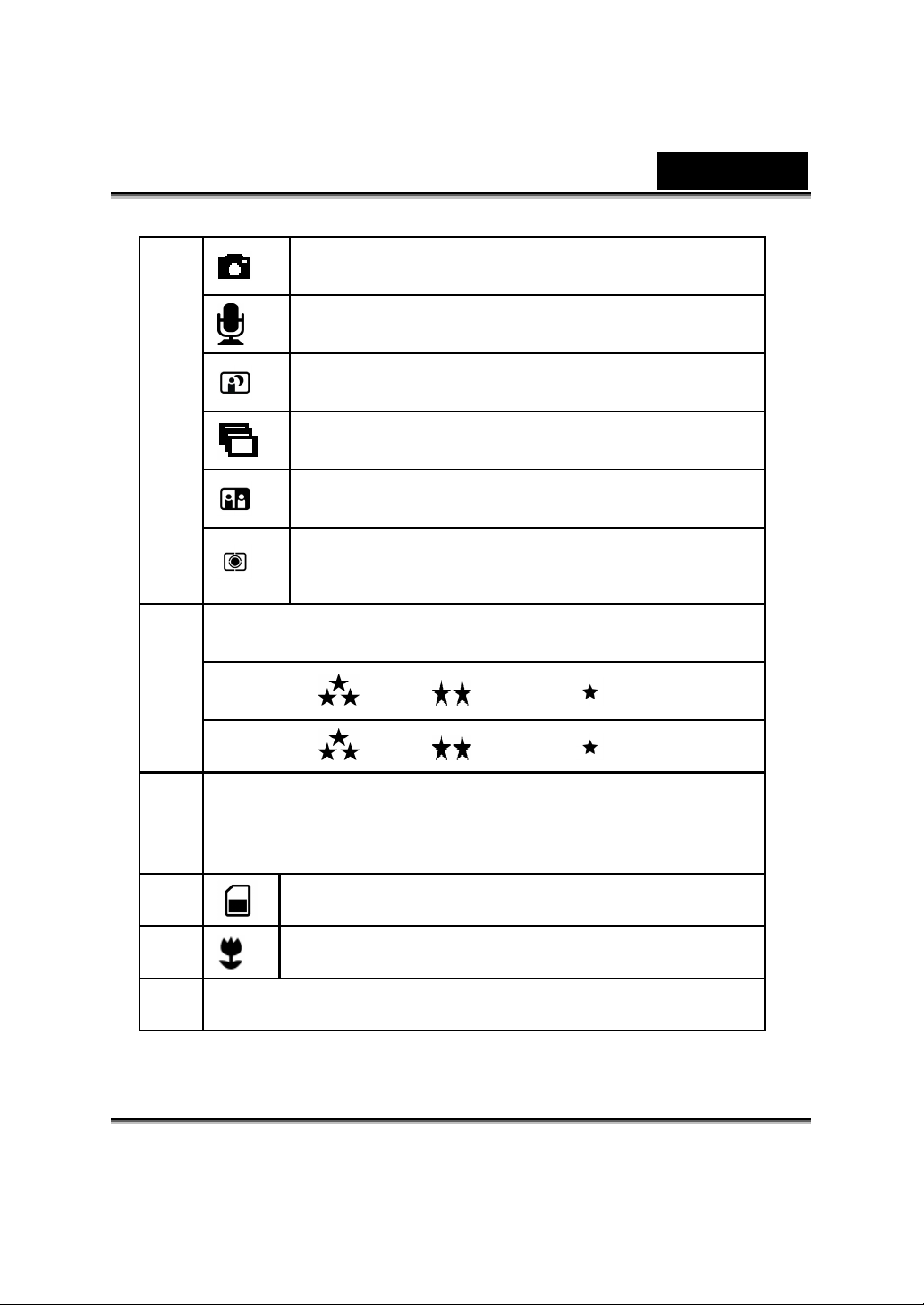
English
(2)
Picture Record Mode
Resolution
Movie :
Picture:
Voice Record Mode
Night Mode
Multi-Snap Mode
Two in One Mode
AE Metering Mode
High / Standard/ Low
High / Standard/ Low
(3) Number of images or recording time of movie that can still be
taken at current resolution.
(4)
(5)
(6) Date/Time : YYYY/MM/DD HH:MM
SD card inserted
Macro Position Focusing
-11-
Page 16
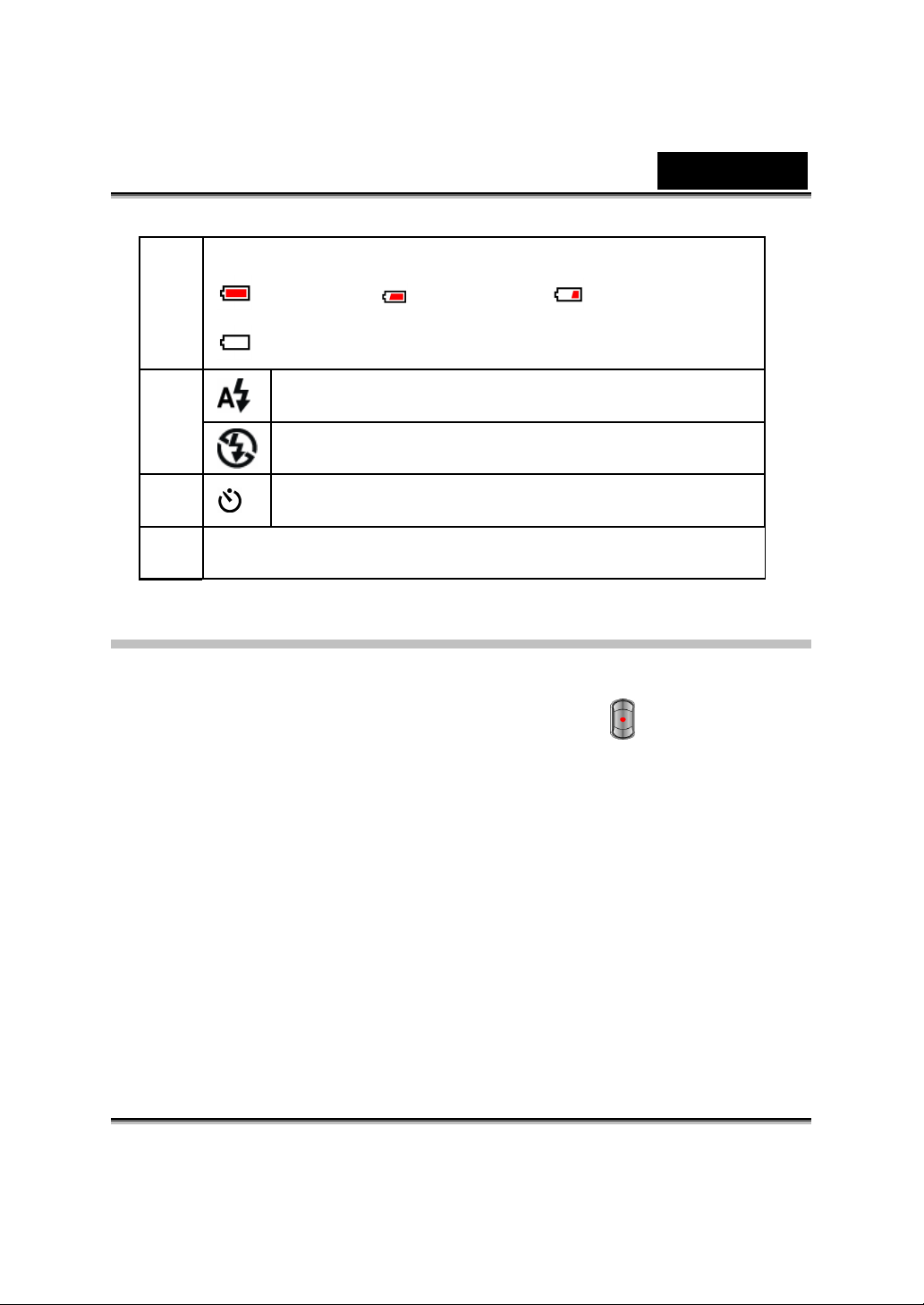
(7) Battery indicator:
Full power / medium power / low power /
power exhausted
English
(8)
(9)
(10)
8X digital zoom
Auto Flash
Flash Off
Self-Timer Mode
MPEG-4 Movie Recording
The Digital Video Camera is turned on in default mode of movie recording. You can
start recording a movie just by pressing the shutter button (
recording, a time indicator will display on LCD monitor. To stop recording, press
the shutter button again.
To view stored movies, press the REC/PLAY button once to switch to Playback
Mode.
). When a movie is
The table below shows the approximate number of video recording that you can
take at each setting based on 32MB internal memory (19MB available for image
storage) or using an optional memory card from 64MB to 512MB SD.
-12-
Page 17
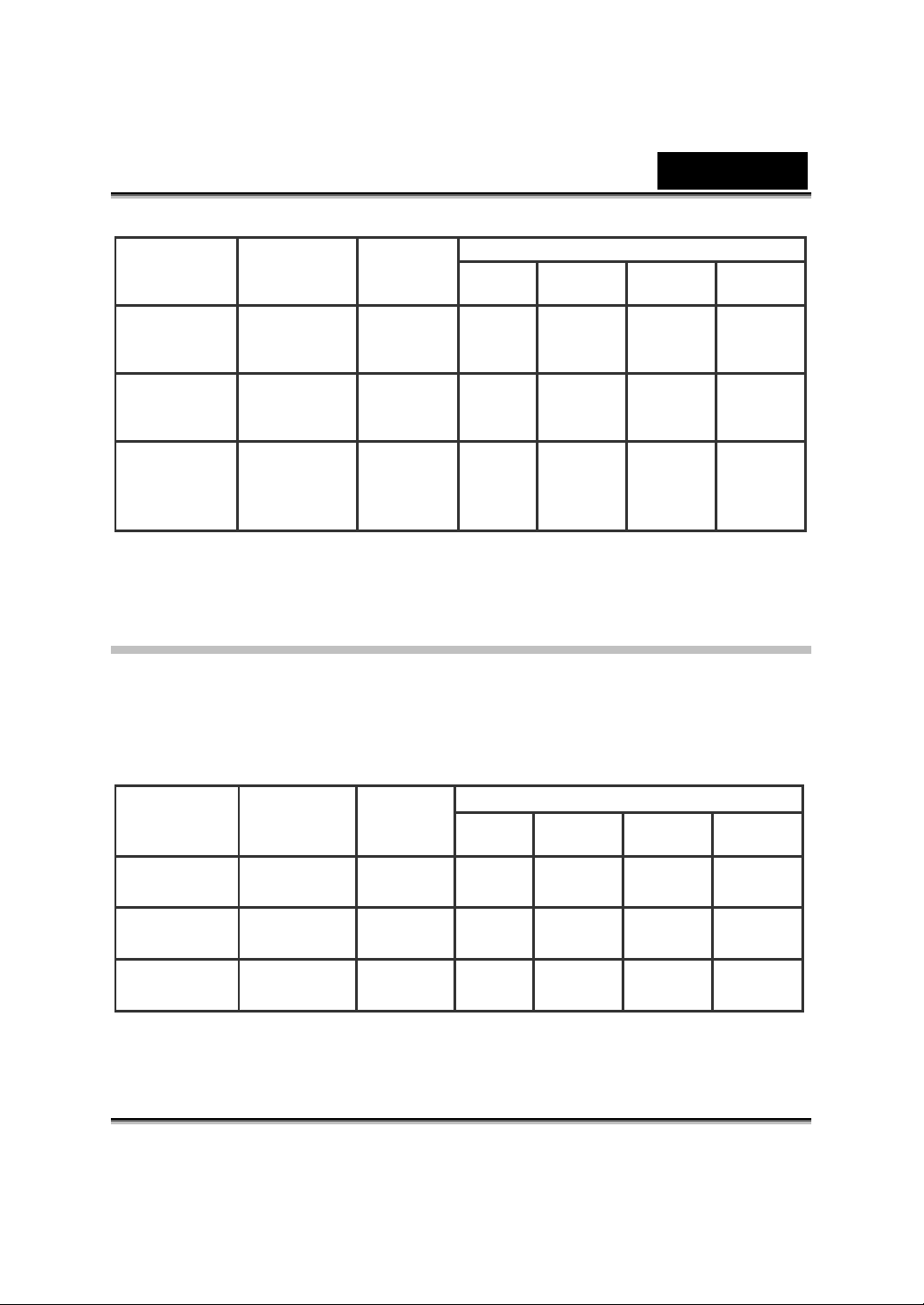
English
Resolution
640*480
(1.8Mbps)
/ 30 fps
640*480
(1 Mbps)/
30 fps
320*240
(500
Kbps)/ 30
fps
* The above data shows the standard testing results. The actual capacity varies
according to the shooting conditions and settings.
Image
Quality
High
Quality
Standard
Quality
Low
Quality
32MB
Internal
Memory
1.19
min.
2.15
min.
4.41
min
64MB 128MB 256MB 512MB
3.25
min.
7.5
min.
15
min
SD Card
7.5
min.
15
min.
30 min 60 min
15
min.
30
min.
30
min.
60
min.
120
min
Picture Recording
Press the MODE button to switch to Picture Record Mode.
The table below shows the approximate number of shots that you can take at each
setting based on 32MB internal memory (19MB available for image storage) or
using an optional memory card from 64MB to 512MB SD.
Resolution
2976x2232
2048x1536
1024x768
* The above data shows the standard testing results. The actual capacity varies
according to the shooting conditions and settings.
Image
Quality
High
Quality
Standard
Quality
Low
Quality
32MB
Internal
Memory
10 33 68 136 279
23 71 145 290 590
87 269 551 1102 2234
64MB 128MB 256MB 512MB
SD Card
-13-
Page 18
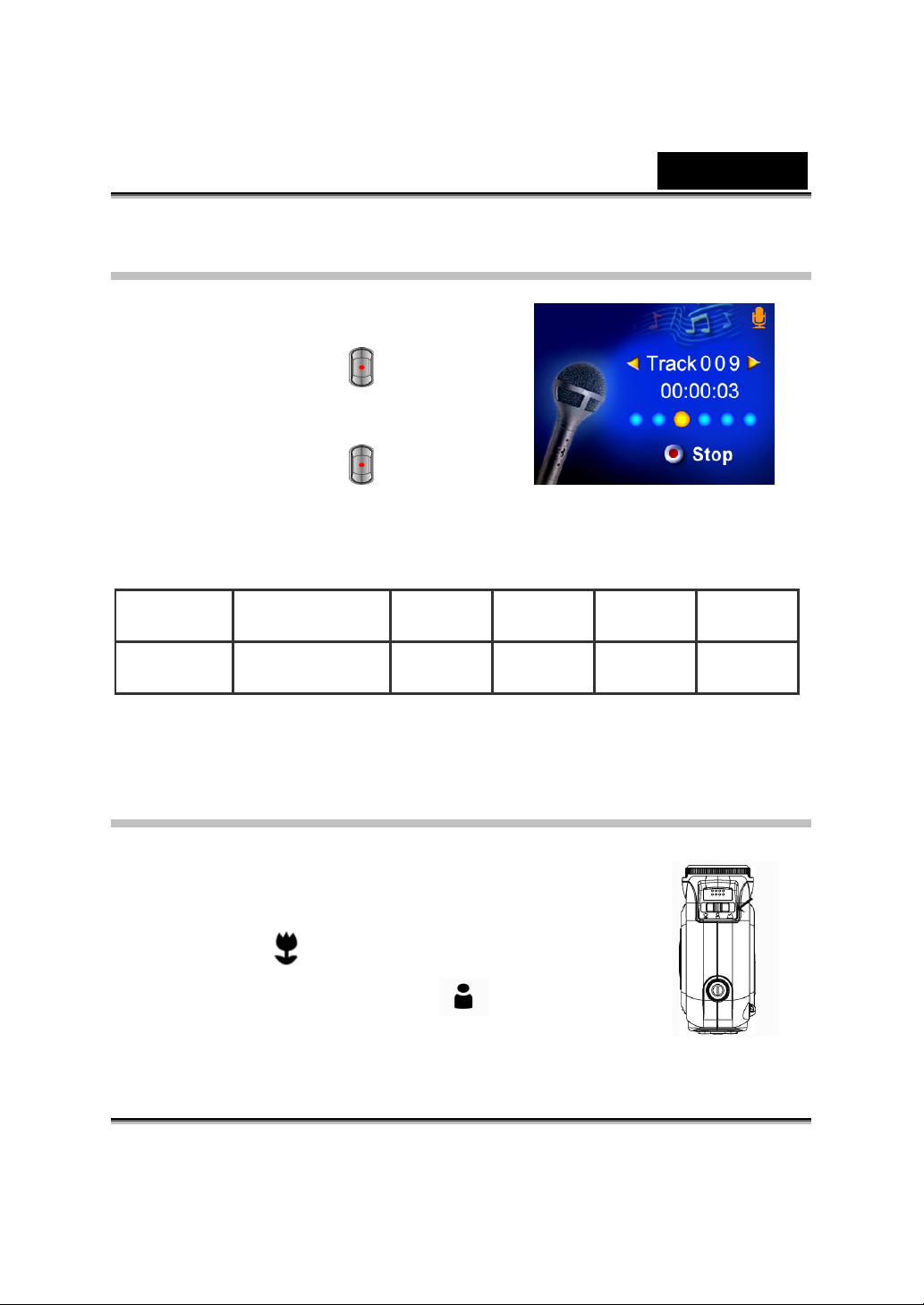
Voice Recording
1. Press the MODE button to switch to Voice
Record Mode.
English
2. Press the shutter button (
voice.
3. Press the shutter button (
The table below shows the approximate number of voice recording that you can
take at each setting based on 32MB internal memory (19MB available for image
storage) or using an optional memory card from 64MB to 512MB SD.
Mode
Voice
Recording
* The above data shows the standard testing results. The actual capacity varies
according to the shooting conditions and settings.
32 MB internal
memory
40.40 min. 2 hrs 4 hrs 8 hrs 16 hrs
) to record
) again to stop.
64MB
SD Card
128MB
SD Card
256MB
SD Card
512MB
SD Card
Taking Close up Pictures
The Digital Video Digital Video Camera has two close-up
picture modes to allow you to take pictures at close range.
The Macro Mode (
about 20 cm., while the Portrait Mode (
for objects located from 60 cm to 100 cm.
) should be used for objects located at
) should be used
-14-
Page 19
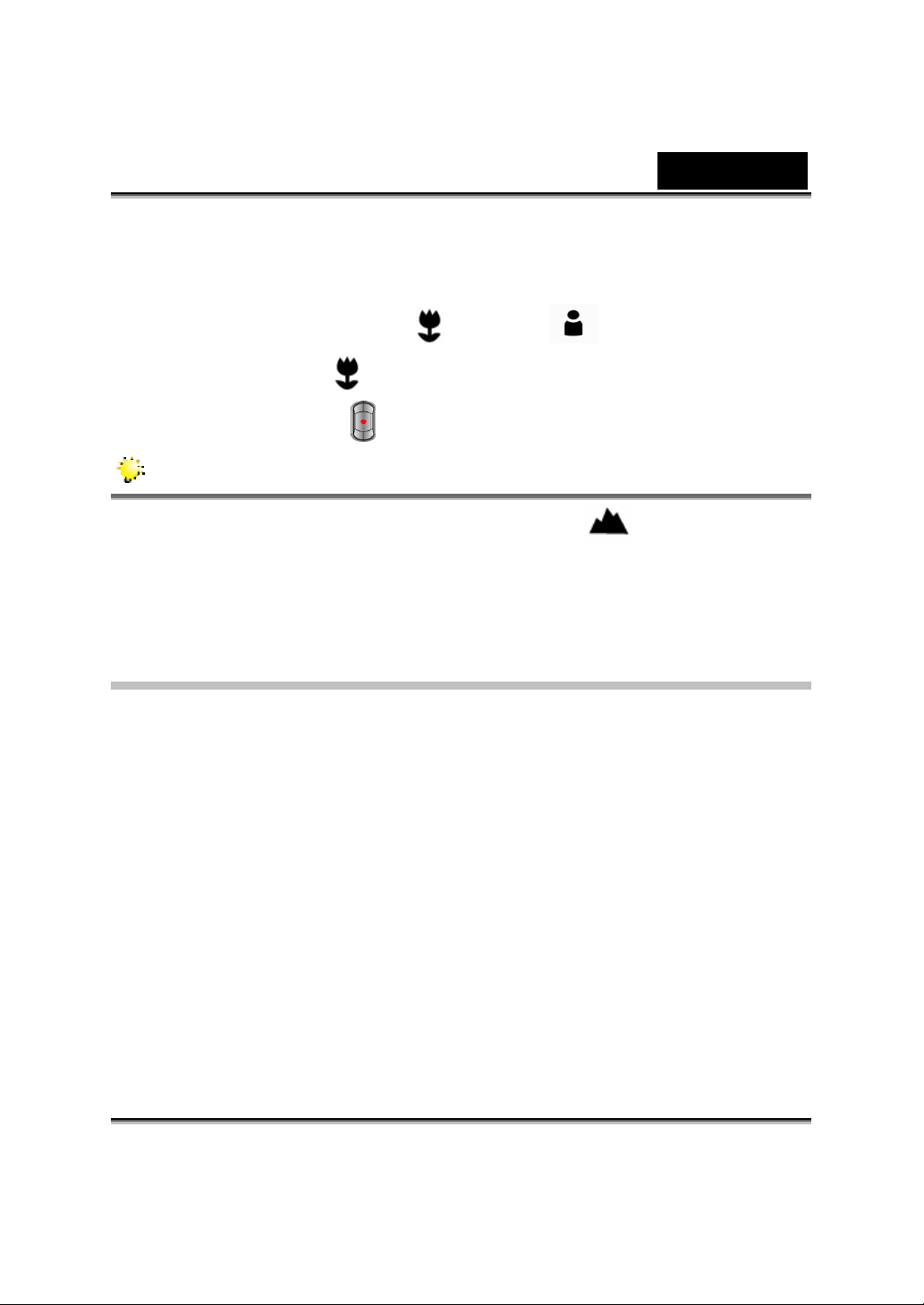
To take close-up pictures:
1. Press the MODE button to switch to Picture Record Mode.
English
2. Shift the macro switch to Macro (
Mode, the macro icon (
3. Press the shutter button
NOTE
Remember to turn the macro switch back to Normal ( ) when you are not
taking close-up pictures.
) will appear on the LCD monitor.
to take the picture.
) or Portrait ( ) positions. In Macro
Using Digital Zoom
The digital zoom magnifies images up to eight times when recording movies or
taking pictures.
1. To zoom in/out, press the Tele/Wide button.
2. The digital zoom can be set from 1x to 8x and the magnification ratio is shown
on the LCD monitor.
-15-
Page 20
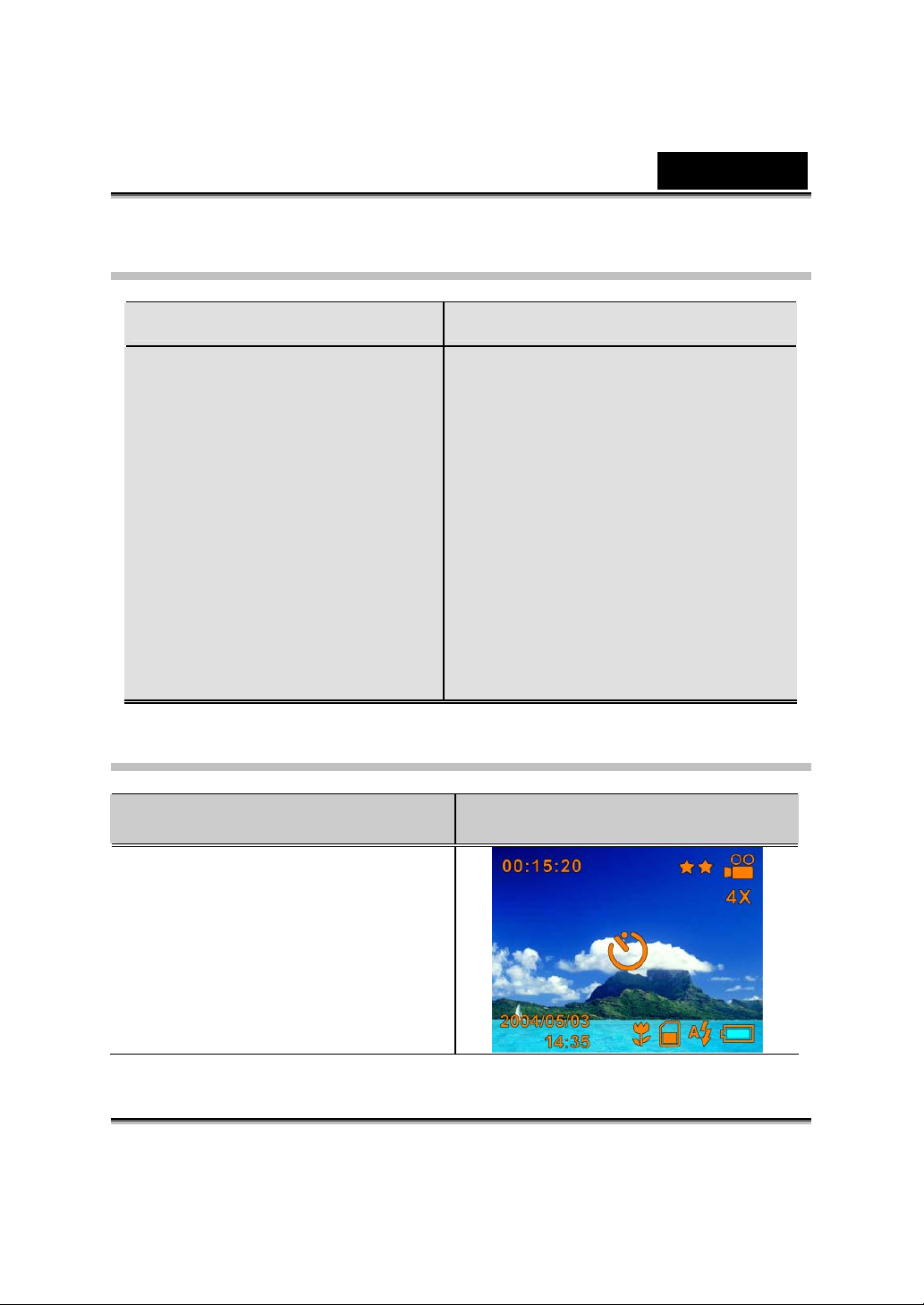
Options for Record Mode
Movie Record Mode Picture Record Mode
English
1. Resolution
2. Effect
3. White Balance
4. Exposure
5. Sharpness
6. Motion Stabilization
7. Setting
1. Flash
2. Self-Timer
3. Multi-Snap
4. Night Mode
5. AE Metering
6. Two in One
7. Resolution
8. Effect
9. White Balance
10. Exposure
11. Sharpness
12. Date Printing
13. Setting
Operations for Record Mode
Operation
1. Press the Enter button when in
Screen
Movie/Picture Record Mode.
-16-
Page 21
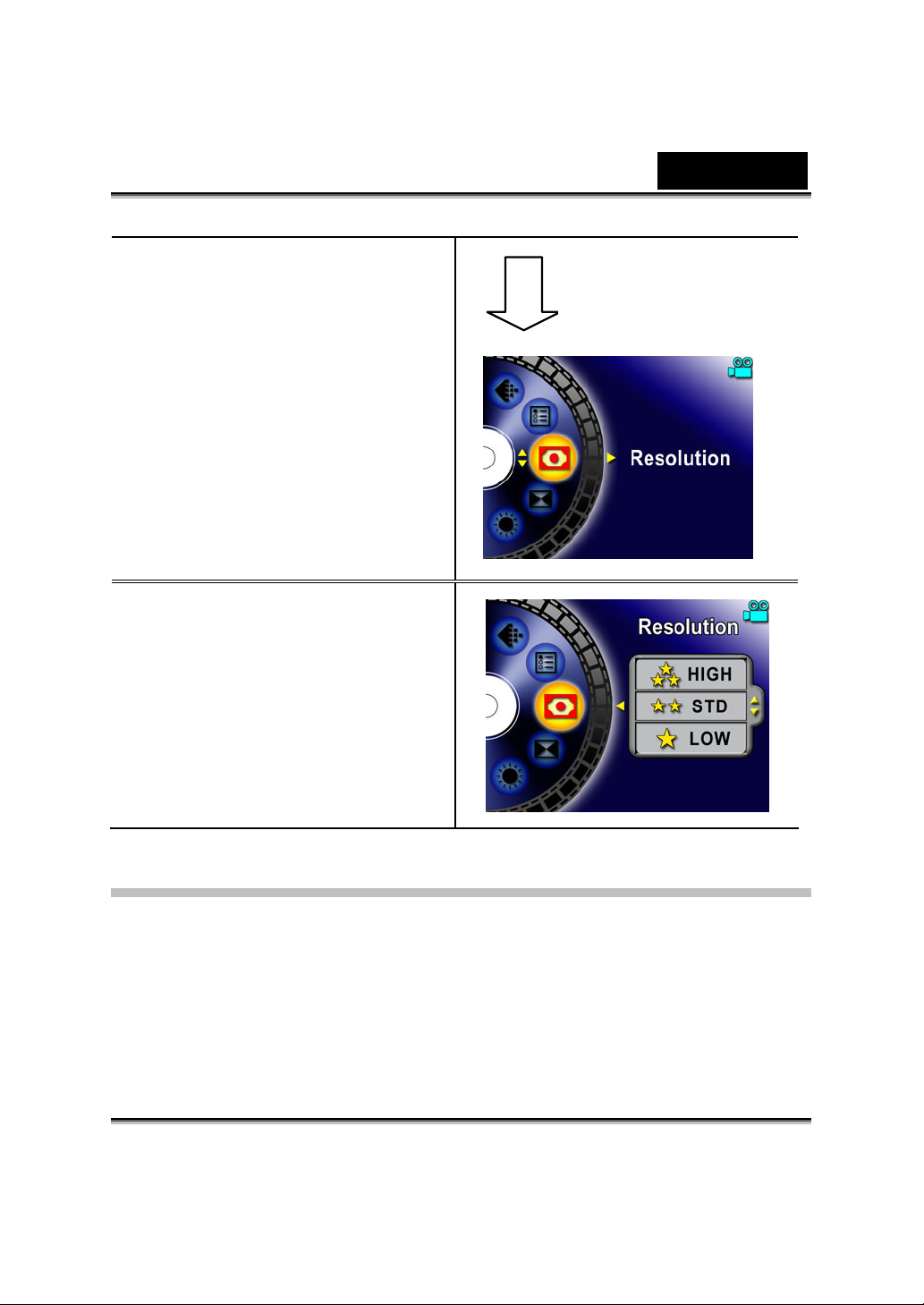
English
2. There are total of six options
in Movie Record Mode and
twelve options in Picture
Record Mode.
3. Use the Up/Down buttons to
move between main menu
options.
4. Press the Enter/Right
buttons to enter submenu of
main option you select.
5. Press the Left button to exit
main menu.
Enter Button
Default Setting and Validation
The following table indicates the Digital Video Digital Video Camera’s default
settings as well as its validation.
1. Always: The setting always keeps valid.
2. One Time: The setting is only valid either once or till the Digital Video Digital
Video Camera power off.
-17-
Page 22
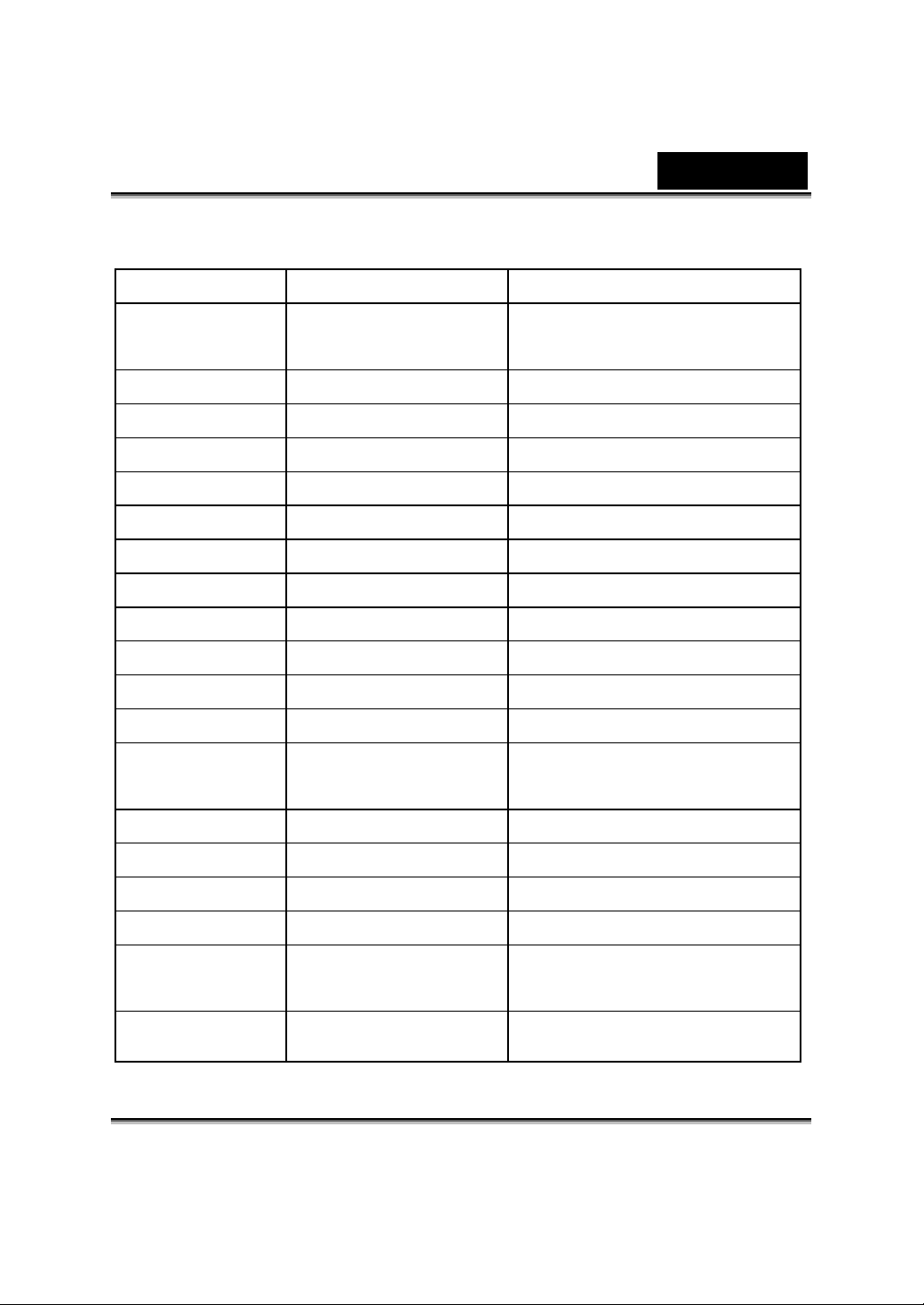
English
Validation Default Factory Setting
Resolution
Always
Effect One Time Normal
White Balance One Time Auto
Exposure One Time Level 5
Sharpness One Time Level 5
Flash Always Off
Self-Timer One Time Off
Multi-Snap One Time Off
Night Mode One Time Off
AE Metering One Time Center
Two in One One Time Off
Sound Always On
Start-Up
Always Optional
Screen
Format Card One Time Off
High for Movie
Standard for Picture
TV System Always Depends on shipping area
Language Always Depends on Shipping area
Volume Always Level 6
Motion
Stabilization
Date Printing
Always
Always
Off
Off
-18-
Page 23

English
Record Submenu Setting
Record submenu includes Digital Video Digital Video Camera setting and other
advanced setting. You can use Up/Down buttons to move between options and
press Enter button to validate the setting.
Motion Stabilization
To enable Motion Stabilization:
1. In Movie Record Mode, press Enter button to switch to Movie menu screen.
2. Use Up/Down buttons to select Motion Stabilization then press Enter/Right
buttons to switch to Motion Stabilization submenu.
3. Use Up/Down buttons to move between two settings.
4. Press Enter button to validate the setting and exit.
Motion Stabilization Motion Stabilization Option
Enter Button
NOTE
The captured screen will be smaller when motion stabilization is enabled.
-19-
Page 24

English
Date Printing
To change Picture Resolution
1. In Picture Record Mode, press Enter button to switch to Picture menu screen.
2. Use Up/Down buttons to select Resolution, then press Enter/Right buttons to
switch to Date Printing submenu.
3. Use Up/Down buttons to move between two settings.
4. Press Enter button to validate the setting and exit.
Date Printing Date Printing Option
Enter Button
Movie Resolution
To change Movie Resolution:
1. In Movie Record Mode, press the Enter button to switch to Movie menu screen.
2. Use the Up/Down buttons to select Resolution and then press the Enter/Right
buttons to switch to Resolution submenu.
3. Use the Up/Down buttons to move between three settings.
4. Press the Enter button to validate the setting and exit.
-20-
Page 25

English
Display Screen Video Resolution Option
Enter Button
Picture Resolution
To change Picture Resolution
1. In Picture Record Mode, press the Enter button to switch to Picture menu
screen.
2. Use the Up/Down buttons to select Resolution and then press the Enter/Right
buttons to switch to Resolution submenu.
3. Use the Up/Down buttons to move between three settings.
4. Press the Enter button to validate the setting and exit.
Image Resolution Image Resolution Option
Enter button
-21-
Page 26

English
Effect
There are three modes which are Normal, Black/White and Classic.
To change Effect setting:
1. In Movie/Picture Record Mode, press the Enter button to switch to menu screen.
2. Use the Up/Down buttons to select Effect then press the Enter/Right buttons to
switch to Effect submenu.
3. Use the Up/Down buttons to move between three settings. The change can be
previewed immediately.
4. Press the Enter button to validate the setting and exit.
Display Screen Effect Option
Enter Button
-22-
Page 27

English
White Balance
The Digital Video Digital Video Camera adjusts the color balance of images
automatically. Three manual white balance settings are available:
1. Auto (Default) : The Digital Video Digital Video Camera automatically adjusts
white balance.
2. Daylight: Under outdoors
3. Fluorescent: Under fluorescent light condition.
4. Tungsten: Under tungsten light condition.
To change White Balance Setting:
1. In Movie/Picture Record Mode, press the Enter button to switch to menu
screen.
2. Use the Up/Down buttons to select White Balance then press the Enter/Right
buttons to switch to White Balance submenu.
3. Use the Up/Down buttons to move between four settings. The change can be
previewed immediately.
4. Press the Enter button to validate the setting and exit.
Display Screen W/B Option
Enter Button
-23-
Page 28

English
Exposure
The Digital Video Digital Video Camera adjusts image exposure automatically. In
certain circumstances you may wish to adjust the exposure compensation setting.
To change Exposure setting:
1. In Movie/Picture Record Mode, press the Enter button to switch to menu screen.
2. Use the Up/Down buttons to select Exposure, then the press Enter/Right
buttons to switch to Exposure submenu.
3. Use the Up/Down buttons to move between nine levels. The change can be
previewed immediately.
4. Press the Enter button to validate the setting and exit.
Display Screen Change Expousre Setting
Enter Button
-24-
Page 29

English
Sharpness
Your can soften and sharpen images to achieve different effects.
To change Sharpness setting:
1. In Movie/Picture Record Mode, press the Enter button to switch to menu screen.
2. Use the Up/Down buttons to select Sharpness then press the Enter/Right
buttons to switch to Sharpness submenu.
3. Use the Up/Down buttons to move between nine levels. The change can be
previewed immediately.
4. Press the Enter button to validate the setting and exit.
Display Screen Change Sharpness Setting
Enter Button
Setting
The Setting submenu contains seven options for configuring your Digital Video
Digital Video Camera set up.
To change advanced setting:
1. In Movie/Picture Record Mode, press the Enter button to switch to menu screen.
2. Use the Up/Down buttons to select Setting then press the Enter/Right buttons to
switch to Setting submenu.
3. Use the Up/Down buttons to move between seven settings.
-25-
Page 30

English
Display Screen Setting Option
Seven options:
1. Sound (operation sound)
2. Start-Up Screen
3. Time Setting
4. Format Card
5. TV System
nSound Setting
Enable or disable KeyPad tone and operation sound by using the Up/Down
buttons, and then press the Enter button to validate the setting.
Submenu Display Screen Sound Setting
Sound
6. Language
7. Default Setting
oStart-up Screen
Customize the Start-Up Screen with your favorite pictures. Press the Up/Down
buttons to select the picture you want and press the Enter button to validate the
setting and exit.
-26-
Page 31

English
Submenu Display Screen Start-Up Screen
Start-Up Screen
If you do not want to customize the start up screen, press the Up/Down buttons
and selects Non Start-Up Screen.
Non Start-Up Screen
pTime Setting
z Move between Date, Time and Exit by using the Left/Right buttons.
z Adjust date and time by using the Up/Down buttons, and then select SET to
validate each change.
z Select EXIT to leave Time Setting without any change.
-27-
Page 32

English
Submenu Display Screen Time Setting
Time Setting
qFormat Card
z Select Format Card by using the Up/Down buttons.
z Select YES or NO by using the Up/Down buttons.
Submenu Display Screen Format Card Options
Format Card
Options
Yes:Format the SD Card / built-in memory
No (Default):Do not format SD Card / built in memory
r TV System
y Select TV System by using the Up/Down buttons.
y Ensure that the appropriate TV standard of your area is selected – either
NTSC or PAL.
-28-
Page 33

English
y Wrong TV system setting may cause image flicker.
y NTSC standard: USA, Canada, Japan, South Korea and Taiwan etc.
y PAL standard: UK, Europe, China, Australia, Singapore and Hong Kong
etc.
Submenu Display Screen TV System Options
TV System
Options
s Selecting Interface Language
z Select Language by using the Up/Down buttons.
Submenu Display Screen Language Options
Language
Options
This option allows you to
select the language for the
menus and the text display
on the LCD monitor.
t Default Setting
To restore the default factory setting, select this option.
-29-
Page 34

z Select Default Setting by using the Up/Down buttons.
z Select YES or NO by using the Up/Down buttons.
English
Submenu Display Screen
Default Setting Options
Default Setting
Options
Flash (Picture Record Mode Only)
This Digital Video Digital Video Camera has two flash settings. Change the flash
setting with either the hot key (Right button) or Option Setting.
Auto-flash(
Use this mode for general photography.
):the flash fires automatically according to lighting conditions.
Flash Off(
when taking images in a place where flash photography is prohibited, or when
the subject is distant (beyond the range of the flash).
To change the Flash setting:
1. In Picture Record Mode, press the Enter button to switch to menu screen.
):the flash will not fire under any circumstances. Use this mode
-30-
Page 35

English
2. Use Up/Down buttons to select Flash, then press the Enter/Right buttons to
switch to flash submenu.
3. Use the Up/Down buttons to move between two settings.
4. Press the Enter button to validate the setting and exit.
NOTE
The flash will be disabled automatically when battery power is low ( )
Flash Flash Options
Enter Button
Self-Timer (Picture Record Mode Only)
The self-timer allows you to take pictures with a ten-second time delay. To activate
the Self-Timer with either the hot key (Left button) or Option Setting. The self-timer
LED on the front of the Digital Video Digital Video Camera beneath the flash light
will also blink. The speed of blinking will increase just before the picture is taken.
-31-
Page 36

English
Self-Timer Selt-Timer Option
Enter Button
Multi-Snap (Picture Record Mode Only)
With the Digital Video Digital Video Camera set to Multi-Snap Mode, you can
take five continuous pictures.
Multi-Snap Multi-Snap Option
Enter Button
Night Mode (Picture Record Mode Only)
Use Night Mode for night scenes or low light conditions. A longer exposure
captures more detail of background subjects.
-32-
Page 37

English
Display Screen Night Mode Option
Enter Button
NOTE
To avoid blurry pictures, place the Digital Video Digital Video Camera on a flat,
steady surface, or use a tripod.
AE Metering (Picture Record Mode Only)
There are three settings which are Multi segment, Center-weighted, Spot AE
Metering.
z Multi-segment: The exposure is determined by the entire screen.
z Center-Weighted: The exposure is determined mainly by the center of the
screen.
z Spot: The exposure is determined by the small area in the center of the screen.
-33-
Page 38

English
Display Screen AE Metering Option
Enter Button
Two in One (Picture Record Mode Only)
With Digital Video Digital Video Camera set to Two in One mode, you can combine
two snapshots into one picture.
-34-
Page 39

English
Display Screen Two in One Option
Enter Button
-35-
Page 40

English
Section 4
Playback Mode
Press REC/PLAY button to switch from Record Mode to Playback Mode.
The Playback Mode is for viewing and managing movies and pictures as well as
listening to voice and music on the built-in memory or on an optional memory card.
Operation Display Screen
Press REC/PLAY button to switch from
Record Mode to Playback Mode Main Menu.
z There are four options in the Playback
Mode, movie, picture, voice, and music.
z A folder icon will be shown if there is any
movie, picture, voice, or MP3 file stored.
z Up/Down or Mode button can be used to
select the specific option.
Press the Enter button to view
movies/pictures or listen to voice/music.
-36-
Page 41

English
Button Functions
The direction buttons have the following functions in Movie and Picture Playback
Modes.
Right button: Go to the next movie/ picture.
Left button: Go to the last movie/ picture.
Up button : Invalid
Down button: Information ON/OFF
Enter button: Enter to movie, picture, voice, or
music option menu.
REC/PLAY button: Switch to movie/ picture
Record Mode.
Mode button: Go back to playback main menu.
Tele-Wide button: Digital Zoom in and out.
LCD Monitor Information
Indicators on the LCD screen while in Playback Mode:
-37-
Page 42

English
(1)
(2)
Mode Indicator
Resolution Indicator
Movie :
Picture:
High / Standard/ Low
High / Standard/ Low
Movie Playback Mode
Picture Playback Mode
Voice Playback Mode
Music Playback Mode
-38-
Page 43

(3)
English
Indicates the selected movie/picture is locked.
(4)
(5)
Indicates the single movie/voice/MP3 is being repeated.
Indicates all of the movies/voices/MP3s are being repeated.
Indicates the slide show is playing.
Current Number/ Total number of movie, picture, voice, or music.
Magnification Indicator.
Movie Playback
Operation Display Screen
1. Use the Up/Down buttons to
select the Movie option.
2. Press the Enter button to go to
Movie Playback Mode.
-39-
Page 44

3. Use the Right/Left buttons to go
to the next or last movie.
4. Press the Shutter button to play
and press it again to pause.
5. Press the Enter button to go to
the movie option menu.
6. Use the direction buttons to
select six options, Thumbnail,
Delete, Lock, Repeat One,
English
Repeat All, or Exit.
Thumbnail Function
Operation Display Screen
1. Use the direction buttons to
select the Thumbnail option
(
).
-40-
Page 45

2. Press the Enter button to view
nine thumbnail movies.
3. To play a movie, use direction
buttons to select the movie and
press the Enter button to view.
Delete Movies
Operation Display Screen
1. Use the direction buttons to
English
select the Delete option (
).
-41-
Page 46

2. Press the Enter button to go to
the Delete menu.
3. Use Right/Left buttons to select
the movie.
4. Use the Up button to delete all
movies and Down button to
English
delete single movie.
5. Before a movie is deleted, a
confirmation screen will appear;
choosing “Yes” will execute the
operation, “No” will cancel the
operation.
6. Press the Enter button to exit.
NOTE
If a memory card is installed, you can delete only those movies stored on the
card.
Movies on a write-protected memory card cannot be deleted.
The delete function will only erase unlocked movies. Locked movies must be
unlocked before being deleted.
2/5
Lock Movies
Single or all movies can be locked. This function can prevent the movies from
being deleted accidentally.
-42-
Page 47

Operation Display Screen
1. Use the direction buttons to
English
select the Lock option (
2. Press the Enter button to go to
the Lock menu.
3. Use the Right/Left buttons to
select the movie.
4. Use Up button to lock/unlock
all movies and Down button to
lock/unlock single movie.
5. Before a movie is
locked/unlocked, a
confirmation screen will
appear; choosing “Yes” will
execute the operation, “No” will
cancel the operation.
).
6. Press the Enter button to exit.
-43-
Page 48

English
Repeat Movies
This function automatically repeats playing single movie or all movies in order.
Operation Display Screen
1. Use the direction buttons to
select the Repeat One
option (
option (
2. Press the Enter button to
start repeating.
) or Repeat All
).
-44-
Page 49

Picture Playback
English
Operation
1. Use the Up/Down buttons to
select the Picture option.
2. Press the Enter button to go to
Picture Playback Mode.
3. Use the Right/Left buttons to
go to the next or last picture.
4. While the picture is selected,
use Tele/Wide buttons to
magnify.
5. Use direction buttons to
navigate the magnified picture.
Display Screen
6. Press the Enter button to go to
the picture option menu.
7. Use the direction buttons to
select six options, Thumbnail,
Delete, Slide, DPOF, Lock, or
Exit.
-45-
Page 50

Make Slide Show
This function automatically repeats all pictures in order.
Operation Display Screen
1. Use the direction buttons to
English
select the Slide option (
2. Press the Enter button to start
the slide show; Press it again
to stop.
).
About DPOF
This Digital Video Digital Video Camera supports DPOF (Digital Print Order
Format). DPOF makes printing your pictures extremely easy. After the DPOF is
created on the memory card, all of the selected pictures can be printed simply by
inserting the memory card into the memory-card slot of any DPOF compatible
printer.
Operation Display Screen
1. Use the direction buttons to select
the DPOF option (
).
-46-
Page 51

2. Press the Enter button to go to the
DPOF menu.
3. Use the Right/Left buttons to select
the picture.
4. Use Up button to set/cancel all
DPOF pictures and Down button to
set/cancel single DPOF picture.
5. Before a picture is set/cancel
DPOF, a confirmation screen will
appear; choosing “Yes” will execute
the operation, “No” will cancel the
operation.
6. Press the Enter button to exit.
Lock Pictures
English
2/5
Single or all pictures can be locked. This function can prevent the pictures from
being deleted accidentally.
Operation Display Screen
1. Use the direction buttons to
select the Lock option (
).
-47-
Page 52

2. Press the Enter button to go to
the Lock menu.
3. Use the Right/Left buttons to
select the picture.
4. Use the Up button to lock/unlock
all pictures and Down button to
lock/unlock single picture.
5. Before a picture is
locked/unlocked, a confirmation
screen will appear; choosing
“Yes” will execute the operation,
“No” will cancel the operation.
6. Press the Enter button to exit.
Voice Playback
English
Direction buttons
In Voice Playback Mode, the direction buttons have the following functions:
Right/ Left buttons:
Select the last or next voice.
Up/Down buttons:
Adjust the voice playback volume.
Enter button:
Switch to voice option menu.
-48-
Page 53

Operation Display Screen
1. Use the Up/Down buttons to
select the Voice option.
2. Press the Enter button to go
to Voice Playback Mode.
3. Use the Right/Left buttons to
go to the next or last voice
recording.
4. Press the Shutter button to
start playing back the selected
English
voice. Press it again to stop.
5. Use the Up/Down buttons to
adjust the volume.
6. Press the Enter button to go
to the voice playback option
menu.
-49-
Page 54

7. Use the Up button to select
the Delete option and Down
button to select the Repeat
option.
8. Press the Up button once to
repeat single voice; Press
twice to repeat all voice
English
recording.
9. Press it again to disable the
repeat function.
10. The repeat icons will be
different while selecting
Repeat One option and
Repeat All option.
-50-
Page 55

11. To delete a voice, use
Right/Left buttons to select
the voice.
12. Use the Up button to delete all
voice recordings and Down
button to delete single voice
recording.
13. Before a voice is deleted, a
confirmation screen will
appear; choosing “Yes” will
execute the operation, “No”
will cancel the operation.
14. Press the Enter button to exit.
English
\MP3\JC-Somebody \MP3\JC-Somebody
-51-
Page 56

English
Section 5
Listening to MP3 Music
MP3 Music
MP3 is a compressed audio file format. MP3 music can be downloaded from some
MP3 web sites.
Transfer MP3 Music to the Digital Video
Digital Video Camera
1. Install the Digital Video Camera driver on your computer.
2. Connect your Digital Video Camera to the computer USB port.
3. The Red LED will light when the Digital Video Camera is connected to the
computer and in Mass Storage Mode.
4. Create MP3 folder as My Computer\Removable Disk\MP3.
5. Transfer MP3 music to the MP3 folder.
6. Once all the music is transferred, disconnect the USB cable from the PC.
-52-
Page 57

Listen to MP3 Music
English
Operation
1. In Playback Mode, use the
Up/Down buttons to select
the Music option
2. Use the Right/Left buttons
to select MP3 you want to
play.
Display Screen
-53-
Page 58

3. Press the shutter button to
play MP3
4. Press the shutter button
again to stop playing.
5. Press the Up/Down
buttons to adjust volume.
6. Press the Enter button to
go to repeat menu.
7. Press the Down button
once to repeat current
English
MP3(
8. Press Down button twice to
repeat all MP3(
9. Press Enter button to exit.
).
).
Listen to MP3 Music with earphone
MP3 stored in the Digital Video Camera can be
played either by the built-in speaker, Earphone,
or TV.
When the earphone cable is plugged in the Digital
Video Camera, the option menu of the
Earphone/TV pops out on the LCD Screen.
Choose earphone or TV and press the Enter
button to validate the setting.
-54-
Page 59

English
Section 6
Viewing MPEG-4 Movie on PC
MPEG-4 Movie
MPEG-4, the multimedia format and compression standard, is a cutting-edge
compression technology developed by MPEG (Motion Picture Expert Group). It not
only enhances the image quality but also improves the efficiency of recording
capacity.
MPEG-4 is adopted in this Digital Video Camera to take DVD-quality MPEG-4
movies. The MPEG-4 movie format of AVI is used in this Digital Video Camera.
View MPEG-4 Movie on PC
When playing an MPEG-4 movie for the first time, MPEG-4 Video Codec Xvid
should be installed in the PC. To do this:
(1) Insert the CD-ROM into the computer’s CD-ROM drive. Click “Install Device
Driver”” (Install MPEG-4 Video Codec Xivd) and follow the on-screen
instructions to complete the installation.
(2) Start video player such as Widows Media Player to view MPEG-4 AVI
Movies.
-55-
Page 60

English
Share MPEG-4 Movie
You can share the recorded MPEG-4 movies with your friends via the internet or
CD. Make sure MPEG-4 Video Codec Xvid is installed in your friends’ PC. MPEG-4
Video Codec Xvid is available in the provided CD or can be downloaded from the
Internet.
Section 7
Viewing Pictures and Movies on a TV
You can view stored movies and pictures on a television. To connect to a
television:
1. Connect one end of the AV cable to your
Digital Video Camera’s AV Out port.
2. Connect the other end of the cable to a
television.
3. The option menu of Earphone/TV pops out
on the LCD Screen.
4. Choose TV option and press the Enter
button to validate the setting.
5. The steps for viewing stored pictures and
movies on a TV are exactly the same as for viewing them on the LCD monitor.
NOTE
The LCD monitor does not work when the Digital Video Camera is connected to
a television.
-56-
Page 61

English
Section 8
Transferring Data to a Computer
Installing the Data to a Computer
Before connecting this Digital Video Camera to a computer for the first time, you
should install a driver on the computer. The driver is on the CD-ROM disc provided
in the package. To install the driver:
1. Insert the CD-ROM into the
computer’s CD-ROM drive. The
autorun screen will appear.
2. Click “Install Device Driver”.
Follow the on-screen instructions
to complete the installation.
Depending on your operating
system, you may have to restart
your computer after installing the
driver.
Connecting Your Digital Video Camera to
a Computer
You can transfer pictures, movies or voice recordings stored on your Digital Video
Camera to a computer and send them by emails to friends or post them on
-57-
Page 62

English
websites. To do this you should:
1. Install the Digital Video Camera driver on your computer.
2. Connect the computer and Digital Video Camera with the supplied mini USB 2.0
cable.
3. Default mode is Mass Storage Mode when the Digital Video Camera connects
to PC
4. Transfer pictures or movies or MP3 or voice recordings
Mass Storage Device Mode
The RED LED will light up when the Digital Video Camera is connected to the
computer. Movies, pictures and voice recordings can be found on your computer
at “My Computer\Removable Disk\DCIM\”. Under this mode, you can read, delete,
move, or copy any movie/picture/voice recording you want. Use the bundled
Ulead application software to edit the movies or pictures.
PC Digital Video Camera Mode
When in Mass Storage Device Mode, press the MODE button to switch to PC
Digital Video Camera Mode and the GREEN LED will light up. Under this mode,
you can implement live video conference meetings or use video email over the
Internet.
To use the Digital Video Camera as a PC Digital Video Camera, follow these steps:
Step 1: Install the PC Digital Video Camera driver (same as USB driver)
-58-
Page 63

English
Step 2: Connect the Digital Video Camera to your computer
Step 3: Run your application software (i.e. Windows NetMeeting)
NOTE
Video conferencing (or video editing) software is not included with the Digital
Video Camera.
General System Requirements for Videoconferencing
To use the Digital Video Camera for videoconferencing, your computer system
must include:
Microphone
Sound card
Speakers or headphones
Network or Internet connection
Step1: Installing the PC Digital Video Camera Driver
The PC-Digital Video Camera driver included on the CD-ROM is exclusively for
Windows. The PC Digital Video Camera function is not supported for Mac
platforms.
1. Insert the CD-ROM that came with the Digital Video Camera into your CD-ROM
drive. The welcome screen appears.
2. Click "DRIVER". Follow the on-screen instructions to complete the installation.
After the driver installation is completed, restart your computer.
-59-
Page 64

English
Step2: Connecting the Digital Video Camera to Your
Computer
1. Connect one end of the USB cable to an available USB port on your computer.
2. Connect the other end of the USB cable to the USB connector on the Digital
Video Camera.
3. The PC Digital Video Camera Mode menu appears on the screen.
4. Position the Digital Video Camera steadily on top of your computer monitor or
use a tripod.
Step3: Running Your Application Software ( i.e.
Windows NetMeeting)
To use Windows NetMeeting for videoconferencing:
1. Go to Start → Programs → Accessories → Communications →
NetMeeting to launch the NetMeeting program.
2. Click the Start Video button to view live video.
3. Click the Place Call button.
4. Type the e-mail address or the network address of the computer that you are
calling.
5. Click Call. The person that you are calling must also have Windows NetMeeting
running and be willing accept your call to start the videoconference.
NOTE
The video resolution for videoconferencing applications is generally 320 x 240.
For more information about the operation of videoconference application
software, refer to its respective help documentation.
-60-
Page 65

English
Installing Bundled Software
The CD-ROM supplied with this Digital Video Camera contains five pieces of
software.
Ö Ulead VideoStudio 7.0 is a user-friendly application that helps you read, edit
and organize images.
Ö Ulead Photo Express 4.0 allows you to edit movies and is equally easy to use.
Ö Ulead Cool 360 is a Picture Panorama Editor that can create 360° and
Wide-angle picture panoramas
Ö Acrobat Reader is a popular program that you need to have installed to read
the User’s Manual. Many computer users will find they already have this
software installed on their computer.
Ö MEPG4 Video Codec Xvid, this decode software has to be installed for
correctly viewing the movies you record.
Detailed information can be found in the online help of all the bundled software.
To install the bundled software:
1. Insert the CD-ROM into your
computer’s CD-ROM drive. The
autorun screen appears.
2. Select the piece(s) of software you
want to install from the list. Follow
the on-screen instructions to
complete the installation.
-61-
Page 66

English
Getting Started With Photo Express 4.0
z Click StartÆ Select ProgramsÆ Photo Express 4.0
z Photo Express 4.0 main Screen will appear on your desktop.
Viewing Images stored in the Digital Video Camera
through Photo Express 4.0
To view images stored in the Digital Video Camera, you must switch to Mass
Storage Device Mode.
1. Select the image you want to open in the workspace from the browse bar on
the left hand side.
2. Double click the selected picture.
-62-
Page 67

English
Capturing Digital Video Camera Images through
Photo Express 4.0
Before capturing a picture or video from the Digital Video Camera to the Photo
Express 4.0 main screen, you must switch to PC Digital Video Camera Mode.
Press MODE button to Switch to PC Digital Video Camera Mode. Under this
mode, you can capture videos or pictures through Photo Express 4.0:
* Click the [Get Photo
* Click the [Import] button.
* Click the [Capture] button, and then choose your images.
] button.
* Click the [Insert] button, and click the [Exit] button to leave the screen.
-63-
Page 68

English
Getting Started With Video Studio 7.0
z Click StartÆ Select ProgramsÆ Video Studio 7.0
z The Video Studio main Screen will appear on your desktop.
-64-
Page 69

English
Viewing Images stored in the Digital Video Camera
through Photo Express 4.0
To view images stored in the Digital Video Camera, you must switch to Mass
Storage Device Mode.
1. Click the folder on the right hand side of the screen.
2. Select the image stored in the Digital Video Camera and press the Open button
to view.
-65-
Page 70

English
Capturing Video through Video Studio 7.0
Press the MODE button to switch to PC Digital Video Camera Mode. Under this
mode, you can view Digital Video Camera video through Video Studio:
To capture a video/picture from the Digital Video Camera:
* Click the Capture
* Click the [Capture Video
* Click the [Capture Image
item.
] button.
] button.
-66-
Page 71

Section 9
Specifications and System
Requirements
Specification
Image Sensor 3.2 Mega Pixel Sensor
Movie Record、Picture Record、Voice Record、MP3
English
Operation Modes
Lens f=8.54mm F3.0
Focus Range
Digital Zoom 8X
Shutter Electronical
LCD monitor 2.0" Color LTPS LCD
Storage Media
Image Resolution 2976x2232;2048x1536;1024x768
Player、PC Digital Video Camera、Mass Storage
Device
Normal: 100cm ~ Infinity; Portrait: 60cm ~ 100cm;
Macro: center 20cm
Built-in 32MB Memory;
SD/MMC Card Slot Support, can be expanded up to
512MB
-67-
Page 72

English
Movie Resolution VGA 640x480 / QVGA 320X240, 30 fps
White Balance Auto/Manual (Daylight, Fluorescent, Tungsten)
Exposure Auto/Manual
Self-Timer 10 second delay
Flash Auto/Off
File Format Picture:JPEG, Movie:AVI, Voice:WAV
Image play Single Image/Thumbnails/Slideshow
PC Interface Mini USB 2.0 Port
TV out NTSC/PAL Selectable
Battery NP 60 Rechargeable Li-ion Battery
Dimension 100*70*30mm
Weight 136 g(without battery)
System Requirement
Windows 98SE/2000/ME/XP
Pentium MMX、Celeron or AMD Athlon® CPU
64MB RAM
CD ROM
500MB free HDD space
Available USB port
16-bit Color Display
-68-
